Link SIP Door Phone. Manual V1.0. Linkcom France rue du Soleil Levant CLAMART Copyright 2008 Linkcom Tous droit réservés
|
|
|
- Neil Freeman
- 8 years ago
- Views:
Transcription
1 Link SIP Door Phone Manual V1.0 1
2 Table of Contents 1. BASIC DESCRIPTION FEATURES MODULE ASSEMBLY MODULE FEATURES BASIC MODULE RELAYS CONNECTION ACOUSTIC SETTING EXTENDING MODULE: UCM (MASTER), UCE (SLAVE) KEYBOARD MODULE - UCK INSTALLATION INSTALLATION ON PLASTER FLUSH-MOUNTED INSTALLATION CHANGE OF NAMEPLATES ACOUSTIC SIGNALING VISITOR AT DOOR SIP DOOR PHONE WITHOUT KEYBOARD SIP DOOR PHONE WITH KEYBOARD INCOMING AND OUTGOING CALLS PROGRAMMING OF PARAMETERS CHOOSING A MODE AND LOGIN LANGUAGE OPTION NETWORK SETTINGS: DHCP OR FIXED IP MODE PEER TO PEER OR SIP SERVER CONNECTION SETTING AUDIO SETTING VIDEO SERVICE SETTING DOOR PHONE PARAMETERS BASIC PARAMETERS RELAY MANAGEMENT TIME PARAMETERS DIRECT DIALING MEMORIES TECHNICAL PARAMETERS ELECTRICAL PARAMETERS MECHANICAL DIMENSIONS
3 1. Basic Description 1.1. Features Modular system allows to connect 4 to 64 buttons Possibility to connect a numerical keyboard this way that the guard can include 4-18 standard buttons Voice & Image based on Full SIP protocol Two key with 16digit numbers or IP address saving Day/night switching feature Extending call duration by pressing * or # 2 Relays with Possibility to connect two independent locks Possibility to control with the second Relay (e.g. camera, lighting, delayed opening) Two codes prefix controlling communication hang off Two codes prefix for door opening Six locks password - 3 per relay ( Night, Day, Day/Night) Integrated heating of printed circuit Permanent lighting through visiting cards Included color IP camera Ethernet 10/100Mb with standard 10BaseT a 100BaseTx Web server for remote configuration Operating system Linux 2.6 SIP connection P2P or PBX network system WEB firmware upgradeable 1.2. Module Assembly The SIP Door Phone structural elements are the basic modules with color camera and extending button modules with one button, two buttons, and four buttons. Further it is possible to provide the assembly with numerical keyboard. The complete assembly consists similarly to Door Phone system of max. 4 modules in column and max. 3 columns side by side. UC-IP UC-IP-CAM IP1 IP2 IP4 UCM UCE UCK FMB SMB UCA LM BM Examples of frame configuration: 3
4 2. Module Features 2.1. Basic Module Link SIP Door phone is based on IP module, assembled with the mother boards and IP Camera circuit (picture 1) Picture 1 Basic module - motherboard The «14 pin black conector» serves the connection of extending modules by means of flat cable. It will be necessary to power the door phone with AC voltage of 10-15Vst or DC voltage of 12-18Vss must be energized to 12V terminal, Not exceed 300mA. Power is needed for system lighting, System Heating, lock(s), and then it is necessary to consider the electrical lock demand. In practice the alternating feeder 12V/1A mostly meets these demands Relays connection Relay connection is shown on Picture. 2. Where NO means idle-disconnected contact, COM means a pin contact (middle) NC means an idle-connected contact. The contacts of both switches are galvanically isolated from each other and from the circuits. Picture 2 Examples of relays connections 4
5 2.3. Acoustic setting Trimmers position are presetted in factory and in major cases will not need to be changed. Basic position of the trimmers, sense of rotation and meaning are illustrated on picture 3. Picture 3 Setting of trimmers DIP switch setting basic operation and default setting. See on picture 4. Picture 4 DIP switch settings 2.4. Extending Module: UCM (Master), UCE (Slave) The UCM (Master) module (picture 6) has four buttons and includes the electronics to be connected to IP1/2/4 module or previous UCM module. This module is only connected by flat cable, buttons and lighting through is already interconnected. The UCE (salve) module is always connected to UCM module or IP1/2/4 module. The connection is not prepared and should be done by conductors. see on picture 5. Picture 5 module connection 5
6 The flat cable connection is facilitated by connector locks, preventing from rotation, but to keep the connection routing is imperative. Picture 5 - IP4 module 2.5. Keyboard Module - UCK The keyboard module is only connected by flat cable as well as UCM module. The only difference is that keyboard module is always the last in row. Connect on the first place (to output of the l IP1/2/4) or the second (to output of the first UCM) positions. It means that 4 to 16 buttons with direct dialing can be used instead of keyboard (per assembly). The most frequent used assemblies are: Attention when you programming, the position of keyboard connected must be correctly specified. The choice is entered by gradual pressing of buttons with digits. Firstly the key symbol must be pressed to enter a password. When pressing X, the DoorPhone will hang up. 6
7 3. Installation 3.1. Installation on Plaster By installation on plaster only the surface mount box, with a rain protective cover SMB is used, which will include all mechanical parts. The installation is made by screwing to the wall by means of dowels. See SMB1 on figure Flush-Mounted Installation The FMB mounting box is built-in wall. Be careful in orientation of assembling holes when nearly MK1 square box is used, it must be in vertical axis. The well-embedded box is shown on figure. The Protecting Frame (provides overlapping of unevenness after mounting box walling-in) and Canopy (necessary for installation in external areas) form other accessories for flush-mounted installation. When installed in surroundings with possible water condensation (temperature changes) or water spraying (rain) it is recommended to connect the jumper on Main module - heating ON. The board heating has two positive functions partly it heats up the electronics in winter at temperatures below -20C (most details with extended temperature range has guaranteed parameters from -20C) and partly with external installation at swift temperature changes and higher air humidity by relayed heating no water condensation occurs on Main Doorphone board, which assures its reliable function Change of nameplates The first step is dismantling of a fixing frame from module, where we want to change a nameplate. It can be executed by unscrewing of two screws under plastic covers on fixing frame. When removing the fixing frame we can see two independent modules. The front part (metallic) of the button module has to be first separated from plastic part in this way that we will put off the plastic lug, ensuring the front part on the right side. Each button has its separate nameplate hold by means of plastic flag (see figure). The paper nameplates can be printed from Excel form. 7
8 Picture 6 Mechanical assembly parts 8
9 3.4. Acoustic Signaling The following board shows the acoustic signals that occur during operation. A Lighting signal is also available through the red LED (placed under microphone hole). Condition Tones Tone frequency LED Line lifting up glows Line hanging up goes out Report after calling glows Notice about call end 1275 glows Parameter confirmation glows Switch on (Reset) blinks Error (anything, if unsuitable) 425. Empty memory (no progr. numb.) Visitor at Door The function is influenced partly by used module assembly, with keyboard or without it, and partly by setting parameters SIP Door Phone without Keyboard To each button is associated Name of Company or physical Person name. To each button is associated 2 Call numbers (Table 1 and Table 2) The visitor will press the corresponding button, the SIP Door Phone manage to make the call through the VoIP channel. If the SIP Door Phone is programmed with the following Group Mode: if after a number of Ring called party do not answer the SIP Door Phone will manage to call se second number saved in table 2. Day/night mode: In Day mode, the SIP Door Phone will always dial the number programmed in table 1. In Night mode, the SIP Door Phone will always dial the number programmed in table 2. code lock Allow opening the gate by dialing a specific Password. It can be controlled by the 2 buttons of SIP Door Phone. If visitor presses buttons in such combination that meet the preprogrammed day, Night or Day/Night password code within the laps of time duration between each presses buttons set on time table, then the SIP Door Phone will trigger the corresponding relay SIP Door Phone with Keyboard The SIP Door phone with keypad can also include besides the keypad up to 10 buttons of direct dialing except the code lock. After keypad is connected, the position of the keypad is connected should be set. The keypad has two functional buttons : key symbol, once pressing the numerical combination is considered as the combination for control the relays. X symbol, when pressing the SIP Door Phone immediately will hang up. The number selection on keypad can be executed in two ways : The incoming person is dialing number as to be done on phone. The period among button presses should be lower than the value given by setting. After this period the SIP Door Phone will lift up and dial the given number. On buttons the incoming person is dialing a two-digit number (from 01 to 64), which represents the memory number, where the 16-digit number is stored (same as for buttons). The number dialing is managed by Day/Night setting or mode for two groups of numbers. 9
10 4.3. Incoming and Outgoing Calls Incoming Call : Incoming calls from IPBX or SIP phone are authorized, When a call is performed the SIP Door Phone will ring from [1 to 5 ] rings depend what is programmed in table call is picked up automatically and caller is able to speak with the SIP Door Phone and trigger the Relay1 or 2. Outgoing Call : Outgoing calls from SIP Door Phone to IPBX or SIP phones are available by pressing one of the 2 buttons. IPBX and or SIP phone will ring: - If called party pick up the call conversation take place and called party can trigger Relay 1 or 2 - If called party do not pick up the call after a preprogrammed N of Ring o o Either the SIP Door Phone is programmed in DAY/NIGHT mode in this case call ends Either SIP Door Phone is programmed in mode Group in this case a second call is performed to the number programmed in Table 2 ( See Page 16 ) In both cases, Incoming or outgoing call, Conversation can be extended by dialing from the SIP phone (* or #) after hearing the tone 10 seconds before call end. 5. Programming of Parameters 5.1. Choosing a mode and login It is important to choose the SIP Door Phone mode first. The SIP Door Phone work in PeerToPeer or SIP server mode. The mode setting depend on the Dip Switch position (picture 8). In SIP server mode it is possible to choose SIP server (external). It can be set in a configuration interface of the SIP Door Phone. Picture 7 DIP switch setting 10
11 In your web browser enter IP address of the SIP Door Phone, default is « ». See Picture 8. Enter user name and password. default User name is «admin», password is «1234». See picture 10. Picture 8 First site video from camera Picture 9 Login to setup 5.2. Language option Select «Language» in the left panel menu choose the language then clic «Set»Button Network settings: DHCP or fixed IP mode In «Network setting» menu, It is possible to use DHCP automatic setup or enter manually IP addresses. After making all changes click on a «save and restart» button. Restarting is mandatory for those steps 11
12 Manual configuration : : Enable/disable ethernet settings via DHCP 2 : Default value presetings to the firm settings. After making changes click on a «save and restart» button DHCP configuration : : Enable/disable ethernet settings via DHCP 2 : Show automatic DHCP generate IP adress and othet settings 3 : Show mode of DoorPhone Day/Night 4 : Return to the video from color camera screen Important: if you choose DHCP setup, it will automatically assigne an IP address to SIP Door Phone and network administrator must tell you actual address, to display video in web browser. Because assigning IP adress can change after e.g. power failure, We recommend the setting of SIP Door Phone fixed IP address Peer to peer or SIP server connection The SIP Door Phone can be set to the peer to peer (P2P) mode or to the SIP server mode by DIP switch (page 8). In P2P mode SIP Door Phone calling IP adress in «memory numbers» (page 15). If you setting SIP server mode by DIP switch, so add in menu item SIP parameters 12
13 1 2 1 : SIP proxy server IP adress or the SIP server name and port (usually 5060 or 5061) 2 : Registering data to SIP proxy server 5.5. Setting Audio Choose the audio codec priority for SIP calls. There codec are available: G711u G711a G726 GSM 13
14 5.6. Setting video : Resolution display video 2 : Number of picture per second (frequency restoring picture) 3 : Setting next parameters of camera 5.7. Service : Show firmware version 2 : Event log (enhanced or basic log) 3 : Download event log 4 : Firmware upgrade 5 : Language upgrade 6 : Admin password change 14
15 6. Setting Door Phone Parameters 6.1. Basic Parameters : Select between Day/Night mode or 2 Group of Number 2 : Extending call duration by pressing select * or # (10 sec before call end the Slim IP Door Phone will send a signal, the called party can extend the call by pressing * or #) 3 : Two commands in order to hang up the SIP Door Phone using 2 digits.the advantage is to set the same command both for switch closing and command to guard hanging up. 4 : Relay trigger prefix DAY / NIGHT mode switching. Note: The relay trigger prefix remains even after power failure. 5 : With «Direct choice number», it dialing as on normal telephone (all number of called person should be pressed on keyboard). This mode is recommended for use SIP proxy server mode. With «Choice of numbers from Memory», only 2-digit memory number is entered on keyboard by which the number of called person is stored (memory number corresponds to button number with respect to Day/Night switchover). This mode is recommended for use P2P. 6 : Keyboard position : 0 : only UCK connected to the basic module 1 : the keyboard connected on the first position (after IP1/2/4) 2 : the keyboard connected on the second position (after first UCM) 3 : the keyboard connected on the third position (after second UCM) explanation of position Keyboard. 15
16 6.2. Relay management : Relay mode: 1 = Trigger mode Used to trigger the relay when called party dial the Internal Code phone (used for electrical locks, gate opening etc.) 2 = camera mode Trigger on an outside camera 3 = lighting mode Trigger lighting system based on temporized timeout. 4 = bell mode Trigger on a external Bell. 5 = Temporized opening modes this mode is available only for relay 2 It has to work together with relay 1, set in mode 1. When relay 1 is activated then relay 2 will trigger after time period set in t3. Then the relay 2 is activated for t2 period. Note: when Relay 1 is activated relay 2 will automatically activated after a Temporized period. Besides that the relay 2 can be separately activated from buttons by Day and Night password. 2 : Day/Night password allows you by a combination on the 2 available buttons [2 to 6 digits] to trigger one of the 2 Relay and open the gate. Total 3 passwords by relay are available Day/Night Mode then Day then Night mode. If 2 number groups are selected I the programming tables the Slim IP Door Phone is permanently in DAY mode. Some rules have to be observed when choosing a password: Make sure that Password for relay 1 do not include the same streaming numbers for Relay 2 e.g. relay 1 has 1221 and relay 2 has 12212, mean after reaching combination 4 Relay one will be activated. 3 : Duration of relay closing in second [2 digits 01-99] 4 : To prohibit the control during incoming call it is important e.g. when using relay 2 in mode 1 for control of garage gate opening, when the electronics opens the gate and the gate is closed by car passage. Then the control from phone could undesirably cause the permanent gate opening (not closed no car passage). 6 : Time in second between close relays 1 and 2 by mode setting of relay 2 is 5 (gradual opening) [2 digits 01-99] 16
17 6.3. Time Parameters : max. call duration before SIP Door Phone hangi up, this time can be extended during a call by dialing * or #. 2 : Calls from IPBX to the SIP Door Phone are authorised, you can set the number of Slim IP Door Phone rings befor picking up the call LED on front panel blinking. The number of ring can be set from 1 to 9. 3 : max. time [range 1-9 sec] authorized for password in between button presses if time between two presses key is bigger than time set, Password code is not evaluated correctly. if the button pressed, is the first password number the dialing is postponed by this time. 4 : time [sec] for which the SIP Door Phone will hang up, before repeated dialing (button pressing during call or dialing, busy tone detection) [range 1-5] 5 : Ring Tone Time out after SIP Door Phone Button 1 or 2 are pressed and the system dial the extension N if no answered from the IPBX side after this laps of time the SIP Door Phone will hang up [range 10-99] and then will redial the second Group N in case 2 groups mode is set. 6 : By default acoustics signaling pick up / hang up box is ticked, If signalling perturb your IPBX you can cancel it. 7 : By default acoustics signaling Others tones box is ticked. Signaling is available when pressing key 1 or 2, when door phone is calling and when doorphone hangs up. If signalling perturb your IPBX you can cancel it. 17
18 6.4. Direct Dialing Memories : telephone number up to 16 digits, we want to store. The numbers are the numbers of the first group or numbers of Day mode. In default setting is table memoirs empty. While using setting P2P to the memoirs saves IP address e.g. «192*168*1*250», where «*» means «.», while using SIP proxy server to the memoirs saves phone number e.g. «117». 2 : telephone number up to 16 digits, we want to store. The numbers are the numbers of the second group or numbers of Night mode. In default setting is table memoirs empty. While using setting P2P to the memoirs saves IP address e.g. «192*168*1*250», where «*» means «.», while using SIP proxy server to the memoirs saves phone number e.g Note: The switchover to Day/Night mode remains set in DoorPhone even after power supply disconnection. 18
19 7. Technical Parameters 7.1. Electrical Parameters Parameter Value Conditions Communication interface Ethernet 10BaseT, 100BaseTx VoIP protocol supported SIP Band width 300Hz 3400 Hz Power supply of lighting through, switches and heating 12Vss ± 2V, 10-12Vst ± 2V Max. consumption 300mA 12Vss Max. voltage of switch contact 48V at I < 1A Max. current of switch contact 2A at U < 30 V Operational temperature - 20 to + 50 C 7.2. Mechanical dimensions Type of item dimensions HxWxD [mm] 1 module 2 modules 3 modules 4 modules FMB mount. box 114x118x45 204x118x45 294x118x45 384x118x45 SMB 1col. 151x157x79 241x157x79 331x157x79 421x157x79 SMB (on plast.)2col x286x79-421x286x79 19
Door Phone VoIP. User manual IPDPS 01C IPDPS 02C IPDPS 01 IPDPS 02
 ALPHATECH TECHNOLOGIES s.r.o. Jeremenkova 88, Praha 4, Czech Republic www.alphatechtechnologies.cz Door Phone VoIP IPDPS 01C IPDPS 02C IPDPS 01 IPDPS 02 User manual Welcome We congratulate you on purchase
ALPHATECH TECHNOLOGIES s.r.o. Jeremenkova 88, Praha 4, Czech Republic www.alphatechtechnologies.cz Door Phone VoIP IPDPS 01C IPDPS 02C IPDPS 01 IPDPS 02 User manual Welcome We congratulate you on purchase
Link Gate SIP. (Firmware version 1.20)
 Link Gate SIP (Firmware version 1.20) User guide v1.0 1 Content 2 1. Technical parameters - Dimensions 133 x 233 x 60 mm - Weight 850 g - Operating position various - Operating condition temperature: +5
Link Gate SIP (Firmware version 1.20) User guide v1.0 1 Content 2 1. Technical parameters - Dimensions 133 x 233 x 60 mm - Weight 850 g - Operating position various - Operating condition temperature: +5
Temporis IP80 User s guide
 Temporis IP80 User s guide Table of Contents 1. Basic Description. 3 2. Installation. 4 2.1. Packing list 4 2.2. Modules 4 2.3. PoE or Power Supply..5 2.4. Relay Connection 5 2.5. Acoustic settings 5 2.6.
Temporis IP80 User s guide Table of Contents 1. Basic Description. 3 2. Installation. 4 2.1. Packing list 4 2.2. Modules 4 2.3. PoE or Power Supply..5 2.4. Relay Connection 5 2.5. Acoustic settings 5 2.6.
Installation and setup guide V 1.0
 V o I P G S M G A T E BlueGate SIP 1 Installation and setup guide V 1.0 1. General description 1.1 Technical parametres Dimensions 100 x 130 x 37 mm Weight 850 g Operating position various Operating condition
V o I P G S M G A T E BlueGate SIP 1 Installation and setup guide V 1.0 1. General description 1.1 Technical parametres Dimensions 100 x 130 x 37 mm Weight 850 g Operating position various Operating condition
DoorPhone VoIP Slim IPDP 01 Slim IPDP 02 Slim IPDP 01C Slim IPDP 02C Slim IPDP 01C antivandal
 DoorPhone VoIP Slim IPDP 01 Slim IPDP 02 Slim IPDP 01C Slim IPDP 02C Slim IPDP 01C antivandal Installation and Operating Instructions Welcome We congratulate you on purchase of Slim IP Door phone -VoIP
DoorPhone VoIP Slim IPDP 01 Slim IPDP 02 Slim IPDP 01C Slim IPDP 02C Slim IPDP 01C antivandal Installation and Operating Instructions Welcome We congratulate you on purchase of Slim IP Door phone -VoIP
BlueGate SIP. VoIP GSM Gate. Quick Installation guide v 1.0
 ALPHATECH TECHNOLOGIES s.r.o. Jeremenkova 88, Praha 4, Czech Republic www.alphatechtechnologies.cz BlueGate SIP VoIP GSM Gate Quick Installation guide v 1.0 Technical parametres Dimensions Weight Operating
ALPHATECH TECHNOLOGIES s.r.o. Jeremenkova 88, Praha 4, Czech Republic www.alphatechtechnologies.cz BlueGate SIP VoIP GSM Gate Quick Installation guide v 1.0 Technical parametres Dimensions Weight Operating
3 Specification. Master Chip Broadcom 1190. Keys Direct-button 1. Microphone 1. Amplifier 0.5W Speaker 0.5W. Voice
 I20-T Door Phone 1 Description I20-T Voice Access control is a digital IP door phone with Fanvil Voip Solutions (Broadcom chip 1190), stable and reliable. FDSP ensure voice loud and clear. Good looking,
I20-T Door Phone 1 Description I20-T Voice Access control is a digital IP door phone with Fanvil Voip Solutions (Broadcom chip 1190), stable and reliable. FDSP ensure voice loud and clear. Good looking,
accessories and TechnoloGy Behnke electronics sip view inside a Behnke sip intercom Technology
 accessories and TechnoloGy Behnke electronics sip view inside a Behnke sip intercom 5 6 2 3 8 5 4 7 1 9 1 Module housing Fixing the modules in the front frame and holder for electronics housing 3 4 2 configuration
accessories and TechnoloGy Behnke electronics sip view inside a Behnke sip intercom 5 6 2 3 8 5 4 7 1 9 1 Module housing Fixing the modules in the front frame and holder for electronics housing 3 4 2 configuration
KE1020A INSTALL GUIDE
 KE1020A INSTALL GUIDE Table of Contents 1 Check for Required Items...2 2 Installation Steps...2 2.1 Installation View... 2 2.2 Connection Chart to Determine Cable Types... 2 3 Ready to Use...3 3.1 Changing
KE1020A INSTALL GUIDE Table of Contents 1 Check for Required Items...2 2 Installation Steps...2 2.1 Installation View... 2 2.2 Connection Chart to Determine Cable Types... 2 3 Ready to Use...3 3.1 Changing
3CX PBX SIP server 3CX softphone X-Lite softphone HW IP phone - Alphatech IP video door entry phone station
 3CX PBX SIP server 3CX softphone X-Lite softphone HW IP phone - Alphatech IP video door entry phone station Before you start: The Alphatech IP video doorphone must be set manually to the SIP proxy mode
3CX PBX SIP server 3CX softphone X-Lite softphone HW IP phone - Alphatech IP video door entry phone station Before you start: The Alphatech IP video doorphone must be set manually to the SIP proxy mode
Pancode VoIP/Pantel VoIP Access Control Door Phones. Installation and Programming Manual Release 1.0 June 2006
 Pancode VoIP/Pantel VoIP Access Control Door Phones Installation and Programming Manual Release 1.0 June 2006 Table of Contents 1 Introduction... 2 1.1 Pancode VoIP/Pantel VoIP Kit Contents... 3 2 Physical
Pancode VoIP/Pantel VoIP Access Control Door Phones Installation and Programming Manual Release 1.0 June 2006 Table of Contents 1 Introduction... 2 1.1 Pancode VoIP/Pantel VoIP Kit Contents... 3 2 Physical
PRImaGate Switch RACK 3U
 From 8 to 32 channels Integrated LCR / Router Voice Call Back SMS Server VOIP RACK 3U SMS PRESENTATION Specially designed for big companies, call-centres and companies whom GSM traffic is high, PRImaGate
From 8 to 32 channels Integrated LCR / Router Voice Call Back SMS Server VOIP RACK 3U SMS PRESENTATION Specially designed for big companies, call-centres and companies whom GSM traffic is high, PRImaGate
P-3202H-Bb. G-PON VoIP IAD DEFAULT LOGIN DETAILS. Firmware v1.0 Edition 1, 09/2009. IP Address: http://192.168.1.1. Password: 1234
 P-3202H-Bb G-PON VoIP IAD Firmware v1.0 Edition 1, 09/2009 DEFAULT LOGIN DETAILS IP Address: http://192.168.1.1 User Name admin Password: 1234 Copyright 2009 Device Panels POWER PON ETHERNET 1~4 PHONE
P-3202H-Bb G-PON VoIP IAD Firmware v1.0 Edition 1, 09/2009 DEFAULT LOGIN DETAILS IP Address: http://192.168.1.1 User Name admin Password: 1234 Copyright 2009 Device Panels POWER PON ETHERNET 1~4 PHONE
VTO6xxx. IP door stations. User manual
 VTO6xxx IP door stations User manual Table of Contents 1 Product Appearance 2 Basic Function Introduction 2.1 Call Manager Center 2.2 Call User 2.2.1 Connecting Status 2.2.2 Calling Status 2.3 Monitor
VTO6xxx IP door stations User manual Table of Contents 1 Product Appearance 2 Basic Function Introduction 2.1 Call Manager Center 2.2 Call User 2.2.1 Connecting Status 2.2.2 Calling Status 2.3 Monitor
2100 Series VoIP Phone
 2100 Series VoIP Phone Installation and Operations Manual Made in the USA 3 Year Warranty N56 W24720 N. Corporate Circle Sussex, WI 53089 RP8500SIP 800-451-1460 262-246-4828 (fax) Ver. 4 www.rathmicrotech.com
2100 Series VoIP Phone Installation and Operations Manual Made in the USA 3 Year Warranty N56 W24720 N. Corporate Circle Sussex, WI 53089 RP8500SIP 800-451-1460 262-246-4828 (fax) Ver. 4 www.rathmicrotech.com
SIP Proxy Server. Administrator Installation and Configuration Guide. V2.31b. 09SIPXM.SY2.31b.EN3
 SIP Proxy Server Administrator Installation and Configuration Guide V2.31b 09SIPXM.SY2.31b.EN3 DSG, DSG logo, InterPBX, InterServer, Blaze Series, VG5000, VG7000, IP590, IP580, IP500, IP510, InterConsole,
SIP Proxy Server Administrator Installation and Configuration Guide V2.31b 09SIPXM.SY2.31b.EN3 DSG, DSG logo, InterPBX, InterServer, Blaze Series, VG5000, VG7000, IP590, IP580, IP500, IP510, InterConsole,
Note: these functions are available if service provider supports them.
 Key Feature New Feature Remote Maintenance: phone can be diagnosed and configured by remote. Zero Config: automated provisioning and software upgrading even through firewall/nat. Centralized Management:
Key Feature New Feature Remote Maintenance: phone can be diagnosed and configured by remote. Zero Config: automated provisioning and software upgrading even through firewall/nat. Centralized Management:
GW400 VoIP Gateway. User s Guide
 GW400 VoIP Gateway User s Guide P/N: 956YD30001 Copyright 2006. All Rights Reserved. Document Version: 1.0 All trademarks and trade names are the properties of their respective owners. i Table of Contents
GW400 VoIP Gateway User s Guide P/N: 956YD30001 Copyright 2006. All Rights Reserved. Document Version: 1.0 All trademarks and trade names are the properties of their respective owners. i Table of Contents
ACCESS CONTROL DOOR PHONES Installation and Programming Manual
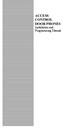 ACCESS CONTROL DOOR PHONES Installation and Programming Manual Pantel Pancode Installation and Programming Manual Version 5, Release 7, July 2008 Table of Contents 1 Introduction...1 1.1 Pancode...1 1.2
ACCESS CONTROL DOOR PHONES Installation and Programming Manual Pantel Pancode Installation and Programming Manual Version 5, Release 7, July 2008 Table of Contents 1 Introduction...1 1.1 Pancode...1 1.2
USER MANUAL. PingBrother EPIW104 managed passive poe switch & IP watchdog
 USER MANUAL PingBrother EPIW104 managed passive poe switch & IP watchdog CONTENT Content... 2 Chapter 1... 3 1.1 Preface... 3 1.2 CE mark warning... 3 1.3 FCC warning... 4 Chapter 2... 5 2.1 Physical description...
USER MANUAL PingBrother EPIW104 managed passive poe switch & IP watchdog CONTENT Content... 2 Chapter 1... 3 1.1 Preface... 3 1.2 CE mark warning... 3 1.3 FCC warning... 4 Chapter 2... 5 2.1 Physical description...
Algo 8180 Integration with Zultys
 January 13 Algo 8180 Integration with Zultys Author: Zultys Technical Support Department This document describes the integration of Algo 8180 SIP Audio Alerter with the Zultys MX. Algo 8180 can be integrated
January 13 Algo 8180 Integration with Zultys Author: Zultys Technical Support Department This document describes the integration of Algo 8180 SIP Audio Alerter with the Zultys MX. Algo 8180 can be integrated
System Administration Guide. Model KS 832. Expandable up to 1664
 System Administration Guide Model KS 832 Expandable up to 1664 Introduction 4 Installation Hints 4 System Programming 5 - System Password 5 - Changing Password 5 Exchange Line Set up 6 - Caller Display
System Administration Guide Model KS 832 Expandable up to 1664 Introduction 4 Installation Hints 4 System Programming 5 - System Password 5 - Changing Password 5 Exchange Line Set up 6 - Caller Display
IDDERO TOUCH PANELS. Video door phone configuration. www.iddero.com 120130-02
 IDDERO TOUCH PANELS Video door phone configuration www.iddero.com 120130-02 TABLE OF CONTENTS 1 INTRODUCTION... 3 2 INSTALLATION... 3 3 INITIAL CONFIGURATION... 4 4 2N HELIOS IP VIDEO DOOR PHONES... 5
IDDERO TOUCH PANELS Video door phone configuration www.iddero.com 120130-02 TABLE OF CONTENTS 1 INTRODUCTION... 3 2 INSTALLATION... 3 3 INITIAL CONFIGURATION... 4 4 2N HELIOS IP VIDEO DOOR PHONES... 5
CONCIERGE SWITCHBOARD
 SECTION 4D CONCIERGE SWITCHBOARD Download from www.urmet.com Technical Manuals area. INDICE DI SEZIONE Ref. 1083/40 2 LIST OF DETAILS...2 Keypad...2 Ringer...2 Display...2 DESCRIPTION OF CONNECTIONS...2
SECTION 4D CONCIERGE SWITCHBOARD Download from www.urmet.com Technical Manuals area. INDICE DI SEZIONE Ref. 1083/40 2 LIST OF DETAILS...2 Keypad...2 Ringer...2 Display...2 DESCRIPTION OF CONNECTIONS...2
IDDERO TOUCH PANELS. Video door phone configuration. www.iddero.com 120719-02
 IDDERO TOUCH PANELS Video door phone configuration www.iddero.com 120719-02 TABLE OF CONTENTS 1 INTRODUCTION... 3 2 INSTALLATION... 3 3 INITIAL CONFIGURATION... 4 4 2N HELIOS IP VIDEO DOOR PHONES... 5
IDDERO TOUCH PANELS Video door phone configuration www.iddero.com 120719-02 TABLE OF CONTENTS 1 INTRODUCTION... 3 2 INSTALLATION... 3 3 INITIAL CONFIGURATION... 4 4 2N HELIOS IP VIDEO DOOR PHONES... 5
GSM GATEWAY PRI / E1 RACK 3U
 PRIma GATE GSM GATEWAY From 8 to 32 channels Integrated LCR / Router Voice Call Back SMS Server RACK 3U PRESENTATION Specially designed for big companies, call-centres and companies whom GSM traffic is
PRIma GATE GSM GATEWAY From 8 to 32 channels Integrated LCR / Router Voice Call Back SMS Server RACK 3U PRESENTATION Specially designed for big companies, call-centres and companies whom GSM traffic is
Users manual. TCW181B-CM_R1 Page 1
 Ethernet controller TCW181B-CM Users manual 1. Short description TCW181B-CM is 8-channel Ethernet relay board, which is designed to work in IP-based networks and managed by WEB interface or SNMP programs.
Ethernet controller TCW181B-CM Users manual 1. Short description TCW181B-CM is 8-channel Ethernet relay board, which is designed to work in IP-based networks and managed by WEB interface or SNMP programs.
Quick Start Guide. Cisco SPA232D Mobility Enhanced ATA
 Quick Start Guide Cisco SPA232D Mobility Enhanced ATA Package Contents Analog Telephone Adapter Ethernet Cable Phone Cable Power Adapter Quick Start Guide Product CD-ROM Welcome Thank you for choosing
Quick Start Guide Cisco SPA232D Mobility Enhanced ATA Package Contents Analog Telephone Adapter Ethernet Cable Phone Cable Power Adapter Quick Start Guide Product CD-ROM Welcome Thank you for choosing
CPEi 800/825 Series. User Manual. * Please see the Introduction Section
 CPEi 800/825 Series User Manual * Please see the Introduction Section Contents Introduction...iii Chapter 1: CPEi 800/825 User Guide Overview... 1-1 Powerful Features in a Single Unit... 1-2 Front of the
CPEi 800/825 Series User Manual * Please see the Introduction Section Contents Introduction...iii Chapter 1: CPEi 800/825 User Guide Overview... 1-1 Powerful Features in a Single Unit... 1-2 Front of the
DC-8706K Auto Dial Alarm System
 DC-8706K Auto Dial Alarm System User Guide Basic Contents: 1x the host unit; 1x wireless door (window) magnet; 1x wireless infrared detector; 2x remote control; 1x siren; 1x phone core; 1x AC to DC power
DC-8706K Auto Dial Alarm System User Guide Basic Contents: 1x the host unit; 1x wireless door (window) magnet; 1x wireless infrared detector; 2x remote control; 1x siren; 1x phone core; 1x AC to DC power
DPH-140S SIP Phone Quick User Guide
 DPH-140S SIP Phone Quick User Guide Version 1.0 TABLE OF CONTENTS 1.0 INTRODUCTION... 1 2.0 PACKAGE CONTENT... 1 3.0 LIST OF FIGURES... 2 4.0 SUMMARY OF KEY FUNCTIONS... 3 5.0 CONNECTING THE IP PHONE...
DPH-140S SIP Phone Quick User Guide Version 1.0 TABLE OF CONTENTS 1.0 INTRODUCTION... 1 2.0 PACKAGE CONTENT... 1 3.0 LIST OF FIGURES... 2 4.0 SUMMARY OF KEY FUNCTIONS... 3 5.0 CONNECTING THE IP PHONE...
P160S SIP Phone Quick User Guide
 P160S SIP Phone Quick User Guide Version 2.2 TABLE OF CONTENTS 1.0 INTRODUCTION... 1 2.0 PACKAGE CONTENT... 1 3.0 LIST OF FIGURES... 2 4.0 SUMMARY OF KEY FUNCTIONS... 3 5.0 CONNECTING THE IP PHONE... 4
P160S SIP Phone Quick User Guide Version 2.2 TABLE OF CONTENTS 1.0 INTRODUCTION... 1 2.0 PACKAGE CONTENT... 1 3.0 LIST OF FIGURES... 2 4.0 SUMMARY OF KEY FUNCTIONS... 3 5.0 CONNECTING THE IP PHONE... 4
Firmware version: 1.10 Issue: 7 AUTODIALER GD30.2. Instruction Manual
 Firmware version: 1.10 Issue: 7 AUTODIALER GD30.2 Instruction Manual Firmware version: 2.0.1 Issue: 0.6 Version of the GPRS transmitters configurator: 1.3.6.3 Date of issue: 07.03.2012 TABLE OF CONTENTS
Firmware version: 1.10 Issue: 7 AUTODIALER GD30.2 Instruction Manual Firmware version: 2.0.1 Issue: 0.6 Version of the GPRS transmitters configurator: 1.3.6.3 Date of issue: 07.03.2012 TABLE OF CONTENTS
Wireless VoIP Phone User s Manual
 Wireless VoIP Phone User s Manual Table of Contents Chapter 1 Overview of the WiFi phone... 5 1.1 Front Panel and Keypad...5 1.2 Removing and Installing the Battery...7 1.3 Charging the WIFI PHONE...8
Wireless VoIP Phone User s Manual Table of Contents Chapter 1 Overview of the WiFi phone... 5 1.1 Front Panel and Keypad...5 1.2 Removing and Installing the Battery...7 1.3 Charging the WIFI PHONE...8
Sipura SPA-3102 Simplified Users Guide Version 1.1a In Progress :)
 Sipura SPA-3102 Simplified Users Guide Version 1.1a In Progress :) A Step by Step Introduction Written by Jason from JMG Technology http://www.jmgtechnology.com.au Section 1 Getting Started When you receive
Sipura SPA-3102 Simplified Users Guide Version 1.1a In Progress :) A Step by Step Introduction Written by Jason from JMG Technology http://www.jmgtechnology.com.au Section 1 Getting Started When you receive
Model PBX 308 Plus System Administration Guide
 Model PBX 308 Plus System Administration Guide Introduction 4 Installation Hints 4 System Programming 5 - System Password 5 - Changing Password 5 Exchange Line Set up 6 - Caller Display 6 - Setting Date
Model PBX 308 Plus System Administration Guide Introduction 4 Installation Hints 4 System Programming 5 - System Password 5 - Changing Password 5 Exchange Line Set up 6 - Caller Display 6 - Setting Date
GSM Desktop phone DPH101. User manual v1.00
 GSM Desktop phone DPH101 User manual v1.00 LEGAL NOTICE Copyright 2011 TELTONIKA Ltd. All rights reserved. Reproduction, transfer, distribution or storage of part or all of the contents in this document
GSM Desktop phone DPH101 User manual v1.00 LEGAL NOTICE Copyright 2011 TELTONIKA Ltd. All rights reserved. Reproduction, transfer, distribution or storage of part or all of the contents in this document
2100-9 Series VoIP Phone
 2100-9 Series VoIP Phone Installation and Operations Manual Made in the USA 3 Year Warranty N56 W24720 N. Corporate Circle Sussex, WI 53089 RP8500SIP 800-451-1460 262-246-4828 (fax) Ver. 3 12/14 Thank
2100-9 Series VoIP Phone Installation and Operations Manual Made in the USA 3 Year Warranty N56 W24720 N. Corporate Circle Sussex, WI 53089 RP8500SIP 800-451-1460 262-246-4828 (fax) Ver. 3 12/14 Thank
Welcome. Unleash Your Phone
 User Manual Welcome Unleash Your Phone For assistance with installation or troubleshooting common problems, please refer to this User Manual or Quick Installation Guide. Please visit www.vonage.com/vta
User Manual Welcome Unleash Your Phone For assistance with installation or troubleshooting common problems, please refer to this User Manual or Quick Installation Guide. Please visit www.vonage.com/vta
Model PBX 308 Plus System Administration Guide
 Model PBX 308 Plus System Administration Guide Introduction 3 Installation Hints 4 System Programming 5 IMPORTANT Exchange Lines 6 Assign Incoming calls to ring Nominated Extensions 7 Cascade Ringing Of
Model PBX 308 Plus System Administration Guide Introduction 3 Installation Hints 4 System Programming 5 IMPORTANT Exchange Lines 6 Assign Incoming calls to ring Nominated Extensions 7 Cascade Ringing Of
GSM Door Phone System
 GSM Door Phone System System Installation, Setting and Operation Manual User Manual (263-S V1) Please read this user manual completely before operating this system and keep it in a safe place for future
GSM Door Phone System System Installation, Setting and Operation Manual User Manual (263-S V1) Please read this user manual completely before operating this system and keep it in a safe place for future
IP PBX. SD Card Slot. FXO Ports. PBX WAN port. FXO Ports LED, RED means online
 1 IP PBX SD Card Slot FXO Ports PBX LAN port PBX WAN port FXO Ports LED, RED means online 2 Connect the IP PBX to Your LAN Internet PSTN Router Ethernet Switch FXO Ports 3 Access the PBX s WEB GUI The
1 IP PBX SD Card Slot FXO Ports PBX LAN port PBX WAN port FXO Ports LED, RED means online 2 Connect the IP PBX to Your LAN Internet PSTN Router Ethernet Switch FXO Ports 3 Access the PBX s WEB GUI The
P-2024. Quick Start Guide. VoIP Analog Telephone Adaptor DEFAULT LOGIN. IP Address http://192.168.5.1 Password 1234. Version 3.60 7/2007 Edition 1
 P-2024 VoIP Analog Telephone Adaptor Quick Start Guide Version 3.60 7/2007 Edition 1 DEFAULT LOGIN IP Address http://192.168.5.1 Password 1234 Copyright 2007. All rights reserved. Overview Use your P-2024
P-2024 VoIP Analog Telephone Adaptor Quick Start Guide Version 3.60 7/2007 Edition 1 DEFAULT LOGIN IP Address http://192.168.5.1 Password 1234 Copyright 2007. All rights reserved. Overview Use your P-2024
Home Security Alarm System
 Home Security Alarm System User Manual (ALM-S02) Read manual carefully before use. PiSector Inc., USA www.pisector.com Thank you for purchasing this home security alarm system. For your safety and better
Home Security Alarm System User Manual (ALM-S02) Read manual carefully before use. PiSector Inc., USA www.pisector.com Thank you for purchasing this home security alarm system. For your safety and better
Model PBX 308 System Administration Guide
 Model PBX 308 System Administration Guide Introduction 4 Installation Hints 4 Wall Mounting System Programming 5 System Password Changing the Password IMPORTANT Exchange Lines 6 1 Exchange Line connected:
Model PBX 308 System Administration Guide Introduction 4 Installation Hints 4 Wall Mounting System Programming 5 System Password Changing the Password IMPORTANT Exchange Lines 6 1 Exchange Line connected:
Memcom Emergency Telephone
 Memcom Emergency Telephone Installation Guide Ref No. 450 900 (GB) Version 2 + + Simple wiring for quick installation + + Integrated LCD display shows you what you have programmed + + All code based programming
Memcom Emergency Telephone Installation Guide Ref No. 450 900 (GB) Version 2 + + Simple wiring for quick installation + + Integrated LCD display shows you what you have programmed + + All code based programming
NeoGate TG Series Installation Guide
 NeoGate TG Series Installation Guide Version: V1.1 Yeastar Technology Co., Ltd. Date: Sept. 2, 2014 http://www.yeastar.com 1/14 Contents NeoGate TG Series Installation Guide 1. Preparation before Installation...
NeoGate TG Series Installation Guide Version: V1.1 Yeastar Technology Co., Ltd. Date: Sept. 2, 2014 http://www.yeastar.com 1/14 Contents NeoGate TG Series Installation Guide 1. Preparation before Installation...
Model PBX 416 Plus System Administration Guide
 Model PBX 416 Plus System Administration Guide Introduction 4 Installation Hints 4 System Programming 5 - System Password 5 - Changing Password 5 - Entering password in Direct 5 Dial Mode Exchange Line
Model PBX 416 Plus System Administration Guide Introduction 4 Installation Hints 4 System Programming 5 - System Password 5 - Changing Password 5 - Entering password in Direct 5 Dial Mode Exchange Line
How To Set Up A Gxp280 Ip Phone On A Cell Phone On Your Computer Or Ip Phone (Siphone) On A Sim Sim Sim Or Ipro (Cell Phone) On Your Ipro Or Ipo (Cellphone) On
 GXP280 Small Business IP Phone Quick Installation Guide Part Number: 9620001302A Document Version Number: 1.0 1 GXP280 IP Phone Quick Installation Guide WARNING: Please DO NOT power cycle the GXP280 when
GXP280 Small Business IP Phone Quick Installation Guide Part Number: 9620001302A Document Version Number: 1.0 1 GXP280 IP Phone Quick Installation Guide WARNING: Please DO NOT power cycle the GXP280 when
CHAPTER 2: USING THE CAMERA WITH THE APP
 TABLE OF CONTENTS OVERVIEW... 1 Front of your camera... 1 Back of your camera... 2 ACCESSORIES... 3 CHAPTER 1: Navigating the Mobile Application... 4 Device List: How to Use this Page... 4 My Messages:
TABLE OF CONTENTS OVERVIEW... 1 Front of your camera... 1 Back of your camera... 2 ACCESSORIES... 3 CHAPTER 1: Navigating the Mobile Application... 4 Device List: How to Use this Page... 4 My Messages:
GSM HOME SECURITY SYSTEM
 Cell /Mobile phone home security system GSM HOME SECURITY SYSTEM Model : GSM-120 TABLE OF CONTENTS 1. FEATURES... 1 2. APPLICATION... 2 3. SPECIFICATIONS... 3 4. FRONT PANEL & LAYOUT DESCRIPTION...6 5.
Cell /Mobile phone home security system GSM HOME SECURITY SYSTEM Model : GSM-120 TABLE OF CONTENTS 1. FEATURES... 1 2. APPLICATION... 2 3. SPECIFICATIONS... 3 4. FRONT PANEL & LAYOUT DESCRIPTION...6 5.
English version. LW320/LW321 Sweex Wireless 300N Router. Package Contents. Terminology list
 LW320/LW321 Sweex Wireless 300N Router Do not expose the Sweex Wireless 300N Router to extreme temperatures. Do not place the device in direct sunlight or in the direct vicinity of heating elements. Do
LW320/LW321 Sweex Wireless 300N Router Do not expose the Sweex Wireless 300N Router to extreme temperatures. Do not place the device in direct sunlight or in the direct vicinity of heating elements. Do
2M IR Mini Dome Quick Installation Guide
 2M IR Mini Dome 2M IR Mini Dome Quick Installation Guide Please follow the installation steps below to set up 2M IR Mini Dome IP Camera. Check the package contents against the list below. See P.1 Physical
2M IR Mini Dome 2M IR Mini Dome Quick Installation Guide Please follow the installation steps below to set up 2M IR Mini Dome IP Camera. Check the package contents against the list below. See P.1 Physical
Quick Connect. quick - simple - efficient. www.g-mw.de
 Quick Connect quick - simple - efficient www.g-mw.de Phone: +49 9103 7129-0 Fax: +49 9103 7129-207 Innovative connection technology to plug three single-phase current transformers to multifunctional power
Quick Connect quick - simple - efficient www.g-mw.de Phone: +49 9103 7129-0 Fax: +49 9103 7129-207 Innovative connection technology to plug three single-phase current transformers to multifunctional power
MyPBX U510 Installation Guide
 MyPBX U510 Installation Guide Version 1.1 Date: 9th, Aug, 2013 Yeastar Information Technology Co. Ltd Contents 1. PREPARATION BEFORE INSTALLATION... 4 2. HARDWARE SPECIFICATIONS... 5 2.1 Overview... 5
MyPBX U510 Installation Guide Version 1.1 Date: 9th, Aug, 2013 Yeastar Information Technology Co. Ltd Contents 1. PREPARATION BEFORE INSTALLATION... 4 2. HARDWARE SPECIFICATIONS... 5 2.1 Overview... 5
3.5 EXTERNAL NETWORK HDD. User s Manual
 3.5 EXTERNAL NETWORK HDD User s Manual Table of Content Before You Use Key Features H/W Installation Illustration of Product LED Definition NETWORK HDD Assembly Setup the Network HDD Home Disk Utility
3.5 EXTERNAL NETWORK HDD User s Manual Table of Content Before You Use Key Features H/W Installation Illustration of Product LED Definition NETWORK HDD Assembly Setup the Network HDD Home Disk Utility
MyPBX U100 & U200 Installation Guide
 MyPBX U100 & U200 Installation Guide Version: V1.0 Yeastar Technology Co., Ltd Date: 25 th February, 2013 http://www.yeastar.com 1/14 Contents MyPBX U100 & U200 Installation Guide 1. PREPARATION BEFORE
MyPBX U100 & U200 Installation Guide Version: V1.0 Yeastar Technology Co., Ltd Date: 25 th February, 2013 http://www.yeastar.com 1/14 Contents MyPBX U100 & U200 Installation Guide 1. PREPARATION BEFORE
SIP-T22P User s Guide
 SIP-T22P User s Guide Thank you for choosing this T-22 Enterprise IP Phone. This phone is especially designed for active users in the office environment. It features fashionable and sleek design, and abundant
SIP-T22P User s Guide Thank you for choosing this T-22 Enterprise IP Phone. This phone is especially designed for active users in the office environment. It features fashionable and sleek design, and abundant
AXIS 205 Network Camera Goes anywhere your network goes
 I N S T A L L A T I O N G U I D E Goes anywhere your network goes Introduction 1 Introduction Focus guide (see page 6) Status indicator (surrounding the focus ring) Focus ring (see page 6) Serial number
I N S T A L L A T I O N G U I D E Goes anywhere your network goes Introduction 1 Introduction Focus guide (see page 6) Status indicator (surrounding the focus ring) Focus ring (see page 6) Serial number
Configuration Notes 0217
 PBX Remote Line Extension using Mediatrix 1104 and 1204 Introduction... 2 Application Scenario... 2 Running the Unit Manager Network (UMN) Software... 3 Configuring the Mediatrix 1104... 6 Configuring
PBX Remote Line Extension using Mediatrix 1104 and 1204 Introduction... 2 Application Scenario... 2 Running the Unit Manager Network (UMN) Software... 3 Configuring the Mediatrix 1104... 6 Configuring
GSM VOIP GATEWAY LEVEL. User Guide. GB 400 010 with GSM module Two-way converter between VoIP and GSM
 GSM VOIP GATEWAY GB 400 010 with GSM module Two-way converter between VoIP and GSM User Guide LEVEL 2 Dear customers, Congratulations on purchasing our product - GSM Gateway GB 400 010. You have acquired
GSM VOIP GATEWAY GB 400 010 with GSM module Two-way converter between VoIP and GSM User Guide LEVEL 2 Dear customers, Congratulations on purchasing our product - GSM Gateway GB 400 010. You have acquired
AudioCodes. MP-20x Telephone Adapter. Frequently Asked Questions (FAQs)
 AudioCodes MP-20x Telephone Adapter Frequently Asked Questions (FAQs) Page 2 AudioCodes Customer Support Table of Contents Introduction... 6 Frequently Asked Questions... 7 Web Access... 7 Q1: How must
AudioCodes MP-20x Telephone Adapter Frequently Asked Questions (FAQs) Page 2 AudioCodes Customer Support Table of Contents Introduction... 6 Frequently Asked Questions... 7 Web Access... 7 Q1: How must
ACCESS CONTROL DOOR PHONES Installation and Programming Manual
 ACCESS CONTROL DOOR PHONES Installation and Programming Manual NOTICE This manual describes the Pantel/Pancode Access Control Door Phones system. Additional copies of this manual may be obtained from
ACCESS CONTROL DOOR PHONES Installation and Programming Manual NOTICE This manual describes the Pantel/Pancode Access Control Door Phones system. Additional copies of this manual may be obtained from
1 VoIP/PBX Axxess Server
 - 1 1 VoIP/PBX Axxess Server The Axxess Server supports comprehensive Voice Over Internet Protocol network services, which are based on the Open Source Asterisk VoIP software. The Axxess Server VoIP telephony
- 1 1 VoIP/PBX Axxess Server The Axxess Server supports comprehensive Voice Over Internet Protocol network services, which are based on the Open Source Asterisk VoIP software. The Axxess Server VoIP telephony
RingCentral Office. Configure Aastra phones with RingCentral
 TM RingCentral Office Configure Aastra phones with RingCentral Configuring Aastra phones Overview... 2 Getting ready to setup your Aastra phones... 2 Configuring the Aastra Phone... 4 Overview Aastra s
TM RingCentral Office Configure Aastra phones with RingCentral Configuring Aastra phones Overview... 2 Getting ready to setup your Aastra phones... 2 Configuring the Aastra Phone... 4 Overview Aastra s
GSMPBX version 1.3 Datasheet
 GSMPBX version.3 Datasheet Document Rev.:.3 Revision Date: 23.03.203 (preliminary data) Figure - GSMPBX Introduction The GSMPBX is designed to commute phone calls between a cellular network (GSM) and the
GSMPBX version.3 Datasheet Document Rev.:.3 Revision Date: 23.03.203 (preliminary data) Figure - GSMPBX Introduction The GSMPBX is designed to commute phone calls between a cellular network (GSM) and the
How To Power A Power Control On An Ip40 (Ipl) With A Power Supply (Iplug) With An Ip20 Controller (Iphones) With Power Control (Power Control) With No Antenna) With The Ip20 (Power)
 MODEL NUMBER: ISC910-1-0-GB-XX ISC911-5-0-GB-XX IXP20 CONTROLLER SPECIFICATIONS Working Environment Plastic Housing... Power ImproX IXP20 Controller INSTALLATION MANUAL Designed to work in an indoor (dry)
MODEL NUMBER: ISC910-1-0-GB-XX ISC911-5-0-GB-XX IXP20 CONTROLLER SPECIFICATIONS Working Environment Plastic Housing... Power ImproX IXP20 Controller INSTALLATION MANUAL Designed to work in an indoor (dry)
User Manual. Please read this manual carefully before using the Phoenix Octopus
 User Manual Please read this manual carefully before using the Phoenix Octopus For additional help and updates, refer to our website To contact Phoenix Audio for support, please send a detailed e-mail
User Manual Please read this manual carefully before using the Phoenix Octopus For additional help and updates, refer to our website To contact Phoenix Audio for support, please send a detailed e-mail
Bluetooth HC-06 with serial port module Easy guide
 1 Bluetooth HC-06 with serial port module Easy guide This manual consists of 3 parts: PART 1. Overview of Bluetooth HC-06 module with serial port. PART 2. Installing Bluetooth HC-06 module with Bolt 18F2550
1 Bluetooth HC-06 with serial port module Easy guide This manual consists of 3 parts: PART 1. Overview of Bluetooth HC-06 module with serial port. PART 2. Installing Bluetooth HC-06 module with Bolt 18F2550
Pancode VoIP Pantel VoIP
 Pancode VoIP Pantel VoIP Access Control Door Phones Installation and Programming Manual Version 2 Pre-Release 2 October 2007 NOTICE This publication refers to the PANCODE IP and Pantel IP Door Access Control
Pancode VoIP Pantel VoIP Access Control Door Phones Installation and Programming Manual Version 2 Pre-Release 2 October 2007 NOTICE This publication refers to the PANCODE IP and Pantel IP Door Access Control
GPS Vehicle and personal location tracker. User manual
 GPS Vehicle and personal location tracker User manual 1 Contents 1. Product overview... 2 2. Safety instruction... 3 3. Specification and parameters... 3 4. Getting started... 4 4.1 Hardware and accessories...
GPS Vehicle and personal location tracker User manual 1 Contents 1. Product overview... 2 2. Safety instruction... 3 3. Specification and parameters... 3 4. Getting started... 4 4.1 Hardware and accessories...
FLEET MANAGEMENT & CAR SECURITY SYSTEM GPRS/GPS
 FLEET MANAGEMENT & CAR SECURITY SYSTEM FOR PROVIDERS AND CUSTOMERS The Tracker Server Communication Program for data collection The Tracker Client Map Program intended for dispatching desks The GSM/GPRS
FLEET MANAGEMENT & CAR SECURITY SYSTEM FOR PROVIDERS AND CUSTOMERS The Tracker Server Communication Program for data collection The Tracker Client Map Program intended for dispatching desks The GSM/GPRS
Wireless VoIP Phone. Table of Contents. User s Manual
 Wireless VoIP Phone User s Manual Table of Contents Chapter 1 Overview the WiFi Phone... 6 1.1 Front Panel and Keypad... 6 1.2 Removing and Installing the Battery... 8 1.4 Powering the WiFi Phone On and
Wireless VoIP Phone User s Manual Table of Contents Chapter 1 Overview the WiFi Phone... 6 1.1 Front Panel and Keypad... 6 1.2 Removing and Installing the Battery... 8 1.4 Powering the WiFi Phone On and
PK-01. Standalone door control module. SATEL sp. z o.o. ul. Schuberta 79 80-172 Gdańsk POLAND tel. + 48 58 320 94 00
 Standalone door control module PK-01 Firmware version 1.00 pk-01_en 06/12 SATEL sp. z o.o. ul. Schuberta 79 80-172 Gdańsk POLAND tel. + 48 58 320 94 00 info@satel.pl www.satel.eu WARNINGS Read carefully
Standalone door control module PK-01 Firmware version 1.00 pk-01_en 06/12 SATEL sp. z o.o. ul. Schuberta 79 80-172 Gdańsk POLAND tel. + 48 58 320 94 00 info@satel.pl www.satel.eu WARNINGS Read carefully
CISCO SPA3102 PHONE ADAPTER WITH ROUTER
 CISCO SMALL BUSINESS VOICE GATEWAYS AND ATAS Intelligent Call-Routing Gateway for VoIP HIGHLIGHTS Enables high-quality, feature-rich voice-over-ip service through your broadband Internet connection Two
CISCO SMALL BUSINESS VOICE GATEWAYS AND ATAS Intelligent Call-Routing Gateway for VoIP HIGHLIGHTS Enables high-quality, feature-rich voice-over-ip service through your broadband Internet connection Two
Prestige 2002 Series. VoIP Analog Telephone Adaptor. Quick Start Guide
 VoIP Analog Telephone Adaptor Quick Start Guide Version 3.60 5/2005 Overview The Prestige allows you to use an analog telephone to make phone calls over the Internet (Voice over IP or VoIP). It uses SIP
VoIP Analog Telephone Adaptor Quick Start Guide Version 3.60 5/2005 Overview The Prestige allows you to use an analog telephone to make phone calls over the Internet (Voice over IP or VoIP). It uses SIP
MAGIC TH6. System Configuration SW Version 2.000
 MAGIC TH6 System Configuration SW Version 2.000 1 Basic Settings Starting the Windows PC Software Line interface settings Operating Mode Audio lines Hold Signal Signal Processing Database Connection 2
MAGIC TH6 System Configuration SW Version 2.000 1 Basic Settings Starting the Windows PC Software Line interface settings Operating Mode Audio lines Hold Signal Signal Processing Database Connection 2
How To Use An Ip Phone With A Sim Sim Sims 2 (Iphone) Or Ip Phone (Ip Phone) With A Microsoft Ip Phone 2 (Ipphone) With An Ipro (Ipro) Or Sims 1 (Ip
 Thomson Telecom S.A.S with a capital of 130 037 460 RCS 390 546 059 Copyright THOMSON 2005 All rights reserved 09/2005-1 www.speedtouchpartner.com ST2030 TM SIP European Community Declaration of Conformity
Thomson Telecom S.A.S with a capital of 130 037 460 RCS 390 546 059 Copyright THOMSON 2005 All rights reserved 09/2005-1 www.speedtouchpartner.com ST2030 TM SIP European Community Declaration of Conformity
Table of Contents. 1. Introduction...1. 2. PDU Package...2. 3. Function...3. 4. Installation...5. 5. Web Interface...7
 PDU User Manual Table of Contents 1. Introduction...1 2. PDU Package...2 3. Function...3 4. Installation...5 5. Web Interface...7 1. Introduction The PDU is an Internet ready device designed and is equipped
PDU User Manual Table of Contents 1. Introduction...1 2. PDU Package...2 3. Function...3 4. Installation...5 5. Web Interface...7 1. Introduction The PDU is an Internet ready device designed and is equipped
Ipiphony Phone System. User Manual. 1 P a g e
 Ipiphony Phone System User Manual 1 P a g e About this Guide This guide explains how to use the basic features of your new Aastra phones. Not all features listed are available by default. Contact your
Ipiphony Phone System User Manual 1 P a g e About this Guide This guide explains how to use the basic features of your new Aastra phones. Not all features listed are available by default. Contact your
TX GSM SMS Auto-dial Alarm System. Installation and User Manual
 TX GSM SMS Auto-dial Alarm System Installation and User Manual Product Features: 1. 16 wireless zones, 3 wired zones alarm system, suitable for small to medium size offices and homes. 2. The system uses
TX GSM SMS Auto-dial Alarm System Installation and User Manual Product Features: 1. 16 wireless zones, 3 wired zones alarm system, suitable for small to medium size offices and homes. 2. The system uses
GV-IP Decoder Box and GV-Pad
 GV-IP Decoder Box and GV-Pad User s Manual V1.01 Before attempting to connect or operate this product, please read these instructions carefully and save this manual for future use. DBV101-A-EN 2012 GeoVision,
GV-IP Decoder Box and GV-Pad User s Manual V1.01 Before attempting to connect or operate this product, please read these instructions carefully and save this manual for future use. DBV101-A-EN 2012 GeoVision,
P-2302HWUDL-P1. Quick Start Guide. 802.11g Wireless VoIP Station Gateway. with Built-in DECT Base Station
 P-2302HWUDL-P1 802.11g Wireless VoIP Station Gateway with Built-in DECT Base Station Quick Start Guide Version 3.60 Edition 1 3/2007 Overview The P-2302HWUDL-P1 model is a router with IEEE 802.11g wireless
P-2302HWUDL-P1 802.11g Wireless VoIP Station Gateway with Built-in DECT Base Station Quick Start Guide Version 3.60 Edition 1 3/2007 Overview The P-2302HWUDL-P1 model is a router with IEEE 802.11g wireless
How To Set Up A 9339 Voip Phone For The First Time
 Interquartz 9339HS VoIP Phone Quick Start User Guide Rev 3a 1/16 9339HS VoIP Phone Quick Start Up Guide The 9339HS VoIP (Voice over Internet Protocol) Phone provides a cost-saving solution for small business/home
Interquartz 9339HS VoIP Phone Quick Start User Guide Rev 3a 1/16 9339HS VoIP Phone Quick Start Up Guide The 9339HS VoIP (Voice over Internet Protocol) Phone provides a cost-saving solution for small business/home
aseries DVR04/DVR08 DIGITAL VIDEO RECORDER Quick Operations Guide
 aseries DVR04/DVR08 DIGITAL VIDEO RECORDER Quick Operations Guide UD.7L0202B1365B01 Thank you for purchasing our product. If there is any question or request, please do not hesitate to contact dealer.
aseries DVR04/DVR08 DIGITAL VIDEO RECORDER Quick Operations Guide UD.7L0202B1365B01 Thank you for purchasing our product. If there is any question or request, please do not hesitate to contact dealer.
ENTRYCONTROL. Version 1.1.0. Administrator manual for use with ALPHATECH TECHNOLOGIES IP BOLD DoorPhone intercom. For Administrators only
 ENTRYCONTROL Version 1.1.0 Administrator manual for use with ALPHATECH TECHNOLOGIES IP BOLD DoorPhone intercom For Administrators only 2 Introduction 1. Introduction What is the purpose of OfficeMaster
ENTRYCONTROL Version 1.1.0 Administrator manual for use with ALPHATECH TECHNOLOGIES IP BOLD DoorPhone intercom For Administrators only 2 Introduction 1. Introduction What is the purpose of OfficeMaster
IP Villa System Quick Start Guide
 IP Villa System Quick Start Guide Version 1.0.0 Welcome Thank you for purchasing our device! This quick start guide will help you become familiar with our device in a very short time. Before installation
IP Villa System Quick Start Guide Version 1.0.0 Welcome Thank you for purchasing our device! This quick start guide will help you become familiar with our device in a very short time. Before installation
CelluLine CGW-TS GSM Cellular Gateway. Installation and Programming Manual
 CelluLine CGW-TS GSM Cellular Gateway Installation and Programming Manual CelluLine CGW-TS GSM Cellular Gateway Installation and Programming Manual CGWTS-M001A Version 1, Release 1, December 2004 NOTICE
CelluLine CGW-TS GSM Cellular Gateway Installation and Programming Manual CelluLine CGW-TS GSM Cellular Gateway Installation and Programming Manual CGWTS-M001A Version 1, Release 1, December 2004 NOTICE
Falcon Protector Tracking System
 Falcon Protector Tracking System Product Overview The Falcon Protector is a GPS and GSM tracking device which is specially developed and designed for vehicle tracking. With the latest SIFR III GPS module
Falcon Protector Tracking System Product Overview The Falcon Protector is a GPS and GSM tracking device which is specially developed and designed for vehicle tracking. With the latest SIFR III GPS module
Intelligent GSM Auto-Dial Alarm System
 Auto-dial Alarm System Intelligent GSM Auto-Dial Alarm System Profile For a better understanding of this product, please read this user manual thoroughly before using it. 2013.2.V1.0 Auto-dial Alarm System
Auto-dial Alarm System Intelligent GSM Auto-Dial Alarm System Profile For a better understanding of this product, please read this user manual thoroughly before using it. 2013.2.V1.0 Auto-dial Alarm System
Internet Telephony PBX System. (30/100 SIP Users registrations) IPX-330 / IPX-2100. Quick Installation Guide
 Internet Telephony PBX System (30/100 SIP Users registrations) IPX-330 / IPX-2100 Quick Installation Guide Table of Contents 1. IPX-330... 3 1.1. Package Contents... 3 1.2. Hardware Installation... 3 1.2.1
Internet Telephony PBX System (30/100 SIP Users registrations) IPX-330 / IPX-2100 Quick Installation Guide Table of Contents 1. IPX-330... 3 1.1. Package Contents... 3 1.2. Hardware Installation... 3 1.2.1
Dialplate Receptionist Console Version 3.0.0.3
 En Dialplate Receptionist Console Version 3.0.0.3 Configuration Manual TABLE OF CONTENTS Table of contents... 2 Accessing configuration panel... 2 General panel... 4 Account list... 4 Tabs... 5 Behaviour...
En Dialplate Receptionist Console Version 3.0.0.3 Configuration Manual TABLE OF CONTENTS Table of contents... 2 Accessing configuration panel... 2 General panel... 4 Account list... 4 Tabs... 5 Behaviour...
BIBUS VOP. large blocks of flats with switchboard and mixed mainly audio systems. Ideal for door phone systems with up to 250 users.
 BIBUS VOP Advice for use: large blocks of flats with switchboard and mixed mainly audio systems Ideal for door phone systems with up to 250 users VOP technology Easy creation of mixed audio and video door
BIBUS VOP Advice for use: large blocks of flats with switchboard and mixed mainly audio systems Ideal for door phone systems with up to 250 users VOP technology Easy creation of mixed audio and video door
Hands-on MESH Network Exercise Workbook
 Hands-on MESH Network Exercise Workbook Santa Clara County RACES Date: 18 March 2015 Version: 1.0 scco_wifi_intro_exonly_v150318.docx 1 Table of Contents HANDS ON! Exercise #1: Looking at your Network
Hands-on MESH Network Exercise Workbook Santa Clara County RACES Date: 18 March 2015 Version: 1.0 scco_wifi_intro_exonly_v150318.docx 1 Table of Contents HANDS ON! Exercise #1: Looking at your Network
Table of Contents. Chapter1. Introduction...1. 1.1 Before Installation... 1 1.2 System Requirements... 1
 Table of Contents Chapter1. Introduction...1 1.1 Before Installation... 1 1.2 System Requirements... 1 Chapter2. IVS-110 1-Channel Internet Video Server...2 2.1 Package Content... 2 2.2 Physical Installation...
Table of Contents Chapter1. Introduction...1 1.1 Before Installation... 1 1.2 System Requirements... 1 Chapter2. IVS-110 1-Channel Internet Video Server...2 2.1 Package Content... 2 2.2 Physical Installation...
GDI User and programming manual V 2.0
 G S M D O O R I N T E R C O M GDI User and programming manual V 2.0 Basic technical parametres: Power supply: 12 (9-24) V AC/DC, 500mA (optionally integrated ACU 2000mAh for cca 48h of operation) GSM :
G S M D O O R I N T E R C O M GDI User and programming manual V 2.0 Basic technical parametres: Power supply: 12 (9-24) V AC/DC, 500mA (optionally integrated ACU 2000mAh for cca 48h of operation) GSM :
AUTODIALLER / QUICKDIALLER - SA132
 AUTODIALLER / QUICKDIALLER - SA132 INSTRUCTION LEAFLET ENGLISH www.thermomax-group.com CONTENTS 1 SETUP AT A GLANCE... 2 2 FOREWORD....... 3 3 INSTALLATION...... 4 4 KEYPAD AND INDICATORS...... 5 SETTING
AUTODIALLER / QUICKDIALLER - SA132 INSTRUCTION LEAFLET ENGLISH www.thermomax-group.com CONTENTS 1 SETUP AT A GLANCE... 2 2 FOREWORD....... 3 3 INSTALLATION...... 4 4 KEYPAD AND INDICATORS...... 5 SETTING
GSM AUTO DIALER. Remote Monitoring & Control using your mobile phone. www.gsm-activate.co.uk
 GSM AUTO DIALER Remote Monitoring & Control using your mobile phone www.gsm-activate.co.uk Product Information Our GSM Auto-Dialer is a versatile unit which can be attached to many of your electronic devices
GSM AUTO DIALER Remote Monitoring & Control using your mobile phone www.gsm-activate.co.uk Product Information Our GSM Auto-Dialer is a versatile unit which can be attached to many of your electronic devices
Mediatrix 4404 Step by Step Configuration Guide June 22, 2011
 Mediatrix 4404 Step by Step Configuration Guide June 22, 2011 Proprietary 2011 Media5 Corporation Table of Contents First Steps... 3 Identifying your MAC Address... 3 Identifying your Dynamic IP Address...
Mediatrix 4404 Step by Step Configuration Guide June 22, 2011 Proprietary 2011 Media5 Corporation Table of Contents First Steps... 3 Identifying your MAC Address... 3 Identifying your Dynamic IP Address...
USER MANUAL V5.0 ST100
 GPS Vehicle Tracker USER MANUAL V5.0 ST100 Updated on 15 September 2009-1 - Contents 1 Product Overview 3 2 For Your Safety 3 3 ST100 Parameters 3 4 Getting Started 4 4.1 Hardware and Accessories 4 4.2
GPS Vehicle Tracker USER MANUAL V5.0 ST100 Updated on 15 September 2009-1 - Contents 1 Product Overview 3 2 For Your Safety 3 3 ST100 Parameters 3 4 Getting Started 4 4.1 Hardware and Accessories 4 4.2
