AIR BAND TRANSCEIVER. Operating Manual
|
|
|
- Egbert Craig
- 8 years ago
- Views:
Transcription
1 AIR BAND TRANSCEIVER Operating Manual
2 Important Notice!... 1 Introduction... 2 Accessories & Options... 3 Control & Connectors... 5 Top Panel... 5 Front Panel... 6 Side Panel... 7 Keypad... 8 LCD Display... 9 Before You Begin Precautions Belt Clip Installation Battery Installation and Removal Battery Charging Low Battery Indication Installing the FBA-25A Alkaline Battery Case Basic Operation Preliminary Steps Operation Quick Start Squelch Adjustment Accessing the MHz Emergency Frequency Transmission NOTICE There are no user-serviceable points inside this transceiver. All service jobs must be referred to your Authorized Service Center. Contents Advanced Operation Tuning Methods Reception of Weather Channel Broadcasts Monitor Switch ANL (Automatic Noise Limiter) Feature Temperature/battery Voltage Display LOCK Function Beep On/Off Receive Battery Saver Setup Changing the Channel Steps Pitch Control VOX Operation PA Operation Timer Operation Memory Operation Memory System Operation Memory Storage Recalling the Memories Scanning Operation Dual Watch Operation Priority Dual Watch Operation VOR Navigation To Select the DVOR Mode Flying to a VOR Station Entering a Desired Course Position Cross-checking Split Operation Programming the USER Key Assignment Field Programming Mode CPU Resetting Menu ( Set ) Mode Specifications Troubleshooting Book Memory Channel List... 57
3 Important Notice! FCC RF Exposure Compliance Requirements for Occupational Use Only: The FTA-310 has been tested and complies with the Federal Communications Commission (FCC) RF exposure limits for Occupational Use/Controlled Exposure Environment. In addition, it complies with the following Standards and Guidelines: FCC , Guidelines for Evaluating the Environmental Effects of Radio-Frequency Radiation. FCC OET Bulletin 65 Edition (1997) Supplement C, Evaluating Compliance with FCC Guidelines for Human Exposure to Radio Frequency Electromagnetic Fields. ANSI/IEEE C , IEEE Standard for Safety Levels with Respect to Human Exposure to Radio Frequency Electromagnetic Fields, 3 khz to 300 GHz. ANSI/IEEE C , IEEE Recommended Practice for the Measurement of Potentially Hazardous Electromagnetic Fields - RF and Microwave. This radio is NOT approved for use by the general population in an uncontrolled environment. This radio is restricted to occupational use, work related operations only where the radio operator must have the knowledge to control its RF exposure conditions. When transmitting, hold the radio in a vertical position with its microphone 1 to 2 inches (2.5 to 5 cm) away from your mouth and keep the antenna at least 1 inch (2.5 cm) away from your head and body. The radio must be used with a maximum operating duty cycle not exceeding 50%, in typical Push-to-Talk configurations. DO NOT transmit for more than 50% of total radio use time (50% duty cycle). Transmitting more than 50% of the time can cause FCC RF exposure compliance requirements to be exceeded. The radio is transmitting when the red LED on the upper right corner of the front panel of the radio is illuminated. You can cause the radio to transmit by pressing the P-T-T button. Always use Yaesu authorized accessories. 1
4 Introduction The YAESU FTA-310 is a compact, stylish, solid hand-held transceiver providing communication (transmit and receive) capability on the International Aircraft Communication Band ( COM band: 118 ~ MHz), and it additionally provides VOR and CDI navigation features on the NAV band (108 ~ MHz). The FTA-310 boasts 0.8 Watt of clean audio output from its 1.4 (36-mm) diameter loudspeaker, and it also provides 8.33 khz synthesizer steps for the receiving of the new narrow-band channel plan. The FTA-310 includes both Temperature and Supply Voltage displays with our exclusive Omni-Glow TM display back-lighting for minimal degradation of your night vision, NOAA weather band monitoring, 8-character Alpha/Numeric Display, 150 Memory Channels, and up to 100 Book Memory Channels. The channel configurations are can be easily reprogrammed in minutes using the optional PC Programming Kit and your PC. We recommend that you read this manual in its entirety, so as to understand the many features of the FTA-310 completely. Keep this manual handy, so you may use it for reference. NOTE: The FTA-310 s VOR and CDI Navigation features are supplemental aids to navigation only, and are not intended to be a substitute for accurate (primary) VOR/CDI or landing service equipment. Congratulations! You now have at your fingertips a valuable communications tool, a YAESU two-way radio! Rugged, reliable and easy to use, your YAESU radio will keep you in constant touch with your friends and colleagues for years to come, with negligible maintenance or down-time. Please take a few minutes to read this manual carefully. The information presented here will allow you to derive maximum performance from your radio, in case questions arise later on. We re glad you joined the YAESU team. YAESU products cover the entire spectrum of radio communications applications, and our worldwide support network is here to serve you. Let us help you get your message across. 2
5 Supplied Accessories Ni-MH Battery Pack (7.2V) FNB-83 Overnight Charger PA-48B/C Charger Cradle CD V DC Charging Cradle CD-59 Helical Antenna YHA-73 Quick Draw Belt Clip CLIP-14 Headset Cable CT-96 Alkaline Battery Case FBA-25A Operating Manual Warranty Card B suffix is for use with VAC, Type-A plug or C suffix is for use with VAC, Type-C plug. Accessories & Options Available Options MH-44B4B Speaker Microphone E-DC-5B DC Cable w/noise Filter E-DC-6 DC Cable; plug and wire only VAC-370 Desktop Rapid Charger PC Programming Kit Availability of accessories may vary. Some accessories are supplied as standard per local requirements, while others may be unavailable in some regions. Consult your YAESU Dealer for details regarding these and any newly-available options. Connection of any non-yaesu-approved accessory, should it cause damage, may void the Limited Warranty on this apparatus. 3
6 Accessories & Options Headset (not supplied) CT-96 Headset Cable PTT Switch (not supplied) An external PTT switch is required for use with an aviation headset. E-DC-5B DC Cable w/noise Filter (Option) 4
7 Controls & Connectors (Top Panel) Antenna Jack This BNC connector accepts the supplied flexible antenna, or another antenna designed to provide 50 impedance on the Aircraft Communication Band. MIC/EAR Jack You may connect the supplied CT-96 Headset Cable or the (optional) MH-44B4B Speaker/Microphone to this jack. To use this jack, you must first remove the plastic cap by rotating it counter-clockwise, then lifting it away from the transceiver body. Do not allow the FTA-310 to become submerged in water while the plastic cover over the MIC/EAR jack is removed. POWER/VOLUME (Inner) Knob Turn this (inner) control clockwise to turn the radio on and to increase the volume. Counterclockwise rotation into the click-stop will turn the radio off. Pressing this knob downward momentarily selects the tuning methods among the VFO (Variable Frequency Oscillator), MR (Memory Recall), BOOK (Pre-Programmed Memories), and WX (Weather Channel Memories) modes. Note: The WX mode is available in the USA version only. DIAL Selector (Outer) Knob This (outer) 20-position detented rotary switch tunes the operating frequency or selects the memory channels. 5
8 Controls & Connectors (Front Panel) BUSY/TX Indicator Lamp This lamp glows green when a signal is being received, and red when transmitting. Loudspeaker The internal speaker is located in this position. Microphone Speak across this opening in a normal voice level, while pressing the PTT switch, to transmit. LCD (Liquid Crystal Display) The display shows selected operating conditions, as indicated on the next page. Keypad The keypad is used for most radio command operations. Several keys have triple functions. The primary functions are activated by simply pressing the key momentarily. The secondary functions are activated by pressing the key followed by [F] key. The third functions are activated by pressing and holding in the key for 2 seconds. These functions are described in detail on page 8. Battery Pack Latch Open this latch for battery removal. 6
9 Controls & Connectors (Side Panel) PTT (Push To Talk) Switch Press this button to transmit when you are operating in the COM band. Release this button to return to the Receive mode. See page 16 for details. MONITOR Switch This button may be pressed to open the squelch manually, allowing you to listen for very weak signals. Press and hold this button for 2 seconds to open the squelch continuously. Press this button again to resume normal (quiet) monitoring. See page 15 for details. EXT DC Jack When an external 12-Volt DC power source is available, you may connect the (optional) E-DC-5B External DC Cable here. 1) Do not allow the FTA-310 to become submerged in water while the rubber cover is removed. 2) Do not connect any wire to this jack if that wire is connected directly to a 28-Volt DC source. Connecting the FTA-310 directly to a source which exceeds 15.0 Volts DC will result in damage to the unit, and this type of damage is not covered by the Limited warranty on this product. 7
10 Controls & Connectors (Keypad) Primary Function (Press Key) Secondary Function (Press [F] + key) Third Function (Press and Hold key) Frequency Entry Digit 1 Activates DVOR mode. None Frequency Entry Digit 2 Activates TO VOR mode. None Frequency Entry Digit 3 Activates FROM VOR mode. None Select Memory Display Type. Activates the Key Lockout feature. Selects DVOR Display Type Primary Function (Press Key) Secondary Function (Press [F] + key) Third Function (Press and Hold key) Frequency Entry Digit 4 Activates Deviation Indicator mode. None Frequency Entry Digit 5 Activates Pitch Control feature. None Frequency Entry Digit 6 Displays the Battery Voltage and Current Temperature inside the transceiver s case. None Selects Emergency Channel (121.5 MHz). None None Primary Function (Press Key) Secondary Function (Press [F] + key) Third Function (Press and Hold key) Frequency Entry Digit 7 Activates Split (Duplex) mode. None Frequency Entry Digit 8 Activates the Stop Watch Timer. None Frequency Entry Digit 9 Allows Skipping of Channel during Scan. None Activates the Automatic Noise Limiter during AM reception. None Activates the Public Address feature. 8 Primary Function (Press Key) Secondary Function (Press [F] + key) Third Function (Press and Hold key) None Split-Memory Write Command. Memory Write Command. Frequency Entry Digit 0 Adjusts the Squelch threshold level. None Swiches the VFO mode A and B. Activates the Dual Watch feature. Activates Scanning. Activates Secondary key mode. Cancel the Secondary key mode of the [F] key. None
11 This field displays the course heading in degrees. See page 37. Controls & Connectors (LCD Display) This is the Course Deviation Indicator, used during VOR Navigation. See page 38. This icon is used during V O R n a v i g a t i o n, t o indicate that the displayed information is based on a course from the VOR station. See page 37. This icon is used during V O R n a v i g a t i o n, t o indicate that the displayed information is based on a course to the VOR station. See page 37. This indicator confirms t h a t D u a l Wa t c h i s active. See page 34. These digits provide frequency or alpha-numeric information about the channel you are using. This indicator confirms that Automatic Noise Limiter is active. See page 19. This indicator confirms that the Split (Duplex) mode is activeted during VOR operation. See page 42. This indicator confirms that this channel will be skipped during scan. See page 33. This indicator confirms t h a t S e c o n d a r y K e y Function is active. See page 8. This icon is the Low Battery indicator, which blinks when the battery voltage becomes too low for proper operation. This icon indicates that the Book Memory Bank is in use. See page 17. This icon indicates that the Weather Alert feature is active. See page 52. This icon indicates that the channel step is selected to 8.33 khz in the NAV and COM band. See page 23. This indicator confirms t h a t V O X s y s t e m i s active. See page 25. 9
12 10 Precautions The FTA-310 is capable of two-way communication on channels used for critical aviation safety communications. Therefore, it is important that this radio be kept away from children or other unauthorized users at all times. When making DC connections via the the optional E-DC-5B/E-DC-6 DC cable, be absolutely certain to observe the proper voltage level and polarity guidelines. Do not connect this radio directly to any 24 ~ 28 Volt DC source, nor to AC power of any kind. Connecting the FTA-310 directly to a source which exceeds 15.0 Volts DC will result in damage to the unit. The Limited Warranty for this product does not cover damage caused by the application of improper voltage. Do not dispose of the Ni-MH Battery Pack in a fire. Do not carry a Ni-MH Battery Pack in your pocket, where keys or coins could short the terminals. This could create a serious fire/burn danger, and possibly cause damage to the Ni-MH pack. Although the FTA-310 is designed to be Submersible (3 ft., 30 min.), its enclosure is not designed to guarantee protection from ingress of water under extreme pressure. Do not allow the radio to become submerged in deep water, and do not subject it to water spray under pressure. Before You Begin Belt Clip Installation Connect the hanger to the rear of the FTA-310, with the notch pointing directly up, using the supplied screw (Fig 1). Use only the screw included with the clip to mount the clip to the back of the FTA-310. Clip the Quick-Draw Belt Clip onto your belt (Fig 2). To install the FTA-310 into the Quick-Draw Belt Clip, align the hanger with the Quick-Draw Belt Clip, and slide the FTA-310 into its slot until a click is heard (Fig 3). To remove the FTA-310 from the Quick-Draw Belt Clip, rotate the FTA degrees, then slide the FTA-310 out from the Quick-Draw Belt Clip (Fig 4).
13 Before You Begin Battery Installation and Removal To install the battery, insert the battery pack into the battery compartment on the back of the radio, then close the Battery Pack Latch until it locks in place with a Click. Fig 2 Fig 1 To remove the battery, turn the radio off and remove any protective cases. Open the Battery Pack Latch on the bottom of the radio, then lift the battery upward and out from the radio. Do not attempt to open any of the rechargeable Ni-MH packs, as personal injury or damage to the Ni-MH pack could occur if a cell or cells become accidentally short-circuited. Fig 3 Fig 4 11
14 Battery Charging It is necessary to charge the Ni-MH battery fully before its first use. Follow these procedures: Install the supplied FNB-83 Ni-MH battery pack onto the transceiver. Ensure that the transceiver is switched off. Use for PA-48/CD Insert the cable plug into the jack located on the right side of the CD-28 Charging Cradle then plug the PA-48 Battery Charger into the AC line outlet. 2. Insert the transceiver and battery pack into the CD- 28; the antenna jack should be at the left side when viewing the charger from the front. 3. If the transceiver and battery pack are inserted correctly, the RED indicator on the CD- 28 will glow. A fullydischarged pack will be charged completely in 12 hours. PA-48 Before You Begin Use for CD Insert the cigarette lighter plug into the cigarette lighter socket (DC 11 V ~ 16 V). 2. Insert the transceiver and battery pack into the CD- 59; the antenna jack should be at the left side when viewing the charger from the front. 3. If the transceiver and battery pack are inserted correctly, the RED indicator on the CD-59 will glow. A fully-discharged pack will be charged completely in 15 hours. CD CD-28 DC 11 V ~ 16 V
15 Before You Begin Important Notes: The PA-48 is not designed to power the transceiver for operation (reception or transmission). Do not leave the charger connected to the transceiver for continuous periods in excess of 24 hours. Long term overcharging can degrade the Ni-MH battery pack and significantly shorten its useful life. If using a charger other than the PA-48/CD-28, CD-59, or if using a battery pack other than the FNB-83, follow the appropriate instructions provided with the charger/battery. Contact your Dealer if you have any doubts about the appropriateness of the particular charger or battery pack you intend to use. Low Battery Indication As your battery discharges during use, the voltage will gradually become lower. When the battery voltage reaches 6.0 Volts, the icon will blink on the LCD display, indicating that the battery pack must be recharged before further use. Avoid recharging Ni-MH batteries before the Low Battery indicator is observed, as this can degrade the charge capacity of your Ni-MH battery pack. YAESU recommends that you carry an extra, fullycharged pack with you so you will not lose communications capability due to a depleted Ni-MH battery. Installing the FBA-25A Alkaline Battery Case The supplied FBA-25A Battery Case allows operation of the FTA-310 using six AA size Alkaline batteries. When installing batteries, insert the ( ) end first, then press in the (+) end so the battery snaps into place. Always replace all six batteries at the same time, paying attention to the polarity indicated inside the case. The FBA-25A must not be used with rechargeable cells. The FBA-25A does not contain the thermal and over-current protection circuits (provided in the FNB series of Ni-MH Battery Packs) required when utilizing Ni-Cd and Ni-MH cells. 13
16 14 Preliminary Steps Install a charged battery pack onto the transceiver, as described previously. To attach the supplied antenna to the FTA-310, grasp the base of the antenna firmly, and exert a moderate pinching pressure on the base as you press the antenna onto the radio s antenna connector. While exerting this pressure, rotate the antenna clockwise 1/4 turnto lock the antenna in place. Basic Operation Operation Quick Start To turn the radio on, rotate the (inner) VOL- UME knob out of the click-stop. A channel frequency should appear on the display. If not, press downward (momentarily) on the VOLUME knob (repeatedly, if necessary) so that - VFO - appears on the display, followed by a channel frequency. Directly entering frequencies from the keypad is the easiest method if you know the frequency on which you wish to operate. Just enter the five digits of the frequency to move to that frequency. For example, to set MHz, press [1] [3] [4] [3] [5]. To set MHz, you do not need to press the final 5 in the frequency: [1] [1] [8] [2] [7].
17 Basic Operation You may also turn the top panel s (outer) DIAL selector knob to choose the desired operating frequency. The channel frequency will appear on the LCD. Rotate the VOLUME knob to set the volume level. If no signal is present, press and hold the MONITOR switch for 2 seconds; background noise will now be heard, and you may use this noise to set the VOLUME knob for the desired audio level. Press the MONITOR switch momentarily to silence the noise and resume normal (quiet) monitoring. To turn the radio off, t u r n t h e V O L U M E knob fully counterclockwise into the click stop position. Squelch Adjustment P r e s s t h e [ F ] k e y m o m e n t a r i l y, t h e n p r e s s t h e [ 0 (S Q ) ] k e y. T h i s instantly recalls Menu Item 01 SQL which is adjusts the threshold level of the squelch circuit. Rotate the DIAL selector knob to set the squelch threshold (0 to 8) so that the receiver is just silenced. A higher number indicates that a higher signal level is required in order to open the squelch. Press downward on the VOLUME knob to save your new setting. Press the PTT switch to exit the Menu ( SET ) mode. 15
18 16 Accessing the MHz Emergency Frequency The FTA-310 can quickly access the MHz Emergency Frequency. This function can be activated even when the keypad lock function (described on page 21) is in use. To access the Emergency Frequency, press the [121.5] key momentarily. To exit the Emergency Frequency, press downward on the VOLUME knob. Basic Operation Operating Advice: Use of Internal Microphone Your FTA-310 is extensively sealed against water ingress, so as to ensure reliable operation even if it has become submerged. This unique construction includes waterproofing seals around the microphone and speaker enclosure, requiring that care be exercised when speaking into the internal microphone. Please refer to the illustration, and observe the location of the internal microphone. It is important that you focus your speech in the direction of the microphone's location, so as to ensure sufficient voice input to the radio. If you find it difficult to utilize the FTA-310 conveniently and safe while speaking directly into the microphone, we recommend the use of the MH-44B4B Speaker/Microphone (option), or an after-market aviation headset/boom microphone. Transmission To transmit, press and hold the PTT switch. Speak into the microphone area of the front panel grille in a normal voice level. To return to the receive mode, release the PTT switch.
19 Tuning Methods Throughout this manual, you will see references to several different frequency setting methods. Each will be particularly useful in a particular operating situation, and they are described below: VFO (Variable Frequency Oscillator) The VFO is a tuning dial system which allows you to tune through the NAV or COM bands using the DIAL selector, the Keypad, or the scanner. The FTA-310 has two VFOs which are called VFO-A and VFO-B. Press the [SCAN(DW)] key momentarily to switch between VFO-A and VFO-B. You may set VFO-A to the NAV band, and VFO-B to the COM band, if you like. MR (Memory Recall) The MR (Memory Recall) mode of the FTA-310 provides the user with the ability to store and recall as many as 150 channels in the radio s main memory bank. These memory channels may also be labeled by you with an alpha/numeric name of up to 8 characters in length, to aid in quick identification of the channel. See page 30 for details on creating alpha/numeric labels. Advanced Operation BOOK (Pre-Programmed) Memories The Book memories are preprogrammed, either at the factory or by your Dealer (depending on your country s requirements), typically including the major COM and NAV band station frequencies used in your area. The Book memories can be changed by the user. See page 44 for details. WX (Weather Channel) Memories (USA version only) Ten Weather Channels are pre-programmed at the factory. The FTA-310 will automatically scan this special bank when it is selected by the user. 17
20 18 Reception of Weather Channel Broadcasts (USA version only) The FTA-310 can receive VHF Weather Channel broadcasts, which may assist your flight planning. The FTA- 310 includes a ten-channel auto-search feature, which simplifies access to Weather Channels when you are in an unfamiliar location. To receive Weather Channels, press downward on the VOLUME knob (repeatedly, if necessary) to select the Weather Channel mode. In the Weather Channel mode, - WX - will appear on the display. The FTA-310 will now scan quickly through the ten standard Weather Channels, and will stop on the first active station found. If there are two or more weather channels audible in your area, you may select the alternate channel(s) by pressing the PTT switch. Pressing the PTT switch re-initiates the scanning process. If there are no Weather Channels in your area, the scanner will not stop. Press the MONITOR switch to stop the scanner. Advanced Operation You can also select Weather Channels manually by rotating the DIAL selector knob. To confirm the current Weather Channel frequency, press the [ ( )] key momentarily. The display changes to frequency indication. Press the [ ( )] key again to return to normal display. To exit the Weather Channel mode, press downward on the VOLUME knob momentarily to return to the VFO mode. Note 1: In the event of extreme weather disturbances, such as storms and hurricanes, the NOAA (National Oceanic and Atmospheric Administration) sends a weather alert accompanied by a 1050 Hz tone and subsequent weather report on one of the NOAA weather channels. You may setup the Alert function when receiving the Weather Alert signal via Menu Item 20 WXAF, if desired. See page 52 for details. Note 2: The Weather Channel mode memorizes the last Weather Channel you have used, and will retain this information until the radio is turned off.
21 Monitor Switch When listening to a very weak signal from an aircraft or ground station, you may observe the signal disappearing periodically as the incoming signal strength becomes too weak to override the squelch threshold setting. To disable the squelch temporarily, press and hold the MONITOR switch for 2 seconds on the left side of the radio, just below the PTT switch. The squelch will remain open and you should have a better chance of hearing weak signals. To return to normal operation, press the MONITOR switch momentarily. Advanced Operation ANL (Automatic Noise Limiter) Feature For reduction of impulse noise, such as that produced by an engine s ignition system, the ANL feature may prove helpful. The ANL feature is only activated in the AM mode. To activate the ANL f e a t u r e, p r e s s t h e [USER] key momentarily. The icon will appear on the display, and you should observe a reduction in the ignition noise. To turn the ANL feature off, repeat the above step; the icon will disappear from the display. 19
22 Temperature/Battery Voltage Display The FTA-310 can measure the current temperature inside the transceiver s case and current battery voltage. To display these items, press the [F] key momentarily, then press the [6 (SENSR)] key. The display will now indicate the current temperature inside the transceiver s case or current battery voltage. press downward on the VOLUME knob to switch the display between current temperature and current battery voltage. Advanced Operation When the FTA-310 display current temperature, pressing the [ ( )] key to switch the temperature unit between Celsius: C and Fahrenheit: F. To return to the normal operation, press [F] [6 (SENSR)] again. If the temperature display is incorrect, it can be recalibrated via Menu Item 14 TEMP. See page 51 for details. 20
23 LOCK Function The lock function prevents accidental changes to the frequency setting and the keypad controls. To activate the lock feature, press the [F] key momentarily, then press the [ ( )] key. In the LOCK mode, the display will show - LOCK - when you rotate the DIAL selector knob, press downward on the VOLUME knob, or touch a key on the keypad. To turn the lock feature off, press [F] [ ( )] again. You can still access the MHz Emergency Frequency when the LOCK function is on. Simply press the [121.5] key momentarily (this key never locks). Pressing this key also unlocks the radio. You may choose the lockout configuration according to your operating preferences. See page 51 for details. Advanced Operation Beep On/Off The FTA-310 s key/button beeper provides convenient audible feedback whenever a button is pressed. Each key and button has a different beep pitch, and each function has a unique beep combination. When you are scanning, the beeper will be heard each time the scanner halts on a busy channel. This may be distracting in some environments; if you want to turn the beeper off (or back on again): Press the [F] key, then press downward on the VOLUME knob to activate the Menu ( SET ) mode. Rotate the DIAL selector knob to select Menu Item 05 BEEP. Press downward on the VOLUME knob to enable adjustment of this Menu item. Rotate the DIAL selector knob to select the desired beeper. The selections available are on, DTM, and off. on: Sounds a beep corresponding to a musical note. DTM: Sounds a beep corresponding to a DTMF tone. off: Disables the key beeper. When you have made your selection, press downward on the VOLUME knob to save the new setting, and then press the PTT key to exit to normal operation. 21
24 22 Receive Battery Saver Setup An important feature of the FTA-310 is its Receive Battery Saver, which puts the radio to sleep for a time interval, periodically waking it up to check for activity. If somebody is talking on the channel, the FTA-310 will remain in the active mode, then resume its sleep cycles. This feature significantly reduces quiescent battery drain, and you may change the amount of sleep time between activity checks using the Menu System: Press the [F] key, then press downward on the VOL- UME knob to activate the Menu ( SET ) mode. Rotate the DIAL selector knob to select Menu Item 06 RSAV. Press downward on t h e VOLUME knob to enable adjustment of this Menu item. Rotate the DIAL selector knob to select the desired duty cycle (receive:sleep). The selections available are 1:1, 1:2, 1:3, 1:4, 1:5, and ABS or off. The default value is 1:1. When you have made your selection, press downward on the VOLUME knob to save the new setting, and then press the PTT key to exit to normal operation. Advanced Operation ABS: Automatic Battery Saver, based on activity on the receiver. The setting of 1:5 will promote the greatest conservation of battery capacity, but the receiver s response time to incoming calls will be slowed somewhat. Note: This feature does not operate during Scan or Dual Watch.
25 Changing the Channel Steps The FTA-310 s synthesizer provides the option of utilizing channel steps of 8.33/25 khz per step. The FTA-310 is set up with default channel steps of 25 khz (NAV and COM bands). If you need to change the channel step increments, the procedure to do so is very easy. First set the FTA-310 to the operating band (VFO A or VFO B and NAV or COM) on which you wish to change the channel steps. Press the [F] key, then press downward on the VOLUME knob to activate the Menu ( SET ) mode. Rotate the DIAL selector knob to select Menu Item 30 STEP. Press downward on t h e VOLUME knob to enable adjustment of this Menu item. Rotate the DIAL selector knob to select the new channel step size. When you have made your selection, press downward on the VOLUME knob to save the new setting, and then press the PTT key to exit to normal operation. Advanced Operation Important Note 1) When you set the channel step to 8.33 khz, the channel display differs from actual operating frequency; see the chart below. However, the operator (pilot, tower, control, etc) will call out the frequency according to what the display indicates. When you set the channel steps to 8.33 khz, the icon will appear in the display. Operating Frequency 1xx.0000 MHz 1xx.0083 MHz 1xx.0166 MHz 1xx.0250 MHz 1xx.0333 MHz 1xx.0416 MHz 1xx.0500 MHz 1xx.0583 MHz 1xx.0666 MHz 1xx.0750 MHz 1xx.0833 MHz 1xx.0916 MHz 8.33 khz Step 1xx.005 MHz 1xx.010 MHz 1xx.015 MHz 1xx.030 MHz 1xx.035 MHz 1xx.040 MHz 1xx.055 MHz 1xx.060 MHz 1xx.065 MHz 1xx.080 MHz 1xx.085 MHz 1xx.090 MHz Display 25 khz Step 1xx.000 MHz 1xx.025 MHz 1xx.050 MHz 1xx.075 MHz 2) The 8.33 khz step allows the radio to receive only, and the transmit function is disabled. 3) The adjacent channel selectivity will be slightly degraded while receiving using 8.33 khz channel steps. 23
26 24 Pitch Control The FTA-310 includes a feature that lets you choose four special receiver audio responses to allow the most comfortable and/or effective reception in noisy environments. The effect is similar to that provided by an Equalizer in a stereo. Press the [F] key momentarily, then press the [5 (PITCH)] key. This instantly recalls Menu Item 31 PIT which selects the receiver audio responses. Rotate the DIAL selector knob to select desired receiver audio response. Available selections are: off: The received audio signal does not pass through the equalizer circuit. MD1: The received audio is passed without roll-off on the high or low ends. MD2: The received audio is enhanced in the lowand mid-range frequencies. MD3: The received audio is enhanced in the midand high-range frequencies. Advanced Operation USR: The received audio is shaped per a userconfigured audio response programmed via Menu Items 26 UP_L, 27 UP_M, and 28 UP_H. The default setting enhances the audio in the lower frequency range, and reduces the level of the higher-frequency components. When you have made your selection, press downward on the VOLUME knob to save the new setting, and then press the PTT key exit to normal operation. Selection off MD1 MD2 MD3 USER Response Normal Full Boost Low Boost High Boost Default Low-range Mid-range High-range 0 + +
27 VOX Operation If you want to have both hands free, use the (usersupplied) Headset and activate the VOX (voice-actuated transmit/receive switching) system. Note: The VOX system does not function when using just the internal microphone; an external headset must be used. To activate the VOX system using the Menu System: Press the [F] key, then press downward on the VOLUME knob to activate the Menu ( SET ) mode. Rotate the DIAL selector knob to select Menu Item 21 VOX. Press downward on the VOL- UME knob to enable adjustment of this Menu item. Rotate the DIAL selector knob to select on (to enable the VOX system). When you have made your selection, press downward on the VOLUME knob to save the new setting, and then press the PTT switch to exit to normal operation. Without pressing the PTT switch, speak into the microphone in a normal voice level. When you start speaking, the transmitter should be activated automatically. When you finish speaking, the transceiver should return to the receive mode (after a short delay). Advanced Operation To cancel VOX and return to PTT operation, just repeat the above procedures, selecting off in step 4 above. When the VOX system is activated, the icon will appear on the display. The FTA-310 provides for adjustment of the VOX Gain via the Menu, to prevent accidental transmitter activation in a noisy environment. To set the VOX Gain: Press the [F] key, then press downward on the VOL- UME knob to activate the Menu ( SET ) mode. Rotate the DIAL selector knob to select Menu Item 23 VSNS. Press downward on the VOL- UME knob to enable adjustment of this Menu item. While speaking into the microphone, rotate the DIAL selector knob to the point where the transmitter is quickly activated by your voice, without causing background noise to activate the transmitter. When you have selected the optimum setting, press downward on the VOLUME knob to save the new setting, and then press the PTT switch to exit to normal operation. 25
28 26 The FTA-310 also provides for adjustment of the Hang-Time of the VOX system (the transmit-receive delay after the cessation of speech) via the Menu. The default delay is 1.0 second. To set a different delay time: Press the [F] key, then press downward on the VOL- UME knob to activate the Menu ( SET ) mode. Rotate the DIAL selector knob to select Menu Item 22 VDLY. P r e s s d o w n w a r d o n t h e VOLUME knob to enable adjustment of this Menu item. Rotate the DIAL selector knob to select the delay time among 05, 10, 15, and 20 (representing 0.5, 1.0, 1.5, and 2.0 sec). When you have made your selection, press downward on the VOLUME knob to save the new setting, and then press the PTT switch to exit to normal operation. Advanced Operation PA Operation The PA mode allows the FTA-310 to be used as a Public Address System when an optional MH-44B4B Microphone or other Headset/Microphone is connected. Press and hold in the [USER] key for 2 seconds to activate the PA mode. Speak through the microphone while pressing and hold in the PTT switch on the microphone or headset/microphone. The Course Deviation Needle will defect in accordance with the voice level. Rotate the VOLUME knob to control the audio output level. To exit the PA mode, press and hold in the [USER] key again. The FTA-310 provides for customization of the voice monitor feature via the Menu while using a Headset. To select the monitor configuration: Press the [F] key, then press downward on the VOL- UME knob to activate the Menu ( SET ) mode.
29 Rotate the DIAL selector knob to select Menu Item 25 PAMO. P r e s s d o w n w a r d o n t h e VOLUME knob to enable adjustment of this Menu item. Rotate the DIAL selector knob to select the desired monitor mode. off: Disables the monitor function at all times. PA: Feeds back your voice to the headset while you re pressing the PTT switch. ALL: Feeds back your voice to the headset while you re pressing the PTT switch. When the PTT switch is off, you may monitor the sound around the transceiver (the monitor will pick up the background sound using the FTA-310 s internal microphone). When you have made your selection, press downward on the VOLUME knob to save the new setting, and then press the PTT switch to exit to normal operation. Advanced Operation Note: Do not activate the voice monitor feature while using with the optional MH-44B4B Microphone. The voice monitor feature will tend to produce howling due to feedback. 27
30 Timer Operation The FTA-310 is provided a Stop Watch timer and a Count Down timer. These can be used for a variety of time-keeping purposes. P r e s s t h e [ F ] k e y m o m e n - tarily, then press the [8 (TIMER)] key to activate the Timer Mode. Advanced Operation If you select the Count Down timer, rotate the DIAL knob to set the values for the timer (1 minutes - 60 minutes). The Timer is designed to start/stop/reset repeatedly whenever you press downward on the VOLUME knob. In the Count Down timer mode, an alert will sound and the timer will stop when the Count Down timer reaches To disable the Timer Mode, press [F] [8 (TIMER)] again. Press the [ ( )] key toggle the Timer b e t w e e n t h e S t o p Watch and Count Down timer modes. Stop Watch mode Count Down timer mode 28
31 Notes Advanced Operation 29
32 30 The FTA-310 provides 150 user-programmable Main memories, labeled CH-001 through CH-150, and up to 100 pre-programmed memories, designated Book Memories. The icon appears when the Book Memory Mode is activated. The Main memories and Book Memories can be assigned alpha-numeric names of up to eight characters. Memory System Operation The FTA-310 s Main Memory system allows the user to store, label, and recall channel frequencies which you may want to use frequently. You may store VFO frequencies, Book Memory frequencies, and/or Weather Channel frequencies (USA version only) into the Main Memory system. Memory Operation Memory Storage Select the desired frequency in the VFO mode, or recall the Book Memory channel or Weather channel to be stored in the Main Memory. Press and hold in the [MW (SPL-W)] key for 2 seconds. The display will indicate CH- XXX and a channel number will blink on the LCD. Within five seconds of pressing the [MW (SPL-W)] key, rotate the DIAL selector knob to select the desired memory channel number for storage. In order to prevent writing over memory channels, a small icon will appear at the right side of the channel number to indicate a vacant memory channel. Now press and hold in the [MW (SPL-W)] key for 2 seconds; you will now see blinking A on the LCD. To attach an alpha/numeric name (label) to the memory, proceed to the next step; otherwise press and hold in the [MW (SPL-W)] for 2 seconds to save the entry and exit.
33 To label a memory with an alpha/numeric name, the next step is to use the DIAL selector knob to select any of the 48 available characters (including letters, numbers, and special symbols). When the desired first character appears, press downward on the VOLUME knob momentarily to move on to the next character. Select succeeding characters in the same manner, press downward on the VOLUME knob momentarily after each selection. After entering the entire name (eight characters maximum), press the [MW (SPL-W)] key for 2 seconds to save all data for the channel and exit. Note: If you have transferred a Weather Channel directly to memory, the WX-001 ~ WX-010 labels utilize the alphanumeric memory, and other labels may not be stored. But if you go to the VFO mode, and dial up or key in the weather station s frequency manually, you may then store the frequency and a custom alphanumeric label yourself. Memory Operation Recalling the Memories press downward on the VOLUME knob, repeatedly if necessary, until - MR - (Memory Recall) appears on the display. In the MR mode, you will see CH- and the previously selected channel number appearing on the LCD. Rotate the DIAL selector knob to select the desired memory channel. You may change the title structure of the Memory display type among: 1. Channel Indication (sequential Channel Number, e.g. CH-001, CH-002, etc.); 2. Frequency Indication (e.g ); or 3. Alphanumeric Label (e.g. LAX FSS). To change the Memory display title, press the [ ( )] key repeatedly, if necessary, until you get the desired display title structure. To exit the Memory mode, press the DIAL selector knob three times to return to the VFO mode. Note: In either the MR or the Book Memory mode, an easy way to recall memories is to key in the memory channel number, then press the [SCAN (DW)] key. For example, to recall memory channel #14, press [1] [4] [SCAN (DW)]. 31
34 Scanning Operation 32 The FTA-310 allows you to scan automatically in the VFO 1, Main Memory, Book Memory, or Weather Channel 2 modes. It pauses on signals encountered, so you can talk to the station(s) on that frequency, if you like. 1: In the VFO mode, the automatic scanner is only available in the COM band ( ~ MHz); when the scanner reaches the uppermost frequency in the COM band, it will revert to the bottom end of the COM band and repeat the scanning process until you cancel the scanning process. 2: USA version only. If you wish to scan in the NAV band ( ~ MHz), you can do so manually, as described at the right. Scanning operation is basically the same in each of the above modes. Press and hold in the [SCAN (DW)] key for 2 seconds to start the automatic scanner upward (toward a higher frequency or a higher channel number). When the scanner encounters a signal, scanning pauses and the radio remains on that channel until one second after the signal disappears, after which scanning will resume. While the scanner remains paused on a frequency, the decimal point of the frequency display blinks. The display will be illuminated unless the Scan Lamp Feature is turned off. To change the scan direction, turn the DIAL selector knob one click in the opposite direction. To stop the automatic scanner, press the PTT switch or press downward on the VOLUME knob momentarily. You may also just press the [SCAN (DW)] key. The FTA-310 s automatic scanner is not operational in the NAV band ( ~ MHz), because the NAV stations (ILS, etc.) transmit constantly (thereby causing the scanner to stop repeatedly). However, you can scan manually in the NAV band, per the following procedure: Press and hold the [SCAN (DW)] key to start the manual scanner. Scanning will continue as long as the key is depressed. Release the [SCAN (DW)] key to stop the manual scanner immediately.
35 Scanning Operation Note: When scanning upward in frequency, when the frequency reaches the COM Band ( ~ MHz) via manual scanning, the FTA-310 will switch to the automatic scanner mode. Channel-Skip Scanning Continuous-carrier stations like ATIS (Automatic Terminal Information Service) or Weather Broadcast stations inhibit scanner operation. Since these stations are always active, the scanner will be halted repeatedly on their channels. Such channels can be set to be skipped during Memory scanning (MR, Book or WX modes), if you like, so as not to interfere with automatic channel scanning: Recall the Memory Channel to be skipped during scanning. Press the [F] key momentarily, then press the [9 (SKIP)]. The icon will appear at the upper right of the channel number, indicating that the channel is to be ignored during scanning. You can also designate a channel to be skipped while scanning. When the receiver is halted on a channel that you wish to skip, press and hold the [SCAN (DW)] key for 2 seconds (the icon will appear next to the channel to be skipped). Later, to re-enable the memory channel for scanning, repeat the first two steps. The icon will disappear by the channel you have just re-enabled. Note: A memory set to be skipped is still accessible for manual memory selection using the DIAL selector knob. 33
36 34 The Dual Watch feature automatically checks for activity on a priority channel while you are operating on another channel. During Dual Watch operation, the current channel and the Priority channel will each be polled for a 500 ms interval, as the FTA-310 looks for activity on each channel. To start Dual Watch, press the [F] key momentarily, then press the [SCAN (DW)]. The icon will appear on the display. While receiving on the current channel (not the Priority channel), you may push the PTT switch at any time to transmit on that channel. When a signal is received on the Priority channel, operation immediately shifts to the Priority channel, the icon will blink, and the display will become illuminated. While receiving on the priority channel, if you momentarily press the PTT switch, Dual Watch will be disabled. You may then transmit on the Priority Channel. Dual Watch Operation To stop Dual Watch, press [F] [SCAN (DW)]. If you wish, you may use both the Dual Watch and Scan features simultaneously. To do this, start the Dual Watch first, then start the Scanner. : The priority Channel is defined as the last-used Memory Channel (when using the VFO mode) or Memory Channel 1 (when using the Main Memory or Book Memory modes).
37 Similar to Dual Watch operation (described on previous page), Priority Dual Watch is an enhanced version which includes the following additional features: The receiving time interval (ratio) between the current channel and the Priority channel may be customized via Menu Item 09 PRTM. See page 49 for details. Irrespective of which channel is currently being received, when the PTT button is pushed transmission will always occur on the Priority channel. Before initiating Priority Dual Watch, Menu Item 10 DWMD must be set to the PRI: Priority mode (instead of DW: Dual Watch ). See page 50 for details. To start Priority Dual Watch, press the [F] key momentarily, then p r e s s t h e [ S C A N ( D W ) ]. T h e icon will appear on the display. While receiving on the current (non-priority) channel, pressing the PTT button once causes the radio to switch to Priority Dual Watch Operation the Priority channel and cancels Dual Watch. Press the PTT button again to transmit on the Priority channel. When a signal is received on the Priority channel, reception immediately shifts to the Priority channel, the icon will blink, and the display will become illuminated unless the Scan Lamp Feature is turned off. While receiving on the priority channel, if you momentarily press the PTT button, Priority Dual Watch will be disabled. You may then transmit on the Priority Channel. To stop Priority Dual Watch, press [F] [SCAN (DW)]. 35
38 VOR Navigation General VOR Equipment COM Band ( MHz) DVOR MODE NAV Band ( MHz) CDI MODE 36
39 To Select the DVOR Mode When entering the NAV band ( MHz), the FTA-310 selects the DVOR mode automatically. The Course Indicator field will appear at the upper left corner on the display, and the or indicator will appear below the Course Indicator field on the display. Note: The Course Indicator indicates when either your aircraft is too far away from the VOR station or the frequency is not correctly set to that of the VOR station. Conversely, the Course Indicator will indicate when receiving a localizer channel. The FTA-310 cannot decode a localizer signal. The or flag indicators tell you whether the VOR navigation information is based on a course leading to the VOR station or leading away from the VOR station. To change the flag from to or vice versa, press the [F] key momentarily, then press the [3 (FROM)] or [2 (TO)] key, respectively. The small Course Indicator and / flag indicators may be toggled to the larger Frequency portion of the display. To do this, press and hold in the [ ( )] key for 2 seconds to toggle to the larger display area. Press the [ ( )] key momentarily again to return to the smaller displays. VOR Navigation 37
40 38 Flying to a VOR Station The FTA-310 can indicate the deviation from the direct course to a VOR station. Select a VOR station on your aeronautical chart and turn the DIAL selector knob (or enter the frequency directly with the keypad) to the frequency of the VOR station. To indicate the deviation between your current flight path and the desired course, press the [F] key momentarily, then press the [4 (CDI)] key to change to the CDI (Course Deviation Indicator) mode. The Course Deviation Arrow will appear above the frequency field on the display when your aircraft is off the direct course to the VOR station. When your aircraft is off course to the right, the Course Deviation Arrow display will show bars to the left side of the diamond ( ). When your aircraft is off course to the left, the Course Deviation Arrow display will show bars to the right side of the diamond ( ). Correct your course until no bars appear on either side of the CDI Diamond (only ) will be visible when the heading is correct). To return to the DVOR mode, press the [F] key momentarily, then press the [1 (DVOR)] key. VOR Navigation The Aircraft is ON COURSE OFF COURSE to the right 6 degrees OFF COURSE to the left 6 degrees
AIR BAND TRANSCEIVER. Operating Manual
 AIR BAND TRANSCEIVER Operating Manual Introduction... 1 Important Notice!... 2 Control & Connectors... 3 Top Panel... 3 ront Panel... 4 Side Panel... 5 Keypad... 6 LCD Display... 7 Before You Begin...
AIR BAND TRANSCEIVER Operating Manual Introduction... 1 Important Notice!... 2 Control & Connectors... 3 Top Panel... 3 ront Panel... 4 Side Panel... 5 Keypad... 6 LCD Display... 7 Before You Begin...
AIR BAND TRANSCEIVER. Operating Manual 5 6 121.5 BEEP SKIP 4 SPL 7 VXA-150
 AIR BAND TRANSCEIVER Operating Manual 1 2 3 VXA-150 4 SPL 7 MW 5 6 121.5 BEEP SKIP 8 9 ANL DW 0 Important Notice!... 1 Introduction... 2 Specifications... 3 Controls & Connectors...4 Top Panel... 4 LCD
AIR BAND TRANSCEIVER Operating Manual 1 2 3 VXA-150 4 SPL 7 MW 5 6 121.5 BEEP SKIP 8 9 ANL DW 0 Important Notice!... 1 Introduction... 2 Specifications... 3 Controls & Connectors...4 Top Panel... 4 LCD
AIR BAND TRANSCEIVER FTA-750 FTA-550
 AIR BAND TRANSCEIVER FTA-750 FTA-550 Operating Manual Contents Important Notice!... 1 Introduction... 2 Models, Accessories and Options... 3 Models... 3 Supplied Accessories... 3 Available Options... 3
AIR BAND TRANSCEIVER FTA-750 FTA-550 Operating Manual Contents Important Notice!... 1 Introduction... 2 Models, Accessories and Options... 3 Models... 3 Supplied Accessories... 3 Available Options... 3
ATS-505. GB Version 1
 ATS-505 GB Version 1 Control Locations Power/Sleep Power On/off/Alarm off/sleep function Display Switch between radio frequency and time while radio is power on Mode Mode set up (please see below mode
ATS-505 GB Version 1 Control Locations Power/Sleep Power On/off/Alarm off/sleep function Display Switch between radio frequency and time while radio is power on Mode Mode set up (please see below mode
BSCAN DW VOX SAVE BEEP CHANNEL CALL VOX
 The World in Communication Content 2 ALAN 441 transceivers 2 1 user instructions 8 CHANNELS PMR446 TRANSCEIVER Congratulations on your purchase! ALAN 441 is a new generation PMR 446 transceiver which may
The World in Communication Content 2 ALAN 441 transceivers 2 1 user instructions 8 CHANNELS PMR446 TRANSCEIVER Congratulations on your purchase! ALAN 441 is a new generation PMR 446 transceiver which may
PR-D9W. GB Version 1
 PR-D9W Version 1 Table of contents Important safety instructions... 2-3 Introduction... 4 Controls... 5-8 Using your weather alert radio for the first time... 9 Operating your radio Search tuning AM/FM...
PR-D9W Version 1 Table of contents Important safety instructions... 2-3 Introduction... 4 Controls... 5-8 Using your weather alert radio for the first time... 9 Operating your radio Search tuning AM/FM...
Content. Maintenance. Features ENGLISH. 1 transceiver 1 antenna 1 battery pack 1 belt clip 1 fast desktop charger User manual
 Contents Maintenance... 2 Features... 2 Main indicators/controls... 3 LCD display... 5 Basic operations... 6 Advanced operations... 15 Menu operations Self-Programming mode... 17 Self-programming chart...
Contents Maintenance... 2 Features... 2 Main indicators/controls... 3 LCD display... 5 Basic operations... 6 Advanced operations... 15 Menu operations Self-Programming mode... 17 Self-programming chart...
PT2508/3508 VHF/UHF HANDHELD TRANSCEIVER INSTRUCTION MANUAL
 PT2508/3508 VHF/UHF HANDHELD TRANSCEIVER INSTRUCTION MANUAL 0681 0681 TO THE USER THANK YOU! We are grateful you have chosen application. for your land mobile We believe this easy to use transceiver will
PT2508/3508 VHF/UHF HANDHELD TRANSCEIVER INSTRUCTION MANUAL 0681 0681 TO THE USER THANK YOU! We are grateful you have chosen application. for your land mobile We believe this easy to use transceiver will
AE 82 H / AE 82 H BT Scanning Receiver
 AE 8 H / AE 8 H BT Scanning Receiver CONTENTS.... 5. 6. 7. 8. 9. CAUTIONS... ABOUT MODELS... SUPPLIED EQUIPMENT... 5 INSTALLING THE BATTERIES... 5 INSTALLING THE ANTENNA... 5 CONTROLS... 6 Power On/Off
AE 8 H / AE 8 H BT Scanning Receiver CONTENTS.... 5. 6. 7. 8. 9. CAUTIONS... ABOUT MODELS... SUPPLIED EQUIPMENT... 5 INSTALLING THE BATTERIES... 5 INSTALLING THE ANTENNA... 5 CONTROLS... 6 Power On/Off
ER102. Emergency Crank Weather Radio Owner s Manual. www.midlandradio.com
 ER102 Emergency Crank Weather Radio Owner s Manual Table of Contents Welcome to the World of Midland Electronics Major ER102 Features ER102 Controls and Functions ER102 Power Sources - Built-in Rechargeble
ER102 Emergency Crank Weather Radio Owner s Manual Table of Contents Welcome to the World of Midland Electronics Major ER102 Features ER102 Controls and Functions ER102 Power Sources - Built-in Rechargeble
NAUTICO VHF MARINE RADIO OWNER'S MANUAL. www.midlandradio.com
 NAUTICO TM 3 VHF MARINE RADIO OWNER'S MANUAL TABLE OF CONTENTS 2 Introduction 3 Important Notice, FCC Licensing 4 LCD Display 5 Controls 5 Battery Installation 6 Installing the Belt Clip 6 Charging the
NAUTICO TM 3 VHF MARINE RADIO OWNER'S MANUAL TABLE OF CONTENTS 2 Introduction 3 Important Notice, FCC Licensing 4 LCD Display 5 Controls 5 Battery Installation 6 Installing the Belt Clip 6 Charging the
if11/s if21/s INSTRUCTION MANUAL VHF TRANSCEIVER UHF TRANSCEIVER
 INSTRUCTION MANUAL VHF TRANSCEIVER if11/s UHF TRANSCEIVER if21/s This device complies with Part 15 of the FCC rules. Operation is subject to the following two conditions: (1) This device may not cause
INSTRUCTION MANUAL VHF TRANSCEIVER if11/s UHF TRANSCEIVER if21/s This device complies with Part 15 of the FCC rules. Operation is subject to the following two conditions: (1) This device may not cause
KX 155A and KX 165A VHF Communication/Navigation Transceivers
 KX 155A and KX 165A VHF Communication/Navigation Transceivers KX 155A and KX 165A Operation (25 khz Versions) KX 155A/165A All controls required to operate the KX 155A and KX 165A are located on the unit
KX 155A and KX 165A VHF Communication/Navigation Transceivers KX 155A and KX 165A Operation (25 khz Versions) KX 155A/165A All controls required to operate the KX 155A and KX 165A are located on the unit
Controls. LCD Display. Tuning Up Time Set and Station Scan
 PR-D8 GB Revision 3 1 1 2 4 5 7 9 10 12 14 16 18 20 22 24 25 26 27 29 31 33 35 36 37 38 Controls Stereo Built-in Microphone (Left Channel) LCD Display Stereo Built-in Microphone (Right channel) Power/Auto
PR-D8 GB Revision 3 1 1 2 4 5 7 9 10 12 14 16 18 20 22 24 25 26 27 29 31 33 35 36 37 38 Controls Stereo Built-in Microphone (Left Channel) LCD Display Stereo Built-in Microphone (Right channel) Power/Auto
Important Safety Instructions
 PR-D7 GB Revision 1 Important Safety Instructions 1. Read these instructions. 2. Keep these instructions. 3. Heed all warnings. 4. Follow all instructions. 5. Do not use this apparatus near water. 6. Clean
PR-D7 GB Revision 1 Important Safety Instructions 1. Read these instructions. 2. Keep these instructions. 3. Heed all warnings. 4. Follow all instructions. 5. Do not use this apparatus near water. 6. Clean
VHF COMMUNICATION TRANSCEIVER
 ATR-500 VHF COMMUNICATION TRANSCEIVER ON OFF OPERATION MANUAL Manual Number 01.125.010.08 REVISION 1.3, Jan 20. 2005 from S/N 00301 04 Contents 1 SECTION 1 GENERAL INFORMATION...3 1.1 INTRODUCTION...3
ATR-500 VHF COMMUNICATION TRANSCEIVER ON OFF OPERATION MANUAL Manual Number 01.125.010.08 REVISION 1.3, Jan 20. 2005 from S/N 00301 04 Contents 1 SECTION 1 GENERAL INFORMATION...3 1.1 INTRODUCTION...3
3. Enter the first five digits of desired frequency (2 2 5 0 0 for 225.000 MHz).
 Simplified Directions 1. Install the batteries. 2. Turn the unit on (rotate volume knob clockwise). 3. Enter the first five digits of desired frequency (2 2 5 0 0 for 225.000 MHz). 4. Listen. Table of
Simplified Directions 1. Install the batteries. 2. Turn the unit on (rotate volume knob clockwise). 3. Enter the first five digits of desired frequency (2 2 5 0 0 for 225.000 MHz). 4. Listen. Table of
2.4 GHz Dual Handset Cordless Telephone Answering System 2255 with Caller ID/Call Waiting
 USER S MANUAL Part 2 2.4 GHz Dual Handset Cordless Telephone Answering System 2255 with Caller ID/Call Waiting Please also read Part 1 Important Product Information AT&T and the globe symbol are registered
USER S MANUAL Part 2 2.4 GHz Dual Handset Cordless Telephone Answering System 2255 with Caller ID/Call Waiting Please also read Part 1 Important Product Information AT&T and the globe symbol are registered
ir6 INSTRUCTION MANUAL COMMUNICATIONS RECEIVER
 INSTRUCTION MANUAL COMMUNICATIONS RECEIVER ir6 This device complies with Part 15 of the FCC Rules. Operation is subject to the following two conditions: (1) this device may not cause harmful interference,
INSTRUCTION MANUAL COMMUNICATIONS RECEIVER ir6 This device complies with Part 15 of the FCC Rules. Operation is subject to the following two conditions: (1) this device may not cause harmful interference,
Radio BMR100 INSTRUCTION MANUAL. ENGLISH (Original instructions)
 ENGLISH (Original instructions) INSTRUCTION MANUAL Radio BMR00 WARNING: For your personal safety, READ and UNDERSTAND before using. SAVE THESE INSTRUCTIONS FOR FUTURE REFERENCE. Symbols The following show
ENGLISH (Original instructions) INSTRUCTION MANUAL Radio BMR00 WARNING: For your personal safety, READ and UNDERSTAND before using. SAVE THESE INSTRUCTIONS FOR FUTURE REFERENCE. Symbols The following show
P/N 135A-970-022 FAA Approved: 12/6/2007 Section 9 Initial Release Page 1 of 8
 FAA APPROVED AIRPLANE FLIGHT MANUAL SUPPLEMENT FOR GARMIN SL40 NAV/COMM Serial No: Registration No: When the GARMIN SL40 COM radio is installed in the Liberty Aerospace XL-2, this supplement is applicable
FAA APPROVED AIRPLANE FLIGHT MANUAL SUPPLEMENT FOR GARMIN SL40 NAV/COMM Serial No: Registration No: When the GARMIN SL40 COM radio is installed in the Liberty Aerospace XL-2, this supplement is applicable
THE NEW GENERATION IN TECHNOLOGY. NI-3103A Alarm Clock w/fm Radio ipod & iphone Docking. Operating Instructions
 THE NEW GENERATION IN TECHNOLOGY NI-3103A Alarm Clock w/fm Radio ipod & iphone Docking Operating Instructions Table of Contents Important Safeguards... 3 Parts... 6 Controls... 6 To Set Up... 7 ipod/iphone
THE NEW GENERATION IN TECHNOLOGY NI-3103A Alarm Clock w/fm Radio ipod & iphone Docking Operating Instructions Table of Contents Important Safeguards... 3 Parts... 6 Controls... 6 To Set Up... 7 ipod/iphone
All Hazards Weather Alert Radio WR-100
 All Hazards Weather Alert Radio WR-100 Owner s Manual Quick Start Instructions: Please see pg. 5 for important buttons and controls 1. Place 3 AAA alkaline batteries (not supplied) into the compartment
All Hazards Weather Alert Radio WR-100 Owner s Manual Quick Start Instructions: Please see pg. 5 for important buttons and controls 1. Place 3 AAA alkaline batteries (not supplied) into the compartment
TABLE OF CONTENTS 2. Model GXT600/635/650/656 Series
 X-TRA TALK GXT600/635/650/656 Series GMRS/FRS Radio OWNER'S MANUAL TABLE OF CONTENTS 2 Introduction 3 Important Notice, FCC Licensing 4 LCD Display 5 Controls 5 Battery Installation 6 Installing the Belt
X-TRA TALK GXT600/635/650/656 Series GMRS/FRS Radio OWNER'S MANUAL TABLE OF CONTENTS 2 Introduction 3 Important Notice, FCC Licensing 4 LCD Display 5 Controls 5 Battery Installation 6 Installing the Belt
AE 55 H 50-Channel Portable Scanner
 AE 55 H 50-Channel Portable Scanner TEIL 3 SCAN MANUAL BAND LIGHT MON 1 2 3 4 5 6 7 8 9 CLEAR PGM DELAY L/OUT 0 E AE55H 50 KANAL SCANNER OWNER S MANUAL OWNER S MANUAL AE55H 50-Channel Portable Scanner
AE 55 H 50-Channel Portable Scanner TEIL 3 SCAN MANUAL BAND LIGHT MON 1 2 3 4 5 6 7 8 9 CLEAR PGM DELAY L/OUT 0 E AE55H 50 KANAL SCANNER OWNER S MANUAL OWNER S MANUAL AE55H 50-Channel Portable Scanner
Hear The Future...Now! SIEM-2T/SIEM-2R
 Hear The Future...Now! SIEM-2T/SIEM-2R UHF PLL Mono In Ear Monitoring System 856 59508-03 ATTENTION Please pay high attention to the following information. The guideline published by Occupational Safety
Hear The Future...Now! SIEM-2T/SIEM-2R UHF PLL Mono In Ear Monitoring System 856 59508-03 ATTENTION Please pay high attention to the following information. The guideline published by Occupational Safety
DAB1001. Wireless Digital Radio Interface. Installation & User Guide
 DAB1001 Wireless Digital Radio Interface Installation & User Guide Contents Contents... 2 Introduction... 3 Contents of Package... 4 Installation... 5 Product Overview... 5 Installation Procedure... 5
DAB1001 Wireless Digital Radio Interface Installation & User Guide Contents Contents... 2 Introduction... 3 Contents of Package... 4 Installation... 5 Product Overview... 5 Installation Procedure... 5
1. TRANSMIT (TX) ICON LCD DISPLAY
 www.midlandusa.com Welcome to the world of Midland electronics Congratulations on your purchase of a high quality MIDLAND product. Your 2-way radio represents state-of-the-art high-tech engineering. Designed
www.midlandusa.com Welcome to the world of Midland electronics Congratulations on your purchase of a high quality MIDLAND product. Your 2-way radio represents state-of-the-art high-tech engineering. Designed
iv8 INSTRUCTION MANUAL VHF TRANSCEIVER
 INSTRUCTION MANUAL VH TRANSCEIVER iv8 This device complies with Part 15 of the CC rules. Operation is subject to the following two conditions: (1) This device may not cause harmful interference, and (2)
INSTRUCTION MANUAL VH TRANSCEIVER iv8 This device complies with Part 15 of the CC rules. Operation is subject to the following two conditions: (1) This device may not cause harmful interference, and (2)
it90a INSTRUCTION MANUAL MULTIBAND FM TRANSCEIVER
 INSTRUCTION MANUAL MULTIBAND TRANSCEIVER it90a This device complies with Part 15 of the FCC Rules. Operation is subject to the following two conditions: (1) This device may not cause harmful interference,
INSTRUCTION MANUAL MULTIBAND TRANSCEIVER it90a This device complies with Part 15 of the FCC Rules. Operation is subject to the following two conditions: (1) This device may not cause harmful interference,
Digital Radio/DAB+/FM RDS digital clock radio with dual alarm Operating instruction
 381SE1D-A Digital Radio/DAB+/FM RDS digital clock radio with dual alarm Operating instruction GB Contents Controls... 2-3 Using the clock radio for the first time... 4 Operating your clock radio... 5 Selecting
381SE1D-A Digital Radio/DAB+/FM RDS digital clock radio with dual alarm Operating instruction GB Contents Controls... 2-3 Using the clock radio for the first time... 4 Operating your clock radio... 5 Selecting
User Guide. Oricom UHF080 40 Channel UHF CB Radio Downloaded from www.cbradio.nl
 User Guide Oricom UHF080 40 Channel UHF CB Radio Downloaded from www.cbradio.nl Table of contents Important Information 4 Please read before installing or operating your Oricom Radio 4 Safety Warning 5
User Guide Oricom UHF080 40 Channel UHF CB Radio Downloaded from www.cbradio.nl Table of contents Important Information 4 Please read before installing or operating your Oricom Radio 4 Safety Warning 5
Owner s Manual AWM910 JENSEN AWM910 COMPACT DISC PLAYER RADIO CD COMPACT MUSIC SYSTEM MUTE AUX BAND AUX IN PUSH PUSH PWR VOL ALARM T/F AUD SPK A SPK B
 AWM910 Owner s Manual COMPACT DISC PLAYER PUSH 1 2 3 4 5 6 RPT SCAN RDM H M PUSH PWR VOL ALARM SET ON/OFF EQ T/F AUD RADIO CD COMPACT MUSIC SYSTEM MUTE AUX BAND CD AUX IN A B A+B JENSEN AWM910 Thank You!
AWM910 Owner s Manual COMPACT DISC PLAYER PUSH 1 2 3 4 5 6 RPT SCAN RDM H M PUSH PWR VOL ALARM SET ON/OFF EQ T/F AUD RADIO CD COMPACT MUSIC SYSTEM MUTE AUX BAND CD AUX IN A B A+B JENSEN AWM910 Thank You!
PA500II Enterprise Mobile Computer
 PA500II Enterprise Mobile Computer - PA500II - Quick Reference Guide 400891G Version 1.0 PA500II Product Introduction & Accessory Kit After opening the box, ensure the following accessories for the PA500II
PA500II Enterprise Mobile Computer - PA500II - Quick Reference Guide 400891G Version 1.0 PA500II Product Introduction & Accessory Kit After opening the box, ensure the following accessories for the PA500II
CONTENTS. Zulu User Guide 3
 Copyright Lightspeed Aviation, Inc., 2008. All rights reserved. Lightspeed Aviation is a trademark and Zulu and FRC are registered trademarks of Lightspeed Aviation, Inc. Bluetooth is a registered trademark
Copyright Lightspeed Aviation, Inc., 2008. All rights reserved. Lightspeed Aviation is a trademark and Zulu and FRC are registered trademarks of Lightspeed Aviation, Inc. Bluetooth is a registered trademark
Controls (front) 1. Loudspeaker 2. Light button 3. Band button 4. Auto tune button 5. Alarm button 6. LCD display
 GB Contents Controls... 2-4 Mains operation... 5 Operating your radio... 6 Selecting a station DAB... 7 Display modes DAB... 8 Finding new stations - DAB... 9 Secondary services DAB... 9 Manual tuning
GB Contents Controls... 2-4 Mains operation... 5 Operating your radio... 6 Selecting a station DAB... 7 Display modes DAB... 8 Finding new stations - DAB... 9 Secondary services DAB... 9 Manual tuning
TABLE OF CONTENTS. TABLE OF CONTENTS... 1 Package content... 1. INTRODUCTION Dear customer... 2 Features... 2 Caution... 2
 Headset Englisch 19.07.2001 14:26 Uhr Seite 1 TABLE OF CONTENTS 1 TABLE OF CONTENTS............................................................... 1 Package content..................................................................
Headset Englisch 19.07.2001 14:26 Uhr Seite 1 TABLE OF CONTENTS 1 TABLE OF CONTENTS............................................................... 1 Package content..................................................................
INSTRUCTION MANUAL. Version: 1.05. 144/440 MHz FM DUAL BANDER TH-D72A. 144/430 MHz FM DUAL BANDER TH-D72E
 INSTRUCTION MANUAL 144/440 MHz FM DUAL BANDER TH-D72A 144/430 MHz FM DUAL BANDER TH-D72E Version: 1.05 CONTENTS Operation File name (TH-D72_) OPERATING THROUGH REPEATERS... REPEATER REPEATER ACCESS...
INSTRUCTION MANUAL 144/440 MHz FM DUAL BANDER TH-D72A 144/430 MHz FM DUAL BANDER TH-D72E Version: 1.05 CONTENTS Operation File name (TH-D72_) OPERATING THROUGH REPEATERS... REPEATER REPEATER ACCESS...
DAB+ / FM Tuner Model: TU-201
 DAB+ / FM Tuner Model: TU-201 Instruction Manual www.pulse-audio.co.uk 1 Safety Information The lightning bolt within a triangle is intended to alert the user to the presence of dangerous voltage levels
DAB+ / FM Tuner Model: TU-201 Instruction Manual www.pulse-audio.co.uk 1 Safety Information The lightning bolt within a triangle is intended to alert the user to the presence of dangerous voltage levels
SP1790JK 900MHz Wireless Indoor/Outdoor Speakers. User Manual INTRODUCTION FEATURES IMPORTANT SAFETY INFORMATION
 SP1790JK 900MHz Wireless Indoor/Outdoor Speakers INTRODUCTION This 900 MHz digital hybrid wireless speaker system uses the latest wireless technology that enables you to enjoy music and TV sound anywhere
SP1790JK 900MHz Wireless Indoor/Outdoor Speakers INTRODUCTION This 900 MHz digital hybrid wireless speaker system uses the latest wireless technology that enables you to enjoy music and TV sound anywhere
PG-01instruction manual
 PG-01instruction manual DIGITAL RADIO fairbank house ashley road altrincham WA14 2DP united kingdom t: +44 (0)161 924 0300 f: +44 (0)161 924 0319 e: sales@intempodigital.com www.intempodigital.com PG-01
PG-01instruction manual DIGITAL RADIO fairbank house ashley road altrincham WA14 2DP united kingdom t: +44 (0)161 924 0300 f: +44 (0)161 924 0319 e: sales@intempodigital.com www.intempodigital.com PG-01
PORTABLE ALARM CLOCK. Dual Alarm. FM Radio. Wake-up Sounds. USB Phone Charger G-1CR
 G-BUZZ PORTABLE ALARM CLOCK Dual Alarm FM Radio Wake-up Sounds USB Phone Charger G-1CR Welcome Alarm clocks can be boring. Get ready to shake things up with your new G-BUZZ. Slap the snooze for more ZZZ
G-BUZZ PORTABLE ALARM CLOCK Dual Alarm FM Radio Wake-up Sounds USB Phone Charger G-1CR Welcome Alarm clocks can be boring. Get ready to shake things up with your new G-BUZZ. Slap the snooze for more ZZZ
Operation Manual for Users
 Operation Manual for Users Model No.: FLTAMFMRCD!!!!!!!!!! ATTENTION!!!!!!!!!! THE RESET BUTTON MUST BE PRESSED TO ENSURE PROPER OPERATION. SEE INSTRUCTION MANUAL Table of Contents Table of Contents ---------------------------------------------------------------------------------------------
Operation Manual for Users Model No.: FLTAMFMRCD!!!!!!!!!! ATTENTION!!!!!!!!!! THE RESET BUTTON MUST BE PRESSED TO ENSURE PROPER OPERATION. SEE INSTRUCTION MANUAL Table of Contents Table of Contents ---------------------------------------------------------------------------------------------
All Hazards Weather Alert Radio
 All Hazards Weather Alert Radio WR-300 Owner s Manual Quick Start Instructions: Please see pg. 5 for important buttons and controls. 1. Place 4 AA batteries (not supplied) into the compartment on the underside
All Hazards Weather Alert Radio WR-300 Owner s Manual Quick Start Instructions: Please see pg. 5 for important buttons and controls. 1. Place 4 AA batteries (not supplied) into the compartment on the underside
CINEMATE 1 SR DIGITAL HOME THEATER SPEAKER SYSTEM. Operating Guide Guía del usuario Guide d utilisation
 CINEMATE 1 SR DIGITAL HOME THEATER SPEAKER SYSTEM Operating Guide Guía del usuario Guide d utilisation Notice This equipment has been tested and found to comply with the limits for a Class B digital device,
CINEMATE 1 SR DIGITAL HOME THEATER SPEAKER SYSTEM Operating Guide Guía del usuario Guide d utilisation Notice This equipment has been tested and found to comply with the limits for a Class B digital device,
INSTRUCTION MANUAL PLEASE READ ALL THE INSTRUCTIONS COMPLETELY BEFORE USE AND SAVE THIS MANUAL FOR FUTURE REFERENCE
 INSTRUCTION MANUAL PLEASE READ ALL THE INSTRUCTIONS COMPLETELY BEFORE USE AND SAVE THIS MANUAL FOR FUTURE REFERENCE m Before Use Please read IMPORTANT SAFETY INSTRUCTIONS on page 10 before use. It is important
INSTRUCTION MANUAL PLEASE READ ALL THE INSTRUCTIONS COMPLETELY BEFORE USE AND SAVE THIS MANUAL FOR FUTURE REFERENCE m Before Use Please read IMPORTANT SAFETY INSTRUCTIONS on page 10 before use. It is important
CR9971 2 Band Auto Set Dual Alarm Clock Radio ROBERTS. Sound for Generations. Please read this manual before use
 ROBERTS Sound for Generations CR9971 2 Band Auto Set Dual Alarm Clock Radio Please read this manual before use Contents Contents... 1 Controls...2-5 Switching on... 6 Setting the time manually... 6 Setting
ROBERTS Sound for Generations CR9971 2 Band Auto Set Dual Alarm Clock Radio Please read this manual before use Contents Contents... 1 Controls...2-5 Switching on... 6 Setting the time manually... 6 Setting
Single Day Alarm Clock with. Bluetooth and USB Play-through
 Single Day Alarm Clock with Bluetooth and USB Play-through MODEL : BSC 200 READ THIS INSTRUCTION MANUAL BEFORE OPERATING THE APPLIANCE. SAVE THIS MANUAL FOR FUTURE REFERENCE. TABLE OF CONTENTS IMPORTANT
Single Day Alarm Clock with Bluetooth and USB Play-through MODEL : BSC 200 READ THIS INSTRUCTION MANUAL BEFORE OPERATING THE APPLIANCE. SAVE THIS MANUAL FOR FUTURE REFERENCE. TABLE OF CONTENTS IMPORTANT
MAINTENANCE & ADJUSTMENT
 MAINTENANCE & ADJUSTMENT Circuit Theory The concept of PLL system frequency synthesization is not of recent development, however, it has not been a long age since the digital theory has been couplet with
MAINTENANCE & ADJUSTMENT Circuit Theory The concept of PLL system frequency synthesization is not of recent development, however, it has not been a long age since the digital theory has been couplet with
Introduction Ericsson Handheld Telephone 1341-B
 Ericsson Handheld Telephone 1341-B 2 Contents General 5 The Mobile Telephone Network 6 Base Station and Cell 7 Radio Channels 7 Radio Coverage 8 Transmission Control and Communication 9 Quality Control
Ericsson Handheld Telephone 1341-B 2 Contents General 5 The Mobile Telephone Network 6 Base Station and Cell 7 Radio Channels 7 Radio Coverage 8 Transmission Control and Communication 9 Quality Control
HME# 400G620 Rev B 6/12/09 DX121. One-to-One Wireless Intercom System. Operating Instructions
 HME# 400G620 Rev B 6/12/09 DX121 One-to-One Wireless Intercom System Operating Instructions Table of Contents QUICK REFERENCE GUIDE...1 SECTION 1. INTRODUCTION...2 TYPICAL DX121 APPLICATIONS...2 EQUIPMENT
HME# 400G620 Rev B 6/12/09 DX121 One-to-One Wireless Intercom System Operating Instructions Table of Contents QUICK REFERENCE GUIDE...1 SECTION 1. INTRODUCTION...2 TYPICAL DX121 APPLICATIONS...2 EQUIPMENT
INSTRUCTION MANUAL RM-5750. AM/FM Digital Alarm Clock Radio
 INSTRUCTION MANUAL RM-5750 AM/FM Digital Alarm Clock Radio Fig. 1 CAUTION: THE APPARATUS SHALL NOT BE EX- POSED TO DRIPPING OR SPLASHING. NO OBJECTS FILLED WITH LIQUIDS, SUCH AS VASES, SHALL BE PLACED
INSTRUCTION MANUAL RM-5750 AM/FM Digital Alarm Clock Radio Fig. 1 CAUTION: THE APPARATUS SHALL NOT BE EX- POSED TO DRIPPING OR SPLASHING. NO OBJECTS FILLED WITH LIQUIDS, SUCH AS VASES, SHALL BE PLACED
ELECRAFT KX3 EXTENDED VFO TEMPERATURE COMPENSATION PROCEDURE Copyright 2012 Elecraft LLC Rev. A8, October 27, 2012
 ELECRAFT KX3 EXTENDED VFO TEMPERATURE COMPENSATION PROCEDURE Copyright 2012 Elecraft LLC Rev. A8, October 27, 2012 Introduction The KX3 standard VFO temperature compensation is entirely adequate for most
ELECRAFT KX3 EXTENDED VFO TEMPERATURE COMPENSATION PROCEDURE Copyright 2012 Elecraft LLC Rev. A8, October 27, 2012 Introduction The KX3 standard VFO temperature compensation is entirely adequate for most
H203D 中文 GB Version 1
 H203D 中 GB文 Version 1 Contents Installing batteries... 4 Using the AC adapter (not supplied)... 5 Setting the clock... 6-7 Updating your radio - DAB... 8 Selecting a station - DAB... 9 Secondary services
H203D 中 GB文 Version 1 Contents Installing batteries... 4 Using the AC adapter (not supplied)... 5 Setting the clock... 6-7 Updating your radio - DAB... 8 Selecting a station - DAB... 9 Secondary services
DX-395. FM/AM/SW1/SW2 PLL Synthesized Receiver OWNER S MANUAL. Cat. No. 20-225. Please read before using this equipment.
 20-225.fm Page 1 Wednesday, August 4, 1999 10:07 AM Cat. No. 20-225 OWNER S MANUAL Please read before using this equipment. DX-395 FM/AM/SW1/SW2 PLL Synthesized Receiver 20-225.fm Page 2 Wednesday, August
20-225.fm Page 1 Wednesday, August 4, 1999 10:07 AM Cat. No. 20-225 OWNER S MANUAL Please read before using this equipment. DX-395 FM/AM/SW1/SW2 PLL Synthesized Receiver 20-225.fm Page 2 Wednesday, August
X-TRA TALK. GXT900/950 Series GMRS/FRS Radio OWNER'S MANUAL. www.midlandradio.com
 X-TRA TALK GXT900/950 Series GMRS/FRS Radio OWNER'S MANUAL TABLE OF CONTENTS 3 Introduction 4 Important Notice, FCC Licensing 5 LCD Display 6 Controls 6 Battery Installation 7 Installing the Belt Clip
X-TRA TALK GXT900/950 Series GMRS/FRS Radio OWNER'S MANUAL TABLE OF CONTENTS 3 Introduction 4 Important Notice, FCC Licensing 5 LCD Display 6 Controls 6 Battery Installation 7 Installing the Belt Clip
Alpha 10 SERVICE MANUAL. Downloaded from www.cbradio.nl. MAX 10 Meter Amateur Transceiver AM/FM/CW/SSB 6 BAND PROGRAMMABLE MODEL AM-1000.
 Alpha 10 MAX 10 Meter Amateur Transceiver MODEL AM-1000 AM/FM/CW/SSB 6 BAND PROGRAMMABLE SERVICE MANUAL Downloaded from www.cbradio.nl Cover Page LOUDER TALKBACK MOD Alpha 10 Max - Model AM-1000 4.7K Resistor
Alpha 10 MAX 10 Meter Amateur Transceiver MODEL AM-1000 AM/FM/CW/SSB 6 BAND PROGRAMMABLE SERVICE MANUAL Downloaded from www.cbradio.nl Cover Page LOUDER TALKBACK MOD Alpha 10 Max - Model AM-1000 4.7K Resistor
INSTRUCTION MANUAL PLEASE READ ALL THE INSTRUCTIONS COMPLETELY BEFORE USE AND SAVE THIS MANUAL FOR FUTURE REFERENCE
 INSTRUCTION MANUAL PLEASE READ ALL THE INSTRUCTIONS COMPLETELY BEFORE USE Ver. 2.0 AND SAVE THIS MANUAL FOR FUTURE REFERENCE Table of Contents Unpacking... 3 About the CCRadio-EP... 4 Quick Start Guide...
INSTRUCTION MANUAL PLEASE READ ALL THE INSTRUCTIONS COMPLETELY BEFORE USE Ver. 2.0 AND SAVE THIS MANUAL FOR FUTURE REFERENCE Table of Contents Unpacking... 3 About the CCRadio-EP... 4 Quick Start Guide...
Firmware version: 1.10 Issue: 7 AUTODIALER GD30.2. Instruction Manual
 Firmware version: 1.10 Issue: 7 AUTODIALER GD30.2 Instruction Manual Firmware version: 2.0.1 Issue: 0.6 Version of the GPRS transmitters configurator: 1.3.6.3 Date of issue: 07.03.2012 TABLE OF CONTENTS
Firmware version: 1.10 Issue: 7 AUTODIALER GD30.2 Instruction Manual Firmware version: 2.0.1 Issue: 0.6 Version of the GPRS transmitters configurator: 1.3.6.3 Date of issue: 07.03.2012 TABLE OF CONTENTS
INSTRUCTION MANUAL VHF AIR BAND TRANSCEIVER. ia24e ia6e
 INSTRUCTION MANUAL VHF AIR BAND TRANSCEIVER ia24e ia6e IC-A24E IC-A6E FOREWORD Thank you for purchasing this Icom product. The IC-A24E/A6E VHF AIR BAND TRANSCEIVER is designed and built with Icom s state
INSTRUCTION MANUAL VHF AIR BAND TRANSCEIVER ia24e ia6e IC-A24E IC-A6E FOREWORD Thank you for purchasing this Icom product. The IC-A24E/A6E VHF AIR BAND TRANSCEIVER is designed and built with Icom s state
CR9986 ROBERTS. Dual Alarm CD Clock Radio. Sound for Generations. Please read this manual before use
 ROBERTS Sound for Generations CR9986 Dual Alarm CD Clock Radio Please read this manual before use Contents Contents... Controls... - Switching on and setting the time... 4 Listening to the radio... 5 Compact
ROBERTS Sound for Generations CR9986 Dual Alarm CD Clock Radio Please read this manual before use Contents Contents... Controls... - Switching on and setting the time... 4 Listening to the radio... 5 Compact
Programming Guide. http://www.reecominc.com. Model: R-1630C
 Programming Guide S.A.M.E Digital Weather / All Hazards Alert Radio CEA-2009-A Certified Alert Receiver Model: R-1630C Public Alert Certified Reecom Electronics Inc. http://www.reecominc.com Features:
Programming Guide S.A.M.E Digital Weather / All Hazards Alert Radio CEA-2009-A Certified Alert Receiver Model: R-1630C Public Alert Certified Reecom Electronics Inc. http://www.reecominc.com Features:
GMRS/FRS Radio OWNER'S MANUAL
 X-TRA TALK GXT1000/1050 Series GMRS/FRS Radio OWNER'S MANUAL TABLE OF CONTENTS 3 Introduction 4 Important Notice, FCC Licensing 5 LCD Display 6 Controls 6 Battery Installation 7 Installing the Belt Clip
X-TRA TALK GXT1000/1050 Series GMRS/FRS Radio OWNER'S MANUAL TABLE OF CONTENTS 3 Introduction 4 Important Notice, FCC Licensing 5 LCD Display 6 Controls 6 Battery Installation 7 Installing the Belt Clip
Dealer s Manual VHF FM MOBILE TRANSCEIVER
 VHF FM MOBILE TRANSCEIVER Dealer s Manual Alinco s DR-135 transceivers support the Channel Indication mode (User s mode), which protects dealer-defined parameter settings from being changed by the user.
VHF FM MOBILE TRANSCEIVER Dealer s Manual Alinco s DR-135 transceivers support the Channel Indication mode (User s mode), which protects dealer-defined parameter settings from being changed by the user.
Weather Radio Alarm Clock
 1200093 User s Guide Weather Radio Alarm Clock Thank you for purchasing your Weather Radio Alarm Clock from RadioShack. Please read this user s guide before installing, setting up, and using your new weather
1200093 User s Guide Weather Radio Alarm Clock Thank you for purchasing your Weather Radio Alarm Clock from RadioShack. Please read this user s guide before installing, setting up, and using your new weather
DX 2517. AM FM SSB CW PA Amateur Base Station Transceiver OWNER S MANUAL RX / TX 2 4 POWER NF CHANNEL MODE RF POWER OFF CAL OFF OFF CALIBRATE
 1 2 3 6 4050 ULA 6070 TI 80 90 100 9 DX 2517 2517 RX / TX 0 2 4 SWR WATTS SET 81012 22 1 010 3 2030 5 MOD 7 ON dbover 9 SIGNAL +20 +40+60 PA FM AM USB LSB CW POWER ON SWR NB / ANL R.BEEP +10KHz NF CHANNEL
1 2 3 6 4050 ULA 6070 TI 80 90 100 9 DX 2517 2517 RX / TX 0 2 4 SWR WATTS SET 81012 22 1 010 3 2030 5 MOD 7 ON dbover 9 SIGNAL +20 +40+60 PA FM AM USB LSB CW POWER ON SWR NB / ANL R.BEEP +10KHz NF CHANNEL
TH-F6A TH-F7E INSTRUCTION MANUAL MULTI-BAND PORTABLE TRANSCEIVER DUAL-BAND PORTABLE TRANSCEIVER
 INSTRUCTION MANUAL MULTI-BAND PORTABLE TRANSCEIVER TH-F6A DUAL-BAND PORTABLE TRANSCEIVER TH-F7E KENWOOD CORPORATION B62-1441-00 (K) 09 08 07 06 05 04 03 02 01 00 MODELS COVERED BY THIS MANUAL The models
INSTRUCTION MANUAL MULTI-BAND PORTABLE TRANSCEIVER TH-F6A DUAL-BAND PORTABLE TRANSCEIVER TH-F7E KENWOOD CORPORATION B62-1441-00 (K) 09 08 07 06 05 04 03 02 01 00 MODELS COVERED BY THIS MANUAL The models
Dialog 4220 Lite/Dialog 4222 Office
 Dialog 4220 Lite/Dialog 4222 Office System telephones for MD110 Communication System User Guide Flinders University Table of Contents Description 2 Incoming Calls... 10 Outgoing Calls... 12 During Calls
Dialog 4220 Lite/Dialog 4222 Office System telephones for MD110 Communication System User Guide Flinders University Table of Contents Description 2 Incoming Calls... 10 Outgoing Calls... 12 During Calls
Portable Multiband Radio (120-0456A) Features Faxback Doc. # 56400
 (120-0456A) Features Faxback Doc. # 56400 Your RadioShack Portable Multiband Radio is an all-in-one radio system designed to provide high-quality sound. the multi-band tuner lets you listen to the radio,
(120-0456A) Features Faxback Doc. # 56400 Your RadioShack Portable Multiband Radio is an all-in-one radio system designed to provide high-quality sound. the multi-band tuner lets you listen to the radio,
Control Location. Replacing Battery
 Functions - Normal Time with PM Indicator - 12/24 hour selectable - Dual Alarm, Snooze, Sleep Timer Green LED Backlight display - Month and Date Display - Thermometer (32oF - 122-F) - AM/FM Radio Receiver
Functions - Normal Time with PM Indicator - 12/24 hour selectable - Dual Alarm, Snooze, Sleep Timer Green LED Backlight display - Month and Date Display - Thermometer (32oF - 122-F) - AM/FM Radio Receiver
CS55H HOME EDITION... WIRELESS HEADSET SYSTEM
 CS55_HO_606.qxd /6/06 : PM Page ii WARRANTY Limited Warranty This warranty covers defects in materials and workmanship of products manufactured, sold or certified by Plantronics which were purchased and
CS55_HO_606.qxd /6/06 : PM Page ii WARRANTY Limited Warranty This warranty covers defects in materials and workmanship of products manufactured, sold or certified by Plantronics which were purchased and
How To Use A U.S. Cell Phone At Home
 U.S. Cellular Home Phone 1 Contents Getting to Know Your Device...5 Appearance... 5 LED Indicators... 6 Device Installation...7 Before You Begin... 7 Installing the Battery... 7 Installing the Power Adapter...
U.S. Cellular Home Phone 1 Contents Getting to Know Your Device...5 Appearance... 5 LED Indicators... 6 Device Installation...7 Before You Begin... 7 Installing the Battery... 7 Installing the Power Adapter...
Indoor/Outdoor Color Camera with Built-in 2.4 GHz Wireless Transmitter, plus X10 controlled power supply, and Video Receiver.
 Indoor/Outdoor Color Camera with Built-in 2.4 GHz Wireless Transmitter, plus X10 controlled power supply, and Video Receiver. OWNER'S MANUAL VR36A XC18A XM13A MODEL VK69A (INCLUDES XC18A CAMERA, XM13A
Indoor/Outdoor Color Camera with Built-in 2.4 GHz Wireless Transmitter, plus X10 controlled power supply, and Video Receiver. OWNER'S MANUAL VR36A XC18A XM13A MODEL VK69A (INCLUDES XC18A CAMERA, XM13A
There are three different ways to program Bendix/King radios:
 HOW TO PROGRAM RADIOS There are three different ways to program Bendix/King radios: * By Keyboard A radio with a keyboard and LCD display can be programmed by using its keyboard and a programming plug
HOW TO PROGRAM RADIOS There are three different ways to program Bendix/King radios: * By Keyboard A radio with a keyboard and LCD display can be programmed by using its keyboard and a programming plug
CB Receive with Channel Display - you can scan CB transmissions, displaying the channel number as you scan them.
 PRO-2066 150-Channel Mobile Trunking Scanner (200-0195) Features Faxback Doc. # 49848 INTRODUCTION Your new RadioShack PRO-2066 150-Channel Mobile Trunking Scanner is one of a new generation of scanners
PRO-2066 150-Channel Mobile Trunking Scanner (200-0195) Features Faxback Doc. # 49848 INTRODUCTION Your new RadioShack PRO-2066 150-Channel Mobile Trunking Scanner is one of a new generation of scanners
Loc-1Tx/Loc-5Tx/Loc-10Tx Data Sheet V3.3
 Typical Applications Typical Applications Construction Transmitter Assembly Pipe & cable locator transmitter Transmitting active signals for the location of buried pipes and cables High impact ABS Weight
Typical Applications Typical Applications Construction Transmitter Assembly Pipe & cable locator transmitter Transmitting active signals for the location of buried pipes and cables High impact ABS Weight
DAB Radio. Instruction Manual L55DAB10
 DAB Radio Instruction Manual L55DAB10 L55DAB10_IB_110810_Zell.indd 1 L55DAB10_IB_110810_Zell.indd 2 Contents Unpacking...5 Product Overview...6 Top View... 6 Rear View... 6 Power Source...7 Battery Power...
DAB Radio Instruction Manual L55DAB10 L55DAB10_IB_110810_Zell.indd 1 L55DAB10_IB_110810_Zell.indd 2 Contents Unpacking...5 Product Overview...6 Top View... 6 Rear View... 6 Power Source...7 Battery Power...
AGRI-ALERT 800T / AGRI-ALERT 800 ALARM SYSTEM USER MANUAL
 AGRI-ALERT 800T / AGRI-ALERT 800 ALARM SYSTEM USER MANUAL Manufacturer: Viatron Electronics 3514 1st Street, St-Hubert (Quebec) Canada J3Y 8Y5 WARNING: the warranty can be void if the Agri-Alert 800T or
AGRI-ALERT 800T / AGRI-ALERT 800 ALARM SYSTEM USER MANUAL Manufacturer: Viatron Electronics 3514 1st Street, St-Hubert (Quebec) Canada J3Y 8Y5 WARNING: the warranty can be void if the Agri-Alert 800T or
USB Dual Handset Adapter for Nortel 1100-Series IP Phones
 1021 USB Dual Handset Adapter for Nortel 1100-Series IP Phones User Guide Document#: 90-00039 sales@algosolutions.com support@algosolutions.com www.algosolutions.com Table of Contents Algo 1021 USB Dual
1021 USB Dual Handset Adapter for Nortel 1100-Series IP Phones User Guide Document#: 90-00039 sales@algosolutions.com support@algosolutions.com www.algosolutions.com Table of Contents Algo 1021 USB Dual
Model 70A00-1. GSM Cellular Communications Center
 Home Automation, Inc. Model 70A00-1 GSM Cellular Communications Center Operation Manual Document Number 70I00-1 Rev A August, 2009 Contents Description... 1 Use with security systems...1 Everyday use...2
Home Automation, Inc. Model 70A00-1 GSM Cellular Communications Center Operation Manual Document Number 70I00-1 Rev A August, 2009 Contents Description... 1 Use with security systems...1 Everyday use...2
Advantium 2 Plus Alarm
 ADI 9510-B Advantium 2 Plus Alarm INSTALLATION AND OPERATING INSTRUCTIONS Carefully Read These Instructions Before Operating Carefully Read These Controls Corporation of America 1501 Harpers Road Virginia
ADI 9510-B Advantium 2 Plus Alarm INSTALLATION AND OPERATING INSTRUCTIONS Carefully Read These Instructions Before Operating Carefully Read These Controls Corporation of America 1501 Harpers Road Virginia
466-1936 Rev E October 2004 ZZZ*(6HFXULW\FRP. Part No: 60-883-95R. CareGard. User Guide
 ) *(6HFXULW\ 466-1936 Rev E October 2004 ZZZ*(6HFXULW\FRP Part No: 60-883-95R CareGard User Guide FCC Notices FCC Part 15 Information to the User Changes or modifications not expressly approved by GE Security
) *(6HFXULW\ 466-1936 Rev E October 2004 ZZZ*(6HFXULW\FRP Part No: 60-883-95R CareGard User Guide FCC Notices FCC Part 15 Information to the User Changes or modifications not expressly approved by GE Security
Wireless Home Security Alarm System AM 500
 Wireless Home Security Alarm System AM 500 12 MONTH GUARANTEE Installation & Operating Instructions INTRODUCTION The AM500 is a simple self-contained alarm system. It protects the home by sounding a siren
Wireless Home Security Alarm System AM 500 12 MONTH GUARANTEE Installation & Operating Instructions INTRODUCTION The AM500 is a simple self-contained alarm system. It protects the home by sounding a siren
INSTRUCTION MANUAL VHF AIR BAND TRANSCEIVER. ia24e ia6e
 INSTRUCTION MANUAL VHF AIR BAND TRANSCEIVER ia24e ia6e IC-A24E IC-A6E FOREWORD Thank you for purchasing this Icom product. The IC-A24E/ A6E VHF AIR BAND TRANSCEIVER is designed and built with Icom s state
INSTRUCTION MANUAL VHF AIR BAND TRANSCEIVER ia24e ia6e IC-A24E IC-A6E FOREWORD Thank you for purchasing this Icom product. The IC-A24E/ A6E VHF AIR BAND TRANSCEIVER is designed and built with Icom s state
Automatic Phone-Out Home Monitoring Systems
 Automatic Phone-Out Home Monitoring Systems Power Outage and Freeze Alarm Model Number: THP202 Power Outage, Freeze and Flood Alarm Product Description Model Number: THP201 These monitoring systems are
Automatic Phone-Out Home Monitoring Systems Power Outage and Freeze Alarm Model Number: THP202 Power Outage, Freeze and Flood Alarm Product Description Model Number: THP201 These monitoring systems are
Welcome to the GreatCall Family.
 pms2603 pms1235 pms226 pms298 How-To Guide Welcome to the GreatCall Family. Thank you for choosing the Jitterbug. At GreatCall, we ve made it easy for you to stay Orange - pms 143 connected to friends
pms2603 pms1235 pms226 pms298 How-To Guide Welcome to the GreatCall Family. Thank you for choosing the Jitterbug. At GreatCall, we ve made it easy for you to stay Orange - pms 143 connected to friends
ITC-BTTN Cellular Bluetooth Gateway. Owner s Manual 1
 ITC-BTTN Cellular Bluetooth Gateway Owner s Manual 1 2 Table of Contents Introduction...3 Package Contents...3 XLink Connections Diagram...4 Setup...5 Pairing your Bluetooth Cell Phone to the XLink...6
ITC-BTTN Cellular Bluetooth Gateway Owner s Manual 1 2 Table of Contents Introduction...3 Package Contents...3 XLink Connections Diagram...4 Setup...5 Pairing your Bluetooth Cell Phone to the XLink...6
RCR-22 AM/MW 2 bands Digital Clock Radio instruction manual
 RCR-22 AM/MW 2 bands Digital Clock Radio instruction manual Important safety instructions 1. Read and understand all safety and operating instructions before the radio is operated. 2. Retain instruction:
RCR-22 AM/MW 2 bands Digital Clock Radio instruction manual Important safety instructions 1. Read and understand all safety and operating instructions before the radio is operated. 2. Retain instruction:
GETTING TO KNOW YOUR TELSTRA PRE-PAID 3G WI-FI
 GETTING TO KNOW YOUR TELSTRA PRE-PAID 3G WI-FI LET S GET THIS SHOW ON THE ROAD You must be excited about your brand new Telstra Pre-Paid 3G Wi-Fi. This guide will help you get connected as quickly and
GETTING TO KNOW YOUR TELSTRA PRE-PAID 3G WI-FI LET S GET THIS SHOW ON THE ROAD You must be excited about your brand new Telstra Pre-Paid 3G Wi-Fi. This guide will help you get connected as quickly and
TABLE OF CONTENTS. ALPHA 1680 CT GB_Korr 11.05.2001 14:11 Uhr Seite 1 TABLE OF CONTENTS... 1-2 INTRODUCTION / BEFORE USE... 3-7
 ALPHA 1680 CT GB_Korr 11.05.2001 14:11 Uhr Seite 1 TABLE OF CONTENTS 1 TABLE OF CONTENTS................................................................ 1-2 INTRODUCTION / BEFORE USE......................................................
ALPHA 1680 CT GB_Korr 11.05.2001 14:11 Uhr Seite 1 TABLE OF CONTENTS 1 TABLE OF CONTENTS................................................................ 1-2 INTRODUCTION / BEFORE USE......................................................
DSB-100 Portable Premium Bluetooth Speaker Owner s Manual
 . DSB-100 Portable Premium Bluetooth Speaker Owner s Manual You can print more than one page of a PDF onto a single sheet of paper. 1 Index Preparation Unpacking 3 Overview 4 Sound Quality 4 Design 4 Operation
. DSB-100 Portable Premium Bluetooth Speaker Owner s Manual You can print more than one page of a PDF onto a single sheet of paper. 1 Index Preparation Unpacking 3 Overview 4 Sound Quality 4 Design 4 Operation
IMS-640 VoIP Intercom Master Station Operating Instructions
 IMS-64 VoIP Intercom Master Station Operating Instructions MicroComm DXL MicroComm DXL IMS-64 VoIP Intercom Master Station Operating Instructions November, 29 Printed in Canada 29 Harding Instruments MN-DXL-IMS-64-Pv1
IMS-64 VoIP Intercom Master Station Operating Instructions MicroComm DXL MicroComm DXL IMS-64 VoIP Intercom Master Station Operating Instructions November, 29 Printed in Canada 29 Harding Instruments MN-DXL-IMS-64-Pv1
IMPORTANT SAFETY INSTRUCTIONS
 IMPORTANT SAFETY INSTRUCTIONS Before you install or use the apparatus, you must read and understand these Important Safety Instructions. At all times when using the apparatus you must follow these Important
IMPORTANT SAFETY INSTRUCTIONS Before you install or use the apparatus, you must read and understand these Important Safety Instructions. At all times when using the apparatus you must follow these Important
MXD3G User Manual Revision 0 July 29, 2013
 MXD3G User Manual Revision 0 July 29, 2013 Manufactured by Mytrex, Inc. 10321 South Beckstead Lane South Jordan, UT 84095 (801) 571-4121, Fax (801) 571-4606 Toll Free (800) 688-9576, Fax (877) 571-4606
MXD3G User Manual Revision 0 July 29, 2013 Manufactured by Mytrex, Inc. 10321 South Beckstead Lane South Jordan, UT 84095 (801) 571-4121, Fax (801) 571-4606 Toll Free (800) 688-9576, Fax (877) 571-4606
GETTING TO KNOW YOUR PRE-PAID TELSTRA WI-FI 4G
 GETTING TO KNOW YOUR PRE-PAID TELSTRA WI-FI 4G LET S GET THIS SHOW ON THE ROAD You must be excited about your brand new Pre-Paid Telstra Wi-Fi 4G. This guide will help you get connected as quickly and
GETTING TO KNOW YOUR PRE-PAID TELSTRA WI-FI 4G LET S GET THIS SHOW ON THE ROAD You must be excited about your brand new Pre-Paid Telstra Wi-Fi 4G. This guide will help you get connected as quickly and
B. Equipment shall be furnished and installed as specified. No substitutions will be allowed.
 CLASSROOM SOUNDFIELD DISTRIBUTION SYSTEM PART 1 GENERAL 1.1 RELATED DOCUMENTS: A. Drawings and general provisions of Contract, including General and Supplementary Conditions and Division-1 Specification
CLASSROOM SOUNDFIELD DISTRIBUTION SYSTEM PART 1 GENERAL 1.1 RELATED DOCUMENTS: A. Drawings and general provisions of Contract, including General and Supplementary Conditions and Division-1 Specification
PROFESSIONAL DIGITAL TWO-WAY RADIO MOTOTRBO DGP 8050 EX NON-DISPLAY PORTABLE USER GUIDE. DGP 8050 Ex
 DGP 8050 Ex PROFESSIONAL DIGITAL TWO-WAY RADIO MOTOTRBO DGP 8050 EX NON-DISPLAY PTABLE USER GUIDE Declaration of Conformity DECLARATION OF CONFMITY Per FCC CFR 47 Part 2 Section 2.1077(a) Responsible
DGP 8050 Ex PROFESSIONAL DIGITAL TWO-WAY RADIO MOTOTRBO DGP 8050 EX NON-DISPLAY PTABLE USER GUIDE Declaration of Conformity DECLARATION OF CONFMITY Per FCC CFR 47 Part 2 Section 2.1077(a) Responsible
AM/FM Emergency Weather Radio/Light With Hand Crank Back-Up Power
 VEC173 ONE YEAR LIMITED WARRANTY PROGRAM This limited warranty program is the only one that applies to this product, and it sets forth all the responsibilities of Vector Manufacturing, regarding this product.
VEC173 ONE YEAR LIMITED WARRANTY PROGRAM This limited warranty program is the only one that applies to this product, and it sets forth all the responsibilities of Vector Manufacturing, regarding this product.
Indoor Installation...6 Outdoor Installation...8. Basic Station Operation...10 Operating Controls...11 ASC Operation...12
 Table of Contents Page TMR-1 Remote Control System Overview......1 Handheld Transmitter Components.........2 3 Receiver Components....................4 5 Receiver Installation......................6 9
Table of Contents Page TMR-1 Remote Control System Overview......1 Handheld Transmitter Components.........2 3 Receiver Components....................4 5 Receiver Installation......................6 9
User s manual. w w w. v t e c h p h o n e s. c o m. Models: mi6885/mi6889/mi6890
 User s manual w w w. v t e c h p h o n e s. c o m Models: mi6885/mi6889/mi6890 Table of contents Getting started...................... 5 Parts checklist for mi6885............... 5 Parts checklist for
User s manual w w w. v t e c h p h o n e s. c o m Models: mi6885/mi6889/mi6890 Table of contents Getting started...................... 5 Parts checklist for mi6885............... 5 Parts checklist for
