Configuring a Smart Conference
|
|
|
- Franklin Neal
- 8 years ago
- Views:
Transcription
1 Configuring a Smart Conference Ifbyphone s Smart Conference allows you to set up instant or scheduled conference calls and, optionally, to call the conference attendees rather than waiting for them to call in to the conference. All conference attendees and their statuses can be monitored on a live dashboard by the conference host. The Smart Conference application is accessible in two ways, by calling out to a phone number on a Smart Conference list at a designated time, or by allowing people to call in and enter a registered phone number and an optional pin to join the conference. If you choose, Ifbyphone will send an invitation to all Smart Conference participants that includes the scheduled date and time of the conference call, as well as the toll free number, registered phone number, and if selected, the pin a caller can use to enter the conference if they miss the call. STEP 1 Login to with your User ID and PIN. Once logged in, select Conferences (BETA) from the Services menu bar. STEP 2 Select to schedule a new Smart Conference. STEP 3 Configure a new Smart Conference. On the Smart Conference Schedule page, you can see the following options: Conference Description: give the Smart Conference a name. Execute conference immediately: checking this box will initiate the conference call immediately after you click the Schedule Conference button at the bottom of the page. The conference date and time settings will be removed once this box is checked. Conference Scheduled Time: select a date and time for the conference if you have not chosen to execute the conference immediately.
2 Conference Time Zone: select a time zone for the conference if you have not chosen to execute the conference immediately. Conference Length: set a length after which no one else will be allowed to join a conference. Conference PIN: if you would like to set a numerical, 4-digit pin that is required for all conference attendees (inbound and outbound callers) upon entering the Smart Conference, enter it here. Note that this field is optional. Inbound Only: attendees may only join a Smart Conference by dialing in. Send Invitations: if you check this box, an will be automatically sent to all conference attendees. The will include the scheduled date, time and time zone of the Smart Conference, the phone number they will be called at as well as the phone number and PIN they can call into if they are unavailable at their registered number at the beginning of a call.
3 Conference Attendees: choose a method for inputting information about conference attendees. You can either enter in the Attendee Name, Phone Number and Address one by one or click on Switch to attendee upload mode. This link will let you search for and upload a CSV file. If you are uploading a CSV file, the file should have three columns and look like the picture below. Make sure the column headers follow this format and that the file is saved as a CSV (Comma Delimited) document. Once you have configured the conference and added attendees, click the Schedule Conference button. STEP 4 Viewing Conference Details Once you have scheduled a conference and even during an active conference, you can view conference details and add or remove attendees. After you have scheduled a conference, you can view all current and pending conferences on the Smart Conferences page. To view details and add or remove attendees, click the details icon. On the Smart Conference Details page, you can view all conference settings, including the Dial-In Number that an attendee can call if they were unavailable when the conference sent them an outbound call at their listed number.
4 To remove attendees from the conference, select the box next to any employee and click on the Remove button. To add attendees, click the link Add Smart Conference attendees at the bottom of the page. Once you click this link, a box will appear that allows you to add attendees one by one or you may upload contacts from a CSV file.
5 If the conference is pending and you want to send an about the conference details to the new attendees, check the Send invitations box. If the conference is active and you want to immediately call the people you are adding to the current conference, check to Call new attendees immediately. Click Add Attendees to add these new attendees to the conference list. STEP 5 The Conference Dashboard During a Smart Conference, the Conference Dashboard will provide you with a real-time view of all the details of your conference call, while the call is taking place. To access the Dashboard, go to the Smart Conferences page by selecting Conferences (BETA) from the Services menu bar. Then click on the Dashboard icon while a conference is active. At the top of the Dashboard, you can view the conference name, date, time and time zone, the dial-in number, conference length and the conference PIN if one has been set. Below that is a list of all participants and phone numbers, as well as the following information: Status: if an attendee is currently on the call, they will be listed as active. If an attendee did not pick up their outbound call and has yet to make contact with the conference, they are listed as pending. If an attendee entered the conference and then left it, they will be listed as inactive. Active Time: the amount of consecutive time an attendee has been on a call. Total Time: the amount of active and inactive time from when an attendee first signed in to a conference. This will tally until the conference ends. Actions: if an attendee is active, two icons will appear. Kick will disconnect the attendee immediately from the conference, and Mute will immediately silence the attendee. If an attendee is pending or inactive, clicking the Call icon will place an outbound call to the attendee and ask them to join the conference call.
6 STEP 6 Viewing Smart Conference Results Once a Smart Conference is complete, you can view the amount of time that each attendee was on the call. To do so, go to the Smart Conferences page and click on the details icon for a completed conference. At the bottom of the details page you will see a list of all your conference attendees, as well as their phone number, address (if applicable), participation status and total conference time. To understand how many minutes from your Ifbyphone account the conference has used, add up the total time of each participant. Note that depending on which Ifbyphone usage plan you are on, you may need to round up the total time of each participant before adding them together. More reports are available on the Ifbyphone system to help you understand how your account is working for you. Take a look at the Reports Addendum V2.8 and the Reports Advanced User s Guide on the Tutorials and User Guides page of your Ifbyphone account. For more information, call us at or visit our website at
V2.5. Reports (BETA) Version 2.8 Addendum
 V2.5 Reports (BETA) Version 2.8 Addendum Reports Version 2.8 Addendum The information contained herein describes the new Version 2.8 Reports and their functionality, thereby enabling you to effectively
V2.5 Reports (BETA) Version 2.8 Addendum Reports Version 2.8 Addendum The information contained herein describes the new Version 2.8 Reports and their functionality, thereby enabling you to effectively
What s New in Ifbyphone Version 3.2?
 What s New in Ifbyphone Version 3.2? Ifbyphone Version 3.2 includes a variety of new and improved applications and features. We ve integrated your feedback into enhancements including new Home Page Dashboards,
What s New in Ifbyphone Version 3.2? Ifbyphone Version 3.2 includes a variety of new and improved applications and features. We ve integrated your feedback into enhancements including new Home Page Dashboards,
Conferencing Moderator Guide
 Conferencing Moderator Guide Patent Information The accompanying product is protected by one or more U.S. and foreign patents and/or pending patent applications held by Vail Systems, Inc. 2009 UniVoIP,
Conferencing Moderator Guide Patent Information The accompanying product is protected by one or more U.S. and foreign patents and/or pending patent applications held by Vail Systems, Inc. 2009 UniVoIP,
Phone Routing Stepping Through the Basics
 Ng is Phone Routing Stepping Through the Basics Version 2.6 Contents What is Phone Routing?...3 Logging in to your Ifbyphone Account...3 Configuring Different Phone Routing Functions...4 How do I purchase
Ng is Phone Routing Stepping Through the Basics Version 2.6 Contents What is Phone Routing?...3 Logging in to your Ifbyphone Account...3 Configuring Different Phone Routing Functions...4 How do I purchase
End User Training Guide
 End User Training Guide Everything You Need to Get Started on Vonage Business Solutions End User Portal This guide will give you a comprehensive look at the Vonage Business Solutions online user interface
End User Training Guide Everything You Need to Get Started on Vonage Business Solutions End User Portal This guide will give you a comprehensive look at the Vonage Business Solutions online user interface
Dianne Harrison Ferro Mesarch
 Instructions for Fuze Web Conferencing Recommended Hardware, Software and Settings...2 Hardware... 2 Software... 2 Video Settings... 2 Audio Settings... 2 Content Settings... 2 Creating a Fuze Account...3
Instructions for Fuze Web Conferencing Recommended Hardware, Software and Settings...2 Hardware... 2 Software... 2 Video Settings... 2 Audio Settings... 2 Content Settings... 2 Creating a Fuze Account...3
Reports. Advanced User s Guide V2.5
 Advanced User s Guide V2.5 Reports The information contained herein describes Reports and their functionality, thereby enabling you to effectively utilize them to review call statistics, volume and usage
Advanced User s Guide V2.5 Reports The information contained herein describes Reports and their functionality, thereby enabling you to effectively utilize them to review call statistics, volume and usage
Tata Communications Conferencing & Collaboration Services Live Meeting 2007 User Guide
 Tata Communications Web Reservations Overview Tata Communications Conferencing & Collaboration Services Live Meeting 2007 User Guide Contents This guide explains how to use the Live Meeting 2007 service
Tata Communications Web Reservations Overview Tata Communications Conferencing & Collaboration Services Live Meeting 2007 User Guide Contents This guide explains how to use the Live Meeting 2007 service
Call Management Detail Call Report
 Call Management Detail Call Report You can view your call details at any time by accessing the call reporting website at www.callreporting.com. You will get a display that should look like the image below:
Call Management Detail Call Report You can view your call details at any time by accessing the call reporting website at www.callreporting.com. You will get a display that should look like the image below:
Verizon Collaboration Plug-In for Microsoft Outlook User Guide
 Verizon Collaboration Plug-In for Microsoft Outlook User Guide Version 4.11 Last Updated: July 2011 2011 Verizon. All Rights Reserved. The Verizon and Verizon Business names and logos and all other names,
Verizon Collaboration Plug-In for Microsoft Outlook User Guide Version 4.11 Last Updated: July 2011 2011 Verizon. All Rights Reserved. The Verizon and Verizon Business names and logos and all other names,
Meet Me Conferencing. Document Date: 05/15/2015 Document Version: 1.0d
 Meet Me Conferencing Document Date: 05/15/2015 Document Version: 1.0d Creating Conferences Access You have access to Conferencing features if you have been assigned to a Meet-Me conference bridge. Go to
Meet Me Conferencing Document Date: 05/15/2015 Document Version: 1.0d Creating Conferences Access You have access to Conferencing features if you have been assigned to a Meet-Me conference bridge. Go to
Verizon Collaboration Plug-In for Microsoft Outlook User Guide
 Verizon Collaboration Plug-In for Microsoft Outlook User Guide Version 4.11 Last Updated: July 2011 2011 Verizon. All Rights Reserved. The Verizon and Verizon Business names and logos and all other names,
Verizon Collaboration Plug-In for Microsoft Outlook User Guide Version 4.11 Last Updated: July 2011 2011 Verizon. All Rights Reserved. The Verizon and Verizon Business names and logos and all other names,
MICROSOFT OFFICE LIVE MEETING GUIDE TO RECORDING MEETINGS
 MICROSOFT OFFICE LIVE MEETING GUIDE TO RECORDING MEETINGS In partnership with Microsoft, InterCall provides Live Meeting web conferencing services. This guide makes several references to the service name,
MICROSOFT OFFICE LIVE MEETING GUIDE TO RECORDING MEETINGS In partnership with Microsoft, InterCall provides Live Meeting web conferencing services. This guide makes several references to the service name,
Audio OnDemand User Guide
 Audio OnDemand User Guide MEETING ASSISTANCE SECURITY *1 = Help Menu *31 = Turn Security Code On/Off *0 = Operator Assistance *91 = Hear Participant Count MEETING INTRODUCTION *92 = Hear Roll Call of Participants
Audio OnDemand User Guide MEETING ASSISTANCE SECURITY *1 = Help Menu *31 = Turn Security Code On/Off *0 = Operator Assistance *91 = Hear Participant Count MEETING INTRODUCTION *92 = Hear Roll Call of Participants
OPENSCAPE UNIFIED COMMUNICATION (UC) WEB CLIENT USER GUIDE A B C D E F G H I
 OPENSCAPE UNIFIED COMMUNICATION (UC) WEB CLIENT USER GUIDE The UNIFY OpenScape Unified Communication (UC) Application allows users to easily communicate with contacts, create conference calls, create web
OPENSCAPE UNIFIED COMMUNICATION (UC) WEB CLIENT USER GUIDE The UNIFY OpenScape Unified Communication (UC) Application allows users to easily communicate with contacts, create conference calls, create web
WebEx Meeting Center Tutorial
 VIRGINIA TECH WebEx Meeting Center Tutorial Getting Started Guide Instructional Technology Team, College of Engineering Last Updated: Fall 2014 Contents Introduction 2 Minimum System Requirements 2 How
VIRGINIA TECH WebEx Meeting Center Tutorial Getting Started Guide Instructional Technology Team, College of Engineering Last Updated: Fall 2014 Contents Introduction 2 Minimum System Requirements 2 How
Feature Reference. Features: Call Forwarding Call Waiting Conference Calling Outbound Caller ID Block Last Call Return VoiceMail
 Feature Reference This document will provide you with information on and how to use the following features of your phone service with Standard Broadband. Features: Call Forwarding Call Waiting Conference
Feature Reference This document will provide you with information on and how to use the following features of your phone service with Standard Broadband. Features: Call Forwarding Call Waiting Conference
Elisa Conference. User Guide
 Elisa Conference User Guide Version 10/2014 Quick Guide Elisa Audio Conference START YOUR CONFERENCE Just follow these 2 easy steps to start your conferencing: 1. Dial the toll or toll free phone access
Elisa Conference User Guide Version 10/2014 Quick Guide Elisa Audio Conference START YOUR CONFERENCE Just follow these 2 easy steps to start your conferencing: 1. Dial the toll or toll free phone access
Call Recorder User Guide
 Call Recorder User Guide User Types The Call Recorder application includes a web based user interface. You must have the proper credentials to access the interface. There are two types of users of the
Call Recorder User Guide User Types The Call Recorder application includes a web based user interface. You must have the proper credentials to access the interface. There are two types of users of the
Presence & IM. Quick Reference Guide. Build your Contacts list. Getting started. What does your Presence status mean?
 Getting started Status Area: Update presence status, location, or add a message View Tabs: View your contacts, activity feed, conversation or phone Lync Options: View or edit Lync options Quick Reference
Getting started Status Area: Update presence status, location, or add a message View Tabs: View your contacts, activity feed, conversation or phone Lync Options: View or edit Lync options Quick Reference
MeetMe Conferencing. Quick Reference
 MeetMe Conferencing Quick Reference 2013 8156 S. Wadsworth Blvd, Suite E-354 Littleton, CO 80128 www.ipitimi.com sales@ipitimi.com 1-855-IPITIMI (474-8464) MEET-ME CONFERENCIING Creating Conferences Access
MeetMe Conferencing Quick Reference 2013 8156 S. Wadsworth Blvd, Suite E-354 Littleton, CO 80128 www.ipitimi.com sales@ipitimi.com 1-855-IPITIMI (474-8464) MEET-ME CONFERENCIING Creating Conferences Access
Communications Cloud Product Enhancements February 2016
 Communications Cloud Product Enhancements February 2016 Table of Contents Pages GoToMeeting... 3-26 GoToTraining...47-60 Communications Cloud Product Enhancements February 2016 GoToMeeting (Return to Table
Communications Cloud Product Enhancements February 2016 Table of Contents Pages GoToMeeting... 3-26 GoToTraining...47-60 Communications Cloud Product Enhancements February 2016 GoToMeeting (Return to Table
Contents 1. Setting up your Phone Phone Setup Phone Usage 2. User Portal 3. Softphone for your computer 4. Faxing
 User Guide 1 Contents 1. Setting up your Phone Phone Setup Phone setup instructions Recording Voicemail Greeting and Voicemail Menu Testing tools Phone Usage Call Transfer, Call Forwarding and Do Not Disturb
User Guide 1 Contents 1. Setting up your Phone Phone Setup Phone setup instructions Recording Voicemail Greeting and Voicemail Menu Testing tools Phone Usage Call Transfer, Call Forwarding and Do Not Disturb
IDT Connect User Guide
 IDT Connect User Guide Updated: January 31, 2008 Table of Contents Getting Started... 2 Setting Up Your Conference Room... 3 Setting your Administrator Password... 3 Setting your Participant Password...
IDT Connect User Guide Updated: January 31, 2008 Table of Contents Getting Started... 2 Setting Up Your Conference Room... 3 Setting your Administrator Password... 3 Setting your Participant Password...
The PTA s new membership website database and dues reporting system
 M3 The PTA s new membership website database and dues reporting system State Level Actions from Task Menu M3 CAPABILITIES The State must authorize a user to have access to M3. The State s authorized users
M3 The PTA s new membership website database and dues reporting system State Level Actions from Task Menu M3 CAPABILITIES The State must authorize a user to have access to M3. The State s authorized users
User Manual in English. Call Center 1.0-1.0 RC Elastix. For more information visit www.elastix.org
 User Manual in English Call Center 1.0-1.0 RC Elastix For more information visit www.elastix.org 1. Call Center This modules objective is to generate calls automatically to numbers that have been previously
User Manual in English Call Center 1.0-1.0 RC Elastix For more information visit www.elastix.org 1. Call Center This modules objective is to generate calls automatically to numbers that have been previously
Version 2.6. Virtual Receptionist Stepping Through the Basics
 Version 2.6 Virtual Receptionist Stepping Through the Basics Contents What is a Virtual Receptionist?...3 About the Documentation...3 Ifbyphone on the Web...3 Setting Up a Virtual Receptionist...4 Logging
Version 2.6 Virtual Receptionist Stepping Through the Basics Contents What is a Virtual Receptionist?...3 About the Documentation...3 Ifbyphone on the Web...3 Setting Up a Virtual Receptionist...4 Logging
Web Conference Manager
 Web Conference Manager Reference Guide Table of Contents 1. Introduction to GTB Web Conferencing... 1 2. System Requirements... 2 3. Web Conferencing Host... 3 Accessing the server... 3 Testing your system...
Web Conference Manager Reference Guide Table of Contents 1. Introduction to GTB Web Conferencing... 1 2. System Requirements... 2 3. Web Conferencing Host... 3 Accessing the server... 3 Testing your system...
How to use Audio Conferencing Service
 How to use Audio Conferencing Service 1. Account Info In this section you can find all account relevant information 2. Modify Password Enter your Old Password Enter your New Password Re-enter your new
How to use Audio Conferencing Service 1. Account Info In this section you can find all account relevant information 2. Modify Password Enter your Old Password Enter your New Password Re-enter your new
YOUR INDIANA COMMUNICATIONS COMPANY. Conference Calling. User Guide
 YO CO CO YOUR INDIANA COMMUNICATIONS COMPANY Conference Calling User Guide For assistance, please call (812) 876-2211. Setting Up Your Conference Call Setting up a Smithville Conference Call is easy. First,
YO CO CO YOUR INDIANA COMMUNICATIONS COMPANY Conference Calling User Guide For assistance, please call (812) 876-2211. Setting Up Your Conference Call Setting up a Smithville Conference Call is easy. First,
Agent Tasks. Dial from Directory 1. In the Content panel, select the target directory. 2. Click the phone number you want to call.
 Agent Tasks Call Center Interface The following elements are available from the Call Center interface: Menu bar Located at the top, it allows you to set up your preferences for using the Call Center. Global
Agent Tasks Call Center Interface The following elements are available from the Call Center interface: Menu bar Located at the top, it allows you to set up your preferences for using the Call Center. Global
Reservationless Call Manager User Guide. 1 Go to http://ccimeet.tcconline.com.
 Guide Reservationless Call Manager User Guide The Reservationless-Plus Call Manager adds the power of the Internet to your audio call. It turns your call into an integrated experience that adds impact
Guide Reservationless Call Manager User Guide The Reservationless-Plus Call Manager adds the power of the Internet to your audio call. It turns your call into an integrated experience that adds impact
ORGANIZER QUICK START GUIDE
 NOTES ON USING GOTOWEBINAR GoToWebinar organizers may hold Webinars for up to 1,000 attendees. The Webinar process can be broken into three stages: Webinar Planning, Webinar Presentation and Webinar Follow-up.
NOTES ON USING GOTOWEBINAR GoToWebinar organizers may hold Webinars for up to 1,000 attendees. The Webinar process can be broken into three stages: Webinar Planning, Webinar Presentation and Webinar Follow-up.
For Mac. 2012 Microsoft Corporation. All rights reserved.
 For Mac 1 About Microsoft Skype for Business... 3 Skype for Business Window... 4 Audio... 5 Make a call... 5 Answer a call... 5 Listen to voicemail... 5 Instant Messaging (IM), Presence, Contacts... 6
For Mac 1 About Microsoft Skype for Business... 3 Skype for Business Window... 4 Audio... 5 Make a call... 5 Answer a call... 5 Listen to voicemail... 5 Instant Messaging (IM), Presence, Contacts... 6
UNITY MEET ME CONFERENCING SERVICE DEFINITION. SD051 v1.0 Issue Date 29th June 2012
 = UNITY MEET ME CONFERENCING SERVICE DEFINITION SD051 v1.0 Issue Date 29th June 2012 Unity Meet Me Conferencing Service Definition Service Summary Unity Meet Me Conferencing is InTechnology s hosted audio
= UNITY MEET ME CONFERENCING SERVICE DEFINITION SD051 v1.0 Issue Date 29th June 2012 Unity Meet Me Conferencing Service Definition Service Summary Unity Meet Me Conferencing is InTechnology s hosted audio
Getting Started Guide - Desktop
 Getting Started Guide - Desktop 1. Sign Up PERSONAL OPENTEXT CORE ACCOUNT To get started sharing and collaborating on your files from a Mac or Windows browser, you ll need to sign up for your OpenText
Getting Started Guide - Desktop 1. Sign Up PERSONAL OPENTEXT CORE ACCOUNT To get started sharing and collaborating on your files from a Mac or Windows browser, you ll need to sign up for your OpenText
Using Cisco WebEx Web Conferencing you have the ability to add a teleconference to your web conference.
 U S E R G U I D E Cisco WebEx Audio Controls Guide and Release Notes for FR29 Using Cisco WebEx Web Conferencing you have the ability to add a teleconference to your web conference. Audio controls are
U S E R G U I D E Cisco WebEx Audio Controls Guide and Release Notes for FR29 Using Cisco WebEx Web Conferencing you have the ability to add a teleconference to your web conference. Audio controls are
Using Your 8x8 Conference Bridge Administrator Guide
 Administrator Guide Version 1.0, June 2010 Table of Contents Getting the Most Out of Your 8x8 Conference Bridge...3 8x8 Conference Bridge Features...3 Setting up a Conference Call...3 Joining a Conference
Administrator Guide Version 1.0, June 2010 Table of Contents Getting the Most Out of Your 8x8 Conference Bridge...3 8x8 Conference Bridge Features...3 Setting up a Conference Call...3 Joining a Conference
Lync 2013 Quick Reference Lync Meetings. Join a Lync Meeting. Schedule a Lync Meeting. Do I need a PIN, work number or extension? Set meeting options
 Join a Lync Meeting 1. In the meeting request, click Join Lync Meeting or click Join Online in the meeting reminder. 2. On the Join Meeting Audio window, select one of the options: Use Lync (full audio
Join a Lync Meeting 1. In the meeting request, click Join Lync Meeting or click Join Online in the meeting reminder. 2. On the Join Meeting Audio window, select one of the options: Use Lync (full audio
USER MANUAL. For. Unlimited Conferencing
 USER MANUAL For Unlimited Conferencing Table of Contents How to Start a Conference Call... 2 System Features... 3 Conference Viewer... 7 My Account... 8 Appendix A: Frequently Asked Questions... 9 Appendix
USER MANUAL For Unlimited Conferencing Table of Contents How to Start a Conference Call... 2 System Features... 3 Conference Viewer... 7 My Account... 8 Appendix A: Frequently Asked Questions... 9 Appendix
GCI Conference Bridge 2
 Conference Bridge For assistance: Call 1-800-770-2121 E-mail conference.call@gci.com TABLE OF CONTENTS Administer Participants... 3 Manage Scheduled Conference... 3 Manage Personal Accounts... 3 Microsoft
Conference Bridge For assistance: Call 1-800-770-2121 E-mail conference.call@gci.com TABLE OF CONTENTS Administer Participants... 3 Manage Scheduled Conference... 3 Manage Personal Accounts... 3 Microsoft
Cisco WebEx Web Conferencing, provided by InterCall Audio Controls User Guide
 Cisco WebEx Web Conferencing, provided by InterCall Audio Controls User Guide For more information: In the U.S.: 800.374.2441 www.intercall.com info@intercall.com In Canada: 877.333.2666 www.intercall.ca
Cisco WebEx Web Conferencing, provided by InterCall Audio Controls User Guide For more information: In the U.S.: 800.374.2441 www.intercall.com info@intercall.com In Canada: 877.333.2666 www.intercall.ca
Contents How do I gain access to the Horizon website... 2 Logging in as the End User... 2 How do I customise my Dashboard?... 2 How do I initially
 Contents How do I gain access to the Horizon website... 2 Logging in as the End User... 2 How do I customise my Dashboard?... 2 How do I initially configure my user access?... 2 The Dashboard... 3 How
Contents How do I gain access to the Horizon website... 2 Logging in as the End User... 2 How do I customise my Dashboard?... 2 How do I initially configure my user access?... 2 The Dashboard... 3 How
RCN BUSINESS PHONE with Call Manager. Features & User Guide
 RCN BUSINESS PHONE with & User Guide Welcome to RCN Business Phone with Thank you for choosing RCN Business Phone as your new telephone system. By partnering with RCN Business Services, you now have access
RCN BUSINESS PHONE with & User Guide Welcome to RCN Business Phone with Thank you for choosing RCN Business Phone as your new telephone system. By partnering with RCN Business Services, you now have access
AT&T Connect Global Reservationless Service User Guide. Version: S. March 8, 2011
 AT&T Connect Global Reservationless Service Version: S March 8, 2011 1 CHAPTER ONE... 2 1.1 AT&T RESERVATIONLESS SERVICE - INTRODUCTION... 2 1.2 USERS TYPES... 2 1.3 CONFERENCE ACCESS NUMBERS... 2 1.4
AT&T Connect Global Reservationless Service Version: S March 8, 2011 1 CHAPTER ONE... 2 1.1 AT&T RESERVATIONLESS SERVICE - INTRODUCTION... 2 1.2 USERS TYPES... 2 1.3 CONFERENCE ACCESS NUMBERS... 2 1.4
Using BT MeetMe with Microsoft Lync Online
 Using BT MeetMe with Microsoft Lync Online User Guide BT Conferencing Last modified: 12 Nov 2014 Version: 2.0.0 Contents Introduction 2 Why, when, and what Scheduling & inviting 3 Scheduling a conference
Using BT MeetMe with Microsoft Lync Online User Guide BT Conferencing Last modified: 12 Nov 2014 Version: 2.0.0 Contents Introduction 2 Why, when, and what Scheduling & inviting 3 Scheduling a conference
TELUS Business ConnectTM. User Guide
 TELUS Business ConnectTM User Guide TELUS Business Connect User Guide Table of Contents Table of Contents 3 Part - Getting Started 4 Introduction 5 Overview 6 Messages 7 Call Log 8 Contacts 9 User Settings
TELUS Business ConnectTM User Guide TELUS Business Connect User Guide Table of Contents Table of Contents 3 Part - Getting Started 4 Introduction 5 Overview 6 Messages 7 Call Log 8 Contacts 9 User Settings
A.P. Moller Maersk s Conferencing Services Audio Controls User Guide
 A.P. Moller Maersk s Conferencing Services Audio Controls User Guide When using A.P. Moller Maersk s Conferencing Services suite of solutions, powered by WebEx, you have the ability to add a Reservationless-Plus
A.P. Moller Maersk s Conferencing Services Audio Controls User Guide When using A.P. Moller Maersk s Conferencing Services suite of solutions, powered by WebEx, you have the ability to add a Reservationless-Plus
Google Apps for Sharing Folders and Collecting Assignments
 Google Apps for Sharing Folders and Collecting Assignments The Google Drive is cloud (online) storage space, and it is also where you create and work with Google Docs, Sheets, Slides, etc. Create a Folder
Google Apps for Sharing Folders and Collecting Assignments The Google Drive is cloud (online) storage space, and it is also where you create and work with Google Docs, Sheets, Slides, etc. Create a Folder
VoIP Adapter User Guide
 VoIP Adapter User Guide This guide is meant to help you set up your VIRTUAL PhoneFusion One phone number and PhoneFusion VoIP Adapter. It will also provide you some tips and shortcuts. Note that PhoneFusion
VoIP Adapter User Guide This guide is meant to help you set up your VIRTUAL PhoneFusion One phone number and PhoneFusion VoIP Adapter. It will also provide you some tips and shortcuts. Note that PhoneFusion
ClicktoFax Service Usage Manual
 ClicktoFax Service Usage Manual 1. Log in to Fax Service 2. Configure your account 3. Send a fax 4. Receive a fax/search for Faxes/View Faxes 5. Logout 6. Additional Support 1. Log into fax service: a.
ClicktoFax Service Usage Manual 1. Log in to Fax Service 2. Configure your account 3. Send a fax 4. Receive a fax/search for Faxes/View Faxes 5. Logout 6. Additional Support 1. Log into fax service: a.
USER MANUAL. For. Unlimited Audio Conferencing
 USER MANUAL For Unlimited Audio Conferencing Table of Contents How to Start a Conference Call... 2 System Features... 3 Conference Viewer... 7 Online Customer Care Center... 8 Appendix A: Frequently Asked
USER MANUAL For Unlimited Audio Conferencing Table of Contents How to Start a Conference Call... 2 System Features... 3 Conference Viewer... 7 Online Customer Care Center... 8 Appendix A: Frequently Asked
User Guide HOW TO: RECORD, TRANSCRIBE, RETRIEVE, & MUCH MORE... CONTACT: TOLL FREE: 1-888-511-0267 EMAIL: help@nonotes.com
 2014 User Guide HOW TO: RECORD, TRANSCRIBE, RETRIEVE, & MUCH MORE... CONTACT: TOLL FREE: 1-888-511-0267 EMAIL: help@nonotes.com Introduction NoNotes.com call recording system allows users to record any
2014 User Guide HOW TO: RECORD, TRANSCRIBE, RETRIEVE, & MUCH MORE... CONTACT: TOLL FREE: 1-888-511-0267 EMAIL: help@nonotes.com Introduction NoNotes.com call recording system allows users to record any
OneSolutions Hosted IP PBX Cisco IP Phone Training
 OneSolutions Hosted IP PBX Cisco IP Phone Training Download the Service User Guides at: http://www.onecommunications.com/knowledgecenter.aspx?id=4704 2009 One Communications. The One Communications logo
OneSolutions Hosted IP PBX Cisco IP Phone Training Download the Service User Guides at: http://www.onecommunications.com/knowledgecenter.aspx?id=4704 2009 One Communications. The One Communications logo
Conferencing Moderator Guide - Proprietary - 2007 Nextera Communications. Conferencing Moderator Guide
 - Proprietary - Conferencing Moderator Guide TABLE OF CONTENTS 1 INTRODUCTION...3 2 ACTIVATING THE CONFERENCE CALL...3 3 QUICK KEY REFERENCE FOR TELEPHONE ADMINISTRATION...3 4 WEB INTERFACE...4 4.1 Accessing
- Proprietary - Conferencing Moderator Guide TABLE OF CONTENTS 1 INTRODUCTION...3 2 ACTIVATING THE CONFERENCE CALL...3 3 QUICK KEY REFERENCE FOR TELEPHONE ADMINISTRATION...3 4 WEB INTERFACE...4 4.1 Accessing
How to Configure Auto Attendants
 How to Configure Auto Attendants An Auto Attendant is an automated attendant or receptionist that answers the main company phone number; and provides a personalized greeting and menu options to callers.
How to Configure Auto Attendants An Auto Attendant is an automated attendant or receptionist that answers the main company phone number; and provides a personalized greeting and menu options to callers.
Audio Help for Webinar Attendees. GoToWebinar User Guide. Virtual Operating System (VMware, Parallels, etc.)
 Virtual Operating System (VMware, Parallels, etc.) An error message will appear if you are attempting to join a Webinar using VoIP through a virtualized operating system, such as VMware, Parallels, etc.
Virtual Operating System (VMware, Parallels, etc.) An error message will appear if you are attempting to join a Webinar using VoIP through a virtualized operating system, such as VMware, Parallels, etc.
ORGANIZER QUICK START GUIDE
 NOTES ON USING GoToWebinar GoToWebinar organizers may hold webinars for up to 1,000 attendees. The Webinar process can be broken into 3 stages: Webinar Planning, Webinar Presentation and Webinar Follow-up.
NOTES ON USING GoToWebinar GoToWebinar organizers may hold webinars for up to 1,000 attendees. The Webinar process can be broken into 3 stages: Webinar Planning, Webinar Presentation and Webinar Follow-up.
GeneSys. Unit Six.Two: Administering a 360 Project. genesysonline.net. psytech.com
 GeneSys Unit Six.Two: Administering a 360 Project genesysonline.net Unit Six.Two: Objectives Add & Administer Sessions in a 360 Project Adding Individual 360 Sessions Bulk Importing 360 Sessions SELF Specified
GeneSys Unit Six.Two: Administering a 360 Project genesysonline.net Unit Six.Two: Objectives Add & Administer Sessions in a 360 Project Adding Individual 360 Sessions Bulk Importing 360 Sessions SELF Specified
Mobile Collaborative Search App
 Mobile Collaborative Search App Setting up your agent-branded Mobile Collaborative Search Setup your agent-branded Mobile Collaborative Search and begin inviting clients today! Getting started * For ios
Mobile Collaborative Search App Setting up your agent-branded Mobile Collaborative Search Setup your agent-branded Mobile Collaborative Search and begin inviting clients today! Getting started * For ios
ACD CUSTOMER TRAINING. Supervisor USER GUIDE
 ACD CUSTOMER TRAINING Supervisor USER GUIDE 1 Account Initialization: In order to get your Username & Password for logging into the ACD platform, you MUST do the following: 1. Press the ACD button then
ACD CUSTOMER TRAINING Supervisor USER GUIDE 1 Account Initialization: In order to get your Username & Password for logging into the ACD platform, you MUST do the following: 1. Press the ACD button then
Personalizing Your Individual Phone Line Setup
 Personalizing Your Individual Phone Line Setup For assistance, please call 1-800-453-2251 With these instruction, you will: 1. Record your greeting. 2. Configure your 911 settings. 3. Learn how to use
Personalizing Your Individual Phone Line Setup For assistance, please call 1-800-453-2251 With these instruction, you will: 1. Record your greeting. 2. Configure your 911 settings. 3. Learn how to use
Spiderphone.com. Owner s Manual [Updated 10/3/03] Take control of your conference calls!
![Spiderphone.com. Owner s Manual [Updated 10/3/03] Take control of your conference calls! Spiderphone.com. Owner s Manual [Updated 10/3/03] Take control of your conference calls!](/thumbs/26/9256927.jpg) Spiderphone.com Owner s Manual [Updated 10/3/03] Take control of your conference calls! Spiderphone gives you the ability to set up and control your own conference calls quickly, easily and cost-effectively.
Spiderphone.com Owner s Manual [Updated 10/3/03] Take control of your conference calls! Spiderphone gives you the ability to set up and control your own conference calls quickly, easily and cost-effectively.
MICROSOFT LYNC Lync Meetings & Audio Conferences
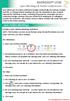 MICROSOFT LYNC Lync Meetings & Audio Conferences Lync allows you to create conference bridges traditionally via a phone number and PIN, or through online meetings that can be scheduled in your Outlook
MICROSOFT LYNC Lync Meetings & Audio Conferences Lync allows you to create conference bridges traditionally via a phone number and PIN, or through online meetings that can be scheduled in your Outlook
IM, Presence, and Contacts
 Accept an IM request Click anywhere on the picture display area of the IM request pane. Set or change your presence Presence lets other people see at a glance whether you and your contacts are currently
Accept an IM request Click anywhere on the picture display area of the IM request pane. Set or change your presence Presence lets other people see at a glance whether you and your contacts are currently
ConVox Audio Conference Solution
 ConVox Audio Conference Solution Feature-rich audio conferencing solution Agenda ConVox ACB Features ConVox ACB Special Features ConVox ACB User Interface Set up Screen Shots - Reports Benefits Company
ConVox Audio Conference Solution Feature-rich audio conferencing solution Agenda ConVox ACB Features ConVox ACB Special Features ConVox ACB User Interface Set up Screen Shots - Reports Benefits Company
Voice Broadcast Instructions
 To Record Your Broadcast Voice File: Step 1. Step 2. Step 3. Dial your 10-digit voicemail number. You will hear your personal greeting. Press * while your greeting is playing. The automated attendant will
To Record Your Broadcast Voice File: Step 1. Step 2. Step 3. Dial your 10-digit voicemail number. You will hear your personal greeting. Press * while your greeting is playing. The automated attendant will
Free Conference USA User Guide
 100% FR EE There s never a charge to use Free Conference USA or any of our powerful features. NO A DV ERTISING We don t promote our service to your callers, nor will you or your callers ever be subjected
100% FR EE There s never a charge to use Free Conference USA or any of our powerful features. NO A DV ERTISING We don t promote our service to your callers, nor will you or your callers ever be subjected
Microsoft Office Live Meeting Audio Controls Users' Guide
 Microsoft Office Live Meeting Audio Controls Users' Guide For more information: 877.333.2666 www.intercall.ca InterCall s Reservationless-Plus SM Audio Integration Office Live Meeting s integrated audio
Microsoft Office Live Meeting Audio Controls Users' Guide For more information: 877.333.2666 www.intercall.ca InterCall s Reservationless-Plus SM Audio Integration Office Live Meeting s integrated audio
ios Mobile Dialer Application Manual Make low cost Internet calls from your iphone, ipad and ipod touch
 ios Mobile Dialer Application Manual Make low cost Internet calls from your iphone, ipad and ipod touch ios Mobile Dialer Application 1. Introduction... 2 2. Signup... 3 3. Download & Setup... 5 4. Calling
ios Mobile Dialer Application Manual Make low cost Internet calls from your iphone, ipad and ipod touch ios Mobile Dialer Application 1. Introduction... 2 2. Signup... 3 3. Download & Setup... 5 4. Calling
CIC 3.0 Basic Client Training
 CIC 3.0 Basic Client Training Interaction Client Last Updated December 19, 2008 This document offers training for beginning CIC users. DVS, Inc. 60 Revere Dr., Suite 201 Northbrook, IL 60062 847.564.4387
CIC 3.0 Basic Client Training Interaction Client Last Updated December 19, 2008 This document offers training for beginning CIC users. DVS, Inc. 60 Revere Dr., Suite 201 Northbrook, IL 60062 847.564.4387
INFORMATION SERVICES TECHNOLOGY GUIDE RHS STUDENT EMPLOYMENT WEB APPLICATION
 Overview The RHS Student Employment Web Application provides a central system where MSU students can apply for RHS jobs and where RHS Administrators can review and process those applications. System Access
Overview The RHS Student Employment Web Application provides a central system where MSU students can apply for RHS jobs and where RHS Administrators can review and process those applications. System Access
InterCall Centers Audio Controls Users Guide
 InterCall Centers Audio Controls Users Guide Using the InterCall Centers suite of services, powered by WebEx, you have the ability to add an InterCall Reservationless-Plus teleconference to the web portion
InterCall Centers Audio Controls Users Guide Using the InterCall Centers suite of services, powered by WebEx, you have the ability to add an InterCall Reservationless-Plus teleconference to the web portion
Host - Dialing In To An Adobe Connect Meeting
 Host - Dialing In To An Adobe Connect Meeting This How-To Guide will walk a Connect Meeting Room Host through the process of starting the Audio option within a Connect Meeting room. NOTE: The Attendees
Host - Dialing In To An Adobe Connect Meeting This How-To Guide will walk a Connect Meeting Room Host through the process of starting the Audio option within a Connect Meeting room. NOTE: The Attendees
OPERATOR ASSISTANCE (*0) - Immediate operator support is available by pressing *0 on your telephone keypad*.
 In Short: How to Conduct a Conference Call 1. Dial in to the system using either the toll or toll-free domestic phone number or the international phone number that was supplied to you. 2. Enter your HOST
In Short: How to Conduct a Conference Call 1. Dial in to the system using either the toll or toll-free domestic phone number or the international phone number that was supplied to you. 2. Enter your HOST
SCOPIA iview Communications Manager
 SCOPIA iview Communications Manager User Guide Version 7.5 2000-2010 RADVISION Ltd. All intellectual property rights in this publication are owned by RADVISION Ltd and are protected by United States copyright
SCOPIA iview Communications Manager User Guide Version 7.5 2000-2010 RADVISION Ltd. All intellectual property rights in this publication are owned by RADVISION Ltd and are protected by United States copyright
Account & Login. Log In to Mobile Conference Connect (MCC) as a Meeting Leader
 Table of Contents Table of Contents... 1 Account & Login... 2 Log In to Mobile Conference Connect (MCC) as a Meeting Leader... 2 Log In to MCC as a Participant... 4 Log Out... 5 Calendar... 6 MCC Calendar...
Table of Contents Table of Contents... 1 Account & Login... 2 Log In to Mobile Conference Connect (MCC) as a Meeting Leader... 2 Log In to MCC as a Participant... 4 Log Out... 5 Calendar... 6 MCC Calendar...
User Guide. Updated 1-1-11
 User Guide Updated 1-1-11 1 Contents 1. Setting up your Phone Phone Setup o Phone setup instructions o Recording Voicemail Greeting and Voicemail Menu o Testing tools Phone Usage o Call Transfer, Call
User Guide Updated 1-1-11 1 Contents 1. Setting up your Phone Phone Setup o Phone setup instructions o Recording Voicemail Greeting and Voicemail Menu o Testing tools Phone Usage o Call Transfer, Call
WP Affiliate Manager PayPal Mass Pay. Step-by-Step Tutorial
 WP Affiliate Manager PayPal Mass Pay Step-by-Step Tutorial Table of Contents Requirements... 3 Step 1: Acquiring Your API Credentials... 4 Step 2: Configuring WPAM... 6 Step 3: Making a Payment... 7 Step
WP Affiliate Manager PayPal Mass Pay Step-by-Step Tutorial Table of Contents Requirements... 3 Step 1: Acquiring Your API Credentials... 4 Step 2: Configuring WPAM... 6 Step 3: Making a Payment... 7 Step
Networx Toll Free Services Reports User Guide Version 2.0 June 2011
 Networx Toll Free Services Reports User Guide Version 2.0 June 2011 Copyright 2011, CenturyLink. All rights reserved. No part of this documentation may be reproduced or transmitted in any form or by any
Networx Toll Free Services Reports User Guide Version 2.0 June 2011 Copyright 2011, CenturyLink. All rights reserved. No part of this documentation may be reproduced or transmitted in any form or by any
InterCall Centres Audio Controls Users Guide
 InterCall Centres Audio Controls Users Guide Using the InterCall Centres suite of services, powered by WebEx, you have the ability to add an InterCall Reservationless-Plus teleconference to the web portion
InterCall Centres Audio Controls Users Guide Using the InterCall Centres suite of services, powered by WebEx, you have the ability to add an InterCall Reservationless-Plus teleconference to the web portion
Phone.com. Communicate Better
 1 Communicate Better - 1 / 30 - 2 Extensions Destinations tell how to route incoming calls to specific Extensions. The Manage Extensions section displays every extension in your system. Extension Management
1 Communicate Better - 1 / 30 - 2 Extensions Destinations tell how to route incoming calls to specific Extensions. The Manage Extensions section displays every extension in your system. Extension Management
Call Centre: Supervisor Tasks. Call Centre Supervisor Interface
 Call Centre Supervisor Interface LSE Telephone Guides Call Centre: Supervisor Tasks Monitoring Agents You monitor agents using the Agents panel located in the Contacts pane. This shows the real-time state
Call Centre Supervisor Interface LSE Telephone Guides Call Centre: Supervisor Tasks Monitoring Agents You monitor agents using the Agents panel located in the Contacts pane. This shows the real-time state
Quick Start Guide CREATING A NEW SITE
 IVY is our complete control panel for managing you or your customers SIP trunks and hosted PBX settings. This guide will help you get up and running with IVY as quickly as possible. First thing we need
IVY is our complete control panel for managing you or your customers SIP trunks and hosted PBX settings. This guide will help you get up and running with IVY as quickly as possible. First thing we need
MAXIS ONE TECHNOLOGIES, L.L.C. MAXIS ONE TECHNOLOGIES, L.L.C. CLOUD-BASED VIRTUAL HOSTED PBX USER S MANUAL
 MAXIS ONE TECHNOLOGIES, L.L.C. WWW.MAXISONE.COM BRINGING THE NEXT GENERATION OF VOICE TECHNOLOGY TO YOU CLOUD-BASED VIRTUAL HOSTED PBX USER S MANUAL July 27, 2015 MAXIS ONE TECHNOLOGIES, L.L.C. A Service-Disabled
MAXIS ONE TECHNOLOGIES, L.L.C. WWW.MAXISONE.COM BRINGING THE NEXT GENERATION OF VOICE TECHNOLOGY TO YOU CLOUD-BASED VIRTUAL HOSTED PBX USER S MANUAL July 27, 2015 MAXIS ONE TECHNOLOGIES, L.L.C. A Service-Disabled
Android OS Mobile Dialer Application Manual. Make low cost Internet calls from Android Smartphone or Tablet
 Android OS Mobile Dialer Application Manual Make low cost Internet calls from Android Smartphone or Tablet Android Mobile Dialer Application 1. Introduction... 2 2. Signup... 3 3. Download & Setup... 5
Android OS Mobile Dialer Application Manual Make low cost Internet calls from Android Smartphone or Tablet Android Mobile Dialer Application 1. Introduction... 2 2. Signup... 3 3. Download & Setup... 5
Using BT MeetMe with Skype for Business Online
 Using BT MeetMe with Skype for Business Online User Guide BT Conferencing Last modified: July 2015 Version: 3.1 Contents Introduction 2 Why, when, and what Scheduling and inviting 3 Scheduling a conference
Using BT MeetMe with Skype for Business Online User Guide BT Conferencing Last modified: July 2015 Version: 3.1 Contents Introduction 2 Why, when, and what Scheduling and inviting 3 Scheduling a conference
Using Your 8x8 Conference Bridge Administrator Guide
 Administrator Guide Version 1.3, March 2014 The Champion For Business Communications Table of Contents Getting the Most Out of Your 8x8 Conference Bridge...3 8x8 Conference Bridge Features...3 Setting
Administrator Guide Version 1.3, March 2014 The Champion For Business Communications Table of Contents Getting the Most Out of Your 8x8 Conference Bridge...3 8x8 Conference Bridge Features...3 Setting
BullsEye Call Manager Quick Reference Guide
 This guide will help you get started using your BullsEye digital voice services, and in particular, the Call Manager. What is the Call Manager? This tool allows you to control an IP-based phone directly
This guide will help you get started using your BullsEye digital voice services, and in particular, the Call Manager. What is the Call Manager? This tool allows you to control an IP-based phone directly
Microsoft Office Live Meeting Audio Controls Users' Guide
 Microsoft Office Live Meeting Audio Controls Users' Guide Information Hotline 0871 7000 170 +44 (0)1452 546742 conferencing@intercalleurope.com Reservations 0870 043 4167 +44 (0)1452 553456 resv@intercalleurope.com
Microsoft Office Live Meeting Audio Controls Users' Guide Information Hotline 0871 7000 170 +44 (0)1452 546742 conferencing@intercalleurope.com Reservations 0870 043 4167 +44 (0)1452 553456 resv@intercalleurope.com
Thirdlane User Portal 2.1. Users Guide 05/12/2008. Third Lane Technologies, LLC 39 Power Lane Fairfax, CA 94930. http://www.thirdlane.
 Thirdlane User Portal 2.1 Users Guide 05/12/2008 Third Lane Technologies, LLC 39 Power Lane Fairfax, CA 94930 http://www.thirdlane.com Copyright 2003-2008. Third Lane Technologies, LLC. All rights reserved.
Thirdlane User Portal 2.1 Users Guide 05/12/2008 Third Lane Technologies, LLC 39 Power Lane Fairfax, CA 94930 http://www.thirdlane.com Copyright 2003-2008. Third Lane Technologies, LLC. All rights reserved.
User Guide. Voice Services Self Care Portal. Logging In. Welcome to the Self Care Portal
 Logging In 1. From your Internet browser, enter the following URL: http://selfcare.ucc.ny.gov 2. Choose End User Self Care. 3. Enter your username and password: a. Username: Enter your LDAP user ID. (same
Logging In 1. From your Internet browser, enter the following URL: http://selfcare.ucc.ny.gov 2. Choose End User Self Care. 3. Enter your username and password: a. Username: Enter your LDAP user ID. (same
Horizon End User Guide
 Horizon End User Guide Contents How do I gain access to the Horizon website?... 4 How do I change my password?... 4 Logging in as the End User... 5 How do I customise my Dashboard?... 5 How do I initially
Horizon End User Guide Contents How do I gain access to the Horizon website?... 4 How do I change my password?... 4 Logging in as the End User... 5 How do I customise my Dashboard?... 5 How do I initially
Using Your 8x8 Conference Bridge Administrator Guide
 Administrator Guide Version 1.1, October 2011 The Champion For Business Communications Table of Contents Getting the Most Out of Your 8x8 Conference Bridge...3 8x8 Conference Bridge Features...3 Setting
Administrator Guide Version 1.1, October 2011 The Champion For Business Communications Table of Contents Getting the Most Out of Your 8x8 Conference Bridge...3 8x8 Conference Bridge Features...3 Setting
Find Me Call Forwarding
 Find Me Call Forwarding Find Me forwards phone calls in sequence or simultaneously between your office, cell and home phone, remote sales agents or stores in unique locations based on your office schedule.
Find Me Call Forwarding Find Me forwards phone calls in sequence or simultaneously between your office, cell and home phone, remote sales agents or stores in unique locations based on your office schedule.
CISCO WebEx Guide for participants of WebEx meetings. Unified Communications
 Unified Communications CISCO WebEx Guide for participants of WebEx meetings Version: January 2014 TABLE OF CONTENTS Introducing WebEx... 2 How to join a WebEx meeting... 2 How to join a WebEx meeting as
Unified Communications CISCO WebEx Guide for participants of WebEx meetings Version: January 2014 TABLE OF CONTENTS Introducing WebEx... 2 How to join a WebEx meeting... 2 How to join a WebEx meeting as
Desktop and Plugins from Vonage Business
 Desktop and Plugins from Vonage Business Installation and User Guide The Vonage Business Desktop reinvents the way you interact with your phone service, giving you extra control and convenience to manage
Desktop and Plugins from Vonage Business Installation and User Guide The Vonage Business Desktop reinvents the way you interact with your phone service, giving you extra control and convenience to manage
Chapter 10 Encryption Service
 Chapter 10 Encryption Service The Encryption Service feature works in tandem with Dell SonicWALL Email Security as a Software-as-a-Service (SaaS), which provides secure data mail delivery solutions. The
Chapter 10 Encryption Service The Encryption Service feature works in tandem with Dell SonicWALL Email Security as a Software-as-a-Service (SaaS), which provides secure data mail delivery solutions. The
Web Portal User Guide
 Web Portal User Guide Fusion Hosted Voice Web Portal User Guide, Revision 2, September 2013 NCTC North Central 872 Highway 52 Bypass E Lafayette, TN 37083 615-666-2151 www.nctc.com Fusion Hosted Voice
Web Portal User Guide Fusion Hosted Voice Web Portal User Guide, Revision 2, September 2013 NCTC North Central 872 Highway 52 Bypass E Lafayette, TN 37083 615-666-2151 www.nctc.com Fusion Hosted Voice
For Windows. 2012 Microsoft Corporation. All rights reserved.
 For Windows 1 About Microsoft Lync... 4 Lync Window... 5 Audio... 6 Set up your audio device... 6 Make a call... 6 Answer a call... 7 Use audio call controls... 7 Check voicemail... 7 Invite more people
For Windows 1 About Microsoft Lync... 4 Lync Window... 5 Audio... 6 Set up your audio device... 6 Make a call... 6 Answer a call... 7 Use audio call controls... 7 Check voicemail... 7 Invite more people
