WASHINGTON STATE LEGISLATURE RSS TUTORIAL HOW TO USE RSS TO BE NOTIFIED WHEN BILLS CHANGE STATUS
|
|
|
- Magnus Joel Boone
- 8 years ago
- Views:
Transcription
1 WASHINGTON STATE LEGISLATURE RSS TUTORIAL HOW TO USE RSS TO BE NOTIFIED WHEN BILLS CHANGE STATUS January 3, 2007
2 What is RSS? RSS stands for Really Simple Syndication. RSS programs called newsreaders allow your computer to automatically look at webpages that you have specified and lets you know when those pages have new information. This look and compare goes on in the background while you do other work on your computer. If the RSS program sees that a webpage you have specified has changed, it will update a summary page or give a pop-up message indicating the change. You can instruct the computer program to look at any number of webpages at time intervals you specify. This year the Washington State Legislature is formatting all of its bill history pages using RSS formatting. This means you can add the bill history webpage for any bill into an RSS newsreader and be notified with pop-up messages anytime a bill you are tracking changes its status. This means you can be notified when a bill is scheduled for a public hearing, or when it comes out of a standing committee or the rules committee, when it is substituted, engrossed or passed, when it gets a second or third reading, or any of the other changes in status a bill may undergo during its legislative life. RSS newsreaders can be added to your computer at work or at home, or even to your PDA or cell phone to keep you in touch with bill status changes virtually anywhere. Why RSS and not notification? Combine the large number of people using bill tracking with the average number of bills tracked and all the possible bill status changes and you have the potential for creating and broadcasting a huge number of s over the internet. An internet user broadcasting a large number of e- mails can easily be labeled a spammer and blacklisted so that no s will go through the system. RSS gets around this risk. 2
3 The Newsreaders There are two kinds of newsreaders on-line and on-computer. Each have advantages and disadvantages. The newsreader programs that are installed directly on your computer run quietly in the background periodically checking webpages that you have specified. When they find a webpage that has changed, they pop-up a little notification on your screen like Outlook s, and many other, programs. You can click on the pop-up and open the main program to see more detail and activate more features. The main disadvantage is that the list of webpages that you want to track exists only on the computer the program is installed on. There are ways to update the data and synchronize it to several computers but this is somewhat inconvenient. With the newsreader programs that operate on-line like Google Reader, the list of your bills actually reside on-line on a server and the program can be accessed from any computer at any time. There is no need to update lists on several computers. The main disadvantage is that the program doesn t run in the background on your computer and provide pop-up messages when things change. You must periodically go to the web, open your on-line newsreader and observe in the program what has changed since the last time you looked. The changes are usually indicated by BOLDING the bills that have changed since the last time the program was accessed. Additionally, your datafiles are kept on the Internet Service Provider s computer and this may cause security concerns for some. Which type of program is best for you depends on how you would normally use them. Free vs Purchased NewsReaders The internet has scores of free newsreaders including on-line readers as well as computer-based readers. There are also a multitude of Newsreaders you can purchase. Generally the free newsreaders, have fewer features than the purchased ones, but we recommend using the free newsreaders until you become experienced and may want more features. The Legislative Information Center has experimented with many of the free readers and we recommend FeedReader3 or Google Reader as starters. With FeedReader3, you must go to their website and download and install the program. With Google Reader, you simply go to Google s website and sign-up for a Google Account. FeedReader3 only works on PC based systems. For McIntosh based systems you would need to install some other purchased system a free RSS reader that is compatible with the MAC. After you have installed the FeedReader3 program or signed up for Google Reader, you simply populate the Reader with the bills you are interested in and let the program know how often you want the reader to check for updates and how to display the data. 3
4 Downloading FeedReader3 1. To download FeedReader3 go to their website at and click on the download icon 2. The page below will come up. Click on OLDAPPS.COM 4
5 3. Click on FeedReader 3.11 (the most recent free version) 4. The following page will open: Either click here if your protection is set to exclude some downloads and then click download file. Or click here to start the download. 5. Click on Save and when the download is complete click on Run 5
6 6. (Installing directly from the web) Your computer may ask for further permission. Click Run, select English and click OK, and then follow the directions in the install wizard. 7. INSTALLING FREEREADER 6
7 8. Click on Next, Click on browse to find the folder you to install the program in (or use the one created by the install program) and click next. Click I accept agreement and click Next again. Click on Next to create a shortcut in the start menu folder then select additional task and click next. We usually just click on create a desktop icon. 9. Select the feeds you want (we click on select none since we will add these later), then click Finish. Then click on English and then click on Next. 7
8 CONFIGURING FEEDREADER Now you need to set your preferences on how FeedReader works. Click on Tools, then Options, then the General Tab. Select Run program at startup, Start minimized to tray, and Act as default reader. Under the behavior section- when I click on the close button in application window, click the dropdown box and pick one of the options (we use minimize to tray ) Ask me what to do when you are done reading the program entries and click the close icon (the little x in the upper right corner) you will be asked if you want to close the program or to minimize the program to the tray (a little cube icon at the bottom) and let the program to continue to operate in the background. Close Program Minimize program to tray Under the display notification, click the dropdown box and pick one of the notification options. As new items arrive Once in an Hour Do not Display Notifications Under If not set in feed then pick option (we use allow feeds to show notifications by default ) Allow feeds to show notifications by default Do not allow feeds to show notifications by default 8
9 Notifications By setting the above options, you get a pop-up notification every time FeedReader finds new material on the websites you have specified. You can control how these notifications work by the options you select. For example, you can turn notifications completely off for all feeds or you can turn them on for all feeds. You can also turn notifications off for some feeds and on for others. Copying Feeds to your Newsreader Start or open your FeedReader3 newsreader. Open the Legislative Web page and go to Bill Information. Enter a bill number and click on search. When the bill history comes up, click on the orange icon. This will open the following page. Highlight the URL as shown above, copy it, switch back to your Newsreader Click on File, then New, Then Feed 9
10 Paste the URL you copied from the Legislative web page in the space proved in the newsreader and click on OK. The program will add the feed and list all the articles associated with the that feed FreeReader and most other NewsReaders use the terms Feeds and Articles. Within the context of using the FeedReader program to track bills, the term feed means the web page about a single bill. The information about that bill is fed to you when the program asks for it. Within each feed there are articles. Articles are the latest information from the web page, in our case, an update to a single bill s status. Previously read articles will not bolded. Unread articles will be bolded as shown above. If you have set up your options to Display Notifications, you will have a pop-up on your screen every time a new article is added to the feed (a change in bill status for a bill). 10
11 Other FeedReader Options 1. Layout FeedReader3 has three different layouts hat can be accessed from the view menu or from the icons at the bottom of the screen: Classic, Wide and Full. The classic view splits the screen into three parts as shown above. The left-hand pane shows the feeds. The top right hand pane shows the summary of articles. And when you highlight an article, a more detailed description is shown in the bottom right pane. 11
12 The wide view shows just the list of feeds and the summary of the articles. The Full View shows the feeds in the left hand pane and the detailed articles in the right hand pane. In all three views, you can right click on an article title and select Open in new window and a new window of the webpage with the bill history will be opened. In the Classic and full views, you can just click on the title and the web page will be opened in that pane. From here you can go back to summary by clicking on Back to feed or you can go to the webpage by clicking on Open in browser 12
13 USING SMART FEED FeedReader has a feature called SmartFeed that lets you filter your results further and control notifications. The best way to illustrate how this works is to use an example. Let s say that you have a list of bills and you only want to be notified when there is a public hearing on the bills. For all other changes, opening the feedreader program and looking at the bolded changes will be good enough for you to keep track of changes. The process for setting this up is as follows: Click on Tools then Options, then the General Tab In the Notifications section click on the dropdown box under If not set in feed then and select Do not allow feeds to show notification by default. This will turn off notifications in general. Click on File, Then New, then Smart Feed Set title to Title contains public hearing Click on show notification for new items and, if desired, show notification with added importance. Click on OK. Rename the name of the Smart feed to whatever you like. What you have done in this case is to turn off general notification, create a smartfeed that looks through all your other feeds and finds occurrences of the term public hearing and specifically provides notification of that occurrence. The detail or summary panes for that smartfeed will tell you what bill the hearing is for. You can do many other things with the rules in smart feeds as well. Experiment to your hearts content, or see the on-line user guide for more information on smartfeeds. EXPORTING AND IMPORTING DATA As noted, FeedReader3 is a computer based program. That means all the databases are stored on your computer and all the processing takes place on your computer. That means if you have your bill notification set up at work, you can t access it on your computer at home or someone else in your office can t access your database at work unless they are working on your computer. However, it is fairly easy to trade databases by using the import and export features of FeedReader. If you wanted to set up a colleague with a bill tracking database that mirrors yours, 13
14 it is a simple matter exporting the data to a disk, flashdrive or message. The receiver of the data then simply imports that data into their FeedReader program and voila! they see what you see. Of course, if you add more bills to your database, you would need to export it and make it available for other users to import. To export data from FeedReader: Click on File, then Export OPML Give the file a name and click save Send the file to another user or for use yourself on another computer or as a backup. To import a database to FeedReader: Click on File then click on Import OPML Browse and find the file name, then click Open, and then click Next Check mark the feeds you want to import (duplicate feeds that are already in your database are ignored). Click Next and the new data will be uploaded to your program 14
15 USING GOOGLE READER (an on-line reader) If you prefer, you can use an on-line reader as opposed to computer-dedicated reader. The advantage of the on-line reader is that the program and the database are stored on the internet. This means you can access it from any computer anywhere in the world and it will always be the most current data you ve entered. The disadvantage is that there are no pop-up windows or sounds to notify you during the day when new updates arrive. You must sign onto the website and open your account to see what new material there is. You can generally see this because the data is bolded, or you can set the program to only show new, unread items. There are a number of on-line readers, but the one we have experimented with is Google Reader which is free. To use Google Reader you need to set up an account with Google so that they know which database is yours when you get on their site. This is easy to do. Simply get on the internet and go to When the Google page comes up click on More and then on Reader After clicking on Reader the page below will open and just click on create an account. On subsequent visits you will sign in here instead of creating an account. 15
16 To create an account, just fill out the account information as shown below. We usually turn off the Remember me and enable web history check boxes. Click on I accept. Create my Account. 16
17 Google will create your account and send a verification message to the address you specified. Click on the link to finish. xxx@xxxx.com The first time you sign in you will see an introduction page like the one below: You can get started by clicking on Get Started by Adding Subscriptions or by clicking on the Add Subscription box. Or you can take a tour of Google Reader s features. 17
18 ADDING SUBSCRIPTIONS TO GOOGLE READER To add a subscription (or a feed or a web page you want to monitor), open the Legislative Web page and go to Bill Information. Enter a bill number and click on search. When the bill history comes up, click on the orange icon. This will open the following page. Highlight the URL as shown above, copy it, switch back to Google Reader then paste the address in the add subscription box Click on Add and the program will add the webpage to its database and return a page that looks like the one below. 18
19 As you can see the top item in the list for this subscription is bolded indicating that it is new and unread. The other option you have available is the show button. You can elect to have all items shown as is the case here. Or you can click Show New Items to display just the latest data. You also do the same for showing feeds just show the feeds that have new information or show all the feeds you have subscribed to. Deleting Subscriptions To delete a subscription, select the subscription you want to delete, the click Feed Settings and click on Unsubscribe. You can also click on Feed Settings to sort the items, rename the subscription, or create folders to store similar subscriptions together. Different Views With Google Reader you can show a list view or an expanded view by clicking on the appropriate tab. In the list view, if you click on an item it will change to an expanded view. From the expanded view if you click on the title, google will open a new window of the bill history page. EXPORTING AND IMPORTING DATA Google Reader, like most news readers allows users to export and import data. If you wanted to set up a colleague with a bill tracking database that mirror s yours, it is a simple matter exporting 19
20 the data to a disk or flashdrive or message, providing it to your colleague, and having them upload the data. To export data from Google Reader: Click on File, then Export OPML. Give the file a name and click save. Send the file to another user or for use yourself on another computer or as a backup. To import a database to Google Reader: Click on File then click on Import OPML Browse and find the file name, then click Open, and then click Next Check mark the feeds you want to import (duplicate feeds that are already in your database are ignored). Click Next and the new data will be uploaded to your program. Other Features: With Google Reader you can also items of interest, share accounts with other users, star items of interest, and create label tags. To explore these features, check the Google Help Facility or call the Legislative Information Center at
Webmail Instruction Guide
 Webmail Instruction Guide This document is setup to guide your through the use of the many features of our Webmail system. You may either visit www.safeaccess.com or webmail.safeaccess.com to login with
Webmail Instruction Guide This document is setup to guide your through the use of the many features of our Webmail system. You may either visit www.safeaccess.com or webmail.safeaccess.com to login with
Using Webmail. Technical Manual: User Guide. Document Updated: 1/07. The Webmail Window. Displaying and Hiding the Full Header.
 Using Webmail Technical Manual: User Guide The Webmail Window To save an attachment: 1. Click once on the attachment name. Or, if there are multiple attachments, click the Save icon to save all attachments
Using Webmail Technical Manual: User Guide The Webmail Window To save an attachment: 1. Click once on the attachment name. Or, if there are multiple attachments, click the Save icon to save all attachments
Configuring, Customizing, and Troubleshooting Outlook Express
 3 Configuring, Customizing, and Troubleshooting Outlook Express............................................... Terms you ll need to understand: Outlook Express Newsgroups Address book Email Preview pane
3 Configuring, Customizing, and Troubleshooting Outlook Express............................................... Terms you ll need to understand: Outlook Express Newsgroups Address book Email Preview pane
Exchange 2003 Mailboxes
 Exchange 2003 Mailboxes Microsoft will stop supporting Exchange 2003 mailboxes in 2014 as it comes to the end of it s life. To maintain our levels of support and performance of all our customers, we will
Exchange 2003 Mailboxes Microsoft will stop supporting Exchange 2003 mailboxes in 2014 as it comes to the end of it s life. To maintain our levels of support and performance of all our customers, we will
Email Subscription vs. RSS:
 Email Subscription vs. RSS: You Decide Cathy Miller Business Writer/Consultant INTRODUCTION We all have our own preferences in how we do things. That s what makes us unique. When you find a blog that you
Email Subscription vs. RSS: You Decide Cathy Miller Business Writer/Consultant INTRODUCTION We all have our own preferences in how we do things. That s what makes us unique. When you find a blog that you
emarketing Manual- Creating a New Email
 emarketing Manual- Creating a New Email Create a new email: You can create a new email by clicking the button labeled Create New Email located at the top of the main page. Once you click this button, a
emarketing Manual- Creating a New Email Create a new email: You can create a new email by clicking the button labeled Create New Email located at the top of the main page. Once you click this button, a
Outlook XP Email Only
 Outlook XP Email Only Table of Contents OUTLOOK XP EMAIL 5 HOW EMAIL WORKS: 5 POP AND SMTP: 5 TO SET UP THE POP AND SMTP ADDRESSES: 6 TO SET THE DELIVERY PROPERTY: 8 STARTING OUTLOOK: 10 THE OUTLOOK BAR:
Outlook XP Email Only Table of Contents OUTLOOK XP EMAIL 5 HOW EMAIL WORKS: 5 POP AND SMTP: 5 TO SET UP THE POP AND SMTP ADDRESSES: 6 TO SET THE DELIVERY PROPERTY: 8 STARTING OUTLOOK: 10 THE OUTLOOK BAR:
WordPress & RSS: What You Need to Know
 Revised June-2011 Cooperative Extension Technology Services : What You Need to Know Many websites, including Coop s WordPress sites, use RSS technology to continuously feed announcements of their latest
Revised June-2011 Cooperative Extension Technology Services : What You Need to Know Many websites, including Coop s WordPress sites, use RSS technology to continuously feed announcements of their latest
Google Docs A Tutorial
 Google Docs A Tutorial What is it? Google Docs is a free online program that allows users to create documents, spreadsheets and presentations online and share them with others for collaboration. This allows
Google Docs A Tutorial What is it? Google Docs is a free online program that allows users to create documents, spreadsheets and presentations online and share them with others for collaboration. This allows
Using Webmail. Document Updated: 11/10. Technical Manual: User Guide. The Webmail Window. Logging In to Webmail. Displaying and Hiding the Full Header
 Using Webmail Technical Manual: User Guide Webmail is supported in the following browsers: Windows Internet Explorer 6, Internet Explorer 7, Firefox 2, and Firefox 3 Mac OSX Safari 2, Safari 3, Firefox
Using Webmail Technical Manual: User Guide Webmail is supported in the following browsers: Windows Internet Explorer 6, Internet Explorer 7, Firefox 2, and Firefox 3 Mac OSX Safari 2, Safari 3, Firefox
FORM SIMPLICITY QUICK REFERENCE GUIDE PROFESSIONAL/ULTIMATE EDITION
 FORM SIMPLICITY QUICK REFERENCE GUIDE PROFESSIONAL/ULTIMATE EDITION Library Getting a Form 1. Click on Start a Form. (Alternatively, you can click on Library in the menu bar at the top) 2. This will open
FORM SIMPLICITY QUICK REFERENCE GUIDE PROFESSIONAL/ULTIMATE EDITION Library Getting a Form 1. Click on Start a Form. (Alternatively, you can click on Library in the menu bar at the top) 2. This will open
Subscribe to RSS in Outlook 2007. Find RSS Feeds. Exchange Outlook 2007 How To s / RSS Feeds 1of 7
 Exchange Outlook 007 How To s / RSS Feeds of 7 RSS (Really Simple Syndication) is a method of publishing and distributing content on the Web. When you subscribe to an RSS feed also known as a news feed
Exchange Outlook 007 How To s / RSS Feeds of 7 RSS (Really Simple Syndication) is a method of publishing and distributing content on the Web. When you subscribe to an RSS feed also known as a news feed
Alerts. Some Alerts give you unique options for customizing the messages you receive. Calendar events, for instance, allow you to set how far in
 Alerts, RSS and ical feeds Alerts and feeds are both methods of keeping current on site content that changes or updates frequently. The primary difference between them is that Alerts are active: whenever
Alerts, RSS and ical feeds Alerts and feeds are both methods of keeping current on site content that changes or updates frequently. The primary difference between them is that Alerts are active: whenever
Using Webmail. Document Updated: 9/08. Technical Manual: User Guide. The Webmail Window. Displaying and Hiding the Full Header.
 Using Webmail Technical Manual: User Guide Webmail is supported in the following browsers: Windows Internet Explorer 6, Internet Explorer 7, Firefox 2, and Firefox 3 Mac OSX Safari 2, Safari 3, Firefox
Using Webmail Technical Manual: User Guide Webmail is supported in the following browsers: Windows Internet Explorer 6, Internet Explorer 7, Firefox 2, and Firefox 3 Mac OSX Safari 2, Safari 3, Firefox
How to Configure Outlook 2007 to connect to Exchange 2010
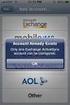 How to Configure Outlook 2007 to connect to Exchange 2010 Outlook 2007 will install and work correctly on any version of Windows XP, Vista, Windows 7 or Windows 8. These instructions describe how to setup
How to Configure Outlook 2007 to connect to Exchange 2010 Outlook 2007 will install and work correctly on any version of Windows XP, Vista, Windows 7 or Windows 8. These instructions describe how to setup
This guide provides step by step instructions for using the IMF elibrary Data - My Data area. In this guide, you ll learn how to:
 This guide provides step by step instructions for using the IMF elibrary Data - area. In this guide, you ll learn how to: Access your favorite and recently used data reports. Make sure you receive email
This guide provides step by step instructions for using the IMF elibrary Data - area. In this guide, you ll learn how to: Access your favorite and recently used data reports. Make sure you receive email
Outlook Web Access Tutorial
 1 Outlook Web Access Tutorial Outlook Web Access 2010 allows you to gain access to your messages, calendars, contacts, tasks and public folders from any computer with internet access. How to access your
1 Outlook Web Access Tutorial Outlook Web Access 2010 allows you to gain access to your messages, calendars, contacts, tasks and public folders from any computer with internet access. How to access your
Downloading and Using Mozilla Thunderbird By Brazos Price Spring 2005
 Downloading and Using Mozilla Thunderbird By Brazos Price Spring 2005 What is Thunderbird? Why should I use it? Thunderbird is the email client portion of Mozilla, an open-source suite of applications
Downloading and Using Mozilla Thunderbird By Brazos Price Spring 2005 What is Thunderbird? Why should I use it? Thunderbird is the email client portion of Mozilla, an open-source suite of applications
MICROSOFT OUTLOOK 2011 GETTING STARTED AND HELP RESOURCES
 MICROSOFT OUTLOOK 2011 GETTING STARTED AND HELP RESOURCES Lasted Edited: 2012-07-10 1 Introduction... 4 Getting Started... 4 Tour of the Outlook 2011 Interface... 4 Start Outlook 2011... 5 Configure E-mail
MICROSOFT OUTLOOK 2011 GETTING STARTED AND HELP RESOURCES Lasted Edited: 2012-07-10 1 Introduction... 4 Getting Started... 4 Tour of the Outlook 2011 Interface... 4 Start Outlook 2011... 5 Configure E-mail
Life after Microsoft Outlook Google Apps
 Welcome Welcome to Gmail! Now that you ve switched from Microsoft Outlook to, here are some tips on beginning to use Gmail. Google Apps What s Different? Here are some of the differences you ll notice
Welcome Welcome to Gmail! Now that you ve switched from Microsoft Outlook to, here are some tips on beginning to use Gmail. Google Apps What s Different? Here are some of the differences you ll notice
Creating & Managing Discussion Forums
 Creating & Managing Discussion Forums This tutorial will step you through creating and managing discussion forums in Blackboard. The tutorial is segmented by feature and where possible links are provided
Creating & Managing Discussion Forums This tutorial will step you through creating and managing discussion forums in Blackboard. The tutorial is segmented by feature and where possible links are provided
Email -- Reading and Printing Email
 Email -- Reading and Printing Email Checking for New Email By default, webmail checks for new email automatically. If you want to manually check for new email, click the Check Email button. Or, click the
Email -- Reading and Printing Email Checking for New Email By default, webmail checks for new email automatically. If you want to manually check for new email, click the Check Email button. Or, click the
700 Fox Glen Barrington, Illinois 60010 ph: [847] 842-9570 fx: [847] 842-0190 www.excaltech.com support@excaltech.com. Webmail System User Guide
![700 Fox Glen Barrington, Illinois 60010 ph: [847] 842-9570 fx: [847] 842-0190 www.excaltech.com support@excaltech.com. Webmail System User Guide 700 Fox Glen Barrington, Illinois 60010 ph: [847] 842-9570 fx: [847] 842-0190 www.excaltech.com support@excaltech.com. Webmail System User Guide](/thumbs/28/12481810.jpg) 700 Fox Glen Barrington, Illinois 60010 ph: [847] 842-9570 fx: [847] 842-0190 www.excaltech.com support@excaltech.com Webmail System User Guide Last Updated November 14, 2013 -2- Table of Contents Welcome
700 Fox Glen Barrington, Illinois 60010 ph: [847] 842-9570 fx: [847] 842-0190 www.excaltech.com support@excaltech.com Webmail System User Guide Last Updated November 14, 2013 -2- Table of Contents Welcome
User s Guide For Department of Facility Services
 Doc s File Server User s Guide For Department of Facility Services For Ver : 7.2.88.1020 Rev : 1_05-27-2011 Created by : Elliott Jeyaseelan 2 Table of Contents SERVER LOGIN & AUTHENTICATION REQUIREMENTS
Doc s File Server User s Guide For Department of Facility Services For Ver : 7.2.88.1020 Rev : 1_05-27-2011 Created by : Elliott Jeyaseelan 2 Table of Contents SERVER LOGIN & AUTHENTICATION REQUIREMENTS
Google Apps Migration
 Academic Technology Services Google Apps Migration Getting Started 1 Table of Contents How to Use This Guide... 4 How to Get Help... 4 Login to Google Apps:... 5 Import Data from Microsoft Outlook:...
Academic Technology Services Google Apps Migration Getting Started 1 Table of Contents How to Use This Guide... 4 How to Get Help... 4 Login to Google Apps:... 5 Import Data from Microsoft Outlook:...
Microsoft Office 365 includes the entire Office Suite (Word, Excel, PowerPoint, Access, Publisher, Lync, Outlook, etc ) and an OneDrive account.
 Microsoft Office 365 Contents What is Office 365?... 2 What is OneDrive?... 2 What if you already have a Microsoft Account?... 2 Download Office for FREE... 3 How to Access OneDrive... 4 Office Online...
Microsoft Office 365 Contents What is Office 365?... 2 What is OneDrive?... 2 What if you already have a Microsoft Account?... 2 Download Office for FREE... 3 How to Access OneDrive... 4 Office Online...
Understanding offline files
 Understanding offline files Introduction If you've ever needed to access important files stored in a shared folder on your network but couldn't because the network connection was unavailable, then you
Understanding offline files Introduction If you've ever needed to access important files stored in a shared folder on your network but couldn't because the network connection was unavailable, then you
Before You Begin: NOTE: Please read each step of these instructions carefully as not all steps include accompanying pictures.
 This document will walk you through the process of migrating your existing mail, contacts, and calendar from WOU s Webmail system to the WOU Gmail system. If you are not interested in migrating your mail,
This document will walk you through the process of migrating your existing mail, contacts, and calendar from WOU s Webmail system to the WOU Gmail system. If you are not interested in migrating your mail,
General Product Questions... 3. Q. What is the Bell Personal Vault Vault?...4. Q. What is Bell Personal Vault Backup Manager?...4
 Frequently Asked Questions to be posted at: /faqs/ Table of Contents General Product Questions... 3 Q. What is the Bell Personal Vault Vault?...4 Q. What is Bell Personal Vault Backup Manager?...4 Q. What
Frequently Asked Questions to be posted at: /faqs/ Table of Contents General Product Questions... 3 Q. What is the Bell Personal Vault Vault?...4 Q. What is Bell Personal Vault Backup Manager?...4 Q. What
Xythos on Demand Quick Start Guide For Xythos Drive
 Xythos on Demand Quick Start Guide For Xythos Drive What is Xythos on Demand? Xythos on Demand is not your ordinary online storage or file sharing web site. Instead, it is an enterprise-class document
Xythos on Demand Quick Start Guide For Xythos Drive What is Xythos on Demand? Xythos on Demand is not your ordinary online storage or file sharing web site. Instead, it is an enterprise-class document
How To Backup Your Computer With A Remote Drive Client On A Pc Or Macbook Or Macintosh (For Macintosh) On A Macbook (For Pc Or Ipa) On An Uniden (For Ipa Or Mac Macbook) On
 Remote Drive PC Client software User Guide -Page 1 of 27- PRIVACY, SECURITY AND PROPRIETARY RIGHTS NOTICE: The Remote Drive PC Client software is third party software that you can use to upload your files
Remote Drive PC Client software User Guide -Page 1 of 27- PRIVACY, SECURITY AND PROPRIETARY RIGHTS NOTICE: The Remote Drive PC Client software is third party software that you can use to upload your files
For example, within General Settings, you can change the default language from English to Spanish and change the size of the text that is displayed.
 Atlantic Broadband s free Webmail service makes it easy to read and send email using just a web browser from any computer. This quick reference guide will help you get the most out of Webmail with useful
Atlantic Broadband s free Webmail service makes it easy to read and send email using just a web browser from any computer. This quick reference guide will help you get the most out of Webmail with useful
ACS ChemWorx User Guide http://www.acschemworx.org
 ACS ChemWorx User Guide http://www.acschemworx.org Contents OVERVIEW... 5 ACS CHEMWORX DESKTOP APP... 5 HOW TO INSTALL THE DESKTOP... 5 ACS CHEMWORX WEB APP... 5 ACS CHEMWORX MOBILE APP... 5 SETTING UP
ACS ChemWorx User Guide http://www.acschemworx.org Contents OVERVIEW... 5 ACS CHEMWORX DESKTOP APP... 5 HOW TO INSTALL THE DESKTOP... 5 ACS CHEMWORX WEB APP... 5 ACS CHEMWORX MOBILE APP... 5 SETTING UP
Store & Share Quick Start
 Store & Share Quick Start What is Store & Share? Store & Share is a service that allows you to upload all of your content (documents, music, video, executable files) into a centralized cloud storage. You
Store & Share Quick Start What is Store & Share? Store & Share is a service that allows you to upload all of your content (documents, music, video, executable files) into a centralized cloud storage. You
Understanding RSS in Safari
 Understanding RSS in Safari Written by: Scott Haneda, There have been a few comments on the site asking for us to cover RSS. I have several direct emails from readers asking the same. Today, we will explain
Understanding RSS in Safari Written by: Scott Haneda, There have been a few comments on the site asking for us to cover RSS. I have several direct emails from readers asking the same. Today, we will explain
LYNC 2010 USER GUIDE
 LYNC 2010 USER GUIDE D O C U M E N T R E V I S O N H I S T O R Y DOCUMENT REVISION HISTORY Version Date Description 1.0 6/25/2013 Introduction of the Lync 2010 to product line. 2 Lync 2010 User Guide 401
LYNC 2010 USER GUIDE D O C U M E N T R E V I S O N H I S T O R Y DOCUMENT REVISION HISTORY Version Date Description 1.0 6/25/2013 Introduction of the Lync 2010 to product line. 2 Lync 2010 User Guide 401
Outlook. Getting Started Outlook vs. Outlook Express Setting up a profile Outlook Today screen Navigation Pane
 Outlook Getting Started Outlook vs. Outlook Express Setting up a profile Outlook Today screen Navigation Pane Composing & Sending Email Reading & Sending Mail Messages Set message options Organizing Items
Outlook Getting Started Outlook vs. Outlook Express Setting up a profile Outlook Today screen Navigation Pane Composing & Sending Email Reading & Sending Mail Messages Set message options Organizing Items
Microsoft Outlook 2010
 Microsoft Outlook 2010 Prepared by Computing Services at the Eastman School of Music July 2010 Contents Microsoft Office Interface... 4 File Ribbon Tab... 5 Microsoft Office Quick Access Toolbar... 6 Appearance
Microsoft Outlook 2010 Prepared by Computing Services at the Eastman School of Music July 2010 Contents Microsoft Office Interface... 4 File Ribbon Tab... 5 Microsoft Office Quick Access Toolbar... 6 Appearance
WINDOWS LIVE MAIL FEATURES
 WINDOWS LIVE MAIL Windows Live Mail brings a free, full-featured email program to Windows XP, Windows Vista and Windows 7 users. It combines in one package the best that both Outlook Express and Windows
WINDOWS LIVE MAIL Windows Live Mail brings a free, full-featured email program to Windows XP, Windows Vista and Windows 7 users. It combines in one package the best that both Outlook Express and Windows
Adding Outlook to a Blackberry, Downloading, Installing and Configuring Blackberry Desktop Manager
 Adding Outlook to a Blackberry, Downloading, Installing and Configuring Blackberry Desktop Manager The following instructions work for the District provided Blackberrys from Sprint, but I think it should
Adding Outlook to a Blackberry, Downloading, Installing and Configuring Blackberry Desktop Manager The following instructions work for the District provided Blackberrys from Sprint, but I think it should
Managing Contacts in Outlook
 Managing Contacts in Outlook This document provides instructions for creating contacts and distribution lists in Microsoft Outlook 2007. In addition, instructions for using contacts in a Microsoft Word
Managing Contacts in Outlook This document provides instructions for creating contacts and distribution lists in Microsoft Outlook 2007. In addition, instructions for using contacts in a Microsoft Word
Professional Mailbox Email Software Setup Guide
 Professional Mailbox Email Software Setup Guide Table of contents Download and Install Microsoft Outlook 2010 or 2011... 2 Enabling access from email software... 4 Setting up Outlook 2010... 6 Before you
Professional Mailbox Email Software Setup Guide Table of contents Download and Install Microsoft Outlook 2010 or 2011... 2 Enabling access from email software... 4 Setting up Outlook 2010... 6 Before you
USER GUIDE Chapter 20 Using Podcasts. Schoolwires Academic Portal Version 4.1
 USER GUIDE Chapter 20 Schoolwires Academic Portal Version 4.1 TABLE OF CONTENTS Introduction... 1 Adding a New Podcast Page... 3 Adding a New Episode... 5 Supported File Types... 5 What is an MP3 File?...
USER GUIDE Chapter 20 Schoolwires Academic Portal Version 4.1 TABLE OF CONTENTS Introduction... 1 Adding a New Podcast Page... 3 Adding a New Episode... 5 Supported File Types... 5 What is an MP3 File?...
MICROSOFT OUTLOOK 2011 READ, SEARCH AND PRINT E-MAILS
 MICROSOFT OUTLOOK 2011 READ, SEARCH AND PRINT E-MAILS Lasted Edited: 2012-07-10 1 Find the Inbox... 3 Check for New Mail... 4 Manually check for new messages... 4 Change new incoming e-mail schedule options...
MICROSOFT OUTLOOK 2011 READ, SEARCH AND PRINT E-MAILS Lasted Edited: 2012-07-10 1 Find the Inbox... 3 Check for New Mail... 4 Manually check for new messages... 4 Change new incoming e-mail schedule options...
How to register and use our Chat System
 How to register and use our Chat System Why this document? We have a very good chat system and easy to use when you are set up, but getting registered and into the system can be a bit complicated. If you
How to register and use our Chat System Why this document? We have a very good chat system and easy to use when you are set up, but getting registered and into the system can be a bit complicated. If you
Edline Manual Parents Guide Version: July, 2013
 Edline Manual Parents Guide Version: July, 2013 Copyright Statements: Edline software is a trademark of Blackboard Engage. Copyright 2013. All other trademarks and copyrights are the property of their
Edline Manual Parents Guide Version: July, 2013 Copyright Statements: Edline software is a trademark of Blackboard Engage. Copyright 2013. All other trademarks and copyrights are the property of their
WHAT S NEW IN OUTLOOK 2010 & HOW TO CUSTOMIZE IT
 WHAT S NEW IN OUTLOOK 2010 & HOW TO CUSTOMIZE IT THE RIBBON... 2 CONTEXTUAL TABS... 4 THE FILE TAB... 4 DIALOG BOXES... 5 MINIMIZING THE RIBBON... 5 CUSTOMIZING THE RIBBON... 6 CUSTOMIZING THE QUICK ACCESS
WHAT S NEW IN OUTLOOK 2010 & HOW TO CUSTOMIZE IT THE RIBBON... 2 CONTEXTUAL TABS... 4 THE FILE TAB... 4 DIALOG BOXES... 5 MINIMIZING THE RIBBON... 5 CUSTOMIZING THE RIBBON... 6 CUSTOMIZING THE QUICK ACCESS
Entourage - an Introduction to Calendar
 Entourage - an Introduction to Calendar Version 2004 for Macintosh Table of Contents Introduction How do I sign in? How do I view my calendar if it's not showing? How do I open my calendar in a separate
Entourage - an Introduction to Calendar Version 2004 for Macintosh Table of Contents Introduction How do I sign in? How do I view my calendar if it's not showing? How do I open my calendar in a separate
Webmail User Guide. The Webmail Window. Logging In to Webmail. Displaying and Hiding the Full Header. Printing an Email. Composing a New Email
 Webmail User Guide Rev: November, 2012 Webmail is supported in the following browsers: Windows Internet Explorer 6, Internet Explorer 7, Firefox 2, and Firefox 3 Mac OSX Safari 2, Safari 3, Firefox 2,
Webmail User Guide Rev: November, 2012 Webmail is supported in the following browsers: Windows Internet Explorer 6, Internet Explorer 7, Firefox 2, and Firefox 3 Mac OSX Safari 2, Safari 3, Firefox 2,
Life after Microsoft Outlook
 Welcome to Gmail What's different, at a glance... Now that you've switched from Microsoft Outlook to Google Apps, here are some tips on beginning to use Gmail as your new mail program. In Microsoft Outlook,
Welcome to Gmail What's different, at a glance... Now that you've switched from Microsoft Outlook to Google Apps, here are some tips on beginning to use Gmail as your new mail program. In Microsoft Outlook,
Contents First Time Setup... 2 Setting up the Legal Vault Client (KiteDrive)... 3 Setting up the KiteDrive Outlook Plugin... 10 Using the Legal Vault
 Contents First Time Setup... 2 Setting up the Legal Vault Client (KiteDrive)... 3 Setting up the KiteDrive Outlook Plugin... 10 Using the Legal Vault Outlook Plugin... 13 Using KiteDrive to Send Large
Contents First Time Setup... 2 Setting up the Legal Vault Client (KiteDrive)... 3 Setting up the KiteDrive Outlook Plugin... 10 Using the Legal Vault Outlook Plugin... 13 Using KiteDrive to Send Large
Google Docs Basics Website: http://etc.usf.edu/te/
 Website: http://etc.usf.edu/te/ Google Docs is a free web-based office suite that allows you to store documents online so you can access them from any computer with an internet connection. With Google
Website: http://etc.usf.edu/te/ Google Docs is a free web-based office suite that allows you to store documents online so you can access them from any computer with an internet connection. With Google
How to Configure Outlook 2003 to connect to Exchange 2010
 How to Configure Outlook 2003 to connect to Exchange 2010 Outlook 2003 will install and work correctly on any version of Windows XP, Vista, Windows 7 or Windows 8. These instructions describe how to setup
How to Configure Outlook 2003 to connect to Exchange 2010 Outlook 2003 will install and work correctly on any version of Windows XP, Vista, Windows 7 or Windows 8. These instructions describe how to setup
Outlook 2013 ~ e Mail Quick Tips
 The Ribbon: Home tab New Email to send a new mail New Items to send a new mail, a new appointment, a new meeting, a new contact, a new task, a new Lync Meeting Ignore to ignore a request Clean Up to clean
The Ribbon: Home tab New Email to send a new mail New Items to send a new mail, a new appointment, a new meeting, a new contact, a new task, a new Lync Meeting Ignore to ignore a request Clean Up to clean
How to Configure Outlook 2013 to connect to Exchange 2010
 How to Configure Outlook 2013 to connect to Exchange 2010 Outlook 2013 will install and work correctly on any version of Windows 7 or Windows 8. Outlook 2013 won t install on Windows XP or Vista. 32-bit
How to Configure Outlook 2013 to connect to Exchange 2010 Outlook 2013 will install and work correctly on any version of Windows 7 or Windows 8. Outlook 2013 won t install on Windows XP or Vista. 32-bit
Ans.: Spam Monitor support all popular email programs such as Outlook, Outlook Express, Netscape Mail, Mozilla Mail, Eudora or Opera
 Faqs > Spam Monitor General Q1. What is Spam Monitor? Ans.: Spam Monitor is an easy-to-use spam filter that detects and isolates unsolicited junk mail sent to your mailbox. Designed for computer users,
Faqs > Spam Monitor General Q1. What is Spam Monitor? Ans.: Spam Monitor is an easy-to-use spam filter that detects and isolates unsolicited junk mail sent to your mailbox. Designed for computer users,
OUTLOOK 2007 USER GUIDE
 Using Outlook 2007 The information below will guide you through some of the Outlook features that can help you to manage your email. Topics listed below are: Sorting Messages Saving Attachments Emptying
Using Outlook 2007 The information below will guide you through some of the Outlook features that can help you to manage your email. Topics listed below are: Sorting Messages Saving Attachments Emptying
Module One: Getting Started... 6. Opening Outlook... 6. Setting Up Outlook for the First Time... 7. Understanding the Interface...
 2 CONTENTS Module One: Getting Started... 6 Opening Outlook... 6 Setting Up Outlook for the First Time... 7 Understanding the Interface...12 Using Backstage View...14 Viewing Your Inbox...15 Closing Outlook...17
2 CONTENTS Module One: Getting Started... 6 Opening Outlook... 6 Setting Up Outlook for the First Time... 7 Understanding the Interface...12 Using Backstage View...14 Viewing Your Inbox...15 Closing Outlook...17
Configuring your email client to connect to your Exchange mailbox
 Configuring your email client to connect to your Exchange mailbox Contents Use Outlook Web Access (OWA) to access your Exchange mailbox... 2 Use Outlook 2003 to connect to your Exchange mailbox... 3 Add
Configuring your email client to connect to your Exchange mailbox Contents Use Outlook Web Access (OWA) to access your Exchange mailbox... 2 Use Outlook 2003 to connect to your Exchange mailbox... 3 Add
Business Objects InfoView Quick-start Guide
 Business Objects InfoView Quick-start Guide Last Modified: 10/28/2015 The latest PDF version of this document can be found at: http://www.calpolycorporation.com/docs/finance/boeinfoviewquickstart.pdf What
Business Objects InfoView Quick-start Guide Last Modified: 10/28/2015 The latest PDF version of this document can be found at: http://www.calpolycorporation.com/docs/finance/boeinfoviewquickstart.pdf What
Personal Call Manager User Guide. BCM Business Communications Manager
 Personal Call Manager User Guide BCM Business Communications Manager Document Status: Standard Document Version: 04.01 Document Number: NN40010-104 Date: August 2008 Copyright Nortel Networks 2005 2008
Personal Call Manager User Guide BCM Business Communications Manager Document Status: Standard Document Version: 04.01 Document Number: NN40010-104 Date: August 2008 Copyright Nortel Networks 2005 2008
TABLE OF CONTENTS. Creating an Account Why Use enewsletters. Setting Up an enewsletter Account. Create/Send Logging In.
 ENEWSLETTER GUIDE TABLE OF CONTENTS Creating an Account Why Use enewsletters Setting Up an enewsletter Account 3 3 Create/Send Logging In Saved Drafts Creating a New Campaign Adding Content to a New Campaign
ENEWSLETTER GUIDE TABLE OF CONTENTS Creating an Account Why Use enewsletters Setting Up an enewsletter Account 3 3 Create/Send Logging In Saved Drafts Creating a New Campaign Adding Content to a New Campaign
PCRecruiter Resume Inhaler
 PCRecruiter Resume Inhaler The PCRecruiter Resume Inhaler is a stand-alone application that can be pointed to a folder and/or to an email inbox containing resumes, and will automatically extract contact
PCRecruiter Resume Inhaler The PCRecruiter Resume Inhaler is a stand-alone application that can be pointed to a folder and/or to an email inbox containing resumes, and will automatically extract contact
UniCom & Skype for Business Windows User Guide
 UniCom & Skype for Business Windows User Guide Downloading Skype Required equipment and how to test it Initiating a call Answering a call Disconnecting a call Placing and removing a call from Hold Transfer
UniCom & Skype for Business Windows User Guide Downloading Skype Required equipment and how to test it Initiating a call Answering a call Disconnecting a call Placing and removing a call from Hold Transfer
User Guide. Version 3.0 April 2006
 User Guide Version 3.0 April 2006 2006 Obvious Solutions Inc. All rights reserved. Dabra and Dabra Network are trademarks of Obvious Solutions Inc. All other trademarks owned by their respective trademark
User Guide Version 3.0 April 2006 2006 Obvious Solutions Inc. All rights reserved. Dabra and Dabra Network are trademarks of Obvious Solutions Inc. All other trademarks owned by their respective trademark
RingCentral Office@Hand from AT&T Desktop App for Windows & Mac. User Guide
 RingCentral Office@Hand from AT&T Desktop App for Windows & Mac User Guide RingCentral Office@Hand from AT&T User Guide Table of Contents 2 Table of Contents 3 Welcome 4 Download and install the app 5
RingCentral Office@Hand from AT&T Desktop App for Windows & Mac User Guide RingCentral Office@Hand from AT&T User Guide Table of Contents 2 Table of Contents 3 Welcome 4 Download and install the app 5
Veeam MarketReach User Guide. Automate Your Marketing. Grow Your Business.
 Veeam MarketReach User Guide Automate Your Marketing. Grow Your Business. March, 2013 Contents PART 1. INTRODUCTION 3 What is Veeam MarketReach? 3 PART 2. ENTERING VEEAM MARKETREACH 3 Who can access Veeam
Veeam MarketReach User Guide Automate Your Marketing. Grow Your Business. March, 2013 Contents PART 1. INTRODUCTION 3 What is Veeam MarketReach? 3 PART 2. ENTERING VEEAM MARKETREACH 3 Who can access Veeam
Cox Business Premium Online Backup USER'S GUIDE. Cox Business VERSION 1.0
 Cox Business Premium Online Backup USER'S GUIDE Cox Business VERSION 1.0 Table of Contents ABOUT THIS GUIDE... 4 DOWNLOADING COX BUSINESS PREMIUM ONLINE BACKUP... 5 INSTALLING COX BUSINESS PREMIUM ONLINE
Cox Business Premium Online Backup USER'S GUIDE Cox Business VERSION 1.0 Table of Contents ABOUT THIS GUIDE... 4 DOWNLOADING COX BUSINESS PREMIUM ONLINE BACKUP... 5 INSTALLING COX BUSINESS PREMIUM ONLINE
INTRODUCTION TO EMAIL: & BASICS
 University of North Carolina at Chapel Hill Libraries Chapel Hill Public Library Carrboro Branch Library Carrboro Cybrary Durham Public Library INTRODUCTION TO EMAIL: & BASICS Getting Started Page 02 Prerequisites
University of North Carolina at Chapel Hill Libraries Chapel Hill Public Library Carrboro Branch Library Carrboro Cybrary Durham Public Library INTRODUCTION TO EMAIL: & BASICS Getting Started Page 02 Prerequisites
North Dakota Legislative Bill Tracking System. User Manual
 North Dakota Legislative Bill Tracking System User Manual Last Updated: December 30, 2014 Table of Contents Introduction... 3 Login... 4 Internet Users... 4 State Agency Users... 5 Legislative Bill Tracking
North Dakota Legislative Bill Tracking System User Manual Last Updated: December 30, 2014 Table of Contents Introduction... 3 Login... 4 Internet Users... 4 State Agency Users... 5 Legislative Bill Tracking
CAS CLOUD WEB USER GUIDE. UAB College of Arts and Science Cloud Storage Service
 CAS CLOUD WEB USER GUIDE UAB College of Arts and Science Cloud Storage Service Windows Version, April 2014 Table of Contents Introduction... 1 UAB Software Policies... 1 System Requirements... 2 Supported
CAS CLOUD WEB USER GUIDE UAB College of Arts and Science Cloud Storage Service Windows Version, April 2014 Table of Contents Introduction... 1 UAB Software Policies... 1 System Requirements... 2 Supported
PORTLANDDIOCESE.ORG Email - How to Connect Table of Contents
 1 PORTLANDDIOCESE.ORG Email - How to Connect Table of Contents Email Access via a Web Browser... 2 Email Client Setup... 3 Outlook 2007, 2010 & 2013 for Windows... 3 Outlook for Mac 2011... 5 Mac OS X
1 PORTLANDDIOCESE.ORG Email - How to Connect Table of Contents Email Access via a Web Browser... 2 Email Client Setup... 3 Outlook 2007, 2010 & 2013 for Windows... 3 Outlook for Mac 2011... 5 Mac OS X
EBOX Digital Content Management System (CMS) User Guide For Site Owners & Administrators
 EBOX Digital Content Management System (CMS) User Guide For Site Owners & Administrators Version 1.0 Last Updated on 15 th October 2011 Table of Contents Introduction... 3 File Manager... 5 Site Log...
EBOX Digital Content Management System (CMS) User Guide For Site Owners & Administrators Version 1.0 Last Updated on 15 th October 2011 Table of Contents Introduction... 3 File Manager... 5 Site Log...
Adobe Dreamweaver CC 14 Tutorial
 Adobe Dreamweaver CC 14 Tutorial GETTING STARTED This tutorial focuses on the basic steps involved in creating an attractive, functional website. In using this tutorial you will learn to design a site
Adobe Dreamweaver CC 14 Tutorial GETTING STARTED This tutorial focuses on the basic steps involved in creating an attractive, functional website. In using this tutorial you will learn to design a site
PORTLANDDIOCESE.ORG Email - How to Connect Table of Contents
 1 PORTLANDDIOCESE.ORG Email - How to Connect Table of Contents Email Access via a Web Browser... 2 Email Client Setup... 3 Outlook 2013 for Windows... 3 Outlook for Mac 2011... 4 Mac OS X 10.6+... 4 iphone
1 PORTLANDDIOCESE.ORG Email - How to Connect Table of Contents Email Access via a Web Browser... 2 Email Client Setup... 3 Outlook 2013 for Windows... 3 Outlook for Mac 2011... 4 Mac OS X 10.6+... 4 iphone
Outlook Tweaks and Tips
 Outlook Tweaks and Tips Outlook Tweaks and Tips...1 The Basics...2 Using Run...2 Opening and Using the Registry Editor...2 The Registry Editor...3 Backup the Vista Registry...5 Outlook Settings...6 Change
Outlook Tweaks and Tips Outlook Tweaks and Tips...1 The Basics...2 Using Run...2 Opening and Using the Registry Editor...2 The Registry Editor...3 Backup the Vista Registry...5 Outlook Settings...6 Change
User Guide for Kelani Mail
 User Guide for Kelani Mail Table of Contents Log in to Kelani Mail 1 Using Kelani Mail 1 Changing Password 2 Using Mail Application 3 Using email system folders 3 Managing Your Mail 4 Using your Junk folder
User Guide for Kelani Mail Table of Contents Log in to Kelani Mail 1 Using Kelani Mail 1 Changing Password 2 Using Mail Application 3 Using email system folders 3 Managing Your Mail 4 Using your Junk folder
Microsoft Outlook 2003 Quick How-to Guide
 Microsoft Outlook 2003 Quick How-to Guide Microsoft Outlook 2003 Quick How-to-Guide This document is designed to be a quick guide for the most common tasks in Outlook. It is separated into different sections
Microsoft Outlook 2003 Quick How-to Guide Microsoft Outlook 2003 Quick How-to-Guide This document is designed to be a quick guide for the most common tasks in Outlook. It is separated into different sections
How To Manage Your Quarantine Email On A Blackberry.Com
 Barracuda Spam Firewall User s Guide 1 Copyright Copyright 2005, Barracuda Networks www.barracudanetworks.com v3.2.22 All rights reserved. Use of this product and this manual is subject to license. Information
Barracuda Spam Firewall User s Guide 1 Copyright Copyright 2005, Barracuda Networks www.barracudanetworks.com v3.2.22 All rights reserved. Use of this product and this manual is subject to license. Information
Changes to Skillnet Group Emails. Outlook and Outlook Express Users
 Changes to Skillnet Group Emails Skillnet Group emails are moving from the current provider to our own exchange mail server. This will mean that you will have a much improved web-mail system and almost
Changes to Skillnet Group Emails Skillnet Group emails are moving from the current provider to our own exchange mail server. This will mean that you will have a much improved web-mail system and almost
Microsoft Outlook 2003 Basic Guide
 Microsoft Outlook 2003 Basic Guide Table of Contents Introduction... 2 Getting Help... 2 Exploring Outlook... 3 Drop-Down Menus... 3 Navigation Pane... 4 Folder Pane... 7 Reading Pane... 7 Toolbars...
Microsoft Outlook 2003 Basic Guide Table of Contents Introduction... 2 Getting Help... 2 Exploring Outlook... 3 Drop-Down Menus... 3 Navigation Pane... 4 Folder Pane... 7 Reading Pane... 7 Toolbars...
Life after Lotus Notes
 Welcome Google Apps Welcome to Gmail! Now that you ve switched from Lotus Notes to, here are some tips on beginning to use Gmail and your other new Apps. What s Different? Here are some of the differences
Welcome Google Apps Welcome to Gmail! Now that you ve switched from Lotus Notes to, here are some tips on beginning to use Gmail and your other new Apps. What s Different? Here are some of the differences
MICROSOFT OUTLOOK 2011 SYNC ACCOUNTS AND BACKUP
 MICROSOFT OUTLOOK 2011 SYNC ACCOUNTS AND BACKUP Last Edited: 2012-07-10 1 Sync Exchange and IMAP accounts... 3 Sync basics... 3 Sync Outlook with ical and Apple Mail on Mac... 3 Set schedule to synchronize
MICROSOFT OUTLOOK 2011 SYNC ACCOUNTS AND BACKUP Last Edited: 2012-07-10 1 Sync Exchange and IMAP accounts... 3 Sync basics... 3 Sync Outlook with ical and Apple Mail on Mac... 3 Set schedule to synchronize
1. Open EndNote - The first time you open EndNote, you may be asked whether you want to integrate with EndNote Web > select Cancel.
 Introduction to EndNote X7 for Macs This workshop introduces the basics of using the EndNote software with Macs. Contents Create an EndNote Library How to move/adjust the preview window Add references
Introduction to EndNote X7 for Macs This workshop introduces the basics of using the EndNote software with Macs. Contents Create an EndNote Library How to move/adjust the preview window Add references
Barracuda Spam Firewall User s Guide
 Barracuda Spam Firewall User s Guide 1 Copyright Copyright 2005, Barracuda Networks www.barracudanetworks.com v3.2.22 All rights reserved. Use of this product and this manual is subject to license. Information
Barracuda Spam Firewall User s Guide 1 Copyright Copyright 2005, Barracuda Networks www.barracudanetworks.com v3.2.22 All rights reserved. Use of this product and this manual is subject to license. Information
Secure Work Space for Android. User Guide
 User Guide Published: 2015-10-07 SWD-20151007211003333 Contents... 4 About Secure Work Space for BES12...4 About Work Space Manager for BES12... 4 Switch between your personal space and work space... 4
User Guide Published: 2015-10-07 SWD-20151007211003333 Contents... 4 About Secure Work Space for BES12...4 About Work Space Manager for BES12... 4 Switch between your personal space and work space... 4
MICROSOFT OUTLOOK 2010
 MICROSOFT OUTLOOK 2010 George W. Rumsey Computer Resource Center 1525 East 53rd, Suite 906 Chicago, IL 60615 (773) 955-4455 www.computer-resource.com gwrumsey@att.net What Is Outlook?... 1 Folders... 2
MICROSOFT OUTLOOK 2010 George W. Rumsey Computer Resource Center 1525 East 53rd, Suite 906 Chicago, IL 60615 (773) 955-4455 www.computer-resource.com gwrumsey@att.net What Is Outlook?... 1 Folders... 2
Migrating From Bobcat Mail To Google Apps (Using Microsoft Outlook and Google Apps Sync)
 Migrating From Bobcat Mail To Google Apps (Using Microsoft Outlook and Google Apps Sync) This document is intended for those users moving from WVWC s Bobcat Mail system to the new Google Apps mail system
Migrating From Bobcat Mail To Google Apps (Using Microsoft Outlook and Google Apps Sync) This document is intended for those users moving from WVWC s Bobcat Mail system to the new Google Apps mail system
CMS Training. Prepared for the Nature Conservancy. March 2012
 CMS Training Prepared for the Nature Conservancy March 2012 Session Objectives... 3 Structure and General Functionality... 4 Section Objectives... 4 Six Advantages of using CMS... 4 Basic navigation...
CMS Training Prepared for the Nature Conservancy March 2012 Session Objectives... 3 Structure and General Functionality... 4 Section Objectives... 4 Six Advantages of using CMS... 4 Basic navigation...
ONLINE ACCOUNTABILITY FOR EVERY DEVICE. Quick Reference Guide V1.0
 ONLINE ACCOUNTABILITY FOR EVERY DEVICE Quick Reference Guide V1.0 TABLE OF CONTENTS ACCOUNT SET UP Creating an X3watch account DOWNLOADING AND INSTALLING X3WATCH System Requirements How to install on a
ONLINE ACCOUNTABILITY FOR EVERY DEVICE Quick Reference Guide V1.0 TABLE OF CONTENTS ACCOUNT SET UP Creating an X3watch account DOWNLOADING AND INSTALLING X3WATCH System Requirements How to install on a
Outlook 2010 Desk Reference Guide
 Outlook 2010 Desk Reference Guide Version 1.0 Developed by OR/WA IRM Please remember to print back-to-back. July 12, 2011 Microsoft Outlook 2010 This document has been developed by OR/WA IRM staff to provide
Outlook 2010 Desk Reference Guide Version 1.0 Developed by OR/WA IRM Please remember to print back-to-back. July 12, 2011 Microsoft Outlook 2010 This document has been developed by OR/WA IRM staff to provide
M i m o s a A r c h i v e S o f t w a r e ~ S e a r c h i n g f o r m e s s a g e s. Outline. Introduction to Mimosa Archive
 Outline Introduction to Mimosa Archive... 1 What to expect... 2 Why are we using this program?... 2 Webmail... 2 Search methods... 3 Quick Search... 3 Browse... 4 View messages... 6 Restore messages...
Outline Introduction to Mimosa Archive... 1 What to expect... 2 Why are we using this program?... 2 Webmail... 2 Search methods... 3 Quick Search... 3 Browse... 4 View messages... 6 Restore messages...
STUDENT ADMINISTRATION TRAINING GUIDE SETTING YOUR BROWSER FOR PEOPLESOFT DOWNLOADS
 STUDENT ADMINISTRATION TRAINING GUIDE SETTING YOUR BROWSER FOR PEOPLESOFT DOWNLOADS Table of Contents How to check the browser version... 3 PC - Internet Explorer... 8 Internet Explorer V9 Compatibility
STUDENT ADMINISTRATION TRAINING GUIDE SETTING YOUR BROWSER FOR PEOPLESOFT DOWNLOADS Table of Contents How to check the browser version... 3 PC - Internet Explorer... 8 Internet Explorer V9 Compatibility
How to access your email from WORK & HOME
 How to access your email from WORK & HOME 1. Open your browser and go to the district website by typing in the following address: http://www.islandtrees.org 2. Click on Staff Resources 3. Click on the
How to access your email from WORK & HOME 1. Open your browser and go to the district website by typing in the following address: http://www.islandtrees.org 2. Click on Staff Resources 3. Click on the
WEBMAIL USER MANUAL AN INTRODUCTION TO WLINK WEBMAIL. Table of content:
 WEBMAIL USER MANUAL Table of content: An introduction to Wlink WebMail Interface guide Read/Delete Email Compose/Send Email Attachment Searching Email Message filter Spam setting Whitelist/Blacklist Email
WEBMAIL USER MANUAL Table of content: An introduction to Wlink WebMail Interface guide Read/Delete Email Compose/Send Email Attachment Searching Email Message filter Spam setting Whitelist/Blacklist Email
Mail and Address Book Management
 Mail and Address Book Management How you manage your mail depends in part on how it is being delivered to your Inbox. The following definitions of IMAP and POP will help you better understand where your
Mail and Address Book Management How you manage your mail depends in part on how it is being delivered to your Inbox. The following definitions of IMAP and POP will help you better understand where your
UniCom with Office Communicator and Live Meeting. Quick Start Guide
 UniCom with Office Communicator and Live Meeting Quick Start Guide Table of Contents Understanding UniCom and Office Communicator... 1 What is UniCom?... 1 What Is Office Communicator?... 1 Who Can Use
UniCom with Office Communicator and Live Meeting Quick Start Guide Table of Contents Understanding UniCom and Office Communicator... 1 What is UniCom?... 1 What Is Office Communicator?... 1 Who Can Use
Transitioning from TurningPoint 5 to TurningPoint Cloud - LMS 1
 Transitioning from TurningPoint 5 to TurningPoint Cloud - LMS 1 A Turning Account is a unique identifier that is used to tie together all software accounts and response devices. A Turning Account is required
Transitioning from TurningPoint 5 to TurningPoint Cloud - LMS 1 A Turning Account is a unique identifier that is used to tie together all software accounts and response devices. A Turning Account is required
LogMeIn Backup. User Guide
 LogMeIn Backup User Guide Contents About LogMeIn Backup...4 Getting Started with LogMeIn Backup...5 How does LogMeIn Backup Work, at-a-glance?...5 About Security in LogMeIn Backup...5 LogMeIn Backup System
LogMeIn Backup User Guide Contents About LogMeIn Backup...4 Getting Started with LogMeIn Backup...5 How does LogMeIn Backup Work, at-a-glance?...5 About Security in LogMeIn Backup...5 LogMeIn Backup System
ACS ChemWorx Quick User Guide Created by: ACS ChemWorx http://www.acschemworx.org
 ACS ChemWorx Quick User Guide Created by: ACS ChemWorx http://www.acschemworx.org Download a comprehensive user guide at http://pubs.acs.org/iapps/acschemworx/tutorial.html Contents OVERVIEW... 3 ACS CHEMWORX
ACS ChemWorx Quick User Guide Created by: ACS ChemWorx http://www.acschemworx.org Download a comprehensive user guide at http://pubs.acs.org/iapps/acschemworx/tutorial.html Contents OVERVIEW... 3 ACS CHEMWORX
