Free & Low Cost Tune-Ups: Some Accessibility Steps You Can Take With Little or no Money
|
|
|
- Edwin Dawson
- 8 years ago
- Views:
Transcription
1 Some Accessibility Steps You Can Take With Little or no Money Table of Contents: Introduction Pg. 2 6 Steps to Increasing Accessibility: Step 1: Familiarize yourself with the many services and devices available for communication with people who are Deaf, hard-of-hearing, or who have speech disabilities Pg. 3 Step 2: Test free online communication tools like Instant Messaging Programs and ask people with disabilities how they use these tools. Pg. 7 Step 3: Familiarize yourself with accessibility tools for People who are Blind, have vision loss, or who have learning or cognitive disabilities.... Pg. 8 Step 4: Test Your Website & Make it More Accessible.. Pg. 12 Step 5: Learn how people with disabilities use augmentative & alternative communication devices including speech generating devices such as speech synthesizers Pg. 16 Step 6: Help people with disabilities acquire low-cost or subsidized devices via websites and agencies that offer discounted tools, or through financing, loans, and grants.. Pg For more information please contact safetynet@nnedv.org Created July 2006, Updated July 2010 Please Do NOT Post Online
2 Introduction: Increasing accessibility to services for people with disabilities is critical in meeting our missions on serving the needs of all victims of violence. Unfortunately, most programs operate with small budgets and often find it difficult to make significant changes that increase accessibility. Yet, if your organization has some basic phone and computer equipment and phone/internet services, there are many free and low cost steps to consider taking that can increase your website and agency s accessibility via technology. While some free and low-cost tools are not always as powerful as devices that cost money, still there are: 1. Free phone and Internet-based accessibility services like Telecommunications Relay Services; 2. Free web-based services, online communication tools, and assistive technology software; 3. Simple accessibility modifications you can make to your computer s operating system; and, 4. Free website accessibility checkers and screen readers. This is NOT a comprehensive list of assistive technology (AT) freeware and options. It does, however, highlight some resources and 6 starter steps you might take to incrementally increase the accessibility of your agency s AT tools and website. This piece will also provide other resources you can explore to find more free or low-cost AT tools and will highlight places you might contact to help people with disabilities acquire low-cost or subsidized devices via financing, loans, and grants. If you know of other resources not listed here, please tell us via at: safetynet@nnedv.org Safety & Privacy Reminder: If an abuser/stalker has remote or physical access to a device (phone, computer, TTY, Screen Reader, etc.) or service that a survivor uses, it can sometimes be very risky for a survivor to use that device or service to seek help. An abuser may be able to cause harm by: intercepting, impersonating, or tracking/monitoring communications and computer/phone activities. An abuser also might change settings in ways that decreases accessibility and causes isolation. Safety Net Project staff are happy to help an organization assess the benefits and risks to setting up specific assistive technology options on a computer that might be used by staff and/or survivors. Contact the Safety Net Project at safetynet@nnedv.org for more information about proactively planning for safety around an assistive technology s specific benefits and risks. Now let s travel through some starter steps. Created July 2006, Updated July Please Do NOT Post Online. Page 2 of 20
3 STARTER STEP 1: Familiarize yourself with the many services and devices available for communication with people who are Deaf or hard-of-hearing or who have speech disabilities. 1st Familiarize yourself with all Relay Services, including: Text-to-Voice TTY-based TRS Hearing Carry Over (HCO) Speech-to-Speech (STS) Relay Shared Non-English Language Relay Services Captioned Telephone Services Voice Carry Over (VCO) IP Relay 711 Access Video Relay Services (VRS) Telecommunications Relay Services enable people who are Deaf or have hearing or speech disabilities to place and receive phone or Internet-based calls. Relay operators/communication assistants facilitate calls between people with hearing or speech disabilities and other individuals. There is no cost for using a Relay Service. Read the FCC s TRS webpage for descriptions of each Relay Service at: Safety & confidentiality issues when using a Relay Service: According to U.S. Federal Communications Commission regulations, The Relay Operator must relay the conversation verbatim unless a relay user requests summaries. The Relay Service provider (whether a 711 Operator or an IP Relay Operator) must ensure user confidentiality. The Operator may not keep a record of the conversation contents. One limited exception is for Speech-to-Speech Relay users who have the right to ask a relay service to keep information from a particular call if it helps process subsequent relay calls more efficiently. A STS Relay user may also have a relay service maintain lists of names and phone numbers that the user commonly calls. Survivors may have serious privacy concerns about using a Relay Service to communicate with your program as it brings in a third party (the operator). Created July 2006, Updated July Please Do NOT Post Online. Page 3 of 20
4 Additionally, survivors may not feel safe using their home computer or TTY to make a Relay Call, so they may look to accessing these services or other devices elsewhere. 2nd Test free Relay Services like IP Relay and Video Relay: IP-Relay website at has free easy services - Simply enter 10-digit phone number into the website s Quick Connect Now! window & click Go to have the IP Relay operator call the phone number. You can also add My IP Relay to your AIM Buddy list. Then, if you send the 10- digit phone number you want to call as an instant message to My IP Relay, it will start a relay call. Or, you can download free IP Relay software to a Sidekick or Blackberry. This will add an IP relay icon to the main screen of your Blackberry or Sidekick. All you do then is select the IP Relay option, and enter the 10-digit phone number into a dialog box, to make a Wireless IP call. See the website for more detailed information. IP-Video Relay website at has free video relay services. To access these services, a user needs access to a high speed Internet connection and either a personal computer with a webcam or a videophone connected thru a TV. Visit the website for more instructions about set up. 3rd Obtain devices that will increase the accessibility of your program. Because of various safety and privacy concerns that exist when individuals contact your program, it is important that you look into obtaining your own devices rather than always rely on the Relay Services described above. Having devices within your program can allow for direct communication with a survivor without the presence of a third party (the Relay Operator). Additionally, the computer or device a survivor may use at home could be monitored by the abuser, so a survivor may feel safer contacting you directly from a device housed at a local library or service provider. Programs who have their own equipment in addition to being familiar with Relay Services will be the most prepared to meet the communication needs of all survivors. TTY / TDD devices: TTY stands for Text Telephone and can also be called a TDD, or Telecommunication Device for the Deaf, although TTY is the Created July 2006, Updated July Please Do NOT Post Online. Page 4 of 20
5 more widely accepted term. A TTY is a device used by people who are Deaf, hard-of-hearing, or have speech disabilities. TTY s can be used in two ways. The first is when both parties having a conversation have a TTY, and they both type messages back and forth to one another. The second makes use of the Relay Services described earlier in which the user with the TTY types to the Relay Operator who then speaks to the hearing caller that does not have a TTY. For information about purchasing a TTY visit For helpful links to learn about and obtain a TTY, visit Check in with your local disability programs to see if they can provide your organization with a free or discounted TTY. Many disability programs upgrade their devices and have older devices in storage. Not only could contacting them get you a free or discounted price, but it could also start a very beneficial partnership for the survivors in your community. Learn about common abbreviations for TTY use so that you re prepared to communicate with someone over the TTY: o GA = Go Ahead o HD = Hold o IMPT = important o SK = Stop Keying o SKSK = Stop Keying & hanging up o XXXXXX = error, ignore last mistype o THX = thanks o GA TO SK = Go ahead if you have more to say but I m finished o For more examples, see FAQs and General TTY Etiquette Tips for New TTY Users at: Safety and Privacy with TTY s: Many TTY s come with a built in printer that prints the conversation being typed. Although this can be helpful in making sure you don t miss a critical part of what the caller is saying (since the typing across the screen can disappear quickly), this can definitely be a privacy concern. We recommend that programs do not save a print out or log of the conversation without the person s knowledge or consent. Keeping a full transcript of a TTY conversation without consent is similar to recording a phone conversation with a hearing person. It is an unnecessary invasion of privacy and your TTY print outs Created July 2006, Updated July Please Do NOT Post Online. Page 5 of 20
6 might get subpoenaed by an abuser s lawyer as admissible evidence in a court case. Instead, keep only necessary information and shred print copies. If you are communicating with survivors via a computer, have a standard practice of NOT logging the communication. Some TTY s also log the conversation in the memory of the device. Program should be clearing the device memory after each call. Videophones: A Videophone refers to the technology that allows for communication between people through both video and audio. For people who are Deaf or hard-of-hearing and speak American Sign Language (ASL), Videophones allow for fluid conversations. A Videophone can be a basic telephone that has a video screen built into it, but they can be cameras that are connected to either a TV or computer monitor. Using either, a caller can sign (using ASL) into the camera and watch a person sign back to them. These can be used for two people to sign directly back and forth to each other, or through Video Relay, in which one user signs to the Operator who speaks to the other caller and signs back to the user. Sorenson Videophones are made specifically for the Deaf and hard-of-hearing community. They connect to a TV monitor or through a personal computer with a webcam. Individuals who are Deaf or hard-of-hearing and use sign language can apply for a free Sorenson VP-200 Videophone at Video Remote Interpreting (VRI): VRI enables Deaf and hearing individuals who are in the same location, but without interpreter services, to communicate through a remote interpreter. For example, if a survivor who was Deaf came into your program in the evening and there was no way to get an on-site interpreter until morning, you could utilize remote interpreting services to ensure that you re able to address the survivors immediate needs and provide some general information about your services. To learn more about Access America Video Remote Interpreting, visit ed%20explanation.pdf Created July 2006, Updated July Please Do NOT Post Online. Page 6 of 20
7 STARTER STEP 2: Test free online communication tools like Instant Messaging Programs and ask people with disabilities how they use these tools. Free Instant Messaging and video chat services and programs, like AIM, MSN, Yahoo Messenger, ichat, and others increasingly provide free multimedia options for online communication. AIM, ichat AV, and Yahoo Messenger all offer text messaging services, the ability to communicate with phone users, free computer-to-computer phone calls, the ability to hold Audio/Video conversations, and group conference/chats. AOL's messaging client, Triton, is free to download and provides a variety of online communication tools: About AIM Instant Text Messaging & Group Chats: People who are Blind can use AIM text messaging to communicate via free TTY IP relay services such as those offered on People who are Deaf or hard-of-hearing can use instant messaging to text directly with others or to a crisis agency from a computer or PDA (like a Sidekick). AIM group chat options can be useful alternatives to phone conference calls that involve group conversations between people who are Deaf and those who are hearing. About AIM Video Chat: People who are Deaf can use video chat in lieu of video relay to directly communicate in sign language with another person who can sign. All each party needs is access to a computer, a web camera, and a fast internet connection so the camera can present uninterrupted, non-jerky signing. It can also be used in conjunction with Video Relay Services, such as the free services offered at Web-cameras: Inexpensive webcams (some as low as $15) might be used with Video Relay or Video Chat:. For example, the Logitech Webcam Plus is advertised for $15-30 at various websites. Manufacturers often offer deals. Dell at: offers some webcams for as low as $40. Created July 2006, Updated July Please Do NOT Post Online. Page 7 of 20
8 STARTER STEP 3: Familiarize yourself with accessibility tools for People who are Blind, have vision loss, or who have learning or cognitive disabilities (e.g. dyslexia). First learn about the basic accessibility tools that come with your computer s operating system (e.g. Windows 98, 2000, NT, XP or MacIntosh OS X) and then explore freeware or demonstration Screen Readers, Text-to-Speech Programs, Magnifiers, etc. 1st Work to decrease barriers and meet an individual s computer-based accessibility needs by asking educated questions and providing options: Some individuals with vision loss may need or want changes in font size or color themes, screen resolution, or icon sizes. Others may want to use a screen magnifier. Some people with vision loss will want to use a Text-to-Speech Program; a person with dyslexia may use the same Text-to-Speech program with functionality like text highlighting. People who are Blind will likely require a robust Screen Reader tool to fully access and navigate computer functions, office applications, websites, and more. 2nd Support a person s right to privacy: For people using read aloud tools such as a Screen Reader or Text-To-Speech, be sure to provide earphones or a private space. For people using screen magnification tools, try to provide a space or computer set up where folks passing by cannot glance easily at the magnified screen. 3rd Learn the accessibility options that come with your computer s operating system: Windows Operating System: Microsoft Accessibility has a variety of information at: In current Windows Operating System suites (OS 98, 2000, NT, XP) there are built-in accessibility tools that can provide better access for some people, but are not robust enough to be a sufficient substitute for more powerful tools like Screen Readers. Here are examples of some useful Windows accessibility settings and tools: For Resolution and Contrast changes: [Start : Settings : Control Panel : Accessibility Options] For Window Color Settings: [Control Panel : Display] To enable Sticky Keys, a feature designed for people who type with one hand or have difficulty holding down two or more keys at a time, go to: [Start : Settings : Control Panel : Accessibility Options : check the checkbox Use Sticky Keys] Created July 2006, Updated July Please Do NOT Post Online. Page 8 of 20
9 Then select your settings. When a shortcut requires a key combination such as [CTRL+P], Sticky Keys will enable you to press one key at a time instead of pressing them simultaneously. Pushing the Shift key 5 times in a row will also activate Sticky Keys. Microsoft Magnifier: In Microsoft Windows XP, go to [Start menu: Programs: Accessories: Accessibility: Microsoft Magnifier]. Provides ten levels of magnification for the computer screen and lets you set the magnified area to track with your mouse or keyboard. Many people with vision loss will need a magnification utility program with higher functionality for daily use. Narrator s Text-to-Speech (TTS): In Windows XP, go to: [Start menu: Programs: Accessories: Accessibility: Microsoft Narrator]. Windows Narrator is a text-tospeech (TTS) program that comes free with a Windows XP operating system. Narrator reads aloud text from some Windows dialogue boxes, controls, dropdown menus, and pop-up windows, and within certain programs. Narrator only performs well with some software programs and only speaks in English. For a person who is blind, Narrator s basic TTS functions might help facilitate the installation of a more robust Screen Reader. Like many text-to-speech programs, Narrator lets the user chose voice speed, pitch, and tone via [Control Panel: Speech: Text to Speech tab: Voice selection] Macintosh Operating System: Apple Accessibility at: has accessibility information for Mac OS X and links to a Mac Products guide of other Mac compatible hardware and software accessibility tools (mostly for purchase). Here are examples of some useful Mac accessibility settings and tools: In Mac OS X, for Resolution and Contrast changes, go to: [Apple : System Preferences : Display] In Mac OS X, for Window Color Settings changes, go to : [System Preferences : Appearance] In Max OS X, you can toggle a powerful magnification tool or a text-to-speech tool on and off via: [System Preferences : Universal Access] In Mac OS 8 and later, if you use the program SimpleText, typing [Command J] will read any selected text. has other AT applications for older Mac OS versions. In Mac OS X, Voice-Over is the built-in screen reader for Mac OS X. It fully integrates with applications that run in Mac OS X environments and comes with Created July 2006, Updated July Please Do NOT Post Online. Page 9 of 20
10 magnifiers and other accessibility tools. Voice-Over s features are explained at: 4th Learn about free or low-cost Text-to-Speech, Magnifiers, & Screen Reader tools: Freeware: Virtual Magnifier is a free, open source, screen magnifier for Windows, Linux and FreeBSD that you can download at: Freeware: Verbose Text to Speech Software 1.2 provides Text-to-Speech functions. It can load and read aloud any plain text (.txt), web page (.html), Word rich text format (.rtf) or Word (.doc) file. It also converts selected text to audio formats like mp3s. Download it at: html Freeware: WebAnywhere: Screen Reader on the Go, is a web-based screen reader for the web. It doesn t require any software, so it allows people with vision loss to access the web from any computer. Visit Shareware: Speak Aloud 2.0 reads any highlighted text. It can also load and read any plain text (.txt), web page (.html), Word rich text format (.rtf) and Adobe portable document format (.pdf) files. It can convert the text into most audio formats (aiff, wmv, mp3, etc.). It costs $29.99 to purchase and can be downloaded at: Freeware: FireVox Suite for Mozilla Firefox at: FireVox is a free open-source screen reader web and file-browser, designed for the free web browser Firefox. Firevox is available for most operating systems including Windows and Mac OS X. It does not currently support MS Office applications or Braille accessory support. FireVox screen reading functions can navigate complex web pages (it includes flash support) and enable communications over services like and TTY IP. If you don t have Firefox web browser, install it from: Download the Firevox Extension and install it into Firefox. Download and install the CLC-4-TTS to FreeTTS Interface. Learn default key commands for working Firevox, via the tutorial on reading text and navigating web pages at: For example: Created July 2006, Updated July Please Do NOT Post Online. Page 10 of 20
11 [Ctrl + Shift + A] causes FireVox to auto read a web page s content. [Ctrl + Shift + C] tells FireVox to stop reading. [Ctrl + Shift + m] gives you access to FireVox s menu of options. If you want to change the key code command, open your Firefox browser, go to menu [Tools : FireVox Options] and change preferences. 5th Learn how higher priced Screen Reader applications increase accessibility: JAWS (Job Access with Speech) by Freedom Scientific: JAWS is a professional software suite that reads information on your screen using synthesized speech. JAWS offers fully integrated web-accessibility, accessibility for the Microsoft Office software suite, and file-browsing capability. It has integrated compatibility with other AT tools such as Braille keyboards and can provide Braille output in addition to, or instead of, speech. JAWS has excellent tech support but is expensive to purchase ($800+) and maintain. JAWS has regular updates for purchase (around $130 per upgrade). Discounts & Subsidies: Buying 10 copies at once reduces the cost from around $800 to $400 per copy. Discount rates for single copy purchases are not offered to rehabilitation clinics and training agencies. Some Vocational Rehabilitation Agencies have options in their budget to purchase JAWS software for an individual. For more information about JAWS or to download a free trial go to: Created July 2006, Updated July Please Do NOT Post Online. Page 11 of 20
12 STARTER STEP 4: Test Your Website & Take Steps to Make it More Accessible Despite that our society is becoming increasingly dependent on the Internet to communicate or access information, many widely available tools to navigate the web are built on assumptions that exclude a significant user base from fully accessing the web. A person with a disability who is surviving violence has the right to fully access online information about the domestic and sexual violence resources that your organization provides; your agency s services might be a vital option for supporting that person s safety, autonomy, and independence. Start Now! Take Regular Steps to make your website more accessible: The W3C s Web Accessibility Initiative ( is committed to universal accessibility. It has guidelines explaining how to make your website fully accessible and provides checklists (Priority 1, 2, and 3 checklists) so you know what you should prioritize first to increase accessibility for people with disabilities. Depending upon your organization s staffing and budgets, it may take a little while to get your website to fully conform to WC3 s Web Content Accessibility Guidelines, but it is very important to start. First, learn how your website isn t accessible and then take steps every month/week to make it more accessible. If you are lucky enough to have someone (staff, volunteer, intern, consultant, system administrator) who understands website design and coding, then you may be able to meet basic (priority 1) accessibility requirements quickly. Don t stop there. It is vital that you keep working to make your website fully accessible. 1st Test your website pages. AChecker, at is a free online tool to quickly check the accessibility of your website. The results can be difficult to understand though, so it s important to have someone familiar with developing and maintaining websites look at this. WAVE is a free web accessibility evaluation tool provided by WebAIM. Rather than providing a complex technical report, WAVE shows the original webpage with embedded icons and indicators that reveal the accessibility of that page. Available at Created July 2006, Updated July Please Do NOT Post Online. Page 12 of 20
13 Mozilla Accessibility Extension (2006) by Illinois Center for Instructional Technology Accessibility is a useful Plug-In tool bar for Mozilla and Firefox browsers. The toolbar s functions make it easier for people with a disability to view and navigate web content. Website developers can also use the toolbar to check the structural markup of their web pages to make sure it matches the webpage content. Learn more and download for free at: You can learn a lot by using these above tools to experience how someone would navigate your website. Remember that no matter how robust a website accessibility evaluation tool is, it might not catch all accessibility issues. It is still critical to have someone who uses these tools or specializes in website accessibility check your website. 2nd Learn about the ways different people with disabilities use the web. Ask people with disabilities what they like and dislike about using the web and your website. Don t get defensive about your website. Listen and Learn. Read other web-based resources about how people with disabilities might use assistive technologies to access the web. Here are a few examples: WC3: How People with Disabilities Use The Web WC3: Alternative Web Browsing 3rd Start modifying your website to make it more accessible: Create easy to understand links: When you add a link on your website to another webpage, don t just say Click Here. A Screen Reader will be reading the text of the link, so choose text that briefly but clearly communicates what the link will take someone to. Provide alternative text (HTML ALT tags) descriptions for all images, animations and other non-text items on your website. Provide text captions and descriptions for multimedia and text transcripts for any audio. o For example: on one web page, a linked image of a house may represent a link to a home page; on another web page it might be a graphic that links to a list of various Domestic Violence shelters. For the screen reader to Created July 2006, Updated July Please Do NOT Post Online. Page 13 of 20
14 correctly tell a person who is blind what that house communicates, you need to provide ALT text tags for the image and clear text descriptions for the link. Provide methods for skipping over navigation links to get to main content of the web page. Avoid use of frames in your website. Many freeware screen readers and text-tospeech tools don t handle frames well. Only use frames if you provide an html title for each frame element and framed web page and use accessible source code that complies with WC3 s guidelines. Provide a web site map accessible from every web page. Provide text-only versions of your web pages. This is especially a priority if you cannot seem to make your website accessible in any other way (or quickly enough). 4th Review other checklists and suggestions about website accessibility and keep taking steps to decrease the design barriers that are in your website. Here are a few shorter pieces to complement to WC3 s comprehensive information: WC3 s brief checklist: Ten Quick Guidelines on Making your Site more Accessible: IBM s Website Accessibility Guidelines & Checklist: National Public Website on Assistive Technology piece titled: Web Site Accessibility. Conformance to Web Content Accessibility Guidelines 1.0: Tech Soup s Accessible Technology page has a few articles on inexpensive ways nonprofit organizations might make their websites accessible: All Things Web has many articles on increasing accessibility: Created July 2006, Updated July Please Do NOT Post Online. Page 14 of 20
15 5th Learn about Section 508 requirements that U.S. federal agencies use to make their information technology accessible. Section 508 provides 16 objective measurable standards for web accessibility. Many non-federal organizations are adopting Section 508 as their own standard. If you receive federal funds and provide services on your website, you could be held liable if you don t comply with Section 508. See Section 508 website at: United States Access Board. A federal agency committed to accessible design at: The Accessibility Forum and the Buy Accessible Wizard are sponsored by U.S. Goods and Service Administration and connect government and industry with accessible tools to comply with Section 508: Created July 2006, Updated July Please Do NOT Post Online. Page 15 of 20
16 STARTER STEP 5: Learn how people with disabilities use augmentative & alternative communication devices including speech generating devices such as speech synthesizers. Freeware: CHIPSpeaking stands for Conversational Help for Individuals with Problems Speaking and is a free speech synthesis system for people with vocal disabilities. CHIPSpeaking was created after the creator discovered that 'name brand' programs were expensive and required additional proprietary software to work. The creator considered the high prices as an affront to the humanity of the victims of this (Lou Gehrig s) disease and designed CHIPSpeaking for his brother who had been losing the capacity to speak due to A.L.S. (Amyeotrophic Lateral Sclerosis or Motor Neuron Disease). Both CHIPSpeaking and CHIPSpeech have buttons that are easy and fairly large to accommodate persons with motor skill difficulties. Both programs require a multimedia equipped IBM-compatible computer with a microphone to record and audio capacity to speak the voices. Download from: CHIPSpeaking freeware speech synthesis software has an area to type what you want the computer to say. It also can let you paste text into the speech entry area. This people who have difficulty seeing small text on the screen to hear their messages. It runs in Windows 95, 98 or CHIPSpeech works with Windows XP, and allows people who are progressively losing their voice to record their voice as it is now and preserve the phrases and sentences that are needed in everyday life, so they can recall them in their own voice, and save that speech indefinitely. The recordings are saved to disk in small files, which can be saved on diskette for use on other computers. It supports 99 common phrases and one emergency alert button. Read Frequently Asked Questions on Augmentative & Alternative Communication at: This piece summarizes types of devices, how they work, cost (between $10 to $8000+) and payment and loan options. The Center for Assistive Technology has an Assistive Technology Training Online Project (ATTO) at that provides online tutorials on augmentative and alternative communication tools for reading and writing including Clicker 4, word prediction programs, and other tutorials including one on JAWS that is designed to prepare a sighted user to train a person who is blind about JAWS functions. Created July 2006, Updated July Please Do NOT Post Online. Page 16 of 20
17 STARTER STEP 6: Help people with disabilities acquire low-cost or subsidized devices via websites and agencies that offer discounted tools, or through financing, loans, and grants: To ensure full accessibility, a survivor fleeing violence may need to acquire a laptop, a switch, Braille keyboard, hearing aid, an internet connection, a Screen Reader, a PDA, an audio card, a speech synthesizing program, or something completely different. Always ask the person what s/he wants, needs, and prefers. Recognize that someone may need many assistive technology tools. Read: Using Assistive Technology For a Student with Multiple Disabilities from the SEE/HEAR newsletter for an eloquent story of what can be involved in meeting the AT needs of a person with disabilities. 1st Contact organizations that have a primary mission to support people with disabilities in obtaining useful tools and services and getting connected with affordable solutions: National Public Website on Assistive Technology at Has a searchable database that helps you narrow down solutions, determine costs, and find vendors of AT products. The Alliance for Technology Access at provides information on free or low-cost devices and services that private foundations and other organizations make available for people with disabilities. The American Foundation for the Blind has a comprehensive Assistive Technology Product Database at: ABLEDATA has a searchable database of global assistive technology products and rehabilitation equipment that summarizes product information into 19 categories based upon the product s intended function or the features it possesses. They do not sell products but do provide vendor contact information. Go to: and select the Products in the website header. 2nd Learn about options available in your community to fund assistive technologies: In the U.S. there are various public and private loans, grants, and subsidies available that can defray costs for one or more devices someone needs. Some Created July 2006, Updated July Please Do NOT Post Online. Page 17 of 20
18 use income-eligibility requirements to prioritize people with disabilities living in poverty. Here is some information to get you started: U.S. Laws like the Assistive Technology Act of 1998 and the Improving Access to Assistive Technology for Individuals with Disabilities Act of 2004 are facilitating access by authorizing funding for such things as: o Alternative financing programs (state/federal partnerships) that provide low interest loans to people with disabilities to purchase assistive technology. o Grants to states to address the assistive technology needs of people with disabilities, by providing a variety of services including AT demonstration centers, AT equipment loan and recycling programs, and product information and referral services. The Rehabilitation Engineering and Assistive Technology Society of North America (RESNA), whose purpose is to improve the potential of people with disabilities to achieve their goals through the use of technology, has several projects that can be helpful. o The Alternative Financing Technical Assistance Project (AFTAP) supports load programs that provide financing to individuals with disabilities for the purchase of AT devices. For a list of State AT and Telework Finanical Loan Programs: o National Assistive Technology Technical Assistance Partnership (NATTAP) State contact list: o Protection and Advocacy for Assistive Technology (PAAT) project provides legal advocacy to individuals with disabilities to help them acquire AT devices: The National Assistive Technology Advocacy Project s Funding Link (housed at Neighborhood Legal Services, Inc.) has a wide array of resources to support the advocacy efforts of attorneys, advocates, service agencies, persons with disabilities and their families as they seek funding for AT services and devices. Website: Many states have Telecommunications Equipment Distribution Programs (TEDP) or Telecommunications Access Programs (TAP) to provide specialized devices for persons with disabilities. Depending upon the state, a TEDP or TAP may provide amplified telephones, visual signaler for when a phone rings, an augmentative communication or other speech generating device like an artificial larynx TTY/TTDs and Braille products such as a refreshable keyboard that Created July 2006, Updated July Please Do NOT Post Online. Page 18 of 20
19 enable deaf-blind persons to use as TTY/TDDs. Some programs have income eligibility requirements and all programs require demonstration of need and/or ability to use the device. o TEDP website: o TEDP/TAP state program list: Disability Services and non-profits within your state may also be helpful in determining what financial assistance and programs exist in your state for people with disabilities who are seeking equipment and devices. For example, The Center for Communication, Hearing, and Deafness in Wisconsin lists sources of financial assistance in the state: Medicare covers certain equipment for people with disabilities. For example, it provides cost reimbursement based on a fee schedule for Speech Generating Devices, mounts, and switches. They reimburse up to 80% of the necessary device if a Speech Language Pathologist documents need. Other U.S. federal funding programs also subsidize the purchase or rental of an assistive technology for eligible individuals provided need is documented by a certified professional. For a handbook on assistive technology funding via Medicaid, private insurance, and Social Security, go to: Cornell University s Independence Project has a concise table of U.S. government programs, policies, and initiatives that impact people with disabilities titled, Worker & Family Oriented Policies. It describes who is impacted by public income support programs, in-kind benefits, job training, and tax policies, and describes Employer Oriented Policies: 3rd Search Websites that offer donated and discounted technology products: Tech Soup: The Technology Place For Nonprofits, at: TechSoup Stock connects nonprofits with donated and discounted technology products. Choose from over 240 products from 25 providers including Cisco and Microsoft. Go to: Cost: This is mostly a low-cost solution since there is usually an administrative fee for each piece of software, but it is much less than you d pay for software in a store. Created July 2006, Updated July Please Do NOT Post Online. Page 19 of 20
20 Tip: Upgrading your software is not as simple as just ordering from Techsoup. First you need to assess if your hardware and operating system are compatible with the software you might purchase. Then, plan time and training activities for your staff to get used to new software programs or versions. CNet s Download(dot)com at: Provides a wide range of freeware and shareware and most companies offering services there have discounted or reduced prices for non-profit orgs. GOOD LUCK!!!!! END OF DOCUMENT Created July 2006, Updated July Please Do NOT Post Online. Page 20 of 20
Mac Built-in Accessibility (10.7 - Lion) - Quick Start Guide
 Mac Built-in Accessibility (10.7 - Lion) - Quick Start Guide Overview The Mac operating system has many helpful features to help users with a wide range of abilities access their computer. This Quickstart
Mac Built-in Accessibility (10.7 - Lion) - Quick Start Guide Overview The Mac operating system has many helpful features to help users with a wide range of abilities access their computer. This Quickstart
Ten Simple Steps Toward Universal Design of Online Courses
 Ten Simple Steps Toward Universal Design of Online Courses Implementing the principles of universal design in online learning means anticipating the diversity of students that may enroll in your course
Ten Simple Steps Toward Universal Design of Online Courses Implementing the principles of universal design in online learning means anticipating the diversity of students that may enroll in your course
Voluntary Product Accessibility Report
 Voluntary Product Accessibility Report Compliance and Remediation Statement for Section 508 of the US Rehabilitation Act for OpenText Content Server 10.5 October 23, 2013 TOGETHER, WE ARE THE CONTENT EXPERTS
Voluntary Product Accessibility Report Compliance and Remediation Statement for Section 508 of the US Rehabilitation Act for OpenText Content Server 10.5 October 23, 2013 TOGETHER, WE ARE THE CONTENT EXPERTS
WESTERN KENTUCKY UNIVERSITY. Web Accessibility. Objective
 WESTERN KENTUCKY UNIVERSITY Web Accessibility Objective This document includes research on policies and procedures, how many employees working on ADA Compliance, audit procedures, and tracking content
WESTERN KENTUCKY UNIVERSITY Web Accessibility Objective This document includes research on policies and procedures, how many employees working on ADA Compliance, audit procedures, and tracking content
Voluntary Product Accessibility Template (VPAT)
 Voluntary Product Accessibility Template (VPAT) Name of Product Date January 8 2016 Engineering Village (EV for short) Completed by Contact for More Information Heather Singleton Heather Singleton User
Voluntary Product Accessibility Template (VPAT) Name of Product Date January 8 2016 Engineering Village (EV for short) Completed by Contact for More Information Heather Singleton Heather Singleton User
Website Accessibility Under Title II of the ADA
 Chapter 5 Website Accessibility Under Title II of the ADA In this chapter, you will learn how the nondiscrimination requirements of Title II of 1 the ADA apply to state and local government websites. Chapter
Chapter 5 Website Accessibility Under Title II of the ADA In this chapter, you will learn how the nondiscrimination requirements of Title II of 1 the ADA apply to state and local government websites. Chapter
Lync 2010 June 2012 Document S700
 Lync 2010 June 2012 Document S700 Contents Introduction to Lync 2010... 3 Instant Messaging and Presence Status... 3 Presence... 3 Contact Management... 3 Instant Messaging... 3 Conversation history...
Lync 2010 June 2012 Document S700 Contents Introduction to Lync 2010... 3 Instant Messaging and Presence Status... 3 Presence... 3 Contact Management... 3 Instant Messaging... 3 Conversation history...
Getting Started with Microsoft Office Live Meeting. Published October 2007
 Getting Started with Microsoft Office Live Meeting Published October 2007 Information in this document, including URL and other Internet Web site references, is subject to change without notice. Unless
Getting Started with Microsoft Office Live Meeting Published October 2007 Information in this document, including URL and other Internet Web site references, is subject to change without notice. Unless
Setting up for Adobe Connect meetings
 Setting up for Adobe Connect meetings When preparing to lead a live lecture or meeting, you probably ensure that your meeting room and materials are ready before your participants arrive. You run through
Setting up for Adobe Connect meetings When preparing to lead a live lecture or meeting, you probably ensure that your meeting room and materials are ready before your participants arrive. You run through
Getting Started with Microsoft Office Live Meeting. Published October 2007 Last Update: August 2009
 Getting Started with Microsoft Office Live Meeting Published October 2007 Last Update: August 2009 Information in this document, including URL and other Internet Web site references, is subject to change
Getting Started with Microsoft Office Live Meeting Published October 2007 Last Update: August 2009 Information in this document, including URL and other Internet Web site references, is subject to change
Summary Table for SolarWinds Web Help Desk
 Date: February 10 th, 2015 Name of Product: (WHD) Contact for more Information: http://www.solarwinds.com/support/ Summary Table for Section 1194.21 Software Applications with. See section 1194.21 below.
Date: February 10 th, 2015 Name of Product: (WHD) Contact for more Information: http://www.solarwinds.com/support/ Summary Table for Section 1194.21 Software Applications with. See section 1194.21 below.
RingCentral Office@Hand from AT&T Desktop App for Windows & Mac. User Guide
 RingCentral Office@Hand from AT&T Desktop App for Windows & Mac User Guide RingCentral Office@Hand from AT&T User Guide Table of Contents 2 Table of Contents 3 Welcome 4 Download and install the app 5
RingCentral Office@Hand from AT&T Desktop App for Windows & Mac User Guide RingCentral Office@Hand from AT&T User Guide Table of Contents 2 Table of Contents 3 Welcome 4 Download and install the app 5
Free and Low-Cost Telecommunication Programs for Deaf and Hard of Hearing Persons
 Free and Low-Cost Telecommunication Programs for Deaf and Hard of Hearing Persons By Andrew Leib Persons who are deaf or hard of hearing are often eligible to receive free or lowcost telecommunications
Free and Low-Cost Telecommunication Programs for Deaf and Hard of Hearing Persons By Andrew Leib Persons who are deaf or hard of hearing are often eligible to receive free or lowcost telecommunications
13 Managing Devices. Your computer is an assembly of many components from different manufacturers. LESSON OBJECTIVES
 LESSON 13 Managing Devices OBJECTIVES After completing this lesson, you will be able to: 1. Open System Properties. 2. Use Device Manager. 3. Understand hardware profiles. 4. Set performance options. Estimated
LESSON 13 Managing Devices OBJECTIVES After completing this lesson, you will be able to: 1. Open System Properties. 2. Use Device Manager. 3. Understand hardware profiles. 4. Set performance options. Estimated
BIG BLUE BUTTON TRAINING
 BIG BLUE BUTTON TRAINING Contents Introduction... 2 Objectives... 2 Connecting to BigBlueButton Through Canvas... 2 Using BigBlueButton... 6 Saving Your BigBlueButton Conference... 15 Minimum Requirements
BIG BLUE BUTTON TRAINING Contents Introduction... 2 Objectives... 2 Connecting to BigBlueButton Through Canvas... 2 Using BigBlueButton... 6 Saving Your BigBlueButton Conference... 15 Minimum Requirements
Creating Accessible PDF Documents with Adobe Acrobat 7.0 A Guide for Publishing PDF Documents for Use by People with Disabilities
 Creating Accessible PDF Documents with Adobe Acrobat 7.0 A Guide for Publishing PDF Documents for Use by People with Disabilities 2005 Adobe Systems Incorporated. All rights reserved. Adobe, the Adobe
Creating Accessible PDF Documents with Adobe Acrobat 7.0 A Guide for Publishing PDF Documents for Use by People with Disabilities 2005 Adobe Systems Incorporated. All rights reserved. Adobe, the Adobe
Using FileMaker Pro with Microsoft Office
 Hands-on Guide Using FileMaker Pro with Microsoft Office Making FileMaker Pro Your Office Companion page 1 Table of Contents Introduction... 3 Before You Get Started... 4 Sharing Data between FileMaker
Hands-on Guide Using FileMaker Pro with Microsoft Office Making FileMaker Pro Your Office Companion page 1 Table of Contents Introduction... 3 Before You Get Started... 4 Sharing Data between FileMaker
Health Enterprise Medicaid Management Information System
 Health Enterprise Medicaid Management Information System Voluntary Product Accessibility Template (VPAT) Compliant Learn more about Xerox and Section 508 at our website:: www.xerox.com/section508 Contact
Health Enterprise Medicaid Management Information System Voluntary Product Accessibility Template (VPAT) Compliant Learn more about Xerox and Section 508 at our website:: www.xerox.com/section508 Contact
Summary Table for SolarWinds Web Help Desk
 Date: February 25, 2013 Name of Product: SolarWinds Web Help Desk Contact for more Information: http://www.solarwinds.com/support/ Summary Table for Voluntary Product Accessibility Template (VPAT) Remarks
Date: February 25, 2013 Name of Product: SolarWinds Web Help Desk Contact for more Information: http://www.solarwinds.com/support/ Summary Table for Voluntary Product Accessibility Template (VPAT) Remarks
How to Develop Accessible Linux Applications
 Sharon Snider Copyright 2002 by IBM Corporation v1.1, 2002 05 03 Revision History Revision v1.1 2002 05 03 Revised by: sds Converted to DocBook XML and updated broken links. Revision v1.0 2002 01 28 Revised
Sharon Snider Copyright 2002 by IBM Corporation v1.1, 2002 05 03 Revision History Revision v1.1 2002 05 03 Revised by: sds Converted to DocBook XML and updated broken links. Revision v1.0 2002 01 28 Revised
VPAT Summary. VPAT Details. Section 1194.22 Web-based Internet information and applications - Detail
 Date: October 8, 2014 Name of Product: System x3755 M3 VPAT Summary Criteria Status Remarks and Explanations Section 1194.21 Software Applications and Operating Systems Section 1194.22 Web-based Internet
Date: October 8, 2014 Name of Product: System x3755 M3 VPAT Summary Criteria Status Remarks and Explanations Section 1194.21 Software Applications and Operating Systems Section 1194.22 Web-based Internet
VoIPOffice Communicator User Guide Version 3.1.5, January 2013
 VoIPOffice Communicator User Guide Version 3.1.5, January 2013 Introduction VoIPOffice Communicator is a computer application that turns your PC into a powerful unified communications tool. It provides
VoIPOffice Communicator User Guide Version 3.1.5, January 2013 Introduction VoIPOffice Communicator is a computer application that turns your PC into a powerful unified communications tool. It provides
Web Conferencing Version 8.3 Troubleshooting Guide
 System Requirements General Requirements Web Conferencing Version 8.3 Troubleshooting Guide Listed below are the minimum requirements for participants accessing the web conferencing service. Systems which
System Requirements General Requirements Web Conferencing Version 8.3 Troubleshooting Guide Listed below are the minimum requirements for participants accessing the web conferencing service. Systems which
WebEx Meeting Center User Guide
 WebEx Meeting Center User Guide For Hosts, Presenters, and Attendees 8.17 Copyright 1997 2010 Cisco and/or its affiliates. All rights reserved. WEBEX, CISCO, Cisco WebEx, the CISCO logo, and the Cisco
WebEx Meeting Center User Guide For Hosts, Presenters, and Attendees 8.17 Copyright 1997 2010 Cisco and/or its affiliates. All rights reserved. WEBEX, CISCO, Cisco WebEx, the CISCO logo, and the Cisco
Summary Table Voluntary Product Accessibility Template
 The following Voluntary Product Accessibility information refers to the Mac OS X version 10.7 Lion operating system. For more information on accessibility features in Mac OS X and to find out about available
The following Voluntary Product Accessibility information refers to the Mac OS X version 10.7 Lion operating system. For more information on accessibility features in Mac OS X and to find out about available
Nuance PDF Converter Enterprise 8
 8 Date: June 1 st 2012 Name of Product: 8 Contact for more Information: http://nuance.com/company/company-overview/contactus/index.htm or http://nuance.com/company/company-overview/companypolicies/accessibility/index.htm
8 Date: June 1 st 2012 Name of Product: 8 Contact for more Information: http://nuance.com/company/company-overview/contactus/index.htm or http://nuance.com/company/company-overview/companypolicies/accessibility/index.htm
icohere Products and Section 508 Standards Voluntary Product Accessibility Template (VPAT )
 icohere Products and Section 508 Standards Voluntary Product Accessibility Template (VPAT ) icohere and the Twenty-First Century Communications and Video Accessibility Act of 2010 (CVAA) The webcast portion
icohere Products and Section 508 Standards Voluntary Product Accessibility Template (VPAT ) icohere and the Twenty-First Century Communications and Video Accessibility Act of 2010 (CVAA) The webcast portion
DECS DER APPLE WIRELESS HELPER DOCUMENT
 DECS DER APPLE WIRELESS HELPER DOCUMENT A GUIDE TO THE DEPLOYMENT OF APPLE MAC NOTEBOOK COMPUTERS IN DECS WIRELESS NETWORKS apple Chris Downing, Senior Systems Engineer apple Viano Jaksa, Area Manager
DECS DER APPLE WIRELESS HELPER DOCUMENT A GUIDE TO THE DEPLOYMENT OF APPLE MAC NOTEBOOK COMPUTERS IN DECS WIRELESS NETWORKS apple Chris Downing, Senior Systems Engineer apple Viano Jaksa, Area Manager
TASKSTREAM FAQs. 2. I have downloaded a lesson attachment, but I cannot open it. What is wrong?
 TASKSTREAM FAQs Why do I not receive emails from TaskStream? It could be that your email program is interpreting incoming TaskStream mail as spam, which is a term for junk mail Spam is not typically stored
TASKSTREAM FAQs Why do I not receive emails from TaskStream? It could be that your email program is interpreting incoming TaskStream mail as spam, which is a term for junk mail Spam is not typically stored
Software Accessibility Checklist 1
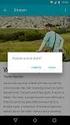 U.S. Department of Justice Civil Rights Division Disability Rights Section P.O. Box 66738 Washington, DC 20035-6738 Software Accessibility Checklist 1 This Checklist should serve as a tool for evaluating
U.S. Department of Justice Civil Rights Division Disability Rights Section P.O. Box 66738 Washington, DC 20035-6738 Software Accessibility Checklist 1 This Checklist should serve as a tool for evaluating
VPAT Voluntary Product Accessibility Template Version 1.3
 ADA COMPLIANCE 1. Does database support ADA compliant browsers? Yes X No If no, does the database make any accommodations in its visual display for visually impaired users? Yes No 2. Voluntary Product
ADA COMPLIANCE 1. Does database support ADA compliant browsers? Yes X No If no, does the database make any accommodations in its visual display for visually impaired users? Yes No 2. Voluntary Product
Working with Windows Handout
 Working with Windows Handout INTRODUCTION Welcome! This class is a continuation of Introduction to Windows and will build upon information taught in that class. In the last class, you learned about the
Working with Windows Handout INTRODUCTION Welcome! This class is a continuation of Introduction to Windows and will build upon information taught in that class. In the last class, you learned about the
http://ipfw.edu Quick Guide for Accessible PDF July 2013 Training: http://ipfw.edu/training
 Accessible PDF Getting Started Types of Documents best suited for PDF on the Web Document is longer than 5 pages. You need to preserve the formatting or layout of the original document, e.g., for printing.
Accessible PDF Getting Started Types of Documents best suited for PDF on the Web Document is longer than 5 pages. You need to preserve the formatting or layout of the original document, e.g., for printing.
Use Yahoo Messenger for a Video or Audio Conference
 Use Yahoo Messenger for a Video or Audio Conference About These Instructions: These instructions are intended primarily for those who are new to instant messaging. If you already use Yahoo Messenger and
Use Yahoo Messenger for a Video or Audio Conference About These Instructions: These instructions are intended primarily for those who are new to instant messaging. If you already use Yahoo Messenger and
Creating Accessible Forms in Microsoft Word and Adobe PDF
 Creating Accessible Forms in Microsoft Word and Adobe PDF Disability Access Services i About Disability Access Services Centralized Resource and Information on Disability Access Disability Access Services
Creating Accessible Forms in Microsoft Word and Adobe PDF Disability Access Services i About Disability Access Services Centralized Resource and Information on Disability Access Disability Access Services
Overcoming Accessibility Challenges of Web Conferencing
 Overcoming Accessibility Challenges of Web Conferencing Authors: Mary Jo Mueller, IBM Accessibility Standards Lead (presenter) Marc Johlic, IBM Accessibility Consultant Susann Keohane, IBM Accessibility
Overcoming Accessibility Challenges of Web Conferencing Authors: Mary Jo Mueller, IBM Accessibility Standards Lead (presenter) Marc Johlic, IBM Accessibility Consultant Susann Keohane, IBM Accessibility
VPAT. Voluntary Product Accessibility Template. Version 1.5. Summary Table VPAT. Voluntary Product Accessibility Template. Supporting Features
 Version 1.5 Date: Nov 5, 2014 Name of Product: Axway Sentinel Web Dashboard 4.1.0 Contact for more Information (name/phone/email): Axway Federal 877-564-7700 http://www.axwayfederal.com/contact/ Summary
Version 1.5 Date: Nov 5, 2014 Name of Product: Axway Sentinel Web Dashboard 4.1.0 Contact for more Information (name/phone/email): Axway Federal 877-564-7700 http://www.axwayfederal.com/contact/ Summary
Technical Series Tips for Designing Accessible Websites: Including Self-Assessment SNAP Tool
 Technical Series Tips for Designing Accessible Websites: Including Self-Assessment SNAP Tool 1 Preface The Job Accommodation Network (JAN) is a service of the Office of Disability Employment Policy of
Technical Series Tips for Designing Accessible Websites: Including Self-Assessment SNAP Tool 1 Preface The Job Accommodation Network (JAN) is a service of the Office of Disability Employment Policy of
Developing accessible portals and portlets with IBM WebSphere Portal
 Developing accessible portals and portlets with IBM WebSphere Portal Level: Introductory IBM Human Ability and Accessibility Center Austin, Texas February, 2006 Copyright International Business Machines
Developing accessible portals and portlets with IBM WebSphere Portal Level: Introductory IBM Human Ability and Accessibility Center Austin, Texas February, 2006 Copyright International Business Machines
Intro to Web Development
 Intro to Web Development For this assignment you will be using the KompoZer program because it free to use, and we wanted to keep the costs of this course down. You may be familiar with other webpage editing
Intro to Web Development For this assignment you will be using the KompoZer program because it free to use, and we wanted to keep the costs of this course down. You may be familiar with other webpage editing
Text communications. Text communications, Action on Hearing Loss Information, July 2009 2
 Text communications Text communications This factsheet is part of our Equipment range. It is written for people with hearing loss who cannot, or prefer not to, use telephones. If you are hearing and need
Text communications Text communications This factsheet is part of our Equipment range. It is written for people with hearing loss who cannot, or prefer not to, use telephones. If you are hearing and need
Contact for more Information: http://www.dameware.com or http://www.dameware.com/products/vpat.asp
 Date: 2/10/2003 Name of Product: Contact for more Information: http://www.dameware.com or http://www.dameware.com/products/vpat.asp Summary Table Criteria Supporting Features Remarks and explanations Section
Date: 2/10/2003 Name of Product: Contact for more Information: http://www.dameware.com or http://www.dameware.com/products/vpat.asp Summary Table Criteria Supporting Features Remarks and explanations Section
Cloud Voice Service Cloud Communicator User Guide. (Version 1.0)
 Cloud Voice Service Cloud Communicator User Guide (Version 1.0) Table of Content 1.0 Cloud Communicator Installation Guide... 3 1.1 Install Cisco AnyConnect VPN...3 1.2 Install Cisco IP Communicator...5
Cloud Voice Service Cloud Communicator User Guide (Version 1.0) Table of Content 1.0 Cloud Communicator Installation Guide... 3 1.1 Install Cisco AnyConnect VPN...3 1.2 Install Cisco IP Communicator...5
WebEx Meeting Center User s Guide
 WebEx Meeting Center User s Guide Version 8 Copyright WebEx Communications, Inc. reserves the right to make changes in the information contained in this publication without prior notice. The reader should
WebEx Meeting Center User s Guide Version 8 Copyright WebEx Communications, Inc. reserves the right to make changes in the information contained in this publication without prior notice. The reader should
Voluntary Product Accessibility Template
 dg Date: July 2013 Voluntary Product Accessibility Template Product Name: Samsung Galaxy Tablet PC Product Version Number: Galaxy Tab 3 10.1, 8, and 7 Vendor Company Name: Samsung Electronics of America
dg Date: July 2013 Voluntary Product Accessibility Template Product Name: Samsung Galaxy Tablet PC Product Version Number: Galaxy Tab 3 10.1, 8, and 7 Vendor Company Name: Samsung Electronics of America
PDF Accessibility Overview
 Contents 1 Overview of Portable Document Format (PDF) 1 Determine the Accessibility Path for each PDF Document 2 Start with an Accessible Document 2 Characteristics of Accessible PDF files 4 Adobe Acrobat
Contents 1 Overview of Portable Document Format (PDF) 1 Determine the Accessibility Path for each PDF Document 2 Start with an Accessible Document 2 Characteristics of Accessible PDF files 4 Adobe Acrobat
How to Create and Run a Missouri Arts Council
 Tips for Using Grants Online (GO) Missouri Arts Council This guide is divided into three sections: Getting Started Application Tips (pg. 4) Submission Tips (pg. 10) Getting Started Icons Link to FormSet
Tips for Using Grants Online (GO) Missouri Arts Council This guide is divided into three sections: Getting Started Application Tips (pg. 4) Submission Tips (pg. 10) Getting Started Icons Link to FormSet
Adobe Reader 7.0 Frequently Asked Questions for Digital Edition Users
 FAQ Adobe Reader 7.0 TOPICS 1 General 4 Adobe DRM 4 digital edition support 4 Activation 5 Mac OS support 6 PDA support General Q: What is a digital edition (formerly known as an ebook)? A: A digital edition
FAQ Adobe Reader 7.0 TOPICS 1 General 4 Adobe DRM 4 digital edition support 4 Activation 5 Mac OS support 6 PDA support General Q: What is a digital edition (formerly known as an ebook)? A: A digital edition
Making WVU Websites Accessible: Meeting the Needs of People with Disabilities
 Making WVU Websites Accessible: Meeting the Needs of People with Disabilities Tatiana I. Solovieva, EdD, Ashley D. Watts, MS, Jeremy M. Bock, BS Making WVU Websites Accessible: Meeting the Needs of People
Making WVU Websites Accessible: Meeting the Needs of People with Disabilities Tatiana I. Solovieva, EdD, Ashley D. Watts, MS, Jeremy M. Bock, BS Making WVU Websites Accessible: Meeting the Needs of People
Trend Micro Incorporated reserves the right to make changes to this document and to the products described herein without notice.
 Trend Micro Incorporated reserves the right to make changes to this document and to the products described herein without notice. Before installing and using the software, please review the readme files,
Trend Micro Incorporated reserves the right to make changes to this document and to the products described herein without notice. Before installing and using the software, please review the readme files,
Avaya Speech Analytics Desktop Client 2.0
 Avaya Speech Analytics Desktop Client 2.0 Voluntary Product Accessibility Template (VPAT) Avaya Speech Analytics Desktop Client is a thick client desktop application for the Microsoft Windows operating
Avaya Speech Analytics Desktop Client 2.0 Voluntary Product Accessibility Template (VPAT) Avaya Speech Analytics Desktop Client is a thick client desktop application for the Microsoft Windows operating
What is Oracle Web Conferencing?
 Oracle Collaboration Suite Using Oracle Web Conferencing Release 2 (9.0.4.2.0) Part No. B12133-02 March 2004 Use this document to learn the basics of Oracle Web Conferencing. It is recommended that conference
Oracle Collaboration Suite Using Oracle Web Conferencing Release 2 (9.0.4.2.0) Part No. B12133-02 March 2004 Use this document to learn the basics of Oracle Web Conferencing. It is recommended that conference
TeamViewer 9 Manual Meeting
 TeamViewer 9 Manual Meeting Rev 9.2-07/2014 TeamViewer GmbH Jahnstraße 30 D-73037 Göppingen www.teamviewer.com Table of contents 1 About TeamViewer... 5 1.1 About the software... 5 1.2 About the manual...
TeamViewer 9 Manual Meeting Rev 9.2-07/2014 TeamViewer GmbH Jahnstraße 30 D-73037 Göppingen www.teamviewer.com Table of contents 1 About TeamViewer... 5 1.1 About the software... 5 1.2 About the manual...
BlackBerry 10 Accessibility Solutions for People with Disabilities
 BlackBerry 10 Accessibility Solutions for People with Disabilities Access for all In our global society, access to information is important to people of all abilities. BlackBerry accessibility solutions
BlackBerry 10 Accessibility Solutions for People with Disabilities Access for all In our global society, access to information is important to people of all abilities. BlackBerry accessibility solutions
Instructions for Configuring Your Browser Settings and Online Security FAQ s. ios8 Settings for iphone and ipad app
 Instructions for Configuring Your Browser Settings and Online Security FAQ s ios8 Settings for iphone and ipad app General Settings The following browser settings and plug-ins are required to properly
Instructions for Configuring Your Browser Settings and Online Security FAQ s ios8 Settings for iphone and ipad app General Settings The following browser settings and plug-ins are required to properly
Video conferencing with its multiple simultaneous video chats demands a good deal from your computer. The following platforms are required:
 VIDEO CONFERENCING TECHNICAL REQUIREMENTS AND SETUP TUTORIAL Conferences are conducted through the class website. No special conferencing software or service is required. Participation requires that your
VIDEO CONFERENCING TECHNICAL REQUIREMENTS AND SETUP TUTORIAL Conferences are conducted through the class website. No special conferencing software or service is required. Participation requires that your
Kodak Learning Management System (LMS)
 Kodak Learning Management System (LMS) Accessing the System...2 Using the LMS in Learner Mode...3 The Home Page...3 Locating Assigned Training...4 Registering for a Learning Activity...5 Launching Learning
Kodak Learning Management System (LMS) Accessing the System...2 Using the LMS in Learner Mode...3 The Home Page...3 Locating Assigned Training...4 Registering for a Learning Activity...5 Launching Learning
Available on VitalSource
 User Guide Available on VitalSource Welcome to Pageburst on VitalSource all of your Elsevier ebooks at your fingertips! This user guide contains the information you will need to redeem your access code
User Guide Available on VitalSource Welcome to Pageburst on VitalSource all of your Elsevier ebooks at your fingertips! This user guide contains the information you will need to redeem your access code
Getting Started with Vision 6
 Getting Started with Vision 6 Version 6.9 Notice Copyright 1981-2009 Netop Business Solutions A/S. All Rights Reserved. Portions used under license from third parties. Please send any comments to: Netop
Getting Started with Vision 6 Version 6.9 Notice Copyright 1981-2009 Netop Business Solutions A/S. All Rights Reserved. Portions used under license from third parties. Please send any comments to: Netop
Section 1194.21 Software Applications and Operating Systems - Detail Voluntary Product Accessibility VPSX. Level of Support & Supporting Features
 Section 1194.21 Software Applications and Operating Systems - Detail Voluntary Product Accessibility VPSX (a) When software is designed to run on a system that has a keyboard, product functions shall be
Section 1194.21 Software Applications and Operating Systems - Detail Voluntary Product Accessibility VPSX (a) When software is designed to run on a system that has a keyboard, product functions shall be
Leading Adobe Connect meetings
 Leading Adobe Connect meetings You have created a meeting room, scheduled an online class or meeting, invited participants, and prepared the room for the day of class by testing your computer system and
Leading Adobe Connect meetings You have created a meeting room, scheduled an online class or meeting, invited participants, and prepared the room for the day of class by testing your computer system and
MICROSOFT WINDOWS NAVIGATION
 MICROSOFT WINDOWS NAVIGATION MARGARET E. HEGGAN FREE PUBLIC LIBRARY This walkthrough assumes you have a computer with Microsoft Windows 7 installed. Versions of Microsoft Windows are similar, but different
MICROSOFT WINDOWS NAVIGATION MARGARET E. HEGGAN FREE PUBLIC LIBRARY This walkthrough assumes you have a computer with Microsoft Windows 7 installed. Versions of Microsoft Windows are similar, but different
What is My Teamwork? What s new in this release? MY TEAMWORK 5.0 QUICK START GUIDE
 MY TEAMWORK 5.0 QUICK START GUIDE What is My Teamwork? My Teamwork is a converged communications solution that combines presence-aware instant messaging with the ability to make phone calls, conference
MY TEAMWORK 5.0 QUICK START GUIDE What is My Teamwork? My Teamwork is a converged communications solution that combines presence-aware instant messaging with the ability to make phone calls, conference
Using Blackboard Collaborate Web Conferencing Version 12.5 with Windows
 Using Blackboard Collaborate Web Conferencing Version 12.5 with Windows Table of Contents Getting Started o System Requirements o Audio Setup Wizard Screen Readers Getting Ready for a Blackboard Collaborate
Using Blackboard Collaborate Web Conferencing Version 12.5 with Windows Table of Contents Getting Started o System Requirements o Audio Setup Wizard Screen Readers Getting Ready for a Blackboard Collaborate
Microsoft Lync 2010 The Essentials
 Microsoft Lync 2010 The Essentials Training User Guide Syed Ali Raza Director IT NUML Email : saraza@numls.edu.pk Engr Fazal-i-Hassan UC Specialist Email : fhassan@numls.edu.pk August 29, 2011 MICROSOFT
Microsoft Lync 2010 The Essentials Training User Guide Syed Ali Raza Director IT NUML Email : saraza@numls.edu.pk Engr Fazal-i-Hassan UC Specialist Email : fhassan@numls.edu.pk August 29, 2011 MICROSOFT
RingCentral for Desktop. UK User Guide
 RingCentral for Desktop UK User Guide RingCentral for Desktop Table of Contents Table of Contents 3 Welcome 4 Download and install the app 5 Log in to RingCentral for Desktop 6 Getting Familiar with RingCentral
RingCentral for Desktop UK User Guide RingCentral for Desktop Table of Contents Table of Contents 3 Welcome 4 Download and install the app 5 Log in to RingCentral for Desktop 6 Getting Familiar with RingCentral
University Systems Client Technologies. Skype User Guide for Windows XP and Windows Vista
 University Systems Client Technologies Skype User Guide for Windows XP and Windows Vista Created By: Scott Thorpe Created On: April 2nd, 2008 Last Modified By: Scott Thorpe Last Modified On: August 7th,
University Systems Client Technologies Skype User Guide for Windows XP and Windows Vista Created By: Scott Thorpe Created On: April 2nd, 2008 Last Modified By: Scott Thorpe Last Modified On: August 7th,
Chapter 4: Website Basics
 1 Chapter 4: In its most basic form, a website is a group of files stored in folders on a hard drive that is connected directly to the internet. These files include all of the items that you see on your
1 Chapter 4: In its most basic form, a website is a group of files stored in folders on a hard drive that is connected directly to the internet. These files include all of the items that you see on your
Wimba Pronto. Version 3.1. User Guide
 Wimba Pronto Version 3.1 User Guide Wimba Pronto 3.1 User Guide Welcome to Wimba Pronto 1 Top Wimba Pronto Features 1 What's New in Wimba Pronto? 3 Getting Started 4 Wimba Pronto System Requirements 4
Wimba Pronto Version 3.1 User Guide Wimba Pronto 3.1 User Guide Welcome to Wimba Pronto 1 Top Wimba Pronto Features 1 What's New in Wimba Pronto? 3 Getting Started 4 Wimba Pronto System Requirements 4
SECTION 508 COMPLIANCE
 SECTION 508 COMPLIANCE Section 508 requires that Federal Departments and Agencies provide Electronic and Information Technology (EIT) that s accessible to people with disabilities. The purpose of this
SECTION 508 COMPLIANCE Section 508 requires that Federal Departments and Agencies provide Electronic and Information Technology (EIT) that s accessible to people with disabilities. The purpose of this
STEPfwd Quick Start Guide
 CERT/Software Engineering Institute June 2016 http://www.sei.cmu.edu Table of Contents Welcome to STEPfwd! 3 Becoming a Registered User of STEPfwd 4 Learning the Home Page Layout 5 Understanding My View
CERT/Software Engineering Institute June 2016 http://www.sei.cmu.edu Table of Contents Welcome to STEPfwd! 3 Becoming a Registered User of STEPfwd 4 Learning the Home Page Layout 5 Understanding My View
Accessing Websites. Mac/PC Compatibility: QuickStart Guide for Business
 Accessing Websites Mac/PC Compatibility: QuickStart Guide for Business 2 Accessing Websites QuickStart Guide for Business The Basics People use the web for research, entertainment, and business. And it
Accessing Websites Mac/PC Compatibility: QuickStart Guide for Business 2 Accessing Websites QuickStart Guide for Business The Basics People use the web for research, entertainment, and business. And it
VPAT Voluntary Product Accessibility Template
 Applies to the following products and features: Utelogy U-Control o Includes Configurator, Monitor, and Dashboard Utelogy U-Manage Utelogy U-Help Summary Table Section 1194.21 Software Applications and
Applies to the following products and features: Utelogy U-Control o Includes Configurator, Monitor, and Dashboard Utelogy U-Manage Utelogy U-Help Summary Table Section 1194.21 Software Applications and
WebEx. Remote Support. User s Guide
 WebEx Remote Support User s Guide Version 6.5 Copyright WebEx Communications, Inc. reserves the right to make changes in the information contained in this publication without prior notice. The reader should
WebEx Remote Support User s Guide Version 6.5 Copyright WebEx Communications, Inc. reserves the right to make changes in the information contained in this publication without prior notice. The reader should
An Informational User Guide for: Web Conferencing
 Allows You to: Manage your audio conference online using easy point and click conference commands Show slide presentations and graphics to meeting participants Show your desktop to meeting participants
Allows You to: Manage your audio conference online using easy point and click conference commands Show slide presentations and graphics to meeting participants Show your desktop to meeting participants
Audio and Web Conferencing
 Audio and Web Conferencing 1 Moderator Touch Tone Commands 3 System Requirements 4 Browsers Operating Systems Plug-ins Internet Connection Hardware Joining your Web Conference 5 Ending your Web Conference
Audio and Web Conferencing 1 Moderator Touch Tone Commands 3 System Requirements 4 Browsers Operating Systems Plug-ins Internet Connection Hardware Joining your Web Conference 5 Ending your Web Conference
Assistive Technology. Reading and writing
 Assistive Technology Assistive technology encompasses assistive, adaptive, and rehabilitative devices. It enhances safety, promotes self-reliance, and supports skill development. Reading and writing Vision
Assistive Technology Assistive technology encompasses assistive, adaptive, and rehabilitative devices. It enhances safety, promotes self-reliance, and supports skill development. Reading and writing Vision
How To Use Senior Systems Cloud Services
 Senior Systems Cloud Services In this guide... Senior Systems Cloud Services 1 Cloud Services User Guide 2 Working In Your Cloud Environment 3 Cloud Profile Management Tool 6 How To Save Files 8 How To
Senior Systems Cloud Services In this guide... Senior Systems Cloud Services 1 Cloud Services User Guide 2 Working In Your Cloud Environment 3 Cloud Profile Management Tool 6 How To Save Files 8 How To
vcenter Operations Manager Administration 5.0 Online Help VPAT
 Administration 5.0 Online Help VPAT Product Name: Administration 5.0 Online Help VPAT Since the VPAT must be comprehensive, all Section 508 issues on all pages must be corrected to sustain compliance.
Administration 5.0 Online Help VPAT Product Name: Administration 5.0 Online Help VPAT Since the VPAT must be comprehensive, all Section 508 issues on all pages must be corrected to sustain compliance.
Page 1 Basic Computer Skills Series: The Internet and the World Wide Web GOALS
 GOALS Understand the differences between the Internet and the World Wide Web Use a web browser to find and open websites Navigate using links, the back button, and the forward button Use bookmarks and
GOALS Understand the differences between the Internet and the World Wide Web Use a web browser to find and open websites Navigate using links, the back button, and the forward button Use bookmarks and
Vodafone Email Plus. User Guide for Windows Mobile
 Vodafone Email Plus User Guide for Windows Mobile 1 Table of Contents 1 INTRODUCTION... 4 2 INSTALLING VODAFONE EMAIL PLUS... 4 2.1 SETUP BY USING THE VODAFONE EMAIL PLUS ICON...5 2.2 SETUP BY DOWNLOADING
Vodafone Email Plus User Guide for Windows Mobile 1 Table of Contents 1 INTRODUCTION... 4 2 INSTALLING VODAFONE EMAIL PLUS... 4 2.1 SETUP BY USING THE VODAFONE EMAIL PLUS ICON...5 2.2 SETUP BY DOWNLOADING
Firefox for Android. Reviewer s Guide. Contact us: press@mozilla.com
 Reviewer s Guide Contact us: press@mozilla.com Table of Contents About Mozilla Firefox 1 Move at the Speed of the Web 2 Get Started 3 Mobile Browsing Upgrade 4 Get Up and Go 6 Customize On the Go 7 Privacy
Reviewer s Guide Contact us: press@mozilla.com Table of Contents About Mozilla Firefox 1 Move at the Speed of the Web 2 Get Started 3 Mobile Browsing Upgrade 4 Get Up and Go 6 Customize On the Go 7 Privacy
How To Write A Cq5 Authoring Manual On An Ubuntu Cq 5.2.2 (Windows) (Windows 5) (Mac) (Apple) (Amd) (Powerbook) (Html) (Web) (Font
 Adobe CQ5 Authoring Basics Print Manual SFU s Content Management System SFU IT Services CMS Team ABSTRACT A summary of CQ5 Authoring Basics including: Setup and Login, CQ Interface Tour, Versioning, Uploading
Adobe CQ5 Authoring Basics Print Manual SFU s Content Management System SFU IT Services CMS Team ABSTRACT A summary of CQ5 Authoring Basics including: Setup and Login, CQ Interface Tour, Versioning, Uploading
Voluntary Product Accessibility Template
 Date: April 15, 2008 Name of Product: Summit Central Version 4 Contact for more Information: http://www.miesoftware.com Summary Table Section 1194.21 Software Applications and Operating. Please refer to
Date: April 15, 2008 Name of Product: Summit Central Version 4 Contact for more Information: http://www.miesoftware.com Summary Table Section 1194.21 Software Applications and Operating. Please refer to
TeamViewer 8 Manual Meeting
 TeamViewer 8 Manual Meeting Rev 8.1-12/2012 TeamViewer GmbH Kuhnbergstraße 16 D-73037 Göppingen www.teamviewer.com Table of contents 1 About TeamViewer... 5 1.1 About the software... 5 1.2 About the manual...
TeamViewer 8 Manual Meeting Rev 8.1-12/2012 TeamViewer GmbH Kuhnbergstraße 16 D-73037 Göppingen www.teamviewer.com Table of contents 1 About TeamViewer... 5 1.1 About the software... 5 1.2 About the manual...
UniCom & Skype for Business Windows User Guide
 UniCom & Skype for Business Windows User Guide Downloading Skype Required equipment and how to test it Initiating a call Answering a call Disconnecting a call Placing and removing a call from Hold Transfer
UniCom & Skype for Business Windows User Guide Downloading Skype Required equipment and how to test it Initiating a call Answering a call Disconnecting a call Placing and removing a call from Hold Transfer
User Guide. Chapter 6. Teacher Pages
 User Guide Chapter 6 s Table of Contents 1. Introduction... 4 I. Enhancements... 5 II. Tips... 6 2. Key Information... 7 3. How to Add a... 8 4. How to Edit... 10 I. SharpSchool s WYSIWYG Editor... 11
User Guide Chapter 6 s Table of Contents 1. Introduction... 4 I. Enhancements... 5 II. Tips... 6 2. Key Information... 7 3. How to Add a... 8 4. How to Edit... 10 I. SharpSchool s WYSIWYG Editor... 11
VPAT for Apple MacBook Pro (Late 2013)
 VPAT for Apple MacBook Pro (Late 2013) The following Voluntary Product Accessibility information refers to the Apple MacBook Pro (Late 2013). For more information on the accessibility features of this
VPAT for Apple MacBook Pro (Late 2013) The following Voluntary Product Accessibility information refers to the Apple MacBook Pro (Late 2013). For more information on the accessibility features of this
Toolkit for Working with the Deaf and Hard-of-Hearing
 Toolkit for Working with the Deaf and Hard-of-Hearing May 2012 Toolkit for Working with the Deaf and Hard of Hearing Introduction This Toolkit for Working with the Deaf and Hard of Hearing is designed
Toolkit for Working with the Deaf and Hard-of-Hearing May 2012 Toolkit for Working with the Deaf and Hard of Hearing Introduction This Toolkit for Working with the Deaf and Hard of Hearing is designed
TRI Oracle Empirica Trace 2012 508 Statement of Conformance
 TRI Oracle Empirica Trace 2012 508 Statement of Conformance TRI is committed to providing access to all individuals with or without disabilities seeking information on TRI s installation or Oracle Empirica
TRI Oracle Empirica Trace 2012 508 Statement of Conformance TRI is committed to providing access to all individuals with or without disabilities seeking information on TRI s installation or Oracle Empirica
Table of Contents. Creating a Newsletter. Loading a Video or Slideshow. Distributing a Newsletter through Exact Target
 Indiana University Copenhagen Publishing System University Communications Newsletter User Manual Last Updated: March 1, 2009 vpurit@indiana.edu Table of Contents Creating a Newsletter Loading a Video or
Indiana University Copenhagen Publishing System University Communications Newsletter User Manual Last Updated: March 1, 2009 vpurit@indiana.edu Table of Contents Creating a Newsletter Loading a Video or
In this topic we discuss a number of design decisions you can make to help ensure your course is accessible to all users.
 Accessible Course Design As a course designer you hold a pivotal role in ensuring that Learning Environment is accessible to all users, regardless of their learning needs. It is your content that students
Accessible Course Design As a course designer you hold a pivotal role in ensuring that Learning Environment is accessible to all users, regardless of their learning needs. It is your content that students
Karen Peltz Strauss Deputy Bureau Chief Consumer and Governmental Affairs Bureau. Federal Communications Commission
 Karen Peltz Strauss Deputy Bureau Chief Consumer and Governmental Affairs Bureau Federal Communications Commission Employment Education Civic Affairs Recreation Marketplace Health Services Independence
Karen Peltz Strauss Deputy Bureau Chief Consumer and Governmental Affairs Bureau Federal Communications Commission Employment Education Civic Affairs Recreation Marketplace Health Services Independence
SOUTH DAKOTA TED PROGRAM.
 GET TO KNOW RELAY SOUTH DAKOTA Here is some of the equipment available to you with the TED PROGRAM. Relay South Dakota makes it possible for deaf, hard-of-hearing or speech disabled people to communicate
GET TO KNOW RELAY SOUTH DAKOTA Here is some of the equipment available to you with the TED PROGRAM. Relay South Dakota makes it possible for deaf, hard-of-hearing or speech disabled people to communicate
Serena Software Voluntary Product Accessibility Report. Summary Table
 Serena Software Voluntary Product Accessibility Report Date: October 22, 2015 Name of Product: Serena Business Manager Contact for more Information (name/phone/email): Dave Easter / deaster@serena.com
Serena Software Voluntary Product Accessibility Report Date: October 22, 2015 Name of Product: Serena Business Manager Contact for more Information (name/phone/email): Dave Easter / deaster@serena.com
Web Accessibility means that a website is accessible if everyone, regardless of ability, can access the website and retrieve all the information
 Web Accessibility Web Accessibility means that a website is accessible if everyone, regardless of ability, can access the website and retrieve all the information available using any web browser on any
Web Accessibility Web Accessibility means that a website is accessible if everyone, regardless of ability, can access the website and retrieve all the information available using any web browser on any
You're reading an excerpt. Click here to read official APPLE REMOTE DESKTOP 1.2 user guide http://yourpdfguides.com/dref/1168427
 You can read the recommendations in the user guide, the technical guide or the installation guide for APPLE REMOTE DESKTOP 1.2. You'll find the answers to all your questions on the APPLE REMOTE DESKTOP
You can read the recommendations in the user guide, the technical guide or the installation guide for APPLE REMOTE DESKTOP 1.2. You'll find the answers to all your questions on the APPLE REMOTE DESKTOP
Creating Electronic Portfolios using Microsoft Word and Excel
 Step-by-Step Creating Electronic Portfolios using Microsoft Word and Excel The Reflective Portfolio document will include the following: A Cover Page for the portfolio - Include a Picture or graphic A
Step-by-Step Creating Electronic Portfolios using Microsoft Word and Excel The Reflective Portfolio document will include the following: A Cover Page for the portfolio - Include a Picture or graphic A
Dianne Harrison Ferro Mesarch
 Instructions for Fuze Web Conferencing Recommended Hardware, Software and Settings...2 Hardware... 2 Software... 2 Video Settings... 2 Audio Settings... 2 Content Settings... 2 Creating a Fuze Account...3
Instructions for Fuze Web Conferencing Recommended Hardware, Software and Settings...2 Hardware... 2 Software... 2 Video Settings... 2 Audio Settings... 2 Content Settings... 2 Creating a Fuze Account...3
www.novell.com/documentation WebAccess User Guide GroupWise 2014 August 2014
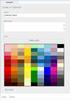 www.novell.com/documentation WebAccess User Guide GroupWise 2014 August 2014 Legal Notices Novell, Inc. makes no representations or warranties with respect to the contents or use of this documentation,
www.novell.com/documentation WebAccess User Guide GroupWise 2014 August 2014 Legal Notices Novell, Inc. makes no representations or warranties with respect to the contents or use of this documentation,
