Cyclades-TS User Guide. Version TS 1.4.0
|
|
|
- Shawn Potter
- 8 years ago
- Views:
Transcription
1 Cyclades-TS User Guide Version TS This document contains proprietary information of Cyclades and is not to be disclosed or used except in accordance with applicable contracts or agreements. Cyclades Corporation, 2004
2 Cyclades-TS Version TS November 25 th, 2004 Copyright Cyclades Corporation, 2004 We believe the information in this manual is accurate and reliable. However, we assume no responsibility, financial or otherwise, for any consequences of the use of this product or manual. This manual is published by Cyclades Corporation, which reserves the right to make improvements or changes in the products described in this manual as well as to revise this publication at any time and without notice to any person of such revision or change. The operating system covered in this manual is v All brand and product names mentioned in this publication are trademarks or registered trademarks of their respective holders. Cyclades, Cyclades-TS3000, Cyclades-TS2000, Cyclades-TS1000, Cyclades-TS800, Cyclades- TS400, Cyclades-TS110, and Cyclades-TS100 are registered trademark of Cyclades Corporation. Microsoft, Windows 95, 98, XP, ME, NT, and 2K are trademarks of Microsoft Corporation. For latest manual revisions, please refer to Cyclades website on: All rights reserved. This document may not, in whole or part, be copied, photocopied, reproduced, translated, or converted to any electronic or machine-readable form without the prior written consent of Cyclades Corporation, Albrae Street, Fremont, CA 94538, USA. Telephone (510) Fax (510) Document Number TS revision 1
3 Table of Contents Preface Purpose Audience and User Levels New Users Power Users How to use this Guide Additional Documentation and Help Conventions and Symbols Fonts Hypertext Links Glossary Entries Quick Steps Parameter Syntax Note Box Icons Chapter 1 - Introduction and Overview Introducing Cyclades The Cyclades-TS What s in the box Powering the TS110/ Power Supply Installation Safety Instructions Replacing the Battery Federal Communications Commission & Industry Canada Radio Frequency Interference Statements Notice about FCC compliance for the Cyclades-TS1000 and the Cyclades-TS Normas Oficiales Mexicanas (NOM) Electrical Safety Statement Aviso de Precaución S-Mark Argentina Trabajar dentro del Cyclades-TS Batería Chapter 2 - Installation, Configuration, and Usage Introduction System Requirements Default Configuration Parameters Pre-Install Checklist User Guide 3
4 Table of Contents Task List The Wizard Quick Start Configuration using a Console Configuration using a Web browser Configuration using Telnet The Installation and Configuration Process Task 1: Connect the Cyclades-TS to the Network and other Devices Task 2: Configure the COM Port Connection and Log In Task 3: Modify the System Files Task 4: Edit the pslave.conf file Task 5: Activate the changes Task 6: Test the configuration Task 7: Save the changes Task 8: Reboot the Cyclades-TS Special Configuration for the Cyclades-TS110/ TS110/100-specific background information Configuring the Cyclades-TS110/100 for the first time Accessing the Serial Ports Opening and closing a telnet session to a serial port Opening and closing an SSH session to a serial port Accessing Serial Ports using ts_menu Chapter 3 - Additional Features Introduction Configuration Wizard - Basic Wizard Using the Wizard through your Browser Access Method Configuration for CAS Configuration for TS Configuration for Dial-in Access Authentication Parameters Involved and Passed Values Configuration for CAS, TS, and Dial-in Access Access Control via Radius Attribute NAS-Port-id CAS Port Pool How to Configure it Centralized Management Clustering AlterPath Console Server
5 Table of Contents Parameters Involved and Passed Values CronD Parameters Involved and Passed Values Configuration for CAS, TS, and Dial-in Access Data Buffering Introduction Linear vs. Circular Buffering Parameters Involved and Passed Values Configuration for CAS DHCP Parameter Involved and Passed Values Configuration for CAS, TS, and Dial-in Access Filters Description Configuration for CAS, TS, and Dial-in Access Generating Alarms Port Slave Parameters Involved with Generating Alarms Configuration for CAS, TS, and Dial-in Access Syslog-ng Configuration to use with Alarm Feature Alarm, Sendmail, Sendsms and Snmptrap Help Help Wizard Information Help Command Line Interface Information Modbus NTP Parameters Involved and Passed Values Configuration for CAS, TS, and Dial-in Access Ports Configured as Terminal Servers TS Setup Wizard Serial Settings Parameters Involved and Passed Values Configuration for CAS CLI Method Configuration for TS Configuration for Dial-in Access Session Sniffing Versions and earlier Versions and later Parameters Involved and Passed Values Configuration for CAS User Guide 5
6 Table of Contents 305 SNMP Syslog Port Slave Parameters Involved with syslog-ng Configuration for CAS, TS, and Dial-in Access The Syslog Functions TCP Keepalive How it works How to Configure it Terminal Appearance Parameters Involved and Passed Values Configuration for CAS, TS, and Dial-in Access Time Zone How to set Date and Time Automatically adjust for Daylight Savings Time: TS110-only Analog and Digital Ports Digital Ports Analog Ports Port Utility (/bin/pu) Analog and Digital ports on the Web Sending Warning Messages Linux-PAM The Linux-PAM Configuration File Configuration File Syntax Module Path Arguments LDAP Authentication LDAP server for Linux Default Policy Reference Power Management Configuration Port Slave Parameters Involved and Passed Values Syslog Messages Generated by the IPDU How to change the IPDU Password vi Method Browser Method Wizard Method How to Access the AlterPath PM regular menu from the Console Session.301 Power Management for the Authorized Users (firmware version prior to 1.4.0) 6 AlterPath Console Server
7 Table of Contents Adding an user of the pmusers group Changing the group of an already existing user pm command pmcommand command AlterPath PM Firmware Upgrade Upgrade Process Power Management from a Browser Menu Shell How to use How to configure SNMP Proxy How to Configure Start and Stop Daemons How to Configure Them Appendix A - New User Background Information Users and Passwords How to show who is logged in and what they are doing Linux File Structure Basic File Manipulation Commands The vi Editor The Routing Table Secure Shell Session The Session Channel Break Extension The Process Table TS Menu Script Appendix B - Cabling, Hardware, and Electrical Specifications General Hardware Specifications The RS-232 Standard Cable Length Connectors Straight-Through vs. Crossover Cables Which cable should be used? Cable Diagrams TS110/100-only Cabling Information The RS-485 Standard TS110/100 Connectors User Guide 7
8 Table of Contents TS110 Current Specifications Cable Diagrams Appendix C - The pslave Configuration File Introduction Configuration Parameters CAS, TS, and Dial-in Common Parameters CAS Parameters TS Parameters Dial-in Access Parameters Appendix D - Software Upgrades and Troubleshooting Upgrades The Upgrade Process Troubleshooting Flash Memory Loss Hardware Test Port Test Port Conversation Test Signals Manually Test Analog Ports (for thets110 only) Test Digital Ports (for the TS110 only) Single User Mode Troubleshooting the Web Configuration Manager What to do when the initial Web page does not appear How to restore the Default Configuration of the Web Configuration Manager 397 Using a different speed for the Serial Console CPU LED Appendix E - Certificate for HTTP Security Introduction Procedure Appendix F - Web User Management Introduction AlterPath Console Server
9 Table of Contents Default Configuration for Web User Management How Web User Management works Task 1: Check the URL in the Access Limit List Task 2: Read the Username and the Password Task 3: Look for the group retrieved in the user groups list Web User Management Configuration - Getting Started Changing the Root Password Adding and Deleting Users Adding a User Deleting a User Adding and Deleting User Groups Adding a group Deleting a group Adding and Deleting Access Limits Adding an Access Limit Deleting an access limit Appendix G - Connect to Serial Ports from Web Introduction Tested Environment On Windows From Internet Explorer From Netscape or Mozilla Step-by-Step Process Appendix H - Examples for Configuration Testing Introduction Console Access Server Terminal Server Dial-in Access Appendix I - Billing Feature Introduction General Feature Description Configuration How it works Billing Configuration Script User Guide 9
10 Table of Contents Disk Space Issue Appendix J - Wiz Application Parameters Basic Parameters (wiz) Access Method Parameters (wiz --ac <type>) Alarm Parameter (wiz --al) Authentication Parameters (wiz --auth) Data Buffering Parameters (wiz --db) Power Management Parameters (wiz --pm) Serial Settings Parameters (wiz --sset <type>) Sniffing Parameters (wiz --snf) Syslog Parameters (wiz --sl) Terminal Appearance Parameters (wiz --tl) Terminal Server Profile Other Parameters (wiz --tso) Appendix K - Copyrights References List of Figures List of Tables Glossary Index AlterPath Console Server
11 Preface Preface Purpose The purpose of this guide is to provide instruction for users to independently install, configure, and maintain the Cyclades-TS. This manual should be read in the order written, with exceptions given in the text. Whether or not you are a UNIX user, we strongly recommend that you follow the steps given in this manual. Audience and User Levels This guide is intended for the user who is responsible for the deployment and day-to-day operation and maintenance of the Cyclades-TS. It assumes that the reader understands networking basics and is familiar with the terms and concepts used in Local and Wide Area Networking. UNIX and Linux users will find the configuration process very familiar. It is not necessary to be a UNIX expert, however, to get the Cyclades-TS up and running. There are two audiences or user levels for this manual: New Users These are users new to Linux and/or UNIX with a primarily PC/Microsoft background. You might want to brush up on such things as common Linux/UNIX commands and how to use the vi editor prior to attempting installation and configuration. This essential background information appears in Appendix A - New User Background Information. It is recommended that New Users configure the Cyclades-TS using a Web browser, however, New Users can also configure the Cyclades-TS with vi, the Wizard or the Command Line Interface (CLI). Power Users These are UNIX/Linux experts who will use this manual mostly for reference. Power Users can choose between configuring the Cyclades-TS via Web browser, vi, Wizard, or CLI. Each configuration task will be separated into a section (a clickable link on the PDF file) for each user type. Users then can skip to the appropriate level that matches their expertise and comfort level. User Guide 11
12 Preface How to use this Guide This guide is organized into the following sections: Chapter 1 - Introduction and Overview contains an explanation of the product and its default CAS setup. It also includes safety guidelines to be followed. Chapter 2 - Installation, Configuration, and Usage explains how the Cyclades-TS should be connected and what each cable is used for. It describes the basic configuration process to get the Cyclades-TS up and running for its most common uses..appendix A - New User Background Information contains information for those who are new to Linux/UNIX. Appendix B - Cabling, Hardware, and Electrical Specifications has detailed information and pinout diagrams for cables used with the Cyclades-TS. Appendix C - The pslave Configuration File contains example files for the various configurations as well as the master file. Appendix D - Software Upgrades and Troubleshooting includes solutions and test procedures for typical problems. Appendix E - Certificate for HTTP Security provides configuration information that will enable you to obtain a Signed Digital Certificate. Appendix F - Web User Management covers default and optional configuration, and the addition/deletion of users, groups, and access limits. Appendix G - Connect to Serial Ports from Web enables this process, based on how the serial port is configured. Appendix H - Examples for Configuration Testing provides examples for testing the Cyclades-TS after configuration. Appendix I - Billing Feature explains how the Cyclades TS family can also be simply used as an intermediate buffer to collect serial data (like billing tickets from a PABX), making them available for a posterior file transfer. Appendix J - Wiz Application Parameters contains all basic and custom wizard parameters. 12 Cyclades-TS
13 Preface Appendix K - Copyrights lists details about applications that were incorporated into the product. The Glossary provides definitions for commonly-used terms in this manual. Additional Documentation and Help There are other Cyclades documents that contain background information about Console Port Management and the Cyclades product line. These are: Cyclades Console Management in the Data Center Cyclades Product Catalog For the most updated version of Cyclades documentation, use the following Web address: Technical Support Centers To reach Cyclades Technical Support Centers, go to the following: Conventions and Symbols This section explains the significance of each of the various fonts, formatting, and icons that appear throughout this guide. Fonts This guide uses a regular text font for most of the body text and Courier for data that you would input, such as a command line instruction, or data that you would receive back, such as an error message. An example of this would be: telnet User Guide 13
14 Preface Hypertext Links References to another section of this manual are hypertext links that are underlined (and are also blue in the PDF version of the manual). When you click on them in the PDF version of the manual, you will be taken to that section. Glossary Entries Terms that can be found in the glossary are underlined and slightly larger than the rest of the text. These terms have a hypertext link to the glossary. Quick Steps Step-by-step instructions for installing and configuring the Cyclades-TS are numbered with a summarized description of the step for quick reference. Underneath the quick step is a more detailed description. Steps are numbered 1, 2, 3, etc. Additionally, if there are sub-steps to a step, they are indicated as Step A, B, C, and are nested within the Step 1, 2, 3, etc. For example: 14 Cyclades-TS
15 Preface Step 1: Modify files. You will modify four Linux files to let the Cyclades-TS know about its local environment. Parameter Syntax Step A: Modify pslave.conf. Open the file plsave.conf and add the following lines... This manual uses standard Linux command syntaxes and conventions for the parameters described within it. Brackets and Hyphens (dashes) The brackets ([])indicate that the parameter inside them is optional, meaning that the command will be accepted if the parameter is not defined. When the text inside the brackets starts with a dash (-) and/or indicates a list of characters, the parameter can be one of the letters listed within the brackets. Example: iptables [-ADC] chain rule-specification [options] Ellipses Ellipses (...) indicate that the latest parameter can be repeated as many times as needed. Usually this is used to describe a list of subjects. User Guide 15
16 Preface Example: ls [OPTION]... [FILE]... Pipes The pipe ( ) indicates that one of the words separated by this character should be used in the command. Example: netstat {--statistics -s} [--tcp -t] [--udp -u] [--raw -w] When a configuration parameter is defined, the Linux command syntax conventions will be also used, with a difference. Greater-than and Less-than signs When the text is encapsulated with the <> characters, the meaning of the text will be considered, not the literal text. When the text is not encapsulated, the literal text will be considered. Spacing and Separators The list of users in the following example must be separated by semicolons (;); the outlets should be separated by commas (,) to indicate a list or with dashes (-) to indicate range; there should not be any spaces between the values. sxx.pmusers: The user access list. For example: jane:1,2;john:3,4. The format of this field is: [<username>:<outlet list>][;<username>:<outlet list>...] where <outlet list>'s format is: [<outlet number> <outlet start>-<outlet end>][,<outlet number> <outlet start>-<outlet end>] Cyclades-TS
17 Preface Note Box Icons Note boxes contain instructional or cautionary information that the reader especially needs to bear in mind. There are five levels of note box icons: Tip. An informational tip or tool that explains and/or expedites the use of the Cyclades-TS. Important! An important tip that should be read. Review all of these notes for critical information. Warning! A very important type of tip or warning. Do not ignore this information. DANGER! Indicates a direct danger which, if not avoided, may result in personal injury or damage to the system. Security Issue. Indicates securityrelated information where it is relevant. User Guide 17
18 Preface This page has been left intentionally blank. User Guide 18
19 Chapter 1 - Introduction and Overview Chapter 1 - Introduction and Overview Introducing Cyclades Cyclades is a data center fault management company that enables remote management of servers, network equipment and automation devices. Its products help data center managers at enterprise, telecommunication and Internet companies to maximize network and server availability. This results in decreased maintenance costs, increased efficiency and productivity, along with greater control, freedom and peace of mind. Cyclades advantage is providing scalable products leveraging Linux technology for flexibility and ease of customization. The Cyclades-TS The Cyclades-TS is line of Console Access and Terminal Servers that allow both local and dialin access for in-band and out-of-band network management. They run an embedded version of the Linux operating system. Configuration of the equipment is done by editing a few plaintext files, and then updating the versions of the files on the Cyclades-TS. The files can be edited using the vi editor provided or on another computer with the environment and text editor of your choice. The default box profile of the Cyclades-TS is that of a Console Access Server. You can access the Cyclades-TS via three methods: A console directly connected to the Cyclades-TS Telnet/ssh over a network A browser And configure it with any of the following four options: vi Wizard Browser Command Line Interface (CLI) - only for certain configuration parameters User Guide 19
20 Chapter 1 - Introduction and Overview With the Cyclades-TS set up as a Console Access Server, you can access a server connected to the Cyclades-TS through the server s serial console port from a workstation on the LAN or WAN. There is no authentication by default, but the system can be configured for authentication to be performed by a Radius server, a TacacsPlus server, or even by a local database. Either telnet or ssh (a secure shell session) can be used. See Appendix A - New User Background Information for more information about ssh. The instructions in Chapter 2 - Installation, Configuration, and Usage will set up a fully-functional, default CAS environment. More options can be added after the initial setup, as illustrated in Chapter 3 - Additional Features. What s in the box There are several models of the Cyclades-TS with differing numbers of serial ports. Cyclades will ship either Cable Package #1 or #2 with the product according to current availability. RJ-45 straightthrough cable RJ-45 to DB-9 F adapter Cyclades/Sun Netra adapter RJ-45 to DB-25 Male adapter RJ-45 to DB-25 Female adapter Figure 1: Cable Package #1 20 Cyclades-TS
21 Chapter 1 - Introduction and Overview Cyclades/Sun Netra cable RJ-45 to DB-25 Male crossover cable RJ-45 to DB-9 Female crossover cable RJ-45 to DB-25 Female crossover cable Figure 2: Cable Package #2 The following figures show the main units and accessories included in each package. User Guide 21
22 Chapter 1 - Introduction and Overview Power Switch Serial Ports Console Port Power Cord Socket Ethernet Port Loop-back Connector Modem Cable Manual OR Cable Package #1 Cable Package #2 Figure 3: The Cyclades-TS3000 and cables 22 Cyclades-TS
23 Chapter 1 - Introduction and Overview Loop-back Connector Modem Cable Manual OR Cable Package #1 Cable Package #2 Figure 4: The Cyclades-TS2000 and cables User Guide 23
24 Chapter 1 - Introduction and Overview Loop-back Connector Modem Cable Manual OR Cable Package #1 Cable Package #2 Figure 5: The Cyclades-TS1000 and cables 24 Cyclades-TS
25 Chapter 1 - Introduction and Overview Modem Cable External Power Supply Manual Loop-back Connector OR Cable Package #1 Cable Package #2 Figure 6: The Cyclades-TS800 and cables User Guide 25
26 Chapter 1 - Introduction and Overview Modem Cable External Power Supply Loop-back Connector OR Manual Cable Package #1 Cable Package #2 Figure 7: The Cyclades-TS400 and cables 26 Cyclades-TS
27 Chapter 1 - Introduction and Overview (optional) DB-25M to DB-9F Connector External Power Supply Loop-back Connector Crossover (console) cable Manual Figure 8: The Cyclades-TS110 and cables User Guide 27
28 Chapter 1 - Introduction and Overview Terminal Block External Power Supply (optional) Manual Loop-back Connector DB-25M to DB-9F Connector Crossover (console) cable Figure 9: The Cyclades-TS100 and cables 28 Cyclades-TS
29 Chapter 1 - Introduction and Overview Powering the TS110/100 There are three ways to supply power to the TS110/100: 1. External AC Desktop Power Supply: Universal AC Input ( VAC) / 5VDC Output. This power supply is shipped with the standard TS110/100 unit (AC input) 2. External DC Supply. Three DC input options are available: 12VDC nominal input (9-18 VDC) 24VDC nominal input (18-36 VDC) 48VDC nominal input (36-72 VDC) 3. P.O.E. (Power Over Ethernet) The power is supplied through the Ethernet cable. When this option is selected, the TS110/100 unit has to be connected to the LAN through a special hub or switch that provides DC voltage over the LAN cable. Besides these special hubs and switches, there are power injector devices available in the market which allow the users to keep using the regular hubs and switches. There are two P.O.E. standards in terms of P.O.E. feature detection circuitry. The P.O.E. supplier unit (hub, switch or power injector) can detect if the attached device supports P.O.E. One standard (old) uses capacitive load process and the second standard (new) uses resistive load process. TS110/100 supports both standards. Power Supply Installation External Desktop AC Power Supply Step 1: Connect one end of the power cable to the TS110/100 power jack (5VDC in). Step 2: Connect the power supply end of the power cable to a standard wall outlet. External DC Supply Connect the two DC supply wires to the terminal block, marked as PW- and PW+. The positive voltage should be connected to PW+ and the return to PW-. If it is a -48VDC supply, the -48V signal should be connected to PW- and the return signal to PW+. User Guide 29
30 Chapter 1 - Introduction and Overview Notes: There is a label on the TS110/100 unit showing the nominal DC input voltage. The external desktop AC Power Supply (Universal AC input / 5VDC output) is shipped with the TS110/100 as a standard accessory. If the 5VDC input power jack is used, it will bypass the DC input from the terminal block. There is a protection on the terminal block s DC input. If the (PW+) and (PW-) signals are inverted, the TS110/100 just won t work. It does not cause any damage to the unit. P.O.E. (Power Over Ethernet) No special setup is required. Just connect the Ethernet cable coming from the hub or switch that has support for P.O.E. or to the power injector device. Notes: If the 5VDC input power jack is used, it will bypass the P.O.E. feature. The external desktop AC Power Supply (Universal AC input / 5VDC output) is not shipped with the TS110/100 as standard accessory. 30 Cyclades-TS
31 Chapter 1 - Introduction and Overview Safety Instructions Read all the following safety guidelines to protect yourself and your Cyclades-TS. DANGER! Do not operate your Cyclades-TS with the cover removed. DANGER! In order to avoid shorting out your Cyclades-TS when disconnecting the network cable, first unplug the cable from the equipment and then from the network jack. When reconnecting a network cable to the equipment, first plug the cable into the network jack, and then into the equipment. DANGER! To help prevent electric shock, plug the Cyclades-TS into a properly grounded power source. The cable is equipped with a three-prong plug to help ensure proper grounding. Do not use adapter plugs or remove the grounding prong from the cable. If you have to use an extension cable, use a three-wire cable with properly grounded plugs. For the TS110/100, TS400, and 800, the grounded power cable constraint does not apply, as these products have an external power supply, and one power cable instead of two. Important! To help protect the Cyclades-TS from electrical power fluctuations, use a surge suppressor, line conditioner, or uninterruptible power supply. Important! Be sure that nothing rests on the cables of the Cyclades-TS and that they are not located where they can be stepped on or tripped over. User Guide 31
32 Chapter 1 - Introduction and Overview Important! Do not spill food or liquids on the Cyclades-TS. If it gets wet, contact Cyclades. DANGER! Do not push any objects through the openings of the Cyclades-TS. Doing so can cause fire or electric shock by shorting out interior components. Important! Keep your Cyclades-TS away from heat sources and do not block cooling vents. Important! The Cyclades-TS product (DC version) is only intended to be installed in restricted access areas (Dedicated Equipment Rooms, Equipment Closets or the like) in accordance with Articles , and of the National Electrical Code, ANSI/NFPA 701, 1999 Edition. Use 18 AWG or 0.75 mm2 or above cable to connect the DC configured unit to the Centralized D.C. Power Systems. Install the required double-pole, single-throw, DC rated UL Listed circuit breaker between the power source and the Cyclades-TS DC version. Minimum Breaker Rating: 2A. Required conductor size: 18 AWG. Working inside the Cyclades-TS Do not attempt to service the Cyclades-TS yourself, except when following instructions from Cyclades Technical Support personnel. In the latter case, first take the following precautions: 32 Cyclades-TS
33 Chapter 1 - Introduction and Overview Turn the Cyclades-TS off. Ground yourself by touching an unpainted metal surface on the back of the equipment before touching anything inside it. Replacing the Battery A coin-cell battery maintains date and time information. The TS110/100 does not have the battery, so the date and time must be kept up-to-date by ntpclient. WARNING: There is the danger of explosion if the battery is replaced incorrectly. Replace the battery only with the same or equivalent type recommended by the manufacturer. Dispose of used batteries according to the manufacturer's instructions. WARNUNG: Bei Einsetzen einer falschen Batterie besteht Explosionsgefahr. Ersetzen Sie die Batterie nur durch den gleichen oder vom Hersteller empfohlenen Batterietyp. Entsorgen Sie die benutzten Batterien nach den Anweisungen des Herstellers. User Guide 33
34 Chapter 1 - Introduction and Overview Federal Communications Commission & Industry Canada Radio Frequency Interference Statements This equipment generates, uses, and can radiate radio-frequency energy, and if not installed and used properly, that is, in strict accordance with the manufacturer's instructions, may cause interference to radio communication. It has been tested and found to comply with the limits for a Class A computing device in accordance with the specifications in Subpart B of Part 15 of FCC rules, which are designed to provide reasonable protection against such interference when the equipment is operated in a commercial environment. Operation of this equipment in a residential area is likely to cause interference, in which case the user at his own expense will be required to take whatever measures may be necessary to correct the interference. Changes or modifications not expressly approved by the party responsible for compliance could void the user's authority to operate the equipment. This digital apparatus does not exceed the Class A limits for radio noise emission from digital apparatus set out in the Radio Interference Regulation of Industry Canada. Le présent appareil numérique n'émet pas de bruits radioélectriques dépassant les limites applicables aux appareils numériques de classe A prescrites dans le Règlement sur le brouillage radioélectrique publié par Industrie Canada. Notice about FCC compliance for the Cyclades-TS1000 and the Cyclades-TS2000 In order to comply with FCC standards the Cyclades-TS require the use of a shielded CAT 5 cable for the Ethernet interface. Notice that this cable is not supplied with either of the products and must be provided by the customer. Normas Oficiales Mexicanas (NOM) Electrical Safety Statement Instrucciones de Seguridad 1. Todas las instrucciones de seguridad y operación deberán ser leídas antes de que el aparato eléctrico sea operado. 2. Las instrucciones de seguridad y operación deberán ser guardadas para referencia futura. 34 Cyclades-TS
35 Chapter 1 - Introduction and Overview 3. Todas las advertencias en el aparato eléctrico y en sus instrucciones de operación deben ser respetadas. 4. Todas las instrucciones de operación y uso deben ser seguidas. 5. El aparato eléctrico no deberá ser usado cerca del agua-por ejemplo, cerca de la tina de baño, lavabo, sótano mojado o cerca de una alberca, etc.. 6. El aparato eléctrico debe ser usado únicamente con carritos o pedestales que sean recomendados por el fabricante. 7. El aparato eléctrico debe ser montado a la pared o al techo sólo como sea recomendado por el fabricante. 8. Servicio-El usuario no debe intentar dar servicio al equipo eléctrico más allá a lo descrito en las instrucciones de operación. Todo otro servicio deberá ser referido a personal de servicio calificado. 9. El aparato eléctrico debe ser situado de tal manera que su posición no interfiera su uso. La colocación del aparato eléctrico sobre una cama, sofá, alfombra o superficie similar puede bloquea la ventilación, no se debe colocar en libreros o gabinetes que impidan el flujo de aire por los orificios de ventilación. 10. El equipo eléctrico deber ser situado fuera del alcance de fuentes de calor como radiadores, registros de calor, estufas u otros aparatos (incluyendo amplificadores) que producen calor. 11. El aparato eléctrico deberá ser connectado a una fuente de poder sólo del tipo descrito en el instructivo de operación, o como se indique en el aparato. 12. Precaución debe ser tomada de tal manera que la tierra fisica y la polarización del equipo no sea eliminada. 13. Los cables de la fuente de poder deben ser guiados de tal manera que no sean pisados ni pellizcados por objetos colocados sobre o contra ellos, poniendo particular atención a los contactos y receptáculos donde salen del aparato. 14. El equipo eléctrico debe ser limpiado únicamente de acuerdo a las recomendaciones del fabricante. 15. En caso de existir, una antena externa deberá ser localizada lejos de las lineas de energia. 16. El cable de corriente deberá ser desconectado del cuando el equipo no sea usado por un largo periodo de tiempo. User Guide 35
36 Chapter 1 - Introduction and Overview 17. Cuidado debe ser tomado de tal manera que objectos liquidos no sean derramados sobre la cubierta u orificios de ventilación. 18. Servicio por personal calificado deberá ser provisto cuando: El cable de poder o el contacto ha sido dañado; u Objectos han caído o líquido ha sido derramado dentro del aparato; o El aparato ha sido expuesto a la lluvia; o El aparato parece no operar normalmente o muestra un cambio en su desempeño; o El aparato ha sido tirado o su cubierta ha sido dañada. Aviso de Precaución S-Mark Argentina Por favor de leer todos los avisos de precaución como medida preventiva para el operador y el Cyclades-TS. Peligro! No hacer funcionar el Cyclades-TS con la tapa abierta. Peligro! Para prevenir un corto circuito en el Cyclades-TS al desconectarlo de la red, primero desconectar el cable del equipo y luego el cable que conecta a la red. Para conectar el equipo a la red, primero conectar el cable a la red y luego al equipo. Peligro! Asegurarse que el equipo este conectado a tierra, para prevenir un shock eléctrico. El cable eléctrico del equipo viene con tres clavijas para conectar asegurar conexión a tierra. No use adaptadores o quite la clavija de tierra. Si se tiene que utilizar una extensión, utilice una que tenga tres cables con clavija para conexión a tierra. 36 Cyclades-TS
37 Chapter 1 - Introduction and Overview Importante! Para proteger al Cyclades-TS de fluctuaciones en corriente eléctrica, utilice una fuente eléctrica de respaldo. Importante! Asegurarse de que nada descanse sobre los cables del Cyclades- TS, y que los cables no obstruyan el paso. Importante! Asegurarse de no dejar caer alimentos o bebidas en el Cyclades- TS. Si esto ocurre, avise a Cyclades Corporation. Peligro! No empuje ningún tipo de objeto en los compartimientos del Cyclades-TS. Hacer esto podría ocasionar un incendio o causar un corto circuito dentro del equipo. Importante! Mantenga el Cyclades-TS fuera del alcancé de calentadores, y asegurarse de no tapar la ventilación del equipo. User Guide 37
38 Chapter 1 - Introduction and Overview Importante! El Cyclades-TS con alimentación de corriente directa (CD) solo debe ser instalado en áreas con restricción y de acuerdo a los artículos , , y del National Electrical Code, ANSI/NFPA 701, Edición Para conectar la corriente directa (CD) al sistema, utilice cable de 0.75 mm (18 AWG). Instalar el interruptor corriente directa (CD) aprobado por UL entre la fuente de alimentación y el Cyclades-TS. El limite mínimo del interruptor deberá ser 2 amperes, con conductor de 0.75 mm (18 AWG). Trabajar dentro del Cyclades-TS No intente dar servicio al Cyclades-TS, solo que este bajo la dirección de Soporte Técnico de Cyclades Corporation. Si este es el caso, tome las siguientes precauciones: Apague el Cyclades-TS. Asegurase que este tocando tierra antes de tocar cualquier otra cosa, que puede ser al tocar la parte trasera del equipo. Batería Peligro! Una batería nueva puede explotar, si no esta instalada correctamente. Remplace la batería cuando sea necesario solo con el mismo tipo recomendado por el fabricante de la batería. Deshacerse de la batería de acuerdo a las instrucciones del fabricante de la batería.. User Guide 38
39 Chapter 2 - Installation, Configuration, Usage Chapter 2 - Installation, Configuration, and Usage Introduction This chapter will allow you to install and configure the Cyclades-TS as the default CAS configuration. Please read the entire chapter before beginning. A basic installation and configuration should take a half hour at the most, either done manually or with the Wizard. The Cyclades-TS operating system is embedded Linux. If you are fairly new to Linux, you will want to brush up prior to proceeding with this chapter with the essential background information presented in Appendix A - New User Background Information. Even if you are a UNIX user and find the tools and files familiar, do not configure this product as you would a regular Linux server. The chapter is divided into the following sections: System Requirements Default Configuration Parameters Pre-Install Checklist Task List The Wizard Quick Start The Installation and Configuration Process System Requirements Cyclades recommends either of the following specifications for configuration of the Cyclades-TS: A workstation with a console serial port, or A workstation with Ethernet and TCP/IP topology User Guide 39
40 Chapter 2 - Installation, Configuration, Usage The following table shows the different hardware required for various configuration methods: Table 1: Hardware vs. Configuration Methods Hardware Console, Console Cable (constructed from RJ-45 straight-through cable + adapter) Workstation, Hub, Ethernet Cables Configuration Method vi, Wizard, or CLI vi, Wizard, CLI, or browser If you will be using vi, the files that need to be changed are discussed in Configuration using Telnet in this chapter. If you will be using the Wizard, basic Wizard access can be found under Configuration Wizard - Basic Wizard in Chapter 3 - Additional Features and specifics of this method are discussed under the appropriate option title in the same chapter. If you choose the browser method, the Quick Start in this chapter shows the screen flow and input values needed for this configuration mode. If you choose the CLI (Command Line Interface) method, this allows you to configure certain parameters for a specified serial port or some network-related parameters. Specifics of this method are discussed under the appropriate option title in Chapter 3 - Additional Features. Default Configuration Parameters DHCP enabled (if there is no DHCP Server, IP for Ethernet is with a Netmask of ) CAS configuration socket_server in all ports (access method is telnet) 9600 bps, 8N1 No Authentication 40 Cyclades-TS
41 Chapter 2 - Installation, Configuration, Usage Pre-Install Checklist There are several things you will need to confirm prior to installing and configuring the Cyclades-TS: Root Access HyperTerminal, Kermit, or Minicom IP Address of: PC or terminal, Cyclades-TS, NameServer, and Gateway Network Access You will need Root Access on your local UNIX machine in order to use the serial port. If you are using a PC, you will need to ensure that HyperTerminal is set up on your Windows operating system. If you have a UNIX operating system, you will be using Kermit or Minicom. You will need to locate the IP address of your PC or workstation, the Cyclades-TS, and the machine that resolves names on your network. Your Network Administrator can supply you with these. If there is outside access to the LAN that the Cyclades-TS will be connected with, you will need the gateway IP address as well. You will need to have a NIC card installed in your PC to provide an Ethernet port, and have network access. User Guide 41
42 Chapter 2 - Installation, Configuration, Usage Task List There are eight key tasks that you will need to perform to install and configure the Cyclades-TS: Task 1: Connect the Cyclades-TS to the Network and other Devices. Task 2: Configure the COM Port Connection and Log In. Task 3: Modify the System Files. Task 4: Edit the pslave.conf file. Task 5: Activate the changes. Task 6: Test the configuration. Task 7: Save the changes. Task 8: Reboot the Cyclades-TS The Wizard The eight key tasks can also be done through a wizard in the plus versions of the Cyclades-TS. Basic Wizard The Basic Wizard will configure the following parameters: Hostname DHCP enabled/disabled System IP (if DHCP is disabled) Netmask (if DHCP is disabled) Default Gateway DNS Server Domain 42 Cyclades-TS
Remote Port USB 2.0 4-Port User Guide
 September 2006 IC248A Remote Port USB 2.0 4-Port User Guide CUSTOMER SUPPORT INFORMATION Order toll-free in the U.S. 24 hours, 7 A.M. Monday to midnight Friday: 877-877-BBOX FREE technical support, 24
September 2006 IC248A Remote Port USB 2.0 4-Port User Guide CUSTOMER SUPPORT INFORMATION Order toll-free in the U.S. 24 hours, 7 A.M. Monday to midnight Friday: 877-877-BBOX FREE technical support, 24
Copyright 2004. Black Box Corporation. All rights reserved.
 Copyright 2004. Black Box Corporation. All rights reserved. 1000 Park Drive Lawrence, PA 15055-1018 724-746-5500 Fax 724-746-0746 JULY 2004 LR9603A Pure Networking Broadband Router Quick Install Guide
Copyright 2004. Black Box Corporation. All rights reserved. 1000 Park Drive Lawrence, PA 15055-1018 724-746-5500 Fax 724-746-0746 JULY 2004 LR9603A Pure Networking Broadband Router Quick Install Guide
Voice Magic Plus MARCH 2001 CP179A CUSTOMER SUPPORT INFORMATION
 MARCH 2001 CP179A Voice Magic Plus CUSTOMER SUPPORT INFORMATION Order toll-free in the U.S.: Call 877-877-BBOX (outside U.S. call 724-746-5500) FREE technical support 24 hours a day, 7 days a week: Call
MARCH 2001 CP179A Voice Magic Plus CUSTOMER SUPPORT INFORMATION Order toll-free in the U.S.: Call 877-877-BBOX (outside U.S. call 724-746-5500) FREE technical support 24 hours a day, 7 days a week: Call
Fiber Optic Converter I Fiber Optic Converter II
 JANUARY 1997 LT222A Fiber Optic Converter I Fiber Optic Converter II POWER DATA RX TX CONFIG DATA RX TX CUSTOMER SUPPORT INFORMATION Order toll-free in the U.S. 24 hours, 7 A.M. Monday to midnight Friday:
JANUARY 1997 LT222A Fiber Optic Converter I Fiber Optic Converter II POWER DATA RX TX CONFIG DATA RX TX CUSTOMER SUPPORT INFORMATION Order toll-free in the U.S. 24 hours, 7 A.M. Monday to midnight Friday:
BLACK BOX Works with the Black Box ServReach KVM Gate (KVIP1000A), ServReach KVM Cube (KVIP1001A), or as a standalone device.
 PRP1000A Power Reboot Pod User s Manual Switch on or off, or power cycle 1 to 99 servers. BLACK BOX Works with the Black Box ServReach KVM Gate (KVIP1000A), ServReach KVM Cube (KVIP1001A), or as a standalone
PRP1000A Power Reboot Pod User s Manual Switch on or off, or power cycle 1 to 99 servers. BLACK BOX Works with the Black Box ServReach KVM Gate (KVIP1000A), ServReach KVM Cube (KVIP1001A), or as a standalone
Monitor Access Unit JUNE 1999 TS760A TS761A TS765A TS766A CUSTOMER SUPPORT INFORMATION
 JUNE 1999 TS760A TS761A TS765A TS766A Monitor Access Unit MON 2 1 2 3 4 5 6 7 8 MON 1 CUSTOMER SUPPORT INFORMATION Order toll-free in the U.S. 24 hours, 7 A.M. Monday to midnight Friday: 877-877-BBOX FREE
JUNE 1999 TS760A TS761A TS765A TS766A Monitor Access Unit MON 2 1 2 3 4 5 6 7 8 MON 1 CUSTOMER SUPPORT INFORMATION Order toll-free in the U.S. 24 hours, 7 A.M. Monday to midnight Friday: 877-877-BBOX FREE
Use this HDMI and HDCP-compliant USB converter for streaming media files stored on BLACK your PC to BOX an HD screen with HDMI input.
 AC346A USB to HD Pro Use this HDMI and HDCP-compliant USB converter for streaming media files stored on BLACK your PC to BOX an HD screen with HDMI input. Customer Support Information Order toll-free in
AC346A USB to HD Pro Use this HDMI and HDCP-compliant USB converter for streaming media files stored on BLACK your PC to BOX an HD screen with HDMI input. Customer Support Information Order toll-free in
Quick Start Guide. Rackmount Remote Power Manager. Use this guide to quickly set up your power manager. Customer Support Information
 PS580A-R2 PS581A-R2 PS582A-R2 PS583A-R2 PS568A-R2 PS569A-R2 Rackmount Remote Power Manager Quick Start Guide Use this guide to quickly set up your power manager. Customer Support Information Order toll-free
PS580A-R2 PS581A-R2 PS582A-R2 PS583A-R2 PS568A-R2 PS569A-R2 Rackmount Remote Power Manager Quick Start Guide Use this guide to quickly set up your power manager. Customer Support Information Order toll-free
High specification KVM switches that interface precisely with the Black Box ServView Rack Tray series.
 NETWORK SERVICES KVT8CATUV KVT1IP8CATUV KVT16CATUV KVT1IP16CATUV KVT4IP16CATUV KVM Modules for ServView Rack Tray High specification KVM switches that interface precisely with the Black Box ServView Rack
NETWORK SERVICES KVT8CATUV KVT1IP8CATUV KVT16CATUV KVT1IP16CATUV KVT4IP16CATUV KVM Modules for ServView Rack Tray High specification KVM switches that interface precisely with the Black Box ServView Rack
Remote Console Port + Remote Power Manager. Quick Start Guide
 JULY 2006 SW549A SW549AE Remote Console Port + Remote Power Manager Quick Start Guide Remote Console Port + Remote Power Manager PWR CLEAR SET ON STATUS RDY DCD ACTIVITY 1 2 3 4 5 6 CUSTOMER SUPPORT INFORMATION
JULY 2006 SW549A SW549AE Remote Console Port + Remote Power Manager Quick Start Guide Remote Console Port + Remote Power Manager PWR CLEAR SET ON STATUS RDY DCD ACTIVITY 1 2 3 4 5 6 CUSTOMER SUPPORT INFORMATION
Black Box Tech Support: FREE! Live. 24/7.
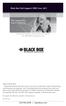 Black Box Tech Support: FREE! Live. 24/7. Tech support the way it should be. Great tech support is just 30 seconds away at 724-746-5500 or blackbox.com. About Black Box Black Box Network Services is your
Black Box Tech Support: FREE! Live. 24/7. Tech support the way it should be. Great tech support is just 30 seconds away at 724-746-5500 or blackbox.com. About Black Box Black Box Network Services is your
User Manual. ipad, Chromebook, Tablet, and Laptop Lockers. Mobile, secure, and powered storage for up to 40 computing devices.
 UD10KP UD20KP UD30KP UD10KP-C UD20KP-C UD30KP-LD UD10KP-LD UD20KP-LD UD40KP ipad, Chromebook, Tablet, and Laptop s User Manual Mobile, secure, and powered storage for up to 40 computing devices. Customer
UD10KP UD20KP UD30KP UD10KP-C UD20KP-C UD30KP-LD UD10KP-LD UD20KP-LD UD40KP ipad, Chromebook, Tablet, and Laptop s User Manual Mobile, secure, and powered storage for up to 40 computing devices. Customer
JANUARY 2001 TS825A TS826. Microscanner Pro
 JANUARY 2001 TS825A TS826 Microscanner Pro CUSTOMER SUPPORT INFORMATION Order toll-free in the U.S.: Call 877-877-BBOX (outside U.S. call 724-746-5500) FREE technical support 24 hours a day, 7 days a week:
JANUARY 2001 TS825A TS826 Microscanner Pro CUSTOMER SUPPORT INFORMATION Order toll-free in the U.S.: Call 877-877-BBOX (outside U.S. call 724-746-5500) FREE technical support 24 hours a day, 7 days a week:
BLACK BOX. Switch between two or four different HDMI sources to a single display. 2 x 1 or 4 x 1 HDMI Switch 4K VSW-HDMI2X1-4K VSW-HDMI4X1-4K
 VSW-HDMI2X1-4K VSW-HDMI4X1-4K 2 x 1 or 4 x 1 HDMI Switch 4K Switch between two or four different HDMI sources to a single display. BLACK BOX Supports up to 4 K (UHD) resolutions (3840 x 2160). Automatically
VSW-HDMI2X1-4K VSW-HDMI4X1-4K 2 x 1 or 4 x 1 HDMI Switch 4K Switch between two or four different HDMI sources to a single display. BLACK BOX Supports up to 4 K (UHD) resolutions (3840 x 2160). Automatically
intrusion prevention, vulnerability management, and regulatory compliance.
 LVN5250A-R2 LVN5400A-R2 LVN5600A-R2 LVN5800A-R2 Veri-NAC Quick Start Guide Veri-NAC the fastest to deploy, easiest to use BOX Network Access Control (NAC) BLACK appliance for intrusion prevention, vulnerability
LVN5250A-R2 LVN5400A-R2 LVN5600A-R2 LVN5800A-R2 Veri-NAC Quick Start Guide Veri-NAC the fastest to deploy, easiest to use BOX Network Access Control (NAC) BLACK appliance for intrusion prevention, vulnerability
10BASE-T Extender. 10BASE-T Extender FEBRUARY 1999 LZ6000A-R4. Jabber Link Test Activity. Power. Collision. Power 10BASE-T.
 FEBRUARY 1999 LZ6000A-R4 10BASE-T Extender Jabber Link Test Activity Power Collision 10BASE-T Extender Single UTP 10BASE-T Power CUSTOMER SUPPORT INFORMATION Order toll-free in the U.S. 24 hours, 7 A.M.
FEBRUARY 1999 LZ6000A-R4 10BASE-T Extender Jabber Link Test Activity Power Collision 10BASE-T Extender Single UTP 10BASE-T Power CUSTOMER SUPPORT INFORMATION Order toll-free in the U.S. 24 hours, 7 A.M.
Black Box Tech Support: FREE! Live. 24/7.
 Black Box Tech Support: FREE! Live. 24/7. Tech support the way it should be. Great tech support is just 20 seconds away at 724-746-5500 or blackbox.com. About Black Box Black Box Network Services is your
Black Box Tech Support: FREE! Live. 24/7. Tech support the way it should be. Great tech support is just 20 seconds away at 724-746-5500 or blackbox.com. About Black Box Black Box Network Services is your
Network Power Switch Jr.
 SEPTEMBER 2001 SWI080A Network Power Switch Jr. CUSTOMER SUPPORT INFORMATION Order toll-free in the U.S.: Call 877-877-BBOX (outside U.S. call 724-746-5500) FREE technical support 24 hours a day, 7 days
SEPTEMBER 2001 SWI080A Network Power Switch Jr. CUSTOMER SUPPORT INFORMATION Order toll-free in the U.S.: Call 877-877-BBOX (outside U.S. call 724-746-5500) FREE technical support 24 hours a day, 7 days
Review of Multi-Purpose Amplifier HS101A
 Multi-Purpose Amplifier HS100A Two-Prong Carbon Amplifier HS101A FCC INFORMATION FEDERAL COMMUNICATIONS COMMISSION AND INDUSTRY CANADA RADIO FREQUENCY INTERFERENCE STATEMENTS This equipment generates,
Multi-Purpose Amplifier HS100A Two-Prong Carbon Amplifier HS101A FCC INFORMATION FEDERAL COMMUNICATIONS COMMISSION AND INDUSTRY CANADA RADIO FREQUENCY INTERFERENCE STATEMENTS This equipment generates,
2-Port DVI Switch with Audio, Serial Control & Long Cable Equalization
 2-Port DVI Switch with Audio, Serial Control & Long Cable Equalization AC1032A-2A Rev A CUSTOMER SUPPORT INFORMATION Order toll-free in the U.S. 24 hours, 7 A.M. Monday to midnight Friday: 877-877-BBOX
2-Port DVI Switch with Audio, Serial Control & Long Cable Equalization AC1032A-2A Rev A CUSTOMER SUPPORT INFORMATION Order toll-free in the U.S. 24 hours, 7 A.M. Monday to midnight Friday: 877-877-BBOX
Music On-Hold Plus MARCH 2005 TE150A-R2 TE151 CUSTOMER SUPPORT INFORMATION
 MARCH 2005 TE150A-R2 TE151 Music On-Hold Plus CUSTOMER SUPPORT INFORMATION Order toll-free in the U.S.: Call 877-877-BBOX (outside U.S. call 724-746-5500) FREE technical support 24 hours a day, 7 days
MARCH 2005 TE150A-R2 TE151 Music On-Hold Plus CUSTOMER SUPPORT INFORMATION Order toll-free in the U.S.: Call 877-877-BBOX (outside U.S. call 724-746-5500) FREE technical support 24 hours a day, 7 days
USB Director RS422/RS485 Hub 2-Port USB Director RS422 Hub 4-Port NT 4.0 Software Support Upgrade
 APRIL 1999 IC160A IC161A TD150 USB Director RS422/RS485 Hub 2-Port USB Director RS422 Hub 4-Port NT 4.0 Software Support Upgrade USB Director USB RS-422 Hub SYSTEM STATUS USB Director USB RS-422/485 Hub
APRIL 1999 IC160A IC161A TD150 USB Director RS422/RS485 Hub 2-Port USB Director RS422 Hub 4-Port NT 4.0 Software Support Upgrade USB Director USB RS-422 Hub SYSTEM STATUS USB Director USB RS-422/485 Hub
Turns a VGA monitor into a video monitor with remote switching capability. BLACK BOX
 AC328A-R4 Video to VGA Portable Turns a VGA monitor into a video monitor with remote switching capability. BLACK BOX Customer Support Information Order toll-free in the U.S.: Call 877-877-BBOX (outside
AC328A-R4 Video to VGA Portable Turns a VGA monitor into a video monitor with remote switching capability. BLACK BOX Customer Support Information Order toll-free in the U.S.: Call 877-877-BBOX (outside
VDSL Line Driver DECEMBER 2006 ME0010A-VDSL-R2
 DECEMBER 2006 ME0010A-VDSL-R2 VDSL Line Driver CUSTOMER Order toll-free in the U.S. 24 hours, 7 A.M. Monday to midnight Friday: 877-877-BBOX SUPPORT FREE technical support, 24 hours a day, 7 days a week:
DECEMBER 2006 ME0010A-VDSL-R2 VDSL Line Driver CUSTOMER Order toll-free in the U.S. 24 hours, 7 A.M. Monday to midnight Friday: 877-877-BBOX SUPPORT FREE technical support, 24 hours a day, 7 days a week:
Send VGA output to one local monitor and to as many as nine remote monitors BLACK up to 250 BOX feet (76.2 m) away.
 AC056A-R4 AC057A-K-R4 AC056AE-R3 AC159A-R2 AC056A-K-R4 AC058A-R3 AC057AE-R2 AC159A-R3 AC057A-R4 AC056AE-R2 AC057AE-R3 AC160A-R2 AC160A-R3 VGA Video Splitters Send VGA output to one local monitor and to
AC056A-R4 AC057A-K-R4 AC056AE-R3 AC159A-R2 AC056A-K-R4 AC058A-R3 AC057AE-R2 AC159A-R3 AC057A-R4 AC056AE-R2 AC057AE-R3 AC160A-R2 AC160A-R3 VGA Video Splitters Send VGA output to one local monitor and to
Copyright 2008. Black Box Corporation. All rights reserved.
 Copyright 2008. Black Box Corporation. All rights reserved. 1000 Park Drive Lawrence, PA 15055-1018 724-746-5500 Fax 724-746-0746 FEBRUARY 2008 40416-R2 40417-R2 Flexie Telco Switch CUSTOMER SUPPORT INFORMATION
Copyright 2008. Black Box Corporation. All rights reserved. 1000 Park Drive Lawrence, PA 15055-1018 724-746-5500 Fax 724-746-0746 FEBRUARY 2008 40416-R2 40417-R2 Flexie Telco Switch CUSTOMER SUPPORT INFORMATION
Turns a VGA monitor into a video monitor with remote switching capability. BLACK BOX
 November 2009 AC328A-R3 Video to VGA Portable Turns a VGA monitor into a video monitor with remote switching capability. BLACK BOX Customer Support Information Order toll-free in the U.S.: Call 877-877-BBOX
November 2009 AC328A-R3 Video to VGA Portable Turns a VGA monitor into a video monitor with remote switching capability. BLACK BOX Customer Support Information Order toll-free in the U.S.: Call 877-877-BBOX
This Web smart switch provides 24 10-/100-/1000-Mbps ports. BLACK BOX
 24-Port Web Smart Gigabit Ethernet Switch This Web smart switch provides 24 10-/100-/1000-Mbps ports. BLACK BOX Supports Gigabit speed on all ports. Customer Support Information Order toll-free in the
24-Port Web Smart Gigabit Ethernet Switch This Web smart switch provides 24 10-/100-/1000-Mbps ports. BLACK BOX Supports Gigabit speed on all ports. Customer Support Information Order toll-free in the
Veri-NAC the fastest to deploy, easiest to use
 LVN5220A LVN5230A LVN5250A-R2 LVN5400A-R2 LVN5600A-R2 LVN5800A-R2 Veri-NAC Quick Start Guide Veri-NAC the fastest to deploy, easiest to use BLACK BOX network access control (NAC) appliance for intrusion
LVN5220A LVN5230A LVN5250A-R2 LVN5400A-R2 LVN5600A-R2 LVN5800A-R2 Veri-NAC Quick Start Guide Veri-NAC the fastest to deploy, easiest to use BLACK BOX network access control (NAC) appliance for intrusion
VDSL Line Driver DECEMBER 2004 ME0010A-VDSL ME0011A-VDSL
 DECEMBER 2004 ME0010A-VDSL ME0011A-VDSL VDSL Line Driver CUSTOMER Order toll-free in the U.S. 24 hours, 7 A.M. Monday to midnight Friday: 877-877-BBOX SUPPORT FREE technical support, 24 hours a day, 7
DECEMBER 2004 ME0010A-VDSL ME0011A-VDSL VDSL Line Driver CUSTOMER Order toll-free in the U.S. 24 hours, 7 A.M. Monday to midnight Friday: 877-877-BBOX SUPPORT FREE technical support, 24 hours a day, 7
Extend USB connections beyond the desktop, as far as 131 feet (40 m) over CAT5 USB devices.
 2-Port USB 1.1 CAT5 Extender Extend USB connections beyond the desktop, BLACK BOX as far as 131 feet (40 m) over CAT5 cable, to two USB devices. Customer Support Information Order toll-free in the U.S.:
2-Port USB 1.1 CAT5 Extender Extend USB connections beyond the desktop, BLACK BOX as far as 131 feet (40 m) over CAT5 cable, to two USB devices. Customer Support Information Order toll-free in the U.S.:
Transform your wired projector into a high-end wireless projector.
 Chapter June 2009 AC1131A Wireless Video Presentation System II User s Manual Transform your wired projector into a high-end wireless projector. Includes plug-and-show, 4-to-1 split screen, and PDA wireless
Chapter June 2009 AC1131A Wireless Video Presentation System II User s Manual Transform your wired projector into a high-end wireless projector. Includes plug-and-show, 4-to-1 split screen, and PDA wireless
Extend Ethernet with full-duplex transmission up to 5.696 Mbps more than BLACK four miles over BOX a pair of copper wires.
 December 2009 LR0201A-KIT G.SHDSL Two-Wire Ethernet Network Extender Extend Ethernet with full-duplex transmission up to 5.696 Mbps more than BLACK four miles over BOX a pair of copper wires. Complies
December 2009 LR0201A-KIT G.SHDSL Two-Wire Ethernet Network Extender Extend Ethernet with full-duplex transmission up to 5.696 Mbps more than BLACK four miles over BOX a pair of copper wires. Complies
User Manual. 30-Device ipad, Chromebook, Tablet, and Laptop Cart. Mobile, secure, and powered storage for up to 30 computing devices.
 LCC30H-A LCC30H-AT2 LCC30HC LCC30H-A-HASP LCC30H-AT LCC30H-ACT2 LCC30HCT LCC30H-AC-HASP LCC30H-AC LCC30H LCC30HT2 LCC30H-AT-HASP LCC30H-ACT LCC30HT LCC30HCT2 30-Device ipad, Chromebook, Tablet, and Laptop
LCC30H-A LCC30H-AT2 LCC30HC LCC30H-A-HASP LCC30H-AT LCC30H-ACT2 LCC30HCT LCC30H-AC-HASP LCC30H-AC LCC30H LCC30HT2 LCC30H-AT-HASP LCC30H-ACT LCC30HT LCC30HCT2 30-Device ipad, Chromebook, Tablet, and Laptop
Extend Ethernet with full-duplex transmission up to 10.8 Mbps over two pairs BLACK of copper. BOX
 LR0202A-KIT G.SHDSL Four-Wire Ethernet Network Extender Kit Extend Ethernet with full-duplex transmission up to 10.8 Mbps over two pairs BLACK of copper. BOX Complies with ITU-T Rec. G.991.2 G.shdsl.bis
LR0202A-KIT G.SHDSL Four-Wire Ethernet Network Extender Kit Extend Ethernet with full-duplex transmission up to 10.8 Mbps over two pairs BLACK of copper. BOX Complies with ITU-T Rec. G.991.2 G.shdsl.bis
8-Port Serial Host Adapter PCI
 APRIL 2004 IC142C IC190C-R2 8-Port Serial Host Adapter PCI CUSTOMER SUPPORT INFORMATION Order toll-free in the U.S.: Call 877-877-BBOX (outside U.S. call 724-746-5500) FREE technical support 24 hours a
APRIL 2004 IC142C IC190C-R2 8-Port Serial Host Adapter PCI CUSTOMER SUPPORT INFORMATION Order toll-free in the U.S.: Call 877-877-BBOX (outside U.S. call 724-746-5500) FREE technical support 24 hours a
Digi-Mux HS FEBRUARY 1996 MX700A CUSTOMER SUPPORT INFORMATION
 FEBRUARY 1996 MX700A Digi-Mux HS Digi-Mux HS CH1 CH2 POWER TD RD TD RD CH3 TD RD CH4 TD RD MAIN TD RD DCD SYNC LOSS LOCAL LOOP TEST CUSTOMER SUPPORT INFORMATION Order toll-free in the U.S.: Call 877-877-BBOX
FEBRUARY 1996 MX700A Digi-Mux HS Digi-Mux HS CH1 CH2 POWER TD RD TD RD CH3 TD RD CH4 TD RD MAIN TD RD DCD SYNC LOSS LOCAL LOOP TEST CUSTOMER SUPPORT INFORMATION Order toll-free in the U.S.: Call 877-877-BBOX
Phone Coupler II NOVEMBER 1996 MC155A-R2 CUSTOMER SUPPORT INFORMATION
 NOVEMBER 1996 MC155A-R2 Phone Coupler II CUSTOMER SUPPORT INFORMATION Order toll-free in the U.S.: Call 877-877-BBOX (outside U.S. call 724-746-5500) FREE technical support 24 hours a day, 7 days a week:
NOVEMBER 1996 MC155A-R2 Phone Coupler II CUSTOMER SUPPORT INFORMATION Order toll-free in the U.S.: Call 877-877-BBOX (outside U.S. call 724-746-5500) FREE technical support 24 hours a day, 7 days a week:
Multi-Rate Ethernet Extender
 DECEMBER 2006 LB200A Multi-Rate Ethernet Extender CUSTOMER Order toll-free in the U.S. 24 hours, 7 A.M. Monday to midnight Friday: 877-877-BBOX SUPPORT FREE technical support, 24 hours a day, 7 days a
DECEMBER 2006 LB200A Multi-Rate Ethernet Extender CUSTOMER Order toll-free in the U.S. 24 hours, 7 A.M. Monday to midnight Friday: 877-877-BBOX SUPPORT FREE technical support, 24 hours a day, 7 days a
PC 422/485 Serial Interface
 JUNE 2000 IC030C-R2 IC170C PC 422/485 Serial Interface CUSTOMER SUPPORT INFORMATION Order toll-free in the U.S. 24 hours, 7 A.M. Monday to midnight Friday: 877-877-BBOX FREE technical support, 24 hours
JUNE 2000 IC030C-R2 IC170C PC 422/485 Serial Interface CUSTOMER SUPPORT INFORMATION Order toll-free in the U.S. 24 hours, 7 A.M. Monday to midnight Friday: 877-877-BBOX FREE technical support, 24 hours
Connect, control, and manage up to 16 serial RS-232/485 devices BLACK BOX via a single USB port on your PC.
 IC162A USB to Multi RS-232/485 Interface Converter Connect, control, and manage up to 16 serial RS-232/485 devices BLACK BOX via a single USB port on your PC. Customer Support Information Order toll-free
IC162A USB to Multi RS-232/485 Interface Converter Connect, control, and manage up to 16 serial RS-232/485 devices BLACK BOX via a single USB port on your PC. Customer Support Information Order toll-free
2-Port RS-232 PCI Bus Serial Host Adapter
 AUGUST 2001 IC140C-R2 IC143C IC191C 2-Port RS-232 PCI Bus Serial Host Adapter CUSTOMER SUPPORT INFORMATION Order toll-free in the U.S. 24 hours, 7 A.M. Monday to midnight Friday: 877-877-BBOX FREE technical
AUGUST 2001 IC140C-R2 IC143C IC191C 2-Port RS-232 PCI Bus Serial Host Adapter CUSTOMER SUPPORT INFORMATION Order toll-free in the U.S. 24 hours, 7 A.M. Monday to midnight Friday: 877-877-BBOX FREE technical
High-Speed Parallel PCI PC Plus Adapter
 High-Speed Parallel PCI PC Plus Adapter MARCH 2003 IC126C CUSTOMER SUPPORT INFORMATION Order toll-free in the U.S.: Call 877-877-BBOX (outside U.S. call 724-746-5500) FREE technical support 24 hours a
High-Speed Parallel PCI PC Plus Adapter MARCH 2003 IC126C CUSTOMER SUPPORT INFORMATION Order toll-free in the U.S.: Call 877-877-BBOX (outside U.S. call 724-746-5500) FREE technical support 24 hours a
Expand existing, leased line, polled networks without adding computer ports BLACK or communications links.
 codes codes codes March TLB704A 2009 codes codes codes RS-232 Buffered Modem Sharing Device, 4-Port Expand existing, leased line, polled networks without adding computer ports BLACK or BOX communications
codes codes codes March TLB704A 2009 codes codes codes RS-232 Buffered Modem Sharing Device, 4-Port Expand existing, leased line, polled networks without adding computer ports BLACK or BOX communications
T7 Plus Network Tower NT
 SEPTEMBER 2000 CDTE350A-7-R5 CDTT350A-7-R4 T7 Plus Network Tower NT T7 Plus CD Network Tower NT CUSTOMER SUPPORT INFORMATION Order toll-free in the U.S. 24 hours, 7 A.M. Monday to midnight Friday: 877-877-BBOX
SEPTEMBER 2000 CDTE350A-7-R5 CDTT350A-7-R4 T7 Plus Network Tower NT T7 Plus CD Network Tower NT CUSTOMER SUPPORT INFORMATION Order toll-free in the U.S. 24 hours, 7 A.M. Monday to midnight Friday: 877-877-BBOX
Express Ethernet Switches
 August, 2002 LB9021A LB9022A Express Ethernet Switches CUSTOMER SUPPORT INFORMATION Order toll-free in the U.S. 24 hours, 7 A.M. Monday to midnight Friday: 877-877-BBOX FREE technical support, 24 hours
August, 2002 LB9021A LB9022A Express Ethernet Switches CUSTOMER SUPPORT INFORMATION Order toll-free in the U.S. 24 hours, 7 A.M. Monday to midnight Friday: 877-877-BBOX FREE technical support, 24 hours
DeeSel.1 Industrial Ethernet Extender Multi-Drop Unit, G-SHDSL 2-Wire, 5.7 Mbps
 LB532A-M DeeSel.1 Industrial Ethernet Extender Multi-Drop Unit, G-SHDSL 2-Wire, 5.7 Mbps Get multi-drop Ethernet extension over twisted pair with distances of 4.3 miles per hop. Black Box Ethernet Extenders
LB532A-M DeeSel.1 Industrial Ethernet Extender Multi-Drop Unit, G-SHDSL 2-Wire, 5.7 Mbps Get multi-drop Ethernet extension over twisted pair with distances of 4.3 miles per hop. Black Box Ethernet Extenders
USB Single-Port Hub (RS-422/485)
 USB Single-Port Hub (RS-422/485) SEPTEMBER 2001 IC266A CUSTOMER SUPPORT INFORMATION Order toll-free in the U.S.: Call 877-877-BBOX (outside U.S. call 724-746-5500) FREE technical support 24 hours a day,
USB Single-Port Hub (RS-422/485) SEPTEMBER 2001 IC266A CUSTOMER SUPPORT INFORMATION Order toll-free in the U.S.: Call 877-877-BBOX (outside U.S. call 724-746-5500) FREE technical support 24 hours a day,
Provides first-class HD video transmission
 HD over IP Encoder/Decoder VX-HDV-IP VX-HDV-IP-SDI VX-HDV-IP-HDMI VX-HDV-IP-RM VX-HDV-IP-PSU Provides first-class HD video transmission VX-HDV-IP, rev. 1 FCC and IC RFI Statement FEDERAL COMMUNICATIONS
HD over IP Encoder/Decoder VX-HDV-IP VX-HDV-IP-SDI VX-HDV-IP-HDMI VX-HDV-IP-RM VX-HDV-IP-PSU Provides first-class HD video transmission VX-HDV-IP, rev. 1 FCC and IC RFI Statement FEDERAL COMMUNICATIONS
RS-232/485 Converter
 Code: IC620A MARCH 1998 IC620A-F IC623A-M IC620A-M IC624A-F IC623A-F IC624A-M RS-232/485 Converter SuperSwitch 8 10/100 CUSTOMER SUPPORT INFORMATION Order toll-free in the U.S. 24 hours, 7 A.M. Monday
Code: IC620A MARCH 1998 IC620A-F IC623A-M IC620A-M IC624A-F IC623A-F IC624A-M RS-232/485 Converter SuperSwitch 8 10/100 CUSTOMER SUPPORT INFORMATION Order toll-free in the U.S. 24 hours, 7 A.M. Monday
CAT5 Multi Video System (Video/Audio/RS232)
 DECEMBER 2006 AC1060A AC1061A AC1062A AC1065A AC1066A CAT5 Multi Video System (Video/Audio/RS232) Copyright 2006. Black Box Corporation. All rights reserved. 1000 Park Drive Lawrence, PA 15055 1018 724
DECEMBER 2006 AC1060A AC1061A AC1062A AC1065A AC1066A CAT5 Multi Video System (Video/Audio/RS232) Copyright 2006. Black Box Corporation. All rights reserved. 1000 Park Drive Lawrence, PA 15055 1018 724
Copyright 2005. Black Box Corporation. All rights reserved.
 Copyright 2005. Black Box Corporation. All rights reserved. 1000 Park Drive Lawrence, PA 15055-1018 724-746-5500 Fax 724-746-0746 FEBRUARY 2005 LGC1713A-SX LGC1713A-LX 1000BASE-T to MM SX Media Converter
Copyright 2005. Black Box Corporation. All rights reserved. 1000 Park Drive Lawrence, PA 15055-1018 724-746-5500 Fax 724-746-0746 FEBRUARY 2005 LGC1713A-SX LGC1713A-LX 1000BASE-T to MM SX Media Converter
Convert 10/100/1000BASE-T UTP to 1000BASE-X or 100BASE-FX fiber and provide Power-over-Ethernet (PoE+).
 LGC5310A LGC5311A LGC5312A Industrial Gigabit PoE/PoE+ Media Converter Convert 10/100/1000BASE-T UTP to 1000BASE-X or 100BASE-FX fiber and provide Power-over-Ethernet (PoE+). Supports IEEE 802.3af PoE
LGC5310A LGC5311A LGC5312A Industrial Gigabit PoE/PoE+ Media Converter Convert 10/100/1000BASE-T UTP to 1000BASE-X or 100BASE-FX fiber and provide Power-over-Ethernet (PoE+). Supports IEEE 802.3af PoE
FOM Line Driver ST FOM Line Driver SM
 FERURY 1998 ME540-ST ME540-SM FOM Line Driver ST FOM Line Driver SM CUSTOMER SUPPORT INFORMTION Order toll-free in the U.S.: Call 877-877-OX (outside U.S. call 724-746-5500) FREE technical support 24 hours
FERURY 1998 ME540-ST ME540-SM FOM Line Driver ST FOM Line Driver SM CUSTOMER SUPPORT INFORMTION Order toll-free in the U.S.: Call 877-877-OX (outside U.S. call 724-746-5500) FREE technical support 24 hours
Gigabit Compact Media Converter
 LGC5134A-R4 LGC5135A-R4 LGC5137A-R2 LGC5138A-R2 NOVEMBER 2009 LGC5139A-R2 LGC5140A-R2 LGC5141A-R2 LGC5142A-R2 Gigabit Compact Media Converter CUSTOMER SUPPORT INFORMATION Order toll-free in the U.S.: 877-877-BBOX
LGC5134A-R4 LGC5135A-R4 LGC5137A-R2 LGC5138A-R2 NOVEMBER 2009 LGC5139A-R2 LGC5140A-R2 LGC5141A-R2 LGC5142A-R2 Gigabit Compact Media Converter CUSTOMER SUPPORT INFORMATION Order toll-free in the U.S.: 877-877-BBOX
Convert any HD video source, Component or RGB (VGA) into an HDTV channel. BLACK BOX
 April 2010 AVX-VGA-RF MediaCento RF Quick Start Guide Convert any HD video source, Component or RGB (VGA) into an HDTV channel. BLACK BOX Leverages existing coax infrastructure. Delivers crystal-clear
April 2010 AVX-VGA-RF MediaCento RF Quick Start Guide Convert any HD video source, Component or RGB (VGA) into an HDTV channel. BLACK BOX Leverages existing coax infrastructure. Delivers crystal-clear
Short-Haul Modem-FSK RS-485 Modules
 AUGUST 1997 ME840A-M ME840A-S MD3317 MD3318 Short-Haul Modem-FSK RS-485 Modules R R CD SHM-FSK RxD TxD LPBK PWR CUSTOMER SUPPORT INFORMATION Order toll-free in the U.S. 24 hours, 7 A.M. Monday to midnight
AUGUST 1997 ME840A-M ME840A-S MD3317 MD3318 Short-Haul Modem-FSK RS-485 Modules R R CD SHM-FSK RxD TxD LPBK PWR CUSTOMER SUPPORT INFORMATION Order toll-free in the U.S. 24 hours, 7 A.M. Monday to midnight
Express Ethernet Switch LB9019A-R2
 October, 2003 Express Ethernet Switch LB9019A-R2 CUSTOMER SUPPORT INFORMATION Order toll-free in the U.S. 24 hours, 7 A.M. Monday to midnight Friday: 877-877-BBOX FREE technical support, 24 hours a day,
October, 2003 Express Ethernet Switch LB9019A-R2 CUSTOMER SUPPORT INFORMATION Order toll-free in the U.S. 24 hours, 7 A.M. Monday to midnight Friday: 877-877-BBOX FREE technical support, 24 hours a day,
Share one HDMI display output (monitor, projector, or TV) between multiple BLACK HDMI BOX inputs.
 AVSW-HDMI4X1A AVSW-HDMI2X1 AVSW-HDMI4X1 2 x 1 and 4 x 1 HDMI Video Switches Share one HDMI display output (monitor, projector, or TV) between multiple BLACK HDMI BOX inputs. Models available with or without
AVSW-HDMI4X1A AVSW-HDMI2X1 AVSW-HDMI4X1 2 x 1 and 4 x 1 HDMI Video Switches Share one HDMI display output (monitor, projector, or TV) between multiple BLACK HDMI BOX inputs. Models available with or without
Video to VGA Converter/Switch
 June 2004 AC135A-R2 Video to VGA Converter/Switch With Audio, RS-232 Control, and PC VGA input CUSTOMER SUPPORT INFORMATION Order toll-free in the U.S. 24 hours, 7 A.M. Monday to midnight Friday: 877-877-BBOX
June 2004 AC135A-R2 Video to VGA Converter/Switch With Audio, RS-232 Control, and PC VGA input CUSTOMER SUPPORT INFORMATION Order toll-free in the U.S. 24 hours, 7 A.M. Monday to midnight Friday: 877-877-BBOX
Secure Site Manager 8 Secure Site Manager 16 User s Guide
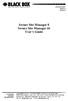 JANUARY 2007 SW551A SW552A Secure Site Manager 8 Secure Site Manager 16 User s Guide CUSTOMER SUPPORT INFORMATION Order toll-free in the U.S.: Call 877-877-BBOX (outside U.S. call 724-746-5500) FREE technical
JANUARY 2007 SW551A SW552A Secure Site Manager 8 Secure Site Manager 16 User s Guide CUSTOMER SUPPORT INFORMATION Order toll-free in the U.S.: Call 877-877-BBOX (outside U.S. call 724-746-5500) FREE technical
T1/E1 Fiberoptic Line Driver (T1/E1 FOLD)
 MT610A-ST MT610A-SM MT610AE-ST MT610AE-SM JUNE 1998 MT611A-ST MT611A-SM MT611AE-ST MT611AE-SM MT613AE-FC MT613A-ST-D48 T1/E1 Fiberoptic Line Driver (T1/E1 FOLD) TEST NORM LOC REM T1 Fiber Optic Line Driver
MT610A-ST MT610A-SM MT610AE-ST MT610AE-SM JUNE 1998 MT611A-ST MT611A-SM MT611AE-ST MT611AE-SM MT613AE-FC MT613A-ST-D48 T1/E1 Fiberoptic Line Driver (T1/E1 FOLD) TEST NORM LOC REM T1 Fiber Optic Line Driver
Pure Networking Broadband Router Users Guide
 JULY 2004 LR9603A Pure Networking Broadband Router Users Guide CUSTOMER SUPPORT INFORMATION Order toll-free in the U.S.: Call 877-877-BBOX (outside U.S. call 724-746-5500) FREE technical support 24 hours
JULY 2004 LR9603A Pure Networking Broadband Router Users Guide CUSTOMER SUPPORT INFORMATION Order toll-free in the U.S.: Call 877-877-BBOX (outside U.S. call 724-746-5500) FREE technical support 24 hours
Measure and find faults in data, power, and communications video cable. BL A CK B OX
 Chapter CLM-FF Cable Length Meter Measure and find faults in data, power, and communications video cable. BL A CK B OX Customer Support Information Order toll-free in the U.S.: Call 877-877-BBOX (outside
Chapter CLM-FF Cable Length Meter Measure and find faults in data, power, and communications video cable. BL A CK B OX Customer Support Information Order toll-free in the U.S.: Call 877-877-BBOX (outside
Line Share 120H FEBRUARY 1997 FX120A. Phone Line Manager 120H CUSTOMER SUPPORT INFORMATION
 FEBRUARY 1997 FX120A Line Share 120H Phone Line Manager 120H POWER CUSTOMER SUPPORT INFORMATION Order toll-free in the U.S. 24 hours, 7 A.M. Monday to midnight Friday: 877-877-BBOX FREE technical support,
FEBRUARY 1997 FX120A Line Share 120H Phone Line Manager 120H POWER CUSTOMER SUPPORT INFORMATION Order toll-free in the U.S. 24 hours, 7 A.M. Monday to midnight Friday: 877-877-BBOX FREE technical support,
Dual Channel HS Sync/Async V.35 Serial Interface
 OCTOBER 1997 IC121C-R3 Dual Channel HS Sync/Async V.35 Serial Interface CUSTOMER SUPPORT INFORMATION Order toll-free in the U.S.: Call 877-877-BBOX (outside U.S. call 724-746-5500) FREE technical support
OCTOBER 1997 IC121C-R3 Dual Channel HS Sync/Async V.35 Serial Interface CUSTOMER SUPPORT INFORMATION Order toll-free in the U.S.: Call 877-877-BBOX (outside U.S. call 724-746-5500) FREE technical support
Copyright 2007. Black Box Corporation. All rights reserved.
 Copyright 2007. Black Box Corporation. All rights reserved. 1000 Park Drive Lawrence, PA 15055-1018 724-746-5500 Fax 724-746-0746 MARCH 2007 KV7012A KV7013A 2- and 4-Port ServSwitch DT Pro KVM Switch CUSTOMER
Copyright 2007. Black Box Corporation. All rights reserved. 1000 Park Drive Lawrence, PA 15055-1018 724-746-5500 Fax 724-746-0746 MARCH 2007 KV7012A KV7013A 2- and 4-Port ServSwitch DT Pro KVM Switch CUSTOMER
DSLAM Chassis: 1-x-4-Slot or 2-x-12-Slot DSL Access Multiplexor Uplink Module
 JANUARY 2001 LRA1200A-4 LRA1200A-12 LRA1203C DSLAM Chassis: 1-x-4-Slot or 2-x-12-Slot DSL Access Multiplexor Uplink Module CUSTOMER SUPPORT INFORMATION Order toll-free in the U.S.: Call 877-877-BBOX (outside
JANUARY 2001 LRA1200A-4 LRA1200A-12 LRA1203C DSLAM Chassis: 1-x-4-Slot or 2-x-12-Slot DSL Access Multiplexor Uplink Module CUSTOMER SUPPORT INFORMATION Order toll-free in the U.S.: Call 877-877-BBOX (outside
Improves the performance of TCP-based traffic on the Internet, so your Web sites BLACK load BOX and video streams faster.
 FE922015DA FE922045DA FE922350QA FE922004AA FE922020DA FE922100DA FE922500QA FE922008AA FE922030DA FE922200DA FE922750QA FE92201GQA Opti-WAN Administrator s Guide Improves the performance of TCP-based
FE922015DA FE922045DA FE922350QA FE922004AA FE922020DA FE922100DA FE922500QA FE922008AA FE922030DA FE922200DA FE922750QA FE92201GQA Opti-WAN Administrator s Guide Improves the performance of TCP-based
Gigabit 1000BASE-SX/LX PCI 64-/32-Bit Fiber NICs
 March 2010 LH1660C-SC LH1660C-LC Gigabit 1000BASE-SX/LX PCI 64-/32-Bit Fiber NICs Fully complies with all IEEE 802.3z and 1000BASE-SX/LX standards to BLACK provide BOX a reliable Gigabit Ethernet connection.
March 2010 LH1660C-SC LH1660C-LC Gigabit 1000BASE-SX/LX PCI 64-/32-Bit Fiber NICs Fully complies with all IEEE 802.3z and 1000BASE-SX/LX standards to BLACK provide BOX a reliable Gigabit Ethernet connection.
Share a single xdsl/cable modem high-speed wireless Internet connection between BLACK BOX up to 253 users.
 WRT-300BGN-R2 Pure Networking 802.11n 2T2R Wireless Router Share a single xdsl/cable modem high-speed wireless Internet connection between BLACK BOX up to 253 users. Includes four wired LAN ports and one
WRT-300BGN-R2 Pure Networking 802.11n 2T2R Wireless Router Share a single xdsl/cable modem high-speed wireless Internet connection between BLACK BOX up to 253 users. Includes four wired LAN ports and one
Managed Port Multiplier 3- and 4-Port
 LH1310A LH1311A LH1312A LH1313A LH1314A LH1315A LH1316A LH1317A LH1318A LH1319A LH1320A LH1321A LH1322A JUNE 2008 LH1410A LH1411A LH1412A LH1413A LH1414A LH1415A LH1416A LH1417A LH1418A LH1419A LH1420A
LH1310A LH1311A LH1312A LH1313A LH1314A LH1315A LH1316A LH1317A LH1318A LH1319A LH1320A LH1321A LH1322A JUNE 2008 LH1410A LH1411A LH1412A LH1413A LH1414A LH1415A LH1416A LH1417A LH1418A LH1419A LH1420A
Featuring enhanced biometric security with two-factor authentication,black the perfect blend of security and simplicity.
 SAC500MSA-10K SAC500MSA-25K SAC500MSA-50K SAC500MSA-UK SAC501MSA SAC506SCA SAC5098XA Intelli-Pass Biometric Access Control Management Software Featuring enhanced biometric security BOX with two-factor
SAC500MSA-10K SAC500MSA-25K SAC500MSA-50K SAC500MSA-UK SAC501MSA SAC506SCA SAC5098XA Intelli-Pass Biometric Access Control Management Software Featuring enhanced biometric security BOX with two-factor
Dual Link DVI Repeater with EDID Mgmt
 VR-DVI Dual Link DVI Repeater with EDID Mgmt Equalize and boost Single or Dual Link DVI video Manage EDID (pass-thru or emulate) Learn and Store EDID from any display USB port for device management with
VR-DVI Dual Link DVI Repeater with EDID Mgmt Equalize and boost Single or Dual Link DVI video Manage EDID (pass-thru or emulate) Learn and Store EDID from any display USB port for device management with
Extend 10/100Base-TX Ethernet up to 10,000 feet (3 km)
 LB410A LB411A LBNC412A High Speed Ethernet Extender Extend 10/100Base-TX Ethernet up to 10,000 feet (3 km) Over a single twisted-pair, Cat 5e/6/7, or even coaxial cable Black Box Ethernet Extenders TABLE
LB410A LB411A LBNC412A High Speed Ethernet Extender Extend 10/100Base-TX Ethernet up to 10,000 feet (3 km) Over a single twisted-pair, Cat 5e/6/7, or even coaxial cable Black Box Ethernet Extenders TABLE
Network Management Software
 Network Management Software User s Manual Version 3.2 www.blackbox.com TRADEMARKS All applied-for and registered trademarks are the property of their respective owners. FEDERAL COMMUNICATIONS COMMISSION
Network Management Software User s Manual Version 3.2 www.blackbox.com TRADEMARKS All applied-for and registered trademarks are the property of their respective owners. FEDERAL COMMUNICATIONS COMMISSION
Internet Access Router
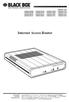 JANUARY 1997 LR0002A-BSDN LR0002A-BV35 LR0002A-TSDN LR0002A-TV35 LR0002A-BUDN LR0002A-BV36 LR0002A-TUDN LR0002A-TV36 LR0002A-BCSU LR0002A-BX21 LR0002A-TCSU LR0002A-TX21 LR0002A-BV24 LR0002A-B530 LR0002A-TV24
JANUARY 1997 LR0002A-BSDN LR0002A-BV35 LR0002A-TSDN LR0002A-TV35 LR0002A-BUDN LR0002A-BV36 LR0002A-TUDN LR0002A-TV36 LR0002A-BCSU LR0002A-BX21 LR0002A-TCSU LR0002A-TX21 LR0002A-BV24 LR0002A-B530 LR0002A-TV24
Provides eight 10/100/1000BASE-T(X) ports plus two Gigabit SFP open slots.
 LGB708A-R3 LGB708A-R3-US 8-Port Gigabit Web Smart Switch Provides eight 10/100/1000BASE-T(X) ports plus two Gigabit SFP open slots. Use where space is limited to upgrade network capacity. Customer Support
LGB708A-R3 LGB708A-R3-US 8-Port Gigabit Web Smart Switch Provides eight 10/100/1000BASE-T(X) ports plus two Gigabit SFP open slots. Use where space is limited to upgrade network capacity. Customer Support
 56 Black Box Network Services Black Box Network Services 1 Network Management Software User Manual Version 1.6 040-L3003-001A 11/03 www.blackbox.com 2 Black Box Network Services TRADEMARKS All applied-for
56 Black Box Network Services Black Box Network Services 1 Network Management Software User Manual Version 1.6 040-L3003-001A 11/03 www.blackbox.com 2 Black Box Network Services TRADEMARKS All applied-for
LR120A, LR121A, LR122A, LR125A WAN Access Routers. Getting Started Guide
 LR120A, LR121A, LR122A, LR125A WAN Access Routers Getting Started Guide Compliance Information Radio and TV Interference The WAN Access Router generates and uses radio frequency energy, and if not installed
LR120A, LR121A, LR122A, LR125A WAN Access Routers Getting Started Guide Compliance Information Radio and TV Interference The WAN Access Router generates and uses radio frequency energy, and if not installed
A high performance KVM extender that can transmit up to two high resolution DisplayPort video streams plus high speed USB and digital/ analog audio.
 NETWORK SERVICES ACU5800A Wizard DP Extender A high performance KVM extender that can transmit up to two high resolution DisplayPort video streams plus high speed USB and digital/ analog audio. Allows
NETWORK SERVICES ACU5800A Wizard DP Extender A high performance KVM extender that can transmit up to two high resolution DisplayPort video streams plus high speed USB and digital/ analog audio. Allows
Remote Console Manager User s Manual
 LES1202A LES1204A-3G-R2 LES1203A-M LES1204A-R2 _ Remote Console Manager User s Manual Securely monitor, access, control, and manage your remote computers, networking devices, telecommunications equipment,
LES1202A LES1204A-3G-R2 LES1203A-M LES1204A-R2 _ Remote Console Manager User s Manual Securely monitor, access, control, and manage your remote computers, networking devices, telecommunications equipment,
RS-232/422/485 2-Port PCI Card, Opto-Isolated
 RS-232/422/485 2-Port PCI Card, Opto-Isolated MAY 2002 IC973C CUSTOMER SUPPORT INFORMATION Order toll-free in the U.S.: Call 877-877-BBOX (outside U.S. call 724-746-5500) FREE technical support 24 hours
RS-232/422/485 2-Port PCI Card, Opto-Isolated MAY 2002 IC973C CUSTOMER SUPPORT INFORMATION Order toll-free in the U.S.: Call 877-877-BBOX (outside U.S. call 724-746-5500) FREE technical support 24 hours
2-Wire Short-Range DSL Line Driver (mdsl with V.35) (mdsl with X.21)
 NOVEMBER 2001 ME0005A-V35 ME0005A-21 2-Wire Short-Range DSL Line Driver (mdsl with V.35) (mdsl with.21) CUSTOMER SUPPORT INFORMATION Order toll-free in the U.S.: Call 877-877-BBO (outside U.S. call 724-746-5500)
NOVEMBER 2001 ME0005A-V35 ME0005A-21 2-Wire Short-Range DSL Line Driver (mdsl with V.35) (mdsl with.21) CUSTOMER SUPPORT INFORMATION Order toll-free in the U.S.: Call 877-877-BBO (outside U.S. call 724-746-5500)
Terminal Server User Guide
 MARCH 2004 Term Server 16-37687-R2 Term Server 8-37688-R2 Rack Term Server 16-40870-R2 Rack Term Server 8-40871-R2 102 Term Server- 41872-R2 104 Term Server - 41874-R2 Terminal Server User Guide CUSTOMER
MARCH 2004 Term Server 16-37687-R2 Term Server 8-37688-R2 Rack Term Server 16-40870-R2 Rack Term Server 8-40871-R2 102 Term Server- 41872-R2 104 Term Server - 41874-R2 Terminal Server User Guide CUSTOMER
Welcome to the ServSwitch Family!
 THE SERVSWITCH FAMILY Welcome to the ServSwitch Family! Thank you for purchasing a BLACK BOX ServSwitch brand KVM remote access product. We appreciate your business, and we think you ll appreciate the
THE SERVSWITCH FAMILY Welcome to the ServSwitch Family! Thank you for purchasing a BLACK BOX ServSwitch brand KVM remote access product. We appreciate your business, and we think you ll appreciate the
1101 and 1102 Secure Device Servers
 LES1101A-R2 LES1102A 1101 and 1102 Secure Device Servers Securely monitor, access, and control the computers, networking devices, telecommunications equipment, and power supplies in your data room or communications
LES1101A-R2 LES1102A 1101 and 1102 Secure Device Servers Securely monitor, access, and control the computers, networking devices, telecommunications equipment, and power supplies in your data room or communications
BLACK BOX Advanced Console Server
 BLACK BOX Advanced Console Server Command Reference Guide Software Version 2.6.0 BLACK BOX Corporation 1000 Park Drive Lawrence, PA 15055-1018 877-877-2269 http://www.blackbox.com Release Date: December
BLACK BOX Advanced Console Server Command Reference Guide Software Version 2.6.0 BLACK BOX Corporation 1000 Park Drive Lawrence, PA 15055-1018 877-877-2269 http://www.blackbox.com Release Date: December
TV to VGA Converter/Line Doubler
 January 2002 AC135A TV to VGA Converter/Line Doubler With Audio and Output VGA Switch CUSTOMER SUPPORT INFORMATION Order toll-free in the U.S. 24 hours, 7 A.M. Monday to midnight Friday: 877-877-BBOX FREE
January 2002 AC135A TV to VGA Converter/Line Doubler With Audio and Output VGA Switch CUSTOMER SUPPORT INFORMATION Order toll-free in the U.S. 24 hours, 7 A.M. Monday to midnight Friday: 877-877-BBOX FREE
BERT Tester MAY 2005 TS940A-R2 CUSTOMER SUPPORT INFORMATION
 MAY 2005 TS940A-R2 BERT Tester CUSTOMER SUPPORT INFORMATION Order toll-free in the U.S.: Call 877-877-BBOX (outside U.S. call 724-746-5500) FREE technical support 24 hours a day, 7 days a week: Call 724-746-5500
MAY 2005 TS940A-R2 BERT Tester CUSTOMER SUPPORT INFORMATION Order toll-free in the U.S.: Call 877-877-BBOX (outside U.S. call 724-746-5500) FREE technical support 24 hours a day, 7 days a week: Call 724-746-5500
Quick Installation Guide TK-RP08. H/W: v1.0r
 Quick Installation Guide TK-RP08 H/W: v1.0r Table of of Contents Contents... 1. Before You Start... 2. How to Install... 3. Operation and Configuration... 1 1 2 5 Troubleshooting... 7 Version 04.10.2008
Quick Installation Guide TK-RP08 H/W: v1.0r Table of of Contents Contents... 1. Before You Start... 2. How to Install... 3. Operation and Configuration... 1 1 2 5 Troubleshooting... 7 Version 04.10.2008
Quick Installation Guide
 Quick Installation Guide TEW-432BRP H/W: v.d1.0r Table of Contents... 1 1. Before You Start... 1 2. Install Router... 2 3. Replacing an existing router... 5 4. Adding the router behind an existing router...
Quick Installation Guide TEW-432BRP H/W: v.d1.0r Table of Contents... 1 1. Before You Start... 1 2. Install Router... 2 3. Replacing an existing router... 5 4. Adding the router behind an existing router...
AlterPath ACS. Command Reference Guide ALTERPATH. Software Version 2.6.1
 AlterPath ACS Command Reference Guide Software Version 2.6.1 ALTERPATH AlterPath ACS 32 LINUX INSIDE Cyclades Corporation 3541 Gateway Boulevard Fremont, CA 94538 USA 1.888.CYCLADES (292.5233) 1.510.771.6100
AlterPath ACS Command Reference Guide Software Version 2.6.1 ALTERPATH AlterPath ACS 32 LINUX INSIDE Cyclades Corporation 3541 Gateway Boulevard Fremont, CA 94538 USA 1.888.CYCLADES (292.5233) 1.510.771.6100
Network Management Card
 Network Management Card AP9617 AP9618 AP9619 Installation and Quick-Start Manual How to Avoid Equipment Damage Disconnect UPS power You do not need to turn off a Symmetra or a Silcon model UPS to install
Network Management Card AP9617 AP9618 AP9619 Installation and Quick-Start Manual How to Avoid Equipment Damage Disconnect UPS power You do not need to turn off a Symmetra or a Silcon model UPS to install
Connecting the DG-102S VoIP Gateway to your network
 Contents of Package: DG-102S VoIP Station Gateway Power adapter CD-ROM, including User s Manual Quick Install Guide Requirements: RS-232 Console Cable Two RJ-45 CAT-5 Straight-Through Cables For more information
Contents of Package: DG-102S VoIP Station Gateway Power adapter CD-ROM, including User s Manual Quick Install Guide Requirements: RS-232 Console Cable Two RJ-45 CAT-5 Straight-Through Cables For more information
4-, 8-, and 16-Port ServSwitch EC Series IP KVM Switch
 JANUARY 2006 KV9304A KV9308A KV9316A 4-, 8-, and 16-Port ServSwitch EC Series IP KVM Switch CUSTOMER SUPPORT INFORMATION Order toll-free in the U.S.: Call 877-877-BBOX (outside U.S. call 724-746-5500)
JANUARY 2006 KV9304A KV9308A KV9316A 4-, 8-, and 16-Port ServSwitch EC Series IP KVM Switch CUSTOMER SUPPORT INFORMATION Order toll-free in the U.S.: Call 877-877-BBOX (outside U.S. call 724-746-5500)
BLACK BOX. Installation Guide. Hybrid PBX and VoIP Gateway with (4) or (12) FXOs
 IPBX424 IPBX1224 Hybrid PBX and VoIP Gateway with (4) or (12) FXOs Installation Guide BLACK BOX Enables your office to communicate through both telephone and VoIP lines. Customer Support Information Order
IPBX424 IPBX1224 Hybrid PBX and VoIP Gateway with (4) or (12) FXOs Installation Guide BLACK BOX Enables your office to communicate through both telephone and VoIP lines. Customer Support Information Order
Gateway Port Replicator User Guide
 Gateway Port Replicator User Guide Using the Port Replicator Identifying features Connecting and disconnecting the port replicator 1 Using the Port Replicator Top Power button Component Icon Description
Gateway Port Replicator User Guide Using the Port Replicator Identifying features Connecting and disconnecting the port replicator 1 Using the Port Replicator Top Power button Component Icon Description
Extend video, audio, and USB signals via an existing LAN.
 UVX-HDMI-POE-TX.. UVX-HDMI-POE-RX MediaCento IPX USB Transmitter and Receiver Extend video, audio, and USB signals via an existing LAN. BLACK BOX Distribute HDMI video, audio, and USB to an unlimited number
UVX-HDMI-POE-TX.. UVX-HDMI-POE-RX MediaCento IPX USB Transmitter and Receiver Extend video, audio, and USB signals via an existing LAN. BLACK BOX Distribute HDMI video, audio, and USB to an unlimited number
2-Port RS-232/422/485 PCI Host Adapter
 AUGUST 2000 IC133C-R2 IC187C 2-Port RS-232/422/485 PCI Host Adapter CUSTOMER SUPPORT INFORMATION Order toll-free in the U.S. 24 hours, 7 A.M. Monday to midnight Friday: 877-877-BBOX FREE technical support,
AUGUST 2000 IC133C-R2 IC187C 2-Port RS-232/422/485 PCI Host Adapter CUSTOMER SUPPORT INFORMATION Order toll-free in the U.S. 24 hours, 7 A.M. Monday to midnight Friday: 877-877-BBOX FREE technical support,
