Receptionist Console Quick Reference Guide
|
|
|
- Rudolph Powers
- 8 years ago
- Views:
Transcription
1 Receptionist Console Quick Reference Guide Table of Contents About MegaPath Receptionist... 3 Requirements for Running the Receptionist software... 3 Operating System... 3 Hardware Requirements... 3 Software Requirements... 4 Browser JavaScript Requirements:... 4 Restrictions and Limitations:... 4 Launch/Log in to the Receptionist Console... 5 Voice Manager... 5 Voice Administration... 5 Sign Out... 6 Receptionist Console... 6 Call Console... 7 Contacts Pane... 8 Settings and Help Links... 8 Managing Calls... 8 Dial Contact... 8 Dial Ad Hoc Number... 8 Redial Number... 8 Dial from Call History... 9 View Current Calls... 9 View Incoming Calls Details... 9 Answer Call... 9 Hold Call... 9 Resume Call... 9 End Call... 9 Blind Transfer... 9 Attended (Warm) Transfer Supervised Transfer Transfer to Voice Mail Camp on Busy Contact Group Call Park (Enterprise Edition)... 11
2 Directed Call Pickup Start Three-Way Conference Hold Conference Hold or Resume Conference Participant Leave Conference End Conference Barge In on Call Sent to Contact (Enterprise Edition) View Call History Managing Contacts Show Directories Monitor Contacts Statically Monitor Contacts Dynamically (Enterprise Edition) Phone States Make Notes about Contact View Contact Details Manage Speed Dial and Personal Directories Search Contacts Create Directory from Search Results Quick Search Provision Monitored Users Shortcut Keys PAGE 2 of 16
3 About MegaPath Receptionist MegaPath Receptionist is a browser-based app that supports line-monitoring status, directory search, and advanced call management functions, including Camp On, Call Park and Conferencing. Receptionists use it to: Answer and manage incoming calls View the status of Favorites (Monitored Users) Monitor up to 200 lines (Enterprise Edition); 30 lines (Small Business Edition) Receptionist features include: Drag and Drop Call Transfer Use mouse to manage calls. Line Monitoring Line states include on-hook, off-hook, ringing, DND, Privacy and Call Forwarding Always. Camp On with Recall Perform a directed hold when called party is busy. Directed Call Pickup Pickup any ringing extension. Voic Transfer Transfer calls directly to voic . Call Barge-In Operator intrusion on a busy line. Group Call Park Initiate line hunting on incoming calls directed to a department or group (e.g. support, sales). Enterprise Edition Messaging Send s to contacts from desktop screen. Enterprise Edition Call History Log outgoing, received and missed calls. Call Statistics Average hold time, transfer count. Requirements for Running Receptionist Console Operating System MegaPath Receptionist is meant to be used on a Microsoft Windows platform. Hardware Requirements The hardware requirements for the Microsoft Windows platform include: 1.2 GHz or higher Pentium 3 or compatible CPU 512 megabytes (MB) of RAM recommended minimum; more memory generally improves performance 60 MB available hard disk space Video graphics card with minimum of 8 MB of RAM Super VGA monitor (15 inches or larger) 1024 x 768 minimum screen resolution HTTP(s) connectivity to the MegaPath Web Servers PAGE 3 of 16
4 Software Requirements The software requirements include: Windows XP with SP3 (or higher), Windows Vista, Windows 7, Mac OS X, 10.5, 10.6, or Citrix XenApp 4, 5, and 6 Sun Microsystems 32-bit Java 6 Update 19 (or later) Runtime edition only Outlook 2002/XP SP2, 2003, 2007, 2010 Required for Outlook contact directory Flash Player 9 Runtime (ActiveX Control) Internet Explorer 7.0, 8.0, 9.0 or 10.0; Firefox 3.5 through 20; Google Chrome 22 or later; or Safari 4 and 5 NOTE: Firefox 20 works with JRE and earlier. Browser JavaScript Requirements: JavaScript must be enabled on Internet Explorer. Open Internet Explorer. 1. Click the Tools button. 2. From the drop-down list, select Internet Options. 3. Select the Security tab. 4. Select the Internet Zone. 5. Click the Custom level button. 6. In the Scripting category, select the Enable button for the Active Scripting subcategory. 7. In the Scripting category, click the Enable button for the Allow status bar updates via script subcategory. 8. Click the Yes button when prompted with a message box asking, Are you sure you want to change the settings for this zone? 9. Click OK in the Internet Options dialog Security tab. 10. Close and restart Internet Explorer. NOTE: MegaPath recommends always using the latest available service pack/update for Windows, Mac OS X, Internet Explorer, Firefox, Safari, and Outlook. Restrictions and Limitations: A 32-bit web browser is required to launch the client from the MegaPath web portal. This section lists restrictions and limitations of the Receptionist client. In all browsers except Internet Explorer, the window running Receptionist does not focus on incoming calls. Receptionist must be the only tab open when running Internet Explorer. Otherwise, the focusing window on incoming calls and Call Notification pop-up toasts do not work. The browser window running Receptionist should be at least 800 x 600 pixels in size. Due to technical limitations of Internet Explorer, the workspace preferences work only in Firefox. When using the Firefox browser with plug-ins enabled, the following exception message may appear in the Java Console window if the application is reloaded (that is, the browser process terminates and is restarted). This does not cause any errors in the application and can be ignored. PAGE 4 of 16
5 In Internet Explorer 8, the maximum number is 50 calls. In Safari 5.0, Firefox 4.0, and Internet Explorer 9, the maximum number is 100 calls. In Firefox on Macintosh, when the user presses ENTER instead of the Sign In button to sign in to the Receptionist, a blank page appears. Launch/Log in to the Receptionist Console Voice Manager 1. Log in to the Voice Manager 2. Click Software 3. Click Receptionist 4. Enter your Voice Manager log in credentials Voice Administration Alternatively you can launch the application from the Customer Portal (Voice Administration>Calling Features>Call Control) if you are logged in. 1. Log in to the Voice Manager 2. Click Settings 3. Click Advanced Configuration 4. On the top of Calling Features page locate the Launch dropdown 5. Select Broadworks Receptionist PAGE 5 of 16
6 The Receptionist will launch without the need for a second login. Sign Out To sign out of the client: 1. Tap Sign Out at the top of the console 2. You will be prompted to save your current workspace Receptionist Console The main elements of the Receptionist interface include: Call Console Contacts Pane Setting and Help Links PAGE 6 of 16
7 The following diagram provides a quick overview of the Receptionist Console. 1. CALL CONSOLE Shows incoming/active calls & conference calls 2. CONTACTS Search function and contact lists To hide a contact tab, click the x on the tab. To show hidden tabs, click the icon shown below. Call Console The Call Console is where you manage your current calls. It contains the following: The main area of the Call Console lists your current calls and allows you to perform actions on them. Dialer This allows you to make ad hoc calls and redial up to 10 of the most recently dialed numbers. Conference panel This lists call legs of your current conference call and allows you to take actions on conference calls. For each call, the name and the phone number of the remote party (if available), the call state, the duration of the call, and for held calls, the time the call has been on hold, are displayed. PAGE 7 of 16
8 Contacts Pane You use the Contacts pane to call, monitor, and manage your contacts. The pane lists available contact directories. Group/Enterprise Contacts in your enterprise or group Personal Contacts in your Personal directory on BroadWorks Favorites Contacts whose status you are (statically) monitoring, which are configured on the web portal Speed Dials Speed dial numbers configured for your Speed Dial 8 and/or Speed Dial 100 service Outlook (Enterprise Edition) Your Outlook contacts, if the Outlook feature is configured Custom (Enterprise Edition) Contacts in your custom directories on the web portal LDAP search results (Enterprise Edition) Read-only access to Lightweight Directory Access Protocol (LDAP) contacts via the Search feature, if the LDAP feature is configured The Contacts pane also contains the Search and Quick Search features, which you use to search for contacts. Settings and Help Links The Settings link, when clicked, displays the Settings page, allowing you to configure Receptionist. The Help link, when clicked, opens the Hosted Receptionist User Guide in PDF format. Managing Calls Dial Contact 1. In the Contacts pane, click the tab for the target directory. 2. Click the contact and then click CALL for that contact. 3. To dial an extension, click EXT, or to dial a mobile number, click MOB. The call appears in the Call Console. Dial Ad Hoc Number In the Dialer, enter the number and click Dial. Redial Number Up to 10 previously dialed numbers are available. 1. In the Dialer, click Redial. A list of recently called numbers appears. 2. From the list, select the number to call. PAGE 8 of 16
9 Dial from Call History 1. In the Call Console, click Call History. 2. In the dialog box that appears, select Placed Calls, Received Calls, or Missed Calls from the Show drop-down list. 3. Click a call log and then click Call for that log. View Current Calls Your current calls are always visible. To display the details of the conference call, click the Expand button in the Conference Call panel. View Incoming Calls Details If the Call Notification feature is enabled, a notification window appears when you receive a call, displaying the name and number of the caller. Answer Call In the Call Console, move the mouse over an incoming call and then click ANS for that call. Hold Call This function is not available from a remote office. In the Call Console, move the mouse over the call and then click HOLD for that call. Resume Call This function is not available from a remote office. In the Call Console, move the mouse over the call and then click ANS. End Call Blind Transfer In the Call Console, click END for the call to end. The call is removed from the Call Console. A blind transfer occurs when a call is transferred without an introduction. Calls may be blind transferred while active, held, or ringing (in) on your phone. If a call is ringing (in), blind transfer allows the call to be redirected before it is answered. You can blind transfer a call to an ad hoc number or to a contact. PAGE 9 of 16
10 To blind transfer a call to an ad hoc number: 1. In the Call Console, select the call to transfer. 2. In the Dialer, enter the destination number and click Transfer. The call is transferred and removed from the Call Console. To blind transfer a call to a contact: 1. In the Call Console, select the call to transfer. 2. In the Contacts pane, click the tab from which you want to select a contact. 3. Click the destination contact to expand it, and click Transfer TRF for that contact. The call is transferred and removed from the Call Console. Alternatively, drag the call onto the target contact and click Transfer TRF for that contact. Attended (Warm) Transfer Use this method to transfer a call with an introduction to the destination party. Calls may be transferred this way while active, held, or ringing (in) on your phone. In the latter case, the system redirects the call before it is answered. To transfer a call with consultation: 1. Make a call to the person to whom you want to transfer the call. If the first call was active, it is put on hold. The new call appears in the Call Console. 2. Wait until the called party accepts your call and speak to the party. 3. When ready to transfer, in the Call Console, select one of the two calls. 4. Move the mouse over the non-selected call and click Transfer TRF. The calls are connected and removed from the Call Console. Supervised Transfer To transfer an active inbound call with supervision: 1. In the Call Console, select the call. 2. Dial the number or contact to transfer the call over to. 3. If the number is busy, either retry or dial another number. 4. Move the mouse over the new, non-selected call and then click Transfer TRF. Transfer to Voice Mail 1. In the Call Console, select the call to transfer. 2. In the Contacts pane, click a contact with voice mail (in the Group/Enterprise or Favorites directory) and then click VM for that contact. 3. To transfer the call to your own voic , select yourself. PAGE 10 of 16
11 Camp on Busy Contact You can camp external calls trying to reach a busy extension. The call is transferred when the destination becomes available. 1. In the Call Console, select the call to camp. 2. In the Group/Enterprise or Favorites directory, click a busy or ringing contact and then click CAMP for that contact. The call is camped and removed from the Call Console. 3. If the call timer expires before the call is answered, the call is recalled to your device and reappears in the Call Console. Group Call Park (Enterprise Edition) This feature searches within a predefined hunt group for an available line to park a call. 1. In the Call Console, click an active or held call and then click PARK for that call. The call is parked on an available extension and then removed from the Call Console. 2. If the call timer expires before the call is answered, the call is recalled to your device and reappears in the Call Console. Directed Call Pickup You can answer a call on behalf of another person. 1. In the Contacts pane, click the Group/Enterprise or Favorites tab. 2. Click a ringing contact and click ANS. The call appears in the Call Console. Start Three-Way Conference 1. If necessary, place calls to participants. 2. In the Call Console, select one of the calls to conference. 3. Move the mouse over the non-selected call and then click CONF. The calls are moved to the Conference Call panel. Hold Conference To hold the conference, in the Conference Call panel header, click HOLD. Hold or Resume Conference Participant To place a participant on hold, click HOLD for the target call. To resume a participant, click ANS for the target call. Leave Conference To leave the conference, click LEAVE in the Conference Call panel header. The other parties stay connected but the calls are removed from the Conference Call panel. Note: that you can only leave a three-way conference. End Conference To end the conference, click End in the Conference Call panel header. The calls are terminated and removed from the Conference Call panel. PAGE 11 of 16
12 Barge In on Call 1. Click the Group/Enterprise or Favorites tab. 2. Click a busy contact and then click BARGE. A three-way conference is established. Sent to Contact (Enterprise Edition) 1. Click the Group/Enterprise or Favorites tab. 2. Click a contact with and then click In the message window that appears, enter the required information and then click Send. View Call History 1. In the Call Console, click Call History. The Call History dialog box displays your placed, received, and missed calls. 2. To view call logs in a group, select the group from the Show drop-down list. Managing Contacts Show Directories 1. At the top of the Contacts pane, click the drop-down arrow to the right of the directory tabs. 2. From the list that appears, select the directory to display. The directory tab is displayed at the top of the Contacts pane and its contents appear in the Contacts pane. 3. To remove a directory tab from the Contacts pane, click the Close button on the tab for that directory. Monitor Contacts Statically The Favorites directory, configured in the Voice Administration portal, displays the phone status of contacts. This is called static monitoring. Monitor Contacts Dynamically (Enterprise Edition) Dynamic Monitoring allow you to view the call status of selected contacts in your Group/Enterprise directory. You must request that a contact be monitored. Selected contacts cannot be unselected. When the number of monitored contacts reaches the maximum limit (100), the first contact that was selected to be monitored is unselected and stops being monitored. The status of a contact that is not monitored is shown as Unknown. PAGE 12 of 16
13 Phone States Available/Idle Busy Ringing Do Not Disturb Privacy (Enterprise Edition) Forwarding Unknown Make Notes about Contact (Enterprise Edition) You can make notes about contacts in the Group/Enterprise directory. 1. Expand the Group/Enterprise panel. 2. Click a contact to expand it. 3. Click the Notes link for the contact. 4. Enter or modify information in the Notes for <Contact Name>dialog box. 5. To save your changes and close the dialog box, click OK. 6. To close the dialog box without saving, click Cancel. View Contact Details Click the target directory tab and then click a contact. Manage Speed Dial and Personal Directories 1. In the Speed Dial or Personal panel, click Edit. The Edit Speed Dials/Edit Personal Contacts dialog box appears. 2. To add an entry, click Add. A new row appears. a. For a Speed Dial entry, select the dial code and enter the number and description of the contact. b. For a Personal entry, enter the name and number. 3. To delete an entry, select the entry and then click Delete. 4. To modify a Speed Dial entry, double-click the entry to make it editable and then modify it as necessary. Note: You cannot modify a Personal entry. PAGE 13 of 16
14 Search Contacts 1. Select the directory to search or click the Search tab to search in all directories. 2. If searching in a specific directory, make sure that the Quick Search box is unchecked. 3. In the Search text box, enter the text to search for. You can enter partial information (at least two characters). 4. To restrict the search to contacts that start with the entered string, check the Begins with box. 5. If searching in a specific directory, select the column to search by from the drop-down list. You can select a specific column or all columns. In the Search tab all columns are searched. 6. Click the Search button. Create Directory from Search Results 1. Perform a search on a single column in a specific directory. 2. When the results are displayed, click the Pullout button. A new tab is created that contains the results of the search. Once closed, a search results tab cannot be reopened. Quick Search 1. Select the directory to search and order it by the column to search. 2. Check the Quick Search box. 3. From the keypad that appears, select a single character. The contacts that start with the selected character (in the selected column) are displayed in the directory. PAGE 14 of 16
15 Provision Monitored Users 1. Log in to the Voice Manager 2. Select Settings 3. Select Advanced Configuration (a new window opens to display your Calling Features page) 1. Locate Client Applications>Receptionist (scroll down or use the Service type dropdown) 2. Click Edit 3. Add users to Monitored Users list a) Use the search boxes to locate individual users OR b) Click Search to display all users in the Available Users list c) Add Users to the Monitored Users list these will display in the Receptionist under Favorites d) Click Save PAGE 15 of 16
16 Shortcut Keys For more information on MegaPath Receptionist, visit the Voice Learning Center PAGE 16 of 16
Hosted Thin Receptionist R20. Document Date: 11/06/14 Document Version: 1.0d 1-800-942-4700 masergy.com
 Hosted Thin Receptionist R20 Document Date: 11/06/14 Document Version: 1.0d Manage Calls Dial Contact 1. In the Contacts pane, click the target directory tab. 2. Click the contact and then click CALL
Hosted Thin Receptionist R20 Document Date: 11/06/14 Document Version: 1.0d Manage Calls Dial Contact 1. In the Contacts pane, click the target directory tab. 2. Click the contact and then click CALL
Hosted VoIP Phone System. Hosted Receptionist Console User Guide
 Hosted VoIP Phone System Hosted Receptionist Console User Guide Contents Hosted Receptionist 1 About This Document... 5 1.1 Audience... 5 1.2 How This Guide is Organized... 5 1.3 Software Requirements...
Hosted VoIP Phone System Hosted Receptionist Console User Guide Contents Hosted Receptionist 1 About This Document... 5 1.1 Audience... 5 1.2 How This Guide is Organized... 5 1.3 Software Requirements...
Receptionist Console User Guide
 Receptionist Console User Guide Receptionist Console User Guide Produced by Daisy Group. The information in this document is not a contract and may be subject to change. We reserve the right to change
Receptionist Console User Guide Receptionist Console User Guide Produced by Daisy Group. The information in this document is not a contract and may be subject to change. We reserve the right to change
Web Supervisor/Agent. System Requirements & Troubleshooting Guide. 989 Old Eagle School Road Wayne, PA 19087 (610) 964-8000. www.evolveip.
 Web Supervisor/Agent System Requirements & Troubleshooting Guide 989 Old Eagle School Road Wayne, PA 19087 (610) 964-8000 www.evolveip.net Evolve IP Guide Copyright Notice Trademarks Copyright 2011 Evolve
Web Supervisor/Agent System Requirements & Troubleshooting Guide 989 Old Eagle School Road Wayne, PA 19087 (610) 964-8000 www.evolveip.net Evolve IP Guide Copyright Notice Trademarks Copyright 2011 Evolve
MegaPath Call Center Agent/Supervisor
 MegaPath Call Center Agent/Supervisor User Guide Table of Contents 1 Introduction to Call Center...9 1.1 Call Center Agent... 9 1.2 Call Center Supervisor... 10 2 Getting Started... 12 2.1 Launch Call
MegaPath Call Center Agent/Supervisor User Guide Table of Contents 1 Introduction to Call Center...9 1.1 Call Center Agent... 9 1.2 Call Center Supervisor... 10 2 Getting Started... 12 2.1 Launch Call
Web-Based Receptionist Console. User and Administrator Guide
 Web-Based Receptionist Console User and Administrator Guide April, 2015 2015 by Cox Communications. All rights reserved. No part of this document may be reproduced or transmitted in any form or by any
Web-Based Receptionist Console User and Administrator Guide April, 2015 2015 by Cox Communications. All rights reserved. No part of this document may be reproduced or transmitted in any form or by any
REDCENTRIC UNITY SOFTWARE MINIMUM REQUIREMENTS
 REDCENTRIC UNITY SOFTWARE MINIMUM REQUIREMENTS User Guide v1.0 12/08/2014 VERSION CONTROL Date Change Author 12/08/14 1.0 Initial version created and signed off DM Page 2 Public UNITY SOFTWARE MINIMUM
REDCENTRIC UNITY SOFTWARE MINIMUM REQUIREMENTS User Guide v1.0 12/08/2014 VERSION CONTROL Date Change Author 12/08/14 1.0 Initial version created and signed off DM Page 2 Public UNITY SOFTWARE MINIMUM
Hosted Thin Call Center
 Hosted Thin Call Center AGENT TASKS Available You are available to receive calls. Unavailable You are not available to receive calls. Wrap-Up You are wrapping up a call and you are temporarily unavailable
Hosted Thin Call Center AGENT TASKS Available You are available to receive calls. Unavailable You are not available to receive calls. Wrap-Up You are wrapping up a call and you are temporarily unavailable
Contact Center. Agent Quick Start Guide
 Contact Center Agent Quick Start Guide 11/12/201 Agent Tasks 1 f g h i 2 a d c e b Contact Center Interface The following elements are available from the Contact Center main interface: 1 Global Message
Contact Center Agent Quick Start Guide 11/12/201 Agent Tasks 1 f g h i 2 a d c e b Contact Center Interface The following elements are available from the Contact Center main interface: 1 Global Message
CALL CENTER. Web-based USER GUIDE
 CALL CENTER Web-based USER GUIDE Agent Tasks Call Center Interface The following elements are available from the Call Center main interface: Global Message Area This is located to the right of the Call
CALL CENTER Web-based USER GUIDE Agent Tasks Call Center Interface The following elements are available from the Call Center main interface: Global Message Area This is located to the right of the Call
The Evolved Office APPLICATION PLATFORM REQUIREMENTS. Release: 16.0
 The Evolved Office APPLICATION PLATFORM REQUIREMENTS TM 989 Old Eagle School Road Suite 315 Wayne, PA 19087 USA 610.964.8000 www.evolveip.net Release: 16.0 Table of Contents The Evolved Office Assistant
The Evolved Office APPLICATION PLATFORM REQUIREMENTS TM 989 Old Eagle School Road Suite 315 Wayne, PA 19087 USA 610.964.8000 www.evolveip.net Release: 16.0 Table of Contents The Evolved Office Assistant
PRIMUS CALL CENTRE: AGENTS & SUPERVISOR GUIDE
 PRIMUS CALL CENTRE: AGENTS & SUPERVISOR GUIDE PRIMUS BUSINESS SERVICES CALL CENTRE AGENT & SUPERVISOR USER GUIDE PRIMUSBUSINESS.CA 1 v1.2 20140512 TABLE OF CONTENTS 1 About This Document 6 1.1 Audience
PRIMUS CALL CENTRE: AGENTS & SUPERVISOR GUIDE PRIMUS BUSINESS SERVICES CALL CENTRE AGENT & SUPERVISOR USER GUIDE PRIMUSBUSINESS.CA 1 v1.2 20140512 TABLE OF CONTENTS 1 About This Document 6 1.1 Audience
Corporate Telephony Toolbar User Guide
 Corporate Telephony Toolbar User Guide 1 Table of Contents 1 Introduction...6 1.1 About Corporate Telephony Toolbar... 6 1.2 About This Guide... 6 1.3 Accessing The Toolbar... 6 1.4 First Time Login...
Corporate Telephony Toolbar User Guide 1 Table of Contents 1 Introduction...6 1.1 About Corporate Telephony Toolbar... 6 1.2 About This Guide... 6 1.3 Accessing The Toolbar... 6 1.4 First Time Login...
ipbx Call Center User s Guide Agent and Supervisor
 Agent and Supervisor Revised September 2013 Table of Contents 1 Introduction to ipbx Call Center... 8 1.1 ipbx Call Center Agent... 9 1.2 Monitor IM&P Contacts... 10 1.2.1 Subscriber to Contact... 10 1.2.2
Agent and Supervisor Revised September 2013 Table of Contents 1 Introduction to ipbx Call Center... 8 1.1 ipbx Call Center Agent... 9 1.2 Monitor IM&P Contacts... 10 1.2.1 Subscriber to Contact... 10 1.2.2
Receptionist Console User Guide
 Receptionist Console User Guide Contents 1.0 Introduction and Purpose... 4 2.0 Common deployments of the Receptionist Console... 4 2.1 Fixed Receptionist Console... 4 2.2 Soft Receptionist Console... 4
Receptionist Console User Guide Contents 1.0 Introduction and Purpose... 4 2.0 Common deployments of the Receptionist Console... 4 2.1 Fixed Receptionist Console... 4 2.2 Soft Receptionist Console... 4
Quick Reference Guide. Hosted Thin Call Center R20 Supervisor Agent Tasks
 Quick Reference Guide Hosted Thin Call Center R20 Supervisor Agent Tasks Call Center Interface The following elements are available from the Call Center main interface: Global Message Area This is located
Quick Reference Guide Hosted Thin Call Center R20 Supervisor Agent Tasks Call Center Interface The following elements are available from the Call Center main interface: Global Message Area This is located
Clear Connections in the Cloud SM. Call Center Agent and Supervisor Client Software User Guide. Revised and Effective May 6, 2014 1
 Clear Connections in the Cloud SM Call Center Agent and Supervisor Client Software User Guide Revised and Effective May 6, 2014 1 Contents Purpose... 10 Interface Overview... 11 Call Center Agent... 11
Clear Connections in the Cloud SM Call Center Agent and Supervisor Client Software User Guide Revised and Effective May 6, 2014 1 Contents Purpose... 10 Interface Overview... 11 Call Center Agent... 11
Receptionist Small Business
 Receptionist Small Business Administrator Guide Revision 1.0 GCI Ltd Global House 2 Crofton Close Lincoln Lincolnshire LN3 4NT www.gcicom.net Copyright GCI 2012 GCI Receptionist Small Business - Administrator
Receptionist Small Business Administrator Guide Revision 1.0 GCI Ltd Global House 2 Crofton Close Lincoln Lincolnshire LN3 4NT www.gcicom.net Copyright GCI 2012 GCI Receptionist Small Business - Administrator
Receptionist-Small Business Administrator guide
 Receptionist-Small Business Administrator guide What is it? Receptionist-Small Business works with your desk phone, soft phone, or mobile device so you can control calls, monitor the lines of employees,
Receptionist-Small Business Administrator guide What is it? Receptionist-Small Business works with your desk phone, soft phone, or mobile device so you can control calls, monitor the lines of employees,
Receptionist console. User guide 1.1
 Receptionist console User guide 1.1 Contents Introduction and purpose... 4 Common deployments of the receptionist console... 5 Fixed Receptionist Console... 5 Soft Receptionist Console... 5 Multiple site
Receptionist console User guide 1.1 Contents Introduction and purpose... 4 Common deployments of the receptionist console... 5 Fixed Receptionist Console... 5 Soft Receptionist Console... 5 Multiple site
BroadWorks Hosted Thin Call Center Agent/Supervisor
 BroadWorks Hosted Thin Call Center Agent/Supervisor User Guide Release 17.sp2 Document Version 8 9737 Washingtonian Boulevard, Suite 350 Gaithersburg, MD 20878 Tel +1 301.977.9440 WWW.BROADSOFT.COM BroadWorks
BroadWorks Hosted Thin Call Center Agent/Supervisor User Guide Release 17.sp2 Document Version 8 9737 Washingtonian Boulevard, Suite 350 Gaithersburg, MD 20878 Tel +1 301.977.9440 WWW.BROADSOFT.COM BroadWorks
Telephony Toolbar Corporate. User Guide
 Telephony Toolbar Corporate User Guide Release 7.1 March 2011 Table of Contents 1 About This Guide...7 1.1 Open Telephony Toolbar - Corporate... 7 1.2 First Time Login... 8 1.3 Subsequent Use... 11 2 Using
Telephony Toolbar Corporate User Guide Release 7.1 March 2011 Table of Contents 1 About This Guide...7 1.1 Open Telephony Toolbar - Corporate... 7 1.2 First Time Login... 8 1.3 Subsequent Use... 11 2 Using
Toolbar User Guide. Release 17.0
 Toolbar User Guide Release 17.0 Cox Communications Policies Terms and Conditions Customer Obligations/911 Disclaimer Refer to item (8) of the Cox Communications Policies, Terms and Conditions, Customer
Toolbar User Guide Release 17.0 Cox Communications Policies Terms and Conditions Customer Obligations/911 Disclaimer Refer to item (8) of the Cox Communications Policies, Terms and Conditions, Customer
Using Avaya Flare Experience for Windows
 Using Avaya Flare Experience for Windows Release 9.0 Issue 02.01 September 2013 Contents Chapter 1: About Flare Experience... 5 About Flare Experience... 5 Main window... 6 Button descriptions... 10 Chapter
Using Avaya Flare Experience for Windows Release 9.0 Issue 02.01 September 2013 Contents Chapter 1: About Flare Experience... 5 About Flare Experience... 5 Main window... 6 Button descriptions... 10 Chapter
Assistant Enterprise. User Guide. www.lumosnetworks.com 3-27-08
 Assistant Enterprise User Guide www.lumosnetworks.com 3-27-08 Assistant Enterprise (Toolbar) Guide Copyright Notice Trademarks Copyright 2007 BroadSoft, Inc. All rights reserved. Any technical documentation
Assistant Enterprise User Guide www.lumosnetworks.com 3-27-08 Assistant Enterprise (Toolbar) Guide Copyright Notice Trademarks Copyright 2007 BroadSoft, Inc. All rights reserved. Any technical documentation
PC Requirements and Technical Help. Q1. How do I clear the browser s cache?
 Q1. How do I clear the browser s cache? A1. Clear your browser's cache, and close all other applications that are running in your PC to free up memory space. For instructions on clearing cache (temporary
Q1. How do I clear the browser s cache? A1. Clear your browser's cache, and close all other applications that are running in your PC to free up memory space. For instructions on clearing cache (temporary
BroadWorks Hosted Thin Call Center Agent/Supervisor
 BroadWorks Hosted Thin Call Center Agent/Supervisor User Guide Release 19.0 Document Version 4 9737 Washingtonian Boulevard, Suite 350 Gaithersburg, MD 20878 Tel +1 301.977.9440 WWW.BROADSOFT.COM BroadWorks
BroadWorks Hosted Thin Call Center Agent/Supervisor User Guide Release 19.0 Document Version 4 9737 Washingtonian Boulevard, Suite 350 Gaithersburg, MD 20878 Tel +1 301.977.9440 WWW.BROADSOFT.COM BroadWorks
HOSTED THIN CALL CENTER USER GUIDE AGENT/SUPERVISOR 2850-004 Release 20
 HOSTED THIN CALL CENTER USER GUIDE AGENT/SUPERVISOR 2850-004 Release 20 2811 Internet Blvd Frisco, Texas 75034-1851 Tel +1 469 365 3000 Tel +1 800 468 3266 www.aastrausa.com 2014 Clearspan is a Registered
HOSTED THIN CALL CENTER USER GUIDE AGENT/SUPERVISOR 2850-004 Release 20 2811 Internet Blvd Frisco, Texas 75034-1851 Tel +1 469 365 3000 Tel +1 800 468 3266 www.aastrausa.com 2014 Clearspan is a Registered
Load Bulletin ADP, Inc. Dealer Services 1950 Hassell Road Hoffman Estates, IL 60169-6308
 Load Bulletin ADP, Inc. Dealer Services 1950 Hassell Road Hoffman Estates, IL 60169-6308 Make sure the media label contains this number: NP-ASP-AE1.0 ADP Network Phone ASP Assistant Enterprise Loading
Load Bulletin ADP, Inc. Dealer Services 1950 Hassell Road Hoffman Estates, IL 60169-6308 Make sure the media label contains this number: NP-ASP-AE1.0 ADP Network Phone ASP Assistant Enterprise Loading
MySphere Assistant User Guide
 MySphere Assistant User Guide Release 070420 Document Version 1 TeleSphere 9237 E. Via de Ventura Blvd. 2 nd Floor Scottsdale, AZ 85258 888-MYSPHERE 480.385.7007 WWW.TELESPHERE.COM Page 1 of 44 Table of
MySphere Assistant User Guide Release 070420 Document Version 1 TeleSphere 9237 E. Via de Ventura Blvd. 2 nd Floor Scottsdale, AZ 85258 888-MYSPHERE 480.385.7007 WWW.TELESPHERE.COM Page 1 of 44 Table of
BroadWorks Receptionist
 BroadWorks Receptionist Administration Guide Release 14.sp2 Document Version 1 220 Perry Parkway Gaithersburg, MD USA 20877 Tel +1 301.977.9440 Fax +1 301.977.8846 WWW.BROADSOFT.COM BroadWorks Guide Copyright
BroadWorks Receptionist Administration Guide Release 14.sp2 Document Version 1 220 Perry Parkway Gaithersburg, MD USA 20877 Tel +1 301.977.9440 Fax +1 301.977.8846 WWW.BROADSOFT.COM BroadWorks Guide Copyright
Enterprise Toolbar User s Guide. Revised March 2015
 Revised March 2015 Copyright Notice Trademarks Copyright 2007 DSCI, LLC All rights reserved. Any technical documentation that is made available by DSCI, LLC is proprietary and confidential and is considered
Revised March 2015 Copyright Notice Trademarks Copyright 2007 DSCI, LLC All rights reserved. Any technical documentation that is made available by DSCI, LLC is proprietary and confidential and is considered
Datasharp Optimum Connect Toolbar
 Datasharp Optimum Connect Toolbar User Guide Release 17 Document Version 1 WWW.DATASHARP.CO.UK Table of Contents 1 About This Guide...6 1.1 Open Datasharp Optimum Connect Toolbar... 6 1.2 First Time Login...
Datasharp Optimum Connect Toolbar User Guide Release 17 Document Version 1 WWW.DATASHARP.CO.UK Table of Contents 1 About This Guide...6 1.1 Open Datasharp Optimum Connect Toolbar... 6 1.2 First Time Login...
Instructions for Configuring Your Browser Settings and Online Security FAQ s. ios8 Settings for iphone and ipad app
 Instructions for Configuring Your Browser Settings and Online Security FAQ s ios8 Settings for iphone and ipad app General Settings The following browser settings and plug-ins are required to properly
Instructions for Configuring Your Browser Settings and Online Security FAQ s ios8 Settings for iphone and ipad app General Settings The following browser settings and plug-ins are required to properly
Online Control Panel User Guide. Document Version 1.0
 Online Control Panel User Guide Document Version 1.0 Table of Contents 1 About This Guide...8 2 Profile...9 2.1 Access Profile Menu... 9 2.2 Profile... 10 2.3 Addresses... 12 2.4 Passwords... 13 2.4.1
Online Control Panel User Guide Document Version 1.0 Table of Contents 1 About This Guide...8 2 Profile...9 2.1 Access Profile Menu... 9 2.2 Profile... 10 2.3 Addresses... 12 2.4 Passwords... 13 2.4.1
Checking Browser Settings, and Basic System Requirements for QuestionPoint
 Checking Browser Settings, and Basic System Requirements for QuestionPoint This document covers basic IE settings and system requirements necessary for QuestionPoint. These settings and requirements apply
Checking Browser Settings, and Basic System Requirements for QuestionPoint This document covers basic IE settings and system requirements necessary for QuestionPoint. These settings and requirements apply
Lumos Networks Business Communicator for PC
 Lumos Networks Business Communicator for PC User Guide Release 9.3.0 www.lumosnetworks.com Table of Contents 1 Introduction...1 2 Sign In...3 3 Set Up Client...4 4 Call Settings...5 4.1 Service Management...
Lumos Networks Business Communicator for PC User Guide Release 9.3.0 www.lumosnetworks.com Table of Contents 1 Introduction...1 2 Sign In...3 3 Set Up Client...4 4 Call Settings...5 4.1 Service Management...
Emerge Assistant Toolbar Guide
 Emerge Assistant Toolbar Guide 031114/FT/13v1/EX Page 0 Table of Contents Table of Contents... Error! Bookmark not defined. Table of Figures... 5 Questions?... 8 1 Introduction... 9 1.1 About Emerge Assistant
Emerge Assistant Toolbar Guide 031114/FT/13v1/EX Page 0 Table of Contents Table of Contents... Error! Bookmark not defined. Table of Figures... 5 Questions?... 8 1 Introduction... 9 1.1 About Emerge Assistant
BroadWorks Receptionist
 BroadWorks Receptionist Administration Guide Release 14.sp6 Document Version 1 220 Perry Parkway Gaithersburg, MD USA 20877 Tel +1 301.977.9440 Fax +1 301.977.8846 WWW.BROADSOFT.COM BroadWorks Guide Copyright
BroadWorks Receptionist Administration Guide Release 14.sp6 Document Version 1 220 Perry Parkway Gaithersburg, MD USA 20877 Tel +1 301.977.9440 Fax +1 301.977.8846 WWW.BROADSOFT.COM BroadWorks Guide Copyright
Communicator for Mac Help
 Communicator for Mac Help About the ShoreTel Communicator Introduction to the ShoreTel Communicator for Mac ShoreTel Communicator elements Learn about the window layout, panels, icons, buttons and notifications
Communicator for Mac Help About the ShoreTel Communicator Introduction to the ShoreTel Communicator for Mac ShoreTel Communicator elements Learn about the window layout, panels, icons, buttons and notifications
VoiceManager User Guide Release 2.0
 VoiceManager User Guide Release 2.0 Table of Contents 2013 by Cox Communications. All rights reserved. No part of this document may be reproduced or transmitted in any form or by any means, electronic,
VoiceManager User Guide Release 2.0 Table of Contents 2013 by Cox Communications. All rights reserved. No part of this document may be reproduced or transmitted in any form or by any means, electronic,
Hosted VoIP Phone System. Admin Portal User Guide for. Call Center Administration
 Hosted VoIP Phone System Admin Portal User Guide for Call Center Administration Contents Table of Figures... 4 1 About this Guide... 6 2 Accessing the Hosted VoIP Phone System Administration Portal...
Hosted VoIP Phone System Admin Portal User Guide for Call Center Administration Contents Table of Figures... 4 1 About this Guide... 6 2 Accessing the Hosted VoIP Phone System Administration Portal...
Hosted IP Phone System Voice Operator Panel User Guide
 Voice Operator Panel Main Window: 1. Incoming Calls Incoming calls display here. 2. Outgoing Calls Outgoing calls display here. 3. Dial Enter [10-digit phone number] in this field to make an outgoing call.
Voice Operator Panel Main Window: 1. Incoming Calls Incoming calls display here. 2. Outgoing Calls Outgoing calls display here. 3. Dial Enter [10-digit phone number] in this field to make an outgoing call.
Hosted VoIP Phone System. Desktop Toolbar User Guide
 Hosted VoIP Phone System Desktop Toolbar User Guide Contents 1 Introduction... 3 1.1 System Requirements... 3 2 Installing the Telesystem Hosted VoIP Toolbar... 4 3 Accessing the Hosted VoIP Toolbar...
Hosted VoIP Phone System Desktop Toolbar User Guide Contents 1 Introduction... 3 1.1 System Requirements... 3 2 Installing the Telesystem Hosted VoIP Toolbar... 4 3 Accessing the Hosted VoIP Toolbar...
VistaPoint Companion is a client program used within the VistaPoint Enterprise system. VistaPoint Companion is available in two versions:
 VistaPoint Companion Users Guide file:///c:/users/tdavis/appdata/local/temp/~hh2a10.htm Page 1 of 3 10/22/2012 VistaPoint Companion Users Guide For VistaPoint Console Companion and VistaPoint Desktop Companion
VistaPoint Companion Users Guide file:///c:/users/tdavis/appdata/local/temp/~hh2a10.htm Page 1 of 3 10/22/2012 VistaPoint Companion Users Guide For VistaPoint Console Companion and VistaPoint Desktop Companion
Hosted PBX Call Control Toolbar Guide
 Hosted PBX Call Control Toolbar Guide 10/15/2014 TELEPACIFIC CALL CONTROL TOOLBAR Call Control Toolbar in IE or Firefox: Call Control Toolbar in Outlook 2010: Log In and Log Out To log in, click Login.
Hosted PBX Call Control Toolbar Guide 10/15/2014 TELEPACIFIC CALL CONTROL TOOLBAR Call Control Toolbar in IE or Firefox: Call Control Toolbar in Outlook 2010: Log In and Log Out To log in, click Login.
Desktop and Plugins from Vonage Business
 Desktop and Plugins from Vonage Business Installation and User Guide The Vonage Business Desktop reinvents the way you interact with your phone service, giving you extra control and convenience to manage
Desktop and Plugins from Vonage Business Installation and User Guide The Vonage Business Desktop reinvents the way you interact with your phone service, giving you extra control and convenience to manage
BroadTouch Business Communicator for Desktop
 BroadTouch Business Communicator for Desktop User Guide Release 10.0.2 Document Version 1 9737 Washingtonian Boulevard, Suite 350 Gaithersburg, MD 20878 Tel +1 301.977.9440 WWW.BROADSOFT.COM BroadTouch
BroadTouch Business Communicator for Desktop User Guide Release 10.0.2 Document Version 1 9737 Washingtonian Boulevard, Suite 350 Gaithersburg, MD 20878 Tel +1 301.977.9440 WWW.BROADSOFT.COM BroadTouch
ShoreTel Communicator User Guide Professional
 ShoreTel Communicator User Guide Professional Using Communicator for Basic Call Handling Features and Functions Making Calls Type Name of desired party or enter Extension Number in Quick Dialer When populated
ShoreTel Communicator User Guide Professional Using Communicator for Basic Call Handling Features and Functions Making Calls Type Name of desired party or enter Extension Number in Quick Dialer When populated
Avaya one-x Communicator User Reference
 Avaya one-x Communicator User Reference Table Of Contents Introduction...1 Logging in to the server...3 Logging out of the server...5 Using your feature buttons...7 Using Avaya one-x Communicator with
Avaya one-x Communicator User Reference Table Of Contents Introduction...1 Logging in to the server...3 Logging out of the server...5 Using your feature buttons...7 Using Avaya one-x Communicator with
UNIFIED MEETING 5 HELP
 UNIFIED MEETING 5 HELP Table of Contents Conference Manager... 1 About Conference Manager... 1 From Conference Manager, you can... 1 Signing in to Conference Manager... 2 To sign in to the Conference
UNIFIED MEETING 5 HELP Table of Contents Conference Manager... 1 About Conference Manager... 1 From Conference Manager, you can... 1 Signing in to Conference Manager... 2 To sign in to the Conference
Voice. Customer User Guide. Computing. Software. www.daisygroupplc.com. Customer Services: 0844 801 0506
 Voice Customer User Guide Computing Software Customer Services: 0844 801 0506 www.daisygroupplc.com Welcome to your new Voice Telephony Service. This guide will help you take full advantage of the many
Voice Customer User Guide Computing Software Customer Services: 0844 801 0506 www.daisygroupplc.com Welcome to your new Voice Telephony Service. This guide will help you take full advantage of the many
ShoreTel Communicator for Web
 Introduction Introduction is a browser-based interface that provides access to ShoreTel Communicator configuration options from any computer using the ShoreTel system. is supported for the Safari 4.0,
Introduction Introduction is a browser-based interface that provides access to ShoreTel Communicator configuration options from any computer using the ShoreTel system. is supported for the Safari 4.0,
ORGANIZER QUICK REFERENCE GUIDE. Install GoToMeeting. Schedule a Meeting. Start a Scheduled Meeting. Start an Instant Meeting.
 GoToMeeting organizers on both personal and corporate plans can hold meetings with up to 25 attendees. Organizers must first create a GoToMeeting account and then download the GoToMeeting desktop application
GoToMeeting organizers on both personal and corporate plans can hold meetings with up to 25 attendees. Organizers must first create a GoToMeeting account and then download the GoToMeeting desktop application
RingCentral for Google. User Guide
 RingCentral for Google User Guide RingCentral for Google User Guide Contents 2 Contents Introduction............................................................... 4 About RingCentral for Google..........................................................
RingCentral for Google User Guide RingCentral for Google User Guide Contents 2 Contents Introduction............................................................... 4 About RingCentral for Google..........................................................
Assistant-Enterprise Toolbar Go to http://www.vc3.com/support/pages/voiceadvantage-guides.aspx to access the toolbar download.
 Assistant-Enterprise Toolbar Go to http://www.vc3.com/support/pages/voiceadvantage-guides.aspx to access the toolbar download. Assistant Enterprise Toolbar in Internet Explorer: Assistant Enterprise Toolbar
Assistant-Enterprise Toolbar Go to http://www.vc3.com/support/pages/voiceadvantage-guides.aspx to access the toolbar download. Assistant Enterprise Toolbar in Internet Explorer: Assistant Enterprise Toolbar
Contents. Business Solutions. Page
 C 2012 Contents Page Premium User Toolbar Assistant... 2 First Time Login... 4 Login Button... 4 Subsequent Use... 5 Dial Number... 6 Redial Number... 6 Dial from Contacts (Outlook Edition)... 6 Dialing
C 2012 Contents Page Premium User Toolbar Assistant... 2 First Time Login... 4 Login Button... 4 Subsequent Use... 5 Dial Number... 6 Redial Number... 6 Dial from Contacts (Outlook Edition)... 6 Dialing
What is My Teamwork? What s new in this release? MY TEAMWORK 5.0 QUICK START GUIDE
 MY TEAMWORK 5.0 QUICK START GUIDE What is My Teamwork? My Teamwork is a converged communications solution that combines presence-aware instant messaging with the ability to make phone calls, conference
MY TEAMWORK 5.0 QUICK START GUIDE What is My Teamwork? My Teamwork is a converged communications solution that combines presence-aware instant messaging with the ability to make phone calls, conference
8x8 Virtual Office Online with Softphone User Guide
 User Guide Version 3.0, March 2011 Contents Introduction...4 System Requirements...4 Supported Operating Systems...4 Supported Browsers...4 Required ports...4 VoIP...4 Operating System Requirements...4
User Guide Version 3.0, March 2011 Contents Introduction...4 System Requirements...4 Supported Operating Systems...4 Supported Browsers...4 Required ports...4 VoIP...4 Operating System Requirements...4
Place a Call on Hold 1) In Call Control Area, click to select call to hold. 2) Click Hold button.
 User s Name and Number Enter Phone Number CommPilot Profile in Use Call Control Buttons Tabs or Phone List Links Initiate a Call 1) Select a phone list. Click Tab to display list. NOTE: To create a phone
User s Name and Number Enter Phone Number CommPilot Profile in Use Call Control Buttons Tabs or Phone List Links Initiate a Call 1) Select a phone list. Click Tab to display list. NOTE: To create a phone
MiVoice Integration for Salesforce
 MiVoice Integration for Salesforce USER GUIDE MiVoice Integration for Salesforce User Guide, Version 1, April 2014. Part number 58014124 Mitel is a registered trademark of Mitel Networks Corporation. Salesforce
MiVoice Integration for Salesforce USER GUIDE MiVoice Integration for Salesforce User Guide, Version 1, April 2014. Part number 58014124 Mitel is a registered trademark of Mitel Networks Corporation. Salesforce
Verizon Collaboration Plug-In for Microsoft Outlook User Guide
 Verizon Collaboration Plug-In for Microsoft Outlook User Guide Version 4.11 Last Updated: July 2011 2011 Verizon. All Rights Reserved. The Verizon and Verizon Business names and logos and all other names,
Verizon Collaboration Plug-In for Microsoft Outlook User Guide Version 4.11 Last Updated: July 2011 2011 Verizon. All Rights Reserved. The Verizon and Verizon Business names and logos and all other names,
Checking IE Settings, and Basic System Requirements for QuestionPoint
 Checking IE Settings, and Basic System Requirements for QuestionPoint This document covers basic IE settings and system requirements necessary for QuestionPoint. These settings and requirements apply to
Checking IE Settings, and Basic System Requirements for QuestionPoint This document covers basic IE settings and system requirements necessary for QuestionPoint. These settings and requirements apply to
Agent Tasks. Dial from Directory 1. In the Content panel, select the target directory. 2. Click the phone number you want to call.
 Agent Tasks Call Center Interface The following elements are available from the Call Center interface: Menu bar Located at the top, it allows you to set up your preferences for using the Call Center. Global
Agent Tasks Call Center Interface The following elements are available from the Call Center interface: Menu bar Located at the top, it allows you to set up your preferences for using the Call Center. Global
ShoreTel 11. ShoreTel Communicator for Windows Guide
 ShoreTel 11 ShoreTel Communicator for Windows Guide USER GUIDES RELEASE 11 Document and Software Copyrights Copyright 1998 2010 by ShoreTel, inc., Sunnyvale, California, U.S.A. All rights reserved. Printed
ShoreTel 11 ShoreTel Communicator for Windows Guide USER GUIDES RELEASE 11 Document and Software Copyrights Copyright 1998 2010 by ShoreTel, inc., Sunnyvale, California, U.S.A. All rights reserved. Printed
Kerio Operator. User Guide. Kerio Technologies
 Kerio Operator User Guide Kerio Technologies 2015 Kerio Technologies s.r.o. Contents Logging into Kerio Operator.................................................... 6 Which Kerio Operator interfaces are
Kerio Operator User Guide Kerio Technologies 2015 Kerio Technologies s.r.o. Contents Logging into Kerio Operator.................................................... 6 Which Kerio Operator interfaces are
Charter Business Desktop Security Administrator's Guide
 Charter Business Desktop Security Administrator's Guide Table of Contents Chapter 1: Introduction... 4 Chapter 2: Getting Started... 5 Creating a new user... 6 Recovering and changing your password...
Charter Business Desktop Security Administrator's Guide Table of Contents Chapter 1: Introduction... 4 Chapter 2: Getting Started... 5 Creating a new user... 6 Recovering and changing your password...
Web Conferencing Version 8.3 Troubleshooting Guide
 System Requirements General Requirements Web Conferencing Version 8.3 Troubleshooting Guide Listed below are the minimum requirements for participants accessing the web conferencing service. Systems which
System Requirements General Requirements Web Conferencing Version 8.3 Troubleshooting Guide Listed below are the minimum requirements for participants accessing the web conferencing service. Systems which
OmniTouch 8400 Instant Communications Suite. My Instant Communicator Desktop User guide. Release 6.7
 OmniTouch 8400 Instant Communications Suite My Instant Communicator Desktop User guide Release 6.7 8AL 90219 USAE ed01 Sept 2012 Table of content MY INSTANT COMMUNICATOR FOR THE PERSONAL COMPUTER... 3
OmniTouch 8400 Instant Communications Suite My Instant Communicator Desktop User guide Release 6.7 8AL 90219 USAE ed01 Sept 2012 Table of content MY INSTANT COMMUNICATOR FOR THE PERSONAL COMPUTER... 3
All Rights Reserved. Copyright 2006
 All Rights Reserved Copyright 2006 The use, disclosure, modification, transfer, or transmittal of this work for any purpose, in any form, or by any means, without the written permission of the copyright
All Rights Reserved Copyright 2006 The use, disclosure, modification, transfer, or transmittal of this work for any purpose, in any form, or by any means, without the written permission of the copyright
Verizon Collaboration Plug-In for Microsoft Outlook User Guide
 Verizon Collaboration Plug-In for Microsoft Outlook User Guide Version 4.11 Last Updated: July 2011 2011 Verizon. All Rights Reserved. The Verizon and Verizon Business names and logos and all other names,
Verizon Collaboration Plug-In for Microsoft Outlook User Guide Version 4.11 Last Updated: July 2011 2011 Verizon. All Rights Reserved. The Verizon and Verizon Business names and logos and all other names,
Web24 Supported Software
 Web24 Supported Software Browser & OS Requirements Connectivity, hardware and browser support are critical to providing the best user experience within Web24. We work hard to make sure that Web24 renders
Web24 Supported Software Browser & OS Requirements Connectivity, hardware and browser support are critical to providing the best user experience within Web24. We work hard to make sure that Web24 renders
UNITY MOBILE FOR ANDROID END USER GUIDE
 UNITY MOBILE FOR ANDROID END USER GUIDE Contents 1. Introduction... 3 2. How It Works... 3 3. Getting Started... 4 3.1 Login... 4 3.2 Linking Unity to the Mobile Device... 4 3.3 Specifying the Outgoing
UNITY MOBILE FOR ANDROID END USER GUIDE Contents 1. Introduction... 3 2. How It Works... 3 3. Getting Started... 4 3.1 Login... 4 3.2 Linking Unity to the Mobile Device... 4 3.3 Specifying the Outgoing
FOCUS ON YOUR BUSINESS, NOT YOUR BUSINESS COMMUNICATIONS. Welcome to Comcast Business VoiceEdge
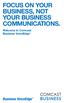 FOCUS ON YOUR BUSINESS, NOT YOUR BUSINESS COMMUNICATIONS. Welcome to Comcast Business VoiceEdge Table of Contents Welcome to Comcast Business VoiceEdge... 5 Quick Start: VoiceEdge Common Basic Features...
FOCUS ON YOUR BUSINESS, NOT YOUR BUSINESS COMMUNICATIONS. Welcome to Comcast Business VoiceEdge Table of Contents Welcome to Comcast Business VoiceEdge... 5 Quick Start: VoiceEdge Common Basic Features...
CONNECT-TO-CHOP USER GUIDE
 CONNECT-TO-CHOP USER GUIDE VERSION V8 Table of Contents 1 Overview... 3 2 Requirements... 3 2.1 Security... 3 2.2 Computer... 3 2.3 Application... 3 2.3.1 Web Browser... 3 2.3.2 Prerequisites... 3 3 Logon...
CONNECT-TO-CHOP USER GUIDE VERSION V8 Table of Contents 1 Overview... 3 2 Requirements... 3 2.1 Security... 3 2.2 Computer... 3 2.3 Application... 3 2.3.1 Web Browser... 3 2.3.2 Prerequisites... 3 3 Logon...
Backup Recording Viewer for NS
 Backup Recording Viewer for NS Installation and Operation Manual Version 1.0 Poltys, Inc. 3300 N. Main Street, Suite D, Anderson, SC 29621-4128 +1 864 642 6103, sales@poltys.com www.poltys.com 2013 Poltys,
Backup Recording Viewer for NS Installation and Operation Manual Version 1.0 Poltys, Inc. 3300 N. Main Street, Suite D, Anderson, SC 29621-4128 +1 864 642 6103, sales@poltys.com www.poltys.com 2013 Poltys,
Personal Call Manager User Guide. BCM Business Communications Manager
 Personal Call Manager User Guide BCM Business Communications Manager Document Status: Standard Document Version: 04.01 Document Number: NN40010-104 Date: August 2008 Copyright Nortel Networks 2005 2008
Personal Call Manager User Guide BCM Business Communications Manager Document Status: Standard Document Version: 04.01 Document Number: NN40010-104 Date: August 2008 Copyright Nortel Networks 2005 2008
Getting Started with Vision 6
 Getting Started with Vision 6 Version 6.9 Notice Copyright 1981-2009 Netop Business Solutions A/S. All Rights Reserved. Portions used under license from third parties. Please send any comments to: Netop
Getting Started with Vision 6 Version 6.9 Notice Copyright 1981-2009 Netop Business Solutions A/S. All Rights Reserved. Portions used under license from third parties. Please send any comments to: Netop
Reference Guide for WebCDM Application 2013 CEICData. All rights reserved.
 Reference Guide for WebCDM Application 2013 CEICData. All rights reserved. Version 1.2 Created On February 5, 2007 Last Modified August 27, 2013 Table of Contents 1 SUPPORTED BROWSERS... 3 1.1 INTERNET
Reference Guide for WebCDM Application 2013 CEICData. All rights reserved. Version 1.2 Created On February 5, 2007 Last Modified August 27, 2013 Table of Contents 1 SUPPORTED BROWSERS... 3 1.1 INTERNET
Access Cloud Hosted PBX Web Portal User Guide
 Access Cloud Hosted PBX Web Portal User Guide 820 W Jackson Blvd., Fl 6 Chicago, IL 60607 Ver. 06132014 820 W Jackson Blvd., Fl 6 Chicago, IL 60607 Ver. 06132014 Contents 1 About This Guide... 9 2 Profile...
Access Cloud Hosted PBX Web Portal User Guide 820 W Jackson Blvd., Fl 6 Chicago, IL 60607 Ver. 06132014 820 W Jackson Blvd., Fl 6 Chicago, IL 60607 Ver. 06132014 Contents 1 About This Guide... 9 2 Profile...
8x8 Click2Pop User Guide
 USER GUIDE 8x8 User Guide Getting Started with April 2014 Contents Introduction... 3 What s new.... 3 8x8.... 3 Here is how works...4 8x8 Click2Connect.... 4 Requirements.... 4 Installation on Microsoft
USER GUIDE 8x8 User Guide Getting Started with April 2014 Contents Introduction... 3 What s new.... 3 8x8.... 3 Here is how works...4 8x8 Click2Connect.... 4 Requirements.... 4 Installation on Microsoft
Using Avaya Aura Messaging Web Access
 Using Avaya Aura Messaging Web Access Release 6.3.2 Issue 1 December 2014 Contents Chapter 1: Getting started... 5 Avaya Aura Messaging Web Access... 5 Requirements... 5 Logging in to Messaging Web Access...
Using Avaya Aura Messaging Web Access Release 6.3.2 Issue 1 December 2014 Contents Chapter 1: Getting started... 5 Avaya Aura Messaging Web Access... 5 Requirements... 5 Logging in to Messaging Web Access...
Features Reference. About Unified Communication System. Before Using This Machine. Starting a Meeting. What You Can Do During the Meeting
 Features Reference About Unified Communication System Before Using This Machine Starting a Meeting What You Can Do During the Meeting Leaving a Meeting Managing Address Book Changing Network Configuration
Features Reference About Unified Communication System Before Using This Machine Starting a Meeting What You Can Do During the Meeting Leaving a Meeting Managing Address Book Changing Network Configuration
Microsoft Office Communicator 2007 R2 Getting Started Guide. Published: December 2008
 Microsoft Office Communicator 2007 R2 Getting Started Guide Published: December 2008 Information in this document, including URL and other Internet Web site references, is subject to change without notice.
Microsoft Office Communicator 2007 R2 Getting Started Guide Published: December 2008 Information in this document, including URL and other Internet Web site references, is subject to change without notice.
Your Phones Display and Buttons. Using Your Phone. Personalising Your Phone. Call Handling Features
 Your Phones Display and Buttons Using Your Phone Using Line Keys Using Busy Lamp Fields Handling Missed Calls Do Not Disturb Making Calls Taking Calls Taking Multiple Calls Accessing Voicemail Personalising
Your Phones Display and Buttons Using Your Phone Using Line Keys Using Busy Lamp Fields Handling Missed Calls Do Not Disturb Making Calls Taking Calls Taking Multiple Calls Accessing Voicemail Personalising
<Insert Picture Here> Contact Center Anywhere: Interaction Manager (IM) Overview
 Contact Center Anywhere: Interaction Manager (IM) Overview What is Interaction Manager? Interaction Manager is the software that each call center agent uses to take and place customer
Contact Center Anywhere: Interaction Manager (IM) Overview What is Interaction Manager? Interaction Manager is the software that each call center agent uses to take and place customer
Virtual Office Account Manager Phone System Setup Guide. 8x8 Virtual Office Phone System Setup Guide
 8x8 Virtual Office Version 1.1, October 2011 Contents Introduction...3 System Requirements...4 Supported Operating Systems....4 Required Plug-ins....4 Supported Browsers....4 Required Firewall Ports...4
8x8 Virtual Office Version 1.1, October 2011 Contents Introduction...3 System Requirements...4 Supported Operating Systems....4 Required Plug-ins....4 Supported Browsers....4 Required Firewall Ports...4
Student Getting Started Guide
 with with Student Getting Started Guide TABLE OF CONTENTS Table of Contents FIRST STEPS TO ENSURE SUCCESS... 3 Ensure System Requirements are met on Your Computer... 3 Find Out Which Operating System Is
with with Student Getting Started Guide TABLE OF CONTENTS Table of Contents FIRST STEPS TO ENSURE SUCCESS... 3 Ensure System Requirements are met on Your Computer... 3 Find Out Which Operating System Is
IP-PBX User Manual. Table of Contents. Version 20090401
 Table of Contents IP-PBX User Manual Version 20090401 Table of Contents... 1 Your IP-PBX... 2 Who Should Read this Manual... 2 PBX Basic Features... 2 PBX Optional Features... 2 Terminology... 2 Your PBX
Table of Contents IP-PBX User Manual Version 20090401 Table of Contents... 1 Your IP-PBX... 2 Who Should Read this Manual... 2 PBX Basic Features... 2 PBX Optional Features... 2 Terminology... 2 Your PBX
Windows and MAC User Handbook Remote and Secure Connection Version 1.01 09/19/2013. User Handbook
 Windows and MAC User Handbook How to Connect Your PC or MAC Remotely and Securely to Your U.S. Department of Commerce Account Developed for You by the Office of IT Services (OITS)/IT Service Desk *** For
Windows and MAC User Handbook How to Connect Your PC or MAC Remotely and Securely to Your U.S. Department of Commerce Account Developed for You by the Office of IT Services (OITS)/IT Service Desk *** For
GoToMeeting. Citrix Online. User Guide. Organizing, Conducting, Presenting and Attending Web Meetings. GoToMeeting User Guide. Version 4.
 GoToMeeting User Guide Organizing, Conducting, Presenting and Attending Web Meetings Version 4.0 Citrix Online 6500 Hollister Avenue Goleta, CA 93117 +1-805-690-6400 Fax: +1-805-690-6471 2008 Citrix Online,
GoToMeeting User Guide Organizing, Conducting, Presenting and Attending Web Meetings Version 4.0 Citrix Online 6500 Hollister Avenue Goleta, CA 93117 +1-805-690-6400 Fax: +1-805-690-6471 2008 Citrix Online,
Reporting for Contact Center Setup and Operations Guide. BCM Contact Center
 Reporting for Contact Center Setup and Operations Guide BCM Contact Center Document Number: NN40040-302 Document Status: Standard Document Version: 04.00 Part Code: N0060637 Date: June 2006 Copyright 2005
Reporting for Contact Center Setup and Operations Guide BCM Contact Center Document Number: NN40040-302 Document Status: Standard Document Version: 04.00 Part Code: N0060637 Date: June 2006 Copyright 2005
Connecting Remotely via the Citrix Access Gateway (CAG)
 2011 Connecting Remotely via the Citrix Access Gateway (CAG) Version 2.0 *** The CAG is intended for users with OE equipment only. Users with GFE must still use RESCUE as their VPN solution. *** All VISN
2011 Connecting Remotely via the Citrix Access Gateway (CAG) Version 2.0 *** The CAG is intended for users with OE equipment only. Users with GFE must still use RESCUE as their VPN solution. *** All VISN
Synchronizer Installation
 Synchronizer Installation Synchronizer Installation Synchronizer Installation This document provides instructions for installing Synchronizer. Synchronizer performs all the administrative tasks for XenClient
Synchronizer Installation Synchronizer Installation Synchronizer Installation This document provides instructions for installing Synchronizer. Synchronizer performs all the administrative tasks for XenClient
Amazon WorkMail. User Guide Version 1.0
 Amazon WorkMail User Guide Amazon WorkMail: User Guide Copyright 2016 Amazon Web Services, Inc. and/or its affiliates. All rights reserved. Amazon's trademarks and trade dress may not be used in connection
Amazon WorkMail User Guide Amazon WorkMail: User Guide Copyright 2016 Amazon Web Services, Inc. and/or its affiliates. All rights reserved. Amazon's trademarks and trade dress may not be used in connection
Section 1.0 Getting Started with the Vālant EMR. Contents
 Section 1.0 Getting Started with the Vālant EMR Contents Getting Started with the Valant EMR application:... 2 Hardware Requirements for the Vālant EMR:... 3 Software Requirements for the Vālant EMR:...
Section 1.0 Getting Started with the Vālant EMR Contents Getting Started with the Valant EMR application:... 2 Hardware Requirements for the Vālant EMR:... 3 Software Requirements for the Vālant EMR:...
ShoreTel Enterprise Contact Center 8 Using Agent Toolbar
 ShoreTel Enterprise Contact Center 8 Using Agent Toolbar November 2012 Legal Notices Document and Software Copyrights Copyright 1998-2012 by ShoreTel Inc., Sunnyvale, California, USA. All rights reserved.
ShoreTel Enterprise Contact Center 8 Using Agent Toolbar November 2012 Legal Notices Document and Software Copyrights Copyright 1998-2012 by ShoreTel Inc., Sunnyvale, California, USA. All rights reserved.
WTC Communications Hosted PBX User Guide
 WTC Communications Hosted PBX User Guide Version 7.13.1 Section Subject Page 3 Making Calls...5 3.1 Internal...5 3.2 External...5 3.3 Emergency Calls...5 3.4 Speaker Phone...5 3.5 Ending Calls...5 4 Answering
WTC Communications Hosted PBX User Guide Version 7.13.1 Section Subject Page 3 Making Calls...5 3.1 Internal...5 3.2 External...5 3.3 Emergency Calls...5 3.4 Speaker Phone...5 3.5 Ending Calls...5 4 Answering
CenturyLink Smart IP Hosted Voice and Data
 CenturyLink Smart IP Hosted Voice and Data Hosted Voice End User Guide Document ID VPM 549 0001 1 TABLE OF CONTENTS 1. Introduction... 7 2. Advanced Phone Features... 8 2.1 Call Forwarding... 8 2.2 Speed
CenturyLink Smart IP Hosted Voice and Data Hosted Voice End User Guide Document ID VPM 549 0001 1 TABLE OF CONTENTS 1. Introduction... 7 2. Advanced Phone Features... 8 2.1 Call Forwarding... 8 2.2 Speed
