Help-Operational Guidelines for Online RE-11 & RE-12. Step 1 : Open URL from website Go to Click on Link1 or Link2
|
|
|
- Augustus Mitchell
- 8 years ago
- Views:
Transcription
1 Help-Operational Guidelines for Online RE-11 & RE-12 Step 1 : Open URL from website Go to Click on Link1 or Link2
2 Step 2 : Login Page will appear for login in online system Use your existing user ID and Password for Login in Online system.
3 Step 3 : You have logged in this in your Main Page for entering data online. Click on Indent (RE-11) Link for opening Doc No Screen for generating RE-11 All (LE-3) Form-21/22 Doc Nos will be displayed after click on RE-11
4 Step 4 : Here you can select Doc No for which you want to Create or Generate RE-11. Click on Select Link in front of desired Doc No.
5 Step 5 : Here you can create New RE-11. But at the time of creating RE-11 you have to select Persons authorized to receive Explosives. For this you can add Persons authorized to receive Explosives from Register Person(s) authorized to receive Link.
6 Step 6 : Here you register Persons authorized to receive Explosives. You have to enter Authorized Person Name, Address, State, District and most importantly you have to upload Signature File and Photo File as in the screen. Fill all the above fields and then Press Save. You can add multiple Persons record.
7 Step 7 : Click on List - Registered Person(s) authorized to receive for listing all Person(s) create by you.
8 Step 8 : After that you can create online RE-11. Please click on New RE-11 Link. This will open the Screen for creating RE-11 Select atleast two persons authorized to receive explosives. After entering all details click on Save Button. After Save you have to enter explosives details for RE-11 as described below :
9 Step 9 : Enter the explosives which you want to enter in RE-11 Enter Brand ID or Select Brand Name from Drop down list and enter Quantity for RE-11 then Click on Add New button. You can Update or Delete explosives records using Update or Delete button.
10 Step 10 : After entering explosives record, there will be a button as Generate RE-11 for generating final RE-11 Please verify entered data before generating RE-11. After click on Generate RE-11 button, system will ask you for confirmation.
11 Step 11 : If you sure want to generate RE-11, click on Ok for finally generating RE-11.
12 Step 12 : RE-11 will be generated as : This can be printed using Print option.
13 Step 13 : You can see the List of RE-11 using List RE-11 option This list will display all RE-11. You can search RE-11 using different search criteria like RE-11 Type, Re-11 No. or RE-11 Date.
14 Step 14 : You can also see the RE-11 RE-12 Summary using RE-11 - RE-12 Summary Online Manual The RE11 RE12 Summary Online is for Indents submitted Online, whereas RE11 RE12 Summary Manual is for RE12 generated from Manual Indents.
15 Step 15 : Now its time to generate RE-12 for Consignor against Online received RE-11. For this Consignor have to open Pass (RE-12) Link. In this Doc Nos list Consignor have to decide from which Doc No He/She want to generate RE-12. Click on Select link for opening Quarter List for generating RE-12.
16 Step 16 : Add current Quarter if not added. In the Quarter List you can generate RE-12 for Online Received RE-11 or manual RE-11 using For Online Indent or For Manual Indent. After click on For Online Indent following screen will appear, this will display all online received RE-11.
17 Step 17 : In following list you can search received RE-11 and you can search using criteria like RE-11 No., RE-11 Date, Ready to Receive Date. Here you can View, Process or Reject received RE-11. If you want to Process above RE-11, click on Process. You can also see the Pending RE-11 using the Link Pending RE-11
18 Step 18 : In this screen you have to enter data related to RE-12. If you are processing Online RE-11, you have to enter only 1. Consignor Ref. No.(optional) 2. Road Van Doc No. 3. Approximate date on which consignment should reach in destination and 4. Name of RE-12 Creator 5. Select Route from Master After entering above details click on Save button to proceed. After click on Save button, you have to enter explosives details as below.
19 Step 19 : Here you can enter explosives details, you want to add in RE- 12. Enter Brand ID or Select explosives name from Dropdown list, enter Quantity, No. of Packages, Batch Nos. and Batch Date and then click on Add New button for save explosives record. You can Update or Delete explosive record using Update or Delete option.
20 Step 20 : After add explosives records, you will get button as Generate RE-12 and Print Preview. Before generating final RE-12, please check Preview using button Print Preview for verification of entered data. After that you can generate final RE-12 using Generate RE-12 button and Print.
21 Step 21 : You can see the summary for all received Online RE-11 and RE-12 generated against these RE-11. Click on RE-11 RE-12 Summary You can click on desired RE-11 No for View. You can click on desired RE-12 No for View. OR you can click on Show for Summary.
22 Main features and criteria for generation of online Indents & Passes are given as below for your information : Indents (RE11) 1. Indent shall be generated when following criteria are fulfilled : a. Licence of Indenter should be valid & endorsed. b. Detonators can not be indented with other explosives in the same Indent. Separate Indents for detonator and other Explosives has to be made. c. Indented Quantity in a single Indent should not exceed: Class 2/3 : 15 Tonne, or Detonating Fuse : 6 lakh meter or ED : 5.5 Lakh or OD : 20 lakh or Licensed capacity whichever is less. d. Last QR has been uploaded. 2. Readiness to receive date to be given in the indent (which shall not exceed 45 days from date of indent). 3. Indent shall expire after 45 days. 4. Provision has been made to cancel indent before issue of RE12 by supplier. 5. Various filters have been provided to search status of indents and summary of RE11 - RE You are required to upload names, addresses of persons authorised to receive explosives and upload their photos and scanned signatures initially in the master list. Passes (RE12) 1. Pass shall be generated when following criteria are fulfilled : a. Licences of Supplier and Indenter shall be valid & endorsed. b. Last QR uploaded online. c. Explosives Van Licence shall be valid & endorsed. d. Quantity of explosives in RE12 should not exceed capacity of Explosives Van. e. Quantity of explosives in RE12 should not exceed indented quantity. f. Quantity of explosives in RE12 shall not exceed licencsed capacity of the indenter. g. Quantity of explosives in RE12 shall not result in exceeding of monthly purchase limit of indenter. 2. The online indent shall be displayed in all licences of the Supplier. The supplier can make multiple RE12 from the same indent. 3. Only indented brand of Explosives can be sold. 4. Separate Pass for detonator and other Explosives shall be made. 5. The supplier may process or Reject the indent. 6. Pass shall be generated on current date only. 7. Pass Nos. shall be System generated only. However optional provision has been made for Consigner Ref. No. 8. Various filters have been provided to search pending indents and summary of RE11 - RE12. For Difficulties and suggestions please mail to explosives@explosives.gov.in
Help-Operational Guidelines for RE-12. Step 1 : Open URL from website Go to http://peso.gov.in/index.aspx Click on Link1 or Link2
 Help-Operational Guidelines for RE-12 Step 1 : Open URL from website Go to http://peso.gov.in/index.aspx Click on Link1 or Link2 Step 2 : Login Page will appear for login in online system Use your existing
Help-Operational Guidelines for RE-12 Step 1 : Open URL from website Go to http://peso.gov.in/index.aspx Click on Link1 or Link2 Step 2 : Login Page will appear for login in online system Use your existing
Help-Operational Guidelines for license in form P2 (Stevedore), (for
 Help-Operational Guidelines for license in form P2 (Stevedore), (for return form R5). Note:- All Quantity Should be in Kg. *Mark Field is Mandatory. Profile is one login password. In case you have more
Help-Operational Guidelines for license in form P2 (Stevedore), (for return form R5). Note:- All Quantity Should be in Kg. *Mark Field is Mandatory. Profile is one login password. In case you have more
Selection Manager: Quick Start Guide
 VERSION 1103 01.24.12 SELECTION MANAGER GUIDE Selection Manager: Quick Start Guide PART 1: GENERAL INFORMATION Selection Manager is the hiring official s interface for USA Staffing. In Selection Manager,
VERSION 1103 01.24.12 SELECTION MANAGER GUIDE Selection Manager: Quick Start Guide PART 1: GENERAL INFORMATION Selection Manager is the hiring official s interface for USA Staffing. In Selection Manager,
VENDOR ENROLMENT HELP MANUAL MATERIALS, COMPONENTS & SERVICES
 VENDOR ENROLMENT HELP MANUAL For MATERIALS, COMPONENTS & SERVICES Page 0 OFB eprocurement System Vendor Enrolment Module This module affects all users who wish to enroll as a Vendor. Through this enrolment,
VENDOR ENROLMENT HELP MANUAL For MATERIALS, COMPONENTS & SERVICES Page 0 OFB eprocurement System Vendor Enrolment Module This module affects all users who wish to enroll as a Vendor. Through this enrolment,
Administrator Instructions for Link2CDMS Contractor Document Management System
 Table of Contents Administrator Instructions for Link2CDMS Contractor Document Management System Getting Started... 2 Viewing Your Approvals Dashboard... 2 Specifying Contractor Approval Status... 7 Adding
Table of Contents Administrator Instructions for Link2CDMS Contractor Document Management System Getting Started... 2 Viewing Your Approvals Dashboard... 2 Specifying Contractor Approval Status... 7 Adding
CRM Login ADMIN PANEL. URL - www.fulloncrm.com. Login page Details: 1. Login Page :
 CRM Login ADMIN PANEL URL - www.fulloncrm.com Login page Details: 1. Login Page : Enter your Login Credential and click on login then it will open your panel. 2. Admin Dashboard : Your Admin dashboard
CRM Login ADMIN PANEL URL - www.fulloncrm.com Login page Details: 1. Login Page : Enter your Login Credential and click on login then it will open your panel. 2. Admin Dashboard : Your Admin dashboard
Register Manufacturer: Click on Register Manufacturer radio button, choose the State name and click on Login Button. The following screen appears:
 USER MANUAL Click on the Internet Explorer icon on the Computer. Type http://farmer.gov.in/dealers/login.aspx on the address bar of Internet Explorer Window. The following screen will appear. Choose the
USER MANUAL Click on the Internet Explorer icon on the Computer. Type http://farmer.gov.in/dealers/login.aspx on the address bar of Internet Explorer Window. The following screen will appear. Choose the
Online Statements. About this guide. Important information
 Online Statements About this guide This guide shows you how to: View online statements, including CommBiz Activity Statements (Billing summaries) and online statements for Transaction Accounts, Credit
Online Statements About this guide This guide shows you how to: View online statements, including CommBiz Activity Statements (Billing summaries) and online statements for Transaction Accounts, Credit
Kroger Supplier Information Management System (SIM) Training Documentation
 Kroger Supplier Information Management System (SIM) Training Documentation Introduction All Kroger suppliers are required to register in Kroger s new Supplier Information Management (SIM) system. The SIM
Kroger Supplier Information Management System (SIM) Training Documentation Introduction All Kroger suppliers are required to register in Kroger s new Supplier Information Management (SIM) system. The SIM
Preparing Documents in the STARS Database
 Preparing Documents in the STARS Database Open the STARS Database: Generate the Doc Gen form or scan documents as needed: Edit and scan all documents as needed. When the document is ready and fully edited
Preparing Documents in the STARS Database Open the STARS Database: Generate the Doc Gen form or scan documents as needed: Edit and scan all documents as needed. When the document is ready and fully edited
Dues & Billing. Dues & Billing. I. Dues and Billing Overview. Welcome to Dues and Billing!
 Dues & Billing I. Dues and Billing Overview Welcome to Dues and Billing! This feature allows you to create batches of invoices and specify members as recipients. The current functionality allows you to
Dues & Billing I. Dues and Billing Overview Welcome to Dues and Billing! This feature allows you to create batches of invoices and specify members as recipients. The current functionality allows you to
USER MANUAL FOR INTERNET BANKING (IB) SERVICE
 USER MANUAL FOR INTERNET BANKING (IB) SERVICE Content: Introduction and General questions. Accessing and using Internet Banking. 1. Log In, Log Out and Printing screen/transaction information 2. Inquiries
USER MANUAL FOR INTERNET BANKING (IB) SERVICE Content: Introduction and General questions. Accessing and using Internet Banking. 1. Log In, Log Out and Printing screen/transaction information 2. Inquiries
MQA Online Services Portal
 MQA Online Services Portal Registration and Adding a License User Guide 1. Hello and welcome to the Division of Medical Quality Assurance s online help tutorials. The MQA Online Services Portal is the
MQA Online Services Portal Registration and Adding a License User Guide 1. Hello and welcome to the Division of Medical Quality Assurance s online help tutorials. The MQA Online Services Portal is the
Policies and Procedures for creating and maintaining a site
 Policies and Procedures for creating and maintaining a site In order to create an account for your chapter or state web management, you must be the president of that chapter or state. Once you have chosen
Policies and Procedures for creating and maintaining a site In order to create an account for your chapter or state web management, you must be the president of that chapter or state. Once you have chosen
7. In the boxed unlabeled field, enter the last 4 digits of your Social Security number.
 CREATE YOUR MYVIEW LOGIN To access myview while ensuring security, you will be given an encrypted access key token. You will use this token the first time you log into myview. Once you have successfully
CREATE YOUR MYVIEW LOGIN To access myview while ensuring security, you will be given an encrypted access key token. You will use this token the first time you log into myview. Once you have successfully
October 2012. Easy Steps to use ESCIMS At Point of Sale
 October 2012 Easy Steps to use ESCIMS At Point of Sale Point of Sale Process List # POS Processes 1 Log In 2 Receive Supplies 3 Issue Stock to Counter 4 Sale Case/ Bottle 5 Inventory Lookup 6 Return Bottle/
October 2012 Easy Steps to use ESCIMS At Point of Sale Point of Sale Process List # POS Processes 1 Log In 2 Receive Supplies 3 Issue Stock to Counter 4 Sale Case/ Bottle 5 Inventory Lookup 6 Return Bottle/
account multiple solutions
 Start Guide Salary Payments for Sage Pastel Payroll & HR 1 Our easy to use guide will get you up and running in no time! Sage Pay allows you to seamlessly transfer your salary payments from Sage Pastel
Start Guide Salary Payments for Sage Pastel Payroll & HR 1 Our easy to use guide will get you up and running in no time! Sage Pay allows you to seamlessly transfer your salary payments from Sage Pastel
Banner Self-Service Direct Deposit Instructions Table of Contents
 Banner Self-Service Direct Deposit Instructions Table of Contents Accessing the Online Form... 2 Primary Accounts... 3 Adding Primary Accounts... 3 Allocation Accounts... 4 Adding Allocation Accounts...
Banner Self-Service Direct Deposit Instructions Table of Contents Accessing the Online Form... 2 Primary Accounts... 3 Adding Primary Accounts... 3 Allocation Accounts... 4 Adding Allocation Accounts...
Mobile PC Branch App for Android Walkthrough
 Mobile PC Branch App for Android Walkthrough Android Main Screen Main Page Select the Contact Us link to see the various ways of getting in touch with DCU Select the Rates link to view rates on all our
Mobile PC Branch App for Android Walkthrough Android Main Screen Main Page Select the Contact Us link to see the various ways of getting in touch with DCU Select the Rates link to view rates on all our
Nessus Cloud User Registration
 Nessus Cloud User Registration Create Your Tenable Nessus Cloud Account 1. Click on the provided URL to create your account. If the link does not work, please cut and paste the entire URL into your browser.
Nessus Cloud User Registration Create Your Tenable Nessus Cloud Account 1. Click on the provided URL to create your account. If the link does not work, please cut and paste the entire URL into your browser.
Registering the Digital Signature Certificate for Bank Officials
 Registering the Digital Signature Certificate for Bank Officials Overview When Bank officials login to the MCA21 application for the first time, they need to register their Digital Signature Certificate
Registering the Digital Signature Certificate for Bank Officials Overview When Bank officials login to the MCA21 application for the first time, they need to register their Digital Signature Certificate
http://pkp.sfu.ca/ojs/docs/userguide/2.3.3/es/sectio neditor.html
 Basic steps for section editors You should follow some preliminary considerations and diagrams for the purpose of assigning and managing a review. You have to do a quick reading of the text to evaluate
Basic steps for section editors You should follow some preliminary considerations and diagrams for the purpose of assigning and managing a review. You have to do a quick reading of the text to evaluate
The PTA s new membership website database and dues reporting system
 M3 The PTA s new membership website database and dues reporting system State Level Actions from Task Menu M3 CAPABILITIES The State must authorize a user to have access to M3. The State s authorized users
M3 The PTA s new membership website database and dues reporting system State Level Actions from Task Menu M3 CAPABILITIES The State must authorize a user to have access to M3. The State s authorized users
How To Access A Secure Email From The State Of Iceland
 STATE OF IOWA External User's Guide to State of Iowa Secure Email System This guide contains step by step instructions for setting up and using the State of Iowa Secure Email system. Contents Secure Email...
STATE OF IOWA External User's Guide to State of Iowa Secure Email System This guide contains step by step instructions for setting up and using the State of Iowa Secure Email system. Contents Secure Email...
Xtender Invoicing Process
 Xtender Invoicing Process Description: Xtender Electronic Invoice Paying is a virtual paperless way to pay invoices that have a Purchase Order set up for payment. Invoices are received in Accounts Payable
Xtender Invoicing Process Description: Xtender Electronic Invoice Paying is a virtual paperless way to pay invoices that have a Purchase Order set up for payment. Invoices are received in Accounts Payable
Account Activation. Guide
 Account Activation Guide Table of Contents Introduction... 3 Activating Your Account... 3 Activation Step 1: Identity Verification... 3 Activation Step 2: User Information... 5 Verify Account Information...
Account Activation Guide Table of Contents Introduction... 3 Activating Your Account... 3 Activation Step 1: Identity Verification... 3 Activation Step 2: User Information... 5 Verify Account Information...
EMPLOYEE SELF-SERVICE DIRECT DEPOSIT PROCEDURES
 EMPLOYEE SELF-SERVICE DIRECT DEPOSIT PROCEDURES STEP 1: To access Employee Self Service, login to Lawson by entering your District User ID and Password. STEP 2: Click on the down arrow next to Employee
EMPLOYEE SELF-SERVICE DIRECT DEPOSIT PROCEDURES STEP 1: To access Employee Self Service, login to Lawson by entering your District User ID and Password. STEP 2: Click on the down arrow next to Employee
OARS PORTAL Applying for a Program 2015
 OARS PORTAL Applying for a Program 2015 Master of Hospital Administration (MHA) For ONLINE applications, before beginning to register into the OARS Portal, make sure you have the following in hand A valid,
OARS PORTAL Applying for a Program 2015 Master of Hospital Administration (MHA) For ONLINE applications, before beginning to register into the OARS Portal, make sure you have the following in hand A valid,
COSTARS Sales Reporting Manual December 2013
 COSTARS Sales Reporting Manual December 2013-1 - DGS/COSTARS website Suppliers access the COSTARS website through the DGS website. Follow the steps below to navigate to the COSTARS website. 1. Navigate
COSTARS Sales Reporting Manual December 2013-1 - DGS/COSTARS website Suppliers access the COSTARS website through the DGS website. Follow the steps below to navigate to the COSTARS website. 1. Navigate
How to create database in GlycomcsPortal?
 How to create database in GlycomcsPortal? 1. Log- in Log in through Log in 2. Submit Content Click Submit Content on the menu. 3. Choose Database Choose Database as a type of entry you desire to create.
How to create database in GlycomcsPortal? 1. Log- in Log in through Log in 2. Submit Content Click Submit Content on the menu. 3. Choose Database Choose Database as a type of entry you desire to create.
Advertisement Portal Sanoma User Manual
 Advertisement Portal Sanoma User Manual 1 Advertentie Portal Sanoma Gebruikershandleiding Pagina 1 van 16 Content 1. INTRODUCTION...3 2. ADVERTISEMENT DELIVERY THROUGH ADVERTISEMENT PORTAL...4 2.1. Location
Advertisement Portal Sanoma User Manual 1 Advertentie Portal Sanoma Gebruikershandleiding Pagina 1 van 16 Content 1. INTRODUCTION...3 2. ADVERTISEMENT DELIVERY THROUGH ADVERTISEMENT PORTAL...4 2.1. Location
ANZ Internet Banking for Business. Customer User Guide 03.13
 ANZ Internet Banking for Business Customer User Guide 03.13 Contents Viewing your accounts and activity 3 Logging on to ANZ Internet Banking for Business 3 Viewing account activity 3 Downloading account
ANZ Internet Banking for Business Customer User Guide 03.13 Contents Viewing your accounts and activity 3 Logging on to ANZ Internet Banking for Business 3 Viewing account activity 3 Downloading account
APA On-Line Fellows Application Platform Instructions for Endorsers
 APA On-Line Fellows Application Platform Instructions for Endorsers Introduction... 2 Steps to Completing an Endorsement... 2 Step 1: Access Application Link... 2 Step 2: Log In to myapa... 2 Step 3: View
APA On-Line Fellows Application Platform Instructions for Endorsers Introduction... 2 Steps to Completing an Endorsement... 2 Step 1: Access Application Link... 2 Step 2: Log In to myapa... 2 Step 3: View
Signature: Take Back Control of Your Online Data. First-Time Log In to Signature Reset Password
 Quick Start Guide Contents Signature: Take Back Control of Your Online Data... 3 First- Time Log In to Signature Reset Password... 3 Log In to Signature... 7 Adding Attributes... 8 Assigning Attributes
Quick Start Guide Contents Signature: Take Back Control of Your Online Data... 3 First- Time Log In to Signature Reset Password... 3 Log In to Signature... 7 Adding Attributes... 8 Assigning Attributes
Instruction Guide. People First Dependent Certification Process
 People First Dependent Certification Process Each time an employee logs into People First to make an enrollment selection during open enrollment or because of a qualified status change (QSC), he/she must
People First Dependent Certification Process Each time an employee logs into People First to make an enrollment selection during open enrollment or because of a qualified status change (QSC), he/she must
Terminal Four. Content Management System. Moderator Access
 Terminal Four Content Management System Moderator Access Terminal Four is a content management system that will easily allow users to manage their college web pages at anytime, anywhere. The system is
Terminal Four Content Management System Moderator Access Terminal Four is a content management system that will easily allow users to manage their college web pages at anytime, anywhere. The system is
Secure Provider Website. Instructional Guide
 Secure Provider Website Instructional Guide Operational Training 2 12/12/2012 Table of Contents Introduction... 4 How to Use the Manual... 4 Registration... 5 Update Account... 8 User Management... 10
Secure Provider Website Instructional Guide Operational Training 2 12/12/2012 Table of Contents Introduction... 4 How to Use the Manual... 4 Registration... 5 Update Account... 8 User Management... 10
Ministry of Tourism. Government of India
 Ministry of Tourism Government of India Table of Content CONTENTS Page No. 1. INTRODUCTION 3 2. PURPOSE OF THIS MANUAL 4 3. TRAVEL TRADE SERVICE PROVIDERS 5 Travel Agents 5 Inbound Tour Operators 5 Tourist
Ministry of Tourism Government of India Table of Content CONTENTS Page No. 1. INTRODUCTION 3 2. PURPOSE OF THIS MANUAL 4 3. TRAVEL TRADE SERVICE PROVIDERS 5 Travel Agents 5 Inbound Tour Operators 5 Tourist
MULTI-FACTOR AUTHENTICATION SET-UP
 MULTI-FACTOR AUTHENTICATION SET-UP DepositPartner Desktop Application TABLE OF CONTENTS Click the link below to go to the section you need: First Time Enrollment Enrolled User Contact information on file
MULTI-FACTOR AUTHENTICATION SET-UP DepositPartner Desktop Application TABLE OF CONTENTS Click the link below to go to the section you need: First Time Enrollment Enrolled User Contact information on file
User Guide for Payroll Service (APS+)
 User Guide for Payroll Service (APS+) Sept 2015 No part of this document may be reproduced, stored in a retrieval system of transmitted in any form or by any means, electronic, mechanical, chemical, photocopy,
User Guide for Payroll Service (APS+) Sept 2015 No part of this document may be reproduced, stored in a retrieval system of transmitted in any form or by any means, electronic, mechanical, chemical, photocopy,
Instructions for the Integrated Travel Manager (ITM) Self Service Password Reset (May 2011)
 How to Complete the Challenge Questions and Responses Setup Process 1a 1b Open an Internet Explorer window Point your browser to: https://itm-prod.rdc.noaa.gov/cgibin/90ipi/docprep/login.w If the Web Security
How to Complete the Challenge Questions and Responses Setup Process 1a 1b Open an Internet Explorer window Point your browser to: https://itm-prod.rdc.noaa.gov/cgibin/90ipi/docprep/login.w If the Web Security
Washington State Educator Electronic Certificate System (E-Certification) Educator User Guide
 Washington State Educator Electronic Certificate System (E-Certification) Educator User Guide October 13, 2015 Table of Contents 1.0 Welcome Log In Instructions... 3 1.1 Home Page... 4 1.2 Welcome Educator...
Washington State Educator Electronic Certificate System (E-Certification) Educator User Guide October 13, 2015 Table of Contents 1.0 Welcome Log In Instructions... 3 1.1 Home Page... 4 1.2 Welcome Educator...
Please use the following index links to quickly access the information you are looking for:
 Please use the following index links to quickly access the information you are looking for: Create a new My PHLY account Registration for Agents Auto ID Web Edit Profile Logout instructions Online Bill
Please use the following index links to quickly access the information you are looking for: Create a new My PHLY account Registration for Agents Auto ID Web Edit Profile Logout instructions Online Bill
Portal User Guide. Customers. Version 1.1. May 2013 http://www.sharedband.com 1 of 5
 Portal User Guide Customers Version 1.1 May 2013 http://www.sharedband.com 1 of 5 Table of Contents Introduction... 3 Using the Sharedband Portal... 4 Login... 4 Request password reset... 4 View accounts...
Portal User Guide Customers Version 1.1 May 2013 http://www.sharedband.com 1 of 5 Table of Contents Introduction... 3 Using the Sharedband Portal... 4 Login... 4 Request password reset... 4 View accounts...
STEPS TO REGISTER YOUR PROFILE AND BOOK THE COUPON
 STEPS TO REGISTER YOUR PROFILE AND BOOK THE COUPON 1. Registering with Sabarimala Virtual Q Portal A user can register into the site after a few easy steps. A user needs to register with the site to be
STEPS TO REGISTER YOUR PROFILE AND BOOK THE COUPON 1. Registering with Sabarimala Virtual Q Portal A user can register into the site after a few easy steps. A user needs to register with the site to be
Jobs4Saints User Guide: How to Post a Position
 Jobs4Saints User Guide: How to Post a Position Jobs4Saints can be accessed from the following site: https://www.myinterfase.com/marymount/employer/ Below is the log-in screen for employers. Please log
Jobs4Saints User Guide: How to Post a Position Jobs4Saints can be accessed from the following site: https://www.myinterfase.com/marymount/employer/ Below is the log-in screen for employers. Please log
Centralized Internship Support System for Greek Higher Education Students
 Centralized Internship Support System for Greek Higher Education Students Host Company s Application User Guide Once the account that you created as Internship Host in the program Atlas has been certified,
Centralized Internship Support System for Greek Higher Education Students Host Company s Application User Guide Once the account that you created as Internship Host in the program Atlas has been certified,
How To Use Nfs@Gov On A Pc Or Mac Or Mac (For Mac)
 Vendors@Gov Enhancements 1 Overview List of Enhancements to Vendors@Gov Vendor Management 1 2 3 Update both contact and bank details in the same page, by clicking on Update Vendor Details Print vendor
Vendors@Gov Enhancements 1 Overview List of Enhancements to Vendors@Gov Vendor Management 1 2 3 Update both contact and bank details in the same page, by clicking on Update Vendor Details Print vendor
Wealth and Investment Management Intermediaries. Online Banking. Bulk Payments User guide
 Wealth and Investment Management Intermediaries Online Banking Bulk Payments User guide Contents Contents 1. Introduction 3 2. Log in steps 4 3. Make BACS payments 5 3.1 Select BACS from account 6 3.2
Wealth and Investment Management Intermediaries Online Banking Bulk Payments User guide Contents Contents 1. Introduction 3 2. Log in steps 4 3. Make BACS payments 5 3.1 Select BACS from account 6 3.2
Quick Reference Guide Welcome TEST USER
 Welcome TEST USER HELP RETIREMENT MANAGER DEMO FEEDBACK VersionE_000 Getting Started This Retirement Manager participant website Quick Reference Guide will assist you to easily navigate and complete important
Welcome TEST USER HELP RETIREMENT MANAGER DEMO FEEDBACK VersionE_000 Getting Started This Retirement Manager participant website Quick Reference Guide will assist you to easily navigate and complete important
How do I share a file with a friend or trusted associate?
 Sharing Information How do I share a file with a friend or trusted associate? Sharing a file in InformationSAFE is easy. The share utility in InformationSAFE allows you to securely share your information
Sharing Information How do I share a file with a friend or trusted associate? Sharing a file in InformationSAFE is easy. The share utility in InformationSAFE allows you to securely share your information
Business Mobile Banking
 Business Mobile Banking Union Bank & Trust Business Mobile Application User Guide Contents Overview... 2 Security... 2 Requirements... 3 Downloading the App... 3 Logging In... 4 One-time Passcode Entry...
Business Mobile Banking Union Bank & Trust Business Mobile Application User Guide Contents Overview... 2 Security... 2 Requirements... 3 Downloading the App... 3 Logging In... 4 One-time Passcode Entry...
(CP) Claim Processing Electronic Select Short Cut Key (F12) Type in Menu Id:
 Manual Section 4 Claim Processing (CP) Claim Processing Electronic Select Short Cut Key (F12) Type in Menu Id: CP and enter The # symbol will generate the next Claim ID Process Type: Proof (This will check
Manual Section 4 Claim Processing (CP) Claim Processing Electronic Select Short Cut Key (F12) Type in Menu Id: CP and enter The # symbol will generate the next Claim ID Process Type: Proof (This will check
Big Lots Vendor Compliance Web Portal User Guide - Vendor
 Big Lots Vendor Compliance Web Portal User Guide - Vendor https://visibility.inovis.com/dataquality/xclient/biglots 1. To login to the system for the first time: Open the New User Notification Invite e-mail
Big Lots Vendor Compliance Web Portal User Guide - Vendor https://visibility.inovis.com/dataquality/xclient/biglots 1. To login to the system for the first time: Open the New User Notification Invite e-mail
Ramsey County Supplier Portal Instuctions Aspen Supplier Contract Management (SCM) System
 Introduction: Ramsey County Professional Services Agreements ( PSA ) and Client Services Agreements ( CSA ) will now be electronically approved by both the Contractor and the appropriate Ramsey County
Introduction: Ramsey County Professional Services Agreements ( PSA ) and Client Services Agreements ( CSA ) will now be electronically approved by both the Contractor and the appropriate Ramsey County
Medical Services Administration Bureau of Medicaid Financial Services. LTC File Transfer Application. User Manual
 Medical Services Administration Bureau of Medicaid Financial Services LTC Reimbursement and Rate Setting Section LTC File Transfer Application User Manual LTC File Transfer User Manual Version 1 May 1,
Medical Services Administration Bureau of Medicaid Financial Services LTC Reimbursement and Rate Setting Section LTC File Transfer Application User Manual LTC File Transfer User Manual Version 1 May 1,
How to Get Set Up for the 2014 BE-180 and Request an Extension if Needed
 How to Get Set Up for the 2014 BE-180 and Request an Extension if Needed For instructions on how to get set up for the 2014 BE-180 and to request an extension if one is needed, click on one of the links
How to Get Set Up for the 2014 BE-180 and Request an Extension if Needed For instructions on how to get set up for the 2014 BE-180 and to request an extension if one is needed, click on one of the links
Contents 1 Overview 2 Steps to run an Excel Add-In Setup: 3 Add-Ins 4 LOGIN 5 SEND SMS 5.1 Send Text or Flash Sms 5.2 Select Range 5.
 Contents 1 Overview 2 Steps to run an Excel Add-In Setup: 3 Add-Ins 4 LOGIN 5 SEND SMS 5.1 Send Text or Flash Sms 5.2 Select Range 5.3 Selected Range Preview List 5.4 Scheduling of Messages 5.5 Scheduled
Contents 1 Overview 2 Steps to run an Excel Add-In Setup: 3 Add-Ins 4 LOGIN 5 SEND SMS 5.1 Send Text or Flash Sms 5.2 Select Range 5.3 Selected Range Preview List 5.4 Scheduling of Messages 5.5 Scheduled
Your Archiving Service
 It s as simple as 1, 2, 3 This email archiving setup guide provides you with easy to follow instructions on how to setup your new archiving service as well as how to create archiving users and assign archiving
It s as simple as 1, 2, 3 This email archiving setup guide provides you with easy to follow instructions on how to setup your new archiving service as well as how to create archiving users and assign archiving
Guide for Setting Up Your Multi-Factor Authentication Account and Using Multi-Factor Authentication. Mobile App Activation
 Guide for Setting Up Your Multi-Factor Authentication Account and Using Multi-Factor Authentication Mobile App Activation Before you can activate the mobile app you must download it. You can have up to
Guide for Setting Up Your Multi-Factor Authentication Account and Using Multi-Factor Authentication Mobile App Activation Before you can activate the mobile app you must download it. You can have up to
Reference Document. SedonaOnline Support
 Document Overview This document is being provided to explain how to request a SedonaOnline password and how to use SedonaOnline to submit and view Support Tickets. Our company utilizes the SedonaOffice
Document Overview This document is being provided to explain how to request a SedonaOnline password and how to use SedonaOnline to submit and view Support Tickets. Our company utilizes the SedonaOffice
Online Payment System Instruction Manual
 Cindy Boudloche Chapter 13 Bankruptcy Trustee Online Payment System Instruction Manual (The alternative to Cashier s Checks and Money Orders) Rev. April 2014 Table of Contents Introduction and Purpose
Cindy Boudloche Chapter 13 Bankruptcy Trustee Online Payment System Instruction Manual (The alternative to Cashier s Checks and Money Orders) Rev. April 2014 Table of Contents Introduction and Purpose
ACH USER GUIDE. Creating an ACH Batch CASH MANAGEMENT SERVICES
 Creating an ACH Batch 1. Once you are logged into your Online Banking account, select Cash Management, ACH, and then ACH Batch on the main navigation menu. Then follow the easy steps below to create a
Creating an ACH Batch 1. Once you are logged into your Online Banking account, select Cash Management, ACH, and then ACH Batch on the main navigation menu. Then follow the easy steps below to create a
GRS Advantage Website User Reference Guide
 GRS Advantage Website User Reference Guide This document describes how to use the GRS Advantage Website. Table of Contents GRS Advantage Website... 2 Accessing the Website... 2 Requesting Access to the
GRS Advantage Website User Reference Guide This document describes how to use the GRS Advantage Website. Table of Contents GRS Advantage Website... 2 Accessing the Website... 2 Requesting Access to the
QAS for Salesforce User Guide
 Table of Contents 1. Verifying Addresses on Entry... 2 1.1. Edit account information... 2 1.2. QAS Address Verification... 2 2. Verifying Addresses on Entry using Typedown... 5 2.1. Edit account information...
Table of Contents 1. Verifying Addresses on Entry... 2 1.1. Edit account information... 2 1.2. QAS Address Verification... 2 2. Verifying Addresses on Entry using Typedown... 5 2.1. Edit account information...
User Manual for Dematerialised Waybill (version 2.0.1) DEMATERIALISED WAYBILL USER MANUAL. National Informatics Centre, WBSC Page 1 of 27
 DEMATERIALISED WAYBILL USER MANUAL National Informatics Centre, WBSC Page 1 of 27 PREFACE Welcome to this new electronic service of online issue of Way Bills in dematerialised form, introduced by the Directorate
DEMATERIALISED WAYBILL USER MANUAL National Informatics Centre, WBSC Page 1 of 27 PREFACE Welcome to this new electronic service of online issue of Way Bills in dematerialised form, introduced by the Directorate
REPORTING CENTRAL EXTERNAL USER GUIDE FEDERAL RESERVE SYSTEM
 REPORTING CENTRAL EXTERNAL USER GUIDE FEDERAL RESERVE SYSTEM February 2016 Version 3.1 Table of Contents I. Overview.... Page 3 II. Accessing and Logging Into Reporting Central..... Pages 4-5 III. Reporting
REPORTING CENTRAL EXTERNAL USER GUIDE FEDERAL RESERVE SYSTEM February 2016 Version 3.1 Table of Contents I. Overview.... Page 3 II. Accessing and Logging Into Reporting Central..... Pages 4-5 III. Reporting
2 business days from the date of K-Cyber Invest registration.
 How to apply K-Cyber Invest How to apply for K-Cyber Invest There are 2 following ways to apply for K-Cyber Invest; 1. Online registration via K-Cyber Service without any documents (For user who had K-Cyber
How to apply K-Cyber Invest How to apply for K-Cyber Invest There are 2 following ways to apply for K-Cyber Invest; 1. Online registration via K-Cyber Service without any documents (For user who had K-Cyber
My PHLY Registration Process and User Guide
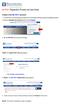 Create a new My PHLY account: 1. From the PHLY.com home page, and select one of the following methods to begin the registration process: 2. Access the Manage Your Account section and click Register 3.
Create a new My PHLY account: 1. From the PHLY.com home page, and select one of the following methods to begin the registration process: 2. Access the Manage Your Account section and click Register 3.
FREQUENTLY ASKED QUESTIONS TOPIC LIST INSTRUCTIONS FOLLOW BELOW
 FREQUENTLY ASKED QUESTIONS TOPIC LIST INSTRUCTIONS FOLLOW BELOW Step-By-Step Instructions Before you apply Page/s 2 How to register for irecruitment Page/s 2-3 How to apply for a position Page/s 2-3 Tips
FREQUENTLY ASKED QUESTIONS TOPIC LIST INSTRUCTIONS FOLLOW BELOW Step-By-Step Instructions Before you apply Page/s 2 How to register for irecruitment Page/s 2-3 How to apply for a position Page/s 2-3 Tips
Quick Reference Guide PAYMENT GATEWAY (Virtual Terminal)
 PAYMENT GATEWAY (Virtual Terminal) Document Version 131227 Copyright 2013 epaymentamerica, Inc. All Rights Reserved Logging in to the Virtual Terminal 1. Open your internet browser; We strongly recommend
PAYMENT GATEWAY (Virtual Terminal) Document Version 131227 Copyright 2013 epaymentamerica, Inc. All Rights Reserved Logging in to the Virtual Terminal 1. Open your internet browser; We strongly recommend
Trademark e-filing 2013
 2013 1. Login facility is available on the home page. User has to register for logging in. If a user is already registered he can log in using the User ID and Password or Digital signature. How to Register:
2013 1. Login facility is available on the home page. User has to register for logging in. If a user is already registered he can log in using the User ID and Password or Digital signature. How to Register:
Your New Service Request Process: Technical Support Reference Guide for Cisco FirePOWER Series (formerly Sourcefire) Products
 Support Guide Your New Service Request Process: Technical Support Reference Guide for Cisco FirePOWER Series (formerly Sourcefire) Products November 2014 2014 Cisco and/or its affiliates. All rights reserved.
Support Guide Your New Service Request Process: Technical Support Reference Guide for Cisco FirePOWER Series (formerly Sourcefire) Products November 2014 2014 Cisco and/or its affiliates. All rights reserved.
For the Teacher: Set up a teacher account /Creating a Class. www.kidblog.org
 For the Teacher: Kidblog is designed specifically for elementary and middle school teachers who want to provide each student with their own blog. It s free, uncluttered, ad-free, easy to set up and private
For the Teacher: Kidblog is designed specifically for elementary and middle school teachers who want to provide each student with their own blog. It s free, uncluttered, ad-free, easy to set up and private
User Guide. Voice Services Self Care Portal. Logging In. Welcome to the Self Care Portal
 Logging In 1. From your Internet browser, enter the following URL: http://selfcare.ucc.ny.gov 2. Choose End User Self Care. 3. Enter your username and password: a. Username: Enter your LDAP user ID. (same
Logging In 1. From your Internet browser, enter the following URL: http://selfcare.ucc.ny.gov 2. Choose End User Self Care. 3. Enter your username and password: a. Username: Enter your LDAP user ID. (same
IT Handbook. Contents
 IT Handbook The IT team has provided some resources for you to help you in your job. Please use these tools to help our department help you with any issues that you may be having with your computer. Some
IT Handbook The IT team has provided some resources for you to help you in your job. Please use these tools to help our department help you with any issues that you may be having with your computer. Some
Email Security Enhancements 3/9/15
 Email Security Enhancements 3/9/15 CU Recovery and The Loan Service Center recently implemented security enhancements to our email system. This feature allows emails containing sensitive data to be securely
Email Security Enhancements 3/9/15 CU Recovery and The Loan Service Center recently implemented security enhancements to our email system. This feature allows emails containing sensitive data to be securely
Broker Registration Guide for TrustFunds Authentication A- B- C Registration Steps 1-2- 3-4
 Broker Registration Guide for TrustFunds Authentication A- B- C Registration Steps 1-2- 3-4 Broker Authentication 1. From the TrustFunds website homepage, click Get Started Now to begin your Authentication
Broker Registration Guide for TrustFunds Authentication A- B- C Registration Steps 1-2- 3-4 Broker Authentication 1. From the TrustFunds website homepage, click Get Started Now to begin your Authentication
Business Mobile Deposit User Guide. 1.0 Registration
 1.0 Registration To register for Republic Bank s Business Mobile Deposit Service, visit the app store and download the FREE* Republic Bank Business Mobile Deposit application onto a smartphone (IPhone
1.0 Registration To register for Republic Bank s Business Mobile Deposit Service, visit the app store and download the FREE* Republic Bank Business Mobile Deposit application onto a smartphone (IPhone
Introductory Guide Web Purchase Orders for Sage 200
 Introductory Guide Web Purchase Orders for Sage 200 Create POs in Sage 200 via a web interface Multiple concurrent users entering POs into Sage 200 in real time Powerful account/stock search View and print
Introductory Guide Web Purchase Orders for Sage 200 Create POs in Sage 200 via a web interface Multiple concurrent users entering POs into Sage 200 in real time Powerful account/stock search View and print
User Guide for Patients
 User Guide for Patients Creating a My Health Online Account Before you can create a My Health Online account you must register for this service at your GP practice. Your practice will provide you with
User Guide for Patients Creating a My Health Online Account Before you can create a My Health Online account you must register for this service at your GP practice. Your practice will provide you with
goaml PILOT STAKEHOLDER USER GUIDE REGISTRATION
 goaml PILOT STAKEHOLDER USER GUIDE REGISTRATION FINANCIAL INTELLIGENCE CENTRE REPUBLIC OF SOUTH AFRICA Private Bag X177, Centurion, 0046 https://gostage.fic.gov.za/goamlweb_uat www.fic.gov.za/secure/queries.aspx
goaml PILOT STAKEHOLDER USER GUIDE REGISTRATION FINANCIAL INTELLIGENCE CENTRE REPUBLIC OF SOUTH AFRICA Private Bag X177, Centurion, 0046 https://gostage.fic.gov.za/goamlweb_uat www.fic.gov.za/secure/queries.aspx
EMS Portal How to Apply to Become an EMS Education Coordinator
 EMS Portal How to Apply to Become an EMS Education Coordinator Introduction: Quick Guide The EMS Portal is an all encompassing online service for EMS Providers across the Commonwealth. In an effort to
EMS Portal How to Apply to Become an EMS Education Coordinator Introduction: Quick Guide The EMS Portal is an all encompassing online service for EMS Providers across the Commonwealth. In an effort to
DC DMV WEBSITE ACCESS REQUEST AND APPROVAL
 DC DMV WEBSITE ACCESS REQUEST AND APPROVAL Insurance companies who choose to report via District Of Columbia Department of Motor Vehicles (DC DMV) website must request a Company ID, User ID and Password.
DC DMV WEBSITE ACCESS REQUEST AND APPROVAL Insurance companies who choose to report via District Of Columbia Department of Motor Vehicles (DC DMV) website must request a Company ID, User ID and Password.
How To Create An Overseas Telegraphic Transfer
 VELOCITY@OCBC 2.0 BUSINESS INTERNET BANKING USER GUIDE 1 of 131 1 Contents 1. Log in to Velocity@ocbc 2.0 4 2. View Trade Finance portfolio 12 3. View and download a bank statement 15 4. Create a Letter
VELOCITY@OCBC 2.0 BUSINESS INTERNET BANKING USER GUIDE 1 of 131 1 Contents 1. Log in to Velocity@ocbc 2.0 4 2. View Trade Finance portfolio 12 3. View and download a bank statement 15 4. Create a Letter
TriCore Secure Web Email Gateway User Guide 1
 TriCore Secure Web Email Gateway User Guide This document provides information about TriCore Secure Web Email Gateway. This document is for users who are authorized to send and receive encrypted email
TriCore Secure Web Email Gateway User Guide This document provides information about TriCore Secure Web Email Gateway. This document is for users who are authorized to send and receive encrypted email
OHIO DEPARTMENT OF EDUCATION Connected Ohio Records for Educators (CORE) My Educator Profile User Manual
 OHIO DEPARTMENT OF EDUCATION Connected Ohio Records for Educators (CORE) My Educator Profile User Manual CON N E C T E D O H I O R E C O R D S F O R E D U C A T O R S My Educator Profile User Manual September
OHIO DEPARTMENT OF EDUCATION Connected Ohio Records for Educators (CORE) My Educator Profile User Manual CON N E C T E D O H I O R E C O R D S F O R E D U C A T O R S My Educator Profile User Manual September
Online Scheduling Instructions
 Online Scheduling Instructions 1. First, you will need to create a user account. Go to: https://emsweb.ad.siu.edu/virtualems/ a. Click on My Account, then scroll down to create an account. b. Fill out
Online Scheduling Instructions 1. First, you will need to create a user account. Go to: https://emsweb.ad.siu.edu/virtualems/ a. Click on My Account, then scroll down to create an account. b. Fill out
Alpha e-pay v2 Merchant User Manual (v1.9)
 Alpha e-pay v2 Merchant User Manual (v1.9) Overview NOTE: Alpha e-pay, Alpha Bank s e-commerce solution, is currently using the DeltaPAY e- commerce platform. Therefore, Alpha e-pay and DeltaPAY are used
Alpha e-pay v2 Merchant User Manual (v1.9) Overview NOTE: Alpha e-pay, Alpha Bank s e-commerce solution, is currently using the DeltaPAY e- commerce platform. Therefore, Alpha e-pay and DeltaPAY are used
REGISTER OF COMPANIES, ENTERPRISES AND BUSINESS
 RWANDA BUSINESS REGISTRY PROJECT REGISTER OF COMPANIES, ENTERPRISES AND BUSINESS NAMES USER MANUAL Online user Version: 1.0 March 9 th 2010 NORWAY REGISTERS DEVELOPMENT AS TABLE OF CONTENTS 1 INTRODUCTION...
RWANDA BUSINESS REGISTRY PROJECT REGISTER OF COMPANIES, ENTERPRISES AND BUSINESS NAMES USER MANUAL Online user Version: 1.0 March 9 th 2010 NORWAY REGISTERS DEVELOPMENT AS TABLE OF CONTENTS 1 INTRODUCTION...
Welcome to HomeTown Bank s Secure E-mail! User Guide
 Welcome to HomeTown Bank s Secure E-mail! User Guide To access the secure email message center, click the Secure Email link on the www.htbmn.com main web page. Select whether you are a new user of the
Welcome to HomeTown Bank s Secure E-mail! User Guide To access the secure email message center, click the Secure Email link on the www.htbmn.com main web page. Select whether you are a new user of the
EFT Processing. (Automatic Electronic Payment Processing) Section Contents
 EFT Processing Accounts Receivable (Automatic Electronic Payment Processing) Section Contents EFT Processing Concepts & Terminology Related Setup Tables User Group Security Options How To Setup customer
EFT Processing Accounts Receivable (Automatic Electronic Payment Processing) Section Contents EFT Processing Concepts & Terminology Related Setup Tables User Group Security Options How To Setup customer
Using STAGES. Logging into STAGES. Verifying your User Profile
 Using STAGES Logging into STAGES 1. You will receive an email letting you know that your evaluation has been started. 2. Click on the link provided in the email to access the STAGES Website. 3. Enter your
Using STAGES Logging into STAGES 1. You will receive an email letting you know that your evaluation has been started. 2. Click on the link provided in the email to access the STAGES Website. 3. Enter your
User Guide. Module 4: Managing Your Account
 User Guide Module 4: Managing Your Account Module 4 provides information on how to manage your COMPASS account. The guide contains the following information: How to set up your Test Center. How to add
User Guide Module 4: Managing Your Account Module 4 provides information on how to manage your COMPASS account. The guide contains the following information: How to set up your Test Center. How to add
USER MANUAL DOCUMENT SHARING SYSTEM FOR AIMS. VERSION 1.0 (03-Dec-2014) Prepared By
 USER MANUAL OF DOCUMENT SHARING SYSTEM FOR AIMS VERSION 1.0 (03-Dec-2014) Prepared By NATIONAL INSTITUTE OF ELECTRONICS & INFORMATION TECHNOLOGY An Autonomous Body of Dept. of IT, Ministry of C & IT, Govt.
USER MANUAL OF DOCUMENT SHARING SYSTEM FOR AIMS VERSION 1.0 (03-Dec-2014) Prepared By NATIONAL INSTITUTE OF ELECTRONICS & INFORMATION TECHNOLOGY An Autonomous Body of Dept. of IT, Ministry of C & IT, Govt.
How to Pay Your UC Berkeley BFS Account Online by echeck
 University of California, Berkeley How to Pay Your UC Berkeley BFS Account Online by echeck Step-by-Step Guide for Non-Student Customers 2014 Table of Contents Overview... 2 Step 1: Log into ebill... 2
University of California, Berkeley How to Pay Your UC Berkeley BFS Account Online by echeck Step-by-Step Guide for Non-Student Customers 2014 Table of Contents Overview... 2 Step 1: Log into ebill... 2
Your New Service Request Process: Technical Support Reference Guide for Cisco ServiceGrid
 Support Guide Your New Service Request Process: Technical Support Reference Guide for Cisco ServiceGrid November 2013 2013 Cisco and/or its affiliates. All rights reserved. This document is Cisco Public
Support Guide Your New Service Request Process: Technical Support Reference Guide for Cisco ServiceGrid November 2013 2013 Cisco and/or its affiliates. All rights reserved. This document is Cisco Public
Check Writer Program
 Starting the Check Writer Program: Check Writer Program 1) You can start the Check Writer program from the main menu of your rating software by clicking on the button. 2) You should be prompted to enter
Starting the Check Writer Program: Check Writer Program 1) You can start the Check Writer program from the main menu of your rating software by clicking on the button. 2) You should be prompted to enter
Baylor Secure Messaging. For Non-Baylor Users
 Baylor Secure Messaging For Non-Baylor Users TABLE OF CONTENTS SECTION ONE: GETTING STARTED...4 Receiving a Secure Message for the First Time...4 Password Configuration...5 Logging into Baylor Secure Messaging...7
Baylor Secure Messaging For Non-Baylor Users TABLE OF CONTENTS SECTION ONE: GETTING STARTED...4 Receiving a Secure Message for the First Time...4 Password Configuration...5 Logging into Baylor Secure Messaging...7
BankNet Instructions for Large File Transfer. May 20, 2013 Version 1.1
 May 20, 2013 Version 1.1 Table of Contents 1 Introduction... 1 2 Accessing the Secure Large File Transfer Tool... 2 3 Setting Your Email Address for Confirmation Notifications.. 7 4 Uploading a File...
May 20, 2013 Version 1.1 Table of Contents 1 Introduction... 1 2 Accessing the Secure Large File Transfer Tool... 2 3 Setting Your Email Address for Confirmation Notifications.. 7 4 Uploading a File...
