NAS-C5E. Wireless Network Audio System Operating Instructions (1) Getting started. Connection and preparation. Operation.
|
|
|
- Judith Jackson
- 8 years ago
- Views:
Transcription
1 (1) Getting started Connection and preparation Operation Troubleshooting Precautions/ Specifications Wireless Network Audio System Operating Instructions NAS-C5E 2008 Sony Corporation
2 WARNING To reduce the risk of fire or electric shock, do not expose this apparatus to rain or moisture. To reduce the risk of fire, do not cover the ventilation opening of the apparatus with newspapers, tablecloths, curtains, etc. Do not place the naked flame sources such as lighted candles on the apparatus. To reduce the risk of fire or electric shock, do not expose this apparatus to dripping or splashing, and do not place objects filled with liquids, such as vases, on the apparatus. As the main plug is used to disconnect the unit from the mains, connect the unit to an easily accessible AC outlet. Should you notice an abnormality in the unit, disconnect the main plug from the AC outlet immediately. Do not install the appliance in a confined space, such as a bookcase or built-in cabinet. Do not expose batteries or apparatus with batteryinstalled to excessive heat such as sunshine fire or the like. Excessive sound pressure from earphones and headphones can cause hearing loss. Notice for customers: the following information is only applicable to equipment sold in countries applying EU Directives The manufacturer of this product is Sony Corporation, Konan, Minato-ku, Tokyo, Japan. The Authorized Representative for EMC and product safety is Sony Deutschland GmbH, Hedelfinger Strasse 61, Stuttgart, Germany. For any service or guarantee matters please refer to the addresses given in separate service or guarantee documents. Wireless Network Audio System NAS-C5E This product is intended to be used in the following countries: AT, BE, CH, DE, DK, ES, FI, FR, GB, GR, IT, NL, NO, PL, PT, SE Hereby, Sony Corporation, declares that this Wireless Network Audio System is in compliance with the essential requirements and other relevant provisions of Directive 1999/5/EC. For details, please access the following URL: For customers who use this product in the following countries: France The WLAN feature of this Wireless Network Audio System shall exclusively be used inside buildings. Any use of the WLAN feature of this Wireless Network Audio System outside of the buildings is prohibited on the French territory. Please make sure that the WLAN feature of this Wireless Network Audio System disabled before any use outside of the buildings. (ART Decision as amended by ART Decision , relating to radio-frequencies use restrictions). Italy Use of the RLAN network is governed: with respect to private use, by the Legislative Decree of , no. 259 ( Code of Electronic Communications ). In particular Article 104 indicates when the prior obtainment of a general authorization is required and Art. 105 indicates when free use is permitted; with respect to the supply to the public of the RLAN access to telecom networks and services, by the Ministerial Decree , as amended, and Art. 25 (general authorization for electronic communications networks and services) of the Code of electronic communications. Norway Use of this radio equipment is not allowed in the geographical area within a radius of 20km from the centre of Ny-Alesund, Svalbard. 2 GB
3 Disposal of Old Electrical & Electronic Equipment (Applicable in the European Union and other European countries with separate collection systems) This symbol on the product or on its packaging indicates that this product shall not be treated as household waste. Instead it shall be handed over to the applicable collection point for the recycling of electrical and electronic equipment. By ensuring this product is disposed of correctly, you will help prevent potential negative consequences for the environment and human health, which could otherwise be caused by inappropriate waste handling of this product. The recycling of materials will help to conserve natural resources. For more detailed information about recycling of this product, please contact your local Civic Office, your household waste disposal service or the shop where you purchased the product. Applicable accessories: Remote control Disposal of waste batteries (applicable in the European Union and other European countries with separate collection systems) This symbol on the battery or on the packaging indicates that the battery provided with this product shall not be treated as household waste. By ensuring these batteries are disposed of correctly, you will help prevent potentially negative consequences for the environment and human health which could otherwise be caused by inappropriate waste handling of the battery. The recycling of the materials will help to conserve natural resources. In case of products that for safety, performance or data integrity reasons require a permanent connection with an incorporated battery, this battery should be replaced by qualified service staff only. To ensure that the battery will be treated properly, hand over the product at end-of-life to the applicable collection point for the recycling of electrical and electronic equipment. For all other batteries, please view the section on how to remove the battery from the product safely. Hand the battery over to the applicable collection point for the recycling of waste batteries. For more detailed information about recycling of this product or battery, please contact your local Civic Office, your household waste disposal service or the shop where you purchased the product. 3 GB
4 Table of Contents Getting started Features of this unit... 6 Checking the supplied accessories... 7 Names of parts... 8 Main unit... 8 Display window... 9 Remote control Turning on the power Changing the display language Setting the clock Connection and preparation Connecting the unit to a GIGA JUKE Music Server Before connecting Setting up the network through an AOSS connection Setting up the network manually Setting up a proxy server manually Setting the sound quality Selecting a sound style (Preset EQ) Generating a more dynamic sound (Dynamic Sound Generator X-tra) Using the timer Using the Sleep timer Using On-timer Changing settings Troubleshooting Troubleshooting Precautions/Specifications Precautions Specifications Index Operation Playing audio data stored on your GIGA JUKE Music Server Listening to the same track in different rooms (PARTY MODE) Changing a server Using x-dj Using x-dj Using Music Surfin Playing audio data in a computer Repeat play Shuffle play Listening to the Internet radio Listening to an externally connected device GB
5 About the supplied instruction and support information Operating Instructions (this manual) This manual provides full explanations of the various settings and operations. This manual also contains precautions for the safe use of the unit. Customer support site of Sony Europe Refer to this Web site for the latest support information and FAQs. For customers in Europe: About the illustrations used in this manual Illustrations and screens used in this manual may vary from the actual screens. 5 GB
6 Features of this unit The Wireless Network Audio System (referred to as the GIGA JUKE Wireless Player in the following explanation) is a device that plays back audio data stored on an HDD Network Audio System NAS- S55HDE* (referred to as the GIGA JUKE Music Server in the following explanation) or a computer via a wireless network, allowing you to enjoy the sound from the unit s speakers. * Compatible GIGA JUKE Music Server model as of March, 2008 Refer to the customer support site of Sony Europe, for the latest information (for customers in Europe only). Listening to the audio data stored on a server (Home Network function) When the unit and the GIGA JUKE Music Server are connected to each other, these devices can play different tracks at the same time while located in different rooms. (This function remains operable when the GIGA JUKE Music Server is turned off and in quick start-up standby mode.) In addition, the unit supports DLNA (Digital Living Network Alliance) standards and can thus play audio data stored on DLNA-compliant devices. Wireless adaptor Wireless station GIGA JUKE Music Server This unit ( GIGA JUKE Wireless Player) Listening to the same music in different rooms (PARTY MODE) PARTY MODE allows you to listen to the same music in different rooms. When GIGA JUKE Music Server enters PARTY MODE, the unit also enters to PARTY MODE automatically as a Guest to play the same track that is being played on the GIGA JUKE Music Server. Listening to the audio data using x-dj function You can listen to audio data using the x-dj or Music Surfin function of the GIGA JUKE Music Server. What is x-dj? x-dj is a function that categorizes audio data stored on the GIGA JUKE Music Server into different channels based on an analysis of the data s characteristics by Sony s 12 Tone Analysis. Another function, Music Surfin, allows you to jump and listen to tracks assembled in artist, year, mood and album channels. For details, refer to the operating instructions supplied with your GIGA JUKE Music Server. Listening to the Internet radio (Internet Radio function) With this function, you can listen to radio broadcasts offered on the Web (Live365, SHOUTcast). Listening to an external device (Audio In function) This function allows you to listen to music on a WALKMAN or other audio device through the unit s speakers. GB
7 Checking the supplied accessories Operating Instruction (this manual) Internet Radio service on GIGA JUKE Wireless Player (1) Remote control (1) Getting started R6 (size AA) batteries (2) AC power adaptor (1) Power cord (1) The supplied power cord comes with an attached clamp filter. This power cord is designed for exclusive use with NAS-C5E only. For models except the UK model For the UK model GB
8 Names of parts Main unit * VOL + button has a tactile dot. (power) button, On/Standby indicator (power) button Turns the power on or off. On/Standby indicator Indicates the power status (page 13). PARTY button, PARTY indicator PARTY button Use to enter or leave PARTY MODE (page 22). PARTY indicator Lights up amber when PARTY MODE is active (page 22). x-dj button Selects and plays an x-dj channel on the GIGA JUKE Music Server (page 24). HOME NETWORK button Selects the Home Network function and plays audio data in a GIGA JUKE Music Server or a DLNA-compatible digital media server (pages 21 and 27). INTERNET RADIO button Selects the Internet Radio function (page 28). AUDIO IN button Selects the Audio In function and plays audio data on an external device connected to the AUDIO IN jack of the unit. Sound is output from the unit s speakers (page 29). button Use to start or pause playback. SETTINGS button Displays the Settings menu (page 11). Menu operation buttons Use to select menu items and enter menu settings (page 11).,, and buttons Use to select a menu item or to change a setting. ENTER button Use to enter a setting. VOL +* or buttons Use to adjust the volume. Display window (next page) PHONES jack Use to connect the optional headphones. 8 GB
9 AUDIO IN jack Use to connect the audio output plug from an optional portable audio device (page 29). Remote sensor DC IN 12V jack Use to connect the supplied AC power adaptor (page 13). Service and maintenance terminal This terminal is used during servicing and maintenance of the unit. Display window Items that appear on the display window varies depending on the function you are using. Getting started General display Display for each function Home Network Function Elapsed time view (default) Function Sleep timer (page 31) On-timer (page 31) Wireless LAN signal strength indicator This antenna icon indicates the strength of the wireless LAN signal. More segments indicate a stronger signal. This icon flashes when data from a server is being received and played back, as shown in the illustrations above. Track name Artist name Album name Playback status Progress bar Playback elapsed time Current track number/total track count Repeat mode (page 28) Shuffle mode (page 28) Continued GB
10 PARTY MODE view Internet Radio Function Live365 view Track name Artist name Album name Playback status Playback elapsed time x-dj view Radio station name Genre name Transfer bit rate Playback status Playback elapsed time Current radio station number/total radio station count Channel name Track name Artist name/album name Artist name and album name appear alternately. Playback status Music Surfin channels Playback elapsed time SHOUTcast view Radio station name Artist name and track name Playback status Playback elapsed time Current radio station number/total radio station count for the selected genre 10 GB
11 Audio In Function Remote control Settings display Getting started Play mode How to operate Settings menu 1 Press SETTINGS. 2 Press / to select the item. 3 Press ENTER. * VOLUME + button has a tactile dot. SLEEP button Use to set or confirm the sleep timer setting (page 31). INTERNET RADIO button Selects the Internet Radio function (page 28). HOME NETWORK button Selects the Home Network function and plays audio data in a GIGA JUKE Music Server or a DLNA-compatible digital media server (pages 21 and 27). / button Press to cue to the beginning of the currently playing track, next track or previous track. Hold down to go quickly forward or backward in the currently playing track. While using the Internet Radio function: Press to go to the previous or next radio station (only when a Live365 station is selected) (page 29). 11 GB
12 DSGX button Use to generate a more dynamic sound (page 30). Each press of the button switches the DSGX (Dynamic Sound Generator X-tra) function On or Off. This function is factory set to On. VOLUME +* and VOLUME buttons Use to adjust the volume. Menu operation buttons Use to select menu items and enter menu settings (page 11).,, and buttons Use to select a menu item or to change a setting. ENTER button Use to enter a setting. PARTY button Use to enter or leave PARTY MODE (page 22). To insert the batteries into the remote control Slide and remove the battery compartment lid, and then insert the two supplied R6 (size AA) batteries ( end first) matching the polarities as shown below. When the remote control is no longer able to operate the unit, replace both batteries with new ones. Note Be sure to keep the remote sensor of this unit out of direct sunlight or bright lights, or the remote control may stop working. Music Surfin buttons Use to select the additional channels of Music Surfin during x-dj (page 26). (power) button Turns the power on or off. AUDIO IN button Selects the Audio In function and plays audio data on an external device connected to the AUDIO IN jack of the unit. Sound is output from the unit s speakers (page 29). button Use to start or pause playback. PRESET EQ button Selects a pre-set customized sound setting (page 30). Each press of the button changes the sound style as follows. FLAT ROCK POPS JAZZ CLASSICAL DANCE FLAT... (: Factory setting) x-dj button Selects and plays an x-dj channel on the GIGA JUKE Music Server (page 24). 12 GB
13 Turning on the power 1 Use the supplied AC power adaptor to connect the unit to a wall outlet. The On/Standby indicator lights up red. Getting started To the DC IN 12V jack To a wall outlet 2 Press (power). The unit turns on and the On/Standby indicator lights up green. Tip If you do not perform an operation for one minute on the unit after connecting the unit to a wall outlet with the supplied AC power adaptor, a demonstration will automatically begin. To stop the demonstration, press either (power), PARTY, x-dj, HOME NETWORK, INTERNET RADIO, or AUDIO IN. To disable the demonstration, set the clock (page 15). To turn off the power Press (power). The unit turns off and enters standby mode. About the On/Standby indicator The On/Standby indicator indicates the operation status of the unit. Operation status The AC power adaptor is not connected On/Standby indicator The AC power adaptor is connected The unit is in standby mode Lights up red The unit is turned on An abnormality has occurred Off Lights up green Flashes red Note Before you disconnect the AC power adaptor, make sure to press (power) to place the unit in standby mode first. If you disconnect the AC power adaptor while the unit is not in standby mode, the unit may malfunction and data may not be stored properly. 13 GB
14 Changing the display language English, French, German, Italian, or Spanish can be selected for the display language. 1 Press SETTINGS. The Settings menu appears. 2 Select [Option] [Language]. 3 Select the desired language from the [Language] setting. Display English Français Deutsch Italiano Espanõl Language English French German Italian Spanish ( : Factory setting) 4 Press ENTER. The display changes in the selected language. Tip Information whose source is the GIGA JUKE Music Server, a computer, or Internet Radio appears on this unit in the language of the GIGA JUKE Music Server, computer, or Internet Radio service provider, regardless of the display language selected on this unit. 14 GB
15 Setting the clock The time on the clock must be correctly set for the proper operation of functions. Do the procedure below to set the clock. 1 Press SETTINGS. The Settings menu appears. 2 Select [Option] [Clock]. 3 Select [Change]. When the correct date and time are displayed, select [OK]. 4 Select the date format ([Day/Month/Year], [Month/Day/Year], or [Year/Month/Day]). 5 Select the time format ([24-hour clock] or [12-hour clock]). 6 Set the date and time. Press / to select the item and press / to change the item. Press and hold / to change the parameter sequentially. 7 Press ENTER. Confirm clock settings. appears in the display. 8 Select [OK], and then press ENTER. Getting started 15 GB
16 Connecting the unit to a GIGA JUKE Music Server To listen to audio data on your GIGA JUKE Music Server, you need to connect the unit and the GIGA JUKE Music Server over a wireless station* 1 or a wireless LAN access point. Wireless adaptor* 2 Wireless station* 1 or wireless LAN access point GIGA JUKE Music Server This unit * 1 Supplied with the NAS-SC55PKE * 2 Supplied with the GIGA JUKE Music Server You need the following devices. This unit GIGA JUKE Music Server (NAS-S55HDE*) * Compatible models as of March, 2008 Refer to the customer support site of Sony Europe, for the latest information (for customers in Europe only). Network devices needed to create a wireless LAN environment For NAS-SC55PKE owners: Wireless station and wireless adaptor (supplied) For NAS-S55HDE owners: Wireless LAN access point* (optional) and wireless adaptor (supplied) * BUFFALO AOSS-compatible wireless LAN access point WHR-HP-G54 or other access point that is compatible with AOSS is recommended. About AOSS The AOSS (AirStation One-Touch Secure System) is a technology developed by BUFFALO Inc. that simplifies connections and settings for wireless networks. Tips For customers who purchased NAS-SC55PKE, the supplied wireless station and wireless adaptor allow you to set up a wireless network easily through Instant (S-IWS) connection. If you use the optional AOSS-compatible wireless LAN access point and wireless adaptor (supplied with the GIGA JUKE Music Server), the setup can be done with one push of the AOSS button on the wireless LAN access point. When connected to a wireless LAN access point, the unit can play audio files stored on a computer connected to the same wireless network. You can connect the GIGA JUKE Music Server to a wireless LAN access point through a cable. For details, refer to Connecting the unit to the Internet through a wired network in the GIGA JUKE Music Server operating instructions. 16 GB
17 Before connecting Confirm the required items by the instruction below. The connection and setup procedure will differ, depending on the device that you use. For details on connecting and setting up the GIGA JUKE Music Server, refer to the operating instruction supplied with your GIGA JUKE Music Server. When using Instant (S-IWS) connection (NAS-SC55PKE only) You can use the Instant (S-IWS) connection to connect the unit to a network with the supplied wireless station and the wireless adaptor. For details, refer to the Quick Connection and Setup Guide supplied with the NAS-SC55PKE. (S-IWS is an abbreviation of Sony Instant Wireless Audio Setup.) When using AOSS connection You need the wireless station* 1 or an AOSS-compatible wireless LAN access point (WHR-HP-G54* 2 ). You can use the AOSS connection to connect the unit to a network. (AOSS connection is also possible with an access point other than the models mentioned above, as long as it is compatible with AOSS.) For details on connections, see Setting up the network through an AOSS connection (page 18). * 1 Supplied with the NAS-SC55PKE * 2 WHR-HP-G54 is a BUFFALO AOSS-compatible access point. If you do not have the wireless station or an AOSS-compatible access point You can set up a wireless network with an AOSS-incompatible wireless LAN access point. Automatic setup is not possible. The setup must be done manually or through a search for settings. For details on connections, see Setting up the network manually (page 19). Connection and preparation 17 GB
18 Setting up the network through an AOSS connection When you use the wireless station (supplied with the NAS-SC55PKE) or an AOSS-compatible wireless LAN access point, you can set the wireless network through an AOSS connection. Connect the wireless station or the wireless LAN access point to GIGA JUKE Music Server. For details on connections, refer to the GIGA JUKE Music Server operating instructions. Confirm the server function of GIGA JUKE Music Server is active. The server function of GIGA JUKE Music Server is factory set to Start. For details on activating the server function, refer to the GIGA JUKE Music Server operating instructions. Connect the unit to GIGA JUKE Music Server. Note You may encounter setup difficulties if the unit and the wireless station or the wireless LAN access point are located too far from each other. If you do, place the devices closer to each other. 1 Press SETTINGS on the unit. The Settings menu appears in the display. 2 Select [Network setting] [Manual setting] [Connection setting] [AOSS]. Follow the instructions that appear in the display. When you are instructed to press the AOSS button, press and hold the AOSS button on the wireless station or the wireless LAN access point until the AOSS or the SECURITY indicator flashes. The wireless station or the wireless LAN access point will then be automatically set. 3 When AOSS setting with wireless station/access point is completed. appears, select [OK]. A server selection display appears. 4 Select the name of the server (such as [NAS-S55HDE])* that you want to connect to. * Server name: This name appears in the [Server setting] menu of the GIGA JUKE Music Server. The connection between the unit and the GIGA JUKE Music Server is completed. 18 GB
19 Setting up the network manually When you use an AOSS-incompatible wireless LAN access point, you can set the connection manually. Connect the wireless LAN access point to GIGA JUKE Music Server. For details on connections, refer to the GIGA JUKE Music Server operating instructions. Confirm the server function of GIGA JUKE Music Server is active. The server function of GIGA JUKE Music Server is factory set to Start. For details on activating the server function, refer to the GIGA JUKE Music Server operating instructions. Connect the unit to GIGA JUKE Music Server. Note You may encounter setup difficulties if the unit and the wireless LAN access point are located too far from each other. If you do, place the devices closer to each other. Connection and preparation For details on the input values for the following procedures, refer to the operating manual of the respective device or the information provided by your Internet provider. 1 Press SETTINGS on the unit. The Settings menu appears in the display. 2 Select [Network setting] [Manual setting] [Connection setting] [Manual]. 3 When Change the wireless LAN setting values? appears, select [Yes]. The unit automatically starts searching for a connectable wireless network (SSID). 4 Select the network name (SSID) from the list or select [Direct input]. 5 Follow the instructions that appear in the display and set the necessary items. Network name (SSID) and Security setting appear only if you selected [Direct input] in step 4. To enter text, press / repeatedly until the desired letter or number appears, and then press ENTER. Each time you press /, the character type changes in the following order. Numbers (0 to 9) Uppercase alphabet (A to Z) Lowercase alphabet (a to z) Symbols (!, ", #, $, ) After selecting the character type ( 0, A, a, or! is displayed), press and hold / until the desired character appears. Continued 19 GB
20 Network name (SSID): Enter the network name (SSID). Security setting: Select [WEP64/128bit], [WPA/WPA2], or [None]. Network key: Enter the network key (security key). Hexadecimal number, ASCII code can be used. Address setting: Select [Full automatic] or [Custom]. When you select [Full automatic]: The unit automatically sets the IP address and the DNS server, and then moves to the display for step 6. When you select [Custom]: The display switches to the IP address setting display. IP address setting: Select [Auto (DHCP)] or [Manual]. When you select [Auto (DHCP)]: The unit automatically sets the IP address, subnet mask, and default gateway. When you select [Manual]: Enter the values for the IP address, subnet mask, and default gateway. DNS server setting: Select [Auto] or [Manual]. When you select [Auto]: The unit automatically sets the DNS server. When you select [Manual]: The DNS server setting window appears. Specify DNS 1 (preferred DNS server) and DNS 2 (alternate DNS server). 6 When Switch network settings to manual. appears, select [OK]. The server selection window appears. 7 Select the name of the server (such as [NAS-S55HDE])* that you want to connect to. * Server name: This name appears in the [Server setting] menu of the GIGA JUKE Music Server. The connection between the unit and the GIGA JUKE Music Server is completed. Setting up a proxy server manually You may have to set up a proxy server, depending on the specifications of your Internet provider or the network settings. 1 Enter the Settings menu and select [Network setting] [Manual setting] [Proxy setting] [On]. Specify the IP address and port number, and then press and hold ENTER. 2 When Switch proxy settings. appears, select [OK]. Note If after opening the Settings menu no operation is performed for three minutes, the setup is automatically cancelled. When this occurs, items that were entered are not saved. 20 GB
21 Playing audio data stored on your GIGA JUKE Music Server You can use this unit to play audio data stored on your GIGA JUKE Music Server. Before you can do this, you must first connect the unit to the GIGA JUKE Music Server. Note If standby mode on the GIGA JUKE Music Server is set to Standard (power save), the unit will not be able to connect to the GIGA JUKE Music Server. 1 Press HOME NETWORK. If you are using the unit for the first time, a server selection display appears. The next time you press HOME NETWORK, the unit automatically connects to the last connected server and the playback window appears (the server selection display does not appear). If information regarding the last audio data played is no longer available, or if [Off] has been set for [Server setting] [Server auto connect], the server selection display will appear. 2 Press / to select the name of the GIGA JUKE Music Server (such as [NAS-S55HDE]) that you want to connect to. 3 Press / to select the item you want to play. You can select the following items. Playlist* Artist* Album* Genre* Year* All tracks* Select server * Items are displayed in the language that is set on the GIGA JUKE Music Server. Press to go to the next directory up. If you press after reaching the highest directory, the display returns to the playback window. Press to go to the next directory down. After you select the directory, press / on the remote control to scroll the list. 4 Press ENTER or to switch the display, and then select the track you want to play. The unit starts playing the selected track and the playback display appears. Make sure that there is sound output from the speakers of the unit. Tip If the unit is turned off and enters standby mode while still connected to the GIGA JUKE Music Server, the last playback display is saved and appears again the next time you turn on the unit. Note If the connected server contains a large amount of audio data, it may take a while for the display to change while the unit is searching for a track. Other operations To Pause playback Fast-rewind or fastforward the current track Go to the beginning of the current track, previous track, or next track. Stop playback Do the following Press during playback. Press again to resume playback. Press and hold /. Press / on the remote control repeatedly. Press to turn off the unit. The next time you turn on the unit, the unit starts playing the track from the point at which it stopped. Operation 21 GB
22 Listening to the same track in different rooms (PARTY MODE) PARTY MODE allows you to enjoy listening to the music being played on the Host ( GIGA JUKE Music Server) while in a different room. This unit is factory set to automatically enter PARTY MODE as Guest whenever the Host enters PARTY MODE. The unit automatically turns on when it is invited to PARTY MODE, even when the unit is turned off. Track A Track A Audio data flow Notes If you are operating the unit (such as when using the Internet Radio function) when the unit is invited to enter PARTY MODE, a message appears. Follow the directions indicated in the message. If the track being played by the Host has a format that is not supported by the unit, the file cannot be played on the unit. The unit leaves PARTY MODE when you select a different function. When the unit enters PARTY MODE, the Ontimer setting is cancelled. PARTY MODE continues even when the Ontimer starting time has arrived. PARTY MODE continues even when the Ontimer ending time has arrived. If the unit is invited to PARTY MODE during track playback by the On-timer function, the unit enters PARTY MODE and starts playing the track that is being played by the Host. The unit leaves PARTY MODE and automatically turns off when the time set for the Sleep timer elapses. Items in the Settings menu cannot be set while the unit is in PARTY MODE. Server Track A Track A To disable automatic entering of PARTY MODE 1 Press SETTINGS. The Settings menu appears. When the Host ( GIGA JUKE Music Server) enters PARTY MODE, the unit automatically activates the HOME NETWORK function, Now preparing... appears in the display, and then the PARTY indicator flashes. When the preparations are completed, the PARTY indicator lights up. It will take about 10 seconds before the playback sound is output. To leave PARTY MODE Press PARTY. Leave PARTY MODE play. OK? appears in the display. Select [OK]. 2 Select [Option] [Auto join PARTY MODE]. 3 Select [Off]. The unit does not enter PARTY MODE automatically. To set the automatic entering of PARTY MODE, select [On]. To enter PARTY MODE while [Auto join PARTY MODE] is set to [Off], press the PARTY button. If the Host is playing a track at the time, the unit will not start playing from the middle of the track. The unit will start playing when the Host starts playing the next track. 22 GB
23 Changing a server When you want to change to a different server, do the following procedure. 1 Press HOME NETWORK. 2 Press to display the window shown below*. To update the server list Select [Update info] while the server list is displayed. The unit searches for new servers and an updated server list appears. Tip The unit keeps a history of the last ten connected servers. This history can also be deleted (below). To edit the server list You can delete non-operating or unrecognizable servers from the list. 1 While the Home Network function is active, press SETTINGS on the unit. The Settings menu appears. * Items are displayed in the language that is set on the GIGA JUKE Music Server. 3 Press / to select [Select server]. A server disconnection confirmation window appears. 4 Press / to select [OK]. The unit is disconnected from the server and a list of servers appears. The icon next to the server name indicates the server type. 2 Select [Server setting] [Server delete]. A list of deletable servers appear. If there are no deletable servers, There is no server to delete. appears in the display. 3 Select the server you want to delete. Each time you press ENTER, the check box is checked or unchecked. 4 Select [OK]. All checked servers are deleted. Note Servers that are presently operating do not appear on the deletable server list and cannot be deleted. Operation Icon No icon Server type This is a server you have connected to before and which is presently operating. This is a server you have connected to before, but which is presently not operating or not recognizable. This is a server you have never connected to before. 5 Press / to select the server. Continued 23 GB
24 To manually select a server each time When the Home Network function is activated on the unit, it is factory set to automatically connect to the last connected server. You can change the setting to manually select the server instead. 1 Press SETTINGS. The Settings menu appears. 2 Select [Server setting] [Server auto connect]. 3 Select [Off]. Using x-dj You can use the x-dj and Music Surfin functions of the GIGA JUKE Music Server on this unit. For details on these functions, refer to the GIGA JUKE Music Server operating instructions. Before you can do this, you must first connect the unit to the GIGA JUKE Music Server over a wireless network and select the GIGA JUKE Music Server as the server that the unit connects to (page 21). 24 GB
25 List of x-dj channels (NAS-S55HDE) Ch. Category* 1 Channel name* 1 Description 001 Basic Recommended Recommended: Morning Recommended: Afternoon Recommended: Evening Recommended: Night Recommended: Midnight Tracks recommended for each time of day 002 Favorites Shuffle all tracks in the favorites list. 003 Shuffle All Shuffle all tracks 004 Newly Added Shuffle most recently imported tracks 005 Radio Music* 2 Music tracks recorded from radio 006 Radio Talk* 2 Talk tracks recorded from radio 101 Feel Fine Day Happy songs to improve your mood 102 Rainy Day Mellow, heavy-hearted songs 103 Energized High-spirited songs 104 Slow Life Calming songs 201 Style Lounge Lounge music 202 Classical Classical tracks 203 Urban Rhythm & Rap, R&B tracks, 204 Extreme Intense Rock tracks 205 Ballad Ballads 206 Retro Tracks with antique feel 301 Type Acoustic Tracks with acoustic instruments 302 Electronic Tracks with electronic instruments 303 Instrumental Tracks without vocals 304 Vocal Tracks with vocals 401 Scene: Life Good Morning Fresh tracks for wake-up 402 Good Night Calm, quiet tracks for bedtime 403 Party Time Up-tempo tracks for parties 501 Scene: Walking Middle tempo tracks for walking 502 Workout Running Up-tempo tracks for running 503 Meditation Ambient and environmental tracks for meditation 909 Extra Explore Other kinds of tracks Operation These channels are displayed even when there are no applicable tracks (factory setting). * 1 Items are displayed in the language that is set on the GIGA JUKE Music Server. * 2 If you set the Track mark setting to Auto, Radio Music and Radio Talk channels are created during recording. List of Music Surfin channels (NAS-S55HDE) Button on the remote control Name of the channel Description ARTIST YEAR MOOD ALBUM Tracks by the same artist Tracks released in the given range of years Tracks with a similar mood Tracks from the same album 25 GB
26 Using x-dj 1 Press x-dj. The channel selection display appears and the unit plays the main part of the displayed track. 2 Press / to select the desired channel. The unit plays the main part of the first track in the selected channel repeatedly. 3 Press / to select the desired track in the channel. Each time you press /, the unit plays the main part of the selected track. If you press ENTER, the unit starts playing the selected track from its beginning. Tip If the unit is turned off and enters standby mode while an x-dj channel is selected, CH. 001 will appear the next time you turn on the unit, regardless of which channel was last selected. Using Music Surfin If you press the Music Surfin button while playing a channel in x-dj, the following channels are temporarily created using the tracks in the GIGA JUKE Music Server. (ARTIST) button: ARTIST channel containing tracks by the currently selected artist. (YEAR) button: YEAR channel containing tracks from the same era as the currently selected track. (MOOD) button: MOOD channel containing tracks with a mood similar to that of the currently selected track. (ALBUM) button: ALBUM channel containing tracks by the currently selected album. For example, if you press the (artist) button while listening to your favorite artist, the unit assembles all the tracks by that artist and puts them into a temporary channel that you can listen to. If there is only one track that can be assembled to a channel, the channel cannot be selected. 1 Play an x-dj channel. The x-dj playback display appears. 2 Press the desired Music Surfin button ( ARTIST, YEAR, MOOD, or ALBUM) on the remote control. The selected channel appears. 3 Press / to select the desired track, and then press ENTER. The unit starts playing the selected track. To return to the x-dj channel, press the Music Surfin button selected in step 2. Other operations To Pause playback Fast-rewind or fastforward the current track Go to the beginning of the current track, previous track, or next track. Stop x-dj or Music Surfin Do the following Press during playback. Press again to resume playback. Press and hold /. Press / on the remote control repeatedly. Press to turn off the unit. The next time you turn on the unit, CH. 001 appears. 26 GB
27 Playing audio data in a computer This unit can play audio data stored on digital media servers that supports the DLNA (Digital Living Network Alliance) standards. Before playing audio data, you need to connect the unit and the computer through a wireless LAN access point. For details on the network connections, refer to the operating manual of the wireless LAN access point. Audio data flow Press to go to the next directory up. If you press after reaching the highest directory, the display returns to the playback window. Press to go to the next directory down. After you select the directory, press / on the remote control to scroll the list. 4 Press ENTER or to switch the display, and select the track you want to play. The unit starts playing the selected track and the playback display appears. Make sure that there is sound output from the speakers of the unit. Server Track A, B, C... Tip If the unit is turned off and enters standby mode while it is still connected to the computer, the last playback display is saved and appears again the next time you turn on the unit. Operation Track A, B, C... For details on computers that can be connected and audio formats that can be played, see pages 46 and 47. Make sure the server function of your computer s software is activated. 1 Press HOME NETWORK. 2 Select the server to be connected. When the server selection display appears, press / to select the server. If the server selection display does not appear, do the procedure Changing a server (page 23) to select the server. 3 Press / to select the item you want to play. The items that are displayed (tracks, artists, albums, genres, folder name, etc.) depends on the connected server. Notes The unit cannot sort a list of playable tracks. If the connected server contains a large amount of audio data, it may take a while for the display to change while the unit is searching for a track. Other operations To Pause playback Fast-rewind or fastforward the current track Go to the beginning of the current track, previous track, or next track. Stop playback Do the following Press during playback. Press again to resume playback. Press and hold /. Press / on the remote control repeatedly. Press to turn off the unit. The next time you turn on the unit, the unit starts playing the track from the point at which it last stopped. 27 GB
28 Repeat play Shuffle play You can listen to tracks in random order or repeatedly (repeat play). Play modes can be changed in the Home Network function. 1 Press SETTINGS. The Settings menu appears. 2 Select [Play mode]. 3 Select the desired play mode. Notes Play mode/ icon Continue (default)/ No icon All repeat / Description All tracks after the selected one are played in the order of the track list, and then playback pauses. All tracks in the playback area which includes the current track are played repeatedly in the order of the track list. 1 repeat / The current track is played repeatedly. Shuffle / Shuffle repeat / All tracks in the playback area which includes the current track are played once in random order, and then playback pauses. All tracks in the playback area which includes the current track are played repeatedly in random order. During shuffle play, you cannot skip to the beginning of the previous track even if you press. However, you can skip to the beginning of the current track. During shuffle play, folders cannot be shuffled. Listening to the Internet radio You can listen to Internet radio broadcasts offered on the Web by Live365 and SHOUTcast. To listen to the Internet radio, the wireless station or the wireless LAN access point has to be connected to the Internet. For details on connecting to the Internet, refer to the operating manual of the wireless LAN access point. For details on Internet radio services, refer to the supplied Internet Radio service on GIGA JUKE Wireless Player. 1 Press INTERNET RADIO. The unit changes to the Internet Radio function. 2 Select [Live365] or [SHOUTcast]. 3 If you select [Live 365] in step 2, select the desired station. If you select [SHOUTcast] in step2, select the desired genre, sub genre and station. The unit starts receiving the selected radio station. Notes The service contents mentioned in this manual are current as of July, These contents are subject to change or cancellation without notice. If after selecting a radio station the unit does not connect within one minute, Cannot connect to the radio station. appears in the display. If you select [OK], the playback display appears with no sound. If the clock is not correctly set, you will not be able to obtain the list of radio stations compiled by the Live365 website. 28 GB
29 Tip If the unit is turned off and enters standby mode while still receiving a radio broadcast, the station is saved and appears again the next time you turn on the unit. To update Live365 and SHOUTcast information Select [Update info] while the list of radio stations is displayed. The unit searches for new stations and an updated radio station list appears. Other operations Listening to an externally connected device You can listen to the playback sound from an external portable audio device (such a WALKMAN ) connected to the AUDIO IN jack on the unit. The playback sound is output from the unit s speakers. Note Make sure to turn down the volume of the unit, otherwise the large sound output may cause damage to the unit s speakers. To Pause reception of a radio broadcast Change the radio station Do the following Press. Press again to resume the broadcast. Press / on the remote control repeatedly (only when a Live365 station is selected). Or press to go back to the radio station list and select a station again. 1 Connect an external device to the AUDIO IN jack on the front of the unit. 2 Press AUDIO IN. The unit changes to the Audio In function. 3 Start playback on the externally connected device. The playback sound is output from the unit s speakers. 4 Press VOLUME + or to adjust the volume. Operation Tip If the sound volume of the connected device is too high or too low, you can change the input level on the unit (page 34). Note You cannot operate the externally connected device from this unit. 29 GB
30 Setting the sound quality Selecting a sound style (Preset EQ) You can select the sound style from six preset equalizer settings to match the genre of music. 1 Press SETTINGS. The Settings menu appears. 2 Select [Sound] [Preset EQ]. 3 Select the sound style. You can select the style from the following items. FLAT (no equalizer; factory setting) ROCK POPS JAZZ CLASSICAL DANCE Generating a more dynamic sound (Dynamic Sound Generator X-tra) You can reinforce the bass and create a more powerful sound. The DSGX setting is ideal for music sources. 1 Press SETTINGS. The Settings menu appears. 2 Select [Sound] [DSGX]. 3 Select [On]* or [Off]. * Factory setting Tip You can set this function with the DSGX button on the remote control. Press DSGX repeatedly. Each time you press the button, the DSGX function changes On and Off. Tip You can set the sound style with the PRESET EQ button on the remote control. Each press of the button change the sound style as follows. FLAT ROCK POPS JAZZ CLASSICAL DANCE FLAT GB
31 Using the timer Using the Sleep timer You can set the Sleep timer so that the unit enters standby mode automatically after a certain period of time (Sleep timer function). 1 Press SETTINGS. The Settings menu appears. 2 Select [Sleep timer]. 3 Select the time interval from [15minutes], [30minutes], [60minutes], Tips or [90minutes]. The Sleep timer is set and appears on the playback display. After the selected time elapses, the volume turns down gradually and the unit enters standby mode automatically. You can also set the Sleep timer using the SLEEP button on the remote control. Each time you press the button, the interval changes as follows. [Off] [15minutes] [30minutes] [60minutes] [90minutes] [Off]... While the Sleep timer is set, press the SLEEP button on the remote control to check the remaining time before the unit enters standby mode. If you press the button again, the Sleep timer is set again. Note If you perform the following operations before the Sleep timer goes off, the Sleep timer resets. Disconnect the AC power adaptor. Turn off the unit (the unit enters the standby mode). Perform [Network setting] in the Settings menu. Perform [Option] [Factory default] in the Settings menu. Using On-timer You can set the On-timer to start playing the desired source at a specified timer (On-timer function). You can set up to two On-timers. Make sure to set the clock before setting the On-timer (page 15). 1 Select a track or the Internet radio station that you want to play with the On-timer. 2 Press SETTINGS. The Settings menu appears. 3 Select [On-timer]. 4 Select [Timer1] or [Timer2]. 5 Select [On]. The On-timer setting display appears. 6 Set [Start: ] (start time) and [End: ] (end time). Press / to change the time and press ENTER to enter the setting. Each time you press ENTER, the cursor moves as follows. hour (start time) minutes (start time) hour (end time) minutes (end time). Press and hold / to change the parameter sequentially. 7 Set the day of the week. Press / to select the day and press ENTER. Each time you press ENTER, the selected day is checked or unchecked. Confirm that the day you want to set the On-timer is checked, select [OK], and then press ENTER. Operation Continued 31 GB
32 8 Select the source you want to play. If you select [Yes], the currently playing source will be played when the start time is reached. If you select x-dj as the source, CH. 001 will be played no matter which channel you select. If you select Internet Radio as the source, the station currently being received will be set. If you select [No], the source that you set the last time will be played. 9 Press VOLUME +/ to adjust the playback volume. If you select [Yes], the current volume is set when the start time is reached. If you select [No], the volume you set the last time remains set. Confirm on-timer settings. appears. Notes You cannot set On-timer in the Audio In function. The On-timer setting is erased if you disconnect the AC power adaptor. If the unit is already turned on 3 minutes before the start time of On-timer, the On-timer is not activated. If the On-timer has been set, do not operate the unit within 3 minutes of the start time. If you do, the On-timer may not function. 10 Select [OK]. The On-timer is set and appears on the playback display. 3 minutes prior to the start time, the device starts preparing for the On-timer playback. 20 seconds before the finish time, the volume turns down gradually and the device goes into standby mode automatically after the finish time. Tips If you do not want to set the finish time, set it to [ : ]. While the On-timer is set in the Home Network function, the play mode changes temporarily to [1 repeat]. After completing the setting, the play mode is restored. If the specified track is erased or the specified radio station cannot be received before the Ontimer starts, an alarm sounds at the start time. Press any button to stop the alarm. However, if you erase the specified track or the unit is disconnected from the Internet within 3 minutes before the start time of the On-timer setting, the alarm does not go off. If the time periods for the timer 1 and timer 2 overlap, the timer which start time is set earlier than the other one overrides the later one. 32 GB
Quick Connection and Setup Guide
 3-300-262-13(1) Read this first Quick Connection and Setup Guide Quick start guide to main features GB HDD Network Audio System NAS-SC55PKE 2008 Sony Corporation Printed in Malaysia Table of Contents Checking
3-300-262-13(1) Read this first Quick Connection and Setup Guide Quick start guide to main features GB HDD Network Audio System NAS-SC55PKE 2008 Sony Corporation Printed in Malaysia Table of Contents Checking
Controls (front) 1. Loudspeaker 2. Light button 3. Band button 4. Auto tune button 5. Alarm button 6. LCD display
 GB Contents Controls... 2-4 Mains operation... 5 Operating your radio... 6 Selecting a station DAB... 7 Display modes DAB... 8 Finding new stations - DAB... 9 Secondary services DAB... 9 Manual tuning
GB Contents Controls... 2-4 Mains operation... 5 Operating your radio... 6 Selecting a station DAB... 7 Display modes DAB... 8 Finding new stations - DAB... 9 Secondary services DAB... 9 Manual tuning
Digital Radio/DAB+/FM RDS digital clock radio with dual alarm Operating instruction
 381SE1D-A Digital Radio/DAB+/FM RDS digital clock radio with dual alarm Operating instruction GB Contents Controls... 2-3 Using the clock radio for the first time... 4 Operating your clock radio... 5 Selecting
381SE1D-A Digital Radio/DAB+/FM RDS digital clock radio with dual alarm Operating instruction GB Contents Controls... 2-3 Using the clock radio for the first time... 4 Operating your clock radio... 5 Selecting
DIGITAL ALARM CLOCK RADIO
 DIGITAL ALARM CLOCK RADIO INSTRUCTION MANUAL For information and support, www.lenco.eu CR3302 LENCO ENG FM ONLY IM 98 x1 1 11/5/2009 9:14:35 CAUTION RISK OF ELECTRIC SHOCK DO NOT OPEN WARNINGS ATTENTION
DIGITAL ALARM CLOCK RADIO INSTRUCTION MANUAL For information and support, www.lenco.eu CR3302 LENCO ENG FM ONLY IM 98 x1 1 11/5/2009 9:14:35 CAUTION RISK OF ELECTRIC SHOCK DO NOT OPEN WARNINGS ATTENTION
User Manual of WT 493
 User Manual of WT 493 Introduction Congratulations on your purchase of this smart unit. This unit can be used as a radio to catch the latest news and enjoy the beautiful music; it can also be used as an
User Manual of WT 493 Introduction Congratulations on your purchase of this smart unit. This unit can be used as a radio to catch the latest news and enjoy the beautiful music; it can also be used as an
PORTABLE ALARM CLOCK. Dual Alarm. FM Radio. Wake-up Sounds. USB Phone Charger G-1CR
 G-BUZZ PORTABLE ALARM CLOCK Dual Alarm FM Radio Wake-up Sounds USB Phone Charger G-1CR Welcome Alarm clocks can be boring. Get ready to shake things up with your new G-BUZZ. Slap the snooze for more ZZZ
G-BUZZ PORTABLE ALARM CLOCK Dual Alarm FM Radio Wake-up Sounds USB Phone Charger G-1CR Welcome Alarm clocks can be boring. Get ready to shake things up with your new G-BUZZ. Slap the snooze for more ZZZ
Operating Instructions
 Trademarks This software is based in part on the work of the Independent JPEG Group. ATRAC,, OpenMG and are trademarks of Sony Corporation. WALKMAN, and are registered trademarks of Sony Corporation. US
Trademarks This software is based in part on the work of the Independent JPEG Group. ATRAC,, OpenMG and are trademarks of Sony Corporation. WALKMAN, and are registered trademarks of Sony Corporation. US
2006 Sony Corporation Printed in Malaysia 2-678-175-13 (1) Quick Start Guide NW-E002F / E003F / E005F / E002 / E003 / E005
 2006 Sony Corporation Printed in Malaysia 2-678-175-13 (1) Quick Start Guide NW-E002F / E003F / E005F / E002 / E003 / E005 Table of Contents Owner s Record The model and serial numbers are located on the
2006 Sony Corporation Printed in Malaysia 2-678-175-13 (1) Quick Start Guide NW-E002F / E003F / E005F / E002 / E003 / E005 Table of Contents Owner s Record The model and serial numbers are located on the
THE NEW GENERATION IN TECHNOLOGY. NI-3103A Alarm Clock w/fm Radio ipod & iphone Docking. Operating Instructions
 THE NEW GENERATION IN TECHNOLOGY NI-3103A Alarm Clock w/fm Radio ipod & iphone Docking Operating Instructions Table of Contents Important Safeguards... 3 Parts... 6 Controls... 6 To Set Up... 7 ipod/iphone
THE NEW GENERATION IN TECHNOLOGY NI-3103A Alarm Clock w/fm Radio ipod & iphone Docking Operating Instructions Table of Contents Important Safeguards... 3 Parts... 6 Controls... 6 To Set Up... 7 ipod/iphone
Hi, let s get started. Sound Rise Wireless Speaker & Alarm Clock
 Hi, let s get started. Sound Rise Wireless Speaker & Alarm Clock Welcome to your new Sound Rise! We created Sound Rise for music lovers like you. Start the day with your favorite tunes, rock out while
Hi, let s get started. Sound Rise Wireless Speaker & Alarm Clock Welcome to your new Sound Rise! We created Sound Rise for music lovers like you. Start the day with your favorite tunes, rock out while
User Guide. CR-111IP Clock radio with dock for ipod
 User Guide CR-111IP Clock radio with dock for ipod IMPORTANT SAFETY INFORMATION CAUTION! RISK OF ELECTRIC SHOCK DO NOT OPEN TO REDUCE THE RISK OF ELECTRIC SHOCK DO NOT REMOVE COVER (OR BACK) This symbol
User Guide CR-111IP Clock radio with dock for ipod IMPORTANT SAFETY INFORMATION CAUTION! RISK OF ELECTRIC SHOCK DO NOT OPEN TO REDUCE THE RISK OF ELECTRIC SHOCK DO NOT REMOVE COVER (OR BACK) This symbol
user manual It is important to read this user manual prior to using your new product for the first time.
 user manual Thank you for purchasing an Acoustic Research product. We pride ourselves on the quality and reliability of all our electronic products. For service or repairing, please contact the authorized
user manual Thank you for purchasing an Acoustic Research product. We pride ourselves on the quality and reliability of all our electronic products. For service or repairing, please contact the authorized
USING YOUR DMX PROFUSION
 Set Up Guide USING YOUR DMX PROFUSION io FOR 1 Connect 2 Set Up 3 Listen SIMPLE PERSONALIZED UNLIMITED ECONOMICAL LICENSED Welcome Thank you for choosing DMX to provide your Pandora listening experience
Set Up Guide USING YOUR DMX PROFUSION io FOR 1 Connect 2 Set Up 3 Listen SIMPLE PERSONALIZED UNLIMITED ECONOMICAL LICENSED Welcome Thank you for choosing DMX to provide your Pandora listening experience
DAB Radio. Instruction Manual L55DAB10
 DAB Radio Instruction Manual L55DAB10 L55DAB10_IB_110810_Zell.indd 1 L55DAB10_IB_110810_Zell.indd 2 Contents Unpacking...5 Product Overview...6 Top View... 6 Rear View... 6 Power Source...7 Battery Power...
DAB Radio Instruction Manual L55DAB10 L55DAB10_IB_110810_Zell.indd 1 L55DAB10_IB_110810_Zell.indd 2 Contents Unpacking...5 Product Overview...6 Top View... 6 Rear View... 6 Power Source...7 Battery Power...
Register your product and get support at. www.philips.com/welcome AS111. User manual
 Register your product and get support at www.philips.com/welcome AS111 User manual Contents 1 Important 4 Safety 4 English 2 Your docking speaker for AndroidTM 5 Introduction 5 What's in the box 5 Overview
Register your product and get support at www.philips.com/welcome AS111 User manual Contents 1 Important 4 Safety 4 English 2 Your docking speaker for AndroidTM 5 Introduction 5 What's in the box 5 Overview
Enjoy Music over Your Wi-Fi Network
 Personal Audio System Enjoy Music over Your Wi-Fi Network Read this document first. Enjoy Music over Your Wi-Fi Network GB SRS-X7 This manual introduces how to play music connecting this unit to your Wi-Fi
Personal Audio System Enjoy Music over Your Wi-Fi Network Read this document first. Enjoy Music over Your Wi-Fi Network GB SRS-X7 This manual introduces how to play music connecting this unit to your Wi-Fi
To prevent possible hearing damage, do not listen to high volume levels for long periods.
 To prevent possible hearing damage, do not listen to high volume levels for long periods. Fully understand user manual before use. Ensure your player is at low volume levels or power off when not in use.
To prevent possible hearing damage, do not listen to high volume levels for long periods. Fully understand user manual before use. Ensure your player is at low volume levels or power off when not in use.
Controls. LCD Display. Tuning Up Time Set and Station Scan
 PR-D8 GB Revision 3 1 1 2 4 5 7 9 10 12 14 16 18 20 22 24 25 26 27 29 31 33 35 36 37 38 Controls Stereo Built-in Microphone (Left Channel) LCD Display Stereo Built-in Microphone (Right channel) Power/Auto
PR-D8 GB Revision 3 1 1 2 4 5 7 9 10 12 14 16 18 20 22 24 25 26 27 29 31 33 35 36 37 38 Controls Stereo Built-in Microphone (Left Channel) LCD Display Stereo Built-in Microphone (Right channel) Power/Auto
WFR-28D / WFR-28. GB Revision 2
 WFR-28D / WFR-28 Revision 2 Contents Introduction... 2-6 Before you can use this product... 2-3 Controls and connections... 4-5 Navigation controls... 6 Network configuration... 7-5 Connecting your radio
WFR-28D / WFR-28 Revision 2 Contents Introduction... 2-6 Before you can use this product... 2-3 Controls and connections... 4-5 Navigation controls... 6 Network configuration... 7-5 Connecting your radio
INSTRUCTION MANUAL CD/MP3 PLAYER WITH FM RADIO AND USB READER
 English INSTRUCTION MANUAL CD/MP3 PLAYER WITH FM RADIO AND USB READER Please read and follow these instructions before using your unit. OVERVIEW OF THE PLAYER 1 2 3 10 8 4 5 6 9 7 11 12 13 14 15 16 17
English INSTRUCTION MANUAL CD/MP3 PLAYER WITH FM RADIO AND USB READER Please read and follow these instructions before using your unit. OVERVIEW OF THE PLAYER 1 2 3 10 8 4 5 6 9 7 11 12 13 14 15 16 17
Parrot Zikmu by Starck. User guide
 Parrot Zikmu by Starck User guide Contents Getting started... 4 Installation... 4 Installation... 4 Maintenance and precautions... 5 Commands... 5 Turning the speakers on / off... 5 Selecting an audio
Parrot Zikmu by Starck User guide Contents Getting started... 4 Installation... 4 Installation... 4 Maintenance and precautions... 5 Commands... 5 Turning the speakers on / off... 5 Selecting an audio
Sonic Boom Travel & Bed side Alarm Clock with Bed Shaker Model SB200ss-v3
 Sonic Boom Travel & Bed side Alarm Clock with Bed Shaker Model SB200ss-v3 IMPORTANT Please read these instructions carefully before use and retain for future reference. See operating instructions on back.
Sonic Boom Travel & Bed side Alarm Clock with Bed Shaker Model SB200ss-v3 IMPORTANT Please read these instructions carefully before use and retain for future reference. See operating instructions on back.
DAB & FM RADIO Installation Manual
 Size: 105x145mm 105g copper paper DAB & FM RADIO Installation Manual Model: 10798 10799 10800 10801 Thank you for purchasing this AGK DAB/FM radio. Please read the instructions and warnings carefully before
Size: 105x145mm 105g copper paper DAB & FM RADIO Installation Manual Model: 10798 10799 10800 10801 Thank you for purchasing this AGK DAB/FM radio. Please read the instructions and warnings carefully before
Single Day Alarm Clock with. Bluetooth and USB Play-through
 Single Day Alarm Clock with Bluetooth and USB Play-through MODEL : BSC 200 READ THIS INSTRUCTION MANUAL BEFORE OPERATING THE APPLIANCE. SAVE THIS MANUAL FOR FUTURE REFERENCE. TABLE OF CONTENTS IMPORTANT
Single Day Alarm Clock with Bluetooth and USB Play-through MODEL : BSC 200 READ THIS INSTRUCTION MANUAL BEFORE OPERATING THE APPLIANCE. SAVE THIS MANUAL FOR FUTURE REFERENCE. TABLE OF CONTENTS IMPORTANT
Bluetooth Wireless Audio Adapter
 2-689-456-13(1) Bluetooth Wireless Audio Adapter (Transmitter / Receiver) Operating Instructions HWS-BTA2W 2006 Sony Corporation WARNING To reduce the risk of fire or electric shock, do not expose this
2-689-456-13(1) Bluetooth Wireless Audio Adapter (Transmitter / Receiver) Operating Instructions HWS-BTA2W 2006 Sony Corporation WARNING To reduce the risk of fire or electric shock, do not expose this
Wireless Network Audio System
 2-687-754-11(1) Wireless Network Audio System Operating Instructions CPF-IX001 2006 Sony Corporation WARNING To reduce the risk of fire or electric shock, do not expose this apparatus to rain or moisture.
2-687-754-11(1) Wireless Network Audio System Operating Instructions CPF-IX001 2006 Sony Corporation WARNING To reduce the risk of fire or electric shock, do not expose this apparatus to rain or moisture.
H203D 中文 GB Version 1
 H203D 中 GB文 Version 1 Contents Installing batteries... 4 Using the AC adapter (not supplied)... 5 Setting the clock... 6-7 Updating your radio - DAB... 8 Selecting a station - DAB... 9 Secondary services
H203D 中 GB文 Version 1 Contents Installing batteries... 4 Using the AC adapter (not supplied)... 5 Setting the clock... 6-7 Updating your radio - DAB... 8 Selecting a station - DAB... 9 Secondary services
Contents. 5. Navigating the Software Menus 25 The Basics 25 Diagrams of Top Level Sub Menus 27. 6. Tips and Troubleshooting 34
 Contents 1. Quick Start 1 Features 1 What You Need to Begin 2 Installing the Battery 2 The Basic Controls 3 Play Music 5 Listen to the FM Radio 7 Voice recording 8 Headphone/Earphone 9 2. Playing Music
Contents 1. Quick Start 1 Features 1 What You Need to Begin 2 Installing the Battery 2 The Basic Controls 3 Play Music 5 Listen to the FM Radio 7 Voice recording 8 Headphone/Earphone 9 2. Playing Music
Network Speaker. Operating Instructions. Getting Started. Network Connections
 Network Speaker Operating Instructions Getting Started Network Connections Listening to Audio Content Over Your Home Network Enjoying Sony Multiple-Room Products Others Troubleshooting SA-NS400 WARNING
Network Speaker Operating Instructions Getting Started Network Connections Listening to Audio Content Over Your Home Network Enjoying Sony Multiple-Room Products Others Troubleshooting SA-NS400 WARNING
CR9971 2 Band Auto Set Dual Alarm Clock Radio ROBERTS. Sound for Generations. Please read this manual before use
 ROBERTS Sound for Generations CR9971 2 Band Auto Set Dual Alarm Clock Radio Please read this manual before use Contents Contents... 1 Controls...2-5 Switching on... 6 Setting the time manually... 6 Setting
ROBERTS Sound for Generations CR9971 2 Band Auto Set Dual Alarm Clock Radio Please read this manual before use Contents Contents... 1 Controls...2-5 Switching on... 6 Setting the time manually... 6 Setting
System requirements for computers connected to the HDD AUDIO PLAYER [5] What you need to do before starting to use the HDD AUDIO PLAYER [11]
![System requirements for computers connected to the HDD AUDIO PLAYER [5] What you need to do before starting to use the HDD AUDIO PLAYER [11] System requirements for computers connected to the HDD AUDIO PLAYER [5] What you need to do before starting to use the HDD AUDIO PLAYER [11]](/thumbs/37/17792174.jpg) HDD AUDIO PLAYER HAP-Z1ES About the HDD AUDIO PLAYER Features of the HDD AUDIO PLAYER [1] Playable audio file formats [2] How to make and enter selections [3] How to input characters [4] System requirements
HDD AUDIO PLAYER HAP-Z1ES About the HDD AUDIO PLAYER Features of the HDD AUDIO PLAYER [1] Playable audio file formats [2] How to make and enter selections [3] How to input characters [4] System requirements
DAB / FM and WiFi Internet Radio with Music Player and Last.fm Please read this manual before use
 Enjoy Listening ROBERTS DAB / FM and WiFi Internet Radio with Music Player and Last.fm Please read this manual before use Contents Introduction... 2-9 istream internet radio features... 2 Before you can
Enjoy Listening ROBERTS DAB / FM and WiFi Internet Radio with Music Player and Last.fm Please read this manual before use Contents Introduction... 2-9 istream internet radio features... 2 Before you can
How To Use Internet Radio On A Iphone Or Ipod Or Ipad Or Ipo Or Ipode Or Ipon Or Ipot Or Ipro Or Ipor Or Ipob Or Ipow Or Ipop Or Ipos Or Ipok
 M7 Internet, DAB/DAB+ and FM Receiver I n s t r u c t i o n M a n u a l Safety Precautions To achieve the utmost in enjoyment and performance, and in order to become familiar with its features, please
M7 Internet, DAB/DAB+ and FM Receiver I n s t r u c t i o n M a n u a l Safety Precautions To achieve the utmost in enjoyment and performance, and in order to become familiar with its features, please
UK - USER MANUAL. Contents
 1 UK - USER MANUAL Contents Internet Radio Quickstart Guide 7 What you need before you can use your Internet radio 7 Controls 8 Connections 9 Steps for connecting your radio to your wireless network 10
1 UK - USER MANUAL Contents Internet Radio Quickstart Guide 7 What you need before you can use your Internet radio 7 Controls 8 Connections 9 Steps for connecting your radio to your wireless network 10
Albrecht DR314. DAB/DAB+/FM Radio 1.) User Manual
 Albrecht DR314 DAB/DAB+/FM Radio 1.) User Manual -1- Important Safety Notes TO PREVENT FIRE OR SHOCK HAZARD, DO NOT USE THIS PLUG WITH AN EXTENSION CORD, RECEPTACLE OR OTHER OUTLET UNLESS THE BLADES CAN
Albrecht DR314 DAB/DAB+/FM Radio 1.) User Manual -1- Important Safety Notes TO PREVENT FIRE OR SHOCK HAZARD, DO NOT USE THIS PLUG WITH AN EXTENSION CORD, RECEPTACLE OR OTHER OUTLET UNLESS THE BLADES CAN
Portable INTERNET & FM RADIO
 Portable INTERNET & FM RADIO DR 410 User Manual Functional Modes and Features The product is a small, lightweight and stylish design battery operated Internet Radio. This radio incorporates an Internet
Portable INTERNET & FM RADIO DR 410 User Manual Functional Modes and Features The product is a small, lightweight and stylish design battery operated Internet Radio. This radio incorporates an Internet
IMPORTANT SAFETY INSTRUCTIONS. When using this electronic device, basic precautions should always be taken, including the following:
 IMPORTANT SAFETY INSTRUCTIONS When using this electronic device, basic precautions should always be taken, including the following: 1. Read all instructions before using the product. 2. Do not use this
IMPORTANT SAFETY INSTRUCTIONS When using this electronic device, basic precautions should always be taken, including the following: 1. Read all instructions before using the product. 2. Do not use this
Important Safety Instructions
 PR-D7 GB Revision 1 Important Safety Instructions 1. Read these instructions. 2. Keep these instructions. 3. Heed all warnings. 4. Follow all instructions. 5. Do not use this apparatus near water. 6. Clean
PR-D7 GB Revision 1 Important Safety Instructions 1. Read these instructions. 2. Keep these instructions. 3. Heed all warnings. 4. Follow all instructions. 5. Do not use this apparatus near water. 6. Clean
ROBERTS. Enjoy Listening. DAB / FM RDS Digital Clock Radio with large display. Please read this manual before use
 ROBERTS Enjoy Listening DAB / FM RDS Digital Clock Radio with large display Please read this manual before use Contents Controls... -3 Using the clock radio for the fi rst time...4 Operating your clock
ROBERTS Enjoy Listening DAB / FM RDS Digital Clock Radio with large display Please read this manual before use Contents Controls... -3 Using the clock radio for the fi rst time...4 Operating your clock
PR-D9W. GB Version 1
 PR-D9W Version 1 Table of contents Important safety instructions... 2-3 Introduction... 4 Controls... 5-8 Using your weather alert radio for the first time... 9 Operating your radio Search tuning AM/FM...
PR-D9W Version 1 Table of contents Important safety instructions... 2-3 Introduction... 4 Controls... 5-8 Using your weather alert radio for the first time... 9 Operating your radio Search tuning AM/FM...
Model No. KX-TGP500. Model No. KX-TGP550
 Panasonic Telephone Systems KX-TGP500/KX-TGP550 KX-TGP500, KXTGP500, TGP500, KX-TGP550, KXTGP550, TGP550 www.voicesonic.com Phone 877-289-2829 User Guide SIP Cordless Phone Model No. KX-TGP500 Model No.
Panasonic Telephone Systems KX-TGP500/KX-TGP550 KX-TGP500, KXTGP500, TGP500, KX-TGP550, KXTGP550, TGP550 www.voicesonic.com Phone 877-289-2829 User Guide SIP Cordless Phone Model No. KX-TGP500 Model No.
Model SBB500SS-v3. Sonic Boom Alarm Clock & Bed Shaker OPERATION INSTRUCTIONS
 Model SBB500SS-v3 Sonic Boom Alarm Clock & Bed Shaker OPERATION INSTRUCTIONS IMPORTANT Please read these instructions carefully before use and retain for future reference. See operating instructions on
Model SBB500SS-v3 Sonic Boom Alarm Clock & Bed Shaker OPERATION INSTRUCTIONS IMPORTANT Please read these instructions carefully before use and retain for future reference. See operating instructions on
Albrecht DR315. Internet / DAB / DAB+ / FM Radio. User Manual -1-
 Albrecht DR315 Internet / DAB / DAB+ / FM Radio User Manual -1- Important Safety Notes TO PREVENT FIRE OR SHOCK HAZARD, DO NOT USE THIS PLUG WITH AN EXTENSION CORD, RECEPTACLE OR OTHER OUTLET UNLESS THE
Albrecht DR315 Internet / DAB / DAB+ / FM Radio User Manual -1- Important Safety Notes TO PREVENT FIRE OR SHOCK HAZARD, DO NOT USE THIS PLUG WITH AN EXTENSION CORD, RECEPTACLE OR OTHER OUTLET UNLESS THE
VN-722PC VN-721PC DIGITAL VOICE RECORDER USER MANUAL. Getting started. Recording. Playback. Menu. Use with a PC. Other information
 DIGITAL VOICE RECORDER VN-722PC VN-721PC Getting started Recording Playback Menu Use with a PC Other information 1 2 3 4 5 6 USER MANUAL Register your product on www.olympus-consumer.com/ register and
DIGITAL VOICE RECORDER VN-722PC VN-721PC Getting started Recording Playback Menu Use with a PC Other information 1 2 3 4 5 6 USER MANUAL Register your product on www.olympus-consumer.com/ register and
VFS24/32HDIP. Public Display IP Monitor User Manual
 VFS24/32HDIP Public Display IP Monitor User Manual 2 Contents Before You Begin...4 Side Panel Control buttons...6 Connections...7 OSD Function...7 LCD monitor Mounting Guide...9 Getting started... 10 Power
VFS24/32HDIP Public Display IP Monitor User Manual 2 Contents Before You Begin...4 Side Panel Control buttons...6 Connections...7 OSD Function...7 LCD monitor Mounting Guide...9 Getting started... 10 Power
Table of Contents. 16 Technical Support System Requirements. Included in the Box General Controls Playback Features Care Charging
 Instruction Manual Table of Contents 01 02 02 03 04 Included in the Box General Controls Playback Features Care Charging 05 06 07 08 09 10 10 10 Uploading Songs Supported Audio Files Manual Drag and Drop
Instruction Manual Table of Contents 01 02 02 03 04 Included in the Box General Controls Playback Features Care Charging 05 06 07 08 09 10 10 10 Uploading Songs Supported Audio Files Manual Drag and Drop
Model No. KX-TGP500. Model No. KX-TGP550
 User Guide SIP Cordless Phone Model No. KX-TGP500 Model No. KX-TGP550 Model shown is KX-TGP500. Model shown is KX-TGP550. Thank you for purchasing a Panasonic product. You can configure some of the features
User Guide SIP Cordless Phone Model No. KX-TGP500 Model No. KX-TGP550 Model shown is KX-TGP500. Model shown is KX-TGP550. Thank you for purchasing a Panasonic product. You can configure some of the features
USER GUIDE FOR ANDROID DEVICES
 USER GUIDE FOR ANDROID DEVICES Compatibility: Android 2.3 or higher 1. Overview... 4 2. Install and Set Up... 4 2.1. Download Emtec Connect App... 4 2.2. Connect your Wi-Fi HDD to your smartphones/ tablets
USER GUIDE FOR ANDROID DEVICES Compatibility: Android 2.3 or higher 1. Overview... 4 2. Install and Set Up... 4 2.1. Download Emtec Connect App... 4 2.2. Connect your Wi-Fi HDD to your smartphones/ tablets
Movie Cube N150H. User s Manual
 Movie Cube N150H User s Manual (v1.0) TABLE OF CONTENTS 1. Main Features... 4 1.1 Front panel... 4 1.2 Back panel... 4 2. Remote Control... 5 3. Welcome Page... 6 4. Installation Guide... 6 5. Program...
Movie Cube N150H User s Manual (v1.0) TABLE OF CONTENTS 1. Main Features... 4 1.1 Front panel... 4 1.2 Back panel... 4 2. Remote Control... 5 3. Welcome Page... 6 4. Installation Guide... 6 5. Program...
Movie Cube. User s Guide to Wireless Function
 Movie Cube User s Guide to Wireless Function Table of Contents 1. WLAN USB Adapter Connection...3 2. Wireless Setup...4 2.1 Infrastructure (AP)...5 2.2 Peer to Peer (Ad Hoc)...7 2.3 Settings for PC...8
Movie Cube User s Guide to Wireless Function Table of Contents 1. WLAN USB Adapter Connection...3 2. Wireless Setup...4 2.1 Infrastructure (AP)...5 2.2 Peer to Peer (Ad Hoc)...7 2.3 Settings for PC...8
Before operating this system
 Before operating this system Malfunctions that occur during the normal use of the system will be repaired by Sony in accordance with the conditions defined in the limited warranty for this system. However,
Before operating this system Malfunctions that occur during the normal use of the system will be repaired by Sony in accordance with the conditions defined in the limited warranty for this system. However,
DR 70 Portable Digital DAB+ and FM Radio Receiver User Manual English Please read carefully before using this product
 DR 70 Portable Digital DAB+ and FM Radio Receiver User Manual Please read carefully before using this product 15 1 Table of Contents 1 Table of Contents... 16 2 Safety Instructions:... 17 3 Specification:...
DR 70 Portable Digital DAB+ and FM Radio Receiver User Manual Please read carefully before using this product 15 1 Table of Contents 1 Table of Contents... 16 2 Safety Instructions:... 17 3 Specification:...
Internet Radio INSTRUCTION MANUAL
 Internet Radio INSTRUCTION MANUAL Rev. 2-2015 CAUTION Before turning the unit on, set your volume control to a low setting. Slowly increase the sound until you can hear it comfortably and clearly without
Internet Radio INSTRUCTION MANUAL Rev. 2-2015 CAUTION Before turning the unit on, set your volume control to a low setting. Slowly increase the sound until you can hear it comfortably and clearly without
HANTZ + PARTNER The Upgrade Company! www.hantz.com
 Quick Start Guide X3000 HD Network Media Player X3000 HD NETWORK MEDIA PLAYER POWER HANTZ + PARTNER The Upgrade Company! www.hantz.com A Get to know your HELIOS X3000 Thank you for purchasing the HELIOS
Quick Start Guide X3000 HD Network Media Player X3000 HD NETWORK MEDIA PLAYER POWER HANTZ + PARTNER The Upgrade Company! www.hantz.com A Get to know your HELIOS X3000 Thank you for purchasing the HELIOS
Wireless Home Security System Product Manual (Model #80355)
 Wireless Home Security System Product Manual (Model #80355) Installation Instructions During set-up, if no key is pressed for 15 seconds it will come out of the setup mode and you will have to start over.
Wireless Home Security System Product Manual (Model #80355) Installation Instructions During set-up, if no key is pressed for 15 seconds it will come out of the setup mode and you will have to start over.
High Power Internet Radio
 High Power Internet Radio User Manual Safety Warnings Internet Radio Quick Start Guide 1 1. What you need before you can use your Internet radio...1 2. Controls...1 3. Connecting your radio to your wireless
High Power Internet Radio User Manual Safety Warnings Internet Radio Quick Start Guide 1 1. What you need before you can use your Internet radio...1 2. Controls...1 3. Connecting your radio to your wireless
Wireless VoIP Phone User s Manual
 Wireless VoIP Phone User s Manual Table of Contents Chapter 1 Overview of the WiFi phone... 5 1.1 Front Panel and Keypad...5 1.2 Removing and Installing the Battery...7 1.3 Charging the WIFI PHONE...8
Wireless VoIP Phone User s Manual Table of Contents Chapter 1 Overview of the WiFi phone... 5 1.1 Front Panel and Keypad...5 1.2 Removing and Installing the Battery...7 1.3 Charging the WIFI PHONE...8
INSTRUCTION MANUAL RM-5750. AM/FM Digital Alarm Clock Radio
 INSTRUCTION MANUAL RM-5750 AM/FM Digital Alarm Clock Radio Fig. 1 CAUTION: THE APPARATUS SHALL NOT BE EX- POSED TO DRIPPING OR SPLASHING. NO OBJECTS FILLED WITH LIQUIDS, SUCH AS VASES, SHALL BE PLACED
INSTRUCTION MANUAL RM-5750 AM/FM Digital Alarm Clock Radio Fig. 1 CAUTION: THE APPARATUS SHALL NOT BE EX- POSED TO DRIPPING OR SPLASHING. NO OBJECTS FILLED WITH LIQUIDS, SUCH AS VASES, SHALL BE PLACED
August International Ltd United Kingdom Telephone: +44 (0) 845 250 0586 www.augustint.com
 August International Ltd United Kingdom Telephone: +44 (0) 845 250 0586 www.augustint.com EN FR DE IT ES FM Radio and Music Alarm Clock Radio-Réveil FM et Lecteur de Musique Musikanlage und Radiowecker
August International Ltd United Kingdom Telephone: +44 (0) 845 250 0586 www.augustint.com EN FR DE IT ES FM Radio and Music Alarm Clock Radio-Réveil FM et Lecteur de Musique Musikanlage und Radiowecker
Wireless VoIP Phone. Table of Contents. User s Manual
 Wireless VoIP Phone User s Manual Table of Contents Chapter 1 Overview the WiFi Phone... 6 1.1 Front Panel and Keypad... 6 1.2 Removing and Installing the Battery... 8 1.4 Powering the WiFi Phone On and
Wireless VoIP Phone User s Manual Table of Contents Chapter 1 Overview the WiFi Phone... 6 1.1 Front Panel and Keypad... 6 1.2 Removing and Installing the Battery... 8 1.4 Powering the WiFi Phone On and
Portable MP3 Player User's Guide
 MP3-128 LCD MP3-256 LCD MP3-512 LCD Portable MP3 Player User's Guide Safety Introduction Installing the MP3 Player Transfer data to and from the MP3 Player Listening to your WMA/MP3 music MP3 Player Controls
MP3-128 LCD MP3-256 LCD MP3-512 LCD Portable MP3 Player User's Guide Safety Introduction Installing the MP3 Player Transfer data to and from the MP3 Player Listening to your WMA/MP3 music MP3 Player Controls
DBT-003 FM/DAB+ Radio with Bluetooth Receiver
 DBT-003 FM/DAB+ Radio with Bluetooth Receiver User Manual : English Contents Important Safety Precautions... 3 Features and Controls... 4 Listening to your radio...5-6 Storing and Recalling Stored Stations...
DBT-003 FM/DAB+ Radio with Bluetooth Receiver User Manual : English Contents Important Safety Precautions... 3 Features and Controls... 4 Listening to your radio...5-6 Storing and Recalling Stored Stations...
DSB-100 Portable Premium Bluetooth Speaker Owner s Manual
 . DSB-100 Portable Premium Bluetooth Speaker Owner s Manual You can print more than one page of a PDF onto a single sheet of paper. 1 Index Preparation Unpacking 3 Overview 4 Sound Quality 4 Design 4 Operation
. DSB-100 Portable Premium Bluetooth Speaker Owner s Manual You can print more than one page of a PDF onto a single sheet of paper. 1 Index Preparation Unpacking 3 Overview 4 Sound Quality 4 Design 4 Operation
DAB+ Digital Alarm Clock Radio with Dock for iphone
 DAB+ Digital Alarm Clock Radio with Dock for iphone BCR33DABIP The Gold Technical Support Line: 1902 215 259 (Charges will apply at $2.95 per minute) www.bushaustralia.com.au Safety Instructions Ensure
DAB+ Digital Alarm Clock Radio with Dock for iphone BCR33DABIP The Gold Technical Support Line: 1902 215 259 (Charges will apply at $2.95 per minute) www.bushaustralia.com.au Safety Instructions Ensure
DAB2+ Dear Customer, Congratulations with your new Argon DAB2+
 Dear Customer, Quality has always been our driving force and founding Argon Audio is a natural extension of this philosophy. We have 20 years' experience in creating and specifying high quality products,
Dear Customer, Quality has always been our driving force and founding Argon Audio is a natural extension of this philosophy. We have 20 years' experience in creating and specifying high quality products,
AZATOM USER MANUAL. Droid Portable Bluetooth Speaker
 AZATOM Droid Portable Bluetooth Speaker USER MANUAL www.azatom.com AZATOM is a registered trademark of 4 Cool Technology Ltd Based in the United Kingdom AZATOM Thank you for purchasing the AZATOM Droid
AZATOM Droid Portable Bluetooth Speaker USER MANUAL www.azatom.com AZATOM is a registered trademark of 4 Cool Technology Ltd Based in the United Kingdom AZATOM Thank you for purchasing the AZATOM Droid
How To Use An Easypad On A Pc Or Macbook Or Ipad (For Pc)
 User Guide Congratulations on your new EasyPad 1000. Please follow the instructions in this manual carefully. Statement: If the final version of this product has any differences from the description of
User Guide Congratulations on your new EasyPad 1000. Please follow the instructions in this manual carefully. Statement: If the final version of this product has any differences from the description of
CMP30. User Manual. www.audac.eu
 CMP30 User Manual www.audac.eu 2 Index Introduction 4 Precautions 5 Safety requirements 5 Caution servicing 5 EC Declaration of Conformity 5 Waste of Electrical and Electronic Equipment (WEEE) 6 Caution
CMP30 User Manual www.audac.eu 2 Index Introduction 4 Precautions 5 Safety requirements 5 Caution servicing 5 EC Declaration of Conformity 5 Waste of Electrical and Electronic Equipment (WEEE) 6 Caution
Altec Lansing Moondance Home Digital Speaker System and Alarm Clock for ipod M302 User Guide
 Altec Lansing Moondance Home Digital Speaker System and Alarm Clock for ipod M302 User Guide Welcome Thank you for purchasing the Altec Lansing Moondance Home speaker system. Designed specifically to work
Altec Lansing Moondance Home Digital Speaker System and Alarm Clock for ipod M302 User Guide Welcome Thank you for purchasing the Altec Lansing Moondance Home speaker system. Designed specifically to work
USER GUIDE. Web Interface
 USER GUIDE Web Interface 1. Overview... 4 2. Install and Set Up... 4 2.1. Charge your Wi-Fi HDD... 4 2.2. For Mac users... 5 2.3. Connect your Wi-Fi HDD to your computer (no Internet connection required)...
USER GUIDE Web Interface 1. Overview... 4 2. Install and Set Up... 4 2.1. Charge your Wi-Fi HDD... 4 2.2. For Mac users... 5 2.3. Connect your Wi-Fi HDD to your computer (no Internet connection required)...
Quick Start Guide NVR DS-7104NI-SL/W NVR. www.hikvision.com. First Choice For Security Professionals
 Quick Start Guide NVR DS-7104NI-SL/W NVR NOTE: For more detailed information, refer to the User s Manual on the CD-ROM. You must use your PC or MAC to access the files. www.hikvision.com Quick Start 1.
Quick Start Guide NVR DS-7104NI-SL/W NVR NOTE: For more detailed information, refer to the User s Manual on the CD-ROM. You must use your PC or MAC to access the files. www.hikvision.com Quick Start 1.
DAR-101. GB Version 1
 DAR-101 Version 1 Table of contents Important security notice... 2-3 Introduction... 4 Controls and connections... 5-9 Battery operation... 10 Using the AC adaptor / Charging the batteries... 11 Setting
DAR-101 Version 1 Table of contents Important security notice... 2-3 Introduction... 4 Controls and connections... 5-9 Battery operation... 10 Using the AC adaptor / Charging the batteries... 11 Setting
USER GUIDE FOR ANDROID DEVICES
 USER GUIDE FOR ANDROID DEVICES Compatibility: Android 2.3 or higher 1. Overview... 4 2. Install and Set Up... 4 2.1. Charge your Power Connect... 4 2.2. Charge your smartphone battery with Power Connect...
USER GUIDE FOR ANDROID DEVICES Compatibility: Android 2.3 or higher 1. Overview... 4 2. Install and Set Up... 4 2.1. Charge your Power Connect... 4 2.2. Charge your smartphone battery with Power Connect...
MobileLite Wireless G2 5-in-1 Mobile Companion User Manual
 MobileLite Wireless G2 5-in-1 Mobile Companion User Manual Document No. 480-MLWG2-021315.A00 Kingston MobileLite Wireless Page 1 of 21 Table of Contents Introduction... 3 What s Included:... 3 Getting
MobileLite Wireless G2 5-in-1 Mobile Companion User Manual Document No. 480-MLWG2-021315.A00 Kingston MobileLite Wireless Page 1 of 21 Table of Contents Introduction... 3 What s Included:... 3 Getting
VN-741PC DIGITAL VOICE RECORDER USER MANUAL. Getting started. Recording. Playback. Menu. Use with a PC. Other information
 DIGITAL VOICE RECORDER VN-741PC Getting started Recording Playback Menu Use with a PC Other information 1 2 3 4 5 6 USER MANUAL Thank you for purchasing an Olympus digital voice recorder. Please read these
DIGITAL VOICE RECORDER VN-741PC Getting started Recording Playback Menu Use with a PC Other information 1 2 3 4 5 6 USER MANUAL Thank you for purchasing an Olympus digital voice recorder. Please read these
CR9986 ROBERTS. Dual Alarm CD Clock Radio. Sound for Generations. Please read this manual before use
 ROBERTS Sound for Generations CR9986 Dual Alarm CD Clock Radio Please read this manual before use Contents Contents... Controls... - Switching on and setting the time... 4 Listening to the radio... 5 Compact
ROBERTS Sound for Generations CR9986 Dual Alarm CD Clock Radio Please read this manual before use Contents Contents... Controls... - Switching on and setting the time... 4 Listening to the radio... 5 Compact
Always there to help you. Register your product and get support at www.philips.com/welcome PD7001B. Question? Contact Philips.
 Always there to help you Register your product and get support at www.philips.com/welcome Question? Contact Philips PD7001B User manual Contents 1 Important 3 Safety and notice 3 Safety 3 Compliance 4
Always there to help you Register your product and get support at www.philips.com/welcome Question? Contact Philips PD7001B User manual Contents 1 Important 3 Safety and notice 3 Safety 3 Compliance 4
REVIVE DAB/FM ALARM CLOCK RADIO
 kitsound.co.uk REVIVE DAB/FM ALARM CLOCK RADIO USER MANUAL JB. 3208 / Made in China. KitSound 2014. Christchurch, Dorset. BH23 4FL We are craftspeople. We are musicians. We are KitSound And we all commit
kitsound.co.uk REVIVE DAB/FM ALARM CLOCK RADIO USER MANUAL JB. 3208 / Made in China. KitSound 2014. Christchurch, Dorset. BH23 4FL We are craftspeople. We are musicians. We are KitSound And we all commit
User Guide. DCR1401B/G Crescendo DAB alarm clock radio
 User Guide DCR1401B/G Crescendo DAB alarm clock radio IMPORTANT SAFETY INFORMATION CAUTION! RISK OF ELECTRIC SHOCK DO NOT OPEN TO REDUCE THE RISK OF ELECTRIC SHOCK DO NOT REMOVE COVER (OR BACK) This symbol
User Guide DCR1401B/G Crescendo DAB alarm clock radio IMPORTANT SAFETY INFORMATION CAUTION! RISK OF ELECTRIC SHOCK DO NOT OPEN TO REDUCE THE RISK OF ELECTRIC SHOCK DO NOT REMOVE COVER (OR BACK) This symbol
Networking. General networking. Networking overview. Common home network configurations. Wired network example. Wireless network examples
 Networking General networking Networking overview A network is a collection of devices such as computers, printers, Ethernet hubs, wireless access points, and routers connected together for communication
Networking General networking Networking overview A network is a collection of devices such as computers, printers, Ethernet hubs, wireless access points, and routers connected together for communication
(2012 10 24) manual_tocomsat duo LITE.indd 20-1 2012-10-24 7:44:57
 (2012 10 24) manual_tocomsat duo LITE.indd 20-1 2012-10-24 7:44:57 TABLE OF CONTENTS Table of Contents Table of Contents Safety Warning General Information Package Contents & Features Front Panel Rear
(2012 10 24) manual_tocomsat duo LITE.indd 20-1 2012-10-24 7:44:57 TABLE OF CONTENTS Table of Contents Table of Contents Safety Warning General Information Package Contents & Features Front Panel Rear
Functionality Added in M-480 Ver. 1.6
 The functions below have been added in the version 1.6 system software of the M-480. Wireless LAN Function The wireless LAN function has been added. This enables the M-480 to receive remote control from
The functions below have been added in the version 1.6 system software of the M-480. Wireless LAN Function The wireless LAN function has been added. This enables the M-480 to receive remote control from
DAB+ / FM Tuner Model: TU-201
 DAB+ / FM Tuner Model: TU-201 Instruction Manual www.pulse-audio.co.uk 1 Safety Information The lightning bolt within a triangle is intended to alert the user to the presence of dangerous voltage levels
DAB+ / FM Tuner Model: TU-201 Instruction Manual www.pulse-audio.co.uk 1 Safety Information The lightning bolt within a triangle is intended to alert the user to the presence of dangerous voltage levels
Instruction Manual CMP332DB CMP332DP
 Instruction Manual CMP332DB CMP332DP Table of contents Care & maintenance... 2 Disposal information... 2 Rechargeable battery disposal... 2 Accessories included...3 Overview of controls...3 Getting started...
Instruction Manual CMP332DB CMP332DP Table of contents Care & maintenance... 2 Disposal information... 2 Rechargeable battery disposal... 2 Accessories included...3 Overview of controls...3 Getting started...
PERSONAL music center II
 PERSONAL music center II Owner s Guide Guía de usario Notice d utilisation Français English INTRODUCTION Thank you By choosing a Bose PERSONAL music center II, you have opened the door to a variety of
PERSONAL music center II Owner s Guide Guía de usario Notice d utilisation Français English INTRODUCTION Thank you By choosing a Bose PERSONAL music center II, you have opened the door to a variety of
Operation Guide NWZ-A845 / A846. Contents. Table of. Home. Menu Index. Click! You can directly jump. Transferring Music
 Click! You can directly jump Transferring Music Transferring Videos/Photos/Podcasts Troubleshooting Operation Guide NWZ-A845 / A846 2009 Sony Corporation 4-164-613-11(1) Note Depending on the country/region
Click! You can directly jump Transferring Music Transferring Videos/Photos/Podcasts Troubleshooting Operation Guide NWZ-A845 / A846 2009 Sony Corporation 4-164-613-11(1) Note Depending on the country/region
DMA-1100P. User s Guide. Digital Media Adapter. www.zyxel.com. Version 1.00 11/2007 Edition 1
 DMA-1100P Digital Media Adapter User s Guide Version 1.00 11/2007 Edition 1 www.zyxel.com About This User's Guide About This User's Guide Intended Audience This manual is intended for people who want
DMA-1100P Digital Media Adapter User s Guide Version 1.00 11/2007 Edition 1 www.zyxel.com About This User's Guide About This User's Guide Intended Audience This manual is intended for people who want
Internet Radio DR 470
 Internet Radio DR 470 Manual Table of Contents TABLE OF CONTENTS... 34 1 BEFORE YOU START... 36 1.1 NETWORK REQUIREMENT... 36 1.2 SAFETY PRECAUTIONS... 36 2 APPEARANCE AND KEY DESCRIPTIONS... 37 3 GETTING
Internet Radio DR 470 Manual Table of Contents TABLE OF CONTENTS... 34 1 BEFORE YOU START... 36 1.1 NETWORK REQUIREMENT... 36 1.2 SAFETY PRECAUTIONS... 36 2 APPEARANCE AND KEY DESCRIPTIONS... 37 3 GETTING
UK s best selling phone brand. User Guide. BT Decor 2200 Corded Phone
 UK s best selling phone brand User Guide BT Decor 2200 Corded Phone 2 This User Guide provides you with all the information you need to get the most from your phone. Before you make your first call you
UK s best selling phone brand User Guide BT Decor 2200 Corded Phone 2 This User Guide provides you with all the information you need to get the most from your phone. Before you make your first call you
DENVER IR-100 RISK OF ELECTRIC SHOCK DO NOT OPEN RISK OF ELECTRIC SHOCK DO NOT OPEN
 DENVER IR-100 SAFETY PRECAUTIONS - Read all the instructions carefully before using the unit and keep them for future reference. - Check that the voltage marked on the rating label matches your mains voltage.
DENVER IR-100 SAFETY PRECAUTIONS - Read all the instructions carefully before using the unit and keep them for future reference. - Check that the voltage marked on the rating label matches your mains voltage.
Pinell Supersound II. DAB+/DAB/FM/Internet Radio. Instruction Menu
 Pinell Supersound II DAB+/DAB/FM/Internet Radio Instruction Menu Safety Information 9. Do not defeat the safety purpose of the polarized or grounding - type plug. a polarized plug has two blades with one
Pinell Supersound II DAB+/DAB/FM/Internet Radio Instruction Menu Safety Information 9. Do not defeat the safety purpose of the polarized or grounding - type plug. a polarized plug has two blades with one
Solar Weather Station Model: BAR806 / BAR806A
 Solar Weather Station Model: BAR806 / BAR806A EN CONTENTS USER MANUAL Overview... 2 Front view... 2 Back view... 3 Remote sensor... 3 Getting started... 3 Solar panel... 3 Insert batteries... 4 Remote
Solar Weather Station Model: BAR806 / BAR806A EN CONTENTS USER MANUAL Overview... 2 Front view... 2 Back view... 3 Remote sensor... 3 Getting started... 3 Solar panel... 3 Insert batteries... 4 Remote
SPH-DA120. English. Operation Manual. Smartphone Receiver
 Operation Manual Smartphone Receiver SPH-DA120 Notice to all users: This software requires that the product is properly connected to your vehicle s parking brake and depending on your vehicle, additional
Operation Manual Smartphone Receiver SPH-DA120 Notice to all users: This software requires that the product is properly connected to your vehicle s parking brake and depending on your vehicle, additional
Linear PCM Recorder PCM-M10/PCM-M10P
 4-156-541-81(1) Linear PCM Recorder Operating Instructions Getting Started Basic Operations Other Recording Operations Other Playback Operations Editing Tracks About the Menu Function Utilizing Your Computer
4-156-541-81(1) Linear PCM Recorder Operating Instructions Getting Started Basic Operations Other Recording Operations Other Playback Operations Editing Tracks About the Menu Function Utilizing Your Computer
DR-1 Portable Digital Recorder OWNER'S MANUAL
 » D01019610A DR-1 Portable Digital Recorder OWNER'S MANUAL Contents 1 Introduction... 3 Main functions... 3 Supplied accessories... 3 Recycling the rechargeable battery... 3 Notes about this manual...
» D01019610A DR-1 Portable Digital Recorder OWNER'S MANUAL Contents 1 Introduction... 3 Main functions... 3 Supplied accessories... 3 Recycling the rechargeable battery... 3 Notes about this manual...
User Manual. Listen to your favourite songs on the radio on the road & in a car
 Technaxx FMT500 Transmitter User Manual The Declaration of Conformity is under the Internet link: www.technaxx.de/ (in bottom bar Konformitätserklärung ); Before using the device, read the user manual
Technaxx FMT500 Transmitter User Manual The Declaration of Conformity is under the Internet link: www.technaxx.de/ (in bottom bar Konformitätserklärung ); Before using the device, read the user manual
Mini Hi-Fi Component System
 3-860-707-14(1) Mini Hi-Fi Component System Operating Instructions Owner s Record The model and serial numbers are located on the rear panel. Record the serial number in the space provided below. Refer
3-860-707-14(1) Mini Hi-Fi Component System Operating Instructions Owner s Record The model and serial numbers are located on the rear panel. Record the serial number in the space provided below. Refer
ATS-505. GB Version 1
 ATS-505 GB Version 1 Control Locations Power/Sleep Power On/off/Alarm off/sleep function Display Switch between radio frequency and time while radio is power on Mode Mode set up (please see below mode
ATS-505 GB Version 1 Control Locations Power/Sleep Power On/off/Alarm off/sleep function Display Switch between radio frequency and time while radio is power on Mode Mode set up (please see below mode
WLAN600 Wireless IP Phone Administrator s Guide
 WLAN600 Wireless IP Phone Administrator s Guide Trademark Acknowledgement All brand names are trademarks or registered trademarks of their respective companies. Disclaimer This document is supplied by
WLAN600 Wireless IP Phone Administrator s Guide Trademark Acknowledgement All brand names are trademarks or registered trademarks of their respective companies. Disclaimer This document is supplied by
The Bouncer Bluetooth Stereo Speaker
 The Bouncer Bluetooth Stereo Speaker 1 Welcome to JLab! Thank you for purchasing The Bouncer Bluetooth Speaker! Enjoy your music wirelessly from any smartphone, tablet, laptop, or other Bluetooth enabled
The Bouncer Bluetooth Stereo Speaker 1 Welcome to JLab! Thank you for purchasing The Bouncer Bluetooth Speaker! Enjoy your music wirelessly from any smartphone, tablet, laptop, or other Bluetooth enabled
