Linear PCM Recorder PCM-M10/PCM-M10P
|
|
|
- Nelson Henry
- 8 years ago
- Views:
Transcription
1 (1) Linear PCM Recorder Operating Instructions Getting Started Basic Operations Other Recording Operations Other Playback Operations Editing Tracks About the Menu Function Utilizing Your Computer Additional Information Troubleshooting Index PCM-M10/PCM-M10P 2009 Sony Corporation Printed in China
2 The recorded music is limited to private use only. Use of the music beyond this limit requires permission of the copyright holders. Sony is not responsible for incomplete recording/ downloading or damaged data due to problems of the PCM recorder or computer. Depending on the types of the text and characters, the text shown on the PCM recorder may not be displayed properly on device. This is due to: The capacity of the connected PCM recorder. The PCM recorder is not functioning normally. Content information is written in the language or the character that is not supported by the PCM recorder. Notice for users Program 1999, 2000, 2001, 2002, 2003, 2004, 2005, 2006, 2007, 2008, 2009 Sony Corporation Documentation 2009 Sony Corporation All rights reserved. This manual or the software described herein, in whole or in part, may not be reproduced, translated or reduced to any machine readable form without prior written approval from Sony Corporation. IN NO EVENT SHALL SONY CORPORATION BE LIABLE FOR ANY INCIDENTAL, CONSEQUENTIAL OR SPECIAL DAMAGES, WHETHER BASED ON TORT, CONTRACT, OR OTHERWISE, ARISING OUT OF OR IN CONNECTION WITH THIS MANUAL, THE SOFTWARE OR OTHER INFORMATION CONTAINED HEREIN OR THE USE THEREOF. Sony Corporation reserves the right to make any modification to this manual or the information contained herein at any time without notice. The software described herein may also be governed by the terms of a separate user license agreement. This software is for Windows and cannot be used for Macintosh. The supplied connecting cable is for the PCM-M10/ PCM-M10P linear PCM Recorder. You cannot connect other linear PCM recorders. 2 GB
3 Table of Contents Techniques for Better Recording...6 Getting Started Step 1: Checking the Contents of the Package...9 Index to parts and controls...10 Step 2: Inserting the Batteries...12 When to replace batteries...13 To operate with an AC power adaptor...14 Step 3: Turning the PCM recorder On...15 Turning the power on...15 Turning the power off...15 Step 4: Setting the Clock...16 Setting the clock after inserting batteries...16 Setting the clock using the menu...16 Step 5: Setting the Language to Be Used in the Display Window...18 Preventing Accidental Operation HOLD...20 Locking the buttons of the PCM recorder...20 Unlocking the buttons of the PCM recorder...20 Basic Operations Recording...22 Listening...26 Deleting...30 Other Recording Operations Changing the Recording Method...32 Recording using the remote commander...32 Manual recording...33 Recording a few seconds in advance the Pre-Recording function...34 Recording on a memory card...36 Recording across memory media Cross-Memory Recording...39 Changing the Recording Settings...41 Selecting the recording mode...41 Setting the microphone sensitivity...42 Cutting out low frequency the LCF function...43 Preventing sound distortion the LIMITER function...44 Recording via Other Devices...46 Recording with an external microphone...46 Recording from other equipment GB
4 Other Playback Operations Changing the Playback Method...49 Changing the display during playback...49 Listening the playback sounds with the headphones or external speakers...50 Quickly locating the point you wish to start playback Easy Search...51 Selecting the playback mode...51 Playing back repeatedly...52 Changing the Playback Sounds...54 Adjusting the playback speed the DPC function...54 Adjusting the playback tones Key Control...55 Reinforcing the bass sound Effect...56 Playback via Other Devices...58 Recording with other equipment...58 About the Menu Function Making Settings for the Menu...71 Menu settings...72 Utilizing Your Computer Using the PCM recorder with Your Computer...83 Connecting the PCM recorder to your computer...84 Structure of folders and files...85 Copying Tracks from the PCM recorder to Your Computer...87 Copying Files from Your Computer to the PCM recorder and Playing Them Back...88 Using the PCM Recorder as a USB Memory Data Storage Function...90 Disconnecting the PCM Recorder from Your Computer...91 Editing Tracks Adding a Mark to a Track...60 Using a track mark...60 Adding a TAKE or KEEP to a file name...62 Protecting a track...64 Arranging Tracks...65 Copying a track to the other memory...65 Dividing a track into two...66 Deleting all tracks in a folder GB
5 Additional Information Precautions...92 Specifications...95 System requirements...95 Battery life Troubleshooting Troubleshooting Error Messages System Limitations Display Window Index Trademarks What you record is for personal enjoyment and use only. Copyright laws prohibit other forms of use without the permission of the copyright holders. The use of Memory Stick media for recording copyright-protected graphics or other data is limited to the restrictions specified under applicable copyright laws. Any use beyond those restriction is prohibited. This product is compatible with Memory Stick Micro (M2 ) media. M2 is the abbreviated product name for a Memory Stick Micro. In this booklet, M2 is used to describe Memory Stick Micro media. 5 GB
6 Techniques for Better Recording The PCM-M10/PCM-M10P linear PCM recorder allows you to enjoy high-quality recording in a variety of situations. This section introduces easy recording setups for 6 typical music scenes. For recording a solo acoustic guitar performance For recording a piano performance z Tips for setup Use a tripod or other device to set the PCM recorder about 1 meter from the guitar. Set the PCM recorder so that its built-in microphones face the sound box of the guitar. To start, stop recording, or add track marks remotely, use the supplied remote commander. REC LEVEL AUTO z Tips for setup Use a tripod or other device to set the PCM recorder level with the piano keyboard. Set the PCM recorder approximately 1.5 meters from the piano. REC LEVEL AUTO MIC SENS(ATT) When recording near the piano: LOW When recording far from the piano: HI MIC SENS(ATT) HI 6 GB
7 For recording a jazz trio performance For recording a band performance at a recording studio z Tips for setup Use a tripod or other device to set the PCM recorder as close to the lead instrument as possible. While monitoring recording, move the PCM recorder to the position where volume levels from instruments are well-balanced. REC LEVEL AUTO z Tips for setup Use a tripod or other device to set the PCM recorder. Adjust the orientation and height of the PCM recorder, so that the built-in microphones face the vocalist. Adjust the positions of guitar amplifier and base amplifier so that their volume levels are well-balanced. MIC SENS(ATT) When recording near the instrument: LOW When recording far from the instrument: HI REC LEVEL MIC SENS(ATT) AUTO LOW 7 GB
8 For recording an electronic piano performance via a line connection For recording a musical performance of large number of performers such as a children s chorus at a concert hall z Tips for setup Connect the line output jack of an electronic piano to the LINE IN jack of the PCM recorder with a cable (not supplied). Adjust the recording level to the optimum with the REC LEVEL dial. REC LEVEL LIMITER MANUAL ON (menu setting) z Tips for setup Set the PCM recorder as close to the conductor or to the stage as possible. Set the PCM recorder so that the built-in microphones face the performers. REC LEVEL MANUAL LIMITER ON (menu setting) z For better recording For the most natural and dynamic recording, manual recording is recommended. (Adjustment using the REC LEVEL dial is required.) To obtain the best recording results, perform a trial recording in advance. The PCM recorder provides a level guide function that displays an error message when an excessive recording level is detected during automatic recording. 8 GB
9 Getting Started Step 1: Checking the Contents of the Package Linear PCM recorder (1) Remove the film on the display window before you use the PCM recorder. Remote commander (1) Wind screen (PCM-M10P only) CD-ROM (2) Sound Forge Audio Studio LE (1) Operating instructions as PDF files (1) Operating Instructions Sound Forge Audio Studio LE is a software application that supports editing and CD creation on your computer. For an introduction to installation of the software, see the Sound Forge Audio Studio LE Guide. Getting Started USB connecting cable (1) You are cautioned that any changes or modifications not expressly approved in this manual could void your authority to operate this equipment. LR6 (size AA) alkaline batteries (2) Hand strap (1) Carrying pouch (1) 9 GB
10 Index to parts and controls Front L (repeat) A-B button M DISPLAY button N REC LEVEL (recording level) dial O POWER/HOLD switch P REMOTE jack Q ACCESS indicator R T-MARK (track mark) button S Strap hole Rear A Peak level L/R (-12 db/over) indicators B Display window C DELETE button D MENU button E (folder) button F > FF/ v (fast-forward/up) button G. FR/ V (fast-rewind/down) button H x STOP button I X PAUSE button/indicator J N PLAY/ENTER button/indicator* K z REC (record) button/indicator T LINE IN (line input) jack U MIC SENS(ATT) (microphone sensitivity (attenuator)) HI/LOW (high/ low) switch V m (microphone) jack (Plug In Power compatible)* 10 GB
11 W REC LEVEL (recording level) MANUAL/AUTO switch X Hole for attaching the tripod (not supplied) Y Battery compartment Z Speaker (on the basement) wj Built-in microphones (stereo) wk DPC (SPEED CTRL) (speed control) ON/OFF switch wl i/line OUT (headphone/line output) jack e; USB connector ea M2 /microsd memory card slot es DC IN 3V jack ed VOLUME (volume) +*/ button * These buttons and jack have a tactile dot. Use it as a reference point for operations, or to identify each terminal. Remote commander (supplied) 1 X PAUSE button 2 x STOP button 3 OPR (Operation) indicator 4 Connecting plug 5 z REC button 6 T-MARK (track mark) button Getting Started 11 GB
12 Step 2: Inserting the Batteries 1 Slide and lift the battery compartment lid in the direction of the arrow. If the battery compartment lid is detached 2 Insert the two supplied R6 (size AA) alkaline batteries into the battery compartment, and then close the lid. Be sure to insert the batteries with the 3 and # ends in the right position. If you drop the PCM recorder or handle it roughly, the battery compartment lid may become detached. If this occurs, insert a projected part at one end of the battery compartment lid into the opening on the PCM recorder (1), and then align the other projected part of the lid along the slit of the PCM recorder (2) as illustrated above. Then stand up the lid and push it down until the lid is attached to the PCM recorder. When using rechargeable batteries You can use rechargeable batteries with the PCM recorder. To use rechargeable 12 GB
13 batteries, select NiMH Battery in the Battery Setting submenu of the Detail Menu. With this setting, the battery remain indicator for the rechargeable batteries will be displayed more precisely. See Making Settings for the Menu on page 71. z Tips Even if fully-charged rechargeable batteries are inserted, the battery indicator may not show the full status. Use a charger to recharge batteries at room temperatures. Use the following charger and rechargeable batteries for the PCM recorder: Nickel metal hydride rechargeable battery: NH-AA-B2K Quick battery charger for nickel metal hydride rechargeable batteries: BCG-34HS2K When to replace batteries When using batteries, the battery indicator on the display shows the battery condition. Battery remain indication : Low Battery Level appears. Replace two old batteries with new ones soon. m : Change Battery appears and the PCM recorder will stop operation. z Tips Do not use manganese batteries for this PCM recorder. When replacing the batteries, tracks recorded are not deleted even when you remove the batteries. When replacing batteries, the clock continues moving for about 3 minutes after you remove the batteries. When replacing batteries, turn off the power of the PCM recorder. Do not mix different types of batteries. Getting Started 13 GB
14 To operate with an AC power adaptor Insert a commercially-available applicable AC power adaptor securely into the DC IN 3V jack until it stops to the end. You can use an AC power adaptor that supports: Output voltage: DC3V Output current: 1A Polarity of the plug to the DC IN 3V jack P Note Operations of not all AC power adaptors are supported. to a wall outlet AC power adaptor 14 GB
15 Step 3: Turning the PCM recorder On Turning the power on Slide the POWER/HOLD switch in the direction of POWER for more than 1 second. The PCM recorder is turned on, and an animation of Accessing... is displayed. Turning the power off Slide the POWER/HOLD switch in the direction of POWER for more than 2 seconds, and an animation of See You! is displayed. z Tips The PCM recorder is accessing memory while Accessing... appears on the display or the ACCESS indicator flashes. During this time, do not remove or insert batteries and do not disconnect a commerciallyavailable applicable AC power adaptor, or the USB connecting cable. Doing so may damage the data. Even if you do not use the PCM recorder, the batteries are consumed slightly. When you are not going to use the PCM recorder for an extend period of time, it is recommended that you turn the power off and remove the batteries. When the PCM recorder remains turned on and in the stop mode for about 10 minutes or longer, the window display turns off automatically and the PCM recorder enters the sleep mode. You can operate the PCM recorder by pressing a button. Getting Started 15 GB
16 Step 4: Setting the Clock Setting the clock after inserting batteries > FF/ v,. FR/ V MENU 1 Press > FF/ v or. FR/ V to set the year, and then press N PLAY/ENTER. Perform the same operations to set month, day, hour, and minute in sequence. N PLAY/ ENTER x STOP Recorded audio files (tracks) are named using the date and time of the clock. By setting the clock before recording, the recording s date and time will be correctly saved. When the PCM recorder is turned on before the clock has been set, Set Clock appears on the display. Then the Clock display of the menu appears, and the year section flashes in the display window. 2 Press x STOP to return to the stop mode display. Setting the clock using the menu While the PCM recorder is in the stop mode, you can set the clock using the menu. 1 Select Clock in the menu in the stop mode. 16 GB
17 1 Press MENU to enter the menu mode. The menu mode window will be displayed. 2 Press > FF/ v or. FR/ V to select Detail Menu, and then press N PLAY/ENTER. 3 Press > FF/ v or. FR/ V to select Clock, and then press N PLAY/ENTER. 2 Press > FF/ v or. FR/ V to select the date, and then press N PLAY/ ENTER. 3 Press > FF/ v or. FR/ V to set the year, and then press N PLAY/ENTER. Perform the same operations to set month, day, hour, and minute in sequence. 4 Press x STOP to return to the stop mode display. P Notes If you do not press a button within 1 minute of entering the clock setting data, the clock setting mode is cancelled and the window will return to the stop mode display. If you leave the PCM recorder for approximately 3 minutes or longer, with no batteries inserted, the clock is reset to the default settings. In this case, set the clock again. Getting Started 17 GB
18 Step 5: Setting the Language to Be Used in the Display Window > FF/ v,. FR/ V 2 Press > FF/ v or. FR/ V to select Detail Menu, and then press N PLAY/ENTERT. MENU N PLAY/ ENTER x STOP 3 Press > FF/ v or. FR/ V to select Language, and then press N PLAY/ ENTER. You can select the language to be used for tracks, menus, folder names, file names, etc. from 11 languages. 1 Press MENU to enter the menu mode. The menu mode window will be displayed. 18 GB
19 4 Press > FF/ v or. FR/ V to select the language that you want to use, and then press N PLAY/ENTER. You can select the following languages. Deutsch (German), English, Español (Spanish), Français (French), Italiano (Italian), Русский (Russian), (Japanese), (Korean), (Chinese), (Chinese), (Thai). Getting Started 5 Press x STOP to return to the stop mode display. 19 GB
20 Preventing Accidental Operation HOLD Locking the buttons of the PCM recorder Slide the POWER/HOLD switch in the direction of HOLD. HOLD will appear for approximately 3 seconds and all the functions of the buttons of the PCM recorder are locked. Unlocking the buttons of the PCM recorder Slide the POWER/HOLD switch towards the center so that all buttons will be unlocked. P Note When the HOLD function is activated during recording, all the functions of the buttons of the PCM recorder are locked to prevent accidental operation. To stop recording, cancel the HOLD function first. z Tip Even if the HOLD function is activated, you can start, pause, or stop recording, or add track marks by using the remote commander connected to the PCM recorder. 20 GB
21 Getting Started 21 GB
22 Basic Operations Recording P Note Before making a recording, turn on the power of the PCM recorder. Selecting a folder 1 Press to display the folder selection window in the stop mode. 2 Press > FF/ v or. FR/ V to select the folder in which you want to record tracks ( FOLDER01-10). When you purchase the PCM recorder, there are 10 folders already available. > FF/ v. FR/ V 3 Press N PLAY/ENTER. N PLAY/ ENTER 22 GB
23 Starting recording (automatic recording) 1 Set the REC LEVEL switch to AUTO, and press z REC in the stop mode to enter the recording standby mode. The z REC indicator lights in red and the X PAUSE indicator flashes in orange (Recording Standby mode). When you select AUTO, the recording level will be adjusted automatically. The REC LEVEL dial adjustment is enabled when you select MANUAL. You can change the microphone sensitivity with the MIC SENS(ATT) switch. z REC X PAUSE Basic Operations 2 Turn the built-in microphones in the direction of the source to be recorded, and press X PAUSE, or N PLAY/ENTER. Recording starts. The new track will be recorded at the end in the selected folder. L R Built-in microphones X PAUSE N PLAY/ ENTER 23 GB
24 To stop recording Press x STOP. The ACCESS indicator flashes in orange and the PCM recorder stops at the beginning of the current recording. x STOP Note while accessing The PCM recorder is recording data and saving it in memory when the ACCESS indicator flashes in orange. While the PCM recorder is accessing data, do not remove the batteries, plug or unplug an AC power adaptor or connecting cables. Doing so may damage the data. Other operations pause recording Press X PAUSE. During recording pause, flashes in the display window. release pause and resume recording Press X PAUSE again or press N PLAY/ENTER. Recording resumes from that point. (To stop recording after pausing recording, press x STOP.) z Tips You can record up to 99 tracks in each folder. When an excessive recording level (exceeding 1 db) is detected during the recording standby mode, the peak level L/R OVER indicators light in red and the following level guide is displayed. You may solve the problem by moving the PCM recorder far from the sound source, or setting the MIC SENS(ATT) switch to LOW. If the problem persists, use manual recording (page 33). 24 GB
25 When a memory card is being inserted, you can continue recording a track by changing the folder to save the track from the internal memory to the memory card automatically after the internal memory is full (Cross-Memory Recording)(page 39). When you connect the supplied wired remote commander to the PCM recorder, you can also press z REC, X PAUSE, and x STOP on the remote commander to perform recording operations. Before you start recording, we recommend you make a trial recording first. P Notes Operating or touch noises may be recorded if an object, such as your finger, etc., accidentally rubs or scratches the PCM recorder during recording. You do not need to press and hold z REC while recording. Before making a recording, be sure to check the battery indicator (page 13). In automatic recording, the REC LEVEL dial adjustment and the LIMITER setting will not work. Listening the recording with headphones (not supplied) Monitoring If you connect headphones (not supplied) to the i/line OUT (headphone/line output) jack, you can monitor the recording. You can adjust the monitoring volume by pressing VOLUME +/, but the recording level is fixed. i/line OUT (headphone/line output) jack P Note Make sure that Audio Out in the menu is set to Headphones. If LINE OUT is selected, do not connect headphones; the playback sound from the headphones will be very loud. The Audio Out in the menu is set to Headphones, when you purchase the PCM recorder (page 58). Basic Operations VOLUME +/ 25 GB
26 Listening P Note Before the playback starts, turn on the power of the PCM recorder. Before you start playback Connect headphones (not supplied) to the i/line OUT (headphone/line output) jack for better playback sound. P Note Make sure that Audio Out in the menu is set to Headphones. If LINE OUT is selected, do not connect headphones; the playback sound from the headphones will be very loud. The Audio Out in the menu is set to Headphones, when you purchase the PCM recorder (page 58). i/line OUT jack Headphones plug To start playback 1 Press in the stop mode. 2 Press > FF/ v or. FR/ V to select the folder. > FF/ v. FR/ V 26 GB
27 3 Press N PLAY/ENTER. N PLAY/ ENTER 4 Press > FF/ v or. FR/ V to select the track you want to play. > FF/ v. FR/ V Basic Operations 5 Press N PLAY/ENTER. Playback will start soon, and the N PLAY/ENTER indicator will light in green. (When LED is set to OFF in the menu (page 79), the indicator does not light.) 6 Press VOLUME +/ to adjust the volume. N PLAY/ ENTER VOLUME +/ 27 GB
28 To stop playback Press x STOP. The PCM recorder stops at the current position. To resume playback from that point, press N PLAY/ENTER. x STOP N PLAY/ ENTER Other operations stop at the current position (Playback Pause function) go back to the beginning of the current track go back to previous tracks skip to the next track skip to the succeeding tracks Fast forward (Cue) Press X PAUSE. To resume playback from that point, press X PAUSE again or press N PLAY/ENTER. During playback pause, flashes in the display window. Press. FR/ V once.* 1 Press. FR/ V repeatedly.*2 (During the stop mode, keep the button pressed to go back the tracks continuously.)*3 Press > FF/ v once.*1 Press > FF/ v repeatedly.*2 (During the stop mode, keep the button pressed to skip the tracks continuously.)* 3 Press and hold the > FF/ v during playback.*4 Fast reverse (Review) Press and hold the. FR/ V during playback.* 4 *1 When a track mark is set, the PCM recorder goes backward or forward to the track mark before or after the current point. *2 These operations are for when Easy Search is set to OFF (page 77). *3 In the continuous searching mode, the PCM recorder does not locate track marks. *4 If you press and hold the button, the PCM recorder goes forward or backward slowly at first, and then at gradually higher speed. 28 GB
29 z Quickly locating the point you want to start playback (Easy Search) By setting Easy Search to ON in the menu, you can go back approximately 3 seconds by pressing. FR/ V, or advance approximately 10 seconds during playback by pressing > FF/ v (page 51). z Tracks that the PCM recorder can play back In addition to the tracks that the PCM recorder has recorded as LPCM (WAV) or MP3 files, the PCM recorder can play back WMA, AAC-LC (m4a), MP3, and LPCM (WAV) files copied from your computer or other external device. To select a folder The PCM recorder saves the tracks it has recorded and the files copied from your computer or other external device in the following folder structure. There are two types of folders, which can be distinguished by the folder indicators in the display window as follows: Basic Operations Folder selection window MUSIC Part of the folder structure of the internal memory : Folder for tracks recorded using the PCM recorder (FOLDER01-FOLDER10) (They have already been made when you purchase the PCM recorder.) : Folder copied from a computer (These folders are displayed when music files have been copied from a computer.) 29 GB
30 Deleting P Notes Once a track has been deleted, you cannot retrieve it. Before deleting the track, turn on the power. Selecting a track and deleting it 1 Select the track you want to delete when the PCM recorder is in the stop or playback mode. 2 Press DELETE. Delete? appears with the track title. DELETE 3 Press > FF/ v or. FR/ V to select Execute. > FF/ v. FR/ V 4 Press N PLAY/ENTER. Deleting... appears in the display window and the selected track will be deleted. When a track is deleted, the remaining tracks will advance so that there will be no space between tracks. N PLAY/ ENTER 30 GB
31 To cancel deleting midway Select Cancel in step 3 of Selecting a track and deleting it, and then press N PLAY/ENTER. Deleting another track Proceed with the steps 1 through 4 in Selecting a track and deleting it. N PLAY/ ENTER Deleting a part of a track Use the Divide function in the menu to divide a track into two first, one you want to delete and the other you do not want to delete. Then proceed with the steps 1 through 4 in Selecting a track and deleting it. Basic Operations 31 GB
32 Other Recording Operations Changing the Recording Method Recording using the remote commander to REMOTE jack recording, pausing and stopping recording, and adding track marks. You can operate the PCM recorder even while it is in the hold state. z Using the remote commander for better recorded sound By operating the PCM recorder using the remote commander, you can prevent the PCM recorder from picking up noises which may be caused by accidentally pressing a button, touching the case, or holding the PCM recorder. By placing the PCM recorder at the most suitable position for recording (e.g. at the center of multiple players, or near the stage), and by starting and stopping recording remotely, you can obtain a more lively and natural stereo sound recording. You can use the supplied wired remote commander to perform recorder operations remotely. Insert the remote commander plug securely into the REMOTE jack. Press the appropriate buttons on the remote commander to perform operations such as 32 GB
33 Manual recording 1 Set the REC LEVEL switch to MANUAL. Built-in microphones REC LEVEL z REC N PLAY/ENTER 2 Select a folder. 3 Press z REC. The PCM recorder enters the recording standby mode. When the microphones pick up sound, the level meter in the display window moves. Other Recording Operations x STOP > FF/ v,. FR/ V When you set the REC LEVEL switch to MANUAL, you can adjust the recording level manually, according to the sound source. If necessary, you can also utilize the LIMITER (page 44) and LCF(Low Cut Filter) (page 43) in the menu to reduce sound distortion. 4 Adjust the recording level with the REC LEVEL dial. You can check the recording level with both the peak meter of the display window and the peak level indicators. Adjust the level closer to 12 db, into a range that is appropriate for your sound source. 33 GB
34 If the peak level OVER indicator lights in red when the recording level exceeds 1 db, or appears on the display window, distortion may occur. Reduce the recording level. Recording a few seconds in advance the Pre-Recording function Adjust the OVER indication maximum level of the sound to about 12 db. 5 Make other settings for recording, such as LIMITER (page 44), LCF(Low Cut Filter) (page 43), etc., in the menu. 6 To start recording, press X PAUSE or N PLAY/ENTER. MENU z REC N PLAY/ ENTER x STOP > FF/ v,. FR/ V 7 To stop recording, press x STOP. The pre-recording function allows you to record sound sources for approximately 5 seconds prior to the point when recording is actually started. This is useful for recording during interviews or when making an open-air recording so that you will not miss an opportunity to start recording. 34 GB
35 Sounds for 5 seconds are buffered in the memory Press z REC to enter the recording standby mode. Press X PAUSE or N PLAY/ENTER. Recording starts. 1 Press MENU to enter the menu mode. The menu mode window will be displayed. 4 Press > FF/ v or. FR/ V to select ON, and then press N PLAY/ ENTER. Other Recording Operations 2 Press > FF/ v or. FR/ V to select Detail Menu, and then press N PLAY/ENTER. 3 Press > FF/ v or. FR/ V to select PRE REC, and then press N PLAY/ ENTER. 5 Press x STOP to exit the menu mode. 6 Select a folder. 7 Press z REC. The PCM recorder enters the recording standby mode. Pre-recording starts and sounds for a maximum of the last 5 seconds are buffered in the memory. Displays how long the sound is buffered in the memory. 35 GB
36 8 To start recording, press X PAUSE or N PLAY/ENTER. The standby for recording mode is released, and recording continues from the sound buffered in step 7. 9 To stop recording, press x STOP. P Notes If you start recording with the pre-recording function using the built-in microphones, a click noise may be recorded when you press z REC. To record with the pre-recording function, we recommend you use the supplied wired remote commander or an external microphone. When the remaining recordable time is less than 10 seconds, the pre-recording function is disabled. Before starting to use the prerecording function, delete unwanted files. If you stop recording before step 8, sounds buffered in the memory will not be saved. To cancel the pre-recording function Set PRE REC to OFF in step 4. Recording on a memory card > FF/ v,. FR/ V MENU N PLAY/ENTER Insert M2 with the terminal side facing toward you.* *when you are inserting a memory card with the back side of the PCM recorder facing toward you. Insert microsd card with the label side facing toward you.* In addition to the built-in memory, you can record a track on a memory card. 36 GB
37 About compatible memory cards Memory cards that you can use with the PCM recorder are as follows: Memory Stick Micro (M2 ) media: Up to16 GB is supported. For compatible M2, please refer to the Sony web site (page 95). Due to the file system specifications of the PCM recorder, you can record and play back an LPCM file smaller than 2 GB, and an MP3, AAC-LC, or WMA file smaller than 1 GB using an M2. The maximum number of tracks you can record on an M2 is 5,000. microsd card: A microsd (FAT16) card smaller than 2 GB and a microsdhc (FAT32) card from 4 GB to 16 GB are supported. A memory card of 64 MB or less is not supported. The microsd/microsdhc cards that have been operationally tested according to our standards are as follows. Supplier 1 GB 2 GB 4 GB 8 GB 16 GB Toshiba a a a a a Panasonic a a a a SanDisk a a a a a a :Operation tested :Operation not tested As of July 2009 For the PCM recorder, the operational tests performed were using microsd/microsdhc cards available as of July In this manual, M2 and microsd memory cards are generally referred to as a memory card. The M2 /microsd card slot is referred to as the memory card slot. P Note Operations of all types of compatible memory cards are not guaranteed. Inserting a memory card Before recording, be sure to copy all the data saved on the memory card to your computer and format the memory card on the PCM recorder so it contains no data. Other Recording Operations 1 Open the cover of the memory card slot in the stop mode. 37 GB
38 2 Insert an M2 or microsd card, in the direction shown in the illustration on page 36, securely to the end of the slot until it clicks into place. Then close the cover. To remove a memory card Be sure that the ACCESS indicator is off, and then push the memory card into the slot. When it pops out, remove it from the memory card slot. On folder and track file structure Ten folders are created in a memory card in addition to those in the built-in memory. The structure of folders and track files is somewhat different from that of the built-in memory (page 85). P Notes Do not insert or remove a memory card during recording/playback. Doing so may cause a malfunction of the PCM recorder. Do not remove a memory card while Accessing... appears on the display window or the ACCESS indicator flashes in orange. Doing so may damage the data. If a memory card is not recognized, remove it and then insert it into the PCM recorder again. Using a memory card for recording and playback (Memory setting) 1 Press MENU to enter the menu mode. The menu mode window will be displayed. 2 Press > FF/ v or. FR/ V to select Memory, and then press N PLAY/ ENTER. 3 Press > FF/ v or. FR/ V to select Memory Card, and then press N PLAY/ENTER. 4 Press x STOP to exit the menu mode. To use the built-in memory Select Built-In Memory in step GB
39 To start recording Select the folder and press z REC to enter recording standby mode. Then press X PAUSE or N PLAY/ENTER to start recording. For automatic recording, see Recording on page 22. For manual recording, see Manual recording on page 33. Recording across memory media Cross-Memory Recording recorder automatically switches its destination to the other memory media and continues recording (Cross-Memory Recording). 1 Press MENU to enter the menu mode. The menu mode window will be displayed. 2 Press > FF/ v or. FR/ V to select Detail Menu, and then press N PLAY/ENTER. Other Recording Operations > FF/ v,. FR/ V MENU 3 Press > FF/ v or. FR/ V to select Cross-Memory Recording, and then press N PLAY/ENTER. N PLAY/ ENTER x STOP When the memory currently being used becomes full during recording, the PCM 39 GB
40 4 Press > FF/ v or. FR/ V to select ON, and then press N PLAY/ ENTER. 5 Press x STOP to exit the menu mode. To cancel Cross-Memory Recording Select OFF in step 4. When the current memory media becomes full during recording The following message appears on the display window. Recording continues as a new track in a recordable folder of the smallest folder number available for the other memory media. When the recording stops, the PCM recorder stops at the beginning of the new track. P Notes If the other memory media is also full, a message is displayed and the PCM recorder stops recording. When you play back the original track recorded with Cross-Memory Recording, the PCM recorder does not play the succeeding track automatically. Before attempting Cross-Memory Recording, check to see if the memory card is detected in the Memory menu in advance (page 38). A new track is created with a new file name. 40 GB
41 Changing the Recording Settings Selecting the recording mode > FF/ v,. FR/ V MENU N PLAY/ ENTER x STOP LPCM (Linear PCM): This is a WAV file and you can record the sound without compression, providing higher quality than MP3. On the other hand, the file size is large, it takes time to copy to a computer, and the available recording time in the PCM recorder is shorter than MP3. We recommend this recording mode for recording when the sound quality is important. MP3: A standard method of sound compression, which can be played back using many different kinds of computers. 1 Press MENU to enter the menu mode. The menu mode window will be displayed. Other Recording Operations You can select the recording mode in the menu when the PCM recorder is in the stop mode. About the recording modes The PCM recorder is compatible with 2 types of recording modes: LPCM (Linear PCM) and MP3. The features offered by each are as follows. 2 Press > FF/ v or. FR/ V to select REC Mode, and then press N PLAY/ ENTER. 41 GB
42 3 Press > FF/ v or. FR/ V to select the desired recording mode, and then press N PLAY/ENTER. LPCM 22.05kHz/16bit LPCM 44.10kHz/16bit* LPCM 44.10kHz/24bit LPCM 48.00kHz/16bit LPCM 48.00kHz/24bit LPCM 96.00kHz/16bit LPCM 96.00kHz/24bit MP kHz/64kbps** MP kHz/128kbps MP kHz/320kbps * default setting ** for a long-time recording LPCM (Not compressed) mode You can record with higher sound quality. MP3 (compressed) mode You can record with higher sound quality. z About the sampling frequency and quantifying bit number Sampling frequency is a value that represents how many times an analog signal is converted into a digital signal (A/D conversion) per second. The larger the value of sampling frequency, the better the sound quality, but also the larger the amount of data. Quantifying bit number is a value that represents the amount of data it takes for 1second of audio. The larger the value of the bit number, the larger amount of data it takes and the better the sound quality. Setting the microphone sensitivity 4 Press x STOP to exit the menu mode. P Note You cannot set the recording mode while recording. 42 GB
43 You can set the sensitivity of the built-in microphones and an external microphone connected to the m (microphone) jack of the PCM recorder. Switch the MIC SENS(ATT) switch according to the recording conditions or to suit your purposes, when the PCM recorder is either stopped or is recording. HI (high)* LOW Usually select this position. The microphone attenuator is set to HI. (In manual recording) The microphone sensitivity is set to high. (In automatic recording) Select this position to record a sudden loud sound. The microphone attenuator is set to LOW. (In manual recording) The microphone sensitivity is set to low. (In automatic recording) * The microphone sensitivity is set to HI when you purchase the PCM recorder. Cutting out low frequency the LCF function > FF/ v,. FR/ V MENU N PLAY/ ENTER x STOP When you set the LCF(Low Cut Filter) function to ON in the stop or recording mode, you cut out a low frequency to reduce the air conditioner noise, roaring noise from wind, etc.; therefore you can record a track more clearly. 1 Press MENU to enter the menu mode. The menu mode window will be displayed. Other Recording Operations 43 GB
44 2 Press > FF/ v or. FR/ V to select LCF(Low Cut Filter), and then press N PLAY/ENTER. Preventing sound distortion the LIMITER function > FF/ v,. FR/ V 3 Press > FF/ v or. FR/ V to select ON, and then press N PLAY/ ENTER. MENU N PLAY/ ENTER x STOP The LCF function is set to OFF when you purchase the PCM recorder. 4 Press x STOP to exit the menu mode. To cancel the LCF function Set LCF(Low Cut Filter) to OFF in step 3. During the stop or recording mode, you can set the LIMITER function. When the LIMITER is set to ON, the input sound that is too loud is adjusted automatically to the maximum input level to prevent sound distortion. 1 Press MENU to enter the menu mode. The menu mode window will be displayed. 44 GB
45 2 Press > FF/ v or. FR/ V to select Detail Menu, and then press N PLAY/ENTER. 3 Press > FF/ v or. FR/ V to select LIMITER, and then press N PLAY/ ENTER. To cancel the LIMITER function Set LIMITER to OFF in step 4. P Notes When the REC LEVEL switch is set to AUTO, the LIMITER function does not work. When the LIMITER is set to ON, the limiter function of the PCM recorder covers the input from the maximum input level to +12 db. If the input exceeds this limit, sounds may be distorted. Other Recording Operations 4 Press > FF/ v or. FR/ V to select ON, and then press N PLAY/ ENTER. The LIMITER function is set to OFF when you purchase the PCM recorder. 5 Press x STOP to exit the menu mode. 45 GB
46 Recording via Other Devices Recording with an external microphone > FF/ v,. FR/ V Stereo microphone m (microphone) jack REC LEVEL You can record from an external microphone. When an external microphone is connected, the built-in microphones and the input from the LINE IN jack become disabled. 1 Connect an external microphone to the m (microphone) jack when the PCM recorder is in the stop mode. Plug In Power appears in the display window. If Plug In Power is not displayed, set it in the menu (page 82). 2 Press> FF/ v or. FR/ V to select ON, and then press N PLAY/ ENTER. z REC N PLAY/ENTER X PAUSE x STOP When a plug in power type microphone is connected, power is automatically supplied to the microphone from the PCM recorder. 46 GB
47 3 Press x STOP to exit the menu mode. 4 Set the REC LEVEL switch to AUTO for automatic recording, or MANUAL for manual recording. 5 Press z REC. The PCM recorder enters the recording standby mode. The built-in microphones and input from the LINE IN are automatically cut off. You can adjust the microphone sensitivity with the MIC SENS(ATT) switch (page 42). Recording from other equipment Tape recorder or CD player Audio connecting cable LINE IN REC LEVEL Other Recording Operations 6 To start recording, press X PAUSE or N PLAY/ENTER. 7 When MANUAL has been selected in step 4, adjust the recording level with the REC LEVEL dial. 8 To stop recording, press x STOP. z Recommended microphones (not supplied) We recommend you use the Sony ECM-MS957 electret condenser microphone. z REC N PLAY/ENTER X PAUSE x STOP You can make music files without using the computer by recording the sound from other equipment connected to the PCM recorder. When an external equipment is 47 GB
48 connected, the built-in microphones become disabled. 1 Connect an external equipment to the PCM recorder in the stop mode. Connect the audio output jacks (stereo minijack) of external equipment to the LINE IN jack of the PCM recorder using a Sony audio connecting cable (not supplied). 2 Set the REC LEVEL switch to AUTO for automatic recording, or MANUAL for manual recording. z Recommended audio connecting cable (not supplied) We recommend you use Sony RK-G129 audio connecting cable (not supplied). P Note When both m (microphone) jack and LINE IN jack are connected with an external microphone and an external device respectively, the input from the m (microphone) jack has the priority. When using the input from the LINE IN jack, remove an external microphone from the m (microphone) jack. 3 Press z REC. The PCM recorder enters the recording standby mode. 4 Start playback with the connected external equipment. 5 To start recording, press X PAUSE or N PLAY/ENTER. 6 When MANUAL has been selected in step 2, adjust the recording level with the REC LEVEL dial. 7 To stop recording, press x STOP. 48 GB
49 Other Playback Operations Changing the Playback Method Changing the display during playback You can change the display during playback between the file information display and the level meter display. File information display Title name Artist name File name Current folder icon A track recorded using the PCM recorder is displayed as follows. : Track title name: Date (yymmdd)_file number (e.g _01) : Artist name (e.g. My Recording) File Name: Date (yymmdd)_file number _file extension (e.g _01.wav) : Current folder name: 01 (FOLDER 01) to 10 (FOLDER 10) You can change the folder name, title, artist name, and/or file name using your computer. Level meter display You can play back a track while checking the recorded levels. level meter Selecting the level meter display 1 Press MENU to enter the menu mode. The menu mode window will be displayed. 2 Press > FF/ v or. FR/ V to select Detail Menu, and then press N PLAY/ENTER. Other Playback Operations 49 GB
50 3 Press > FF/ v or. FR/ V to select Level Meter in Playback, and then press N PLAY/ENTER. 4 Press > FF/ v or. FR/ V to select ON, and then press N PLAY/ ENTER. The Level Meter in Playback function is set to OFF when you purchase the PCM recorder. 5 Press x STOP to exit the menu mode. To display file information Set Level Meter in Playback to OFF in step 3. Listening the playback sounds with the headphones or external speakers To listen with the headphones: Connect stereo headphones (not supplied) to the i/line OUT (headphone/line output) jack. The built-in speaker will be automatically disconnected. Adjust the volume with the VOLUME +/ buttons. To listen from an external speaker: Connect the speaker cord of the carrying case speaker CKS-M10 (not supplied) to the i/line OUT (headphone/line output) jack of the PCM recorder. Adjust the volume with the VOLUME +/ buttons. Or use a Sony audio connecting cable (not supplied) to connect the microphone or line input jack of an external active or passive speaker (not supplied) with the i/ LINE OUT (headphone/line output) jack of the PCM recorder. P Notes Set Audio Out in the menu to Headphones to use the i/line OUT (headphone/line output) jack as a headphone. 50 GB
51 When Audio Out in the menu is set to LINE OUT, do not connect headphones; the playback sound from the headphones will be very loud. Quickly locating the point you wish to start playback Easy Search When Easy Search is set to ON in the menu, you can quickly locate the point at which you wish to start playback by pressing > FF/ v or. FR/ V repeatedly during playback (page 77). You can go back approx. 3 seconds by pressing. FR/ V once, or advance approx. 10 seconds by pressing > FF/ v once. This function is useful for locating a desired point in a long recording, such as in a recording of musical instruments. z When tracks are played back to the end of the last track When you play back or fast play back to the end of the last track, TRACK END lights up for approx. 5 seconds. When TRACK END goes off, the PCM recorder will stop at the beginning of the last track. If you press and hold. FR/ V while TRACK END is lit, the tracks are played back rapidly, and normal playback will start at the point you release the button. If the last track is long and you wish to start playback at a later part of the track, press and hold > FF/ v to go to the end of the track, and then press. FR/ V while TRACK END is lit to go back to the desired point. For tracks other than the last one, go to the beginning of the next track and play backward to the desired point. Selecting the playback mode > FF/ v,. FR/ V MENU N PLAY/ ENTER x STOP You can select the playback mode in the menu. Other Playback Operations 51 GB
52 1 Press MENU to enter the menu mode when the PCM recorder is in the stop or playback mode. The menu mode window will be displayed. 2 Press > FF/ v or. FR/ V to select Play Mode, and then press N PLAY/ ENTER. ALL All the tracks are played back continuously. 1 One track is played back repeatedly. Tracks in one folder are played back repeatedly. ALL All the tracks are played back repeatedly. 4 Press x STOP to exit the menu mode. Playing back repeatedly 3 Press > FF/ v or. FR/ V to select 1,, ALL, 1,, or ALL, and then press N PLAY/ ENTER. A-B 1 A track is played back. N PLAY/ ENTER Tracks in one folder are played back continuously. 52 GB
53 Playing back a track repeatedly During playback, press and hold N PLAY/ ENTER until 1 appears. The selected track will be played back repeatedly. To resume normal playback, press N PLAY/ENTER again. Playing back a specified section repeatedly A-B Repeat 1 During playback, press (repeat) A-B to specify the starting point A. A-B B? is displayed. To change the segment specified for A-B Repeat playback: During A-B Repeat playback, press (repeat) A-B again to specify a new starting point A. Then specify a new finishing point B, as in step 2. Other Playback Operations 2 Press (repeat) A-B again to specify the finishing point B. A-B is displayed and the specified section is played back repeatedly. Other operations To resume normal playback: Press N PLAY/ENTER. To stop A-B Repeat playback: Press x STOP. 53 GB
54 Changing the Playback Sounds Adjusting the playback speed the DPC function 1 Slide the DPC (SPEED CTRL) switch to ON. 2 Press MENU to enter the menu mode. The menu mode window will be displayed. > FF/ v,. FR/ V 3 Press > FF/ v or. FR/ V to select DPC(Speed Control), and then press N PLAY/ENTER. MENU N PLAY/ ENTER x STOP When you slide the DPC (SPEED CTRL) (Digital Pitch Speed Control) switch to ON, you can adjust the playback speed between +100% and 75% of normal speed in the menu. The track is played back in natural tones thanks to the digital processing function. 4 Press > FF/ v or. FR/ V to adjust the playback speed. Press > FF/ v to increase the speed, or. FR/ V to make it slower. Every time the button is pressed, you can decrease the speed by 5% for from 75% to 0%, and increase the speed by 10% for + between 0% and 100%. 54 GB
55 Adjusting the playback tones Key Control 5 Press N PLAY/ENTER to execute the playback speed. 6 Press x STOP to exit the menu mode. 7 Press N PLAY/ENTER to start playback. Tracks are played back at the selected playback speed. To resume normal playback Slide the DPC (SPEED CTRL) switch to OFF. > FF/ v,. FR/ V MENU N PLAY/ ENTER x STOP You can adjust the playback sounds in semitones higher or lower, each in 6 step (Key Control), whichever is best suited for practicing songs to the recorded accompaniment. Other Playback Operations 1 Press MENU to enter the menu mode. The menu mode window will be displayed. 2 Press > FF/ v or. FR/ V to select Key Control, and then press N PLAY/ENTER. 55 GB
56 3 Press > FF/ v or. FR/ V to adjust the playback tone. Press > FF/ v to adjust the sounds by a halftone higher (#1 to #6), or. FR/ V to adjust it by a halftone lower (21 to 26), each in 6 steps. To resume normal playback sounds Select 0 in step 3. Reinforcing the bass sound Effect Key control setting 4 Press N PLAY/ENTER to set the playback tone. 5 Press x STOP to exit the menu mode. 6 Press N PLAY/ENTER to start playback. Tracks are played back at the selected tone. The setting ( #1 to #6, 21 to 26) is displayed on the display window. > FF/ v,. FR/ V MENU N PLAY/ ENTER x STOP You can set the bass sound you want for the playback in the menu. 56 GB
57 1 Press MENU to enter the menu mode when the PCM recorder is in the stop or playback mode. The menu mode window will be displayed. 2 Press > FF/ v or. FR/ V to select Effect, and then press N PLAY/ ENTER. 4 Press x STOP to exit the menu mode. 5 Press N PLAY/ENTER to start playback. Tracks are played back with the selected effect. P Notes When you play back using the built-in speaker, this setting does not work. When LINE OUT is selected in Audio Out in the menu, the Effect function does not work. Other Playback Operations 3 Press > FF/ v or. FR/ V to select effect you want for the playback, and then press N PLAY/ENTER. Bass1 Bass2 OFF Emphasizes the bass sound. Emphasizes the bass sound even more. The Effect function does not work. 57 GB
IC Recorder. Operating Instructions ICD-PX312 4-267-065-11(2) Getting Started. Basic Operations. Other Recording Operations. Other Playback Operations
 4-267-065-11(2) IC Recorder Operating Instructions Getting Started Basic Operations Other Recording Operations Other Playback Operations Editing Files About the Menu Function Utilizing Your Computer Additional
4-267-065-11(2) IC Recorder Operating Instructions Getting Started Basic Operations Other Recording Operations Other Playback Operations Editing Files About the Menu Function Utilizing Your Computer Additional
VN-722PC VN-721PC DIGITAL VOICE RECORDER USER MANUAL. Getting started. Recording. Playback. Menu. Use with a PC. Other information
 DIGITAL VOICE RECORDER VN-722PC VN-721PC Getting started Recording Playback Menu Use with a PC Other information 1 2 3 4 5 6 USER MANUAL Register your product on www.olympus-consumer.com/ register and
DIGITAL VOICE RECORDER VN-722PC VN-721PC Getting started Recording Playback Menu Use with a PC Other information 1 2 3 4 5 6 USER MANUAL Register your product on www.olympus-consumer.com/ register and
IC Recorder. Operating Instructions ICD-PX312/PX312F 4-267-067-12(1) Getting Started. Basic Operations. Other Recording Operations
 4-267-067-12(1) IC Recorder Operating Instructions Getting Started Basic Operations Other Recording Operations Other Playback Operations Editing Files Listening to the FM Radio About the Menu Function
4-267-067-12(1) IC Recorder Operating Instructions Getting Started Basic Operations Other Recording Operations Other Playback Operations Editing Files Listening to the FM Radio About the Menu Function
IC Recorder. Operating Instructions ICD-UX512/UX513F 4-196-549-11(1) Getting Started. Basic Operations. Other Recording Operations
 4-196-549-11(1) IC Recorder Operating Instructions Getting Started Basic Operations Other Recording Operations Other Playback Operations Editing Files Listening to the FM Radio About the Menu Function
4-196-549-11(1) IC Recorder Operating Instructions Getting Started Basic Operations Other Recording Operations Other Playback Operations Editing Files Listening to the FM Radio About the Menu Function
Quick Connection and Setup Guide
 3-300-262-13(1) Read this first Quick Connection and Setup Guide Quick start guide to main features GB HDD Network Audio System NAS-SC55PKE 2008 Sony Corporation Printed in Malaysia Table of Contents Checking
3-300-262-13(1) Read this first Quick Connection and Setup Guide Quick start guide to main features GB HDD Network Audio System NAS-SC55PKE 2008 Sony Corporation Printed in Malaysia Table of Contents Checking
DR-1 Portable Digital Recorder OWNER'S MANUAL
 » D01019610A DR-1 Portable Digital Recorder OWNER'S MANUAL Contents 1 Introduction... 3 Main functions... 3 Supplied accessories... 3 Recycling the rechargeable battery... 3 Notes about this manual...
» D01019610A DR-1 Portable Digital Recorder OWNER'S MANUAL Contents 1 Introduction... 3 Main functions... 3 Supplied accessories... 3 Recycling the rechargeable battery... 3 Notes about this manual...
D01231720A DR-05. Linear PCM Recorder REFERENCE MANUAL
 D01231720A DR-05 Linear PCM Recorder REFERENCE MANUAL Table of Contents 1 Introduction...6 Features... 6 Conventions used in this manual... 8 2 Names and Functions of Parts...9 Top panel... 9 Front panel...
D01231720A DR-05 Linear PCM Recorder REFERENCE MANUAL Table of Contents 1 Introduction...6 Features... 6 Conventions used in this manual... 8 2 Names and Functions of Parts...9 Top panel... 9 Front panel...
WS-833 WS-832 WS-831 DIGITAL VOICE RECORDER USER MANUAL. Getting started. Recording. Playback. FM radio. Menu. Use with a PC.
 DIGITAL VOICE RECORDER WS-833 WS-832 WS-831 Getting started Recording Playback FM radio Menu Use with a PC Other information 1 2 3 4 5 6 7 USER MANUAL Thank you for purchasing an Olympus digital voice
DIGITAL VOICE RECORDER WS-833 WS-832 WS-831 Getting started Recording Playback FM radio Menu Use with a PC Other information 1 2 3 4 5 6 7 USER MANUAL Thank you for purchasing an Olympus digital voice
Controls. LCD Display. Tuning Up Time Set and Station Scan
 PR-D8 GB Revision 3 1 1 2 4 5 7 9 10 12 14 16 18 20 22 24 25 26 27 29 31 33 35 36 37 38 Controls Stereo Built-in Microphone (Left Channel) LCD Display Stereo Built-in Microphone (Right channel) Power/Auto
PR-D8 GB Revision 3 1 1 2 4 5 7 9 10 12 14 16 18 20 22 24 25 26 27 29 31 33 35 36 37 38 Controls Stereo Built-in Microphone (Left Channel) LCD Display Stereo Built-in Microphone (Right channel) Power/Auto
Table of Contents. System Requirement of MP3 Player:... 4. Connection and Downloading... 7. Downloading DRM10 Files... 8.
 Table of Contents Instructions... 1 Precautions... 2 System requirements... 4 System Requirement of MP3 Player:... 4 Introduction... 5 Features... 5 Charging the Battery... 6 Connection and Downloading...
Table of Contents Instructions... 1 Precautions... 2 System requirements... 4 System Requirement of MP3 Player:... 4 Introduction... 5 Features... 5 Charging the Battery... 6 Connection and Downloading...
IC Recorder ICD-PX820/PX820M/PX820D
 4-166-312-11(1) IC Recorder Operating Instructions Getting Started Basic Operations Other Recording Operations Other Playback Operations Editing Messages About the Menu Function Utilizing Your Computer
4-166-312-11(1) IC Recorder Operating Instructions Getting Started Basic Operations Other Recording Operations Other Playback Operations Editing Messages About the Menu Function Utilizing Your Computer
Kanguru Micro MP3 PRO USB2.0 User s Manual
 Kanguru Micro MP3 PRO USB2.0 User s Manual MP3/WMA Player + Digital Voice Recorder FM Tuner + USB Flash Drive Copyright 2005, All Rights Reserved. This manual applies to 1.1 or later versions of the Kanguru
Kanguru Micro MP3 PRO USB2.0 User s Manual MP3/WMA Player + Digital Voice Recorder FM Tuner + USB Flash Drive Copyright 2005, All Rights Reserved. This manual applies to 1.1 or later versions of the Kanguru
DSB-100 Portable Premium Bluetooth Speaker Owner s Manual
 . DSB-100 Portable Premium Bluetooth Speaker Owner s Manual You can print more than one page of a PDF onto a single sheet of paper. 1 Index Preparation Unpacking 3 Overview 4 Sound Quality 4 Design 4 Operation
. DSB-100 Portable Premium Bluetooth Speaker Owner s Manual You can print more than one page of a PDF onto a single sheet of paper. 1 Index Preparation Unpacking 3 Overview 4 Sound Quality 4 Design 4 Operation
Marantz PMD660 Digital Recorder Guide
 Marantz PMD660 Digital Recorder Guide August 2005 Set Up Inserting a Compact Flash Card The PMD660 records onto CF or Compact Flash Cards. To insert a CF card: 1. Open the CF Card Door on the front side
Marantz PMD660 Digital Recorder Guide August 2005 Set Up Inserting a Compact Flash Card The PMD660 records onto CF or Compact Flash Cards. To insert a CF card: 1. Open the CF Card Door on the front side
2.4 GHz Dual Handset Cordless Telephone Answering System 2255 with Caller ID/Call Waiting
 USER S MANUAL Part 2 2.4 GHz Dual Handset Cordless Telephone Answering System 2255 with Caller ID/Call Waiting Please also read Part 1 Important Product Information AT&T and the globe symbol are registered
USER S MANUAL Part 2 2.4 GHz Dual Handset Cordless Telephone Answering System 2255 with Caller ID/Call Waiting Please also read Part 1 Important Product Information AT&T and the globe symbol are registered
Compaq ipaq Personal Mini-CD Player PM-1. User Guide
 Compaq ipaq Personal Mini-CD Player PM-1 User Guide Notice 2001 Compaq Computer Corporation COMPAQ and the Compaq logo registered in U.S. Patent and Trademark Office. ipaq is a trademark of Compaq Information
Compaq ipaq Personal Mini-CD Player PM-1 User Guide Notice 2001 Compaq Computer Corporation COMPAQ and the Compaq logo registered in U.S. Patent and Trademark Office. ipaq is a trademark of Compaq Information
MANUAL PC1000R INFO@APART-AUDIO.COM
 MANUAL PC1000R INFO@APART-AUDIO.COM Features The APart PC1000R is a professional multisource CD/USB/SD card music player, equipped with balanced and unbalanced analog outputs, coaxial and optical digital
MANUAL PC1000R INFO@APART-AUDIO.COM Features The APart PC1000R is a professional multisource CD/USB/SD card music player, equipped with balanced and unbalanced analog outputs, coaxial and optical digital
DAR-101. GB Version 1
 DAR-101 Version 1 Table of contents Important security notice... 2-3 Introduction... 4 Controls and connections... 5-9 Battery operation... 10 Using the AC adaptor / Charging the batteries... 11 Setting
DAR-101 Version 1 Table of contents Important security notice... 2-3 Introduction... 4 Controls and connections... 5-9 Battery operation... 10 Using the AC adaptor / Charging the batteries... 11 Setting
VN-741PC DIGITAL VOICE RECORDER USER MANUAL. Getting started. Recording. Playback. Menu. Use with a PC. Other information
 DIGITAL VOICE RECORDER VN-741PC Getting started Recording Playback Menu Use with a PC Other information 1 2 3 4 5 6 USER MANUAL Thank you for purchasing an Olympus digital voice recorder. Please read these
DIGITAL VOICE RECORDER VN-741PC Getting started Recording Playback Menu Use with a PC Other information 1 2 3 4 5 6 USER MANUAL Thank you for purchasing an Olympus digital voice recorder. Please read these
MP3/WMA Player + Digital Voice Recorder + USB Flash Drive
 Kanguru Micro MP3 PRO USB2.0 User s Manual MP3/WMA Player + Digital Voice Recorder + USB Flash Drive Copyright 2004, All Rights Reserved. This manual applies to 1.1 or later versions of the Kanguru Micro
Kanguru Micro MP3 PRO USB2.0 User s Manual MP3/WMA Player + Digital Voice Recorder + USB Flash Drive Copyright 2004, All Rights Reserved. This manual applies to 1.1 or later versions of the Kanguru Micro
Wrist Audio Player Link Soft for Macintosh. User s Guide
 Wrist Audio Player Link Soft for Macintosh User s Guide Trademarks Macintosh and Mac OS are registered trademarks of Apple Computer Inc. All other product, service and company names mentioned herein may
Wrist Audio Player Link Soft for Macintosh User s Guide Trademarks Macintosh and Mac OS are registered trademarks of Apple Computer Inc. All other product, service and company names mentioned herein may
D01167420A. TASCAM PCM Recorder. iphone/ipad/ipod touch Application USER'S GUIDE
 D01167420A TASCAM PCM Recorder iphone/ipad/ipod touch Application USER'S GUIDE Contents Introduction...3 Trademarks... 3 What's in the Main Window...4 What's in the Settings Window...6 The Sharing Window...7
D01167420A TASCAM PCM Recorder iphone/ipad/ipod touch Application USER'S GUIDE Contents Introduction...3 Trademarks... 3 What's in the Main Window...4 What's in the Settings Window...6 The Sharing Window...7
INSTRUCTIONS Please read all instructions carefully before using
 Car Multimedia System XM-2DTSB79 AUX IR MIC RESET USB INSTRUCTIONS Please read all instructions carefully before using Touch calibration If touch calibration error occurs, you can adjust the touch coordinate
Car Multimedia System XM-2DTSB79 AUX IR MIC RESET USB INSTRUCTIONS Please read all instructions carefully before using Touch calibration If touch calibration error occurs, you can adjust the touch coordinate
VN-733PC VN-732PC VN-731PC
 DIGITAL VOICE RECORDER VN-733PC VN-732PC VN-731PC Getting started Recording Playback Menu Use with a PC Other information 1 2 3 4 5 6 USER MANUAL Thank you for purchasing an Olympus digital voice recorder.
DIGITAL VOICE RECORDER VN-733PC VN-732PC VN-731PC Getting started Recording Playback Menu Use with a PC Other information 1 2 3 4 5 6 USER MANUAL Thank you for purchasing an Olympus digital voice recorder.
D01238020C DR-44WL. Linear PCM Recorder REFERENCE MANUAL
 D01238020C DR-44WL Linear PCM Recorder REFERENCE MANUAL Contents 1 Introduction... 4 Features...4 Conventions used in this manual...4 About SD cards...5 Precautions...5 2 Names and functions of parts...
D01238020C DR-44WL Linear PCM Recorder REFERENCE MANUAL Contents 1 Introduction... 4 Features...4 Conventions used in this manual...4 About SD cards...5 Precautions...5 2 Names and functions of parts...
MP3/WMA/REC/USB. 2 Operation instructions. The box: 1. Mp3 player 1pc 2. Stereo earphone. 1pc 3. Manual.. 1pc
 MP3/WMA/REC/USB Before connecting, operating or adjusting this product please read these instructions completely. Please save this manual. The player characteristics Supports MP3 and WMA music format Supports
MP3/WMA/REC/USB Before connecting, operating or adjusting this product please read these instructions completely. Please save this manual. The player characteristics Supports MP3 and WMA music format Supports
EnVivo 4 GB Aluminum MP3 Player
 User Manual EnVivo 4 GB Aluminum MP3 Player With Clipper, Display & Voice Recording Electrical and electronic equipment (EEE) contains materials, parts and substances, which can be dangerous to the environment
User Manual EnVivo 4 GB Aluminum MP3 Player With Clipper, Display & Voice Recording Electrical and electronic equipment (EEE) contains materials, parts and substances, which can be dangerous to the environment
2GB MP3 Player USER GUIDE
 DO NOT FORMAT UNIT under FAT. 2GB MP3 Player USER GUIDE Jazwares, Inc. 2010 CONTENTS Please read the instructions along with the MP3 Player carefully before you use it, so that you can operate it conveniently.
DO NOT FORMAT UNIT under FAT. 2GB MP3 Player USER GUIDE Jazwares, Inc. 2010 CONTENTS Please read the instructions along with the MP3 Player carefully before you use it, so that you can operate it conveniently.
MVS - Mini Video Speaker
 MVS - Mini Video Speaker Mini Clock Radio Night Vision Hidden Camera User Manual Spy Tec www.spytecinc.com GETTING STARTED Components Features Powering Up the Device Micro SD Memory Card for Data Storage
MVS - Mini Video Speaker Mini Clock Radio Night Vision Hidden Camera User Manual Spy Tec www.spytecinc.com GETTING STARTED Components Features Powering Up the Device Micro SD Memory Card for Data Storage
Controls. Opening the cover
 BTS-102 GB 2013 CSR plc and its group companies. The aptx mark and the aptx logo are trademarks of CSR plc or one of its group companies and may be registered in one or more jurisdictions. The Bluetooth
BTS-102 GB 2013 CSR plc and its group companies. The aptx mark and the aptx logo are trademarks of CSR plc or one of its group companies and may be registered in one or more jurisdictions. The Bluetooth
Handy Video Recorder Q3HD. User Guide. Safety and Operation Precautions must be read before using the unit.
 Handy Video Recorder Q3HD User Guide Safety and Operation Precautions must be read before using the unit. Q3HD Items included with this product Items included with this product Q3HD unit 2 AA batteries
Handy Video Recorder Q3HD User Guide Safety and Operation Precautions must be read before using the unit. Q3HD Items included with this product Items included with this product Q3HD unit 2 AA batteries
Fit Clip Plus Portable Media Player
 Fit Clip Plus Portable Media Player User Guide BL 8GB Thank you for purchasing a Fit Clip Plus Portable Media Player! To get the most out of your Fit Clip Plus, please read this entire user guide carefully.
Fit Clip Plus Portable Media Player User Guide BL 8GB Thank you for purchasing a Fit Clip Plus Portable Media Player! To get the most out of your Fit Clip Plus, please read this entire user guide carefully.
Contents. 5. Navigating the Software Menus 25 The Basics 25 Diagrams of Top Level Sub Menus 27. 6. Tips and Troubleshooting 34
 Contents 1. Quick Start 1 Features 1 What You Need to Begin 2 Installing the Battery 2 The Basic Controls 3 Play Music 5 Listen to the FM Radio 7 Voice recording 8 Headphone/Earphone 9 2. Playing Music
Contents 1. Quick Start 1 Features 1 What You Need to Begin 2 Installing the Battery 2 The Basic Controls 3 Play Music 5 Listen to the FM Radio 7 Voice recording 8 Headphone/Earphone 9 2. Playing Music
MANUAL (p. 2) USB Turntable HAV-TT20USB
 MANUAL (p. 2) USB Turntable HAV-TT20USB ENGLISH How to Replace the Turntable Stylus (Needle) Removing the old stylus 1. Place a screwdriver at the tip of the stylus and push down in direction A. 2. Remove
MANUAL (p. 2) USB Turntable HAV-TT20USB ENGLISH How to Replace the Turntable Stylus (Needle) Removing the old stylus 1. Place a screwdriver at the tip of the stylus and push down in direction A. 2. Remove
2006 Sony Corporation Printed in Malaysia 2-678-175-13 (1) Quick Start Guide NW-E002F / E003F / E005F / E002 / E003 / E005
 2006 Sony Corporation Printed in Malaysia 2-678-175-13 (1) Quick Start Guide NW-E002F / E003F / E005F / E002 / E003 / E005 Table of Contents Owner s Record The model and serial numbers are located on the
2006 Sony Corporation Printed in Malaysia 2-678-175-13 (1) Quick Start Guide NW-E002F / E003F / E005F / E002 / E003 / E005 Table of Contents Owner s Record The model and serial numbers are located on the
Register your product and get support at www.philips.com/welcome LFH0645 LFH0648. EN User manual
 Register your product and get support at www.philips.com/welcome LFH0645 LFH0648 EN User manual Table of contents 1 Welcome 3 Product highlights 3 2 Important 4 Safety 4 Hearing safety 4 Disposal of your
Register your product and get support at www.philips.com/welcome LFH0645 LFH0648 EN User manual Table of contents 1 Welcome 3 Product highlights 3 2 Important 4 Safety 4 Hearing safety 4 Disposal of your
Basics. Mbox 2. Version 7.0
 Basics Mbox 2 Version 7.0 Copyright 2005 Digidesign, a division of Avid Technology, Inc. All rights reserved. This guide may not be duplicated in whole or in part without the express written consent of
Basics Mbox 2 Version 7.0 Copyright 2005 Digidesign, a division of Avid Technology, Inc. All rights reserved. This guide may not be duplicated in whole or in part without the express written consent of
Your Phone This section introduces you to the hardware of the device.
 Your Phone This section introduces you to the hardware of the device. No. Items Functions 1 Earphone jack 2 Strap hole 3 LED / Speaker Use a headset for hands-free conversation or listening to music. It
Your Phone This section introduces you to the hardware of the device. No. Items Functions 1 Earphone jack 2 Strap hole 3 LED / Speaker Use a headset for hands-free conversation or listening to music. It
Model No. KX-TGP500. Model No. KX-TGP550
 User Guide SIP Cordless Phone Model No. KX-TGP500 Model No. KX-TGP550 Model shown is KX-TGP500. Model shown is KX-TGP550. Thank you for purchasing a Panasonic product. You can configure some of the features
User Guide SIP Cordless Phone Model No. KX-TGP500 Model No. KX-TGP550 Model shown is KX-TGP500. Model shown is KX-TGP550. Thank you for purchasing a Panasonic product. You can configure some of the features
LS-100. Us e r ' s M a n u a l. Multi-Track Linear PCM Recorder. Multi-Track Linear PCM Recorder
 Multi-Track Linear PCM Recorder LS-100 Multi-Track Linear PCM Recorder Us e r ' s M a n u a l Thank you for purchasing the Multi-Track Linear PCM Recorder. Carefully read through this manual to ensure
Multi-Track Linear PCM Recorder LS-100 Multi-Track Linear PCM Recorder Us e r ' s M a n u a l Thank you for purchasing the Multi-Track Linear PCM Recorder. Carefully read through this manual to ensure
System requirements for computers connected to the HDD AUDIO PLAYER [5] What you need to do before starting to use the HDD AUDIO PLAYER [11]
![System requirements for computers connected to the HDD AUDIO PLAYER [5] What you need to do before starting to use the HDD AUDIO PLAYER [11] System requirements for computers connected to the HDD AUDIO PLAYER [5] What you need to do before starting to use the HDD AUDIO PLAYER [11]](/thumbs/37/17792174.jpg) HDD AUDIO PLAYER HAP-Z1ES About the HDD AUDIO PLAYER Features of the HDD AUDIO PLAYER [1] Playable audio file formats [2] How to make and enter selections [3] How to input characters [4] System requirements
HDD AUDIO PLAYER HAP-Z1ES About the HDD AUDIO PLAYER Features of the HDD AUDIO PLAYER [1] Playable audio file formats [2] How to make and enter selections [3] How to input characters [4] System requirements
Get started. Issue 1
 Get started Issue 1 2008 Nokia. All rights reserved. Nokia, Nokia Connecting People, Nseries, N85, Navi, and Nokia Care are trademarks or registered trademarks of Nokia Corporation. Other product and company
Get started Issue 1 2008 Nokia. All rights reserved. Nokia, Nokia Connecting People, Nseries, N85, Navi, and Nokia Care are trademarks or registered trademarks of Nokia Corporation. Other product and company
Portable MP3 Player User's Guide
 MP3-128 LCD MP3-256 LCD MP3-512 LCD Portable MP3 Player User's Guide Safety Introduction Installing the MP3 Player Transfer data to and from the MP3 Player Listening to your WMA/MP3 music MP3 Player Controls
MP3-128 LCD MP3-256 LCD MP3-512 LCD Portable MP3 Player User's Guide Safety Introduction Installing the MP3 Player Transfer data to and from the MP3 Player Listening to your WMA/MP3 music MP3 Player Controls
DM-901 DIGITAL VOICE RECORDER USER MANUAL. Getting started. Recording. Playback. Schedule. Menu. Wi-Fi Function. Use with a PC.
 DIGITAL VOICE RECORDER DM-901 USER MANUAL Getting started Recording Playback Schedule Menu Wi-Fi Function Use with a PC Other information 1 2 3 4 5 6 7 8 Thank you for purchasing an Olympus digital voice
DIGITAL VOICE RECORDER DM-901 USER MANUAL Getting started Recording Playback Schedule Menu Wi-Fi Function Use with a PC Other information 1 2 3 4 5 6 7 8 Thank you for purchasing an Olympus digital voice
PA500II Enterprise Mobile Computer
 PA500II Enterprise Mobile Computer - PA500II - Quick Reference Guide 400891G Version 1.0 PA500II Product Introduction & Accessory Kit After opening the box, ensure the following accessories for the PA500II
PA500II Enterprise Mobile Computer - PA500II - Quick Reference Guide 400891G Version 1.0 PA500II Product Introduction & Accessory Kit After opening the box, ensure the following accessories for the PA500II
IMPORTANT SAFETY INSTRUCTIONS
 IMPORTANT SAFETY INSTRUCTIONS When using this electronic device, basic precautions should always be taken, including the following: 1. Read all instructions before using the product. 2. Do not use this
IMPORTANT SAFETY INSTRUCTIONS When using this electronic device, basic precautions should always be taken, including the following: 1. Read all instructions before using the product. 2. Do not use this
User Manual. DXS-1000 Player
 User Manual DXS-1000 Player Table of contents 1. Safety instructions... 3 1.1. FOR SAFE AND EFFICIENT OPERATION... 3 2. Operation... 4 3. Software Display... 8 2 / 9 1. Safety instructions This device
User Manual DXS-1000 Player Table of contents 1. Safety instructions... 3 1.1. FOR SAFE AND EFFICIENT OPERATION... 3 2. Operation... 4 3. Software Display... 8 2 / 9 1. Safety instructions This device
INSTRUCTION MANUAL PLEASE READ ALL THE INSTRUCTIONS COMPLETELY BEFORE USE AND SAVE THIS MANUAL FOR FUTURE REFERENCE
 INSTRUCTION MANUAL PLEASE READ ALL THE INSTRUCTIONS COMPLETELY BEFORE USE Ver. 2.0 AND SAVE THIS MANUAL FOR FUTURE REFERENCE Table of Contents Unpacking... 3 About the CCRadio-EP... 4 Quick Start Guide...
INSTRUCTION MANUAL PLEASE READ ALL THE INSTRUCTIONS COMPLETELY BEFORE USE Ver. 2.0 AND SAVE THIS MANUAL FOR FUTURE REFERENCE Table of Contents Unpacking... 3 About the CCRadio-EP... 4 Quick Start Guide...
DIGITAL VOICE RECORDER DETAILED INSTRUCTIONS
 DIGITAL VOICE RECORDER DETAILED INSTRUCTIONS Thank you for purchasing an Olympus Digital Voice Recorder. Please read these instructions for information about using the product correctly and safely. Keep
DIGITAL VOICE RECORDER DETAILED INSTRUCTIONS Thank you for purchasing an Olympus Digital Voice Recorder. Please read these instructions for information about using the product correctly and safely. Keep
user manual It is important to read this user manual prior to using your new product for the first time.
 user manual Thank you for purchasing an Acoustic Research product. We pride ourselves on the quality and reliability of all our electronic products. For service or repairing, please contact the authorized
user manual Thank you for purchasing an Acoustic Research product. We pride ourselves on the quality and reliability of all our electronic products. For service or repairing, please contact the authorized
Anti Shock CD / USB / SD Card Reader / Remote Control Player RM-CD
 Anti Shock CD / USB / SD Card Reader / Remote Control Player RM-CD DESCRIPTION OF CONTROLS: POWER: ON: Press Power button to switch on the power. OFF: Press and hold to switch off the power. CD / USB /
Anti Shock CD / USB / SD Card Reader / Remote Control Player RM-CD DESCRIPTION OF CONTROLS: POWER: ON: Press Power button to switch on the power. OFF: Press and hold to switch off the power. CD / USB /
User Manual AUDIO OUT OFF 9V DC USB POWER. Digital On-Hold Audio System with analog line capability
 MP On-Hold Audio System User Manual memory card IMPEDANCE PHONE LINES on speaker off ON OFF 9V DC USB AUDIO OUT 8Ω 6Ω // /4 POWER Digital On-Hold Audio System with analog line capability al /06 Before
MP On-Hold Audio System User Manual memory card IMPEDANCE PHONE LINES on speaker off ON OFF 9V DC USB AUDIO OUT 8Ω 6Ω // /4 POWER Digital On-Hold Audio System with analog line capability al /06 Before
Keep it Simple Timing
 Keep it Simple Timing Support... 1 Introduction... 2 Turn On and Go... 3 Start Clock for Orienteering... 3 Pre Start Clock for Orienteering... 3 Real Time / Finish Clock... 3 Timer Clock... 4 Configuring
Keep it Simple Timing Support... 1 Introduction... 2 Turn On and Go... 3 Start Clock for Orienteering... 3 Pre Start Clock for Orienteering... 3 Real Time / Finish Clock... 3 Timer Clock... 4 Configuring
Operation Guide NWZ-A845 / A846. Contents. Table of. Home. Menu Index. Click! You can directly jump. Transferring Music
 Click! You can directly jump Transferring Music Transferring Videos/Photos/Podcasts Troubleshooting Operation Guide NWZ-A845 / A846 2009 Sony Corporation 4-164-613-11(1) Note Depending on the country/region
Click! You can directly jump Transferring Music Transferring Videos/Photos/Podcasts Troubleshooting Operation Guide NWZ-A845 / A846 2009 Sony Corporation 4-164-613-11(1) Note Depending on the country/region
3-IN-1 DIGITAL MUSIC PLAYER
 3-IN-1 DIGITAL MUSIC PLAYER 1 Gateway digital music player 3-IN-1 DIGITAL MUSIC PLAYER Contents Preparing to Use Features 6 Package content 6 Product overview 7 LCD Panel 7 Button function table 8 Using
3-IN-1 DIGITAL MUSIC PLAYER 1 Gateway digital music player 3-IN-1 DIGITAL MUSIC PLAYER Contents Preparing to Use Features 6 Package content 6 Product overview 7 LCD Panel 7 Button function table 8 Using
Models: CS6449/CS6449-2/ CS6449-3. User s manual. w w w.v t e c h c a n a d a. c o m
 Models: CS6449/CS6449-2/ CS6449-3 User s manual w w w.v t e c h c a n a d a. c o m Congratulations on purchasing your new VTech product. Before using this telephone, please read Important safety instructions
Models: CS6449/CS6449-2/ CS6449-3 User s manual w w w.v t e c h c a n a d a. c o m Congratulations on purchasing your new VTech product. Before using this telephone, please read Important safety instructions
MA715 MP3/MP4 Digital Audio/Video Player Instruction Manual
 MA715 MP3/MP4 Digital Audio/Video Player Instruction Manual 1. WELCOME Thank you for purchasing our Digital Media Player. This uniquely designed device combines an MP3 Player, Video Player and removable
MA715 MP3/MP4 Digital Audio/Video Player Instruction Manual 1. WELCOME Thank you for purchasing our Digital Media Player. This uniquely designed device combines an MP3 Player, Video Player and removable
Model No. KX-TGP500. Model No. KX-TGP550
 Panasonic Telephone Systems KX-TGP500/KX-TGP550 KX-TGP500, KXTGP500, TGP500, KX-TGP550, KXTGP550, TGP550 www.voicesonic.com Phone 877-289-2829 User Guide SIP Cordless Phone Model No. KX-TGP500 Model No.
Panasonic Telephone Systems KX-TGP500/KX-TGP550 KX-TGP500, KXTGP500, TGP500, KX-TGP550, KXTGP550, TGP550 www.voicesonic.com Phone 877-289-2829 User Guide SIP Cordless Phone Model No. KX-TGP500 Model No.
Welcome to the Pocki-MP3 User Guide. Function Indicator Symbols
 Welcome to the Pocki-MP3 User Guide Congratulation on your purchase of product. Please read through these operating instruction. After you finish, please put them away in a safe place for further reference.
Welcome to the Pocki-MP3 User Guide Congratulation on your purchase of product. Please read through these operating instruction. After you finish, please put them away in a safe place for further reference.
10 Magni Tablet User Guide
 10 Magni Tablet User Guide MODEL NUMBER: Wireless Mobile Internet Tablet Powered by SYTAB10ST Top View Front View Bottom View Side View SYTAB10ST Getting to Know Your New Tablet: MINI Micro SD Micro SD
10 Magni Tablet User Guide MODEL NUMBER: Wireless Mobile Internet Tablet Powered by SYTAB10ST Top View Front View Bottom View Side View SYTAB10ST Getting to Know Your New Tablet: MINI Micro SD Micro SD
Apogee ONE. QuickStart Guide. V3, March, 2013
 Apogee ONE QuickStart Guide V3, March, 2013 Contents Overview!... 5 Introduction! 5 Package contents! 6 ONE Panel Tour! 8 Optional Battery Power! 9 Connecting to your Mac!... 10 System Requirements! 10
Apogee ONE QuickStart Guide V3, March, 2013 Contents Overview!... 5 Introduction! 5 Package contents! 6 ONE Panel Tour! 8 Optional Battery Power! 9 Connecting to your Mac!... 10 System Requirements! 10
Voyager Legend. User Guide
 Voyager Legend User Guide Contents What's in the Box 3 Accessories 4 Headset Overview 5 Pairing 6 Get Paired 6 Pair another phone 6 Charge 7 Fit 8 Change the eartip 8 Wear on the left or right 8 The Basics
Voyager Legend User Guide Contents What's in the Box 3 Accessories 4 Headset Overview 5 Pairing 6 Get Paired 6 Pair another phone 6 Charge 7 Fit 8 Change the eartip 8 Wear on the left or right 8 The Basics
August International Ltd United Kingdom Telephone: +44 (0) 845 250 0586 www.augustint.com
 August International Ltd United Kingdom Telephone: +44 (0) 845 250 0586 www.augustint.com EN FR DE IT ES FM Radio and Music Alarm Clock Radio-Réveil FM et Lecteur de Musique Musikanlage und Radiowecker
August International Ltd United Kingdom Telephone: +44 (0) 845 250 0586 www.augustint.com EN FR DE IT ES FM Radio and Music Alarm Clock Radio-Réveil FM et Lecteur de Musique Musikanlage und Radiowecker
QUALITY AV PRODUCTS INMATE/INMATE USB PROFESSIONAL 19" MIXER. User Guide and Reference Manual
 INMATE/INMATE USB PROFESSIONAL " MIXER User Guide and Reference Manual INTRODUCTION Welcome to the NEWHANK INMATE and INMATE USB professional " mixers series user manual. INMATE and INMATE USB both offer
INMATE/INMATE USB PROFESSIONAL " MIXER User Guide and Reference Manual INTRODUCTION Welcome to the NEWHANK INMATE and INMATE USB professional " mixers series user manual. INMATE and INMATE USB both offer
User Guide FFFA001106. www.focusrite.com
 User Guide FFFA001106 www.focusrite.com TABLE OF CONTENTS OVERVIEW.... 3 Introduction...3 Features.................................................................... 3 Box Contents...3 System Requirements....4
User Guide FFFA001106 www.focusrite.com TABLE OF CONTENTS OVERVIEW.... 3 Introduction...3 Features.................................................................... 3 Box Contents...3 System Requirements....4
Wireless Home Security System Product Manual (Model #80355)
 Wireless Home Security System Product Manual (Model #80355) Installation Instructions During set-up, if no key is pressed for 15 seconds it will come out of the setup mode and you will have to start over.
Wireless Home Security System Product Manual (Model #80355) Installation Instructions During set-up, if no key is pressed for 15 seconds it will come out of the setup mode and you will have to start over.
Audio-Technica AT-LP60-USB, AT-LP120-USB, AT-LP240-USB & AT-LP1240-USB Turntables. Software Guide
 Audio-Technica AT-LP60-USB, AT-LP120-USB, AT-LP240-USB & AT-LP1240-USB Turntables Software Guide Audio-Technica USB Turntables Contents A note about software... 2 System requirements... 2 Installing Audacity
Audio-Technica AT-LP60-USB, AT-LP120-USB, AT-LP240-USB & AT-LP1240-USB Turntables Software Guide Audio-Technica USB Turntables Contents A note about software... 2 System requirements... 2 Installing Audacity
Lenovo Miix 2 8. User Guide. Read the safety notices and important tips in the included manuals before using your computer.
 Lenovo Miix 2 8 User Guide Read the safety notices and important tips in the included manuals before using your computer. Notes Before using the product, be sure to read Lenovo Safety and General Information
Lenovo Miix 2 8 User Guide Read the safety notices and important tips in the included manuals before using your computer. Notes Before using the product, be sure to read Lenovo Safety and General Information
Part 2. Copyright 1998 Philips Consumer Communications L.P. All rights reserved. Printed in Mexico. Issue 1AT&T 848229506
 2 User's Manual for Two-Line Digital Answering System Telephone with Speakerphone 1872 Fold open this paper for information about this telephone's installation and operation. Please read Part 1 Important
2 User's Manual for Two-Line Digital Answering System Telephone with Speakerphone 1872 Fold open this paper for information about this telephone's installation and operation. Please read Part 1 Important
IMPORTANT SAFETY INSTRUCTIONS. When using this electronic device, basic precautions should always be taken, including the following:
 IMPORTANT SAFETY INSTRUCTIONS When using this electronic device, basic precautions should always be taken, including the following: 1. Read all instructions before using the product. 2. Do not use this
IMPORTANT SAFETY INSTRUCTIONS When using this electronic device, basic precautions should always be taken, including the following: 1. Read all instructions before using the product. 2. Do not use this
How To Use A Ppanasonic Cell Phone With A Cell Phone From A Cellphone From Alexa (Panasonic) For A Long Distance Phone From An Older Model (Panoramos) For An Extra Money (Panamontani
 INTERCOM PLEASE READ BEFORE USE AND SAVE. Integrated Telephone System Operating Instructions Model No. KX-TS8B KX-TS8W Pulse-or-tone dialing capability KX-TS8W LINE Caller ID Compatible Panasonic World
INTERCOM PLEASE READ BEFORE USE AND SAVE. Integrated Telephone System Operating Instructions Model No. KX-TS8B KX-TS8W Pulse-or-tone dialing capability KX-TS8W LINE Caller ID Compatible Panasonic World
7 Mini Tablet User Guide
 7 Mini Tablet User Guide MODEL NUMBER: Powered by SYTABBL7 Wireless Mobile Internet Tablet Getting to Know Your New Tablet: Front View: Back View: Side Angle View: MENU MENU Power Key ON/OFF, Back Button
7 Mini Tablet User Guide MODEL NUMBER: Powered by SYTABBL7 Wireless Mobile Internet Tablet Getting to Know Your New Tablet: Front View: Back View: Side Angle View: MENU MENU Power Key ON/OFF, Back Button
Retro Style Turntable With CD/Radio/USB/SD/MP3/WMA and Vinyl-to-MP3 Encoding
 Retro Style Turntable With CD/Radio/USB/SD/MP3/WMA and Vinyl-to-MP3 Encoding PTCD8U INSTRUCTION MANUAL LOCATION OF CONTROLS 1) DUST COVER 2) DIAL POINTER 3) LEFT SPEAKER 4) LCD DISPLAY 5) FM STEREO LED
Retro Style Turntable With CD/Radio/USB/SD/MP3/WMA and Vinyl-to-MP3 Encoding PTCD8U INSTRUCTION MANUAL LOCATION OF CONTROLS 1) DUST COVER 2) DIAL POINTER 3) LEFT SPEAKER 4) LCD DISPLAY 5) FM STEREO LED
INSTRUCTION MANUAL All-In-One GSM Home Alarm System SB-SP7200-GSM
 INSTRUCTION MANUAL All-In-One GSM Home Alarm System SB-SP7200-GSM Revised: August 28, 2014 PRODUCT REFERENCE MOUNTING ACCESSORIES PIR / MOTION DETECTION UNIT MAIN UNIT POWER ADAPTER MOUNTING ACCESSORIES
INSTRUCTION MANUAL All-In-One GSM Home Alarm System SB-SP7200-GSM Revised: August 28, 2014 PRODUCT REFERENCE MOUNTING ACCESSORIES PIR / MOTION DETECTION UNIT MAIN UNIT POWER ADAPTER MOUNTING ACCESSORIES
1-877-768-8483 (Toll Free) Monday - Thursday: 9AM - 5PM (EST) Friday: 9AM - 3PM (EST) or via e-mail at cs@southerntelecom.com
 mp3 0 0 2 0 3 : 1 5 My Music POP Manufactured by Southern Telecom Inc. Brooklyn, NY 11232 Slick is a registered trademark of Southern Telecom Inc. Brooklyn, NY USA 2009 Southern Telecom Inc. All rights
mp3 0 0 2 0 3 : 1 5 My Music POP Manufactured by Southern Telecom Inc. Brooklyn, NY 11232 Slick is a registered trademark of Southern Telecom Inc. Brooklyn, NY USA 2009 Southern Telecom Inc. All rights
Mbox Basics Guide. Version 6.7 for LE Systems on Windows XP or Mac OS X. Digidesign
 Mbox Basics Guide Version 6.7 for LE Systems on Windows XP or Mac OS X Digidesign 2001 Junipero Serra Boulevard Daly City, CA 94014-3886 USA tel: 650 731 6300 fax: 650 731 6399 Technical Support (USA)
Mbox Basics Guide Version 6.7 for LE Systems on Windows XP or Mac OS X Digidesign 2001 Junipero Serra Boulevard Daly City, CA 94014-3886 USA tel: 650 731 6300 fax: 650 731 6399 Technical Support (USA)
Recording Audio to a Flash Drive
 Recording Audio to a Flash Drive 1. Turn on the main power supply. This is the Middle Atlantic power supply it is located near the bottom of the equipment rack. 2. Power on the Denon Recorder. 3. Watch
Recording Audio to a Flash Drive 1. Turn on the main power supply. This is the Middle Atlantic power supply it is located near the bottom of the equipment rack. 2. Power on the Denon Recorder. 3. Watch
Enjoy Music over Your Wi-Fi Network
 Personal Audio System Enjoy Music over Your Wi-Fi Network Read this document first. Enjoy Music over Your Wi-Fi Network GB SRS-X7 This manual introduces how to play music connecting this unit to your Wi-Fi
Personal Audio System Enjoy Music over Your Wi-Fi Network Read this document first. Enjoy Music over Your Wi-Fi Network GB SRS-X7 This manual introduces how to play music connecting this unit to your Wi-Fi
AVR 158. Audio/video receiver. Quick-Start Guide ENGLISH
 158 Audio/video receiver ENGLISH Quick-Start Guide 158 Introduction, Speaker Placement and Connection Introduction Thank you for choosing a harman kardon product! This quick-start guide contains all the
158 Audio/video receiver ENGLISH Quick-Start Guide 158 Introduction, Speaker Placement and Connection Introduction Thank you for choosing a harman kardon product! This quick-start guide contains all the
HP Advanced Wireless Docking Station. User Guide
 HP Advanced Wireless Docking Station User Guide Copyright 2014, 2015 Hewlett-Packard Development Company, L.P. Intel is a trademark of Intel Corporation in the U.S. and other countries. Windows and Windows
HP Advanced Wireless Docking Station User Guide Copyright 2014, 2015 Hewlett-Packard Development Company, L.P. Intel is a trademark of Intel Corporation in the U.S. and other countries. Windows and Windows
Nokia Bluetooth Headset BH-604 User Guide
 Nokia Bluetooth Headset BH-604 User Guide Issue 1 EN DECLARATION OF CONFORMITY Hereby, NOKIA CORPORATION declares that this HS-96W product is in compliance with the essential requirements and other relevant
Nokia Bluetooth Headset BH-604 User Guide Issue 1 EN DECLARATION OF CONFORMITY Hereby, NOKIA CORPORATION declares that this HS-96W product is in compliance with the essential requirements and other relevant
User's Guide. Integrating Sound Level Datalogger. Model 407780. Introduction
 User's Guide 99 Washington Street Melrose, MA 02176 Phone 781-665-1400 Toll Free 1-800-517-8431 Visit us at www.testequipmentdepot.com Back to the Extech 407780 Product Page Integrating Sound Level Datalogger
User's Guide 99 Washington Street Melrose, MA 02176 Phone 781-665-1400 Toll Free 1-800-517-8431 Visit us at www.testequipmentdepot.com Back to the Extech 407780 Product Page Integrating Sound Level Datalogger
2. Precautions. 1. Introduction. Index
 User Manual 1. Introduction 2. Precautions Thank you for purchasing the Veho K-Series HD camcorder. Its small size, integrated design and easy to use functions mean that you can record and photograph anytime,
User Manual 1. Introduction 2. Precautions Thank you for purchasing the Veho K-Series HD camcorder. Its small size, integrated design and easy to use functions mean that you can record and photograph anytime,
BLUETOOTH SOUNDBAR WITH SUBWOOFER
 BLUETOOTH SOUNDBAR WITH SUBWOOFER Quick Installation Guide DA-10295 Welcome Thank you for buying Digitus Bluetooth Soundbar with Subwoofer! No matter how you use this product whether it is for playing
BLUETOOTH SOUNDBAR WITH SUBWOOFER Quick Installation Guide DA-10295 Welcome Thank you for buying Digitus Bluetooth Soundbar with Subwoofer! No matter how you use this product whether it is for playing
PC Free Operation Guide
 PC Free Operation Guide Contents 2 PC Free Summary What You Can Do Using PC Free................................ 4 PC Free Examples....................................................... 4 Specifications
PC Free Operation Guide Contents 2 PC Free Summary What You Can Do Using PC Free................................ 4 PC Free Examples....................................................... 4 Specifications
Jabra FREEWAY. User manual. www.jabra.com
 Jabra FREEWAY User manual www.jabra.com CONTENTS THANK YOU.................................................... 2 ABOUT YOUR.................................. 2 WHAT YOUR SPEAKERPHONE CAN DO..........................
Jabra FREEWAY User manual www.jabra.com CONTENTS THANK YOU.................................................... 2 ABOUT YOUR.................................. 2 WHAT YOUR SPEAKERPHONE CAN DO..........................
User Manual I1010Q16DCZ
 User Manual I1010Q16DCZ Explanation, Note and Warning *Explanation: important information, which can help you better use your tablet PC. *Note: indicates that not observing the content may result in hardware
User Manual I1010Q16DCZ Explanation, Note and Warning *Explanation: important information, which can help you better use your tablet PC. *Note: indicates that not observing the content may result in hardware
SD Call Recorder and Desktop Software Reference Guide Version 2.0
 SD Call Recorder and Desktop Software Reference Guide Version 2.0 May 2011 Downloads Available at www.usbcallrecord.com UK Office +44 (0) 1909-512148 US Office +1(0) 949.587.1226 This guide is Copyright
SD Call Recorder and Desktop Software Reference Guide Version 2.0 May 2011 Downloads Available at www.usbcallrecord.com UK Office +44 (0) 1909-512148 US Office +1(0) 949.587.1226 This guide is Copyright
BT Synergy 5500 User Guide
 BT Synergy 5500 User Guide Welcome to your BT Synergy 5500 Digital Cordless Telephone Answering Machine Display with blue backlight. 250 Name and number phonebook. Copy phonebook entries between other
BT Synergy 5500 User Guide Welcome to your BT Synergy 5500 Digital Cordless Telephone Answering Machine Display with blue backlight. 250 Name and number phonebook. Copy phonebook entries between other
Quick start guide E5827 5.8 GHz corded/cordless telephone/answering system with caller ID/ call waiting
 Quick start guide E5827 5.8 GHz corded/cordless telephone/answering system with caller ID/ call waiting Battery installation & charging After installing the battery, you may be able to make or receive
Quick start guide E5827 5.8 GHz corded/cordless telephone/answering system with caller ID/ call waiting Battery installation & charging After installing the battery, you may be able to make or receive
Quick Start Guide Olympus WS-110 Digital Recorder
 Quick Start Guide Olympus WS-110 Digital Recorder Overview The Olympus WS-110 digital recorder is designed for users to easily record high quality audio. The slim, light-weight design of the WS-110 is
Quick Start Guide Olympus WS-110 Digital Recorder Overview The Olympus WS-110 digital recorder is designed for users to easily record high quality audio. The slim, light-weight design of the WS-110 is
Operation Manual 2014 ZOOM CORPORATION. Reproduction or reprinting of this manual in whole or in part by any means without permission is prohibited.
 Operation Manual 2014 ZOOM CORPORATION Reproduction or reprinting of this manual in whole or in part by any means without permission is prohibited. Safety and usage precautions Safety and usage precautions
Operation Manual 2014 ZOOM CORPORATION Reproduction or reprinting of this manual in whole or in part by any means without permission is prohibited. Safety and usage precautions Safety and usage precautions
Operation Manual for Users
 Operation Manual for Users Model No.: FLTAMFMRCD!!!!!!!!!! ATTENTION!!!!!!!!!! THE RESET BUTTON MUST BE PRESSED TO ENSURE PROPER OPERATION. SEE INSTRUCTION MANUAL Table of Contents Table of Contents ---------------------------------------------------------------------------------------------
Operation Manual for Users Model No.: FLTAMFMRCD!!!!!!!!!! ATTENTION!!!!!!!!!! THE RESET BUTTON MUST BE PRESSED TO ENSURE PROPER OPERATION. SEE INSTRUCTION MANUAL Table of Contents Table of Contents ---------------------------------------------------------------------------------------------
Printed in China. Issue 1.2 AT&T 03/07. Advanced American Telephones. AT&T and the AT&T logo are trademarks of AT&T Knowledge Ventures, licensed to
 2007 Advanced American Telephones. All rights reserved. AT&T and the AT&T logo are trademarks of AT&T Knowledge Ventures, licensed to Advanced American Telephones. Printed in China. Issue 1.2 AT&T 03/07
2007 Advanced American Telephones. All rights reserved. AT&T and the AT&T logo are trademarks of AT&T Knowledge Ventures, licensed to Advanced American Telephones. Printed in China. Issue 1.2 AT&T 03/07
DIGITAL VOICE RECORDER DETAILED INSTRUCTIONS
 DIGITAL VOICE RECORDER DETAILED INSTRUCTIONS Thank you for purchasing an Olympus Digital Voice Recorder. Please read these instructions for information about using the product correctly and safely. Keep
DIGITAL VOICE RECORDER DETAILED INSTRUCTIONS Thank you for purchasing an Olympus Digital Voice Recorder. Please read these instructions for information about using the product correctly and safely. Keep
USB AUDIO INTERFACE. UR22 Operation Manual 1
 USB AUDIO INTERFACE EN DE FR ES IT ZH JA UR22 Operation Manual 1 Contents Contents Contents...2 A Message From the Development Team...3 Accessory disk...3 Power supply...3 Cubase AI Download...3 How to
USB AUDIO INTERFACE EN DE FR ES IT ZH JA UR22 Operation Manual 1 Contents Contents Contents...2 A Message From the Development Team...3 Accessory disk...3 Power supply...3 Cubase AI Download...3 How to
H203D 中文 GB Version 1
 H203D 中 GB文 Version 1 Contents Installing batteries... 4 Using the AC adapter (not supplied)... 5 Setting the clock... 6-7 Updating your radio - DAB... 8 Selecting a station - DAB... 9 Secondary services
H203D 中 GB文 Version 1 Contents Installing batteries... 4 Using the AC adapter (not supplied)... 5 Setting the clock... 6-7 Updating your radio - DAB... 8 Selecting a station - DAB... 9 Secondary services
Voyager. Legend UC. Wireless Headset System (B235 and B235-M) User Guide
 Voyager Legend UC Wireless Headset System (B235 and B235-M) User Guide Contents Welcome 3 Featured highlights 3 System Requirements for Plantronics Spokes Software 3 What's in the box 4 Overview 5 Headset
Voyager Legend UC Wireless Headset System (B235 and B235-M) User Guide Contents Welcome 3 Featured highlights 3 System Requirements for Plantronics Spokes Software 3 What's in the box 4 Overview 5 Headset
MOTO. Quick Start Guide
 MOTO 9h Quick Start Guide welcome Technology promised to make things easier... but then it gave you more to do phone calls, e-mails, music, photos, videos, the Internet, and more. It s time to take back
MOTO 9h Quick Start Guide welcome Technology promised to make things easier... but then it gave you more to do phone calls, e-mails, music, photos, videos, the Internet, and more. It s time to take back
Motorola C12A. Digital Cordless Telephone with Digital Answering Machine. For C1211A, C1212A, C1213A and C1214A
 Digital Cordless Telephone with Digital Answering Machine Motorola C12A For C1211A, C1212A, C1213A and C1214A Warning: Charge the handset for 24 hours before use. Welcome... to your new Motorola C12A Digital
Digital Cordless Telephone with Digital Answering Machine Motorola C12A For C1211A, C1212A, C1213A and C1214A Warning: Charge the handset for 24 hours before use. Welcome... to your new Motorola C12A Digital
