DVR4C Remote Viewer Operation Manual Table of Contents EN 3 1. OVERVIEW MINIMUM PC REQUIREMENTS INSTALLING THE PROGRAM...
|
|
|
- Calvin Roberts
- 8 years ago
- Views:
Transcription
1 DVR4x4RemoteViewer.book Page 3 Tuesday, February 15, :19 AM DVR4C Remote Viewer Operation Manual Table of Contents EN 3 1. OVERVIEW MINIMUM PC REQUIREMENTS INSTALLING THE PROGRAM LIVE VIEWER DVR LIST AND LOG-IN Editing DVR information DVR status Deleting a DVR Folders Viewing live images GROUP MODE Registering a group Deleting a group Viewing group images ASSIGNING CAMEOS CAMERA VIEWS SEQUENCING INSTANT RECORDING EVENT LOG Viewing an event log Viewing live event log images Viewing the recorded event log images OPTIONS AUDIO RELAY OUT PLAYBACK VIEWER SEARCH Timeline overview Selecting a channel for full-screen Time line scale Calendar search Event search Text search PLAYING VIDEO Play control buttons Playing Audio CONTROLLING ZOOM SAVING A STILL IMAGE Printing an image... 10
2 DVR4x4RemoteViewer.book Page 4 Tuesday, February 15, :19 AM DVR4C Remote Viewer Operation Manual Table of Contents EN ARCHIVING VIDEO AUTHENTICATION FUNCTION HARD DISK INFORMATION CONFIGURATION TOOL REGISTERING A DVR LOGIN AND CONFIGURATION Information tab Camera Recording Event setup Profiles System Settings Connectivity Disk manager Security tab ARCHIVE PLAYER... 13
3 DVR4x4RemoteViewer.book Page 5 Tuesday, February 15, :19 AM DVR4C Remote Viewer Operation Manual Overview EN 5 1 Overview 2 Installing the program The remote software gives you full control of multiple DVR4C digital video recorders via a PC. Remote live viewing, search, playback and system configuration are available. The software consists of three programs: Live Viewer, Playback Viewer, and Configuration Tool. By installing the DVR4C remote software on a Windows PC you can monitor real-time and recorded images via a LAN, a WAN, a telephone line (with limited functionality*) or the Internet. To manage multiple DVR4Cs easily, the DVR4C remote software supports camera lists and group modes. An Archive Player is also provided so that archived video recordings can be viewed without requiring the remote software to be installed. 1. Click the Setup.exe file on the remote software setup CD. 2. Choose a language and click I Agree to accept the license. 3. Click Next and then select the program modules you wish to install. 1.1 Minimum PC requirements CPU Minimum Intel Pentium III 600Mhz Recommended Intel Pentium IV 2Ghz Memory 128MB 256MB VGA 16MB 64MB Resolution 1024x x768 Disk space 10MB 10MB OS Windows 2000 Professional, XP Windows 2000 Professional, XP Network 10/100 BaseT 10/100 BaseT Others DirectX 8.1 or higher 4. Click Install. The default directory is: C:\Program Files\BoschSecuritySystems\DVR4C To choose a different directory, click browse and choose a different location. 5. When installation is complete, click Close. Before installing the programs, check the PC specifications. The DVR4C remote software may not perform correctly if the PC does not meet the minimum requirements. Other programs running on the PC may affect the performance of the remote software. * PSTN telephone lines have limited bandwidth, so to improve overall performance the following features are changed: Only one DVR4C can be connected Only one channel can be viewed at a time Image update rate is very low Audio streaming is not available
4 DVR4x4RemoteViewer.book Page 6 Tuesday, February 15, :19 AM DVR4C Remote Viewer Operation Manual Live Viewer EN 6 3 Live Viewer When installation is complete, double-click the Live Viewer icon on your desktop to start the program. Alternatively, select the Live Viewer program via the Start button on the Task bar and the Programs menu item. 3.1 DVR list and log-in The DVR list is shown on the right side of the window. To register a DVR: 1. Click or right click the mouse and select Add New DVR. > The Add New DVR screen appears. 2. Enter a DVR name for local use, a User name and a Password. > The name can be up to 30 characters long. > To have the system remember the password for subsquent log-ins, place a check mark in the Save Password box. 3. Select either a Ethernet or dial-in connection for the DVR you want to register. 4. Enter an IP Address and a Port number or click Auto-detect and select an IP address from the list. 5. Click OK. You can log in to multiple DVRs if you wish Editing DVR information Click or right click the mouse and select Edit DVR. > DVR information is applicable for the Live Viewer, the Playback Viewer, and the Configuration Tool screens DVR status Connected normally Fail to connect Deleting a DVR 1. Select a DVR, then click or select Delete by right clicking the mouse. 2. Click Yes to confirm.
5 DVR4x4RemoteViewer.book Page 7 Tuesday, February 15, :19 AM DVR4C Remote Viewer Operation Manual Live Viewer EN Folders You can use folders and subfolders to organize your list of DVRs. To create a folder: 1. Right click the mouse in the DVR list window and select New Folder. > The New Folder screen appears. > To create a subfolder right click on an existing folder in the list. 2. Enter a name for the folder and click OK. 3. Drag and drop DVRs from the list into the folders and subfolders you have created Viewing live images To see a live image, click a DVR to open it. If required, fill-in a user name and password. If not shown, click on a camera to view. 3.2 Group mode Click the arrow next to the DVR box on the upper right of the screen and select Group from the drop-down menu. 3.3 Assigning cameos A cameo is a single camera picture in a multiscreen display. To assign a camera to a cameo: 1. Click one of the camera view icons to select a multiscreen view. 2. Click on a DVR. 3. Click on the + beside the DVR name. > A list of connected cameras appears. 4. Click on the cameo where you want that camera picture to be shown. > A border appears around the cameo. 5. Click on a camera. > The camera picture appears in the cameo. You can change the position of a cameo by dragging and dropping it around the viewing area. 3.4 Camera views To switch the display mode, click one of the camera view icons display configuration. to change the cameo > Single, Quad, 3x3, 12+1 and 4x4 multi-image display modes are available. > 3x3, 12+1 and 4x4 multi-image display modes are used for viewing images from multiple DVR4Cs Registering a group 1. Click or move the mouse to the group list, right click and select Add Group. 2. Enter a group name and select the cameras to include in the group. > The selected cameras are grouped and shown in the group list. > Each group is limited to sixteen cameras. Edit group information by selecting a group. Click or select Edit by right clicking the mouse Deleting a group 1. Select a group, then click or select Delete by right clicking the mouse. 2. Click OK to confirm. Click or press Alt+Enter for full-screen viewing. To go back to the previous mode, press Esc or Alt+Enter. > Double-click an image within any multi-image display to see it in full-screen mode. To go back to the previous mode, double-click again. 3.5 Sequencing 1. Set dwell time by clicking. 2. Click the sequence icon. 3. To stop the sequence mode, click again. > In sequence mode, the time duration can be set between 5 and 60 seconds. Default value is 5 seconds. > In full-screen mode, cameras are sequenced; in Quad mode, DVRs are sequenced Viewing group images Click the group icon to monitor images. The cameo display mode is automatically selected according to the number of cameras within the group.
6 DVR4x4RemoteViewer.book Page 8 Tuesday, February 15, :19 AM DVR4C Remote Viewer Operation Manual Live Viewer EN Instant Recording To quickly record a live image to a local or network disk, place the mouse cursor on the image and right click. Click Rec Start for instant recording. REC 00:03 appears in the upper right of the image. To stop recording, click REC Stop. If you do not stop recording manually, it stops automatically after ten minutes. The recording is stored on the disk and in the directory set in the options menu. 3.7 Event Log The log screen displays changes in status for each DVR registered in the list of DVRs. If a DVR is deleted from the list, the corresponding log will no longer be displayed. 3.8 Options Click to open the option window with Display and Instant Recording menu tabs. In the Display tab, set whether DirectX is to be used for viewing images and set the caption information for the images. Select the time and date format to be used for the caption display. > DirectX must already be installed on your PC before you can select it for use. > Using DirectX improves performance by 30%. > If the screen flickers when using DirectX, disable it. In the Instant Recording tab, select the drive and directory for storing quick recordings. Select the format type for the recording file. 3.9 AUDIO Use the drop-down list to select the audio input channel. If a new event is received, it is added at the bottom of the list which scrolls down automatically. To stop scrolling, click Viewing an event log 1. To view an event log for a specific DVR, select the DVR in the DVR drop-down list. 2. To view a specific type of event, select the appropriate filter in the Filter drop-down list. > Logs can be viewed as ALL, MOTION, INPUT ALARM, ERROR, STATUS and TEXT. The icon is normally blue but flashes when audio is received. Click the icon to mute the audio. Use the volume control to set the audio level Relay Out Use the drop-down list to select a DVR. An output relay can be turned on or off by clicking Viewing live event log images Double-click an event on the event log list to view live images associated with that event Viewing the recorded event log images Select an event from the event log list and click. The Playback Viewer program opens and the images are played back.
7 DVR4x4RemoteViewer.book Page 9 Tuesday, February 15, :19 AM DVR4C Remote Viewer Operation Manual Playback Viewer EN 9 4 Playback Viewer To open the Playback Viewer program, double-click the Playback Viewer icon on your desktop. Alternatively, click the icon in the Live Viewer program. The Playback Viewer program can only work with one DVR at a time. Click to log into the DVR. To open the Live Viewer program from the Playback Viewer program click the Live Viewer program icon at the bottom of the screen. To guarantee performance, Playback Viewer access is limited to two remote users. 4.1 Search Timeline overview The bottom of the screen shows a timeline with information on the playback video. Blue indicates that there are recordings. Red indicates Input Alarm recording and yellow indicates Motion Alarm recording. Light blue indicates no recordings Selecting a channel for full-screen Select a channel for full-screen viewing by clicking one Time line scale Adjust the time line scale by clicking one of the following icons time-line overview Calendar search. This sets the scale of the Click to open the calandar pop-up window. Select a date and time. Click GO to display recorded video from that date and time Event search 1. Click. > The event list shows all events. 2. To see specific types of event, select the type in the drop-down list. > Event types are ALL, MOTION, INPUT ALARM and TEXT. 3. Double-click an event. > Playback of the event starts Text search 1. Click the text button to open a window which displays the text from a text device. 2. Click the Save button. > Text is saved to the designated directory as a.txt file., or double- of the following icons clicking the image itself.
8 DVR4x4RemoteViewer.book Page 10 Tuesday, February 15, :19 AM DVR4C Remote Viewer Operation Manual Playback Viewer EN Playing video Play control buttons Backward Step Backwards replay of images frame by frame. Backward Play Backwards replay. Pause Freezes playback. Play Play forward. Forward Step Replay frame by frame. Speed Select playback speed (0.5x, 1x, 2x, 4x, 8x, 16x, 32x, ALL). ALL plays back every image one-by-one regardless of actual time duration. Playback speed can be affected by network bandwidth Playing Audio Audio can be played back only at 1X speed. If audio is being received, flashes. Use to control the volume. Click the audio button to mute the audio. 4.3 Controlling zoom 1. Select a cameo. > The image appears in the upper right portion of the playback screen. 2. Click on the image in the upper right of the playback screen and drag the mouse. > Digital zoom of the image appears on the screen. 3. To control image zoom, use the + (expansion) or - (reduction) button on the keyboard. 4.4 Saving a still image You can capture a still image from the full-screen or cameo display of a camera and save it to the PC hard disk in a bitmap format. To save an image from the active cameo to the PC hard disk: 1. Select the images from one camera. 2. Click the pause button to freeze the image. 3. Click to save the selected image as a bitmap file. 4. If required, you can add additional comments to the image being stored Printing an image Click to print the selected image; a note can be attached to the image. > Default printing is for A4 size paper. > The note can be a maximum of 5 lines; each line limited to 45 characters. > All text two seconds before and after the image appears on the print-out with the image. 4.5 Archiving video 1. Click to archive video from the DVR to a PC drive. 2. Enter the archive period (date and time), channel, file split and file name. 3. If required, select a different directory. 4. Select the copy file format either.dv4 or.avi. > The.DV4 format is the proprietary file format of Bosch and can only be played back with the supplied viewer software (Archive Player). To play the Bosch.AVI format you can use a normal Windows compatible MPEG-4 player such as Media Player with anxvid codec. 5. Click Start. > The file split divides up data for easy storage. For example, if you want to burn the images onto a CD, the file can be split to fit onto two or more CDs. 4.6 Authentication function 1. Click to authenticate recorded video. 2. Enter a period to check (date and time) and select a channel. 3. Click Start. > A bar indicates the progress of the authentication process. > If corrupt images are found, they are shown in the result box. 4.7 Hard disk information The disk usage bar shows the percentage of the hard disk that has been used for recordings on the DVR. The window below shows the disk size and the remaining free space. The date and time of the earliest (From) and latest (To) recordings on the disk are also shown in this window.
9 DVR4x4RemoteViewer.book Page 11 Tuesday, February 15, :19 AM DVR4C Remote Viewer Operation Manual Configuration Tool EN 11 5 Configuration Tool The Configuration Tool allows an administrator to configure the DVRs connected to the network and their associated cameras. 5.1 Registering a DVR 1. Click the Add button in the left bottom corner. 2. Enter a DVR Name for local use, a User name, and a Password. > The name can be up to 30 characters long. > The default values of User name/password are admin/ admin. 3. Select either a Ethernet or dial-in connection for the DVR you want to register. > A phone number is required for a dial-in connection. 4. Enter an IP Address and a Port number or click Auto-detect and select an IP address from the list. 5. Click OK. 5.2 Login and configuration 1. Select a DVR in the list of DVRs. 2. Enter the password and click Login. > The Configuration Tool requires administrator rights to log on to a DVR. The administrator ID is always admin. The password is set in the Connectivity menu of the DVR4C. > If a DVR's configuration menu is activated or remote setup is configured as Disable, login is blocked. When you log in, nine tabs are shown: Information Camera Recording Event setup Profiles System settings Connectivity Disk manager Security Each of these tab pages allows you to configure different functions of the selected DVR. When you change the value of an item in any of the tabs, click the Apply button to confirm the change. Click the Cancel button to discard changes. For more information on the settings that can be changed, refer to the DVR4C Installation Manual.
10 DVR4x4RemoteViewer.book Page 12 Tuesday, February 15, :19 AM DVR4C Remote Viewer Operation Manual Configuration Tool EN Information tab Disk manager Disk setup When the Recording mode is set to Continuous (default), the DVR overwrites older images when the hard disk is full. When set to Linear, the DVR stops recording when the hard disk is full and the administrator has to delete video manually. Set a disk full warning percentage from 1 to 100% (default 95%). A warning message is generated when the used disk space exceeds the percentage set. The Information tab shows basic information about the DVR Camera Use this tab to set the video gain, brightness, and contrast for the cameras connected to the DVR Recording Use this tab to set the Normal Recording and Event Recording parameters. Block playback To block the playback of video that is older than a certain time, select a period from the drop-down list. This function is disabled by default Security tab Use this tab to control access to the DVR. If you select IP filtering, you can set up to ten IP address ranges that are allowed or denied access to the DVR. The values you set will normally depend on your network setup. The IP address can be within a range from to Event setup Set the configuration of alarm inputs and the motion detection in this tab Profiles Use this tab to set the applicable periods for Weekday / Weekend and day / night. Up to 30 exception days can be configured System Settings Use this tab to configure the various system settings Connectivity Use this tab to set the DVR's network information; Ethernet IP address, xdsl, PSTN and port settings. > For more information, refer to the Network settings menu of the DVR4C manual.
11 DVR4x4RemoteViewer.book Page 13 Tuesday, February 15, :19 AM DVR4C Remote Viewer Operation Manual Archive Player EN 13 6 Archive Player When you archive stored data from the DVR, the Archive Player software program is copied together with the data. This program allows you to playback the copied images without having to install the remote software. The Archive Player does not need to be installed on the PC. Just run the program and retrieve the copied data for playback. To enhance the image quality, you can use DirectX. To enable or disable DirectX, right click the image and select DirectX. The remaining function buttons are Play, Reverse Play, Pause, Backward Step, Forward Step, Save, Print, Athentication check. Play: Replay the copied file. Reverse Play: Play Reverse Pause: Pause the playback Backward Step: Backwards replay of images frame by frame Forward Step: Replay frame by frame Save: Store the currently displayed image as a still image. Before the capture, you can add a comment to the image. Print: Print the currently displayed image as a still image. Before printing, you can add a comment to the image. Authentication check: Click to authenticate the recorded video. If corrupt images are found, they are shown in the result box. To run the Archive Player, double-click the icon from the location where the data was stored. Click the Open file button of the Archive Player, select a file for playback and click OK. The start and end time of the file are shown on the status bar at the bottom of the window. If the archived file is in.dv4 format, there can be upto four video streams in the file. The first channel is displayed by default. To select a different channel, right click the image and move the cursor onto Channel. You can now choose one of the available channels from the list. Click the audio icon Adjust the volume to turn the sound on and off. as required.
12 DVR4x4RemoteViewer.book Page 14 Tuesday, February 15, :19 AM DVR4C Remote Viewer Operation Manual Archive Player EN 14
SMS (Server Management Software) Digital Video Recorder. User s Manual
 SMS (Server Management Software) Digital Video Recorder User s Manual Contents 1 - Introduction 2 1.1 About this manual 2 1.2 Configuration 2 1.3 SMS Functions 2 1.4 Product Information 2 1.5 System Requirements
SMS (Server Management Software) Digital Video Recorder User s Manual Contents 1 - Introduction 2 1.1 About this manual 2 1.2 Configuration 2 1.3 SMS Functions 2 1.4 Product Information 2 1.5 System Requirements
ACS CLIENT SOFTWARE USER MANUAL
 ACS CLIENT SOFTWARE USER MANUAL 1 ACS USER GUIDE 1.1 System Requirement Recommended System Requirement OS CPU VGA RAM HDD WindowXP, Vista Pentium 4, 2Ghz 1024*768, 64MB 24bit color graphic card 1GB 20MB
ACS CLIENT SOFTWARE USER MANUAL 1 ACS USER GUIDE 1.1 System Requirement Recommended System Requirement OS CPU VGA RAM HDD WindowXP, Vista Pentium 4, 2Ghz 1024*768, 64MB 24bit color graphic card 1GB 20MB
SMS Remote Software User Manual. Pro Series & Contender Series DVRs
 SMS Remote Software User Manual Pro Series & Contender Series DVRs Table of Contents Chapter 1 Overview 1 1.1 In This Manual 1 1.2 Overview 1 1.3 SMS Features 1 1.4 Product Information 1 1.5 System Requirements
SMS Remote Software User Manual Pro Series & Contender Series DVRs Table of Contents Chapter 1 Overview 1 1.1 In This Manual 1 1.2 Overview 1 1.3 SMS Features 1 1.4 Product Information 1 1.5 System Requirements
LOREX CLIENT Remote Software 4.0
 LOREX CLIENT Remote Software 4.0 Instruction Manual English Version 2.0 MODEL: L20WD800 Series www.lorexcctv.com Copyright 2008 LOREX Technology Inc. Table of Contents Table of Contents Software Installation...
LOREX CLIENT Remote Software 4.0 Instruction Manual English Version 2.0 MODEL: L20WD800 Series www.lorexcctv.com Copyright 2008 LOREX Technology Inc. Table of Contents Table of Contents Software Installation...
Divar - Archive Player. Operation Manual
 Divar - Archive Player EN Operation Manual Divar Archive Player Operation Manual EN 1 English Divar Digital Versatile Recorder Divar Archive Player Operation manual Contents Getting started................................................
Divar - Archive Player EN Operation Manual Divar Archive Player Operation Manual EN 1 English Divar Digital Versatile Recorder Divar Archive Player Operation manual Contents Getting started................................................
How To Set Up Flir Cloud Client For Pc Or Mac Or Mac (For Pc Or Ipad) On A Pc Or Pc Or Mouse (For Mac) On An Iphone Or Ipa) On Pc Or Tv (For Ipa
 Instruction Manual FLIR Cloud Services Client Instruction Manual FLIR Cloud Services Client #LX400018; r. 2.0/14567/14568; en-us iii Table of contents 1 Setting up FLIR Cloud Client for PC or Mac...1
Instruction Manual FLIR Cloud Services Client Instruction Manual FLIR Cloud Services Client #LX400018; r. 2.0/14567/14568; en-us iii Table of contents 1 Setting up FLIR Cloud Client for PC or Mac...1
1. Central Monitoring System Software
 1. Central Monitoring System Software 1-1. General information CMS program is an application with which users not only watch and control remote DVRs, but also receive video/audio data or alarm signals
1. Central Monitoring System Software 1-1. General information CMS program is an application with which users not only watch and control remote DVRs, but also receive video/audio data or alarm signals
SMS (Server Management Software) Digital Video Recorder. User s Manual
 SMS (Server Management Software) Digital Video Recorder User s Manual 1 Table of Contents Chapter 1 Overview.....03 1.1 In This Manual..03 1.2 Overview 03 1.3 SMS Features...03 1.4 Product Information..03
SMS (Server Management Software) Digital Video Recorder User s Manual 1 Table of Contents Chapter 1 Overview.....03 1.1 In This Manual..03 1.2 Overview 03 1.3 SMS Features...03 1.4 Product Information..03
User Manual V1.0. Remote Software
 User Manual V1.0 Notice: The information in this manual was current when published. The manufacturer reserves the right to revise and improve its products. All specifications are therefore subject to change
User Manual V1.0 Notice: The information in this manual was current when published. The manufacturer reserves the right to revise and improve its products. All specifications are therefore subject to change
1. Central Monitoring System Software
 1. Central Monitoring System Software 1-1. General information CMS program is an application with which users not only watch and control remote DVRs, but also receive video/audio data or alarm signals
1. Central Monitoring System Software 1-1. General information CMS program is an application with which users not only watch and control remote DVRs, but also receive video/audio data or alarm signals
1. Central Monitoring System Software
 1. Central Monitoring System Software 1-1. General information CMS program is an application with which users not only watch and control remote DVRs, but also receive video/audio data or alarm signals
1. Central Monitoring System Software 1-1. General information CMS program is an application with which users not only watch and control remote DVRs, but also receive video/audio data or alarm signals
AXIS Camera Station Quick Installation Guide
 AXIS Camera Station Quick Installation Guide Copyright Axis Communications AB April 2005 Rev. 3.5 Part Number 23997 1 Table of Contents Regulatory Information.................................. 3 AXIS Camera
AXIS Camera Station Quick Installation Guide Copyright Axis Communications AB April 2005 Rev. 3.5 Part Number 23997 1 Table of Contents Regulatory Information.................................. 3 AXIS Camera
Instruction for IE network monitor
 Instruction for IE network monitor This system features a built-in browser-based software that allows you to access your system remotely over your local area network (LAN) or over the Internet (WAN) using
Instruction for IE network monitor This system features a built-in browser-based software that allows you to access your system remotely over your local area network (LAN) or over the Internet (WAN) using
CDVS-7000 Series Remote Software Users Guide
 CDVS-7000 Series Remote Software Users Guide Crest Electronics, Inc. Version 12.1005 Remote Surveillance Program The remote surveillance program enables users of the Crest 7000 series DVRs to connect remotely
CDVS-7000 Series Remote Software Users Guide Crest Electronics, Inc. Version 12.1005 Remote Surveillance Program The remote surveillance program enables users of the Crest 7000 series DVRs to connect remotely
NetClient software user manual
 NetClient software user manual 1-1. General information Net Client is an application which provides users not only viewing and controling remote DVRs, but also receiving realtime event data or alarm signals
NetClient software user manual 1-1. General information Net Client is an application which provides users not only viewing and controling remote DVRs, but also receiving realtime event data or alarm signals
Divar - Control Center. Operation Manual
 Divar - Control Center EN Operation Manual Divar Control Center Operation Manual EN 1 English Divar Digital Versatile Recorder Divar Control Center Operation manual Contents Getting started................................................
Divar - Control Center EN Operation Manual Divar Control Center Operation Manual EN 1 English Divar Digital Versatile Recorder Divar Control Center Operation manual Contents Getting started................................................
Remote Client Program... 3. Web Client... 39
 Remote Client / Web Client USER MANUAL T Series Digital Video Recorder Remote Client Program... 3 Remote Client Program Installation... 4 Remote Client... 6 Main Window... 6 Site Registration... 7 Group
Remote Client / Web Client USER MANUAL T Series Digital Video Recorder Remote Client Program... 3 Remote Client Program Installation... 4 Remote Client... 6 Main Window... 6 Site Registration... 7 Group
RASplus (Remote Administration System)
 RASplus (Remote Administration System) Digital Video Recorder Software User Guide Document 900.0857 Rev 1.01 Revisions Issue Date Revisions 1.00 New document. 1.01 Minor changes. Rev 1.01 ii Document 900.0857
RASplus (Remote Administration System) Digital Video Recorder Software User Guide Document 900.0857 Rev 1.01 Revisions Issue Date Revisions 1.00 New document. 1.01 Minor changes. Rev 1.01 ii Document 900.0857
Video Client. en Software manual
 Video Client en Software manual Video Client Table of Contents en 3 Table of contents 1 Introduction 6 1.1 System requirements 6 1.2 Software installation 6 1.3 Conventions used in the application 6 2
Video Client en Software manual Video Client Table of Contents en 3 Table of contents 1 Introduction 6 1.1 System requirements 6 1.2 Software installation 6 1.3 Conventions used in the application 6 2
DVR Manager. User s Guide. (v 3.3)
 DVR Manager User s Guide (v 3.3) Contents OVERVIEW... 6 1. PC system requirements... 6 2. Installing program... 7 DVR Manager Monitor... 9 3. Running monitor program... 9 4. Screen mode... 10 4.1. Screens
DVR Manager User s Guide (v 3.3) Contents OVERVIEW... 6 1. PC system requirements... 6 2. Installing program... 7 DVR Manager Monitor... 9 3. Running monitor program... 9 4. Screen mode... 10 4.1. Screens
CMS-DH CENTRAL MANAGEMENT SOFTWARE
 CMS-DH CENTRAL MANAGEMENT SOFTWARE CMS-DH is a central management software that allows you to view and manage up to 300 DH200 series DVRs. System Requirements Your system must meet the system requirements
CMS-DH CENTRAL MANAGEMENT SOFTWARE CMS-DH is a central management software that allows you to view and manage up to 300 DH200 series DVRs. System Requirements Your system must meet the system requirements
REMOTE AGENT USER S MANUAL
 REMOTE AGENT USER S MANUAL Revision Date : 2006.10.02. 0 INDEX CHAPTER 1. Installation-------------------------------------------------------- 2 CHAPTER 2. Function introduction------------------------------------------------
REMOTE AGENT USER S MANUAL Revision Date : 2006.10.02. 0 INDEX CHAPTER 1. Installation-------------------------------------------------------- 2 CHAPTER 2. Function introduction------------------------------------------------
Local Playback Software User Manual (V2.0)
 User Manual (V2.0) Thank you for purchasing our product. This manual applies to Local Playback software, please read it carefully for the better use of this software. The contents in this manual are subject
User Manual (V2.0) Thank you for purchasing our product. This manual applies to Local Playback software, please read it carefully for the better use of this software. The contents in this manual are subject
NVMS-1200. User Manual
 NVMS-1200 User Manual Contents 1 Software Introduction... 1 1.1 Summary... 1 1.2 Install and Uninstall... 1 1.2.1 Install the Software... 1 2 Login Software... 3 2.1 Login... 3 2.2 Control Panel Instruction...
NVMS-1200 User Manual Contents 1 Software Introduction... 1 1.1 Summary... 1 1.2 Install and Uninstall... 1 1.2.1 Install the Software... 1 2 Login Software... 3 2.1 Login... 3 2.2 Control Panel Instruction...
SMS (Server Management Software) Digital Video Recorder. User s Manual
 SMS (Server Management Software) Digital Video Recorder User s Manual 1 SMS User s Guide Table of Contents Chapter 1 Overview.....03 1.1 In This Manual..03 1.2 Overview 03 1.3 SMS Features...03 1.4 Product
SMS (Server Management Software) Digital Video Recorder User s Manual 1 SMS User s Guide Table of Contents Chapter 1 Overview.....03 1.1 In This Manual..03 1.2 Overview 03 1.3 SMS Features...03 1.4 Product
Stand Alone Type. Digital Video Recorder USER S MANUAL. (Real time recording 8 & 16 CH DVR) Revision Date : 2010. 6. 30.
 Stand Alone Type Digital Video Recorder USER S MANUAL (Real time recording 8 & 16 CH DVR) Revision Date : 2010. 6. 30. INDEX 1. Front Panel - - - - - - - - - - - - - - - - - - - - - - - - - - - - - - -
Stand Alone Type Digital Video Recorder USER S MANUAL (Real time recording 8 & 16 CH DVR) Revision Date : 2010. 6. 30. INDEX 1. Front Panel - - - - - - - - - - - - - - - - - - - - - - - - - - - - - - -
DIGICLIENT 8.0 Remote Agent Software
 DIGICLIENT 8.0 Remote Agent Software MODEL: D17800 Series Instruction Manual English Version 1.0 Copyright 2007 Digimerge Technologies Inc Table of Contents Table of Contents About the DigiClient 8.0...
DIGICLIENT 8.0 Remote Agent Software MODEL: D17800 Series Instruction Manual English Version 1.0 Copyright 2007 Digimerge Technologies Inc Table of Contents Table of Contents About the DigiClient 8.0...
idvr-pro Viewer Software for Mac User Manual ver 0.1
 idvr-pro Viewer Software for Mac User Manual ver 0.1 1 Contents 1. Introduction... Error! Bookmark not defined. 1.1 Summary... Error! Bookmark not defined. 2. Install... Error! Bookmark not defined. 2.1
idvr-pro Viewer Software for Mac User Manual ver 0.1 1 Contents 1. Introduction... Error! Bookmark not defined. 1.1 Summary... Error! Bookmark not defined. 2. Install... Error! Bookmark not defined. 2.1
Multi-Site 4200. Remote Viewing Software. User Guide
 Multi-Site 4200 Remote Viewing Software User Guide Document 800-12064V1 Rev A 09/2012 User Guide Revisions Issue Date Revisions A 07/2012 New document. V1 Rev A 09/2012 Updated the description of the
Multi-Site 4200 Remote Viewing Software User Guide Document 800-12064V1 Rev A 09/2012 User Guide Revisions Issue Date Revisions A 07/2012 New document. V1 Rev A 09/2012 Updated the description of the
PowerVideo Plus. EverFocus Central Management Software. for Networked Video Devices Management. User s Manual
 EverFocus Central Management Software for Networked Video Devices Management User s Manual Copyright EverFocus Electronics Corp. Release Date: January, 2013 Copyright 2012 EverFocus Electronics Corp. All
EverFocus Central Management Software for Networked Video Devices Management User s Manual Copyright EverFocus Electronics Corp. Release Date: January, 2013 Copyright 2012 EverFocus Electronics Corp. All
Central Management Software CV3-M1024
 Table of Contents Chapter 1. User Interface Overview...5 Chapter 2. Installation...6 2.1 Beginning Installation...6 2.2 Starting the CMS software...10 2.3 Starting it from the Start menu...10 2.4 Starting
Table of Contents Chapter 1. User Interface Overview...5 Chapter 2. Installation...6 2.1 Beginning Installation...6 2.2 Starting the CMS software...10 2.3 Starting it from the Start menu...10 2.4 Starting
OPERATION MANUAL. MV-410RGB Layout Editor. Version 2.1- higher
 OPERATION MANUAL MV-410RGB Layout Editor Version 2.1- higher Table of Contents 1. Setup... 1 1-1. Overview... 1 1-2. System Requirements... 1 1-3. Operation Flow... 1 1-4. Installing MV-410RGB Layout
OPERATION MANUAL MV-410RGB Layout Editor Version 2.1- higher Table of Contents 1. Setup... 1 1-1. Overview... 1 1-2. System Requirements... 1 1-3. Operation Flow... 1 1-4. Installing MV-410RGB Layout
NVMS - 1000 USER MANUAL. Version 2.1.0
 NVMS - 1000 USER MANUAL Version 2.1.0 Contents 1 Software Introduction... 1 1.1 Summary... 1 1.2 Operation Environment... 1 1.3 Install and Uninstall... 2 1.3.1 Install the Software... 2 1.3.2 Uninstall
NVMS - 1000 USER MANUAL Version 2.1.0 Contents 1 Software Introduction... 1 1.1 Summary... 1 1.2 Operation Environment... 1 1.3 Install and Uninstall... 2 1.3.1 Install the Software... 2 1.3.2 Uninstall
Appendix A. CMS(Client Management Software)
 Appendix A. CMS(Client Management Software) A-1. Install CMS for Windows PC CMS is a program for communication between DVR and PC to control signal and video. Insert the enclosed CD, and go to CD-ROM Drive
Appendix A. CMS(Client Management Software) A-1. Install CMS for Windows PC CMS is a program for communication between DVR and PC to control signal and video. Insert the enclosed CD, and go to CD-ROM Drive
Manual Client Management Software HDR50-CMS
 Manual Client Management Software HDR50-CMS HDR50-CMS (Client Management Software) A-1. Install HDR50-CMS for Windows PC HDR50-CMS is a program for communication between DVR and PC to control signal and
Manual Client Management Software HDR50-CMS HDR50-CMS (Client Management Software) A-1. Install HDR50-CMS for Windows PC HDR50-CMS is a program for communication between DVR and PC to control signal and
Remote Viewer Recording Backup
 Remote Viewer Recording Backup Introduction: In this tutorial we will explain how to retrieve your recordings using the Web Service online. Using this method you can backup videos onto your computer using
Remote Viewer Recording Backup Introduction: In this tutorial we will explain how to retrieve your recordings using the Web Service online. Using this method you can backup videos onto your computer using
Quick user guide for the Vista Quantum 960H range of DVRs, models included
 Quantum 960H DVR range Quick User guide Quick user guide for the Vista Quantum 960H range of DVRs, models included QX960H08-xxx QX960H16-xxx QP960H04-xxx QP960H08-xxx QP960H16-xxx Full manual found on
Quantum 960H DVR range Quick User guide Quick user guide for the Vista Quantum 960H range of DVRs, models included QX960H08-xxx QX960H16-xxx QP960H04-xxx QP960H08-xxx QP960H16-xxx Full manual found on
Quick Start Guide NVR DS-7104NI-SL/W NVR. www.hikvision.com. First Choice For Security Professionals
 Quick Start Guide NVR DS-7104NI-SL/W NVR NOTE: For more detailed information, refer to the User s Manual on the CD-ROM. You must use your PC or MAC to access the files. www.hikvision.com Quick Start 1.
Quick Start Guide NVR DS-7104NI-SL/W NVR NOTE: For more detailed information, refer to the User s Manual on the CD-ROM. You must use your PC or MAC to access the files. www.hikvision.com Quick Start 1.
Central Management System (CMS) USER MANUAL
 Central Management System (CMS) USER MANUAL LEGAL INFORMATION Reproduction, transfer, distribution or storage of part or all of the contents in this document in any form without the prior written permission
Central Management System (CMS) USER MANUAL LEGAL INFORMATION Reproduction, transfer, distribution or storage of part or all of the contents in this document in any form without the prior written permission
BlackHawk for MAC Software User Guide
 BlackHawk for MAC Software User Guide Products: BLK-DH2 Series and BLK-HD Series DVRs Please read this manual before using your software, and always follow the instructions for safety and proper use. Save
BlackHawk for MAC Software User Guide Products: BLK-DH2 Series and BLK-HD Series DVRs Please read this manual before using your software, and always follow the instructions for safety and proper use. Save
Preface Version 1.0 (1808. rev. 2)
 A brand that is integrated into Samsung s network products, stands for a convenient world (Polis) made safe (Polis) through Samsung s superior network performance (Internet protocol). With products, clear
A brand that is integrated into Samsung s network products, stands for a convenient world (Polis) made safe (Polis) through Samsung s superior network performance (Internet protocol). With products, clear
<User s Guide> Plus Viewer. monitoring. Web
 Plus Viewer 1 < Plus Viewer (web ) > 1-1 Access Method The user can access the DVR system through the web. 1 Enter the IP for the DVR system in the address field of the web browser. 2 The
Plus Viewer 1 < Plus Viewer (web ) > 1-1 Access Method The user can access the DVR system through the web. 1 Enter the IP for the DVR system in the address field of the web browser. 2 The
Contents. Introduction 3. Installation 4
 VMS User Manual Contents Introduction 3 Installation 4 Minimum Recommended Requirements 4 Login 4 Main Window 5 Menu Items 5 Toolbar Items 6 Play Bar Items 7 Configuration 8 Add network cameras/ digital
VMS User Manual Contents Introduction 3 Installation 4 Minimum Recommended Requirements 4 Login 4 Main Window 5 Menu Items 5 Toolbar Items 6 Play Bar Items 7 Configuration 8 Add network cameras/ digital
Integrated Intelligent Video Surveillance Management System. User's Manual V2.0
 Integrated Intelligent Video Surveillance Management System User's Manual V2.0 1 Contents 1. Product Description... 4 1.1. General Information... 4 1.2. System Topology... 5 1.3. Operating Environment...
Integrated Intelligent Video Surveillance Management System User's Manual V2.0 1 Contents 1. Product Description... 4 1.1. General Information... 4 1.2. System Topology... 5 1.3. Operating Environment...
Chapter 4 Control Center
 Chapter 4 Control Center Control Center is a central monitoring station solution (CMS) that provides the CMS operator with these major features: Access to client DVRs (See Remote DVR) Access to remote
Chapter 4 Control Center Control Center is a central monitoring station solution (CMS) that provides the CMS operator with these major features: Access to client DVRs (See Remote DVR) Access to remote
DVS Net (Integration)
 DVS Net (Integration) Installation and User s Guide Ver 11.10.x Digital Video Security System Digital Video Recorder www.tuniss.com PLEASE CALL TUNISS COMPUTER AT: 650-401-6138 FOR ANY QUASTIONS REGARDING
DVS Net (Integration) Installation and User s Guide Ver 11.10.x Digital Video Security System Digital Video Recorder www.tuniss.com PLEASE CALL TUNISS COMPUTER AT: 650-401-6138 FOR ANY QUASTIONS REGARDING
RASplus (Remote Administration System)
 RASplus (Remote Administration System) Digital Video Recorder Software User Guide Document 800-05056 Rev C 11/09 Revisions Issue Date Revisions A 09/09 New document based on 900.0857 rev 6.00 with updates
RASplus (Remote Administration System) Digital Video Recorder Software User Guide Document 800-05056 Rev C 11/09 Revisions Issue Date Revisions A 09/09 New document based on 900.0857 rev 6.00 with updates
KViewCenter Software User Manual 2012 / 04 / 20 Version 2.2.1.0
 KViewCenter Software User Manual 2012 / 04 / 20 Version 2.2.1.0 Table of Contents Chapter 1. KViewCenter Interface... 5 1.1. Log in.... 5 1.2. Log out... 5 1.3. Control Panel... 6 1.4. Control Panel (Preview
KViewCenter Software User Manual 2012 / 04 / 20 Version 2.2.1.0 Table of Contents Chapter 1. KViewCenter Interface... 5 1.1. Log in.... 5 1.2. Log out... 5 1.3. Control Panel... 6 1.4. Control Panel (Preview
Table of Contents. Chapter 1 Overview... 1 1.1 In This Manual... 1 1.2 Speco Central Features... 1 1.3 Product Information... 1
 Speco Central Table of Contents Chapter 1 Overview... 1 1.1 In This Manual... 1 1.2 Speco Central Features... 1 1.3 Product Information... 1 Chapter 2 Installation... 3 Chapter 3 Configuration... 9 3.1
Speco Central Table of Contents Chapter 1 Overview... 1 1.1 In This Manual... 1 1.2 Speco Central Features... 1 1.3 Product Information... 1 Chapter 2 Installation... 3 Chapter 3 Configuration... 9 3.1
Video Client. Version 1.6. en Software manual
 Video Client Version 1.6 en Software manual Video Client Table of Contents en 3 Table of contents 1 Introduction 5 1.1 System requirements 5 1.2 Software installation 5 1.3 Conventions used in the application
Video Client Version 1.6 en Software manual Video Client Table of Contents en 3 Table of contents 1 Introduction 5 1.1 System requirements 5 1.2 Software installation 5 1.3 Conventions used in the application
VMS A1 Client Software. User Manual (V2.0)
 VMS A1 Client Software User Manual (V2.0) Contents Chapter 1 Overview...4 1.1 Description...4 1.2 Running Environment...4 1.3 Function Modules...5 Chapter 2 Live View...7 2.1 User Registration and Login...7
VMS A1 Client Software User Manual (V2.0) Contents Chapter 1 Overview...4 1.1 Description...4 1.2 Running Environment...4 1.3 Function Modules...5 Chapter 2 Live View...7 2.1 User Registration and Login...7
ivms-4200 Client Software Quick Start Guide V1.02
 ivms-4200 Client Software Quick Start Guide V1.02 Contents 1 Description... 2 1.1 Running Environment... 2 1.2 Surveillance System Architecture with an Performance of ivms-4200... 3 2 Starting ivms-4200...
ivms-4200 Client Software Quick Start Guide V1.02 Contents 1 Description... 2 1.1 Running Environment... 2 1.2 Surveillance System Architecture with an Performance of ivms-4200... 3 2 Starting ivms-4200...
user s manual MultiViewer Network Software For Novus Digital Multiplexers series NV-DVR900 / NV-DVR1600
 user s manual MultiViewer Network Software For Novus Digital Multiplexers series NV-DVR900 / NV-DVR1600 TABLE OF CONTENTS 1. FOREWORD...3 1.1 Main characteristics...3 1.2 PC Hardware & Software Requirements...4
user s manual MultiViewer Network Software For Novus Digital Multiplexers series NV-DVR900 / NV-DVR1600 TABLE OF CONTENTS 1. FOREWORD...3 1.1 Main characteristics...3 1.2 PC Hardware & Software Requirements...4
IP Surveillance System. User s manual
 IP Surveillance System User s manual IP Surveillance system Table of Contents TABLE OF CONTENTS TABLE OF CONTENTS...1 SYSTEM REQUIREMENT...3 INSTALLATION...4 1. MAIN CONSOLE...12 1.1 Start...14 1.2 Information
IP Surveillance System User s manual IP Surveillance system Table of Contents TABLE OF CONTENTS TABLE OF CONTENTS...1 SYSTEM REQUIREMENT...3 INSTALLATION...4 1. MAIN CONSOLE...12 1.1 Start...14 1.2 Information
ImagineWorldClient Client Management Software. User s Manual. (Revision-2)
 ImagineWorldClient Client Management Software User s Manual (Revision-2) (888) 379-2666 US Toll Free (905) 336-9665 Phone (905) 336-9662 Fax www.videotransmitters.com 1 Contents 1. CMS SOFTWARE FEATURES...4
ImagineWorldClient Client Management Software User s Manual (Revision-2) (888) 379-2666 US Toll Free (905) 336-9665 Phone (905) 336-9662 Fax www.videotransmitters.com 1 Contents 1. CMS SOFTWARE FEATURES...4
DVR-4TL/8TL/16TL Setup Guide
 Package Content DVR-4TL/8TL/16TL Setup Guide Inspect the DVR s packaging. Make sure that the DVR-4TL/8TL/16TL is packed properly. Remove all items from the box and make sure it contains the following items.
Package Content DVR-4TL/8TL/16TL Setup Guide Inspect the DVR s packaging. Make sure that the DVR-4TL/8TL/16TL is packed properly. Remove all items from the box and make sure it contains the following items.
Micro Digital CMS Manual
 Micro Digital CMS Manual Micro Digital Preface The user who installs and operates the product should be aware of this manual and other manuals referred to by this manual before installation and operation
Micro Digital CMS Manual Micro Digital Preface The user who installs and operates the product should be aware of this manual and other manuals referred to by this manual before installation and operation
Network Video Monitor Software
 Network Video Monitor Software V1.0.0.0 Operation menu Chapter 1 Product Overview 1.1 Performance instruction Network video monitoring software is a centralized management tool for I8 protocol surveillance
Network Video Monitor Software V1.0.0.0 Operation menu Chapter 1 Product Overview 1.1 Performance instruction Network video monitoring software is a centralized management tool for I8 protocol surveillance
Surveillance Manager REV: 1.0.0 1910010755
 Surveillance Manager REV: 1.0.0 1910010755 Contents Chapter 1 System Requirement... 1 Chapter 2 Installation... 2 2.1 Before Installing the Software...2 2.2 Starting the Installation...2 Chapter 3 Quick
Surveillance Manager REV: 1.0.0 1910010755 Contents Chapter 1 System Requirement... 1 Chapter 2 Installation... 2 2.1 Before Installing the Software...2 2.2 Starting the Installation...2 Chapter 3 Quick
CMS Client Software. Instruction
 CMS Client Software Instruction Version:1.0 CONTENTS 1 Introduction & operation of CMS Client software... 3 1.1 DVR Network Remote Client... 3 1.1.1 Login... 3 1.1.2 Introduction of main interface... 3
CMS Client Software Instruction Version:1.0 CONTENTS 1 Introduction & operation of CMS Client software... 3 1.1 DVR Network Remote Client... 3 1.1.1 Login... 3 1.1.2 Introduction of main interface... 3
CMS Pro. User`s Manual. Professional Central Monitoring Software. Full-featured Enterprise Class Surveillance Solution MADE IN KOREA
 Professional Central Monitoring Software CMS Pro Full-featured Enterprise Class Surveillance Solution User`s Manual MADE IN KOREA M11131CMSProDR This document contains preliminary information and is subject
Professional Central Monitoring Software CMS Pro Full-featured Enterprise Class Surveillance Solution User`s Manual MADE IN KOREA M11131CMSProDR This document contains preliminary information and is subject
IP Camera Centralization Management. Client Application. (IPCMonitor) Feb, 2013 Version 1.9. User Manual
 IP Camera Centralization Management Client Application (IPCMonitor) Feb, 2013 Version 1.9 User Manual INDEX 1 Introduction...3 2 Computer Requirement...3 3 Installation...4 4 Devices list...4 4.1 Adding
IP Camera Centralization Management Client Application (IPCMonitor) Feb, 2013 Version 1.9 User Manual INDEX 1 Introduction...3 2 Computer Requirement...3 3 Installation...4 4 Devices list...4 4.1 Adding
Network Viewing Software User and Administrators Guide
 Network Viewing Software User and Administrators Guide Contents Contents...2 Introduction...3 System requirements...3 Connecting through a firewall....3 Connecting using a proxy server....3 Using Network
Network Viewing Software User and Administrators Guide Contents Contents...2 Introduction...3 System requirements...3 Connecting through a firewall....3 Connecting using a proxy server....3 Using Network
Table of Contents. Chapter 1 Overview... 1 1.1 In This Manual... 1 1.2 RASplus Features... 1 1.3 Product Information... 1. Chapter 2 Installation...
 Remote Administration System Plus (RASplus) Table of Contents Chapter 1 Overview... 1 1.1 In This Manual... 1 1.2 RASplus Features... 1 1.3 Product Information... 1 Chapter 2 Installation... 3 Chapter
Remote Administration System Plus (RASplus) Table of Contents Chapter 1 Overview... 1 1.1 In This Manual... 1 1.2 RASplus Features... 1 1.3 Product Information... 1 Chapter 2 Installation... 3 Chapter
Multi Client (Integration)
 Multi Client (Integration) Installation and User s Guide Ver 12.10.x *All contents of this document may change without prior notice. INDEX 1. Index 01 2. Introduction 02 3. Installation 03 4. Using Multi
Multi Client (Integration) Installation and User s Guide Ver 12.10.x *All contents of this document may change without prior notice. INDEX 1. Index 01 2. Introduction 02 3. Installation 03 4. Using Multi
User Manual. IP Camera Recorder. www.allthings.com.au
 User Manual IP Camera Recorder I. Preface IP Camera Recorder is a 36 Channel Camera recording software which supports IP Camera, and Camera Server. Users use this software to monitor real-time Camera,
User Manual IP Camera Recorder I. Preface IP Camera Recorder is a 36 Channel Camera recording software which supports IP Camera, and Camera Server. Users use this software to monitor real-time Camera,
Professional Surveillance System User s Manual
 Professional Surveillance System User s Manual Version 4.06 Table of Contents 1 OVERVIEW AND ENVIRONMENT... 1 1.1 Overview... 1 1.2 Environment... 1 2 INSTALLATION AND UPGRADE... 2 2.1 Installation...
Professional Surveillance System User s Manual Version 4.06 Table of Contents 1 OVERVIEW AND ENVIRONMENT... 1 1.1 Overview... 1 1.2 Environment... 1 2 INSTALLATION AND UPGRADE... 2 2.1 Installation...
User`s Manual. CMS Pro. Professional Central Monitoring Software. Full-featured Enterprise Class Surveillance Solution
 Professional Central Monitoring Software CMS Pro Full-featured Enterprise Class Surveillance Solution User`s Manual This document contains preliminary information and is subject to change without notice.
Professional Central Monitoring Software CMS Pro Full-featured Enterprise Class Surveillance Solution User`s Manual This document contains preliminary information and is subject to change without notice.
Table of Contents. Chapter 5 Backed-up Video Playback & Exportation... 29 5.1 Playing back Backed-up Video... 29 5.2 Exporting Backed-up Video...
 inex Backup Table of Contents Chapter 1 Introduction... 1 1.1 System Diagram... 2 Backup Service Registered on Administration Service... 2 Backup Service Registered on Federation Service... 3 Chapter 2
inex Backup Table of Contents Chapter 1 Introduction... 1 1.1 System Diagram... 2 Backup Service Registered on Administration Service... 2 Backup Service Registered on Federation Service... 3 Chapter 2
Professional Surveillance System User s Manual
 Professional Surveillance System User s Manual \ 1 Content Welcome...4 1 Feature...5 2 Installation...6 2.1 Environment...6 2.2 Installation...6 2.3 Un-installation...8 3 Main Window...9 3.1 Interface...9
Professional Surveillance System User s Manual \ 1 Content Welcome...4 1 Feature...5 2 Installation...6 2.1 Environment...6 2.2 Installation...6 2.3 Un-installation...8 3 Main Window...9 3.1 Interface...9
LOREX CLIENT 2.2 Integrated Remote Agent Software
 LOREX CLIENT 2.2 Integrated Remote Agent Software Instruction Manual English Version 1.0 MODEL: L15LD420 / L17LD420 Series Copyright 2008 LOREX Technology Inc. www.lorexcctv.com Table of Contents Table
LOREX CLIENT 2.2 Integrated Remote Agent Software Instruction Manual English Version 1.0 MODEL: L15LD420 / L17LD420 Series Copyright 2008 LOREX Technology Inc. www.lorexcctv.com Table of Contents Table
ivms-4500 (Android Tablet) Mobile Client Software User Manual (V3.0)
 ivms-4500 (Android Tablet) Mobile Client Software User Manual (V3.0) Thank you for purchasing our product. This manual applies to ivms-4500 (Android Tablet) mobile client software; please read it carefully
ivms-4500 (Android Tablet) Mobile Client Software User Manual (V3.0) Thank you for purchasing our product. This manual applies to ivms-4500 (Android Tablet) mobile client software; please read it carefully
Professional Surveillance System User s Manual
 Professional Surveillance System User s Manual Version 4.06 Table of Contents 1 OVERVIEW AND ENVIRONMENT... 1 1.1 Overview...1 1.2 Environment...1 2 INSTALLATION AND UPGRADE... 2 2.1 Installation...2 2.2
Professional Surveillance System User s Manual Version 4.06 Table of Contents 1 OVERVIEW AND ENVIRONMENT... 1 1.1 Overview...1 1.2 Environment...1 2 INSTALLATION AND UPGRADE... 2 2.1 Installation...2 2.2
1. Installing The Monitoring Software
 SD7000 Digital Microphone Monitor Software manual Table of Contents 1. Installing The Monitor Software 1.1 Setting Up Receivers For Monitoring 1.2 Running The Application 1.3 Shutdown 2. The Detail Monitoring
SD7000 Digital Microphone Monitor Software manual Table of Contents 1. Installing The Monitor Software 1.1 Setting Up Receivers For Monitoring 1.2 Running The Application 1.3 Shutdown 2. The Detail Monitoring
IDIS Solution Suite. Backup Service. Software Manual. Powered by
 Solution Suite Software Manual Backup Service Powered by Before reading this manual This Operation Manual provides instructions for using Solution Suite, a network integration solution enabling remote
Solution Suite Software Manual Backup Service Powered by Before reading this manual This Operation Manual provides instructions for using Solution Suite, a network integration solution enabling remote
WV-AS65. Operating Instructions. Disk Recorder Management Software PC Software Package. Model No.
 Disk Recorder Management Software PC Software Package Operating Instructions Model No. WV-AS65 Before attempting to connect or operate this product, please read these instructions carefully and save this
Disk Recorder Management Software PC Software Package Operating Instructions Model No. WV-AS65 Before attempting to connect or operate this product, please read these instructions carefully and save this
i -CEN S USER S Manual 2007. 08. 13.
 i -CEN S i -CEN'S USER S Manual 2007. 08. 13. i -CEN S Table of Contents Overview of i-cen S software... 4 1 Introduction of i-cen S... 4 2 Key Features... 5 3 Key Benefits... 5 4 System Specification...
i -CEN S i -CEN'S USER S Manual 2007. 08. 13. i -CEN S Table of Contents Overview of i-cen S software... 4 1 Introduction of i-cen S... 4 2 Key Features... 5 3 Key Benefits... 5 4 System Specification...
INSTALLATION GUIDE. AXIS Camera Station
 INSTALLATION GUIDE AXIS Camera Station About this Guide This guide is intended for administrators and users of the AXIS Camera Station, and is applicable for software release 3.50 and later. It covers
INSTALLATION GUIDE AXIS Camera Station About this Guide This guide is intended for administrators and users of the AXIS Camera Station, and is applicable for software release 3.50 and later. It covers
Guarding Expert (Android Tablet) Mobile Client Software User Manual (V3.1)
 Guarding Expert (Android Tablet) Mobile Client Software User Manual (V3.1) UD.6L0202D1080A01 Thank you for purchasing our product. This manual applies to Guarding Expert (Android Tablet) mobile client
Guarding Expert (Android Tablet) Mobile Client Software User Manual (V3.1) UD.6L0202D1080A01 Thank you for purchasing our product. This manual applies to Guarding Expert (Android Tablet) mobile client
Quick-Start Guide. Remote Surveillance & Playback SUPER DVR MONITORING SOFTWARE. For use on Q-See s QSDT series of PC Securitiy Surveillance Cards
 Quick-Start Guide SUPER DVR MONITORING SOFTWARE Remote Surveillance & Playback For use on Q-See s QSDT series of PC Securitiy Surveillance Cards 2 CONFIGURING ROUTER FOR REMOTE ACCESS REMOTE SURVEILLANCE
Quick-Start Guide SUPER DVR MONITORING SOFTWARE Remote Surveillance & Playback For use on Q-See s QSDT series of PC Securitiy Surveillance Cards 2 CONFIGURING ROUTER FOR REMOTE ACCESS REMOTE SURVEILLANCE
ivms-4200 Client Software User Manual Version 1.02
 ivms-4200 Client Software User Manual Version 1.02 Contents Chapter 1. Overview... 3 1.1 Description... 3 1.2 Running Environment... 3 Chapter 2. Starting ivms-4200... 4 2.1 User Registration... 4 2.2
ivms-4200 Client Software User Manual Version 1.02 Contents Chapter 1. Overview... 3 1.1 Description... 3 1.2 Running Environment... 3 Chapter 2. Starting ivms-4200... 4 2.1 User Registration... 4 2.2
Meijer.com. User Manual CENTRAL MANAGEMENT SOFTWARE CMS. Remote Monitoring Software for Q-See s QT-Series DVRs
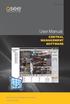 User Manual CENTRAL MANAGEMENT SOFTWARE CMS Remote Monitoring Software for Q-See s QT-Series DVRs 1 Thank You for Choosing a Q-See Product! All of our products are backed by a conditional service warranty
User Manual CENTRAL MANAGEMENT SOFTWARE CMS Remote Monitoring Software for Q-See s QT-Series DVRs 1 Thank You for Choosing a Q-See Product! All of our products are backed by a conditional service warranty
TREND series H.264 DVR Central Management System Quick User Guide
 TREND series H.264 DVR Central Management System Quick User Guide Table of Contents 1. Introduction... 2 2. Install CMS/NVMS Software... 3 3. Create DVR Device... 9 3.1 Add DVR to CMS... 9 3.2 DVR Automatically
TREND series H.264 DVR Central Management System Quick User Guide Table of Contents 1. Introduction... 2 2. Install CMS/NVMS Software... 3 3. Create DVR Device... 9 3.1 Add DVR to CMS... 9 3.2 DVR Automatically
Quick Start Guide. DVR DS-7200HWI-SH Series DVR. www.hikvision.com. First Choice For Security Professionals
 Quick Start Guide DVR DS-7300HWI-SH Series DVR DS-7200HWI-SH Series DVR NOTE: For more detailed information, refer to the User s Manual on the CD-ROM. You must use your PC or MAC to access the files. www.hikvision.com
Quick Start Guide DVR DS-7300HWI-SH Series DVR DS-7200HWI-SH Series DVR NOTE: For more detailed information, refer to the User s Manual on the CD-ROM. You must use your PC or MAC to access the files. www.hikvision.com
Contents. 1.2 Software Installation... 1
 Software Manual Contents 1 Software Installation... 1 1.1 Overview...1 1.2 Software Installation... 1 2 Introduction To Basic Function...5 2.1 Login System... 5 2.2 CMS Operating Interface...5 2.2.1 Operating
Software Manual Contents 1 Software Installation... 1 1.1 Overview...1 1.2 Software Installation... 1 2 Introduction To Basic Function...5 2.1 Login System... 5 2.2 CMS Operating Interface...5 2.2.1 Operating
SmartViewer3.01 User Manual
 SmartViewer301 User Manual Before installing or while using this program, visit the Samsung website wwwsamsungsecuritycom and download and upgrade with the latest S/W version available overview Contents
SmartViewer301 User Manual Before installing or while using this program, visit the Samsung website wwwsamsungsecuritycom and download and upgrade with the latest S/W version available overview Contents
UC2 Video Surveillance Client. User Manual V1.0.6
 UC2 Video Surveillance Client User Manual V1.0.6 MODIFY STEPS VERSION WRITER STATUS DESCRIPTION DATE V1.0.3 BRIAN A Add access mode function 2011-4-11 V1.0.4 BRIAN A Add PTZ and user role and so on 2011-4-23
UC2 Video Surveillance Client User Manual V1.0.6 MODIFY STEPS VERSION WRITER STATUS DESCRIPTION DATE V1.0.3 BRIAN A Add access mode function 2011-4-11 V1.0.4 BRIAN A Add PTZ and user role and so on 2011-4-23
IDIS Solution Suite. Backup Service. Software Manual. Powered by
 Solution Suite Software Manual Backup Service Powered by Before reading this manual This Operation Manual provides instructions for using Solution Suite, a network integration solution enabling remote
Solution Suite Software Manual Backup Service Powered by Before reading this manual This Operation Manual provides instructions for using Solution Suite, a network integration solution enabling remote
Amcrest 960H DVR Quick Start Guide
 Amcrest 960H DVR Quick Start Guide Welcome Thank you for purchasing our Amcrest 960H DVR! This quick start guide will help you become familiar with our DVR in a very short time. Before installation and
Amcrest 960H DVR Quick Start Guide Welcome Thank you for purchasing our Amcrest 960H DVR! This quick start guide will help you become familiar with our DVR in a very short time. Before installation and
Table of Contents. Chapter 1 Introduction... 1 1.1 Features... 1 1.2 System Diagram... 2
 inex Basic Table of Contents Chapter 1 Introduction... 1 1.1 Features... 1 1.2 System Diagram... 2 Chapter 2 Installation... 3 2.1 Product Information... 3 2.2 Installation... 3 2.3 Uninstall... 5 Chapter
inex Basic Table of Contents Chapter 1 Introduction... 1 1.1 Features... 1 1.2 System Diagram... 2 Chapter 2 Installation... 3 2.1 Product Information... 3 2.2 Installation... 3 2.3 Uninstall... 5 Chapter
Table of Contents. Chapter 1 Overview... 1 1.1 In This Manual... 1 1.2 REVO Remote Pro Features... 1 1.3 Product Information... 1
 REVO Remote Pro (Remote Administration System) Table of Contents Chapter 1 Overview... 1 1.1 In This Manual... 1 1.2 REVO Remote Pro Features... 1 1.3 Product Information... 1 Chapter 2 Installation...
REVO Remote Pro (Remote Administration System) Table of Contents Chapter 1 Overview... 1 1.1 In This Manual... 1 1.2 REVO Remote Pro Features... 1 1.3 Product Information... 1 Chapter 2 Installation...
ivms-4200 Client Software Quick Start Guide
 ivms-4200 Client Software Quick Start Guide Notices The information in this documentation is subject to change without notice and does not represent any commitment on behalf of HIKVISION. HIKVISION disclaims
ivms-4200 Client Software Quick Start Guide Notices The information in this documentation is subject to change without notice and does not represent any commitment on behalf of HIKVISION. HIKVISION disclaims
Remote Backup Software User Manual V 2.0
 Remote Backup Software User Manual V 2.0 Table of Contents Chapter 1 Welcome to Remote Backup Software... 2 1.1 Overview... 2 1.2 Computer Disposition Request... 2 1.3 Convention... 2 Chapter 2 Installing
Remote Backup Software User Manual V 2.0 Table of Contents Chapter 1 Welcome to Remote Backup Software... 2 1.1 Overview... 2 1.2 Computer Disposition Request... 2 1.3 Convention... 2 Chapter 2 Installing
Network Projector Operation Guide
 Network Projector Operation Guide Table of contents Preparation...3 Connecting the projector with your computer...3 Wired connection... 3 Wireless connection (for selective models)... 4 QPresenter...7
Network Projector Operation Guide Table of contents Preparation...3 Connecting the projector with your computer...3 Wired connection... 3 Wireless connection (for selective models)... 4 QPresenter...7
DVRRemote Software. DVRPlayer Software. User s Manual. Ver. 1.2
 DVRRemote Software & DVRPlayer Software Ver. 1.2 User s Manual Content DVRRemote Software 1. Overview...4 2. System Requirements...5 3. Getting Start of Installation...5 3.1 Changing Internet Settings...5
DVRRemote Software & DVRPlayer Software Ver. 1.2 User s Manual Content DVRRemote Software 1. Overview...4 2. System Requirements...5 3. Getting Start of Installation...5 3.1 Changing Internet Settings...5
Monitor Wall 4.0. Installation and Operating Manual
 Monitor Wall 4.0 en Installation and Operating Manual Monitor Wall 4.0 Table of Contents en 3 Table of Contents 1 Introduction 4 1.1 About this Manual 4 1.2 Conventions in this Manual 4 1.3 Minimum Installation
Monitor Wall 4.0 en Installation and Operating Manual Monitor Wall 4.0 Table of Contents en 3 Table of Contents 1 Introduction 4 1.1 About this Manual 4 1.2 Conventions in this Manual 4 1.3 Minimum Installation
User Manual ivms-4200 Client Software. Version 1.02
 User Manual ivms-4200 Client Software Version 1.02 TABLE OF CONTENTS Chapter 1. Overview... 3 Chapter 2. Starting ivms-4200... 3 2.1 User Registration... 3 2.2 Wizard for Importing Device... 3 2.3 User
User Manual ivms-4200 Client Software Version 1.02 TABLE OF CONTENTS Chapter 1. Overview... 3 Chapter 2. Starting ivms-4200... 3 2.1 User Registration... 3 2.2 Wizard for Importing Device... 3 2.3 User
How To Connect To Your Dvr On A Pc Or Mac (For A Dv) With A Dvr (For An Ipad) On A Dvd) On Pc Or Ipad (For Pc Or Pc) On An Ipa Or
 Lorex Edge LH300 Series DVR: Frequently Asked Questions Monitor/Display: 2 Q: Why can t I see an image when I connect my monitor to the DVR? 2 Remote Access and Software: 3 Q: What is my ID and password?
Lorex Edge LH300 Series DVR: Frequently Asked Questions Monitor/Display: 2 Q: Why can t I see an image when I connect my monitor to the DVR? 2 Remote Access and Software: 3 Q: What is my ID and password?
Mobile Video Analysis Software User Guide. Version 2.0.8
 User Guide Version 2.0.8 Content 1. Introduction......1 1.1 Software Overview... 1 1.2 Documentation Overview... 1 1.3 Application Range... 1 1.4 System Requirements... 1 2. Getting Started... 3 2.1 Main
User Guide Version 2.0.8 Content 1. Introduction......1 1.1 Software Overview... 1 1.2 Documentation Overview... 1 1.3 Application Range... 1 1.4 System Requirements... 1 2. Getting Started... 3 2.1 Main
ivms-4500 (Android) Mobile Client Software User Manual (V3.1)
 ivms-4500 (Android) Mobile Client Software User Manual (V3.1) UD.6L0202D1111A01 Thank you for purchasing our product. This manual applies to ivms-4500 (Android) V3.1 mobile client software; please read
ivms-4500 (Android) Mobile Client Software User Manual (V3.1) UD.6L0202D1111A01 Thank you for purchasing our product. This manual applies to ivms-4500 (Android) V3.1 mobile client software; please read
