HTML Fundamentals IN THIS APPENDIX
|
|
|
- Jason Elliott
- 8 years ago
- Views:
Transcription
1 13_ _AppA.qxd 10/24/05 11:29 AM Page 223 A HTML Fundamentals IN THIS APPENDIX Plain Text Documents and HTML Tags Understanding the Overall HTML Document Structure HTML Structural Elements Within the BODY Element Basic Physical Markup Hyperlinks Creating Tables with HTML Using HTML Entities Putting It Together
2 13_ _AppA.qxd 10/24/05 11:29 AM Page PART IV: Appendixes Maintaining a blog does not required much knowledge of HTML, but a little knowledge goes a long way. With this knowledge, you can break free of the limitations placed on you when using a WYSIWYG post editor, and truly customize your blog posts. Speaking of customization, you can also use new-found HTML skills to modify your overall Blogger template so that it is more to your liking although a totally new customization requires a combination of HTML knowledge and an understanding of CSS, which you might find in Appendix B, CSS Fundamentals. Plain Text Documents and HTML Tags Although your Blogger posts are typed via the post editor, or sent via using the Mail-to-Post feature, these are considered to be plain text HTML documents, just as if you were maintaining a website and producing single HTML documents for all the pages in your site. So, when it comes to discussing the structure of an HTML document and how to type HTML, there s little difference between how web developers and bloggers use this code. HTML tags are the words you see in angle brackets, such as <html> and </html>. In fact, that was an example of an HTML tag pair. Tags are either paired or selfcontained, meaning there is no ending tag. The image tag is an example of this: <img> does not have a matching </img> end tag. Instead, the <img> tag itself is closed by the forward slash at the end of the single tag: <img/>. You ll learn more about specific tags in a moment. For now, just understand that tags are usually in pairs, sometimes not, and are just words surrounded by angle brackets. Understanding the Overall HTML Document Structure Although your Blogger blog has an overall template into which your posts are dynamically generated, at its core is a structured HTML document. For instance, your Blogger template has the same opening and closing <html> tags and the same BODY and HEAD sections as an HTML document you d find on a static website. In the case of your blog, you can find the core structural elements in your template, whereas your posts contain secondary structural elements as well as basic logical or physical markup. You should understand the overall structure of an HTML document, including the elements outlined in the following sections. Because you have access to the underlying HTML document structure through your ability to edit your Blogger template, you don t want to screw up the document by deleting something that looks extraneous when it s really not!
3 13_ _AppA.qxd 10/24/05 11:29 AM Page 225 Appendix A: HTML Fundamentals 225 Document Type Declarations Your Blogger template might or might not include a document type declaration. If it does, it will be the first line of your template and will look something like this: <!DOCTYPE HTML PUBLIC -//W3C//DTD HTML 4.01//EN > or <!DOCTYPE html PUBLIC -//W3C//DTD XHTML 1.0 Strict//EN > As its name suggests, this tag declares the version of HTML used throughout the document. The first document type shown earlier says that the document should validate against the rules of HTML 4.01 (strict), whereas the second begins a document that should validate against the rules of the XHTML 1.0 (strict). Your Blogger template will utilize an XHTML document type declaration, which is essentially HTML 4 but with more stringent rules. XHTML-formatted documents are backward compatible with web browsers and other user agents that can render documents in HTML 4, but they also position your content so that it can be rendered in XML-compliant user agents as well. What does this mean to you, the average Blogger user? It means very little, actually, because the Blogger application handles the vast majority of document creation chores. However, if you plan to extend your template using CSS and customize your posts using a lot of HTML, you should write your code in a manner that conforms to the document type declaration in use.. NOTE All markup used throughout this book is compliant with an XHTML 1.0 (strict) document type definition. The HTML Element After the document type declaration, your template should include the opening <html> tag. The very last line of your template should be the closing </html> tag. When your blog is published and viewed via a web browser, everything between these two tags is considered part of the HTML element and will be assumed to be valid HTML (or XHTML) markup.
4 13_ _AppA.qxd 10/24/05 11:29 AM Page PART IV: Appendixes The HEAD Element After the opening <html> tag comes the opening <head> tag. Within the HEAD element come the TITLE element surrounded by the <title></title> tag pair as well as any <meta> and <link> tags you want to use, stylesheet entries, and script elements such as JavaScript functions. When extending your blog with third-party links and applications, you will often be instructed to place specific scripts in your template. For instance, if you use the Haloscan commenting and trackback system, you will be given a snippet of code to place in your template, something like this: <script type= text/javascript src= ></script> This code snippet will go within the HEAD element of your template. After including additional items within the HEAD element, close it using the </head> tag. The TITLE Element The title of your document is placed inside the HEAD element, contained within opening and closing <title> tags. For example: <title>my Blog Title</title>. No other information goes within the <title></title> tag pair. For the sake of maintaining a well-organized template, place the <title></title> tag pair directly after the opening <head> tag, before other elements within the HEAD area. The <meta> and <link> Tags Both <meta> and <link> tags contain various information about the document not actual document content, just information about it. For example, a common <meta> tag uses the keywords value for the name attribute to provide keywords applicable for the document: <meta name= keywords content= open source, mozilla, firefox, blogger, flickr /> <link> tags work similarly, except the additional information provided is gathered from a link rather than the content attribute of the tag. For instance, the following <link> tag provides information regarding an RSS feed for my blog: <link rel= alternate type= application/rss+xml title= RSS href= /> Your Blogger template will contain several <meta> and <link> tags related to the Blogger application and the publishing process. Do not to remove any <meta> or <head> tags unless you completely understand their purpose and, more importantly, understand what will happen to your blog if you remove these items.
5 13_ _AppA.qxd 10/24/05 11:29 AM Page 227 Appendix A: HTML Fundamentals 227 Stylesheet Entries A standard Blogger template contains stylesheet information directly in the template, located between opening and closing <style> tags, within the HEAD element. Additional stylesheet information can be imported from external URLs, such as the following code used to import the Blogger navigational bar that can be found at the top of most url( Even if your stylesheet information is pulled in from external URLs, these lines of code will be wrapped with <style> and </style> tags and will be present in the HEAD element within your template. The BODY Element After the closing </head> tag comes the opening <body> tag. All document content should be placed within the BODY element, which is closed using the </body> tag. The </body> tag should be the next-to-last tag in your template, followed only by the closing </html> tag. HTML Structural Elements Within the BODY Element This section contains the structural elements which you could use as you create your posts via the Blogger post editor. Sometimes called block or container elements you can think of them as the building blocks of your content, or elements which contain content these bits of HTML markup can be found only within the BODY element of an HTML document. Each of your blog posts is dynamically generated into a specific place in your Blogger template, already within the BODY element. However, there are also areas of your template that are within the BODY element but are not blog posts your sidebar is a primary example. In these areas, as well as your blog posts, you can use the following container elements to hold specific page content. Six Levels of Headings HTML contains six levels of heading-related tag pairs: <h1></h1> through <h6></h6>. The <h1> heading is the largest, and the <h6> heading is the smallest. By default, your web browser will interpret these levels of tags using a generic style large, bold fonts for the largest headers, smaller and nonbold fonts for the smallest headers. However, the styles for heading tags typically are outlined specifically in your stylesheet, if for no other reason than to ensure that the font
6 13_ _AppA.qxd 10/24/05 11:29 AM Page PART IV: Appendixes family, style, and other text attributes match the overall look and feel of your template. Headings should not be used simply to change the font size of specific blocks of text. Instead, they are meant to outline a hierarchy of content the overall title might be a level 1 heading, a subsequent heading would be a level 2, and yet another subsection of content would be a level 3 before another level 2 heading would be used, and so on. If you are using heading tags to outline the content of a post in this manner, do not skip a level; level 2 should follow level 1, level 3 should follow level 2, and so forth. The only content that should go between the opening and closing heading tag pair is the actual heading. For instance: <h1>this is a Level 1 Heading</h1> If any other content appears between the tag pair, it will all be treated as a level 1 heading. For instance: <h1>this is a Level 1 Heading<br/> Here is some content</h1> Although it looks as if the user has typed some title text plus a line break plus another line of text, this entire text block would appear as a single level 1 heading. Paragraphs It should come as no surprise to you that paragraphs of content are often surrounded by the <p></p> paragraph tag pair. Unlike the heading tags seen earlier, paragraphs can contain other container tags such as those described later in this appendix. However, you might find that nested container elements cause more problems than they re worth a dropped or out-of-order closing tag can wreak havoc with your content display. So, if you want to display a paragraph of content followed by a list of items, followed by another paragraph of content, be sure to close the first paragraph tag, start and finish the list, and then start and finish another entire paragraph. One important item to remember when typing content wrapped in paragraph container tags is that indentations and line breaks in the text that you type are not displayed as such when your content is viewed in a web browser. Line breaks are handled via the <br/> tag. Indentations can be hard-coded using a number of nonbreaking space entities ( ). Better yet, in Appendix B, you ll learn to modify the style of the <p> tag so that it indents the first line by a specific number of pixels. Appendix B also contains information on numerous other paragraph attributes, including text justification and line height, just to name a few.
7 13_ _AppA.qxd 10/24/05 11:29 AM Page 229 Appendix A: HTML Fundamentals 229 Blocks of Quotations If you ve ever written a paper in school, you know that if you quote a significant amount of text you should set this text apart from the surrounding text. The HTML <blockquote></blockquote> tag pair is used specifically for this purpose. By default, your web browser will display content within the <blockquote> </blockquote> using a generic font and by indenting the content a standard number of pixels. However, as you will learn in Appendix B, you may style the <blockquote> tag any way you choose you might want to indent the content by a particular number of pixels, or perhaps you want all the content to be italicized or on a differently colored background than the content which surrounds it. These attributes (and more) are all customizable.. NOTE Content within the <blockquote></blockquote> tag pair can contain other block-level elements, including paragraphs and lists. Ordered and Unordered Lists HTML includes two types of lists: ordered and unordered. Unordered lists are often referred to as bulleted lists because the default indicator before the list item is typically the bullet character. Ordered lists typically have a numbered item indicator, one that increments as a list item is added to the mix. Both ordered and unordered lists are typically indented, but that indentation both the mere presence of it as well as the actual display is customizable using stylesheet entries. The structure of a list begins with the opening tag, either <ul> or <ol> depending on whether you want an unordered or ordered list. Following the opening tag are the list items, which are surrounded by the <li></li> tag pair. After the final list item, either the </ul> or </ol> closing tag is used, depending on the type of list. This code produces a three-item unordered list, with each list item preceded by a bullet: <ul> <li>list item #1</li> <li>list item #2</li> <li>list item #3</li> </ul> This code produces a three-item ordered list, with the first item numbered 1, the second item numbered 2, and the third item numbered 3: <ol> <li>list item #1</li> <li>list item #2</li>
8 13_ _AppA.qxd 10/24/05 11:29 AM Page PART IV: Appendixes <li>list item #3</li> </ol>. NOTE You can use line break tags (<br/>) or paragraph container tags (<p></p>) within list items. As long as the list item has not been closed, all its content will be indented. To create nested lists, simply start and finish another full list before closing the outer list tag. For instance, the following code produces a bulleted item followed by three numbered items underneath it: <ul> <li>list item</li> <ol> <li>sub item #1</li> <li>sub item #2</li> <li>sub item #3</li> </ol> </ul> Your nested tables can be of the same list type, or as you see here, you can mix and match your lists. The most important aspect of lists, and especially nested lists, is that all the tags are opened and closed in the proper order.. NOTE Some of the styles you can use to customize your unnumbered or numbered lists include the bullet style, the indentation distance, the line height, and the starting number for numbered lists. Line Breaks and Horizontal Rules Two very handy bits of HTML code are the line break and horizontal rule tags. The line break tag (<br/>) is used to force a line break between two lines. No additional whitespace is added; it simply forces the text to stop and then continue on the next line. The use of a line break is easily seen when typing postal addresses, when the address is within a set of paragraph tags: <p>jane Doe<br/> 1234 Main Street<br/> Sometown, SomeState 99991</p> Without line breaks after the first and second lines, the output would appear as follows in your web browser: Jane Doe1234 Main StreetSometown, SomeState 99991
9 13_ _AppA.qxd 10/24/05 11:29 AM Page 231 Appendix A: HTML Fundamentals 231 However, with the line breaks the output looks like this: Jane Doe 1234 Main Street Sometown, SomeState I m sure you ll agree that the second example looks much more like a postal address than the first example! For additional space between lines, you may use two <br/> tags in succession or you can style your <br/> tag so that the line height is greater than the default used. Like the line break, you can use the horizontal rule to insert a break in your content, but in this case the break comes with a visible line. The width, color, and style of this line can be customized via your stylesheet; you will learn options for doing so in Appendix B. In the meantime, just know that the horizontal rule tag (<hr/>) will produce a visible line with a forced line break above and below it. Basic Physical Markup When working within blog templates and individual posts (as well as both the Blogger and Haloscan commenting systems, among others), you will likely use a lot of physical markup in your HTML. You might not know it s called physical markup, but whenever you surround text with a tag pair intended to alter the appearance of content rather than the meaning of the content, you re using a physical style. For instance, think about the tag pair for bolded text: <b> and </b>. You use this bit of physical markup specifically because you want that text to be bold, not because you want it to represent a specific level within the overall content hierarchy. Other elements of physical markup include the <i></i> tag pair for italicized text, <tt></tt> for typewriter text, <u></u> for underlined text, and <s></s> for strikethrough text. You can define the standard physical markup tags any way you d like, via your stylesheet. Suppose that you want all text surrounded by the <b></b> tag pair to have a font-weight attribute of bold but also to appear colored red, regardless of the other text colors used in your document. You can style the bold tag to always be red, just as you can style the typewriter text tag to always appear in the Courier New font, and so on. You will learn numerous options for styling items in Appendix B. Hyperlinks Internet content without hyperlinks would be very boring indeed, especially when it s blog content. A large part of blogging involves the hyperlinking of content to and from other content available in the Blogosphere. Hyperlinks are created
10 13_ _AppA.qxd 10/24/05 11:29 AM Page PART IV: Appendixes using the <a></a> tag pair, using the href attribute to provide the actual target to which you want to link. The text between the opening and closing tag becomes the clickable text of the tag. For instance, I would use the following to create a link that would take you to the blog for this book using the text visit my blog! as the clickable link: <a href= >visit my blog!</a> Unless you are linking to a file on the same server as your blog, you must use the full protocol and domain name in the link for example, and bloggerinasnap.blogspot.com. If you publish your blog on your own server, you need only specify the directory and page or image name as part of your link, such as <a href= /directory/page.html >sample link</a>. TIP The <a></a> tag pair has four different states, all of which can be specifically styled through the stylesheet. You can define a specific appearance for links that are normally displayed on the page, links that have been visited, links as they are being hovered over by the user s mouse, and links as they are being clicked. You will learn more about link styles in Appendix B. In addition to linking to specific pages, you might want to provide a hyperlink to an address. The act of clicking a hyperlinked address typically launches the default application for the end-user. The format of this type of link is <a href= mailto:someaddress@domain.com > me</a> Clicking the words me will launch the user s default application, creating a blank with the To: field prepopulated with the value in the href attribute of the <a> tag. Image Tags In Chapter 4, Using Basic HTML and Working with Images, you learned several methods for inserting inline images into your blog posts. The image tag (<img>) has several attributes, but the only required attribute is src or source. The image source attribute contains the URL at which the image can be found. The URL can be to an external server, such as <img src= />
11 13_ _AppA.qxd 10/24/05 11:29 AM Page 233 Appendix A: HTML Fundamentals 233 or it could be to an image on your own server: <img src= /images/petey.jpg /> Other attributes that you should use, but are not required, include height, width, and alt text attributes. For instance, the following defines an image that is 180 pixels wide, 240 pixels high, with alternative text of petey: <img src= width= 180 height= 240 alt= petey /> Specifying the height and width of the image allows the browser to render the page while leaving the correct space for the photo that might or might not be ready to load at the time the browser encounters the <img> tag.. NOTE When images are used as hyperlinks (that is, they are surrounded by the <a></a> tag pair), use the border attribute in the <img> tag. If the attribute value is set to 0, no border will appear. A border value of 1 will display a 1-pixel border, a border value of 2 will display a 2-pixel border, and so forth. In Appendix B, you ll learn how to set additional properties for <img> tag attributes. Creating Tables with HTML Creating tables with HTML requires the use of three main table-related tag pairs: <table></table> surrounds all the table-related code and defines it as part of a table; within this tag pair are table rows and table data cells. <tr></tr> defines a table row and contains table data cells. <td></td> defines a table data cell. Cell content resides between the opening and closing table data tags, which are ultimately contained within a table row. For instance, you would use the following code to create a basic table with three rows containing three columns each: <table border= 1 > <tr> <td>row 1, cell 1</td> <td>row 1, cell 2</td> <td>row 1, cell 3</td> </tr>
12 13_ _AppA.qxd 10/24/05 11:29 AM Page PART IV: Appendixes <tr> <td>row 2, cell 1</td> <td>row 2, cell 2</td> <td>row 2, cell 3</td> </tr> <tr> <td>row 3, cell 1</td> <td>row 3, cell 2</td> <td>row 3, cell 3</td> </tr> </table> The table, table row, and table data tags each have numerous attributes which can be controlled via a stylesheet, including alignment, border size and colors, cell background colors and font attributes, and much more you ll learn about these in Appendix B. However, two attributes that are typically part of the HTML code are the colspan and rowspan attributes because these attributes are tablespecific in that their usage depends on the content you are presenting. The colspan attribute defines the number of columns spanned by a cell, whereas the rowspan attribute defines the number of rows spanned by a cell. You can see an example of each of these items in action in the listing at the end of this appendix. Using HTML Entities You can use HTML entities in place of special characters that will not display properly when typed natively in HTML. The primary examples of these characters are the less-than (<) and greater-than (>) signs, also known as the left and right angle brackets that make up HTML tags. For these tags to be displayed, you must type the entity names for them: < and > respectively. So, if you want the following text to be displayed on your blog (literally): <a href= >Link here!</a> you would have to type the following the in the post editor: <a href= >Link here!</a> Special characters are not the only instances in which HTML entities are used. Accented characters from languages other than English often provide instances in which HTML entities are necessary. Suppose that you re creating a blog post containing a recipe and one of the steps in the recipe is to sauté something. Sauté
13 13_ _AppA.qxd 10/24/05 11:29 AM Page 235 Appendix A: HTML Fundamentals 235 contains an accented character: é. The corresponding HTML entity for this character is é and therefore the word would be typed as follows in the post editor: sauté. WEB RESOURCE Here you can find links to numerous resources regarding HTML entities. Putting It Together The following code listing uses most of the basic HTML tags described in this appendix. You can match some of the items to the visual display in the figure following the listing. 1: <!DOCTYPE html PUBLIC -//W3C//DTD XHTML 1.0 Strict//EN 2: > 3: <html> 4: <head> 5: <title>html Markup Example</title> 6: </head> 7: <body> 8: 9: <h1>this is a Level 1 Heading</h1> 10: 11: <p>here is a paragraph of content, followed by a line break. <br/> 12: Accumsan at qui augue quis dolore diam, wisi nulla molestie tation 13: iusto, in nostrud, tation. Facilisis consequat ut delenit feugait 14: ullamcorper eu tincidunt eros.</p> 15: 16: <blockquote>more content, blockquoted. Feugiat feugait vel, laoreet lobortis 17: feugait commodo adipiscing dignissim aliquam in aliquip iriure at ullamcorper. 18: </blockquote> 19: 20: <p>an unordered list:</p> 21: <ul> 22: <li>list item #1</li> 23: <li>list item #2</li> 24: <li>list item #3</li> 25: </ul> 26: 27: <p>an ordered list:</p> 28: <ol>
14 13_ _AppA.qxd 10/24/05 11:29 AM Page PART IV: Appendixes 29: <li>list item #1</li> 30: <li>list item #2</li> 31: <li>list item #3</li> 32: </ol> 33: 34: <p>an example of nested lists:</p> 35: <ul> 36: <li>list item</li> 37: <ol> 38: <li>sub item #1</li> 39: <li>sub item #2</li> 40: <li>sub item #3</li> 41: </ol> 42: </ul> 43: 44: <b>bolded text</b><br/> 45: <i>italicized text</i><br/> 46: <u>underlined text</u><br/> 47: <s>strikethrough</s> text<br/> 48: <tt>typewriter text</tt><br/> 49: 50: <p>here s a hyperlink:<br/> 51: <a href= >visit my blog!</a></p> 52: 53: <p>here s an image:<br/> 54: <img src= 55: width= 180 height= 240 alt= petey /></p> 56: 57: <p>a basic table:</p> 58: <table border= 1 > 59: <tr> 60: <td>row 1, cell 1</td> 61: <td>row 1, cell 2</td> 62: <td>row 1, cell 3</td> 63: </tr> 64: <tr> 65: <td>row 2, cell 1</td> 66: <td>row 2, cell 2</td> 67: <td>row 2, cell 3</td> 68: </tr> 69: <tr> 70: <td>row 3, cell 1</td> 71: <td>row 3, cell 2</td> 72: <td>row 3, cell 3</td>
15 13_ _AppA.qxd 10/24/05 11:29 AM Page 237 Appendix A: HTML Fundamentals : </tr> 74: </table> 75: 76: <p>a table using rowspan:</p> 77: <table border= 1 > 78: <tr> 79: <td rowspan= 3 >row 1, cell 1</td> 80: <td>row 1, cell 2</td> 81: <td>row 1, cell 3</td> 82: </tr> 83: <tr> 84: <td>row 2, cell 2</td> 85: <td>row 2, cell 3</td> 86: </tr> 87: <tr> 88: <td>row 3, cell 2</td> 89: <td>row 3, cell 3</td> 90: </tr> 91: </table> 92: 93: <p>a table using colspan:</p> 94: <table border= 1 > 95: <tr> 96: <td>row 1, cell 1</td> 97: <td colspan= 2 >row 1, cell 2</td> 98: </tr> 99: <tr> 100: <td>row 2, cell 1</td> 101: <td>row 2, cell 2</td> 102: <td>row 2, cell 3</td> 103: </tr> 104: <tr> 105: <td>row 3, cell 1</td> 106: <td>row 3, cell 2</td> 107: <td>row 3, cell 3</td> 108: </tr> 109: </table> 110: 111: <p>display HTML entities:<br/> 112: <a href= >Link here!</a></p> 113: 114: </body> 115: </html>
16 13_ _AppA.qxd 10/24/05 11:29 AM Page APPENDIX A: HTML Fundamentals 1 Level 1 heading 2 Paragraph 3 Blockquoted text 4 Unordered list 5 Ordered list 6 Ordered list nested in an unordered list 8 10 Italicized text Text with strikethrough Bold text Underlined text Typewriter-formatted text 12 Hyperlink 13 Embedded image Browser display of HTML used in code listing
17 13_ _AppA.qxd 10/24/05 11:29 AM Page Three-row, threecolumn table 15 Table using rowspan to span three rows 16 Table using colspan to span two columns 17 Literal printing of HTML entities Browser display of HTML used in code listing (continued) Level 1 heading. The code in line 9 of the listing produces a level 1 heading. Paragraph. The code beginning in line 11 of the listing produces the first line of the paragraph. A line break separates the text in lines of the listing from the opening line of the paragraph. Blockquoted text. The code in lines is used to create an indented chunk of text called a blockquote. Unordered list. The code in lines is used to create an unordered list with the default bullet indicator before line items. Ordered list. The code in lines is used to create an ordered list using standard numbering before line items. Ordered list nested in an unordered list. The code in lines displays an ordered list inside an unordered list. Bold text. The code in line 44 displays as bold. Italicized text. The code in line 45 displays as italicized. Underlined text. The code in line 46 displays as underlined. Text with strikethrough. The code in line 47 displays one portion of the phrase with strikethrough text, one portion with plain text.
18 13_ _AppA.qxd 10/24/05 11:29 AM Page PART IV: Appendixes Typewriter-formatted text. The code in line 48 displays as if it were typed on a typewriter. Hyperlink. The code in line 51 is used to create a hyperlink. Embedded image. The code in lines embeds an image with a specific height and width. Three-row, three-column table. The code in lines displays a table with three columns and three rows, with text in each of the individual cells. Table using rowspan to span three rows. The code in lines displays a table; the first column spans all three rows, whereas the second and third columns have cells in each of the three rows. Table using colspan to span two columns. The code in lines displays a table; the second and third cells in the first row appear merged, through the use of the colspan attribute. Literal printing of HTML entities. The code in line 112 displays HTML entities rather than rendering them.
Web Development. Owen Sacco. ICS2205/ICS2230 Web Intelligence
 Web Development Owen Sacco ICS2205/ICS2230 Web Intelligence Introduction Client-Side scripting involves using programming technologies to build web pages and applications that are run on the client (i.e.
Web Development Owen Sacco ICS2205/ICS2230 Web Intelligence Introduction Client-Side scripting involves using programming technologies to build web pages and applications that are run on the client (i.e.
Introduction to Web Development
 Introduction to Web Development Week 2 - HTML, CSS and PHP Dr. Paul Talaga 487 Rhodes paul.talaga@uc.edu ACM Lecture Series University of Cincinnati, OH October 16, 2012 1 / 1 HTML Syntax For Example:
Introduction to Web Development Week 2 - HTML, CSS and PHP Dr. Paul Talaga 487 Rhodes paul.talaga@uc.edu ACM Lecture Series University of Cincinnati, OH October 16, 2012 1 / 1 HTML Syntax For Example:
Getting Started with KompoZer
 Getting Started with KompoZer Contents Web Publishing with KompoZer... 1 Objectives... 1 UNIX computer account... 1 Resources for learning more about WWW and HTML... 1 Introduction... 2 Publishing files
Getting Started with KompoZer Contents Web Publishing with KompoZer... 1 Objectives... 1 UNIX computer account... 1 Resources for learning more about WWW and HTML... 1 Introduction... 2 Publishing files
Introduction to Web Design Curriculum Sample
 Introduction to Web Design Curriculum Sample Thank you for evaluating our curriculum pack for your school! We have assembled what we believe to be the finest collection of materials anywhere to teach basic
Introduction to Web Design Curriculum Sample Thank you for evaluating our curriculum pack for your school! We have assembled what we believe to be the finest collection of materials anywhere to teach basic
Essential HTML & CSS for WordPress. Mark Raymond Luminys, Inc. 949-654-3890 mraymond@luminys.com www.luminys.com
 Essential HTML & CSS for WordPress Mark Raymond Luminys, Inc. 949-654-3890 mraymond@luminys.com www.luminys.com HTML: Hypertext Markup Language HTML is a specification that defines how pages are created
Essential HTML & CSS for WordPress Mark Raymond Luminys, Inc. 949-654-3890 mraymond@luminys.com www.luminys.com HTML: Hypertext Markup Language HTML is a specification that defines how pages are created
Contents. Downloading the Data Files... 2. Centering Page Elements... 6
 Creating a Web Page Using HTML Part 1: Creating the Basic Structure of the Web Site INFORMATION TECHNOLOGY SERVICES California State University, Los Angeles Version 2.0 Winter 2010 Contents Introduction...
Creating a Web Page Using HTML Part 1: Creating the Basic Structure of the Web Site INFORMATION TECHNOLOGY SERVICES California State University, Los Angeles Version 2.0 Winter 2010 Contents Introduction...
Module 6 Web Page Concept and Design: Getting a Web Page Up and Running
 Module 6 Web Page Concept and Design: Getting a Web Page Up and Running Lesson 3 Creating Web Pages Using HTML UNESCO EIPICT M6. LESSON 3 1 Rationale Librarians need to learn how to plan, design and create
Module 6 Web Page Concept and Design: Getting a Web Page Up and Running Lesson 3 Creating Web Pages Using HTML UNESCO EIPICT M6. LESSON 3 1 Rationale Librarians need to learn how to plan, design and create
Introduction to XHTML. 2010, Robert K. Moniot 1
 Chapter 4 Introduction to XHTML 2010, Robert K. Moniot 1 OBJECTIVES In this chapter, you will learn: Characteristics of XHTML vs. older HTML. How to write XHTML to create web pages: Controlling document
Chapter 4 Introduction to XHTML 2010, Robert K. Moniot 1 OBJECTIVES In this chapter, you will learn: Characteristics of XHTML vs. older HTML. How to write XHTML to create web pages: Controlling document
Guide to B2B email marketing. Part Three: Building great emails
 Guide to B2B email marketing Part Three: Building great emails Executive Summary of Recommendations Take a look at our guidelines for building great emails in this quick, at-a-glance format Technical Email
Guide to B2B email marketing Part Three: Building great emails Executive Summary of Recommendations Take a look at our guidelines for building great emails in this quick, at-a-glance format Technical Email
Web page design in 7 days!
 Learnem Group presents: Web page design in 7 days! Lessons 1-7 By: Siamak Sarmady Start Here Copyright Notice : 2000,2001 Siamak Sarmady and Learnem Group. All rights reserved. This text is written to
Learnem Group presents: Web page design in 7 days! Lessons 1-7 By: Siamak Sarmady Start Here Copyright Notice : 2000,2001 Siamak Sarmady and Learnem Group. All rights reserved. This text is written to
Taking your HTML Emails to the Next Level. Presented by: Joey Trogdon, Asst. Director of Financial Aid & Veterans Affairs Randolph Community College
 Taking your HTML Emails to the Next Level Presented by: Joey Trogdon, Asst. Director of Financial Aid & Veterans Affairs Randolph Community College Purpose This past spring, the NCCCS delivered a financial
Taking your HTML Emails to the Next Level Presented by: Joey Trogdon, Asst. Director of Financial Aid & Veterans Affairs Randolph Community College Purpose This past spring, the NCCCS delivered a financial
How To Use Dreamweaver With Your Computer Or Your Computer (Or Your Computer) Or Your Phone Or Tablet (Or A Computer)
 ITS Training Introduction to Web Development with Dreamweaver In this Workshop In this workshop you will be introduced to HTML basics and using Dreamweaver to create and edit web files. You will learn
ITS Training Introduction to Web Development with Dreamweaver In this Workshop In this workshop you will be introduced to HTML basics and using Dreamweaver to create and edit web files. You will learn
Garfield Public Schools Fine & Practical Arts Curriculum Web Design
 Garfield Public Schools Fine & Practical Arts Curriculum Web Design (Half-Year) 2.5 Credits Course Description This course provides students with basic knowledge of HTML and CSS to create websites and
Garfield Public Schools Fine & Practical Arts Curriculum Web Design (Half-Year) 2.5 Credits Course Description This course provides students with basic knowledge of HTML and CSS to create websites and
FOUNDATION OF INFORMATION TECHNOLOGY Class-X (TERM II)
 Sample Question Paper FOUNDATION OF INFORMATION TECHNOLOGY Class-X (TERM II) TIME : 3 Hrs MM : 80. SECTION A 1. Fill in the blanks: [10] 1.1 is the extension of an XML file. 1.2 attribute is used with
Sample Question Paper FOUNDATION OF INFORMATION TECHNOLOGY Class-X (TERM II) TIME : 3 Hrs MM : 80. SECTION A 1. Fill in the blanks: [10] 1.1 is the extension of an XML file. 1.2 attribute is used with
HTML and CSS. Elliot Davies. April 10th, 2013. ed37@st-andrews.ac.uk
 HTML and CSS Elliot Davies ed37@st-andrews.ac.uk April 10th, 2013 In this talk An introduction to HTML, the language of web development Using HTML to create simple web pages Styling web pages using CSS
HTML and CSS Elliot Davies ed37@st-andrews.ac.uk April 10th, 2013 In this talk An introduction to HTML, the language of web development Using HTML to create simple web pages Styling web pages using CSS
Learnem.com. Web Development Course Series. Learn em. HTML Web Design in 7 days! By: Siamak Sarmady
 Learnem.com Web Development Course Series Learn em HTML Web Design in 7 days! By: Siamak Sarmady L E A R N E M W E B D E V E L O P M E N T C O U R S E S E R I E S HTML Web Design in 7 Days! Ver. 2.08.02
Learnem.com Web Development Course Series Learn em HTML Web Design in 7 days! By: Siamak Sarmady L E A R N E M W E B D E V E L O P M E N T C O U R S E S E R I E S HTML Web Design in 7 Days! Ver. 2.08.02
Web Design Basics. Cindy Royal, Ph.D. Associate Professor Texas State University
 Web Design Basics Cindy Royal, Ph.D. Associate Professor Texas State University HTML and CSS HTML stands for Hypertext Markup Language. It is the main language of the Web. While there are other languages
Web Design Basics Cindy Royal, Ph.D. Associate Professor Texas State University HTML and CSS HTML stands for Hypertext Markup Language. It is the main language of the Web. While there are other languages
BLACKBOARD 9.1: Text Editor
 BLACKBOARD 9.1: Text Editor The text editor in Blackboard is a feature that appears in many different areas, but generally has the same look and feel no matter where it appears. The text editor has changed
BLACKBOARD 9.1: Text Editor The text editor in Blackboard is a feature that appears in many different areas, but generally has the same look and feel no matter where it appears. The text editor has changed
Lesson Review Answers
 Lesson Review Answers-1 Lesson Review Answers Lesson 1 Review 1. User-friendly Web page interfaces, such as a pleasing layout and easy navigation, are considered what type of issues? Front-end issues.
Lesson Review Answers-1 Lesson Review Answers Lesson 1 Review 1. User-friendly Web page interfaces, such as a pleasing layout and easy navigation, are considered what type of issues? Front-end issues.
Web Authoring CSS. www.fetac.ie. Module Descriptor
 The Further Education and Training Awards Council (FETAC) was set up as a statutory body on 11 June 2001 by the Minister for Education and Science. Under the Qualifications (Education & Training) Act,
The Further Education and Training Awards Council (FETAC) was set up as a statutory body on 11 June 2001 by the Minister for Education and Science. Under the Qualifications (Education & Training) Act,
Short notes on webpage programming languages
 Short notes on webpage programming languages What is HTML? HTML is a language for describing web pages. HTML stands for Hyper Text Markup Language HTML is a markup language A markup language is a set of
Short notes on webpage programming languages What is HTML? HTML is a language for describing web pages. HTML stands for Hyper Text Markup Language HTML is a markup language A markup language is a set of
The Essential Guide to HTML Email Design
 The Essential Guide to HTML Email Design Index Introduction... 3 Layout... 4 Best Practice HTML Email Example... 5 Images... 6 CSS (Cascading Style Sheets)... 7 Animation and Scripting... 8 How Spam Filters
The Essential Guide to HTML Email Design Index Introduction... 3 Layout... 4 Best Practice HTML Email Example... 5 Images... 6 CSS (Cascading Style Sheets)... 7 Animation and Scripting... 8 How Spam Filters
WordPress and HTML Basics
 WordPress and HTML Basics Intro: Jennifer Stuart Graphic Design background - switched to Web Design (1998) Started blogging in 2001 Became Interested in Javascript, PHP, etc. 2004 - Moved to WordPress
WordPress and HTML Basics Intro: Jennifer Stuart Graphic Design background - switched to Web Design (1998) Started blogging in 2001 Became Interested in Javascript, PHP, etc. 2004 - Moved to WordPress
This document will describe how you can create your own, fully responsive. drag and drop email template to use in the email creator.
 1 Introduction This document will describe how you can create your own, fully responsive drag and drop email template to use in the email creator. It includes ready-made HTML code that will allow you to
1 Introduction This document will describe how you can create your own, fully responsive drag and drop email template to use in the email creator. It includes ready-made HTML code that will allow you to
Intro to Web Design. ACM Webmonkeys @ UIUC
 Intro to Web Design ACM Webmonkeys @ UIUC How do websites work? Note that a similar procedure is used to load images, etc. What is HTML? An HTML file is just a plain text file. You can write all your HTML
Intro to Web Design ACM Webmonkeys @ UIUC How do websites work? Note that a similar procedure is used to load images, etc. What is HTML? An HTML file is just a plain text file. You can write all your HTML
Web Developer Jr - Newbie Course
 Web Developer Jr - Newbie Course Session Course Outline Remarks 1 Introduction to web concepts & view samples of good websites. Understand the characteristics of good website Understand the importance
Web Developer Jr - Newbie Course Session Course Outline Remarks 1 Introduction to web concepts & view samples of good websites. Understand the characteristics of good website Understand the importance
Google Sites: Creating, editing, and sharing a site
 Google Sites: Creating, editing, and sharing a site Google Sites is an application that makes building a website for your organization as easy as editing a document. With Google Sites, teams can quickly
Google Sites: Creating, editing, and sharing a site Google Sites is an application that makes building a website for your organization as easy as editing a document. With Google Sites, teams can quickly
Creating Web Pages with HTML Simplified. 3rd Edition
 Brochure More information from http://www.researchandmarkets.com/reports/2248215/ Creating Web Pages with HTML Simplified. 3rd Edition Description: Are you new to computers? Does new technology make you
Brochure More information from http://www.researchandmarkets.com/reports/2248215/ Creating Web Pages with HTML Simplified. 3rd Edition Description: Are you new to computers? Does new technology make you
CONTENTM WEBSITE MANAGEMENT SYSTEM. Getting Started Guide
 CONTENTM WEBSITE MANAGEMENT SYSTEM Getting Started Guide Table of Contents CONTENTM WEBSITE MANAGEMENT SYSTEM... 1 GETTING TO KNOW YOUR SITE...5 PAGE STRUCTURE...5 Templates...5 Menus...5 Content Areas...5
CONTENTM WEBSITE MANAGEMENT SYSTEM Getting Started Guide Table of Contents CONTENTM WEBSITE MANAGEMENT SYSTEM... 1 GETTING TO KNOW YOUR SITE...5 PAGE STRUCTURE...5 Templates...5 Menus...5 Content Areas...5
Website Planning Checklist
 Website Planning Checklist The following checklist will help clarify your needs and goals when creating a website you ll be surprised at how many decisions must be made before any production begins! Even
Website Planning Checklist The following checklist will help clarify your needs and goals when creating a website you ll be surprised at how many decisions must be made before any production begins! Even
Website Builder Documentation
 Website Builder Documentation Main Dashboard page In the main dashboard page you can see and manager all of your projects. Filter Bar In the filter bar at the top you can filter and search your projects
Website Builder Documentation Main Dashboard page In the main dashboard page you can see and manager all of your projects. Filter Bar In the filter bar at the top you can filter and search your projects
Dreamweaver. Introduction to Editing Web Pages
 Dreamweaver Introduction to Editing Web Pages WORKSHOP DESCRIPTION... 1 Overview 1 Prerequisites 1 Objectives 1 INTRODUCTION TO DREAMWEAVER... 1 Document Window 3 Toolbar 3 Insert Panel 4 Properties Panel
Dreamweaver Introduction to Editing Web Pages WORKSHOP DESCRIPTION... 1 Overview 1 Prerequisites 1 Objectives 1 INTRODUCTION TO DREAMWEAVER... 1 Document Window 3 Toolbar 3 Insert Panel 4 Properties Panel
Basic Website Maintenance Tutorial*
 Basic Website Maintenance Tutorial* Introduction You finally have your business online! This tutorial will teach you the basics you need to know to keep your site updated and working properly. It is important
Basic Website Maintenance Tutorial* Introduction You finally have your business online! This tutorial will teach you the basics you need to know to keep your site updated and working properly. It is important
How to Edit Your Website
 How to Edit Your Website A guide to using your Content Management System Overview 2 Accessing the CMS 2 Choosing Your Language 2 Resetting Your Password 3 Sites 4 Favorites 4 Pages 5 Creating Pages 5 Managing
How to Edit Your Website A guide to using your Content Management System Overview 2 Accessing the CMS 2 Choosing Your Language 2 Resetting Your Password 3 Sites 4 Favorites 4 Pages 5 Creating Pages 5 Managing
Basic Website Creation. General Information about Websites
 Basic Website Creation General Information about Websites Before you start creating your website you should get a general understanding of how the Internet works. This will help you understand what goes
Basic Website Creation General Information about Websites Before you start creating your website you should get a general understanding of how the Internet works. This will help you understand what goes
Going Above and Beyond
 Whitepaper Going Above and Beyond Using Advanced Techniques to Create Customized HTML Templates August 3, 2010 Copyright 2010 L-Soft international, Inc. Information in this document is subject to change
Whitepaper Going Above and Beyond Using Advanced Techniques to Create Customized HTML Templates August 3, 2010 Copyright 2010 L-Soft international, Inc. Information in this document is subject to change
Basic tutorial for Dreamweaver CS5
 Basic tutorial for Dreamweaver CS5 Creating a New Website: When you first open up Dreamweaver, a welcome screen introduces the user to some basic options to start creating websites. If you re going to
Basic tutorial for Dreamweaver CS5 Creating a New Website: When you first open up Dreamweaver, a welcome screen introduces the user to some basic options to start creating websites. If you re going to
Coding HTML Email: Tips, Tricks and Best Practices
 Before you begin reading PRINT the report out on paper. I assure you that you ll receive much more benefit from studying over the information, rather than simply browsing through it on your computer screen.
Before you begin reading PRINT the report out on paper. I assure you that you ll receive much more benefit from studying over the information, rather than simply browsing through it on your computer screen.
How To Write A Web Page In Html
 HTML Basics Welcome to HTML Basics. This workshop leads you through the basics of Hyper Text Markup Language (HTML). HTML is the building block for web pages. You will learn to use HTML to author an HTML
HTML Basics Welcome to HTML Basics. This workshop leads you through the basics of Hyper Text Markup Language (HTML). HTML is the building block for web pages. You will learn to use HTML to author an HTML
WEB DEVELOPMENT IA & IB (893 & 894)
 DESCRIPTION Web Development is a course designed to guide students in a project-based environment in the development of up-to-date concepts and skills that are used in the development of today s websites.
DESCRIPTION Web Development is a course designed to guide students in a project-based environment in the development of up-to-date concepts and skills that are used in the development of today s websites.
We automatically generate the HTML for this as seen below. Provide the above components for the teaser.txt file.
 Creative Specs Gmail Sponsored Promotions Overview The GSP creative asset will be a ZIP folder, containing four components: 1. Teaser text file 2. Teaser logo image 3. HTML file with the fully expanded
Creative Specs Gmail Sponsored Promotions Overview The GSP creative asset will be a ZIP folder, containing four components: 1. Teaser text file 2. Teaser logo image 3. HTML file with the fully expanded
BASICS OF WEB DESIGN CHAPTER 2 HTML BASICS KEY CONCEPTS COPYRIGHT 2013 TERRY ANN MORRIS, ED.D
 BASICS OF WEB DESIGN CHAPTER 2 HTML BASICS KEY CONCEPTS COPYRIGHT 2013 TERRY ANN MORRIS, ED.D 1 LEARNING OUTCOMES Describe the anatomy of a web page Format the body of a web page with block-level elements
BASICS OF WEB DESIGN CHAPTER 2 HTML BASICS KEY CONCEPTS COPYRIGHT 2013 TERRY ANN MORRIS, ED.D 1 LEARNING OUTCOMES Describe the anatomy of a web page Format the body of a web page with block-level elements
Drupal Training Guide
 Drupal Training Guide Getting Started Drupal Information page on the IT site: http://it.santarosa.edu/drupal On this page is information about Drupal sign up, what Drupal is, which is a content management
Drupal Training Guide Getting Started Drupal Information page on the IT site: http://it.santarosa.edu/drupal On this page is information about Drupal sign up, what Drupal is, which is a content management
WYSIWYG Tips and FAQ
 WYSIWYG Tips and FAQ Version 1.0 WYSIWYG: What you see is what you get. This is an abbreviation for the type of editor Acalog uses. You will layout your content in the editor, and when you hit preview,
WYSIWYG Tips and FAQ Version 1.0 WYSIWYG: What you see is what you get. This is an abbreviation for the type of editor Acalog uses. You will layout your content in the editor, and when you hit preview,
JOOMLA 2.5 MANUAL WEBSITEDESIGN.CO.ZA
 JOOMLA 2.5 MANUAL WEBSITEDESIGN.CO.ZA All information presented in the document has been acquired from http://docs.joomla.org to assist you with your website 1 JOOMLA 2.5 MANUAL WEBSITEDESIGN.CO.ZA BACK
JOOMLA 2.5 MANUAL WEBSITEDESIGN.CO.ZA All information presented in the document has been acquired from http://docs.joomla.org to assist you with your website 1 JOOMLA 2.5 MANUAL WEBSITEDESIGN.CO.ZA BACK
Creative Guidelines for Emails
 Version 2.1 Contents 1 Introduction... 3 1.1 Document Aim and Target Audience... 3 1.2 WYSIWYG editors... 3 1.3 Outlook Overview... 3 2 Quick Reference... 4 3 CSS and Styling... 5 3.1 Positioning... 5
Version 2.1 Contents 1 Introduction... 3 1.1 Document Aim and Target Audience... 3 1.2 WYSIWYG editors... 3 1.3 Outlook Overview... 3 2 Quick Reference... 4 3 CSS and Styling... 5 3.1 Positioning... 5
How To Create A Web Page On A Windows 7.1.1 (For Free) With A Notepad) On A Macintosh (For A Freebie) Or Macintosh Web Browser (For Cheap) On Your Computer Or Macbook (
 CREATING WEB PAGE WITH NOTEPAD USING HTML AND CSS The following exercises illustrate the process of creating and publishing Web pages with Notepad, which is the plain text editor that ships as part of
CREATING WEB PAGE WITH NOTEPAD USING HTML AND CSS The following exercises illustrate the process of creating and publishing Web pages with Notepad, which is the plain text editor that ships as part of
Web Authoring. www.fetac.ie. Module Descriptor
 The Further Education and Training Awards Council (FETAC) was set up as a statutory body on 11 June 2001 by the Minister for Education and Science. Under the Qualifications (Education & Training) Act,
The Further Education and Training Awards Council (FETAC) was set up as a statutory body on 11 June 2001 by the Minister for Education and Science. Under the Qualifications (Education & Training) Act,
Creating Web Pages with Microsoft FrontPage
 Creating Web Pages with Microsoft FrontPage 1. Page Properties 1.1 Basic page information Choose File Properties. Type the name of the Title of the page, for example Template. And then click OK. Short
Creating Web Pages with Microsoft FrontPage 1. Page Properties 1.1 Basic page information Choose File Properties. Type the name of the Title of the page, for example Template. And then click OK. Short
Converting Prospects to Purchasers.
 Email Template Guide LASSO EMAIL TEMPLATE EDITOR... 2 ABOUT LASSO EMAIL TEMPLATE EDITOR... 2 CREATING AN EMAIL TEMPLATE... 2 ACCESSING EMAIL TEMPLATES... 2 ADDING AN EMAIL TEMPLATE FOLDER... 3 BASIC PRINCIPLES
Email Template Guide LASSO EMAIL TEMPLATE EDITOR... 2 ABOUT LASSO EMAIL TEMPLATE EDITOR... 2 CREATING AN EMAIL TEMPLATE... 2 ACCESSING EMAIL TEMPLATES... 2 ADDING AN EMAIL TEMPLATE FOLDER... 3 BASIC PRINCIPLES
Terminal Four (T4) Site Manager
 Terminal Four (T4) Site Manager Contents Terminal Four (T4) Site Manager... 1 Contents... 1 Login... 2 The Toolbar... 3 An example of a University of Exeter page... 5 Add a section... 6 Add content to
Terminal Four (T4) Site Manager Contents Terminal Four (T4) Site Manager... 1 Contents... 1 Login... 2 The Toolbar... 3 An example of a University of Exeter page... 5 Add a section... 6 Add content to
Content Management System User Guide
 CWD Clark Web Development Ltd Content Management System User Guide Version 1.0 1 Introduction... 3 What is a content management system?... 3 Browser requirements... 3 Logging in... 3 Page module... 6 List
CWD Clark Web Development Ltd Content Management System User Guide Version 1.0 1 Introduction... 3 What is a content management system?... 3 Browser requirements... 3 Logging in... 3 Page module... 6 List
Help on Icons and Drop-down Options in Document Editor
 Page 1 of 5 Exact Synergy Enterprise Help on Icons and Drop-down Options in Document Editor Introduction The following table provides descriptions on the icons and drop-down options that are available
Page 1 of 5 Exact Synergy Enterprise Help on Icons and Drop-down Options in Document Editor Introduction The following table provides descriptions on the icons and drop-down options that are available
customer community Getting started Visual Editor Guide! www.pure360community.co.uk
 Getting started! 1 Contents Introduction... 3 Visual Editor Options... 3-5 Advanced Tips... 6-7 Do s and Don ts... 7-9 Testing Messages... 10 2 Welcome The Visual Editor tool is the ideal resource for
Getting started! 1 Contents Introduction... 3 Visual Editor Options... 3-5 Advanced Tips... 6-7 Do s and Don ts... 7-9 Testing Messages... 10 2 Welcome The Visual Editor tool is the ideal resource for
Ingeniux 8 CMS Web Management System ICIT Technology Training and Advancement (training@uww.edu)
 Ingeniux 8 CMS Web Management System ICIT Technology Training and Advancement (training@uww.edu) Updated on 10/17/2014 Table of Contents About... 4 Who Can Use It... 4 Log into Ingeniux... 4 Using Ingeniux
Ingeniux 8 CMS Web Management System ICIT Technology Training and Advancement (training@uww.edu) Updated on 10/17/2014 Table of Contents About... 4 Who Can Use It... 4 Log into Ingeniux... 4 Using Ingeniux
P a g e 0. Training Guide for the Content Management System
 P a g e 0 Training Guide for the Content Management System P a g e 1 Table of Contents: Website Administration Page 2 Editing Pages Page 3 Adding Images. Page 4 Editor Toolbar Key... Page 5 & 6 Training
P a g e 0 Training Guide for the Content Management System P a g e 1 Table of Contents: Website Administration Page 2 Editing Pages Page 3 Adding Images. Page 4 Editor Toolbar Key... Page 5 & 6 Training
NDSU Technology Learning & Media Center. Introduction to Google Sites
 NDSU Technology Learning & Media Center QBB 150C 231-5130 www.ndsu.edu/its/tlmc Introduction to Google Sites Get Help at the TLMC 1. Get help with class projects on a walk-in basis; student learning assistants
NDSU Technology Learning & Media Center QBB 150C 231-5130 www.ndsu.edu/its/tlmc Introduction to Google Sites Get Help at the TLMC 1. Get help with class projects on a walk-in basis; student learning assistants
Introduction to Web Technologies
 Introduction to Web Technologies Tara Murphy 17th February, 2011 The Internet CGI Web services HTML and CSS 2 The Internet is a network of networks ˆ The Internet is the descendant of ARPANET (Advanced
Introduction to Web Technologies Tara Murphy 17th February, 2011 The Internet CGI Web services HTML and CSS 2 The Internet is a network of networks ˆ The Internet is the descendant of ARPANET (Advanced
ADOBE DREAMWEAVER CS3 TUTORIAL
 ADOBE DREAMWEAVER CS3 TUTORIAL 1 TABLE OF CONTENTS I. GETTING S TARTED... 2 II. CREATING A WEBPAGE... 2 III. DESIGN AND LAYOUT... 3 IV. INSERTING AND USING TABLES... 4 A. WHY USE TABLES... 4 B. HOW TO
ADOBE DREAMWEAVER CS3 TUTORIAL 1 TABLE OF CONTENTS I. GETTING S TARTED... 2 II. CREATING A WEBPAGE... 2 III. DESIGN AND LAYOUT... 3 IV. INSERTING AND USING TABLES... 4 A. WHY USE TABLES... 4 B. HOW TO
HTML TIPS FOR DESIGNING
 This is the first column. Look at me, I m the second column.
This is the first column. Look at me, I m the second column.
JJY s Joomla 1.5 Template Design Tutorial:
 JJY s Joomla 1.5 Template Design Tutorial: Joomla 1.5 templates are relatively simple to construct, once you know a few details on how Joomla manages them. This tutorial assumes that you have a good understanding
JJY s Joomla 1.5 Template Design Tutorial: Joomla 1.5 templates are relatively simple to construct, once you know a few details on how Joomla manages them. This tutorial assumes that you have a good understanding
Web Portal User Guide. Version 6.0
 Web Portal User Guide Version 6.0 2013 Pitney Bowes Software Inc. All rights reserved. This document may contain confidential and proprietary information belonging to Pitney Bowes Inc. and/or its subsidiaries
Web Portal User Guide Version 6.0 2013 Pitney Bowes Software Inc. All rights reserved. This document may contain confidential and proprietary information belonging to Pitney Bowes Inc. and/or its subsidiaries
WYSIWYG Editor in Detail
 WYSIWYG Editor in Detail 1. Print prints contents of the Content window 2. Find And Replace opens the Find and Replace dialogue box 3. Cut removes selected content to clipboard (requires a selection) 4.
WYSIWYG Editor in Detail 1. Print prints contents of the Content window 2. Find And Replace opens the Find and Replace dialogue box 3. Cut removes selected content to clipboard (requires a selection) 4.
WebCT 4.x: HTML Editor
 Competencies After reading this document, you will be able to: Employ the HTML Editor capabilities to create and publish content. About HTML Editor The HTML editor provides word-processor-like features
Competencies After reading this document, you will be able to: Employ the HTML Editor capabilities to create and publish content. About HTML Editor The HTML editor provides word-processor-like features
collab.virginia.edu UVACOLLAB ECLPS: BUILDING COURSE PORTALS UVaCollab User Guide Series collab-support@virginia.edu
 UVACOLLAB ECLPS: BUILDING COURSE PORTALS UVaCollab User Guide Series collab-support@virginia.edu Revised 4/28/2014 CONTENTS The eclps Overview... 3 Objectives... 3 Adding the Syllabus or Lessons Tool to
UVACOLLAB ECLPS: BUILDING COURSE PORTALS UVaCollab User Guide Series collab-support@virginia.edu Revised 4/28/2014 CONTENTS The eclps Overview... 3 Objectives... 3 Adding the Syllabus or Lessons Tool to
04 Links & Images. 1 The Anchor Tag. 1.1 Hyperlinks
 One of the greatest strengths of Hypertext Markup Language is hypertext the ability to link documents together. The World Wide Web itself consists of millions of html documents all linked together via
One of the greatest strengths of Hypertext Markup Language is hypertext the ability to link documents together. The World Wide Web itself consists of millions of html documents all linked together via
Dreamweaver CS4 Day 2 Creating a Website using Div Tags, CSS, and Templates
 Dreamweaver CS4 Day 2 Creating a Website using Div Tags, CSS, and Templates What is a DIV tag? First, let s recall that HTML is a markup language. Markup provides structure and order to a page. For example,
Dreamweaver CS4 Day 2 Creating a Website using Div Tags, CSS, and Templates What is a DIV tag? First, let s recall that HTML is a markup language. Markup provides structure and order to a page. For example,
Web Development I & II*
 Web Development I & II* Career Cluster Information Technology Course Code 10161 Prerequisite(s) Computer Applications Introduction to Information Technology (recommended) Computer Information Technology
Web Development I & II* Career Cluster Information Technology Course Code 10161 Prerequisite(s) Computer Applications Introduction to Information Technology (recommended) Computer Information Technology
Mastering the JangoMail EditLive HTML Editor
 JangoMail Tutorial Mastering the JangoMail EditLive HTML Editor With JangoMail, you have the option to use our built-in WYSIWYG HTML Editors to compose and send your message. Note: Please disable any pop
JangoMail Tutorial Mastering the JangoMail EditLive HTML Editor With JangoMail, you have the option to use our built-in WYSIWYG HTML Editors to compose and send your message. Note: Please disable any pop
Email Creator Coding Guidelines Toolbox
 Email Creator Coding Guidelines Toolbox The following information is needed when coding your own template from html to be imported into the Email Creator. You will need basic html and css knowledge for
Email Creator Coding Guidelines Toolbox The following information is needed when coding your own template from html to be imported into the Email Creator. You will need basic html and css knowledge for
Joomla! 2.5.x Training Manual
 Joomla! 2.5.x Training Manual Joomla is an online content management system that keeps track of all content on your website including text, images, links, and documents. This manual includes several tutorials
Joomla! 2.5.x Training Manual Joomla is an online content management system that keeps track of all content on your website including text, images, links, and documents. This manual includes several tutorials
Learning Web Design. Third Edition. A Beginner's Guide to (X)HTML, Style Sheets, and Web Graphics. Jennifer Niederst Robbins
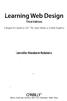 Learning Web Design Third Edition A Beginner's Guide to (X)HTML, Style Sheets, and Web Graphics Jennifer Niederst Robbins O'REILLY Beijing- Cambridge Farnham Koln Paris Sebastopol -Taipei -Tokyo CONTENTS
Learning Web Design Third Edition A Beginner's Guide to (X)HTML, Style Sheets, and Web Graphics Jennifer Niederst Robbins O'REILLY Beijing- Cambridge Farnham Koln Paris Sebastopol -Taipei -Tokyo CONTENTS
Fast track to HTML & CSS 101 (Web Design)
 Fast track to HTML & CSS 101 (Web Design) Level: Introduction Duration: 5 Days Time: 9:30 AM - 4:30 PM Cost: 997.00 Overview Fast Track your HTML and CSS Skills HTML and CSS are the very fundamentals of
Fast track to HTML & CSS 101 (Web Design) Level: Introduction Duration: 5 Days Time: 9:30 AM - 4:30 PM Cost: 997.00 Overview Fast Track your HTML and CSS Skills HTML and CSS are the very fundamentals of
Google Docs Basics Website: http://etc.usf.edu/te/
 Website: http://etc.usf.edu/te/ Google Docs is a free web-based office suite that allows you to store documents online so you can access them from any computer with an internet connection. With Google
Website: http://etc.usf.edu/te/ Google Docs is a free web-based office suite that allows you to store documents online so you can access them from any computer with an internet connection. With Google
How To Create A Website In Drupal 2.3.3
 www.webprophets.com.au PO Box 2007 St Kilda West Victoria Australia 3182 Phone +61 3 9534 1800 Fax +61 3 9534 1100 Email info@webprophets.com.au Web www.webprophets.com.au Welcome to the Drupal How to
www.webprophets.com.au PO Box 2007 St Kilda West Victoria Australia 3182 Phone +61 3 9534 1800 Fax +61 3 9534 1100 Email info@webprophets.com.au Web www.webprophets.com.au Welcome to the Drupal How to
EVENT PLANNING MYTHBUSTER. Building Pre-event Engagement: How to Make an Email Invite
 EVENT PLANNING MYTHBUSTER Building Pre-event Engagement: How to Make an Email Invite YOUR STEP BY STEP GUIDE In reality, most events begin months before the doors open on the first day. The internet is
EVENT PLANNING MYTHBUSTER Building Pre-event Engagement: How to Make an Email Invite YOUR STEP BY STEP GUIDE In reality, most events begin months before the doors open on the first day. The internet is
Create a Google Site in DonsApp
 Create a Google Site in DonsApp 1 Google Web Site Interactive. Constructivist. Collaborative. Communities. WHAT IS GOOGLE SITE? With one single click, you can create a website without any knowledge of
Create a Google Site in DonsApp 1 Google Web Site Interactive. Constructivist. Collaborative. Communities. WHAT IS GOOGLE SITE? With one single click, you can create a website without any knowledge of
Penn State Behrend Using Drupal to Edit Your Web Site August 2013
 Penn State Behrend Using Drupal to Edit Your Web Site August 2013 Alternative Format Statement This publication is available in alternative media upon request. Statement of Non-Discrimination The Pennsylvania
Penn State Behrend Using Drupal to Edit Your Web Site August 2013 Alternative Format Statement This publication is available in alternative media upon request. Statement of Non-Discrimination The Pennsylvania
JISIS and Web Technologies
 27 November 2012 Status: Draft Author: Jean-Claude Dauphin JISIS and Web Technologies I. Introduction This document does aspire to explain how J-ISIS is related to Web technologies and how to use J-ISIS
27 November 2012 Status: Draft Author: Jean-Claude Dauphin JISIS and Web Technologies I. Introduction This document does aspire to explain how J-ISIS is related to Web technologies and how to use J-ISIS
Lecture 9 HTML Lists & Tables (Web Development Lecture 3)
 Lecture 9 HTML Lists & Tables (Web Development Lecture 3) Today is our 3 rd Web Dev lecture During our 2 nd lecture on Web dev 1. We learnt to develop our own Web pages in HTML 2. We learnt about some
Lecture 9 HTML Lists & Tables (Web Development Lecture 3) Today is our 3 rd Web Dev lecture During our 2 nd lecture on Web dev 1. We learnt to develop our own Web pages in HTML 2. We learnt about some
css href title software blog domain HTML div style address img h2 tag maintainingwebpages browser technology login network multimedia font-family
 technology software href browser communication public login address img links social network HTML div style font-family url media h2 tag handbook: id domain TextEdit blog title PORT JERVIS CENTRAL SCHOOL
technology software href browser communication public login address img links social network HTML div style font-family url media h2 tag handbook: id domain TextEdit blog title PORT JERVIS CENTRAL SCHOOL
Website Development Komodo Editor and HTML Intro
 Website Development Komodo Editor and HTML Intro Introduction In this Assignment we will cover: o Use of the editor that will be used for the Website Development and Javascript Programming sections of
Website Development Komodo Editor and HTML Intro Introduction In this Assignment we will cover: o Use of the editor that will be used for the Website Development and Javascript Programming sections of
How to Use the Text Editor in Blackboard
 How to Use the Text Editor in Blackboard The image below is the text editor in Blackboard. No matter you add an item or discussion forum for your course as an instructor, post threads and replies on a
How to Use the Text Editor in Blackboard The image below is the text editor in Blackboard. No matter you add an item or discussion forum for your course as an instructor, post threads and replies on a
Appendix H: Cascading Style Sheets (CSS)
 Appendix H: Cascading Style Sheets (CSS) Cascading Style Sheets offer Web designers two key advantages in managing complex Web sites: Separation of content and design. CSS gives developers the best of
Appendix H: Cascading Style Sheets (CSS) Cascading Style Sheets offer Web designers two key advantages in managing complex Web sites: Separation of content and design. CSS gives developers the best of
OU Campus Web Content Management
 DRAFT DRAFT DRAFT DRAFT DRAFT DRAFT DRAFT DRAFT DRAFT DRAFT DRAFT DRAFT DRAFT DRAFT DRAFT DRAFT DRAFT OU Campus Web Content Management Table of Contents OU Campus Web Content Management... 1 Introduction
DRAFT DRAFT DRAFT DRAFT DRAFT DRAFT DRAFT DRAFT DRAFT DRAFT DRAFT DRAFT DRAFT DRAFT DRAFT DRAFT DRAFT OU Campus Web Content Management Table of Contents OU Campus Web Content Management... 1 Introduction
CREATING WEB PAGES USING HTML INTRODUCTION
 CREATING WEB PAGES USING HTML INTRODUCTION Web Page Creation Using HTML: Introduction 1. Getting Ready What Software is Needed FourSteps to Follow 2. What Will Be On a Page Technical, Content, & Visual
CREATING WEB PAGES USING HTML INTRODUCTION Web Page Creation Using HTML: Introduction 1. Getting Ready What Software is Needed FourSteps to Follow 2. What Will Be On a Page Technical, Content, & Visual
CMS Training Manual. A brief overview of your website s content management system (CMS) with screenshots. CMS Manual
 Training A brief overview of your website s content management system () with screenshots. 1 Contents Logging In:...3 Dashboard:...4 Page List / Search Filter:...5 Common Icons:...6 Adding a New Page:...7
Training A brief overview of your website s content management system () with screenshots. 1 Contents Logging In:...3 Dashboard:...4 Page List / Search Filter:...5 Common Icons:...6 Adding a New Page:...7
WORDPRESS MANUAL WEBSITEDESIGN.CO.ZA
 WORDPRESS MANUAL WEBSITEDESIGN.CO.ZA All information presented in the document has been acquired from http://easywpguide.com/wordpress-manual/ to assist you with your website 1 WORDPRESS MANUAL WEBSITEDESIGN.CO.ZA
WORDPRESS MANUAL WEBSITEDESIGN.CO.ZA All information presented in the document has been acquired from http://easywpguide.com/wordpress-manual/ to assist you with your website 1 WORDPRESS MANUAL WEBSITEDESIGN.CO.ZA
GUIDE TO CODE KILLER RESPONSIVE EMAILS
 GUIDE TO CODE KILLER RESPONSIVE EMAILS THAT WILL MAKE YOUR EMAILS BEAUTIFUL 3 Create flawless emails with the proper use of HTML, CSS, and Media Queries. But this is only possible if you keep attention
GUIDE TO CODE KILLER RESPONSIVE EMAILS THAT WILL MAKE YOUR EMAILS BEAUTIFUL 3 Create flawless emails with the proper use of HTML, CSS, and Media Queries. But this is only possible if you keep attention
Interspire Website Publisher Developer Documentation. Template Customization Guide
 Interspire Website Publisher Developer Documentation Template Customization Guide Table of Contents Introduction... 1 Template Directory Structure... 2 The Style Guide File... 4 Blocks... 4 What are blocks?...
Interspire Website Publisher Developer Documentation Template Customization Guide Table of Contents Introduction... 1 Template Directory Structure... 2 The Style Guide File... 4 Blocks... 4 What are blocks?...
NURSING 3225 NURSING INQUIRY WEB SITE DEVELOPMENT GUIDE BOOK
 Nursing 3225 Web Dev Manual Page 1 NURSING 3225 NURSING INQUIRY WEB SITE DEVELOPMENT GUIDE BOOK Nursing 3225 Web Dev Manual Page 2 N3225: Nursing Inquiry Student Created Group Website Addresses (1 of 2)
Nursing 3225 Web Dev Manual Page 1 NURSING 3225 NURSING INQUIRY WEB SITE DEVELOPMENT GUIDE BOOK Nursing 3225 Web Dev Manual Page 2 N3225: Nursing Inquiry Student Created Group Website Addresses (1 of 2)
Using your content management system EXPRESSIONENGINE CMS DOCUMENTATION UKONS
 Using your content management system EXPRESSIONENGINE CMS DOCUMENTATION UKONS JOHN MOYLAN UKONS EXPRESSIONENGINE DOCUMENTATION 2 What is ExpressionEngine? ExpressionEngine is a flexible, feature-rich content
Using your content management system EXPRESSIONENGINE CMS DOCUMENTATION UKONS JOHN MOYLAN UKONS EXPRESSIONENGINE DOCUMENTATION 2 What is ExpressionEngine? ExpressionEngine is a flexible, feature-rich content
Quick Guide to the Cascade Server Content Management System (CMS)
 Quick Guide to the Cascade Server Content Management System (CMS) Waubonsee Community College Cascade Server Content Administration January 2011 page 1 of 11 Table of Contents Requirements...3 Logging
Quick Guide to the Cascade Server Content Management System (CMS) Waubonsee Community College Cascade Server Content Administration January 2011 page 1 of 11 Table of Contents Requirements...3 Logging
IE Class Web Design Curriculum
 Course Outline Web Technologies 130.279 IE Class Web Design Curriculum Unit 1: Foundations s The Foundation lessons will provide students with a general understanding of computers, how the internet works,
Course Outline Web Technologies 130.279 IE Class Web Design Curriculum Unit 1: Foundations s The Foundation lessons will provide students with a general understanding of computers, how the internet works,
The Home link will bring you back to the Dashboard after. Workflows alert you to outstanding assets waiting for approval or review.
 Gonzaga University s content management system (CMS) is a software program that allows individuals to create and edit departmental websites. This tutorial demonstrates commonly used CMS functions. For
Gonzaga University s content management system (CMS) is a software program that allows individuals to create and edit departmental websites. This tutorial demonstrates commonly used CMS functions. For
Using Adobe Dreamweaver CS4 (10.0)
 Getting Started Before you begin create a folder on your desktop called DreamweaverTraining This is where you will save your pages. Inside of the DreamweaverTraining folder, create another folder called
Getting Started Before you begin create a folder on your desktop called DreamweaverTraining This is where you will save your pages. Inside of the DreamweaverTraining folder, create another folder called
Microsoft Dynamics CRM 2016 Interactive Service Hub User Guide
 Microsoft Dynamics CRM 2016 Interactive Service Hub User Guide Microsoft Dynamics CRM Online Microsoft Dynamics CRM 2016 (on-premises) Version 1.0 The new interactive experience for customer service We
Microsoft Dynamics CRM 2016 Interactive Service Hub User Guide Microsoft Dynamics CRM Online Microsoft Dynamics CRM 2016 (on-premises) Version 1.0 The new interactive experience for customer service We
Quick Reference Guide
 Simplified Web Interface for Teachers Quick Reference Guide Online Development Center Site Profile 5 These fields will be pre-populated with your information { 1 2 3 4 Key 1) Website Title: Enter the name
Simplified Web Interface for Teachers Quick Reference Guide Online Development Center Site Profile 5 These fields will be pre-populated with your information { 1 2 3 4 Key 1) Website Title: Enter the name
Saving work in the CMS... 2. Edit an existing page... 2. Create a new page... 4. Create a side bar section... 4
 CMS Editor How-To Saving work in the CMS... 2 Edit an existing page... 2 Create a new page... 4 Create a side bar section... 4 Upload an image and add to your page... 5 Add an existing image to a Page...
CMS Editor How-To Saving work in the CMS... 2 Edit an existing page... 2 Create a new page... 4 Create a side bar section... 4 Upload an image and add to your page... 5 Add an existing image to a Page...
EUROPEAN COMPUTER DRIVING LICENCE / INTERNATIONAL COMPUTER DRIVING LICENCE WEB EDITING
 EUROPEAN COMPUTER DRIVING LICENCE / INTERNATIONAL COMPUTER DRIVING LICENCE WEB EDITING The European Computer Driving Licence Foundation Ltd. Portview House Thorncastle Street Dublin 4 Ireland Tel: + 353
EUROPEAN COMPUTER DRIVING LICENCE / INTERNATIONAL COMPUTER DRIVING LICENCE WEB EDITING The European Computer Driving Licence Foundation Ltd. Portview House Thorncastle Street Dublin 4 Ireland Tel: + 353
