WYSIWYG Editor in Detail
|
|
|
- Noel Marshall
- 7 years ago
- Views:
Transcription
1 WYSIWYG Editor in Detail 1. Print prints contents of the Content window 2. Find And Replace opens the Find and Replace dialogue box 3. Cut removes selected content to clipboard (requires a selection) 4. Copy copies selected content to clipboard (requires a selection) 5. Paste places contents of clipboard on the page at the point of insertion 6. Paste from Word opens the Paste from Word dialogue box which serves to remove MS Word code which can have a detrimental effect on page display (see Paste from Word below) 7. Undo click to undo the last action 8. Redo click to redo the last action which was undone 9. Insert Table opens the Insert Table dialogue box (see Insert Table below) 10. Table, Row and Cell Properties opens the Edit Table, Row and Cell Properties dialogue box (see Edit Table, Row and Cell Properties below) 11. Add Row opens the Insert Row dialogue box (see Insert Row below) 12. Delete Row deletes the currently selected row (determined by the location of the cursor) 13. Insert Column opens the Insert Column dialogue box (see Insert Column below) 14. Delete Column deletes the currently selected column (determined by the location of the cursor) 15. Merge Cell With Another Cell opens the Merge Cell dialogue box (see Merge Cell below) 16. Unmerge Cell Unmerges currently selected merged cells (determined by the location of the cursor) or opens the Unmerge Cell dialogue box if merged cells span multiple rows (see Unmerge Cell below) 17. Insert/Edit and Image opens the Insert Image dialogue box (see Insert Image below) 18. Insert an icon opens the Available Icons dialogue box (see Available Icons below) 19. Horizontal Line opens the Insert Horizontal Line dialogue box (see Insert Horizontal Line below) 20. Insert/Edit a Hyperlink opens the Insert Link dialogue box (see Insert Link below) 21. Link To A Document opens the Link to a Downloadable Document dialogue box (see Link to a Downloadable Document below)
2 22. Insert/Edit a Bookmark opens the Insert Bookmark dialogue box (see Insert Bookmark below) 23. Special Characters opens the Special Characters dialogue box (see Special Characters below) 24. Paragraph Format menu of available styles predefined by the style sheet 25. Bold formats selected text as bold 26. Italic formats selected text as italic 27. Underline formats selected text as underlined (use only for links) 28. Align Left aligns selected text to the left (default) 29. Align Center aligns selected text to the center 30. Align Right aligns selected text to the right 31. Justify formats text as justified left to right 32. Numbering creates a numbered list 33. Bullets creates a bulleted list 34. Decrease Indent decreases the indent of the selected text/list item 35. Increase Indent increases the indent of the selected text/list item 36. Font Color opens the Select Color dialogue box (see Select Color below) 37. HighLight opens the Select Color dialogue box (see Select Color below)
3 Paste from Word 1. Place cursor in the Content window where new content will be inserted 2. Click Paste from Word 3. Place cursor in the content area of the dialogue box 4. Paste contents of clipboard into the window via keyboard shortcut (Ctrl + V or Command + V) 5. Tick Remove styles checkbox (default) 6. Click Insert to add content to page or Cancel to close dialogue box with no action Insert Table 1. Place cursor in the Content window where new table will be inserted 2. Click Inset Table 3. Enter appropriate values for the new table: a. Rows: number of rows (horizontally) b. Columns: number of columns (vertically) c. Width: determines width of table; pixel value or percent d. Height: please let table contents determine the height (leave blank) e. Cell Spacing: determines the distance between cells f. Cell Padding: determines the distance between the cell wall and the contents of the cell g. Border Size: determines pixel width of table border h. Border Collapse: when checked adjacent cells share a border i. Background Color: determines background color for the table j. Border Color: determines color of table border 4. Note Style Preview window showing effect of entered values 5. Click OK to add new table to the page or Cancel to close the window with no action Edit Table, Row and Cell Properties 1. Place cursor in the table, row or cell to be edited 2. Click Table, Row and Cell Properties 3. If editing a single cell, select This Cell tab in dialogue box (this tab is selected by default) and edit appropriate cell properties: a. Cell Width: determines width of cell; pixel value or percent of table width b. Cell Height: please let the content of the cell determine the cell height c. Vertical Alignment: determines vertical placement of cell contents (top, middle, bottom) d. Horizontal Alignment: determines horizontal placement of cell contents (left, center, right) e. Background Color: determines background color of cell f. Background Image: used to select an image as a background for the cell susceptible to browser incompatibilities (please avoid) 4. If editing row of cells, select This Row tab and edit appropriate row properties: a. Vertical Alignment: determines vertical placement for the contents of all cells in the row (top, middle, bottom) unless a specific cell is assigned alternate value b. Horizontal Alignment: determines horizontal placement for the contents of all cells in the row (left, center, right) unless a specific cell is assigned alternate value c. Background Color: determines background color of the row unless a specific cell is assigned alternate value 5. If editing entire table, select This Table tab and edit appropriate table properties: a. Cell Spacing: determines the distance between cells b. Cell Padding: determines the distance between the cell wall and the contents of the cell c. Table Width: determines width of table; pixel value or percent d. Table Height: please let table contents determine the height (leave blank) e. Align on page: determines table alignment on the page (left, center, right) f. Border Size: determines pixel width of table border
4 g. Border Collapse: when checked adjacent cells share a border h. Background Color: determines background color for the table unless a specific row or cell is assigned an alternate value i. Border Color: determines color of table border j. Background Image: used to select an image as a background for the table susceptible to browser incompatibilities (please avoid) 6. When edits are complete, click Apply to accept changes or Cancel to close window with no action Insert Row 1. Place cursor in a row adjacent to the location of row to be added 2. Click Add Row 3. Select Insert Above Selection or Insert Below Selection 4. Click OK to insert the new row or Cancel to close window with no action Insert Column 1. Place cursor in a cell adjacent to the location of column to be added 2. Click Insert Column 3. Select Insert to the Left of Selection or Insert to the Right of Selection 4. Click OK to insert the new column or Cancel to close window with no action Merge Cell 1. Place cursor in a cell adjacent to the cell to merge 2. Click Merge Cell With Another Cell 3. Select Merge with Cell to the Right or Merger with Cell Below 4. Click OK to merge cells or Cancel to close window with no action Unmerge Cell 1. Place cursor in a cell which is merged with another 2. Click Unmerge Cell 3. If merged cells do not span multiple rows, cells will automatically unmerge (no further action necessary) 4. If merged cells span multiple rows, select Unmerged with Cell to the Right or Unmerge with Cell Below in the Unmerge Cell dialogue box 5. Click OK to unmerge cells or Cancel to close window with no action Insert Image 1. Place cursor on the page where image should be placed (images can be drag and dropped after being placed on the page) 2. Click Insert/Edit an Image 3. Under Select an image, click on an image to select from the available images list, or 4. Add an image via the Upload an image utility in the upper-right-hand corner of the dialogue box a. Click Browse and locate the image to upload; click Open b. Click Upload File 5. Click OK to add the image to the page, Cancel to close the window with no action, or Next to assign additional attributes to the image: a. Source: this indicates the path to the image and should be left unchanged
5 b. Border: determines pixel width of the border around the image c. Width and Height: automatically set to actual (pixel) width and height of image; should be left unchanged with resizing handled by an image editor independent of the site editor d. Title: the text displayed by site readers for accessibility issues; should be a brief description of the image (e.g. Admissions Office Entrance) e. Text flow: determines placement of image relative to text; left, right, etc. (note Positioning Preview window when adjusting this value) f. Distance to surrounding text: determines the distance in pixels between the Top, Bottom, Left and Right edges of the image and the text (and other elements) on the page 6. Click OK to add the image to the page, Cancel to close the window with no action, or Choose a different image to return to the Select and Image screen (step 3 above) Available Icons 1. Place cursor on the page where the icon should be placed (typically at the end of a link) 2. Click Insert an icon 3. Click by single clicking on the appropriate icon 4. Click OK to add the icon to the page or Cancel to close the window with no action Insert Horizontal Line 1. Place cursor on the page where the horizontal line (horizontal rule) should be placed (typically at the end of a paragraph or section of text) 2. Click Horizontal Line 3. Enter appropriate values for the Horizontal Rule: a. Alignment: determines horizontal alignment for the line (left, center, right) b. Height: determines the pixel height of the line c. Width: determines the width (pixel or percent) of the line d. Color: determines the color of the line (subject to browser discrepancies) 4. Click OK to add horizontal line to the page or Cancel to close the widow with no action Insert Link 1. Select the string of text which will comprise the link 2. Click Insert/Edit a Hyperlink 3. Select Place in this document, Address or Web location (default) 4. For Web location, enter appropriate values: a. Address: URL of Web location ( b. Title: short description or title of Web location for mouse-over (Google Search Engine) c. Window: determines into which window the Web location will open (default, new, etc.) 5. For Address, enter appropriate values: a. Address: address of recipient (info@domain.com) b. Subject: assigns subject line for message c. Title: short description for mouse-over ( for more information from Domain.com) 6. For place in this document, select from the list of available bookmarks on the page (if any exist see Insert Bookmark below) 7. Click OK to set selected text as a hyperlink or Cancel to close window with no action Link to a Downloadable Document 1. Select the string of text which will link to the document 2. Click Link to Document 3. Under Select a document, click on a document to select from the available documents list, or
6 4. Add a document via the Upload a document utility in the upper-right-hand corner of the dialogue box a. Click Browse and locate the document to upload; click Open b. Click Upload File 5. Click OK to set selected text as a hyperlink to the document or Cancel to close the window with no action Insert Bookmark 1. Place cursor on the page where the bookmark should be placed (typically at the top of a major section of a long page requiring vertical scrolling) 2. Click Insert/Edit a Bookmark 3. Enter Bookmark Name (each bookmark should have a unique name and not include spaces, slashes - \ or / - or other special characters: &,?, %, #, etc.) 4. Click OK to add bookmark to the page or Cancel to close window with no action Special Characters 1. Place cursor on the page where the special character should fall 2. Click Special Characters 3. Enter name code for appropriate character in the Insert: field or select from the table of characters 4. Click OK to add special character to the page or Cancel to close window with no action Select Color 1. Select a string of text to be colored or highlighted 2. Click Font Color or HighLight 3. Enter the hex color value for the desired color, or select a color from the color swatch table 4. When removing a font or highlight color, select Default at the bottom of the color swatch table 5. Click OK to commit color selection or Cancel to close window with no action Adding a new page/sub-link or sub-link to new URL 1. Browse to the section to which the new page needs to be added 2. Click the Add link at the bottom of the page 3. Enter the pertinent information for the new page: a. Topic Title: verbiage for the link which will provide access to the page b. Metadata: data which assists search engines in indexing the site and page properly c. Content: the WYSIWYG editor into which the contents for the page will be added 4. If the link will point to another section or site: a. Disregard step 3 and add the URL for the link in the Use this link for content field b. If the link will point to an external URL (outside the current site), tick the Open link in a new window checkbox 5. Tick the Visible checkbox in order to have the link to the new page or URL appear with the other links at the top of the content module 6. Click Submit to create the new page/sub-link or Cancel to cancel, and proceed to the current module administration index
WYSIWYG Tips and FAQ
 WYSIWYG Tips and FAQ Version 1.0 WYSIWYG: What you see is what you get. This is an abbreviation for the type of editor Acalog uses. You will layout your content in the editor, and when you hit preview,
WYSIWYG Tips and FAQ Version 1.0 WYSIWYG: What you see is what you get. This is an abbreviation for the type of editor Acalog uses. You will layout your content in the editor, and when you hit preview,
Joomla Article Advanced Topics: Table Layouts
 Joomla Article Advanced Topics: Table Layouts An HTML Table allows you to arrange data text, images, links, etc., into rows and columns of cells. If you are familiar with spreadsheets, you will understand
Joomla Article Advanced Topics: Table Layouts An HTML Table allows you to arrange data text, images, links, etc., into rows and columns of cells. If you are familiar with spreadsheets, you will understand
MS Word 2007 practical notes
 MS Word 2007 practical notes Contents Opening Microsoft Word 2007 in the practical room... 4 Screen Layout... 4 The Microsoft Office Button... 4 The Ribbon... 5 Quick Access Toolbar... 5 Moving in the
MS Word 2007 practical notes Contents Opening Microsoft Word 2007 in the practical room... 4 Screen Layout... 4 The Microsoft Office Button... 4 The Ribbon... 5 Quick Access Toolbar... 5 Moving in the
Help on Icons and Drop-down Options in Document Editor
 Page 1 of 5 Exact Synergy Enterprise Help on Icons and Drop-down Options in Document Editor Introduction The following table provides descriptions on the icons and drop-down options that are available
Page 1 of 5 Exact Synergy Enterprise Help on Icons and Drop-down Options in Document Editor Introduction The following table provides descriptions on the icons and drop-down options that are available
Quick Start Guide To: Using the Sage E-marketing Online Editor
 Quick Start Guide To: Using the Sage E-marketing Online Editor When you first enter the Sage E-marketing online editor, you will see two tabs on the left-hand side of the screen: Content Editor and Customize
Quick Start Guide To: Using the Sage E-marketing Online Editor When you first enter the Sage E-marketing online editor, you will see two tabs on the left-hand side of the screen: Content Editor and Customize
Web Portal User Guide. Version 6.0
 Web Portal User Guide Version 6.0 2013 Pitney Bowes Software Inc. All rights reserved. This document may contain confidential and proprietary information belonging to Pitney Bowes Inc. and/or its subsidiaries
Web Portal User Guide Version 6.0 2013 Pitney Bowes Software Inc. All rights reserved. This document may contain confidential and proprietary information belonging to Pitney Bowes Inc. and/or its subsidiaries
In this session, we will explain some of the basics of word processing. 1. Start Microsoft Word 11. Edit the Document cut & move
 WORD PROCESSING In this session, we will explain some of the basics of word processing. The following are the outlines: 1. Start Microsoft Word 11. Edit the Document cut & move 2. Describe the Word Screen
WORD PROCESSING In this session, we will explain some of the basics of word processing. The following are the outlines: 1. Start Microsoft Word 11. Edit the Document cut & move 2. Describe the Word Screen
Quick Reference Guide
 Simplified Web Interface for Teachers Quick Reference Guide Online Development Center Site Profile 5 These fields will be pre-populated with your information { 1 2 3 4 Key 1) Website Title: Enter the name
Simplified Web Interface for Teachers Quick Reference Guide Online Development Center Site Profile 5 These fields will be pre-populated with your information { 1 2 3 4 Key 1) Website Title: Enter the name
7 th Annual LiveText Collaboration Conference. Advanced Document Authoring
 7 th Annual LiveText Collaboration Conference Advanced Document Authoring Page of S. La Grange Road, nd Floor, La Grange, IL 6055-455 -866-LiveText (-866-548-3839) edu-solutions@livetext.com Page 3 of
7 th Annual LiveText Collaboration Conference Advanced Document Authoring Page of S. La Grange Road, nd Floor, La Grange, IL 6055-455 -866-LiveText (-866-548-3839) edu-solutions@livetext.com Page 3 of
Mastering the JangoMail EditLive HTML Editor
 JangoMail Tutorial Mastering the JangoMail EditLive HTML Editor With JangoMail, you have the option to use our built-in WYSIWYG HTML Editors to compose and send your message. Note: Please disable any pop
JangoMail Tutorial Mastering the JangoMail EditLive HTML Editor With JangoMail, you have the option to use our built-in WYSIWYG HTML Editors to compose and send your message. Note: Please disable any pop
Mass Email. General Use
 Mass Email The Q Mass Email application allows users to compose and mass email students and/or their contacts. The application will mass send emails based on the selected Sender and creation of a Recipients
Mass Email The Q Mass Email application allows users to compose and mass email students and/or their contacts. The application will mass send emails based on the selected Sender and creation of a Recipients
Sample Table. Columns. Column 1 Column 2 Column 3 Row 1 Cell 1 Cell 2 Cell 3 Row 2 Cell 4 Cell 5 Cell 6 Row 3 Cell 7 Cell 8 Cell 9.
 Working with Tables in Microsoft Word The purpose of this document is to lead you through the steps of creating, editing and deleting tables and parts of tables. This document follows a tutorial format
Working with Tables in Microsoft Word The purpose of this document is to lead you through the steps of creating, editing and deleting tables and parts of tables. This document follows a tutorial format
To change title of module, click on settings
 HTML Module: The most widely used module on the websites. This module is very flexible and is used for inserting text, images, tables, hyperlinks, document downloads, and HTML code. Hover the cursor over
HTML Module: The most widely used module on the websites. This module is very flexible and is used for inserting text, images, tables, hyperlinks, document downloads, and HTML code. Hover the cursor over
Google Docs Basics Website: http://etc.usf.edu/te/
 Website: http://etc.usf.edu/te/ Google Docs is a free web-based office suite that allows you to store documents online so you can access them from any computer with an internet connection. With Google
Website: http://etc.usf.edu/te/ Google Docs is a free web-based office suite that allows you to store documents online so you can access them from any computer with an internet connection. With Google
Introduction to Drupal
 Introduction to Drupal Login 2 Create a Page 2 Title 2 Body 2 Editor 2 Menu Settings 5 Attached Images 5 Authoring Information 6 Revision Information 6 Publishing Options 6 File Attachments 6 URL Path
Introduction to Drupal Login 2 Create a Page 2 Title 2 Body 2 Editor 2 Menu Settings 5 Attached Images 5 Authoring Information 6 Revision Information 6 Publishing Options 6 File Attachments 6 URL Path
BLACKBOARD 9.1: Text Editor
 BLACKBOARD 9.1: Text Editor The text editor in Blackboard is a feature that appears in many different areas, but generally has the same look and feel no matter where it appears. The text editor has changed
BLACKBOARD 9.1: Text Editor The text editor in Blackboard is a feature that appears in many different areas, but generally has the same look and feel no matter where it appears. The text editor has changed
Umbraco v4 Editors Manual
 Umbraco v4 Editors Manual Produced by the Umbraco Community Umbraco // The Friendly CMS Contents 1 Introduction... 3 2 Getting Started with Umbraco... 4 2.1 Logging On... 4 2.2 The Edit Mode Interface...
Umbraco v4 Editors Manual Produced by the Umbraco Community Umbraco // The Friendly CMS Contents 1 Introduction... 3 2 Getting Started with Umbraco... 4 2.1 Logging On... 4 2.2 The Edit Mode Interface...
UNPAN Portal Content Management System (CMS) User Guide
 UNPAN Portal Content Management System (CMS) User Guide www.unpan.org User Manual Version 1.0 260309 Page 1 of 36 Table of Contents A. UNPAN Sitemap... 3 B. DPADM Sitemap... 4 C. Introduction to UNPAN
UNPAN Portal Content Management System (CMS) User Guide www.unpan.org User Manual Version 1.0 260309 Page 1 of 36 Table of Contents A. UNPAN Sitemap... 3 B. DPADM Sitemap... 4 C. Introduction to UNPAN
CONTENTM WEBSITE MANAGEMENT SYSTEM. Getting Started Guide
 CONTENTM WEBSITE MANAGEMENT SYSTEM Getting Started Guide Table of Contents CONTENTM WEBSITE MANAGEMENT SYSTEM... 1 GETTING TO KNOW YOUR SITE...5 PAGE STRUCTURE...5 Templates...5 Menus...5 Content Areas...5
CONTENTM WEBSITE MANAGEMENT SYSTEM Getting Started Guide Table of Contents CONTENTM WEBSITE MANAGEMENT SYSTEM... 1 GETTING TO KNOW YOUR SITE...5 PAGE STRUCTURE...5 Templates...5 Menus...5 Content Areas...5
Website Editor User Guide
 CONTENTS Minimum System Requirements... 3 Design Your Website... 3 Choosing your Theme... 4 Choosing your Header Style... 4-5 Website Content Editor... 6 Text Editor Toolbar features... 6 Main Menu Items...
CONTENTS Minimum System Requirements... 3 Design Your Website... 3 Choosing your Theme... 4 Choosing your Header Style... 4-5 Website Content Editor... 6 Text Editor Toolbar features... 6 Main Menu Items...
Creating Web Pages with Microsoft FrontPage
 Creating Web Pages with Microsoft FrontPage 1. Page Properties 1.1 Basic page information Choose File Properties. Type the name of the Title of the page, for example Template. And then click OK. Short
Creating Web Pages with Microsoft FrontPage 1. Page Properties 1.1 Basic page information Choose File Properties. Type the name of the Title of the page, for example Template. And then click OK. Short
USER GUIDE. Unit 4: Schoolwires Editor. Chapter 1: Editor
 USER GUIDE Unit 4: Schoolwires Chapter 1: Schoolwires Centricity Version 4.2 TABLE OF CONTENTS Introduction... 1 Audience and Objectives... 1 Getting Started... 1 How the Works... 2 Technical Requirements...
USER GUIDE Unit 4: Schoolwires Chapter 1: Schoolwires Centricity Version 4.2 TABLE OF CONTENTS Introduction... 1 Audience and Objectives... 1 Getting Started... 1 How the Works... 2 Technical Requirements...
Basic Excel Handbook
 2 5 2 7 1 1 0 4 3 9 8 1 Basic Excel Handbook Version 3.6 May 6, 2008 Contents Contents... 1 Part I: Background Information...3 About This Handbook... 4 Excel Terminology... 5 Excel Terminology (cont.)...
2 5 2 7 1 1 0 4 3 9 8 1 Basic Excel Handbook Version 3.6 May 6, 2008 Contents Contents... 1 Part I: Background Information...3 About This Handbook... 4 Excel Terminology... 5 Excel Terminology (cont.)...
OX Spreadsheet Product Guide
 OX Spreadsheet Product Guide Open-Xchange February 2014 2014 Copyright Open-Xchange Inc. OX Spreadsheet Product Guide This document is the intellectual property of Open-Xchange Inc. The document may be
OX Spreadsheet Product Guide Open-Xchange February 2014 2014 Copyright Open-Xchange Inc. OX Spreadsheet Product Guide This document is the intellectual property of Open-Xchange Inc. The document may be
Joomla! 2.5.x Training Manual
 Joomla! 2.5.x Training Manual Joomla is an online content management system that keeps track of all content on your website including text, images, links, and documents. This manual includes several tutorials
Joomla! 2.5.x Training Manual Joomla is an online content management system that keeps track of all content on your website including text, images, links, and documents. This manual includes several tutorials
GOOGLE DOCS APPLICATION WORK WITH GOOGLE DOCUMENTS
 GOOGLE DOCS APPLICATION WORK WITH GOOGLE DOCUMENTS Last Edited: 2012-07-09 1 Navigate the document interface... 4 Create and Name a new document... 5 Create a new Google document... 5 Name Google documents...
GOOGLE DOCS APPLICATION WORK WITH GOOGLE DOCUMENTS Last Edited: 2012-07-09 1 Navigate the document interface... 4 Create and Name a new document... 5 Create a new Google document... 5 Name Google documents...
If you want to go back to the normal text just. Editing the code in HTML is a technical feature and it should only be done by advanced users.
 Content Editor Audience: Website Administrators, Faculty/ Staff, CMS Page Authors and Publishers The Content Editor is how the regular user can create true HTML pages. This editor has similar functions
Content Editor Audience: Website Administrators, Faculty/ Staff, CMS Page Authors and Publishers The Content Editor is how the regular user can create true HTML pages. This editor has similar functions
Login: https://ipfw.edu/c Quick Guide for dotcms & Accessibility November 2014 Training: http://ipfw.edu/training
 dotcms & Accessibility Folders Creating a New Folder Note: All folders showing on menu must have an index page. 1. Right-click the parent folder in which the new folder will reside. 2. Click New > Folder.
dotcms & Accessibility Folders Creating a New Folder Note: All folders showing on menu must have an index page. 1. Right-click the parent folder in which the new folder will reside. 2. Click New > Folder.
How to Use Swiftpage for Microsoft Outlook
 How to Use Swiftpage for Microsoft Outlook 1 Table of Contents Basics of the Swiftpage for Microsoft Outlook Integration.. 3 How to Install Swiftpage for Microsoft Outlook and Set Up Your Account...4 The
How to Use Swiftpage for Microsoft Outlook 1 Table of Contents Basics of the Swiftpage for Microsoft Outlook Integration.. 3 How to Install Swiftpage for Microsoft Outlook and Set Up Your Account...4 The
Digital Marketing EasyEditor Guide Dynamic
 Surveys ipad Segmentation Reporting Email Sign up Email marketing that works for you Landing Pages Results Digital Marketing EasyEditor Guide Dynamic Questionnaires QR Codes SMS 43 North View, Westbury
Surveys ipad Segmentation Reporting Email Sign up Email marketing that works for you Landing Pages Results Digital Marketing EasyEditor Guide Dynamic Questionnaires QR Codes SMS 43 North View, Westbury
LaGuardia Community College 31-10 Thomson Ave, Long Island City, New York 11101 Created by ISMD s Dept. Training Team. Overview
 Overview Dreamweaver gives you many options when it comes to setting the properties for your webpages. Within the "Page Properties" dialog box, you can set the appearance of your page, name your page and
Overview Dreamweaver gives you many options when it comes to setting the properties for your webpages. Within the "Page Properties" dialog box, you can set the appearance of your page, name your page and
Excel 2003 Tutorial I
 This tutorial was adapted from a tutorial by see its complete version at http://www.fgcu.edu/support/office2000/excel/index.html Excel 2003 Tutorial I Spreadsheet Basics Screen Layout Title bar Menu bar
This tutorial was adapted from a tutorial by see its complete version at http://www.fgcu.edu/support/office2000/excel/index.html Excel 2003 Tutorial I Spreadsheet Basics Screen Layout Title bar Menu bar
PowerPoint 2007 Basics Website: http://etc.usf.edu/te/
 Website: http://etc.usf.edu/te/ PowerPoint is the presentation program included in the Microsoft Office suite. With PowerPoint, you can create engaging presentations that can be presented in person, online,
Website: http://etc.usf.edu/te/ PowerPoint is the presentation program included in the Microsoft Office suite. With PowerPoint, you can create engaging presentations that can be presented in person, online,
Sage Accountants Business Cloud EasyEditor Quick Start Guide
 Sage Accountants Business Cloud EasyEditor Quick Start Guide VERSION 1.0 September 2013 Contents Introduction 3 Overview of the interface 4 Working with elements 6 Adding and moving elements 7 Resizing
Sage Accountants Business Cloud EasyEditor Quick Start Guide VERSION 1.0 September 2013 Contents Introduction 3 Overview of the interface 4 Working with elements 6 Adding and moving elements 7 Resizing
Content Management System
 OIT Training and Documentation Services Content Management System End User Training Guide OIT TRAINING AND DOCUMENTATION oittraining@uta.edu http://www.uta.edu/oit/cs/training/index.php 2009 CONTENTS 1.
OIT Training and Documentation Services Content Management System End User Training Guide OIT TRAINING AND DOCUMENTATION oittraining@uta.edu http://www.uta.edu/oit/cs/training/index.php 2009 CONTENTS 1.
Where do I start? DIGICATION E-PORTFOLIO HELP GUIDE. Log in to Digication
 You will be directed to the "Portfolio Settings! page. On this page you will fill out basic DIGICATION E-PORTFOLIO HELP GUIDE Where do I start? Log in to Digication Go to your school!s Digication login
You will be directed to the "Portfolio Settings! page. On this page you will fill out basic DIGICATION E-PORTFOLIO HELP GUIDE Where do I start? Log in to Digication Go to your school!s Digication login
Ingeniux 8 CMS Web Management System ICIT Technology Training and Advancement (training@uww.edu)
 Ingeniux 8 CMS Web Management System ICIT Technology Training and Advancement (training@uww.edu) Updated on 10/17/2014 Table of Contents About... 4 Who Can Use It... 4 Log into Ingeniux... 4 Using Ingeniux
Ingeniux 8 CMS Web Management System ICIT Technology Training and Advancement (training@uww.edu) Updated on 10/17/2014 Table of Contents About... 4 Who Can Use It... 4 Log into Ingeniux... 4 Using Ingeniux
Microsoft Word 2010 Prepared by Computing Services at the Eastman School of Music July 2010
 Microsoft Word 2010 Prepared by Computing Services at the Eastman School of Music July 2010 Contents Microsoft Office Interface... 4 File Ribbon Tab... 5 Microsoft Office Quick Access Toolbar... 6 Appearance
Microsoft Word 2010 Prepared by Computing Services at the Eastman School of Music July 2010 Contents Microsoft Office Interface... 4 File Ribbon Tab... 5 Microsoft Office Quick Access Toolbar... 6 Appearance
Cascade Server. End User Training Guide. OIT Training and Documentation Services OIT TRAINING AND DOCUMENTATION. oittraining@uta.
 OIT Training and Documentation Services Cascade Server End User Training Guide OIT TRAINING AND DOCUMENTATION oittraining@uta.edu http://www.uta.edu/oit/cs/training/index.php 2013 CONTENTS 1. Introduction
OIT Training and Documentation Services Cascade Server End User Training Guide OIT TRAINING AND DOCUMENTATION oittraining@uta.edu http://www.uta.edu/oit/cs/training/index.php 2013 CONTENTS 1. Introduction
DRUPAL WEB EDITING TRAINING
 LOGIN AND VIEW CONTENT Work in Firefox DRUPAL WEB EDITING TRAINING the black logo in the upper right corner to log into Drupal The User Work Area will come up: General Information My Recent Edits the content
LOGIN AND VIEW CONTENT Work in Firefox DRUPAL WEB EDITING TRAINING the black logo in the upper right corner to log into Drupal The User Work Area will come up: General Information My Recent Edits the content
Microsoft Word 2013 Tutorial
 Microsoft Word 2013 Tutorial GETTING STARTED Microsoft Word is one of the most popular word processing programs supported by both Mac and PC platforms. Microsoft Word can be used to create documents, brochures,
Microsoft Word 2013 Tutorial GETTING STARTED Microsoft Word is one of the most popular word processing programs supported by both Mac and PC platforms. Microsoft Word can be used to create documents, brochures,
Using Adobe Dreamweaver CS4 (10.0)
 Getting Started Before you begin create a folder on your desktop called DreamweaverTraining This is where you will save your pages. Inside of the DreamweaverTraining folder, create another folder called
Getting Started Before you begin create a folder on your desktop called DreamweaverTraining This is where you will save your pages. Inside of the DreamweaverTraining folder, create another folder called
Microsoft Word 2010 Tutorial
 Microsoft Word 2010 Tutorial GETTING STARTED Microsoft Word is one of the most popular word processing programs supported by both Mac and PC platforms. Microsoft Word can be used to create documents, brochures,
Microsoft Word 2010 Tutorial GETTING STARTED Microsoft Word is one of the most popular word processing programs supported by both Mac and PC platforms. Microsoft Word can be used to create documents, brochures,
Advanced Presentation Features and Animation
 There are three features that you should remember as you work within PowerPoint 2007: the Microsoft Office Button, the Quick Access Toolbar, and the Ribbon. The function of these features will be more
There are three features that you should remember as you work within PowerPoint 2007: the Microsoft Office Button, the Quick Access Toolbar, and the Ribbon. The function of these features will be more
How to Edit Your Website
 How to Edit Your Website A guide to using your Content Management System Overview 2 Accessing the CMS 2 Choosing Your Language 2 Resetting Your Password 3 Sites 4 Favorites 4 Pages 5 Creating Pages 5 Managing
How to Edit Your Website A guide to using your Content Management System Overview 2 Accessing the CMS 2 Choosing Your Language 2 Resetting Your Password 3 Sites 4 Favorites 4 Pages 5 Creating Pages 5 Managing
Word processing software
 Unit 244 Word processing software UAN: Level: 2 Credit value: 4 GLH: 30 Assessment type: Relationship to NOS: Assessment requirements specified by a sector or regulatory body: Aim: R/502/4628 Portfolio
Unit 244 Word processing software UAN: Level: 2 Credit value: 4 GLH: 30 Assessment type: Relationship to NOS: Assessment requirements specified by a sector or regulatory body: Aim: R/502/4628 Portfolio
How to Use Swiftpage for ACT! by Sage
 How to Use Swiftpage for ACT! by Sage 1 Table of Contents Basics of the Swiftpage for ACT! by Sage Integration 3 How to Install Swiftpage for ACT! and Set Up Your Account...4 I. The Swiftpage Screen in
How to Use Swiftpage for ACT! by Sage 1 Table of Contents Basics of the Swiftpage for ACT! by Sage Integration 3 How to Install Swiftpage for ACT! and Set Up Your Account...4 I. The Swiftpage Screen in
How to Use Swiftpage for SageCRM
 How to Use Swiftpage for SageCRM 1 Table of Contents Basics of the Swiftpage for SageCRM Integration 3 How to Install Swiftpage for SageCRM and Set Up Your Account...4 Accessing Swiftpage s Online Editor
How to Use Swiftpage for SageCRM 1 Table of Contents Basics of the Swiftpage for SageCRM Integration 3 How to Install Swiftpage for SageCRM and Set Up Your Account...4 Accessing Swiftpage s Online Editor
JOOMLA 2.5 MANUAL WEBSITEDESIGN.CO.ZA
 JOOMLA 2.5 MANUAL WEBSITEDESIGN.CO.ZA All information presented in the document has been acquired from http://docs.joomla.org to assist you with your website 1 JOOMLA 2.5 MANUAL WEBSITEDESIGN.CO.ZA BACK
JOOMLA 2.5 MANUAL WEBSITEDESIGN.CO.ZA All information presented in the document has been acquired from http://docs.joomla.org to assist you with your website 1 JOOMLA 2.5 MANUAL WEBSITEDESIGN.CO.ZA BACK
Exercise 4 - Practice Creating Text Documents Using WordPad
 Exercise 4 - Practice Creating Text Documents Using WordPad 1. Open and use WordPad by doing the following: A. Click on the Start button on the left side of the taskbar to open the Start window. B. Click
Exercise 4 - Practice Creating Text Documents Using WordPad 1. Open and use WordPad by doing the following: A. Click on the Start button on the left side of the taskbar to open the Start window. B. Click
Excel 2007 Basic knowledge
 Ribbon menu The Ribbon menu system with tabs for various Excel commands. This Ribbon system replaces the traditional menus used with Excel 2003. Above the Ribbon in the upper-left corner is the Microsoft
Ribbon menu The Ribbon menu system with tabs for various Excel commands. This Ribbon system replaces the traditional menus used with Excel 2003. Above the Ribbon in the upper-left corner is the Microsoft
Converting Prospects to Purchasers.
 Email Template Guide LASSO EMAIL TEMPLATE EDITOR... 2 ABOUT LASSO EMAIL TEMPLATE EDITOR... 2 CREATING AN EMAIL TEMPLATE... 2 ACCESSING EMAIL TEMPLATES... 2 ADDING AN EMAIL TEMPLATE FOLDER... 3 BASIC PRINCIPLES
Email Template Guide LASSO EMAIL TEMPLATE EDITOR... 2 ABOUT LASSO EMAIL TEMPLATE EDITOR... 2 CREATING AN EMAIL TEMPLATE... 2 ACCESSING EMAIL TEMPLATES... 2 ADDING AN EMAIL TEMPLATE FOLDER... 3 BASIC PRINCIPLES
Web Ambassador Training on the CMS
 Web Ambassador Training on the CMS Learning Objectives Upon completion of this training, participants will be able to: Describe what is a CMS and how to login Upload files and images Organize content Create
Web Ambassador Training on the CMS Learning Objectives Upon completion of this training, participants will be able to: Describe what is a CMS and how to login Upload files and images Organize content Create
Saving work in the CMS... 2. Edit an existing page... 2. Create a new page... 4. Create a side bar section... 4
 CMS Editor How-To Saving work in the CMS... 2 Edit an existing page... 2 Create a new page... 4 Create a side bar section... 4 Upload an image and add to your page... 5 Add an existing image to a Page...
CMS Editor How-To Saving work in the CMS... 2 Edit an existing page... 2 Create a new page... 4 Create a side bar section... 4 Upload an image and add to your page... 5 Add an existing image to a Page...
MS Excel. Handout: Level 2. elearning Department. Copyright 2016 CMS e-learning Department. All Rights Reserved. Page 1 of 11
 MS Excel Handout: Level 2 elearning Department 2016 Page 1 of 11 Contents Excel Environment:... 3 To create a new blank workbook:...3 To insert text:...4 Cell addresses:...4 To save the workbook:... 5
MS Excel Handout: Level 2 elearning Department 2016 Page 1 of 11 Contents Excel Environment:... 3 To create a new blank workbook:...3 To insert text:...4 Cell addresses:...4 To save the workbook:... 5
Starting User Guide 11/29/2011
 Table of Content Starting User Guide... 1 Register... 2 Create a new site... 3 Using a Template... 3 From a RSS feed... 5 From Scratch... 5 Edit a site... 6 In a few words... 6 In details... 6 Components
Table of Content Starting User Guide... 1 Register... 2 Create a new site... 3 Using a Template... 3 From a RSS feed... 5 From Scratch... 5 Edit a site... 6 In a few words... 6 In details... 6 Components
How to Use Swiftpage for Microsoft Excel
 How to Use Swiftpage for Microsoft Excel 1 Table of Contents Basics of the Swiftpage for Microsoft Excel Integration....3 How to Install Swiftpage for Microsoft Excel and Set Up Your Account...4 Creating
How to Use Swiftpage for Microsoft Excel 1 Table of Contents Basics of the Swiftpage for Microsoft Excel Integration....3 How to Install Swiftpage for Microsoft Excel and Set Up Your Account...4 Creating
General Electric Foundation Computer Center. FrontPage 2003: The Basics
 General Electric Foundation Computer Center FrontPage 2003: The Basics September 30, 2004 Alternative Format Statement This publication is available in alternative media upon request. Statement of Non-discrimination
General Electric Foundation Computer Center FrontPage 2003: The Basics September 30, 2004 Alternative Format Statement This publication is available in alternative media upon request. Statement of Non-discrimination
KEZBER CONTENT MANAGEMENT SYSTEM MANUAL
 KEZBER CONTENT MANAGEMENT SYSTEM MANUAL Page 1 Kezber Table Content Table Content 1. Introduction/Login... 3 2. Editing General Content... 4 to 8 2.1 Navigation General Content Pages... Error! Bookmark
KEZBER CONTENT MANAGEMENT SYSTEM MANUAL Page 1 Kezber Table Content Table Content 1. Introduction/Login... 3 2. Editing General Content... 4 to 8 2.1 Navigation General Content Pages... Error! Bookmark
ADOBE DREAMWEAVER CS3 TUTORIAL
 ADOBE DREAMWEAVER CS3 TUTORIAL 1 TABLE OF CONTENTS I. GETTING S TARTED... 2 II. CREATING A WEBPAGE... 2 III. DESIGN AND LAYOUT... 3 IV. INSERTING AND USING TABLES... 4 A. WHY USE TABLES... 4 B. HOW TO
ADOBE DREAMWEAVER CS3 TUTORIAL 1 TABLE OF CONTENTS I. GETTING S TARTED... 2 II. CREATING A WEBPAGE... 2 III. DESIGN AND LAYOUT... 3 IV. INSERTING AND USING TABLES... 4 A. WHY USE TABLES... 4 B. HOW TO
Working with the new enudge responsive email styles
 Working with the new enudge responsive email styles This tutorial assumes that you have added one of the mobile responsive colour styles to your email campaign contents. To add an enudge email style to
Working with the new enudge responsive email styles This tutorial assumes that you have added one of the mobile responsive colour styles to your email campaign contents. To add an enudge email style to
Module One: Getting Started... 6. Opening Outlook... 6. Setting Up Outlook for the First Time... 7. Understanding the Interface...
 2 CONTENTS Module One: Getting Started... 6 Opening Outlook... 6 Setting Up Outlook for the First Time... 7 Understanding the Interface...12 Using Backstage View...14 Viewing Your Inbox...15 Closing Outlook...17
2 CONTENTS Module One: Getting Started... 6 Opening Outlook... 6 Setting Up Outlook for the First Time... 7 Understanding the Interface...12 Using Backstage View...14 Viewing Your Inbox...15 Closing Outlook...17
Website Creator Pro Quick Reference Guide. Version: 0.5
 Website Creator Pro Quick Reference Guide Version: 0.5 Contents 1. Introduction 3 2. Navigation 4 2.1. Top Bar 4 2.1.1. Tabs 4 2.1.2. Buttons 4 2.2. Website Structure Fly-Out 4 3. Usage 5 3.1. Editor 5
Website Creator Pro Quick Reference Guide Version: 0.5 Contents 1. Introduction 3 2. Navigation 4 2.1. Top Bar 4 2.1.1. Tabs 4 2.1.2. Buttons 4 2.2. Website Structure Fly-Out 4 3. Usage 5 3.1. Editor 5
No restrictions are placed upon the use of this list. Please notify us of any errors or omissions, thank you, support@elmcomputers.
 This list of shortcut key combinations for Microsoft Windows is provided by ELM Computer Systems Inc. and is compiled from information found in various trade journals and internet sites. We cannot guarantee
This list of shortcut key combinations for Microsoft Windows is provided by ELM Computer Systems Inc. and is compiled from information found in various trade journals and internet sites. We cannot guarantee
WORDPAD TUTORIAL WINDOWS 7
 WORDPAD TUTORIAL WINDOWS 7 Quick Access bar Home Tab Triangles = More Commands Groups on the Home tab Right paragraph margin Left paragraph Margin & Indent Paragraphs Ruler Hover the mouse pointer over
WORDPAD TUTORIAL WINDOWS 7 Quick Access bar Home Tab Triangles = More Commands Groups on the Home tab Right paragraph margin Left paragraph Margin & Indent Paragraphs Ruler Hover the mouse pointer over
MICROSOFT WORD TUTORIAL
 MICROSOFT WORD TUTORIAL G E T T I N G S T A R T E D Microsoft Word is one of the most popular word processing programs supported by both Mac and PC platforms. Microsoft Word can be used to create documents,
MICROSOFT WORD TUTORIAL G E T T I N G S T A R T E D Microsoft Word is one of the most popular word processing programs supported by both Mac and PC platforms. Microsoft Word can be used to create documents,
Terminal Four (T4) Site Manager
 Terminal Four (T4) Site Manager Contents Terminal Four (T4) Site Manager... 1 Contents... 1 Login... 2 The Toolbar... 3 An example of a University of Exeter page... 5 Add a section... 6 Add content to
Terminal Four (T4) Site Manager Contents Terminal Four (T4) Site Manager... 1 Contents... 1 Login... 2 The Toolbar... 3 An example of a University of Exeter page... 5 Add a section... 6 Add content to
WORDPRESS MANUAL WEBSITEDESIGN.CO.ZA
 WORDPRESS MANUAL WEBSITEDESIGN.CO.ZA All information presented in the document has been acquired from http://easywpguide.com/wordpress-manual/ to assist you with your website 1 WORDPRESS MANUAL WEBSITEDESIGN.CO.ZA
WORDPRESS MANUAL WEBSITEDESIGN.CO.ZA All information presented in the document has been acquired from http://easywpguide.com/wordpress-manual/ to assist you with your website 1 WORDPRESS MANUAL WEBSITEDESIGN.CO.ZA
Word 2007: Basics Learning Guide
 Word 2007: Basics Learning Guide Exploring Word At first glance, the new Word 2007 interface may seem a bit unsettling, with fat bands called Ribbons replacing cascading text menus and task bars. This
Word 2007: Basics Learning Guide Exploring Word At first glance, the new Word 2007 interface may seem a bit unsettling, with fat bands called Ribbons replacing cascading text menus and task bars. This
Go Kiwi Internet Content Management System Version 5.0 (K5) TRAINING MANUAL
 Go Kiwi Internet Content Management System Version 5.0 (K5) TRAINING MANUAL K5 CMS The K5 Content Management System (CMS), previously known as Kwik-Az Updating, is a small downloadable program that permits
Go Kiwi Internet Content Management System Version 5.0 (K5) TRAINING MANUAL K5 CMS The K5 Content Management System (CMS), previously known as Kwik-Az Updating, is a small downloadable program that permits
Drupal Training Guide
 Drupal Training Guide Getting Started Drupal Information page on the IT site: http://it.santarosa.edu/drupal On this page is information about Drupal sign up, what Drupal is, which is a content management
Drupal Training Guide Getting Started Drupal Information page on the IT site: http://it.santarosa.edu/drupal On this page is information about Drupal sign up, what Drupal is, which is a content management
Maintaining a University website in the CMS
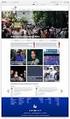 Maintaining a University website in the CMS Practical workbook Aims and Learning Objectives The aim of this course is to enable University web publishers to maintain a departmental website using the University
Maintaining a University website in the CMS Practical workbook Aims and Learning Objectives The aim of this course is to enable University web publishers to maintain a departmental website using the University
Advanced Word for Windows
 Advanced Word for Windows Version: 2002 Academic Computing Support Information Technology Services Tennessee Technological University September 2003 1. Opening Word for Windows In the PC labs, click on
Advanced Word for Windows Version: 2002 Academic Computing Support Information Technology Services Tennessee Technological University September 2003 1. Opening Word for Windows In the PC labs, click on
User Guide. Chapter 6. Teacher Pages
 User Guide Chapter 6 s Table of Contents 1. Introduction... 4 I. Enhancements... 5 II. Tips... 6 2. Key Information... 7 3. How to Add a... 8 4. How to Edit... 10 I. SharpSchool s WYSIWYG Editor... 11
User Guide Chapter 6 s Table of Contents 1. Introduction... 4 I. Enhancements... 5 II. Tips... 6 2. Key Information... 7 3. How to Add a... 8 4. How to Edit... 10 I. SharpSchool s WYSIWYG Editor... 11
User Manual Sitecore Content Manager
 User Manual Sitecore Content Manager Author: Sitecore A/S Date: November 2003 Release: Revision 4.3 Language: English Sitecore is a trademark of Sitecore A/S. All other brand and product names are the
User Manual Sitecore Content Manager Author: Sitecore A/S Date: November 2003 Release: Revision 4.3 Language: English Sitecore is a trademark of Sitecore A/S. All other brand and product names are the
Word processing OpenOffice.org Writer
 STUDENT S BOOK 3 rd module Word processing OpenOffice.org Writer This work is licensed under a Creative Commons Attribution- ShareAlike 3.0 Unported License. http://creativecommons.org/license s/by-sa/3.0
STUDENT S BOOK 3 rd module Word processing OpenOffice.org Writer This work is licensed under a Creative Commons Attribution- ShareAlike 3.0 Unported License. http://creativecommons.org/license s/by-sa/3.0
Penn State Behrend Using Drupal to Edit Your Web Site August 2013
 Penn State Behrend Using Drupal to Edit Your Web Site August 2013 Alternative Format Statement This publication is available in alternative media upon request. Statement of Non-Discrimination The Pennsylvania
Penn State Behrend Using Drupal to Edit Your Web Site August 2013 Alternative Format Statement This publication is available in alternative media upon request. Statement of Non-Discrimination The Pennsylvania
Merging Labels, Letters, and Envelopes Word 2013
 Merging Labels, Letters, and Envelopes Word 2013 Merging... 1 Types of Merges... 1 The Merging Process... 2 Labels - A Page of the Same... 2 Labels - A Blank Page... 3 Creating Custom Labels... 3 Merged
Merging Labels, Letters, and Envelopes Word 2013 Merging... 1 Types of Merges... 1 The Merging Process... 2 Labels - A Page of the Same... 2 Labels - A Blank Page... 3 Creating Custom Labels... 3 Merged
SoftChalk. Level 1. University Information Technology Services. Training, SoftChalk Level Outreach, 1 Learning Technologies and Video Production
 SoftChalk Level 1 University Information Technology Services Training, SoftChalk Level Outreach, 1 Learning Technologies and Video Production Page 1 of 49 Copyright 2013 KSU Department of University Information
SoftChalk Level 1 University Information Technology Services Training, SoftChalk Level Outreach, 1 Learning Technologies and Video Production Page 1 of 49 Copyright 2013 KSU Department of University Information
Microsoft Excel 2010 Tutorial
 1 Microsoft Excel 2010 Tutorial Excel is a spreadsheet program in the Microsoft Office system. You can use Excel to create and format workbooks (a collection of spreadsheets) in order to analyze data and
1 Microsoft Excel 2010 Tutorial Excel is a spreadsheet program in the Microsoft Office system. You can use Excel to create and format workbooks (a collection of spreadsheets) in order to analyze data and
Access Edit Menu... 2. Edit Existing Page... 3. Auto URL Aliases... 5. Page Content Editor... 7. Create a New Page... 17. Page Content List...
 DRUPAL EDITOR Content Management Instructions TABLE OF CONTENTS Access Edit Menu... 2 Edit Existing Page... 3 Auto URL Aliases... 5 Page Content Editor... 7 Create a New Page... 17 Page Content List...
DRUPAL EDITOR Content Management Instructions TABLE OF CONTENTS Access Edit Menu... 2 Edit Existing Page... 3 Auto URL Aliases... 5 Page Content Editor... 7 Create a New Page... 17 Page Content List...
Mura CMS. (Content Management System) Content Manager Guide
 Mura CMS (Content Management System) Content Manager Guide Table of Contents Table of Contents 1. LOGGING IN...1 2. SITE MANAGER...2 3. ADDING CONTENT (Pages, Folders, etc.)...6 4. WORKING WITH IMAGES...15
Mura CMS (Content Management System) Content Manager Guide Table of Contents Table of Contents 1. LOGGING IN...1 2. SITE MANAGER...2 3. ADDING CONTENT (Pages, Folders, etc.)...6 4. WORKING WITH IMAGES...15
Creating Personal Web Sites Using SharePoint Designer 2007
 Creating Personal Web Sites Using SharePoint Designer 2007 Faculty Workshop May 12 th & 13 th, 2009 Overview Create Pictures Home Page: INDEX.htm Other Pages Links from Home Page to Other Pages Prepare
Creating Personal Web Sites Using SharePoint Designer 2007 Faculty Workshop May 12 th & 13 th, 2009 Overview Create Pictures Home Page: INDEX.htm Other Pages Links from Home Page to Other Pages Prepare
Creating Web Pages With Dreamweaver MX 2004
 Creating Web Pages With Dreamweaver MX 2004 1 Introduction Learning Goal: By the end of the session, participants will have an understanding of: What Dreamweaver is, and How it can be used to create basic
Creating Web Pages With Dreamweaver MX 2004 1 Introduction Learning Goal: By the end of the session, participants will have an understanding of: What Dreamweaver is, and How it can be used to create basic
Basic Microsoft Excel 2007
 Basic Microsoft Excel 2007 The biggest difference between Excel 2007 and its predecessors is the new layout. All of the old functions are still there (with some new additions), but they are now located
Basic Microsoft Excel 2007 The biggest difference between Excel 2007 and its predecessors is the new layout. All of the old functions are still there (with some new additions), but they are now located
Impress Guide Chapter 3 Adding and Formatting Text
 Impress Guide Chapter 3 Adding and Formatting Text This PDF is designed to be read onscreen, two pages at a time. If you want to print a copy, your PDF viewer should have an option for printing two pages
Impress Guide Chapter 3 Adding and Formatting Text This PDF is designed to be read onscreen, two pages at a time. If you want to print a copy, your PDF viewer should have an option for printing two pages
Microsoft Word 2010. Quick Reference Guide. Union Institute & University
 Microsoft Word 2010 Quick Reference Guide Union Institute & University Contents Using Word Help (F1)... 4 Window Contents:... 4 File tab... 4 Quick Access Toolbar... 5 Backstage View... 5 The Ribbon...
Microsoft Word 2010 Quick Reference Guide Union Institute & University Contents Using Word Help (F1)... 4 Window Contents:... 4 File tab... 4 Quick Access Toolbar... 5 Backstage View... 5 The Ribbon...
Introduction to Word 2007
 Introduction to Word 2007 You will notice some obvious changes immediately after starting Word 2007. For starters, the top bar has a completely new look, consisting of new features, buttons and naming
Introduction to Word 2007 You will notice some obvious changes immediately after starting Word 2007. For starters, the top bar has a completely new look, consisting of new features, buttons and naming
Google Sites: Site Creation and Home Page Design
 Google Sites: Site Creation and Home Page Design This is the second tutorial in the Google Sites series. You should already have your site set up. You should know its URL and your Google Sites Login and
Google Sites: Site Creation and Home Page Design This is the second tutorial in the Google Sites series. You should already have your site set up. You should know its URL and your Google Sites Login and
Microsoft FrontPage 2003
 Information Technology Services Kennesaw State University Microsoft FrontPage 2003 Information Technology Services Microsoft FrontPage Table of Contents Information Technology Services...1 Kennesaw State
Information Technology Services Kennesaw State University Microsoft FrontPage 2003 Information Technology Services Microsoft FrontPage Table of Contents Information Technology Services...1 Kennesaw State
KOMPOZER Web Design Software
 KOMPOZER Web Design Software An IGCSE Student Handbook written by Phil Watkins www.kompozer.net CONTENTS This student guide is designed to allow for you to become a competent user* of the Kompozer web
KOMPOZER Web Design Software An IGCSE Student Handbook written by Phil Watkins www.kompozer.net CONTENTS This student guide is designed to allow for you to become a competent user* of the Kompozer web
How to make a line graph using Excel 2007
 How to make a line graph using Excel 2007 Format your data sheet Make sure you have a title and each column of data has a title. If you are entering data by hand, use time or the independent variable in
How to make a line graph using Excel 2007 Format your data sheet Make sure you have a title and each column of data has a title. If you are entering data by hand, use time or the independent variable in
1. Open the Practice web site. 2. Open the favorite.htm file. 3. Select the text to be used as the hyperlink for the first favorite web site.
 FrontPage 2003 Lesson 13 - Hyperlinks Types of Hyperlinks Hyperlinks are the primary method used to navigate between pages and Web sites. Links can point to other web pages, web sites, graphics, files,
FrontPage 2003 Lesson 13 - Hyperlinks Types of Hyperlinks Hyperlinks are the primary method used to navigate between pages and Web sites. Links can point to other web pages, web sites, graphics, files,
OU Campus Web Content Management
 DRAFT DRAFT DRAFT DRAFT DRAFT DRAFT DRAFT DRAFT DRAFT DRAFT DRAFT DRAFT DRAFT DRAFT DRAFT DRAFT DRAFT OU Campus Web Content Management Table of Contents OU Campus Web Content Management... 1 Introduction
DRAFT DRAFT DRAFT DRAFT DRAFT DRAFT DRAFT DRAFT DRAFT DRAFT DRAFT DRAFT DRAFT DRAFT DRAFT DRAFT DRAFT OU Campus Web Content Management Table of Contents OU Campus Web Content Management... 1 Introduction
Creating Accessible Documents in Word 2011 for Mac
 Creating Accessible Documents in Word 2011 for Mac NOTE: Word 2011 for Mac does not offer an Accessibility Checker. After creating your document, you can double-check your work on a PC, to make sure your
Creating Accessible Documents in Word 2011 for Mac NOTE: Word 2011 for Mac does not offer an Accessibility Checker. After creating your document, you can double-check your work on a PC, to make sure your
customer community Getting started Visual Editor Guide! www.pure360community.co.uk
 Getting started! 1 Contents Introduction... 3 Visual Editor Options... 3-5 Advanced Tips... 6-7 Do s and Don ts... 7-9 Testing Messages... 10 2 Welcome The Visual Editor tool is the ideal resource for
Getting started! 1 Contents Introduction... 3 Visual Editor Options... 3-5 Advanced Tips... 6-7 Do s and Don ts... 7-9 Testing Messages... 10 2 Welcome The Visual Editor tool is the ideal resource for
Tutorial Microsoft Office Excel 2003
 Tutorial Microsoft Office Excel 2003 Introduction: Microsoft Excel is the most widespread program for creating spreadsheets on the market today. Spreadsheets allow you to organize information in rows and
Tutorial Microsoft Office Excel 2003 Introduction: Microsoft Excel is the most widespread program for creating spreadsheets on the market today. Spreadsheets allow you to organize information in rows and
Quick Guide to the Cascade Server Content Management System (CMS)
 Quick Guide to the Cascade Server Content Management System (CMS) Waubonsee Community College Cascade Server Content Administration January 2011 page 1 of 11 Table of Contents Requirements...3 Logging
Quick Guide to the Cascade Server Content Management System (CMS) Waubonsee Community College Cascade Server Content Administration January 2011 page 1 of 11 Table of Contents Requirements...3 Logging
Instructor User Guide Using and Administering EZ Test Online 7.01
 Instructor User Guide Using and Administering EZ Test Online 7.01 EZ Test Online for Windows and Macintosh Windows is a trademark of Microsoft, Inc. Macintosh is a trademark of Apple, Inc. If you are experiencing
Instructor User Guide Using and Administering EZ Test Online 7.01 EZ Test Online for Windows and Macintosh Windows is a trademark of Microsoft, Inc. Macintosh is a trademark of Apple, Inc. If you are experiencing
Adobe Dreamweaver CC 14 Tutorial
 Adobe Dreamweaver CC 14 Tutorial GETTING STARTED This tutorial focuses on the basic steps involved in creating an attractive, functional website. In using this tutorial you will learn to design a site
Adobe Dreamweaver CC 14 Tutorial GETTING STARTED This tutorial focuses on the basic steps involved in creating an attractive, functional website. In using this tutorial you will learn to design a site
