Meridian 1 Option 11C and 11C Mini Customer Configuration Backup and Restore Guide
|
|
|
- Frederica Reeves
- 8 years ago
- Views:
Transcription
1 Meridian 1 Customer Configuration Backup and Restore Guide Document Number: Document Release: Standard 6.00 Date: April 2000 Year Publish FCC TM Copyright Nortel Networks All Rights Reserved Printed in Canada Information is subject to change without notice. Nortel Networks reserves the right to make changes in design or components as progress in engineering and manufacturing may warrant. This equipment has been tested and found to comply with the limits for a Class A digital device pursuant to Part 15 of the FCC rules, and the radio interference regulations of Industry Canada. These limits are designed to provide reasonable protection against harmful interference when the equipment is operated in a commercial environment. This equipment generates, uses and can radiate radio frequency energy, and if not installed and used in accordance with the instruction manual, may cause harmful interference to radio communications. Operation of this equipment in a residential area is likely to cause harmful interference in which case the user will be required to correct the interference at their own expense. SL-1 and Meridian 1 are trademarks of Nortel Networks. Customer Configuration Backup and Restore Guide
2
3 4 Revision history Page 3 of 60 April 2000 October 1997 July 1996 December 1995 July 1995 December 1994 December 1992 Standard This is a global document and is up-issued for X11 Release 25.0x. Issue 5.10, Standard Issue 5.0, Standard Issue 4.0, Standard Issue 3.0, Standard. Issue 2.0, Standard. Issue 1.0, Standard. Customer Configuration Backup and Restore Guide
4 Page 4 of Standard 6.00 April 2000
5 6 Contents Page 5 of 60 About this guide Overview Introduction Overview File transfer time Operations performed Configuration database storage system Security and the re-load (SYSLOAD) process Equipment requirements Compatible modems and protocols Compatible communications software Set up procedures Introduction How to prepare the SDI port and modem SDI port Modem Installing and connecting the SDI port and modem How to use this feature Introduction Operating procedures How to access an Option 11C system remotely How to access an Option 11C system on-site How to backup the configuration database Customer Configuration Backup and Restore Guide
6 Page 6 of 60 Contents How to restore or update the configuration database on an operating Option 11C system How to restore or update the configuration database on a non-operating Option 11C Fault clearing Introduction Connection to Option 11C system is interrupted Connected to the Option 11C system but unable to establish communication Unable to access overlays and an OVL005 message is displayed. 50 Protocol specifications Introduction XModem protocol specifications CRC protocol specifications Index Standard 6.00 April 2000
7 8 About this guide Page 7 of 60 This document is a global document. Contact your system supplier or your Nortel Networks representative to verify that the hardware and software described is supported in your area. The Customer Configuration Backup and Restore Guide describes the Customer Configuration Backup and Restore (CCBR) feature for the Option 11C and 11C Mini systems. This guide contains information about computer equipment requirements. It includes instructions on how to operate and use the feature from a remote location and on-site. Note: In this guide, the term Option 11C system refers to the Option 11C and Option 11C Mini unless specifically stated. System Controller cards refers to the Core System Controller, Small System Controller (SSC), and Mini System Controller (MSC) cards. Customer Configuration Backup and Restore Guide
8 Page 8 of 60 About this guide Standard 6.00 April 2000
9 14 Overview Page 9 of 60 Introduction This chapter provides a general overview of the Customer Configuration Backup and Restore (CCBR) feature. It describes the operations CCBR performs and the various components that are part of this feature. Overview The CCBR feature provides you with the ability to store the configuration database of Option 11C system on a floppy disk or hard drive using a personal computer (such as an IBM-type PC or a Macintosh computer). The stored information is used to restore the Option 11C system configuration database in the unlikely event of a system failure, or to update the configuration database on an existing Option 11C system. File transfer time Depending on the number of records in the Option 11C system configuration database, it can take over 30 minutes to back-up or restore data at a rate of 1200 baud. Note: The number of records in an Option 11C system is displayed when performing a data dump (EDD) using LD 43. The approximate time required to transfer the data can be calculated as follows: At 1200 bps, time to transfer = ([Number of records X 1024] ) 90. Note: If a second SDI port on the Option 11C system is performing maintenance operations, the time required to transfer data may be significantly increased. Customer Configuration Backup and Restore Guide
10 Page 10 of 60 Overview Operations performed You can perform the following operations either remotely or on-site: Back up the configuration database of one or more Option 11C systems to a hard disk or to a floppy disk. Restore the configuration database after a system failure, using the information previously stored on disk. Bypass the login procedure on a Option 11C system that is in continuous SYSLOAD or INI mode. Install a configuration database in a new Option 11C system. Procedures for performing these operations are described in How to use this feature on page 25. Configuration database storage system The Option 11C system configuration database is stored on the Primary Flash ROM located on the NTDK20 Small System Controller card or the Option 11C Mini NTDK97 Mini System Controller card. A second Flash ROM, also located on the SSC/MSC serves as a Backup Flash ROM for the information contained on the Primary Flash ROM. The Option 11C system configuration database can be copied from RAM to the SSC or MSC Flash ROMs by performing a data dump (EDD). Use overlay program 43 (LD 43) to perform a data dump (EDD). With the CCBR feature, the configuration database can be copied (backed up) from the SSC/MSC Flash ROM to a computer's hard disk or floppy disk. Service is not interrupted while performing an EDD or a backup procedure. The Option 11C system automatically backs up the configuration database when the midnight routines run. Backups done during the midnight routines write only to the Backup Flash ROM Standard 6.00 April 2000
11 Security and the re-load (SYSLOAD) process Overview Page 11 of 60 Before the Option 11C system loads data from either of the Flash ROMs, it performs a security check to make sure that the Incremental Software Management (ISM) parameters have not been changed. If the security check fails, the Option 11C still loads but will not operate (calls will not be processed) until the problem is corrected using LD 97. Security check failure is indicated by a sysload message (SYS4342, SYS4393 or SYS4399). Refer to the X11 Administration ( ) for a description of LD 97 and ISM parameters, and to the X11 System Messages Guide ( ) for a description of SYS messages. Equipment requirements Remote computer access Computer access to the Option 11C system is established by connecting SDI port 0, 1, or 2, located on the System Controller cards (NTBK45, NTDK20, or NTDK97), to a dial-up line through an on-site modem. This allows the computer to dial directly into the Option 11C from a remote location. On-site computer access A computer can be connected on-site to the Option 11C system by connecting a computer directly to SDI port 0, 1, or 2 on the System Controller card. Note: A modem is only needed when remote access is a requirement. Major components The major components consist of the following: a computer that supports XModem CRC communications protocol modems for accessing the Option 11C system from a remote location telephone line for accessing the Option 11C system from a remote location NTBK48 3-port cable to connect the modem or computer to the SDI port modem eliminator when connecting a computer on-site directly to the Option 11C Note: Two modem eliminators are normally supplied with the Option 11C system. One is equipped with a female-to-female connector; the other is equipped with a female-to-male connector. Customer Configuration Backup and Restore Guide
12 Page 12 of 60 Overview Figure 1 shows the various components required to access the Option 11C system remotely with a computer. Figure 1 CCBR feature Components for remote access or xxx xxxxxx xxxxxxxx xxx xxxxxx xxxxxxxx xxx xxxxxx xxxxxxxx SDI Port 0, 1 or 2 in the Option 11C Mini SDI Port 0, 1 or 2 in the Option 11E/11C Modem Any computer capable of running a communications application which supports Xmodem - CRC protocol Modem Compatible modems and protocols Most modems capable of supporting XModem CRC protocol can be used with this feature. The protocol specifications are given in Protocol specifications on page 51. The information is intended to assist those who wish to create a personal communications software package that is compatible with the protocols used by the SDI port in the Option 11C system Standard 6.00 April 2000
13 Compatible communications software Overview Page 13 of 60 The CCBR feature is designed to operate with most communications software packages that support XModem CRC file transfer protocol. Refer to Protocol specifications on page 51 for more information. Note: Ensure that your communications package complies to the protocol specifications outlined in Protocol specifications on page 51. Not all XModem CRC protocols are identical. Some may not operate properly with the CCBR feature. Customer Configuration Backup and Restore Guide
14 Page 14 of 60 Overview Standard 6.00 April 2000
15 24 Set up procedures Page 15 of 60 Introduction This chapter describes how to set up the equipment needed at the Option 11C system site to use the Customer Configuration Backup and Restore (CCBR) feature. How to prepare the SDI port and modem SDI port Note: A modem is only needed when remote computer access to the Option 11C system is a requirement. There are several circuit cards that provide SDI port connections in the Option 11C system. However, only SDI port 0, 1, or 2, located on the System Controller cards, can be used to access the Option 11C system for the Configuration Data Backup and Restore feature. Table 1 SDI port settings SDI port settings on the System Controller cards TTY Number Port DTE DCE RS232 RS422 Use Configuration (see Note) 0 0 Yes No Yes No MTC/SCH/BUG 9600/8/1/NONE 1 1 Yes No Yes No MTC/SCH/BUG 9600/8/1/NONE 2 2 Yes No Yes No CTY 9600/8/1/NONE Note: Any baud rate up to 9600 baud is supported. Customer Configuration Backup and Restore Guide
16 Page 16 of 60 Set up procedures Figure 2 NTBK48 Port 0 Signal Leads Cable connections and adapters An NTBK48 three-port 9 to 25 pin converter cable is supplied with the Option 11C system. The cable can be used to connect SDI port 0, 1 or 2, directly to most types of modems. However, some modems may require a connector adapter to make the connection. For more information, refer to the modem manufacturer's instructions provided with the modem. The signals carried by each lead in the NTBK48 3-port cable are shown in Figures 2 and 3. 9 PIN Connector 25 PIN Connector FGND TX RX + 12V Not Used Not Used CD + 12V Not Used Not Used SGND Port 0 - Cable Wiring 1 FGND 2 RX 3 TX 4 RTS 5 CTS 6 DSR 8 CD 20 DTR 11 Not Used 12 Not Used 7 SGND Standard 6.00 April 2000
17 Set up procedures Page 17 of 60 Figure 3 NTBK48 Ports 1 and 2 Signal Leads 9 PIN Connector 25 PIN Connector FGND TX RX Not Used Not Used Not Used Not Used Not Used Not Used Not Used SGND Port 1 & 2 - Cable Wiring 1 FGND 2 RX 3 TX 4 RTS 5 CTS 6 DSR 8 CD 20 DTR 11 Not Used 12 Not Used 7 SGND A modem eliminator is required when a computer is connected on-site. Two are supplied with the Option 11C system. One is equipped with a female-to-female connector; the other is equipped with a female-to-male connector. Refer to the manufacturer's instructions provided with your computer to determine which type is required. Figure 4 shows the modem eliminator's internal connections and lead designations. Customer Configuration Backup and Restore Guide
18 Page 18 of 60 Set up procedures Figure 4 Modem eliminator connections and designations FGND 1 TX 2 RX 3 RTS 4 CTS 5 DSR 6 CD 8 DTR 20 Not Used 11 Not Used 12 1 FGND 2 TX 3 RX 4 RTS 5 CTS 6 DSR 8 CD 20 DTR 11 Not Used 12 Not Used SGND 7 Modem Settings Modems connected to an Option 11C system should be set as follows: CD (Carrier Detect): Active if carrier detected on incoming call CTS (Clear to Send): Normal operation or forced active Hardware and software disabled flow control The SDI port on Option 11C will be disabled if a device connected to it generates excessive erroneous (garbage) characters. To prevent the port from being disabled due to garbage, modems connected to it should be set to the dumb mode. Setting the modem to dumb mode results in the following modem functions being disabled: Loopback Auto Echo Self Test 7 SGND Standard 6.00 April 2000
19 Set up procedures Page 19 of 60 Refer to the manufacturer's instructions provided with the modem for information about how to alter the settings. Installing and connecting the SDI port and modem The CCBR feature uses SDI port 0, 1 or 2, located on the System Controller card in the main cabinet. Procedure 1 on page 22 describes how to connect a modem to SDI port 0, 1, or 2 at the Option 11C system when remote computer access is a requirement. Refer to the computer manufacturer's instructions for connecting the computer to a modem. Note: Refer to How to use this feature on page 25 for information about on-site computer access to the Option 11C system. Installation procedure See Figures 5 and and Procedure 1 on page 22 for installation instructions. Customer Configuration Backup and Restore Guide
20 Page 20 of 60 Set up procedures Figure 5 Installing the modem for a Option 11C SDI Port Connector J1J2J3J4J5J6J7J8J9J10 NTBK48 3-Port SDI Cable To telephone line Modem Cable adapter may be required for some types of modems Standard 6.00 April 2000
21 Set up procedures Page 21 of 60 Figure 6 Installing a modem for an Option 11C Mini xxx xxxxxx xxxxxxxx xxx xxxxxx xxxxxxxx xxx xxxxxx xxxxxxxx SDI Port Connector NTBK48 3-Port SDI Cable To telephone line Modem Cable adapter may be required for some types of modems Customer Configuration Backup and Restore Guide
22 Page 22 of 60 Set up procedures Procedure 1 Installing the SDI port and modem Refer to Figures 5 and while following the steps in this procedure. 1 Connect an NTBK48 3-Port SDI cable to the connector associated with the System Controller card. See Figure 5 for the location of the SDI connector on the Option 11C Main Cabinet. See Figure for the location of the SDI connector on the Option 11C Mini Main Chassis. 2 If Port 0 is used, check the baud rate setting on the front of the System Controller card located in slot 0 of the main cabinet/chassis. If Port 1 or 2 is used, the baud rate is configured in the system software (LD 17). Make sure that the rate is compatible with the modem. 3 Check the modem settings and make sure they are correct. The modem settings are described earlier in this chapter. Refer to the instructions supplied with the modem to implement the settings. 4 Connect one of the three ends of the cable to the modem. Note: The CCBR feature works on all ports. A cable adapter may be required depending on the type of modem being installed. Refer to the instructions supplied with the modem. 5 Connect the modem to a working telephone line. A telephone line cord is normally supplied with the modem. Some modems are equipped with two identical jacks (one for the telephone line and one for an optional telephone set). When connecting the line cord, make sure that it is in the correct jack on the modem. Make note of the telephone number assigned to the modem (telephone line) Standard 6.00 April 2000
23 Set up procedures Page 23 of 60 6 Test the modem for proper operation once you have started up the Option 11C system. Call the telephone number assigned to the modem. The modem should respond. The Option 11C system can now be accessed from a remote location by a computer equipped with a modem. Note: The settings for the computer communications software package and associated modem are described earlier in this chapter. Follow the instructions supplied with the computer and its modem for setup implementation. End of Procedure Customer Configuration Backup and Restore Guide
24 Page 24 of 60 Set up procedures Standard 6.00 April 2000
25 48 How to use this feature Page 25 of 60 Introduction Operating procedures This chapter describes how to perform the various operations provided by the Customer Configuration Backup and Restore (CCBR) feature. It describes how to: access an Option 11C system remotely (Procedure 2 on page 26) access an Option 11C system on-site (Procedure 3 on page 29) back up the configuration database (Procedure 4 on page 31) restore or update the configuration database on an operating Option 11C system (Procedure 5 on page 37) restore or update the configuration database on a non-operating Option 11C system (Procedure 6 on page 44). Procedures 2, 3, 4, 5, and 6 describe how to use the CCBR feature. Customer Configuration Backup and Restore Guide
26 Page 26 of 60 How to use this feature How to access an Option 11C system remotely Procedure 2 describes how to access an Option 11C system from a remote location. Procedure 2 Accessing remotely 1 Open the communications package on the computer. Use XModem CRC file transfer mode. Make sure that the parameters in the communications package you are using are properly set. Refer to the instructions provided with your computer for information regarding parameter settings. Some of the parameters may be preset. All values must be set as follows to ensure proper operation: 8 Bits, 1 Stop, No Parity, Full Duplex, bps (See Note). No Strip, Block Size 128 bytes Note: The baud rate (bps) depends on the type of modem used and should correspond to the settings at the Option 11C system. The only settings that can be used are 300 bps, 600 bps, 1200 bps, 2400 bps, 4800 bps, 9600 bps and bps. 2 From the communications package on the computer, dial the telephone number assigned to the Option 11C system modem. The modem will answer the call and connect to SDI port 0, 1, or 2 on the Option 11C system. 3 Press the Carriage Return, <CR>, key. The Option 11C displays its present activity. Example: OVL IDLE Standard 6.00 April 2000
27 How to use this feature Page 27 of 60 4 Set the Caps Lock key on your keyboard to the caps lock setting. Type LOGI and press the <CR> key. The Option 11C system responds with PASS? Example: LOGI PASS? 5 Type the four-digit password assigned to the Option 11C system accessed and press the <CR> key. The Option 11C system responds with a period (.) and a caret (>). Example:. > 6 The Option 11C is accessed and is ready to continue. Refer to the appropriate procedure in this chapter for the operation being performed and continue. End of Procedure How to access an Option 11C system on-site Procedure 3 describes how to access an Option 11C system on-site. Figures 7 and 8 show the on-site connections. Customer Configuration Backup and Restore Guide
28 Page 28 of 60 How to use this feature Figure 7 Option 11C site connections J1 J2 J3 J4 J5 J6 J7 J8 J9J10 SDI Port Connector NTBK48 3-Port SDI Cable To telephone line Modem Modem eliminator Standard 6.00 April 2000
29 How to use this feature Page 29 of 60 Figure 8 Option 11C Mini site connections xxx xxxxxx xxxxxxxx xxx xxxxxx xxxxxxxx xxx xxxxxx xxxxxxxx SDI Port Connector NTBK48 3-Port SDI Cable To telephone line Modem Modem eliminator Procedure 3 Accessing from on-site Refer to Figures 7 and 8 while performing this procedure. 1 Connect the computer to one of the three ports on the NTBK48 SDI cable. A modem eliminator compatible with the computer is required on the cable. Refer to the instructions supplied with the computer for information about modem eliminators. Customer Configuration Backup and Restore Guide
30 Page 30 of 60 How to use this feature 2 Open the communications package on the computer. Use XModem CRC file transfer mode. Make sure that the parameters in the communications package you are using are properly set. Refer to the instructions provided with your computer for information regarding parameter settings. Some of the parameters may be preset. All values must be set as follows to ensure proper operation: 8 Bits, 1 Stop, No Parity, Full Duplex, bps. (See Note) No Strip, Block Size 128 bytes Note: The baud rate (bps) depends on the type of modem used and should correspond to the settings at the Option 11C system. The only settings that can be used are 300 bps, 600 bps, 1200 bps, 2400 bps, 4800 bps, 9600 bps and bps. 3 Press the Carriage Return, <CR>, key. The Option 11C system displays its present activity. Example: OVL IDLE TTY 00 SCH MTC BUG 23:18 4 Set the Caps Lock key on your keyboard to the caps lock setting. Type LOGI and press the <CR> key. The Option 11C system responds with PASS? Example: LOGI PASS? 5 Type the four-digit password assigned to the Option 11C system accessed and press the <CR> key. The Option 11C system responds with a period (.) and a caret (>). Example:. > 6 The Option 11C system is accessed and is ready to continue. Refer to the appropriate procedure in this chapter and continue. End of Procedure Standard 6.00 April 2000
31 How to backup the configuration database How to use this feature Page 31 of 60 Procedure 4 describes how to copy the configuration database from the System Controller card Flash ROM of the Option 11C system to a computer disk. Procedure 4 Backing-up the configuration database 1 Access the Option 11C system and log in. See Accessing remotely on page 26 or Accessing from on-site on page Load overlay program 43. Type LD 43 and press the <CR> key. The Option 11C system responds with EDD followed by a period (.). Example: EDD000. CAUTION During the completion of a command in overlay 43, the system will produce the percentage symbol (%) approximately every two seconds. This symbol indicates that the command is still in-progress. To avoid the potential corruption of data, do not attempt to interrupt power, initialize the system, or abort the overlay until it has fully completed processing the command 3 Type EDD and press the <CR> key to perform a data dump. CAUTION It is extremely important that this step be completed. Its purpose is to make sure that the latest configuration database, including recent service changes, is copied from the system main memory (RAM) to the Primary Flash ROM, Backup Flash ROM and PCMCIA card (if one is present). Customer Configuration Backup and Restore Guide
32 Page 32 of 60 How to use this feature 4 Wait for the Option 11C system to complete the data dump. It takes approximately five minutes to complete a data dump. Once the data dump is completed, the Option 11C system responds with: DATABASE BACKUP COMPLETE The following is an example of what may be displayed on the screen during the data dump. (During the data dump, the percentage symbol, %, is displayed approximately every 2 seconds. This indicates that the EDD command is still being processed.) EDD TO SYST CORE %%%%%%%%%%%%%%%%%%%% %%% DIRECTORY CONFIG... CHECKING RECORD COUNT = 43 EDD TO CARTR. %%%%%%%%%%%%%%%%%%%% %%% DATABASE BACKUP COMPLETE Note: Review Steps 5 through 8 before proceeding. If they are not completed within approximately 5 minutes after the XBK command is entered, the system will time out. 5 Exit the overlay. Type four asterisks, **** to exit overlay program 43. Load overlay program 143. Type LD 143 and press the <CR> key. Wait for overlay program 143 to load, then proceed to Step 6. The remaining commands in this procedure are invoked using overlay program 143 (LD 143) Standard 6.00 April 2000
33 How to use this feature Page 33 of 60 6 Enter the text that will appear as a header on this data file. The INFO: prompt allows the entry of up to 128 characters of text (including spaces, carriage returns, and line feeds). The text entered is added to the configuration database and serves as a header for the file. Note: If more than 128 characters are entered, the Option 11C system will exit the text entry mode and, after a few seconds, respond with R> as described in the next step. If you do not wish to enter any text, press the <CR> key twice as described in Step 7. The following is an example of what may be displayed on the screen:.xbk INFO: CONFIGURATION DATA FROM YOUR OPTION 11C SYSTEM JULY 7/92 7 When all the text is entered, press the <CR> key twice. After a few seconds the Option 11C responds with R> indicating that it is ready to continue. The following is an example of what may be displayed on the screen:.xbk INFO: CONFIGURATION DATA FROM YOUR OPTION 11C SYSTEM JULY 7/92 R> Note: The next step must be completed within 2 minutes or the system will time out. If a time-out occurs, return to Step 6 and type the XBK command. Customer Configuration Backup and Restore Guide
34 Page 34 of 60 How to use this feature 8 Using the communications software on the computer, receive the configuration database file using XModem CRC protocol. The file received will be in binary format. Refer to the manual supplied with the communications software package provided for the computer for information about receiving files. The file is transferred and stored on the computer's hard disk or on floppy disk. 9 Wait for the file transfer operation to complete. File transfer may take up to 30 minutes to complete (depending on the baud rate). When successfully completed, the Option 11C system responds with OK. If the file transfer fails, the Option 11C system responds with one of the following: BKP003 Indicates that the Flash ROM in use contains invalid data and data transfer will not be attempted. Corrective Action: Do an EDD to update the flash ROM in use. Repeat the backup procedure using the XBK command. BKP008 The BKP008 message indicates that the data transfer procedure was interrupted by the Option 11C system (timed out) or by a problem on the telephone line (such as excessive noise). Corrective Action: Repeat the backup procedure. 10 Type XVR and press the <CR> key. Wait for the Option 11C system to respond with the R> prompt. The XVR command is used to verify the backed-up data file. It sends the backed-up file back to the Option 11C system and compares it with the configuration data stored in the Option 11C system. This ensures the integrity of the backed-up data file Standard 6.00 April 2000
35 How to use this feature Page 35 of With the communications software on the computer, send the backed-up data file using XModem CRC protocol to the Option 11C system for a comparison. Refer to the manual supplied with the communications software package provided for the computer for information about sending files. The Option 11C system displays the character C every 3 seconds until the file is sent. The file must be sent before the character C is displayed 20 times (approximately 1 minute) to avoid an Option 11C system time-out. The following is an example of what may be displayed on the screen:.xvr R> CCCCCCCCCC When the file is successfully verified, the Option 11C system responds with OK. If the file verification fails, the Option 11C system responds with one of the following: BKP002 Indicates a mismatch in the data file. Corrective Action Compare the file again with the XVR command. If the verification fails again, repeat the backup and then re-verify using the XVR command. Check your communications package parameters. Make sure that the parameters, such as Mode (should be set to BINARY) or Protocol (should be set to XModem), are correctly set. Another possible cause is that the communications package is stripping characters. BKP003 Indicates that the Flash ROM in use contains invalid data and data transfer will not be attempted. Corrective Action Do an EDD to update the flash ROM in use. Repeat the verification procedure. Customer Configuration Backup and Restore Guide
36 Page 36 of 60 How to use this feature BKP008 Indicates that a transmission error occurred. The procedure may have timed-out or there was a problem on the telephone line such as excessive noise. Corrective Action Repeat the verification procedure. 12 The configuration database backup procedure is completed. Type four asterisks **** to exit the overlay program. Log out of the Option 11C system by typing LOGO. End of Procedure Standard 6.00 April 2000
37 How to use this feature Page 37 of 60 How to restore or update the configuration database on an operating Option 11C system Procedure 5 describes how to transfer the configuration database from a computer disk to an operating Option 11C system. Procedure 5 Restoring or updating database (system operating) 1 Access the Option 11C system and log in. See Accessing remotely on page 26 or Accessing from on-site on page Option 11C system Type LD 143 and press the <CR> key. Wait for overlay program 143 to load. With Option 11C systems, the database can also be restored or updated using the Software Installation Program. For details, refer to the Upgrade Procedures Guide. 3 Type XRT and press the <CR> key to begin the configuration database restore procedure. The Option 11C system prepares to receive the configuration database file from the computer and restores it onto the System Controller card. The Option 11C system responds with WAIT MINUTES followed by R>. Example:.XRT WAIT MINUTES R> Customer Configuration Backup and Restore Guide
38 Page 38 of 60 How to use this feature CAUTION The Flash ROM is erased at the start of this step. If a problem occurs during the restore procedure, DO NOT leave the in this state. Repeat the restore procedure. If problems are still encountered, type the EDD command in LD 43 to data dump the current data from the Option 11C memory (RAM) to the Flash ROM. 4 With the communications software on the computer, send the backed-up data file using XModem CRC protocol to the Option 11C system. Refer to the manual supplied with the communications software package for information about sending files. The Option 11C system displays the character C every 3 seconds until the file is sent. The file must be sent before the character C is displayed 20 times (approximately 1 minute) to avoid a Option 11C system time-out. CAUTION The System Controller Flash ROM on the System Controller card is erased at the first stage of this step. If a time-out or other problem occurs during the restore procedure, DO NOT leave the Option 11C system in this state. Repeat the restore procedure. If problems are still encountered, type the EDD command in LD 43 to data dump the current data from memory (RAM) to the System Controller card Flash ROM. The data is copied from the computer to the System Controller Flash ROM. The Option 11C system site ID contained on the software cartridge on the System Controller card is checked against the ID contained in the configuration database record being sent. If the IDs do not match, the data will still be restored and the Option 11C system will operate but the following message will appear. BKP011 Indicates that the Site ID in the customer data being restored does not Standard 6.00 April 2000
39 How to use this feature Page 39 of 60 match that of the Option 11C system data stored on the System Controller card. Note: The procedure completes normally. This message is only a warning. Corrective Action If using this feature as an install tool, this message is normal and does not indicate an error condition. The site ID will be automatically corrected on the next data dump (EDD) and backup. Check the customer data file to ensure it is the correct one. You may inadvertently be restoring the wrong date file to the Option 11C system. If the data file is the correct one, contact Nortel Networks technical support. When the file is successfully restored on the Flash ROM, the Option 11C system responds with OK. If the file restore fails, the Option 11C system responds with one of the following: BKP004 Indicates a failure to erase the System Controller Flash ROM. Corrective Action Repeat the Restore procedure. If it fails again, a faulty Flash ROM is the probable cause. Replace the System Controller card. BKP003 Indicates that the Flash ROM in use contains invalid data and the procedure failed. Corrective Action Check the customer data file being transmitted to ensure that it is the correct one. Customer Configuration Backup and Restore Guide
40 Page 40 of 60 How to use this feature Repeat the Restore procedure using the XRT command. If it still fails, then a corrupted customer data file is a probability. BKP008 Indicates that a transmission error occurred. The procedure may have timed-out or there was a problem on the telephone line such as excessive noise. Corrective Action Repeat the procedure. 5 Type XVR and press the <CR> key. Wait for the Option 11C system to respond with the R> prompt. The XVR command is used to verify the data file sent to the Option 11C system by comparing it with the one in the computer. 6 With the communications software on the computer, send the backed-up data file using XModem CRC protocol to the Option 11C for a comparison. Refer to the manual supplied with the communications software package provided for the computer for information about sending files. The Option 11C system displays the character C every 3 seconds until the file is sent. The file must be sent before the character C is displayed 20 times (approximately 1 minute) to avoid an Option 11C system time-out. The following is an example of what may be displayed on the screen:.xvr R> CCCCCCCCCC When the file is successfully verified, the Option 11C systemresponds with OK. If the file verification fails, the Option 11C system responds with one of the following: BKP002 Indicates a mismatch in the data file. Corrective Action Compare the file again with the XVR command Standard 6.00 April 2000
41 How to use this feature Page 41 of 60 If the verification fails again, repeat the backup or restore process, and then re-verify using the XVR command. Check your communications package parameters. Make sure that the parameters, such as Mode (should be set to BINARY) or Protocol (should be set to XModem), are correctly set. Another possible cause is that the communications package is stripping characters. BKP003 Indicates that the Flash ROM in use contains invalid data and the procedure failed. Corrective Action Do an EDD to update the flash ROM in use. Repeat the Verify procedure using the XVR command. BKP008 Indicates that a transmission error occurred. The procedure may have timed out or there was a problem on the telephone line such as excessive noise. Corrective Action Repeat the procedure. 7 Type XSL and press the <CR> key. This prepares the Option 11C system to perform a SYSLOAD. The Option 11C responds with CONFIRM? (Y/N). 8 Type N if you do not wish to continue, or Y if you wish to continue. Then, press the <CR> key. If you typed Y, the Option 11C system responds with PSWD?. Customer Configuration Backup and Restore Guide
42 Page 42 of 60 How to use this feature 9 Type the Option 11C system reload confirmation password and press the <CR> key. Wait for the SYSLOAD to complete. The Option 11C system responds with various SYSLOAD related messages and DONE when it is completed. Example:.XSL CONFIRM? (Y/N): Y PSWD?: Note: The password is not displayed when it is entered. HWR007 is displayed after the correct password is entered. SYS DATA FROM SYSTEM CORE EDD/UPS DONE 10 Log in to the Option 11C system. Type LD 2 to load overlay program 2. LD 2 allows the time and date to be reset in the Option 11C system. The Option 11C system responds with TFC000 and a period (.) Example: TFC Type STAD (day) (month) (year) (hour) (minute) (second). This corrects the time and date in the Option 11C system. Example:.STAD Type TTAD to check the time and date. The Option 11C system responds with the updated time and date. Example:.TTAD WED Standard 6.00 April 2000
43 How to use this feature Page 43 of Type four asterisks **** to exit overlay program 2. Type LD 43 to load overlay program 43. Type EDD NBK and press <CR>. Wait for the data dump to complete. The configuration database in memory (RAM) is copied to the Primary Flash ROM and to the Backup Flash ROM. 13 The configuration database restore procedure is completed. Type four asterisks **** to exit overlay program 43. Log out of the Option 11C system by typing LOGO. End of Procedure Customer Configuration Backup and Restore Guide
44 Page 44 of 60 How to use this feature How to restore or update the configuration database on a non-operating Option 11C Procedure 6 describes how to transfer the configuration database from a computer disk to a non-operating Option 11C that is continuously and unsuccessfully attempting to complete a SYSLOAD or an INITIALIZE. CAUTION Do not attempt to perform this procedure unless the system is unsuccessfully attempting to complete a SYSLOAD or an INITIALIZE. Corruption of the Option 11C system data and complete system failure may occur if this procedure is performed under any other circumstances. The backed-up data being restored must have originated from this Option 11C system. The configuration database is copied from the computer to the Primary Flash ROM in Option 11C systems. Procedure 6 Restoring or updating database (system not operating) Note: Procedure 6 requires the presence of a technician at the Option 11C system site to enable the login procedure bypass feature. 1 At the Option 11C system, enable the login procedure bypass mode. Make a note of the existing switch settings. Enable the override mode by setting the switches on the System Controller card located in slot 0 of the main cabinet/chassis. Set the switches to operate at 1200 or 2400 baud rate (depending on the modem or computer) as shown in Table Standard 6.00 April 2000
45 How to use this feature Page 45 of 60 Table 2 Override settings Override setting for 1200 baud modem Override setting for 2400 baud modem BAUD rate switch 2 Access the Option 11C system using port 0 on the System Controller card. See Accessing remotely on page 26 or Accessing from on-site on page 29. Note: Do not perform the login procedure when the Option 11C system is in override mode. The computer accesses the Flash ROM directly. 3 Type XRT and press the <CR> key to begin to restore the configuration database. The Option 11C system prepares to receive the configuration database file from the computer and store it on the Flash ROM. The Option 11C system responds with WAIT MINUTES followed by R>. Example: Switch OFF XRT WAIT MINUTES R> Switch ON BAUD rate switch Switch OFF Switch ON Customer Configuration Backup and Restore Guide
46 Page 46 of 60 How to use this feature 4 With the communications software on the computer, send the backed-up data file using XModem CRC protocol to the Option 11C system. Refer to the manual supplied with the communications software package provided for the computer for information about sending files. The Option 11C system displays the character C every 3 seconds until the file is sent. The file must be sent before the character C is displayed 20 times (approximately 1 minute) to avoid an Option 11C system time-out. The data is copied from the computer disk to the Flash ROM. The Option 11C system site ID is checked against the ID contained in the configuration database record being sent. If the IDs do not match, the data will still be restored and the Option 11C system will operate but the following message will appear. BKP011 Indicates that the Site ID in the customer data being restored does not match that of the Option 11C system being restored. Note: The procedure completes normally. This message is only a warning. Corrective Action If using this feature as an install tool, this message is normal and does not indicate an error condition. The site ID will be automatically corrected on the next data dump (EDD) and backup. Check the customer data file to ensure it is the correct one. You may inadvertently be restoring the wrong date file to the Option 11C system. If the data file is the correct one, contact Nortel Networks technical support. When the file is successfully restored on the Flash ROM, the Option 11C system responds with OK. If the file Restore fails, the Option 11C system responds with one of the following: BKP004 Indicates a failure to erase either the cartridge or System Controller Flash ROM Standard 6.00 April 2000
47 How to use this feature Page 47 of 60 Corrective Action Repeat the Restore procedure. If it fails again, a faulty Flash ROM is the probable cause. Replace the System Controller card. BKP003 Indicates that the Flash ROM in use contains invalid data and the procedure failed. Corrective Action Check the customer data file being transmitted to ensure that it is the correct one. Repeat the Restore procedure using the XRT command. If it still fails, then a corrupted customer data file is a probability. BKP008 Indicates that a transmission error occurred. The procedure may have timed-out or there was a problem on the telephone line such as excessive noise. Corrective Action Repeat the procedure. 5 Disable the login procedure bypass mode. Reset the switches on the front of the System Controller card to their original setting. CAUTION The override mode must be disabled for the Option 11C system to operate. The switches on the front of the System Controller card must be restored to their original settings. 6 Initiate an Option 11C systemreload (SYSLOAD) manually. The Option 11C system may SYSLOAD automatically when the override mode is disabled. If it does not, initiate a SYSLOAD by setting the circuit breaker on the front of the power supply unit in the main cabinet to OFF, then to ON. The Option 11C system will SYSLOAD from the Flash ROM which was just restored. It should then operate normally. Customer Configuration Backup and Restore Guide
48 Page 48 of 60 How to use this feature 7 Log in to the Option 11C system Type LD 2 to load overlay program 2. LD 2 allows the time and date to be reset. The Option 11C system responds with TFC000 and a period (.) Example: TFC Type STAD (day) (month) (year) (hour) (minute) (second). This corrects the time and date. Example:.STAD Type TTAD to check the time and date. The Option 11C system responds with the updated time and date. Example:.TTAD WED Type four asterisks **** to exit overlay program 2. Type LD 43 to load overlay program 43. Type EDD and press <CR>. Wait for the data dump to complete. The configuration database in memory (RAM) is copied to the Primary Flash ROM and to the Backup Flash ROM. 10 The configuration database restore procedure is completed. Type four asterisks **** to exit overlay program 43. Log out of the Option 11C system by typing LOGO. End of Procedure Standard 6.00 April 2000
49 50 Fault clearing Page 49 of 60 Introduction This chapter describes fault indications associated with the Customer Configuration Backup and Restore (CCBR) feature and what corrective action, if any, is required. Connection to Option 11C system is interrupted Indicates that the procedure was interrupted. Corrective Action Check the modem settings and set them correctly. Re-access the Option 11C and start over again. Note: The SDI port may have been disabled during the interruption. It will be automatically enabled after 5 minutes. Customer Configuration Backup and Restore Guide
50 Page 50 of 60 Fault clearing Connected to the Option 11C system but unable to establish communication The SDI port is probably temporarily disabled. Corrective Action Do not disconnect from the Option 11C system. The SDI port should automatically enable after approximately 5 minutes. Unable to access overlays and an OVL005 message is displayed The manual initialization button on the System Controller card may have accidentally been pressed while using the CCBR feature. Corrective action After logging in at the TTY, issue the ENLT command Standard 6.00 April 2000
51 54 Protocol specifications Page 51 of 60 Introduction The protocol specifications information given in this chapter is intended to assist those who wish to create a personal communications software package that is compatible with the protocols used by the SDI port in the Option 11C system. XModem protocol specifications Note: Not all XModem CRC protocols are identical. Some may not operate properly with the Configuration data back-up and restore feature. Ensure that your communications package complies to the protocol specifications outlined in this chapter. XModem transmission medium level protocol is asynchronous, 8 data bits no parity, one stop bit. It allows the sending of all types of data including binary, which is the data type used with the Customer Configuration Backup and Restore (CCBR) feature. The following definitions apply to XModem protocol: <soh>01h <eot>04h <ack>06h <nak>15h <C>43H This protocol does not restrict the contents of data sent. Control characters are not processed in the 128-byte data messages (they are handled the same as other characters). Customer Configuration Backup and Restore Guide
52 Page 52 of 60 Protocol specifications CRC protocol specifications The Cyclic Redundancy Check (CRC) protocol is a form of block check which provides more robust error detection than the original checksum. The CRC-CCITT used by the modem protocol detects all single- and double-bit errors, all errors with an odd number of bits, all burst errors of length 16 or less, 99.97% of 17-bit error bursts, and 99.98% of 18-bit and longer bursts. Each block of the transfer in CRC mode looks like: <soh><blk #><255-blk #><--128 data bytes--><crc hi><crc lo> in which: <soh>= 01 hex <blk #>= binary number, starts at 01 increments by 1, and wraps OFFH to 00H (not 01) <255-blk #>= ones complement of blk # <CRC hi>= byte containing the 8 hi order coefficients of the CRC <CRC lo>= byte containing the 8 lo order coefficients of the CRC CRC Calculation To calculate the 16-bit CRC, the message bits are considered to be the coefficients of a polynomial. This message polynomial is first multiplied by X 16 and then divided by the generator polynomial (X 16 + X 12 + X 5 + 1) using modulo 2 arithmetic. The remainder left after the division is the desired CRC. Since a message block in the Modem Protocol is 128 bytes or 1024 bits, the message polynomial will be to the order of X The hi order bit of the first byte of the message block is the coefficient of X 1023 in the message polynomial. The lo order bit of the last byte of the message is the coefficient of X 0 in the message polynomial Standard 6.00 April 2000
53 Protocol specifications Page 53 of 60 Example: /* update CRC */ unsigned short updcrc(c, crc) register c; register unsigned crc; { register count; } for (count=8; --count>=0;) { if (crc & 0x8000) { crc <<= 1; crc += (((c<<=1) & 0400)!= 0); crc ^= 0x1021; } else { crc <<= 1; crc += (((c<<=1) & 0400)!= 0); } } return crc; A receiving program that wishes to receive in CRC mode implements the mode setting handshake by sending a <C>. After the receiver has sent the <C> it waits up to 3 seconds for the <soh> that starts the first block. If no <soh> is received within 3 seconds, the receiver will resend a <C>. After the mode has been sent by the initial <C> the protocol follows the flow shown in the following example. Customer Configuration Backup and Restore Guide
54 Page 54 of 60 Protocol specifications Example This flow example shows a case where the receiver requests transmission in the CRC mode and the sender supports the CRC option. The example includes various transmission errors. <xxxx> represents 2 CRC bytes. SENDER RECEIVER <--- <C> times out after 3.4 seconds, <--- <C> times out after 3.4 seconds, <--- <C> times out after 3.4 seconds, <--- <C> times out after 3.4 seconds, <--- <C> <soh> 01 FE -data- <xxxx> ---> <soh> 02 FD -data- <xxxx> <--- <ack> ---> (data gets line hit) <--- <nak> <soh> 02 FD -data- <xxxx> ---> <--- <ack> <soh> 03 FC -data- <xxxx> ---> (ack gets garbage) <--- <ack> times out after 6.8 seconds <--- <nak> <soh> 03 FC -data- <xxxx> ---> <--- <ack> <eot> ---> <--- <ack> Standard 6.00 April 2000
Date Rev. Details Author
 Jtech engineering ltd J - Te c h E n g i n e e ring, L t d. 11080 Bond Boulevard Delta BC V4E 1M7 Canada Tel: 604 543 6272 Fax: 604 543 6476 http://www.jtecheng.com AUTODIALER USER S MANUAL REVISION HISTORY
Jtech engineering ltd J - Te c h E n g i n e e ring, L t d. 11080 Bond Boulevard Delta BC V4E 1M7 Canada Tel: 604 543 6272 Fax: 604 543 6476 http://www.jtecheng.com AUTODIALER USER S MANUAL REVISION HISTORY
Low Speed Modems for Dial and Leased Circuits 2400E-2 (Stand Alone) 2400R-2 (Rack Mount) 2400E-4 (Stand Alone) 2400R-4 (Rack Mount)
 Low Speed Modems for Dial and Leased Circuits 2400E-2 (Stand Alone) 2400R-2 (Rack Mount) 2400E-4 (Stand Alone) 2400R-4 (Rack Mount) QUALITY COMMUNICATIONS PRODUCTS Made in the U.S.A. 11-1010-002 INTRODUCTION
Low Speed Modems for Dial and Leased Circuits 2400E-2 (Stand Alone) 2400R-2 (Rack Mount) 2400E-4 (Stand Alone) 2400R-4 (Rack Mount) QUALITY COMMUNICATIONS PRODUCTS Made in the U.S.A. 11-1010-002 INTRODUCTION
Virtual Integrated Design Getting started with RS232 Hex Com Tool v6.0
 Virtual Integrated Design Getting started with RS232 Hex Com Tool v6.0 Copyright, 1999-2007 Virtual Integrated Design, All rights reserved. 1 Contents: 1. The Main Window. 2. The Port Setup Window. 3.
Virtual Integrated Design Getting started with RS232 Hex Com Tool v6.0 Copyright, 1999-2007 Virtual Integrated Design, All rights reserved. 1 Contents: 1. The Main Window. 2. The Port Setup Window. 3.
Modbus Communications for PanelView Terminals
 User Guide Modbus Communications for PanelView Terminals Introduction This document describes how to connect and configure communications for the Modbus versions of the PanelView terminals. This document
User Guide Modbus Communications for PanelView Terminals Introduction This document describes how to connect and configure communications for the Modbus versions of the PanelView terminals. This document
ISHIDA BC-3000. Scale to Scale Communications
 ISHIDA BC-3000 Scale to Scale Communications Setup Procedure & Operating Instructions March 2006 PN 94561 Revision History Date Page Description March 2006 Initial publication August 2006 2 Added RS-232
ISHIDA BC-3000 Scale to Scale Communications Setup Procedure & Operating Instructions March 2006 PN 94561 Revision History Date Page Description March 2006 Initial publication August 2006 2 Added RS-232
User Manual IC-485AI 2002-09-27
 User Manual IC-485AI Note: This equipment has been tested and found to comply ith the limits for a Class A digital device pursuant to Part 15 of the FCC Rules. These limits are designed to provide reasonable
User Manual IC-485AI Note: This equipment has been tested and found to comply ith the limits for a Class A digital device pursuant to Part 15 of the FCC Rules. These limits are designed to provide reasonable
MINIMUM TOOL REQUIREMENT FOR EPROM UPGRADE
 Installing and Updating SE422 Access Control Units Firmware! Read all procedures before attempting the field replacement of the EPROM firmware in any equipment. Components are static sensitive and care
Installing and Updating SE422 Access Control Units Firmware! Read all procedures before attempting the field replacement of the EPROM firmware in any equipment. Components are static sensitive and care
LTM-1338B. Plus Communications Manual
 LTM-1338B Plus Communications Manual 2000. Best Power, Necedah, Wisconsin All rights reserved. Best Power The System Setup option from the Main Menu on the front panel is passwordprotected. The default
LTM-1338B Plus Communications Manual 2000. Best Power, Necedah, Wisconsin All rights reserved. Best Power The System Setup option from the Main Menu on the front panel is passwordprotected. The default
SUDT AccessPort TM Advanced Terminal / Monitor / Debugger Version 1.37 User Manual
 SUDT AccessPort TM Advanced Terminal / Monitor / Debugger Version 1.37 User Manual Version 1.0 - January 20, 2015 CHANGE HISTORY Version Date Description of Changes 1.0 January 20, 2015 Initial Publication
SUDT AccessPort TM Advanced Terminal / Monitor / Debugger Version 1.37 User Manual Version 1.0 - January 20, 2015 CHANGE HISTORY Version Date Description of Changes 1.0 January 20, 2015 Initial Publication
Programming and Using the Courier V.Everything Modem for Remote Operation of DDF6000
 Programming and Using the Courier V.Everything Modem for Remote Operation of DDF6000 1.0 Introduction A Technical Application Note from Doppler System July 5, 1999 Version 3.x of the DDF6000, running version
Programming and Using the Courier V.Everything Modem for Remote Operation of DDF6000 1.0 Introduction A Technical Application Note from Doppler System July 5, 1999 Version 3.x of the DDF6000, running version
AT-S99 and AT-S102 Version 5.0.0 Management Software for the Converteon Media Converter Products. Software Release Notes
 AT-S99 and AT-S102 Version 5.0.0 Management Software for the Converteon Media Converter Products Software Release Notes Please read this document before you begin to use the management software. Software
AT-S99 and AT-S102 Version 5.0.0 Management Software for the Converteon Media Converter Products Software Release Notes Please read this document before you begin to use the management software. Software
Maintaining the Content Server
 CHAPTER 7 This chapter includes the following Content Server maintenance procedures: Backing Up the Content Server, page 7-1 Restoring Files, page 7-3 Upgrading the Content Server, page 7-5 Shutting Down
CHAPTER 7 This chapter includes the following Content Server maintenance procedures: Backing Up the Content Server, page 7-1 Restoring Files, page 7-3 Upgrading the Content Server, page 7-5 Shutting Down
Fanuc 0 M/T Model C Serial (RS232) Connection Guide
 Memex Automation Inc., Burlington, Ontario Canada L7N 1 http://www.memex.ca Fanuc 0 M/T Model C Serial (RS232) Connection Guide The Fanuc 0-C control has two RS-232 interfaces. Interface number 1 (M5)
Memex Automation Inc., Burlington, Ontario Canada L7N 1 http://www.memex.ca Fanuc 0 M/T Model C Serial (RS232) Connection Guide The Fanuc 0-C control has two RS-232 interfaces. Interface number 1 (M5)
Diamond II v2.3 Service Pack 4 Installation Manual
 Diamond II v2.3 Service Pack 4 Installation Manual P/N 460987001B ISS 26APR11 Copyright Disclaimer Trademarks and patents Intended use Software license agreement FCC compliance Certification and compliance
Diamond II v2.3 Service Pack 4 Installation Manual P/N 460987001B ISS 26APR11 Copyright Disclaimer Trademarks and patents Intended use Software license agreement FCC compliance Certification and compliance
CipherLab 5100 Time Attendance Utility Manual
 CipherLab 5100 Time Attendance Utility Manual K:\Products\Product Technical\BI\BI-PC5100T\CipherLab5100TimeAttendnaceUtilityManual0707-process.doc Page 1 / 13 1 Login A popup form as follows will appear
CipherLab 5100 Time Attendance Utility Manual K:\Products\Product Technical\BI\BI-PC5100T\CipherLab5100TimeAttendnaceUtilityManual0707-process.doc Page 1 / 13 1 Login A popup form as follows will appear
Dial-Up / Leased-Line Modem. User Manual. AGM Electronics, Inc Dial-Up / Leased-Line Modem, Series ( ) 5019-1 Manual Rev A + - DLM CTS RTS DTR DSR
 AGM Electronics, Inc Dial-Up / Leased-Line Modem, Series ( ) 5019-1 Manual Rev A User Manual + - CD CTS RTS DTR. DSR RI RX TX PHONE LINE DLM Dial-Up / Leased-Line Modem Dial-Up / Leased-Line Modem CONTENTS
AGM Electronics, Inc Dial-Up / Leased-Line Modem, Series ( ) 5019-1 Manual Rev A User Manual + - CD CTS RTS DTR. DSR RI RX TX PHONE LINE DLM Dial-Up / Leased-Line Modem Dial-Up / Leased-Line Modem CONTENTS
MAP ENGINE MAINTENANCE
 MAP ENGINE MAINTENANCE In order to ensure that PressureMAP will continue to provide years of uninterrupted service, it is important to perform simple, routine maintenance periodically on the MAP Engine
MAP ENGINE MAINTENANCE In order to ensure that PressureMAP will continue to provide years of uninterrupted service, it is important to perform simple, routine maintenance periodically on the MAP Engine
Dual Ports Serial PC Card User Manual
 Dual Ports Serial PC Card User Manual FCC COMPLIANCE STATEMENTS This equipment has been tested and found to comply with the limits for a Class B digital device, pursuant to Part 15 of the FCC Rules. These
Dual Ports Serial PC Card User Manual FCC COMPLIANCE STATEMENTS This equipment has been tested and found to comply with the limits for a Class B digital device, pursuant to Part 15 of the FCC Rules. These
Iridium Extreme TM Satellite Phone. Data Services Manual
 Iridium Extreme TM Satellite Phone Data Services Manual Table of Contents 1 OVERVIEW... 1 2 HOW IT WORKS... 1 3 BEFORE INSTALLING... 2 4 USB DRIVER INSTALLATION... 3 5 MODEM INSTALLATION AND CONFIGURATION...
Iridium Extreme TM Satellite Phone Data Services Manual Table of Contents 1 OVERVIEW... 1 2 HOW IT WORKS... 1 3 BEFORE INSTALLING... 2 4 USB DRIVER INSTALLATION... 3 5 MODEM INSTALLATION AND CONFIGURATION...
Meridian 1 Property Management System Interface Description
 Meridian 1 Property Management System Interface Document Number: 553-2801-101 Document Release: Standard 9.00 Date: April 2000 Year Publish FCC TM Copyright 1989 2000 Nortel Nettworks All Rights Reserved
Meridian 1 Property Management System Interface Document Number: 553-2801-101 Document Release: Standard 9.00 Date: April 2000 Year Publish FCC TM Copyright 1989 2000 Nortel Nettworks All Rights Reserved
Teleservice via RS232 interface XC100/XC200
 User Manual 10/10 MN0500005Z-EN replaces 07/04 AWB74-1490GB Teleservice via RS interface XC100/XC00 All brand and product names are trademarks or registered trademarks of the owner concerned. Emergency
User Manual 10/10 MN0500005Z-EN replaces 07/04 AWB74-1490GB Teleservice via RS interface XC100/XC00 All brand and product names are trademarks or registered trademarks of the owner concerned. Emergency
Using HyperTerminal with Agilent General Purpose Instruments
 Using HyperTerminal with Agilent General Purpose Instruments Windows HyperTerminal can be used to program most General Purpose Instruments (not the 531xx series counters) using the RS-232 Serial Bus. Instrument
Using HyperTerminal with Agilent General Purpose Instruments Windows HyperTerminal can be used to program most General Purpose Instruments (not the 531xx series counters) using the RS-232 Serial Bus. Instrument
PollCat III. Pollable Call Accounting Terminal. User's Guide
 WTI Part Number: 12374 Rev. F PollCat III Pollable Call Accounting Terminal User's Guide 5 Sterling Irvine California 92618 (949) 586-9950 Toll Free: 1-800-854-7226 Fax: (949) 583-9514 http://www.wti.com
WTI Part Number: 12374 Rev. F PollCat III Pollable Call Accounting Terminal User's Guide 5 Sterling Irvine California 92618 (949) 586-9950 Toll Free: 1-800-854-7226 Fax: (949) 583-9514 http://www.wti.com
IP SERIAL DEVICE SERVER
 IP SERIAL DEVICE SERVER ( 1 / 2 / 4 serial port ) Installation guide And User manual Version 1.0 1Introduction... 5 1.1Direct IP mode...5 1.2Virtual COM mode...5 1.3Paired mode...6 1.4Heart beat... 6
IP SERIAL DEVICE SERVER ( 1 / 2 / 4 serial port ) Installation guide And User manual Version 1.0 1Introduction... 5 1.1Direct IP mode...5 1.2Virtual COM mode...5 1.3Paired mode...6 1.4Heart beat... 6
COMSPHERE 6700 SERIES NETWORK MANAGEMENT SYSTEM
 COMSPHERE 6700 SERIES NETWORK MANAGEMENT SYSTEM SECURITY MANAGER FEATURE SUPPLEMENT Document No. 6700-A2-GB41-30 February 1998 Copyright 1998 Paradyne Corporation. All rights reserved. Printed in U.S.A.
COMSPHERE 6700 SERIES NETWORK MANAGEMENT SYSTEM SECURITY MANAGER FEATURE SUPPLEMENT Document No. 6700-A2-GB41-30 February 1998 Copyright 1998 Paradyne Corporation. All rights reserved. Printed in U.S.A.
Ethernet Radio Configuration Guide
 Ethernet Radio Configuration Guide for Gateway, Endpoint, and Repeater Radio Units April 20, 2015 Customer Service 1-866-294-5847 Baseline Inc. www.baselinesystems.com Phone 208-323-1634 FAX 208-323-1834
Ethernet Radio Configuration Guide for Gateway, Endpoint, and Repeater Radio Units April 20, 2015 Customer Service 1-866-294-5847 Baseline Inc. www.baselinesystems.com Phone 208-323-1634 FAX 208-323-1834
Technical Manual. For use with Caller ID signaling types: Belcore 202, British Telecom, & ETSI
 Technical Manual For use with Caller ID signaling types: Belcore 202, British Telecom, & ETSI Caller ID.com WHOZZ CALLING? POS 2 Caller ID Monitoring Unit Technical Manual For use with Caller ID signaling
Technical Manual For use with Caller ID signaling types: Belcore 202, British Telecom, & ETSI Caller ID.com WHOZZ CALLING? POS 2 Caller ID Monitoring Unit Technical Manual For use with Caller ID signaling
Linksys WAP300N. User Guide
 User Guide Contents Contents Overview Package contents 1 Back view 1 Bottom view 2 How to expand your home network 3 What is a network? 3 How to expand your home network 3 Where to find more help 3 Operating
User Guide Contents Contents Overview Package contents 1 Back view 1 Bottom view 2 How to expand your home network 3 What is a network? 3 How to expand your home network 3 Where to find more help 3 Operating
MODBUS TCP to RTU/ASCII Gateway. User s Manual
 MODBUS TCP to RTU/ASCII Gateway User s Manual 1 INTRODUCTION... 1 1.1 FEATURES... 2 1.2 PRODUCT SPECIFICATIONS... 3 1.3 DEFAULT SETTINGS... 4 2 MAKING THE HARDWARE CONNECTIONS... 5 2.1 POWER CONNECTION...
MODBUS TCP to RTU/ASCII Gateway User s Manual 1 INTRODUCTION... 1 1.1 FEATURES... 2 1.2 PRODUCT SPECIFICATIONS... 3 1.3 DEFAULT SETTINGS... 4 2 MAKING THE HARDWARE CONNECTIONS... 5 2.1 POWER CONNECTION...
Connecting and Setting Up Your Laptop Computer
 CHAPTER 3 Connecting and Setting Up Your Laptop Computer This chapter explains how to connect your laptop to the Cisco Unified MeetingPlace system and how to set up your laptop so that you can use HyperTerminal.
CHAPTER 3 Connecting and Setting Up Your Laptop Computer This chapter explains how to connect your laptop to the Cisco Unified MeetingPlace system and how to set up your laptop so that you can use HyperTerminal.
Accessing Diagnostics using a Dialup Modem
 Purpose This application note is meant to guide a user through the setup and use of a dial-up modem to retrieve diagnostics data from a remote master. Equipment Used This application note was written specifically
Purpose This application note is meant to guide a user through the setup and use of a dial-up modem to retrieve diagnostics data from a remote master. Equipment Used This application note was written specifically
1. Make sure that no client accounts are open. 2. Click on Setup, then click Modem. The Modem Setup window will appear.
 SECURITY SYSTEM MANAGEMENT SOFTWARE FOR WINDOWS WINLOAD MODEM SETUP The modem setup is a very important step in the connection process. If the modem setup is not properly completed communication between
SECURITY SYSTEM MANAGEMENT SOFTWARE FOR WINDOWS WINLOAD MODEM SETUP The modem setup is a very important step in the connection process. If the modem setup is not properly completed communication between
Single channel data transceiver module WIZ2-434
 Single channel data transceiver module WIZ2-434 Available models: WIZ2-434-RS: data input by RS232 (±12V) logic, 9-15V supply WIZ2-434-RSB: same as above, but in a plastic shell. The WIZ2-434-x modules
Single channel data transceiver module WIZ2-434 Available models: WIZ2-434-RS: data input by RS232 (±12V) logic, 9-15V supply WIZ2-434-RSB: same as above, but in a plastic shell. The WIZ2-434-x modules
Liebert IntelliSlot Web Cards
 Monitoring For Business-Critical Continuity Liebert IntelliSlot Web Cards Firmware Upgrade Manual Liebert IntelliSlot Web Card, Liebert IntelliSlot Web Card-LB, Liebert IntelliSlot Web Card-LBDS, Liebert
Monitoring For Business-Critical Continuity Liebert IntelliSlot Web Cards Firmware Upgrade Manual Liebert IntelliSlot Web Card, Liebert IntelliSlot Web Card-LB, Liebert IntelliSlot Web Card-LBDS, Liebert
User s Manual TCP/IP TO RS-232/422/485 CONVERTER. 1.1 Introduction. 1.2 Main features. Dynamic DNS
 MODEL ATC-2000 TCP/IP TO RS-232/422/485 CONVERTER User s Manual 1.1 Introduction The ATC-2000 is a RS232/RS485 to TCP/IP converter integrated with a robust system and network management features designed
MODEL ATC-2000 TCP/IP TO RS-232/422/485 CONVERTER User s Manual 1.1 Introduction The ATC-2000 is a RS232/RS485 to TCP/IP converter integrated with a robust system and network management features designed
Meridian 1 Meridian 1 Attendant PC LAN Interface Installation Guide
 Meridian 1 Meridian 1 Attendant PC LAN Interface Installation Guide Document Number: P0874391 Document Release: Standard 1.00 Date: November 1997 Year Publish FCC TM 1997 All rights reserved Printed in
Meridian 1 Meridian 1 Attendant PC LAN Interface Installation Guide Document Number: P0874391 Document Release: Standard 1.00 Date: November 1997 Year Publish FCC TM 1997 All rights reserved Printed in
GV-Keyboard. User's Manual V2.0
 GV-Keyboard User's Manual V2.0 Before attempting to connect or operate this product, please read these instructions carefully and save this manual for future use. 2007 GeoVision, Inc. All rights reserved.
GV-Keyboard User's Manual V2.0 Before attempting to connect or operate this product, please read these instructions carefully and save this manual for future use. 2007 GeoVision, Inc. All rights reserved.
Title page. IP Phone 1140E. User Guide. Business Communications Manager
 Title page Business Communications Manager IP Phone 1140E User Guide Revision history Revision history November 2005 Preliminary 0.22. This document is up-issued to support Nortel Business Communications
Title page Business Communications Manager IP Phone 1140E User Guide Revision history Revision history November 2005 Preliminary 0.22. This document is up-issued to support Nortel Business Communications
Technical Note #14. Phone Modem Device Support. GE ED&C Home Search ED&C GE ED&C Power Management Home GE ED&C PMCS Home
 1 of 7 GE ED&C Home Search ED&C GE ED&C Power Management Home GE ED&C PMCS Home GE Power Management Control System Description Software Hardware Operation Product Support Operator Interfaces F A Q s App
1 of 7 GE ED&C Home Search ED&C GE ED&C Power Management Home GE ED&C PMCS Home GE Power Management Control System Description Software Hardware Operation Product Support Operator Interfaces F A Q s App
ECcom. Signal Monitor Communications Software Operations Manual
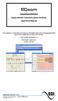 ECcom Signal Monitor Communications Software THIS MANUAL CONTAINS TECHNICAL INFORMATION FOR THE ECcom SIGNAL MONITOR COMMUNICATIONS SOFTWARE. SOFTWARE VERSION 4.0 REVISION: JUNE 2014 pn 888-1000-001 INFORMATION
ECcom Signal Monitor Communications Software THIS MANUAL CONTAINS TECHNICAL INFORMATION FOR THE ECcom SIGNAL MONITOR COMMUNICATIONS SOFTWARE. SOFTWARE VERSION 4.0 REVISION: JUNE 2014 pn 888-1000-001 INFORMATION
PCMCIA 1 Port RS232 2.1 EDITION OCTOBER 1999
 232 232232 PCMCIA 1 Port RS232 2.1 EDITION OCTOBER 1999 Guarantee. FULL 36 MONTHS GUARANTEE. We guarantee your interface card for a full 36 months from purchase, parts and labour, provided it has been
232 232232 PCMCIA 1 Port RS232 2.1 EDITION OCTOBER 1999 Guarantee. FULL 36 MONTHS GUARANTEE. We guarantee your interface card for a full 36 months from purchase, parts and labour, provided it has been
Bluetooth to Serial Adapter
 Bluetooth to Serial Adapter Third Edition, Oct 2007 Version 3.0 771-BTS1009C3-001 Contents 1.0 Features....P.2 2.0 Package Content....P.2 3.0 Hard Drives Requirement.P.2 4.0 Specifications.P.3 5.0 Pin
Bluetooth to Serial Adapter Third Edition, Oct 2007 Version 3.0 771-BTS1009C3-001 Contents 1.0 Features....P.2 2.0 Package Content....P.2 3.0 Hard Drives Requirement.P.2 4.0 Specifications.P.3 5.0 Pin
TAP Interface Specifications
 TAP Interface Specifications This Document is for those who want to develop their own paging control software or add an interface for the WaveWare v9 Series Paging Encoder to their existing software applications.
TAP Interface Specifications This Document is for those who want to develop their own paging control software or add an interface for the WaveWare v9 Series Paging Encoder to their existing software applications.
Getting Started with IntelleView POS Administrator Software
 Getting Started with IntelleView POS Administrator Software Administrator s Guide for Software Version 1.2 About this Guide This administrator s guide explains how to start using your IntelleView POS (IntelleView)
Getting Started with IntelleView POS Administrator Software Administrator s Guide for Software Version 1.2 About this Guide This administrator s guide explains how to start using your IntelleView POS (IntelleView)
Installation Guide. APA-1460 SlimSCSI. PCMCIA-to-SCSI Host Adapter
 R Installation Guide APA-1460 SlimSCSI PCMCIA-to-SCSI Host Adapter Introduction This document explains how to install and use Adaptec s APA -1460 SlimSCSI PCMCIA-to-SCSI adapters. The SlimSCSI adapters
R Installation Guide APA-1460 SlimSCSI PCMCIA-to-SCSI Host Adapter Introduction This document explains how to install and use Adaptec s APA -1460 SlimSCSI PCMCIA-to-SCSI adapters. The SlimSCSI adapters
One Port Serial Server Users Manual Model ESP901, ESP901E
 One Port Serial Server Users Manual Model ESP901, ESP901E Documentation Number: ESP901-2303 International Headquarters B&B Electronics Mfg. Co. Inc. 707 Dayton Road -- P.O. Box 1040 -- Ottawa, IL 61350
One Port Serial Server Users Manual Model ESP901, ESP901E Documentation Number: ESP901-2303 International Headquarters B&B Electronics Mfg. Co. Inc. 707 Dayton Road -- P.O. Box 1040 -- Ottawa, IL 61350
OPERATOR INTERFACE PRODUCTS APPLICATION NOTE. Xycom 4800/2000 OIL (Operator Interface Language)- Series Terminals: Backup and Restore with ProComm
 Page 1 of 9 Xycom 4800/2000 OIL (Operator Interface Language)- Series Terminals: Backup and Restore with ProComm Introduction The Xycom 4800/2000 OIL-series terminals offer you the ability to backup and
Page 1 of 9 Xycom 4800/2000 OIL (Operator Interface Language)- Series Terminals: Backup and Restore with ProComm Introduction The Xycom 4800/2000 OIL-series terminals offer you the ability to backup and
1 Getting Started. Before you can connect to a network
 1 Getting Started This chapter contains the information you need to install either the Apple Remote Access Client or Apple Remote Access Personal Server version of Apple Remote Access 3.0. Use Apple Remote
1 Getting Started This chapter contains the information you need to install either the Apple Remote Access Client or Apple Remote Access Personal Server version of Apple Remote Access 3.0. Use Apple Remote
Laser Barcode Scanner
 Laser Barcode Scanner User s Manual FCC Compliance This equipment has been tested and found to comply with the limits for a Class A digital device, pursuant to Part 15 of the FCC Rules. These limits are
Laser Barcode Scanner User s Manual FCC Compliance This equipment has been tested and found to comply with the limits for a Class A digital device, pursuant to Part 15 of the FCC Rules. These limits are
MicroTech II McQuay Maverick II Rooftop Unit Controller BACnet Communication Module (MS/TP)
 Installation and Maintenance Manual IM 852 Group: Controls Part Number: IM 852 Date: June 2007 Supercedes: New MicroTech II McQuay Maverick II Rooftop Unit Controller BACnet Communication Module (MS/TP)
Installation and Maintenance Manual IM 852 Group: Controls Part Number: IM 852 Date: June 2007 Supercedes: New MicroTech II McQuay Maverick II Rooftop Unit Controller BACnet Communication Module (MS/TP)
2100 POS System. 2100 User Guide
 2100 POS System 2100 User Guide Thank you for selecting UTC RETAIL s innovative Model 2100 Point of Sale solution! This guide is designed to acquaint you with the features and functionality of the 2100
2100 POS System 2100 User Guide Thank you for selecting UTC RETAIL s innovative Model 2100 Point of Sale solution! This guide is designed to acquaint you with the features and functionality of the 2100
Laser Barcode Scanner User s Manual
 Laser Barcode Scanner User s Manual FCC Compliance This equipment has been tested and found to comply with the limits for a Class A digital device, pursuant to Part 15 of the FCC Rules. These limits are
Laser Barcode Scanner User s Manual FCC Compliance This equipment has been tested and found to comply with the limits for a Class A digital device, pursuant to Part 15 of the FCC Rules. These limits are
Network Installation Guide. Artisan 810 Series
 Network Installation Guide Artisan 810 Series Before You Begin Make sure you installed ink cartridges and loaded paper as described on the Start Here sheet. Then follow the instructions in this guide to
Network Installation Guide Artisan 810 Series Before You Begin Make sure you installed ink cartridges and loaded paper as described on the Start Here sheet. Then follow the instructions in this guide to
Remote Data Collection Device CE Model DCDSS1
 Remote Data Collection Device CE Model DCDSS1 Documentation Number DCDSS11702 This product designed and manufactured in Ottawa, Illinois USA of domestic and imported parts by International Headquarters
Remote Data Collection Device CE Model DCDSS1 Documentation Number DCDSS11702 This product designed and manufactured in Ottawa, Illinois USA of domestic and imported parts by International Headquarters
Norstar ICS Remote Tools Quick-start Guide NRU version 11
 Norstar ICS Remote Tools Quick-start Guide NRU version 11 Copyright Nortel Networks, 2004 NRU, ICS Remote Tools, Norstar and Meridian are trademarks of Nortel Networks. Microsoft, MS-DOS, Windows and Excel
Norstar ICS Remote Tools Quick-start Guide NRU version 11 Copyright Nortel Networks, 2004 NRU, ICS Remote Tools, Norstar and Meridian are trademarks of Nortel Networks. Microsoft, MS-DOS, Windows and Excel
ENET-710. ENET-710 - Ethernet Module ENET-710 JAN / 06 FOUNDATION
 ENET-710 ENET-710 - Ethernet Module JAN / 06 ENET-710 FOUNDATION E N E T 7 1 0 ME smar www.smar.com Specifications and information are subject to change without notice. Up-to-date address information is
ENET-710 ENET-710 - Ethernet Module JAN / 06 ENET-710 FOUNDATION E N E T 7 1 0 ME smar www.smar.com Specifications and information are subject to change without notice. Up-to-date address information is
HOW TO USE YOUR INTELE-MODEM
 HOW TO USE YOUR INTELE-MODEM 305-008800 Ultratec, Inc. 450 Science Drive Madison, WI 53711 (608) 238-5400 (Voice/TTY) Fax: (608) 238-3008 Email: service@ultratec.com www.ultratec.com First Edition October
HOW TO USE YOUR INTELE-MODEM 305-008800 Ultratec, Inc. 450 Science Drive Madison, WI 53711 (608) 238-5400 (Voice/TTY) Fax: (608) 238-3008 Email: service@ultratec.com www.ultratec.com First Edition October
HOMEWORKS. RS-232 Protocol. Data Protocol for Communicating with Lutron's HOMEWORKS System
 HOMEWORKS TM HOMEWORKS TM RS-3 Protocol Data Protocol for Communicating with Lutron's HOMEWORKS System HomeWorks RS-3 Protocol Overview HARDWARE OVERVIEW 3 wire RS-3C protocol 9 pin female D type connector
HOMEWORKS TM HOMEWORKS TM RS-3 Protocol Data Protocol for Communicating with Lutron's HOMEWORKS System HomeWorks RS-3 Protocol Overview HARDWARE OVERVIEW 3 wire RS-3C protocol 9 pin female D type connector
History of Revisions. Ordering Information
 No part of this document may be reproduced in any form or by any means without the express written consent of II Morrow Inc. II Morrow, Apollo, and Precedus are trademarks of II Morrow Inc. Windows is
No part of this document may be reproduced in any form or by any means without the express written consent of II Morrow Inc. II Morrow, Apollo, and Precedus are trademarks of II Morrow Inc. Windows is
T3 Mux M13 Multiplexer
 T3 Mux M13 Multiplexer User Manual [Type the abstract of the document here. The abstract is typically a short summary of the contents of the document. Type the abstract of the document here. The abstract
T3 Mux M13 Multiplexer User Manual [Type the abstract of the document here. The abstract is typically a short summary of the contents of the document. Type the abstract of the document here. The abstract
Remote Annex. Quick Start for Windows. Read before installing and using Remote Annex Software Release 4.2
 Remote Annex Quick Start for Windows Read before installing and using Remote Annex Software Release 4.2 These installation notes contain information specific to this release. This information is not available
Remote Annex Quick Start for Windows Read before installing and using Remote Annex Software Release 4.2 These installation notes contain information specific to this release. This information is not available
32 Transferring Projects and Data
 32 Transferring Projects and Data This Chapter explains how to transfer GP-Pro EX project files to the GP and how to transfer the project files stored on the GP to your PC. Please start by reading 32.1
32 Transferring Projects and Data This Chapter explains how to transfer GP-Pro EX project files to the GP and how to transfer the project files stored on the GP to your PC. Please start by reading 32.1
ValuPrompt Computer Prompter Instruction Manual
 ValuPrompt Computer Prompter Instruction Manual For Technical Information Please Call Voice: (604) 985-2250 Toll Free: 877-TEKSKIL (835-7545) Toll Free Fax: 877-576-8361 Or Visit Our Website tekskil.com
ValuPrompt Computer Prompter Instruction Manual For Technical Information Please Call Voice: (604) 985-2250 Toll Free: 877-TEKSKIL (835-7545) Toll Free Fax: 877-576-8361 Or Visit Our Website tekskil.com
Unique Micro Design Advanced Thinking Products. Model S151 UMD Transfer Utility for the Nippondenso BHT Series User Manual
 S151 User Manual Advanced Thinking Products Unique Micro Design Advanced Thinking Products Model S151 UMD Transfer Utility for the Nippondenso BHT Series User Manual Document Reference : DOC-S151-UM UMD
S151 User Manual Advanced Thinking Products Unique Micro Design Advanced Thinking Products Model S151 UMD Transfer Utility for the Nippondenso BHT Series User Manual Document Reference : DOC-S151-UM UMD
PC Program User s Guide (01.01.05) 1. Connecting the PC. 2. Installation and Start-up. 3. Programming
 Work Off-Line Set up a new database or modify a previously saved database (without being connected to the telephone system). This helps minimize on-site programming time. Work On-Line (connected directly
Work Off-Line Set up a new database or modify a previously saved database (without being connected to the telephone system). This helps minimize on-site programming time. Work On-Line (connected directly
Part Number 129777-01 Revision A, January 1996. 3500 Monitoring System Rack Configuration and Utilities Guide
 Part Number 129777-01 Revision A, January 1996 3500 Monitoring System Rack Configuration and Utilities Guide Copyright 1995 Bently Nevada Corporation All Rights Reserved. No part of this publication may
Part Number 129777-01 Revision A, January 1996 3500 Monitoring System Rack Configuration and Utilities Guide Copyright 1995 Bently Nevada Corporation All Rights Reserved. No part of this publication may
omni.net Plus/D Q u i c k S t a r t G u i d e
 ZyXEL TOTAL INTERNET ACCESS SOLUTION omni.net Plus/D ISDN Terminal Adapter Quick Start Guide GUI Configuration Manager 3Way Conference Call Waiting Call Forwarding Call Hold/Retrieve Multiple Subscriber
ZyXEL TOTAL INTERNET ACCESS SOLUTION omni.net Plus/D ISDN Terminal Adapter Quick Start Guide GUI Configuration Manager 3Way Conference Call Waiting Call Forwarding Call Hold/Retrieve Multiple Subscriber
Professional USB to Serial Adapter Hub with COM Retention
 Professional USB to Serial Adapter Hub with COM Retention ICUSB2321X ICUSB2322X ICUSB2324X *actual product may vary from photos *actual product may vary from photos DE: Bedienungsanleitung - de.startech.com
Professional USB to Serial Adapter Hub with COM Retention ICUSB2321X ICUSB2322X ICUSB2324X *actual product may vary from photos *actual product may vary from photos DE: Bedienungsanleitung - de.startech.com
UPS Network Interface. Quick InstallationGuide
 UPS Network Interface Quick InstallationGuide Version 1.1 March 1999 COPYRIGHT Copyright 1999 RINGDALE UK Limited. All rights reserved. No part of this publication may be reproduced, transmitted, transcribed,
UPS Network Interface Quick InstallationGuide Version 1.1 March 1999 COPYRIGHT Copyright 1999 RINGDALE UK Limited. All rights reserved. No part of this publication may be reproduced, transmitted, transcribed,
Troubleshooting and Diagnostics
 Troubleshooting and Diagnostics The troubleshooting and diagnostics guide provides instructions to assist in tracking down the source of many basic controller installation problems. If there is a problem
Troubleshooting and Diagnostics The troubleshooting and diagnostics guide provides instructions to assist in tracking down the source of many basic controller installation problems. If there is a problem
TCP/IP Converter DDS EX-9132 Operation Manual for 8051 Series
 TCP/IP Converter DDS EX-9132 Operation Manual for 8051 Series First Edition, March 2005 Table of Contents 1. Introduction 3 Overview 4 Package Checklist 5 Block Diagram 6 Features 7 Product Specifications
TCP/IP Converter DDS EX-9132 Operation Manual for 8051 Series First Edition, March 2005 Table of Contents 1. Introduction 3 Overview 4 Package Checklist 5 Block Diagram 6 Features 7 Product Specifications
RS-232 Communications Using BobCAD-CAM. RS-232 Introduction
 RS-232 Introduction Rs-232 is a method used for transferring programs to and from the CNC machine controller using a serial cable. BobCAD-CAM includes software for both sending and receiving and running
RS-232 Introduction Rs-232 is a method used for transferring programs to and from the CNC machine controller using a serial cable. BobCAD-CAM includes software for both sending and receiving and running
Why you need to monitor serial communication?
 Why you need to monitor serial communication Background RS232/RS422 provides 2 data lines for each data channel. One is for transmitting data and the other for receiving. Because of these two separate
Why you need to monitor serial communication Background RS232/RS422 provides 2 data lines for each data channel. One is for transmitting data and the other for receiving. Because of these two separate
RS-232 COMMUNICATIONS
 Technical Note D64 0815 RS-232 COMMUNICATIONS RS-232 is an Electronics Industries Association (EIA) standard designed to aid in connecting equipment together for serial communications. The standard specifies
Technical Note D64 0815 RS-232 COMMUNICATIONS RS-232 is an Electronics Industries Association (EIA) standard designed to aid in connecting equipment together for serial communications. The standard specifies
Applied Data Communication Lecture 14
 Applied Data Communication Lecture 14 Character oriented Data Link Character-oriented data link control Asynchronous Synchronous Kristjan Sillmann reaalajasüsteemide õppetool TTÜ automaatikainstituut character-oriented
Applied Data Communication Lecture 14 Character oriented Data Link Character-oriented data link control Asynchronous Synchronous Kristjan Sillmann reaalajasüsteemide õppetool TTÜ automaatikainstituut character-oriented
OWNERS MANUAL. Status Monitor. for Windows 95, 98, ME, NT 4, 2000 & XP. SIGNALCRAFTERS TECH, INC. www.signalcrafters.com
 OWNERS MANUAL Status Monitor for Windows 95, 98, ME, NT 4, 2000 & XP SIGNALCRAFTERS TECH, INC. www.signalcrafters.com 57 Eagle Rock Avenue, East Hanover, NJ 07936 Tel: 973-781-0880 or 800-523-5815 Fax:
OWNERS MANUAL Status Monitor for Windows 95, 98, ME, NT 4, 2000 & XP SIGNALCRAFTERS TECH, INC. www.signalcrafters.com 57 Eagle Rock Avenue, East Hanover, NJ 07936 Tel: 973-781-0880 or 800-523-5815 Fax:
Backup and Recovery Procedures
 CHAPTER 10 This chapter provides Content Distribution Manager database backup and ACNS software recovery procedures. This chapter contains the following sections: Performing Backup and Restore Operations
CHAPTER 10 This chapter provides Content Distribution Manager database backup and ACNS software recovery procedures. This chapter contains the following sections: Performing Backup and Restore Operations
TX3 Series TELEPHONE ACCESS SYSTEMS. Configurator Quick Start. Version 2.2 Mircom Copyright 2014 LT-973
 TX3 Series TELEPHONE ACCESS SYSTEMS Configurator Quick Start Version 2.2 Mircom Copyright 2014 LT-973 Copyright 2014 Mircom Inc. All rights reserved. Mircom Configurator Software Guide v.2.2 for Windows
TX3 Series TELEPHONE ACCESS SYSTEMS Configurator Quick Start Version 2.2 Mircom Copyright 2014 LT-973 Copyright 2014 Mircom Inc. All rights reserved. Mircom Configurator Software Guide v.2.2 for Windows
isco Connecting Routers Back to Back Through the AUX P
 isco Connecting Routers Back to Back Through the AUX P Table of Contents Connecting Routers Back to Back Through the AUX Ports...1 Introduction...1 Before You Begin...1 Conventions...1 Prerequisites...1
isco Connecting Routers Back to Back Through the AUX P Table of Contents Connecting Routers Back to Back Through the AUX Ports...1 Introduction...1 Before You Begin...1 Conventions...1 Prerequisites...1
Zypcom Application Note
 Zypcom Application Note Product: Z34-SX, Z34-RX, Z34-SE, Z34-RE, Z32t-SX, Z32t-SE, Z32t-RX, Z32b-SX, Z32b-SE, Z32b-RE and Z32b-RX Application: Leased Line Operation with Synchronous Data Synchronous leased
Zypcom Application Note Product: Z34-SX, Z34-RX, Z34-SE, Z34-RE, Z32t-SX, Z32t-SE, Z32t-RX, Z32b-SX, Z32b-SE, Z32b-RE and Z32b-RX Application: Leased Line Operation with Synchronous Data Synchronous leased
Home Network. Installation Instructions
 Home Network Installation Instructions TM Installation Instructions Table of Contents Overview...2 Installation Considerations...2 Quick Installation Instructions...2 Identifying and Creating the Home
Home Network Installation Instructions TM Installation Instructions Table of Contents Overview...2 Installation Considerations...2 Quick Installation Instructions...2 Identifying and Creating the Home
Taurus Super-S3 LCM. Dual-Bay RAID Storage Enclosure for two 3.5-inch Serial ATA Hard Drives. User Manual March 31, 2014 v1.2 www.akitio.
 Dual-Bay RAID Storage Enclosure for two 3.5-inch Serial ATA Hard Drives User Manual March 31, 2014 v1.2 www.akitio.com EN Table of Contents Table of Contents 1 Introduction... 1 1.1 Technical Specifications...
Dual-Bay RAID Storage Enclosure for two 3.5-inch Serial ATA Hard Drives User Manual March 31, 2014 v1.2 www.akitio.com EN Table of Contents Table of Contents 1 Introduction... 1 1.1 Technical Specifications...
Norstar ICS Remote Tools User Guide
 Norstar ICS Remote Tools User Guide NRU version 10 Copyright Nortel Networks, 2003 Norstar and Meridian are trademarks of Nortel Networks. Microsoft, MS-DOS, Windows and Excel are registered trademarks
Norstar ICS Remote Tools User Guide NRU version 10 Copyright Nortel Networks, 2003 Norstar and Meridian are trademarks of Nortel Networks. Microsoft, MS-DOS, Windows and Excel are registered trademarks
The Analyst RS422/RS232 Tester. With. VTR, Monitor, and Data Logging Option (LOG2) User Manual
 12843 Foothill Blvd., Suite D Sylmar, CA 91342 818 898 3380 voice 818 898 3360 fax www.dnfcontrolscom The Analyst RS422/RS232 Tester With VTR, Monitor, and Data Logging Option (LOG2) User Manual Manual
12843 Foothill Blvd., Suite D Sylmar, CA 91342 818 898 3380 voice 818 898 3360 fax www.dnfcontrolscom The Analyst RS422/RS232 Tester With VTR, Monitor, and Data Logging Option (LOG2) User Manual Manual
2008 Davis Instruments Corp. All rights reserved. Information in this document is subject to change without notice.
 FCC Part 15 Class B Registration Warning This equipment has been tested and found to comply with the limits for a Class B digital device, pursuant to Part 15 of the FCC Rules. These limits are designed
FCC Part 15 Class B Registration Warning This equipment has been tested and found to comply with the limits for a Class B digital device, pursuant to Part 15 of the FCC Rules. These limits are designed
PROPERTY MANAGEMENT SYSTEM
 PROPERTY MANAGEMENT SYSTEM COMMUNICATION INTERFACE SPECIFICATION NEC America, Inc. NDA-305-00 Revision.0 June, 998 Stock # 24727 LIABILITY DISCLAIMER NEC America reserves the right to change the specifications,
PROPERTY MANAGEMENT SYSTEM COMMUNICATION INTERFACE SPECIFICATION NEC America, Inc. NDA-305-00 Revision.0 June, 998 Stock # 24727 LIABILITY DISCLAIMER NEC America reserves the right to change the specifications,
Appendix A. This Appendix includes the following supplemental material:
 Appendix A This Appendix includes the following supplemental material: Cabling Diagrams and Instructions Connectors (9-pin D-type) Data Transfer Protocols Usage/Handshaking Ultimax Dual Screen Console
Appendix A This Appendix includes the following supplemental material: Cabling Diagrams and Instructions Connectors (9-pin D-type) Data Transfer Protocols Usage/Handshaking Ultimax Dual Screen Console
1 Port FTDI USB to RS232 Null Modem Adapter
 1 Port FTDI USB to RS232 Null Modem Adapter ICUSB232FTN *actual product may vary from photos DE: Bedienungsanleitung - de.startech.com FR: Guide de l'utilisateur - fr.startech.com ES: Guía del usuario
1 Port FTDI USB to RS232 Null Modem Adapter ICUSB232FTN *actual product may vary from photos DE: Bedienungsanleitung - de.startech.com FR: Guide de l'utilisateur - fr.startech.com ES: Guía del usuario
User s Guide. Security Operations. 2013. 5 Ver. 1.02
 User s Guide Security Operations 013. 5 Ver. 1.0 Contents 1 Security 1.1 Introduction... 1- Compliance with the ISO15408 Standard... 1- Operating Precautions... 1- INSTALLATION CHECKLIST... 1-3 1. Security
User s Guide Security Operations 013. 5 Ver. 1.0 Contents 1 Security 1.1 Introduction... 1- Compliance with the ISO15408 Standard... 1- Operating Precautions... 1- INSTALLATION CHECKLIST... 1-3 1. Security
xpico User Guide Part Number 900-618 Revision A April 2012
 xpico User Guide Part Number 900-618 Revision A April 2012 Copyright and Trademark 2012 Lantronix. All rights reserved. No part of the contents of this book may be transmitted or reproduced in any form
xpico User Guide Part Number 900-618 Revision A April 2012 Copyright and Trademark 2012 Lantronix. All rights reserved. No part of the contents of this book may be transmitted or reproduced in any form
Link Link sys E3000 sys RE1000
 User Guide High Performance Extender Wireless-N Router Linksys Linksys RE1000 E3000Wireless-N Table of Contents Contents Chapter 1: Product Overview 1 Front 1 Top 1 Bottom 1 Back 2 Chapter 2: Advanced
User Guide High Performance Extender Wireless-N Router Linksys Linksys RE1000 E3000Wireless-N Table of Contents Contents Chapter 1: Product Overview 1 Front 1 Top 1 Bottom 1 Back 2 Chapter 2: Advanced
EPIC 950 THERMAL TICKET PRINTER
 EPIC 950 THERMAL TICKET PRINTER Software Reference Guide www.transac-tech.com 2 Contacting Information / Serial Plate Info TransAct Technologies Incorporated is the manufacturer of Ithaca brand POS, Banking,
EPIC 950 THERMAL TICKET PRINTER Software Reference Guide www.transac-tech.com 2 Contacting Information / Serial Plate Info TransAct Technologies Incorporated is the manufacturer of Ithaca brand POS, Banking,
ESPA 4.4.4 Nov 1984 PROPOSAL FOR SERIAL DATA INTERFACE FOR PAGING EQUIPMENT CONTENTS 1. INTRODUCTION 2. CHARACTER DESCRIPTION
 PROPOSAL FOR SERIAL DATA INTERFACE FOR PAGING EQUIPMENT CONTENTS 1. INTRODUCTION 2. CHARACTER DESCRIPTION 2.1 CHARACTER STRUCTURE 2.2 THE CHARACTER SET 2.3 CONTROL CHARACTERS 2.3.1 Transmission control
PROPOSAL FOR SERIAL DATA INTERFACE FOR PAGING EQUIPMENT CONTENTS 1. INTRODUCTION 2. CHARACTER DESCRIPTION 2.1 CHARACTER STRUCTURE 2.2 THE CHARACTER SET 2.3 CONTROL CHARACTERS 2.3.1 Transmission control
Installation & Configuration Manuel. Socket Server. OpenAT application
 Installation & Configuration Manuel Socket Server OpenAT application 2009 / 05 / 29 2 ! CAUTION! ELECTRIC SHOCK HAZARD IF COVER REMOVED SERVICE BY QUALIFIED PERSONEL ONLY Document History Date Version
Installation & Configuration Manuel Socket Server OpenAT application 2009 / 05 / 29 2 ! CAUTION! ELECTRIC SHOCK HAZARD IF COVER REMOVED SERVICE BY QUALIFIED PERSONEL ONLY Document History Date Version
LOW COST GSM MODEM. Description. Part Number
 Dual Band 900 / 1800 MHz Fax, SMS and Data Integral SIM Card holder Siemens TC-35i GSM Engine Rugged Extruded Aluminium Enclosure Compact Form Factor 86 x 54 x 25mm RS232 Interface with Auto baud rate
Dual Band 900 / 1800 MHz Fax, SMS and Data Integral SIM Card holder Siemens TC-35i GSM Engine Rugged Extruded Aluminium Enclosure Compact Form Factor 86 x 54 x 25mm RS232 Interface with Auto baud rate
WebSTAR Model DPW700 PCMCIA Wireless LAN Card and WebSTAR Model DPW730 USB Wireless Adapter User s Guide
 WebSTAR Model DPW700 PCMCIA Wireless LAN Card and WebSTAR Model DPW730 USB Wireless Adapter User s Guide Introduction Are you tired of tripping over or fumbling with countless computer wires? The solution
WebSTAR Model DPW700 PCMCIA Wireless LAN Card and WebSTAR Model DPW730 USB Wireless Adapter User s Guide Introduction Are you tired of tripping over or fumbling with countless computer wires? The solution
MAX T1/E1. Quick Start Guide. VoIP Gateway. Version 1.0
 MAX T1/E1 TM VoIP Gateway Quick Start Guide Version 1.0 Contents INTRODUCTION 1 Hardware Needed Software Needed 1 1 NET2PHONE MAX SET UP Hardware Set Up Software Set Up Set Up Internet Protocol (IP) Address
MAX T1/E1 TM VoIP Gateway Quick Start Guide Version 1.0 Contents INTRODUCTION 1 Hardware Needed Software Needed 1 1 NET2PHONE MAX SET UP Hardware Set Up Software Set Up Set Up Internet Protocol (IP) Address
Newton Backup Utility User s Guide. for the Windows Operating System
 Newton Backup Utility User s Guide for the Windows Operating System K Apple Computer, Inc. 1995 Apple Computer, Inc. All rights reserved. Under the copyright laws, this manual may not be copied, in whole
Newton Backup Utility User s Guide for the Windows Operating System K Apple Computer, Inc. 1995 Apple Computer, Inc. All rights reserved. Under the copyright laws, this manual may not be copied, in whole
WUA-0605 300Mbps Wireless USB Network Adapter
 WUA-0605 300Mbps Wireless USB Network Adapter User Manual V1.0 Certification FCC CE FCC Statement This equipment has been tested and found to comply with the limits for a Class B digital device, pursuant
WUA-0605 300Mbps Wireless USB Network Adapter User Manual V1.0 Certification FCC CE FCC Statement This equipment has been tested and found to comply with the limits for a Class B digital device, pursuant
DDM Distributed Database Manager for SQL and ODBC. Installation and User Guide Version 5.27.xx
 DDM Distributed Database Manager for SQL and ODBC Installation and User Guide Version 5.27.xx Communication Devices Inc. 85 Fulton St. Boonton, NJ 07005 USA Phone: 800 359 8561 Fax: 973 334 0545 Internet:
DDM Distributed Database Manager for SQL and ODBC Installation and User Guide Version 5.27.xx Communication Devices Inc. 85 Fulton St. Boonton, NJ 07005 USA Phone: 800 359 8561 Fax: 973 334 0545 Internet:
