Admin Guide Web Hosting (Windows Websites) MailStreet Hosting Control Panel (CP)
|
|
|
- Ophelia Randall
- 8 years ago
- Views:
Transcription
1 Admin Guide Web Hosting (Windows Websites) MailStreet Hosting Control Panel (CP) DOCUMENT REVISION DATE: October, 2009
2 Web Hosting Admin Guide / Table of Contents Page 2 of 112 Table of Contents HOW TO USE THIS WEB HOSTING CP ADMIN GUIDE... 4 GETTING STARTED WITH WEB HOSTING... 4 Other Menu Options & Subscriptions... 4 DOCUMENTATION OVERVIEW... 5 TERMINOLOGY... 5 What is an Account... 5 What is a Subscription... 5 What are Resources... 5 DOCUMENTATION TYPOGRAPHICAL CONVENTIONS... 6 CANCELLING SERVICE... 7 CANCELLATION ISSUES TO CONSIDER... 7 ADMINISTRATOR CONTROL PANEL GENERAL USE... 8 LOGGING INTO THE SYSTEM... 8 MULTIPLE SUBSCRIPTION SERVICES... 9 NAVIGATION... 9 ACCESS TO SUPPORT RESOURCES WINDOW SEARCH OPTIONS MANAGING DOMAINS ACCESS TO DOMAIN INFORMATION HOSTING DOMAIN OVERVIEW ALL DOMAINS Add existing domain registered elsewhere Add New Subdomain Register New Domain Purchase New Domain Transfer Domains MANAGING DNS RECORDS (MX, A, CNAME, ETC.) MAILSTREET WEB HOSTING ADDITIONAL REFERENCE & INTRODUCTION ADDITIONAL WEB HOSTING RESOURCES INTRODUCTION TO TOP-LEVEL, SECOND-LEVEL, AND THIRD-LEVEL DOMAIN NAMES ACCESS TO WEB HOSTING FEATURES WEB HOSTING SUBSCRIPTION DOMAIN MANAGEMENT DOMAIN OVERVIEW MENU DATABASES CREATE A MICROSOFT SQL DATABASE FIND AND VIEW A DATABASE Manage a Database DATABASE USERS ALLOWED WEBSITES MANAGING YOUR WEBSITE(S) WEB SPACE MENU GENERAL INFORMATION ABOUT YOUR WEBSITE TOOLS TO CREATE YOUR WEBSITE Parallels Plesk Sitebuilder Microsoft Office FrontPage Using FTP to Transfer Website Files to Your Website Performance Logging Default Documents Error Documents... 56
3 Web Hosting Admin Guide / Table of Contents Page 3 of 112 MIME Types IIS Application Pool MANAGING FILES MANAGING DATABASE SOURCE NAME (DSN) WEBSITE STATISTICS & REPORTING INSTALL WEB STATISTICS ON DOMAIN Visualize Domain Statistics AWSTATS WEB STATISTICS RESOURCE USAGE SERVICE USERS ADD SERVICE USERS CHANGE DOMAIN OF SERVICE USERS MODIFY CURRENT SERVICE USERS STATISTICS & ANALYSIS RESOURCE USAGE MANAGING YOUR ACCOUNT (MY ACCOUNT) UPDATING ACCOUNT CONTACTS ADDING OR DELETING ADMINISTRATOR USERS BILLING DOMAIN MANAGEMENT Register New Purchasing a Domain Transfer Existing Renew SUBSCRIPTION MANAGEMENT Cancelling Service -- Cancel Subscriptions Expire Soon Expired Subscriptions Renew Subscription Buy New Subscription UPGRADE WIZARD Buy Additional Resource Change Subscription Plan MY FINANCIAL INFO Invoice History Open Orders Payment Methods MY CONTACT INFO Account Info Personal Info Users Notification Methods PLEASE NOTE: This MailStreet Hosting Control Panel Support Resources section is updated periodically as new customer resources are added to assist customers with the use of their hosted services. You should occasionally check for updates to these support resources by logging into the Admin Control Panel and selecting the Support menu option under the Hosting menu.
4 Web Hosting Admin Guide / Introduction Page 4 of 112 Welcome to the MailStreet Hosting Control Panel (CP) for Web Hosting Administrators The MailStreet Hosting Control Panel (Hosting CP) is your gateway to all of the administrative functions that you can perform on your MailStreet account, including billing information, adding domains to your account, ordering new services, and more. How to Use this Web Hosting CP Admin Guide This Web Hosting CP Admin Guide defines all of the menu options and features within the Control Panel that allows you to manage your Web Hosting subscription service: All Domains: Manage the domains associated with all of your account subscriptions. Hosting: Access the control panel to manage your hosting services My Account: View, edit, and manage information related to your account. Billing: Review past bills or change your credit card information, etc. Select Subscription: Toggle between access to your various subscriptions with MailStreet Help & Support: Obtain access to support resources Logout: End your Admin Control Panel session Getting Started with Web Hosting For most customers who have ordered their Web Hosting service through the MailStreet website shopping cart, the domain used for ordering the Web Hosting service is already associated with your account. There is no need to use the All Domains menu to begin using your service. Typically you will utilize the Hosting Web Space menu options to do the following: View Website Configuration information about your Website Setup DSN Management parameters to setup Database Source Names Access File Manager to manage file transfers to your Website. Other Menu Options & Subscriptions Beyond the Hosting Web Hosting menu options used to manage the Web Hosting functionality, the other menu options outlined in this guide allow you to manage other aspects of your account. Additionally, you may order other hosted services through the Billing option and manage those services by using the Select Subscription menu to select between multiple subscription services.
5 Web Hosting Admin Guide / Introduction Page 5 of 112 Documentation Overview The primary audience for this Hosting Control Panel Administration Guide for Web Hosting is account administrators who are responsible for setting up Exchange hosting services for users in your company. To better use this guide please review the following which will help you understand the information presented in this documentation. Terminology Prior to using this Hosting Control Panel Administration Guide for Web Hosting please note the following information which will help you use this guide and understand some of the terminology associated with MailStreet hosted accounts. What is an Account An account is a membership in the MailStreet Hosting Control Panel (CP). An account keeps track of personal information, such as a user profile, billing history, purchases, etc. A number of users may be registered to manage an account. Each registered user may be granted different access rights within the Hosting CP. What is a Subscription A subscription is a package, or bundle, of hosting services provided by MailStreet to the customer, with pre-set prices and terms of service including upgrades/downgrades availability, refunds policy, subscription periods, and a variety of other settings that depend on the type of services. Services included in a service plan are typically a combination of features (Exchange mailboxes with spam prevention, etc.) along with a quantity of the service provided. Complementary services can be added optionally during the initial purchase or later, after the subscription is setup, as an add-on Resource. What are Resources A Resource is an itemized service that can be added, or subtracted, from the batch of services that define a Subscription.
6 Web Hosting Admin Guide / Introduction Page 6 of 112 Documentation Typographical Conventions The following formatting conventions are used throughout this guide. FORMATTING CONVENTION TYPE OF INFORMATION EXAMPLE Bold Used to identify screen names and input fields. The Add New Domain screen is displayed which [Bold brackets] Used to identify buttons and icons on a screen which are used to accept data input or navigate to a new screen. Complete this screen and click the [Next >>] button. Bold Menu Navigation Options Used to define a series of menu options selected in order. Each individual menu choice is separated by the divider icon. To make new domain purchases utilize the Billing Domain Management Register New function from the main menu. Dark Blue Underline Used to identify a hyperlink on a screen. Click on any of the Select links under the Select column in order to access that subscription s main menu screen. Bold Italic Bright Blue Used to identify a hyperlink to a different section of the documentation guide. Click on these links to quickly access the referenced information. To make new domain purchases utilize the Billing Domain Management Register New function from the main menu >> Clicking on the link above will take you to the documentation guide page where this information can be found.
7 Web Hosting Admin Guide / Cancelling Service Page 7 of 112 Cancelling Service You may cancel your hosting service(s) with MailStreet at any time by cancelling your subscription through the Billing Subscription Management menu option. Please see Billing Subscription Management Cancelling Subscriptions for detailed information on how to cancel your subscription(s) with MailStreet Cancellation Issues to Consider Once you have cancelled your subscription(s) with MailStreet you will no longer have access to our hosting environment. Therefore, BEFORE you process your cancellation request we suggest that you do the following: 1) Change your DNS Record settings accordingly so that web requests are no longer routing to the MailStreet Hosting environment. 2) Backup any Website data that is important for you to keep by downloading the data to a local personal computer using any HTML management software such as FrontPage, etc.
8 Web Hosting Admin Guide / Access to the Admin CP Page 8 of 112 Administrator Control Panel General Use There are a few basics that you will encounter repeatedly when using the MailStreet Hosting Control Panel for Administrators. This section quickly reviews how to log into the system, how to access your subscription services for those accounts with multiple subscriptions, and how to search for specific Users/Items within the Admin Control screens. Logging into the System 1) Go to the MailStreet Hosting CP Website at You should see a log-in screen similar to the one below. Enter your administrative login (not your actual mailbox ID or address) that you created when you signed up for the MailStreet service. Type your username and password, and click the [Login] button. Contact MailStreet Support at if you have trouble logging into the Control Panel. 2) Once you have successfully logged in, most users will see the Hosting Configuration & Administration screen, similar to the one below. From this screen, you can make changes to your Exchange mailboxes, SharePoint sites, or domains, etc. Along the topmost blue menu ribbon you will find the main navigation to various sections of the Admin Control: All Domains: Manage the domains associated with all of your account subscriptions. Hosting: Access the control panel to manage your hosting services My Account: View, edit, and manage information related to your account. Billing: Review past bills or change your credit card information, etc. Select Subscription: Toggle between access to your various subscriptions with MailStreet Help & Support: Obtain access to support resources Logout: End your Admin Control Panel session
9 Web Hosting Admin Guide / Access to the Admin CP Page 9 of 112 Multiple Subscription Services Optionally, for those accounts with multiple subscriptions, you may view and access your subscription services by selecting the Select Subscription menu item. From this screen you can toggle between subscriptions or set any of the subscriptions as your default view when first logging into and accessing the Control Panel: Click on any of the Set as default links under the Default column to identify the subscription to be displayed when first accessing the MailStreet Hosting Control Panel. o The current Default is indicated in this column as a green Default icon without the Set as default link. Click on any of the Select links under the Select column in order to access that subscription s main menu screen Navigation You may access the main menu features of the Admin Control Panel to navigate in one of three ways: 1) Click on the main menu window icons/links to display a new screen of information. 2) Select the menu options from the left-side navigation panel. Clicking on a menu item expands the menu so that you may drill down in the menu structure. 3) Use the breadcrumbs along the top of the Admin Control screen to quickly access the menu structure.
10 Web Hosting Admin Guide / Window Search Options Page 10 of 112 Access to Support Resources A number of support resources to include documentation, video tutorials, etc., have been created to assist all customers with using their MailStreet hosted services. 1) You may access these support resources from the Support link on the main Hosting Configuration & Administration page, or from the left side menu navigation: Hosting Support: 2) The Support page displays a list of links for each product. Clink on any link to access the support resource selected for your review. NOTE: New support resources are added periodically, so this page will change with updates over time. Please check back for new support resources periodically. Additionally, if you have a request for a support resource that you feel would be helpful to the use of our services, please send an to userguidefeedback@hostaccount.com.
11 Web Hosting Admin Guide / Window Search Options Page 11 of 112 Window Search Options Depending upon the size of your account, you may never need to utilize the Control Panel Search Options that are displayed at the topmost part of many windows that are displayed in the Control Panel. However, for larger customers that create a large number of mailboxes, Contacts, etc., the Search Options provide a manner for Admins to quickly locate the information they wish to work on without having to scroll through multiple pages. The Search Options inputs will change depending upon the nature of the window being displayed, but in general at any time you may use one, or more, of the Search Option input fields to help you locate information within a large list of information currently displayed. To perform an item search within any window containing the Search Option fields do the following: 1) Enter a valid entry of a search parameter in one, or more, of the Search input fields displayed. If you enter information in more than one Search input field, that acts as an and search whereby ALL parameters entered must be met in order to locate the item. NOTE: In the bottom left corner of any window, there is an Items per page: 25, 50, 100 toggle that allows you to click on any of the numbers listed to determine how many items are displayed on the page. The default is 25 items displayed per page.
12 Web Hosting Admin Guide / Window Search Options Page 12 of 112 2) Click on the [>] button to initiate the search. The item(s) found will be displayed so that you can manage the information located from the Search as needed. NOTE: On some screens this icon may be replaced with a Search link that performs the same function. 3) To clear the Search input fields, so that you may re-enter new Search parameters, click on the Reset Search hyperlink located under the Search: label. This will clear the information previously entered so that you may start a new Search.
13 Web Hosting Admin Guide / Domains Introduction Page 13 of 112 Managing Domains The MailStreet Hosting Services CP has the ability to host and manage DNS services for your domain name(s). Whether you purchase a new domain through MailStreet, transfer an existing domain for MailStreet hosting, or simply point your DNS Records to MailStreet, MailStreet Hosting Services can be your single administrative Control Panel for DNS, as well as your hosted Exchange, SharePoint, Shared Website, and other services. If you have your domain registered and DNS records hosted outside of MailStreet, you can still point specific records within your external domain DNS Records to MailStreet if you wish to host your or web hosting services with MailStreet. Example for DNS Hosted Elsewhere: 1) Point your MX records to MailStreet for Exchange hosting, 2) Point your A Records to MailStreet for Web Hosting Each customer account must have at least one domain for Exchange, SharePoint, and Shared Website hosting to function. This domain, registered on the Internet, can be any standard.com,.net,.org, etc. that is hosted by MailStreet or a third-party provider. Upon signup with MailStreet, customers can purchase/register new domain names, or associate a domain name you already own with the MailStreet services. The domain(s), that have been associated with a MailStreet hosted service, are what enable MailStreet to send and receive or host SharePoint sites or Websites using your mycompany.com domain. Access to Domain Information There are two (2) locations within the MailStreet Hosting CP where Admins can manage domain related features. 1) The main menu option All Domains, along the topmost blue menu ribbon, is the option to choose to access all domain-related features, to include adding new domains that are hosted with other DNS hosts, purchasing new domains, etc. The domains listed in this menu option represent ALL customer domains associated with your account across ALL subscriptions. 2) Under the Hosting Domain Overview menu path, those domains that have been associated with the currently selected MailStreet subscription can be accessed for review and management.
14 Web Hosting Admin Guide / Hosting Domain Overview Page 14 of 112 Hosting Domain Overview The Domain Administration feature of the Hosting options is utilized to manage domains that have been associated with the currently selected MailStreet subscription for hosted services. NOTE: Utilize the All Domains function from the main menu for access to domain related functions that are not yet associated with a MailStreet subscription, to include the purchase of new domains, etc. 1) To access existing domains associated with the currently selected MailStreet subscription, log into the Control Panel, and access Hosting Domain Overview from the left-side navigation or main menu links. You should see a screen similar to the following: 2) Click the Domain Administration link from left-side navigation or main menu links to see a list of domain names associated with your account in the MailStreet Hosting Services Control Panel. 3) The domain name(s) associated with the currently selected subscription are listed in the Domain name column and the various subscriptions to which the domain(s) are linked are listed under the hosting columns depending upon the nature of the subscription(s) utilized by each domain(s). Click on any domain name link under the Domain name column to review details associated with the corresponding domain. In this example, the domain zzmailstreetcustomer.com is associated with both a Microsoft Exchange Mail Hosting subscription and a SharePoint 3.0 Web Hosting subscription (the 100mb SharePoint site that is part of the Exchange subscription). NOTE: from this screen you can click the [Add New Subdomain] button to create a subdomain for any domains currently listed on the Domain Administration screen. See Creating a Subdomain in the All Domains section for additional instruction on creating a subdomain.
15 Web Hosting Admin Guide / Hosting Domain Overview Page 15 of 112 4) The Summary tab is displayed for the domain selected. From this screen you can review details associated with the domain by clicking on any of the links displayed. There are also additional tab(s) that allow you to access DNS information specific to the domain selected. Optionally if subscribed, access to other hosting service details of the domain are displayed on other tabs (a SharePoint tab in this example). See the All Domains section for detailed instruction on all other features related to domain management.
16 Web Hosting Admin Guide / All Domains Page 16 of 112 All Domains When going through the Online Shopping Cart to order your MailStreet service (Exchange, SharePoint, etc.) a domain name was associated with your MailStreet service(s) purchased. Through the MailStreet Admin Control Panel you can manage the domains associated with your MailStreet accounts, as well as purchase additional domains to associate with any MailStreet subscriptions of our hosted services, or perform other functions associated with domain name management. NOTE: You may also make domain purchases utilizing the Billing Domain Management Register New function from the main menu. 1) To access existing domains associated with any MailStreet subscription and to perform all other domainrelated management functions log into the Control Panel, and click the All Domains menu from the topmost blue menu bar. 2) The All Domains window is displayed with a listing of all domains currently associated with a MailStreet subscription. You may click on any domain listed under the Domain name column to access details associated with the domain. Click on any of the buttons listed on this page to access features associated with management of domain names. Each feature is covered in the sections to follow.
17 Web Hosting Admin Guide / Add Existing Domain Registered Elsewhere Page 17 of 112 Add existing domain registered elsewhere You can associate multiple domains that you own to your MailStreet hosted services. MailStreet recommends that when you associate domains with MailStreet hosted services that you point the DNS hosting to MailStreet as well so that you can manage the DNS settings through this Admin Control. 3) From the All Domains screen above, click on the [Add existing domain registered elsewhere] button to assign another domain name that you own, but a domain that is being hosted by another DNS hosting company, to a MailStreet hosting subscription. IMPORTANT: For MailStreet to host your domain DNS records (Zone management ability checked), you must log into your DNS registrar account and point the DNS Records for the associated domain to: ns0.collaborationhost.net ns1.collaborationhost.net 4) The Add New Domain screen is displayed which allows you to assign a new domain to MailStreet hosted service(s). Complete this screen and click the [Next >>] button. Domain: Enter the domain to be associated with an MailStreet Service Subscription: Your various account subscriptions are available from this pull-down menu. Select the subscription to which the domain will be associated. Zone management ability: Check this box if the DNS records with the associated domain are to be hosted with MailStreet so that the domain settings can be managed via this Admin Control o If left unchecked you must change the appropriate DNS records that are required insure that your MailStreet service is functioning properly: MX Record for Exchange hosting A Record for SharePoint services hosting Optional: Web Hosting: Select from the dropdown if the domain is to be associated with a webhosting service: o None: No web hosting services o SharePoint: You wish to associate this domain with a SharePoint site o Web hosting: You wish to associate this domain with Web hosting services Optional: Mail Hosting Hosting Microsoft Exchange: Select this drop-down option if you want to associate this domain with an Exchange account. (In this example the customer-owned domain my2ndcompany.net is being associated with MailStreet hosted Exchange service {a domain alias} and the DNS zone will be managed via this MailStreet Admin Control)
18 Web Hosting Admin Guide / Add Existing Domain Registered Elsewhere Page 18 of 112 5) The Domain creation summary message is displayed. The Summary section lists details associated with this domain, the MailStreet service and the associated name server settings. Click the [Finish] button. Note that the MailStreet name servers (ns0.collaborationhost.net, ns1.collaborationhost.net) are listed as the Name Servers since this was setup for Zone Management. You will need to POINT the associated domain s Name Server settings to these settings so that the DNS Records can be managed via the MailStreet Hosting CP. You do NOT need to transfer the domain, simply point the NS Records of the domain as indicated. 6) The Domain Administration screen is displayed with an updated list of Domains associated with your account. If the In Sync column is displaying a yellow No icon, you will not be able to utilize the domain for your various hosting services until it is updated to the In Sync status of Yes. NOTE: The new domain status may require manual approval by MailStreet to prevent customers from accidentally trying to register a domain they do not own, such as yahoo.com. Once this domain status has been updated to Yes in the In Sync column addresses and SharePoint sites can begin using this domain. You may only register domains that you own. Public domains such as gmail.com, Comcast.net, aol.com, etc. may not be registered as a customer domain. NOTE2: This section refers to pointing domains registered with a domain registrar to MailStreet for domain record hosting. This does NOT transfer registration ownership of the domain to MailStreet; only the hosting of the DNS records. You may only register domains that you own. Public domains such as gmail.com, Comcast.net, aol.com, etc. may not be registered as a customer domain
19 Web Hosting Admin Guide / All Domains Add New Subdomain Page 19 of 112 Add New Subdomain Subdomains add a prefix to an existing domain and are most often used for Web hosting purposes to create a test area for web development purposes (ex: development.mydomain.com) or to setup a SharePoint site (ex: intranet.mydomain.com, SharePoint.mydomain.com, etc.). You can utilize the Domain Management features to add a subdomain to any domain that you have associated with a MailStreet hosted service. 1) To add a subdomain to a current domain associated with a MailStreet service click the Domain Administration link from left-side navigation or main menu links to see a list of domain names associated with your account in the MailStreet Hosting Services Control Panel. Click on the [Add New Subdomain] button. 2) The Add New Subdomain screen is displayed which allows you to assign a new subdomain to a current MailStreet associated domain name. Complete this screen and click the [Next >>] button. DNS hosting Subdomain name: Enter the subdomain prefix title in the input field. From the drop-down menu select the domain name to which the subdomain name is to be assigned. Optional: Hosting Hosting:/Subscription: If this subdomain is to be used for Webhosting, or SharePoint services, make the choice from the drop-down menu. Additionally, if this option is chosen you need to assign the subdomain to an account subscription. o NOTE: In this example the subdomain is being used as the 100MB SharePoint Site included as part of the Exhange & SharePoint subscription. Optional: Mail Hosting Exchange:/Subcription: If this subdomain is to be used for an Exchange account make the choice from the drop-down menu. Additionally, if this option is chosen you need to assign the subdomain to an account subscription.
20 Web Hosting Admin Guide / All Domains Add New Subdomain Page 20 of 112 3) Optional: In the event the subdomain is being used for either or web hosting services the Add new Subdomain wizard allows you to setup the service for the subdomain in the subsequent steps. From the Add new Subdomain screen select the Service User to be the administrator of the service and click the [Next>>] button: New Service User: Select this option if the user desired to administer the service has yet to be created. Existing Service User: Select this option if the user desired to administer the service has been created. Select the desired administrator for this service from the drop-down menu. 4) Complete any additional screens needed to setup the service and click the [Next>>] button to proceed through each subsequent step. The Domain creation summary is displayed at the completion of the service setup wizard. Click the [Finish] button at the end of the setup wizard to complete setup of the service. Note that the size of the SharePoint site associated with the subscription selected (100mb as part of the Exchange and SharePoint subscription) is displayed as part of the Storage quota.
21 Web Hosting Admin Guide / All Domains Add New Subdomain Page 21 of 112 5) The All Domains screen is updated to show the new subdomain added to your account. Note that any subdomains are listed under their parent domain and slightly indented to indicate that it is a subdomain. In this example, the SharePoint 3.0 Site service that is associated with the subdomain is also indicated under the Web Hosting column.
22 Web Hosting Admin Guide / All Domains Register New Domain Page 22 of 112 Register New Domain Purchase New Domain This option is similar to buying a new domain and is documented in detail in the Billing Domain Management Register New section of this documentation. A quick overview of this feature follows: 1) From the All Domains window click on the [Register New Domain] button. The Register New Domains window is displayed so that you may start the process of purchasing a domain. 2) In the Domain Information Check Domain input field enter the domain name that you wish to purchase. Click the [Next>>] button to initiate an Internet search for the domain name entered. 3) The Admin Control searches the Internet and displays a list of all available domains that match, or resemble, the domain name entered on the Select Your Domain screen. If any of the domains listed represent a domain that you wish to purchase, click on the radio button in front of the desired domain name and click the [Next>>] button. Optionally, if the domain search does not meet your criteria for purchasing a domain name, click the [Cancel] button to return to the Register New Domain: Check Domain Name screen so that you may begin a new search. 4) The Choose Subscription Period screen is displayed. Select the registration period for this new domain purchase from the options displayed and click the [Next>>] button. MailStreet recommends that all new domain purchases subscribe to the 2 Year Period option. This option provides our customers with a better value and is easier to manage than a single year subscription period. 5) The Select Hosting for Your Domain screen is displayed. This screen allows you to assign the domain being purchased to an MailStreet hosted service. Select the desired subscription option displayed and click the [Next>>] button. 6) The Confirm Order screen is displayed so that you may review the domain purchase prior to finalizing the order. Click on the [Place Order] button to make the domain purchase. Your account will be billed accordingly and the domain is registered on your behalf and hosted by MailStreet. The proper domain records required to setup the subscription service associated with this domain are automatically created. You may update any of the DNS Records for this newly registered domain through the Hosting Domain Management features of the Admin Control. Transfer Domains This option assists in transferring the registration of your domain from your current registrar to MailStreet so that all future registration updates to the domain are managed through the MailStreet Hosting Admin Control Panel. This feature is documented in detail in the Billing Domain Management Transfer Existing section of this documentation.
23 Web Hosting Admin Guide / Manage DNS Records Page 23 of 112 Managing DNS Records (MX, A, CNAME, etc.) MailStreet Hosting Services has the ability to host and manage DNS services for your domain name(s). Whether you purchase a new domain through MailStreet or transfer an existing one, MailStreet Hosting Services can be your single administrative Control for DNS, as well as your hosted Exchange, SharePoint, Web, and other services. IMPORTANT: If you have your domain registered and DNS hosted outside of MailStreet, you can still create DNS records at your DNS host account for your domain that route (MX Records) and Web Hosting/SharePoint services (A Records) to your MailStreet-hosted environment. If you are not certain of the proper DNS record settings required to take advantage of MailStreet hosted services, please contact our support staff at or see item 7) below. 1) To manage your DNS settings for those domains, and sub-domains, associated with a MailStreet hosted service, access the All Domains menu (or optionally Hosting Domain Overview Domain Administration from the left-side navigation or main menu links). All of the domains, and sub-domains, associated with your MailStreet hosted services are listed so that you may access the DNS records associated with each. 2) Click the hyperlink of the domain name DNS records you wish to manage. The name of the domain is listed on the screen to identify the domain with which you are working as the example shown below. The default Summary tab displays the overall status of the domain and the MailStreet services that are subscribed to the domain. DNS Hosting: This section indicates if the associated domain is hosted with MailStreet (DNS Management = Enabled ) in which case the DNS records of the domain can be managed via this Admin Control. The View Details link provides access to the domain name server records associated with this domain. Web Hosting: This section indicates if there are MailStreet Web Hosting and/or SharePoint Site hosting services associated with this domain. Click on the Add Hosting/Remove Hosting link to change the status of web hosting services associated with this domain. o In this example no web services are associated with the my2ndcompany.net account at this time. Only Exchange services are associated with this account (See below). Mail Hosting: This section indicates if there are MailStreet Microsoft Exchange services associated with this domain. Click on the Add Hosting/Remove Hosting link to change the status of mail hosting services associated with this domain. Subdomains: This section indicates if there are subdomains associated with this domain and the type of services associated with the subdomain.
24 Web Hosting Admin Guide / Manage DNS Records Page 24 of 112
25 Web Hosting Admin Guide / Manage DNS Records Page 25 of 112 3) Click the DNS tab to view details of this domain from which you may add, or modify, the domain s actual DNS records. Depending on whether your DNS is hosted with MailStreet or hosted by a third-party, you will see screens similar to the following: External Domain (DNS Records hosted with another provider): no DNS changes can be made via MailStreet Hosting Services Admin Control for domains where the DNS records are hosted with another provider. o o If you need to make changes to the DNS records of such domains you will need to access your account with the DNS host provider and make those changes within that account. Optionally, click on the [Change DNS Hosting to Internal] button to assign this MailStreet Hosting CP as the DNS Host of choice for this domain. You will need to assign the domain to a current MailStreet subscription and update your DNS hosting records with the domain s current registrar. o NOTE: This requires that you update your DNS Records with your current registrar to point to Ns0.collaborationhost.net Ns1.collaborationhost.net Domain and DNS Records hosted at MailStreet: You may make changes to current DNS records, and/or add new DNS Records to domains hosted by MailStreet through this Admin Control. 4) Click the DNS Records sub-tab just below the DNS main tab. You can now click on any NS, MX, TXT, A, or CNAME record hyperlink to modify it from the Host column. To add a new DNS record for this domain click the [Add New DNS Record] button to add an additional entry. Note that the NS (Name Server) records cannot be changed as they represent the MailStreet name servers
26 Web Hosting Admin Guide / Manage DNS Records Page 26 of 112 5) From the Select DNS record type drop-down menu select the type of DNS record to be added and then click on the [Next>>] button.
27 Web Hosting Admin Guide / Manage DNS Records Page 27 of 112 6) Depending upon the nature of the DNS record to be created, the appropriate screen is displayed so that you may enter the parameters needed to create a new DNS record. Enter the parameters needed to define this DNS record and click on the [Finish] button to complete the addition of this DNS record to the domain name. 7) Following are the various DNS record settings to utilize for MailStreet hosted Exchange service: MailStreet Hosting ALL DNS Records (check Zone management ability for the domain). At your domain registrar point the domain s DNS records to: o Ns0.collaborationhost.net o Ns1.collaborationhost.net For domains that are registered and hosted elsewhere (not MailStreet) you can leave your DNS with your registrar, or DNS host and simply update the MX and CNAME records within your DNS Records as follows: MX Records routing for Exchange only (DNS hosted elsewhere): o Server1.inboundmx.com preference 10 o Server2.inboundmx.com preference 20 CNAME record for Exchange only (DNS hosted elsewhere): o Autodiscover.yourdomain.com that routes to autodiscoverredirect.collaborationhost.net
28 Web Hosting Admin Guide / Web Hosting Introduction Page 28 of 112 MailStreet Web Hosting Additional Reference & Introduction Additional Web Hosting Resources The sections that follow in this Web Hosting Admin Guide cover the MailStreet Hosting CP for Web Hosting services as well as a quick overview of transferring files to your Web Space using a FTP session. There are more advanced topics related to creation of Web Sites and file management that are provided as additional resources outside of this Admin Guide. Click on the TITLE of each Web Hosting Resources listed below to view the Title selected. TITLE DESCRIPTION Web Hosting Tutorial Videos Video Demos (13) Plesk SiteBuilder Guide FrontPage 2002 User Guide PDF Documentation PDF Documentation Introduction to Top-Level, Second-Level, and Third-Level Domain Names HELPFUL TIP: MailStreet s web hosting service supports multi-level domain names. The last segment in every domain is the top-level domain. The segment listed after the last dot in the full name is the top-level domain. In the example below, the top-level domain is com. 3 RD LEVEL 2 ND LEVEL TOP LEVEL The second-level domain is located just before the last dot in the full name. In the example above, the secondlevel domain is example. The third-level domain is the next highest level in the domain name hierarchy below the second level domain and the segment that appears directly to the left of the second level domain. In the example below, sales is the thirdlevel domain. sales.example.com 3 RD LEVEL 2 ND LEVEL TOP LEVEL Third-level domain names are not required. However, the use of third-level domain names can usually add clarity to domain names and make them more user-friendly. Third-level domain names can also be used for Google Adwords optimization, product landing pages, and server load-balancing.
29 Web Hosting Admin Guide / Web Hosting Introduction Page 29 of 112 Access to Web Hosting Features If your account has multiple subscriptions, you will need to access the Web Hosting features through the Select Subscriptions main menu option along the top-most blue menu ribbon and select the Windows Website subscription. 1) Once you have selected the Windows Website subscription, you will see the Hosting Configuration & Administration screen, similar to the one below. From this screen, you can manage the features associated with your Windows Website subscription. Along the topmost blue menu ribbon you will find the main navigation to various sections of the Admin Control: All Domains: Manage the domains associated with all of your account subscriptions. Hosting: Access the control panel to manage your hosting services for the subscription selected (Web Hosting in this example) My Account: View, edit, and manage information related to your account. Billing: Review past bills or change your credit card information, etc. Select Subscription: Toggle between access to your various subscriptions with MailStreet Help & Support: Obtain access to support resources Logout: End your Admin Control Panel session
30 Web Hosting Admin Guide / Web Hosting Subscription Domain Management Page 30 of 112 Web Hosting Subscription Domain Management Domain Overview Menu If your primary account is a Web Hosting (Windows Website) account, then during the ordering process a domain was associated with your Web Hosting subscription. However, many accounts may have multiple hosting subscriptions, in which case it is possible that a domain name has yet to be associated with a Windows Website subscription in order to create a website for your account. The All Domains main menu option displays all domains associated with ALL of the subscriptions that are part of your MailStreet account. Optionally, the Hosting Domain Overview option provides access to the domain associated with the selected subscription. To view the domain associated with the selected Web Hosting subscription do the following: 1) Click on the Domain Overview icon/link from the main menu or from the left navigation menu. 2) Click on the Domain Administration link on the Domain Overview page or from the left navigation menu to access the domains associated with this Web Hosting subscription. In this example a domain has yet to be associated with the subscription.
31 Web Hosting Admin Guide / Web Hosting Subscription Domain Management Page 31 of 112 3) Check the domains associated with your account to determine if you have a domain that you wish to setup for web hosting by clicking on the All Domains main menu option. The domains associated with ALL of your hosting subscriptions are listed on this screen In this example the domain my3rdcompany.us has an Exchange subscription associated with it, but no Web Hosting subscription. You can link a domain to the Web Hosting subscription from this window. Optionally, utilize the All Domains features to register, add,or transfer a domain that you wish to utilize for the Web Hosting service. 4) Click on any domain listed under the Domain name column that does not yet have any subscription associated with it under the Web Hosting column. The Summary tab window of the selected domain is displayed. Under the Web Hosting section of this window, click on the Add Hosting link to assign this domain to a Web Hosting subscription.
32 Web Hosting Admin Guide / Web Hosting Subscription Domain Management Page 32 of 112 5) The Add Web Hosting window is displayed so that you can assign the type of Hosting subscription to be linked to this domain. From the drop-down menu select the Website (Microsoft IIS) subscription and then click the [Next>>] button. 6) The Webspace Settings window is displayed indicating that the domain name has been associated with the webspace for this Windows Website subscription. Click on the [Next>>] button. 7) On the next screen a summary message is displayed. Click on the [Finish] button to finalize your association of the selected domain to the Windows Website subscription. Optionally, at any time you click on the [Cancel] button to abort this process, or the [<<Back] button to step backward through the wizard to change any inputs.
33 Web Hosting Admin Guide / Web Hosting Subscription Domain Management Page 33 of 112 8) The Summary tab for the domain is once again selected with the Web Hosting section updated to reflect the changes implemented. You may click on any of the associated links to View Details, Change Hosting, or Remove Hosting for the domain. 9) You will note that under the All Domains window, the domain has been updated to reflect the new Web Hosting subscription has been added to the domain my3rdcompany.us.
34 Web Hosting Admin Guide / Databases Page 34 of 112 Databases The MailStreet Hosting Control Panel provides tools to create and manage Microsoft SQL databases: 1) To access the management tools for Databases, click on Hosting Databases from the main menu window, or the left navigation menu. The Databases window similar to the following is displayed. Create a Microsoft SQL Database By default, there are no databases created and the table is empty. 2) To create a database, click the [Add new database] button. 3) The Add new database screen is displayed. Fill out the form and click the [Next>>] button. In this example the database is called SQLDemoDB
35 Web Hosting Admin Guide / Databases Page 35 of 112 4) A summary of the new database information is displayed. Click the [Finish] button to finalize the creation of the new Microsoft SQL database. Optionally, click the [Cancel] button to abort the process of creating a new database. 5) The Databases screen is updated to list the newly created database. Find and View a Database After databases have been created, you can access and view the details associated with the database(s). 1) To view details of a named database, click on Hosting Databases from the main menu window, or the left navigation menu. The Databases window is displayed. Select the database by clicking on the databasename link from Database name column.
36 Web Hosting Admin Guide / Databases Page 36 of 112 2) The databasename screen is displayed which contains three (3) tabs of information related to the database. The General tab is shown by default. Important information on the General tab screen: Database manager link Database name Database type Data size & limit Transaction log size & limit Status Internal hostname Host port 3) Click on the [Edit] button to access the Data size limit: and Transaction log size limit: input fields if you need to change the settings for those fields. Click the [Submit] but to accept any changes made. 4) To log into and manage the database, click the hyperlink located at the top of the screen next to the Browse Database manager: option. A new browser window appears and you are automatically logged into the WEB Data Administrator console.
37 Web Hosting Admin Guide / Databases Page 37 of 112 Manage a Database The Server and Database names are displayed at the top of the screen and you can create a new table or select a different management feature from the left menu. Server tools: Databases; edit, query, delete Import; import a.sql database that has already been created Export; export a database from the server to a local machine Security; manage roles and permissions Database tools: Tables; create, update, delete Stored Procedures; create, update, delete Query; create, update, delete Properties; view and update Users; manage accounts Roles; manage permissions
38 Web Hosting Admin Guide / Databases Page 38 of 112 Database Users After databases have been created, you can access and view the Users associated with the database(s). 1) To view details of a named database, click on Hosting Databases from the main menu window, or the left navigation menu. The Databases window is displayed. Select the database by clicking on the databasename link from Database name column. 2) The databasename screen is displayed which contains three (3) tabs of information related to the database. The General tab is shown by default. Click on the Users tab to access Users defind for the database. 3) When creating the database a default User was created. You can create additional Users by clicking on the [Add New User] button and following the New User Wizard to create a new database User. 4) To access the details of any User listed, click on the username link under the User Name column to access the User details. From this screen you can change the User s password.
39 Web Hosting Admin Guide / Databases Page 39 of 112 5) Click on the [Show Password] button if you need to know the User s password. Optionally, click on the [Edit] button to gain access to the Password input fields so that you may change the User s password. Allowed Websites The third tab option for a database is the Allowed Websites tab. This tab allows you to assign a database to multiple website domains if your subscription allows this feature.
40 Web Hosting Admin Guide / Web Space Menu Page 40 of 112 Managing Your Website(s) Web Space Menu If you have a domain associated with your Web Hosting subscription, you can manage your web site settings directly within the MailStreet Hosting Control Panel. 1) To access the management tools for your Web Hosting service, click on Hosting Web Space from the main menu window, or the left navigation menu. The Web Space window similar to the following is displayed: The tools to manage your website are divided into three major categories: WebSite Configuration: All the details about your website including: o FTP account and configuration o Performance o Logging o Default documents o Error documents o MIME types o IIS Application Pool File Manager: Manage the directory structure of your website DSN Management: ODBC database connection management 2) Click on any of these three menu icons/links from the Web Space main menu window, or the left navigation menu, to access the option selected.
41 Web Hosting Admin Guide / Web Space Menu Page 41 of 112 General Information about Your Website To gain access to general information about your website, click on the Hosting Web Space WebSite Configuration menu options. On the WebSite Configuration General tab all the most important summary information about your website is displayed on this screen: the host name, the state, the state of supported technologies, and information about your FTP site. There are three major functions that can be performed from this screen: Stop: Click this button to stop the service running your website Edit: Change any or all of the basic settings and FTP configurations visible on the screen Show Password: Click this button to display the FTP password on the screen
Admin Guide Virtual Private Server (VPS) MailStreet Hosting Control Panel (CP)
 Admin Guide Virtual Private Server (VPS) MailStreet Hosting Control Panel (CP) DOCUMENT REVISION DATE: September 1, 2009 Virtual Private Server (VPS) Admin Guide / Table of Contents Page 2 of 87 Table
Admin Guide Virtual Private Server (VPS) MailStreet Hosting Control Panel (CP) DOCUMENT REVISION DATE: September 1, 2009 Virtual Private Server (VPS) Admin Guide / Table of Contents Page 2 of 87 Table
Admin Guide Exchange 2010 & Related Services Apptix Hosting Control Panel (CP)
 Admin Guide Exchange 2010 & Related Services Apptix Hosting Control Panel (CP) Exchange 2010 Admin Guide / Table of Contents Page 2 of 103 Table of Contents HOW TO USE THIS EXCHANGE HOSTING CP ADMIN GUIDE...
Admin Guide Exchange 2010 & Related Services Apptix Hosting Control Panel (CP) Exchange 2010 Admin Guide / Table of Contents Page 2 of 103 Table of Contents HOW TO USE THIS EXCHANGE HOSTING CP ADMIN GUIDE...
Admin Guide Apptix OnDemand Administration Console Panel
 Admin Guide Apptix OnDemand Administration Console Panel AOD Administrator Console / Table of Contents Page 2 of 109 Table of Contents DOCUMENTATION OVERVIEW... 4 TERMINOLOGY... 4 What is an Account...
Admin Guide Apptix OnDemand Administration Console Panel AOD Administrator Console / Table of Contents Page 2 of 109 Table of Contents DOCUMENTATION OVERVIEW... 4 TERMINOLOGY... 4 What is an Account...
Exchange 2013 & Related Services. Admin Guide
 Exchange 2013 & Related Services Admin Guide Document Revision Date: Oct. 8, 2014 Exchange 2013 Admin Guide i Contents Introduction... 3 Get Started with Exchange... 3 Other Menu Options & Subscriptions...
Exchange 2013 & Related Services Admin Guide Document Revision Date: Oct. 8, 2014 Exchange 2013 Admin Guide i Contents Introduction... 3 Get Started with Exchange... 3 Other Menu Options & Subscriptions...
Admin Guide Hosting Control Panel Secure Mail
 Admin Guide Hosting Control Panel Secure Mail DOCUMENT REVISION DATE: March, 2010 Secure Mail Admin Guide / Table of Contents Page 2 of 14 Table of Contents QUICK REFERENCE GUIDE... 3 DOCUMENTATION TYPOGRAPHICAL
Admin Guide Hosting Control Panel Secure Mail DOCUMENT REVISION DATE: March, 2010 Secure Mail Admin Guide / Table of Contents Page 2 of 14 Table of Contents QUICK REFERENCE GUIDE... 3 DOCUMENTATION TYPOGRAPHICAL
Exchange 2010 & Related Services. Admin Guide
 Exchange 2010 & Related Services Admin Guide Document Revision Date: Oct. 8, 2014 Exchange Admin Guide i Contents Introduction... 3 Get Started with Exchange... 3 Other Menu Options & Subscriptions...
Exchange 2010 & Related Services Admin Guide Document Revision Date: Oct. 8, 2014 Exchange Admin Guide i Contents Introduction... 3 Get Started with Exchange... 3 Other Menu Options & Subscriptions...
Hosted Exchange & Portal. Admin Guide
 Hosted Exchange & Portal Admin Guide September, 2013 Exchange Admin Guide i Contents Introduction & How to Use This Cloud Control Panel Admin Guide... 3 Get Started with Exchange... 3 Documentation Overview...
Hosted Exchange & Portal Admin Guide September, 2013 Exchange Admin Guide i Contents Introduction & How to Use This Cloud Control Panel Admin Guide... 3 Get Started with Exchange... 3 Documentation Overview...
Hosting Control Panel (CP) Admin Guide
 Hosting Control Panel (CP) Admin Guide Document Revision Date: May 16, 2013 Hosting CP Admin Guide / TOC Page i Contents HOW TO USE THIS HOSTING CP ADMIN GUIDE... 1 GET STARTED WITH EXCHANGE... 1 Other
Hosting Control Panel (CP) Admin Guide Document Revision Date: May 16, 2013 Hosting CP Admin Guide / TOC Page i Contents HOW TO USE THIS HOSTING CP ADMIN GUIDE... 1 GET STARTED WITH EXCHANGE... 1 Other
Hosting Control Panel (CP) Admin Guide
 Hosting Control Panel (CP) Admin Guide Document Revision Date: April 26, 2012 Hosting CP Admin Guide / TOC Page i Contents HOW TO USE THIS HOSTING CP ADMIN GUIDE... 1 GET STARTED WITH EXCHANGE... 1 Other
Hosting Control Panel (CP) Admin Guide Document Revision Date: April 26, 2012 Hosting CP Admin Guide / TOC Page i Contents HOW TO USE THIS HOSTING CP ADMIN GUIDE... 1 GET STARTED WITH EXCHANGE... 1 Other
Cloud Services. Email Encryption. SecureMail Admin Guide
 Cloud Services Email Encryption SecureMail Admin Guide 11/22/2014 ADMINISTRATOR CONTROL PANEL GENERAL USE There are a few basics that you will encounter repeatedly when using the Hosting Control Panel
Cloud Services Email Encryption SecureMail Admin Guide 11/22/2014 ADMINISTRATOR CONTROL PANEL GENERAL USE There are a few basics that you will encounter repeatedly when using the Hosting Control Panel
Admin Guide Hosting Control Panel Active Directory (AD) Synchronization
 Admin Guide Hosting Control Panel Active Directory (AD) Synchronization DOCUMENT REVISION DATE: February, 2010 Active Directory (AD) Sync Hosting CP / Table of Contents Page 2 of 16 Table of Contents QUICK
Admin Guide Hosting Control Panel Active Directory (AD) Synchronization DOCUMENT REVISION DATE: February, 2010 Active Directory (AD) Sync Hosting CP / Table of Contents Page 2 of 16 Table of Contents QUICK
Web24 Web Hosting Guide
 Web24 Web Hosting Guide Welcome Dear Web24 customer, We would like to thank you for choosing Web24 as your preferred web hosting provider. To make your experience as enjoyable as possible, we have prepared
Web24 Web Hosting Guide Welcome Dear Web24 customer, We would like to thank you for choosing Web24 as your preferred web hosting provider. To make your experience as enjoyable as possible, we have prepared
Fasthosts Internet Parallels Plesk 10 Manual
 Fasthosts Internet Parallels Plesk 10 Manual Introduction... 2 Before you begin... 2 Logging in to the Plesk control panel... 2 Securing access to the Plesk 10 control panel... 3 Configuring your new server...
Fasthosts Internet Parallels Plesk 10 Manual Introduction... 2 Before you begin... 2 Logging in to the Plesk control panel... 2 Securing access to the Plesk 10 control panel... 3 Configuring your new server...
Cloud Services. Sharepoint. Admin Quick Start Guide
 Cloud Services Sharepoint Admin Quick Start Guide 3/12/2015 ACTIVATION An activation letter will be sent to the email account of your administrator contact. SharePoint will be part of your Cloud Control
Cloud Services Sharepoint Admin Quick Start Guide 3/12/2015 ACTIVATION An activation letter will be sent to the email account of your administrator contact. SharePoint will be part of your Cloud Control
Parallels Plesk Automation. Customer s Guide. Parallels Plesk Automation 11.5
 Parallels Plesk Automation Customer s Guide Parallels Plesk Automation 11.5 Last updated: 17 March 2015 Contents Quick Start with Hosting Panel 4 Set Up Your First Website... 4 1. Create Your Site... 5
Parallels Plesk Automation Customer s Guide Parallels Plesk Automation 11.5 Last updated: 17 March 2015 Contents Quick Start with Hosting Panel 4 Set Up Your First Website... 4 1. Create Your Site... 5
MultiSite Manager. User Guide
 MultiSite Manager User Guide Contents 1. Getting Started... 2 Opening the MultiSite Manager... 2 Navigating MultiSite Manager... 2 2. The All Sites tabs... 3 All Sites... 3 Reports... 4 Licenses... 5 3.
MultiSite Manager User Guide Contents 1. Getting Started... 2 Opening the MultiSite Manager... 2 Navigating MultiSite Manager... 2 2. The All Sites tabs... 3 All Sites... 3 Reports... 4 Licenses... 5 3.
Setting up Sharp MX-Color Imagers for Inbound Fax Routing to Email or Network Folder
 Setting up Sharp MX-Color Imagers for Inbound Fax Routing to Email or Network Folder MX-2300, MX-2600, MX-2700, MX-3100, MX-3501, MX-4501, MX-5500, MX-6200, MX-6201, MX-7000, MX-7001, *MX-M850, *MX-M950,
Setting up Sharp MX-Color Imagers for Inbound Fax Routing to Email or Network Folder MX-2300, MX-2600, MX-2700, MX-3100, MX-3501, MX-4501, MX-5500, MX-6200, MX-6201, MX-7000, MX-7001, *MX-M850, *MX-M950,
Microsoft Lync TM Order & Provisioning. Admin Guide
 Microsoft Lync TM Order & Provisioning Admin Guide Microsoft Lync Ordering & Provisioning Admin Guide i Contents I. Provisioning Lync for Current Customers... 1 Ordering Lync for Customer Accounts... 1
Microsoft Lync TM Order & Provisioning Admin Guide Microsoft Lync Ordering & Provisioning Admin Guide i Contents I. Provisioning Lync for Current Customers... 1 Ordering Lync for Customer Accounts... 1
Virtual Communities Operations Manual
 Virtual Communities Operations Manual The Chapter Virtual Communities (VC) have been developed to improve communication among chapter leaders and members, to facilitate networking and communication among
Virtual Communities Operations Manual The Chapter Virtual Communities (VC) have been developed to improve communication among chapter leaders and members, to facilitate networking and communication among
Admin Quick Start Guide Email Protection Service Anti-Virus & Anti-Spam
 Admin Quick Start Guide Email Protection Service Anti-Virus & Anti-Spam DOCUMENT REVISION DATE: January, 2010 Email Protection Admin Quick Start Guide / Table of Contents Page 2 of 17 Table of Contents
Admin Quick Start Guide Email Protection Service Anti-Virus & Anti-Spam DOCUMENT REVISION DATE: January, 2010 Email Protection Admin Quick Start Guide / Table of Contents Page 2 of 17 Table of Contents
DOMAIN CENTRAL HOSTING EMAIL
 Welcome to our hosting services, we have created the following documents to help you get up and running as quickly as possible. If at any stage you encounter difficulties, you are welcome to send a help
Welcome to our hosting services, we have created the following documents to help you get up and running as quickly as possible. If at any stage you encounter difficulties, you are welcome to send a help
When you first login to your reseller account you will see the following on your screen:
 Step 1 - Creating Your Administrative Account We presume that your Reseller account has been created. Here's how to create your Administrative account which you'll use to create your hosting plans, add
Step 1 - Creating Your Administrative Account We presume that your Reseller account has been created. Here's how to create your Administrative account which you'll use to create your hosting plans, add
Figure: Top Navigation Frame: Ability to Add Services from Different Subscriptions Is Enabled
 Working with Domains TM Control Panel User Guide Working with Domains 1 After you have selected a Subscription, you will need to add a Webspace for your domain. This will provide you with the ability of
Working with Domains TM Control Panel User Guide Working with Domains 1 After you have selected a Subscription, you will need to add a Webspace for your domain. This will provide you with the ability of
Parallels Plesk Panel User Guide
 Parallels Plesk Panel User Guide Page 1 of 31 Parallels Plesk Panel User Guide Table of contents Parallels Plesk Panel User Guide... 2 Table of contents... 2 Introduction... 3 Before you begin... 3 Logging
Parallels Plesk Panel User Guide Page 1 of 31 Parallels Plesk Panel User Guide Table of contents Parallels Plesk Panel User Guide... 2 Table of contents... 2 Introduction... 3 Before you begin... 3 Logging
Plesk 11 Manual. Fasthosts Customer Support
 Fasthosts Customer Support Plesk 11 Manual This guide covers everything you need to know in order to get started with the Parallels Plesk 11 control panel. Contents Introduction... 3 Before you begin...
Fasthosts Customer Support Plesk 11 Manual This guide covers everything you need to know in order to get started with the Parallels Plesk 11 control panel. Contents Introduction... 3 Before you begin...
1 - Getting Started. Step 1: Your Welcome Email
 1 - Getting Started Step 1: Your Welcome Email After you finish the signup wizard for your new reseller account, you'll have to wait for 24 hours before your account is activated. When your account isactivated,
1 - Getting Started Step 1: Your Welcome Email After you finish the signup wizard for your new reseller account, you'll have to wait for 24 hours before your account is activated. When your account isactivated,
Configuration Information
 This chapter describes some basic Email Security Gateway configuration settings, some of which can be set in the first-time Configuration Wizard. Other topics covered include Email Security interface navigation,
This chapter describes some basic Email Security Gateway configuration settings, some of which can be set in the first-time Configuration Wizard. Other topics covered include Email Security interface navigation,
CHARTER BUSINESS CUSTOM HOSTING MIGRATION INSTRUCTIONS
 1. Go to https://cp.charter-business.net 2. Enter the username that was provided to you in the letter and/or email you received from Charter Business. 3. Enter your password by entering the letters Ch
1. Go to https://cp.charter-business.net 2. Enter the username that was provided to you in the letter and/or email you received from Charter Business. 3. Enter your password by entering the letters Ch
Getting Started with Microsoft Outlook with Exchange Online Software from Time Warner Cable Business Class
 Getting Started with Microsoft Outlook with Exchange Online Software from Time Warner Cable Business Class A Guide for Administrators Table of Contents Requirements... 3 1. Activate & Setup Online Software
Getting Started with Microsoft Outlook with Exchange Online Software from Time Warner Cable Business Class A Guide for Administrators Table of Contents Requirements... 3 1. Activate & Setup Online Software
Introduction to cpanel
 Introduction to cpanel Thank you for hosting your domain with Sierra Tel Internet. In order to provide modern and efficient service, we are housing your website s files on a server running the Linux operating
Introduction to cpanel Thank you for hosting your domain with Sierra Tel Internet. In order to provide modern and efficient service, we are housing your website s files on a server running the Linux operating
Exchange & Related Services Quick Start Guide
 Exchange & Related Services Quick Start Guide Contents Summary... 3 Support... 3 Ordering Additional Services... 3 The Welcome Email & Accessing the TelePacific Cloud Control Panel... 4 TelePacific Cloud
Exchange & Related Services Quick Start Guide Contents Summary... 3 Support... 3 Ordering Additional Services... 3 The Welcome Email & Accessing the TelePacific Cloud Control Panel... 4 TelePacific Cloud
Transferring Your Hosting Account
 Transferring Your Hosting Account Setting up your Web site on our secure hosting servers So you want to host your Web site on our secure servers, but you want to avoid costly mistakes and excessive site
Transferring Your Hosting Account Setting up your Web site on our secure hosting servers So you want to host your Web site on our secure servers, but you want to avoid costly mistakes and excessive site
WHM Administrator s Guide
 Fasthosts Customer Support WHM Administrator s Guide This manual covers everything you need to know in order to get started with WHM and perform day to day administrative tasks. Contents Introduction...
Fasthosts Customer Support WHM Administrator s Guide This manual covers everything you need to know in order to get started with WHM and perform day to day administrative tasks. Contents Introduction...
FuseMail- Exchange ControlPanel Admin Guide Feb.27-14 V1.0. Exchange ControlPanel Administration Guide
 Exchange ControlPanel Administration Guide Table of Contents Top Level Portal Administration... 4 Signing In to Control Panel... 4 Restoring Account Password... 5 Change Account Details... 7 Viewing Account
Exchange ControlPanel Administration Guide Table of Contents Top Level Portal Administration... 4 Signing In to Control Panel... 4 Restoring Account Password... 5 Change Account Details... 7 Viewing Account
Installing SQL Express. For CribMaster 9.2 and Later
 Installing SQL Express For CribMaster 9.2 and Later CRIBMASTER USER GUIDE Installing SQL Express Document ID: CM9-031-03012012 Copyright CribMaster. 1996, 1997, 1998, 1999, 2000, 2001, 2002, 2003, 2004,
Installing SQL Express For CribMaster 9.2 and Later CRIBMASTER USER GUIDE Installing SQL Express Document ID: CM9-031-03012012 Copyright CribMaster. 1996, 1997, 1998, 1999, 2000, 2001, 2002, 2003, 2004,
Transferring Your Internet Services
 Page 1 of 6 Transferring Your Internet Services Below you will find the instructions necessary to move your web hosting, email, and DNS services to NuVox. The Basics Transferring your domain name Preparing
Page 1 of 6 Transferring Your Internet Services Below you will find the instructions necessary to move your web hosting, email, and DNS services to NuVox. The Basics Transferring your domain name Preparing
Talk-101 User Guide. DNSGate
 Talk-101 User Guide DNSGate What is DNSGate? DNSGate is a management interface to allow you to make DNS changes to your domain. The interface supports A, CNAME, MX and TXT records. What is DNS? DNS stands
Talk-101 User Guide DNSGate What is DNSGate? DNSGate is a management interface to allow you to make DNS changes to your domain. The interface supports A, CNAME, MX and TXT records. What is DNS? DNS stands
AusCERT Remote Monitoring Service (ARMS) User Guide for AusCERT Members
 AusCERT Remote Monitoring Service (ARMS) User Guide for AusCERT Members Last updated: 27/06/2014 Contents 1 Introduction... 2 1.1 What is ARMS?... 2 1.2 Glossary Terms... 2 2 Setting up your ARMS configuration
AusCERT Remote Monitoring Service (ARMS) User Guide for AusCERT Members Last updated: 27/06/2014 Contents 1 Introduction... 2 1.1 What is ARMS?... 2 1.2 Glossary Terms... 2 2 Setting up your ARMS configuration
AT&T Website Solutions SM Online Presence Portal your control panel
 .0 AT&T Website Solutions SM Online Presence Portal your control panel Welcome to AT&T Website Solutions SM. We are focused on providing you the very best web products and services including all the tools
.0 AT&T Website Solutions SM Online Presence Portal your control panel Welcome to AT&T Website Solutions SM. We are focused on providing you the very best web products and services including all the tools
Exchange 2013 mailbox setup guide
 Fasthosts Customer Support Exchange 2013 mailbox setup guide This article covers the setup of Exchange 2013 mailboxes in Microsoft Outlook 2013, 2010 and Outlook 2011 for Mac. Contents Exchange 2013 Mailbox
Fasthosts Customer Support Exchange 2013 mailbox setup guide This article covers the setup of Exchange 2013 mailboxes in Microsoft Outlook 2013, 2010 and Outlook 2011 for Mac. Contents Exchange 2013 Mailbox
Initial Setup of Microsoft Outlook with Google Apps Sync for Windows 7. Initial Setup of Microsoft Outlook with Google Apps Sync for Windows 7
 Microsoft Outlook with Initial Setup of Concept This document describes the procedures for setting up the Microsoft Outlook email client to download messages from Google Mail using Internet Message Access
Microsoft Outlook with Initial Setup of Concept This document describes the procedures for setting up the Microsoft Outlook email client to download messages from Google Mail using Internet Message Access
FaxCore Ev5 Email-To-Fax Setup Guide
 1 FaxCore Ev5 - Email-To-Fax Setup Guide Version 1.0.0 FaxCore Ev5 Email-To-Fax Setup Guide 2 FaxCore Ev5 - Email-To-Fax Setup Guide Contents The Email To Fax Setup Guide... 3 FaxCore Email Integration
1 FaxCore Ev5 - Email-To-Fax Setup Guide Version 1.0.0 FaxCore Ev5 Email-To-Fax Setup Guide 2 FaxCore Ev5 - Email-To-Fax Setup Guide Contents The Email To Fax Setup Guide... 3 FaxCore Email Integration
Jackson Systems E-commerce Guide
 Accessing E-commerce To access the e-commerce feature, go to jacksonsystems.com and click on Contractor Login in the upper right hand corner. If you do not have a username and password, you can request
Accessing E-commerce To access the e-commerce feature, go to jacksonsystems.com and click on Contractor Login in the upper right hand corner. If you do not have a username and password, you can request
OSPI SFTP User Guide
 OSPI SFTP User Guide NOTE: Please contact OSPI to request an account BEFORE setting up this software. In order to configure the software you will need account information from OSPI. Here are some steps
OSPI SFTP User Guide NOTE: Please contact OSPI to request an account BEFORE setting up this software. In order to configure the software you will need account information from OSPI. Here are some steps
Redelegate your domain to Office 365
 Redelegate your domain to Office 365 If your company already has a vanity domain, as a global administrator, you can configure it to work with your Microsoft Office 365. This process is referred to as
Redelegate your domain to Office 365 If your company already has a vanity domain, as a global administrator, you can configure it to work with your Microsoft Office 365. This process is referred to as
Hosted Exchange 2010
 Hosted Exchange 2010 Introduction The purpose of this Startup Guide is to familiarize you with ExchangeDefender's Exchange and SharePoint Hosting. ExchangeDefender provides enterprise grade Exchange 2010
Hosted Exchange 2010 Introduction The purpose of this Startup Guide is to familiarize you with ExchangeDefender's Exchange and SharePoint Hosting. ExchangeDefender provides enterprise grade Exchange 2010
Zoho CRM and Google Apps Synchronization
 Zoho CRM and Google Apps Synchronization Table of Contents End User Integration Points 1. Contacts 2. Calendar 3. Email 4. Tasks 5. Docs 3 6 8 11 12 Domain-Wide Points of Integration 1. Authentication
Zoho CRM and Google Apps Synchronization Table of Contents End User Integration Points 1. Contacts 2. Calendar 3. Email 4. Tasks 5. Docs 3 6 8 11 12 Domain-Wide Points of Integration 1. Authentication
Customer admin guide. UC Management Centre
 Customer admin guide UC Management Centre June 2013 Contents 1. Introduction 1.1 Logging into the UC Management Centre 1.2 Language Options 1.3 Navigating Around the UC Management Centre 4 4 5 5 2. Customers
Customer admin guide UC Management Centre June 2013 Contents 1. Introduction 1.1 Logging into the UC Management Centre 1.2 Language Options 1.3 Navigating Around the UC Management Centre 4 4 5 5 2. Customers
GP REPORTS VIEWER USER GUIDE
 GP Reports Viewer Dynamics GP Reporting Made Easy GP REPORTS VIEWER USER GUIDE For Dynamics GP Version 2015 (Build 5) Dynamics GP Version 2013 (Build 14) Dynamics GP Version 2010 (Build 65) Last updated
GP Reports Viewer Dynamics GP Reporting Made Easy GP REPORTS VIEWER USER GUIDE For Dynamics GP Version 2015 (Build 5) Dynamics GP Version 2013 (Build 14) Dynamics GP Version 2010 (Build 65) Last updated
H-Sphere Reseller Step-By-Step Beginner guide: Welcome To MatrixReseller! Introduction. I. The Reseller Panel
 H-Sphere Reseller Step-By-Step Beginner guide: Welcome To MatrixReseller! Welcome to the MatrixReseller H-Sphere Setup guide! If you have just signed up for a reseller plan and want to get in and get going
H-Sphere Reseller Step-By-Step Beginner guide: Welcome To MatrixReseller! Welcome to the MatrixReseller H-Sphere Setup guide! If you have just signed up for a reseller plan and want to get in and get going
Baylor Secure Messaging. For Non-Baylor Users
 Baylor Secure Messaging For Non-Baylor Users TABLE OF CONTENTS SECTION ONE: GETTING STARTED...4 Receiving a Secure Message for the First Time...4 Password Configuration...5 Logging into Baylor Secure Messaging...7
Baylor Secure Messaging For Non-Baylor Users TABLE OF CONTENTS SECTION ONE: GETTING STARTED...4 Receiving a Secure Message for the First Time...4 Password Configuration...5 Logging into Baylor Secure Messaging...7
Cloud Services. Email Migration. Cloud Migration Portal Admin Guide
 Cloud Services Email Migration Cloud Migration Portal Admin Guide 10/19/2014 CONTENTS Account Activation and Data Migration Cloud Migration Portal... 2 Purchase Cloud Migration License... 2 Create User
Cloud Services Email Migration Cloud Migration Portal Admin Guide 10/19/2014 CONTENTS Account Activation and Data Migration Cloud Migration Portal... 2 Purchase Cloud Migration License... 2 Create User
VPS Hosting User Guide
 TM VPS Hosting User Guide VPS Hosting Control Panel Managing VPS... 1 Opening Power Panel...... 1 Starting/Stopping VPS... 2 Changing VPS Hostname... 2 Enabling/Disabling Automatic Updates... 5 Installing
TM VPS Hosting User Guide VPS Hosting Control Panel Managing VPS... 1 Opening Power Panel...... 1 Starting/Stopping VPS... 2 Changing VPS Hostname... 2 Enabling/Disabling Automatic Updates... 5 Installing
User Guide. Time Warner Cable Business Class Cloud Solutions Control Panel. Hosted Microsoft Exchange 2007 Hosted Microsoft SharePoint 2007
 Chapter Title Time Warner Cable Business Class Cloud Solutions Control Panel User Guide Hosted Microsoft Exchange 2007 Hosted Microsoft SharePoint 2007 Version 1.1 Table of Contents Table of Contents...
Chapter Title Time Warner Cable Business Class Cloud Solutions Control Panel User Guide Hosted Microsoft Exchange 2007 Hosted Microsoft SharePoint 2007 Version 1.1 Table of Contents Table of Contents...
Release 2.0. Cox Business Online Backup Quick Start Guide
 Cox Business Online Backup Quick Start Guide Release 2.0 Cox Business Online Backup Quick Start Guide i IMPORTANT: You must notify Cox in advance if you would like to move or relocate your telephone Service.
Cox Business Online Backup Quick Start Guide Release 2.0 Cox Business Online Backup Quick Start Guide i IMPORTANT: You must notify Cox in advance if you would like to move or relocate your telephone Service.
Distributor Control Center Private Label/Channel Administrators
 March 13, 2014 Distributor Control Center Private Label/Channel Administrators Version 2.6.3 Everyone.net Table of Contents Distributor Control Center... 1 1 The Distributor Control Center... 4 1.1 Introduction...
March 13, 2014 Distributor Control Center Private Label/Channel Administrators Version 2.6.3 Everyone.net Table of Contents Distributor Control Center... 1 1 The Distributor Control Center... 4 1.1 Introduction...
Table of Contents. Table of Contents
 Table of Contents Setup Instructions... 1 Step 1: Download the Required Components... 1 Step 2: Install and Run the Online Backup Module... 3 Step 3: Sign-Up to the Online Backup Service... 4 Step 4: Configure
Table of Contents Setup Instructions... 1 Step 1: Download the Required Components... 1 Step 2: Install and Run the Online Backup Module... 3 Step 3: Sign-Up to the Online Backup Service... 4 Step 4: Configure
Quick Start Guide. Apptix Online Backup by Mozy (AOBM) Live Support: 866-461-0851
 Quick Start Guide (AOBM) Live Support: 866-461-0851 Quick Start Guide Page 2 of 16 Quick Start Guide Overview Other Guides & Training Resources Admin Guide... [76 Page PDF] Client Software User Guide [46
Quick Start Guide (AOBM) Live Support: 866-461-0851 Quick Start Guide Page 2 of 16 Quick Start Guide Overview Other Guides & Training Resources Admin Guide... [76 Page PDF] Client Software User Guide [46
A Reseller s Guide to Using Helm
 tm H E L M A Reseller s Guide to Using Helm Table of Contents About HELM & This Guide 3 Logging Into HELM 3 Changing Your Password 4 Customizing Your Control Panel 4 Step 1: Global Settings 5 Step 2: Domain
tm H E L M A Reseller s Guide to Using Helm Table of Contents About HELM & This Guide 3 Logging Into HELM 3 Changing Your Password 4 Customizing Your Control Panel 4 Step 1: Global Settings 5 Step 2: Domain
System Administration Training Guide. S100 Installation and Site Management
 System Administration Training Guide S100 Installation and Site Management Table of contents System Requirements for Acumatica ERP 4.2... 5 Learning Objects:... 5 Web Browser... 5 Server Software... 5
System Administration Training Guide S100 Installation and Site Management Table of contents System Requirements for Acumatica ERP 4.2... 5 Learning Objects:... 5 Web Browser... 5 Server Software... 5
How To Set Up A Webhosting Website On Windstream.Com
 E-commerce Web Hosting Package Welcome To Your Windstream Hosting Service! We are pleased you have chosen us as your solutions provider to help your business become even more successful. We recognize your
E-commerce Web Hosting Package Welcome To Your Windstream Hosting Service! We are pleased you have chosen us as your solutions provider to help your business become even more successful. We recognize your
Cloud. Hosted Exchange Administration Manual
 Cloud Hosted Exchange Administration Manual Table of Contents Table of Contents... 1 Table of Figures... 4 1 Preface... 6 2 Telesystem Hosted Exchange Administrative Portal... 7 3 Hosted Exchange Service...
Cloud Hosted Exchange Administration Manual Table of Contents Table of Contents... 1 Table of Figures... 4 1 Preface... 6 2 Telesystem Hosted Exchange Administrative Portal... 7 3 Hosted Exchange Service...
kalmstrom.com Business Solutions
 HelpDesk OSP User Manual Content 1 INTRODUCTION... 3 2 REQUIREMENTS... 4 3 THE SHAREPOINT SITE... 4 4 THE HELPDESK OSP TICKET... 5 5 INSTALLATION OF HELPDESK OSP... 7 5.1 INTRODUCTION... 7 5.2 PROCESS...
HelpDesk OSP User Manual Content 1 INTRODUCTION... 3 2 REQUIREMENTS... 4 3 THE SHAREPOINT SITE... 4 4 THE HELPDESK OSP TICKET... 5 5 INSTALLATION OF HELPDESK OSP... 7 5.1 INTRODUCTION... 7 5.2 PROCESS...
Quick Start Guide Getting started with your Hetzner package
 Welcome to Hetzner! This guide will show you how to setup your domain name, website and email services you have subscribed to. Before getting started, it is important to understand that when you order
Welcome to Hetzner! This guide will show you how to setup your domain name, website and email services you have subscribed to. Before getting started, it is important to understand that when you order
Lync Online Deployment Guide. Version 1.0
 Date 28/07/2014 Table of Contents 1. Provisioning Lync Online... 1 1.1 Operating System Requirements... 1 1.2 Browser Requirements Administrative Centre... 1 2. Obtaining your login Credentials & Logging
Date 28/07/2014 Table of Contents 1. Provisioning Lync Online... 1 1.1 Operating System Requirements... 1 1.2 Browser Requirements Administrative Centre... 1 2. Obtaining your login Credentials & Logging
Web Hosting Getting Started Guide
 Web Hosting Getting Started Guide This guide describes: - Hosting Terms and Definitions - How to sync a domain with your hosting account - How to change your domain s nameservers - How to use FTP to upload
Web Hosting Getting Started Guide This guide describes: - Hosting Terms and Definitions - How to sync a domain with your hosting account - How to change your domain s nameservers - How to use FTP to upload
GETTING STARTED: Hosted Exchange Manual Setup
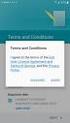 Getting Started with MailStreet Hosted Exchange / Introduction & Resource Links Page 1 of 7 GETTING STARTED: Hosted Exchange Manual Setup Welcome to MailStreet! This PDF contains instruction for connecting
Getting Started with MailStreet Hosted Exchange / Introduction & Resource Links Page 1 of 7 GETTING STARTED: Hosted Exchange Manual Setup Welcome to MailStreet! This PDF contains instruction for connecting
A User s Guide to Helm
 A User s Guide to Helm WebHost Automation Ltd http://www.webhostautomation.com/ January 2006 Doc: HELM300.02.09 Complying with all applicable copyright laws is the responsibility of the user. Without limiting
A User s Guide to Helm WebHost Automation Ltd http://www.webhostautomation.com/ January 2006 Doc: HELM300.02.09 Complying with all applicable copyright laws is the responsibility of the user. Without limiting
UP L18 Enhanced MDM and Updated Email Protection Hands-On Lab
 UP L18 Enhanced MDM and Updated Email Protection Hands-On Lab Description The Symantec App Center platform continues to expand it s offering with new enhanced support for native agent based device management
UP L18 Enhanced MDM and Updated Email Protection Hands-On Lab Description The Symantec App Center platform continues to expand it s offering with new enhanced support for native agent based device management
Preface 8. Typographical Conventions... 8 Feedback... 9. Operating Inside Parallels Containers 10. What s New in Parallels Plesk Panel 12
 Parallels Panel Copyright Notice Parallels Holdings, Ltd. c/o Parallels International GmbH Vordergasse 59 CH-Schaffhausen Switzerland Phone: +41-526320-411 Fax: +41-52672-2010 Copyright 1999-2011 Parallels
Parallels Panel Copyright Notice Parallels Holdings, Ltd. c/o Parallels International GmbH Vordergasse 59 CH-Schaffhausen Switzerland Phone: +41-526320-411 Fax: +41-52672-2010 Copyright 1999-2011 Parallels
DocuShare User Guide
 DocuShare User Guide Publication date: April 2011 This document supports DocuShare Release 6.6.1 Prepared by: erox Corporation DocuShare Business Unit 3400 Hillview Avenue Palo Alto, California 94304 USA
DocuShare User Guide Publication date: April 2011 This document supports DocuShare Release 6.6.1 Prepared by: erox Corporation DocuShare Business Unit 3400 Hillview Avenue Palo Alto, California 94304 USA
Parallels Plesk Panel
 Parallels Plesk Panel Copyright Notice ISBN: N/A Parallels 660 SW 39th Street Suite 205 Renton, Washington 98057 USA Phone: +1 (425) 282 6400 Fax: +1 (425) 282 6444 Copyright 1999-2010, Parallels, Inc.
Parallels Plesk Panel Copyright Notice ISBN: N/A Parallels 660 SW 39th Street Suite 205 Renton, Washington 98057 USA Phone: +1 (425) 282 6400 Fax: +1 (425) 282 6444 Copyright 1999-2010, Parallels, Inc.
Parallels Plesk Control Panel
 Parallels Plesk Control Panel Copyright Notice ISBN: N/A Parallels 660 SW 39 th Street Suite 205 Renton, Washington 98057 USA Phone: +1 (425) 282 6400 Fax: +1 (425) 282 6444 Copyright 1999-2008, Parallels,
Parallels Plesk Control Panel Copyright Notice ISBN: N/A Parallels 660 SW 39 th Street Suite 205 Renton, Washington 98057 USA Phone: +1 (425) 282 6400 Fax: +1 (425) 282 6444 Copyright 1999-2008, Parallels,
Cloud Services. Lync. IM/ Web Conferencing Admin Quick Start Guide
 Cloud Services Lync IM/ Web Conferencing Admin Quick Start Guide 10/14/2014 ACTIVATION LETTER An activation letter will be sent to the email account of your administrator contact. Please look for the following
Cloud Services Lync IM/ Web Conferencing Admin Quick Start Guide 10/14/2014 ACTIVATION LETTER An activation letter will be sent to the email account of your administrator contact. Please look for the following
DNS and E-mail Interface User Guide
 DNS and E-mail Interface User Guide Document Revision 04 // 2012 www.twcbc.com back back to TOC to TOC Header Text and Info Table of Contents 1. Introduction 3 2. Accessing the Application 4 3. Working
DNS and E-mail Interface User Guide Document Revision 04 // 2012 www.twcbc.com back back to TOC to TOC Header Text and Info Table of Contents 1. Introduction 3 2. Accessing the Application 4 3. Working
Migrating helpdesk to a new server
 Migrating helpdesk to a new server Table of Contents 1. Helpdesk Migration... 2 Configure Virtual Web on IIS 6 Windows 2003 Server:... 2 Role Services required on IIS 7 Windows 2008 / 2012 Server:... 2
Migrating helpdesk to a new server Table of Contents 1. Helpdesk Migration... 2 Configure Virtual Web on IIS 6 Windows 2003 Server:... 2 Role Services required on IIS 7 Windows 2008 / 2012 Server:... 2
How To Create An Easybelle History Database On A Microsoft Powerbook 2.5.2 (Windows)
 Introduction EASYLABEL 6 has several new features for saving the history of label formats. This history can include information about when label formats were edited and printed. In order to save this history,
Introduction EASYLABEL 6 has several new features for saving the history of label formats. This history can include information about when label formats were edited and printed. In order to save this history,
HART Demo Installation Guide
 HART Demo Installation Guide Demo Version 1.0 Page 1 of 17 Table of Content Demo Version 1.0... 1 Introduction... 3 Hardware/Software Specifications... 3 Installation Guide General Overview... 4 Installers
HART Demo Installation Guide Demo Version 1.0 Page 1 of 17 Table of Content Demo Version 1.0... 1 Introduction... 3 Hardware/Software Specifications... 3 Installation Guide General Overview... 4 Installers
WEB2CS INSTALLATION GUIDE
 WEB2CS INSTALLATION GUIDE FOR PARALLELS / POA HTTP://WWW.XANDMAIL.COM XandMail 32, rue de Cambrai 75019 PARIS - FRANCE Tel : +33 (0)1 40 388 700 - http://www.xandmail.com TABLE OF CONTENTS 1. INSTALLING
WEB2CS INSTALLATION GUIDE FOR PARALLELS / POA HTTP://WWW.XANDMAIL.COM XandMail 32, rue de Cambrai 75019 PARIS - FRANCE Tel : +33 (0)1 40 388 700 - http://www.xandmail.com TABLE OF CONTENTS 1. INSTALLING
Ajera 7 Installation Guide
 Ajera 7 Installation Guide Ajera 7 Installation Guide NOTICE This documentation and the Axium software programs may only be used in accordance with the accompanying Axium Software License and Services
Ajera 7 Installation Guide Ajera 7 Installation Guide NOTICE This documentation and the Axium software programs may only be used in accordance with the accompanying Axium Software License and Services
Cloud Services. Getting Started. with Cloud Services Admin Guide
 Cloud Services Getting Started with Cloud Services Admin Guide 3/12/2015 INTRODUCTION This is a planning guide. It is meant to walk the reader through the steps necessary to plan, configure, and activate
Cloud Services Getting Started with Cloud Services Admin Guide 3/12/2015 INTRODUCTION This is a planning guide. It is meant to walk the reader through the steps necessary to plan, configure, and activate
Group Management Server User Guide
 Group Management Server User Guide Table of Contents Getting Started... 3 About... 3 Terminology... 3 Group Management Server is Installed what do I do next?... 4 Installing a License... 4 Configuring
Group Management Server User Guide Table of Contents Getting Started... 3 About... 3 Terminology... 3 Group Management Server is Installed what do I do next?... 4 Installing a License... 4 Configuring
Document Manager 2.0. User Guide
 Document Manager 2.0 User Guide Document Manager 2.0 Introduction Document Manager 2.0 is the Web to Print ordering application for OfficeMax ImPress. Many features and functionality are available to you
Document Manager 2.0 User Guide Document Manager 2.0 Introduction Document Manager 2.0 is the Web to Print ordering application for OfficeMax ImPress. Many features and functionality are available to you
User guide. Business Email
 User guide Business Email June 2013 Contents Introduction 3 Logging on to the UC Management Centre User Interface 3 Exchange User Summary 4 Downloading Outlook 5 Outlook Configuration 6 Configuring Outlook
User guide Business Email June 2013 Contents Introduction 3 Logging on to the UC Management Centre User Interface 3 Exchange User Summary 4 Downloading Outlook 5 Outlook Configuration 6 Configuring Outlook
Getting Started With Parallels Business Automation 4.4
 Parallels Getting Started With Parallels Business Automation 4.4 Reseller's Guide Revision 1.0.18 (c) 1999-2008 ISBN: N/A Parallels 660 SW 39th Street Suite 205 Renton, Washington 98057 USA Phone: +1 (425)
Parallels Getting Started With Parallels Business Automation 4.4 Reseller's Guide Revision 1.0.18 (c) 1999-2008 ISBN: N/A Parallels 660 SW 39th Street Suite 205 Renton, Washington 98057 USA Phone: +1 (425)
SharePoint AD Information Sync Installation Instruction
 SharePoint AD Information Sync Installation Instruction System Requirements Microsoft Windows SharePoint Services V3 or Microsoft Office SharePoint Server 2007. License management Click the trial link
SharePoint AD Information Sync Installation Instruction System Requirements Microsoft Windows SharePoint Services V3 or Microsoft Office SharePoint Server 2007. License management Click the trial link
Creating Custom Nameservers Contents
 Creating Custom Nameservers Contents Goals... 2 Register Name Servers... 2 Setup Private NameServers in WHM... 4 Adding IP addresses for your name server... 5 Conclusion... 5 Goals This guide will help
Creating Custom Nameservers Contents Goals... 2 Register Name Servers... 2 Setup Private NameServers in WHM... 4 Adding IP addresses for your name server... 5 Conclusion... 5 Goals This guide will help
WhatsUp Gold v16.1 Installation and Configuration Guide
 WhatsUp Gold v16.1 Installation and Configuration Guide Contents Installing and Configuring Ipswitch WhatsUp Gold v16.1 using WhatsUp Setup Installing WhatsUp Gold using WhatsUp Setup... 1 Security guidelines
WhatsUp Gold v16.1 Installation and Configuration Guide Contents Installing and Configuring Ipswitch WhatsUp Gold v16.1 using WhatsUp Setup Installing WhatsUp Gold using WhatsUp Setup... 1 Security guidelines
Comodo Mobile Device Manager Software Version 1.0
 Comodo Mobile Device Manager Software Version 1.0 Installation Guide Guide Version 1.0.041114 Comodo Security Solutions 1255 Broad Street STE 100 Clifton, NJ 07013 Table of Contents 1.CMDM Setup... 3 1.1.System
Comodo Mobile Device Manager Software Version 1.0 Installation Guide Guide Version 1.0.041114 Comodo Security Solutions 1255 Broad Street STE 100 Clifton, NJ 07013 Table of Contents 1.CMDM Setup... 3 1.1.System
Utilities. 2003... ComCash
 Utilities ComCash Utilities All rights reserved. No parts of this work may be reproduced in any form or by any means - graphic, electronic, or mechanical, including photocopying, recording, taping, or
Utilities ComCash Utilities All rights reserved. No parts of this work may be reproduced in any form or by any means - graphic, electronic, or mechanical, including photocopying, recording, taping, or
Barracuda Spam Firewall User s Guide
 Barracuda Spam Firewall User s Guide 1 Copyright Copyright 2005, Barracuda Networks www.barracudanetworks.com v3.2.22 All rights reserved. Use of this product and this manual is subject to license. Information
Barracuda Spam Firewall User s Guide 1 Copyright Copyright 2005, Barracuda Networks www.barracudanetworks.com v3.2.22 All rights reserved. Use of this product and this manual is subject to license. Information
Copyright Notice. Parallels IP Holdings GmbH Vordergasse 59 CH-Schaffhausen Switzerland Phone: +41 526320 411 Fax: +41 52672 2010
 Parallels Panel Copyright Notice Parallels IP Holdings GmbH Vordergasse 59 CH-Schaffhausen Switzerland Phone: +41 526320 411 Fax: +41 52672 2010 Global Headquarters 500 SW 39 th Street, Suite 200 Renton,
Parallels Panel Copyright Notice Parallels IP Holdings GmbH Vordergasse 59 CH-Schaffhausen Switzerland Phone: +41 526320 411 Fax: +41 52672 2010 Global Headquarters 500 SW 39 th Street, Suite 200 Renton,
Manual Password Depot Server 8
 Manual Password Depot Server 8 Table of Contents Introduction 4 Installation and running 6 Installation as Windows service or as Windows application... 6 Control Panel... 6 Control Panel 8 Control Panel...
Manual Password Depot Server 8 Table of Contents Introduction 4 Installation and running 6 Installation as Windows service or as Windows application... 6 Control Panel... 6 Control Panel 8 Control Panel...
4. Client-Level Administration
 4. Client-Level Administration Introduction to Client Usage The Client Home Page Overview Managing Your Client Account o Editing Your Client Record View Account Status Report Domain Administration Page
4. Client-Level Administration Introduction to Client Usage The Client Home Page Overview Managing Your Client Account o Editing Your Client Record View Account Status Report Domain Administration Page
DESKTOP CLIENT CONFIGURATION GUIDE BUSINESS EMAIL
 DESKTOP CLIENT CONFIGURATION GUIDE BUSINESS EMAIL Version 2.0 Updated: March 2011 Contents 1. Mac Email Clients... 3 1.1 Configuring Microsoft Outlook 2011... 3 1.2 Configuring Entourage 2008... 4 1.3.
DESKTOP CLIENT CONFIGURATION GUIDE BUSINESS EMAIL Version 2.0 Updated: March 2011 Contents 1. Mac Email Clients... 3 1.1 Configuring Microsoft Outlook 2011... 3 1.2 Configuring Entourage 2008... 4 1.3.
Migration guide. Business Email
 Migration guide Business Email June 2013 Contents Introduction 3 Administrator Migration What You Need to Get Started 1. Importing PST Files 2. Exporting PST Files 3 3 4 5 End User Migration Using Outlook
Migration guide Business Email June 2013 Contents Introduction 3 Administrator Migration What You Need to Get Started 1. Importing PST Files 2. Exporting PST Files 3 3 4 5 End User Migration Using Outlook
Web Mail Classic Web Mail
 April 14 Web Mail Classic Web Mail Version 2.2 Table of Contents 1 Technical Requirements... 4 2 Accessing your Web Mail... 4 3 Web Mail Features... 5 3.1 Home... 5 3.1.1 Mailbox Summary... 5 3.1.2 Announcements...
April 14 Web Mail Classic Web Mail Version 2.2 Table of Contents 1 Technical Requirements... 4 2 Accessing your Web Mail... 4 3 Web Mail Features... 5 3.1 Home... 5 3.1.1 Mailbox Summary... 5 3.1.2 Announcements...
Team Foundation Server 2012 Installation Guide
 Team Foundation Server 2012 Installation Guide Page 1 of 143 Team Foundation Server 2012 Installation Guide Benjamin Day benday@benday.com v1.0.0 November 15, 2012 Team Foundation Server 2012 Installation
Team Foundation Server 2012 Installation Guide Page 1 of 143 Team Foundation Server 2012 Installation Guide Benjamin Day benday@benday.com v1.0.0 November 15, 2012 Team Foundation Server 2012 Installation
1. How do I access my VPS control panel?
 VPS Business FAQ Section 1: Installation...2 1. How do I access my VPS control panel?...2 2. How do I access my Windows VPS?...6 3. How do I access my Linux VPS?...8 Section 2: using a VPS...9 4. How to
VPS Business FAQ Section 1: Installation...2 1. How do I access my VPS control panel?...2 2. How do I access my Windows VPS?...6 3. How do I access my Linux VPS?...8 Section 2: using a VPS...9 4. How to
Configuration Information
 Configuration Information Email Security Gateway Version 7.7 This chapter describes some basic Email Security Gateway configuration settings, some of which can be set in the first-time Configuration Wizard.
Configuration Information Email Security Gateway Version 7.7 This chapter describes some basic Email Security Gateway configuration settings, some of which can be set in the first-time Configuration Wizard.
