Get connected with your TELSTRA GATEWAY MAX. Quick start guide Fold out to get started
|
|
|
- Gilbert Cobb
- 8 years ago
- Views:
Transcription
1 Get connected with your TELSTRA GATEWAY MAX Quick start guide Fold out to get started
2 2.4GHz Wi-Fi Network Name: TelstraXXXX 5GHz Wi-Fi Network Name: TelstraXXXX-5G Network Key (WPA2): WHAT S IN THE BOX To set up the Telstra Gateway Max, make sure you have the following: Telstra Gateway Max Wi-Fi security card Power supply ADSL filter Additional components are included, which you may need to use. Before starting to set up your Gateway, ensure that you have received your order completion Optional components for your broadband set up: - 1 x Ethernet cable - 1 x Extra Telephone cable - 1 x Extra ADSL filter - 1 x Telephone adaptor Telstra Gateway Max device Quick start guide Optional components box WI-FI SECURITY CARD Wi-Fi security card Power supply 1x ADSL CONTENTS The Telstra gateway Max at glance Set up your telstra Gateway Max Connect your computer / devices Activate and check your internet connection Troubleshooting tips Managing your Telstra Gateway Max
3 THE TELSTRA GATEWAY MAX AT A GLANCE WA N Power T-Hub Handset T-Box SmartTV Filter/ Splitter Personal Computer Phone Line Mobile Phone Tablet
4 01 SET UP YOUR TELSTRA GATEWAY MAX Important: Before starting to set up your gateway, ensure that you have received your order completion . For the best Wi-Fi coverage, place your Telstra Gateway Max with the stand provided, in a location that is central to where you will use your Wi-Fi devices. Step 1: Connecting the cables Your Telstra Gateway Max connects to your existing telephone socket. Before you connect your Telstra Gateway Max, you will need to disconnect your telephone by unplugging it from the wall socket. 1. Connect the filter to the wall socket. 2. Connect your telephone to the filter, to the port labelled LOCAL PHONE. 3. Connect the other end of the ADSL modem cable to the grey DSL port on the back of the Telstra Gateway Max WA N 2 Step 2: Powering on 1. Connect one end of the power cable to the gateway and the other end to a power outlet. 2. Turn on your Telstra Gateway Max. 3. Allow up to 3 minutes for start-up. The LED lights on the front of the Telstra Gateway Max will flash. 4. Check that the Status LED light is solid green before proceeding. Gateway Max Power WA N
5 12 PSTND SL WA N R ESET 02 CONNECT YOUR Your Telstra Gateway Max allows you to connect your devices to the internet, through a Wi-Fi network connection and Ethernet network connection. You may choose to connect via one method only. Connecting via Wi-Fi The Network Name and Key can be found on the Wi-Fi security card provided, and on the bottom of your Telstra Gateway Max. 1. Enable Wi-Fi connection on your computer/device. 2. Select the Network Name from the list, or enter the Network Name if you do not see it on the list. 3. Enter the Network Key when prompted. OR Connecting via Ethernet 1. Connect one of the Ethernet cables to the yellow LAN port on the back of your Telstra Gateway Max. 2. Connect the other end of the Ethernet cable to an Ethernet port on your computer. 3. Check that the Ethernet LED is green before proceeding. WI-FI SECURITY CARD 2.4GHz Wi-Fi Network Name: TelstraXXXX 5GHz Wi-Fi Network Name: TelstraXXXX-5G Network Key (WPA2): Computer 2 3 If you can see the 5G network in your list, select this for faster performance. 03 ACTIVATE AND CHECK YOUR INTERNET CONNECTION Before you can activate your Internet connection please, ensure you have received your order completion . Have your Telstra broadband username and password handy and follow these steps: 1. Open your preferred web browser on your computer/device 2. Go to telstra.gateway/ 3. Click on Broadband 4. Check in the username field, under PPPoE Settings, that your Telstra username is present 5. Is your Telstra username present? If YES, please go to If NO, please continue with Step 6 6. Enter your Telstra Broadband username and password If you can t remember your Telstra broadband password Use an internet-enabled device such as your phone go to to retrieve your password. 7. Click on Save 8. In your browser, go to
6 04 TROUBLESHOOTING TIPS Connecting to your Gateway If you are having trouble connecting to your Gateway, make sure that: The cabling is connected correctly, as shown in Part 1 Set Up Your Telstra Gateway. The power supply is connected. If you still have trouble, try restarting your Gateway and computer/device by turning them off. Wait 10 seconds, before turning them on again. Can t find your Telstra Broadband password? On an internet-enabled device, such as your phone, go to to retrieve your password. Can t get onto the Internet? Gateway LEDs affected Gateway LED status combination Suggested Actions WAN + Internet OFF + Red - Check you have received your order completion , before continuing the set up of your service. WAN + Internet Green + Green - Check you have received your order completion , and follow Section 3 in this Quick Start Guide 05 MANAGING YOUR GATEWAY. Using the Gateway Max Control Panel Use the Gateway control panel to manage and customise your Gateway settings The control panel can be accessed from any device. connected to the Gateway. To access the Gateway control panel: 1. Open a web browser on your computer/device. 2. Enter the URL telstra.mygateway/ Useful control panel functions: Use Parental Control to protect children from inappropriate content, and restrict internet usage. Go to Wi-Fi to change your Wi-Fi network name and security key. Go to Broadband to change your Telstra Broadband username and password.
7 NEED MORE HELP? You can get access to more help by using one of the following: Telstra Wi-Fi Maximiser App Telstra 24x7 App telstra.com/help crowdsupport.telstra.com.au Phone The spectrum device and are trade marks & are registered trade marks of Telstra Corporation Limited, ABN
Get connected with your TELSTRA. Quick start guide Fold out to get started
 Get connected with your TELSTRA Quick start guide Fold out to get started Wireless Network Name (SSID): Telstra123A45 Wireless Security Key (WPA): WHAT S IN THE BOX To set up the T-Gateway, make sure you
Get connected with your TELSTRA Quick start guide Fold out to get started Wireless Network Name (SSID): Telstra123A45 Wireless Security Key (WPA): WHAT S IN THE BOX To set up the T-Gateway, make sure you
Quick Start Guide. Vonage VWR Device
 Quick Start Guide Vonage VWR Device Before you begin 1. If you purchased your Vonage Device from a retail store, you must first activate your Vonage phone service. (You will need to provide the MAC ID
Quick Start Guide Vonage VWR Device Before you begin 1. If you purchased your Vonage Device from a retail store, you must first activate your Vonage phone service. (You will need to provide the MAC ID
CONNECTING TO THE INTERNET THE EASY WAY. THE SIMPLE GUIDE TO INSTALLING YOUR WiFi MODEM
 CONNECTING TO THE INTERNET THE EASY WAY 1 MAKE SURE YOU HAVE THESE BITS AND BOBS HANDY WIFI MODEM STEP 1 PLUG IN YOUR MODEM MAKE SURE YOU DON T SWITCH OFF YOUR MODEM FOR AT LEAST 10 MINUTES AFTER PLUGGING
CONNECTING TO THE INTERNET THE EASY WAY 1 MAKE SURE YOU HAVE THESE BITS AND BOBS HANDY WIFI MODEM STEP 1 PLUG IN YOUR MODEM MAKE SURE YOU DON T SWITCH OFF YOUR MODEM FOR AT LEAST 10 MINUTES AFTER PLUGGING
IN THIS GUIDE YOU WILL LEARN HOW TO GET YOUR ROUTER GOING IN NO TIME THE INCREDIBLY EASY GUIDE TO SETTING UP YOUR DGN2200 WIFI MODEM ROUTER
 IN THIS GUIDE YOU WILL LEARN HOW TO GET YOUR ROUTER GOING IN NO TIME THE INCREDIBLY EASY GUIDE TO SETTING UP YOUR DGN2200 WIFI MODEM ROUTER MAKE SURE YOU HAVE THESE BITS AND BOBS HANDY The Netgear WiFi
IN THIS GUIDE YOU WILL LEARN HOW TO GET YOUR ROUTER GOING IN NO TIME THE INCREDIBLY EASY GUIDE TO SETTING UP YOUR DGN2200 WIFI MODEM ROUTER MAKE SURE YOU HAVE THESE BITS AND BOBS HANDY The Netgear WiFi
Quick Start Guide. Vonage Device Motorola VT2142
 Quick Start Guide Vonage Device Motorola VT2142 Before you begin 1. If you purchased your Vonage Device from a retail store, you must first activate your Vonage phone service. (You will need to provide
Quick Start Guide Vonage Device Motorola VT2142 Before you begin 1. If you purchased your Vonage Device from a retail store, you must first activate your Vonage phone service. (You will need to provide
IN THIS GUIDE YOU LL SEE HOW EASY PEASY IT IS TO CONNECT TO ADSL2+
 IN THIS GUIDE YOU LL SEE HOW EASY PEASY IT IS TO CONNECT TO ADSL2+ THE INCREDIBLY SIMPLE GUIDE TO INSTALLING YOUR ADSL2+ WIFI MODEM MAKE SURE YOU HAVE THESE BITS AND BOBS HANDY ADSL PHONE ADSL2+ WIFI MODEM
IN THIS GUIDE YOU LL SEE HOW EASY PEASY IT IS TO CONNECT TO ADSL2+ THE INCREDIBLY SIMPLE GUIDE TO INSTALLING YOUR ADSL2+ WIFI MODEM MAKE SURE YOU HAVE THESE BITS AND BOBS HANDY ADSL PHONE ADSL2+ WIFI MODEM
Actiontec Router Troubleshooting
 Actiontec Router Troubleshooting You can use the Power, DSL, and Ethernet lights on the front panel of the Actiontec router to help diagnose home networking connectivity problems. Follow the steps below
Actiontec Router Troubleshooting You can use the Power, DSL, and Ethernet lights on the front panel of the Actiontec router to help diagnose home networking connectivity problems. Follow the steps below
Business Wireless Internet quick install guide
 Read me first Business Wireless Internet quick install guide Wi-Fi and email set-up instructions included Actiontec Wireless Gateway TELUS Internet account information Record your personal account information
Read me first Business Wireless Internet quick install guide Wi-Fi and email set-up instructions included Actiontec Wireless Gateway TELUS Internet account information Record your personal account information
If you are unable to set up your Linksys Router by using one of the above options, use the steps below to manually configure your router.
 This article describes how to manually configure a Linksys Router for broadband DSL that uses PPPoE (Point-to-Point Protocol over Ethernet) for authentication. For automatic configuration options, please
This article describes how to manually configure a Linksys Router for broadband DSL that uses PPPoE (Point-to-Point Protocol over Ethernet) for authentication. For automatic configuration options, please
TELUS Internet set up guide. Read me first
 TELUS Internet set up guide Read me first Welcome Thank you for choosing TELUS. The 8 simple steps in this guide will help you set up your wireless gateway and quickly connect to the Internet. If you have
TELUS Internet set up guide Read me first Welcome Thank you for choosing TELUS. The 8 simple steps in this guide will help you set up your wireless gateway and quickly connect to the Internet. If you have
Let s go. Get your Ultra Broadband ready modem up and running
 Let s go Get your Ultra Broadband ready modem up and running Contents TELECOM HOME MODEM ULTRA BROADBAND READY 1 2 3 4 5 6 7 8 9 10 11 12 13 14 15 16 Equipment Check 2 Getting Started 3 Setting Up Fibre
Let s go Get your Ultra Broadband ready modem up and running Contents TELECOM HOME MODEM ULTRA BROADBAND READY 1 2 3 4 5 6 7 8 9 10 11 12 13 14 15 16 Equipment Check 2 Getting Started 3 Setting Up Fibre
Business Broadband Kit Quick Installation Guide
 Business Broadband Kit Quick Installation Guide Business Broadband Kit Quick Installation Guide 1 Thank you for choosing the Business Broadband Kit from Telecom New Zealand. Our new broadband is designed
Business Broadband Kit Quick Installation Guide Business Broadband Kit Quick Installation Guide 1 Thank you for choosing the Business Broadband Kit from Telecom New Zealand. Our new broadband is designed
Installation Guide (No Router)
 Installation Guide (No Router) This installation guide will show you how to get your voip phone service working. This installation guide should be used if you have a standard DSL or cable modem and no
Installation Guide (No Router) This installation guide will show you how to get your voip phone service working. This installation guide should be used if you have a standard DSL or cable modem and no
Installing Your Vonage Device in Front of an Existing Router for customers with DSL INTERNET SERVICE
 Installing Your Vonage Device in Front of an Existing Router for customers with DSL INTERNET SERVICE Figure 1. Sample Installation Setup - Vonage phone adapter in front of router 1. Determine Internet
Installing Your Vonage Device in Front of an Existing Router for customers with DSL INTERNET SERVICE Figure 1. Sample Installation Setup - Vonage phone adapter in front of router 1. Determine Internet
Business Broadband Kit Quick Installation Guide
 Business Broadband Kit Quick Installation Guide Business Broadband Kit Quick Installation Guide 1 Thank you for choosing the Business Broadband Kit from Telecom New Zealand. Our new broadband is designed
Business Broadband Kit Quick Installation Guide Business Broadband Kit Quick Installation Guide 1 Thank you for choosing the Business Broadband Kit from Telecom New Zealand. Our new broadband is designed
LET S GO. Get your Ultra Broadband ready Business gateway up and running
 LET S GO Get your Ultra Broadband ready Business gateway up and running CONTENTS BUSINESS GATEWAY ULTRA BROADBAND READY 1 2 3 4 5 6 7 8 9 10 11 12 13 14 15 Equipment Check 2 Getting Started 3 Setting Up
LET S GO Get your Ultra Broadband ready Business gateway up and running CONTENTS BUSINESS GATEWAY ULTRA BROADBAND READY 1 2 3 4 5 6 7 8 9 10 11 12 13 14 15 Equipment Check 2 Getting Started 3 Setting Up
Quick & Easy Set-Up of Packet8 Internet Phone Service
 For the Way You Live & Work Quick & Easy Set-Up of Packet8 Internet Phone Service Welcome to Packet8 Internet Phone Service. Soon, you ll be able to make all your calls over the Internet and save a bundle
For the Way You Live & Work Quick & Easy Set-Up of Packet8 Internet Phone Service Welcome to Packet8 Internet Phone Service. Soon, you ll be able to make all your calls over the Internet and save a bundle
You may refer the Quick Installation Guide in the package box for more information.
 Hardware Installation: 1. Turn off your modem. 2. Use one Ethernet cable to connect your modem to WAN port (Blue) port of BR-6228nC. 3. Use another Ethernet cable to connect your PC to one LAN Port (Yellow)
Hardware Installation: 1. Turn off your modem. 2. Use one Ethernet cable to connect your modem to WAN port (Blue) port of BR-6228nC. 3. Use another Ethernet cable to connect your PC to one LAN Port (Yellow)
Let s Get Connected. Getting started with your Wireless Modem.
 Let s Get Connected. Getting started with your Wireless Modem. Contents. Page: 2 What s in this kit? 3 Your computer 3 Connecting the filters 4 Plugging in your modem 5 Connecting your modem to the computer
Let s Get Connected. Getting started with your Wireless Modem. Contents. Page: 2 What s in this kit? 3 Your computer 3 Connecting the filters 4 Plugging in your modem 5 Connecting your modem to the computer
Troubleshooting the Actiontec M1424WR Router
 Troubleshooting the Actiontec M1424WR Router You can use the Power, Internet, and Ethernet lights on the front panel of the Actiontec router to help diagnose home networking connectivity problems. Follow
Troubleshooting the Actiontec M1424WR Router You can use the Power, Internet, and Ethernet lights on the front panel of the Actiontec router to help diagnose home networking connectivity problems. Follow
TELSTRA BUSINESS BROADBAND SE T UP GUIDE
 TELSTRA BUSINESS BROADBAND SE T UP GUIDE CHAPTER 1 TBB OVERVIEW OVERVIEW To help you easily set up your Telstra Business Broadband; we have developed this guide that will take you through the set up steps.
TELSTRA BUSINESS BROADBAND SE T UP GUIDE CHAPTER 1 TBB OVERVIEW OVERVIEW To help you easily set up your Telstra Business Broadband; we have developed this guide that will take you through the set up steps.
Linksys Gateway SPA2100-SU Manual
 Linksys Gateway SPA2100-SU Manual Manuel de l'utilisateur Table of Contents Looking for Basic Setup Instructions?... 3 Most Recent Version of this Manual... 3 Advanced Setup Instructions... 4 Wiring Your
Linksys Gateway SPA2100-SU Manual Manuel de l'utilisateur Table of Contents Looking for Basic Setup Instructions?... 3 Most Recent Version of this Manual... 3 Advanced Setup Instructions... 4 Wiring Your
MODEM INSTALLATION GUIDE
 AT AUSTRALIAN PHONE & INTERNET WE RE HAPPY WHEN YOU RE HAPPY MODEM INSTALLATION GUIDE 1300 137 768 1300 349 851 enquiries@ausphonenet.com.au australianphoneandinternet.com.au Box R1768 Royal Exchange PO
AT AUSTRALIAN PHONE & INTERNET WE RE HAPPY WHEN YOU RE HAPPY MODEM INSTALLATION GUIDE 1300 137 768 1300 349 851 enquiries@ausphonenet.com.au australianphoneandinternet.com.au Box R1768 Royal Exchange PO
Quick Set Up Guide. Fritz!Box 7360
 1 Quick Set Up Guide Fritz!Box 7360 Contents Step 1: Unpack Contents Page 3 Step 2: Connect the 12V 2A DC Power Supply Unit (PSU) Page 4 Step 3: Connect the DSL Phone Cable Page 5 Step 4: Enable Network
1 Quick Set Up Guide Fritz!Box 7360 Contents Step 1: Unpack Contents Page 3 Step 2: Connect the 12V 2A DC Power Supply Unit (PSU) Page 4 Step 3: Connect the DSL Phone Cable Page 5 Step 4: Enable Network
Quick Start Guide. Comwave Home Phone Adapter. iphone Connections. Home Phone Adapter. Package Contents
 Quick Start Guide Comwave Home Phone Adapter Important: This guide describes the supported configuration for Comwave Home Phone Service. When calling Comwave s Technical Support Team, your network must
Quick Start Guide Comwave Home Phone Adapter Important: This guide describes the supported configuration for Comwave Home Phone Service. When calling Comwave s Technical Support Team, your network must
SwannEye HD Security Camera Wi-Fi Connections Quick Setup Guide. Welcome! Lets get started.
 EN SwannEye HD Security Camera Wi-Fi Connections Quick Setup Guide Welcome! Lets get started. 1 1 Introduction 1 2 3 4 Congratulations on your purchase of this SwannEye HD Wi-Fi Security Camera from Swann!
EN SwannEye HD Security Camera Wi-Fi Connections Quick Setup Guide Welcome! Lets get started. 1 1 Introduction 1 2 3 4 Congratulations on your purchase of this SwannEye HD Wi-Fi Security Camera from Swann!
UK Quick Install Guide
 BiPAC 7800 and 7800N ADSL2/2+ Modem/Routers QoS Firewall Wired/Wireless Multi-GigaPort Switching Hub UK Quick Install Guide i This guide covers only the initial Internet set-up. Please refer to the full
BiPAC 7800 and 7800N ADSL2/2+ Modem/Routers QoS Firewall Wired/Wireless Multi-GigaPort Switching Hub UK Quick Install Guide i This guide covers only the initial Internet set-up. Please refer to the full
WiFi DSL Modem Router
 Support Thank you for purchasing this NETGEAR product. After installing your device, locate the serial number on the label of your product and use it to register your product at https://my.netgear.com.
Support Thank you for purchasing this NETGEAR product. After installing your device, locate the serial number on the label of your product and use it to register your product at https://my.netgear.com.
ADSL2+ BROABDAND INTERNET
 ADSL2+ BROABDAND INTERNET Your modem comes pre-configured, so simply plug it in as per the instructions received with the modem and it should be working. A diagram of what a typical set up might look like
ADSL2+ BROABDAND INTERNET Your modem comes pre-configured, so simply plug it in as per the instructions received with the modem and it should be working. A diagram of what a typical set up might look like
UK Quick Install Guide
 BiPAC 8800NL ADSL2/2+ Modem VDSL2 Modem (FFTC Fibre) Wireless N Router 3 x10/100 switch plus 1 x GigaPort UK Quick Install Guide This guide covers only the initial Internet set-up and other basic configuration.
BiPAC 8800NL ADSL2/2+ Modem VDSL2 Modem (FFTC Fibre) Wireless N Router 3 x10/100 switch plus 1 x GigaPort UK Quick Install Guide This guide covers only the initial Internet set-up and other basic configuration.
IN THIS GUIDE YOU WILL LEARN HOW TO GET CONNECTED IN NO TIME THE INCREDIBLY EASY GUIDE TO INSTALLING YOUR CABLE BROADBAND CONNECTION
 IN THIS GUIDE YOU WILL LEARN HOW TO GET CONNECTED IN NO TIME THE INCREDIBLY EASY GUIDE TO INSTALLING YOUR CABLE BROADBAND CONNECTION MAKE SURE you HAVE THESE Bits & Bobs HANDY CG3000 v WiFi Cable Modem
IN THIS GUIDE YOU WILL LEARN HOW TO GET CONNECTED IN NO TIME THE INCREDIBLY EASY GUIDE TO INSTALLING YOUR CABLE BROADBAND CONNECTION MAKE SURE you HAVE THESE Bits & Bobs HANDY CG3000 v WiFi Cable Modem
P-791R v2. Quick Start Guide. G.SHDSL.bis Router DEFAULT LOGIN. Administrator Password 1234. User Password. Version 1.00 4/2007 Edition 1
 P-791R v2 G.SHDSL.bis Router Quick Start Guide Version 1.00 4/2007 Edition 1 DEFAULT LOGIN IP Address http://192.168.1.1 Administrator Password 1234 User Password user Copyright 2007. All rights reserved.
P-791R v2 G.SHDSL.bis Router Quick Start Guide Version 1.00 4/2007 Edition 1 DEFAULT LOGIN IP Address http://192.168.1.1 Administrator Password 1234 User Password user Copyright 2007. All rights reserved.
INSTALLING YOUR MODEM
 1 INSTALLING YOUR NEW wireless MODEM Thank you for choosing Orcon In this box you ll find your new Orcon Wireless modem. Just follow the instructions below and you will soon be up and running with high
1 INSTALLING YOUR NEW wireless MODEM Thank you for choosing Orcon In this box you ll find your new Orcon Wireless modem. Just follow the instructions below and you will soon be up and running with high
DIR-100. Before You Begin. Check Your Package Contents. Triple Play Router
 This product can be set up using a current web browser. DIR-100 Triple Play Router Before You Begin Make sure you have all the necessary information and equipment on hand before beginning the installation.
This product can be set up using a current web browser. DIR-100 Triple Play Router Before You Begin Make sure you have all the necessary information and equipment on hand before beginning the installation.
Home Wi-Fi Gateway Instructions
 Home Wi-Fi Gateway Instructions 1. Connect the gateway. Use the coaxial cable provided by BendBroadband to connect the cable port (A) to your cable outlet. 2. Connect your computer to the cable modem gateway
Home Wi-Fi Gateway Instructions 1. Connect the gateway. Use the coaxial cable provided by BendBroadband to connect the cable port (A) to your cable outlet. 2. Connect your computer to the cable modem gateway
Troubleshooting the Verizon MI424WR Router
 Troubleshooting the Verizon MI424WR Router You can use the Power, Internet, and Ethernet lights on the front panel of the Verizon router to help diagnose home networking connectivity problems. Follow the
Troubleshooting the Verizon MI424WR Router You can use the Power, Internet, and Ethernet lights on the front panel of the Verizon router to help diagnose home networking connectivity problems. Follow the
Actiontec GT784WN Router
 Table of Contents General Information...1 Verify Computer Settings...1 Router Installation...3 Configuring Your Router...3 Configuring Your Computer...7 Configuring Your Email...9 General Information Router
Table of Contents General Information...1 Verify Computer Settings...1 Router Installation...3 Configuring Your Router...3 Configuring Your Computer...7 Configuring Your Email...9 General Information Router
DVG-2101SP VoIP Telephone Adapter
 This product can be set up using any current web browser, i.e., Internet Explorer 6 or Netscape Navigator 6.2.3. DVG-2101SP VoIP Telephone Adapter Before You Begin 1. If you purchased this VoIP Telephone
This product can be set up using any current web browser, i.e., Internet Explorer 6 or Netscape Navigator 6.2.3. DVG-2101SP VoIP Telephone Adapter Before You Begin 1. If you purchased this VoIP Telephone
P-660R-D Series. ADSL2+ Router. Quick Start Guide. Version 3.40 6/2006 Edition 1
 P-660R-D Series ADSL2+ Router Quick Start Guide Version 3.40 6/2006 Edition 1 Copyright 2006 ZyXEL Communications Corporation. All rights reserved. Overview The P-660R-D is an ADSL router. See your User
P-660R-D Series ADSL2+ Router Quick Start Guide Version 3.40 6/2006 Edition 1 Copyright 2006 ZyXEL Communications Corporation. All rights reserved. Overview The P-660R-D is an ADSL router. See your User
Quick Start Guide. Netcomm Wireless NB16WV. ADSL2+ VoIP Modem Router
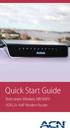 Quick Start Guide Netcomm Wireless NB16WV ADSL2+ VoIP Modem Router Welcome to ACN What s Inside? Congratulations on your selection of the Netcomm Wireless NB16WV ADSL2+ VoIP Wireless N Modem Router. Your
Quick Start Guide Netcomm Wireless NB16WV ADSL2+ VoIP Modem Router Welcome to ACN What s Inside? Congratulations on your selection of the Netcomm Wireless NB16WV ADSL2+ VoIP Wireless N Modem Router. Your
PREMIUM BUSINESS GATEWAY - DEVG2020 DIGITAL BUSINESS USER GUIDE
 PREMIUM BUSINESS GATEWAY - DEVG2020 DIGITAL BUSINESS USER GUIDE NEED MORE SUPPORT? If you have questions beyond this guide, we want to help. To learn more about your Business Broadband or Digital Business
PREMIUM BUSINESS GATEWAY - DEVG2020 DIGITAL BUSINESS USER GUIDE NEED MORE SUPPORT? If you have questions beyond this guide, we want to help. To learn more about your Business Broadband or Digital Business
VersaLink 7500 Gateway Troubleshooting
 VersaLink 7500 Gateway Troubleshooting You can use the Power, Ethernet, DSL and Internet lights on the front panel of the Westell VersaLink 7500 gateway to help diagnose a connection issue with your Westell
VersaLink 7500 Gateway Troubleshooting You can use the Power, Ethernet, DSL and Internet lights on the front panel of the Westell VersaLink 7500 gateway to help diagnose a connection issue with your Westell
PSC Defective Customer Equipment Return Policy
 Copyright 2010 PSC PSC Defective Customer Equipment Return Policy Customer Equipment purchased from PSC can be returned with proof of purchase for identical or comparable equipment, at no cost to you within
Copyright 2010 PSC PSC Defective Customer Equipment Return Policy Customer Equipment purchased from PSC can be returned with proof of purchase for identical or comparable equipment, at no cost to you within
Comtrend 1 Port Router Installation Guide CT-5072T
 Comtrend 1 Port Router Installation Guide CT-5072T 1 Installing Access Point s DSL Service with a Comtrend Router Thank you for selecting Access Point, Inc. to be your Internet service provider. This guide
Comtrend 1 Port Router Installation Guide CT-5072T 1 Installing Access Point s DSL Service with a Comtrend Router Thank you for selecting Access Point, Inc. to be your Internet service provider. This guide
Quick Reference Guide
 Welcome to BT Business Total Broadband Quick Reference Guide Follow the steps in this Quick Reference Guide to set up and start using your new BT Business Total Broadband service. The CD will help you
Welcome to BT Business Total Broadband Quick Reference Guide Follow the steps in this Quick Reference Guide to set up and start using your new BT Business Total Broadband service. The CD will help you
4 Setting up Broadband 10 Setting up Fibre Broadband 16 Moving from Broadband to Fibre Broadband
 To make your life easier, we ve already set-up your Bright Box wireless router so it will connect to the internet once your broadband is ready. Simply plug it in and connect your device. If you d like
To make your life easier, we ve already set-up your Bright Box wireless router so it will connect to the internet once your broadband is ready. Simply plug it in and connect your device. If you d like
Here s your guide to easy installation. Get the most out of Verizon High Speed Internet.
 Here s your guide to easy installation. Get the most out of Verizon High Speed Internet. Congratulations on choosing Verizon High Speed Internet. In this guide, you ll find everything you need to set up
Here s your guide to easy installation. Get the most out of Verizon High Speed Internet. Congratulations on choosing Verizon High Speed Internet. In this guide, you ll find everything you need to set up
Verizon 9100EM Router Troubleshooting
 Verizon 9100EM Router Troubleshooting You can use the Power, Internet, and Ethernet lights on the front panel of the Verizon router to help diagnose home networking connectivity problems. Follow the steps
Verizon 9100EM Router Troubleshooting You can use the Power, Internet, and Ethernet lights on the front panel of the Verizon router to help diagnose home networking connectivity problems. Follow the steps
Installation Guide. Read me first. A simple guide to setting up TV, broadband & home phone yourself.
 Read me first Installation Guide A simple guide to setting up TV, broadband & home phone yourself. 160095 Virgin Media D4A Self Install Guide_p_2608.indd 1 26/08/2015 12:48 Welcome to Virgin Welcome to
Read me first Installation Guide A simple guide to setting up TV, broadband & home phone yourself. 160095 Virgin Media D4A Self Install Guide_p_2608.indd 1 26/08/2015 12:48 Welcome to Virgin Welcome to
P-870HN-51b. 802.11n VDSL2 4-port Gateway DEFAULT LOGIN DETAILS. Firmware v1.00 Edition 1, 9/2009. IP Address: http://192.168.1.1.
 P-870HN-51b 802.11n VDSL2 4-port Gateway Firmware v1.00 Edition 1, 9/2009 DEFAULT LOGIN DETAILS IP Address: http://192.168.1.1 Username: admin Password: 1234 www.zyxel.com Copyright 2009 ZyXEL Communications
P-870HN-51b 802.11n VDSL2 4-port Gateway Firmware v1.00 Edition 1, 9/2009 DEFAULT LOGIN DETAILS IP Address: http://192.168.1.1 Username: admin Password: 1234 www.zyxel.com Copyright 2009 ZyXEL Communications
IN THIS GUIDE YOU WILL LEARN HOW TO GET YOUR WIFI CABLE MODEM GOING IN NO TIME
 IN THIS GUIDE YOU WILL LEARN HOW TO GET YOUR WIFI CABLE MODEM GOING IN NO TIME THE INCREDIBLY EASY GUIDE TO SETTING UP YOUR CG3000 WIFI CABLE MODEM A MAKE SURE YOU HAVE THESE BITS AND BOBS HANDY Your new
IN THIS GUIDE YOU WILL LEARN HOW TO GET YOUR WIFI CABLE MODEM GOING IN NO TIME THE INCREDIBLY EASY GUIDE TO SETTING UP YOUR CG3000 WIFI CABLE MODEM A MAKE SURE YOU HAVE THESE BITS AND BOBS HANDY Your new
Comtrend 4 Port Router Installation Guide CT-5361T
 Comtrend 4 Port Router Installation Guide CT-5361T 1 Installing Access Point s DSL Service with a Comtrend Router Thank you for selecting Access Point, Inc. to be your Internet service provider. This guide
Comtrend 4 Port Router Installation Guide CT-5361T 1 Installing Access Point s DSL Service with a Comtrend Router Thank you for selecting Access Point, Inc. to be your Internet service provider. This guide
Hello Modem. Today I would like
 Quick Setup Guide Hello Modem. Today I would like to Start from scratch 1 Plug Modem in 3 Connect a computer to Modem 7 Learn how to view Modem settings 21 Change my wireless network name 22 Change my
Quick Setup Guide Hello Modem. Today I would like to Start from scratch 1 Plug Modem in 3 Connect a computer to Modem 7 Learn how to view Modem settings 21 Change my wireless network name 22 Change my
P-660R-T1/T3 v2 Quick Start Guide
 P-660R-T1/T3 v2 ADSL2+ Access Router Quick Start Guide Version 3.40 Edition 1 12/2006 0 Overview P-660R-T1/T3 v2 Quick Start Guide This Quick Start Guide shows you how to: 1 Connect the Hardware 2 Set
P-660R-T1/T3 v2 ADSL2+ Access Router Quick Start Guide Version 3.40 Edition 1 12/2006 0 Overview P-660R-T1/T3 v2 Quick Start Guide This Quick Start Guide shows you how to: 1 Connect the Hardware 2 Set
If you need additional assistance please contact our Technical Support Center at 24 hours a day, 7 days a week.
 Cisco SPA 2100 Phone Adapter Installation Manual Index Installation of the Cisco SPA 2100 Phone Adapter to NationPhone P. 1 Index, before you begin, and what is included P.2 Installing the NationPhone
Cisco SPA 2100 Phone Adapter Installation Manual Index Installation of the Cisco SPA 2100 Phone Adapter to NationPhone P. 1 Index, before you begin, and what is included P.2 Installing the NationPhone
BiPAC 7800NL. Wireless-N ADSL2+ Firewall Router. Quick Start Guide
 BiPAC 7800NL Wireless-N ADSL2+ Firewall Router Quick Start Guide BiPAC 7800NL Wireless-N ADSL2+ Firewall Router Billion BiPAC 7800NL Wireless-N ADSL2+ Firewall Router PLEASE READ THE QUICK START GUIDE
BiPAC 7800NL Wireless-N ADSL2+ Firewall Router Quick Start Guide BiPAC 7800NL Wireless-N ADSL2+ Firewall Router Billion BiPAC 7800NL Wireless-N ADSL2+ Firewall Router PLEASE READ THE QUICK START GUIDE
Welcome to John Lewis Broadband
 Welcome to John Lewis Broadband Getting started with your wireless router ZyXEL VMG8924 Contents Before you begin 3 Read this before you start setting up. Get connected 4 What to do and when. Wi-Fi 8 How
Welcome to John Lewis Broadband Getting started with your wireless router ZyXEL VMG8924 Contents Before you begin 3 Read this before you start setting up. Get connected 4 What to do and when. Wi-Fi 8 How
Table of Contents. The Welcome Letter...4. Filters Why are they Needed?...4. Getting Connected...4. Configuring your ADSL modem...
 ADSL/2+ Getting the Most out of your Aussie Broadband ADSL Service Netgear DG834 This guide is also suitable for: WGR614 WGT624 FWG114p DG834T DG834V WPN824 Included: Getting Connected Configuring your
ADSL/2+ Getting the Most out of your Aussie Broadband ADSL Service Netgear DG834 This guide is also suitable for: WGR614 WGT624 FWG114p DG834T DG834V WPN824 Included: Getting Connected Configuring your
BT Business Total Broadband Fibre User Guide
 BT Business Total Broadband Fibre User Guide Fibre Contents Learn about 4 Your Fibre Hub and BT Business Total Broadband Fibre service. Extra features 7 Setting up extra features once you re online security,
BT Business Total Broadband Fibre User Guide Fibre Contents Learn about 4 Your Fibre Hub and BT Business Total Broadband Fibre service. Extra features 7 Setting up extra features once you re online security,
How to setup EW-7438RPn with a Windows computer to extend an existing Wi-Fi network
 2 How to setup EW-7438RPn with a Windows computer to extend an existing Wi-Fi network Note: 1. This instruction use pictures from EW-7438RPn firmware v1.13. 2. If you need to restore to the default settings,
2 How to setup EW-7438RPn with a Windows computer to extend an existing Wi-Fi network Note: 1. This instruction use pictures from EW-7438RPn firmware v1.13. 2. If you need to restore to the default settings,
BT Business Total Broadband User Guide
 BT Business Total Broadband User Guide Contents To install your BT Business Hub, follow your handy Quick Start guide. This User Guide contains more detailed set-up and service information, including troubleshooting.
BT Business Total Broadband User Guide Contents To install your BT Business Hub, follow your handy Quick Start guide. This User Guide contains more detailed set-up and service information, including troubleshooting.
Chapter 1 Configuring Basic Connectivity
 Chapter 1 Configuring Basic Connectivity This chapter describes the settings for your Internet connection and your wireless local area network (LAN) connection. When you perform the initial configuration
Chapter 1 Configuring Basic Connectivity This chapter describes the settings for your Internet connection and your wireless local area network (LAN) connection. When you perform the initial configuration
AC1200 Smart WiFi Router
 Trademarks NETGEAR, the NETGEAR logo, and Connect with Innovation are trademarks and/or registered trademarks of NETGEAR, Inc. and/or its subsidiaries in the United States and/or other countries. Information
Trademarks NETGEAR, the NETGEAR logo, and Connect with Innovation are trademarks and/or registered trademarks of NETGEAR, Inc. and/or its subsidiaries in the United States and/or other countries. Information
NORTHWESTEL CABLE S HIGH SPEED INTERNET. Trouble Resolution Guide For Windows XP. Northwestel Cable Inc.
 NORTHWESTEL CABLE S HIGH SPEED INTERNET Trouble Resolution Guide For Windows XP Northwestel Cable Inc. TABLE OF CONTENTS Introduction 2-3 Security and the Internet 3 Cable Modem Trouble Isolation and Resolution
NORTHWESTEL CABLE S HIGH SPEED INTERNET Trouble Resolution Guide For Windows XP Northwestel Cable Inc. TABLE OF CONTENTS Introduction 2-3 Security and the Internet 3 Cable Modem Trouble Isolation and Resolution
T E L ST R A S NEXT G INTEGRATED D E V I C E OFFER
 T E L ST R A S NEXT G INTEGRATED D E V I C E OFFER Q U ICK START USER GUIDE Please retain the original packaging prov ided for the return of the unit HOW TO M A N UA LLY S E T U P T H E VOICE AND BROADB
T E L ST R A S NEXT G INTEGRATED D E V I C E OFFER Q U ICK START USER GUIDE Please retain the original packaging prov ided for the return of the unit HOW TO M A N UA LLY S E T U P T H E VOICE AND BROADB
Support. Package Contents. D6200 WiFi DSL Modem Router Installation Guide
 Support Thank you for selecting NETGEAR products. After installing your device, locate the serial number on the label of your product and use it to register your product at https://my.netgear.com. You
Support Thank you for selecting NETGEAR products. After installing your device, locate the serial number on the label of your product and use it to register your product at https://my.netgear.com. You
How to setup CV-7428nS Wi-Fi Ethernet Bridge on a Windows PC
 How to setup CV-7428nS Wi-Fi Ethernet Bridge on a Windows PC CV-7428nS is a WiFi bridge which catches your home network s WiFi signal and converts it to Ethernet ports. Plug your Ethernet devices like
How to setup CV-7428nS Wi-Fi Ethernet Bridge on a Windows PC CV-7428nS is a WiFi bridge which catches your home network s WiFi signal and converts it to Ethernet ports. Plug your Ethernet devices like
ASUS WL-5XX Series Wireless Router Internet Configuration. User s Guide
 ASUS WL-5XX Series Wireless Router Internet Configuration User s Guide Contents Chapter 1 Introduction:...1 Chapter 2 Connecting the wireless router...1 Chapter 3 Getting to know your Internet connection
ASUS WL-5XX Series Wireless Router Internet Configuration User s Guide Contents Chapter 1 Introduction:...1 Chapter 2 Connecting the wireless router...1 Chapter 3 Getting to know your Internet connection
ROCKET HUB QUICK START GUIDE
 ROCKET HUB QUICK START GUIDE 3G27WV-R Internet and Voice Key Features High speed internet Convenient internet access, portable for use anywhere on the Rogers wireless network. Download speeds of up to
ROCKET HUB QUICK START GUIDE 3G27WV-R Internet and Voice Key Features High speed internet Convenient internet access, portable for use anywhere on the Rogers wireless network. Download speeds of up to
c. Securely insert the Ethernet cable from your cable or DSL modem into the Internet port (B) on the WGT634U. Broadband modem
 Start Here Follow these instructions to set up your router. Verify That Basic Requirements Are Met Assure that the following requirements are met: You have your broadband Internet service settings handy.
Start Here Follow these instructions to set up your router. Verify That Basic Requirements Are Met Assure that the following requirements are met: You have your broadband Internet service settings handy.
P-660HW-Tx v3. Quick Start Guide. 802.11g Wireless ADSL 2+ 4-port Gateway. Version 3.40 10/2008 Edition 1
 P-660HW-Tx v3 802.11g Wireless ADSL 2+ 4-port Gateway Quick Start Guide Version 3.40 10/2008 Edition 1 P-660HW-Tx v3 Quick Start Guide Overview The P-660HW-Tx v3 is an ADSL router with a four-port built-in
P-660HW-Tx v3 802.11g Wireless ADSL 2+ 4-port Gateway Quick Start Guide Version 3.40 10/2008 Edition 1 P-660HW-Tx v3 Quick Start Guide Overview The P-660HW-Tx v3 is an ADSL router with a four-port built-in
Wightman Telecom Wireless Router Quick Reference Booklet
 Wightman Telecom Wireless Router Quick Reference Booklet Thank you for choosing Wightman Internet. The information in this booklet will guide you through the process of connecting to the internet with
Wightman Telecom Wireless Router Quick Reference Booklet Thank you for choosing Wightman Internet. The information in this booklet will guide you through the process of connecting to the internet with
Multi-Homing Security Gateway
 Multi-Homing Security Gateway MH-5000 Quick Installation Guide 1 Before You Begin It s best to use a computer with an Ethernet adapter for configuring the MH-5000. The default IP address for the MH-5000
Multi-Homing Security Gateway MH-5000 Quick Installation Guide 1 Before You Begin It s best to use a computer with an Ethernet adapter for configuring the MH-5000. The default IP address for the MH-5000
Home Network. Installation Instructions
 Home Network Installation Instructions TM Installation Instructions Table of Contents Overview...2 Installation Considerations...2 Quick Installation Instructions...2 Identifying and Creating the Home
Home Network Installation Instructions TM Installation Instructions Table of Contents Overview...2 Installation Considerations...2 Quick Installation Instructions...2 Identifying and Creating the Home
P-2602HWNLI. Quick Start Guide. 802.11g Wireless ADSL2+ 4-port VoIP IAD. Version 3.40 5/2006 Edition 1
 P-2602HWNLI 802.11g Wireless ADSL2+ 4-port VoIP IAD Quick Start Guide Version 3.40 5/2006 Edition 1 P-2602HWNLI Quick Start Guide Overview Your P-2602HWNLI Integrated Access Device allows you to make phone
P-2602HWNLI 802.11g Wireless ADSL2+ 4-port VoIP IAD Quick Start Guide Version 3.40 5/2006 Edition 1 P-2602HWNLI Quick Start Guide Overview Your P-2602HWNLI Integrated Access Device allows you to make phone
Broadband Phone Gateway BPG510 Technical Users Guide
 Broadband Phone Gateway BPG510 Technical Users Guide (Firmware version 0.14.1 and later) Revision 1.0 2006, 8x8 Inc. Table of Contents About your Broadband Phone Gateway (BPG510)... 4 Opening the BPG510's
Broadband Phone Gateway BPG510 Technical Users Guide (Firmware version 0.14.1 and later) Revision 1.0 2006, 8x8 Inc. Table of Contents About your Broadband Phone Gateway (BPG510)... 4 Opening the BPG510's
P-660HWP-Dx. Quick Start Guide. 802.11g HomePlug AV ADSL2+ Gateway. Version 3.40 7/2007 Edition 1. Copyright 2007. All rights reserved.
 P-660HWP-Dx 802.11g HomePlug AV ADSL2+ Gateway Quick Start Guide Version 3.40 7/2007 Edition 1 Copyright 2007. All rights reserved. Overview The P-660HWP-Dx is a gateway which combines high-speed ADSL
P-660HWP-Dx 802.11g HomePlug AV ADSL2+ Gateway Quick Start Guide Version 3.40 7/2007 Edition 1 Copyright 2007. All rights reserved. Overview The P-660HWP-Dx is a gateway which combines high-speed ADSL
DSL Troubleshooting Guide
 Below are the steps to troubleshoot a non-functioning DSL connection. It is best to print a copy of these instructions and keep them near the computer so that if the internet goes down you will still have
Below are the steps to troubleshoot a non-functioning DSL connection. It is best to print a copy of these instructions and keep them near the computer so that if the internet goes down you will still have
VSG1432. User Setup Guide. 802.11n Wireless VDSL2 4-port Gateway. Default Login Details. www.zyxel.com. Firmware Version 1.10 Edition 1, 10/2011
 VSG1432 User Setup Guide 802.11n Wireless VDSL2 4-port Gateway Default Login Details IP Address http://192.168.1.254 Username admin Password telus Firmware Version 1.10 Edition 1, 10/2011 www.zyxel.com
VSG1432 User Setup Guide 802.11n Wireless VDSL2 4-port Gateway Default Login Details IP Address http://192.168.1.254 Username admin Password telus Firmware Version 1.10 Edition 1, 10/2011 www.zyxel.com
T-BOX MY MEDIA WINDOWS 7 QUICK START GUIDE
 T-BOX MY MEDIA WINDOWS 7 QUICK START GUIDE ABOUT MY MEDIA My Media allows you to play music, watch videos and view photos on a TV connected to your T-Box. Accessing your media files can be done in two
T-BOX MY MEDIA WINDOWS 7 QUICK START GUIDE ABOUT MY MEDIA My Media allows you to play music, watch videos and view photos on a TV connected to your T-Box. Accessing your media files can be done in two
For assistance with your computer, software or router we have supplied the following information: Tech Support 1-855-546-5000, press 1
 For assistance with your computer, software or router we have supplied the following information: Tech Support 1-855-546-5000, press 1 Talk America Services Customer Service 1-855-546-5000, press 3 TALK
For assistance with your computer, software or router we have supplied the following information: Tech Support 1-855-546-5000, press 1 Talk America Services Customer Service 1-855-546-5000, press 3 TALK
Easy Start Guide. Version 1.0 DSL8800GR(S) WIRELESS-N DUALBAND CONCURRENT GIGABIT ROUTER WITH BUILT-IN ADSL2+ MODEM
 Easy Start Guide Version 1.0 DSL8800GR(S) WIRELESS-N DUALBAND CONCURRENT GIGABIT ROUTER WITH BUILT-IN ADSL2+ MODEM Contents SECTION 1: Package Contents SECTION 2: Setting Up your Device Setup for ADSL
Easy Start Guide Version 1.0 DSL8800GR(S) WIRELESS-N DUALBAND CONCURRENT GIGABIT ROUTER WITH BUILT-IN ADSL2+ MODEM Contents SECTION 1: Package Contents SECTION 2: Setting Up your Device Setup for ADSL
Troubleshoot your ADSL Router/Modem Setup
 Troubleshoot your ADSL Router/Modem Setup Cannot open configuration screen: Power down your equipment for 30 seconds, then retry. Disable your firewall software. Ensure your Web browser is not configured
Troubleshoot your ADSL Router/Modem Setup Cannot open configuration screen: Power down your equipment for 30 seconds, then retry. Disable your firewall software. Ensure your Web browser is not configured
P-2812HNU(L)-Fx Series
 P-2812HNU(L)-Fx Series Quick Start Guide 802.11n Wireless VDSL2 VoIP Combo WAN IAD Firmware Version 3.10 Edition 1, 3/2011 DEFAULT LOGIN DETAILS IP Address: http://192.168.1.1 Username: Admin account:
P-2812HNU(L)-Fx Series Quick Start Guide 802.11n Wireless VDSL2 VoIP Combo WAN IAD Firmware Version 3.10 Edition 1, 3/2011 DEFAULT LOGIN DETAILS IP Address: http://192.168.1.1 Username: Admin account:
TIPS AND TRICKs for your NBN CONNECTION
 Telstra services on the NBN support guide TIPS AND TRICKs for your NBN CONNECTION Welcome to your Telstra Fibre Connected Home Overview of your T-Gateway 02 Adding devices to your connected home 03 Overview
Telstra services on the NBN support guide TIPS AND TRICKs for your NBN CONNECTION Welcome to your Telstra Fibre Connected Home Overview of your T-Gateway 02 Adding devices to your connected home 03 Overview
NETVIGATOR Wireless Modem Setup Guide. (TG789Pvn)
 NETVIGATOR Wireless Modem Setup Guide (TG789Pvn) Configure the NETVIGATOR Wireless Modem Make sure that system meets the following requirement prior to NETVIGATOR Wireless Modem usage: - Subscribers who
NETVIGATOR Wireless Modem Setup Guide (TG789Pvn) Configure the NETVIGATOR Wireless Modem Make sure that system meets the following requirement prior to NETVIGATOR Wireless Modem usage: - Subscribers who
Support Package Contents AC1600 WiFi VDSL/ADSL Ethernet cable Trademarks Modem Router Compliance Phone cable Modem router
 Support Thank you for purchasing this NETGEAR product. After installing your device, locate the serial number on the label of your product and use it to register your product at https://my.netgear.com.
Support Thank you for purchasing this NETGEAR product. After installing your device, locate the serial number on the label of your product and use it to register your product at https://my.netgear.com.
Table of Contents. The Welcome Letter... 4. Getting Connected... 4. Positioning your Linksys Modem... 5. Filters Why are they Needed?...
 ADSL Getting the Most out of your Aussie Broadband ADSL Service Included: Getting Connected, Common Setup Connection Difficulties, Filters- Why are they needed, Internet Speeds Explained, Setting up your
ADSL Getting the Most out of your Aussie Broadband ADSL Service Included: Getting Connected, Common Setup Connection Difficulties, Filters- Why are they needed, Internet Speeds Explained, Setting up your
Get started _. All you need to know to get going.
 Get started _ All you need to know to get going. Welcome! _ What s in the Box _ Sprint is committed to developing technologies that give you the ability to get what you want when you want it, faster than
Get started _ All you need to know to get going. Welcome! _ What s in the Box _ Sprint is committed to developing technologies that give you the ability to get what you want when you want it, faster than
1. Open your Internet Browser and enter http://192.168.1.254. 2. You will be prompted to enter a username and password.
 Connect to your Thomson modem. It is recommended that you connect your computer to your Thomson modem via an Ethernet cable. This guarantees maintainability of connection to modem and prevents loss of
Connect to your Thomson modem. It is recommended that you connect your computer to your Thomson modem via an Ethernet cable. This guarantees maintainability of connection to modem and prevents loss of
Quick Installation Guide
 Quick Installation Guide TEW-432BRP H/W: v.d1.0r Table of Contents... 1 1. Before You Start... 1 2. Install Router... 2 3. Replacing an existing router... 5 4. Adding the router behind an existing router...
Quick Installation Guide TEW-432BRP H/W: v.d1.0r Table of Contents... 1 1. Before You Start... 1 2. Install Router... 2 3. Replacing an existing router... 5 4. Adding the router behind an existing router...
DOORKING SYSTEMS 1830 SERIES NETWORK WORKSHOP LAN APPLICATIONS ACCESS CONTROL SOLUTIONS LOCAL AREA NETWORK (LAN) CONNECTION REV 04.
 DOORKING SYSTEMS ACCESS CONTROL SOLUTIONS 1830 SERIES NETWORK WORKSHOP LAN APPLICATIONS REV 04.11 LOCAL AREA NETWORK (LAN) CONNECTION Ethernet Connection: An Ethernet Cable, or wireless connection must
DOORKING SYSTEMS ACCESS CONTROL SOLUTIONS 1830 SERIES NETWORK WORKSHOP LAN APPLICATIONS REV 04.11 LOCAL AREA NETWORK (LAN) CONNECTION Ethernet Connection: An Ethernet Cable, or wireless connection must
Internet Services DSL INTERNET TROUBLESHOOTING GUIDE. 320.834.5151 888.236.3574 www.gctel.com. Help Desk 320.834.5155
 Internet Services DSL INTERNET TROUBLESHOOTING GUIDE 320.834.5151 888.236.3574 www.gctel.com Help Desk 320.834.5155 Table of Contents Modem Troubleshooting Checklist - Page 2 Identify Your Modem - Page
Internet Services DSL INTERNET TROUBLESHOOTING GUIDE 320.834.5151 888.236.3574 www.gctel.com Help Desk 320.834.5155 Table of Contents Modem Troubleshooting Checklist - Page 2 Identify Your Modem - Page
Wireless Router Setup Manual
 Wireless Router Setup Manual NETGEAR, Inc. 4500 Great America Parkway Santa Clara, CA 95054 USA 208-10082-02 2006-04 2006 by NETGEAR, Inc. All rights reserved. Trademarks NETGEAR is a trademark of Netgear,
Wireless Router Setup Manual NETGEAR, Inc. 4500 Great America Parkway Santa Clara, CA 95054 USA 208-10082-02 2006-04 2006 by NETGEAR, Inc. All rights reserved. Trademarks NETGEAR is a trademark of Netgear,
Welcome to our self-diagnosis guide. Your offline interactive assistant for Telkom s fixed voice and Broadband services.
 Welcome to our self-diagnosis guide. Your offline interactive assistant for Telkom s fixed voice and Broadband services. This tool was built to help you resolve the most common faults encountered when
Welcome to our self-diagnosis guide. Your offline interactive assistant for Telkom s fixed voice and Broadband services. This tool was built to help you resolve the most common faults encountered when
P-2602R/RL-DxA. Quick Start Guide. ADSL2+ VoIP IAD. Version 3.40 5/2006 Edition 1
 P-2602R/RL-DxA ADSL2+ VoIP IAD Quick Start Guide Version 3.40 5/2006 Edition 1 Overview The P-2602R/RL-DxA ADSL2+ VoIP Integrated Access Device (IAD) is an ADSL2+ router with phone ports for making calls
P-2602R/RL-DxA ADSL2+ VoIP IAD Quick Start Guide Version 3.40 5/2006 Edition 1 Overview The P-2602R/RL-DxA ADSL2+ VoIP Integrated Access Device (IAD) is an ADSL2+ router with phone ports for making calls
Technical Support. Package Contents. D6300 WiFi ADSL Modem Router Installation Guide
 Technical Support Thank you for selecting NETGEAR products. After installing your device, locate the serial number on the label of your product and use it to register your product at NETGEAR.com/register.
Technical Support Thank you for selecting NETGEAR products. After installing your device, locate the serial number on the label of your product and use it to register your product at NETGEAR.com/register.
Self installation guide for the DSL Access and the Broadband Telephony services
 Self installation guide for the DSL Access and the Broadband Telephony services TABLE OF CONTENTS 1. About the Broadband Telephony Service 2. What s in the package 2.1 New customers of DSL Access service
Self installation guide for the DSL Access and the Broadband Telephony services TABLE OF CONTENTS 1. About the Broadband Telephony Service 2. What s in the package 2.1 New customers of DSL Access service
P-2302HWUDL-P1. Quick Start Guide. 802.11g Wireless VoIP Station Gateway. with Built-in DECT Base Station
 P-2302HWUDL-P1 802.11g Wireless VoIP Station Gateway with Built-in DECT Base Station Quick Start Guide Version 3.60 Edition 1 3/2007 Overview The P-2302HWUDL-P1 model is a router with IEEE 802.11g wireless
P-2302HWUDL-P1 802.11g Wireless VoIP Station Gateway with Built-in DECT Base Station Quick Start Guide Version 3.60 Edition 1 3/2007 Overview The P-2302HWUDL-P1 model is a router with IEEE 802.11g wireless
N750 WiFi DSL Modem Router Premium Edition
 Support Thank you for purchasing this NETGEAR product. After installing your device, locate the serial number on the label of your product and use it to register your product at https://my.netgear.com.
Support Thank you for purchasing this NETGEAR product. After installing your device, locate the serial number on the label of your product and use it to register your product at https://my.netgear.com.
