Employer s Guide. Register as an Employer. Go to and click on Create Employer Account under the For Employers tab.
|
|
|
- Patrick Denis Shelton
- 8 years ago
- Views:
Transcription
1 Employer s Guide Register as an Employer Go to and click on Create Employer Account under the For Employers tab. On the next page fill out the form under New Users Create an Account with your information. If you are an ACR member please provide your last name and member number in the Membership section. Filling out this section is required for member pricing discounts. When you are finished click Create my Account. Page 1
2 Account Validation Once you have created your account, it must be validated by a member of the ACR Career Center staff. You will not be able to log in to your account to post jobs or search resumes until your account is validated. A member of the Career Center staff will review your account within (1) business day. If for any reason your account is not validated you will receive an detailing why. Please refer to the ACR Career Center Policies on page 16 of this guide. After you ve received an confirming that your account has been validated you can login to your account and start using the ACR Career Center. If you need immediate assistance please contact the ACR Career Center staff at CareerCenter@acr.org or (800) x4956. Posting a Job Once you ve logged into your ACR Career Center account select Post A Job or click the My Jobs tab. Page 2
3 Select the job posting product you would like to purchase. Then follow the form to create your job posting. Remember that fields with the red asterisk (*) are required. If you would like to post a job without your practice s name select Anonymous Posting. Job Posting Contact Options The ACR Career Center allows Employers to select from several contact options for potential applicants. An Employer may choose to have applicants contact them directly, through their own website, or through the ACR Career Center. If you wish to include visible contact information that Job seekers will see in the ad, enter it in the Contact Information section: Page 3
4 If you would like applicants to apply directly on your site, enter the URL address in the Apply URL box. Employers can also choose to receive online applications through the ACR Career Center. In this option the contact information of the Employer stays private and the system automatically s applications sent by ACR Career Center Job seekers to designated recipients chosen by the Employer. The applications will also be saved on your account homepage. Page 4
5 Job Posting Upgrades After you click Post Job the ACR Career Center will guide you through the final steps of the ordering process. The next page will present you with options for job post upgrades. You can use these upgrades to increase the visibility of your job posting. The Preferred Upgrade will post your position at the top of the ACR Career Center Job Board like so: You can also choose the PowerPost Exposure option which will blast your job posting to other job board sites such as SimplyHired, CraigsList, America s Job Exchange, and JobTarget. If the site accepts your posting it will be listed on their site. Page 5
6 Posting a Ad in the ACR Bulletin The ACR Career Center offers the option of publishing your job posting in the ACR Bulletin. Print advertisement s must be 50 words or less. Please refer to the ACR Bulletin Ad Publishing Schedule found on page 15 of this guide. Page 6
7 Order Payment The Review/Finalize Order page allows you to review your order summary and enter any coupons. You can also select who the receipts and invoices should be sent to. Please remember to review the contact information to make sure it is correct. Follow the instructions under your selected payment type and click Pay by Credit Card or Pay by Check/Invoice depending on your selection. Once you click this button your order will be confirmed and completed. The job posting will be posted onto the ACR Career Center job board at this time. All payments are due within 30 days of posting. Reminders will be sent after 30 days and account deactivation may result if payment is not received. Employer Page 7
8 Editing Job Postings Navigate to the My Jobs tab in your Employer account. There you will see all of your current and expired positions. From there you can view all of your job postings, edit a job posting, repost an expired posting, or view applicants. Deactivate a Job Posting Go to the My Jobs tab in your Employer account. Check the box next to the job you want to deactivate then click Stop. It is important you click Stop not Delete. Choosing Delete will delete the job from your history; Stop will remove the job from the active job listings, but allow you to re-activate it later on. If you re-activate before the end date listed you will not be charged any additional fees. Page 8
9 Products/Pricing The ACR Career Center offers multiple products for your convenience as well as discounts for ACR members. The full product and pricing list is below: Job Postings Product Duration Members Non-Members 60-day Online Job Posting 60 days $ $ day Online Job Posting 90 days $ $ Print Ad - ACR Bulletin Product Number of Issues Members Non-Members Print Ad in ACR Bulletin 1 $50.00* $125.00* *Cost is in addition to job posting price. Resumes Product Members Non-Members (1) Resume $10.00 $35.00 Resume Subscriptions Product Duration Credits Members Non-Members 10 Pack of Resumes 365 days 10 credits $50.00 $ Page 9
10 Anonymous Resume Bank How the Anonymous Resume Bank Works: All resumes in the Resume Bank are anonymous. You will be able to view complete resumes that only exclude names and contact information. Browsing through resumes is free; you will only pay a small connection fee ($10.00) if we connect you with a candidate. If the candidate is not interested in your opportunity, you pay nothing! This pay-forperformance system allows you to use our resume bank at any time, risk-free! To get started, begin reviewing the resumes. When you find a candidate you like, simply add them to your cart. Once you are done searching, click the view cart button. Review your selections, remove any candidates you are not interested in, and click the "checkout" button. On the next page you will be prompted to write a short description of your opportunity (a "contact request"). You will then be asked to enter payment information. Remember you will not be charged immediately. Upon completion of your order the system will your contact request(s) to your selected candidate(s). The candidate has14 days to respond to your contact request. If they accept your contact request, we will release their name and address to you and charge you the connection fee. If the candidate rejects your contact request or does not respond within the 14-day window, we will cancel those items from your order and you will not be charged. Search Resumes: To view the anonymous resume bank click on View the Resumes under the Employer s tab on the Career Center home page, Page 10
11 You can search the resume bank by keyword (ex: candidate s specialty/sub-specialty) or by location. Click Search once you have entered your criteria. If you want to browse all resumes leave the search form blank and click Search. To view a candidate s complete resume click on the orange title. If you would like to contact this candidate, click Add to Cart. Page 11
12 To return to your search results click Return to Search Results. If you are finished viewing resumes click Your Cart to start contacting the candidates you ve chosen. In Your Cart you can view the contacts that you have selected. You can also remove any unwanted contacts. Once you have finalized your selection(s) click on Create Your Contact Request. Page 12
13 Creating a Contact Request Complete the Contact Request form with an overview of your job opening and include any requirements you expect the Job seekers to meet. This will get ed to the Job seekers and based upon this, they will decide whether or not to release their identity and contact information to you. In the next screen enter your payment information. Your credit card will not be charged unless the candidate accepts your request within 14 days. To check the status of your resume contacts navigate to the My Account Page. Employer employer@rad.org Page 13
14 In the My Resume Contacts section of your My Account page you can view your current resume contacts and their status. If the candidate has accepted your contact request you will receive a notification containing their contact information. You can also access their contact information by clicking their candidate number in the left column of the My Resume Contacts box. The candidate s information looks like this and will be saved in your My Candidates section of your Employer Account: Page 14
15 ACR Bulletin Ad Publishing Schedule When posting an ad in the ACR Bulletin, please review the publishing schedule found below. Bulletin ads must be no more than 50 words. Please remember to include contact information in the print ad. If no contact information is provided the account holder s name, phone number, and address will be included in the ad. The job posting ads can be found in the Transitions section of the ACR Bulletin. Page 15
16 ACR Career Center Policies The American College of Radiology (ACR) Career Center job listings are for use by those professionals seeking a position as, or filling a position for, a physician or medical physicist in the practice of diagnostic radiology, interventional radiology, nuclear medicine or radiation oncology. It is ACR s intention that the site be a user-friendly meeting place for individual Employers and Job seekers. Terms and Conditions General The American College of Radiology (ACR) Career Center will register applicants and list positions without regard to race, color, religion, sex, national origin, age, disability or veteran status. Unless otherwise required by law, discriminatory preferences, limitations or specifications with regard to race, color, religion, sex, national origin, age, disability or veteran status are prohibited in Career Center listings. Only listings for physicians or medical physicists in the practice of diagnostic radiology, interventional radiology, nuclear medicine or radiation oncology are acceptable. Listings can be for permanent or locum tenens positions or fellowships available (Employers) or sought (Job seekers). Listings must be for a specific opening or person. The ACR does not consider listings for the services of job placement companies or other job placement services, such as online job boards to be appropriate and does not allow them on this site. For the purposes of this Web site, "Employer" is defined as the person, institution, organization or company for which the candidate will be working. Recruiters, search firms, classified listing services or other such placement service businesses (whether or not acting as agents for any of the preceding) are not considered Employers and are therefore not eligible to use this service. Accounts found to be advertising positions through a placement service will be suspended or deleted. Job seekers may report listings of placement agencies to CareerCenter@acr.org. The Employer or Employer's representative shall present on the ACR Career Center only specific, genuine, existing employment or fellowship opportunities with or for a specific, genuine, existing Employer. All listings with the ACR Career Center and the information contained therein should be treated as confidential by all participants. All data associated with the listings is intended for the specific purpose of finding or filling a specific position and should not be used for any other purpose. The data should not be shared with an outside party or parties utilizing the data for any other purpose. Using the information/data for any other purpose will be considered a violation of the terms of this site and could result in the immediate termination of access to the site. Termination may occur without advance notice. An example of misuse of data would include, but is not limited to, using the address obtained from a listing or listings to send unsolicited (s) that are not related to a specific listed opening or applicant. Data for a new listing must be entered online by the user and cannot be taken via the telephone, mail or fax. The submission of a listing is considered an agreement to abide by all policies as noted here. The ACR Career Center reserves the right to delete any listing not compatible with the ACR's intended use of this site, or that violates any of the terms and conditions stated. Refund of any fees paid will be at the ACR's discretion. The ACR Career Center reserves the right to edit wording if it is in conflict with ACR Career Center policies, and to terminate the services of any ACR Career Center user who misrepresents himself/herself. Examples of misrepresentation include, but are not limited to, listing under a false name or company name; a placement agency acting as a principle Employer; providing false, incorrect, or misleading information; and/or claiming an affiliation with a person or company when no such affiliation exists. Page 16
17 ACR Liability Disclaimers The information provided on the ACR Web site is taken directly from registrants. The ACR Career Center cannot ensure complete accuracy of all information submitted. A listing with the ACR Career Center does not constitute a recommendation by the American College of Radiology. All financial arrangements are negotiated between the Employer and the employee. The Employer shall be responsible for the accuracy, timeliness, completeness and removal of any employment requirements that are placed on the ACR Career Center system. The ACR disclaims any liability whatsoever for the accuracy and content of the information that the Employer provides to the ACR Career Center. The ACR Career Center assumes no responsibility or liability for any personnel decisions and selections made by the Employer. The Employer represents that any selection, retention or hire of any individual or entity is based solely on the Employer's investigation, verification and determination that such hire is suitable for the Employer's purposes. Applicants There is no charge to any user posting a resume with the ACR Career Center or searching the job postings. Applicants must be registered to apply for positions online. For the purposes of this Web site, only those individuals actively seeking fellowships or employment as physicians in radiology, medical physicists, or as radiation oncologists are considered "job seekers" and are eligible to use this site. Job seeker accounts found to not be eligible to fill any of these positions will be deleted. The ACR recommends that applicants do not list themselves any more than 12 months prior to the date they are available to start work. Candidates for fellowship openings may list themselves up to 18 months prior to the date they wish to start in a fellowship. Applicants have the option of keeping their resumes confidential. Personal information, such as name and address, does not appear in the listing and is not accessible to other users. Applicants also may register to use the online application function without posting their information on the searchable database. Employers All Employers must register and pay the job posting fee before a job can be posted or the resumes searched. If an Employer chooses the invoice option, the invoice must be paid within 30 days of receipt. Accounts more than 90 days overdue will forfeit their option of being invoiced. Member fees will apply to a group or facility if an individual in that group or facility is a member of the ACR. The member must be registered as the user of the account and identified by his/her membership ID number. Another individual in that group or facility, performing on behalf of the member, can list their contact information upon posting an ad. To learn how to have an alternative contact listed on the job posting, please visit the user guide. Employers will receive an reminder to repost (renew) their job posting prior to the listing close date. All applicable fees must be paid upon reposting of a listing. No action on the part of the Employer results in deactivation of the listing at the designated time. Page 17
Go to http://jobs.acr.org and click on Create Job seeker Account under the Job seekers tab.
 Job seeker s Guide Create a Job seeker Account Go to http://jobs.acr.org and click on Create Job seeker Account under the Job seekers tab. On the next page fill out the form under New Users Create an Account
Job seeker s Guide Create a Job seeker Account Go to http://jobs.acr.org and click on Create Job seeker Account under the Job seekers tab. On the next page fill out the form under New Users Create an Account
This document is intended to provide employers/recruiters with a basic overview and users guide of the Employer/Recruiter section of the job board.
 This document is intended to provide employers/recruiters with a basic overview and users guide of the Employer/Recruiter section of the job board. Contents CREATING YOUR EMPLOYER ACCOUNT... 2 ACCESSING
This document is intended to provide employers/recruiters with a basic overview and users guide of the Employer/Recruiter section of the job board. Contents CREATING YOUR EMPLOYER ACCOUNT... 2 ACCESSING
Practice Transition Opportunities How to List a Practice for Sale or Transition
 Practice Transition Opportunities How to List a Practice for Sale or Transition Free Listing Coupon Code: 60911657 The WSBA offers attorneys wishing to transition out of practice the opportunity to list
Practice Transition Opportunities How to List a Practice for Sale or Transition Free Listing Coupon Code: 60911657 The WSBA offers attorneys wishing to transition out of practice the opportunity to list
ASRM Career Center. The ASRM Career Center can be accessed from the ASRM Homepage:
 ASRM Career Center The ASRM Career Center can be accessed from the ASRM Homepage: All Job Seeker links are on the left. Click here to get Employer links You must create an account before doing anything
ASRM Career Center The ASRM Career Center can be accessed from the ASRM Homepage: All Job Seeker links are on the left. Click here to get Employer links You must create an account before doing anything
Login/ Logout RMS Employer Login Go to Employer and enter your username and password in the Employer Login section. Click on the LOGIN NOW button.
 Recruitment Management System Version 8 User Guide What is Recruitment Management System (RMS)? Recruitment Management System (RMS) is an online recruitment system which can be accessed by corporate recruiters
Recruitment Management System Version 8 User Guide What is Recruitment Management System (RMS)? Recruitment Management System (RMS) is an online recruitment system which can be accessed by corporate recruiters
Quick Step Guide for Internal Applicants
 Quick Step Guide for Internal Applicants Logging Into PeopleSoft/Search the Job Bank 1 Double click the Internet Explorer icon on the desktop to open the Internet. 2 When the Internet window opens, click
Quick Step Guide for Internal Applicants Logging Into PeopleSoft/Search the Job Bank 1 Double click the Internet Explorer icon on the desktop to open the Internet. 2 When the Internet window opens, click
Recruitment Management System (RMS) User Manual
 Recruitment Management System (RMS) User Manual Contents Chapter 1 What is Recruitment Management System (RMS)? 2 Chapter 2 Login/ Logout RMS Chapter 3 Post Jobs Chapter 4 Manage Jobs Chapter 5 Manage
Recruitment Management System (RMS) User Manual Contents Chapter 1 What is Recruitment Management System (RMS)? 2 Chapter 2 Login/ Logout RMS Chapter 3 Post Jobs Chapter 4 Manage Jobs Chapter 5 Manage
Document Services Online Customer Guide
 Document Services Online Customer Guide Logging in... 3 Registering an Account... 3 Navigating DSO... 4 Basic Orders... 5 Getting Started... 5 Attaching Files & Print Options... 7 Advanced Print Options
Document Services Online Customer Guide Logging in... 3 Registering an Account... 3 Navigating DSO... 4 Basic Orders... 5 Getting Started... 5 Attaching Files & Print Options... 7 Advanced Print Options
SiVA Overview Guide. Creating an Advertisement 1. To create a new advertisement, click Advertisements tab and then click Create Advertisement link.
 SiVA is an end-to-end Recruitment Management System with advanced and powerful features for improving the efficiency of your recruitment process. Summary of SiVA Tabs Home - the home page provides shortcuts
SiVA is an end-to-end Recruitment Management System with advanced and powerful features for improving the efficiency of your recruitment process. Summary of SiVA Tabs Home - the home page provides shortcuts
PHYSICIAN SERVICES. Mission Search successfully recruits Physicians in a variety of facilities, including:
 PHYSICIAN SERVICES Mission Search understands that recruiting physicians is more difficult than ever in today s changing healthcare environment. We have over 25 years of experience in the healthcare recruitment
PHYSICIAN SERVICES Mission Search understands that recruiting physicians is more difficult than ever in today s changing healthcare environment. We have over 25 years of experience in the healthcare recruitment
OneClick User Guide. Poster Account. Updated: 11/9/15
 OneClick User Guide Poster Account Updated: 11/9/15 Contents Posting Jobs via OneClick... 3 Posting your Job into OneClick... 3 Select the Division... 6 Searching for Media... 7 Selecting Media... 9 Review
OneClick User Guide Poster Account Updated: 11/9/15 Contents Posting Jobs via OneClick... 3 Posting your Job into OneClick... 3 Select the Division... 6 Searching for Media... 7 Selecting Media... 9 Review
Register as a New User
 ed Internet Browsers Getting Started Register as a New User 1. From http://connect.att.jobs, click Log In under Returning Job Seekers. 2. On the Login page, click New User. 3. On the New User Registration
ed Internet Browsers Getting Started Register as a New User 1. From http://connect.att.jobs, click Log In under Returning Job Seekers. 2. On the Login page, click New User. 3. On the New User Registration
City of Lincoln Emergency Alarm Registration
 City of Lincoln Emergency Alarm Registration Contents New Emergency Alarm Registration... 2 Online Account Services... 7 Logging in... 7 Forgotten passwords... 7 Making Payments... 8 Viewing False Alarms...
City of Lincoln Emergency Alarm Registration Contents New Emergency Alarm Registration... 2 Online Account Services... 7 Logging in... 7 Forgotten passwords... 7 Making Payments... 8 Viewing False Alarms...
Applicant User Guide. SaskPolytech Recruiting and Onboarding System (SROS) Version 2.0 (January 2015) Human Resources
 Applicant User Guide SaskPolytech Recruiting and Onboarding System (SROS) Version 2.0 (January 2015) Human Resources Table of Contents 1. Get ready... 2 1.1 Need to know information... 3 2. Access the
Applicant User Guide SaskPolytech Recruiting and Onboarding System (SROS) Version 2.0 (January 2015) Human Resources Table of Contents 1. Get ready... 2 1.1 Need to know information... 3 2. Access the
A Guide to Online Filings for Annual Reports
 A Guide to Online Filings for Annual Reports 1 Table of Contents General Information on Process... 3 Who is authorized to execute/electronically file an annual report to be filed at the NC Department of
A Guide to Online Filings for Annual Reports 1 Table of Contents General Information on Process... 3 Who is authorized to execute/electronically file an annual report to be filed at the NC Department of
Product Name: Recurring & Subscription Payments Version: 2.0.0 Document Type: Help doc Author: Milople Inc.
 Product Name: Recurring & Subscription Payments Version: 2.0.0 Document Type: Help doc Author: Milople Inc. https://www.milople.com/magento-extensions/recurring-and-subscription-payments.html Table of
Product Name: Recurring & Subscription Payments Version: 2.0.0 Document Type: Help doc Author: Milople Inc. https://www.milople.com/magento-extensions/recurring-and-subscription-payments.html Table of
Administrator Instructions for Link2CDMS Contractor Document Management System
 Table of Contents Administrator Instructions for Link2CDMS Contractor Document Management System Getting Started... 2 Viewing Your Approvals Dashboard... 2 Specifying Contractor Approval Status... 7 Adding
Table of Contents Administrator Instructions for Link2CDMS Contractor Document Management System Getting Started... 2 Viewing Your Approvals Dashboard... 2 Specifying Contractor Approval Status... 7 Adding
How to post a job on Inside Higher Ed
 How to post a job on Inside Higher Ed Start at careers.insidehighered.com. Click the Post Jobs link in the top section. If you ve already registered your recruiter account, log in now using the pop-up
How to post a job on Inside Higher Ed Start at careers.insidehighered.com. Click the Post Jobs link in the top section. If you ve already registered your recruiter account, log in now using the pop-up
HOW TO SET UP AN ACCOUNT AND POST A JOB OR INTERNSHIP ON SYMPLICITY Chaminade Career Services Manager
 HOW TO SET UP AN ACCOUNT AND POST A JOB OR INTERNSHIP ON SYMPLICITY Chaminade Career Services Manager Start at http://www.chaminade.edu/careers Click on the link for Employers, then click on Symplicity
HOW TO SET UP AN ACCOUNT AND POST A JOB OR INTERNSHIP ON SYMPLICITY Chaminade Career Services Manager Start at http://www.chaminade.edu/careers Click on the link for Employers, then click on Symplicity
How to Access and Redeem Cisco Certification Exam Discount Vouchers
 How to Access and Redeem Cisco Certification Exam Discount Vouchers Step-by-Step Guide May 2013 1. Establish your eligibility and ensure that your data is accurate 2. Request your discount A Receive Discount
How to Access and Redeem Cisco Certification Exam Discount Vouchers Step-by-Step Guide May 2013 1. Establish your eligibility and ensure that your data is accurate 2. Request your discount A Receive Discount
Client Ordering and Report Retrieval Website
 1165 S. Stemmons Frwy. Suite 233 Lewisville, TX 75067 800-460-0723 Client Ordering and Report Retrieval Website The Reliable Reports Client Ordering Website allows client users to submit, view, and retrieve
1165 S. Stemmons Frwy. Suite 233 Lewisville, TX 75067 800-460-0723 Client Ordering and Report Retrieval Website The Reliable Reports Client Ordering Website allows client users to submit, view, and retrieve
Australian JobSearch Guide to creating jobs and finding staff in the Employment Services Industry. February 2013
 Australian JobSearch Guide to creating jobs and finding staff in the Employment Services Industry February 2013 JobSearch Employment Services Industry Jobs - Register as an Employer Before you can start
Australian JobSearch Guide to creating jobs and finding staff in the Employment Services Industry February 2013 JobSearch Employment Services Industry Jobs - Register as an Employer Before you can start
Physician Quality Reporting System (PQRS) Physician Portal
 The American College of Radiology Physician Quality Reporting System (PQRS) Physician Portal User Guide January 29, 2016 American College of Radiology 1891 Preston White Drive Reston, VA 20191-4397 Copyright
The American College of Radiology Physician Quality Reporting System (PQRS) Physician Portal User Guide January 29, 2016 American College of Radiology 1891 Preston White Drive Reston, VA 20191-4397 Copyright
On-Campus Employer Guide
 On-Campus Employer Guide How to navigate the Career Connections Opportunities Board WELCOME! This guide will help you navigate our online job system the Career Connections Opportunities Board. With this
On-Campus Employer Guide How to navigate the Career Connections Opportunities Board WELCOME! This guide will help you navigate our online job system the Career Connections Opportunities Board. With this
Contents INDEX...61 ECRM...1
 ecrm Guide 111011 2011 Blackbaud, Inc. This publication, or any part thereof, may not be reproduced or transmitted in any form or by any means, electronic, or mechanical, including photocopying, recording,
ecrm Guide 111011 2011 Blackbaud, Inc. This publication, or any part thereof, may not be reproduced or transmitted in any form or by any means, electronic, or mechanical, including photocopying, recording,
Contact: Editing your Personal Account on Careers@Saïd. Careers@Saïd, Saïd Business School online Careers Management System
 Contact: Editing your Personal Account on Careers@Saïd Careers@Saïd, Saïd Business School online Careers Management System Step 1 From the homepage, click the Account menu tab Contact Homepage Note: The
Contact: Editing your Personal Account on Careers@Saïd Careers@Saïd, Saïd Business School online Careers Management System Step 1 From the homepage, click the Account menu tab Contact Homepage Note: The
Health Indicators Advancing Healthy Aging in Your Community. Database Instructions for Managers
 Health Indicators Advancing Healthy Aging in Your Community Database Instructions for Managers Getting to the Database Website You can access the Health Indicators online database in two different ways.
Health Indicators Advancing Healthy Aging in Your Community Database Instructions for Managers Getting to the Database Website You can access the Health Indicators online database in two different ways.
Australian JobSearch. Remote Jobs and Communities Program
 Australian JobSearch Remote Jobs and Communities Program A practical guide to creating job vacancies and finding staff in the Employment and Participation Services Industry with a focus on employment in
Australian JobSearch Remote Jobs and Communities Program A practical guide to creating job vacancies and finding staff in the Employment and Participation Services Industry with a focus on employment in
DISCOVER LOCAL TALENT WITH JOBS BANK
 www.jobsbank.gov.sg USER GUIDE FOR EMPLOYERS DISCOVER LOCAL TALENT WITH JOBS BANK The portal that links you to local individuals CONTENTS PREFACE PART I : NAVIGATING THE JOBS BANK MAIN PORTAL A. ACCESS
www.jobsbank.gov.sg USER GUIDE FOR EMPLOYERS DISCOVER LOCAL TALENT WITH JOBS BANK The portal that links you to local individuals CONTENTS PREFACE PART I : NAVIGATING THE JOBS BANK MAIN PORTAL A. ACCESS
DISCOVER LOCAL TALENT WITH JOBS BANK
 www.jobsbank.gov.sg USER GUIDE FOR EMPLOYERS DISCOVER LOCAL TALENT WITH JOBS BANK The portal that links you to local individuals CONTENTS PART I: NAVIGATING THE JOBS BANK MAIN PORTAL A. Access Jobs Bank
www.jobsbank.gov.sg USER GUIDE FOR EMPLOYERS DISCOVER LOCAL TALENT WITH JOBS BANK The portal that links you to local individuals CONTENTS PART I: NAVIGATING THE JOBS BANK MAIN PORTAL A. Access Jobs Bank
VFW Store Tutorial CREATE A NEW ACCOUNT
 CREATE A NEW ACCOUNT If you have an OMS Account, please skip to the Login To Existing Account section. If you do not have an OMS account, please create a new account. 1. Click on New Store Account at the
CREATE A NEW ACCOUNT If you have an OMS Account, please skip to the Login To Existing Account section. If you do not have an OMS account, please create a new account. 1. Click on New Store Account at the
FIDELITY APPLICANT PRIVACY AND PROTECTION NOTICE
 FIDELITY APPLICANT PRIVACY AND PROTECTION NOTICE Last Updated: November 2012 FMR LLC and its affiliated entities ( Fidelity ) value your trust and are committed to the responsible management, use and protection
FIDELITY APPLICANT PRIVACY AND PROTECTION NOTICE Last Updated: November 2012 FMR LLC and its affiliated entities ( Fidelity ) value your trust and are committed to the responsible management, use and protection
How to Access and Redeem Cisco Certification Exam Discount Vouchers
 How to Access and Redeem Cisco Certification Exam Discount Vouchers Step-by-Step Guide August 2013 How to Access and Redeem a Cisco Certification Exam Discount Voucher 1. Establish your eligibility and
How to Access and Redeem Cisco Certification Exam Discount Vouchers Step-by-Step Guide August 2013 How to Access and Redeem a Cisco Certification Exam Discount Voucher 1. Establish your eligibility and
Or log on to your account via the Employers / Recruiters button located on the right side of the screen.
 Log On to your account via the log on area on the left side of the screen. Or log on to your account via the Employers / Recruiters button located on the right side of the screen. Employer / Recruiter
Log On to your account via the log on area on the left side of the screen. Or log on to your account via the Employers / Recruiters button located on the right side of the screen. Employer / Recruiter
Beacon Health Strategies Provider eservices Manual
 Provider eservices Manual Elizabeth Pattullo, Chief Executive Officer Timothy Murphy, President Beacon Health Strategies Electronic Data Interchange and eservices User Manual INTRODUCTION... 2 Beacon Health
Provider eservices Manual Elizabeth Pattullo, Chief Executive Officer Timothy Murphy, President Beacon Health Strategies Electronic Data Interchange and eservices User Manual INTRODUCTION... 2 Beacon Health
1. Manage your Group. 1. Log on to the CampusGroups platform.
 1 1. Manage your Group 1. Log on to the CampusGroups platform. 2. Upon logging in, select your club from the Groups drop-down (next to the Home icon) and click on the Manage button next to the group of
1 1. Manage your Group 1. Log on to the CampusGroups platform. 2. Upon logging in, select your club from the Groups drop-down (next to the Home icon) and click on the Manage button next to the group of
3. The Post a Job: Main Menu page will appear.
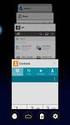 Posting a Job Order on SaskJobs For assistance call your Canada-Saskatchewan Labour Market Services Office 1. Access the job posting page on www.saskjobs.ca 2. Select Employer and go to the Employer login
Posting a Job Order on SaskJobs For assistance call your Canada-Saskatchewan Labour Market Services Office 1. Access the job posting page on www.saskjobs.ca 2. Select Employer and go to the Employer login
Answers to Cardmember questions about Online Services and statement delivery.
 Answers to Cardmember questions about Online Services and statement delivery. For more information, please contact your Program Administrator or Customer Service. Online Statements What is an Online Statement?
Answers to Cardmember questions about Online Services and statement delivery. For more information, please contact your Program Administrator or Customer Service. Online Statements What is an Online Statement?
Selection Manager: Quick Start Guide
 VERSION 1103 01.24.12 SELECTION MANAGER GUIDE Selection Manager: Quick Start Guide PART 1: GENERAL INFORMATION Selection Manager is the hiring official s interface for USA Staffing. In Selection Manager,
VERSION 1103 01.24.12 SELECTION MANAGER GUIDE Selection Manager: Quick Start Guide PART 1: GENERAL INFORMATION Selection Manager is the hiring official s interface for USA Staffing. In Selection Manager,
PDMP User s Guide. Oregon Health Authority Prescription Drug Monitoring Program
 Oregon Health Authority Prescription Drug Monitoring Program December 2015 Contents Contents 1 Document Overview... 1 Purpose and Contents... 1 RxSentry Update... 1 2 System Overview... 3 About the RxSentry
Oregon Health Authority Prescription Drug Monitoring Program December 2015 Contents Contents 1 Document Overview... 1 Purpose and Contents... 1 RxSentry Update... 1 2 System Overview... 3 About the RxSentry
What web browsers are compatible with LHSC s online recruitment system?
 GENERAL QUESTIONS I need help using LHSC s online recruitment system. Who can I contact? Do I have to apply using LHSC s online recruitment system? How do I access LHSC s online recruitment system? My
GENERAL QUESTIONS I need help using LHSC s online recruitment system. Who can I contact? Do I have to apply using LHSC s online recruitment system? How do I access LHSC s online recruitment system? My
Applicant Guide. to the. e-recruitment System
 Applicant Guide to the e-recruitment System Directorate General Human Resources, Budget and Organisation Recruitment & Compensation Division December 2008 TABLE OF CONTENTS 1. LOGGING IN 3 2. SEARCHING
Applicant Guide to the e-recruitment System Directorate General Human Resources, Budget and Organisation Recruitment & Compensation Division December 2008 TABLE OF CONTENTS 1. LOGGING IN 3 2. SEARCHING
Online Account Management Broker s User Guide
 Online Account Management Broker s User Guide TABLE OF CONTENTS BROKER SINGLE SIGN-ON ACTIVATION ------------------------------------------------------------------- 3 BROKER SINGLE SIGN-ON REQUEST FORM
Online Account Management Broker s User Guide TABLE OF CONTENTS BROKER SINGLE SIGN-ON ACTIVATION ------------------------------------------------------------------- 3 BROKER SINGLE SIGN-ON REQUEST FORM
U.S. Bank Secure Mail
 U.S. Bank Secure Mail @ Table of Contents Getting Started 3 Logging into Secure Mail 5 Opening Your Messages 7 Replying to a Message 8 Composing a New Message 8 1750-All Introduction: The use of email
U.S. Bank Secure Mail @ Table of Contents Getting Started 3 Logging into Secure Mail 5 Opening Your Messages 7 Replying to a Message 8 Composing a New Message 8 1750-All Introduction: The use of email
How To Register For A Course Online
 How to Register and Pay for BEST Center Classes Online Welcome to our new online registration system for The BEST Center at Genesee Community College! All of our scheduled noncredit classes are listed
How to Register and Pay for BEST Center Classes Online Welcome to our new online registration system for The BEST Center at Genesee Community College! All of our scheduled noncredit classes are listed
Can I automatically be notified when new positions open?
 To apply for a job, go to GovernmentJobs.com or www.spo.state.nm.us If you are on GovernmentJobs.com, enter search criteria in the boxes for Job Title, Keyword, and/or City or State. You can also search
To apply for a job, go to GovernmentJobs.com or www.spo.state.nm.us If you are on GovernmentJobs.com, enter search criteria in the boxes for Job Title, Keyword, and/or City or State. You can also search
*NEW* White Label Reseller Billing System Guide
 *NEW* White Label Reseller Billing System Guide Document Updated: May 29, 2012 Billing Features Page 2 Upgraded Billing System Cost Page 3 Getting Started Page 4-6 How It Works Page 6-8 Basic Billing Flow
*NEW* White Label Reseller Billing System Guide Document Updated: May 29, 2012 Billing Features Page 2 Upgraded Billing System Cost Page 3 Getting Started Page 4-6 How It Works Page 6-8 Basic Billing Flow
mywcb Online User Guide
 WCB REV NOVEMBER, 2014 mywcb Online User Guide for Employers ebusiness Support Team Phone: 780-498-7688 Fax: 780-498-7866 Email: ebusiness.support@wcb.ab.ca Hours: 8:00 a.m. to 4:30 p.m., Monday through
WCB REV NOVEMBER, 2014 mywcb Online User Guide for Employers ebusiness Support Team Phone: 780-498-7688 Fax: 780-498-7866 Email: ebusiness.support@wcb.ab.ca Hours: 8:00 a.m. to 4:30 p.m., Monday through
Montgomery County Public Schools. MCPS Careers Applicant Tracking System (ATS) Hiring Manager User Guide
 Montgomery County Public Schools MCPS Careers Applicant Tracking System (ATS) Hiring Manager User Guide Version 4.0 Revised February 2012 TABLE OF CONTENTS Logging In... 3 Navigating the Site... 4 Center
Montgomery County Public Schools MCPS Careers Applicant Tracking System (ATS) Hiring Manager User Guide Version 4.0 Revised February 2012 TABLE OF CONTENTS Logging In... 3 Navigating the Site... 4 Center
Schools CPD Online General User Guide Contents
 Schools CPD Online General User Guide Contents New user?...2 Access the Site...6 Managing your account in My CPD...8 Searching for events...14 Making a Booking on an Event...20 Tracking events you are
Schools CPD Online General User Guide Contents New user?...2 Access the Site...6 Managing your account in My CPD...8 Searching for events...14 Making a Booking on an Event...20 Tracking events you are
North Carolina Medicaid Electronic Health Record Incentive Program
 North Carolina Medicaid Electronic Health Record Incentive Program Eligible Professional Adopt, Implement, Upgrade Attestation Guide NC-MIPS 2.0 Issue 1.03 August 18, 2012 The North Carolina Medicaid Program
North Carolina Medicaid Electronic Health Record Incentive Program Eligible Professional Adopt, Implement, Upgrade Attestation Guide NC-MIPS 2.0 Issue 1.03 August 18, 2012 The North Carolina Medicaid Program
I am a new user of the site, how do I navigate my way around?
 Job Seeker FAQs Accounts Help I am a new user of the site, how do I navigate my way around? My Tools page is a quick overview of your account. View and edit your saved searches and email alerts. Use the
Job Seeker FAQs Accounts Help I am a new user of the site, how do I navigate my way around? My Tools page is a quick overview of your account. View and edit your saved searches and email alerts. Use the
THE COLMAR BRUNTON RESEARCH PANEL
 THE COLMAR BRUNTON RESEARCH PANEL PRIVACY POLICY C O N T E N T S COOKIE POLICY TERMS & CONDITIONS PRIVACY POLICY Research work conducted via Colmar Brunton s Research Panel are professional studies for
THE COLMAR BRUNTON RESEARCH PANEL PRIVACY POLICY C O N T E N T S COOKIE POLICY TERMS & CONDITIONS PRIVACY POLICY Research work conducted via Colmar Brunton s Research Panel are professional studies for
Checkout User Guide. Salesforce, Spring '12. @salesforcedocs
 Checkout User Guide Salesforce, Spring '12 @salesforcedocs Last updated: July 7, 2015 Copyright 2000 2015 salesforce.com, inc. All rights reserved. Salesforce is a registered trademark of salesforce.com,
Checkout User Guide Salesforce, Spring '12 @salesforcedocs Last updated: July 7, 2015 Copyright 2000 2015 salesforce.com, inc. All rights reserved. Salesforce is a registered trademark of salesforce.com,
****Also, if you have done previous promotions and have multiple mailing lists, make sure you select the most recent one.
 Instructions for Using the Integrated Direct Mail (IDM) System for BERNINA Direct Mail Pieces Getting Started Creating Your Mailer Checking Out Uploading Your Customer Lists Updating your Customer Lists
Instructions for Using the Integrated Direct Mail (IDM) System for BERNINA Direct Mail Pieces Getting Started Creating Your Mailer Checking Out Uploading Your Customer Lists Updating your Customer Lists
Chapter Management System. User Guide
 Chapter Management System User Guide Updated: March 6, 2015 Introduction Beta Gamma Sigma (BGS) has created these basic, easy to follow instructions to help aid Chapters in your initial and ongoing use
Chapter Management System User Guide Updated: March 6, 2015 Introduction Beta Gamma Sigma (BGS) has created these basic, easy to follow instructions to help aid Chapters in your initial and ongoing use
Welcome to. NukeWorker.com s Employer Services Job Management Tutorial
 Welcome to NukeWorker.com s Employer Services Job Management Tutorial In this module, you will learn how to manage jobs using your Employer Services account. Page 1 of 5 Table of Contents 1. ACCOUNT SUMMARY...
Welcome to NukeWorker.com s Employer Services Job Management Tutorial In this module, you will learn how to manage jobs using your Employer Services account. Page 1 of 5 Table of Contents 1. ACCOUNT SUMMARY...
Bangor University: Applicant Guide
 Bangor University: Applicant Guide Contents This guide provides an introduction on how to complete and submit an application for jobs advertised on the jobs.bangor.ac.uk website. Where are jobs advertised?
Bangor University: Applicant Guide Contents This guide provides an introduction on how to complete and submit an application for jobs advertised on the jobs.bangor.ac.uk website. Where are jobs advertised?
My Account. In Taskstream. 71 WEST 23RD STREET, NEW YORK, NY 10010 T 1.800.311.5656 e help@taskstream.com
 My Account In Taskstream 71 WEST 23RD STREET, NEW YORK, NY 10010 T 1.800.311.5656 e help@taskstream.com Table of Contents About My Account... 1 Subscription... 1 View History Details... 2 Subscription
My Account In Taskstream 71 WEST 23RD STREET, NEW YORK, NY 10010 T 1.800.311.5656 e help@taskstream.com Table of Contents About My Account... 1 Subscription... 1 View History Details... 2 Subscription
Posting a Job Order on SaskJobs For assistance call your Canada-Saskatchewan Career and Employment Services Office
 Posting a Job Order on SaskJobs For assistance call your Canada-Saskatchewan Career and Employment Services Office 1. Access the job posting page on www.saskjobs.ca 2. Click on Employer Login 3. The login
Posting a Job Order on SaskJobs For assistance call your Canada-Saskatchewan Career and Employment Services Office 1. Access the job posting page on www.saskjobs.ca 2. Click on Employer Login 3. The login
External e-recruit FAQs
 External e-recruit FAQs Contents Login, User ID, and Password... 3 Q: How do I apply for positions within Capital Health?... 3 Q: What is E-Recruit?... 3 Q: How do I access E-Recruit?... 3 Q: How do I
External e-recruit FAQs Contents Login, User ID, and Password... 3 Q: How do I apply for positions within Capital Health?... 3 Q: What is E-Recruit?... 3 Q: How do I access E-Recruit?... 3 Q: How do I
7.1 Transfers... 7.2 Cancellations & Refunds.. 8 - Net Rate Module for Agent Processing...
 OPERATOR USER MANUAL 2008 TABLE OF CONTENTS 1- Registration 1.1 Open Website... 1.2 Registration Type. 1.3 Welcome Page. 1.4 Log In Page.. 1.5 Company Information Page 1.6 Registration Confirmation Page.
OPERATOR USER MANUAL 2008 TABLE OF CONTENTS 1- Registration 1.1 Open Website... 1.2 Registration Type. 1.3 Welcome Page. 1.4 Log In Page.. 1.5 Company Information Page 1.6 Registration Confirmation Page.
User Guide. Module 4: Managing Your Account
 User Guide Module 4: Managing Your Account Module 4 provides information on how to manage your COMPASS account. The guide contains the following information: How to set up your Test Center. How to add
User Guide Module 4: Managing Your Account Module 4 provides information on how to manage your COMPASS account. The guide contains the following information: How to set up your Test Center. How to add
As we update and expand our business, this policy may change, so please refer back to it frequently.
 TERMS OF USE The following terms of use contain the terms on which you may use the website www.jumpstartjonny.co.uk and www.jumpstartjonny.com, whether as a guest or as a registered user, and on which
TERMS OF USE The following terms of use contain the terms on which you may use the website www.jumpstartjonny.co.uk and www.jumpstartjonny.com, whether as a guest or as a registered user, and on which
ENOM, INC. REGISTRATION AGREEMENT
 ENOM, INC. REGISTRATION AGREEMENT This Registration Agreement ("Agreement") sets forth the terms and conditions of your use of enom, Inc.'s ("enom") domain name registration services to register an Internet
ENOM, INC. REGISTRATION AGREEMENT This Registration Agreement ("Agreement") sets forth the terms and conditions of your use of enom, Inc.'s ("enom") domain name registration services to register an Internet
DESALVO WEB SITES Professional Web Design TERMS AND CONDITIONS OF USE
 DESALVO WEB SITES Professional Web Design TERMS AND CONDITIONS OF USE DeSalvo Web Sites is a company that specializes in web site design, as well as other web services, and is where professional web designers
DESALVO WEB SITES Professional Web Design TERMS AND CONDITIONS OF USE DeSalvo Web Sites is a company that specializes in web site design, as well as other web services, and is where professional web designers
Merchant Interface Online Help Files
 Merchant Interface Online Help Files REGAL t e c h n o l o g i e s t h e f u t u r e o f p a y m e n t s Table of Contents Merchant Interface Online Help Files... 1 Tools... 2 Virtual Terminal... 7 Submit
Merchant Interface Online Help Files REGAL t e c h n o l o g i e s t h e f u t u r e o f p a y m e n t s Table of Contents Merchant Interface Online Help Files... 1 Tools... 2 Virtual Terminal... 7 Submit
CENTURIC.COM HOSTED MICROSOFT EXCHANGE ADDENDUM TO TERMS OF SERVICE
 CENTURIC.COM HOSTED MICROSOFT EXCHANGE ADDENDUM TO TERMS OF SERVICE This Agreement, named the Hosted Microsoft Exchange addendum to Centuric s Terms of Service, ( Agreement ) is entered by and between
CENTURIC.COM HOSTED MICROSOFT EXCHANGE ADDENDUM TO TERMS OF SERVICE This Agreement, named the Hosted Microsoft Exchange addendum to Centuric s Terms of Service, ( Agreement ) is entered by and between
JOB POSTING & RESUME SEARCH INSTRUCTIONS. www.allretailjobs.com
 JOB POSTING & RESUME SEARCH INSTRUCTIONS www.allretailjobs.com The Largest Career and Recruiting Board for the Retail Profession To follow are instructions on how to post a job and search resumes on AllRetailJobs.com.
JOB POSTING & RESUME SEARCH INSTRUCTIONS www.allretailjobs.com The Largest Career and Recruiting Board for the Retail Profession To follow are instructions on how to post a job and search resumes on AllRetailJobs.com.
Introduction to MLC Client Data Exchange USER GUIDE v4.1
 Introduction to MLC Client Data Exchange USER GUIDE v4.1 Contents 1 What is the Client Data Exchange service? 2 1.1 Benefits of the Client Data Exchange 2 2 Who can subscribe to Client Data Exchange service?
Introduction to MLC Client Data Exchange USER GUIDE v4.1 Contents 1 What is the Client Data Exchange service? 2 1.1 Benefits of the Client Data Exchange 2 2 Who can subscribe to Client Data Exchange service?
1. On the Careers page, click on the "Click here to Register" link. You will then be taken to the Register page.
 Recommended Browsers for the recruiting system: Internet Explorer 7, 8, or 9 on Microsoft Windows Firefox 3.x on Microsoft Windows, UNIX, Linux, and Mac OSX Apple Safari 3.6 on Mac OS X Document Resources
Recommended Browsers for the recruiting system: Internet Explorer 7, 8, or 9 on Microsoft Windows Firefox 3.x on Microsoft Windows, UNIX, Linux, and Mac OSX Apple Safari 3.6 on Mac OS X Document Resources
GYMNASTICS ONLINE USER GUIDE - Technical Members. Last Updated: 08/10/2014
 GYMNASTICS ONLINE USER GUIDE - Technical Members Last Updated: 08/10/2014 TABLE OF CONTENTS 1. Login to Gymnastics Online website... 3 2. Check and Update your Personal Contact Details... 5 3. View your
GYMNASTICS ONLINE USER GUIDE - Technical Members Last Updated: 08/10/2014 TABLE OF CONTENTS 1. Login to Gymnastics Online website... 3 2. Check and Update your Personal Contact Details... 5 3. View your
NEW USER REGISTRATION AND EMAIL VERIFICATION
 NEW USER REGISTRATION AND EMAIL VERIFICATION The Children s Treatment (CT) or Residential Treatment (RT) organization must have an assigned Departmental Vendor Number (DVN), a PIN number issued to the
NEW USER REGISTRATION AND EMAIL VERIFICATION The Children s Treatment (CT) or Residential Treatment (RT) organization must have an assigned Departmental Vendor Number (DVN), a PIN number issued to the
Office of Fleet and Asset Management (OFAM) www.dgs.ca.gov/ofam (Reserve a State Vehicle) Online Vehicle Reservation Instructions
 Office of Fleet and Asset Management (OFAM) www.dgs.ca.gov/ofam (Reserve a State Vehicle) Online Vehicle Reservation Instructions Revised March 2, 2012 1 You must be an active California State Employee
Office of Fleet and Asset Management (OFAM) www.dgs.ca.gov/ofam (Reserve a State Vehicle) Online Vehicle Reservation Instructions Revised March 2, 2012 1 You must be an active California State Employee
Secure Email A Guide for Users
 Secure Email A Guide for Users October 14, 2013 10/13 TABLE OF CONTENTS USING THE SYSTEM FOR THE FIRST TIME... 3 EMAIL NOTIFICATION OF SECURE INFORMATION... 3 GETTING REGISTERED ON THE SYSTEM... 4 ACCOUNT
Secure Email A Guide for Users October 14, 2013 10/13 TABLE OF CONTENTS USING THE SYSTEM FOR THE FIRST TIME... 3 EMAIL NOTIFICATION OF SECURE INFORMATION... 3 GETTING REGISTERED ON THE SYSTEM... 4 ACCOUNT
Employer Quick User Guideline
 The Hong Kong Institute of Education Employer Quick User Guideline URL: http://edjobplus.ied.edu.hk Step 1: Registration and Login Ed Job Plus 1. Select > Employer panel 2. Register a new account with
The Hong Kong Institute of Education Employer Quick User Guideline URL: http://edjobplus.ied.edu.hk Step 1: Registration and Login Ed Job Plus 1. Select > Employer panel 2. Register a new account with
Match Participation Agreement For Applicants and Programs For the 2015 Main Residency Match
 Match Participation Agreement For Applicants and Programs For the 2015 Main Residency Match Terms and Conditions of the Match Participation Agreement Among Applicants, the NRMP, and Participating Programs
Match Participation Agreement For Applicants and Programs For the 2015 Main Residency Match Terms and Conditions of the Match Participation Agreement Among Applicants, the NRMP, and Participating Programs
PocketSuite Terms of Service. Last modified: November 2015
 PocketSuite Terms of Service Last modified: November 2015 These Terms of Service (these Terms ) constitute the agreement (this Agreement ) between PocketSuite, Inc. (the Company ) and the User (as defined
PocketSuite Terms of Service Last modified: November 2015 These Terms of Service (these Terms ) constitute the agreement (this Agreement ) between PocketSuite, Inc. (the Company ) and the User (as defined
MAYO CLINIC JOB APPLICATION HELP
 MAYO CLINIC JOB APPLICATION HELP Table of contents Quick start External applicants... 3 Introduction...3 Job application summary...3 Step 1 Search... 4 Step 2 Register for the Talent Community... 5 Step
MAYO CLINIC JOB APPLICATION HELP Table of contents Quick start External applicants... 3 Introduction...3 Job application summary...3 Step 1 Search... 4 Step 2 Register for the Talent Community... 5 Step
Supplier Submit & Review Receipt/Return, Credit Memo and Invoice/Payment Status
 Training Guide - isupplier Supplier Submit & Review Receipt/Return, Credit Memo and Invoice/Payment Status Professional. Respect. Integrity. Dynamic. Excellence Submit and Review Receipt, Credit Memo and
Training Guide - isupplier Supplier Submit & Review Receipt/Return, Credit Memo and Invoice/Payment Status Professional. Respect. Integrity. Dynamic. Excellence Submit and Review Receipt, Credit Memo and
TribeHR: Employee Training Last updated: 1 October 2013
 TribeHR: Employee Training Last updated: 1 October 2013 TribeHR Overview! 2 Home Page! 3 Navigation! 6 Employee Profiles! 8 Leave Management! 11 Requesting leave for self! 11 Pending requests! 12 Approving
TribeHR: Employee Training Last updated: 1 October 2013 TribeHR Overview! 2 Home Page! 3 Navigation! 6 Employee Profiles! 8 Leave Management! 11 Requesting leave for self! 11 Pending requests! 12 Approving
Searching and Applying for Positions
 Searching and Applying for Positions The purpose of this procedure is to provide assistance in the process of searching and applying for open positions through the NEATS online recruitment system. Once
Searching and Applying for Positions The purpose of this procedure is to provide assistance in the process of searching and applying for open positions through the NEATS online recruitment system. Once
OPENHIRE recruiter and recruiting manager user guide
 OPENHIRE recruiter and recruiting manager user guide Table of Contents OpenHire Functionality Overview... 5 1.1 OpenHire Functionality Overview... 5 1.2 Using OpenHire... 5 1.2.1 Logging in and Getting
OPENHIRE recruiter and recruiting manager user guide Table of Contents OpenHire Functionality Overview... 5 1.1 OpenHire Functionality Overview... 5 1.2 Using OpenHire... 5 1.2.1 Logging in and Getting
The Federal Job Search - A "Three - Step Process
 USAJOBS, the federal government's official job search web site provides access to vacancy announcements from all federal government agencies. USAJOBS is updated every business day from a database of numerous
USAJOBS, the federal government's official job search web site provides access to vacancy announcements from all federal government agencies. USAJOBS is updated every business day from a database of numerous
MultiSite Manager. User Guide
 MultiSite Manager User Guide Contents 1. Getting Started... 2 Opening the MultiSite Manager... 2 Navigating MultiSite Manager... 2 2. The All Sites tabs... 3 All Sites... 3 Reports... 4 Licenses... 5 3.
MultiSite Manager User Guide Contents 1. Getting Started... 2 Opening the MultiSite Manager... 2 Navigating MultiSite Manager... 2 2. The All Sites tabs... 3 All Sites... 3 Reports... 4 Licenses... 5 3.
Jobs for Govs User Guide for Employers
 Jobs for Govs User Guide for Employers This outline will show employers how to recruit students at our partner schools. In order to recruit students from a partner school you need to be linked to that
Jobs for Govs User Guide for Employers This outline will show employers how to recruit students at our partner schools. In order to recruit students from a partner school you need to be linked to that
State of Vermont Online Application - Important Tips & FAQ
 State of Vermont Online Application - Important Tips & FAQ The State of Vermont Online Application has multiple sections. The section highlighted in the image below will help you navigate the online application.
State of Vermont Online Application - Important Tips & FAQ The State of Vermont Online Application has multiple sections. The section highlighted in the image below will help you navigate the online application.
APX VCS Registry Operating Procedures. September 2012
 APX VCS Registry Operating Procedures September 2012 Table of Contents 1 INTRODUCTION... 1 1.1 ABOUT THE APX VCS REGISTRY... 1 1.2 GEOGRAPHIC SCOPE... 1 2 ACCOUNTS AND USER REGISTRATION... 2 2.1 PARTICIPATION
APX VCS Registry Operating Procedures September 2012 Table of Contents 1 INTRODUCTION... 1 1.1 ABOUT THE APX VCS REGISTRY... 1 1.2 GEOGRAPHIC SCOPE... 1 2 ACCOUNTS AND USER REGISTRATION... 2 2.1 PARTICIPATION
Online Services Booking. Booking Appointments & Purchasing Gifts
 Online Services Booking Booking Appointments & Purchasing Gifts Logging In for Online Booking New Guest Registration If the client is a first time visitor to your business and would like to book an appointment
Online Services Booking Booking Appointments & Purchasing Gifts Logging In for Online Booking New Guest Registration If the client is a first time visitor to your business and would like to book an appointment
EQUATE PETROCHEMICAL COMPANY HLL E-RECRUITING USER GUIDE
 EQUATE PETROCHEMICAL COMPANY HLL USER GUIDE CONTENTS Using this guide... 02 Browse vacancies/search for a position... 02 How to register online... 04 Hints for registered users... 05 How to create a profile...
EQUATE PETROCHEMICAL COMPANY HLL USER GUIDE CONTENTS Using this guide... 02 Browse vacancies/search for a position... 02 How to register online... 04 Hints for registered users... 05 How to create a profile...
Suggested items to have prior to applying:
 5/22/2014 Suggested items to have prior to applying: Education, references and employment information An electronic copy of any documents that you may want to attach to your application (resume, cover
5/22/2014 Suggested items to have prior to applying: Education, references and employment information An electronic copy of any documents that you may want to attach to your application (resume, cover
Application Guide for External Applicants through Candidate Space
 Application Guide for External Applicants through Candidate Space This guide provides instructions to help you register, create a profile and apply for job opportunities with North East Independent School
Application Guide for External Applicants through Candidate Space This guide provides instructions to help you register, create a profile and apply for job opportunities with North East Independent School
Normandale Community College Student Employment Website Employer User Guide Updated December 15, 2010
 EMPLOYER USER GUIDE Getting Started... 2 Request Log-In Permission... 3 Log In... 4 My Control Panel... 5 Post a New Job... 7 Review Student Applications... 12 Contact Applicants... 13 Hire a Student...
EMPLOYER USER GUIDE Getting Started... 2 Request Log-In Permission... 3 Log In... 4 My Control Panel... 5 Post a New Job... 7 Review Student Applications... 12 Contact Applicants... 13 Hire a Student...
Taleo Enterprise. Taleo Scheduling Center Configuration Guide
 Taleo Enterprise Taleo Scheduling Center Feature Pack 12B April 26, 2012 Confidential Information and Notices Confidential Information The recipient of this document (hereafter referred to as "the recipient")
Taleo Enterprise Taleo Scheduling Center Feature Pack 12B April 26, 2012 Confidential Information and Notices Confidential Information The recipient of this document (hereafter referred to as "the recipient")
INSTRUCTIONS INDIVIDUAL REGISTRATION SYSTEM
 INSTRUCTIONS INDIVIDUAL REGISTRATION SYSTEM Registration details are to be submitted electronically via the online registration system. Paper forms will only be available for onsite registrations. Please
INSTRUCTIONS INDIVIDUAL REGISTRATION SYSTEM Registration details are to be submitted electronically via the online registration system. Paper forms will only be available for onsite registrations. Please
Welcome to HomeTown Bank s Secure E-mail! User Guide
 Welcome to HomeTown Bank s Secure E-mail! User Guide To access the secure email message center, click the Secure Email link on the www.htbmn.com main web page. Select whether you are a new user of the
Welcome to HomeTown Bank s Secure E-mail! User Guide To access the secure email message center, click the Secure Email link on the www.htbmn.com main web page. Select whether you are a new user of the
Candidate User Guide. Harvard University
 Candidate User Guide Harvard University Pre-Profile Checklist... 3 Accessing ASPIRE... 3 Creating Your Personal Profile... 3 Confirm Your Profile Information... 3 Search Openings... 4 Creating a Search
Candidate User Guide Harvard University Pre-Profile Checklist... 3 Accessing ASPIRE... 3 Creating Your Personal Profile... 3 Confirm Your Profile Information... 3 Search Openings... 4 Creating a Search
Terms of Use Table of Contents 1. General Information 2. Your Agreement to the Terms 3. Changes to the Terms 4. Provision of the Website
 Terms of Use Table of Contents 1. General Information. 2. Your Agreement to the Terms. 3. Changes to the Terms. 4. Provision of the Website. 5. Location of the Website. 6. User Conduct. 7. Terms Relating
Terms of Use Table of Contents 1. General Information. 2. Your Agreement to the Terms. 3. Changes to the Terms. 4. Provision of the Website. 5. Location of the Website. 6. User Conduct. 7. Terms Relating
Procedure Guide: Daily Use Cyber Recruiter 6.6 December 2007
 Procedure Guide: Daily Use Cyber Recruiter 6.6 December 2007 Visibility Software Procedure Guide: Daily Use Page 1 of 17 Table of Contents PURPOSE...3 FLOW CHART...4 REQUISITION POSTING PROCEDURE (R)...5
Procedure Guide: Daily Use Cyber Recruiter 6.6 December 2007 Visibility Software Procedure Guide: Daily Use Page 1 of 17 Table of Contents PURPOSE...3 FLOW CHART...4 REQUISITION POSTING PROCEDURE (R)...5
North Carolina Medicaid Electronic Health Record Incentive Program
 North Carolina Medicaid Electronic Health Record Incentive Program Eligible Professional Adopt, Implement, Upgrade Attestation Guide Year 1 Only NC-MIPS 2.0 Issue 1.12 February 24, 2014 The North Carolina
North Carolina Medicaid Electronic Health Record Incentive Program Eligible Professional Adopt, Implement, Upgrade Attestation Guide Year 1 Only NC-MIPS 2.0 Issue 1.12 February 24, 2014 The North Carolina
