JOB POSTING & RESUME SEARCH INSTRUCTIONS.
|
|
|
- Esmond Little
- 8 years ago
- Views:
Transcription
1 JOB POSTING & RESUME SEARCH INSTRUCTIONS
2 The Largest Career and Recruiting Board for the Retail Profession To follow are instructions on how to post a job and search resumes on AllRetailJobs.com. The Job Outline Form and Resume Search Form are both a one page form outline. You will find them split into 3 pages, for easier viewing of each section. CONTENTS Getting Started 2 Log On 3 Employer / Recruiter Main Menu Job Posting 4 Compensation, Job Type and Requirements 5 Reference Number and Contact Options 6 Job Description and Company Profile Resume Search 7 Save Search, Industry and Category 8 Relocation, Compensation, Type and Location 9 Keyword Search 10 Results and Viewing Resume 11 Resume Forwarding Tool
3 LOG ON OPTIONS Log on to your account via the log on area on the left side of the screen or via the Employers / Recruiters button, located in the middle of the screen. 2
4 EMPLOYER / RECRUITER MAIN MENU Searching Resumes - Click Search Resumes to begin. This option will say Preview Resume Search if resume search has not yet been purchased. Posting Jobs - Click Post Jobs to begin. This option will not appear if job postings have not yet been purchased. 3
5 JOB POSTING All areas in RED must be filled out. If optional areas are not selected within the job posting, the selections will automatically default to minimum requirements, which will be visible on the job posting. Position Title - Must be one position only. Job Location - Select one location by typing one city and selecting a state from the drop-down menu or post statewide by leaving the city field blank and selecting one state. Select country (USA, Canada or Other). Other field must contain an actual country s name. Nationwide or anything similar is not allowed. Job Classification - Select hourly or salary, depending on the pay structure. Compensation (Optional) - Enter mimimum and maximum salary or hourly rate. Job Type - Select either Full Time, Part Time, and/or Contract or Temporary. Education, Experience and Travel Requirements (Optional) - Choose one option each from these drop-down menu options. 4
6 JOB POSTING All areas in RED must be filled out. Contact information within the job posting can be changed and will not affect the main registration information. Industry and Category - Select up to 6 categories that best describe the job you are posting and up to 3 industries which best describe your company. To choose more than one, hold down the control key (cmd on Mac) and click on the multiple choices to highlight.. Reference Number (Optional) - Enter any number/letter combination that indicates the job that the candidate is applying to. Contact Options - This section contains 6 options and is automatically filled in based on your registration information. Check at least one of the last four boxes ( , phone number, fax number and mailing address). A direct URL can be placed in the field to direct candidates to your ATS system. Confidential Postings - Replace your company name with Confidential and keep the contact name box unchecked. Contact may be used, as your address will NOT be visible in the job posting. 5
7 JOB POSTING All areas in RED must be filled out. You may add basic html to your text in order to bold, highlight, add bullets, color, center and increase your font size. Job Description - Type or copy and paste your job description into this field (up to 10,000 characters). You may include job requirements here, or use the second field, Job Requirements, to describe the minimum qualifications needed for the position. Company Information (Optional but Recommended) - Use this field to include background information on the company and desirability of working for your organization. Company information is displayed at the top of the posting. Once you have completed the job outline, click the continue button. You will have the opportunity to review your job posting before posting live. If you need to make any changes before posting, click Edit Job First. This will bring you back to the job outline. If no changes are needed, click Post Now. 6
8 RESUME SEARCH All areas in RED must be selected. To select multiple categories and/or industries, hold down the control key (cmd on Mac). The default for these fields is all. Save Your Search (Optional) - You may save your search criteria for future needs using this tool. Simply enter a title for your search criteria. All saved searches can be found in the Saved Search Menu on your log in page. Industry - Click your desired industries. We recommend selecting the industries that best compliment your company and the type of background you d like your new employee to have. Category - Click your desired categories. Select the categories that best describe the position you are looking to fill, including responsibilities, qualifications and requirements. 7
9 RESUME SEARCH Location (Optional) - Select a region, state or province. To narrow your search, by typing in a city, you must select a state as well. You can also perform a radius search of up to 50 miles. Relocation (Optional) - To view only local candidates, living in your selected location, keep Local Candidates Only as yes. If you wish to view all candidates who match your search criteria who are willing to relocate, please select No in this section. Compensation (Optional) - Should you decide to enter this information, be sure to use the same format as the examples shown. Although we do not hos the candidate s desired salary, our search engine will only show candidates that are seeking salaries within your chosen range. Type of Job (Optional) - Select the type of job you are trying to fill. You may select more than one by holding down the control key (cmd on Mac) and clicking each one. Any resume satisfying at least one job type will be included in your results. 8
10 RESUME SEARCH Ability to Travel (Optional) - Select your preference depending on the amount of travel the position requires. Minimum Education Requirements (Optional) - Select the minimum education requirements for the position you are trying to fill. Minimum Experience Requirements (Optional) - Select the minimum experience requirements for the position you are trying to fill. Keyword Search (Optional) - Use this tool to narrow down your search by indicating specific skills, accomplishments or experience. Use quotes around keyword phrases such as merchandiser. List your desired keywords, separating each word with a single space (no comma), and select to match any or all of your keywords. Note: By selecting appropriate categories (above) you may not need to use keywords for most searches. Select your results - 25, 50 or 100 resumes per page, then click Search Now. 9
11 RESUME SEARCH Your search criteria are summarized at the top of the search results page. The number of pages and resumes that match your search criteria will be displayed, followed by the candidates summaries (most recently posted resumes appear first). Save Search (Optional) - You may save your search criteria from this page. Simply enter a title for your search criteria in the Enter Search Name box and click Save This Search. All saved searches can be found in the Saved Search Menu on your main employer menu. Summary - Includes the candidate s name, location, education level, years of experience, desired position, brief resume summary and the date the resume was posted. Viewing the Resume -click on the view details link to open the candidate s resume. You may also click on the double box next to view details in order to open the resume in a new browser window. The resume will be formatted exactly how the job seeker entered it into the system. 10
12 RESUME FORWARDING Resume Forwarded from AllRetailJobs.com Resume Forwarding Tool - Below every resume, there is a convenient resume forwarding feature, which allows you to forward resumes via . QUESTIONS? CONTACT US: AllRetailJobs.com Customer Service Toll Free: Local: cs@allretailjobs.com 11
Or log on to your account via the Employers / Recruiters button located on the right side of the screen.
 Log On to your account via the log on area on the left side of the screen. Or log on to your account via the Employers / Recruiters button located on the right side of the screen. Employer / Recruiter
Log On to your account via the log on area on the left side of the screen. Or log on to your account via the Employers / Recruiters button located on the right side of the screen. Employer / Recruiter
I am a new user of the site, how do I navigate my way around?
 Job Seeker FAQs Accounts Help I am a new user of the site, how do I navigate my way around? My Tools page is a quick overview of your account. View and edit your saved searches and email alerts. Use the
Job Seeker FAQs Accounts Help I am a new user of the site, how do I navigate my way around? My Tools page is a quick overview of your account. View and edit your saved searches and email alerts. Use the
How to Post a Job Ad on CharityVillage.com
 How to Post a Job Ad on CharityVillage.com This tutorial is also available online at: http://www.charityvillage.com/cv/tutorial/tour.html If you need help or have additional questions, call us at 1-800-610-8134
How to Post a Job Ad on CharityVillage.com This tutorial is also available online at: http://www.charityvillage.com/cv/tutorial/tour.html If you need help or have additional questions, call us at 1-800-610-8134
Job Posting. Log into your Workopolis Employer Account. From your Employer Dashboard: Click the Post a Job button
 Log into your Workopolis Employer Account. From your Employer Dashboard: Click the Post a Job button The following steps will explain how to create and post your job as well as manage them from your job
Log into your Workopolis Employer Account. From your Employer Dashboard: Click the Post a Job button The following steps will explain how to create and post your job as well as manage them from your job
Searching for a Job In West Michigan
 Searching for a Job In West Michigan Table of Contents Searching for Jobs... 2 What does it take?... 2 Networking... 2 On-Line Resources... 3 Michigan Talent Bank http://www.michworks.org/... 4 Creating
Searching for a Job In West Michigan Table of Contents Searching for Jobs... 2 What does it take?... 2 Networking... 2 On-Line Resources... 3 Michigan Talent Bank http://www.michworks.org/... 4 Creating
Northwestern University On-line Application Tip Sheet
 Northwestern University On-line Application Tip Sheet Getting Started To get started, point your browser to http://www.northwestern.edu/hr/jobs. 1. If you are a staff member, faculty member, or a student
Northwestern University On-line Application Tip Sheet Getting Started To get started, point your browser to http://www.northwestern.edu/hr/jobs. 1. If you are a staff member, faculty member, or a student
Job Posting. Customize your posting and hire the right candidate sooner. Let s get started. Log into your Workopolis Employer Account.
 Customize your posting and hire the right candidate sooner. Let s get started. Log into your Workopolis Employer Account. Click Post a Job. The following 4 easy steps will guide you to successfully post
Customize your posting and hire the right candidate sooner. Let s get started. Log into your Workopolis Employer Account. Click Post a Job. The following 4 easy steps will guide you to successfully post
15R1 Enterprise Email Integration and Functionality
 Help Documents 15R1 Enterprise Email Integration and Functionality The integration of email within Enterprise allows Enterprise users to mirror their Microsoft Outlook. or other SMTP or IMAP email, including
Help Documents 15R1 Enterprise Email Integration and Functionality The integration of email within Enterprise allows Enterprise users to mirror their Microsoft Outlook. or other SMTP or IMAP email, including
Job Order Entry Step-by-Step Instructions
 Job Order Entry Step-by-Step Instructions Job Center of Wisconsin offers a no-fee way to ease the hiring burden. 24/7 access to input, edit, or remove job postings for convenience Save time by using the
Job Order Entry Step-by-Step Instructions Job Center of Wisconsin offers a no-fee way to ease the hiring burden. 24/7 access to input, edit, or remove job postings for convenience Save time by using the
APPLYING FOR INTERNAL JOBS AT PHSA HAS NEVER BEEN EASIER. REGISTER YOUR PROFILE & APPLY ONLINE YOUR USER GUIDE
 APPLYING FOR INTERNAL JOBS AT PHSA HAS NEVER BEEN EASIER. REGISTER YOUR PROFILE & APPLY ONLINE YOUR USER GUIDE Table of Contents Register Now! Page 3 Set Your New Password Page 3 Create Your Professional
APPLYING FOR INTERNAL JOBS AT PHSA HAS NEVER BEEN EASIER. REGISTER YOUR PROFILE & APPLY ONLINE YOUR USER GUIDE Table of Contents Register Now! Page 3 Set Your New Password Page 3 Create Your Professional
HOW TO SET UP AN ACCOUNT AND POST A JOB OR INTERNSHIP ON SYMPLICITY Chaminade Career Services Manager
 HOW TO SET UP AN ACCOUNT AND POST A JOB OR INTERNSHIP ON SYMPLICITY Chaminade Career Services Manager Start at http://www.chaminade.edu/careers Click on the link for Employers, then click on Symplicity
HOW TO SET UP AN ACCOUNT AND POST A JOB OR INTERNSHIP ON SYMPLICITY Chaminade Career Services Manager Start at http://www.chaminade.edu/careers Click on the link for Employers, then click on Symplicity
Document Services Online Customer Guide
 Document Services Online Customer Guide Logging in... 3 Registering an Account... 3 Navigating DSO... 4 Basic Orders... 5 Getting Started... 5 Attaching Files & Print Options... 7 Advanced Print Options
Document Services Online Customer Guide Logging in... 3 Registering an Account... 3 Navigating DSO... 4 Basic Orders... 5 Getting Started... 5 Attaching Files & Print Options... 7 Advanced Print Options
Dynamic Content for Executive Recruitment Firm
 Dynamic Content for Executive Recruitment Firm Added dynamic functionality to existing static HTML site for a Philadelphia-area firm specializing in executive recruitment for the healthcare industry. This
Dynamic Content for Executive Recruitment Firm Added dynamic functionality to existing static HTML site for a Philadelphia-area firm specializing in executive recruitment for the healthcare industry. This
Applicant User Guide. SaskPolytech Recruiting and Onboarding System (SROS) Version 2.0 (January 2015) Human Resources
 Applicant User Guide SaskPolytech Recruiting and Onboarding System (SROS) Version 2.0 (January 2015) Human Resources Table of Contents 1. Get ready... 2 1.1 Need to know information... 3 2. Access the
Applicant User Guide SaskPolytech Recruiting and Onboarding System (SROS) Version 2.0 (January 2015) Human Resources Table of Contents 1. Get ready... 2 1.1 Need to know information... 3 2. Access the
USPS Online Job Application System - Searching & Applying for Jobs
 USPS Online Job Application System - Searching & Applying for Jobs QUICK TIPS FOR SEARCH FOR USPS JOBS Searches are not case sensitive. Use Location (State Name) for searches. If you are looking for a
USPS Online Job Application System - Searching & Applying for Jobs QUICK TIPS FOR SEARCH FOR USPS JOBS Searches are not case sensitive. Use Location (State Name) for searches. If you are looking for a
Searching for jobs. The quick search provides a simple form on the home page that is quick to use at any stage.
 Searching for jobs This guide is intended to show you how to search for jobs on NHS Jobs. Introduction You can search for jobs using the quick search on the home page or the more detailed search form.
Searching for jobs This guide is intended to show you how to search for jobs on NHS Jobs. Introduction You can search for jobs using the quick search on the home page or the more detailed search form.
Employer User Guide. Table of Contents
 Employer User Guide Table of Contents Introduction... 2 Creating Job Listings... 2 Single... 2 Multiple... 5 Communicating with Job Seekers... 8 Events... 9 Support... 9 1 Introduction Welcome to Virtual
Employer User Guide Table of Contents Introduction... 2 Creating Job Listings... 2 Single... 2 Multiple... 5 Communicating with Job Seekers... 8 Events... 9 Support... 9 1 Introduction Welcome to Virtual
1. On the Careers page, click on the "Click here to Register" link. You will then be taken to the Register page.
 Recommended Browsers for the recruiting system: Internet Explorer 7, 8, or 9 on Microsoft Windows Firefox 3.x on Microsoft Windows, UNIX, Linux, and Mac OSX Apple Safari 3.6 on Mac OS X Document Resources
Recommended Browsers for the recruiting system: Internet Explorer 7, 8, or 9 on Microsoft Windows Firefox 3.x on Microsoft Windows, UNIX, Linux, and Mac OSX Apple Safari 3.6 on Mac OS X Document Resources
Create a Job Requisition. Create a Job Requisition. Concept
 Create a Job Requisition Concept This document explains how a hiring manager can create and submit a requisition to create a job posting. Procedure Use this document to create a job requisition. 1. Click
Create a Job Requisition Concept This document explains how a hiring manager can create and submit a requisition to create a job posting. Procedure Use this document to create a job requisition. 1. Click
E-RECRUITMENT. How to apply online for a Yukon government job
 E-RECRUITMENT How to apply online for a Yukon government job This is a guide to help job seekers use the Yukon Government s E-Recruitment system, an online system for posting jobs and processing job applications.
E-RECRUITMENT How to apply online for a Yukon government job This is a guide to help job seekers use the Yukon Government s E-Recruitment system, an online system for posting jobs and processing job applications.
Recruiting - Recruiters. Guide for Users Updated on 7 December 2015
 Updated on 7 December 2015 Contents Getting Help... iv About Recruiting... 1 Create Job Openings/Postings... 2 Understanding job opening/posting data... 3 Graduate Assistants... 4 Teaching Assistants...
Updated on 7 December 2015 Contents Getting Help... iv About Recruiting... 1 Create Job Openings/Postings... 2 Understanding job opening/posting data... 3 Graduate Assistants... 4 Teaching Assistants...
EmployOn s Employer Services Manual
 EmployOn s Employer Services Manual Become a Member will prompt you to create a username and password. It will also require you to enter your contact information. Once you have completed the necessary
EmployOn s Employer Services Manual Become a Member will prompt you to create a username and password. It will also require you to enter your contact information. Once you have completed the necessary
How to Edit Your Website
 How to Edit Your Website A guide to using your Content Management System Overview 2 Accessing the CMS 2 Choosing Your Language 2 Resetting Your Password 3 Sites 4 Favorites 4 Pages 5 Creating Pages 5 Managing
How to Edit Your Website A guide to using your Content Management System Overview 2 Accessing the CMS 2 Choosing Your Language 2 Resetting Your Password 3 Sites 4 Favorites 4 Pages 5 Creating Pages 5 Managing
This document is intended to provide employers/recruiters with a basic overview and users guide of the Employer/Recruiter section of the job board.
 This document is intended to provide employers/recruiters with a basic overview and users guide of the Employer/Recruiter section of the job board. Contents CREATING YOUR EMPLOYER ACCOUNT... 2 ACCESSING
This document is intended to provide employers/recruiters with a basic overview and users guide of the Employer/Recruiter section of the job board. Contents CREATING YOUR EMPLOYER ACCOUNT... 2 ACCESSING
Recruiter s Resource Guide
 Recruiter s Resource Guide First Edition 1.29.2015 Contents Section One Recruiting... 3 Accessing Team Georgia Careers... 4 My Setup Preferences... 5 Creating a Requisition... 6 Approving a Requisition...
Recruiter s Resource Guide First Edition 1.29.2015 Contents Section One Recruiting... 3 Accessing Team Georgia Careers... 4 My Setup Preferences... 5 Creating a Requisition... 6 Approving a Requisition...
Instructions for creating a profile in PATS, the Providence Applicant Tracking System internal candidates
 1. Access PATS at www.providenceschools.org/pats - the page looks like this: 2. If you are a PPSD employee, select the link labeled Current Employees (Internal Applicants) which will take you to the Providence
1. Access PATS at www.providenceschools.org/pats - the page looks like this: 2. If you are a PPSD employee, select the link labeled Current Employees (Internal Applicants) which will take you to the Providence
Operating Manual for Organizations Posting Jobs and Student Placement Opportunities on www.workinginmentalhealth.ca
 Operating Manual for Organizations Posting Jobs and Student Placement Opportunities on www.workinginmentalhealth.ca Ministry of Health and Long-Term Care January 2006 Table of Contents Page Chapter 1:
Operating Manual for Organizations Posting Jobs and Student Placement Opportunities on www.workinginmentalhealth.ca Ministry of Health and Long-Term Care January 2006 Table of Contents Page Chapter 1:
Charter Email. Email Addresses Create / Manage
 Charter Email Email Addresses Create / Manage You can create and manage your email addresses from your My Account. If you have not already done so as the primary account holder, you will need to create
Charter Email Email Addresses Create / Manage You can create and manage your email addresses from your My Account. If you have not already done so as the primary account holder, you will need to create
My Account. In Taskstream. 71 WEST 23RD STREET, NEW YORK, NY 10010 T 1.800.311.5656 e help@taskstream.com
 My Account In Taskstream 71 WEST 23RD STREET, NEW YORK, NY 10010 T 1.800.311.5656 e help@taskstream.com Table of Contents About My Account... 1 Subscription... 1 View History Details... 2 Subscription
My Account In Taskstream 71 WEST 23RD STREET, NEW YORK, NY 10010 T 1.800.311.5656 e help@taskstream.com Table of Contents About My Account... 1 Subscription... 1 View History Details... 2 Subscription
Module 1 Getting Started
 Module 1 Getting Started Introduction Talent Connect Job Seeker User Guide The goal of the Pure Michigan Talent Connect website is to provide a centralized location for Employers and Job Seekers to connect.
Module 1 Getting Started Introduction Talent Connect Job Seeker User Guide The goal of the Pure Michigan Talent Connect website is to provide a centralized location for Employers and Job Seekers to connect.
Posting a Job Order on SaskJobs For assistance call your Canada-Saskatchewan Career and Employment Services Office
 Posting a Job Order on SaskJobs For assistance call your Canada-Saskatchewan Career and Employment Services Office 1. Access the job posting page on www.saskjobs.ca 2. Click on Employer Login 3. The login
Posting a Job Order on SaskJobs For assistance call your Canada-Saskatchewan Career and Employment Services Office 1. Access the job posting page on www.saskjobs.ca 2. Click on Employer Login 3. The login
2010 Document Template Administration. User Guide. Document Template Administration
 User Guide Document Template Administration Page 1 Document Template Administration and Related Features: Features and Related Topics: 1 Document Template Administration:...3 2 Creating a New E-Mail Document
User Guide Document Template Administration Page 1 Document Template Administration and Related Features: Features and Related Topics: 1 Document Template Administration:...3 2 Creating a New E-Mail Document
Procedure Guide: Daily Use Cyber Recruiter 6.6 December 2007
 Procedure Guide: Daily Use Cyber Recruiter 6.6 December 2007 Visibility Software Procedure Guide: Daily Use Page 1 of 17 Table of Contents PURPOSE...3 FLOW CHART...4 REQUISITION POSTING PROCEDURE (R)...5
Procedure Guide: Daily Use Cyber Recruiter 6.6 December 2007 Visibility Software Procedure Guide: Daily Use Page 1 of 17 Table of Contents PURPOSE...3 FLOW CHART...4 REQUISITION POSTING PROCEDURE (R)...5
RIT Message Center Compose and Send Messages
 RIT Message Center Compose and Send Messages Table of Contents Table of Contents... 2 Logging into Message Center... 3 Category Display... 3 Message Center: Create a Message... 4 Create a New Message without
RIT Message Center Compose and Send Messages Table of Contents Table of Contents... 2 Logging into Message Center... 3 Category Display... 3 Message Center: Create a Message... 4 Create a New Message without
Google Drive Create, Share and Edit Documents Online
 Revision 3 (1-31-2014) Google Drive Create, Share and Edit Documents Online With Google Drive, you can easily create, share, and edit documents online. Here are a few specific things you can do: Convert
Revision 3 (1-31-2014) Google Drive Create, Share and Edit Documents Online With Google Drive, you can easily create, share, and edit documents online. Here are a few specific things you can do: Convert
Using Webmail. Technical Manual: User Guide. Document Updated: 1/07. The Webmail Window. Displaying and Hiding the Full Header.
 Using Webmail Technical Manual: User Guide The Webmail Window To save an attachment: 1. Click once on the attachment name. Or, if there are multiple attachments, click the Save icon to save all attachments
Using Webmail Technical Manual: User Guide The Webmail Window To save an attachment: 1. Click once on the attachment name. Or, if there are multiple attachments, click the Save icon to save all attachments
Google Sites: Site Creation and Home Page Design
 Google Sites: Site Creation and Home Page Design This is the second tutorial in the Google Sites series. You should already have your site set up. You should know its URL and your Google Sites Login and
Google Sites: Site Creation and Home Page Design This is the second tutorial in the Google Sites series. You should already have your site set up. You should know its URL and your Google Sites Login and
Personal Portfolios on Blackboard
 Personal Portfolios on Blackboard This handout has four parts: 1. Creating Personal Portfolios p. 2-11 2. Creating Personal Artifacts p. 12-17 3. Sharing Personal Portfolios p. 18-22 4. Downloading Personal
Personal Portfolios on Blackboard This handout has four parts: 1. Creating Personal Portfolios p. 2-11 2. Creating Personal Artifacts p. 12-17 3. Sharing Personal Portfolios p. 18-22 4. Downloading Personal
Login: https://ipfw.edu/c Quick Guide for dotcms & Accessibility November 2014 Training: http://ipfw.edu/training
 dotcms & Accessibility Folders Creating a New Folder Note: All folders showing on menu must have an index page. 1. Right-click the parent folder in which the new folder will reside. 2. Click New > Folder.
dotcms & Accessibility Folders Creating a New Folder Note: All folders showing on menu must have an index page. 1. Right-click the parent folder in which the new folder will reside. 2. Click New > Folder.
Using Webmail. Document Updated: 11/10. Technical Manual: User Guide. The Webmail Window. Logging In to Webmail. Displaying and Hiding the Full Header
 Using Webmail Technical Manual: User Guide Webmail is supported in the following browsers: Windows Internet Explorer 6, Internet Explorer 7, Firefox 2, and Firefox 3 Mac OSX Safari 2, Safari 3, Firefox
Using Webmail Technical Manual: User Guide Webmail is supported in the following browsers: Windows Internet Explorer 6, Internet Explorer 7, Firefox 2, and Firefox 3 Mac OSX Safari 2, Safari 3, Firefox
Create A Google Site. Introduction to Sites. Create, format, and customize a site. Adapted from:
 Create A Google Site Adapted from: http://edutraining.googleapps.com/training-home/module-5-sites Introduction to Sites Google Sites is an online application that makes creating a class, school, or project
Create A Google Site Adapted from: http://edutraining.googleapps.com/training-home/module-5-sites Introduction to Sites Google Sites is an online application that makes creating a class, school, or project
Create a Simple Website. Intel Easy Steps 1 2012 Intel Corporation All rights reserved.
 Create a Simple Website Intel Easy Steps 1 2012 Intel Corporation Website Creating a Simple Website As more and more people are using the Internet to get information, it has become very important for businesses
Create a Simple Website Intel Easy Steps 1 2012 Intel Corporation Website Creating a Simple Website As more and more people are using the Internet to get information, it has become very important for businesses
Registrations and Awards Online System User Guidance
 Registrations and Awards Online System User Guidance Selecting Units for Access to HE courses only Important Information For Access to Higher Education, the specific units each individual learner is taking
Registrations and Awards Online System User Guidance Selecting Units for Access to HE courses only Important Information For Access to Higher Education, the specific units each individual learner is taking
WATERS Water Act TDL Electronic Review System
 WATERS Water Act TDL Electronic Review System https://waters.aew.alberta.ca/ Guide for External Users September 2013 System Requirements Web Browser: Internet Explorer 7.0 or higher and Firefox 3.5 or
WATERS Water Act TDL Electronic Review System https://waters.aew.alberta.ca/ Guide for External Users September 2013 System Requirements Web Browser: Internet Explorer 7.0 or higher and Firefox 3.5 or
Getting started with
 Getting started with The modern recruiting hub that will clear the clutter and connect you with qualified candidates for your business. Welcome to Louisiana Job Connection. This Getting Started Guide will
Getting started with The modern recruiting hub that will clear the clutter and connect you with qualified candidates for your business. Welcome to Louisiana Job Connection. This Getting Started Guide will
How To Create A Website In Drupal 2.3.3
 www.webprophets.com.au PO Box 2007 St Kilda West Victoria Australia 3182 Phone +61 3 9534 1800 Fax +61 3 9534 1100 Email info@webprophets.com.au Web www.webprophets.com.au Welcome to the Drupal How to
www.webprophets.com.au PO Box 2007 St Kilda West Victoria Australia 3182 Phone +61 3 9534 1800 Fax +61 3 9534 1100 Email info@webprophets.com.au Web www.webprophets.com.au Welcome to the Drupal How to
NJOYN APPLICANT MANUAL
 NJOYN APPLICANT MANUAL 2/21/2014 Applicants A step by step guide on how to use the Njoyn system to apply for a position with SIGA. The information in this manual is to help you successfully apply for a
NJOYN APPLICANT MANUAL 2/21/2014 Applicants A step by step guide on how to use the Njoyn system to apply for a position with SIGA. The information in this manual is to help you successfully apply for a
How-to-Guide for Employers
 How-to-Guide for Employers Welcome to MinnesotaWorks.net. This how-to-guide will help you register and give you specific tips on how to have a successful job posting and employee search using the online
How-to-Guide for Employers Welcome to MinnesotaWorks.net. This how-to-guide will help you register and give you specific tips on how to have a successful job posting and employee search using the online
And be taken to the Update My Information page (See Updating your My Information on page 2)
 AUTHOR LOGIN AND UPDATING MY INFORMATION Please do not print this document as it is subject to continuous revision. The latest version will always be available here: Please submit any feedback to John.Day@rcni.com
AUTHOR LOGIN AND UPDATING MY INFORMATION Please do not print this document as it is subject to continuous revision. The latest version will always be available here: Please submit any feedback to John.Day@rcni.com
And be taken to the Update My Information page (See Updating your My Information on page 2)
 REVIEWER LOGIN AND UPDATING MY INFORMATION Please do not print this document as it is subject to continuous revision. The latest version will always be available here: http://rcnpublishing.com/userimages/contenteditor/1378985279637/reviewer-login-and-updating-
REVIEWER LOGIN AND UPDATING MY INFORMATION Please do not print this document as it is subject to continuous revision. The latest version will always be available here: http://rcnpublishing.com/userimages/contenteditor/1378985279637/reviewer-login-and-updating-
MERCHANT SERVICES ONLINE. TD Retail Card Services
 MERCHANT SERVICES ONLINE TD Retail Card Services FAST, FREE & SECURE Web Manual Version 11.30 Table of Contents The TDRCS Online Merchant Services Website What is it? How to Use It Log In Main Menu Consumer
MERCHANT SERVICES ONLINE TD Retail Card Services FAST, FREE & SECURE Web Manual Version 11.30 Table of Contents The TDRCS Online Merchant Services Website What is it? How to Use It Log In Main Menu Consumer
HR Partner Services. Cornerstone. Applicant Tracking System User Guide
 HR Partner Services Cornerstone Applicant Tracking System User Guide Table of Contents USER- Logging into Cornerstone ATS... 2 Creating a Requisition for Posting... 3 General section... 3 Job Ad... 7 Applicant
HR Partner Services Cornerstone Applicant Tracking System User Guide Table of Contents USER- Logging into Cornerstone ATS... 2 Creating a Requisition for Posting... 3 General section... 3 Job Ad... 7 Applicant
3. The Post a Job: Main Menu page will appear.
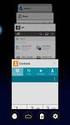 Posting a Job Order on SaskJobs For assistance call your Canada-Saskatchewan Labour Market Services Office 1. Access the job posting page on www.saskjobs.ca 2. Select Employer and go to the Employer login
Posting a Job Order on SaskJobs For assistance call your Canada-Saskatchewan Labour Market Services Office 1. Access the job posting page on www.saskjobs.ca 2. Select Employer and go to the Employer login
Designing and Implementing Forms 34
 C H A P T E R 34 Designing and Implementing Forms 34 You can add forms to your site to collect information from site visitors; for example, to survey potential customers, conduct credit-card transactions,
C H A P T E R 34 Designing and Implementing Forms 34 You can add forms to your site to collect information from site visitors; for example, to survey potential customers, conduct credit-card transactions,
PASTPERFECT-ONLINE DESIGN GUIDE
 PASTPERFECT-ONLINE DESIGN GUIDE INTRODUCTION Making your collections available and searchable online to Internet visitors is an exciting venture, now made easier with PastPerfect-Online. Once you have
PASTPERFECT-ONLINE DESIGN GUIDE INTRODUCTION Making your collections available and searchable online to Internet visitors is an exciting venture, now made easier with PastPerfect-Online. Once you have
Central Commissioning Facility Research Management Systems (RMS): User Guidance
 Central Commissioning Facility Research Management Systems (RMS): User Guidance Contents 1. How to login and register a new account... 2 2. How to accept an invitation to review... 8 3. How to submit a
Central Commissioning Facility Research Management Systems (RMS): User Guidance Contents 1. How to login and register a new account... 2 2. How to accept an invitation to review... 8 3. How to submit a
Searching in CURA. mindscope Staffing and Recruiting Software www.mindscope.com
 Searching in CURA CURA Technical Support Email: cura_support@mindscope.com Phone: 1.888.322.2362 x 555 Searching in CURA Page 2 Table of Contents SEARCHING... 3 QUICK LOOK-UP SEARCH... 3 Option 1: By Last
Searching in CURA CURA Technical Support Email: cura_support@mindscope.com Phone: 1.888.322.2362 x 555 Searching in CURA Page 2 Table of Contents SEARCHING... 3 QUICK LOOK-UP SEARCH... 3 Option 1: By Last
NDA-30141 ISSUE 1 STOCK # 200893. CallCenterWorX-Enterprise IMX MAT Quick Reference Guide MAY, 2000. NEC America, Inc.
 NDA-30141 ISSUE 1 STOCK # 200893 CallCenterWorX-Enterprise IMX MAT Quick Reference Guide MAY, 2000 NEC America, Inc. LIABILITY DISCLAIMER NEC America, Inc. reserves the right to change the specifications,
NDA-30141 ISSUE 1 STOCK # 200893 CallCenterWorX-Enterprise IMX MAT Quick Reference Guide MAY, 2000 NEC America, Inc. LIABILITY DISCLAIMER NEC America, Inc. reserves the right to change the specifications,
User s Guide & Resource Manual. In partnership with
 User s Guide & Resource Manual In partnership with Table of Contents Introduction: Senior Corps and VolunteerMatch 5 Why partner with VolunteerMatch? 5 Why should I include VolunteerMatch in my volunteer
User s Guide & Resource Manual In partnership with Table of Contents Introduction: Senior Corps and VolunteerMatch 5 Why partner with VolunteerMatch? 5 Why should I include VolunteerMatch in my volunteer
Free Conferencing Corporation Presents: User Guide for Windows & Mac Operating Systems
 Free Conferencing Corporation Presents: User Guide for Windows & Mac Operating Systems Updated February 7, 2014 1 Table of Contents Getting Started... 4 Recommended System Requirements 4 Register with
Free Conferencing Corporation Presents: User Guide for Windows & Mac Operating Systems Updated February 7, 2014 1 Table of Contents Getting Started... 4 Recommended System Requirements 4 Register with
Register as a New User
 ed Internet Browsers Getting Started Register as a New User 1. From http://connect.att.jobs, click Log In under Returning Job Seekers. 2. On the Login page, click New User. 3. On the New User Registration
ed Internet Browsers Getting Started Register as a New User 1. From http://connect.att.jobs, click Log In under Returning Job Seekers. 2. On the Login page, click New User. 3. On the New User Registration
Mastering the JangoMail EditLive HTML Editor
 JangoMail Tutorial Mastering the JangoMail EditLive HTML Editor With JangoMail, you have the option to use our built-in WYSIWYG HTML Editors to compose and send your message. Note: Please disable any pop
JangoMail Tutorial Mastering the JangoMail EditLive HTML Editor With JangoMail, you have the option to use our built-in WYSIWYG HTML Editors to compose and send your message. Note: Please disable any pop
Student Guide to ebear powered by Symplicity
 Student Guide to ebear powered by Symplicity Center for Career Development C-224 Montebello Complex 443.885.3110 careers@morgan.edu www.morgan.edu/careerdevelopment TABLE OF CONTENTS LOGGING IN...2 HOME
Student Guide to ebear powered by Symplicity Center for Career Development C-224 Montebello Complex 443.885.3110 careers@morgan.edu www.morgan.edu/careerdevelopment TABLE OF CONTENTS LOGGING IN...2 HOME
To search by Tags, go to Candidates -> Tag Cloud
 To search by Tags, go to Candidates -> Tag Cloud Tags that are used more frequently will appear larger. You can see the number of candidates within each tag by putting your cursor (mouse) on top of the
To search by Tags, go to Candidates -> Tag Cloud Tags that are used more frequently will appear larger. You can see the number of candidates within each tag by putting your cursor (mouse) on top of the
Starting User Guide 11/29/2011
 Table of Content Starting User Guide... 1 Register... 2 Create a new site... 3 Using a Template... 3 From a RSS feed... 5 From Scratch... 5 Edit a site... 6 In a few words... 6 In details... 6 Components
Table of Content Starting User Guide... 1 Register... 2 Create a new site... 3 Using a Template... 3 From a RSS feed... 5 From Scratch... 5 Edit a site... 6 In a few words... 6 In details... 6 Components
JOBS ABU DHABI Candidates Toolkit
 JOBS ABU DHABI Candidates Toolkit Welcome to Jobs Abu Dhabi Portal! Thank you for choosing Jobs Abu Dhabi. We are confident that by utilizing our leading technology job site, it will help you find your
JOBS ABU DHABI Candidates Toolkit Welcome to Jobs Abu Dhabi Portal! Thank you for choosing Jobs Abu Dhabi. We are confident that by utilizing our leading technology job site, it will help you find your
OnlineRecruiting for Employers
 OnlineRecruiting for Employers Table of Contents Creating an Employer Account Creating an Employer Account 2 Accessing your Optimal Employer Account Logging in at an Organization s OptimalResume Website
OnlineRecruiting for Employers Table of Contents Creating an Employer Account Creating an Employer Account 2 Accessing your Optimal Employer Account Logging in at an Organization s OptimalResume Website
RIT Job Zone Guide. How Do I Start To Use RIT Job Zone?
 RIT Job Zone Guide RIT Job Zone is the web-based system used by RIT s Office of Cooperative Education and Career Services and selected employers to post job opportunities for co-op, graduating students
RIT Job Zone Guide RIT Job Zone is the web-based system used by RIT s Office of Cooperative Education and Career Services and selected employers to post job opportunities for co-op, graduating students
WEBSITE CONTENT MANAGEMENT SYSTEM USER MANUAL CMS Version 2.0 CMS Manual Version 1.0 2-25-13
 WEBSITE CONTENT MANAGEMENT SYSTEM USER MANUAL CMS Version 2.0 CMS Manual Version 1.0 2-25-13 CONTENTS Things to Remember... 2 Browser Requirements... 2 Why Some Areas of Your Website May Not Be CMS Enabled...
WEBSITE CONTENT MANAGEMENT SYSTEM USER MANUAL CMS Version 2.0 CMS Manual Version 1.0 2-25-13 CONTENTS Things to Remember... 2 Browser Requirements... 2 Why Some Areas of Your Website May Not Be CMS Enabled...
MICROSOFT OFFICE LIVE MEETING GUIDE TO RECORDING MEETINGS
 MICROSOFT OFFICE LIVE MEETING GUIDE TO RECORDING MEETINGS In partnership with Microsoft, InterCall provides Live Meeting web conferencing services. This guide makes several references to the service name,
MICROSOFT OFFICE LIVE MEETING GUIDE TO RECORDING MEETINGS In partnership with Microsoft, InterCall provides Live Meeting web conferencing services. This guide makes several references to the service name,
Outlook Web Access (OWA) User Guide
 Outlook Web Access (OWA) User Guide September 2010 TABLE OF CONTENTS TABLE OF CONTENTS... 2 1.0 INTRODUCTION... 4 1.1 OUTLOOK WEB ACCESS SECURITY CONSIDERATIONS... 4 2.0 GETTING STARTED... 5 2.1 LOGGING
Outlook Web Access (OWA) User Guide September 2010 TABLE OF CONTENTS TABLE OF CONTENTS... 2 1.0 INTRODUCTION... 4 1.1 OUTLOOK WEB ACCESS SECURITY CONSIDERATIONS... 4 2.0 GETTING STARTED... 5 2.1 LOGGING
Log-in to the patient booking website
 Log-in to the patient booking website From the HealthSpace home page you can select Choose and Book from the menu or by clicking on the Choose and Book image both shown on the left side of the screen.
Log-in to the patient booking website From the HealthSpace home page you can select Choose and Book from the menu or by clicking on the Choose and Book image both shown on the left side of the screen.
How To Log On To The Help Desk On Manageengine Service Desk Plus On Pc Or Mac Or Macbook Or Ipad (For Pc Or Ipa) On Pc/ Mac Or Ipo (For Mac) On A Pc Or Pc Or Mp
 Service Desk Plus: User Guide Introduction ManageEngine ServiceDesk Plus is comprehensive help desk and asset management software that provides help desk agents and IT managers, an integrated console to
Service Desk Plus: User Guide Introduction ManageEngine ServiceDesk Plus is comprehensive help desk and asset management software that provides help desk agents and IT managers, an integrated console to
CMS Training Manual. A brief overview of your website s content management system (CMS) with screenshots. CMS Manual
 Training A brief overview of your website s content management system () with screenshots. 1 Contents Logging In:...3 Dashboard:...4 Page List / Search Filter:...5 Common Icons:...6 Adding a New Page:...7
Training A brief overview of your website s content management system () with screenshots. 1 Contents Logging In:...3 Dashboard:...4 Page List / Search Filter:...5 Common Icons:...6 Adding a New Page:...7
Ivy Tech Community College Virtual Library
 Ivy Tech Community College Virtual Library East Central Indiana Region: Use the Library tab in Campus Connect Anderson: 765-643-7133 x2313 Marion: 765-651-3100 x3422 Muncie: 765-289-2291 x1450, 1451 IvyCat
Ivy Tech Community College Virtual Library East Central Indiana Region: Use the Library tab in Campus Connect Anderson: 765-643-7133 x2313 Marion: 765-651-3100 x3422 Muncie: 765-289-2291 x1450, 1451 IvyCat
Microsoft Expression Web
 Microsoft Expression Web Microsoft Expression Web is the new program from Microsoft to replace Frontpage as a website editing program. While the layout has changed, it still functions much the same as
Microsoft Expression Web Microsoft Expression Web is the new program from Microsoft to replace Frontpage as a website editing program. While the layout has changed, it still functions much the same as
Monster India Home Page
 MI User Manual Monster India Home Page Log on to the Monster India home page at www.monsterindia.com. Click on Login here link. Employer Home Page Please enter your username and password here. Click on
MI User Manual Monster India Home Page Log on to the Monster India home page at www.monsterindia.com. Click on Login here link. Employer Home Page Please enter your username and password here. Click on
Health Services provider user guide
 Health Services provider user guide online claims submission... convenient service, delivered through an easy-to-use secure web site http://provider.ab.bluecross.ca/health... convenient service, delivered
Health Services provider user guide online claims submission... convenient service, delivered through an easy-to-use secure web site http://provider.ab.bluecross.ca/health... convenient service, delivered
Create your own teacher or class website using Google Sites
 Create your own teacher or class website using Google Sites To create a site in Google Sites, you must first login to your school Google Apps account. 1. In the top-right corner of any apps, you can click
Create your own teacher or class website using Google Sites To create a site in Google Sites, you must first login to your school Google Apps account. 1. In the top-right corner of any apps, you can click
HOW TO USE UNIVERSAL JOBMATCH
 HOW TO USE UNIVERSAL JOBMATCH Universal Jobmatch is an internet web site. It is run by The Department of Work and Pensions. Job seekers receiving benefits will be expected to register and use it. https://www.gov.uk/jobsearch
HOW TO USE UNIVERSAL JOBMATCH Universal Jobmatch is an internet web site. It is run by The Department of Work and Pensions. Job seekers receiving benefits will be expected to register and use it. https://www.gov.uk/jobsearch
Technology Business Solutions. Online Backup Manager INSTALLATION
 Technology Business Solutions Online Backup Manager 1. Go to the TBS OBM Software Registration Page Click the TBS Logo Under the select an account type choose the PRO version. Page1 of7 2.) Create a new
Technology Business Solutions Online Backup Manager 1. Go to the TBS OBM Software Registration Page Click the TBS Logo Under the select an account type choose the PRO version. Page1 of7 2.) Create a new
Submitting a Claim in New MIPS Homeless Children Nutrition Program single-site
 Submitting a Claim in New MIPS Homeless Children Nutrition Program single-site Log into MIPS (using same Authorization Number and Password as before) **Be sure to take notice of any messages on the screen
Submitting a Claim in New MIPS Homeless Children Nutrition Program single-site Log into MIPS (using same Authorization Number and Password as before) **Be sure to take notice of any messages on the screen
Using an external style sheet with Dreamweaver (CS6)
 Using an external style sheet with Dreamweaver (CS6) nigelbuckner.com 2012 This handout explains how to create an external style sheet, the purpose of selector types and how to create styles. It does not
Using an external style sheet with Dreamweaver (CS6) nigelbuckner.com 2012 This handout explains how to create an external style sheet, the purpose of selector types and how to create styles. It does not
An Introduction to Employer Registration/Account Setup Interviewing On-Site
 An Introduction to Employer Registration/Account Setup Interviewing On-Site Career Central 2014 Indianapolis, Indiana March 28 April 1 Table of Contents Setting up your Employer Account Page 1-6 My Account
An Introduction to Employer Registration/Account Setup Interviewing On-Site Career Central 2014 Indianapolis, Indiana March 28 April 1 Table of Contents Setting up your Employer Account Page 1-6 My Account
User Guide. SaskPolytech Recruiting and Onboarding System (SROS) Version 2 (July 2015) Human Resources
 User Guide SaskPolytech Recruiting and Onboarding System (SROS) Version 2 (July 2015) Human Resources Table of Contents Section 1 Access the SROS... 1 1.1 Access the SaskPolytech Recruitment and On boarding
User Guide SaskPolytech Recruiting and Onboarding System (SROS) Version 2 (July 2015) Human Resources Table of Contents Section 1 Access the SROS... 1 1.1 Access the SaskPolytech Recruitment and On boarding
Insert Training Series image here. Session Two: Finding Candidates in your CRM
 Insert Training Series image here Session Two: Finding Candidates in your CRM HELPS COMPANIES Hire Talent Faster at Lower Costs HELPS JOB SEEKERS Get Hired Faster by Brands they Love Why Can Findly do
Insert Training Series image here Session Two: Finding Candidates in your CRM HELPS COMPANIES Hire Talent Faster at Lower Costs HELPS JOB SEEKERS Get Hired Faster by Brands they Love Why Can Findly do
PCA Emailer 2.0 User Guide
 Contents Home... 2 Quick Access Buttons... 2 Compose... 4 Substitution Strings... 4 Formatting Toolbar (Format Text, Upload Files):... 4 Preview... 6 Save as Draft... 6 Send... 6 History... 8 Searching
Contents Home... 2 Quick Access Buttons... 2 Compose... 4 Substitution Strings... 4 Formatting Toolbar (Format Text, Upload Files):... 4 Preview... 6 Save as Draft... 6 Send... 6 History... 8 Searching
Are you a broker or carrier and have registered? Click the Log In link from the top of the page and enter your User Name and Password.
 Welcome to DAT Onboarding Are you a broker or carrier and have registered? Click the Log In link from the top of the page and enter your User Name and Password. Are you a carrier and need to create a profile?
Welcome to DAT Onboarding Are you a broker or carrier and have registered? Click the Log In link from the top of the page and enter your User Name and Password. Are you a carrier and need to create a profile?
Email Basics. a. Click the arrow to the right of the Options button, and then click Bcc.
 Email Basics Add CC or BCC You can display the Bcc box in all new messages that you compose. In a new message, do one of the following: 1. If Microsoft Word is your e-mail editor a. Click the arrow to
Email Basics Add CC or BCC You can display the Bcc box in all new messages that you compose. In a new message, do one of the following: 1. If Microsoft Word is your e-mail editor a. Click the arrow to
Where do I start? DIGICATION E-PORTFOLIO HELP GUIDE. Log in to Digication
 You will be directed to the "Portfolio Settings! page. On this page you will fill out basic DIGICATION E-PORTFOLIO HELP GUIDE Where do I start? Log in to Digication Go to your school!s Digication login
You will be directed to the "Portfolio Settings! page. On this page you will fill out basic DIGICATION E-PORTFOLIO HELP GUIDE Where do I start? Log in to Digication Go to your school!s Digication login
Off-Campus Employer JobX Training Guide
 Off-Campus Employer JobX Training Guide Student Employment Services Training Topics: 1. Introduction 2. Login 3. Add a job 4. Edit a job 5. Review on-line applications 6. Send Hiring Correspondence to
Off-Campus Employer JobX Training Guide Student Employment Services Training Topics: 1. Introduction 2. Login 3. Add a job 4. Edit a job 5. Review on-line applications 6. Send Hiring Correspondence to
SiVA Overview Guide. Creating an Advertisement 1. To create a new advertisement, click Advertisements tab and then click Create Advertisement link.
 SiVA is an end-to-end Recruitment Management System with advanced and powerful features for improving the efficiency of your recruitment process. Summary of SiVA Tabs Home - the home page provides shortcuts
SiVA is an end-to-end Recruitment Management System with advanced and powerful features for improving the efficiency of your recruitment process. Summary of SiVA Tabs Home - the home page provides shortcuts
Creating an Email with Constant Contact. A step-by-step guide
 Creating an Email with Constant Contact A step-by-step guide About this Manual Once your Constant Contact account is established, use this manual as a guide to help you create your email campaign Here
Creating an Email with Constant Contact A step-by-step guide About this Manual Once your Constant Contact account is established, use this manual as a guide to help you create your email campaign Here
Table of Contents INTRODUCTION... 2 HOME PAGE... 3. Announcements... 7 Personalize & Change Password... 8 Reminders... 9 SERVICE CATALOG...
 Table of Contents INTRODUCTION... 2 HOME PAGE... 3 Announcements... 7 Personalize & Change Password... 8 Reminders... 9 SERVICE CATALOG... 11 Raising a Service Request... 12 Edit the Service Request...
Table of Contents INTRODUCTION... 2 HOME PAGE... 3 Announcements... 7 Personalize & Change Password... 8 Reminders... 9 SERVICE CATALOG... 11 Raising a Service Request... 12 Edit the Service Request...
Web forms in Hot Banana reside on their own pages and can contain any number of other content and containers like any other page on your Website.
 Section 1: Web Forms What is a Web Form? Marketing Automation User Guide A Web Form is simply a form located on a web page. Web forms can be created for many purposes, and are typically used to submit
Section 1: Web Forms What is a Web Form? Marketing Automation User Guide A Web Form is simply a form located on a web page. Web forms can be created for many purposes, and are typically used to submit
External e-recruit FAQs
 External e-recruit FAQs Contents Login, User ID, and Password... 3 Q: How do I apply for positions within Capital Health?... 3 Q: What is E-Recruit?... 3 Q: How do I access E-Recruit?... 3 Q: How do I
External e-recruit FAQs Contents Login, User ID, and Password... 3 Q: How do I apply for positions within Capital Health?... 3 Q: What is E-Recruit?... 3 Q: How do I access E-Recruit?... 3 Q: How do I
Online Job Search Employ Florida Marketplace. Section 1: How To Conduct A Job Search
 Section 1: How To Conduct A Job Search Follow these steps to conduct a job search. 1. Sign in with your username and password into your (EFM) account at www.employflorida.com a. If you have not registered
Section 1: How To Conduct A Job Search Follow these steps to conduct a job search. 1. Sign in with your username and password into your (EFM) account at www.employflorida.com a. If you have not registered
Making an online form in Serif WebPlus
 Making an online form in Serif WebPlus Before you begin your form, it is a very good idea to plan it out on a piece of paper. Decide what information you wish to collect, and which type of fields will
Making an online form in Serif WebPlus Before you begin your form, it is a very good idea to plan it out on a piece of paper. Decide what information you wish to collect, and which type of fields will
Australian JobSearch Guide to creating jobs and finding staff in the Employment Services Industry. February 2013
 Australian JobSearch Guide to creating jobs and finding staff in the Employment Services Industry February 2013 JobSearch Employment Services Industry Jobs - Register as an Employer Before you can start
Australian JobSearch Guide to creating jobs and finding staff in the Employment Services Industry February 2013 JobSearch Employment Services Industry Jobs - Register as an Employer Before you can start
Creating Codes with Spreadsheet Upload
 Creating Codes with Spreadsheet Upload Ad-ID codes are created at www.ad-id.org. In order to create a code, you must first have a group, prefix and account set up and associated to each other. This document
Creating Codes with Spreadsheet Upload Ad-ID codes are created at www.ad-id.org. In order to create a code, you must first have a group, prefix and account set up and associated to each other. This document
