Section DCF Calculations
|
|
|
- Kathryn Hardy
- 8 years ago
- Views:
Transcription
1 Section DCF Calculations Single Cash Flow Problems. Both problems involve paying (cash outflow) a present value amount on date 0 and receiving (cash inflow) a future value amount on date 5. Prob. 1 Present Value: You will receive (cash inflow) a single future value amount of $1,000 on date 5 and the interest rate is 10% per period. What present value amount would you be willing to pay (cash outflow) on date 0 to purchase this single cash flow? Prob. 2 Future Value: You pay (cash outflow) a single present value amount of $621 into an investment fund on date 0 and hold it in the investment fund for 5 periods earning interest at an interest rate of 10% per period. If all of your money was paid out from the investment fund on date 5, what future value amount would you receive (cash inflow)? Solution Strategy. Solve both problems using formulas. Then solve both problems using Excel s built-in, functions. Excel follows two conventions. First, cash inflows are positive and cash outflows are negative. Second, cash flows on date 0 are represented by the input pv and cash flows at the final date 5 (date nper) are represented by the input fv. For example, the Present Value problem involves receiving (cash inflow) $1,000 on date 5, so this is a positive number given by fv = $1,000. Use the present value function PV to find the present value amount. As another example, the Future Value problem involves paying (cash outflow) $621 on date 0, so this is negative number given by pv = ($621). Use the future value function FV to find the future value amount. There are no payments at intermediate dates, so pmt = $0. FIGURE Spreadsheet for Single Cash Flow Problems. How To Build Your Own Spreadsheet Model. (1) Inputs. Enter the inputs into the range B6:C10. Leave the cells B9 and C10 blank.
2 (2) Present Value by Formula. Using Excel s sign convention, the formula for the present value of a single cash flow in the future is ( fv) PV = ( 1 + rate) nper Enter =(-B10)/((1+B6)^B7) in cell B13. (3) Future Value by Formula. Using Excel s sign convention, the formula for the future value of a single cash flow in the future is FV = ( pv)( 1 + rate) nper Enter =(-C9)*((1+C6)^C7) in cell C14. (4) Present Value by Function. The format for using the present value function is PV(rate,nper,pmt,fv). Enter =PV(B6,B7,B8,B10) in cell B17. (5) Future Value by Function. The format for using the future value function is FV(rate,nper,pmt,pv). Enter =FV(C6,C7,C8,C9) in cell C18. Notice you get the same answer by Formula or by Function. Using The Power Of Your Spreadsheet Model. Annuity Problems Involving Present Value. The following four problems involve paying (cash outflow) the present value of an annuity on date 0 and receiving (cash inflow) annuity payments each period. Prob. 3: On date 0, you purchase an annuity for $35,814. It pays $3,000 per period for 15 periods. What is the implied interest rate? Prob. 4: On date 0, you purchase an annuity for $35,814. It earns 3.00% per period and pays $3,000 per period. The annuity pays for what number of periods? Prob. 5: On date 0, you purchase an annuity for $35,814. It earns 3.00% per period for 15 periods. What is amount of each period s payment? Prob. 6: On date 0, you purchase an annuity. It pays $3,000 per period for 15 periods and earns 3.00% per period. Assuming you paid a fair price on date 0, what is the annuity s present value? Solution Strategy. Solve problems 5 and 6 using formulas. Then solve all four problems using Excel s built-in, annuity functions: RATE, NPER, PMT, and PV. Following Excel s conventions, all four problems involve paying (cash outflow) $35,814 on date 0, so this is negative number given by pv = ($35,814). All involve receiving (cash inflow) $3,000 each period, so this is a positive number given by pmt = $3,000. There are no cash flows on date nper (except the regular annuity payment) and so fv = $0. FIGURE Spreadsheet for Annuity Problems.
3 1. Inputs. Enter the inputs into the range B24:E28. Leave the diagonal cells B24, C25, D26, and E27 blank. 2. Payment by Formula. Using Excel s sign convention, the formula for the annuity s payment is PMT = 1 ( pv) ( 1 + rate) rate Enter =(-D27)/((1-((1+D24)^(-D25)))/D24) in cell D Present Value by Formula. Using Excel s sign convention, the formula for the annuity s present value is nper PV = ( pmt) ( 1 rate) 1 + rate nper Enter =(-E26)*(1-((1+E24)^(-E25)))/E24 in cell E Annuity Functions. Solve all four-related problems by using the built-in, annuity functions Calculate the interest rate by entering =RATE(B25,B26,B27,B28) in cell B38. Calculate the number of periods by entering =NPER(C24,C26,C27,C28) in cell C39. Calculate the payment by entering =PMT(D24,D25,D27,D28) in cell D40. Calculate the present value by entering =PV(E24,E25,E26,E28) in cell E41. Notice you get the same answers by Formula or by Function.
4 Annuity Problems Involving FutureValue. Here are four additional annuity problems that all involve paying (cash outflow) annuity payments each period into an investment fund, earning the interest rate each period, and receiving (cash inflow) the future value of the annuity on date 15 (date nper) from the investment fund. Prob. 7: Pay $ 3,000 per period for 15 periods. On date nper, receive $55,797. What is the implied interest rate? Prob. 8: Pay $3,000 per period into an investment fund and earn 3.00% per period. On date nper, receive $ 55,797. The annuity pays for what number of periods? Prob. 9: Pay into an investment fund for 15 periods and earn 3.00% per period. On date nper, receive $ 55,797. What is amount of each period s payment? Prob. 10: Pay $3,000 per period into an investment fund for 15 periods and earn 3.00% per period. Assuming you receive a fair value on date nper, what is the annuity s future value? Solution Strategy. Solve problems 9 and 10 using formulas. Then solve all of the new problems using Excel s built-in, annuity functions: RATE, NPER, PMT, and FV. Following Excel conventions, all fourrelated problems involve paying (cash outflow) $3,000 each period, so this is a negative number given by pmt = ($3,000). All involve receiving (cash inflow) $55,797 on date 15 (date nper), so this is a positive number given by fv = $55,797. There are no cash flows on date 0 and so pv = $0. 1. Inputs. Enter the inputs into the range G24:J28 Leave the cells G24, H25, I26, and J28 blank. 2. Payment by Formula. Using Excel s sign convention, the formula for the annuity s payment is PMT = Enter =(-I28)/((((1+I24)^I25)-1)/I24) in cell I33. ( fv) ( + rate) nper 1 1 rate 3. Future Value by Formula. Using Excel s sign convention, the formula for the annuity s present value is FV = 1 + rate nper 1 ( pmt) ( ) rate Enter =(-J26)*(((1+J24)^J25)-1)/J24 in cell J Annuity Functions. Solve all four-related problems by using the built-in, annuity functions Calculate the interest rate by entering =RATE(G25,G26,G27,G28) in cell G38. Calculate the number of periods by entering =NPER(H24,H26,H27,H28) in cell H39. Calculate the payment by entering =PMT(I24,I25,I27,I28) in cell I40. Calculate the future value by entering =FV(J24,J25,J26,J27) in cell J42.
5 Notice you get the same answers by Formula or by Function. Bond Problems. Here are five-related problems that all involve paying (cash outflow) the present value of a bond on date 0, receiving (cash inflow) annuity payments each period, and receiving (cash inflow) a fixed payment on date 20 (date nper). Prob. 11: Pay $4,972 for a bond on date 0, receive $30 per period for 20 periods, and receive $10,000 on date nper. What is the implied interest rate? Prob. 12: Pay $4,972 for a bond on date 0, receive $30 per period, earn 4.00% per period, and receive $ 10,000 on date nper. The bond pays for what number of periods? Prob. 13: Pay $4,972 for a bond on date 0, receive a payment each period for 20 periods, earn 4.00% per period, and receive $10,000 on date nper. What is amount of each period s payment? Prob. 14: Pay the present value of a bond to purchase it on date 0, receive $30 per period for 20 periods, earn 4.00% per period, and receive $10,000 on date nper. What is the bond s present value? Prob. 15: Pay $4,972 for a bond on date 0, receive $30 per period for 20 periods, earn 4.00% per period, and receive the appropriate fixed payment on date nper. What is the bond s future value? FIGURE Spreadsheet for Bond Problems.
6 Solution Strategy. Solve problems 13, 14, and 15 using formulas. Then solve all five problems using Excel s built-in, annuity functions: RATE, NPER, PMT, PV, and FV. Following Excel conventions, all five problems involve paying (cash outflow) $4,972 each period, so this is a negative number given by pmt = ($4972). All involve receiving (cash inflows) of $30 on each date, so this is a positive number given by pmt = $30. All involve receiving (cash inflow) $10,000 on date nper, so this is a positive number given by fv = $10, Inputs. Enter the inputs into the range B48:F52. Leave the diagonal cells B48, C49, D50, E51, and F52 blank. 2. Payment by Formula. Using Excel s sign convention, the formula for the bond s payment is PMT pv = fv ( 1 + rate) ( ) rate rate nper nper Enter =(-D51-D52/((1+D48)^D49))/(( 1-((1+D48)^(-D49)))/D48) in cell D Present Value by Formula. Using Excel s sign convention, the formula for the bond s present value is PV = ( pmt) 1 + nper ( 1 rate) ( fv) + rate ( 1 + rate) nper Enter =(-E50)*(1-((1+E48)^(-E49)))/E48+(-E52)/((1+E48)^E49) in cell E Future Value by Formula. Using Excel s sign convention, the formula for the bond s future value is nper 1 + rate 1 FV = + rate 1 ( pmt) ( ) + ( pv)( rate Enter =(-F50)*(((1+F48)^F49)-1)/F48+(-F51)*((1+F48)^F49) in cell F59. ) nper 5. Annuity Functions. Solve all five-related problems by using the built-in, annuity functions Calculate the interest rate by entering =RATE(B49,B50,B51,B52) in cell B62. Calculate the number of periods by entering =NPER(C48,C50,C51,C52) in cell C63. Calculate the payment by entering =PMT(D48,D49,D51,D52) in cell D64. Calculate the present value by entering =PV(E48,E49,E50,E52) in cell E65. Calculate the future value by entering =FV(F48,F49,F50,F51) in cell F66. Notice you get the same answers by Formula or by Function.
7 Section 4.8 Mortgage Loan Amortization Problem. You take out a $200,000 home mortgage loan at an annual interest rate of 7.0% per year to be repaid with interest in 30 annual installments. How much goes to principal reduction versus interest payment each year? Solution Strategy. First, calculate the annual payment using the Time Value of Money function =PMT(rate,nper,-pv,fv). Then, construct a loan amortization schedule for the 30 year mortgage and graph the principal reduction component versus interest payment component over time. FIGURE Spreadsheet for a 30 Year Mortgage
8 How To Build Your Own Spreadsheet Model. (1) Inputs. Enter the inputs into the range D4:D7. Note that the Future value (fv) is zero, because the last loan payment is the same size as all of the other loan payments. (2) Payment. Calculate the payment using the Time Value of Money function =PMT(rate,nper,-pv,fv). Specifically, enter =PMT(D5,D4,-D6,D7) in cell D10. (3) Beginning Balance. Put the loan amount in the Beginning Balance of Year 1. Enter =D6 in cell B14. This references the Present Value (pv) amount in cell D6. (4) Total Payment. Reference the Payment amount. Enter =$D$10 in cell C14. The Payment uses an absolute reference (with $ signs) because the payment amount stays constant from year to year. (5) Interest Paid. In year t, the formula is: Interest Paid (t) = Interest Rate * Beginning Balance (t). Enter =$D$5*B14 in cell D14. The Interest Rate uses an absolute reference because it stays constant. (6) Principal Paid. In year t, the formula is: Principal Paid (t) = Payment (t) Interest Paid (t). Enter =C14-D14 in cell E14. (7) Beginning Balance Next Year. In year t, the formula is: Beginning Balance (t+1) = Beginning Balance (t) - Principal Paid (t). Enter =B15-E15 in cell B16. (8) Copy First Year Formulas. Copy the formulas in the range C14:E14 down one row to C15:E15. (9) Copy The Formulas All The Way Down. Copy the formulas in the range B15:E15 (year 2) down the range B17:E44 (years 3 to 31). Delete the excess portion in the range C44:E44. If you have done everything correctly, the remaining balance in year 31 (after the last payment) will equal 0. (10) Copy Principal and Interest Payment Values. Highlight the range D10:E43, click on Copy, then point the cursor to cell G10, then select Edit Paste Special from the main menu, select the Paste Values option button, and click on OK. (11) Graph the Principal and Interest Payments Over Time. Highlight the range A14:A43, then hold down the Control button and (while still holding it down) select the range G14:H43. Next choose Insert Chart from the main menu. Select an XY(Scatter) chart type and make other selections to complete the Chart Wizard. The annual payment is $16,117. In year 1, $14,000 of this goes to interest, which leaves only $2,117 (1.1% of the annual payment) to reduce principal. The graph makes it very clear that the interest payment declines over time and the principal reduction increases over time.
9 FIGURE Graph of Principal and Interest Payments Over Time Using The Power Of Your Spreadsheet Model. Suppose your take out a 30 year, 7.0% mortgage and then the very next day interest rates suddenly decline to 6.0%. You start thinking about refinancing your mortgage at 6.0%. Compare the total payment size and the principal and interest components over time for a 6% mortgage vs. a 7.0% mortgage. (1) Change the interest rate. Change the interest rate by entering 6.00% in the cell D5. (2) Copy Principal and Interest Payment Values. Highlight the range D10:E43, click on Copy, then point the cursor to I10, then select Edit Paste Special from the main menu, select the Paste Values option button, and click on OK. (3) Add the 6% Principal and Interest Payments To The Graph. Highlight the range I14:J43, then click on copy, then click on the existing graph of principal and interest payments, and click on paste. The main effect of lowering the interest rate from 7% to 6% is reducing mortgage payment by $1,587 from $16,117 per year to $14,530 per year. The drop in mortgage payment primarily reflects a drop in the interest rate component from $14,000 in the first year to $12,000 in the first year. The graph of principal and interest payment components shows that the interest component is significantly lower for the 6.0% than for the 7.0% mortgage over all 30 years. By contrast, the principal component is approximately the same for the 6.0% and 7.0% mortgages.
10 Section 4.10 Inflation and DCF Calculations Problem. Part A. The nominal interest rate is 7.30% and the inflation rate is 2.64%. What is the real interest rate? Part B. You would like to buy a home whose current market price is $150,000. In order to qualify for a conventional mortgage loan, you need to provide a 20% downpayment. You have no savings now and would like to save money over the next 5 periods in order to have a full downpayment. What is your savings plan? Solution Strategy. Directly calculate the real interest rate. Do parallel real and nominal calculations for the rest. Use the annuity function PMT to calculate the real savings amount each year to reach the target downpayment. Grow the real savings amount by the inflation rate each year to obtain the nominal savings amount. FIGURE Spreadsheet for Inflation and DCF Calculations. How To Build Your Own Spreadsheet Model. (1) Inputs. Enter the inputs into the range B4:B7 and the current market value of the home in cells B10 and C10. (2) Date 5 Downpayment. It is important to realize that the downpayment is a moving target. The nominal home price will be higher on date 5 than it is today due to inflation. Here are the steps:
11 Calculate the Date 0 Downpayment = (Date 0 Home Price) * (Downpayment Percent). Enter =$B$6*B10 in cell B11 and copy it to cell C11. Determine the Date 5 Home Price = (Date 0 Home Price) * (1 + Inflation Rate)^nper. Enter =B10*(1+B5)^B7 in cell B12. By definition, the Real Date 5 Home Price is not effected by inflation. Enter =C10 in cell C12. Calculate the Date nper Downpayment = (Date nper Home Price) * (Downpayment Percent). Copy the range B11:C11 to the range B13:C13. (3) Annuity Inputs. Calculate the needed inputs for the annuity Payment function as follows: The Nominal Interest Rate is given above. Enter =B4 in cell B16. The formula for the Real Interest Rate = (1 + Nominal Interest Rate) / (1 + Inflation Rate) 1. Enter =(1+B4)/(1+B5)-1 in cell C16. In this case, the Real Interest Rate = 4.54%, which solves the original Problem 1. The Number of Periods is given above. Enter =$B$7 in cell B17 and copy it to cell C17. There is no cash flow on date 0. Hence, the annuity input pmt = 0. Enter 0 in cells B18 and C18. The target Future Value = Date nper Downpayment. Enter =B13 in B19 and copy it to cell C19. (4) Payment by Function. The Real Savings Amount is constant over time and can calculated using the annuity Payment function. The format is PMT(rate,nper,pv,fv). Enter =-PMT(C16,C17,C18,C19) in cell C22. The negative sign up front is simply a convenience to generate a positive payment value, rather than the default negative value. The Nominal Savings Amount grows at the rate of inflation each period. Unfortunately, Excel does not have built-in functions for a growing annuity. Hence, we are out of luck to calculate the Nominal Payment by Function. Note that the Nominal Date nper Downpayment of $34,175 is equivalent to the Real Date nper Downpayment of $30,000. The Nominal Downpayment incorporates the inflation rate each period, whereas the Real Downpayment does not. Using The Power Of Your Spreadsheet Model. We calculated how much money to save each period in real terms, but how much money is this in nominal terms? Can we verify that it will have enough money for the downpayment in 5 years
12 FIGURE Spreadsheet for the Nominal Calculation and the Real Calculation by Solver. (1) Real Savings. This was calculated in cell C22 using the PMT function. Enter =$C$22 in cell B26 and copy across the range C26:F26. (2) Accumulated Real Savings. The formula is Accumulated Real Savings (t) = (Accumulated Real Savings (t-1)) * (1 + Real Interest Rate) + Added Real Savings (t). Enter =B26 in cell B27 and then enter =B27*(1+$C$16)+C26 in cell C27 and copy it across the range D27:F27. (3) Nominal Savings. The formula is Nominal Savings (t) = Real Savings (t) * ((1+Riskfree Rate) ^ t) Enter =B26*((1+$B$5)^B30) in cell B31 and copy it across the range C31:F31. (4) Accumulated Nominal Savings. The formula is Accumulated Nominal Savings (t) = (Accumulated Nominal Savings (t-1)) * (1 + Nominal Interest Rate) + Added Nominal Savings (t). Enter =B31 in cell B32 and then enter =B32*(1+$B$4)+C31 in cell C32 and copy it across the range D32:F32. (5) Graph Real Savings Vs. Nominal Savings Over Time. Highlight the range A26:F26, then hold down the Control button and (while still holding it down) select the range A31:F31. Next choose Insert Chart from the main menu. Select a Line chart type and make other selections to complete the Chart Wizard.
13 The Nominal Savings amount in Row 31 shows the actual nominal savings amount that one needs to save each period. Notice that the Accumulated Real Savings adds up to $30,000, which is the Date 5 Downpayment in Real Terms. Further, the Accumulated Nominal Savings adds up to $34,175, which is the Date 5 Downpayment in Nominal Terms. The graph shows that the Nominal Savings amount goes up each year reflecting inflation increases each year. By contrast, the Real Savings amount stays constant each year reflecting a constant level of real consumption that must be sacrificed in order to generate this level of savings.
14 Section 6.3 Net Present Value Problem. A project requires an investment of $100,000 in year 0, but then generate positive cash flows of $50,000, $40,000, and $30,000 in years 1, 2, and 3, respectively. At a discount rate of 8%, should you accept or reject the project? Solution Strategy. Calculate Net Present Value two different ways. First, use the Time Value of Money formula to discount each cash flow back to the present and then sum up the present value terms. Second, use the Time Value of Money function =current cash flow+npv(discount rate, future cash flow range). See the figure below. FIGURE Spreadsheet for Net Present Value.
15 How To Build Your Own Spreadsheet Model. (1) Inputs. Enter the Discount Rate in cell B4, the year-by-year Cash Flows in the range B8:E8, and the same Cash Flows in the range B4:B7. Note that the Year 0 cash flow is negative, because it represents a cash outflow. (2) Net Present Value by Formula. Calculate the present value of the cash flows by entering the Time Value of Money formula =B8/((1+$B$4)^B7) in cell B9. Copy this formula from cell B9 across the range C9:E9. The Discount Rate $B$4 uses an absolute reference because it stays constant from year to year. For convenience, the number of times to compound B7 is taken from the year number. Calculate Net Present Value by summing all of the present value of cash flow terms. Enter =SUM(B9:E9) in cell B10. (3) Net Present Value by Function. Calculate Net Present Value by using the Time Value of Money function =current cash flow + NPV(discount rate, future cash flow range). Enter =B14+NPV(B4,C14:E14) in cell B15. Note that the NPV function assumes that future case flows start in year 1, so the current (year 0) cash flow must be added separately. The Net Present Value is positive, so the project should be accepted. Notice you get the same answer by formula or by function! Using The Power Of Your Spreadsheet Model. Suppose your not sure about the exact discount rate. You can test the sensitivity of the project NPV to the discount rate. (1) Create A List of Input Values and An Output Formula. Create a list of input values for the Discount Rate (6%, 7%, 8%, etc.) in the range C19:I19. Create an output formula that references the product NPV by entering the formula =B15 in cell B20. (2) Data Table. Select the range B19:I20 for the Data Table. This range includes both the list of input values at the top of the data table and the output formula on the side of the data table. Then choose Data Table from the main menu and a Table dialog box pops up. Enter the cell address B4 (for the Discount Rate) in the Row Input Cell and click on OK. (3) Graph the Sensitivity Analysis. Highlight the data table C19:I20 and then choose Insert Chart from the main menu. Select an XY(Scatter) chart type and make other selections to complete the Chart Wizard. The sensitivity analysis shows that the NPV is positive over a wide range of discount rates (6% - 10%) and doesn t go negative until 11% or above. This should inspire confidence that the calculation of a positive NPV for the project is a robust result.
16 Section 8.4 Reading Bond Listings Problem. Given bond prices and yields as published by the financial press or other information sources, obtain the U.S. Treasury Yield Curve. Solution Strategy. Collect information about Treasury Bills and Treasury Strips for a variety of different maturity dates. Graph the ask yield of these bonds against their time to maturity. See the figure below. FIGURE Spreadsheet for Obtaining The U.S. Treasury Yield Curve. How To Build Your Own Spreadsheet Model. (1) Inputs. Enter the current date in cell C3. Identify Treasury Bills and Treasury Strips of a variety of different maturity dates. Generally speaking, there is more curvature in the yield curve at short maturities, so use more frequent maturities (e.g., one month, three months, six months) for short maturities. For each Treasury Bill or Treasury Strip, enter the maturity date, time to maturity in years, and yield to maturity in the range B6:N8. For appearances, the cells B7, C7, and D7 have been formatted using the fraction cell format. (2) Graph the Yield Curve. Highlight the range B7:N8 and then choose Insert Chart from the main menu. Select an XY(Scatter) chart type and make other selections to complete the Chart Wizard.
17 The May 24 th, 1998 Treasury Yield Curve demonstrates some frequently-observed properties of the yield curve. Often, there is a sharp rise at the short-end (up to 1 year to maturity), a gentle rise after that, and a small dip at the long-end (past 25 years to maturity). Using The Power Of Your Spreadsheet Model. Consider a coupon bond that pays an annual coupon of $80 and pays a face value of $1,000 on its maturity date in ten years. You can use the yield curve information from above to figure out the price and yield-to-maturity of the coupon bond. FIGURE Spreadsheet for Coupon Bond. (1) Inputs. Enter the basic inputs for the coupon bond in the range B32:B34. (2) Cash Flows. Calculate the year-by-year cash flows from the basic inputs. Enter =$B$32 in cell B38 and copy the formula in cell B38 across to the range C38:K38. Modify the formula in K38 to incorporate the face value payment, by entering =$B$32+B33 in cell K38. (3) Interpolation Weight. The yield curve information directly supplies yields for cash flows in years 1 through 5 and year 10. However, we are missing yields for cash flows in years 6 through 9. Note that we are often missing the exact maturities that we need. We can get the yields that we need by (linearly) interpolating between year 5 and year 10 (e.g., fit a straight line between those two points). Since there is a 5 year difference between year 5 and year 10, each additional year moves us 20% of the distance between the two points. For year 5, enter a 100% in cell F39, because 100% of the interpolation weight is on year 5 and 0% on year 10. For year 6, enter a 80% in cell G39, because 80% of the interpolation weight is on year 5 and 20% on year 10. For year 7, enter a 60% in cell H39, because 60% of the interpolation weight is on year 5 and 40% on year 10. Continue this pattern, entering 40% in cell I39, 20% in cell J39, and 0% in cell K39. (4) Yield. Bring the year 1 yield down to cell B40 by entering =E8. Copy the formula from cell B40 across the range C40:E40. Calculate the year 5 yield in cell F40 by entering the interpolation formula =F39*$I$8+(1-F39)*$J$8 Copy the interpolation formula in F40 across the range G40:K40. (5) Present Value of Cash Flows. Discount the year 1 cash flow in cell B38 back to the present at the yield (discount rate) given in cell B40 for the number of periods given in cell B37. Enter the present value formula in cell B41
18 =B38/((1+B40)^B37) Copy the present value formula in B41 across the range C41:K41. (6) Net Present Value. Sum up the present value of all of the cash flows in cell B42 by entering =SUM(B41:K41) (7) Yield To Maturity. The yield to maturity for the coupon bond can be calculated using the annuity function =RATE(nper,pmt,-pv,fv). In cell B43, enter =RATE(B34,B32,-B42,B33) The coupon bond has a price of $1,162 and a yield to maturity of 5.82%. Notice that this yield to maturity is much closer to the year 10 yield of 5.86% than it is to the year 1 yield of 5.55%. This is because there is a much bigger cash flow in year 10 ($1,080) than in year 1 ($80), which heavily weights the overall yield to maturity towards the year 10 yield.
19 Section 12.3 Portfolio Optimization The Two Risky Asset Problem. The riskless rate is 6.0%. Risky Asset 1 has a mean return of 14.0% and a standard deviation of 20.0%. Risky Asset 2 has a mean return of 8.0% and a standard deviation of 15.0%. The correlation between Risky Asset 1 and 2 is 0.0%. Graph the Efficient Trade-Off Line and the Risky Asset Trade-Off Curve. Solution Strategy. Determine the Risky Asset Trade-Off Curve for two-asset portfolios by varying the proportion in the first asset and calculating the resulting portfolio s standard deviation and expected return. Then, determine the Optimal Combination of Risky Assets by calculating the optimal proportion in the first asset and calculating the corresponding standard deviation and expected return. Finally, determine the Efficient Trade-Off Line by varying the amount in the Optimal Combination and calculating the corresponding standard deviation and expected return. Then graph everything. FIGURE Spreadsheet for a Two Risky Asset Example of Portfolio Optimization How To Build Your Own Spreadsheet Model. 1. Inputs. Enter the inputs described above into the ranges B6:B8 and C5:C7. 2. Expected Return Riskless Rate. Calculate the Expected Return minus the Riskless Rate by entering =C5-$C$5 in cell D5 and copying it down to the range D6:D7.
20 FIGURE Spreadsheet Details for a Two Risky Asset Example of Portfolio Optimization. 3. Proportion in Risky Asset 1. In order graph the Risky Asset Trade-off Curve, we need to evaluate a wide range of values (-60.0% to 140%) for the Proportion in Risky Asset 1. Enter 60.0% in cell B14, 50.0% in cell B15, and highlight the range B14:B15. Then hover the cursor over the lower right corner and it turns to a fill handle (which looks like a + sign). Drag the fill handle down to B Standard Deviation. The x-axis of our graph is the portfolio s standard deviation, which is σ = w σ w σ + 2w 1 w ρσ σ. Enter calculated by the formula ( ) 2 ( ) 1 2 =SQRT(B14^2*$B$6^2+(1-B14)^2*$B$7^2+2*B14*(1-B14)*$B$8*$B$6*$B$7)
21 in cell C14 and copy the cell C14 to the range C15:C Expected Return. The formula for a portfolio s expected return is E( r) we( r ) + ( w) E( ) = 1 1 r 2. Enter =B14*$C$6+(1-B14)*$C$7 in cell D14 and copy the cell D14 to the range D15:D34. E1 = E r1 r and 6. Optimal Combination of Risky Assets. Using the notation that ( ) f E 2 = E( r2 ) r f, then the formula for the optimal proportion in the first asset is w ( E σ E ρσ σ ) ( E σ + E σ ( E E ) ρσ ) =. In cell B35, enter / σ 2 =(D6*B7^2-D7*B8*B6*B7)/(D6*B7^2+D7*B6^2-(D6+D7)*B8*B6*B7) Calculate the corresponding Mean and Standard Deviation by copying the range C34:D34 to the range D34:D35. We want to create a separate column for the Efficient Trade-Off Line, so cut the cell D35 and paste in it in cell E Efficient Trade-Off Line. The Efficient Trade-Off Line is a combination of the Riskless Asset and the Risky Asset Optimal Combination. It can be calculated as follows: Enter 0.0% in cell B36, 100.0% in cell B37, and 200.0% in cell B38. Since the Riskless Asset has a standard deviation of zero, the standard deviation formula simplifies to σ = wσ R, where σ T σ T = standard deviation of the Optimal Combination of Risky Assets (or Tangent Portfolio). Enter =B36*$C$35 in cell C36 and copy to the range C37:C38. E r = E r w + r 1 w, were E ( ) = expected return of The Expected Return formula is ( ) ( ) ( ) T the Tangent Portfolio. Enter =$E$35*B36+$C$5*(1-B36) in cell E36 and copy to the range E37:E Create And Locate The Graph. Highlight the range C14:E48 and then choose Insert Chart from the main menu. Select an XY(Scatter) chart type and make other selections to complete the Chart Wizard. Place the cursor in cell A11, click on Window Freeze Panes, and then scroll down so that the Graph is just below the input area. 9. (Optional) Formatting The Graph. Here are some tips to make the chart look attractive: Click on one of the Chart curves, then click on Format Selected Data Series. In the Format Data Series dialog box under the Patterns tab, select None for the Marker and click on OK. Repeat for the other curve. Highlight individual points, such as the Riskless Asset, Tangent Portfolio, and Risky Assets 1 and 2, by clicking on a chart curve, then click a second time on an individual point (the four-way arrows symbol appears), then click on Format Selected Data Point. In the Format Data Point dialog box under the Patterns tab under the Marker, select a market Style, Foreground Color, Background Color, and increase the size to 8 pts and click on OK. Click on the x-axis, then click on Format Selected Axis. In the Format Axis dialog box under the Scale tab, enter 0.25 for the Maximum and click on OK. Investors prefer points on the graph that yield higher mean returns (further North ) and lower standard deviations (further West ). The graph shows that best combinations of high return and low risk (furthest in the Northwest direction) are given by the Efficient Trade-Off Line. Better combinations are simply f r T
22 not feasible. Since the Efficient Trade-Off Line is a combination of the Riskless Asset and a Tangent Portfolio, then all investors prefer to invest only in the Riskless Asset and a Tangent Portfolio. Using The Power Of Your Spreadsheet Model. Suppose that you had N risky assets, rather than just two risky asset. How would you calculate the Efficient Trade-Off Line and the Risky Asset Trade-Off Curve in this case? It turns out that it is much easier to handle N risky assets in a spreadsheet than any other way. The figure below shows the results of the N=5 risky assets case, including a bar chart of the portfolio weights of the optimal (tangent) portfolio. FIGURE Spreadsheet for a Five Risky Asset Example of Portfolio Optimization. 1. Inputs. Enter the standard deviation inputs (as shown in the figure above) into the range B6:B10, the expected return inputs into the range C5:C10, 100% into the range E6:E10, and the correlation inputs in the triangular range from H7 to H10 to K One plus the Expected Return. It will be useful to have a column based on 1 + r. Enter =1+C5 in cell D5 and copy it to D6:D Fill Out the Correlations Table (Matrix). The correlations table (matrix) from H6:L10 has a simple structure. All of the elements on the diagonal represent the correlation of an asset return with itself. For example, H6 is the correlation of the Asset 1 return with the Asset 1 return, which is one. I7 is the correlation of Asset 2 with 2, and so on. Enter 100.0% into the diagonal cells from H6 to L10. The off-diagonal cells in the upper triangular range from I6 to L6 to L9 are the mirror image of the lower triangular range from H7 to H10 to K10. In other words, the correlation of Asset 2 with Asset 1
23 in I6 is equal to the correlation of Asset 1 with Asset 2 in H7. Enter =H7 in cell I6, =H8 in J6, =I8 in J7, etc. Each cell of the upper triangular range from I6 to L6 to L9 should be set equal to its mirror image cell in the lower triangular range from H7 to H10 to K10. FIGURE Spreadsheet Details for a Five Risky Asset Example of Portfolio Optimization.
24 Transposed Standard Deviations. In addition to the standard deviation input range which runs vertically from top to bottom, it will be useful to have a range of standard deviations that runs horizontally from left-to-right. This can be done easily by using the matrix command to transpose a range. Highlight the range H14:L14 and type =TRANSPOSE(B6:B10). Then, hold down the Shift and Control buttons simultaneously, and while continuing to hold them down, press Enter. Variances and Covariance s Table (Matrix). The Variances and Covariances Table (Matrix) in the range H18:L22 has a simple structure. All of the elements on the diagonal represent the covariance of an asset return with itself, which equals the variance. For example, H18 is the covariance of the Asset 1 return with the Asset 1 return, which equals the variance of asset 1. I19 is the variance of Asset 2, and so on. The off-diagonal cells are covariances. For example, H19 is the covariance of the Asset 1 return with the Asset 2 return and is calculated with the formula for the Covariance(Asset 1, Asset 2) = (Std Dev 1) * (Std Dev 2) * Correlation(Asset 1, Asset 2). Enter =H$14*$B7*H7 in cell H19. Be very careful to enter the $ absolute references exactly right. Then copy H19 to the range H18: L22. Hyperbola Coefficients. In a Mean vs. Standard Deviation graph, the Efficient Frontier is a hyperbola. The exact location of the hyperbola is uniquely determined by three coefficients, unimaginatively called A, B, and C. The derivation of the formulas can be found in Merton (1972). 1 They are easy to implement using the matrix functions of Excel. In each case, you type the formula and then, hold down the Shift and Control buttons simultaneously, and while continuing to hold them down, press Enter. For A: =MMULT(MMULT(TRANSPOSE(E6:E10),MINVERSE(H18:L22)),E6:E10) in cell I24. For B: =MMULT(MMULT(TRANSPOSE(E6:E10),MINVERSE(H18:L22)),D6:D10) in cell I25. For C: =MMULT(MMULT(TRANSPOSE(D6:D10),MINVERSE(H18:L22)),D6:D10) in cell I26 7. Miscellaneous. It will simplify matters to create range names for various cells. Put the cursor in cell I24, click on Insert Name Define, enter the name A and click on OK. Repeat this procedure to give cell I25 the name B, give cell I26 the name C. (Excel does not accept plain C ), give cell I27 the name Delta, give cell I28 the name Gamma, and give cell D5 the name R. (again, Excel does not accept plain R ). Enter =A*C.-(B^2) in cell I27 and enter =1/(B-A*R.) in cell I28. Some restrictions do apply on the range of permissible input values. The variable Delta must always be positive or else the calculations will blow-up or produce nonsense results. Simply avoid entering large negative correlations for multiple assets and this problem will be taken care of. 8. Individual Risky Assets. In order to add the individual risky assets to the graph, reference their individual standard deviations and expected returns. Enter =B6 in cell C17 and copy down to the range C18:C21. Enter =C6 in cell F17 and copy down to the range F18:F Expected Return. Using the three Hyperbola coefficients, we can solve for the expected return on the upper and lower branches of the hyperbola which correspond to a standard deviation of 25% and then fill in intermediate values in order to generate the Efficient Frontier graph. For the upper branch, enter =(2*B-(4*B^2-4*A*(C.-(0.25^2)*Delta))^(0.5))/(2*A)-1 in cell D22. For the lower branch, enter =(2*B+(4*B^2-4*A*(C.-(0.25^2)*Delta))^(0.5))/(2*A)-1 in cell D42. 1 See Robert C. Merton, "An Analytic Derivation of the Efficient Portfolio Frontier," Journal of Financial and Quantitative Analysis, September 1972, pp The article uses slightly different notation.
25 Fill out in index for expected return by entering 0 in cell B22, entering 1 in cell B23, selecting the range B22:B23, and dragging the fill handle (in the lower right corner) down the range B24:B42. Fill in the intermediate values by entering =$D$22+($D$42-$D$22)*(B23/20) in cell D23 and copying down the range D24:D Standard Deviation. Again using the three Hyperbola coefficients, we can solve for the Efficient Frontier standard deviation which corresponds to any particular value of expected return. Enter =((A*(1+D22)^2-(2*B*(1+D22))+C.)/(A*C.-(B^2)))^(1/2) in cell C22 and copy it down the range C23:C42. Tangent Portfolio. The Optimal Combination of Risky Assets (or Tangent Portfolio) can be calculated using the matrix functions of Excel. In each case, you type the formula and then, hold down the Shift and Control buttons simultaneously, and while continuing to hold them down, press Enter. For the portfolio weights: Select the range H34:H38, then type =Gamma*MMULT(MINVERSE(H18:L22),(D6:D10-R.*E6:E10)) For expected returns: enter =MMULT(TRANSPOSE(H34:H38),D6:D10)-1 in cell E43. For standard deviations: enter =SQRT(MMULT(MMULT(TRANSPOSE(H34:H38),H18:L22),H34:H38)) in cell C Efficient Trade-Off Line. The Efficient Trade-Off Line is a combination of the Riskless Asset and the Risky Asset Optimal Combination. It can be calculated as follows: Enter 0.0% in cell B44, 100.0% in cell B45, and 200.0% in cell B46. As before, the standard deviation formula simplifies to σ = wσ T. Enter =B44*$C$43 in cell C44 and copy to the range C45:C46. The Expected Return formula is E( r) = E( rt ) w + r f ( 1 w). Enter =$E$43*B44+$C$5*(1-B44) in cell E44 and copy to the range E45:E Create And Locate The Graphs. Highlight the range C17:F46 and then choose Insert Chart from the main menu. Select an XY(Scatter) chart type and make other selections to complete the Chart Wizard. Highlight the range H34:H38 and then choose Insert Chart from the main menu. Select a Column chart type and make other selections to complete the Chart Wizard. Place the cursor in cell A11, click on Window Freeze Panes, and then scroll down so that the Graph is just below the input area. Optionally, one can format the graph as discussed in the previous section. The graphs show several interesting things. First, look at the Efficient Frontier Curve. At a standard deviation of 20% (same as all of the individual assets), it is possible to achieve a mean return of nearly 13% despite the fact that 12% is the highest mean return offered by any individual asset. How is this possible? The answer is that it is possible to sell (or short sell) low mean return assets and use the proceeds to invest in high mean return assets. Said differently, put a negative portfolio weight (short sell) in low mean assets and more than 100% in high mean assets. Second, the bar chart shows that the optimal (tangent) portfolio represents a trade-off between exploiting higher means vs. lowering risk by diversifying (e.g., spreading the investment across assets). On the one hand it is desirable to put a larger portfolio weight in those assets with higher mean assets (#4 and #5 in this example). On the other hand, spreading assets more (getting closer to 20% per each of the five risky assets) would lower the overall risk of the portfolio. Hence, the optimal portfolio does not put 100% in
26 the high mean assets, nor does it put 20% in each asset, but instead finds the best trade-off possible between theses two goals. Third, you should be delighted to find any mispriced assets, because these are delightful investment opportunities for you. Indeed, many investors spend money to collect information (do security analysis) which identifies mispriced assets. The bar chart shows you how to optimally exploit any mispriced assets that you find. Below is a list of experiments that you might wish to perform. Notice as you perform these experiments that the optimal portfolio exploits mispriced assets to the appropriate degree, but still makes the fundamental trade-off between gaining higher means vs. lowering risk by diversifying. What happens when an individual asset is underpriced (high mean return)? What happens when an individual asset is overpriced (low mean return)? Is it possible for a very low mean return to optimally generate a negative weight (short sell)? What happens when an individual asset is mispriced due to a low standard deviation? What happens when an individual asset is mispriced due to a high standard deviation? What happens when the riskless rate is lowered? What happens when the riskless rate is raised? What happens when risky assets 1 and 2 have a 99% correlation? Fourth, in general terms the optimal (tangent) portfolio is not the same as the market portfolio. Each individual investor should determine his or her own tangent portfolio based on his or her own beliefs about asset means, standard deviations, and correlations. If an individual investor believes that an particular asset is mispriced, then this belief should be optimally exploited. Only under the special conditions and the restrictive assumptions of CAPM theory would the tangent portfolio also be the market portfolio. Here are some additional projects / enhancements you can do: Obtain historical data for different asset classes (and/or assets in different countries) and calculate the means, standard deviations, and correlations. Then, forecast future means, standard deviations, and correlations using the historical data as your starting point, but making appropriate adjustments. Input those means, standard deviations, and correlations into the spreadsheet model in order to determine the optimal portfolio. If you have monthly data, you can switch from annual returns to monthly returns by simply entering the appropriate monthly returns numbers and then rescaling the graph appropriately (see how to format the graph scale in the previous section). Make the spreadsheet model interactive by adding spinners (see the Black-Scholes model for an example of how to do this) or by downloading the interactive portfolio optimizer at Expand the number of risky assets to any number that you want. For example, expanding to six risky assets simply involves adding a sixth: (1) standard deviation in cell B11, (2) expected return in cell C11, (3) one plus expected return in cell D11, (4) 100% in cell E11, (5) row of correlations in the range H11:M11 and column in the range M6:M10, (6) row of variances / covariances in the range H23:M23 and column in the range M18:M22. Finally, reenter all of the matrix functions changing their references to the expanded ranges. Specifically, reenter matrix functions for: transposed standard deviations, A, B, C, tangent portfolio weights, tangent portfolio expected return, and tangent portfolio standard deviation.
27 Section 15.6 Binomial Option Pricing Problem. The current stock price of MonopoSoft is $100, the volatility of MonopoSoft s stock is $20.00, the risk-free rate is 5.0% per period, the exercise price of an one-period, call option on MonopoSoft is $98.00, the exercise price of an one-period, put option on MonopoSoft is $92.00, and the number of subperiods for both options is 1. What are the current prices of the call and put? Solution Strategy. First, calculate the date 1, maturity date items: stock up price, stock down price, and the corresponding call payoffs. Second, calculate the shares of stock and money borrowed to create a synthetic option that replicates the call payoff at maturity. Finally, calculate the synthetic option price now and, by the Law Of One Price, the call price now equals the synthetic option price now. Copy all of the call calculations to a separate area and change the put payoff at maturity to calculate the put price now. FIGURE Spreadsheet to Price a One-Period Call Option under the Binomial Model.
28 How To Build Your Own Spreadsheet Model. 1. Inputs and Freeze Panes. Enter the inputs described above into the range B4:B9. Then, place the cursor in cell A10 and click on Window Freeze Panes. This freezes the top nine rows as an input section at the top. 2. Stock Prices. For the Date 0 Stock Price reference the Stock Price Now by entering =$B$4 in cell B14. Calculate the Date 1 Stock Up Price = Stock Price Now + Stock Price Volatility / Number of Subperiods by entering =B14+$B$5/$B$9 in cell C13. Calculate the Date 1 Stock Down Price = Stock Price Now - Stock Price Volatility / Number of Subperiods by entering =B14-$B$5/$B$9 in cell C15. The $ signs in $B$4, $B$5, and $B$9 lock in the inputs, which will be useful for when we copy the formulas later on Call Payoffs. Calculate the Call Payoff = Max (Stock Price Now Call Exercise Price, 0) by entering =MAX(C13-$B$7,0) in cell C17. The $ signs in $B$7 lock in the Call Exercise Price. Copy the Call Payoff formula from cell C17 to cell C19. Create A Synthetic Call Replicating Portfolio. For the Synthetic Call Replicating Portfolio, calculate the Stock Shares Bought (Sold) using the Hedge Ratio = (Call Up Payoff Call Down Payoff) / (Stock Up Price Stock Down Price). In cell B23, enter =(C17-C19)/(C13-C15). For the Synthetic Call Replicating Portfolio, calculate the amount of Money Lent (Borrowed) = (Call Up Payoff Hedge Ratio * Stock Up Price) / (1 + Riskfree Rate / Number of Subperiods). In cell B25, enter =(C17-B23*C13)/(1+$B$6/$B$9). Notice that replicating a Call option requires Borrowing Money and Buying Shares of Stock. Specifically, Borrow $41.90 Dollars and Buy Shares of Stock. The opposite pattern will be required to replicate a Put option. 5. (Optional) Synthetic Call Payoff. Check the Synthetic Call s payoff at maturity using the formula = Number of Shares of Stock * Stock Price at Maturity +Money Borrowed * (1 + Riskfree Rate / Number of Subperiods). In cell C27, enter the payoff formula based on the Stock Up Price =B23*C13+B25*(1+$B$6/$B$9) and in cell C29, enter the payoff formula based on the Stock Down Price =B23*C15+B25*(1+$B$6/$B$9). Verify that the Synthetic Call s payoff at maturity is equal to the Call s payoff at maturity. 6. Calculate the Synthetic Option Price Now. The Synthetic Call Price can easily be calculated using the formula = Number of Shares of Stock * Stock Price Now + Money Borrowed. In cell B28, enter =B23*B14+B25. By the Law Of One Price, the Call Price Now is equal to the Synthetic Call Price Now. Enter =B28 in cell B18. We see that the Binomial Option Pricing model predicts a one-period call price of $13.10.
29 FIGURE Spreadsheet to Price a One-Period Put Option under the Binomial Model. 7. Copy All Call Calculations for Put Calculations. Copy the range A11:C29 to the cell A31. Change all of the Call labels to Put. 8. Put Payoffs. Calculate the Put Payoff = Max (Put Exercise Price Stock Price Now, 0) by entering =MAX($B$8-C33,0) in cell C37. The $ signs in $B$8 lock in the Put Exercise Price. Copy the Put Payoff formula from cell C37 to cell C39. All of the put equations recalculate to determine the Synthetic Put Replicating Portfolio and the Put Price Now. Notice that replicating a Put option requires Lending Money and Selling Shares of Stock. Specifically, Lend $34.29 Dollars and Sell 0.30 Shares of Stock. This is the opposite of the pattern that was required to replicate a Call option. We see that the Binomial Option Pricing model predicts a one-period call price of $13.10 and a one- put? Surprisingly, the two-subperiod model can be quickly generated from the one-period period put price of $4.29. Using The Power Of Your Spreadsheet Model. Greater price accuracy can be gained by subdividing the whole period into two subperiods. For the same inputs as above, what would be the more accurate price of a two-subperiod call and of a two-subperiod model.
MBA Quantitative Methods PC-Exercises Introductory Examples
 MBA Quantitative Methods PC-Exercises Introductory Examples intro.xls intro_with_output.xls intro.doc For all Examples you need the file intro.xls. The file intro_with_output.xls is the file with the results
MBA Quantitative Methods PC-Exercises Introductory Examples intro.xls intro_with_output.xls intro.doc For all Examples you need the file intro.xls. The file intro_with_output.xls is the file with the results
EXCEL PREREQUISITES SOLVING TIME VALUE OF MONEY PROBLEMS IN EXCEL
 CHAPTER 3 Smart Excel Appendix Use the Smart Excel spreadsheets and animated tutorials at the Smart Finance section of http://www.cengage.co.uk/megginson. Appendix Contents Excel prerequisites Creating
CHAPTER 3 Smart Excel Appendix Use the Smart Excel spreadsheets and animated tutorials at the Smart Finance section of http://www.cengage.co.uk/megginson. Appendix Contents Excel prerequisites Creating
CALCULATOR TUTORIAL. Because most students that use Understanding Healthcare Financial Management will be conducting time
 CALCULATOR TUTORIAL INTRODUCTION Because most students that use Understanding Healthcare Financial Management will be conducting time value analyses on spreadsheets, most of the text discussion focuses
CALCULATOR TUTORIAL INTRODUCTION Because most students that use Understanding Healthcare Financial Management will be conducting time value analyses on spreadsheets, most of the text discussion focuses
Basic Financial Tools: A Review. 3 n 1 n. PV FV 1 FV 2 FV 3 FV n 1 FV n 1 (1 i)
 Chapter 28 Basic Financial Tools: A Review The building blocks of finance include the time value of money, risk and its relationship with rates of return, and stock and bond valuation models. These topics
Chapter 28 Basic Financial Tools: A Review The building blocks of finance include the time value of money, risk and its relationship with rates of return, and stock and bond valuation models. These topics
PV Tutorial Using Excel
 EYK 15-3 PV Tutorial Using Excel TABLE OF CONTENTS Introduction Exercise 1: Exercise 2: Exercise 3: Exercise 4: Exercise 5: Exercise 6: Exercise 7: Exercise 8: Exercise 9: Exercise 10: Exercise 11: Exercise
EYK 15-3 PV Tutorial Using Excel TABLE OF CONTENTS Introduction Exercise 1: Exercise 2: Exercise 3: Exercise 4: Exercise 5: Exercise 6: Exercise 7: Exercise 8: Exercise 9: Exercise 10: Exercise 11: Exercise
UNDERSTANDING HEALTHCARE FINANCIAL MANAGEMENT, 5ed. Time Value Analysis
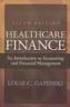 This is a sample of the instructor resources for Understanding Healthcare Financial Management, Fifth Edition, by Louis Gapenski. This sample contains the chapter models, end-of-chapter problems, and end-of-chapter
This is a sample of the instructor resources for Understanding Healthcare Financial Management, Fifth Edition, by Louis Gapenski. This sample contains the chapter models, end-of-chapter problems, and end-of-chapter
6: Financial Calculations
 : Financial Calculations The Time Value of Money Growth of Money I Growth of Money II The FV Function Amortisation of a Loan Annuity Calculation Comparing Investments Worked examples Other Financial Functions
: Financial Calculations The Time Value of Money Growth of Money I Growth of Money II The FV Function Amortisation of a Loan Annuity Calculation Comparing Investments Worked examples Other Financial Functions
FTS Real Time System Project: Portfolio Diversification Note: this project requires use of Excel s Solver
 FTS Real Time System Project: Portfolio Diversification Note: this project requires use of Excel s Solver Question: How do you create a diversified stock portfolio? Advice given by most financial advisors
FTS Real Time System Project: Portfolio Diversification Note: this project requires use of Excel s Solver Question: How do you create a diversified stock portfolio? Advice given by most financial advisors
CHAPTER 5. Interest Rates. Chapter Synopsis
 CHAPTER 5 Interest Rates Chapter Synopsis 5.1 Interest Rate Quotes and Adjustments Interest rates can compound more than once per year, such as monthly or semiannually. An annual percentage rate (APR)
CHAPTER 5 Interest Rates Chapter Synopsis 5.1 Interest Rate Quotes and Adjustments Interest rates can compound more than once per year, such as monthly or semiannually. An annual percentage rate (APR)
SAMPLE MID-TERM QUESTIONS
 SAMPLE MID-TERM QUESTIONS William L. Silber HOW TO PREPARE FOR THE MID- TERM: 1. Study in a group 2. Review the concept questions in the Before and After book 3. When you review the questions listed below,
SAMPLE MID-TERM QUESTIONS William L. Silber HOW TO PREPARE FOR THE MID- TERM: 1. Study in a group 2. Review the concept questions in the Before and After book 3. When you review the questions listed below,
How To Use Excel To Compute Compound Interest
 Excel has several built in functions for working with compound interest and annuities. To use these functions, we ll start with a standard Excel worksheet. This worksheet contains the variables used throughout
Excel has several built in functions for working with compound interest and annuities. To use these functions, we ll start with a standard Excel worksheet. This worksheet contains the variables used throughout
The Binomial Option Pricing Model André Farber
 1 Solvay Business School Université Libre de Bruxelles The Binomial Option Pricing Model André Farber January 2002 Consider a non-dividend paying stock whose price is initially S 0. Divide time into small
1 Solvay Business School Université Libre de Bruxelles The Binomial Option Pricing Model André Farber January 2002 Consider a non-dividend paying stock whose price is initially S 0. Divide time into small
Bond Price Arithmetic
 1 Bond Price Arithmetic The purpose of this chapter is: To review the basics of the time value of money. This involves reviewing discounting guaranteed future cash flows at annual, semiannual and continuously
1 Bond Price Arithmetic The purpose of this chapter is: To review the basics of the time value of money. This involves reviewing discounting guaranteed future cash flows at annual, semiannual and continuously
Introduction. Turning the Calculator On and Off
 Texas Instruments BAII PLUS Calculator Tutorial to accompany Cyr, et. al. Contemporary Financial Management, 1 st Canadian Edition, 2004 Version #6, May 5, 2004 By William F. Rentz and Alfred L. Kahl Introduction
Texas Instruments BAII PLUS Calculator Tutorial to accompany Cyr, et. al. Contemporary Financial Management, 1 st Canadian Edition, 2004 Version #6, May 5, 2004 By William F. Rentz and Alfred L. Kahl Introduction
CHAPTER 21: OPTION VALUATION
 CHAPTER 21: OPTION VALUATION 1. Put values also must increase as the volatility of the underlying stock increases. We see this from the parity relation as follows: P = C + PV(X) S 0 + PV(Dividends). Given
CHAPTER 21: OPTION VALUATION 1. Put values also must increase as the volatility of the underlying stock increases. We see this from the parity relation as follows: P = C + PV(X) S 0 + PV(Dividends). Given
Hewlett-Packard 10BII Tutorial
 This tutorial has been developed to be used in conjunction with Brigham and Houston s Fundamentals of Financial Management 11 th edition and Fundamentals of Financial Management: Concise Edition. In particular,
This tutorial has been developed to be used in conjunction with Brigham and Houston s Fundamentals of Financial Management 11 th edition and Fundamentals of Financial Management: Concise Edition. In particular,
TPPE17 Corporate Finance 1(5) SOLUTIONS RE-EXAMS 2014 II + III
 TPPE17 Corporate Finance 1(5) SOLUTIONS RE-EXAMS 2014 II III Instructions 1. Only one problem should be treated on each sheet of paper and only one side of the sheet should be used. 2. The solutions folder
TPPE17 Corporate Finance 1(5) SOLUTIONS RE-EXAMS 2014 II III Instructions 1. Only one problem should be treated on each sheet of paper and only one side of the sheet should be used. 2. The solutions folder
Excel Guide for Finite Mathematics and Applied Calculus
 Excel Guide for Finite Mathematics and Applied Calculus Revathi Narasimhan Kean University A technology guide to accompany Mathematical Applications, 6 th Edition Applied Calculus, 2 nd Edition Calculus:
Excel Guide for Finite Mathematics and Applied Calculus Revathi Narasimhan Kean University A technology guide to accompany Mathematical Applications, 6 th Edition Applied Calculus, 2 nd Edition Calculus:
Chapter 6 The Tradeoff Between Risk and Return
 Chapter 6 The Tradeoff Between Risk and Return MULTIPLE CHOICE 1. Which of the following is an example of systematic risk? a. IBM posts lower than expected earnings. b. Intel announces record earnings.
Chapter 6 The Tradeoff Between Risk and Return MULTIPLE CHOICE 1. Which of the following is an example of systematic risk? a. IBM posts lower than expected earnings. b. Intel announces record earnings.
Global Financial Management
 Global Financial Management Bond Valuation Copyright 999 by Alon Brav, Campbell R. Harvey, Stephen Gray and Ernst Maug. All rights reserved. No part of this lecture may be reproduced without the permission
Global Financial Management Bond Valuation Copyright 999 by Alon Brav, Campbell R. Harvey, Stephen Gray and Ernst Maug. All rights reserved. No part of this lecture may be reproduced without the permission
Texas Instruments BAII Plus Tutorial for Use with Fundamentals 11/e and Concise 5/e
 Texas Instruments BAII Plus Tutorial for Use with Fundamentals 11/e and Concise 5/e This tutorial was developed for use with Brigham and Houston s Fundamentals of Financial Management, 11/e and Concise,
Texas Instruments BAII Plus Tutorial for Use with Fundamentals 11/e and Concise 5/e This tutorial was developed for use with Brigham and Houston s Fundamentals of Financial Management, 11/e and Concise,
How To Value A Bond In Excel
 Financial Modeling Templates http://spreadsheetml.com/finance/bondvaluationyieldtomaturity.shtml Copyright (c) 2009-2014, ConnectCode All Rights Reserved. ConnectCode accepts no responsibility for any
Financial Modeling Templates http://spreadsheetml.com/finance/bondvaluationyieldtomaturity.shtml Copyright (c) 2009-2014, ConnectCode All Rights Reserved. ConnectCode accepts no responsibility for any
Click Here to Buy the Tutorial
 FIN 534 Week 4 Quiz 3 (Str) Click Here to Buy the Tutorial http://www.tutorialoutlet.com/fin-534/fin-534-week-4-quiz-3- str/ For more course tutorials visit www.tutorialoutlet.com Which of the following
FIN 534 Week 4 Quiz 3 (Str) Click Here to Buy the Tutorial http://www.tutorialoutlet.com/fin-534/fin-534-week-4-quiz-3- str/ For more course tutorials visit www.tutorialoutlet.com Which of the following
Chapter 11 Options. Main Issues. Introduction to Options. Use of Options. Properties of Option Prices. Valuation Models of Options.
 Chapter 11 Options Road Map Part A Introduction to finance. Part B Valuation of assets, given discount rates. Part C Determination of risk-adjusted discount rate. Part D Introduction to derivatives. Forwards
Chapter 11 Options Road Map Part A Introduction to finance. Part B Valuation of assets, given discount rates. Part C Determination of risk-adjusted discount rate. Part D Introduction to derivatives. Forwards
CHAPTER 8 INTEREST RATES AND BOND VALUATION
 CHAPTER 8 INTEREST RATES AND BOND VALUATION Answers to Concept Questions 1. No. As interest rates fluctuate, the value of a Treasury security will fluctuate. Long-term Treasury securities have substantial
CHAPTER 8 INTEREST RATES AND BOND VALUATION Answers to Concept Questions 1. No. As interest rates fluctuate, the value of a Treasury security will fluctuate. Long-term Treasury securities have substantial
SPREADSHEET MODELING IN CORPORATE FINANCE
 SPREADSHEET MODELING IN CORPORATE FINANCE To accompany Corporate Finance by Ross, Westerfield, and Jaffe CRAIG W. HOLDEN Richard G. Brinkman Faculty Fellow and Associate Professor Kelley School of Business
SPREADSHEET MODELING IN CORPORATE FINANCE To accompany Corporate Finance by Ross, Westerfield, and Jaffe CRAIG W. HOLDEN Richard G. Brinkman Faculty Fellow and Associate Professor Kelley School of Business
CHAPTER 21: OPTION VALUATION
 CHAPTER 21: OPTION VALUATION PROBLEM SETS 1. The value of a put option also increases with the volatility of the stock. We see this from the put-call parity theorem as follows: P = C S + PV(X) + PV(Dividends)
CHAPTER 21: OPTION VALUATION PROBLEM SETS 1. The value of a put option also increases with the volatility of the stock. We see this from the put-call parity theorem as follows: P = C S + PV(X) + PV(Dividends)
Institutional Finance 08: Dynamic Arbitrage to Replicate Non-linear Payoffs. Binomial Option Pricing: Basics (Chapter 10 of McDonald)
 Copyright 2003 Pearson Education, Inc. Slide 08-1 Institutional Finance 08: Dynamic Arbitrage to Replicate Non-linear Payoffs Binomial Option Pricing: Basics (Chapter 10 of McDonald) Originally prepared
Copyright 2003 Pearson Education, Inc. Slide 08-1 Institutional Finance 08: Dynamic Arbitrage to Replicate Non-linear Payoffs Binomial Option Pricing: Basics (Chapter 10 of McDonald) Originally prepared
Microsoft Excel Tutorial
 Microsoft Excel Tutorial by Dr. James E. Parks Department of Physics and Astronomy 401 Nielsen Physics Building The University of Tennessee Knoxville, Tennessee 37996-1200 Copyright August, 2000 by James
Microsoft Excel Tutorial by Dr. James E. Parks Department of Physics and Astronomy 401 Nielsen Physics Building The University of Tennessee Knoxville, Tennessee 37996-1200 Copyright August, 2000 by James
FNCE 301, Financial Management H Guy Williams, 2006
 REVIEW We ve used the DCF method to find present value. We also know shortcut methods to solve these problems such as perpetuity present value = C/r. These tools allow us to value any cash flow including
REVIEW We ve used the DCF method to find present value. We also know shortcut methods to solve these problems such as perpetuity present value = C/r. These tools allow us to value any cash flow including
How To Analyze Data In Excel 2003 With A Powerpoint 3.5
 Microsoft Excel 2003 Data Analysis Larry F. Vint, Ph.D lvint@niu.edu 815-753-8053 Technical Advisory Group Customer Support Services Northern Illinois University 120 Swen Parson Hall DeKalb, IL 60115 Copyright
Microsoft Excel 2003 Data Analysis Larry F. Vint, Ph.D lvint@niu.edu 815-753-8053 Technical Advisory Group Customer Support Services Northern Illinois University 120 Swen Parson Hall DeKalb, IL 60115 Copyright
Topics in Chapter. Key features of bonds Bond valuation Measuring yield Assessing risk
 Bond Valuation 1 Topics in Chapter Key features of bonds Bond valuation Measuring yield Assessing risk 2 Determinants of Intrinsic Value: The Cost of Debt Net operating profit after taxes Free cash flow
Bond Valuation 1 Topics in Chapter Key features of bonds Bond valuation Measuring yield Assessing risk 2 Determinants of Intrinsic Value: The Cost of Debt Net operating profit after taxes Free cash flow
Options: Valuation and (No) Arbitrage
 Prof. Alex Shapiro Lecture Notes 15 Options: Valuation and (No) Arbitrage I. Readings and Suggested Practice Problems II. Introduction: Objectives and Notation III. No Arbitrage Pricing Bound IV. The Binomial
Prof. Alex Shapiro Lecture Notes 15 Options: Valuation and (No) Arbitrage I. Readings and Suggested Practice Problems II. Introduction: Objectives and Notation III. No Arbitrage Pricing Bound IV. The Binomial
Chapter 4 Time Value of Money ANSWERS TO END-OF-CHAPTER QUESTIONS
 Chapter 4 Time Value of Money ANSWERS TO END-OF-CHAPTER QUESTIONS 4-1 a. PV (present value) is the value today of a future payment, or stream of payments, discounted at the appropriate rate of interest.
Chapter 4 Time Value of Money ANSWERS TO END-OF-CHAPTER QUESTIONS 4-1 a. PV (present value) is the value today of a future payment, or stream of payments, discounted at the appropriate rate of interest.
Table of Contents TASK 1: DATA ANALYSIS TOOLPAK... 2 TASK 2: HISTOGRAMS... 5 TASK 3: ENTER MIDPOINT FORMULAS... 11
 Table of Contents TASK 1: DATA ANALYSIS TOOLPAK... 2 TASK 2: HISTOGRAMS... 5 TASK 3: ENTER MIDPOINT FORMULAS... 11 TASK 4: ADD TOTAL LABEL AND FORMULA FOR FREQUENCY... 12 TASK 5: MODIFICATIONS TO THE HISTOGRAM...
Table of Contents TASK 1: DATA ANALYSIS TOOLPAK... 2 TASK 2: HISTOGRAMS... 5 TASK 3: ENTER MIDPOINT FORMULAS... 11 TASK 4: ADD TOTAL LABEL AND FORMULA FOR FREQUENCY... 12 TASK 5: MODIFICATIONS TO THE HISTOGRAM...
Compounding Quarterly, Monthly, and Daily
 126 Compounding Quarterly, Monthly, and Daily So far, you have been compounding interest annually, which means the interest is added once per year. However, you will want to add the interest quarterly,
126 Compounding Quarterly, Monthly, and Daily So far, you have been compounding interest annually, which means the interest is added once per year. However, you will want to add the interest quarterly,
Option Valuation. Chapter 21
 Option Valuation Chapter 21 Intrinsic and Time Value intrinsic value of in-the-money options = the payoff that could be obtained from the immediate exercise of the option for a call option: stock price
Option Valuation Chapter 21 Intrinsic and Time Value intrinsic value of in-the-money options = the payoff that could be obtained from the immediate exercise of the option for a call option: stock price
How to make a line graph using Excel 2007
 How to make a line graph using Excel 2007 Format your data sheet Make sure you have a title and each column of data has a title. If you are entering data by hand, use time or the independent variable in
How to make a line graph using Excel 2007 Format your data sheet Make sure you have a title and each column of data has a title. If you are entering data by hand, use time or the independent variable in
Chapter 21 Valuing Options
 Chapter 21 Valuing Options Multiple Choice Questions 1. Relative to the underlying stock, a call option always has: A) A higher beta and a higher standard deviation of return B) A lower beta and a higher
Chapter 21 Valuing Options Multiple Choice Questions 1. Relative to the underlying stock, a call option always has: A) A higher beta and a higher standard deviation of return B) A lower beta and a higher
Drawing a histogram using Excel
 Drawing a histogram using Excel STEP 1: Examine the data to decide how many class intervals you need and what the class boundaries should be. (In an assignment you may be told what class boundaries to
Drawing a histogram using Excel STEP 1: Examine the data to decide how many class intervals you need and what the class boundaries should be. (In an assignment you may be told what class boundaries to
Module 5: Interest concepts of future and present value
 Page 1 of 23 Module 5: Interest concepts of future and present value Overview In this module, you learn about the fundamental concepts of interest and present and future values, as well as ordinary annuities
Page 1 of 23 Module 5: Interest concepts of future and present value Overview In this module, you learn about the fundamental concepts of interest and present and future values, as well as ordinary annuities
Introduction to Excel
 Introduction to Excel This material has been reprinted, with permission, from the Excel Tutorial on the TRIO program webpage of the University of South Dakota. A series of "screencast" videos covering
Introduction to Excel This material has been reprinted, with permission, from the Excel Tutorial on the TRIO program webpage of the University of South Dakota. A series of "screencast" videos covering
5. Time value of money
 1 Simple interest 2 5. Time value of money With simple interest, the amount earned each period is always the same: i = rp o We will review some tools for discounting cash flows. where i = interest earned
1 Simple interest 2 5. Time value of money With simple interest, the amount earned each period is always the same: i = rp o We will review some tools for discounting cash flows. where i = interest earned
Options Pricing. This is sometimes referred to as the intrinsic value of the option.
 Options Pricing We will use the example of a call option in discussing the pricing issue. Later, we will turn our attention to the Put-Call Parity Relationship. I. Preliminary Material Recall the payoff
Options Pricing We will use the example of a call option in discussing the pricing issue. Later, we will turn our attention to the Put-Call Parity Relationship. I. Preliminary Material Recall the payoff
Review for Exam 2. Instructions: Please read carefully
 Review for Exam 2 Instructions: Please read carefully The exam will have 25 multiple choice questions and 5 work problems You are not responsible for any topics that are not covered in the lecture note
Review for Exam 2 Instructions: Please read carefully The exam will have 25 multiple choice questions and 5 work problems You are not responsible for any topics that are not covered in the lecture note
Bond Valuation. Capital Budgeting and Corporate Objectives
 Bond Valuation Capital Budgeting and Corporate Objectives Professor Ron Kaniel Simon School of Business University of Rochester 1 Bond Valuation An Overview Introduction to bonds and bond markets» What
Bond Valuation Capital Budgeting and Corporate Objectives Professor Ron Kaniel Simon School of Business University of Rochester 1 Bond Valuation An Overview Introduction to bonds and bond markets» What
Using Excel s Data Table and Chart Tools Effectively in Finance Courses
 Using Excel s Data Table and Chart Tools Effectively in Finance Courses Chengping Zhang George Fox University Data Table and Chart tools in Microsoft Excel provide data visualization. Incorporating Data
Using Excel s Data Table and Chart Tools Effectively in Finance Courses Chengping Zhang George Fox University Data Table and Chart tools in Microsoft Excel provide data visualization. Incorporating Data
Figure 1. An embedded chart on a worksheet.
 8. Excel Charts and Analysis ToolPak Charts, also known as graphs, have been an integral part of spreadsheets since the early days of Lotus 1-2-3. Charting features have improved significantly over the
8. Excel Charts and Analysis ToolPak Charts, also known as graphs, have been an integral part of spreadsheets since the early days of Lotus 1-2-3. Charting features have improved significantly over the
CHAPTER 30, DATA TABLES *
 CHAPTER 0, DATA TABLES * slight bug fix: July, 00 Chapter contents Overview... 0.. A simple example... 0.. Summary: How to do a one-dimensional data table... 0.. Some notes on data tables... 0.. Two dimensional
CHAPTER 0, DATA TABLES * slight bug fix: July, 00 Chapter contents Overview... 0.. A simple example... 0.. Summary: How to do a one-dimensional data table... 0.. Some notes on data tables... 0.. Two dimensional
Practice Questions for Midterm II
 Finance 333 Investments Practice Questions for Midterm II Winter 2004 Professor Yan 1. The market portfolio has a beta of a. 0. *b. 1. c. -1. d. 0.5. By definition, the beta of the market portfolio is
Finance 333 Investments Practice Questions for Midterm II Winter 2004 Professor Yan 1. The market portfolio has a beta of a. 0. *b. 1. c. -1. d. 0.5. By definition, the beta of the market portfolio is
PERFORMING REGRESSION ANALYSIS USING MICROSOFT EXCEL
 PERFORMING REGRESSION ANALYSIS USING MICROSOFT EXCEL John O. Mason, Ph.D., CPA Professor of Accountancy Culverhouse School of Accountancy The University of Alabama Abstract: This paper introduces you to
PERFORMING REGRESSION ANALYSIS USING MICROSOFT EXCEL John O. Mason, Ph.D., CPA Professor of Accountancy Culverhouse School of Accountancy The University of Alabama Abstract: This paper introduces you to
Bond Valuation. FINANCE 350 Global Financial Management. Professor Alon Brav Fuqua School of Business Duke University. Bond Valuation: An Overview
 Bond Valuation FINANCE 350 Global Financial Management Professor Alon Brav Fuqua School of Business Duke University 1 Bond Valuation: An Overview Bond Markets What are they? How big? How important? Valuation
Bond Valuation FINANCE 350 Global Financial Management Professor Alon Brav Fuqua School of Business Duke University 1 Bond Valuation: An Overview Bond Markets What are they? How big? How important? Valuation
EXCEL Tutorial: How to use EXCEL for Graphs and Calculations.
 EXCEL Tutorial: How to use EXCEL for Graphs and Calculations. Excel is powerful tool and can make your life easier if you are proficient in using it. You will need to use Excel to complete most of your
EXCEL Tutorial: How to use EXCEL for Graphs and Calculations. Excel is powerful tool and can make your life easier if you are proficient in using it. You will need to use Excel to complete most of your
FIN 3710. Final (Practice) Exam 05/23/06
 FIN 3710 Investment Analysis Spring 2006 Zicklin School of Business Baruch College Professor Rui Yao FIN 3710 Final (Practice) Exam 05/23/06 NAME: (Please print your name here) PLEDGE: (Sign your name
FIN 3710 Investment Analysis Spring 2006 Zicklin School of Business Baruch College Professor Rui Yao FIN 3710 Final (Practice) Exam 05/23/06 NAME: (Please print your name here) PLEDGE: (Sign your name
Finance 3130 Corporate Finiance Sample Final Exam Spring 2012
 Finance 3130 Corporate Finiance Sample Final Exam Spring 2012 True/False Indicate whether the statement is true or falsewith A for true and B for false. 1. Interest paid by a corporation is a tax deduction
Finance 3130 Corporate Finiance Sample Final Exam Spring 2012 True/False Indicate whether the statement is true or falsewith A for true and B for false. 1. Interest paid by a corporation is a tax deduction
FTS Real Time System Project: Using Options to Manage Price Risk
 FTS Real Time System Project: Using Options to Manage Price Risk Question: How can you manage price risk using options? Introduction The option Greeks provide measures of sensitivity to price and volatility
FTS Real Time System Project: Using Options to Manage Price Risk Question: How can you manage price risk using options? Introduction The option Greeks provide measures of sensitivity to price and volatility
Lecture 12. Options Strategies
 Lecture 12. Options Strategies Introduction to Options Strategies Options, Futures, Derivatives 10/15/07 back to start 1 Solutions Problem 6:23: Assume that a bank can borrow or lend money at the same
Lecture 12. Options Strategies Introduction to Options Strategies Options, Futures, Derivatives 10/15/07 back to start 1 Solutions Problem 6:23: Assume that a bank can borrow or lend money at the same
FIN-40008 FINANCIAL INSTRUMENTS SPRING 2008
 FIN-40008 FINANCIAL INSTRUMENTS SPRING 2008 Options These notes consider the way put and call options and the underlying can be combined to create hedges, spreads and combinations. We will consider the
FIN-40008 FINANCIAL INSTRUMENTS SPRING 2008 Options These notes consider the way put and call options and the underlying can be combined to create hedges, spreads and combinations. We will consider the
Below is a very brief tutorial on the basic capabilities of Excel. Refer to the Excel help files for more information.
 Excel Tutorial Below is a very brief tutorial on the basic capabilities of Excel. Refer to the Excel help files for more information. Working with Data Entering and Formatting Data Before entering data
Excel Tutorial Below is a very brief tutorial on the basic capabilities of Excel. Refer to the Excel help files for more information. Working with Data Entering and Formatting Data Before entering data
The Time Value of Money
 The following is a review of the Quantitative Methods: Basic Concepts principles designed to address the learning outcome statements set forth by CFA Institute. This topic is also covered in: The Time
The following is a review of the Quantitative Methods: Basic Concepts principles designed to address the learning outcome statements set forth by CFA Institute. This topic is also covered in: The Time
Chapter 3 Fixed Income Securities
 Chapter 3 Fixed Income Securities Road Map Part A Introduction to finance. Part B Valuation of assets, given discount rates. Fixed-income securities. Stocks. Real assets (capital budgeting). Part C Determination
Chapter 3 Fixed Income Securities Road Map Part A Introduction to finance. Part B Valuation of assets, given discount rates. Fixed-income securities. Stocks. Real assets (capital budgeting). Part C Determination
Data Analysis Tools. Tools for Summarizing Data
 Data Analysis Tools This section of the notes is meant to introduce you to many of the tools that are provided by Excel under the Tools/Data Analysis menu item. If your computer does not have that tool
Data Analysis Tools This section of the notes is meant to introduce you to many of the tools that are provided by Excel under the Tools/Data Analysis menu item. If your computer does not have that tool
t = 1 2 3 1. Calculate the implied interest rates and graph the term structure of interest rates. t = 1 2 3 X t = 100 100 100 t = 1 2 3
 MØA 155 PROBLEM SET: Summarizing Exercise 1. Present Value [3] You are given the following prices P t today for receiving risk free payments t periods from now. t = 1 2 3 P t = 0.95 0.9 0.85 1. Calculate
MØA 155 PROBLEM SET: Summarizing Exercise 1. Present Value [3] You are given the following prices P t today for receiving risk free payments t periods from now. t = 1 2 3 P t = 0.95 0.9 0.85 1. Calculate
Exercise 1 for Time Value of Money
 Exercise 1 for Time Value of Money MULTIPLE CHOICE 1. Which of the following statements is CORRECT? a. A time line is not meaningful unless all cash flows occur annually. b. Time lines are useful for visualizing
Exercise 1 for Time Value of Money MULTIPLE CHOICE 1. Which of the following statements is CORRECT? a. A time line is not meaningful unless all cash flows occur annually. b. Time lines are useful for visualizing
TIME VALUE OF MONEY. Hewlett-Packard HP-12C Calculator
 SECTION 1, CHAPTER 6 TIME VALUE OF MONEY CHAPTER OUTLINE Clues, Hints, and Tips Present Value Future Value Texas Instruments BA II+ Calculator Hewlett-Packard HP-12C Calculator CLUES, HINTS, AND TIPS Present
SECTION 1, CHAPTER 6 TIME VALUE OF MONEY CHAPTER OUTLINE Clues, Hints, and Tips Present Value Future Value Texas Instruments BA II+ Calculator Hewlett-Packard HP-12C Calculator CLUES, HINTS, AND TIPS Present
Bond valuation. Present value of a bond = present value of interest payments + present value of maturity value
 Bond valuation A reading prepared by Pamela Peterson Drake O U T L I N E 1. Valuation of long-term debt securities 2. Issues 3. Summary 1. Valuation of long-term debt securities Debt securities are obligations
Bond valuation A reading prepared by Pamela Peterson Drake O U T L I N E 1. Valuation of long-term debt securities 2. Issues 3. Summary 1. Valuation of long-term debt securities Debt securities are obligations
LOS 56.a: Explain steps in the bond valuation process.
 The following is a review of the Analysis of Fixed Income Investments principles designed to address the learning outcome statements set forth by CFA Institute. This topic is also covered in: Introduction
The following is a review of the Analysis of Fixed Income Investments principles designed to address the learning outcome statements set forth by CFA Institute. This topic is also covered in: Introduction
VALUATION OF DEBT CONTRACTS AND THEIR PRICE VOLATILITY CHARACTERISTICS QUESTIONS See answers below
 VALUATION OF DEBT CONTRACTS AND THEIR PRICE VOLATILITY CHARACTERISTICS QUESTIONS See answers below 1. Determine the value of the following risk-free debt instrument, which promises to make the respective
VALUATION OF DEBT CONTRACTS AND THEIR PRICE VOLATILITY CHARACTERISTICS QUESTIONS See answers below 1. Determine the value of the following risk-free debt instrument, which promises to make the respective
Chapter 4. The Time Value of Money
 Chapter 4 The Time Value of Money 4-2 Topics Covered Future Values and Compound Interest Present Values Multiple Cash Flows Perpetuities and Annuities Inflation and Time Value Effective Annual Interest
Chapter 4 The Time Value of Money 4-2 Topics Covered Future Values and Compound Interest Present Values Multiple Cash Flows Perpetuities and Annuities Inflation and Time Value Effective Annual Interest
How To Model Money In An Excel 3D Program
 EXCEL MODELING AND ESTIMATION IN CORPORATE FINANCE Third Edition CRAIG W. HOLDEN Max Barney Faculty Fellow and Associate Professor Kelley School of Business Indiana University PEARSON Pearson Education
EXCEL MODELING AND ESTIMATION IN CORPORATE FINANCE Third Edition CRAIG W. HOLDEN Max Barney Faculty Fellow and Associate Professor Kelley School of Business Indiana University PEARSON Pearson Education
Preface of Excel Guide
 Preface of Excel Guide The use of spreadsheets in a course designed primarily for business and social science majors can enhance the understanding of the underlying mathematical concepts. In addition,
Preface of Excel Guide The use of spreadsheets in a course designed primarily for business and social science majors can enhance the understanding of the underlying mathematical concepts. In addition,
Hewlett-Packard 10B Tutorial
 To begin, look at the face of the calculator. Every key (except one, the gold shift key) on the 10B has two functions: each key's primary function is noted in white on the key itself, while each key's
To begin, look at the face of the calculator. Every key (except one, the gold shift key) on the 10B has two functions: each key's primary function is noted in white on the key itself, while each key's
Texas Instruments BAII PLUS Tutorial
 Omar M. Al Nasser, Ph.D., MBA. Visiting Assistant Professor of Finance School of Business Administration University of Houston-Victoria Email: alnassero@uhv.edu Texas Instruments BAII PLUS Tutorial To
Omar M. Al Nasser, Ph.D., MBA. Visiting Assistant Professor of Finance School of Business Administration University of Houston-Victoria Email: alnassero@uhv.edu Texas Instruments BAII PLUS Tutorial To
sensitivity analysis. Using Excel 2.1 MANUAL WHAT-IF ANALYSIS 2.2 THRESHOLD VALUES
 Sensitivity Analysis Using Excel The main goal of sensitivity analysis is to gain insight into which assumptions are critical, i.e., which assumptions affect choice. The process involves various ways of
Sensitivity Analysis Using Excel The main goal of sensitivity analysis is to gain insight into which assumptions are critical, i.e., which assumptions affect choice. The process involves various ways of
Intro to Excel spreadsheets
 Intro to Excel spreadsheets What are the objectives of this document? The objectives of document are: 1. Familiarize you with what a spreadsheet is, how it works, and what its capabilities are; 2. Using
Intro to Excel spreadsheets What are the objectives of this document? The objectives of document are: 1. Familiarize you with what a spreadsheet is, how it works, and what its capabilities are; 2. Using
Finance 350: Problem Set 6 Alternative Solutions
 Finance 350: Problem Set 6 Alternative Solutions Note: Where appropriate, the final answer for each problem is given in bold italics for those not interested in the discussion of the solution. I. Formulas
Finance 350: Problem Set 6 Alternative Solutions Note: Where appropriate, the final answer for each problem is given in bold italics for those not interested in the discussion of the solution. I. Formulas
Implied Volatility for FixedResets
 Implied Volatility for FixedResets In this essay I explain the calculation of Implied Volatility for FixedResets, in accordance with a spreadsheet I have developed which is publicly available at http://www.prefblog.com/xls/impliedvolatility.xls.
Implied Volatility for FixedResets In this essay I explain the calculation of Implied Volatility for FixedResets, in accordance with a spreadsheet I have developed which is publicly available at http://www.prefblog.com/xls/impliedvolatility.xls.
Note: There are fewer problems in the actual Final Exam!
 HEC Paris Practice Final Exam Questions Version with Solutions Financial Markets Fall 2013 Note: There are fewer problems in the actual Final Exam! Problem 1. Are the following statements True, False or
HEC Paris Practice Final Exam Questions Version with Solutions Financial Markets Fall 2013 Note: There are fewer problems in the actual Final Exam! Problem 1. Are the following statements True, False or
Instructor s Manual Chapter 12 Page 144
 Chapter 12 1. Suppose that your 58-year-old father works for the Ruffy Stuffed Toy Company and has contributed regularly to his company-matched savings plan for the past 15 years. Ruffy contributes $0.50
Chapter 12 1. Suppose that your 58-year-old father works for the Ruffy Stuffed Toy Company and has contributed regularly to his company-matched savings plan for the past 15 years. Ruffy contributes $0.50
CHAPTER 4. The Time Value of Money. Chapter Synopsis
 CHAPTER 4 The Time Value of Money Chapter Synopsis Many financial problems require the valuation of cash flows occurring at different times. However, money received in the future is worth less than money
CHAPTER 4 The Time Value of Money Chapter Synopsis Many financial problems require the valuation of cash flows occurring at different times. However, money received in the future is worth less than money
Key Concepts and Skills. Multiple Cash Flows Future Value Example 6.1. Chapter Outline. Multiple Cash Flows Example 2 Continued
 6 Calculators Discounted Cash Flow Valuation Key Concepts and Skills Be able to compute the future value of multiple cash flows Be able to compute the present value of multiple cash flows Be able to compute
6 Calculators Discounted Cash Flow Valuation Key Concepts and Skills Be able to compute the future value of multiple cash flows Be able to compute the present value of multiple cash flows Be able to compute
Basic Financial Calculations
 I Corporate Finance Models Basic Financial Calculations. Overview This chapter aims to give you some finance basics and their Excel implementation. If you have had a good introductory course in finance,
I Corporate Finance Models Basic Financial Calculations. Overview This chapter aims to give you some finance basics and their Excel implementation. If you have had a good introductory course in finance,
Financial Math on Spreadsheet and Calculator Version 4.0
 Financial Math on Spreadsheet and Calculator Version 4.0 2002 Kent L. Womack and Andrew Brownell Tuck School of Business Dartmouth College Table of Contents INTRODUCTION...1 PERFORMING TVM CALCULATIONS
Financial Math on Spreadsheet and Calculator Version 4.0 2002 Kent L. Womack and Andrew Brownell Tuck School of Business Dartmouth College Table of Contents INTRODUCTION...1 PERFORMING TVM CALCULATIONS
Option Values. Determinants of Call Option Values. CHAPTER 16 Option Valuation. Figure 16.1 Call Option Value Before Expiration
 CHAPTER 16 Option Valuation 16.1 OPTION VALUATION: INTRODUCTION Option Values Intrinsic value - profit that could be made if the option was immediately exercised Call: stock price - exercise price Put:
CHAPTER 16 Option Valuation 16.1 OPTION VALUATION: INTRODUCTION Option Values Intrinsic value - profit that could be made if the option was immediately exercised Call: stock price - exercise price Put:
Solutions to Practice Questions (Bonds)
 Fuqua Business School Duke University FIN 350 Global Financial Management Solutions to Practice Questions (Bonds). These practice questions are a suplement to the problem sets, and are intended for those
Fuqua Business School Duke University FIN 350 Global Financial Management Solutions to Practice Questions (Bonds). These practice questions are a suplement to the problem sets, and are intended for those
Using Basic Financial and Logical Functions
 LESSON 8 Using Basic Financial and Logical Functions 8.1 After completing this lesson, you will be able to: Use the PMT function to forecast loan payments. Calculate cumulative interest. Compute investment
LESSON 8 Using Basic Financial and Logical Functions 8.1 After completing this lesson, you will be able to: Use the PMT function to forecast loan payments. Calculate cumulative interest. Compute investment
Texas Instruments BAII PLUS Tutorial
 To begin, look at the face of the calculator. Almost every key on the BAII PLUS has two functions: each key's primary function is noted on the key itself, while each key's secondary function is noted in
To begin, look at the face of the calculator. Almost every key on the BAII PLUS has two functions: each key's primary function is noted on the key itself, while each key's secondary function is noted in
Using the Solver add-in in MS Excel 2007
 First version: April 21, 2008 Last revision: February 22, 2011 ANDREI JIRNYI, KELLOGG OFFICE OF RESEARCH Using the Solver add-in in MS Excel 2007 The Excel Solver add-in is a tool that allows you to perform
First version: April 21, 2008 Last revision: February 22, 2011 ANDREI JIRNYI, KELLOGG OFFICE OF RESEARCH Using the Solver add-in in MS Excel 2007 The Excel Solver add-in is a tool that allows you to perform
Dick Schwanke Finite Math 111 Harford Community College Fall 2013
 Annuities and Amortization Finite Mathematics 111 Dick Schwanke Session #3 1 In the Previous Two Sessions Calculating Simple Interest Finding the Amount Owed Computing Discounted Loans Quick Review of
Annuities and Amortization Finite Mathematics 111 Dick Schwanke Session #3 1 In the Previous Two Sessions Calculating Simple Interest Finding the Amount Owed Computing Discounted Loans Quick Review of
Excel Project Creating a Stock Portfolio Simulation
 Background Vocabulary Excel Project Creating a Stock Portfolio Simulation 1. What is a stock? A stock is a share in the ownership of a corporation, a large business organization. A stock, also, represents
Background Vocabulary Excel Project Creating a Stock Portfolio Simulation 1. What is a stock? A stock is a share in the ownership of a corporation, a large business organization. A stock, also, represents
Option pricing. Vinod Kothari
 Option pricing Vinod Kothari Notation we use this Chapter will be as follows: S o : Price of the share at time 0 S T : Price of the share at time T T : time to maturity of the option r : risk free rate
Option pricing Vinod Kothari Notation we use this Chapter will be as follows: S o : Price of the share at time 0 S T : Price of the share at time T T : time to maturity of the option r : risk free rate
Chapter 7 SOLUTIONS TO END-OF-CHAPTER PROBLEMS
 Chapter 7 SOLUTIONS TO END-OF-CHAPTER PROBLEMS 7-1 0 1 2 3 4 5 10% PV 10,000 FV 5? FV 5 $10,000(1.10) 5 $10,000(FVIF 10%, 5 ) $10,000(1.6105) $16,105. Alternatively, with a financial calculator enter the
Chapter 7 SOLUTIONS TO END-OF-CHAPTER PROBLEMS 7-1 0 1 2 3 4 5 10% PV 10,000 FV 5? FV 5 $10,000(1.10) 5 $10,000(FVIF 10%, 5 ) $10,000(1.6105) $16,105. Alternatively, with a financial calculator enter the
Chapter Review and Self-Test Problems. Answers to Chapter Review and Self-Test Problems
 236 PART THREE Valuation of Future Cash Flows Chapter Review and Self-Test Problems 7.1 Bond Values A Microgates Industries bond has a 10 percent coupon rate and a $1,000 face value. Interest is paid semiannually,
236 PART THREE Valuation of Future Cash Flows Chapter Review and Self-Test Problems 7.1 Bond Values A Microgates Industries bond has a 10 percent coupon rate and a $1,000 face value. Interest is paid semiannually,
Using Analysis Tools: Goal Seek, Solver, and Data Tables
 CHAPTER Using Analysis Tools: Goal Seek, Solver, and Data Tables In this chapter Analyzing Your Data with Excel 646 Using Goal Seek 646 Using Solver 650 Creating Amortization Tables to Calculate Mortgage
CHAPTER Using Analysis Tools: Goal Seek, Solver, and Data Tables In this chapter Analyzing Your Data with Excel 646 Using Goal Seek 646 Using Solver 650 Creating Amortization Tables to Calculate Mortgage
CHAPTER 15: THE TERM STRUCTURE OF INTEREST RATES
 CHAPTER 15: THE TERM STRUCTURE OF INTEREST RATES 1. Expectations hypothesis. The yields on long-term bonds are geometric averages of present and expected future short rates. An upward sloping curve is
CHAPTER 15: THE TERM STRUCTURE OF INTEREST RATES 1. Expectations hypothesis. The yields on long-term bonds are geometric averages of present and expected future short rates. An upward sloping curve is
A Guide to Using Excel in Physics Lab
 A Guide to Using Excel in Physics Lab Excel has the potential to be a very useful program that will save you lots of time. Excel is especially useful for making repetitious calculations on large data sets.
A Guide to Using Excel in Physics Lab Excel has the potential to be a very useful program that will save you lots of time. Excel is especially useful for making repetitious calculations on large data sets.
How To Run Statistical Tests in Excel
 How To Run Statistical Tests in Excel Microsoft Excel is your best tool for storing and manipulating data, calculating basic descriptive statistics such as means and standard deviations, and conducting
How To Run Statistical Tests in Excel Microsoft Excel is your best tool for storing and manipulating data, calculating basic descriptive statistics such as means and standard deviations, and conducting
0 Introduction to Data Analysis Using an Excel Spreadsheet
 Experiment 0 Introduction to Data Analysis Using an Excel Spreadsheet I. Purpose The purpose of this introductory lab is to teach you a few basic things about how to use an EXCEL 2010 spreadsheet to do
Experiment 0 Introduction to Data Analysis Using an Excel Spreadsheet I. Purpose The purpose of this introductory lab is to teach you a few basic things about how to use an EXCEL 2010 spreadsheet to do
Introduction to Binomial Trees
 11 C H A P T E R Introduction to Binomial Trees A useful and very popular technique for pricing an option involves constructing a binomial tree. This is a diagram that represents di erent possible paths
11 C H A P T E R Introduction to Binomial Trees A useful and very popular technique for pricing an option involves constructing a binomial tree. This is a diagram that represents di erent possible paths
A) 1.8% B) 1.9% C) 2.0% D) 2.1% E) 2.2%
 1 Exam FM Questions Practice Exam 1 1. Consider the following yield curve: Year Spot Rate 1 5.5% 2 5.0% 3 5.0% 4 4.5% 5 4.0% Find the four year forward rate. A) 1.8% B) 1.9% C) 2.0% D) 2.1% E) 2.2% 2.
1 Exam FM Questions Practice Exam 1 1. Consider the following yield curve: Year Spot Rate 1 5.5% 2 5.0% 3 5.0% 4 4.5% 5 4.0% Find the four year forward rate. A) 1.8% B) 1.9% C) 2.0% D) 2.1% E) 2.2% 2.
