EXCEL PREREQUISITES SOLVING TIME VALUE OF MONEY PROBLEMS IN EXCEL
|
|
|
- Barnaby Eaton
- 8 years ago
- Views:
Transcription
1 CHAPTER 3 Smart Excel Appendix Use the Smart Excel spreadsheets and animated tutorials at the Smart Finance section of Appendix Contents Excel prerequisites Creating formulas in Excel Mathematical operators Order of mathematical operations Financial functions Learn to solve for Future value of a lump sum and annuity Present value of a lump sum and annuity Payment Rate Time Learn to create Data tables Graphs EXCEL PREREQUISITES You need to be familiar with the following Excel features to use this appendix: Creating formulas in Excel Mathematical operators Order of mathematical operations Financial functions If this is new to you, be sure to complete the Excel Prereqs tab of the Chapter 3 Excel file before proceeding. SOLVING TIME VALUE OF MONEY PROBLEMS IN EXCEL Solving even complex future value, present value, and other time value of money problems is straightforward using Excel. In this appendix, we review three different approaches to solving time value of money problems using Excel. Approach 1. Use the mathematical formula. Approach 2. Use the financial functions in Excel. Approach 3. Create a basic model and solve using either of the above two approaches. But first, let s review the Excel basics you ll need to solve time value of money problems in Excel. If you are new to Excel, be sure to review the Excel prerequisites for the chapter on the first tab of the Chapter 3 Excel file.
2 4 EXCEL BASICS 1. Learn the notation. As you ve seen in the chapter, there are five key variables listed in the table below. The variables are called function arguments in Excel. The notation in the text is slightly different than the notation in Excel. 5 Key Text Excel Variables notation notation Present value PV P v Future value FV F v Payment PMT Pmt Rate R Rate Time or # periods N nper Bridget Lyons, 2004 If you know four of these variables, you can solve for the fifth. In the chapter, we normally assume any cash flows occur at the end of the year (ordinary annuity). Excel allows for the option of any payment to be at the beginning of the year or at the end of the year. This option is provided for in Excel with a sixth variable called type (more on this later). 2. Know the mathematical operator signs in Excel. Remember, all formulas must start with =. Mathematical operation In Excel use Addition + Subtraction - Multiplication * Division / Exponent ^ 3. Note that cash flow signs matter in Excel. Excel s financial functions have been designed so that the cash flow sign matters. Cash inflows and outflows MUST have different signs in Excel. Cash inflows should have a positive sign and cash outflows a negative sign. This means that if you are looking for a future value of a sum invested, the original funds invested are a cash outflow and have a negative cash flow sign because the investment is money flowing away. The future value is a cash inflow and has a positive sign. Keep this in mind as you work through the example below. 4. Use Excel Smartly! You can always use Excel like a calculator. But Excel s real value in financial analysis is the model you build to change key inputs or assumptions that examine the effect on output. Approach 3 shows you how to build smart financial models in Excel to solve time value of money problems, using either the mathematical or the Excel function approach. FUTURE VALUE IN EXCEL Future Value of a Lump Sum Open the Chapter 3 Excel file at the Smart Finance Web site. If you are new to Excel, be sure to review the Excel prerequisites for the chapter on the first tab of the Chapter 3 Excel file. Otherwise,
3 proceed to the worksheet tab labeled FV lump sum. We will solve the following problem, using the three approaches outlined above. Problem: Find the future value of 1,000 invested for five years at 8%. Consider the five key variables here: Present value 1,000 Future value You are solving for future value. Payment There is no annual payment. Rate The rate is 8%. Number of periods five years Approach 1: Use the mathematical formula. Equation 3.1 on page 91 shows the formula for a future value as FV = PV 3 (1+r) n In a cell in Excel type in the formula as =1000*(1.08)^5 Formula result: 1, Note: All solutions are provided in the Excel file, so if you have any trouble, check your result against the solution. Approach 2: Use the future-value function in Excel. A future-value function is built into Excel s financial functions. As with all Excel functions, begin with an equals sign followed by the function symbol, here fv, and the function arguments. You can use the future-value function directly in a cell by using the following format: =fv(rate,nper,pmt,pv,type) Note: You must start with an =. Enter pv as a negative number because the funds are invested cash outflow. Type can be left blank (inserting a 1 here changes the payment to the beginning of the year). Leave no spaces between variables. Commas are required between variables. In this example, type in a cell =fv(8%,5,0,-1000) Formula result: 1, You should get the same result as in the first approach. Approach 3: Create a basic model and solve using either of the above approaches. The first two approaches help you get a solution quickly and easily, but what if you want to change your initial assumptions? You can redo your calculation or go back in and edit your formula, but another option is to create a basic model.
4 Financial models built in Excel provide the same output but allow you to change your initial assumptions easily. Models are handy for examining the results under different input assumptions. In this example, suppose you want to determine the future value if the rate was changed to 5% or 11%, and to also look at the effect of longer or shorter time horizons. Our financial models will have three key components: 1. inputs 2. calculation 3. output The output is the answer you want to find. The inputs are the variables used in calculating the output. In this model, the output desired is future value. The input assumptions are rate, time, payment, and present value. The calculation is straightforward and can be performed using either of the approaches above. The key to creating a good model is building a formula that makes it easy to change inputs. Why? Because then you won t have to redo your calculations every time you want to change an input assumption. We demonstrate below, using the future-value function in Approach 2. 4 steps in a basic financial model Step 1: Determine the desired output and select an approach to calculate it (mathematical formula or Excel function). Step 2: Set up an area for input assumptions (done for you in this Excel file). Step 3: Build a formula to calculate output by USING CELL REFERENCES, not by typing in the actual numbers (in our solution we use Approach 2). Step 4: Change the input assumptions, as desired, and analyze the effect on output. Look at the file provided. Note the section for inputs. Type your input assumptions in here. Your worksheet should look like this: Rate 8% # periods 5 Pmt 0 Present value (1,000) Type Note that present value is entered as a negative number because the 1,000 is invested (cash outflow). Type can be left blank if payments are zero or occur at the end of the year. Create a formula for future value by using cell references to the inputs. We use the built-in FV function rather than the mathematical formula, but either approach will work. Your formula should read =fv(c31,c32,c33,c34,c35) Again, the result is 1, Apply it Change the input assumptions and analyze the effect. If you change the rate input to 5%, the future value is 1, At 11%, it is 1, Return to a rate of 8% but invest for ten years, and the future value is 2, Models make financial analysis in Excel valuable. Throughout most of this book, we create financial models to solve problems so that it is straightforward to change inputs and analyze the effect on output. Future Value of an Annuity In the Chapter 3 Excel file, go to the FV annuity tab and solve the following problem, using the three approaches outlined above.
5 Problem: Assume that after landing your first job at age twenty-one, you begin saving for retirement. You invest 1,200 at the end of each year for the next forty years and earn 9%. What is the value of your investment at the end of forty years? Careful: In this problem, there is no present value because there is no money invested immediately. But there is an annual payment. Did you get 405,458.93? Solutions for each approach are provided to the right of the file. Apply it Change the input assumptions and analyze the effect. Suppose you earn 11% instead of 9%? The future value is 698, Suppose you earn 9%, but you begin saving late and invest for only twenty years? The future value is only 61, Go back to the original problem but assume the payment is made at the beginning of the year instead of at the end of the year. The type argument allows for any payment to be made at the beginning or at end of the year. Leaving type blank or setting it to zero represents payment at the end of the year (ordinary annuity). Setting at 1 represents payment at the beginning of the year (annuity due). The future value is 441, Analysis is much easier with the financial model designed in Approach 3. Future Value Challenge: Problem: Assume that after landing your first job at age twenty-one, you begin saving for retirement. You invest 1,500 immediately. You then invest 1,200 at the end of each year, and your employer matches 100% of your investment. If this occurs for forty years and earns 9% each year, what is the value of your investment at the end of forty years? Solve using the approach of your choice. The solutions are provided on the FV Challenge tab of the Excel file. PRESENT VALUE IN EXCEL Present Value of a Lump Sum Open the Chapter 3 Excel file at the Smart Finance Web site. Go to the worksheet tab labeled PV lump sum. We will solve the following problem, using the three approaches outlined above. Problem: Find the present value of 1,000 to be received at the end of five years if the opportunity cost of funds is 8%. Consider the five key variables here: Present Value You are solving for present value. Future Value 1,000 Payment There is no annual payment. Rate The rate is 8%. Number of periods five years
6 Approach 1: Use the mathematical formula. Equation 3.2 on page 97 shows the formula for a present value as PV = FV / (1+r) n In a cell in Excel, type in the formula as =1000/(1.08)^5 Formula result: Note: All solutions are provided in the Excel file, so if you have any trouble, check your result against the solution. Approach 2: Use the PV function in Excel. A present-value function is built into Excel s financial functions. As with all Excel functions, begin with an equals sign followed by the function symbol, here pv. You can use the present-value function directly in a cell by using the following format: =pv(rate,nper,pmt,fv,type) Note: You must start with an =. Type is an optional argument and can be left blank (inserting a 1 here changes the payment to the beginning of the year). Leave no spaces between variables. Commas are required between variables. In this example, type in a cell =pv(8%,5,0,1000) Formula result: The present value should appear as a NEGATIVE number, because Excel solves for the amount INVESTED today that leads to a future value of 1,000. The intuition is that investing today at a rate of 8% is equivalent to 1,000 in five years. Approach 3: Create a basic model and solve using either of the above approaches. Try it. The model is set up for you in the Excel file. Enter the inputs and use either the mathematical approach or the built-in present-value function. If you use Approach 2, the present value will appear as a negative number. Your worksheet should look like this: Rate 8% # periods 5 Pmt 0 Present value 1,000 Type If you use the built-in Excel present-value function, your formula should read =pv(c32,c33,c34,c35,c36) Again, the result is
7 Present Value of an Annuity In the Chapter 3 Excel file, go to the PV annuity tab and solve the following problem, using the three approaches outline above. Problem: Find the present value of five annual end-of-year payments of 1,000 if the appropriate rate is 8%. Your result should be 3, OTHER TIME VALUE OF MONEY APPLICATIONS IN EXCEL Excel also includes built-in financial functions to solve for payment, rate, and time. An example of each is provided below and in the Excel file. Payment Open the Chapter 3 Excel file at the Smart Finance Web site. Go to the worksheet tab labeled Payment. Problem: You want to accumulate 1 million by retirement in thirty-five years. Unfortunately, you have not saved anything yet. If you can earn 9% each year, how much do you need to invest annually at the end of the year to reach your goal? here, The format for the payment function in Excel is =pmt(rate,nper,pv,fv,type) =pmt(9%,35,0, ) Type is optional and not included here. DO NOT type in commas in the numbers. The result is 4, This appears as a negative number if the Excel functions are used because the funds are invested (cash outflows). Apply it Change the input assumptions and analyze the effect. Suppose you earn 8% instead of 9%? Your annual payment would increase to 5, Suppose you earn 9%, but you begin saving late and invest for only twenty-five years? Your annual payment would increase to 11, Rate Open the Chapter 3 Excel file at the Smart Finance Web site. Go to the worksheet tab labeled Rate. Problem: You want to accumulate 1 million by retirement in thirty-five years. You have 5,000 to invest immediately. If you invest 1,000 at the end of each year, what rate do you need to earn to reach your goal? here, The format for the rate function in Excel is =rate(pmt,nper,pv,fv,type)
8 =rate( 1000,35, 5000, ) The result is 13.37%. Apply it Change the input assumptions and analyze the effect. Suppose you invest for forty years instead of 35? The rate you need to earn drops from 13.37% to 11.32%. Suppose you invest 1,500 in each of the thirty-five years? The rate you need to earn drops from 13.37% to 12.36%. Suppose you did not invest 5,000 initially? You need to earn 15.53% to reach 1 million. Hint: If you try this in a blank worksheet, you may get a result of 0. If this occurs, make sure you have formatted the cell as a %. Time Open the Chapter 3 Excel file at the Smart Finance Web site. Go to the worksheet tab labeled Time. Problem: You want to accumulate 1 million by retirement. You have 10,000 to investimmediately. If you invest 1,800 at the end of each year and earn 9.5%, how many years do youneed to save to reach your goal? here, The format for the time function in Excel is nper, or number of periods. =nper(rate,pmt,pv,fv,type) =nper(9.5%, 1800,35, 10000, ) The result is years. Apply it Change the input assumptions and analyze the effect. Suppose you did not invest the 10,000 initially? You need to invest for almost forty-four years to reach 1 million. EXCEL EXTRAS: DATA TABLES AND GRAPHS Data tables and graphs are tools that enable you to display the effect of changing inputs on output values. We will show how each can be applied to the first problem we examined the future value of a lump sum. DATA TABLES Open the Chapter 3 Excel file at the Smart Finance Web site. Go to the worksheet tab labeled Data table. Problem: Create a data table to show the future value of 1,000 invested for different time horizons and different interest rates. A data table allows you to view the results of a single formula as one or more input variables are changed. Assume you want to look at 1,000 invested for the following number of years and interest rates:
9 # years: 0, 3, 5, 7, 10, 25 rates: 0%, 2%, 4%, 6%, 8%, 10%, 12%, 14%, 16%, 18%, 20% Steps to create a data table: Step 1: Begin with a simple model to calculate future value. You can use the results from the FV lump-sum problem. Approach 3: Create a basic model. Inputs Rate 8% # periods 5 Pmt 0 Present value (1,000) Type Output Future value 1, Step 2: Because we are creating a table for various future values, we need to set up the table based on the future-value formula. Select a cell to control the data table. This cell is in the top left corner of the table. Then, use a cell reference to refer to the formula that is the basis of the data table here Future Value. In the Excel file, the cell is color-coded for easy identification. Step 3: Enter the values for the various inputs to the right and directly below the control cell. Look at the file; it is set up for you. Note that the rates are entered vertically and the time horizontally. Enter labels. Step 4: Use the shift and arrow keys to select the entire table areas, INCLUDING the control cell, and row and column variables. DO NOT include the labels. 1, % 2% 4% 6% 8% 10% 12% 14% 16% 18% 20% Step 5: On the toolbar, select data, then table. The table dialog box will appear. Step 6: Input the row and column information for the table. You must enter the cell reference from your original model that contains the information needed for the table. Row input cell: Input the cell reference where the number of periods is entered because the variable in the row is time. Column input cell: Input the cell reference for rate because the rate is entered in the column. Step 7: Click OK. The table is completed, and the result is an array formula based on the Table function with two arguments. The result follows: Years Invested
10 Rates 1, % 1,000 1,000 1,000 1,000 1,000 1,000 2% 1,000 1,061 1,104 1,149 1,219 1,641 4% 1,000 1,125 1,217 1,316 1,480 2,666 6% 1,000 1,191 1,338 1,504 1,791 4,292 8% 1,000 1,260 1,469 1,714 2,159 6,848 10% 1,000 1,331 1,611 1,949 2,594 10,835 12% 1,000 1,405 1,762 2,211 3,106 17,000 14% 1,000 1,482 1,925 2,502 3,707 26,462 16% 1,000 1,561 2,100 2,826 4,411 40,874 18% 1,000 1,643 2,288 3,185 5,234 62,669 20% 1,000 1,728 2,488 3,583 6,192 95,396 This table shows the future value of 1,000 invested at various rates and time horizons. GRAPHS Open the Chapter 3 Excel file at the Smart Finance Web site. Go to the worksheet tab labeled Graph. Problem: Create a graph to show the future value of 1,000 invested for five years at different interest rates. Assume you want to look at 1,000 invested five years at the following interest rates: rates: 0%, 2%, 4%, 6%, 8%, 10%, 12%, 14%, 16%, 18%, 20% Excel offers a large number of graphing options. In this appendix, we provide a simple illustration of a basic line graph embedded in the file. Steps to create a graph: Step 1: Create a table with the information you want to graph. This is done for you here using information from the previous tab on future values and rates. Step 2: Place your cursor anywhere within the table. On the toolbar, select insert, then chart (or use the chart wizard icon). Choose a line graph. Step 3: Follow the prompts from the chart wizard. The chart will appear in the worksheet. Drag it to a new location and resize it, as desired. Notice that the relationship between the future value and the interest rate is not a straight line. The future value increases at an increasing rate as the interest rate rises. Working with graphs, especially formatting graphs, takes a little practice. Also, there are many options available to reformat axes, add titles and labels, and so on. Experiment and use the Excel help function or a basic Excel text for more information on graphing.
How To Use Excel To Compute Compound Interest
 Excel has several built in functions for working with compound interest and annuities. To use these functions, we ll start with a standard Excel worksheet. This worksheet contains the variables used throughout
Excel has several built in functions for working with compound interest and annuities. To use these functions, we ll start with a standard Excel worksheet. This worksheet contains the variables used throughout
rate nper pmt pv Interest Number of Payment Present Future Rate Periods Amount Value Value 12.00% 1 0 $100.00 $112.00
 In Excel language, if the initial cash flow is an inflow (positive), then the future value must be an outflow (negative). Therefore you must add a negative sign before the FV (and PV) function. The inputs
In Excel language, if the initial cash flow is an inflow (positive), then the future value must be an outflow (negative). Therefore you must add a negative sign before the FV (and PV) function. The inputs
PV Tutorial Using Excel
 EYK 15-3 PV Tutorial Using Excel TABLE OF CONTENTS Introduction Exercise 1: Exercise 2: Exercise 3: Exercise 4: Exercise 5: Exercise 6: Exercise 7: Exercise 8: Exercise 9: Exercise 10: Exercise 11: Exercise
EYK 15-3 PV Tutorial Using Excel TABLE OF CONTENTS Introduction Exercise 1: Exercise 2: Exercise 3: Exercise 4: Exercise 5: Exercise 6: Exercise 7: Exercise 8: Exercise 9: Exercise 10: Exercise 11: Exercise
UNDERSTANDING HEALTHCARE FINANCIAL MANAGEMENT, 5ed. Time Value Analysis
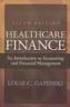 This is a sample of the instructor resources for Understanding Healthcare Financial Management, Fifth Edition, by Louis Gapenski. This sample contains the chapter models, end-of-chapter problems, and end-of-chapter
This is a sample of the instructor resources for Understanding Healthcare Financial Management, Fifth Edition, by Louis Gapenski. This sample contains the chapter models, end-of-chapter problems, and end-of-chapter
Basic Pivot Tables. To begin your pivot table, choose Data, Pivot Table and Pivot Chart Report. 1 of 18
 Basic Pivot Tables Pivot tables summarize data in a quick and easy way. In your job, you could use pivot tables to summarize actual expenses by fund type by object or total amounts. Make sure you do not
Basic Pivot Tables Pivot tables summarize data in a quick and easy way. In your job, you could use pivot tables to summarize actual expenses by fund type by object or total amounts. Make sure you do not
In Section 5.3, we ll modify the worksheet shown above. This will allow us to use Excel to calculate the different amounts in the annuity formula,
 Excel has several built in functions for working with compound interest and annuities. To use these functions, we ll start with a standard Excel worksheet. This worksheet contains the variables used throughout
Excel has several built in functions for working with compound interest and annuities. To use these functions, we ll start with a standard Excel worksheet. This worksheet contains the variables used throughout
Compounding Quarterly, Monthly, and Daily
 126 Compounding Quarterly, Monthly, and Daily So far, you have been compounding interest annually, which means the interest is added once per year. However, you will want to add the interest quarterly,
126 Compounding Quarterly, Monthly, and Daily So far, you have been compounding interest annually, which means the interest is added once per year. However, you will want to add the interest quarterly,
Intro to Excel spreadsheets
 Intro to Excel spreadsheets What are the objectives of this document? The objectives of document are: 1. Familiarize you with what a spreadsheet is, how it works, and what its capabilities are; 2. Using
Intro to Excel spreadsheets What are the objectives of this document? The objectives of document are: 1. Familiarize you with what a spreadsheet is, how it works, and what its capabilities are; 2. Using
MBA Quantitative Methods PC-Exercises Introductory Examples
 MBA Quantitative Methods PC-Exercises Introductory Examples intro.xls intro_with_output.xls intro.doc For all Examples you need the file intro.xls. The file intro_with_output.xls is the file with the results
MBA Quantitative Methods PC-Exercises Introductory Examples intro.xls intro_with_output.xls intro.doc For all Examples you need the file intro.xls. The file intro_with_output.xls is the file with the results
Module 5: Interest concepts of future and present value
 Page 1 of 23 Module 5: Interest concepts of future and present value Overview In this module, you learn about the fundamental concepts of interest and present and future values, as well as ordinary annuities
Page 1 of 23 Module 5: Interest concepts of future and present value Overview In this module, you learn about the fundamental concepts of interest and present and future values, as well as ordinary annuities
Microsoft Excel Tutorial
 Microsoft Excel Tutorial by Dr. James E. Parks Department of Physics and Astronomy 401 Nielsen Physics Building The University of Tennessee Knoxville, Tennessee 37996-1200 Copyright August, 2000 by James
Microsoft Excel Tutorial by Dr. James E. Parks Department of Physics and Astronomy 401 Nielsen Physics Building The University of Tennessee Knoxville, Tennessee 37996-1200 Copyright August, 2000 by James
Introduction to Excel
 Introduction to Excel This material has been reprinted, with permission, from the Excel Tutorial on the TRIO program webpage of the University of South Dakota. A series of "screencast" videos covering
Introduction to Excel This material has been reprinted, with permission, from the Excel Tutorial on the TRIO program webpage of the University of South Dakota. A series of "screencast" videos covering
Getting Started with Excel 2008. Table of Contents
 Table of Contents Elements of An Excel Document... 2 Resizing and Hiding Columns and Rows... 3 Using Panes to Create Spreadsheet Headers... 3 Using the AutoFill Command... 4 Using AutoFill for Sequences...
Table of Contents Elements of An Excel Document... 2 Resizing and Hiding Columns and Rows... 3 Using Panes to Create Spreadsheet Headers... 3 Using the AutoFill Command... 4 Using AutoFill for Sequences...
Commonly Used Excel Formulas
 Microsoft Excel 2007 Advanced Formulas Windows XP Look Up Values in a List of Data: Commonly Used Excel Formulas Let's say you want to look up an employee's phone extension by using their badge number
Microsoft Excel 2007 Advanced Formulas Windows XP Look Up Values in a List of Data: Commonly Used Excel Formulas Let's say you want to look up an employee's phone extension by using their badge number
The Time Value of Money
 CHAPTER 7 The Time Value of Money After studying this chapter, you should be able to: 1. Explain the concept of the time value of money. 2. Calculate the present value and future value of a stream of cash
CHAPTER 7 The Time Value of Money After studying this chapter, you should be able to: 1. Explain the concept of the time value of money. 2. Calculate the present value and future value of a stream of cash
A Guide to Using Excel in Physics Lab
 A Guide to Using Excel in Physics Lab Excel has the potential to be a very useful program that will save you lots of time. Excel is especially useful for making repetitious calculations on large data sets.
A Guide to Using Excel in Physics Lab Excel has the potential to be a very useful program that will save you lots of time. Excel is especially useful for making repetitious calculations on large data sets.
TIME VALUE OF MONEY. Hewlett-Packard HP-12C Calculator
 SECTION 1, CHAPTER 6 TIME VALUE OF MONEY CHAPTER OUTLINE Clues, Hints, and Tips Present Value Future Value Texas Instruments BA II+ Calculator Hewlett-Packard HP-12C Calculator CLUES, HINTS, AND TIPS Present
SECTION 1, CHAPTER 6 TIME VALUE OF MONEY CHAPTER OUTLINE Clues, Hints, and Tips Present Value Future Value Texas Instruments BA II+ Calculator Hewlett-Packard HP-12C Calculator CLUES, HINTS, AND TIPS Present
Module 5: Interest concepts of future and present value
 file:///f /Courses/2010-11/CGA/FA2/06course/m05intro.htm Module 5: Interest concepts of future and present value Overview In this module, you learn about the fundamental concepts of interest and present
file:///f /Courses/2010-11/CGA/FA2/06course/m05intro.htm Module 5: Interest concepts of future and present value Overview In this module, you learn about the fundamental concepts of interest and present
ROUND(cell or formula, 2)
 There are many ways to set up an amortization table. This document shows how to set up five columns for the payment number, payment, interest, payment applied to the outstanding balance, and the outstanding
There are many ways to set up an amortization table. This document shows how to set up five columns for the payment number, payment, interest, payment applied to the outstanding balance, and the outstanding
Excel Guide for Finite Mathematics and Applied Calculus
 Excel Guide for Finite Mathematics and Applied Calculus Revathi Narasimhan Kean University A technology guide to accompany Mathematical Applications, 6 th Edition Applied Calculus, 2 nd Edition Calculus:
Excel Guide for Finite Mathematics and Applied Calculus Revathi Narasimhan Kean University A technology guide to accompany Mathematical Applications, 6 th Edition Applied Calculus, 2 nd Edition Calculus:
Basic Excel Handbook
 2 5 2 7 1 1 0 4 3 9 8 1 Basic Excel Handbook Version 3.6 May 6, 2008 Contents Contents... 1 Part I: Background Information...3 About This Handbook... 4 Excel Terminology... 5 Excel Terminology (cont.)...
2 5 2 7 1 1 0 4 3 9 8 1 Basic Excel Handbook Version 3.6 May 6, 2008 Contents Contents... 1 Part I: Background Information...3 About This Handbook... 4 Excel Terminology... 5 Excel Terminology (cont.)...
SECTION 2-1: OVERVIEW SECTION 2-2: FREQUENCY DISTRIBUTIONS
 SECTION 2-1: OVERVIEW Chapter 2 Describing, Exploring and Comparing Data 19 In this chapter, we will use the capabilities of Excel to help us look more carefully at sets of data. We can do this by re-organizing
SECTION 2-1: OVERVIEW Chapter 2 Describing, Exploring and Comparing Data 19 In this chapter, we will use the capabilities of Excel to help us look more carefully at sets of data. We can do this by re-organizing
6: Financial Calculations
 : Financial Calculations The Time Value of Money Growth of Money I Growth of Money II The FV Function Amortisation of a Loan Annuity Calculation Comparing Investments Worked examples Other Financial Functions
: Financial Calculations The Time Value of Money Growth of Money I Growth of Money II The FV Function Amortisation of a Loan Annuity Calculation Comparing Investments Worked examples Other Financial Functions
Important Financial Concepts
 Part 2 Important Financial Concepts Chapter 4 Time Value of Money Chapter 5 Risk and Return Chapter 6 Interest Rates and Bond Valuation Chapter 7 Stock Valuation 130 LG1 LG2 LG3 LG4 LG5 LG6 Chapter 4 Time
Part 2 Important Financial Concepts Chapter 4 Time Value of Money Chapter 5 Risk and Return Chapter 6 Interest Rates and Bond Valuation Chapter 7 Stock Valuation 130 LG1 LG2 LG3 LG4 LG5 LG6 Chapter 4 Time
How To Analyze Data In Excel 2003 With A Powerpoint 3.5
 Microsoft Excel 2003 Data Analysis Larry F. Vint, Ph.D lvint@niu.edu 815-753-8053 Technical Advisory Group Customer Support Services Northern Illinois University 120 Swen Parson Hall DeKalb, IL 60115 Copyright
Microsoft Excel 2003 Data Analysis Larry F. Vint, Ph.D lvint@niu.edu 815-753-8053 Technical Advisory Group Customer Support Services Northern Illinois University 120 Swen Parson Hall DeKalb, IL 60115 Copyright
Summary of important mathematical operations and formulas (from first tutorial):
 EXCEL Intermediate Tutorial Summary of important mathematical operations and formulas (from first tutorial): Operation Key Addition + Subtraction - Multiplication * Division / Exponential ^ To enter a
EXCEL Intermediate Tutorial Summary of important mathematical operations and formulas (from first tutorial): Operation Key Addition + Subtraction - Multiplication * Division / Exponential ^ To enter a
In-Depth Guide Advanced Spreadsheet Techniques
 In-Depth Guide Advanced Spreadsheet Techniques Learning Objectives By reading and completing the activities in this chapter, you will be able to: Create PivotTables using Microsoft Excel Create scenarios
In-Depth Guide Advanced Spreadsheet Techniques Learning Objectives By reading and completing the activities in this chapter, you will be able to: Create PivotTables using Microsoft Excel Create scenarios
Excel s Business Tools: What-If Analysis
 Excel s Business Tools: Introduction is an important aspect of planning and managing any business. Understanding the implications of changes in the factors that influence your business is crucial when
Excel s Business Tools: Introduction is an important aspect of planning and managing any business. Understanding the implications of changes in the factors that influence your business is crucial when
Calibration and Linear Regression Analysis: A Self-Guided Tutorial
 Calibration and Linear Regression Analysis: A Self-Guided Tutorial Part 1 Instrumental Analysis with Excel: The Basics CHM314 Instrumental Analysis Department of Chemistry, University of Toronto Dr. D.
Calibration and Linear Regression Analysis: A Self-Guided Tutorial Part 1 Instrumental Analysis with Excel: The Basics CHM314 Instrumental Analysis Department of Chemistry, University of Toronto Dr. D.
This is Time Value of Money: Multiple Flows, chapter 7 from the book Finance for Managers (index.html) (v. 0.1).
 This is Time Value of Money: Multiple Flows, chapter 7 from the book Finance for Managers (index.html) (v. 0.1). This book is licensed under a Creative Commons by-nc-sa 3.0 (http://creativecommons.org/licenses/by-nc-sa/
This is Time Value of Money: Multiple Flows, chapter 7 from the book Finance for Managers (index.html) (v. 0.1). This book is licensed under a Creative Commons by-nc-sa 3.0 (http://creativecommons.org/licenses/by-nc-sa/
2. How would (a) a decrease in the interest rate or (b) an increase in the holding period of a deposit affect its future value? Why?
 CHAPTER 3 CONCEPT REVIEW QUESTIONS 1. Will a deposit made into an account paying compound interest (assuming compounding occurs once per year) yield a higher future value after one period than an equal-sized
CHAPTER 3 CONCEPT REVIEW QUESTIONS 1. Will a deposit made into an account paying compound interest (assuming compounding occurs once per year) yield a higher future value after one period than an equal-sized
EXCEL Tutorial: How to use EXCEL for Graphs and Calculations.
 EXCEL Tutorial: How to use EXCEL for Graphs and Calculations. Excel is powerful tool and can make your life easier if you are proficient in using it. You will need to use Excel to complete most of your
EXCEL Tutorial: How to use EXCEL for Graphs and Calculations. Excel is powerful tool and can make your life easier if you are proficient in using it. You will need to use Excel to complete most of your
THE VALUE OF MONEY PROBLEM #3: ANNUITY. Professor Peter Harris Mathematics by Dr. Sharon Petrushka. Introduction
 THE VALUE OF MONEY PROBLEM #3: ANNUITY Professor Peter Harris Mathematics by Dr. Sharon Petrushka Introduction Earlier, we explained how to calculate the future value of a single sum placed on deposit
THE VALUE OF MONEY PROBLEM #3: ANNUITY Professor Peter Harris Mathematics by Dr. Sharon Petrushka Introduction Earlier, we explained how to calculate the future value of a single sum placed on deposit
Using Basic Financial and Logical Functions
 LESSON 8 Using Basic Financial and Logical Functions 8.1 After completing this lesson, you will be able to: Use the PMT function to forecast loan payments. Calculate cumulative interest. Compute investment
LESSON 8 Using Basic Financial and Logical Functions 8.1 After completing this lesson, you will be able to: Use the PMT function to forecast loan payments. Calculate cumulative interest. Compute investment
This activity will show you how to draw graphs of algebraic functions in Excel.
 This activity will show you how to draw graphs of algebraic functions in Excel. Open a new Excel workbook. This is Excel in Office 2007. You may not have used this version before but it is very much the
This activity will show you how to draw graphs of algebraic functions in Excel. Open a new Excel workbook. This is Excel in Office 2007. You may not have used this version before but it is very much the
Preface of Excel Guide
 Preface of Excel Guide The use of spreadsheets in a course designed primarily for business and social science majors can enhance the understanding of the underlying mathematical concepts. In addition,
Preface of Excel Guide The use of spreadsheets in a course designed primarily for business and social science majors can enhance the understanding of the underlying mathematical concepts. In addition,
Excel 2007 Basic knowledge
 Ribbon menu The Ribbon menu system with tabs for various Excel commands. This Ribbon system replaces the traditional menus used with Excel 2003. Above the Ribbon in the upper-left corner is the Microsoft
Ribbon menu The Ribbon menu system with tabs for various Excel commands. This Ribbon system replaces the traditional menus used with Excel 2003. Above the Ribbon in the upper-left corner is the Microsoft
TI-Nspire CAS Graphing Calculator
 TI-Nspire CAS Graphing Calculator Contents Opening a New Document 2 Setting Auto/Approximate Mode 2 Setting Degree Mode 2 Copying and Pasting a Expression or Equation 3 Accessing the Catalogue 3 Defining
TI-Nspire CAS Graphing Calculator Contents Opening a New Document 2 Setting Auto/Approximate Mode 2 Setting Degree Mode 2 Copying and Pasting a Expression or Equation 3 Accessing the Catalogue 3 Defining
Creating a Gradebook in Excel
 Creating a Spreadsheet Gradebook 1 Creating a Gradebook in Excel Spreadsheets are a great tool for creating gradebooks. With a little bit of work, you can create a customized gradebook that will provide
Creating a Spreadsheet Gradebook 1 Creating a Gradebook in Excel Spreadsheets are a great tool for creating gradebooks. With a little bit of work, you can create a customized gradebook that will provide
Plots, Curve-Fitting, and Data Modeling in Microsoft Excel
 Plots, Curve-Fitting, and Data Modeling in Microsoft Excel This handout offers some tips on making nice plots of data collected in your lab experiments, as well as instruction on how to use the built-in
Plots, Curve-Fitting, and Data Modeling in Microsoft Excel This handout offers some tips on making nice plots of data collected in your lab experiments, as well as instruction on how to use the built-in
Formulas, Functions and Charts
 Formulas, Functions and Charts :: 167 8 Formulas, Functions and Charts 8.1 INTRODUCTION In this leson you can enter formula and functions and perform mathematical calcualtions. You will also be able to
Formulas, Functions and Charts :: 167 8 Formulas, Functions and Charts 8.1 INTRODUCTION In this leson you can enter formula and functions and perform mathematical calcualtions. You will also be able to
EXCEL SPREADSHEET MANUAL
 EXCEL SPREADSHEET MANUAL to accompany MATHEMATICS WITH APPLICATIONS, EIGHTH EDITION and MATHEMATICS WITH APPLICATIONS, FINITE VERSION, EIGHTH EDITION LIAL HUNGERFORD Paula Grafton Young Salem College J.
EXCEL SPREADSHEET MANUAL to accompany MATHEMATICS WITH APPLICATIONS, EIGHTH EDITION and MATHEMATICS WITH APPLICATIONS, FINITE VERSION, EIGHTH EDITION LIAL HUNGERFORD Paula Grafton Young Salem College J.
Computer Training Centre University College Cork. Excel 2013 The Quick Analysis Tool
 Computer Training Centre University College Cork Excel 2013 The Quick Analysis Tool Quick Analysis Tool The quick analysis tool is new to Excel 2013. This tool enables the user to quickly access features
Computer Training Centre University College Cork Excel 2013 The Quick Analysis Tool Quick Analysis Tool The quick analysis tool is new to Excel 2013. This tool enables the user to quickly access features
Sample Table. Columns. Column 1 Column 2 Column 3 Row 1 Cell 1 Cell 2 Cell 3 Row 2 Cell 4 Cell 5 Cell 6 Row 3 Cell 7 Cell 8 Cell 9.
 Working with Tables in Microsoft Word The purpose of this document is to lead you through the steps of creating, editing and deleting tables and parts of tables. This document follows a tutorial format
Working with Tables in Microsoft Word The purpose of this document is to lead you through the steps of creating, editing and deleting tables and parts of tables. This document follows a tutorial format
What is Microsoft Excel?
 What is Microsoft Excel? Microsoft Excel is a member of the spreadsheet family of software. Spreadsheets allow you to keep track of data, create charts based from data, and perform complex calculations.
What is Microsoft Excel? Microsoft Excel is a member of the spreadsheet family of software. Spreadsheets allow you to keep track of data, create charts based from data, and perform complex calculations.
Texas Instruments BAII PLUS Tutorial
 Omar M. Al Nasser, Ph.D., MBA. Visiting Assistant Professor of Finance School of Business Administration University of Houston-Victoria Email: alnassero@uhv.edu Texas Instruments BAII PLUS Tutorial To
Omar M. Al Nasser, Ph.D., MBA. Visiting Assistant Professor of Finance School of Business Administration University of Houston-Victoria Email: alnassero@uhv.edu Texas Instruments BAII PLUS Tutorial To
0 Introduction to Data Analysis Using an Excel Spreadsheet
 Experiment 0 Introduction to Data Analysis Using an Excel Spreadsheet I. Purpose The purpose of this introductory lab is to teach you a few basic things about how to use an EXCEL 2010 spreadsheet to do
Experiment 0 Introduction to Data Analysis Using an Excel Spreadsheet I. Purpose The purpose of this introductory lab is to teach you a few basic things about how to use an EXCEL 2010 spreadsheet to do
Lease Analysis Tools
 Lease Analysis Tools 2009 ELFA Lease Accountants Conference Presenter: Bill Bosco, Pres. wbleasing101@aol.com Leasing 101 914-522-3233 Overview Math of Finance Theory Glossary of terms Common calculations
Lease Analysis Tools 2009 ELFA Lease Accountants Conference Presenter: Bill Bosco, Pres. wbleasing101@aol.com Leasing 101 914-522-3233 Overview Math of Finance Theory Glossary of terms Common calculations
Financial Math on Spreadsheet and Calculator Version 4.0
 Financial Math on Spreadsheet and Calculator Version 4.0 2002 Kent L. Womack and Andrew Brownell Tuck School of Business Dartmouth College Table of Contents INTRODUCTION...1 PERFORMING TVM CALCULATIONS
Financial Math on Spreadsheet and Calculator Version 4.0 2002 Kent L. Womack and Andrew Brownell Tuck School of Business Dartmouth College Table of Contents INTRODUCTION...1 PERFORMING TVM CALCULATIONS
Task Force on Technology / EXCEL
 Task Force on Technology EXCEL Basic terminology Spreadsheet A spreadsheet is an electronic document that stores various types of data. There are vertical columns and horizontal rows. A cell is where the
Task Force on Technology EXCEL Basic terminology Spreadsheet A spreadsheet is an electronic document that stores various types of data. There are vertical columns and horizontal rows. A cell is where the
Monthly Payroll to Finance Reconciliation Report: Access and Instructions
 Monthly Payroll to Finance Reconciliation Report: Access and Instructions VCU Reporting Center... 2 Log in... 2 Open Folder... 3 Other Useful Information: Copying Sheets... 5 Creating Subtotals... 5 Outlining
Monthly Payroll to Finance Reconciliation Report: Access and Instructions VCU Reporting Center... 2 Log in... 2 Open Folder... 3 Other Useful Information: Copying Sheets... 5 Creating Subtotals... 5 Outlining
Calculating Loan Payments
 IN THIS CHAPTER Calculating Loan Payments...............1 Calculating Principal Payments...........4 Working with Future Value...............7 Using the Present Value Function..........9 Calculating Interest
IN THIS CHAPTER Calculating Loan Payments...............1 Calculating Principal Payments...........4 Working with Future Value...............7 Using the Present Value Function..........9 Calculating Interest
Dick Schwanke Finite Math 111 Harford Community College Fall 2015
 Using Technology to Assist in Financial Calculations Calculators: TI-83 and HP-12C Software: Microsoft Excel 2007/2010 Session #4 of Finite Mathematics 1 TI-83 / 84 Graphing Calculator Section 5.5 of textbook
Using Technology to Assist in Financial Calculations Calculators: TI-83 and HP-12C Software: Microsoft Excel 2007/2010 Session #4 of Finite Mathematics 1 TI-83 / 84 Graphing Calculator Section 5.5 of textbook
ITS Training Class Charts and PivotTables Using Excel 2007
 When you have a large amount of data and you need to get summary information and graph it, the PivotTable and PivotChart tools in Microsoft Excel will be the answer. The data does not need to be in one
When you have a large amount of data and you need to get summary information and graph it, the PivotTable and PivotChart tools in Microsoft Excel will be the answer. The data does not need to be in one
To launch the Microsoft Excel program, locate the Microsoft Excel icon, and double click.
 EDIT202 Spreadsheet Lab Assignment Guidelines Getting Started 1. For this lab you will modify a sample spreadsheet file named Starter- Spreadsheet.xls which is available for download from the Spreadsheet
EDIT202 Spreadsheet Lab Assignment Guidelines Getting Started 1. For this lab you will modify a sample spreadsheet file named Starter- Spreadsheet.xls which is available for download from the Spreadsheet
Texas Instruments BAII PLUS Tutorial
 To begin, look at the face of the calculator. Almost every key on the BAII PLUS has two functions: each key's primary function is noted on the key itself, while each key's secondary function is noted in
To begin, look at the face of the calculator. Almost every key on the BAII PLUS has two functions: each key's primary function is noted on the key itself, while each key's secondary function is noted in
Chapter 8. 48 Financial Planning Handbook PDP
 Chapter 8 48 Financial Planning Handbook PDP The Financial Planner's Toolkit As a financial planner, you will be doing a lot of mathematical calculations for your clients. Doing these calculations for
Chapter 8 48 Financial Planning Handbook PDP The Financial Planner's Toolkit As a financial planner, you will be doing a lot of mathematical calculations for your clients. Doing these calculations for
To reuse a template that you ve recently used, click Recent Templates, click the template that you want, and then click Create.
 What is Excel? Applies to: Excel 2010 Excel is a spreadsheet program in the Microsoft Office system. You can use Excel to create and format workbooks (a collection of spreadsheets) in order to analyze
What is Excel? Applies to: Excel 2010 Excel is a spreadsheet program in the Microsoft Office system. You can use Excel to create and format workbooks (a collection of spreadsheets) in order to analyze
Microsoft Excel Basics
 COMMUNITY TECHNICAL SUPPORT Microsoft Excel Basics Introduction to Excel Click on the program icon in Launcher or the Microsoft Office Shortcut Bar. A worksheet is a grid, made up of columns, which are
COMMUNITY TECHNICAL SUPPORT Microsoft Excel Basics Introduction to Excel Click on the program icon in Launcher or the Microsoft Office Shortcut Bar. A worksheet is a grid, made up of columns, which are
Advanced Excel 10/20/2011 1
 Advanced Excel Data Validation Excel has a feature called Data Validation, which will allow you to control what kind of information is typed into cells. 1. Select the cell(s) you wish to control. 2. Click
Advanced Excel Data Validation Excel has a feature called Data Validation, which will allow you to control what kind of information is typed into cells. 1. Select the cell(s) you wish to control. 2. Click
The values in the TVM Solver are quantities involved in compound interest and annuities.
 Texas Instruments Graphing Calculators have a built in app that may be used to compute quantities involved in compound interest, annuities, and amortization. For the examples below, we ll utilize the screens
Texas Instruments Graphing Calculators have a built in app that may be used to compute quantities involved in compound interest, annuities, and amortization. For the examples below, we ll utilize the screens
The time value of money: Part II
 The time value of money: Part II A reading prepared by Pamela Peterson Drake O U T L I E 1. Introduction 2. Annuities 3. Determining the unknown interest rate 4. Determining the number of compounding periods
The time value of money: Part II A reading prepared by Pamela Peterson Drake O U T L I E 1. Introduction 2. Annuities 3. Determining the unknown interest rate 4. Determining the number of compounding periods
Quick Start Guide. Highly customizable automated trading Automate your trades according to rules and models you create.
 POWER E*TRADE PRO EXCEL MANAGER Quick Start Guide We are pleased to announce the launch of Excel Manager, an exciting new feature in Power E*TRADE Pro that leverages the flexibility of Microsoft Excel
POWER E*TRADE PRO EXCEL MANAGER Quick Start Guide We are pleased to announce the launch of Excel Manager, an exciting new feature in Power E*TRADE Pro that leverages the flexibility of Microsoft Excel
Excel Intermediate Session 2: Charts and Tables
 Excel Intermediate Session 2: Charts and Tables Agenda 1. Introduction (10 minutes) 2. Tables and Ranges (5 minutes) 3. The Report Part 1: Creating and Manipulating Tables (45 min) 4. Charts and other
Excel Intermediate Session 2: Charts and Tables Agenda 1. Introduction (10 minutes) 2. Tables and Ranges (5 minutes) 3. The Report Part 1: Creating and Manipulating Tables (45 min) 4. Charts and other
Excel 2003 Tutorial I
 This tutorial was adapted from a tutorial by see its complete version at http://www.fgcu.edu/support/office2000/excel/index.html Excel 2003 Tutorial I Spreadsheet Basics Screen Layout Title bar Menu bar
This tutorial was adapted from a tutorial by see its complete version at http://www.fgcu.edu/support/office2000/excel/index.html Excel 2003 Tutorial I Spreadsheet Basics Screen Layout Title bar Menu bar
Calculating Cash Flow Using Excel Data Lists
 Calculating Cash Flow Using Excel Data Lists By: Curtis D. Frye 7/26/2006 Bank and credit card statements tell you where your money has gone, but they don t show you how much money you ll have on hand
Calculating Cash Flow Using Excel Data Lists By: Curtis D. Frye 7/26/2006 Bank and credit card statements tell you where your money has gone, but they don t show you how much money you ll have on hand
As in the example above, a Budget created on the computer typically has:
 Activity Card Create a How will you ensure that your expenses do not exceed what you planned to invest or spend? You can create a budget to plan your expenditures and earnings. As a family, you can plan
Activity Card Create a How will you ensure that your expenses do not exceed what you planned to invest or spend? You can create a budget to plan your expenditures and earnings. As a family, you can plan
Hewlett-Packard 10B Tutorial
 To begin, look at the face of the calculator. Every key (except one, the gold shift key) on the 10B has two functions: each key's primary function is noted in white on the key itself, while each key's
To begin, look at the face of the calculator. Every key (except one, the gold shift key) on the 10B has two functions: each key's primary function is noted in white on the key itself, while each key's
Microsoft Access Basics
 Microsoft Access Basics 2006 ipic Development Group, LLC Authored by James D Ballotti Microsoft, Access, Excel, Word, and Office are registered trademarks of the Microsoft Corporation Version 1 - Revision
Microsoft Access Basics 2006 ipic Development Group, LLC Authored by James D Ballotti Microsoft, Access, Excel, Word, and Office are registered trademarks of the Microsoft Corporation Version 1 - Revision
Almost all spreadsheet programs are based on a simple concept: the malleable matrix.
 MS EXCEL 2000 Spreadsheet Use, Formulas, Functions, References More than any other type of personal computer software, the spreadsheet has changed the way people do business. Spreadsheet software allows
MS EXCEL 2000 Spreadsheet Use, Formulas, Functions, References More than any other type of personal computer software, the spreadsheet has changed the way people do business. Spreadsheet software allows
Creating a New Project
 Creating a New Project Microsoft Project is a project management software program designed to assist project managers in developing plans, assigning resources to tasks, tracking progress, managing budgets,
Creating a New Project Microsoft Project is a project management software program designed to assist project managers in developing plans, assigning resources to tasks, tracking progress, managing budgets,
EXCEL PIVOT TABLE David Geffen School of Medicine, UCLA Dean s Office Oct 2002
 EXCEL PIVOT TABLE David Geffen School of Medicine, UCLA Dean s Office Oct 2002 Table of Contents Part I Creating a Pivot Table Excel Database......3 What is a Pivot Table...... 3 Creating Pivot Tables
EXCEL PIVOT TABLE David Geffen School of Medicine, UCLA Dean s Office Oct 2002 Table of Contents Part I Creating a Pivot Table Excel Database......3 What is a Pivot Table...... 3 Creating Pivot Tables
The Time Value of Money
 C H A P T E R6 The Time Value of Money When plumbers or carpenters tackle a job, they begin by opening their toolboxes, which hold a variety of specialized tools to help them perform their jobs. The financial
C H A P T E R6 The Time Value of Money When plumbers or carpenters tackle a job, they begin by opening their toolboxes, which hold a variety of specialized tools to help them perform their jobs. The financial
first complete "prior knowlegde" -- to refresh knowledge of Simple and Compound Interest.
 ORDINARY SIMPLE ANNUITIES first complete "prior knowlegde" -- to refresh knowledge of Simple and Compound Interest. LESSON OBJECTIVES: students will learn how to determine the Accumulated Value of Regular
ORDINARY SIMPLE ANNUITIES first complete "prior knowlegde" -- to refresh knowledge of Simple and Compound Interest. LESSON OBJECTIVES: students will learn how to determine the Accumulated Value of Regular
Using Excel As A Database
 Using Excel As A Database Access is a great database application, but let s face it sometimes it s just a bit complicated! There are a lot of times when it would be nice to have some of the capabilities
Using Excel As A Database Access is a great database application, but let s face it sometimes it s just a bit complicated! There are a lot of times when it would be nice to have some of the capabilities
How To Use Excel With A Calculator
 Functions & Data Analysis Tools Academic Computing Services www.ku.edu/acs Abstract: This workshop focuses on the functions and data analysis tools of Microsoft Excel. Topics included are the function
Functions & Data Analysis Tools Academic Computing Services www.ku.edu/acs Abstract: This workshop focuses on the functions and data analysis tools of Microsoft Excel. Topics included are the function
Search help. More on Office.com: images templates. Here are some basic tasks that you can do in Microsoft Excel 2010.
 Page 1 of 8 Excel 2010 Home > Excel 2010 Help and How-to > Getting started with Excel Search help More on Office.com: images templates Basic tasks in Excel 2010 Here are some basic tasks that you can do
Page 1 of 8 Excel 2010 Home > Excel 2010 Help and How-to > Getting started with Excel Search help More on Office.com: images templates Basic tasks in Excel 2010 Here are some basic tasks that you can do
Spreadsheets and Laboratory Data Analysis: Excel 2003 Version (Excel 2007 is only slightly different)
 Spreadsheets and Laboratory Data Analysis: Excel 2003 Version (Excel 2007 is only slightly different) Spreadsheets are computer programs that allow the user to enter and manipulate numbers. They are capable
Spreadsheets and Laboratory Data Analysis: Excel 2003 Version (Excel 2007 is only slightly different) Spreadsheets are computer programs that allow the user to enter and manipulate numbers. They are capable
Formulas & Functions in Microsoft Excel
 Formulas & Functions in Microsoft Excel Theresa A Scott, MS Biostatistician III Department of Biostatistics Vanderbilt University theresa.scott@vanderbilt.edu Table of Contents 1 Introduction 1 1.1 Using
Formulas & Functions in Microsoft Excel Theresa A Scott, MS Biostatistician III Department of Biostatistics Vanderbilt University theresa.scott@vanderbilt.edu Table of Contents 1 Introduction 1 1.1 Using
Excel 2007 A Beginners Guide
 Excel 2007 A Beginners Guide Beginner Introduction The aim of this document is to introduce some basic techniques for using Excel to enter data, perform calculations and produce simple charts based on
Excel 2007 A Beginners Guide Beginner Introduction The aim of this document is to introduce some basic techniques for using Excel to enter data, perform calculations and produce simple charts based on
APPLYING BENFORD'S LAW This PDF contains step-by-step instructions on how to apply Benford's law using Microsoft Excel, which is commonly used by
 APPLYING BENFORD'S LAW This PDF contains step-by-step instructions on how to apply Benford's law using Microsoft Excel, which is commonly used by internal auditors around the world in their day-to-day
APPLYING BENFORD'S LAW This PDF contains step-by-step instructions on how to apply Benford's law using Microsoft Excel, which is commonly used by internal auditors around the world in their day-to-day
Graphing Parabolas With Microsoft Excel
 Graphing Parabolas With Microsoft Excel Mr. Clausen Algebra 2 California State Standard for Algebra 2 #10.0: Students graph quadratic functions and determine the maxima, minima, and zeros of the function.
Graphing Parabolas With Microsoft Excel Mr. Clausen Algebra 2 California State Standard for Algebra 2 #10.0: Students graph quadratic functions and determine the maxima, minima, and zeros of the function.
Microsoft Excel Tips & Tricks
 Microsoft Excel Tips & Tricks Collaborative Programs Research & Evaluation TABLE OF CONTENTS Introduction page 2 Useful Functions page 2 Getting Started with Formulas page 2 Nested Formulas page 3 Copying
Microsoft Excel Tips & Tricks Collaborative Programs Research & Evaluation TABLE OF CONTENTS Introduction page 2 Useful Functions page 2 Getting Started with Formulas page 2 Nested Formulas page 3 Copying
Interactive Excel Spreadsheets:
 Interactive Excel Spreadsheets: Constructing Visualization Tools to Enhance Your Learner-centered Math and Science Classroom Scott A. Sinex Department of Physical Sciences and Engineering Prince George
Interactive Excel Spreadsheets: Constructing Visualization Tools to Enhance Your Learner-centered Math and Science Classroom Scott A. Sinex Department of Physical Sciences and Engineering Prince George
Excel Spreadsheet Activity Redo #1
 Excel Spreadsheet Activity Redo #1 Melissa Ebling 11/9/06 Directions: Please follow all directions in this packet. This assignment will consist of your tracking ten different stocks over a period of a
Excel Spreadsheet Activity Redo #1 Melissa Ebling 11/9/06 Directions: Please follow all directions in this packet. This assignment will consist of your tracking ten different stocks over a period of a
Using Microsoft Excel to Manage and Analyze Data: Some Tips
 Using Microsoft Excel to Manage and Analyze Data: Some Tips Larger, complex data management may require specialized and/or customized database software, and larger or more complex analyses may require
Using Microsoft Excel to Manage and Analyze Data: Some Tips Larger, complex data management may require specialized and/or customized database software, and larger or more complex analyses may require
Using Excel to find Perimeter, Area & Volume
 Using Excel to find Perimeter, Area & Volume Level: LBS 4 V = lwh Goal: To become familiar with Microsoft Excel by entering formulas into a spreadsheet in order to calculate the perimeter, area and volume
Using Excel to find Perimeter, Area & Volume Level: LBS 4 V = lwh Goal: To become familiar with Microsoft Excel by entering formulas into a spreadsheet in order to calculate the perimeter, area and volume
Excel 2003 A Beginners Guide
 Excel 2003 A Beginners Guide Beginner Introduction The aim of this document is to introduce some basic techniques for using Excel to enter data, perform calculations and produce simple charts based on
Excel 2003 A Beginners Guide Beginner Introduction The aim of this document is to introduce some basic techniques for using Excel to enter data, perform calculations and produce simple charts based on
Microsoft Excel 2013 Tutorial
 Microsoft Excel 2013 Tutorial TABLE OF CONTENTS 1. Getting Started Pg. 3 2. Creating A New Document Pg. 3 3. Saving Your Document Pg. 4 4. Toolbars Pg. 4 5. Formatting Pg. 6 Working With Cells Pg. 6 Changing
Microsoft Excel 2013 Tutorial TABLE OF CONTENTS 1. Getting Started Pg. 3 2. Creating A New Document Pg. 3 3. Saving Your Document Pg. 4 4. Toolbars Pg. 4 5. Formatting Pg. 6 Working With Cells Pg. 6 Changing
What is the difference between simple and compound interest and does it really matter?
 Module gtf1 Simple Versus Compound Interest What is the difference between simple and compound interest and does it really matter? There are various methods for computing interest. Do you know what the
Module gtf1 Simple Versus Compound Interest What is the difference between simple and compound interest and does it really matter? There are various methods for computing interest. Do you know what the
Chapter 1: The time value of money *
 Chapter 1: The time value of money * minor bug fix: September 9, 2003 Chapter contents Overview... 2 1.1. Future value... 3 1.2. Present value... 18 1.3. Net present value... 26 1.4. The internal rate
Chapter 1: The time value of money * minor bug fix: September 9, 2003 Chapter contents Overview... 2 1.1. Future value... 3 1.2. Present value... 18 1.3. Net present value... 26 1.4. The internal rate
Excel Pivot Tables. Blue Pecan Computer Training Ltd - Onsite Training Provider www.bluepecantraining.com :: 0800 6124105 :: info@bluepecan.co.
 Excel Pivot Tables 1 Table of Contents Pivot Tables... 3 Preparing Data for a Pivot Table... 3 Creating a Dynamic Range for a Pivot Table... 3 Creating a Pivot Table... 4 Removing a Field... 5 Change the
Excel Pivot Tables 1 Table of Contents Pivot Tables... 3 Preparing Data for a Pivot Table... 3 Creating a Dynamic Range for a Pivot Table... 3 Creating a Pivot Table... 4 Removing a Field... 5 Change the
Step Sheet: Creating a Data Table and Charts
 Step Sheet: Creating a Data Table and Charts Using Microsoft Excel Spreadsheets with Data This step sheet will help you build a data table and convert the data into histograms and circle graphs for your
Step Sheet: Creating a Data Table and Charts Using Microsoft Excel Spreadsheets with Data This step sheet will help you build a data table and convert the data into histograms and circle graphs for your
Calculations for Time Value of Money
 KEATMX01_p001-008.qxd 11/4/05 4:47 PM Page 1 Calculations for Time Value of Money In this appendix, a brief explanation of the computation of the time value of money is given for readers not familiar with
KEATMX01_p001-008.qxd 11/4/05 4:47 PM Page 1 Calculations for Time Value of Money In this appendix, a brief explanation of the computation of the time value of money is given for readers not familiar with
Texas Instruments BAII Plus Tutorial for Use with Fundamentals 11/e and Concise 5/e
 Texas Instruments BAII Plus Tutorial for Use with Fundamentals 11/e and Concise 5/e This tutorial was developed for use with Brigham and Houston s Fundamentals of Financial Management, 11/e and Concise,
Texas Instruments BAII Plus Tutorial for Use with Fundamentals 11/e and Concise 5/e This tutorial was developed for use with Brigham and Houston s Fundamentals of Financial Management, 11/e and Concise,
TVM Functions in EXCEL
 TVM Functions in EXCEL Order of Variables = (Rate, Nper, Pmt, Pv, Fv,Type, Guess) Future Value = FV(Rate,Nper,Pmt,PV,Type) Present Value = PV(rate,nper,pmt,fv,type) No. of Periods = NPER(rate, pmt, pv,
TVM Functions in EXCEL Order of Variables = (Rate, Nper, Pmt, Pv, Fv,Type, Guess) Future Value = FV(Rate,Nper,Pmt,PV,Type) Present Value = PV(rate,nper,pmt,fv,type) No. of Periods = NPER(rate, pmt, pv,
Computer Skills Microsoft Excel Creating Pie & Column Charts
 Computer Skills Microsoft Excel Creating Pie & Column Charts In this exercise, we will learn how to display data using a pie chart and a column chart, color-code the charts, and label the charts. Part
Computer Skills Microsoft Excel Creating Pie & Column Charts In this exercise, we will learn how to display data using a pie chart and a column chart, color-code the charts, and label the charts. Part
Microsoft Excel 2007. Introduction to Microsoft Excel 2007
 Microsoft Excel 2007 Introduction to Microsoft Excel 2007 Excel is an electronic spreadsheet to organize your data into rows and columns. One can use it to perform basic to advanced level mathematical
Microsoft Excel 2007 Introduction to Microsoft Excel 2007 Excel is an electronic spreadsheet to organize your data into rows and columns. One can use it to perform basic to advanced level mathematical
A User Manual for Benefit Cost Analysis Using Microsoft Excel
 A User Manual for Benefit Cost Analysis Using Microsoft Excel Canesio Predo National Abaca Research Center Leyte State University Baybay, Leyte, Philippines David James Ecoservices Pty Ltd NSW, Australia
A User Manual for Benefit Cost Analysis Using Microsoft Excel Canesio Predo National Abaca Research Center Leyte State University Baybay, Leyte, Philippines David James Ecoservices Pty Ltd NSW, Australia
