Part Programming Commands
|
|
|
- Mavis Garrison
- 8 years ago
- Views:
Transcription
1 Part Programming Commands Page 1 of 49 Part Programming This chapter details the part programming codes used to run your Excellon machines automatically. The CNC-7, like all Excellon machines, has a set of part programming codes that can be used to control the machine for drilling, toolchanging, setting up machine parameters (such as feeds and speeds), and routing (if so equipped). Also, like other Excellon machines, the part program codes are backward compatible. This means that part programs from a CNC- 2,4,5 or 6 can be run on your CNC-7 without modification. Since newer controls contain new features, the reverse is not necessarily true (You may not be able to run all CNC-7 programs on a CNC-2,4,5 or 6). Part programs are simply data files, coming from any one of a variety of sources or devices. This chapter will detail all available part program codes available for your use. Part Program Headers The M48 header is used to give your machine general information about the job. This includes the size of tools you want to drill and/or rout the PC board, the kind of measurement system you are using, the direction of the X and Y axis of the work, and other details. These instructions may be generally listed in any order in the header. The part program header is optional. Most commands that you can program into the header can also be entered at the CNC-7 console before the program runs. Part Program Body The set of drilling and/or routing commands is called the part program body. It is usually much longer than the header and tells the machine exactly where each hole is to be drilled, which drill bit to use, what shape you want routed, etc. The commands are laid out in the sequence you want them carried out on the PC board. For example, one line of the program will tell the machine where to drill a hole, the next line will tell where to drill the next hole, the next line will tell the machine to stop and change the drill bit. Usually the program is carried out in sequence from top to bottom. However, some commands will tell the machine to move to another location on the PC board, go back to a previous line in the program, and repeat the pattern. Excellon Program Format vs. Other Manufacturers Because Excellon is a pioneer in the manufacture of computerized drilling and routing equipment, it was necessary for Excellon to develop a set of commands to control the machines. The set is called Excellon Numeric Control and it uses the same commands for all Excellon machines. Some of these commands have become standard in the industry and are widely used by other manufacturers. The first machines introduced by Excellon were drilling machines. The set of commands used on drillers later became known as Format One. When Excellon introduced machines with routing capability, a set of commands called Format Two was created. Then in 1979, Excellon revised Format Two to combine drilling and routing commands into one common set. The machines introduced prior to 1979 are called generation one machines and cannot use Format Two. They do not have all the capabilities of the newer machines. However, newer generation two machines can run part programs with either Format One or Format Two commands. What a Part Program Must Include There is some information that the CNC-7 cannot know without being told. Some of the things that the part program must tell the machine are: Where to drill each hole Where to rout What size tool to use Additionally, if the programmer wants to change the speed of the direction of a particular tool of the worktable, without
2 Page 2 of 49 stopping the machine, the change must be made in the part program. Examples of these changes are: Reverse the direction of routing Change the table feed rate Change the spindle RPM Writing a Part Program This section describes what you need to know to write a part program header and a part program. It identifies the mandatory requirements, as well as the options, and provides you with examples of how a part program might look. The Header: Setting Up The Job The header is always located at the beginning of a part program. It consists of a series of instructions (commands) that are used to give your machine general information about the job. This includes the size and speed of tools, the kind of measurement system you are using, the direction of the X and Y axis of the work, and other details. The header can have just a few commands, or dozens of them, depending on your needs. Most of these commands may be placed in any order. But one thing the header may NOT include is machine motion commands such as JOG or HOME. Do you remember that we said the header is optional? This does not mean that the commands you write into a header are optional. If you choose not to use a header, then you must either write the commands into the part program or enter them at the CNC-7 console before the program runs. Entering them manually can lead to problems. Suppose that you get an order to produce a set of the same PC boards every two or three months. Each time the program is loaded into the CNC -7, you must be given instructions on all the commands that have to be entered before the job can begin. If you put the commands in the header instead, you are assured of consistent settings for the machine. Example of a Header Below is a sample of a header. The PURPOSE shown to the right of the COMMAND is not part of the command, but is shown for your benefit to explain the command: COMMAND M48 INCH,LZ VER,1 FMAT,2 PURPOSE The beginning of a header Use the inch measuring system with leading zeros Use Version 1 X and Y axis layout Use Format 2 commands 1/2/3 Link tools 1, 2, and 3 T1C.04F200S65 Set Tool 1 for 0.040" with infeed rate of 200 inch/min Speed of 65,000 RPM DETECT,ON M95 Detect broken tools End of the header Beginning of a Part Program Header M48 M48 Defines the start of an M48 part program header. This command must appear on the first line of the part program header. This tells the CNC-7 that the program has a header. Please note that comment lines and blank lines are permitted in the M48 header and are ignored. Comment lines are lines of text beginning with the semicolon (;) character. See also: Part Program Headers
3 Page 3 of 49 End of a Part Program Header M95 M95 Defines the end of a part program header. Either this command or the % command must follow the last header command in the part program header. This tells the CNC-7 where the header ends. When this command is used, the machine will immediately start to execute the part program body commands following the M95 command. See also: Part Program Headers, M48 Rewind Stop % % Defines the end of a part program header. Either this command or the M95 command must follow the last header command in the part program header. This tells the CNC-7 where the header ends. When this command is used, the machine will stop at the end of the header and await your action. You may enter any appropriate Keyboard commands and/or press CYCLE START to continue. Note: This command has a different meaning when used in the part program body. See also: Part Program Headers, M48, M49 Commands Used in a Header The following table provides you with a list of commands which (not a complete list) are the most used in a part program header. Some Operating System commands, which are discussed in the chapter on System Software, are not included here. If other commands are used, the CNC-7 will display a message when you try to run the part program. Most of the commands between the M48 and M95 or % commands may be arranged in any order, but there are some common sense exceptions. For example, the INCH/METRIC command must be specified before any commands with dimensions. AFS ATC COMMAND Automatic Feeds and Speeds Automatic Tool Change DESCRIPTION BLKD Delete all Blocks starting with a slash (/) CCW Clockwise or Counterclockwise Routing CP Cutter Compensation DETECT Broken Tool Detection DN Down Limit Set DTMDIST Maximum Rout Distance Before Toolchange EXDA Extended Drill Area FMAT Format 1 or 2 FSB Turns the Feed/Speed Buttons off HPCK Home Pulse Check ICI Incremental Input of Part Program Coordinates INCH Measure Everything in Inches METRIC Measure Everything in Metric M48 Beginning of Part Program Header
4 Page 4 of 49 M95 End of Header NCSL NC Slope Enable/Disable OM48 Override Part Program Header OSTOP Optional Stop Switch OTCLMP Override Table Clamp PCKPARAM Set up pecking tool,depth,infeed and retract parameters PF Floating Pressure Foot Switch PPR Programmable Plunge Rate Enable PVS Pre -vacuum Shut-off Switch R,C Reset Clocks R,CP Reset Program Clocks R,CR Reset Run Clocks R,D Reset All Cutter Distances R,H Reset All Hit Counters R,T Reset Tool Data SBK Single Block Mode Switch SG Spindle Group Mode SIXM Input From External Source T Tool Information TCST Tool Change Stop UP Upper Limit Set VER Selection of X and Y Axis Version Z Zero Set ZA Auxiliary Zero ZC Zero Correction ZS Zero Preset Z+# or Z-# Set Depth Offset % Rewind Stop #/#/# Link Tool for Automatic Tool Change / Clear Tool Linking Duplicate Commands If you have a command in the header and the exact same command in the part program body, there is no harm done. Nor will it matter if you enter the exact same command from the keyboard. In each case, because the commands do not contradict each other, the performance of the machine will not be affected. Keyboard and Header Commands vs. Body Commands Some commands allow you to specify optional information. When the options in the part program body are different from the options in the header or console, the body options are not used. Suppose you specify in the header which spindle speed you want for a particular tool. Then you repeat the tool command in the part program body and specify a different speed. The speed in the header will override the speed in the body. You could change the speed ten times in the program, but the spindle will rotate at the speed you specified in the header, each and every time.
5 Page 5 of 49 Keyboard vs. Header Commands Commands entered by you at the keyboard will also override duplicate commands in the part program body. Keyboard entered commands and header commands have the same authority, and they can conflict with each other. But system software uses the latest one entered as the governing authority. After a part program has been loaded, any commands entered at the keyboard will override the same command in the header. But if the command is entered at the keyboard, and then the part program is loaded, the header overrides the keyboard. Beyond The Header: The Part Program Body COMMAND DESCRIPTION A# Arc Radius B# Retract Rate C# Tool Diameter F# Table Feed Rate;Z Axis Infeed Rate G00X#Y# G01 G02 G03 G04 G05 G07 G32X#Y#A# CW G33X#Y#A# CCW G34,#(,#) G35(X#Y#) G36(X#Y#) Route Mode Linear (Straight Line) Mode Circular CW Mode Circular CCW Mode X# Variable Dwell Drill Mode Override current tool feed or speed Routed Circle Canned Cycle Routed Circle Canned Cycle Select Vision Tool Single Point Vision Offset (Relative to Work Zero) Multipoint Vision Translation (Relative to Work Zero) G37 Cancel Vision Translation or Offset (From G35 or G36) G38(X#Y#) G39(X#Y#) G40 G41 G42 Vision Corrected Single Hole Drilling (Relative to Work Zero) Vision System Autocalibration Cutter Compensation Off Cutter Compensation Left Cutter Compensation Right G45(X#Y#) Single Point Vision Offset (Relative to G35 or G36) G46(X#Y#) Multipoint Vision Translation (Relative to G35 or G36) G47 Cancel Vision Translation or Offset (From G45 or G46) G48(X#Y#) Vision Corrected Single Hole Drilling (Relative to G35 or G36) G82(G81) G83 G84 Dual In Line Package Eight Pin L Pack Circle
6 Page 6 of 49 G85 G87 G90 G91 G93X#Y# Slot Routed Step Slot Canned Cycle Absolute Mode Incremental Input Mode Zero Set H# Maximum hit count I#J# M00(X#Y#) M01 M02X#Y# M06(X#Y#) M08 M09(X#Y#) M14 M15 M16 M17 M18 M25 M30(X#Y#) M45,long message\ M47,text M50,# M51,# M52(#) M02XYM70 M60 M61 M62 M63 M71 M72 M02XYM80 M02XYM90 M97,text Arc Center Offset End of Program - No Rewind End of Pattern Repeat Pattern Offset Optional Stop End of Step and Repeat Stop for Inspection Z Axis Route Position With Depth Controlled Contouring Z Axis Route Position Retract With Clamping Retract Without Clamping Command tool tip check Beginning of Pattern End of Program Rewind Long Operator message on multiple\ part program lines Operator Message Vision Step and Repeat Pattern Start Vision Step and Repeat Rewind Vision Step and Repeat Offset Counter Control Swap Axes Reference Scaling enable Reference Scaling disable Turn on peck drilling Turn off peck drilling Metric Measuring Mode Inch Measuring Mode Mirror Image X Axis Mirror Image Y Axis Canned Text
7 Page 7 of 49 M98,text M99,subprogram P#X#(Y#) R#M02X#Y# R#(X#Y#) Canned Text User Defined Stored Pattern Repeat Stored Pattern Repeat Pattern (S&R) Repeat Hole S# Spindle RPM T# Tool Selection; Cutter Index Z+# or Z-# Depth Offset % Beginning of Pattern (see M25 command) / Block Delete List of Equivalent Format One Commands FORMAT TWO COMMAND EQUIVALENT FORMAT ONE COMMAND G05 M00 M01 M02 M06 M08 M09 M02X#Y#M70 M72 M02X#Y#M80 M02X#Y#M90 R#M02 G81 M02 M24 M26 M01 M27 M00 M26X#Y#M23 M70 M26X#Y#M21 M26X#Y#M22 R#M26 X and Y Coordinates The location on the PC board where a hole is to be drilled or a router begins or ends a move is called a coordinate. A coordinate is a pair of measurements used to locate that point. It is measured along an axis which runs from the front to the back of the machine, and an axis which runs from left to right. These axes are perpendicular to each other and are known as the X and Y axis. When the machine is not in the routing mode, the coordinate is also the command for a drill bit to plunge into the panel and drill a hole. The coordinate tells the CNC-7 to move the spindle to the location and drill. There are two ways to move from coordinate to coordinate and you must choose one of them when you are programming. The two ways are absolute and incremental. Absolute means that every coordinate is measured to the same location on the board. This location is called work zero. Incremental means that every coordinate is measured to the previous coordinate. Unless you specify otherwise, the CNC-7 runs in the absolute mode, and part programs must be programmed for absolute. When
8 Page 8 of 49 you program in the incremental mode, include the ICI,ON command in the part program header, or in the MACH.DAT file. The following illustrates how a set of holes are programmed in either absolute or incremental mode. Note that when either the X or Y coordinate does not change from one hole to another, it does not have to be repeated. ABSOLUTE XY Y01 Y02 X012Y032 X024Y044 X034 INCREMENTAL XY Y01 Y01 X012Y012 X012Y012 X01 Inch vs. Metric Coordinates are measured either in inch or metric (millimeters). Inch coordinates are in six digits ( ) with increments as small as (1/10,000). Metric coordinates can be measured in microns (thousandths of a millimeter) in one of the following three ways: Five digit 10 micron resolution (000.00) Six digit 10 micron resolution ( ) Six digit micron resolution ( ) You specify the coordinate measurement you want by using the METRIC or INCH command in the program header. When the program is running on the machine, all X and Y coordinates will be displayed on the screen in the form you have chosen. Additionally, all other measurements will be displayed in this form, including the following: Feed Rate Tool Diameter Spindle Upper and Lower Limit Rout Depth Spindle Retract Rate
9 Page 9 of 49 All Zero Locations Depth Offset Routing Distance Leading and Trailing Zeros When you type coordinates into the CNC-7, it is important that you understand leading and trailing zeros. The previous section explains that the CNC-7 uses inches in six digits and metric in five or six digits. The zeros to the left of the coordinate are called leading zeros (LZ). The zeros to right of the coordinate are called trailing zeros (TZ). The CNC-7 uses leading zeros unless you specify otherwise through a part program or the console. You can do so with the INCH/METRIC command discussed later in this chapter. If you don't specify leading or trailing zeros, the CNC-7 will automatically use the last setting. With leading zeros, when you type in a coordinate, the leading zeros must always be included. If you don't, the CNC-7 will misinterpret the coordinate and move to the wrong location on PC board. Trailing zeros are unneeded and may be left off. The CNC-7 will automatically add them. This allows you to save time in typing the coordinates. If you have selected trailing zeros, the reverse of the above is true. You must show all zeros to the right of the number and can omit all zeros to the left of the number. The CNC-7 will count the number of digits you typed and automatically fill in the missing zeros. Here are some examples of using the leading zero inch mode: X0075 X Y014 Y Correct Incorrect, the two trailing zeros are unnecessary Correct Incorrect, the three trailing zeros are unnecessary Here are some examples of using the trailing zero inch mode: X7500 = 0.75 inch X75 = inch The rules for typing leading and trailing zeros for other commands are discussed under each command. Decimal Places Decimals are not needed in either INCH or METRIC modes. But if you do use them, the decimal point will automatically override leading zero or trailing zero mode. Coordinates can be typed with or without the decimal. If you use the decimal and the coordinate distance is less than one inch or one centimeter, you can eliminate the zeros to the left of the decimal. For example, in the INCH format: X.075 Correct X Incorrect, the two zeros are unnecessary The same applies to the METRIC format with three and four zeros to the left of the decimal. But in either case, if you have a whole number to the left of the decimal, it must be included. For example:
10 Page 10 of 49 Y1.45 Correct Y Incorrect, the three zeros are unnecessary If you choose to type coordinates without the decimal, all zeros to the left of the decimal must be shown. For example: X00093 = inch in inch format Y00093 = 93 micron in metric format Tool Commands There are several commands used to select and control tools. Some are used separately and others are combined to form a single command. Whenever tool commands are used in the header, they are strictly for loading tool data into the CNC -7. When tool commands are intended for tool changing or for machine movements, they must be in the body of the program. The # in each command indicates that a number is to be used to designate quantity, distance, speed, etc. From one to six digits are used, depending on the command. The number of the tool specified with the tool command is the same as the tool number on the Tool Data Page. Tool Selection T# Tool Commands T# is used to specify which tool is to be used next in the manual or automatic tool change mode. It may be used in the part program header or body, or an M02 block step and repeat patterns. On machines with automatic tool change, the spindle will put away the tool it is using, pick up the tool number you specify in the place of #, and move to the next coordinate in the part program. On machines with manual tool change, the worktable will move to the part position and stop. The screen will display the message in the Machine Status box. After changing the tool, you press the CYCLE START button and the machine resumes operation. Tool numbers 1 through 9 may be specified with or without a leading zero. (e.g. 01 or 1) Examples of usage: T1 T01 T10 Tool number one Tool number one Tool number ten Tool Selection with Compensation Index T#(#) is used to select a specific tool and to set the Compensation Index for that tool. This command allows you to specify four digits. The last two are for the index number. If you omit the last two digits, or specify zeros, the index will be set equal to the tool number in the first two digits. Compensation value is used in routing operations. Routing tools can bend and deflect away from the work, especially when moved in the counterclockwise direction. The Compensation value offsets the path of the tool to compensate for the size and deflection of the tool. For example, a tool of 0.092" diameter might be specified for a clockwise direction. In the
11 Page 11 of 49 counterclockwise direction, however, you might need to use a diameter of 0.094". But you may not have such a diameter, or it may not be possible or practical to switch tools. Instead, you can assign an index number for a tool with a diameter of 0.094" (Refer to the CP,#,#.# command in the Keyboard Commands chapter). When you identify the index number with your 0.092" diameter routing tool, the CNC-7 will offset the path of the tool as though it were 0.094" diameter. The Compensation Index value must be entered before the rout mode is turned on (G00 command), and may not be changed during routing moves. Example of usage: T0302 Tool number 3 with Compensation Index 2 See also: CP,#,#.# Z-Axis Infeed F# F# is used within a routing sequence to set the worktable feed rate, or in a drilling sequence to set the spindle (Z-axis) infeed rate. Feed rate values are always entered in leading zero format, e.g.: F2 means 200 inches per minute, and F02 means 20 inches per minute. The value you assign in place of #, indicates inches per minute (IPM) or millimeters per second (mm/s). Decimals are not to be used with this command. They will produce a message when the part program runs on the machine. Drilling feed rates must be given to the CNC-7 or the machine will not run. The rate may be specified in the Tool Data Page, or through the F# command. The F# command may also be entered at the Tool Data Page to change the infeed rate for a particular tool. The drilling feed rate can be set from 10 to 500 IPM (4 to 212 mm/s), in increments of 1 IPM (1mm/s). The routing table feed rate can be set from 10 to 150 IPM (4 to 63 mm/s), in increments of 1 IPM (1 mm/s). If you do not set a feed rate, the CNC-7 will use a maximum rate of 100 IPM for any router. Examples of usage: T01F2 F07 F03 Tool number one with a spindle infeed rate of 200 IPM or 200 mm/s Worktable feed rate of 70 IPM or 70 mm/s for routing Worktable feed rate of 30 IPM or 30 mm/s for routing Retract Rate B# B# is used to set the spindle (Z-axis) retract rate, e.g., the speed at which the tool is withdrawn from the work. Retract values are always entered in leading zero format, e.g.: B02 means 200 inches per minute, and B002 means 20 inches per minute. The value you assign in place of # indicates inches per minute (in/min) of millimeters per second (mm/s). Decimals are not to be used with this command. They will produce a message when the part program runs on the machine. The B# command may also be entered at the Tool Data Page to change the retract rate for a particular tool. A default retract rate is established when the CNC-7 is started. If NO B# command is specified for a tool, the default retract rate will be used. The default rate may be changed using the RTR keyboard command. The retract rate can be set from 10 to 1000 IPM (5 to 425 mm/s), in increments of 1 IPM (1 mm/s). Unless altered by the RTR command, the default retract rate is 1000 in/min (425 mm/s). Example of usage: T01B02 Tool number one with a spindle retract rate of 200 IPM or 200 mm/s.
12 Page 12 of 49 See also: RTR Spindle RPM S# S# Sets the speed of spindle rotation. The value you assign in place of # indicates RPM in thousands. Trailing zeros are not shown. The S# command may also be entered at the Tool Data Page to change the rate for a particular tool. The spindle speed on most machines may be programmed from a minimum of 14,000 RPM to a maximum of 60,000 RPM for routers and 80,000 RPM for drilling tools. Some machines have spindles speeds greater than 100,000 RPM. When you specify a speed of six digits on these machines, use a decimal point, followed by a number to indicate hundreds of RPM's. This command may not be used by itself, but must be included in a tool selection block (T#S#). Examples of usage: T01S612 T06F200S61 T03S6 T04S110.5 Tool number one with a speed of 61,200 RPM Tool number six with a feed rate of 200 IPM or 20 mm/s and a speed of 61,000 RPM Tool number three with a speed of 60,000 RPM Tool number four with a speed of 110,500 RPM Override Current Tool Feed OR Speed G07 When G07 is used inside the part program, the tool feed or speed can be changed after G07 command. It only affects the current part program. Tool Diameter C# C# is used to select the tool diameter necessary for certain machine canned cycles. When feed and speeds are not specified with Tool Diameter, the CNC-7 will load them from the tool diameter table if a tool diameter table has been loaded. The value you specify in place of # indicates the diameter in thousandths of an inch, or microns, depending on which measurement mode the machine is set for. Trailing zeros are not shown. The C# command may also be entered at the Tool Data Page to change the diameter of a particular tool. This command should not be used by itself but must be included in a tool selection command block (T#C#). Examples of usage: T1C.04 T1C.04F200S65 Set Tool number one to.040" diameter (with feed and speed from the tool diameter page). Set Tool number one to.040" diameter with an infeed rate of 200 and spindle speed of 65,000 RPM. See also: Canned Cycle Commands
13 Page 13 of 49 Set Maximum Hit Count H# H# is used to make sure that only sharp drill bits are used to drill holes. You set the maximum number of times that a drill tool may drill a hole (hit) by specifying a number in place of #. Hit counters keep track of the number of times each tool bit drills a hole. When the counter equals the maximum set by this command, the tool bit is considered to be expired, and the machine stops drilling. If other tools are linked to the expired tool, the machine will automatically change tools and continue drilling. Otherwise, the worktable will move to the park position and stop. The H# command may also be entered at the Tool Data Page to change the maximum number of hits for a particular tool. This command should not be used by itself, but must be included in a tool selection command block (T#H#). Leading and trailing zeros do not apply and decimals are not allowed. This command can also be used to turn off a hit counter so that the drill bit continues drilling. Type the H by itself without a number and the hit counter for that tool will be turned off. Examples of usage: T03H2000 T01H Tool number three set at 2,000 hits maximum Tool number one maximum hit counter is turned off Depth Offset Z+# or Z-# Z+# (or Z-#) Sets the Depth Offset for tools. This command is used in conjunction with T# command. Depth Offset may be programmed for each logical tool. A mean depth, common to all tools, can be supplied through the part program header, or by you through the keyboard, or through the LOWER LIMIT or ROUT DEPTH switches on the Touch Screen. The Depth Offset is programmed as a deviation or offset from the mean depth. You supply the offset in place of #. The offset value will be in inch or metric, LZ or TZ, depending on how the machine is set. The offset can be supplied in increments of 0.001" (0.01mm). Decimal mode may be used. Plus signs (+) may be omitted, but minus signs (-) must be used to indicate negative values. A positive value offsets the depth of the tool above the mean depth set by you or the part program header. A negative value represents a distance below the mean depth. Depth Offset permits control of drill penetration depth into the backup material. A large tool Depth Offset, requires a greater penetration depth than does an intermediate size tool, or a small tool. Accurate penetration depth is necessary to ensure that the tool chamfer clears the back of the last circuit board in the stack being drilled. The mean depth, plus the programmed Depth Offset, gives you the actual depth for that tool. The resulting actual depth must not be less than zero because this represents the lower limit of Z-axis (spindle) travel. A minimum Z-axis stroke length must be maintained. Therefore, the actual depth must be at least 0.125" (3.18mm) lower than the Upper Limit set. The Z# command may also be entered at the Tool Data Page to change the depth offset for a particular tool. Depth Offsets may be included with preprogrammed infeed and speed information through the keyboard or a part program header. Offsets can also be stored on the Diameter Page. The Depth Offset may also be included in a part program as part of an integral feed and speed block. Examples of usage: T01C00125Z T02C0009Z T03C00008Z00002 Sets drill penetration depth for tool 01 to 0.001" below the mean depth Sets drill penetration depth for tool 02 to the mean depth Sets drill penetration depth for tool 03 to 0.002" above the mean depth
14 Page 14 of 49 Link Tools for Automatic Tool Changers #/#/# #/#/# links tools together so that when one tool expires (too dull to drill anymore), the machine will automatically change tools and continue drilling. Naturally, all the tools linked together must be the same size. You select the tools to be linked by specifying a tool number in place of #. You may link as many of the same size tools together as you need. When the CNC-7 reads this command in your part program, it will update the Tool Data Page to show which tools are linked together. Tools will be used in sequence from left to right, as you specify in the command. The tool linking command may also be entered at the Tool Data Page to change the linking arrangement. Tool linking does not apply to the Tool Management System (TMS). The maximum hit counter tells the CNC-7 when it is time to replace a worn-out tool, and tool linking tells the CNC-7 which tool is to be used next. Tool linking is used in conjunction with Automatic Tool Change (ATC). When ATC is OFF, the CNC-7 will PARK the worktable and instruct you to replace the tool in the collet. If ATC is ON, but tool linking is disabled, the machine will put the tool away and request a replacement. Example of usage: 1/5/6 Link tools number one, five, and six. Clearing Tool Linking A slash, all by itself in a block, will clear any previous tool linking performed by the Tool Linking command described above. When the CNC-7 reads this command in your part program, it will clear the links, which are displayed on the Tool data page if your machine is equipped with an ATC Toolchanger. Hierarchy of Tool Commands
15 Page 15 of 49 When several tool commands are combined into one, the order of their appearance in the combined command can be very important. The CNC-7 reads the command from left to right. The commands on the left can be overridden by the commands to the right. For example, look at the following two sample commands: T01F190S73C.038 T01C.038F190S73 Both commands contain the same information, but in a different order. In the first example, the CNC-7 selects tool 01, sets the feed at 190 IPM, sets the spindle speed at 73,000 RPM, and then is told that the diameter of the bit is ". The CNC-7 will now look at the Tool Diameter Page and use the feed and speed listed, if any, in the table. It may ignore the feed and speed you specified in the command. In the second sample, the opposite is true. The CNC -7 selects tool 01, looks in the Tool Diameter Page for a drill bit of " diameter, then sets the feed at 190 IPM and the speed at 73,000 RPM. The feed and speed in the Diameter Page will be ignored. Tool Changing If you have only manual tool changing on your machine, then you must specify in the part program when you want to change the tool. If you have automatic tool change on your machine, you need to specify not only when to change tools, but which tool the spindle is to pick up. Changing a tool is a simple matter. When you get to the point in the program where the tool is to be changed, just type in a tool command and specify which tool is to be used for the next operation. Nothing has to be said about the tool that you are dropping. If you need to have a special RPM or infeed rate used with the tool, include it with the tool command. Drilling and Routing Commands When you switch from a drill bit to a router, or vice versa, the CNC-7 needs to know what mode it is in: drilling or routing. This is done with the G00 or G05 commands, which are described later in this chapter. As soon as the CNC-7 encounters one of these commands in the part program, it knows which mode it is in. Several other commands will also tell the CNC-7 whether it is in drilling or routing mode. These are the canned cycles commands which are described in the next section. Rout Mode G00 G00 turns the routing mode on and the drilling mode off. This command is required before any routing can be performed. An X and Y coordinate must be provided to move the worktable to a starting point for routing. When the CNC-7 encounters this command, the worktable moves to the X,Y coordinate. The spindles will not plunge into the work until a plunge command (e.g. M15) is given. Compensation is automatically turned off during the move and can be turned on again after the move. The G00 command remains in effect until another G00 command, or a G01, G02, G03, or G05 command is encountered. Do not use this command when the Z-axis is in the rout position. The tool can be damaged by a high speed move. Format: G00X#Y# Drill Mode G05
16 Page 16 of 49 G05 turns the routing mode off and returns to the default drill mode. This command is programmed in a block by itself and remains in effect until a G00 is encountered. G05 is not needed if routing has not been turned on by any rout command in the part program. Any coordinates following the G05 command will cause the worktable to move at maximum velocity to the command position and perform a drill stroke. The spindles will start to rotate above the tool holders with Automatic Tool Change (ATC) ON, and at the Drill Ready position with ATC OFF. Special note: The G81 command, when used in Format 1, is equivalent to the G05 command. The G81 command, when used in Format 2, becomes equivalent to the G82 command. Routing Commands Excellon has developed a series of fourteen commands which are used strictly for routing. Each of these commands are presented here. Linear Move G01 G01 turns on linear interpolation mode. This means that the machine will begin routing in a straight line. If you supply an X and/or Y coordinate with the command, the machine will rout a straight line from the current position to the coordinate position. If you do not supply coordinates, the CNC-7 will look for coordinates in a succeeding block, and rout to the first coordinate found. Unless a different rate has been set, linear movement will occur at a default rate of 100 IPM (42.3 mm/s) at 100% feed rate. This can be overridden with the F# command, described in the Tool Commands section of this chapter, or with the FEED RATE buttons on the Touch Screen. Format: G01(X#)(Y#) Circular Clockwise Move G02 G02 turns on circular interpolation mode and sets clockwise direction of travel. If you supply an X and/or Y coordinate with the command, the worktable will move to that coordinate position. The move will be made along an arc in a clockwise direction at a controlled velocity. If you do not supply coordinates, the CNC-7 will look for coordinates in a succeeding block, and rout to the first coordinate found. The arc must be equal to or less than 180 degrees. The arc radius or the arc center offset is specified either by the A# command or the I#J# command. These commands are indicated as optional. If they are not included in the G02 command, they must be included in a previous block of the program, either alone or with another routing command. The A# and I#J# commands are discussed in the next sections. Unless a different rate has been set, movement will occur at a default rate of 100 IPM (42.3 mm/s) at 100% feed rate. This can be overridden with the F# command, described in the Tool Commands section of this chapter, or with the FEED RATE switches on the Touch Screen. Examples of usage (these are three separate examples): EXAMPLE NUMBER COMMAND DESCRIPTION 1 G02X0245Y021A00075 Sets radius to 0.075" 2 G02X0245Y021A00075 Sets radius to 0.075" X025567Y G02X0245Y021A00075 X025567Y X0246Y0154A0015 Circular clockwise move with 0.075" radius Sets radius to 0.075" Circular clockwise move with 0.075" radius Circular clockwise move with 0.15" radius Format: G02(X#)(Y#)(A#) G02(X#)(Y#)(I#J#)
17 Page 17 of 49 Circular Counterclockwise Move G03 G03 turns on circular interpolation mode and sets counterclockwise direction of travel. If you supply an X and/or Y coordinate with the command, the worktable will move to that coordinate position. The move will be made along an arc in a counterclockwise direction at a controlled velocity. If you do not supply coordinates, the CNC-7 will look for coordinates in a succeeding block, and rout to the first coordinate found. The arc must be equal to or less than 180 degrees. The arc radius or the arc center offset is specified either by the A# command or the I#J# command. If they are not included in the G03 command, they must be included in a previous block of the program, either alone or with another routing command. The A# and I#J# commands are discussed in the next sections. Unless a different rate has been set, movement will occur at a default rate of 100 IPM (42.3 mm/s) at 100% feed rate. This can be overridden with the F# command, described in the Tool Commands section of this chapter, or with the FEED RATE switches on the Touch Screen. EXAMPLE NUMBER COMMAND DESCRIPTION 1 G03X0245Y021A00075 Sets radius to 0.075" 2 G03X0245Y021A00075 Sets radius to 0.075" X025567Y G03X0245Y021A00075 X025567Y X0246Y0154A0015 Circular counterclockwise move with 0.075" radius Sets radius to 0.075" Circular counterclockwise move with 0.075" radius Circular counterclockwise move with 0.15" radius Format: G03(X#)(Y#)(A#) G03(X#)(Y#)(I#J#) Arc Radius A# A# Specifies the arc radius of a circular move. You specify a radius in place of #. The digits you supply will be in inch or in metric mode, however the system is set. The arc radius command is used in conjunction with the G02, G03, G32, or G33 commands discussed in this section. If the radius you specify does not fit the X,Y coordinates supplied with these commands, the CNC-7 will adjust the arc to fit the coordinates. The following figure shows how the arc is adjusted.
18 Page 18 of 49 Arc Center Offset I#J# I#J# Specifies the distance from the arc center to the starting point of the arc to be routed. I# specifies the offset distance along the X axis and J# specifies the offset distance along the Y axis. I and J distances are measured from the arc center, not from work zero. Routed Circle Canned Cycle CW or CCW G32 G33 G32 or G33 is used to rout out an inside circle. The G32 command routs in a clockwise (CW) direction, and the G33 command routs in a counterclockwise (CCW) direction. These commands provide automatic plunge, retract, and compensation with plunge and retract points off the circle to prevent gouging. You supply the coordinates for the center of the circle in place of X#Y#, and a radius in place of A#. A# may be omitted if the radius is the same as the previous rout move. The minimum radius size is one half of the Compensation Index value, plus 0.01" (0.254 mm). Anything less results in a message. A# can be omitted if the radius is the same as one specified several rout moves back, with no radius being specified in between. Note: Cutter compensation is always used. Commands G32 and G33 must be used for each inside circle to be cut. The pattern repeat code P cannot be used with these two commands. The G32 and G33 commands cause the machine to plunge 0.01 inch (0.254mm) off the edge of the circle, rout 540 degrees in the appropriate direction, end up 0.1 inch (2.54mm) off the edge of the opposite side of the circle, and retract. The Feed command (F#) may be entered in the block prior to the G32 or G33 commands to set the Table Feed Rate. For example: G00 F02 G32X04Y04A005 The G32 command will generate the following sequence internally: G00X#Y# M15 G02X1Y1Ac (where Ac = A# - one half compensation value) Y2 Y1 XrYr M17 Note: If a specific controlled table feed rate is desired, the G32 or G33 must be preceded with a G00 block containing the feed rate. Format: G32X#Y#A# G33X#Y#A#
19 Page 19 of 49 Cutter Compensation Off G40 G40 turns cutter compensation off. This command is programmed in a block by itself. Cutter compensation is discussed with the G41 and G42 commands below, and with the Cutter Compensation Page. THIS COMMAND MUST NOT BE USED WHILE PLUNGED! Example of usage: G40 See also: G41, G42, Cutter Compensation Page Cutter Compensation Left G41 G41 turns cutter compensation on for the tool being used to rout. The compensation path is left of the part relative to the direction that the tool is moving. THIS COMMAND MUST NOT BE USED WHILE PLUNGED! A Compensation Index must be specified on the Cutter Information Page for the tool being used. Without an Index there will be no compensation applied to the tool after compensation is turned on. A value must be assigned to the index number. Compensation will continue for all routing moves until a G00, G40, or G42 command is encountered, or the part program ends. The command must be programmed in a block by itself. Example of usage: G41 See also: G40, G42, Cutter Compensation Page, Compensation Index Cutter Compensation Right G42 G42 turns cutter compensation on for the tool being used to rout. The compensation path is right of the part relative to the direction that the tool is moving. THIS COMMAND MUST NOT BE USED WHILE PLUNGED! A Compensation Index must be specified on the Cutter Information Page for the tool being used. Without an index there will be no compensation applied to the tool after compensation is turned on. A value must be assigned to the index number. Compensation will continue for all routing moves until a G00, G40, or G41 command is encountered, or the part program ends. This command must be programmed in a block by itself. Example of usage: G42 See also: G00, G40, G41 Z Axis Rout Position with Depth Controlled Contouring
20 Page 20 of 49 M14 M14 is provided for routing machines equipped with the optional router depth control scale. The M14 command performs the same function as the M15 command and also enables Depth Control Contouring. The command causes the spindle to plunge to the Rout Down position, the position from which rout moves are made. The vacuum is turned on and Depth Controlled Contouring is enabled. To perform Depth Controlled Contouring, depth control must be enabled and the tool must be declared as a depth controlled tool. A depth controlled plunge will be performed, where the machine senses the touchdown of the pressure foot to determine the proper depth. Throughout the cut, the height of the material is continuously monitored. The spindle height is adjusted automatically to maintain a constant depth into the material. Depth Controlled Contouring is turned off by G32/G33 and M15 commands, and at End of Program. With the exception of the G32 and G33 commands, a rout position command must be used before any rout moves are made. When a rout move is complete, the spindles are retracted, and the worktable moves to another rout position. A rout position command must then be used again before starting the rout move. Z Axis Rout Position M15 M15 causes the spindle to plunge to the Router Down position. This is the position from which rout moves are made. The vacuum is turned on and the spindle clamps are applied. For machines so equipped, if depth control is enabled and the tool is declared as a depth control tool, a depth controlled plunge will be performed. This is where the machine senses the touchdown of the pressure foot to determine the proper depth. This depth is then maintained for the duration of the cut. With the exception of the G32 and G33 commands, a rout position command must be used before any rout moves are made. When a rout move is complete, the spindles are retracted, and the worktable moves to another rout position. A rout position command must then be used again before starting the rout move. Retract with Clamping M16 M16 turns off vacuum, releases the spindle clamps, and causes the spindle to retract out of the Router Down position to the Upper Limit position. The Floating Pressure Foot is activated 0.2" (5mm) before the end of the line segment preceding the M16 Retract command, unless the Pressure Foot Switch is off. The M16 command is programmed in a block by itself. Retract without Clamping M17 M17 turns off vacuum, releases the spindle clamps, and causes the spindle to retract out of the Router Down position to the Upper Limit position. The Floating Pressure Foot is not activated by this command. The M17 command is programmed in a block by itself. Canned Cycle Commands Most PC boards have integrated circuits installed in them. These circuits use a pin pattern that is standard throughout the electronics industry. By using a simple command, you can type the coordinates of two pin holes and the CNC -7 will
21 Page 21 of 49 automatically drill the rest. This is called a "canned cycle". Excellon has supplied you with commands for drilling a large hole or a slot when you don't have a router to use. These are also canned cycles. Excellon Supplied Stored Patterns Excellon has built five canned cycles into system software for your use: Dual In Line Package 8 Pin Circular L Package Drill a large hole with a drill bit Drill a slot with a drill bit Each of these cycles is described below. Dual In Line Package G82 G82 Drills a dual in line integrated circuit hole pattern. The optional X and Y values in the first block of the command determine the space between the holes and the space between the rows of holes. The X value determines the spacing between the holes, and Y value determines the space between the two rows. If these parameters are omitted, the X and Y values will be and respectively. The next two blocks in the command contain X and Y coordinates specifying the two opposite corners of the desired pattern. The CNC-7 uses the two coordinates to determine the number of pins, and locations of the pattern, and the direction of the pattern. The G82 command drills a Dual In Line Package in both Format 1 and Format 2. The G81 and G82 commands both do the same thing in Format 2. The G81 command in Format 1 however, is equivalent to the G05 command. Format 2 Format 1 G82/G81(X#Y#) X#Y# X#Y# G82(X#Y#) X#Y# X#Y# Note: Do not use the G82 command to program square packages. Since the G82 command is only given the two corners of the pattern, it will not know which side to put the pins on. You may also see different results from one machine type to another. Use the repeat hole commands to generate square patterns where necessary. Eight Pin L Pack G83 G83 Drills a circular eight pin package with pin spacing of inch. You supply the coordinates for two opposite holes. They are on either the vertical or horizontal centerline of the pattern, whichever you choose. Format: G83 X#Y# X#Y# Canned Circle G84 G84 Cuts a hole by drilling a set of overlapping holes around the circumference of a circle. The hole is programmed by
22 Page 22 of 49 specifying the center of the circle with an X and Y coordinate, followed by another G84 command, followed by an X dimension which specifies the diameter of the circle in thousandths of an inch or microns. This command must be in one block. It may not be broken up onto different lines (blocks) of the part program. The smallest hole diameter allowed is twice the tool diameter. If a smaller diameter is specified, the CNC-7 will display a message on the screen. The CNC -7 will use the drill size found in the tool diameter table to compensate the cutting radius. If the size is zero (not specified), a diameter will be assumed by the CNC-7. Drilling overlapping holes around the circle creates a hole. This leaves protrusions around the edge of the hole. The holes are spaced close enough that these protrusions are less than ". Format: X#Y#G84X# Slot G85 G85 Cuts a slot by drilling a series of closely spaced holes between two points. The start of the hole is programmed with an X and Y coordinate, followed by the command, followed by the ending X and Y coordinate. The tool is specified with a T command prior to the G85 command. The tool size MUST be specified prior to using this command. The size may be provided by the Operator through the console, in the part program body, or the part program (M48) header. The slot is as wide as the drill bit used. The slot is created by drilling a series of evenly spaced adjacent holes from one end of the slot to the other. This leaves protrusions around the edge of the hole. Then another set of spaced holes is drilled between the previous set. This continues until a smooth sided slot has been produced. The holes are spaced close enough that these protrusions are less than ". Routed Step Slot Canned Cycle The G87 code is used to rout a slot by making multiple passes. Each pass cuts deeper into the slot by a specified amount until the desired depth is reached. The form of the G87 block is: X1Y1G87X2Y2Z- #U# Where: X1Y1 - Start of slot X2Y2 - End of slot Z-# - Depth increment (must be a negative value) U# - Initial depth offset The beginning and ending points (X1Y1, X2Y2) define the center of the slot at each end. Cutter compensation is NOT applied during step slot routing. The final depth of the slot must be specified according to the current depth mode, prior to the G87 block. This may be done either within or outside of the part program. G87 supports all depth modes, i.e. depth control and non-depth control routing. The initial depth (U code) is given as a positive offset above the final depth. The depth increment (Z code) is a negative value specifying the distance the cutter will plunge each pass through the slot. Note that the final plunge distance may be reduced in order to complete the slot at the proper depth. The G87 command internally generates the following program sequence: G40 T#Z# G00X1Y1 M15 G01 X2Y2 G00X2Y2
G and M Programming for CNC Milling Machines. Denford Limited Birds Royd Brighouse West Yorkshire England HD6 1NB Tel: +44 (0) 1484 712264
 COMPUTERISED MACHINES AND SYSTEMS G and M Programming for CNC Milling Machines Denford Limited Birds Royd Brighouse West Yorkshire England HD6 1NB Tel: +44 (0) 1484 712264 G AND M Fax: PROGRAMMING +44
COMPUTERISED MACHINES AND SYSTEMS G and M Programming for CNC Milling Machines Denford Limited Birds Royd Brighouse West Yorkshire England HD6 1NB Tel: +44 (0) 1484 712264 G AND M Fax: PROGRAMMING +44
Mach4 CNC Controller Mill Programming Guide Version 1.0
 Mach4 CNC Controller Mill Programming Guide Version 1.0 1 Copyright 2014 Newfangled Solutions, Artsoft USA, All Rights Reserved The following are registered trademarks of Microsoft Corporation: Microsoft,
Mach4 CNC Controller Mill Programming Guide Version 1.0 1 Copyright 2014 Newfangled Solutions, Artsoft USA, All Rights Reserved The following are registered trademarks of Microsoft Corporation: Microsoft,
Course outline. Know Your Machine From A Programmer s Viewpoint 11 If you ve had experience with conventional (non-cnc) machine tools 11
 Course outline Know Your Machine From A Programmer s Viewpoint 11 If you ve had experience with conventional (non-cnc) machine tools 11 Machine Configurations 13 Vertical machining centers 13 C-frame style
Course outline Know Your Machine From A Programmer s Viewpoint 11 If you ve had experience with conventional (non-cnc) machine tools 11 Machine Configurations 13 Vertical machining centers 13 C-frame style
Mill Series Training Manual. Haas CNC Mill Programming
 Haas Factory Outlet A Division of Productivity Inc Mill Series Training Manual Haas CNC Mill Programming Revised 042814 (Printed 04-2014) This Manual is the Property of Productivity Inc The document may
Haas Factory Outlet A Division of Productivity Inc Mill Series Training Manual Haas CNC Mill Programming Revised 042814 (Printed 04-2014) This Manual is the Property of Productivity Inc The document may
ME 1355 CAD/CAM LABORATORY CNC MILLING PROGRAM. Study of G Codes and M Codes to Write Manual Part Programming for Fanuc Control Systems
 ME 1355 CAD/CAM LABORATORY CNC MILLING PROGRAM Ex.No.1 Study of G Codes and M Codes to Write Manual Part Programming for Fanuc Control Systems PREPARATORY FUNCTION ( G CODES ) The preparatory functions
ME 1355 CAD/CAM LABORATORY CNC MILLING PROGRAM Ex.No.1 Study of G Codes and M Codes to Write Manual Part Programming for Fanuc Control Systems PREPARATORY FUNCTION ( G CODES ) The preparatory functions
CNC Programming. Lecture 25. Engineering 475 Automated Production Systems
 CNC Programming Lecture 25 Engineering 475 Automated Production Systems Information Needed by a CNC Machine 1. Preparatory Information: units, incremental or absolute positioning 2. Coordinates: X,Y,Z,
CNC Programming Lecture 25 Engineering 475 Automated Production Systems Information Needed by a CNC Machine 1. Preparatory Information: units, incremental or absolute positioning 2. Coordinates: X,Y,Z,
Presentation on CNC MACHINES. By: Hafiz Muhammad Rizwan
 Presentation on CNC MACHINES By: Hafiz Muhammad Rizwan WELCOME CNC Machines What is a CNC Machine? CNC : Computer Numerical Control Conventionally, an operator decides and adjusts various machines parameters
Presentation on CNC MACHINES By: Hafiz Muhammad Rizwan WELCOME CNC Machines What is a CNC Machine? CNC : Computer Numerical Control Conventionally, an operator decides and adjusts various machines parameters
Summary Of GCODE Commands By Category (HTT0196)
 Summary Of GCODE Commands By Category (HTT0196) SET UP COMMANDS CODE COMMAND FORMAT PURPOSE PAGE # F Feed Speed Fn Designates feed rate, or rate 05 of movement, of the axes. G4 Dwell Time G4/d Specifies
Summary Of GCODE Commands By Category (HTT0196) SET UP COMMANDS CODE COMMAND FORMAT PURPOSE PAGE # F Feed Speed Fn Designates feed rate, or rate 05 of movement, of the axes. G4 Dwell Time G4/d Specifies
Proficiency Test For Machining Center
 Proficiency Test For Machining Center Name: Date: Section One: General CNC Questions 1) The spindle speed for a particular tool in a program is incorrect and you wish to reduce it. The kind of CNC word
Proficiency Test For Machining Center Name: Date: Section One: General CNC Questions 1) The spindle speed for a particular tool in a program is incorrect and you wish to reduce it. The kind of CNC word
Radius Compensation G40, G41, & G42 (cutter radius compensation for machining centers, tool nose radius compensation for turning centers)
 Radius Compensation G40, G41, & G42 (cutter radius compensation for machining centers, tool nose radius compensation for turning centers) These features are commonly well covered in most basic CNC courses.
Radius Compensation G40, G41, & G42 (cutter radius compensation for machining centers, tool nose radius compensation for turning centers) These features are commonly well covered in most basic CNC courses.
GSK928MA Milling Machine CNC System. User Manual. GSK CNC Equipment
 GSK928MA Milling Machine CNC System User Manual GSK CNC Equipment The operating manual describes all matters concerning the operation of the system in detail as much as possible. However, it is impractical
GSK928MA Milling Machine CNC System User Manual GSK CNC Equipment The operating manual describes all matters concerning the operation of the system in detail as much as possible. However, it is impractical
Lathe Series Training Manual. Live Tool for Haas Lathe (including DS)
 Haas Factory Outlet A Division of Productivity Inc Lathe Series Training Manual Live Tool for Haas Lathe (including DS) Created 020112-Rev 121012, Rev2-091014 This Manual is the Property of Productivity
Haas Factory Outlet A Division of Productivity Inc Lathe Series Training Manual Live Tool for Haas Lathe (including DS) Created 020112-Rev 121012, Rev2-091014 This Manual is the Property of Productivity
CNC Applications. Tool Radius Compensation for Machining Centers
 CNC Applications Tool Radius Compensation for Machining Centers Why Cutter Diameter Compensation? When machining finished surfaces with the side of a milling cutter (generally called profiling), the accuracy
CNC Applications Tool Radius Compensation for Machining Centers Why Cutter Diameter Compensation? When machining finished surfaces with the side of a milling cutter (generally called profiling), the accuracy
CNC 8055 / CNC 8055i SELF-TEACHING MANUAL ( TC OPTION) (REF 0607) (Ref 0607)
 CNC 8055 / CNC 8055i (REF 0607) SELF-TEACHING MANUAL ( TC OPTION) (Ref 0607) All rights reserved. No part of this documentation may be copied, transcribed, stored in a data backup system or translated
CNC 8055 / CNC 8055i (REF 0607) SELF-TEACHING MANUAL ( TC OPTION) (Ref 0607) All rights reserved. No part of this documentation may be copied, transcribed, stored in a data backup system or translated
AXIS DESIGNATION IN NC PART PROGRAMMING
 AXIS DESIGNATION IN NC PART PROGRAMMING 1 FUNCTIONS PERFORMED BY THE CONTROL SYSTEM OF NC MACHINE TOOL DISPLACEMENT OF SLIDE MEMBERS. ANGULAR ROTATION OF THE CIRCULAR TABLE. STOP / START MAIN SPINDLE.
AXIS DESIGNATION IN NC PART PROGRAMMING 1 FUNCTIONS PERFORMED BY THE CONTROL SYSTEM OF NC MACHINE TOOL DISPLACEMENT OF SLIDE MEMBERS. ANGULAR ROTATION OF THE CIRCULAR TABLE. STOP / START MAIN SPINDLE.
TL-Series Sub-Spindle Operator s Addendum
 3 4 5 11 9 TL-Series Sub-Spindle Operator s Addendum 2 1 12 10 6 7 8 20HP VECTOR DUAL DRIVE LIVE TOOLING SUB SPINDLE 2008 Haas Automation, Inc. 96-0037 rev L 9/08 1 1. Introduction Specific M codes are
3 4 5 11 9 TL-Series Sub-Spindle Operator s Addendum 2 1 12 10 6 7 8 20HP VECTOR DUAL DRIVE LIVE TOOLING SUB SPINDLE 2008 Haas Automation, Inc. 96-0037 rev L 9/08 1 1. Introduction Specific M codes are
Easy Machining Center Setup
 White Paper Document No. MWA-072-EN_01_1404 April 2014 Easy Machining Center Setup Using FANUC s Direct Input of Workpiece Origin Setting Measured and Tool Length Measurement features to easily establish
White Paper Document No. MWA-072-EN_01_1404 April 2014 Easy Machining Center Setup Using FANUC s Direct Input of Workpiece Origin Setting Measured and Tool Length Measurement features to easily establish
FACULTY OF ENGINEERING UNIVERSITY OF STELLENBOSCH USER INSTRUCTIONS FOR LEADWELL VMC40 NUMERICALLY CONTROLED MILLING MACHINE
 FACULTY OF ENGINEERING UNIVERSITY OF STELLENBOSCH USER INSTRUCTIONS FOR LEADWELL VMC40 NUMERICALLY CONTROLED MILLING MACHINE 18 Junie 2014 Prof AH Basson TABLE OF CONTENTS 1. Safety Precautions... 2 2.
FACULTY OF ENGINEERING UNIVERSITY OF STELLENBOSCH USER INSTRUCTIONS FOR LEADWELL VMC40 NUMERICALLY CONTROLED MILLING MACHINE 18 Junie 2014 Prof AH Basson TABLE OF CONTENTS 1. Safety Precautions... 2 2.
MILLPWR Setup Access Code
 MILLPWR Setup Access Code An access code must be entered before the installation setup parameters can be accessed or changed. IMPORTANT The access code is 8891. Refer to Section 7, Setup. IMPORTANT Supervisors
MILLPWR Setup Access Code An access code must be entered before the installation setup parameters can be accessed or changed. IMPORTANT The access code is 8891. Refer to Section 7, Setup. IMPORTANT Supervisors
CNC Applications. Introduction to Machining Centers
 CNC Applications Introduction to Machining Centers Machining Centers A machining center is simply a CNC milling machine with an automatic tool changer and an enclosure. There are a number of different
CNC Applications Introduction to Machining Centers Machining Centers A machining center is simply a CNC milling machine with an automatic tool changer and an enclosure. There are a number of different
Queensborough Community College NSF Tech ASCEND
 Queensborough Community College NSF Tech ASCEND Computer Numerical Control (CNC) Component Student Manual Prepared by Prof. Joseph Goldenberg, MET&DD Department 2003 Edition Table of Contents Introduction
Queensborough Community College NSF Tech ASCEND Computer Numerical Control (CNC) Component Student Manual Prepared by Prof. Joseph Goldenberg, MET&DD Department 2003 Edition Table of Contents Introduction
FAGOR CNC 8055 ia-mc Control
 FAGOR CNC 8055 ia-mc Control The Fagor 8055 i/a-mc CNC control combines value & reliability with a featured packed modular control. This control was built for the shop environment with a rugged keyboard
FAGOR CNC 8055 ia-mc Control The Fagor 8055 i/a-mc CNC control combines value & reliability with a featured packed modular control. This control was built for the shop environment with a rugged keyboard
SINUMERIK 810/840D DIN Programming for Milling
 SINUMERIK 810/840D DIN Programming for Milling Training Manual Edition 2008.01 Training Documentation SINUMERIK 810/840D Operating and Programming DIN - Milling Valid for: Control SINUMERIK 810/840D Edition
SINUMERIK 810/840D DIN Programming for Milling Training Manual Edition 2008.01 Training Documentation SINUMERIK 810/840D Operating and Programming DIN - Milling Valid for: Control SINUMERIK 810/840D Edition
Detailed information about Gerber, NC Drill and NC Route.
 Title: Product: Summary: Manufacturing Output OrCAD / Allegro PCB Editor Detailed information about Gerber, NC Drill and NC Route. Author/Date: Beate Wilke / 27.05.2009 Table of Contents 1 Gerber... 2
Title: Product: Summary: Manufacturing Output OrCAD / Allegro PCB Editor Detailed information about Gerber, NC Drill and NC Route. Author/Date: Beate Wilke / 27.05.2009 Table of Contents 1 Gerber... 2
Overview. Milling Machine Fundamentals. Safety. Shop Etiquette. Vehicle Projects Machine Shop
 Overview Milling Machine Fundamentals Wayne Staats, UW-Madison FSAE Safety Shop Etiquette Before Machining Indicating Calculating Feeds and Speeds Machining Maintenance Safety Respect the machines Common
Overview Milling Machine Fundamentals Wayne Staats, UW-Madison FSAE Safety Shop Etiquette Before Machining Indicating Calculating Feeds and Speeds Machining Maintenance Safety Respect the machines Common
Elfring Fonts, Inc. PCL MICR Fonts
 Elfring Fonts, Inc. PCL MICR Fonts This package contains five MICR fonts (also known as E-13B), to print magnetic encoding on checks, and six Secure Number fonts, to print check amounts. These fonts come
Elfring Fonts, Inc. PCL MICR Fonts This package contains five MICR fonts (also known as E-13B), to print magnetic encoding on checks, and six Secure Number fonts, to print check amounts. These fonts come
CNC Turning Training CNC MILLING / ROUTING TRAINING GUIDE. www.denford.co.uk Page 1
 CNC Turning Training www.denford.co.uk Page 1 Table of contents Introduction... 3 Start the VR Turning Software... 3 Configure the software for the machine... 4 Load your CNC file... 5 Configure the tooling...
CNC Turning Training www.denford.co.uk Page 1 Table of contents Introduction... 3 Start the VR Turning Software... 3 Configure the software for the machine... 4 Load your CNC file... 5 Configure the tooling...
MET 306 Activity 6. Using Pro/MFG Milling Operations Creo 2.0. Machining a Mast Step
 Using Pro/MFG Milling Operations Creo 2.0 Machining a Mast Step If the Trim option is grayed out when trimming the mill volume, Save (making sure the.asm file is going to the correct subdirectory), Exit
Using Pro/MFG Milling Operations Creo 2.0 Machining a Mast Step If the Trim option is grayed out when trimming the mill volume, Save (making sure the.asm file is going to the correct subdirectory), Exit
Setting up the DeskCNC controller.
 1) Determine the steps to linear motion ratios for each axis. 2 2) Determine Maximum velocity (speed). 3 3) Setting up the software Machine Tab 4 4) Setting up the software DeskCNC Setup Tab 5 5) Setting
1) Determine the steps to linear motion ratios for each axis. 2 2) Determine Maximum velocity (speed). 3 3) Setting up the software Machine Tab 4 4) Setting up the software DeskCNC Setup Tab 5 5) Setting
The Basics of a Rotary Table with Cross Slide mounted on a Mill Table, Version 2
 The Basics of a Rotary Table with Cross Slide mounted on a Mill Table, Version 2 by Gerry Goldberg as told to Rick Sparber 08/21/2008 Copyleft protects this article. On 08/16/2008 the Valley Metal Club
The Basics of a Rotary Table with Cross Slide mounted on a Mill Table, Version 2 by Gerry Goldberg as told to Rick Sparber 08/21/2008 Copyleft protects this article. On 08/16/2008 the Valley Metal Club
PCB Prototyping Machine. Auto Lab. Tutorial MITS Electronics
 PCB Prototyping Machine Auto Lab Tutorial MITS Electronics REVISION: October 1, 2011 1st edition CONTENTS: Design Pro Applications Import Gerber Files Import Drill File Auto Drill Generate Outline Generate
PCB Prototyping Machine Auto Lab Tutorial MITS Electronics REVISION: October 1, 2011 1st edition CONTENTS: Design Pro Applications Import Gerber Files Import Drill File Auto Drill Generate Outline Generate
CNCTRAIN. Cnc Simulation Systems, 1985,2009
 CNCTRAIN Cnc Simulation Systems, 1985,2009 p2 Table of Contents CNCTRAIN 4 Introduction 4 CNCWRITE 6 CNCwrite Milling Example 6 CNCwrite Turning Example 7 CNCwrite Slots on Circle Example 8 G and M Code
CNCTRAIN Cnc Simulation Systems, 1985,2009 p2 Table of Contents CNCTRAIN 4 Introduction 4 CNCWRITE 6 CNCwrite Milling Example 6 CNCwrite Turning Example 7 CNCwrite Slots on Circle Example 8 G and M Code
Solutions to Exercises, Section 5.1
 Instructor s Solutions Manual, Section 5.1 Exercise 1 Solutions to Exercises, Section 5.1 1. Find all numbers t such that ( 1 3,t) is a point on the unit circle. For ( 1 3,t)to be a point on the unit circle
Instructor s Solutions Manual, Section 5.1 Exercise 1 Solutions to Exercises, Section 5.1 1. Find all numbers t such that ( 1 3,t) is a point on the unit circle. For ( 1 3,t)to be a point on the unit circle
Milling and Machining Center Basics
 Training Objectives After watching the video and reviewing this printed material, the viewer will gain knowledge and understanding of basic milling theories and procedures. In addition, the viewer will
Training Objectives After watching the video and reviewing this printed material, the viewer will gain knowledge and understanding of basic milling theories and procedures. In addition, the viewer will
Understanding Gcode Commands as used for Image Engraving
 Understanding Gcode Commands as used for Image Engraving February 2015 John Champlain and Jeff Woodcock Introduction Reading and understanding gcodes is helpful for trouble-shooting cnc engraving processes,
Understanding Gcode Commands as used for Image Engraving February 2015 John Champlain and Jeff Woodcock Introduction Reading and understanding gcodes is helpful for trouble-shooting cnc engraving processes,
What software do I need to run a CNC mill?
 The premier source of tooling, parts, and accessories for bench top machinists. What software do I need to run a CNC mill? Creating a part on a CNC mill is a three phase process. The part is drawn in a
The premier source of tooling, parts, and accessories for bench top machinists. What software do I need to run a CNC mill? Creating a part on a CNC mill is a three phase process. The part is drawn in a
H6C-T Lathe CNC Controller
 H6C-T Lathe CNC Controller Manual Ver Mar., 2011 HUST Automation Inc. No. 80 Kon Yei Road, Toufen, Miaoli, Taiwan Tel: 886-37-623242 Fax: 886-37- 623241 Table of Contents TABLE OF CONTENTS 1 H6C-T Main
H6C-T Lathe CNC Controller Manual Ver Mar., 2011 HUST Automation Inc. No. 80 Kon Yei Road, Toufen, Miaoli, Taiwan Tel: 886-37-623242 Fax: 886-37- 623241 Table of Contents TABLE OF CONTENTS 1 H6C-T Main
Introduction to Autodesk Inventor for F1 in Schools
 Introduction to Autodesk Inventor for F1 in Schools F1 in Schools Race Car In this course you will be introduced to Autodesk Inventor, which is the centerpiece of Autodesk s digital prototyping strategy
Introduction to Autodesk Inventor for F1 in Schools F1 in Schools Race Car In this course you will be introduced to Autodesk Inventor, which is the centerpiece of Autodesk s digital prototyping strategy
Blender Notes. Introduction to Digital Modelling and Animation in Design Blender Tutorial - week 9 The Game Engine
 Blender Notes Introduction to Digital Modelling and Animation in Design Blender Tutorial - week 9 The Game Engine The Blender Game Engine This week we will have an introduction to the Game Engine build
Blender Notes Introduction to Digital Modelling and Animation in Design Blender Tutorial - week 9 The Game Engine The Blender Game Engine This week we will have an introduction to the Game Engine build
DRAFTING MANUAL. Gears (Bevel and Hypoid) Drafting Practice
 Page 1 1.0 General This section provides the basis for uniformity in engineering gears drawings and their technical data for gears with intersecting axes (bevel gears), and nonparallel, nonintersecting
Page 1 1.0 General This section provides the basis for uniformity in engineering gears drawings and their technical data for gears with intersecting axes (bevel gears), and nonparallel, nonintersecting
FANUC Series 0 -MODEL D. For Machining Center System USER S MANUAL B-64304EN-2/01
 FANUC Series 0 -MODEL D FANUC Series 0 * * Mate-MODEL D For Machining Center System USER S MANUAL B-64304EN-2/01 No part of this manual may be reproduced in any form. All specifications and designs are
FANUC Series 0 -MODEL D FANUC Series 0 * * Mate-MODEL D For Machining Center System USER S MANUAL B-64304EN-2/01 No part of this manual may be reproduced in any form. All specifications and designs are
Weeke CNC Machining Center, Model BP-150 Optimat
 Weeke CNC Machining Center, Model BP-150 Optimat Weeke's BP-150 is a truly industrial machine designed primarily for point-topoint boring and machining of flat components without special workpiece fixtures.
Weeke CNC Machining Center, Model BP-150 Optimat Weeke's BP-150 is a truly industrial machine designed primarily for point-topoint boring and machining of flat components without special workpiece fixtures.
Introduction to Autodesk Inventor for F1 in Schools
 F1 in Schools race car Introduction to Autodesk Inventor for F1 in Schools In this course you will be introduced to Autodesk Inventor, which is the centerpiece of Autodesk s Digital Prototyping strategy
F1 in Schools race car Introduction to Autodesk Inventor for F1 in Schools In this course you will be introduced to Autodesk Inventor, which is the centerpiece of Autodesk s Digital Prototyping strategy
CNC 8055 MC. Self-teaching manual REF. 1010
 CNC 8055 MC Self-teaching manual REF. 1010 All rights reserved. No part of this documentation may be transmitted, transcribed, stored in a backup device or translated into another language without Fagor
CNC 8055 MC Self-teaching manual REF. 1010 All rights reserved. No part of this documentation may be transmitted, transcribed, stored in a backup device or translated into another language without Fagor
CNC Machine Control Unit
 NC Hardware a NC Hardware CNC Machine Control Unit Servo Drive Control Hydraulic Servo Drive Hydraulic power supply unit Servo valve Servo amplifiers Hydraulic motor Hydraulic Servo Valve Hydraulic Servo
NC Hardware a NC Hardware CNC Machine Control Unit Servo Drive Control Hydraulic Servo Drive Hydraulic power supply unit Servo valve Servo amplifiers Hydraulic motor Hydraulic Servo Valve Hydraulic Servo
UNIT 1 INTRODUCTION TO NC MACHINE TOOLS
 UNIT 1 INTRODUCTION TO NC MACHINE TOOLS Structure 1.1 Introduction Objectives 1.2 NC Machines 1.2.1 Types of NC Machine 1.2.2 Controlled Axes 1.2.3 Basic Components of NC Machines 1.2.4 Problems with Conventional
UNIT 1 INTRODUCTION TO NC MACHINE TOOLS Structure 1.1 Introduction Objectives 1.2 NC Machines 1.2.1 Types of NC Machine 1.2.2 Controlled Axes 1.2.3 Basic Components of NC Machines 1.2.4 Problems with Conventional
Module 5. CNC Machines. Version 2 EE IIT, Kharagpur 1
 Module 5 CNC Machines Version 2 EE IIT, Kharagpur 1 Lesson 23 Introduction to Computer Numerically Controlled (CNC) Machines Version 2 EE IIT, Kharagpur 2 Instructional Objectives After learning the lesson
Module 5 CNC Machines Version 2 EE IIT, Kharagpur 1 Lesson 23 Introduction to Computer Numerically Controlled (CNC) Machines Version 2 EE IIT, Kharagpur 2 Instructional Objectives After learning the lesson
5. Tutorial. Starting FlashCut CNC
 FlashCut CNC Section 5 Tutorial 259 5. Tutorial Starting FlashCut CNC To start FlashCut CNC, click on the Start button, select Programs, select FlashCut CNC 4, then select the FlashCut CNC 4 icon. A dialog
FlashCut CNC Section 5 Tutorial 259 5. Tutorial Starting FlashCut CNC To start FlashCut CNC, click on the Start button, select Programs, select FlashCut CNC 4, then select the FlashCut CNC 4 icon. A dialog
Gear Trains. Introduction:
 Gear Trains Introduction: Sometimes, two or more gears are made to mesh with each other to transmit power from one shaft to another. Such a combination is called gear train or train of toothed wheels.
Gear Trains Introduction: Sometimes, two or more gears are made to mesh with each other to transmit power from one shaft to another. Such a combination is called gear train or train of toothed wheels.
3300M CNC Control Editing, Part Programming and Running simple program
 3300M CNC Control diting, Part Programming and Running simple program Writen by Robin Baker F2 dit to enter editor. F1 F2 F3 F4 F5 F6 F7 F8 F9 Teach Draw Drill Pocket Mill Tool Calc Sub Misc xit Dimension
3300M CNC Control diting, Part Programming and Running simple program Writen by Robin Baker F2 dit to enter editor. F1 F2 F3 F4 F5 F6 F7 F8 F9 Teach Draw Drill Pocket Mill Tool Calc Sub Misc xit Dimension
TEST PROJECT TEACHER GUIDELINES
 TEST PROJECT TEACHER GUIDELINES Mastercam Intro to CAD/CAM Objectives You will create the geometry for Pen Base & Acylic Plaque, and then generate a toolpath to machine the part on a CNC machine. This
TEST PROJECT TEACHER GUIDELINES Mastercam Intro to CAD/CAM Objectives You will create the geometry for Pen Base & Acylic Plaque, and then generate a toolpath to machine the part on a CNC machine. This
Sample. CNC Programming product family... CNC Programming: Basics & Tutorial Textbook. & CNC Programming: Reference Book. CNC Programming: Workbook
 CNC Programming product family... CNC Programming: Basics & Tutorial Textbook CNC Programming: Reference Book CNC Programming: Workbook CNC Programming: Workbook - Instructor Edition CNC Programming: Basics
CNC Programming product family... CNC Programming: Basics & Tutorial Textbook CNC Programming: Reference Book CNC Programming: Workbook CNC Programming: Workbook - Instructor Edition CNC Programming: Basics
TwinCAT NC Configuration
 TwinCAT NC Configuration NC Tasks The NC-System (Numeric Control) has 2 tasks 1 is the SVB task and the SAF task. The SVB task is the setpoint generator and generates the velocity and position control
TwinCAT NC Configuration NC Tasks The NC-System (Numeric Control) has 2 tasks 1 is the SVB task and the SAF task. The SVB task is the setpoint generator and generates the velocity and position control
What s New V 11. Preferences: Parameters: Layout/ Modifications: Reverse mouse scroll wheel zoom direction
 What s New V 11 Preferences: Reverse mouse scroll wheel zoom direction Assign mouse scroll wheel Middle Button as Fine tune Pricing Method (Manufacturing/Design) Display- Display Long Name Parameters:
What s New V 11 Preferences: Reverse mouse scroll wheel zoom direction Assign mouse scroll wheel Middle Button as Fine tune Pricing Method (Manufacturing/Design) Display- Display Long Name Parameters:
INTRODUCTION. Definition
 Definition INTRODUCTION Computer Numerical Control (CNC) is one in which the functions and motions of a machine tool are controlled by means of a prepared program containing coded alphanumeric data. CNC
Definition INTRODUCTION Computer Numerical Control (CNC) is one in which the functions and motions of a machine tool are controlled by means of a prepared program containing coded alphanumeric data. CNC
Basic 2D Design Be sure you have the latest information!
 Basic 2D Design mastercam x getting started tutorials Basic 2D Design December 2011 Be sure you have the latest information! Information might have been changed or added since this document was published.
Basic 2D Design mastercam x getting started tutorials Basic 2D Design December 2011 Be sure you have the latest information! Information might have been changed or added since this document was published.
Surface Machining. NATIONAL INSTITUTE FOR AVIATION RESEARCH Wichita State University. Revision 5.13 Copyright 2004. All rights reserved.
 Surface Machining NATIONAL INSTITUTE FOR AVIATION RESEARCH Wichita State University Revision 5.13 Copyright 2004. All rights reserved. www.cadcamlab.org None of this material may be reproduced, used or
Surface Machining NATIONAL INSTITUTE FOR AVIATION RESEARCH Wichita State University Revision 5.13 Copyright 2004. All rights reserved. www.cadcamlab.org None of this material may be reproduced, used or
 Edinburgh COLLEGE of ART ARCHITECTURE 3D Modelling in AutoCAD - tutorial exercise The screen The graphics area This is the part of the screen in which the drawing will be created. The command prompt area
Edinburgh COLLEGE of ART ARCHITECTURE 3D Modelling in AutoCAD - tutorial exercise The screen The graphics area This is the part of the screen in which the drawing will be created. The command prompt area
Understand the Sketcher workbench of CATIA V5.
 Chapter 1 Drawing Sketches in Learning Objectives the Sketcher Workbench-I After completing this chapter you will be able to: Understand the Sketcher workbench of CATIA V5. Start a new file in the Part
Chapter 1 Drawing Sketches in Learning Objectives the Sketcher Workbench-I After completing this chapter you will be able to: Understand the Sketcher workbench of CATIA V5. Start a new file in the Part
User Manual V5.0.0 1
 User Manual V5.0.0 1 Introduction... 4 Safety... 4 Initial setup... 4 Setup Wizard... 4 Linear units... 5 Angular units... 5 Feed rate... 5 Plasma cutting... 5 Rotary cutting... 5 Multiple drawings...
User Manual V5.0.0 1 Introduction... 4 Safety... 4 Initial setup... 4 Setup Wizard... 4 Linear units... 5 Angular units... 5 Feed rate... 5 Plasma cutting... 5 Rotary cutting... 5 Multiple drawings...
What are the place values to the left of the decimal point and their associated powers of ten?
 The verbal answers to all of the following questions should be memorized before completion of algebra. Answers that are not memorized will hinder your ability to succeed in geometry and algebra. (Everything
The verbal answers to all of the following questions should be memorized before completion of algebra. Answers that are not memorized will hinder your ability to succeed in geometry and algebra. (Everything
SpaceClaim Introduction Training Session. A SpaceClaim Support Document
 SpaceClaim Introduction Training Session A SpaceClaim Support Document In this class we will walk through the basic tools used to create and modify models in SpaceClaim. Introduction We will focus on:
SpaceClaim Introduction Training Session A SpaceClaim Support Document In this class we will walk through the basic tools used to create and modify models in SpaceClaim. Introduction We will focus on:
Lesson 1 Basic Machining Practices Required For CNC Machining Centers
 Get Ready To Learn About CNC Machining Centers Lesson 1 Lesson 1 Basic Machining Practices Required For CNC Machining Centers The more a person knows about the basic machining practices that apply to CNC
Get Ready To Learn About CNC Machining Centers Lesson 1 Lesson 1 Basic Machining Practices Required For CNC Machining Centers The more a person knows about the basic machining practices that apply to CNC
Pos. Qty. Article Description Price / Clamping surface 1.300 x 430 mm Additional table load 1200 kg 3 T-slots 14 H12 for mounting on fixture, etc..
 Offer 1 1 Vertical CNC-machining centre model STAMA MC 531 Completely refurbished pre-owned machine Year of construction: 1998, Weight: 8.000 kg Machine-No. 1113 (Picture similiar) Scope of delivery: Technical
Offer 1 1 Vertical CNC-machining centre model STAMA MC 531 Completely refurbished pre-owned machine Year of construction: 1998, Weight: 8.000 kg Machine-No. 1113 (Picture similiar) Scope of delivery: Technical
Getting Started in Tinkercad
 Getting Started in Tinkercad By Bonnie Roskes, 3DVinci Tinkercad is a fun, easy to use, web-based 3D design application. You don t need any design experience - Tinkercad can be used by anyone. In fact,
Getting Started in Tinkercad By Bonnie Roskes, 3DVinci Tinkercad is a fun, easy to use, web-based 3D design application. You don t need any design experience - Tinkercad can be used by anyone. In fact,
Mastercam Instructions. KTH School of Architecture Digital Fabrication Lab - CNC Router Version 2.1 2014-02-06
 Mastercam Instructions KTH School of Architecture Digital Fabrication Lab - CNC Router Version 2.1 2014-02-06 CONTENTS: 1. Setup in Rhino and Mastercam 2. Creating A Drilling Operation 3. Creating A Contour
Mastercam Instructions KTH School of Architecture Digital Fabrication Lab - CNC Router Version 2.1 2014-02-06 CONTENTS: 1. Setup in Rhino and Mastercam 2. Creating A Drilling Operation 3. Creating A Contour
If A is divided by B the result is 2/3. If B is divided by C the result is 4/7. What is the result if A is divided by C?
 Problem 3 If A is divided by B the result is 2/3. If B is divided by C the result is 4/7. What is the result if A is divided by C? Suggested Questions to ask students about Problem 3 The key to this question
Problem 3 If A is divided by B the result is 2/3. If B is divided by C the result is 4/7. What is the result if A is divided by C? Suggested Questions to ask students about Problem 3 The key to this question
Generative Drafting. Page 1 1997 2001 DASSAULT SYSTEMES. IBM Product Lifecycle Management Solutions / Dassault Systemes
 Generative Drafting Page 1 Tutorial Objectives Description This Tutorial is an introduction to Generative Drafting. Message To show how CATIA V5 allows the user to automatically generate associative drafting
Generative Drafting Page 1 Tutorial Objectives Description This Tutorial is an introduction to Generative Drafting. Message To show how CATIA V5 allows the user to automatically generate associative drafting
Machine Tool Control. Besides these TNCs, HEIDENHAIN also supplies controls for other areas of application, such as lathes.
 Machine Tool Control Contouring controls for milling, drilling, boring machines and machining centers TNC contouring controls from HEIDENHAIN for milling, drilling, boring machines and machining centers
Machine Tool Control Contouring controls for milling, drilling, boring machines and machining centers TNC contouring controls from HEIDENHAIN for milling, drilling, boring machines and machining centers
Intro to Excel spreadsheets
 Intro to Excel spreadsheets What are the objectives of this document? The objectives of document are: 1. Familiarize you with what a spreadsheet is, how it works, and what its capabilities are; 2. Using
Intro to Excel spreadsheets What are the objectives of this document? The objectives of document are: 1. Familiarize you with what a spreadsheet is, how it works, and what its capabilities are; 2. Using
TABLE OF CONTENTS. INTRODUCTION... 5 Advance Concrete... 5 Where to find information?... 6 INSTALLATION... 7 STARTING ADVANCE CONCRETE...
 Starting Guide TABLE OF CONTENTS INTRODUCTION... 5 Advance Concrete... 5 Where to find information?... 6 INSTALLATION... 7 STARTING ADVANCE CONCRETE... 7 ADVANCE CONCRETE USER INTERFACE... 7 Other important
Starting Guide TABLE OF CONTENTS INTRODUCTION... 5 Advance Concrete... 5 Where to find information?... 6 INSTALLATION... 7 STARTING ADVANCE CONCRETE... 7 ADVANCE CONCRETE USER INTERFACE... 7 Other important
CNC USB dual layer PCB milling
 CNC USB dual layer PCB milling by tim23x I've recently built a CNC machine out of various pieces of high-quality salvage. With the money I saved in the construction of the system I bought a controller
CNC USB dual layer PCB milling by tim23x I've recently built a CNC machine out of various pieces of high-quality salvage. With the money I saved in the construction of the system I bought a controller
BRIDGEPORT CNC DX32. Programmer s Manual
 @@@@@@@@@@@@@@@@@@@@@@@@@@@@@@@@@@@@@@@@@@@@@@@@@@@@@@@@@@@@@@@@@@@@@@@@@@@@@@@@@@@@@@@@@@@@@@@@@@@@@@@@@@@@@@@@@@@@@@@@@@@@@@@@@@@@@@@@@@@@@@@@@@@@@@@@@@@@@@@@@@@@@@@@@@@@@@@@@@@@@@@@@@@@@@@@@@@@@@@@@@@@@@@@@@@@@@@@@@@@@@@@@@@@@@@@@@@@@@@@@@@@@@@@@@@@@@@@@@@@@@@@@@@@@@@@@@@@@@@@@@@@@@@@@@@@@@@@@@@@@@@@@@@@@@@@@@@@@@@@@@@@@@@@@@@@@@@@@@@@@@@@@@@@@@@@@@@@@@@@@@@@@@@@@@@@@@@@@@@@@@@@@@@@@@@@@@@@@@@@@@@@@@@@@@@@@@e
@@@@@@@@@@@@@@@@@@@@@@@@@@@@@@@@@@@@@@@@@@@@@@@@@@@@@@@@@@@@@@@@@@@@@@@@@@@@@@@@@@@@@@@@@@@@@@@@@@@@@@@@@@@@@@@@@@@@@@@@@@@@@@@@@@@@@@@@@@@@@@@@@@@@@@@@@@@@@@@@@@@@@@@@@@@@@@@@@@@@@@@@@@@@@@@@@@@@@@@@@@@@@@@@@@@@@@@@@@@@@@@@@@@@@@@@@@@@@@@@@@@@@@@@@@@@@@@@@@@@@@@@@@@@@@@@@@@@@@@@@@@@@@@@@@@@@@@@@@@@@@@@@@@@@@@@@@@@@@@@@@@@@@@@@@@@@@@@@@@@@@@@@@@@@@@@@@@@@@@@@@@@@@@@@@@@@@@@@@@@@@@@@@@@@@@@@@@@@@@@@@@@@@@@@@@@@@e
Chapter 9. Editing Features. Learning Objectives
 Chapter 9 Editing Features Learning Objectives After completing this chapter, you will be able to: Edit features. Edit sketches of the sketch based features. Edit the sketch plane of the sketch based features.
Chapter 9 Editing Features Learning Objectives After completing this chapter, you will be able to: Edit features. Edit sketches of the sketch based features. Edit the sketch plane of the sketch based features.
Speed-Mat Rectangle Cutter
 Speed-Mat Rectangle Cutter 1 Honeycomb baseboard. 2 Left hold down. 14 3 Bottom hold down. 4 4 Left / right rule. 8 5 8 5 Left / right rule pointer. 1 6 Top / bottom rule. 7 Top / bottom rule pointer.
Speed-Mat Rectangle Cutter 1 Honeycomb baseboard. 2 Left hold down. 14 3 Bottom hold down. 4 4 Left / right rule. 8 5 8 5 Left / right rule pointer. 1 6 Top / bottom rule. 7 Top / bottom rule pointer.
Top 5 Ways to Cut Machining Costs
 Top 5 Ways to Cut Machining Costs Finding ways to cut your company s costs improves overall profits. If your company requires machining services, learning how to cut machining costs may offer significant
Top 5 Ways to Cut Machining Costs Finding ways to cut your company s costs improves overall profits. If your company requires machining services, learning how to cut machining costs may offer significant
SolidWorks: Mirror, Revolve, and. Introduction to Robotics
 SolidWorks: Mirror, Revolve, and Circular Pattern Introduction to Robotics Let s Review At this point we have learned the following: Extrude Boss/Base Extruded Cut Adding Relations and Dimensions Linear
SolidWorks: Mirror, Revolve, and Circular Pattern Introduction to Robotics Let s Review At this point we have learned the following: Extrude Boss/Base Extruded Cut Adding Relations and Dimensions Linear
While Loops and Animations
 C h a p t e r 6 While Loops and Animations In this chapter, you will learn how to use the following AutoLISP functions to World Class standards: 1. The Advantage of Using While Loops and Animation Code
C h a p t e r 6 While Loops and Animations In this chapter, you will learn how to use the following AutoLISP functions to World Class standards: 1. The Advantage of Using While Loops and Animation Code
Chapter 2: Computer Aided Manufacturing TECH 4/53350 1
 Chapter 2: CNC Fundamentals & Vocabulary Computer Aided Manufacturing TECH 4/53350 1 CNC Learning objectives The Cartesian Coordinate System Motion Direction of CNC Mill and Lathe Types of Coordinate System
Chapter 2: CNC Fundamentals & Vocabulary Computer Aided Manufacturing TECH 4/53350 1 CNC Learning objectives The Cartesian Coordinate System Motion Direction of CNC Mill and Lathe Types of Coordinate System
13-1. This chapter explains how to use different objects.
 13-1 13.Objects This chapter explains how to use different objects. 13.1. Bit Lamp... 13-3 13.2. Word Lamp... 13-5 13.3. Set Bit... 13-9 13.4. Set Word... 13-11 13.5. Function Key... 13-18 13.6. Toggle
13-1 13.Objects This chapter explains how to use different objects. 13.1. Bit Lamp... 13-3 13.2. Word Lamp... 13-5 13.3. Set Bit... 13-9 13.4. Set Word... 13-11 13.5. Function Key... 13-18 13.6. Toggle
DMX-K-DRV. Integrated Step Motor Driver + (Basic Controller) Manual
 DMX-K-DRV Integrated Step Motor Driver + (Basic Controller) Manual DMX-K-DRV Manual page 1 rev 1.33 COPYRIGHT 2007 ARCUS, ALL RIGHTS RESERVED First edition, June 2007 ARCUS TECHNOLOGY copyrights this document.
DMX-K-DRV Integrated Step Motor Driver + (Basic Controller) Manual DMX-K-DRV Manual page 1 rev 1.33 COPYRIGHT 2007 ARCUS, ALL RIGHTS RESERVED First edition, June 2007 ARCUS TECHNOLOGY copyrights this document.
CATIA V5 Tutorials. Mechanism Design & Animation. Release 18. Nader G. Zamani. University of Windsor. Jonathan M. Weaver. University of Detroit Mercy
 CATIA V5 Tutorials Mechanism Design & Animation Release 18 Nader G. Zamani University of Windsor Jonathan M. Weaver University of Detroit Mercy SDC PUBLICATIONS Schroff Development Corporation www.schroff.com
CATIA V5 Tutorials Mechanism Design & Animation Release 18 Nader G. Zamani University of Windsor Jonathan M. Weaver University of Detroit Mercy SDC PUBLICATIONS Schroff Development Corporation www.schroff.com
Working with Machine and Control Definitions
 Working with Machine and Control Definitions This document is designed to be a companion to the Working with Machine and Control Definition set of videos that was introduced in January 2006. The first
Working with Machine and Control Definitions This document is designed to be a companion to the Working with Machine and Control Definition set of videos that was introduced in January 2006. The first
Point K2. D ouble D ynamic T ransport. Vitap.com
 Point K2 D ouble D ynamic T ransport 1 Vitap.com X Jobs Catalogue Optimize panel cutting A compact CNC machine that can achieve the following functions: Drill holes in 5 directions & perform grooving operations
Point K2 D ouble D ynamic T ransport 1 Vitap.com X Jobs Catalogue Optimize panel cutting A compact CNC machine that can achieve the following functions: Drill holes in 5 directions & perform grooving operations
Equipment Manual. for. Operation of Automatic Polishing Plate Control on the PM5 Precision Lapping & Polishing Machine.
 Equipment Manual for Operation of Automatic Polishing Plate Control on the PM5 Precision Lapping & Polishing Machine Ref: BE-01-53-5 PREFACE: PM5 auto-lap/pol MACHINES The PM5 auto-lap/pol features two
Equipment Manual for Operation of Automatic Polishing Plate Control on the PM5 Precision Lapping & Polishing Machine Ref: BE-01-53-5 PREFACE: PM5 auto-lap/pol MACHINES The PM5 auto-lap/pol features two
Routers and machining centres
 Routers and machining centres Safe working practices HSE information sheet Introduction This information sheet gives practical guidance on safe working practices when using CNC routers and machining centres,
Routers and machining centres Safe working practices HSE information sheet Introduction This information sheet gives practical guidance on safe working practices when using CNC routers and machining centres,
ISO Dialects for SINUMERIK
 Brief Description 1 Programming 2 Cycles and Contour Definition 3 SINUMERIK 802D sl/840d/840d sl 840Di/840Di sl/810d ISO Dialects for SINUMERIK Description of Functions Start-Up 4 Boundary Conditions 5
Brief Description 1 Programming 2 Cycles and Contour Definition 3 SINUMERIK 802D sl/840d/840d sl 840Di/840Di sl/810d ISO Dialects for SINUMERIK Description of Functions Start-Up 4 Boundary Conditions 5
Milling Tools These are the tools currently available for use with the milling machine
 Jason Ward Page 1 of 5 Milling Tools These are the tools currently available for use with the milling machine T1 Milling Tool The missile-shaped T1 milling tools are the highest precision of T-Tech's milling
Jason Ward Page 1 of 5 Milling Tools These are the tools currently available for use with the milling machine T1 Milling Tool The missile-shaped T1 milling tools are the highest precision of T-Tech's milling
Technical Information
 tapping Technical Information Troubleshooting Guide 115 TAP DOES NOT START Program depth: Tap drill size: Tap sharpness: Compression stroke may use up the entire program depth. Check for tap drill size.
tapping Technical Information Troubleshooting Guide 115 TAP DOES NOT START Program depth: Tap drill size: Tap sharpness: Compression stroke may use up the entire program depth. Check for tap drill size.
This is a preview of the book "QCAD - An Introduction to Computer-Aided Design (CAD)" QCAD. An Introduction to ComputerAided Design (CAD)
 QCAD An Introduction to ComputerAided Design (CAD) Andrew Mustun Table of Contents Introduction Part I: First Steps with QCAD Introducing the QCAD Application 8 15 16 The First Start 16 The Application
QCAD An Introduction to ComputerAided Design (CAD) Andrew Mustun Table of Contents Introduction Part I: First Steps with QCAD Introducing the QCAD Application 8 15 16 The First Start 16 The Application
SECTION G2: CABLE PROCESSOR MODULE MAINTENANCE
 SECTION G2: CABLE PROCESSOR MODULE MAINTENANCE Cable Processor Module overview WARNING! When tipping the Cable Processor Module back, (after removing the toggle arm pin), use extreme caution not to drop
SECTION G2: CABLE PROCESSOR MODULE MAINTENANCE Cable Processor Module overview WARNING! When tipping the Cable Processor Module back, (after removing the toggle arm pin), use extreme caution not to drop
SYMETRIX SOLUTIONS: TECH TIP May 2014
 How to Integrate External Control Inputs on Symetrix DSP Hardware This tech tip will explain how to properly integrate the External Control Inputs of Symetrix DSP units (Radius/Edge, xcontrol, Jupiter,
How to Integrate External Control Inputs on Symetrix DSP Hardware This tech tip will explain how to properly integrate the External Control Inputs of Symetrix DSP units (Radius/Edge, xcontrol, Jupiter,
Help. Contents Back >>
 Contents Back >> Customizing Opening the Control Panel Control Panel Features Tabs Control Panel Lists Control Panel Buttons Customizing Your Tools Pen and Airbrush Tabs 2D Mouse and 4D Mouse Tabs Customizing
Contents Back >> Customizing Opening the Control Panel Control Panel Features Tabs Control Panel Lists Control Panel Buttons Customizing Your Tools Pen and Airbrush Tabs 2D Mouse and 4D Mouse Tabs Customizing
An Application of Analytic Geometry to Designing Machine Parts--and Dresses
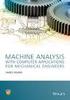 Electronic Proceedings of Undergraduate Mathematics Day, Vol. 3 (008), No. 5 An Application of Analytic Geometry to Designing Machine Parts--and Dresses Karl Hess Sinclair Community College Dayton, OH
Electronic Proceedings of Undergraduate Mathematics Day, Vol. 3 (008), No. 5 An Application of Analytic Geometry to Designing Machine Parts--and Dresses Karl Hess Sinclair Community College Dayton, OH
Microsoft Excel 2010 Charts and Graphs
 Microsoft Excel 2010 Charts and Graphs Email: training@health.ufl.edu Web Page: http://training.health.ufl.edu Microsoft Excel 2010: Charts and Graphs 2.0 hours Topics include data groupings; creating
Microsoft Excel 2010 Charts and Graphs Email: training@health.ufl.edu Web Page: http://training.health.ufl.edu Microsoft Excel 2010: Charts and Graphs 2.0 hours Topics include data groupings; creating
SAMSUNG Machine Tools
 SAMSUNG Machine Tools VERTICAL MACHINING CENTER SMEC Co., Ltd. 666, Gasul-ri, Daesan-myeon, Changwon-si Gyeongsangnam-do, Korea 641-921 Tel +82 55 250 4800 Fax +82 55 253 5355 http://www.esmec.com www.esmec.com
SAMSUNG Machine Tools VERTICAL MACHINING CENTER SMEC Co., Ltd. 666, Gasul-ri, Daesan-myeon, Changwon-si Gyeongsangnam-do, Korea 641-921 Tel +82 55 250 4800 Fax +82 55 253 5355 http://www.esmec.com www.esmec.com
G10 Data Setting Command
 G10 Data Setting Command Though it s barely mentioned in most basic CNC courses, the G10 command is an extremely important basic CNC feature It allows you to input data from within CNC programs This data
G10 Data Setting Command Though it s barely mentioned in most basic CNC courses, the G10 command is an extremely important basic CNC feature It allows you to input data from within CNC programs This data
Copyright. Adtech (Shenzhen) Technology Co., Ltd. (Adtech hereafter) is in possession of the
 ADT-CNC4620 CNC4620 Lathe Control System Programming Manual Adtech (Shenzhen) Technology Co., Ltd. Add: F/5, Bldg/27-29, Tianxia IC Industrial Park, Yiyuan Rd, Nanshan District, Shenzhen Postal code: 518052
ADT-CNC4620 CNC4620 Lathe Control System Programming Manual Adtech (Shenzhen) Technology Co., Ltd. Add: F/5, Bldg/27-29, Tianxia IC Industrial Park, Yiyuan Rd, Nanshan District, Shenzhen Postal code: 518052
H6C-M Mill CNC Controller
 H6C-M Mill CNC Controller Manual (Suitable for the controller: H6C-M H6CL-M H9C-M H9CL-M) Ver Jan, 2011 HUST Automation Inc. No. 80 Kon Yei Road, Toufen, Miaoli, Taiwan Tel: 886-37-623242 Fax: 886-37-
H6C-M Mill CNC Controller Manual (Suitable for the controller: H6C-M H6CL-M H9C-M H9CL-M) Ver Jan, 2011 HUST Automation Inc. No. 80 Kon Yei Road, Toufen, Miaoli, Taiwan Tel: 886-37-623242 Fax: 886-37-
Table of Contents Getting Started... 3 The Motors... 4 The Control Board... 5 Setting up the Computer with Mach3... 6 Starting up the Equipment...
 User Manual Table of Contents Getting Started... 3 The Motors... 4 The Control Board... 5 Setting up the Computer with Mach3... 6 Starting up the Equipment... 12 G-Code Example... 13 2 Getting Started
User Manual Table of Contents Getting Started... 3 The Motors... 4 The Control Board... 5 Setting up the Computer with Mach3... 6 Starting up the Equipment... 12 G-Code Example... 13 2 Getting Started
