Summary Of GCODE Commands By Category (HTT0196)
|
|
|
- Beverley Hampton
- 7 years ago
- Views:
Transcription
1 Summary Of GCODE Commands By Category (HTT0196) SET UP COMMANDS CODE COMMAND FORMAT PURPOSE PAGE # F Feed Speed Fn Designates feed rate, or rate 05 of movement, of the axes. G4 Dwell Time G4/d Specifies a programmed delay 09 during a drill cycle. Absolute Coordinates Indicates that absolute 16 motion will be used to perform subsequent motion commands. G91 Incremental Coordinates G91 Indicates that incremental 17 motion will be used to perform subsequent motion commands. G92 Set Absolute Position G92XxYyZz Sets new absolute 18 coordinates for the current position. M0 Program Pause M0 Pauses the.nc file run. 19 End Of Data Designates the end of a block 23 of commands in a file. M3 Spindle On M3 or Starts the spindle. 20 M4 M4 M5 Spindle Off M5 Turns the spindle off. 20 M6 Tool Change M6T# Allows the tool to be changed 21 by turning off the spindle and coolant and stopping the file. M7 Coolant On M7 or Turns the coolant on. 22 M8 M8 M9 Coolant Off M9 Turns the coolant off. 22 M90 Output Off M90 OUT# Turns off the designated 23 output. M91 Output On M91 OUT# Turns on the designated 24 output. 1
2 ROUTING COMMANDS CODE COMMAND FORMAT PURPOSE PAGE# G0 Rapid Move G0XxYyZz Moves one or more of the 05 axes, at the rapid speed, to a specified location. G1 Linear Cutting Move G1XxYyZz Moves one or more of the axes 06 along a straight line, at the cutting speed, to a specified location. G2 Clockwise Arc G2XxYyIiJi or Moves two of the axes, at the 07 G2XxZzIiKi or cutting speed, along an arc in G2YyZzJiKi a clockwise direction to a specified location. G3 Counterclockwise Arc G3XxYyIiJi or Moves two of the axes, at the 08 G3XxZzIiKi or cutting speed, along an arc in G3YyZzJiKi a counterclockwise direction to a specified location. DRILL CYCLE COMMANDS CODE COMMAND FORMAT PURPOSE PAGE # G80 Drilling Cycle Off G80 Turns a drill cycle off. 09 G81 Standard Drilling Cycle G81XxYyZzRrPpFf Provides a feed-in, rapid-out 10 Without Dwell sequence used for standard drilling without a dwell time. G82 Standard Drilling Cycle G82XxYyZzRrPpFf Provides a feed-in, rapid-out 11 With Dwell sequence used for standard drilling with a specified dwell time. G83 Peck Drilling Cycle G83XxYyZzRrQqVvPpFf Provides a series of feed-in, 13 peck drilling motions with full retract used for drilling holes. G87 Chip Break Drilling G87XxYyZzRrQqVvWwPpFf Provides a series of feed-in, 15 Cycle rapid-out motions that is similar to peck drilling, but the retract is a specified distance. 2
3 GENERAL DRILL CYCLE COMMAND FORMAT G8n Xx Yy Zz Rr Qq Vv Ww Pp Ff X Y Z R Q V W P F n the x coordinate of the hole the y coordinate of the hole the z coordinate of the hole the reference height for start of drill plunge the initial z peck increment the subsequent z peck increment. the peck clearance, z retract between pecks the dwell time (seconds) the drilling federate, plunge speed an integer in the range of zero to nine 3
4 G-Code And The Interface Program The Electronic Industries Association developed a standard for a code it defines as an "interchangeable variable block data format for positioning, contouring, and contouring/positioning numerically controlled machines". The standard for this general machine code, known as G/M-Code or, more commonly, G-Code, is EIA-274-D. The Techno G-Code CNC Interface is designed to recognize some of the standard G/M codes. The codes it supports can be used to revise an existing G-Code (.NC) file or to create an original file that can be run by the Techno G-Code Interface. The codes that are recognized by the Techno Interface are listed and described in detail in this chapter. And at the end, a sample G-Code file is written out for you to look over. For more comprehensive information about General Machine Code, or for a complete listing of all G/M codes, refer to a G-Code language manual. In standard G-Code command definitions, the word "program" refers to the G-Code program, also known as the.nc file. Commands such as Program Stop or End Of Program refer to stopping or ending the.nc file, not the interface program. Each G/M code recognized by the interface program is described in this chapter using the format shown below. Code Number Command Name Presents the syntax of the command for a specific code. The format illustrates the way the command is written in the program. In many cases, the command will involve variables, which will be indicated by symbols that are defined in the text. Explains how the command is used and what it is used for. A sample set of commands for the code is presented and explained. 4
5 Commands Recognized By The Techno Interface F Feed Speed Ff f = rate in units/minute Designates the rate of movement of the axes. This command can be used to set the feed rate for cutting moves, the plunge rate for drilling cycles, and the rapid speed for rapid moves. It is ignored if Override Program Speed is selected in the Techno CNC G-Code Interface. G1X5.00Y4.00Z-2.00F2.00 The linear cutting motion indicated above will be performed at a rate of two units per minute when Override Program Speed has not been selected in the interface program. If the unit selected in the interface program is inches, then the cutting motion will be performed at a rate of two inches per minute. G0 Rapid Move G0XxYyZz X,Y,Z = axes on a three-axis machine x, y, z = distance in incremental units, or absolute coordinates, to which the axes specified by the preceding upper case letter is designated to move Moves one or more of the axes, at the rapid speed, to a specified location or a specified distance away from the current position. Location is designated by absolute coordinates when this command is preceded by the Absolute Coordinate command. Distance is specified by incremental units when this command is preceded by the Incremental Coordinate command. A rapid move consists of a move of the X and/or Y axis along the XY plane and a move of the Z axis up or down. If the Z-axis move is Directed from a lower point to a higher point, it will be executed before the XY move; if it is directed from a higher point to a lower point, it will be executed after the XY move. 5
6 Rapid speed is indicated in the.nc file by the Feed Speed command. F commands are ignored by the interface program when Override Program Speed is selected. When this selection is made, the rapid speed specified in Set-Up will be used instead. G0X2.00Y2.00Z2.00 The first command in this set indicates absolute motion, so the rapid move that follows (line 2) is made to the absolute coordinates (2,2,2).The axes move to a position that is two units away on each axis from the software home. G1 Linear Cutting Move G1XxYyZz X,Y,Z = axes on a three-axis machine x, y, z = distance in incremental units, or absolute coordinates, to which the axes specified by the preceding upper case letter is designated to move Moves one or more of the axes, at the cutting or feed speed, along a straight line to a specified position or a specified distance away from the current position. Location is designated by absolute coordinates when this command is preceded by the Absolute Coordinate command. Distance is specified by incremental units when this command is preceded by the Incremental Coordinate command. G91 G1X-3.50Y-4.00Z1.00 The first command in this set indicates that the cutting command in line 2 will be performed in incremental motion. In line 3, the axes will move at the cutting speed as follows: the X axis will move 3.5 units away in a negative direction from its previous position, the Y axis will move 4 units away in a positive direction from its previous position, and the Z axis will move 1 unit away in a positive direction from its previous position. 6
7 G2 Clockwise Arc G2XxYyIiJi or G2XxZzIiKi or G2YyZzJiKi X,Y,Z = axes on a three axis machine x, y, z = distance in incremental units, or absolute coordinates, to which the axes specified by the preceding upper case letter is designated to move I = X axis, when used to designate a center point position J = Y axis, when used to designate a center point position K = Z axis, when used to designate a center point position i = an incremental value representing the distance in units that the axis specified by the preceding letter is designated to move Moves two of the axes, at the cutting speed, along an arc in a clockwise direction, to a specified location or a specified distance away from the current position. The arc is defined by the movement of the two axes around a designated center point, from the current position to a specified end point. The two axes used will determine the plane in which the axes will move along the arc. If the Clockwise Arc command is preceded by the Absolute Coordinate command, the X,Y,Z values will be absolute. If it is preceded by the Incremental Coordinate command, these values will be incremental. Whether absolute or incremental, the X,Y,Z values represent axis positions marking the end point of the arc. Center point values may be incremental only. G92X3.00Y3.00Z3.00 G91 G2X5.00Y-1.00I3.00J2.00 The first command in this set establishes the current position as 3 units away on each axis in a positive direction from the software home. The line 2 command specifies that the axes move in incremental movement. In line 3, the axes will move along an arc in a clockwise direction in the XY plane. The X and Y axes will move along the arc from the current position (3,3) to the end point, which is designated to be 5 units away in a positive direction along the X axis and 1 unit away in a negative direction along the Y axis from the current position. The end point is position (8,2). The X and Y axes will move clockwise around a center point that is 3 units away in a positive direction along the X axis and 2 units away in a positive direction along the Y axis from the current position. The center point position is (6,5). 7
8 G3 Counterclockwise Arc G3XxYyIiJi or G3XxZzIiKi or G3YyZzJiKi X,Y,Z = axes on a three axis machine x, y, z = distance in incremental units, or absolute coordinates, to which the axes specified by the preceding upper case letter is designated to move I = X axis, when used to designate a center point position J = Y axis, when used to designate a center point position K = Z axis, when used to designate a center point position i = an incremental value representing the distance in units that the axis specified by the preceding letter is designated to move Moves two of the axes, at the cutting speed, along an arc in a counterclockwise direction, to a specified location or a specified distance away from the current position. The arc is defined by the movement of the two axes around a designated center point, from the current position to a specified end point. The two axes used will determine the plane in which the axes will move along the arc. If the Counterclockwise Arc command is preceded by the Absolute Coordinate command, the X,Y,Z values will be absolute. If it is preceded by the Incremental Coordinate command, these values will be incremental. Whether absolute or incremental, the X,Y,Z values represent axis positions marking the end point of the arc. Center point values may be incremental only. G92X3.00Y3.00Z3.00 G3Y9.00Z15.00J3.00K6.00 The first command in this set establishes the current position as 3 units away on each axis in a positive direction from the software home. The line 2 command specifies that the axes move in absolute movement. In line 3, the axes move along an arc in a counterclockwise direction in the YZ plane. The Y and Z axes move along an arc from the current position (3,3,3) to the end point. The end point is designated to be 9 units away in a positive direction along the Y axis and 15 units away in a positive direction along the Z axis from the software home (0,0,0). The end point is position (3,9,15). Since center point values are always incremental, the Y and Z axes will move counterclockwise around a center point that is 3 units away in a positive direction along the Y axis and 6 units away in a positive direction along the Z axis from the current position. The center point position is (3,6,9). 8
9 G4 Dwell Time G4/d or G4 d d = duration of the timed delay in seconds Specifies a programmed delay, indicated in seconds, for a standard drilling cycle with dwell (see G82 command). During the dwell, all of the axes are motionless. The Techno CNC G-Code Interface recognizes this command only when it precedes the G82 command. Note that a forward slash ( / ) or blank space must follow G4 in this command. G4/10 G82X2.00 Y4.00 Z2.00 G0X8.00 Y6.00 Z5.00 The first command in this set specifies the dwell that is part of the standard drilling cycle (with dwell). The drilling cycle is initiated by the line 2 command. The last command is a rapid move that follows the standard drilling cycle. In this example, the cutting tool will drill into the material, and then dwell, or wait, at the bottom of the hole for 10 seconds. At the end of the delay, the tool will retract. Then, the machine will perform a rapid move. G80 Drilling Cycle Off G80 Turns off a drill cycle. This command should follow immediately after the last drilling cycle command. G81X1.00Y2.00Z5.00 X4.00Y5.00 X7.00Y8.00 G80 In the command set above, the first command designates subsequent motion commands to be in absolute motion. The standard drill commands in lines 2, 3, and 4 create a series of three holes. (Notice that the drill command code is written only once, in line 2, although it applies to lines 3 and 4 as well.) After the third hole is drilled, the drill cycle is cancelled. 9
10 G81 Standard Drilling Cycle Without Dwell G81XxYyZz X,Y,Z = axes on a three axis machine x, y, z = distance in incremental units, or absolute coordinates, to which the axes specified by the preceding upper case letter is designated to move Provides a feed-in, rapid-out sequence used for drilling a series of holes. Standard drilling involves a single plunge of the tool at the plunge speed, and a single retraction of the tool to the initial Z position at the rapid speed. The initial Z position is the position of the Z axis before the drilling cycle starts. The speed at which the Z axis descends into the material will either be the feed rate specified in the.nc file by the Feed Speed command or the plunge speed specified in Set-Up. The interface program will only recognize the Feed Speed command if Override Program Speed is not selected in Set-Up. In drilling, the command code usually appears on the first line of the cycle only, although there may be several holes drilled in the cycle. Also, the Z axis value is always unsigned (i.e., there is no positive or negative sign in front of it). G92X0.00Y0.00Z0.00 G81X4.00Y6.00Z5.00 X6.00 X8.00 G80 G0X10.00Y10.00Z0.00 The first command, Absolute Position, sets the current position as the new software home. Line 2 indicates that subsequent motion commands will be in absolute motion. In the standard drilling cycle initiated in line 3, the X axis moves 4 units in a positive direction away from the software home and the Y axis moves 6 units in a positive direction away from the software home. The X and Y axes move at the cutting speed set in the interface program. A hole is drilled at the new location (4,6). To drill the hole, the Z axis moves 5 units in a negative direction away from its current (initial) position and then retracts to its initial position. The Z axis moves at the plunge speed set in the interface program. Two other holes of the same depth are drilled, one at the (6,6) position and one at the (8,6) position. The drill cycle is ended in line 6, and a rapid move is executed in line 7. This command is executed in absolute motion, according to the Absolute Coordinate command in line 2. 10
11 Illustration Standard Drilling Without Dwell Key initial height reference height initial height reference height part surface depth drill motion at plunge speed rapid motion at rapid speed height at which rapid motions between drill holes takes place height at which drill is moved at rapid speed before drilling takes place G82 Standard Drilling Cycle With Dwell G4/d G82XxYyZz X,Y,Z = axes on a three axis machine x, y, z = distance in incremental units, or absolute coordinates, to which the axes specified by the preceding upper case letter is designated to move Provides a feed-in, dwell, rapid-out sequence used for standard drilling and counterboring operations. G82 Standard Drilling With Dwell involves a single plunge of the tool at the plunge speed, a timed delay when the Z axis reaches its lowest point, and a single retraction of the tool to the initial Z position at the rapid speed. The initial Z position is the position of the Z axis before the drilling cycle starts. The duration of the delay is specified by the Dwell command preceding the drill command. The speed at which the Z axis descends into the material will either be the feed rate specified in the.nc file by the Feed Speed command or the plunge speed specified in the Set-Up window of the interface program. The interface program will only recognize the Feed Speed command if Override Program Speed is not selected in Set-Up. In drilling, the command code usually appears on the first line of the cycle only, although there may be several holes drilled in the cycle. Also, the Z axis value is always unsigned (i.e., there is no positive or negative sign associated with it). 11
12 G92X-2.00Y-2.00Z-2.00 G91 G4/10 G82X10.00Y8.50Z4.00 G80 G0X1.00Y1.00Z9.00 The Absolute Position command in line 1 sets the current position at 2 units away along each axis in a negative direction from the software home. Line 2 indicates that subsequent motion commands will be in incremental motion. The Dwell command in line 3 specifies a 10 second delay when the tool reaches the bottom of the drilled hole. In line 4, a spot face drilling cycle is initiated with an X axis move 10 units in a positive direction away from the current position (+8 units away from the new software home), a Y axis move 8.5 units away in a positive direction from the current position (+6.5 units away from the new software home), and a Z axis move 4 units away in a negative direction from the current position (-6 units away from the new software home). The X and Y axes move at the cutting speed set in the interface program. A hole is drilled at the new location, (8,6.5). To drill the hole, the Z axis moves 4 units in a negative direction away from its current (initial) position at the plunge speed, dwells at the bottom of the hole for 10 seconds, and then retracts to its initial position at the rapid speed. The drill cycle is ended in line 5, and a rapid move is executed in line 6. This rapid move is performed in incremental motion, as specified by the Incremental Coordinates command in line 3. Illustration Standard Drilling With Dwell Key initial height Dwell reference height initial height reference height part surface depth drill motion at plunge speed rapid motion at rapid speed height at which rapid motions between drill holes takes place height at which drill is moved at rapid speed before drilling takes place 12
13 G83 Peck Drilling Cycle G83XxYyZtZfZs or G83XxYyZtZf X,Y,Z = axes on a three axis machine x, y, z = distance in incremental units, or absolute coordinates, to which the axes specified by the preceding upper case letter is designated to move t = total Z axis depth f = first peck increment s = subsequent peck increments Provides a series of feed-in, rapid-out motions used for deep hole drilling. In peck drilling, the tool performs a series of plunges, or pecks, and retractions at the same XY position. Each peck is done at the plunge speed, and each retraction is done at the rapid speed. The speed at which the Z axis descends into the material will either be the plunge rate specified in the.nc file by the Feed Speed command or the plunge speed specified in Set- Up. The interface program will only recognize the Feed Speed command if Override Program Speed is not selected in Set-Up. The total depth for the Z axis is specified in the Peck Drilling Cycle command. The depth of the first peck and of all other (subsequent) pecks are also specified. The total number of pecks is determined by the total Z axis depth and the depths of the peck increments designated in the G-Code command. Assuming that the total Z axis depth is 10, the first peck increment is 4, and subsequent peck increments are 2, there will be a total of 4 pecks. This figure is arrived at by subtracting the depth of the first peck from the total Z axis depth, then dividing the remainder by the value for subsequent peck increments. If the value of subsequent peck increments is omitted from the G-Code command, all peck increments will have the same value as the first peck. The Z axis retracts to its initial position after each peck increment. The initial position of the Z axis is its position before the drilling cycle starts. Also, the Z axis value is always specified as unsigned (i.e., there is no positive or negative sign associated with it). In drilling, the command code usually appears on the first line of the cycle only, although there may be several holes drilled in the cycle. 13
14 G92X0.00Y0.00Z0.00 G83X-5.00Y-2.50Z12.00Z4.00Z2.00 G80 G0X10.00Y10.00Z0.00 In line 1 of the command set above, the Absolute Position command sets the current position as the new software home. Line 2 indicates that subsequent motion commands will be in absolute motion. The line 3 command specifies a peck drilling cycle to take place at the (-5,-2.5) position. The Z axis is specified to plunge a total of 12 units deep. The first peck will be made at a depth that is 4 units away from the current Z axis position (0). The tool will then retract to the initial height, the Z=0 point. There will be four additional pecks, making five pecks in total. The second peck will be made at a position that is 2 units away from the bottom of the first peck. The bottom of the second peck will be -6 units along the Z axis from the initial position, which the tool will retract to after the peck is made. Each of the three remaining pecks in the series will be made at a position that is 2 units away in a negative direction from the bottom of the previous peck. When the tool retracts after each peck, it will return to the initial position, which in this case, is the Z=0 point. The drill cycle is ended in line 4, and a rapid move is performed in line 5. The rapid move is executed in absolute motion, as specified by the Absolute Coordinates command in line 2. Illustration Key initial height reference height Peck Drilling first peck increment dwell is only on last drilling motion initial height reference height part surface peck clearance subsequent peck instrument drill motion at plunge speed rapid motion at rapid speed height at which rapid motions between drill holes takes place height at which drill is moved at rapid speed before drilling takes place 14
15 G87 Chip Break Drilling Cycle G87XxYyZtZfZs or G87XxYyZtZf X,Y,Z = axes on a three axis machine, x, y = distance in incremental units, or absolute coordinates, to which the axes specified by the preceding upper case letter is designated to move t = total Z axis depth f = first peck increment s = subsequent peck increments Provides a series of feed-in, rapid-out motions used for deep hole drilling. This drilling cycle is similar to peck drilling, except that the retract amount is a specified distance. The tool performs a series of plunges, or pecks, and retractions at the same XY position. Chip break drilling focuses on breaking the surface of the material rather than on withdrawing the tool completely from the piece. The total depth for the Z axis is specified in the Peck Drill command. The depth of the first peck and of all other (subsequent) pecks are also specified. The total number of pecks is determined by the total Z axis depth and the depths of the peck increments specified in the G-Code command. Assuming that the total Z axis depth is 10, the first peck increment is 4, and subsequent peck increments are 2, there will be a total of 4 pecks. This figure is arrived at by subtracting the depth of the first peck from the total Z axis depth, then dividing the remainder by the value for subsequent peck increments. If the value of subsequent peck increments is omitted from the G-Code command, all peck increments will have the same value as the first peck. Each peck is done at the plunge speed, and each retraction is done at the rapid speed. The speed at which the Z axis descends into the material will either be the feed rate specified in the.nc file by the Feed Speed command or the plunge speed specified in Set-Up. The interface program will only recognize the Feed Speed command if Override Program Speed is not selected in Set-Up. In drilling, the command code usually appears on the first line of the cycle only, although there may be several holes drilled in the cycle. Also, the Z axis value is always unsigned (i.e., there is no positive or negative sign in front of it). G92X0.00Y0.00Z0.00 G87X-3.50Y-6.00Z6.00Z2.00 G80 G0X7.50Y8.00Z
16 In line 1 of the command set above, the Absolute Position command sets the current position as the new software home. Line 2 indicates that subsequent motion commands will be in absolute motion. The line 3 command specifies a chip break drilling cycle to take place at the (-3.5,) position. The Z axis is specified to plunge a total of 6 units deep. The first peck increment will be made at a depth that is 2 units away from the current Z axis position (0). The tool will then retract.01 inch. From that position, it will plunge to a depth that is 2 units away from the bottom of the first peck. There will be three pecks in all, and after each peck, the tool will retract.01 inch. Since the value of subsequent pecks is not specified, the value of the first peck is used for all pecks. The drill cycle is ended in line 4, and a rapid move is executed in line 5. The rapid move is performed in absolute motion, as specified by the Absolute Coordinates command in line 2. Illustration first peck increment Key initial height reference height Chip Breaking Cycle retract amount dwell is only on last drilling motion initial height reference height part surface peck clearance depth drill motion at plunge speed rapid motion at rapid speed height at which rapid motions between drill holes takes place height at which drill is moved at rapid speed before drilling takes place Absolute Coordinates Indicates absolute motion (i.e., movement of the axis to an absolute coordinate) for the motion commands that follow. The values specified for the axes in the motion commands are absolute with respect to the software home position. Absolute motion is the interface program default. All commands are performed in absolute motion unless incremental motion (G91) is specified in the.nc file. 16
17 G1X2.00 Y4.00 Z2.00 G1X-1.00 Y5.00 Z0.00 The first line of this command set specifies that subsequent motion commands will be performed in absolute motion. The motion command in line two sends the X axis to a point two units away in a positive direction (+2) from the software home, the Y axis to a point four units away in a positive direction (+4) from the software home, and the Z axis to a point two units away in a positive direction (+2) from the software home. The coordinates the axes will move to are (2,4,2). The motion command in line three sends the X axis to the -1 position in relation to the software home (-3 units away from its previous position), the Y axis to the +5 position (+1 unit away from its previous position), and the Z axis to the 0 position (the software home location, -2 units away from its previous position). The coordinates the axes will move to are (-1,5,0). G91 Incremental Coordinates G91 Indicates incremental motion (i.e., movement of the axis to a position a specified distance away from its previous position) for the motion commands that follow. Once specified, commands continue to be performed in incremental motion until absolute motion is indicated in the.nc file. G91 G1X2.00 Y4.00 Z2.00 G1X-1.00 Y5.00 Z0.00 The first command specifies that subsequent motion commands will be performed in incremental motion. The motion command in line two sends the X axis to a point two units away in a positive direction (+2) from its current position, the Y axis to a point four units away in a positive direction (+4) from its current position, and the Z axis to a point two units away in a positive direction (+2) from its current position. Assuming the current position of the machine is (1,1,1), the machine will then move to position (3,5,3). The motion command in line three sends the X axis -1 unit away from its current position of +3, the Y axis +5 units away from its current position of +5, and the Z axis 0 units away from its current position of +3. The machine will move from (3,5,3) to (2,10,3). 17
18 G 92 Set Absolute Position G92 XxYyZz X,Y,Z = axes whose coordinates are being specified x, y, z = absolute coordinate being assigned to the axis specified by the preceding upper case letter 1 Sets the new origin, or software home, by changing the absolute position of one or more axes. New absolute coordinates are assigned to the axes in their current positions, thereby establishing a new software home. Any absolute coordinate specified in a subsequent command is referenced to the new software home position. The current position may be designated as the new software home by assigning the absolute coordinate of 0 to each axis. G1X2.00 Y4.00 Z2.00 G92X0Y0Z0 G1X-1.00 Y5.00 Z0.00 The command on the first line indicates that subsequent motion commands will be performed in absolute motion. In line two, the X axis will be sent to a point 2 units away in a positive direction from the existing software home, the Y axis will be sent to a point 4 units away in a positive direction from the existing software home, and the Z axis will be sent to a point 2 units away in a positive direction from the existing software home. The coordinates the axes will move to are (2,4,2). The line three command establishes a new origin, or software home, using Absolute Position. Each axis is assigned a new absolute coordinate - 0 (zero) - for its current position, changing the coordinates of the current position from (2,4,2) to (0,0,0). The current position has been designated as the new origin, or software home. Subsequent motion commands will be referenced to this new software home. In line four, the axes make a linear cutting move to absolute coordinates. These coordinates are relative to the new software home established in line three. The X axis is specified to move to a position -1 unit away from the new origin (1 unit in a negative direction away from its current position), the Y axis is specified to move to a position +5 units away from the new origin (5 units in a positive direction away from its current position), and the Z axis is specified to move to the new origin (which is its current position, so it does not move). The final coordinates of the axes will be (-1,5,0). 18
19 2 G1X2.00 Y4.00 Z2.00 G92X4Y3Z6 G1X-1.00 Y5.00 Z0.00 The command on the first line indicates that subsequent motion commands will be performed in absolute motion. In line two, the axes are sent to the same positions designated by the line two command in 1. (See 1 for a description of axes movement.) The coordinates the axes will move to are 2,4,2. The line three command establishes a new origin, or software home, using Absolute Position. Each axis is assigned a new absolute coordinate for its current position, changing the coordinates of the current position from (2,4,2) to (4,3,6). The current position is referenced to the new origin, or software home, which is 4 units away in a negative direction along the X axis, 3 units away in a negative direction along the Y axis, and 6 units away in a negative direction on the Z axis. Subsequent motion commands will be referenced to this new origin as well. In line four, the axes make a linear cutting move to absolute coordinates. These coordinates are relative to the new software home established in line three. The X axis is specified to move to a position -1 unit away from the new origin (5 units away in a negative direction from its current position), the Y axis is specified to move to a position +5 units away from the new origin (2 units away in a positive direction from its current position), and the Z axis is specified to move to the new origin (6 units away in a negative direction from its current position). The final coordinates of the axes will be (-1,5,0). M0 Program Pause M0 Stops the.nc file from running. The file will continue to run from the point where it stopped when you click on the Resume button in the interface.. G91 G1X4.00Y-2.00Z1.00 M0 G1X5.00Y0.00Z3.00 The first line of this command set specifies that subsequent motion commands will be performed in incremental motion. 19
20 Following the first linear cutting command (line 2), the file is stopped using the Program Stop command. After the Resume button is clicked, the file resumes with another linear cutting move. M3 or M4 Spindle On M3 or M4 Starts the spindle. After the spindle is turned on, the file is paused for the amount of time specified next to Spindle Delay in Set-Up. Spindle On commands will only be recognized by the Techno CNC G-Code Interface if Auto is selected in the interface. 1 M3 G1X2.50 Y4.00 Z-2.00 G1X-1.00 Y5.50 Z-1.00 In the command set above, the Spindle On command precedes all motion commands intended to perform cutting (lines 3 and 4), since the spindle has to be turned on in order for cutting to take place. The End Of Data command,, turns the spindle off as it ends the block of commands. 2 M4 G91 G1X8.50Y6.00Z-4.50 G1X12.00Y2.50Z-3.50 The first command in this set turns the spindle on. Cutting moves are then performed in incremental motion. The End Of Data command turns the spindle off at the end of the command set. M5 Spindle Off M5 Turns the spindle off. This command will stop the spindle only if Auto has been selected in the interface. 20
21 M3 G1X2.00 Y4.00 Z-2.00 M5 M0 M3 G1X-1.00 Y5.00 Z-3.00 In the command set above, the spindle is designated to be turned on at the beginning, in line 1, and then turned off in line 4, following the linear cutting command. The program is stopped in line 5 to allow for adjustments of the machine, tool, or workpiece before the machine is designated to cut again. After the desired adjustments are made, the file will continue to run from the point where it stopped when the Resume button in the interface program's Run window is clicked. The End Of Data command (), which marks the end of the file, turns the spindle off. M6 Tool Change M6T# T indicates "tool" # = tool number Allows the tool to be changed by turning the spindle and coolant off and by stopping the.nc file from running. After the tool change, if the spindle and coolant were on before, they will automatically be turned back on. The tool will be returned to its position prior to the interruption of the.nc file. After the.nc file stops running as a result of a Tool Change command, the Tool Change window will pop up and show the number of the tool needed for the tool change. The machine can be jogged to a convenient position for changing the tool. The file will continue to run with the new tool in place when the Resume button is clicked. M3 G1X2.00Y4.00Z-2.00 M6T2 G1X-1.00Y5.00Z-3.00 In the command set above, the spindle is turned on in line 1, absolute motion for subsequent motion commands is specified in line 2, and a linear cutting move is indicated in line 3. A change from one tool to another is indicated by 21
22 the Tool Change command in line 4. After the change to tool #2 is completed, the spindle is automatically turned back on. The tool is returned to position (2,4,-2). After the Resume button in the interface program's Run window is clicked, the file continues to run, and a linear cutting move in absolute motion is performed. Finally, the End Of Data command designates the end of this block of commands and turns the spindle off. M7 or M8 Coolant On M7 or M8 Turns the coolant on. This command will only be recognized by the Techno CNC G-Code Interface if Auto is selected under Coolant in the interface. M7 G91 G1X3.00Y5.00Z-3.00 G1X4.00Y4.00Z-4.00 In the command set above, the coolant is turned on in line 1, before any cutting is performed. Incremental motion for subsequent motion commands is specified in line 2, and linear cutting moves are indicated in lines 3 and 4. The End Of Data command designates the end of this block of commands and turns the coolant off. M9 Coolant Off M9 Turns the coolant off. This command will only be recognized by the Techno CNC G-Code Interface if Auto is selected under Coolant in the interface. M7 G1X2.00Y4.00Z-2.00 G1X-1.00Y5.00Z-3.00 M9 G1X-2.00Y6.00Z-4.00 M7 G1X-3.00Y8.00Z
23 The coolant is turned on, using the Coolant On command, at the beginning of this command set. After the first two cutting commands (lines 3 and 4), the coolant is turned off with the Coolant Off command (line 5). It is turned on again in line 7, after the next cutting command. The subsequent cut (line 8) is made with the coolant on. Then, the program is ended with the End Of Data command, which also turns the coolant off. End Of Data Designates the end of a block of commands in a file. This command also turns off the spindle and coolant if Auto has been selected in the interface. The end of a G-Code program is normally marked as such using the End Of Data (). However, it is not necessary to include this command in an.nc file that will be run in the Techno CNC G-Code Interface. After the interface program executes the last command in the file, it will stop running the file, and will turn off the spindle and coolant. M48 G1X2.00 Y4.00 Z2.00 G1X-1.00 Y5.00 Z0.00 The block of commands above consists of two linear cutting moves performed in incremental motion. The block is ended by the End Of Data command, which also turns off the spindle and coolant. M90 Output Off M90 OUT# Turns the designated output off. This command is used in conjunction with the M91 command (see description below), which turns the output on. An output number from 0 to 15 must be specified for this command. Only one output can be designated to be turned off by a single command. M91 OUT1 G1X-5.00 Y2.00 G1X0.00 Y1.00 M90 OUT1 23
24 The first command in this example turns on output 1. The command in the second line indicates that the following commands will be performed in absolute motion. A linear cutting move is made: the X axis moves to the -5 position and the Y axis moves to the +2 position. In the next cutting move, the X axis moves to the 0 position and the Y axis moves to the +1 position. Then, output 1 is turned off. M91 Output On M91 OUT# Turns the designated output on. This command is used in conjunction with the M90 command (see description above), which turns power to the output off. An output number from 0 to 15 must be specified for this command. Only one output can be designated to be turned on by a single command. M91 OUT1 G1X2.00Y4.00 G1X3.00Y3.00 M90 OUT1 In this example, output 1 is turned on. Then, absolute motion is specified for the commands that follow. A linear cutting move is made next: the X axis moves to the +2 position and the Y axis moves to the +4 position. In the next cutting move, the X axis moves to the +3 position and the Y axis moves to the +3 position. Then, output 1 is turned off. 24
CNC Programming. Lecture 25. Engineering 475 Automated Production Systems
 CNC Programming Lecture 25 Engineering 475 Automated Production Systems Information Needed by a CNC Machine 1. Preparatory Information: units, incremental or absolute positioning 2. Coordinates: X,Y,Z,
CNC Programming Lecture 25 Engineering 475 Automated Production Systems Information Needed by a CNC Machine 1. Preparatory Information: units, incremental or absolute positioning 2. Coordinates: X,Y,Z,
Proficiency Test For Machining Center
 Proficiency Test For Machining Center Name: Date: Section One: General CNC Questions 1) The spindle speed for a particular tool in a program is incorrect and you wish to reduce it. The kind of CNC word
Proficiency Test For Machining Center Name: Date: Section One: General CNC Questions 1) The spindle speed for a particular tool in a program is incorrect and you wish to reduce it. The kind of CNC word
Course outline. Know Your Machine From A Programmer s Viewpoint 11 If you ve had experience with conventional (non-cnc) machine tools 11
 Course outline Know Your Machine From A Programmer s Viewpoint 11 If you ve had experience with conventional (non-cnc) machine tools 11 Machine Configurations 13 Vertical machining centers 13 C-frame style
Course outline Know Your Machine From A Programmer s Viewpoint 11 If you ve had experience with conventional (non-cnc) machine tools 11 Machine Configurations 13 Vertical machining centers 13 C-frame style
5. Tutorial. Starting FlashCut CNC
 FlashCut CNC Section 5 Tutorial 259 5. Tutorial Starting FlashCut CNC To start FlashCut CNC, click on the Start button, select Programs, select FlashCut CNC 4, then select the FlashCut CNC 4 icon. A dialog
FlashCut CNC Section 5 Tutorial 259 5. Tutorial Starting FlashCut CNC To start FlashCut CNC, click on the Start button, select Programs, select FlashCut CNC 4, then select the FlashCut CNC 4 icon. A dialog
Mach4 CNC Controller Mill Programming Guide Version 1.0
 Mach4 CNC Controller Mill Programming Guide Version 1.0 1 Copyright 2014 Newfangled Solutions, Artsoft USA, All Rights Reserved The following are registered trademarks of Microsoft Corporation: Microsoft,
Mach4 CNC Controller Mill Programming Guide Version 1.0 1 Copyright 2014 Newfangled Solutions, Artsoft USA, All Rights Reserved The following are registered trademarks of Microsoft Corporation: Microsoft,
ME 1355 CAD/CAM LABORATORY CNC MILLING PROGRAM. Study of G Codes and M Codes to Write Manual Part Programming for Fanuc Control Systems
 ME 1355 CAD/CAM LABORATORY CNC MILLING PROGRAM Ex.No.1 Study of G Codes and M Codes to Write Manual Part Programming for Fanuc Control Systems PREPARATORY FUNCTION ( G CODES ) The preparatory functions
ME 1355 CAD/CAM LABORATORY CNC MILLING PROGRAM Ex.No.1 Study of G Codes and M Codes to Write Manual Part Programming for Fanuc Control Systems PREPARATORY FUNCTION ( G CODES ) The preparatory functions
3300M CNC Control Editing, Part Programming and Running simple program
 3300M CNC Control diting, Part Programming and Running simple program Writen by Robin Baker F2 dit to enter editor. F1 F2 F3 F4 F5 F6 F7 F8 F9 Teach Draw Drill Pocket Mill Tool Calc Sub Misc xit Dimension
3300M CNC Control diting, Part Programming and Running simple program Writen by Robin Baker F2 dit to enter editor. F1 F2 F3 F4 F5 F6 F7 F8 F9 Teach Draw Drill Pocket Mill Tool Calc Sub Misc xit Dimension
Mill Series Training Manual. Haas CNC Mill Programming
 Haas Factory Outlet A Division of Productivity Inc Mill Series Training Manual Haas CNC Mill Programming Revised 042814 (Printed 04-2014) This Manual is the Property of Productivity Inc The document may
Haas Factory Outlet A Division of Productivity Inc Mill Series Training Manual Haas CNC Mill Programming Revised 042814 (Printed 04-2014) This Manual is the Property of Productivity Inc The document may
Mastercam Instructions. KTH School of Architecture Digital Fabrication Lab - CNC Router Version 2.1 2014-02-06
 Mastercam Instructions KTH School of Architecture Digital Fabrication Lab - CNC Router Version 2.1 2014-02-06 CONTENTS: 1. Setup in Rhino and Mastercam 2. Creating A Drilling Operation 3. Creating A Contour
Mastercam Instructions KTH School of Architecture Digital Fabrication Lab - CNC Router Version 2.1 2014-02-06 CONTENTS: 1. Setup in Rhino and Mastercam 2. Creating A Drilling Operation 3. Creating A Contour
Presentation on CNC MACHINES. By: Hafiz Muhammad Rizwan
 Presentation on CNC MACHINES By: Hafiz Muhammad Rizwan WELCOME CNC Machines What is a CNC Machine? CNC : Computer Numerical Control Conventionally, an operator decides and adjusts various machines parameters
Presentation on CNC MACHINES By: Hafiz Muhammad Rizwan WELCOME CNC Machines What is a CNC Machine? CNC : Computer Numerical Control Conventionally, an operator decides and adjusts various machines parameters
FAGOR CNC 8055 ia-mc Control
 FAGOR CNC 8055 ia-mc Control The Fagor 8055 i/a-mc CNC control combines value & reliability with a featured packed modular control. This control was built for the shop environment with a rugged keyboard
FAGOR CNC 8055 ia-mc Control The Fagor 8055 i/a-mc CNC control combines value & reliability with a featured packed modular control. This control was built for the shop environment with a rugged keyboard
GSK928MA Milling Machine CNC System. User Manual. GSK CNC Equipment
 GSK928MA Milling Machine CNC System User Manual GSK CNC Equipment The operating manual describes all matters concerning the operation of the system in detail as much as possible. However, it is impractical
GSK928MA Milling Machine CNC System User Manual GSK CNC Equipment The operating manual describes all matters concerning the operation of the system in detail as much as possible. However, it is impractical
Easy Machining Center Setup
 White Paper Document No. MWA-072-EN_01_1404 April 2014 Easy Machining Center Setup Using FANUC s Direct Input of Workpiece Origin Setting Measured and Tool Length Measurement features to easily establish
White Paper Document No. MWA-072-EN_01_1404 April 2014 Easy Machining Center Setup Using FANUC s Direct Input of Workpiece Origin Setting Measured and Tool Length Measurement features to easily establish
Sample. CNC Programming product family... CNC Programming: Basics & Tutorial Textbook. & CNC Programming: Reference Book. CNC Programming: Workbook
 CNC Programming product family... CNC Programming: Basics & Tutorial Textbook CNC Programming: Reference Book CNC Programming: Workbook CNC Programming: Workbook - Instructor Edition CNC Programming: Basics
CNC Programming product family... CNC Programming: Basics & Tutorial Textbook CNC Programming: Reference Book CNC Programming: Workbook CNC Programming: Workbook - Instructor Edition CNC Programming: Basics
Part Programming Commands
 Part Programming Commands Page 1 of 49 Part Programming This chapter details the part programming codes used to run your Excellon machines automatically. The CNC-7, like all Excellon machines, has a set
Part Programming Commands Page 1 of 49 Part Programming This chapter details the part programming codes used to run your Excellon machines automatically. The CNC-7, like all Excellon machines, has a set
G10 Data Setting Command
 G10 Data Setting Command Though it s barely mentioned in most basic CNC courses, the G10 command is an extremely important basic CNC feature It allows you to input data from within CNC programs This data
G10 Data Setting Command Though it s barely mentioned in most basic CNC courses, the G10 command is an extremely important basic CNC feature It allows you to input data from within CNC programs This data
G and M Programming for CNC Milling Machines. Denford Limited Birds Royd Brighouse West Yorkshire England HD6 1NB Tel: +44 (0) 1484 712264
 COMPUTERISED MACHINES AND SYSTEMS G and M Programming for CNC Milling Machines Denford Limited Birds Royd Brighouse West Yorkshire England HD6 1NB Tel: +44 (0) 1484 712264 G AND M Fax: PROGRAMMING +44
COMPUTERISED MACHINES AND SYSTEMS G and M Programming for CNC Milling Machines Denford Limited Birds Royd Brighouse West Yorkshire England HD6 1NB Tel: +44 (0) 1484 712264 G AND M Fax: PROGRAMMING +44
User Manual V5.0.0 1
 User Manual V5.0.0 1 Introduction... 4 Safety... 4 Initial setup... 4 Setup Wizard... 4 Linear units... 5 Angular units... 5 Feed rate... 5 Plasma cutting... 5 Rotary cutting... 5 Multiple drawings...
User Manual V5.0.0 1 Introduction... 4 Safety... 4 Initial setup... 4 Setup Wizard... 4 Linear units... 5 Angular units... 5 Feed rate... 5 Plasma cutting... 5 Rotary cutting... 5 Multiple drawings...
CNCTRAIN. Cnc Simulation Systems, 1985,2009
 CNCTRAIN Cnc Simulation Systems, 1985,2009 p2 Table of Contents CNCTRAIN 4 Introduction 4 CNCWRITE 6 CNCwrite Milling Example 6 CNCwrite Turning Example 7 CNCwrite Slots on Circle Example 8 G and M Code
CNCTRAIN Cnc Simulation Systems, 1985,2009 p2 Table of Contents CNCTRAIN 4 Introduction 4 CNCWRITE 6 CNCwrite Milling Example 6 CNCwrite Turning Example 7 CNCwrite Slots on Circle Example 8 G and M Code
TEST PROJECT TEACHER GUIDELINES
 TEST PROJECT TEACHER GUIDELINES Mastercam Intro to CAD/CAM Objectives You will create the geometry for Pen Base & Acylic Plaque, and then generate a toolpath to machine the part on a CNC machine. This
TEST PROJECT TEACHER GUIDELINES Mastercam Intro to CAD/CAM Objectives You will create the geometry for Pen Base & Acylic Plaque, and then generate a toolpath to machine the part on a CNC machine. This
Radius Compensation G40, G41, & G42 (cutter radius compensation for machining centers, tool nose radius compensation for turning centers)
 Radius Compensation G40, G41, & G42 (cutter radius compensation for machining centers, tool nose radius compensation for turning centers) These features are commonly well covered in most basic CNC courses.
Radius Compensation G40, G41, & G42 (cutter radius compensation for machining centers, tool nose radius compensation for turning centers) These features are commonly well covered in most basic CNC courses.
BENCHMAN -XT Machining Center
 BENCHMAN -XT Machining Center Tool Length Offset Probe User s Guide 1 1 34-5269-0000 1st Issue April 2001 2 Copyright 2001 intelitek All Rights Reserved The information contained in this guide (34-5269-0000)
BENCHMAN -XT Machining Center Tool Length Offset Probe User s Guide 1 1 34-5269-0000 1st Issue April 2001 2 Copyright 2001 intelitek All Rights Reserved The information contained in this guide (34-5269-0000)
CNC 8055 MC. Self-teaching manual REF. 1010
 CNC 8055 MC Self-teaching manual REF. 1010 All rights reserved. No part of this documentation may be transmitted, transcribed, stored in a backup device or translated into another language without Fagor
CNC 8055 MC Self-teaching manual REF. 1010 All rights reserved. No part of this documentation may be transmitted, transcribed, stored in a backup device or translated into another language without Fagor
The purposes of this experiment are to test Faraday's Law qualitatively and to test Lenz's Law.
 260 17-1 I. THEORY EXPERIMENT 17 QUALITATIVE STUDY OF INDUCED EMF Along the extended central axis of a bar magnet, the magnetic field vector B r, on the side nearer the North pole, points away from this
260 17-1 I. THEORY EXPERIMENT 17 QUALITATIVE STUDY OF INDUCED EMF Along the extended central axis of a bar magnet, the magnetic field vector B r, on the side nearer the North pole, points away from this
UNIT 1 INTRODUCTION TO NC MACHINE TOOLS
 UNIT 1 INTRODUCTION TO NC MACHINE TOOLS Structure 1.1 Introduction Objectives 1.2 NC Machines 1.2.1 Types of NC Machine 1.2.2 Controlled Axes 1.2.3 Basic Components of NC Machines 1.2.4 Problems with Conventional
UNIT 1 INTRODUCTION TO NC MACHINE TOOLS Structure 1.1 Introduction Objectives 1.2 NC Machines 1.2.1 Types of NC Machine 1.2.2 Controlled Axes 1.2.3 Basic Components of NC Machines 1.2.4 Problems with Conventional
MET 306 Activity 6. Using Pro/MFG Milling Operations Creo 2.0. Machining a Mast Step
 Using Pro/MFG Milling Operations Creo 2.0 Machining a Mast Step If the Trim option is grayed out when trimming the mill volume, Save (making sure the.asm file is going to the correct subdirectory), Exit
Using Pro/MFG Milling Operations Creo 2.0 Machining a Mast Step If the Trim option is grayed out when trimming the mill volume, Save (making sure the.asm file is going to the correct subdirectory), Exit
2.008 Design & Manufacturing II
 2.008 Design & Manufacturing II The CAD/CAM Labs Lab I Process Planning G-Code Mastercam Lathe Lab II Mastercam Mill Check G-Code Lab III CNC Mill & Lathe Machining OBJECTIVE 2 BACKGROUND 2 LAB EXERCISES
2.008 Design & Manufacturing II The CAD/CAM Labs Lab I Process Planning G-Code Mastercam Lathe Lab II Mastercam Mill Check G-Code Lab III CNC Mill & Lathe Machining OBJECTIVE 2 BACKGROUND 2 LAB EXERCISES
The Basics of a Rotary Table with Cross Slide mounted on a Mill Table, Version 2
 The Basics of a Rotary Table with Cross Slide mounted on a Mill Table, Version 2 by Gerry Goldberg as told to Rick Sparber 08/21/2008 Copyleft protects this article. On 08/16/2008 the Valley Metal Club
The Basics of a Rotary Table with Cross Slide mounted on a Mill Table, Version 2 by Gerry Goldberg as told to Rick Sparber 08/21/2008 Copyleft protects this article. On 08/16/2008 the Valley Metal Club
Module 5. CNC Machines. Version 2 EE IIT, Kharagpur 1
 Module 5 CNC Machines Version 2 EE IIT, Kharagpur 1 Lesson 23 Introduction to Computer Numerically Controlled (CNC) Machines Version 2 EE IIT, Kharagpur 2 Instructional Objectives After learning the lesson
Module 5 CNC Machines Version 2 EE IIT, Kharagpur 1 Lesson 23 Introduction to Computer Numerically Controlled (CNC) Machines Version 2 EE IIT, Kharagpur 2 Instructional Objectives After learning the lesson
Lathe Series Training Manual. Live Tool for Haas Lathe (including DS)
 Haas Factory Outlet A Division of Productivity Inc Lathe Series Training Manual Live Tool for Haas Lathe (including DS) Created 020112-Rev 121012, Rev2-091014 This Manual is the Property of Productivity
Haas Factory Outlet A Division of Productivity Inc Lathe Series Training Manual Live Tool for Haas Lathe (including DS) Created 020112-Rev 121012, Rev2-091014 This Manual is the Property of Productivity
CNC USB dual layer PCB milling
 CNC USB dual layer PCB milling by tim23x I've recently built a CNC machine out of various pieces of high-quality salvage. With the money I saved in the construction of the system I bought a controller
CNC USB dual layer PCB milling by tim23x I've recently built a CNC machine out of various pieces of high-quality salvage. With the money I saved in the construction of the system I bought a controller
Technical Information
 tapping Technical Information Troubleshooting Guide 115 TAP DOES NOT START Program depth: Tap drill size: Tap sharpness: Compression stroke may use up the entire program depth. Check for tap drill size.
tapping Technical Information Troubleshooting Guide 115 TAP DOES NOT START Program depth: Tap drill size: Tap sharpness: Compression stroke may use up the entire program depth. Check for tap drill size.
JCUT CNC Router 3030A/6090/8090/1212/60150/1218/1224/1325/1530/A/B
 JCUT CNC Router 3030A/6090/8090/1212/60150/1218/1224/1325/1530/A/B User s Operation Manual Jinan Jcut CNC Equipment Co., Ltd. Content Content... 1 Ⅰ. Introduction of wiring of CNC router.......2.2 Ⅱ.Install
JCUT CNC Router 3030A/6090/8090/1212/60150/1218/1224/1325/1530/A/B User s Operation Manual Jinan Jcut CNC Equipment Co., Ltd. Content Content... 1 Ⅰ. Introduction of wiring of CNC router.......2.2 Ⅱ.Install
HUST Lathe CNC Controller
 HUST Lathe CNC Controller Manual Model: HUST CNC H4CL-T Version: Sep 2006 Table of Contents TABLE OF CONTENTS 1 Main Features of CNC Lathe Controller 1-1 2 Operation 2-1 2.1 Basic Operation 2-1 Startup
HUST Lathe CNC Controller Manual Model: HUST CNC H4CL-T Version: Sep 2006 Table of Contents TABLE OF CONTENTS 1 Main Features of CNC Lathe Controller 1-1 2 Operation 2-1 2.1 Basic Operation 2-1 Startup
CNC Turning Training CNC MILLING / ROUTING TRAINING GUIDE. www.denford.co.uk Page 1
 CNC Turning Training www.denford.co.uk Page 1 Table of contents Introduction... 3 Start the VR Turning Software... 3 Configure the software for the machine... 4 Load your CNC file... 5 Configure the tooling...
CNC Turning Training www.denford.co.uk Page 1 Table of contents Introduction... 3 Start the VR Turning Software... 3 Configure the software for the machine... 4 Load your CNC file... 5 Configure the tooling...
MILLPWR Setup Access Code
 MILLPWR Setup Access Code An access code must be entered before the installation setup parameters can be accessed or changed. IMPORTANT The access code is 8891. Refer to Section 7, Setup. IMPORTANT Supervisors
MILLPWR Setup Access Code An access code must be entered before the installation setup parameters can be accessed or changed. IMPORTANT The access code is 8891. Refer to Section 7, Setup. IMPORTANT Supervisors
Understanding Gcode Commands as used for Image Engraving
 Understanding Gcode Commands as used for Image Engraving February 2015 John Champlain and Jeff Woodcock Introduction Reading and understanding gcodes is helpful for trouble-shooting cnc engraving processes,
Understanding Gcode Commands as used for Image Engraving February 2015 John Champlain and Jeff Woodcock Introduction Reading and understanding gcodes is helpful for trouble-shooting cnc engraving processes,
CNC Applications. Introduction to Machining Centers
 CNC Applications Introduction to Machining Centers Machining Centers A machining center is simply a CNC milling machine with an automatic tool changer and an enclosure. There are a number of different
CNC Applications Introduction to Machining Centers Machining Centers A machining center is simply a CNC milling machine with an automatic tool changer and an enclosure. There are a number of different
H6C-M Mill CNC Controller
 H6C-M Mill CNC Controller Manual (Suitable for the controller: H6C-M H6CL-M H9C-M H9CL-M) Ver Jan, 2011 HUST Automation Inc. No. 80 Kon Yei Road, Toufen, Miaoli, Taiwan Tel: 886-37-623242 Fax: 886-37-
H6C-M Mill CNC Controller Manual (Suitable for the controller: H6C-M H6CL-M H9C-M H9CL-M) Ver Jan, 2011 HUST Automation Inc. No. 80 Kon Yei Road, Toufen, Miaoli, Taiwan Tel: 886-37-623242 Fax: 886-37-
Zenbot CNC User s guide www.zenbotcnc.com
 Zenbot CNC User s guide www.zenbotcnc.com Note: If at any point you are unsure what to do or would like assistance, don t hesitate to email service@zenbotcnc.com, or call 559-901-8329. Customer satisfaction
Zenbot CNC User s guide www.zenbotcnc.com Note: If at any point you are unsure what to do or would like assistance, don t hesitate to email service@zenbotcnc.com, or call 559-901-8329. Customer satisfaction
Basic 2D Machining. mastercam x getting started tutorials. December 2011. Be sure you have the latest information!
 Basic 2D Machining mastercam x getting started tutorials Basic 2D Machining December 2011 Be sure you have the latest information! Information might have been changed or added since this document was
Basic 2D Machining mastercam x getting started tutorials Basic 2D Machining December 2011 Be sure you have the latest information! Information might have been changed or added since this document was
ISO Dialects for SINUMERIK
 Brief Description 1 Programming 2 Cycles and Contour Definition 3 SINUMERIK 802D sl/840d/840d sl 840Di/840Di sl/810d ISO Dialects for SINUMERIK Description of Functions Start-Up 4 Boundary Conditions 5
Brief Description 1 Programming 2 Cycles and Contour Definition 3 SINUMERIK 802D sl/840d/840d sl 840Di/840Di sl/810d ISO Dialects for SINUMERIK Description of Functions Start-Up 4 Boundary Conditions 5
Milling Tools These are the tools currently available for use with the milling machine
 Jason Ward Page 1 of 5 Milling Tools These are the tools currently available for use with the milling machine T1 Milling Tool The missile-shaped T1 milling tools are the highest precision of T-Tech's milling
Jason Ward Page 1 of 5 Milling Tools These are the tools currently available for use with the milling machine T1 Milling Tool The missile-shaped T1 milling tools are the highest precision of T-Tech's milling
INTRODUCTION TO COMPUTER NUMERICAL CONTROL
 Unit -7 : CNC MACHINING CENTERS INTRODUCTION TO COMPUTER NUMERICAL CONTROL The variety being demanded in view of the varying tastes of the consumer calls for a very small batch sizes. Small batch sizes
Unit -7 : CNC MACHINING CENTERS INTRODUCTION TO COMPUTER NUMERICAL CONTROL The variety being demanded in view of the varying tastes of the consumer calls for a very small batch sizes. Small batch sizes
FACULTY OF ENGINEERING UNIVERSITY OF STELLENBOSCH USER INSTRUCTIONS FOR LEADWELL VMC40 NUMERICALLY CONTROLED MILLING MACHINE
 FACULTY OF ENGINEERING UNIVERSITY OF STELLENBOSCH USER INSTRUCTIONS FOR LEADWELL VMC40 NUMERICALLY CONTROLED MILLING MACHINE 18 Junie 2014 Prof AH Basson TABLE OF CONTENTS 1. Safety Precautions... 2 2.
FACULTY OF ENGINEERING UNIVERSITY OF STELLENBOSCH USER INSTRUCTIONS FOR LEADWELL VMC40 NUMERICALLY CONTROLED MILLING MACHINE 18 Junie 2014 Prof AH Basson TABLE OF CONTENTS 1. Safety Precautions... 2 2.
Chapter 2: Computer Aided Manufacturing TECH 4/53350 1
 Chapter 2: CNC Fundamentals & Vocabulary Computer Aided Manufacturing TECH 4/53350 1 CNC Learning objectives The Cartesian Coordinate System Motion Direction of CNC Mill and Lathe Types of Coordinate System
Chapter 2: CNC Fundamentals & Vocabulary Computer Aided Manufacturing TECH 4/53350 1 CNC Learning objectives The Cartesian Coordinate System Motion Direction of CNC Mill and Lathe Types of Coordinate System
CNCTRAIN OVERVIEW CNC Simulation Systems 1995 2008
 CNCTRAIN OVERVIEW CNC Simulation Systems 1995 2008 p2 Table of Contents Getting Started 4 Select a control system 5 Setting the Best Screen Layout 6 Loading Cnc Files 7 Simulation Modes 9 Running the Simulation
CNCTRAIN OVERVIEW CNC Simulation Systems 1995 2008 p2 Table of Contents Getting Started 4 Select a control system 5 Setting the Best Screen Layout 6 Loading Cnc Files 7 Simulation Modes 9 Running the Simulation
Lead Screw Backlash and Mach3, version 2
 Lead Screw Backlash and Mach3, version 2 By R. G. Sparber Copyleft protects this document. 1 This article looks closely at backlash and then explains how to measure it. The resulting numbers are used in
Lead Screw Backlash and Mach3, version 2 By R. G. Sparber Copyleft protects this document. 1 This article looks closely at backlash and then explains how to measure it. The resulting numbers are used in
Sect 6.1 - Greatest Common Factor and Factoring by Grouping
 Sect 6.1 - Greatest Common Factor and Factoring by Grouping Our goal in this chapter is to solve non-linear equations by breaking them down into a series of linear equations that we can solve. To do this,
Sect 6.1 - Greatest Common Factor and Factoring by Grouping Our goal in this chapter is to solve non-linear equations by breaking them down into a series of linear equations that we can solve. To do this,
Setting up the DeskCNC controller.
 1) Determine the steps to linear motion ratios for each axis. 2 2) Determine Maximum velocity (speed). 3 3) Setting up the software Machine Tab 4 4) Setting up the software DeskCNC Setup Tab 5 5) Setting
1) Determine the steps to linear motion ratios for each axis. 2 2) Determine Maximum velocity (speed). 3 3) Setting up the software Machine Tab 4 4) Setting up the software DeskCNC Setup Tab 5 5) Setting
H6C-T Lathe CNC Controller
 H6C-T Lathe CNC Controller Manual Ver Mar., 2011 HUST Automation Inc. No. 80 Kon Yei Road, Toufen, Miaoli, Taiwan Tel: 886-37-623242 Fax: 886-37- 623241 Table of Contents TABLE OF CONTENTS 1 H6C-T Main
H6C-T Lathe CNC Controller Manual Ver Mar., 2011 HUST Automation Inc. No. 80 Kon Yei Road, Toufen, Miaoli, Taiwan Tel: 886-37-623242 Fax: 886-37- 623241 Table of Contents TABLE OF CONTENTS 1 H6C-T Main
GEOMETRY OF SINGLE POINT TURNING TOOLS
 GEOMETRY OF SINGLE POINT TURNING TOOLS LEARNING OBJECTIVES Introduction to Features of single point cutting tool. Concept of rake and clearance angle and its importance System of description of Tool geometry
GEOMETRY OF SINGLE POINT TURNING TOOLS LEARNING OBJECTIVES Introduction to Features of single point cutting tool. Concept of rake and clearance angle and its importance System of description of Tool geometry
Project Instruction Booklet. CNC Milling Machine Project
 CNC Milling Machine Project Instruction Booklet 1 P a g e Project Overview In this project students will learn how to use the following tools and shop materials to finish this project: personal protective
CNC Milling Machine Project Instruction Booklet 1 P a g e Project Overview In this project students will learn how to use the following tools and shop materials to finish this project: personal protective
What software do I need to run a CNC mill?
 The premier source of tooling, parts, and accessories for bench top machinists. What software do I need to run a CNC mill? Creating a part on a CNC mill is a three phase process. The part is drawn in a
The premier source of tooling, parts, and accessories for bench top machinists. What software do I need to run a CNC mill? Creating a part on a CNC mill is a three phase process. The part is drawn in a
Training Document for Integrated Automation Solutions Totally Integrated Automation (TIA) Module S01 Fundamentals of CNC Programming with SinuTrain
 Training Document for Integrated Automation Solutions Totally Integrated Automation (TIA) Module S01 Fundamentals of CNC Programming with SinuTrain T I A Training Document Page 1 of 53 Module S01 This
Training Document for Integrated Automation Solutions Totally Integrated Automation (TIA) Module S01 Fundamentals of CNC Programming with SinuTrain T I A Training Document Page 1 of 53 Module S01 This
BRIDGEPORT CNC DX32. Programmer s Manual
 @@@@@@@@@@@@@@@@@@@@@@@@@@@@@@@@@@@@@@@@@@@@@@@@@@@@@@@@@@@@@@@@@@@@@@@@@@@@@@@@@@@@@@@@@@@@@@@@@@@@@@@@@@@@@@@@@@@@@@@@@@@@@@@@@@@@@@@@@@@@@@@@@@@@@@@@@@@@@@@@@@@@@@@@@@@@@@@@@@@@@@@@@@@@@@@@@@@@@@@@@@@@@@@@@@@@@@@@@@@@@@@@@@@@@@@@@@@@@@@@@@@@@@@@@@@@@@@@@@@@@@@@@@@@@@@@@@@@@@@@@@@@@@@@@@@@@@@@@@@@@@@@@@@@@@@@@@@@@@@@@@@@@@@@@@@@@@@@@@@@@@@@@@@@@@@@@@@@@@@@@@@@@@@@@@@@@@@@@@@@@@@@@@@@@@@@@@@@@@@@@@@@@@@@@@@@@@e
@@@@@@@@@@@@@@@@@@@@@@@@@@@@@@@@@@@@@@@@@@@@@@@@@@@@@@@@@@@@@@@@@@@@@@@@@@@@@@@@@@@@@@@@@@@@@@@@@@@@@@@@@@@@@@@@@@@@@@@@@@@@@@@@@@@@@@@@@@@@@@@@@@@@@@@@@@@@@@@@@@@@@@@@@@@@@@@@@@@@@@@@@@@@@@@@@@@@@@@@@@@@@@@@@@@@@@@@@@@@@@@@@@@@@@@@@@@@@@@@@@@@@@@@@@@@@@@@@@@@@@@@@@@@@@@@@@@@@@@@@@@@@@@@@@@@@@@@@@@@@@@@@@@@@@@@@@@@@@@@@@@@@@@@@@@@@@@@@@@@@@@@@@@@@@@@@@@@@@@@@@@@@@@@@@@@@@@@@@@@@@@@@@@@@@@@@@@@@@@@@@@@@@@@@@@@@@e
First Level: 2D Fundamentals. by Randy H. Shih Oregon Institute of Technology
 AutoCAD 2008 Tutorial First Level: 2D Fundamentals by Randy H. Shih Oregon Institute of Technology MultiMedia CD by Jack Zecher Indiana University Purdue University Indianapolis SDC PUBLICATIONS Schroff
AutoCAD 2008 Tutorial First Level: 2D Fundamentals by Randy H. Shih Oregon Institute of Technology MultiMedia CD by Jack Zecher Indiana University Purdue University Indianapolis SDC PUBLICATIONS Schroff
WinPC-NC. Milling, plotting, engraving, drilling, grinding, cutting, dispensing and much more besides with...
 Milling, plotting, engraving, drilling, grinding, cutting, dispensing and much more besides with... WinPC-NC...the software that turns your standard PC into a universal stepper motor NC unit. Version 1.70
Milling, plotting, engraving, drilling, grinding, cutting, dispensing and much more besides with... WinPC-NC...the software that turns your standard PC into a universal stepper motor NC unit. Version 1.70
From Wikipedia, the free encyclopedia
 Page 1 of 10 CNC From Wikipedia, the free encyclopedia The abbreviation CNC stands for computer numerical control, and refers specifically to a computer "controller" that reads G-code instructions and
Page 1 of 10 CNC From Wikipedia, the free encyclopedia The abbreviation CNC stands for computer numerical control, and refers specifically to a computer "controller" that reads G-code instructions and
INTRODUCTION. Definition
 Definition INTRODUCTION Computer Numerical Control (CNC) is one in which the functions and motions of a machine tool are controlled by means of a prepared program containing coded alphanumeric data. CNC
Definition INTRODUCTION Computer Numerical Control (CNC) is one in which the functions and motions of a machine tool are controlled by means of a prepared program containing coded alphanumeric data. CNC
CNC 8055 / CNC 8055i SELF-TEACHING MANUAL ( TC OPTION) (REF 0607) (Ref 0607)
 CNC 8055 / CNC 8055i (REF 0607) SELF-TEACHING MANUAL ( TC OPTION) (Ref 0607) All rights reserved. No part of this documentation may be copied, transcribed, stored in a data backup system or translated
CNC 8055 / CNC 8055i (REF 0607) SELF-TEACHING MANUAL ( TC OPTION) (Ref 0607) All rights reserved. No part of this documentation may be copied, transcribed, stored in a data backup system or translated
SDC. Schroff Development Corporation WWW.SDCACAD.COM PUBLICATIONS. MultiMedia CD by Jack Zecher
 MultiMedia CD by Jack Zecher An audioi/visual presentation of the tutorial exercises SDC PUBLICATIONS Schroff Development Corporation WWW.SDCACAD.COM AutoCAD 2002 Tutorial 2-1 Lesson 2 Geometric Construction
MultiMedia CD by Jack Zecher An audioi/visual presentation of the tutorial exercises SDC PUBLICATIONS Schroff Development Corporation WWW.SDCACAD.COM AutoCAD 2002 Tutorial 2-1 Lesson 2 Geometric Construction
SmartCut EVS Series CNC Mills Combination of CNC technology and manual capability SC EVS-350B CNC SC EVS-550B CNC
 Summit Machine Tool Manufacturing L.L.C. SmartCut EVS Series CNC Mills Combination of CNC technology and manual capability SC EVS-350B CNC SC EVS-550B CNC Summit Machine Tool Manufacturing L.L.C. SmartCut
Summit Machine Tool Manufacturing L.L.C. SmartCut EVS Series CNC Mills Combination of CNC technology and manual capability SC EVS-350B CNC SC EVS-550B CNC Summit Machine Tool Manufacturing L.L.C. SmartCut
TL-Series Sub-Spindle Operator s Addendum
 3 4 5 11 9 TL-Series Sub-Spindle Operator s Addendum 2 1 12 10 6 7 8 20HP VECTOR DUAL DRIVE LIVE TOOLING SUB SPINDLE 2008 Haas Automation, Inc. 96-0037 rev L 9/08 1 1. Introduction Specific M codes are
3 4 5 11 9 TL-Series Sub-Spindle Operator s Addendum 2 1 12 10 6 7 8 20HP VECTOR DUAL DRIVE LIVE TOOLING SUB SPINDLE 2008 Haas Automation, Inc. 96-0037 rev L 9/08 1 1. Introduction Specific M codes are
CNC Applications. Tool Radius Compensation for Machining Centers
 CNC Applications Tool Radius Compensation for Machining Centers Why Cutter Diameter Compensation? When machining finished surfaces with the side of a milling cutter (generally called profiling), the accuracy
CNC Applications Tool Radius Compensation for Machining Centers Why Cutter Diameter Compensation? When machining finished surfaces with the side of a milling cutter (generally called profiling), the accuracy
CNC USB Controller. User manual 2014-09-10
 CNC USB Controller User manual 2014-09-10 1 Disclaimer CONTROLLER AND CONTROLLER SOFTWARE ARE PROVIDED TO YOU "AS IS," WITHOUT WARRANTY. THERE IS NO WARRANTY FOR THE CONTROLLER AND CONTROLLER SOFTWARE,
CNC USB Controller User manual 2014-09-10 1 Disclaimer CONTROLLER AND CONTROLLER SOFTWARE ARE PROVIDED TO YOU "AS IS," WITHOUT WARRANTY. THERE IS NO WARRANTY FOR THE CONTROLLER AND CONTROLLER SOFTWARE,
Motion Program 1000 Contains the G-code Subroutines OPEN PROG 1000 CLEAR ; G00: Rapid mode (N0 is implied)
 G-Code Program Example Turbo PMAC s capability for accepting and executing RS-274 (G-code) programs gives the user great power and flexibility in creating and running programs that describe path motion
G-Code Program Example Turbo PMAC s capability for accepting and executing RS-274 (G-code) programs gives the user great power and flexibility in creating and running programs that describe path motion
Milling and Machining Center Basics
 Training Objectives After watching the video and reviewing this printed material, the viewer will gain knowledge and understanding of basic milling theories and procedures. In addition, the viewer will
Training Objectives After watching the video and reviewing this printed material, the viewer will gain knowledge and understanding of basic milling theories and procedures. In addition, the viewer will
WORKBOOK PROGRAMMING AND SUPERVISION OF CNC MACHINES
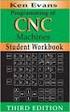 WORKBOOK PROGRAMMING AND SUPERVISION OF CNC MACHINES LUBLIN 2014 Projekt współfinansowany ze ś rodków Unii Europejskiej w ramach Europejskiego Funduszu Społecznego Author: Radosław Cechowicz Desktop publishing:
WORKBOOK PROGRAMMING AND SUPERVISION OF CNC MACHINES LUBLIN 2014 Projekt współfinansowany ze ś rodków Unii Europejskiej w ramach Europejskiego Funduszu Społecznego Author: Radosław Cechowicz Desktop publishing:
Presents. AccuDraw. Instructor Pam Roberts pamroberts@cadassist.com www.cadassist.com
 Presents AccuDraw Instructor Pam Roberts pamroberts@cadassist.com www.cadassist.com ACCUDRAW AccuDraw gives user an easy way to input accurate points. By default with MicroStation V8 AccuDraw will automatically
Presents AccuDraw Instructor Pam Roberts pamroberts@cadassist.com www.cadassist.com ACCUDRAW AccuDraw gives user an easy way to input accurate points. By default with MicroStation V8 AccuDraw will automatically
Loctite RB15 200D Gantry Robot. Equipment. Operation Manual. Part Number:1670898. Operation Manual RB15 200D. Gantry Robot. Item No.
 PURGE Pow er START PROG NO. RUN TEACH ER M E ST Teach Pendant R S 232 Henkel AG & Co. KGaA Standort München Gut enbergstr. 3 D-85748 Garching Loctite RB15 200D Gantry Robot, 24V Item No. 1670898 Serial
PURGE Pow er START PROG NO. RUN TEACH ER M E ST Teach Pendant R S 232 Henkel AG & Co. KGaA Standort München Gut enbergstr. 3 D-85748 Garching Loctite RB15 200D Gantry Robot, 24V Item No. 1670898 Serial
Printing Letters Correctly
 Printing Letters Correctly The ball and stick method of teaching beginners to print has been proven to be the best. Letters formed this way are easier for small children to print, and this print is similar
Printing Letters Correctly The ball and stick method of teaching beginners to print has been proven to be the best. Letters formed this way are easier for small children to print, and this print is similar
Queensborough Community College NSF Tech ASCEND
 Queensborough Community College NSF Tech ASCEND Computer Numerical Control (CNC) Component Student Manual Prepared by Prof. Joseph Goldenberg, MET&DD Department 2003 Edition Table of Contents Introduction
Queensborough Community College NSF Tech ASCEND Computer Numerical Control (CNC) Component Student Manual Prepared by Prof. Joseph Goldenberg, MET&DD Department 2003 Edition Table of Contents Introduction
Making Soft Jaws for a Bison 3 Jaw Lathe Chuck
 Making Soft Jaws for a Bison 3 Jaw Lathe Chuck By R. G. Sparber Copyleft protects this document. 1 My Bison lathe chuck has served me well for many years. One of its features is the ability to remove the
Making Soft Jaws for a Bison 3 Jaw Lathe Chuck By R. G. Sparber Copyleft protects this document. 1 My Bison lathe chuck has served me well for many years. One of its features is the ability to remove the
TwinCAT NC Configuration
 TwinCAT NC Configuration NC Tasks The NC-System (Numeric Control) has 2 tasks 1 is the SVB task and the SAF task. The SVB task is the setpoint generator and generates the velocity and position control
TwinCAT NC Configuration NC Tasks The NC-System (Numeric Control) has 2 tasks 1 is the SVB task and the SAF task. The SVB task is the setpoint generator and generates the velocity and position control
Home Phone Call Forward Guide
 Home Phone Call Forward Guide What is Call Forward - Immediate? Call Forward Immediate will always forward all calls to your phone number to a different phone number as soon as they arrive. It overrides
Home Phone Call Forward Guide What is Call Forward - Immediate? Call Forward Immediate will always forward all calls to your phone number to a different phone number as soon as they arrive. It overrides
Rules of Actuator and Guide Alignment in Linear Motion Systems
 Rules of Actuator and Guide Alignment in Linear Motion Systems By Gary Rosengren, Director of Engineering Tolomatic, Inc. About the Author Gary Rosengren is Director of Engineering at Tolomatic and has
Rules of Actuator and Guide Alignment in Linear Motion Systems By Gary Rosengren, Director of Engineering Tolomatic, Inc. About the Author Gary Rosengren is Director of Engineering at Tolomatic and has
SprutCAM is a CAM system for NC program generation for machining using multi-axis milling, turning, turn/mill, Wire EDM numerically controlled
 SprutCAM is a CAM system for NC program generation for machining using multi-axis milling, turning, turn/mill, Wire EDM numerically controlled machines and machining centers. The system enables the creation
SprutCAM is a CAM system for NC program generation for machining using multi-axis milling, turning, turn/mill, Wire EDM numerically controlled machines and machining centers. The system enables the creation
CNC Machine Control Unit
 NC Hardware a NC Hardware CNC Machine Control Unit Servo Drive Control Hydraulic Servo Drive Hydraulic power supply unit Servo valve Servo amplifiers Hydraulic motor Hydraulic Servo Valve Hydraulic Servo
NC Hardware a NC Hardware CNC Machine Control Unit Servo Drive Control Hydraulic Servo Drive Hydraulic power supply unit Servo valve Servo amplifiers Hydraulic motor Hydraulic Servo Valve Hydraulic Servo
Table of Contents Getting Started... 3 The Motors... 4 The Control Board... 5 Setting up the Computer with Mach3... 6 Starting up the Equipment...
 User Manual Table of Contents Getting Started... 3 The Motors... 4 The Control Board... 5 Setting up the Computer with Mach3... 6 Starting up the Equipment... 12 G-Code Example... 13 2 Getting Started
User Manual Table of Contents Getting Started... 3 The Motors... 4 The Control Board... 5 Setting up the Computer with Mach3... 6 Starting up the Equipment... 12 G-Code Example... 13 2 Getting Started
FREE FALL. Introduction. Reference Young and Freedman, University Physics, 12 th Edition: Chapter 2, section 2.5
 Physics 161 FREE FALL Introduction This experiment is designed to study the motion of an object that is accelerated by the force of gravity. It also serves as an introduction to the data analysis capabilities
Physics 161 FREE FALL Introduction This experiment is designed to study the motion of an object that is accelerated by the force of gravity. It also serves as an introduction to the data analysis capabilities
MITSUBISHI CNC M700V Series, M70 Series Simple programming function NAVI MILL / NAVI LATHE
 MITSUBISHI CNC M700V Series, M70 Series Simple programming function NAVI MILL / NAVI LATHE U s e r Friendly Programming function with simple operation "NAVI MILL" "NAVI LATHE" ~Installed in M700V/M70 Series~
MITSUBISHI CNC M700V Series, M70 Series Simple programming function NAVI MILL / NAVI LATHE U s e r Friendly Programming function with simple operation "NAVI MILL" "NAVI LATHE" ~Installed in M700V/M70 Series~
Product Guide SaraDrill
 Product Guide SaraDrill SARADRILL / A QUICK GUIDE Drilling from solid - a proven technology to drill large diameter holes on low horse power machines. Drilling from 49mm to 270mm diameter holes from solid
Product Guide SaraDrill SARADRILL / A QUICK GUIDE Drilling from solid - a proven technology to drill large diameter holes on low horse power machines. Drilling from 49mm to 270mm diameter holes from solid
Activity 6 Graphing Linear Equations
 Activity 6 Graphing Linear Equations TEACHER NOTES Topic Area: Algebra NCTM Standard: Represent and analyze mathematical situations and structures using algebraic symbols Objective: The student will be
Activity 6 Graphing Linear Equations TEACHER NOTES Topic Area: Algebra NCTM Standard: Represent and analyze mathematical situations and structures using algebraic symbols Objective: The student will be
Mastercam X6 Basic 3D Design
 Basic 3D Design mastercam x getting started tutorials Mastercam X6 Basic 3D Design December 2011 Be sure you have the latest information! Information might have been changed or added since this document
Basic 3D Design mastercam x getting started tutorials Mastercam X6 Basic 3D Design December 2011 Be sure you have the latest information! Information might have been changed or added since this document
PCB Prototyping Machine. Auto Lab. Tutorial MITS Electronics
 PCB Prototyping Machine Auto Lab Tutorial MITS Electronics REVISION: October 1, 2011 1st edition CONTENTS: Design Pro Applications Import Gerber Files Import Drill File Auto Drill Generate Outline Generate
PCB Prototyping Machine Auto Lab Tutorial MITS Electronics REVISION: October 1, 2011 1st edition CONTENTS: Design Pro Applications Import Gerber Files Import Drill File Auto Drill Generate Outline Generate
User Guide LUXXOR VIDEO MICROSCOPE. 2 Luxxor Video Microscope Set Up
 2 Luxxor Video Microscope Set Up User Guide LUXXOR VIDEO MICROSCOPE Column When removed from its packaging, the Luxxor Video Microscope will be configured as shown, with the Vertical Slide and Slide Stop
2 Luxxor Video Microscope Set Up User Guide LUXXOR VIDEO MICROSCOPE Column When removed from its packaging, the Luxxor Video Microscope will be configured as shown, with the Vertical Slide and Slide Stop
CNC MILLING. University for Applied Arts, Vienna Studio Prof. Lynn Compiled by Nathalie Rinne With special thanks to David Erdman
 CNC MILLING GL Form Manufacturing Lab, photo: Stefan Hörner University for Applied Arts, Vienna Studio Prof. Lynn Compiled by Nathalie Rinne With special thanks to David Erdman Rules & Safety guidlines:
CNC MILLING GL Form Manufacturing Lab, photo: Stefan Hörner University for Applied Arts, Vienna Studio Prof. Lynn Compiled by Nathalie Rinne With special thanks to David Erdman Rules & Safety guidlines:
METALWORKING PRODUCTS. Deep hole drilling Product catalogue and application guide
 METALWORKING PRODUCTS Deep hole drilling Product catalogue and application guide AB Sandvik Coromant Not only a tool supplier Sandvik Coromant is the No.1 supplier of cutting tools for the metalworking
METALWORKING PRODUCTS Deep hole drilling Product catalogue and application guide AB Sandvik Coromant Not only a tool supplier Sandvik Coromant is the No.1 supplier of cutting tools for the metalworking
Tolerance Charts. Dr. Pulak M. Pandey. http://paniit.iitd.ac.in/~pmpandey
 Tolerance Charts Dr. Pulak M. Pandey http://paniit.iitd.ac.in/~pmpandey Introduction A tolerance chart is a graphical method for presenting the manufacturing dimensions of a workpiece or assembly at all
Tolerance Charts Dr. Pulak M. Pandey http://paniit.iitd.ac.in/~pmpandey Introduction A tolerance chart is a graphical method for presenting the manufacturing dimensions of a workpiece or assembly at all
Adding and Subtracting Positive and Negative Numbers
 Adding and Subtracting Positive and Negative Numbers Absolute Value For any real number, the distance from zero on the number line is the absolute value of the number. The absolute value of any real number
Adding and Subtracting Positive and Negative Numbers Absolute Value For any real number, the distance from zero on the number line is the absolute value of the number. The absolute value of any real number
SAMSUNG Machine Tools
 SAMSUNG Machine Tools VERTICAL MACHINING CENTER SMEC Co., Ltd. 666, Gasul-ri, Daesan-myeon, Changwon-si Gyeongsangnam-do, Korea 641-921 Tel +82 55 250 4800 Fax +82 55 253 5355 http://www.esmec.com www.esmec.com
SAMSUNG Machine Tools VERTICAL MACHINING CENTER SMEC Co., Ltd. 666, Gasul-ri, Daesan-myeon, Changwon-si Gyeongsangnam-do, Korea 641-921 Tel +82 55 250 4800 Fax +82 55 253 5355 http://www.esmec.com www.esmec.com
Introduction to CATIA V5
 Introduction to CATIA V5 Release 16 (A Hands-On Tutorial Approach) Kirstie Plantenberg University of Detroit Mercy SDC PUBLICATIONS Schroff Development Corporation www.schroff.com www.schroff-europe.com
Introduction to CATIA V5 Release 16 (A Hands-On Tutorial Approach) Kirstie Plantenberg University of Detroit Mercy SDC PUBLICATIONS Schroff Development Corporation www.schroff.com www.schroff-europe.com
PLCM-T1 / PLCM-T2 Torch height controller
 www.purelogic.ru Operating guide СОДЕРЖАНИЕ: 1. General information... 2 2. Scope of delivery... 3 3. Specifications... 3 4. The differences between T1 and T2... 4 5. Principle of operation... 6 6. Wiring
www.purelogic.ru Operating guide СОДЕРЖАНИЕ: 1. General information... 2 2. Scope of delivery... 3 3. Specifications... 3 4. The differences between T1 and T2... 4 5. Principle of operation... 6 6. Wiring
This document provides installation instructions and details of the new functional features found in the CNC Shark Post Processors v1.5.
 CNC Shark Post Processors v1.5 The latest CNC Shark Post Processors provide 3 new functional features: Ready to use tolerance modes in the form of two different post processors. Contains the information
CNC Shark Post Processors v1.5 The latest CNC Shark Post Processors provide 3 new functional features: Ready to use tolerance modes in the form of two different post processors. Contains the information
"The CNC Baron...in service to the one who commands it!"
 "The CNC Baron...in service to the one who commands it!" CNC MASTERS presents the ALL NEW CNC Baron to our line of CNC milling machines! It's specifically designed for the machinist who needs it all WITHOUT
"The CNC Baron...in service to the one who commands it!" CNC MASTERS presents the ALL NEW CNC Baron to our line of CNC milling machines! It's specifically designed for the machinist who needs it all WITHOUT
Datum > Curve KIM,ME,NIU
 Datum > Curve Intersect First create at least one quilt on the surface of the model. Feature > Surface (> New) > Copy (do not use offset that creates a surface off the solid surface even with zero offset)
Datum > Curve Intersect First create at least one quilt on the surface of the model. Feature > Surface (> New) > Copy (do not use offset that creates a surface off the solid surface even with zero offset)
CINCINNATIR. A SUPPLEMENT to the OPERATION MANUAL FOR THE. For CINCINNATI Laser Control Software Version 8.3 CINCINNATI INCORPORATED
 Section 7 Operation A SUPPLEMENT to the OPERATION MANUAL FOR THE CINCINNATI CL-900 Series Laser System For CINCINNATI Laser Control Software Version 8.3 CINCINNATIR CINCINNATI INCORPORATED C I N C I N
Section 7 Operation A SUPPLEMENT to the OPERATION MANUAL FOR THE CINCINNATI CL-900 Series Laser System For CINCINNATI Laser Control Software Version 8.3 CINCINNATIR CINCINNATI INCORPORATED C I N C I N
FANUC Series 0 -MODEL D. For Machining Center System USER S MANUAL B-64304EN-2/01
 FANUC Series 0 -MODEL D FANUC Series 0 * * Mate-MODEL D For Machining Center System USER S MANUAL B-64304EN-2/01 No part of this manual may be reproduced in any form. All specifications and designs are
FANUC Series 0 -MODEL D FANUC Series 0 * * Mate-MODEL D For Machining Center System USER S MANUAL B-64304EN-2/01 No part of this manual may be reproduced in any form. All specifications and designs are
Milling & Machining Centers
 Training Objective After watching the program and reviewing this printed material, the viewer will gain knowledge and understanding of basic milling theories and procedures. In addition, the viewer will
Training Objective After watching the program and reviewing this printed material, the viewer will gain knowledge and understanding of basic milling theories and procedures. In addition, the viewer will
