BarTender Web Print Server
|
|
|
- Adrian Henderson
- 8 years ago
- Views:
Transcription
1 The World's Leading Software for Label, Barcode, RFID & Card Printing White Paper BarTender Web Print Server Web-based Software for Printing Barcodes, Labels, ID Cards and more.
2 Contents Introduction to BarTender Web Print Server (WPS)... 4 Understanding the Available Printing Methods... 4 Standard Windows Printing... 4 Internet Printing... 5 PDF Printing... 7 WPS System Requriements... 8 Web Server Requirements... 8 Operating System... 8 Other Software Requirements... 8 Client Requirements for Standard Windows Printing... 9 Client Requirements for Internet Printing... 9 Printer Drivers not Needed for Direct-to-Port Internet Printing... 9 Printer Drivers Required for Queue-Based Internet Printing... 9 ActiveX Client-side Print Module... 9 Java Client-side Print Module Client Requirements for PDF Printing Installation Installing Internet Information Services (IIS) Windows Server Windows Server Windows XP Windows Vista and Windows Installing and Configuring BarTender and WPS Installing Adobe Acrobat Distiller (for PDF Printing only) Installation instructions for Adobe Acrobat Distiller Installation instructions for Adobe Acrobat Distiller Installing a CUPS Driver on the Client (for Queue-based Internet Printing on Linux or OS X Only) Using WPS Label Format Selection Printing Query Prompts Print-Time Data Entry Site Administration General Tab Label Formats Tab Print Tab Page 2
3 Label Format Design Considerations Prompting Record Selection Changes in v1.1 (July, 2009) Full Translations Supports Acrobat 9.0 PDF Converter Changes in v9.3 (November, 2010) Version Number Scheme Supports BarTender s New Data Entry Controls Improved Internet Printing Changes in v9.4 SR1 (March, 2011) Improved Data Validation Improved Preview Show User Messages from VB Script Updated Java Support Page 3
4 Introduction to BarTender Web Print Server (WPS) BarTender Web Print Server (WPS) is an ASP.Net application that provides a browser-based interface for label selection and printing. Users of browsers on regular PCs, non-windows computers, and even handheld PDAs can easily browse and select label formats and submit them for printing by the BarTender Web Print Server application running on a Windows server. BarTender Web Print Server (WPS) For use with Enterprise Automation edition: BarTender Web Print Server is only available for production use as part of the Enterprise Automation edition of BarTender. However, you can also download and use it with the BarTender Trial edition. You can download the latest BarTender, Web Print Server, and documentation from: Internet Linux Windows Mac PDA When installing and deploying WPS, it is important to first understand its three supported printing methods and select which ones you will need. Understanding the Available Printing Methods BarTender Web Print Server supports three different methods of printing: Standard Window Printing, Internet Printing (which has two variants: Queue-based and Directto-port), and PDF Printing. Understanding the requirements and advantages of each method will help you to successfully install and deploy WPS. Standard Windows Printing This is the simplest printing method and should be used whenever possible to output to printers on the server or anywhere on the LAN or WAN. With Standard Windows printing, the copy of BarTender running on the web server prints using printer drivers installed on the server the same way any standard Windows program does. Page 4
5 Web Server Printer Driver Requirements Regardless of whether the printer is directly attached to the server or being shared out by a client, a driver must be installed on the server for each printer to be used. Client OS Requirements Almost any operating system for which a web browser is available can be used. Client Browser Requirements Almost any web browser is supported on the client. Support for JavaScript, Java, and ActiveX is not required. Client Printer Driver Requirements If the printer is connected to the server, then (as described above) the appropriate printer driver needs to be installed on the server, but it is not required on the client. However, if the printer is connected to the client PC, then a printer driver must be installed on the client and shared to the web server. Advantages Standard Windows Printing is compatible with almost any browser running on the client (even browsers built into handheld devices) and no client-side code (JavaScript, Java, or ActiveX) is required. This is the simplest and highest performance printing method to set up. Disadvantages Standard Windows Printing can only print to printers that are visible to the web server over the LAN or WAN. If you need to print to printers that are not on the LAN/WAN, you will need to use Internet Printing or PDF Printing. Internet Printing When the printer is not visible to the web application server, either because it is not attached to the server or not located on the same LAN or WAN, then Standard Windows printing is not an option. In this case, Internet Printing offers a number of solutions. Comparing the two Internet Printing Methods If it is acceptable to have a printer driver on the client, Queue-based Internet Printing is recommended. Otherwise, Direct-to-Port Internet Printing is available. Because USB ports are not supported using direct-to-port Internet Printing, Queue-based Internet Printing is required when you need to print to a USB port. Queue-based Internet Printing Requires a printer driver be installed on the client. Supports many port types, including USB. Page 5
6 Direct-to-Port Internet Printing Does not require that a printer driver be installed on the client system. However, the printer must be connected to the client system using a serial, parallel, or TCP/IP Network port. (USB ports are not supported.) Both variants of Internet Printing require use of a browser that supports JavaScript and one of the two Client-side Print Modules. Client-side Print Module Options There are two Client-side Print Modules: ActiveX and Java. ActiveX Client-Side Print Module Requires the use of IE (Internet Explorer) running on Windows, but it provides the best experience for that platform. Java Client-side Print Module Works on a wide variety of browsers, including IE, Firefox, Chrome, Safari, and Opera. It also works on a variety of operating systems, including Windows, OS X, and Linux. The first time a client user views the BarTender Web Print Server s Print page, he or she will automatically be prompted to install the Client-side Print Module. You can configure WPS to always use either the ActiveX or Java Client-side Print Module, or you can set WPS to automatically use the best print module depending on the client s browser and operating system. Web Server Printer Driver Requirements A driver must be installed on the server for each printer to be used. The output port does not need to be specified, as the driver is only used to print to a file. Reducing the Required Number of Drivers when using Queue-based Internet Printing and the ActiveX Client-side Print Module Queue-based Internet Printing with the ActiveX Client-side Print Module normally requires that a printer driver be installed on both the client and server and that the exact same model name be used. However, if you are sure that a particular client printer is very compatible with a driver already installed and available on the server, then you can use the Compatible Models panel on the Print tab of the Administration page to specify that the two printer models are compatible. This feature can save you from having to install an unnecessarily large number of very similar drivers on the server. (See the Using WPS section below for more details.) Client OS Requirements When using the ActiveX Client-side Print Module, Windows is required. When using the Java Client-side Print Module, Windows, Linux, or OS X can be used. (See the System Requirements section below for details.) Page 6
7 Client Browser Requirements The client s browser must support JavaScript, and either the Java or ActiveX Client-side Print Module. This has been tested on Windows with IE, Firefox, and Chrome. On Linux it has been tested with Firefox. On OS X, it has been tested with Safari, Firefox, and Opera. (See the System Requirements section below for details.) Client Printer Driver Requirements When using Queue-based Internet printing, a printer driver must be installed on the client. No driver is needed for Direct-to-port Internet printing. When using Queue-based Internet printing on Linux and OS X, the Common Unix Printing System (CUPS) must be used. See the Installing a CUPS Driver on the Client section for details. Advantages Internet Printing allows you to print to a printer that is attached to a client PC that is only connected to the web server over the Internet instead of over a LAN or WAN. In this situation, because the web server has no direct access to the Internet printer, Standard Windows Printing is not possible. Disadvantages Because Internet Printing is more complex than Standard Windows Printing, Standard Windows Printing should be used when possible. Internet printing also requires JavaScript support on the client browser and either a Java or ActiveX Client-side Print Module. PDF Printing With PDF Printing, the web server first creates an Adobe Portable Document File on the server. The client browser will then automatically display the PDF using Adobe Reader and allow you to optionally print it. This is recommended primarily for office/desktop printers and not for thermal printers. Server Requirements Adobe Acrobat distiller must be installed on the web server. If device font usage is desired, then it is recommended that the proper printer driver also be installed on the server. The proper output port does not need to be specified, as the driver is only used to generate the PDF. Client Requirements The client must have Adobe Reader installed so that the browser can access it. The appropriate driver for your printer should also be installed on the client. Page 7
8 Advantages In cases where Standard Window Printing or Internet Printing cannot be used, this is another option that may be useful. However, please see the disadvantages section below. Disadvantages Because of barcode quality and print speed issues with PDF printing, Standard Windows Printing or Internet Printing is recommended when possible. Print speed is an issue because the server must generate a PDF file, that document must be downloaded to the client, and the client then needs to launch Adobe Acrobat Reader to open the document. Print quality is an issue because PDFs are often resized when printing. This can have seriously detrimental effects on barcode quality. It is therefore recommended that resizing be disabled in Adobe Reader and that the quality of all barcodes be verified to confirm that they are in spec and meet user requirements. WPS System Requriements Web Server Requirements Operating System The Web Print Server web application must be hosted by a server running one of these operating systems: Windows Server 2003 (SP1 and higher) Windows Server 2008 Windows Server 2008 R2 Windows XP (SP2 and higher) Windows Vista Windows 7 Other Software Requirements The web server must also have the following: Internet Information Server (IIS) (v6.0 or later) ASP.NET v2.0 - BarTender Web Print Server s installer automatically downloads and installs ASP.Net 2.0 if your system requires it. Alternately, you can download and install ASP.Net 2.0 from BarTender (Enterprise Automation Edition) Page 8
9 Seagull License Server - This is often installed on the web server along with BarTender, but it does not have to be. It can be installed on another PC accessible on the network. Printer Drivers - Printer drivers for any models that will be used by clients will need to be installed on the server. Exactly how these need to be configured depends on the printing method used and is detailed later in this whitepaper. Adobe Acrobat Distiller (Optional) - This is needed only if PDF printing will be supported. Whenever possible, other printing methods should be used instead of PDF printing to achieve faster performance and higher quality barcodes. Client Requirements for Standard Windows Printing Most any operating system that supports a browser can be used, including handheld devices. Client Requirements for Internet Printing The client s browser must support JavaScript, and one of the two client-side print modules. Printer Drivers not Needed for Direct-to-Port Internet Printing When using Direct-to-Port Internet Printing, no driver is required. The printer must be attached to the client computer using a serial, parallel, or TCP/IP port. Printer Drivers Required for Queue-Based Internet Printing On Windows, the proper Windows Printer driver must be installed. On Linux and OS X, a Common Unix Printing System (CUPS) driver must be installed. See the Installing a CUPS Driver on the Client section for details. ActiveX Client-side Print Module The ActiveX Client-side Print Module runs only on Windows with Internet Explorer (IE). Operating System The following Windows operating systems are supported: Windows Server 2003 (SP1 and higher) Windows Server 2008 Windows Server 2008 R2 Windows XP (SP2 and higher) Windows Vista Windows 7 Page 9
10 Browser Internet Explorer 7 (IE7) or newer is required. Java Client-side Print Module The Java Client-side Print Module requires Java v or later to be installed on the client. Operating System The following operating systems are supported: Windows Server 2003 (SP1 and higher) Windows Server 2008 Windows Server 2008 R2 Windows XP (SP2 and higher) Windows Vista Windows 7 Linux OS X (Running on Macintosh Computers) Browser The supported browsers depend on the operating system. Windows o Internet Explorer 7 (IE7) or higher o Firefox 3.0 or higher o Chrome 6 or higher Linux o Firefox 3.0 or higher OS X (Running on Macintosh Computers) o Safari 5 or higher o Firefox 3.0 or higher Opera or higher Client Requirements for PDF Printing The client s browser must support Adobe Acrobat Reader. Please see the Understanding the Available Printing Methods section for important concerns regarding PDF Printing. Page 10
11 Installation Installing Internet Information Services (IIS) Prior to installing BarTender or WPS on the server, please ensure that you have IIS installed. Installation instructions are below. Windows Server From the Add/Remove Programs window, select Add/Remove Window Components. This will display the Windows Components Wizard dialog. 2. Select Application Server". 3. Click Details. 4. Select ASP.NET. 5. Click OK. Have the Windows CD ready in case Windows asks you to insert your Windows CD. Windows Server From Administrative Tools, select Server Manager. 2. Scroll down to Roles Summary, and select Add Roles. This will display the Add Roles Wizard. 3. On the Select Server Roles page, select Web Server (IIS). Click Next. 4. On the Select Role Services page, expand Application Development. 5. Select ASP.NET. This will automatically select.net Extensibility, ISAPI Extensions, and ISAPI Filters. Click Next. 6. Select Add Required Role Services. 7. Click Close. Have the Windows CD ready in case Windows asks you to insert your Windows CD. Windows XP 1. From the Add/Remove Programs window, select Add/Remove Window Components. This will display the Windows Components Wizard dialog. 2. Select Internet Information Services (IIS). 3. Click Next. Have the Windows CD ready in case Windows asks you to insert your Windows CD. NOTE: IIS 5.1, which is installed by default with Windows XP, will not display certain characters without being in the correct system locale. For example, file names containing Japanese characters will not display correctly in WPS installed on an English operating system. To display these labels correctly, you may need to switch system locales using the following instructions: a. In the Windows Control Panel, select Regional and Language Options. This will display the Regional and Language Options dialog. Page 11
12 b. Select the Advanced tab. c. For Language for Non-Unicode Programs, select the appropriate language. d. Click OK to close the dialog. Have the Windows CD ready in case Windows asks you to insert your Windows CD. You may need to reboot your computer for Windows to apply the changes. Windows Vista and Windows 7 1. From the Programs and Features window, select Turn Windows features on or off. This will display the Windows Features dialog. 2. Select Internet Information Services. 3. Expand Internet Information Services, followed by World Wide Web Services and Application Development Features. 4. Select ASP.NET. This will automatically select.net Extensibility, ISAPI Extensions, and ISAPI Filters. 5. Click OK. Have the Windows CD ready in case Windows asks you to insert your Windows CD. Installing and Configuring BarTender and WPS Steps to install and configure BarTender Web Print Server on the server: 1. Install IIS - See the Installing Internet Information Services (IIS) section above for detailed steps. 2. Install ASP.Net BarTender Web Print Server s installer automatically downloads and installs ASP.Net 2.0 if your system requires it. Alternatively, you can download and install ASP.Net 2.0 from: (Search for dotnetfx.exe.) 3. Install Adobe Acrobat Distiller (for PDF Printing only) - If you intend to do PDF Printing, then you will need to install Adobe Acrobat Distiller. See the Installing Adobe Acrobat Distiller section below for detailed steps. 4. Install Seagull License Server - In most cases, this will be installed on the web server, but it can be installed on a separate PC. 5. Install BarTender. 6. Install any needed Printer Drivers. 7. Install BarTender Web Print Server. 8. Configure the permissions for the IIS_WEBPRINT user account - A IIS_WEBPRINT user account is required to run BarTender and access local and network printers. This account is automatically created by the WPS Installer and assigned Administration account security rights. Having Administration rights for the IIS_WEBPRINT account is not required. Use your own internal processes to set access rights such that access to BarTender, local and network printers, and read access to C:\Inetpub\wwwroot\btwps\Resources folder are available. Page 12
13 9. Configure the Site Administrations options as desired - BarTender Web Print Server is configurable using the Site Administration page. It is used to configure the web application and decide what functionality to expose in the Label Format Selection and Printing pages. It is for use by the system administrator only and is not accessible by print-time users. It can be accessed using the Windows Start menu on the web server or directly using the URL Along with many other options, this is where you will control what print methods will be supported. 10. Design and save the desired Label Formats into the repository - The home page for BarTender Web Print Server shows previews of all available label formats. The installed sample label formats can be modified or added to. To add label formats to the repository copy your label formats to the c:\inetpub\wwwroot\bt-wps\resources folder. When BarTender Web Print Server is first run thumbnail previews will be generated and cached for viewing on the home page. BarTender Web Print Server can be configured to point to any label format repository by using the Site Administration web page. See the Label Format Design Considerations section below. 11. Enable logging - This is a valuable auditing and troubleshooting tool. BarTender can log to a system database, to a simple text file, or both. For steps on configuring a system database, see the BarTender help system. To enable logging to a text file, follow the steps below. a. Run BarTender from the Windows Start menu. b. In the Tools menu, select Log Setup. c. Select the Log File tab and enable the Log Messages checkbox. d. Click Setup. e. Specify C:\Inetpub\wwwroot\bt-wps\Resources for the Log File Folder. f. Press OK. g. Close BarTender. h. Select and print labels from BarTender Web Print Server. i. Log messages can now be viewed in the file C:\Inetpub\wwwroot\wps\Resources\BtMsg.txt Note: For detailed instructions on installing BarTender, Commander, Seagull License Server, BarTender Web Print Server, or Printer Drivers, see the Getting Started Manual. Installing Adobe Acrobat Distiller (for PDF Printing only) If you intend to perform PDF printing, then you will need to install Adobe s Acrobat Distiller. The Distiller is bundled with Adobe Acrobat. Adobe Acrobat 5.0 or later is recommended for installation. Due to technical issues with Acrobat 9, it is not supported. Page 13
14 Installation instructions for Adobe Acrobat Distiller Install Adobe Distiller from Adobe Acrobat. If you are installing Acrobat 5.0 on Windows XP or higher make sure to install the 5.05 update which is available at 2. After installation is complete, navigate to the Printers and Faxes folder. For XP use the Start, Settings, and Printers and Faxes menu. 3. Right click on the Acrobat Distiller printer, 4. Select Printing Preferences from the menu. This will bring up the Acrobat Distiller Printing Preferences dialog. 5. Select the Adobe PDF Settings tab. 6. Uncheck the following options: a. Do not send fonts to distiller b. Prompt for PDF Filename 7. Click OK to close the dialog. Installation instructions for Adobe Acrobat Distiller Login to the IIS_WEBPRINT user account. 2. Install Adobe Distiller from Adobe Acrobat. 3. After installation is complete, navigate to the Printers and Faxes folder. For XP use the Start, Settings, and Printers and Faxes menu. 4. Right click on the Adobe PDF printer, 5. Select Printing Preferences from the menu. This will bring up the Adobe PDF Printing Preferences dialog. 6. Select the Adobe PDF Settings tab. 7. In the drop down select box next to Adobe PDF Output Folder select Documents\*.pdf. 8. Uncheck Rely on system fonts only; do not use document fonts. 9. Click OK to close the dialog. 10. From within BarTender, print to the "Adobe PDF" printer once to accept the EULA. 11. BarTender Web Print Server is now ready to print PDF files. Installing a CUPS Driver on the Client (for Queue-based Internet Printing on Linux or OS X Only) When using Queue-based Internet printing, on Linux and OS X, the Common Unix Printing System (CUPS) must be used. To set this up on Linux, refer to your Linux documentation, to set this up on Macintosh computers running OS X, the steps below show how to setup a raw printer using the CUPS interface. 1. Connect the printer you wish to use to the printer port (e.g. USB) Page 14
15 2. As an Administrator user, open an Internet browser. 3. In the address bar, enter 4. Select the Administration tab. 5. Select Add Printer. 6. Select the required printer and click Continue. 7. Enter a name, description, and location for the selected printer. 8. Uncheck the option Share This Printer and click Continue. 9. Click Select Another Make/Manufacturer. 10. Select Raw from the list of printers and click Continue. 11. Select Add Printer. 12. For Banner, verify that the option is set to none. 13. Set the Policies to stop-printer for error and default for operation. 14. Select Set Default Options. 15. On the Administration tab, select Add Class. 16. Enter a name, description, and location for the class, and select the members. The newly defined printer can now be used to print a label from BarTender Web Print Server. Using WPS There are three primary pages in the BarTender Web Print Server application, one for each of: Label format selection Label printing Site administration Label Format Selection The home page of the BarTender Web Print Server is the Label Format Selection page, which displays preview images of as many label formats as you would like to make available. If enough label formats are present, the Search function performs a partial text match on the available label format names to filter down the number of displayed formats. To bring up the Print page, you simply click on the desired label format. Page 15
16 The Label Format Selection page of the BarTender Web Print Server lets you browse your label formats and click on the one that you want to print. Printing Once you click on the desired label format, the Print page is displayed, which gives most of the print-time options available inside a full-version of BarTender. You can change your selected printer, specify print quantity, and print. Depending on which BarTender options are in use for a given label format, other controls may be available on the Print page as well. Query Prompts If the label format is configured to read from a database and record selection is specified to be done using Query Prompts, then a panel will be displayed so that you can type in the record selection criteria. Page 16
17 Print-Time Data Entry If the label format requires print-time data entry, then the format s Prompt Dialog is displayed in a panel, allowing you to type in any required data for the label. The Web Print Server application supports display of most of the prompt design functions available in BarTender, including new options introduced with BarTender 8.0. Once any data entry is completed, you can optionally update the on-screen preview to see how the data will look prior on the label prior to actually printing. (If a Prompt Dialog is not required and was therefore not designed in BarTender, the Prompt Dialog panel will not display on the Print page of the Web Print Server.) The Print page of Web Print Server offers most of the standard printing options you see inside of BarTender, including Print-time Data Prompts. Site Administration The Site Administration page of the Web Print Server is for use by system administrators and is therefore not accessible to regular print-time users. The purpose of this page is to allow configuration of the web application, including the Page 17
18 size of certain graphic images and what functionality to offer in the Label Format Selection and Printing pages. When you install BarTender Web Print Server, you get an option placed on the Windows Start menu of your web server system for accessing the Site Administration page. Alternatively, you can perform remote administration using your web browser. The Site Administration Page of the BarTender Web Print Server lets you choose which options are available to your users and how some of them will be displayed. There are three tabs on this page that let you control the functionality of the site: the General tab, the Label Formats tab, and the Print tab. Page 18
19 General Tab This tab specifies options that affect the entire site. Only Image Preview and Localization settings will affect what print-time users will see in the application. The Temporary Files and Folder Locations settings controls will rarely need to be changed. Label Formats Tab This tab determines the physical layout of the previews on the Label Format Selection page. Print Tab This tab controls the features that will be available to print-time users on the Print page. It is important to understand the three Printing Methods when configuring these options. Using Compatible Models with Internet Printing Internet printing normally requires a printer driver to be installed on both the client and server with the exact same model name. However, if you are sure that a particular client printer is very compatible with a driver already installed and available on the server, then you can use the Compatible Models panel on the server to specify that they are compatible and avoid having to install an unnecessarily large number of very similar drivers on the server. The Printer Model list shows all of the models currently installed on the web server. Select one, and then Type in the names of printer models you know to be compatible in the Compatible Models control, one model per line. Wildcard characters * and? are supported. When using wildcards in the Compatible Models list, you can add printer model names to the Incompatible Models list to remove any specific models that would match the wildcard, but that you know are not compatible. Label Format Design Considerations Although the BarTender Web Print Server contains almost all of the functionality available when using BarTender as a printing client, it does have some limitations. There are therefore some design guidelines that must be followed. Some of these restrictions may be removed in future versions of the Web Print Server product. Prompting When a BarTender label format is selected with one or more substrings that have the Prompt at Print-Time option enabled, a Data Entry panel is displayed by the Web Print Server in the Print page. This panel is an HTML version of the Prompt Page 19
20 Dialog that would be seen when printing from a full copy of BarTender. The Prompt Dialog design view in BarTender can therefore be used to customize this form. If no substrings have Prompt at Print-Time enabled, and the prompt dialog does not have any controls on it, then this panel will not be displayed. The following limitations currently apply when using the Prompt Dialog in the Print page of the Web Print Server: Substring types that are sourced from a database may not also be set to Prompt at Print-Time. You may specify substrings to be sourced from a database or prompted for at print time, but not both. VB Scripting as a source for list boxes is not supported. When restrictions on data entry are specified in the Data Source, More Options dialog of BarTender, and the user violates those restrictions, pop-up warning messages are not at this time displayed in the web browser (as they would be if printing from within BarTender). However the specified restrictions are enforced and you can use the Update Preview function on the Print page to see the resulting data as it would appear if you printed the label. Record Selection Viewing matching records and manually picking records to print is not yet supported from within a web browser. You can, however, perform record selection by specifying Query Prompts in BarTender. The data you enter into the query prompt will be submitted to BarTender, which will execute the query as it normally would and print the labels that match the specified search criteria. Changes in v1.1 (July, 2009) The initial release of WPS was version 1.0. Version 1.1 added the following features. Full Translations WPS version introduced translations of the WPS user-interface into all 23 languages supported by BarTender. Prior to this update, the user-interface for browsing, selecting and printing labels was only available in English and Japanese. Supports Acrobat 9.0 PDF Converter For users doing PDF Printing, BarTender Web Print Server v1.0 was tested with Acrobat version 5.0. With one of Adobe's updates to Acrobat (some time after the initial release of Web Print Server), Adobe changed the name of one of its Acrobat files. This prevented that and subsequent versions of Acrobat from being used by WPS. This change has now been allowed for in WPS and is fully tested using Acrobat version 9. Compatibility with Acrobat versions 6 through 8 is assumed, but WPS has only been formally tested by Seagull with Acrobat versions 5 and 9. Page 20
21 Changes in v9.3 (November, 2010) The following changes were made in v9.3. Version Number Scheme The version number scheme for WPS was changed. Now WPS will be treated like the rest of the companion applications in the BarTender Suite and have the same version number as the version of BarTender that it requires. Supports BarTender s New Data Entry Controls BarTender v9.3 added support for several new types of controls on the data entry form including checkboxes, radio buttons, and other types of list controls. See the What s New in BarTender v9.3 whitepaper for full details. This version of WPS supports those new control types. Improved Internet Printing The previous version of WPS only supported Queue-based Internet Printing using ActiveX for the Client-side Print Module. This limited clients to Windows PCs with IE and required Windows printer drivers be installed on the client. Several improvements were made. Direct-to-port Internet Printing Queue-based Internet Printing requires a printer driver to be installed on the client. With the optional Direct-to-port Internet Printing support, you do not need to have a printer driver installed on the client as the print code can be sent directly from the browser to the printer port. This requires that the printer be attached to the client PC using a serial, parallel, or TCP/IP network port. Java Client-side Print Module In addition to the existing ActiveX Client-side Print Module, a Java Client-side Print Module was added. The Java client provides support for a wider variety of browsers and operating systems as shown below. You can configure WPS to always use either the ActiveX or Java Client-side Print Module, or you can set WPS to automatically use the best one depending on the client. Support for Firefox, Chrome, Opera, Safari Browsers With the optional Java Client-side Print Module, many other browsers can be used in addition to Internet Explorer, including Firefox, Chrome, Opera, and Safari (depending on your OS). Support for Linux and OS X Clients With the optional Java Client-side Print Module, Linux and OS X clients are supported in addition to Windows clients. Page 21
22 Changes in v9.4 SR1 (March, 2011) The following changes were made in v9.4 SR1. Improved Data Validation Prompt Dialog and Query Prompt panels now validate input text as configured in the sub-string options, including minimum, maximum, conversion to uppercase/lowercase, and ISO 646 validation Improved Preview Preview image now shows a preview of the first label in the job, including data base field, shared substring, and query prompt values Show User Messages from VB Script Added a new UserMessage() VB Script function to help with validating data and displaying print-time user messages in WPS. Updated Java Support The Java print module's "direct to port" printing feature now works with the latest version of Java 6 update 24. Page 22
23 Available Seagull White Papers General White Papers The Advantage of Drivers by Seagull Companion Applications Printer Maestro: True Enterprise Print Management for Windows Librarian BarTender Security Center BarTender Web Print Server Recent Upgrades What s New in the Latest BarTender Integration White Papers Integration Overview Commander Commander Examples BarTender's.NET SDKs BarTender's ActiveX Automation Interface Exporting Printer Code Templates Using BarTender with Remote Desktop Services and Citrix XenApp Integration with Oracle's WMS and MSCA Integration with IBM WebSphere Sensor Events Integration with SAP Miscellaneous White Papers Weighing Scales Dynamically Changing Objects at Print Time using VB Script GHS Compliance Labeling Licensing for BarTender's Automation Editions Printing International Characters Using BarTender BarTender Software Activation Using BarTender's Application Identifier Wizard Optimizing Output Performance Status Monitor Overview Silent Install For downloadable versions, visit: Version: :32 Copyright 2012 Seagull Scientific, Inc.
BarTender Software Activation
 The World's Leading Software for Label, Barcode, RFID & Card Printing White Paper BarTender Software Activation Concepts, Questions, and Answers Contents Introduction... 3 How Does Activation Work?...
The World's Leading Software for Label, Barcode, RFID & Card Printing White Paper BarTender Software Activation Concepts, Questions, and Answers Contents Introduction... 3 How Does Activation Work?...
BarTender Print Portal. Web-based Software for Printing BarTender Documents WHITE PAPER
 BarTender Print Portal Web-based Software for Printing BarTender Documents WHITE PAPER Contents Overview 3 Installing Print Portal 4 Configuring Your Installation 4 Supported Printing Technologies 5 Web
BarTender Print Portal Web-based Software for Printing BarTender Documents WHITE PAPER Contents Overview 3 Installing Print Portal 4 Configuring Your Installation 4 Supported Printing Technologies 5 Web
Licensing for BarTender s Automation Editions
 The World's Leading Software for Label, Barcode, RFID & Card Printing White Paper Licensing for BarTender s Automation Editions Understanding Printer-Based Licensing and How to Configure Seagull License
The World's Leading Software for Label, Barcode, RFID & Card Printing White Paper Licensing for BarTender s Automation Editions Understanding Printer-Based Licensing and How to Configure Seagull License
BarTender s ActiveX Automation Interface. The World's Leading Software for Label, Barcode, RFID & Card Printing
 The World's Leading Software for Label, Barcode, RFID & Card Printing White Paper BarTender s ActiveX Automation Interface Controlling BarTender using Programming Languages not in the.net Family Contents
The World's Leading Software for Label, Barcode, RFID & Card Printing White Paper BarTender s ActiveX Automation Interface Controlling BarTender using Programming Languages not in the.net Family Contents
W h i t e P a p e r. Using BarTender with Terminal Services and Citrix MetaFrame Printing and Licensing Issues
 W h i t e P a p e r Using BarTender with Terminal Services and Citrix MetaFrame Printing and Licensing Issues Contents Overview...3 Terminal Services...3 Citrix MetaFrame...3 Printer Redirection...3 Printing...3
W h i t e P a p e r Using BarTender with Terminal Services and Citrix MetaFrame Printing and Licensing Issues Contents Overview...3 Terminal Services...3 Citrix MetaFrame...3 Printer Redirection...3 Printing...3
BarTender s.net SDKs
 The World's Leading Software for Label, Barcode, RFID & Card Printing White Paper BarTender s.net SDKs Programmatically Controlling BarTender using C# and VB.NET Contents Overview of BarTender.NET SDKs...
The World's Leading Software for Label, Barcode, RFID & Card Printing White Paper BarTender s.net SDKs Programmatically Controlling BarTender using C# and VB.NET Contents Overview of BarTender.NET SDKs...
What s New in BarTender 9.1
 The World's Leading Software for Label, Barcode, RFID & Card Printing White Paper What s New in BarTender 9.1 The brand new Security Center, expanded reprint functionality, new barcodes, and more! Contents
The World's Leading Software for Label, Barcode, RFID & Card Printing White Paper What s New in BarTender 9.1 The brand new Security Center, expanded reprint functionality, new barcodes, and more! Contents
Dynamically Changing Objects at Print Time using VB Script
 The World's Leading Software for Label, Barcode, RFID & Card Printing White Paper Dynamically Changing Objects at Print Time using VB Script Using BarTender s Document-Level Scripts to Change Text, Barcode,
The World's Leading Software for Label, Barcode, RFID & Card Printing White Paper Dynamically Changing Objects at Print Time using VB Script Using BarTender s Document-Level Scripts to Change Text, Barcode,
Commander. The World's Leading Software for Label, Barcode, RFID & Card Printing
 The World's Leading Software for Label, Barcode, RFID & Card Printing Commander Middleware for Automatically Printing in Response to User-Defined Events Contents Overview of How Commander Works 4 Triggers
The World's Leading Software for Label, Barcode, RFID & Card Printing Commander Middleware for Automatically Printing in Response to User-Defined Events Contents Overview of How Commander Works 4 Triggers
Status Monitoring. Using Drivers by Seagull to Display Printer Status Information WHITE PAPER
 Status Monitoring Using Drivers by Seagull to Display Printer Status Information WHITE PAPER Contents Printer Communications 3 Drivers by Seagull 3 The Seagull Status Monitor 4 Important Benefits 4 Viewing
Status Monitoring Using Drivers by Seagull to Display Printer Status Information WHITE PAPER Contents Printer Communications 3 Drivers by Seagull 3 The Seagull Status Monitor 4 Important Benefits 4 Viewing
User Manual. Onsight Management Suite Version 5.1. Another Innovation by Librestream
 User Manual Onsight Management Suite Version 5.1 Another Innovation by Librestream Doc #: 400075-06 May 2012 Information in this document is subject to change without notice. Reproduction in any manner
User Manual Onsight Management Suite Version 5.1 Another Innovation by Librestream Doc #: 400075-06 May 2012 Information in this document is subject to change without notice. Reproduction in any manner
What's New in BarTender 2016
 What's New in BarTender 2016 WHITE PAPER Contents Introduction 3 64-bit BarTender Installation 3 Data Entry Forms 3 BarTender Integration Builder 3 BarTender Print Portal 3 Other Upgrades 3 64-bit BarTender
What's New in BarTender 2016 WHITE PAPER Contents Introduction 3 64-bit BarTender Installation 3 Data Entry Forms 3 BarTender Integration Builder 3 BarTender Print Portal 3 Other Upgrades 3 64-bit BarTender
Business Objects InfoView Quick-start Guide
 Business Objects InfoView Quick-start Guide Last Modified: 10/28/2015 The latest PDF version of this document can be found at: http://www.calpolycorporation.com/docs/finance/boeinfoviewquickstart.pdf What
Business Objects InfoView Quick-start Guide Last Modified: 10/28/2015 The latest PDF version of this document can be found at: http://www.calpolycorporation.com/docs/finance/boeinfoviewquickstart.pdf What
PC Requirements and Technical Help. Q1. How do I clear the browser s cache?
 Q1. How do I clear the browser s cache? A1. Clear your browser's cache, and close all other applications that are running in your PC to free up memory space. For instructions on clearing cache (temporary
Q1. How do I clear the browser s cache? A1. Clear your browser's cache, and close all other applications that are running in your PC to free up memory space. For instructions on clearing cache (temporary
MSOW. MSO for the Web MSONet Workstation Configuration Guide
 MSOW MSO for the Web MSONet Workstation Configuration Guide For personal and public computer users accessing MSOW Practitioner Home Page (PHP) and Primary Source Verification (PSV) Updated June 4, 2013
MSOW MSO for the Web MSONet Workstation Configuration Guide For personal and public computer users accessing MSOW Practitioner Home Page (PHP) and Primary Source Verification (PSV) Updated June 4, 2013
Integrating with BarTender Integration Builder
 Integrating with BarTender Integration Builder WHITE PAPER Contents Overview 3 Understanding BarTender's Native Integration Platform 4 Integration Builder 4 Administration Console 5 BarTender Integration
Integrating with BarTender Integration Builder WHITE PAPER Contents Overview 3 Understanding BarTender's Native Integration Platform 4 Integration Builder 4 Administration Console 5 BarTender Integration
2X Cloud Portal v10.5
 2X Cloud Portal v10.5 URL: www.2x.com E-mail: info@2x.com Information in this document is subject to change without notice. Companies, names, and data used in examples herein are fictitious unless otherwise
2X Cloud Portal v10.5 URL: www.2x.com E-mail: info@2x.com Information in this document is subject to change without notice. Companies, names, and data used in examples herein are fictitious unless otherwise
SmartGrant Web Browser Set-Up
 SmartGrant Web Browser Set-Up TABLE OF CONTENTS SmartGrant Supported Web Browsers for Windows... 2 Configuring Your Web Browser for SmartGrant... 3 Internet Explorer... 3 Firefox... 10 Chrome... 15 Safari...
SmartGrant Web Browser Set-Up TABLE OF CONTENTS SmartGrant Supported Web Browsers for Windows... 2 Configuring Your Web Browser for SmartGrant... 3 Internet Explorer... 3 Firefox... 10 Chrome... 15 Safari...
EASYLABEL Net Print Server
 EASYLABEL Net Print Server Tharo Systems, Inc. EASYLABEL Net Print Server (ELNPS) is an application that provides a web browserbased interface for label selection and printing. Users of web browsers on
EASYLABEL Net Print Server Tharo Systems, Inc. EASYLABEL Net Print Server (ELNPS) is an application that provides a web browserbased interface for label selection and printing. Users of web browsers on
Installation Instruction STATISTICA Enterprise Server
 Installation Instruction STATISTICA Enterprise Server Notes: ❶ The installation of STATISTICA Enterprise Server entails two parts: a) a server installation, and b) workstation installations on each of
Installation Instruction STATISTICA Enterprise Server Notes: ❶ The installation of STATISTICA Enterprise Server entails two parts: a) a server installation, and b) workstation installations on each of
Instructions for Configuring Your Browser Settings and Online Security FAQ s. ios8 Settings for iphone and ipad app
 Instructions for Configuring Your Browser Settings and Online Security FAQ s ios8 Settings for iphone and ipad app General Settings The following browser settings and plug-ins are required to properly
Instructions for Configuring Your Browser Settings and Online Security FAQ s ios8 Settings for iphone and ipad app General Settings The following browser settings and plug-ins are required to properly
BarTender Integration Methods. Integrating BarTender s Printing and Design Functionality with Your Custom Application WHITE PAPER
 BarTender Integration Methods Integrating BarTender s Printing and Design Functionality with Your Custom Application WHITE PAPER Contents Introduction 3 Integrating with External Data 4 Importing Data
BarTender Integration Methods Integrating BarTender s Printing and Design Functionality with Your Custom Application WHITE PAPER Contents Introduction 3 Integrating with External Data 4 Importing Data
InventoryControl for use with QuoteWerks Quick Start Guide
 InventoryControl for use with QuoteWerks Quick Start Guide Copyright 2013 Wasp Barcode Technologies 1400 10 th St. Plano, TX 75074 All Rights Reserved STATEMENTS IN THIS DOCUMENT REGARDING THIRD PARTY
InventoryControl for use with QuoteWerks Quick Start Guide Copyright 2013 Wasp Barcode Technologies 1400 10 th St. Plano, TX 75074 All Rights Reserved STATEMENTS IN THIS DOCUMENT REGARDING THIRD PARTY
Fiery E100 Color Server. Welcome
 Fiery E100 Color Server Welcome 2011 Electronics For Imaging, Inc. The information in this publication is covered under Legal Notices for this product. 45098226 27 June 2011 WELCOME 3 WELCOME This Welcome
Fiery E100 Color Server Welcome 2011 Electronics For Imaging, Inc. The information in this publication is covered under Legal Notices for this product. 45098226 27 June 2011 WELCOME 3 WELCOME This Welcome
MyReports Recommended Browser Settings MYR-200a
 MyReports Recommended Browser Settings MYR-200a Note: If you have installed an additional Tool Bar on your browser, such as Yahoo Tool Bar or Google Tool Bar, be sure that it is also configured to allow
MyReports Recommended Browser Settings MYR-200a Note: If you have installed an additional Tool Bar on your browser, such as Yahoo Tool Bar or Google Tool Bar, be sure that it is also configured to allow
Crystal Print Control Installation Instructions for PCs running Microsoft Windows XP and using the Internet Explorer browser
 Crystal Print Control Installation Instructions for PCs running Microsoft Windows XP and using the Internet Explorer browser Important Notice: You must have administrative rights to your PC to perform
Crystal Print Control Installation Instructions for PCs running Microsoft Windows XP and using the Internet Explorer browser Important Notice: You must have administrative rights to your PC to perform
How To Use Senior Systems Cloud Services
 Senior Systems Cloud Services In this guide... Senior Systems Cloud Services 1 Cloud Services User Guide 2 Working In Your Cloud Environment 3 Cloud Profile Management Tool 6 How To Save Files 8 How To
Senior Systems Cloud Services In this guide... Senior Systems Cloud Services 1 Cloud Services User Guide 2 Working In Your Cloud Environment 3 Cloud Profile Management Tool 6 How To Save Files 8 How To
isupplier PORTAL ACCESS SYSTEM REQUIREMENTS
 TABLE OF CONTENTS Recommended Browsers for isupplier Portal Recommended Microsoft Internet Explorer Browser Settings (MSIE) Recommended Firefox Browser Settings Recommended Safari Browser Settings SYSTEM
TABLE OF CONTENTS Recommended Browsers for isupplier Portal Recommended Microsoft Internet Explorer Browser Settings (MSIE) Recommended Firefox Browser Settings Recommended Safari Browser Settings SYSTEM
Portions of this product were created using LEADTOOLS 1991-2009 LEAD Technologies, Inc. ALL RIGHTS RESERVED.
 Installation Guide Lenel OnGuard 2009 Installation Guide, product version 6.3. This guide is item number DOC-110, revision 1.038, May 2009 Copyright 1992-2009 Lenel Systems International, Inc. Information
Installation Guide Lenel OnGuard 2009 Installation Guide, product version 6.3. This guide is item number DOC-110, revision 1.038, May 2009 Copyright 1992-2009 Lenel Systems International, Inc. Information
Section 1.0 Getting Started with the Vālant EMR. Contents
 Section 1.0 Getting Started with the Vālant EMR Contents Getting Started with the Valant EMR application:... 2 Hardware Requirements for the Vālant EMR:... 3 Software Requirements for the Vālant EMR:...
Section 1.0 Getting Started with the Vālant EMR Contents Getting Started with the Valant EMR application:... 2 Hardware Requirements for the Vālant EMR:... 3 Software Requirements for the Vālant EMR:...
Getting Started with BarTender
 Getting Started with BarTender MANUAL Contents Getting Started with BarTender 3 Installation 4 Choosing What to Install 4 Automation Editions (Automation and Enterprise Automation) 4 Installing BarTender
Getting Started with BarTender MANUAL Contents Getting Started with BarTender 3 Installation 4 Choosing What to Install 4 Automation Editions (Automation and Enterprise Automation) 4 Installing BarTender
Learning Management System (LMS) Quick Tips. Contents LMS REFERENCE GUIDE
 Learning Management System (LMS) Quick Tips Contents Process Overview... 2 Sign into the LMS... 3 Troubleshooting... 5 Required Software... 5 Mobile devices are not supported... 5 Using the Check System
Learning Management System (LMS) Quick Tips Contents Process Overview... 2 Sign into the LMS... 3 Troubleshooting... 5 Required Software... 5 Mobile devices are not supported... 5 Using the Check System
Dovico Timesheet v12 INSTALLATION GUIDE
 v12 TABLE OF CONTENTS System Requirements... 1 NEW INSTALLATION... 2 UPGRADE from a previous version of Dovico Timesheet 5 System Requirements Deployment Options Either installed on your server or use
v12 TABLE OF CONTENTS System Requirements... 1 NEW INSTALLATION... 2 UPGRADE from a previous version of Dovico Timesheet 5 System Requirements Deployment Options Either installed on your server or use
National Fire Incident Reporting System (NFIRS 5.0) NFIRS Data Entry/Validation Tool Users Guide
 National Fire Incident Reporting System (NFIRS 5.0) NFIRS Data Entry/Validation Tool Users Guide NFIRS 5.0 Software Version 5.6 1/7/2009 Department of Homeland Security Federal Emergency Management Agency
National Fire Incident Reporting System (NFIRS 5.0) NFIRS Data Entry/Validation Tool Users Guide NFIRS 5.0 Software Version 5.6 1/7/2009 Department of Homeland Security Federal Emergency Management Agency
STATISTICA VERSION 10 STATISTICA ENTERPRISE SERVER INSTALLATION INSTRUCTIONS
 Notes: STATISTICA VERSION 10 STATISTICA ENTERPRISE SERVER INSTALLATION INSTRUCTIONS 1. The installation of the STATISTICA Enterprise Server entails two parts: a) a server installation, and b) workstation
Notes: STATISTICA VERSION 10 STATISTICA ENTERPRISE SERVER INSTALLATION INSTRUCTIONS 1. The installation of the STATISTICA Enterprise Server entails two parts: a) a server installation, and b) workstation
ilaw Installation Procedure
 ilaw Installation Procedure This guide will provide a reference for a full installation of ilaw Case Management Software. Contents ilaw Overview How ilaw works Installing ilaw Server on a PC Installing
ilaw Installation Procedure This guide will provide a reference for a full installation of ilaw Case Management Software. Contents ilaw Overview How ilaw works Installing ilaw Server on a PC Installing
Protected PDF Common Installation Issues
 Protected PDF Common Installation Issues July 14, 2011 Version 1.1 TABLE OF CONTENTS Basic Instructions for Readers ------------------------------------------------------------------------- 2 Common Questions
Protected PDF Common Installation Issues July 14, 2011 Version 1.1 TABLE OF CONTENTS Basic Instructions for Readers ------------------------------------------------------------------------- 2 Common Questions
Choosing the Right BarTender Edition
 White Paper Choosing the Right BarTender Edition Edition Summary and Feature Comparison Chart Comparing the Five Editions Enterprise Licensing: All three Enterprise editions allow unlimited network users.
White Paper Choosing the Right BarTender Edition Edition Summary and Feature Comparison Chart Comparing the Five Editions Enterprise Licensing: All three Enterprise editions allow unlimited network users.
Remote Deposit Capture Installation Guide
 Remote Deposit Capture Installation Guide Please contact businessbanking@farmingtonbankct.com or call 860-284-6549 with any questions. Remote Deposit Capture Installation Instructions It is necessary to
Remote Deposit Capture Installation Guide Please contact businessbanking@farmingtonbankct.com or call 860-284-6549 with any questions. Remote Deposit Capture Installation Instructions It is necessary to
Bitrix Site Manager ASP.NET. Installation Guide
 Bitrix Site Manager ASP.NET Installation Guide Contents Introduction... 4 Chapter 1. Checking for IIS Installation... 5 Chapter 2. Using An Archive File to Install Bitrix Site Manager ASP.NET... 7 Preliminary
Bitrix Site Manager ASP.NET Installation Guide Contents Introduction... 4 Chapter 1. Checking for IIS Installation... 5 Chapter 2. Using An Archive File to Install Bitrix Site Manager ASP.NET... 7 Preliminary
Allworx Installation Course
 VPN Hello and welcome. In the VPN section we will cover the steps for enabling the VPN feature on the Allworx server and how to set up a VPN connection to the Allworx System from your PC. Page 1 VPN The
VPN Hello and welcome. In the VPN section we will cover the steps for enabling the VPN feature on the Allworx server and how to set up a VPN connection to the Allworx System from your PC. Page 1 VPN The
Sharp Remote Device Manager (SRDM) Server Software Setup Guide
 Sharp Remote Device Manager (SRDM) Server Software Setup Guide This Guide explains how to install the software which is required in order to use Sharp Remote Device Manager (SRDM). SRDM is a web-based
Sharp Remote Device Manager (SRDM) Server Software Setup Guide This Guide explains how to install the software which is required in order to use Sharp Remote Device Manager (SRDM). SRDM is a web-based
What s New in BarTender 9.2 Revision Control, new Print Utilities, new Commander Features, and more!
 The World's Leading Software for Label, Barcode, RFID & Card Printing White Paper What s New in BarTender 9.2 Revision Control, new Print Utilities, new Commander Features, and more! Contents Overview
The World's Leading Software for Label, Barcode, RFID & Card Printing White Paper What s New in BarTender 9.2 Revision Control, new Print Utilities, new Commander Features, and more! Contents Overview
MED ACCESS USER INSTRUCTIONS FOR INSTALLING THE CITRIX RECEIVER FOR ACCESS TO ALBERTA NETCARE VIA PLB
 MED ACCESS USER INSTRUCTIONS FOR INSTALLING THE CITRIX RECEIVER FOR ACCESS TO ALBERTA NETCARE VIA PLB Last Updated: February 18, 2012. Med Access Support Alberta Netcare Portal Support Alberta Health Services
MED ACCESS USER INSTRUCTIONS FOR INSTALLING THE CITRIX RECEIVER FOR ACCESS TO ALBERTA NETCARE VIA PLB Last Updated: February 18, 2012. Med Access Support Alberta Netcare Portal Support Alberta Health Services
System Administration Training Guide. S100 Installation and Site Management
 System Administration Training Guide S100 Installation and Site Management Table of contents System Requirements for Acumatica ERP 4.2... 5 Learning Objects:... 5 Web Browser... 5 Server Software... 5
System Administration Training Guide S100 Installation and Site Management Table of contents System Requirements for Acumatica ERP 4.2... 5 Learning Objects:... 5 Web Browser... 5 Server Software... 5
The World s Leading Software for Label, Barcode, RFID & Card Printing
 The World s Leading Software for Label, Barcode, RFID & Card Printing Getting Started with the BarTender Application Suite Overview, installation, and basic usage (English Edition) Rev. 13.06.20.1541 English
The World s Leading Software for Label, Barcode, RFID & Card Printing Getting Started with the BarTender Application Suite Overview, installation, and basic usage (English Edition) Rev. 13.06.20.1541 English
Sage ERP MAS 90 Sage ERP MAS 200 Sage ERP MAS 200 SQL. Installation and System Administrator's Guide 4MASIN450-08
 Sage ERP MAS 90 Sage ERP MAS 200 Sage ERP MAS 200 SQL Installation and System Administrator's Guide 4MASIN450-08 2011 Sage Software, Inc. All rights reserved. Sage, the Sage logos and the Sage product
Sage ERP MAS 90 Sage ERP MAS 200 Sage ERP MAS 200 SQL Installation and System Administrator's Guide 4MASIN450-08 2011 Sage Software, Inc. All rights reserved. Sage, the Sage logos and the Sage product
E-Notebook SQL 12.0 Desktop Database Migration and Upgrade Guide. E-Notebook SQL 12.0 Desktop Database Migration and Upgrade Guide
 E-Notebook SQL 12.0 Desktop Database Migration and Upgrade Guide 1. Introduction... 3 2. Database System... 3 2.1. Software requirements... 3 2.2. Analysis of E-Notebook 10.0 and 11.0 database... 4 2.3.
E-Notebook SQL 12.0 Desktop Database Migration and Upgrade Guide 1. Introduction... 3 2. Database System... 3 2.1. Software requirements... 3 2.2. Analysis of E-Notebook 10.0 and 11.0 database... 4 2.3.
CODESOFT Installation Scenarios
 CODESOFT Installation Scenarios NOTES: CODESOFT is a separate install from existing versions of CODESOFT. You will need to make note of your current settings (default directories, etc.) so you can duplicate
CODESOFT Installation Scenarios NOTES: CODESOFT is a separate install from existing versions of CODESOFT. You will need to make note of your current settings (default directories, etc.) so you can duplicate
Printing Options. Netgear FR114P Print Server Installation for Windows XP
 Netgear FR114P Print Server Installation for Windows XP January 2007 This chapter describes how to install and configure the print server in your Netgear Firewall/Print Server Model FR114P. Below, the
Netgear FR114P Print Server Installation for Windows XP January 2007 This chapter describes how to install and configure the print server in your Netgear Firewall/Print Server Model FR114P. Below, the
Network Connect Installation and Usage Guide
 Network Connect Installation and Usage Guide I. Installing the Network Connect Client..2 II. Launching Network Connect from the Desktop.. 9 III. Launching Network Connect Pre-Windows Login 11 IV. Installing
Network Connect Installation and Usage Guide I. Installing the Network Connect Client..2 II. Launching Network Connect from the Desktop.. 9 III. Launching Network Connect Pre-Windows Login 11 IV. Installing
The Commerce Trust Company
 The Commerce Trust Company WEALTH MANAGER Overview Guide New Page Layout The pages within Wealth Manager have been designed to provide a consistent experience throughout a vast array of features. Each
The Commerce Trust Company WEALTH MANAGER Overview Guide New Page Layout The pages within Wealth Manager have been designed to provide a consistent experience throughout a vast array of features. Each
Portions of this product were created using LEADTOOLS 1991-2010 LEAD Technologies, Inc. ALL RIGHTS RESERVED.
 Installation Guide Lenel OnGuard 2010 Installation Guide, product version 6.4. This guide is item number DOC-110, revision 1.045, May 2010 Copyright 1995-2010 Lenel Systems International, Inc. Information
Installation Guide Lenel OnGuard 2010 Installation Guide, product version 6.4. This guide is item number DOC-110, revision 1.045, May 2010 Copyright 1995-2010 Lenel Systems International, Inc. Information
VPN User Guide. For Mac
 VPN User Guide For Mac System Requirements Operating System: Mac OSX. Internet Browser: Safari (Firefox and Google Chrome are NOT currently supported). Disclaimer Your computer must have the system requirements
VPN User Guide For Mac System Requirements Operating System: Mac OSX. Internet Browser: Safari (Firefox and Google Chrome are NOT currently supported). Disclaimer Your computer must have the system requirements
MULTIFUNCTIONAL DIGITAL SYSTEMS. Network Fax Guide
 MULTIFUNCTIONAL DIGITAL SYSTEMS Network Fax Guide 2009 KYOCERA MITA Corporation All rights reserved Preface Thank you for purchasing Multifunctional Digital Color Systems. This manual explains the instructions
MULTIFUNCTIONAL DIGITAL SYSTEMS Network Fax Guide 2009 KYOCERA MITA Corporation All rights reserved Preface Thank you for purchasing Multifunctional Digital Color Systems. This manual explains the instructions
Edwin Analytics Getting Started Guide
 Edwin Analytics Getting Started Guide This guide provides assistance for accessing and using Edwin Analytics, the Department of Elementary and Secondary Education s (ESE) online tool for expanding data
Edwin Analytics Getting Started Guide This guide provides assistance for accessing and using Edwin Analytics, the Department of Elementary and Secondary Education s (ESE) online tool for expanding data
Super Pro Net TM Network Key Installation and Operation
 March 4, 2015 Super Pro Net TM Network Key Installation and Operation Installation Overview RoadEng software can be protected against unlicensed use on a network with SafeNet s Super Pro Net TM hardware
March 4, 2015 Super Pro Net TM Network Key Installation and Operation Installation Overview RoadEng software can be protected against unlicensed use on a network with SafeNet s Super Pro Net TM hardware
How To Test Your Web Site On Wapt On A Pc Or Mac Or Mac (Or Mac) On A Mac Or Ipad Or Ipa (Or Ipa) On Pc Or Ipam (Or Pc Or Pc) On An Ip
 Load testing with WAPT: Quick Start Guide This document describes step by step how to create a simple typical test for a web application, execute it and interpret the results. A brief insight is provided
Load testing with WAPT: Quick Start Guide This document describes step by step how to create a simple typical test for a web application, execute it and interpret the results. A brief insight is provided
E-Notebook SQL 12.0 Desktop Database Installation Guide. E-Notebook SQL 12.0 Desktop Database Installation Guide
 E-Notebook SQL 12.0 Desktop Database Installation Guide 1. Introduction... 3 2. Database System... 3 2.1. Software requirements... 3 2.2. Database Creation and Configuration... 4 2.2.1. Create and share
E-Notebook SQL 12.0 Desktop Database Installation Guide 1. Introduction... 3 2. Database System... 3 2.1. Software requirements... 3 2.2. Database Creation and Configuration... 4 2.2.1. Create and share
Topaz Installation Sheet
 Topaz Installation Sheet P/N 460924001E ISS 08FEB12 Content Introduction... 3 Recommended minimum requirements... 3 Setup for Internet Explorer:... 4 Topaz installation... 10 Technical support... 14 Copyright
Topaz Installation Sheet P/N 460924001E ISS 08FEB12 Content Introduction... 3 Recommended minimum requirements... 3 Setup for Internet Explorer:... 4 Topaz installation... 10 Technical support... 14 Copyright
FileMaker Pro and Microsoft Office Integration
 FileMaker Pro and Microsoft Office Integration page Table of Contents Executive Summary...3 Introduction...3 Top Reasons to Read This Guide...3 Before You Get Started...4 Downloading the FileMaker Trial
FileMaker Pro and Microsoft Office Integration page Table of Contents Executive Summary...3 Introduction...3 Top Reasons to Read This Guide...3 Before You Get Started...4 Downloading the FileMaker Trial
Remote Access to Niagara Wheatfield s Computer Network
 Remote Access to Niagara Wheatfield s Computer Network Niagara Wheatfield Central School District Office of Instructional Technology Revised: June 24, 2010 Page 1 of 15 To gain access to Niagara Wheatfield
Remote Access to Niagara Wheatfield s Computer Network Niagara Wheatfield Central School District Office of Instructional Technology Revised: June 24, 2010 Page 1 of 15 To gain access to Niagara Wheatfield
XStream Remote Control: Configuring DCOM Connectivity
 XStream Remote Control: Configuring DCOM Connectivity APPLICATION BRIEF March 2009 Summary The application running the graphical user interface of LeCroy Windows-based oscilloscopes is a COM Automation
XStream Remote Control: Configuring DCOM Connectivity APPLICATION BRIEF March 2009 Summary The application running the graphical user interface of LeCroy Windows-based oscilloscopes is a COM Automation
Centran Version 4 Getting Started Guide KABA MAS. Table Of Contents
 Page 1 Centran Version 4 Getting Started Guide KABA MAS Kaba Mas Welcome Kaba Mas, part of the world-wide Kaba group, is the world's leading manufacturer and supplier of high security, electronic safe
Page 1 Centran Version 4 Getting Started Guide KABA MAS Kaba Mas Welcome Kaba Mas, part of the world-wide Kaba group, is the world's leading manufacturer and supplier of high security, electronic safe
Universal Management Service 2015
 Universal Management Service 2015 UMS 2015 Help All rights reserved. No parts of this work may be reproduced in any form or by any means - graphic, electronic, or mechanical, including photocopying, recording,
Universal Management Service 2015 UMS 2015 Help All rights reserved. No parts of this work may be reproduced in any form or by any means - graphic, electronic, or mechanical, including photocopying, recording,
GP REPORTS VIEWER USER GUIDE
 GP Reports Viewer Dynamics GP Reporting Made Easy GP REPORTS VIEWER USER GUIDE For Dynamics GP Version 2015 (Build 5) Dynamics GP Version 2013 (Build 14) Dynamics GP Version 2010 (Build 65) Last updated
GP Reports Viewer Dynamics GP Reporting Made Easy GP REPORTS VIEWER USER GUIDE For Dynamics GP Version 2015 (Build 5) Dynamics GP Version 2013 (Build 14) Dynamics GP Version 2010 (Build 65) Last updated
WebSpy Vantage Ultimate 2.2 Web Module Administrators Guide
 WebSpy Vantage Ultimate 2.2 Web Module Administrators Guide This document is intended to help you get started using WebSpy Vantage Ultimate and the Web Module. For more detailed information, please see
WebSpy Vantage Ultimate 2.2 Web Module Administrators Guide This document is intended to help you get started using WebSpy Vantage Ultimate and the Web Module. For more detailed information, please see
BUILDER 3.0 Installation Guide with Microsoft SQL Server 2005 Express Edition January 2008
 BUILDER 3.0 Installation Guide with Microsoft SQL Server 2005 Express Edition January 2008 BUILDER 3.0 1 Table of Contents Chapter 1: Installation Overview... 3 Introduction... 3 Minimum Requirements...
BUILDER 3.0 Installation Guide with Microsoft SQL Server 2005 Express Edition January 2008 BUILDER 3.0 1 Table of Contents Chapter 1: Installation Overview... 3 Introduction... 3 Minimum Requirements...
Installation Guide. (You can get these files from http://www.clariostechnology.com/intelligentreports/install)
 Clarios Technology Pty. Ltd. Intelligent Reporter Installation Guide Installing Intelligent Reports JIRA plugin The Intelligent Reports plugin for JIRA is available through the Atlassian Marketplace. Follow
Clarios Technology Pty. Ltd. Intelligent Reporter Installation Guide Installing Intelligent Reports JIRA plugin The Intelligent Reports plugin for JIRA is available through the Atlassian Marketplace. Follow
RFID Tracking System Installation
 RFID Tracking System Installation Installation Guide Version 3.x 3M Track and Trace Solutions 3M Center, Building 225-4N-14 St. Paul, Minnesota 55144-1000 78-8123-9919-0, Rev. E 2003-2009, 3M. All rights
RFID Tracking System Installation Installation Guide Version 3.x 3M Track and Trace Solutions 3M Center, Building 225-4N-14 St. Paul, Minnesota 55144-1000 78-8123-9919-0, Rev. E 2003-2009, 3M. All rights
BROWSER AND SYSTEM REQUIREMENTS
 BROWSER AND SYSTEM REQUIREMENTS Minimum and Recommended System Requirements To ensure that CSIU Student Information System performs seamlessly, please adhere to the requirements listed in the chart below:
BROWSER AND SYSTEM REQUIREMENTS Minimum and Recommended System Requirements To ensure that CSIU Student Information System performs seamlessly, please adhere to the requirements listed in the chart below:
Quick Start Guide 0514US
 Quick Start Guide Copyright Wasp Barcode Technologies 2014 No part of this publication may be reproduced or transmitted in any form or by any means without the written permission of Wasp Barcode Technologies.
Quick Start Guide Copyright Wasp Barcode Technologies 2014 No part of this publication may be reproduced or transmitted in any form or by any means without the written permission of Wasp Barcode Technologies.
Océ Windows Printer Driver. Make the link. User guide Overview and usage
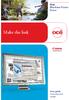 - Océ Windows Printer Driver Make the link o User guide Overview and usage Copyright 2012, Océ All rights reserved. No part of this work may be reproduced, copied, adapted, or transmitted in any form or
- Océ Windows Printer Driver Make the link o User guide Overview and usage Copyright 2012, Océ All rights reserved. No part of this work may be reproduced, copied, adapted, or transmitted in any form or
STATISTICA VERSION 9 STATISTICA ENTERPRISE INSTALLATION INSTRUCTIONS FOR USE WITH TERMINAL SERVER
 Notes: STATISTICA VERSION 9 STATISTICA ENTERPRISE INSTALLATION INSTRUCTIONS FOR USE WITH TERMINAL SERVER 1. These instructions focus on installation on Windows Terminal Server (WTS), but are applicable
Notes: STATISTICA VERSION 9 STATISTICA ENTERPRISE INSTALLATION INSTRUCTIONS FOR USE WITH TERMINAL SERVER 1. These instructions focus on installation on Windows Terminal Server (WTS), but are applicable
Reporting for Contact Center Setup and Operations Guide. BCM Contact Center
 Reporting for Contact Center Setup and Operations Guide BCM Contact Center Document Number: NN40040-302 Document Status: Standard Document Version: 04.00 Part Code: N0060637 Date: June 2006 Copyright 2005
Reporting for Contact Center Setup and Operations Guide BCM Contact Center Document Number: NN40040-302 Document Status: Standard Document Version: 04.00 Part Code: N0060637 Date: June 2006 Copyright 2005
OUTLOOK WEB ACCESS (OWA) AND SSL VPN HOME USERS MANUAL
 United States Army Special Operations Command (USASOC) Special Operations Forces Information Technology Enterprise Contracts (SITEC) OUTLOOK WEB ACCESS (OWA) AND SSL VPN HOME USERS MANUAL Prepared by:
United States Army Special Operations Command (USASOC) Special Operations Forces Information Technology Enterprise Contracts (SITEC) OUTLOOK WEB ACCESS (OWA) AND SSL VPN HOME USERS MANUAL Prepared by:
WA1826 Designing Cloud Computing Solutions. Classroom Setup Guide. Web Age Solutions Inc. Copyright Web Age Solutions Inc. 1
 WA1826 Designing Cloud Computing Solutions Classroom Setup Guide Web Age Solutions Inc. Copyright Web Age Solutions Inc. 1 Table of Contents Part 1 - Minimum Hardware Requirements...3 Part 2 - Minimum
WA1826 Designing Cloud Computing Solutions Classroom Setup Guide Web Age Solutions Inc. Copyright Web Age Solutions Inc. 1 Table of Contents Part 1 - Minimum Hardware Requirements...3 Part 2 - Minimum
PLATO Learning Environment System and Configuration Requirements for workstations. October 27th, 2008
 PLATO Learning Environment System and Configuration Requirements for workstations October 27th, 2008 Windows 2000 Professional with SP4 Windows XP Professional with SP2 Windows XP Home Edition with SP2
PLATO Learning Environment System and Configuration Requirements for workstations October 27th, 2008 Windows 2000 Professional with SP4 Windows XP Professional with SP2 Windows XP Home Edition with SP2
E-Notebook SQL13.0 Desktop Migration and Upgrade Guide
 E-Notebook SQL13.0 Desktop Migration and Upgrade Guide Last Modified: October 09, 2012 TABLE OF CONTENTS 1 Introduction... 3 2 Software Requirements... 3 2.1 Single User... 3 2.2 Remote (Shared Database
E-Notebook SQL13.0 Desktop Migration and Upgrade Guide Last Modified: October 09, 2012 TABLE OF CONTENTS 1 Introduction... 3 2 Software Requirements... 3 2.1 Single User... 3 2.2 Remote (Shared Database
BarTender Version Upgrades. Best practices for updating your BarTender installation WHITE PAPER
 BarTender Version Upgrades Best practices for updating your BarTender installation WHITE PAPER Contents Understanding Version Upgrades 3 Upgrading BarTender to a Newer Version 4 Planning a Version Upgrade
BarTender Version Upgrades Best practices for updating your BarTender installation WHITE PAPER Contents Understanding Version Upgrades 3 Upgrading BarTender to a Newer Version 4 Planning a Version Upgrade
OBIEE : Browser and Operating System Compatibility. Including Known Issues and Solutions
 OBIEE : Browser and Operating System Compatibility Including Known Issues and Solutions Contents PREFACE... 2 SUPPORTED BROWSERS AND OPERATING SYSTEMS... 3 SUMMARY OF KNOWN BROWSER/OS ISSUES:... 4 ISSUE
OBIEE : Browser and Operating System Compatibility Including Known Issues and Solutions Contents PREFACE... 2 SUPPORTED BROWSERS AND OPERATING SYSTEMS... 3 SUMMARY OF KNOWN BROWSER/OS ISSUES:... 4 ISSUE
Networking Best Practices Guide. Version 6.5
 Networking Best Practices Guide Version 6.5 Summer 2010 Copyright: 2010, CCH, a Wolters Kluwer business. All rights reserved. Material in this publication may not be reproduced or transmitted in any form
Networking Best Practices Guide Version 6.5 Summer 2010 Copyright: 2010, CCH, a Wolters Kluwer business. All rights reserved. Material in this publication may not be reproduced or transmitted in any form
ACTIVE DIRECTORY DEPLOYMENT
 ACTIVE DIRECTORY DEPLOYMENT CASAS Technical Support 800.255.1036 2009 Comprehensive Adult Student Assessment Systems. All rights reserved. Version 031809 CONTENTS 1. INTRODUCTION... 1 1.1 LAN PREREQUISITES...
ACTIVE DIRECTORY DEPLOYMENT CASAS Technical Support 800.255.1036 2009 Comprehensive Adult Student Assessment Systems. All rights reserved. Version 031809 CONTENTS 1. INTRODUCTION... 1 1.1 LAN PREREQUISITES...
Finance & Information Management Network Operations
 Finance & Information Management Network Operations Accessing Advance via External Affairs remote access system, Citrix. 1. Using a web browser, it s possibly to access Advance without the application
Finance & Information Management Network Operations Accessing Advance via External Affairs remote access system, Citrix. 1. Using a web browser, it s possibly to access Advance without the application
Infoview XIR3. User Guide. 1 of 20
 Infoview XIR3 User Guide 1 of 20 1. WHAT IS INFOVIEW?...3 2. LOGGING IN TO INFOVIEW...4 3. NAVIGATING THE INFOVIEW ENVIRONMENT...5 3.1. Home Page... 5 3.2. The Header Panel... 5 3.3. Workspace Panel...
Infoview XIR3 User Guide 1 of 20 1. WHAT IS INFOVIEW?...3 2. LOGGING IN TO INFOVIEW...4 3. NAVIGATING THE INFOVIEW ENVIRONMENT...5 3.1. Home Page... 5 3.2. The Header Panel... 5 3.3. Workspace Panel...
Operating Instructions
 Operating Instructions (For Setting up the Printer Driver and the Panasonic Document Management System) Digital Imaging Systems Model No. DP-800P / 800E / 806P Installation Table of Contents Installation
Operating Instructions (For Setting up the Printer Driver and the Panasonic Document Management System) Digital Imaging Systems Model No. DP-800P / 800E / 806P Installation Table of Contents Installation
Medtech Clinical Audit Tool Installation Guide
 Medtech Clinical Audit Tool Installation Guide These Release Notes contain important information for all Medtech Users. Please ensure that they are circulated amongst all your staff. We suggest that these
Medtech Clinical Audit Tool Installation Guide These Release Notes contain important information for all Medtech Users. Please ensure that they are circulated amongst all your staff. We suggest that these
BarTender Software Activation. A Guide to Activating BarTender Software WHITE PAPER
 BarTender Software Activation A Guide to Activating BarTender Software WHITE PAPER Contents Introduction 3 How Activation Works 4 How do I activate my software? 4 Can I install the software without activating
BarTender Software Activation A Guide to Activating BarTender Software WHITE PAPER Contents Introduction 3 How Activation Works 4 How do I activate my software? 4 Can I install the software without activating
Portal Instructions for Mac
 Portal Instructions for Mac Table of Contents Introduction... 1 Preparing Safari... 2 Advanced Access Instructions... 3 Installing Java... 3 Setting the Default Browser... 3 Installing the Browser Plug-in...
Portal Instructions for Mac Table of Contents Introduction... 1 Preparing Safari... 2 Advanced Access Instructions... 3 Installing Java... 3 Setting the Default Browser... 3 Installing the Browser Plug-in...
In order to get the most out of your Bert Rodgers courses, it is important to ensure that your computer meets some minimum system requirements.
 System Requirements In order to get the most out of your Bert Rodgers courses, it is important to ensure that your computer meets some minimum system requirements. Please select your preferred or current
System Requirements In order to get the most out of your Bert Rodgers courses, it is important to ensure that your computer meets some minimum system requirements. Please select your preferred or current
Adobe Reader Settings
 Adobe Reader Settings Table of Contents Adobe 9 and X (10) Reader Settings...2 For Adobe Reader X (10)... 5 Adobe Reader XI (11)...7 Internet Explorer 8 and 9... 8 Google Chrome... 9 Mozilla Firefox...
Adobe Reader Settings Table of Contents Adobe 9 and X (10) Reader Settings...2 For Adobe Reader X (10)... 5 Adobe Reader XI (11)...7 Internet Explorer 8 and 9... 8 Google Chrome... 9 Mozilla Firefox...
Manuals for This Product
 Installation Guide Manuals for This Product Manuals for this product have the following structure. Read the manual according to your purpose for using this product. Disc Guides with this symbol are PDF
Installation Guide Manuals for This Product Manuals for this product have the following structure. Read the manual according to your purpose for using this product. Disc Guides with this symbol are PDF
StrikeRisk v6.0 IEC/EN 62305-2 Risk Management Software Getting Started
 StrikeRisk v6.0 IEC/EN 62305-2 Risk Management Software Getting Started Contents StrikeRisk v6.0 Introduction 1/1 1 Installing StrikeRisk System requirements Installing StrikeRisk Installation troubleshooting
StrikeRisk v6.0 IEC/EN 62305-2 Risk Management Software Getting Started Contents StrikeRisk v6.0 Introduction 1/1 1 Installing StrikeRisk System requirements Installing StrikeRisk Installation troubleshooting
PREFACE http://www.okiprintingsolutions.com 07108001 iss.01 -
 Network Guide PREFACE Every effort has been made to ensure that the information in this document is complete, accurate, and up-to-date. The manufacturer assumes no responsibility for the results of errors
Network Guide PREFACE Every effort has been made to ensure that the information in this document is complete, accurate, and up-to-date. The manufacturer assumes no responsibility for the results of errors
Web VTS Installation Guide. Copyright 2006-2010 SiiTech Inc. All rights reserved.
 Web VTS Installation Guide Copyright 2006-2010 SiiTech Inc. All rights reserved. Table of Contents Overview of Web VTS... 1 System Requirements... 2 Installation Sequence... 3 Installing Web VTS... 6 ii
Web VTS Installation Guide Copyright 2006-2010 SiiTech Inc. All rights reserved. Table of Contents Overview of Web VTS... 1 System Requirements... 2 Installation Sequence... 3 Installing Web VTS... 6 ii
LabelWriter. Print Server. User Guide
 LabelWriter Print Server User Guide Copyright 2010 Sanford, L.P. All rights reserved. 08/10 No part of this document or the software may be reproduced or transmitted in any form or by any means or translated
LabelWriter Print Server User Guide Copyright 2010 Sanford, L.P. All rights reserved. 08/10 No part of this document or the software may be reproduced or transmitted in any form or by any means or translated
InfoView User s Guide. BusinessObjects Enterprise XI Release 2
 BusinessObjects Enterprise XI Release 2 InfoView User s Guide BusinessObjects Enterprise XI Release 2 Patents Trademarks Copyright Third-party contributors Business Objects owns the following U.S. patents,
BusinessObjects Enterprise XI Release 2 InfoView User s Guide BusinessObjects Enterprise XI Release 2 Patents Trademarks Copyright Third-party contributors Business Objects owns the following U.S. patents,
4.0 SP1 (4.0.1.0) November 2014 702P03296. Xerox FreeFlow Core Installation Guide: Windows Server 2008 R2
 4.0 SP1 (4.0.1.0) November 2014 702P03296 Installation Guide: Windows Server 2008 R2 2014 Xerox Corporation. All rights reserved. Xerox, Xerox and Design, FreeFlow, and VIPP are trademarks of Xerox Corporation
4.0 SP1 (4.0.1.0) November 2014 702P03296 Installation Guide: Windows Server 2008 R2 2014 Xerox Corporation. All rights reserved. Xerox, Xerox and Design, FreeFlow, and VIPP are trademarks of Xerox Corporation
Allworx OfficeSafe Operations Guide Release 6.0
 Allworx OfficeSafe Operations Guide Release 6.0 No part of this publication may be reproduced, stored in a retrieval system, or transmitted, in any form or by any means, electronic, mechanical, photocopy,
Allworx OfficeSafe Operations Guide Release 6.0 No part of this publication may be reproduced, stored in a retrieval system, or transmitted, in any form or by any means, electronic, mechanical, photocopy,
WA1791 Designing and Developing Secure Web Services. Classroom Setup Guide. Web Age Solutions Inc. Web Age Solutions Inc. 1
 WA1791 Designing and Developing Secure Web Services Classroom Setup Guide Web Age Solutions Inc. Web Age Solutions Inc. 1 Table of Contents Part 1 - Minimum Hardware Requirements...3 Part 2 - Minimum Software
WA1791 Designing and Developing Secure Web Services Classroom Setup Guide Web Age Solutions Inc. Web Age Solutions Inc. 1 Table of Contents Part 1 - Minimum Hardware Requirements...3 Part 2 - Minimum Software
