RS920-E7/RS8 RS926-E7/RS8. 2U Rackmount Server User Guide
|
|
|
- Arthur Bennett
- 8 years ago
- Views:
Transcription
1 RS920-E7/RS8 RS926-E7/RS8 2U Rackmount Server User Guide
2 E7284 First Edition March 2012 Copyright 2012 ASUSTeK COMPUTER INC. All Rights Reserved. No part of this manual, including the products and software described in it, may be reproduced, transmitted, transcribed, stored in a retrieval system, or translated into any language in any form or by any means, except documentation kept by the purchaser for backup purposes, without the express written permission of ASUSTeK COMPUTER INC. ( ASUS ). ASUS provides this manual as is without warranty of any kind, either express or implied, including but not limited to the implied warranties or conditions of merchantability or fitness for a particular purpose. In no event shall ASUS, its directors, officers, employees, or agents be liable for any indirect, special, incidental, or consequential damages (including damages for loss of profits, loss of business, loss of use or data, interruption of business and the like), even if ASUS has been advised of the possibility of such damages arising from any defect or error in this manual or product. Specifications and information contained in this manual ae furnished for informational use only, and are subject to change at any time without notice, and should not be construed as a commitment by ASUS. ASUS assumes no responsibility or liability for any errors or inaccuracies that may appear in this manual, including the products and software described in it. Product warranty or service will not be extended if: (1) the product is repaired, modified or altered, unless such repair, modification of alteration is authorized in writing by ASUS; or (2) the serial number of the product is defaced or missing. Products and corporate names appearing in this manual may or may not be registered trademarks or copyrights of their respective companies, and are used only for identification or explanation and to the owners benefit, without intent to infringe. ii
3 Contents Notices... vii Safety information... ix About this guide... x Chapter 1: Product introduction 1.1 System package contents Serial number label System specifications Front panel features Rear panel features Internal features LED information Front panel LEDs LAN (RJ-45) LEDs HDD status LED Chapter 2: Hardware setup 2.1 Chassis cover Central Processing Unit (CPU) Installing the CPU Installing the CPU heatsink and airduct System memory Overview Memory Configurations Hard disk drives Expansion slot Installing an expansion card to the riser card bracket Configuring an expansion card Cable connections SATAII/SAS backplane cabling Removable/optional components System fans Redundant power supply units Installing ASUS PIKE RAID card (optional) iii
4 Contents Chapter 3: Installation options 3.1 Installing friction rail kit items Attaching the fixing latches to the server Mounting the server to the rack Chapter 4: Motherboard information 4.1 Motherboard layout Jumpers Internal connectors Internal LEDs Chapter 5: BIOS setup 5.1 Managing and updating your BIOS ASUS CrashFree BIOS 3 utility ASUS EZ Flash 2 Utility BUPDATER utility BIOS setup program BIOS menu screen Menu bar Menu items Submenu items Navigation keys General help Configuration fields Pop-up window Scroll bar Main menu System Date [Day xx/xx/xxxx] System Time [xx:xx:xx] Advanced menu CPU Configuration CPU Power Management Configuration Chipset Configuration PCH SATA Configuration PCH SCU Configuration iv
5 Contents PCI Subsystem Settings Onboard LAN Configuration USB Configuration Trusted Computing ACPI Settings WHEA Configuration APM setting Serial Port Console Redirection ME Subsystem Onboard Device Configuration Runtime Error Logging Server Mgmt menu System Event Log BMC network configuration Event Logs menu Change Smbios Event Log Settings Boot menu Monitor menu Security menu Tool menu Exit menu Chapter 6: RAID configuration 6.1 Setting up RAID RAID definitions Installing hard disk drives Setting the RAID item in BIOS RAID configuration utilities LSI Software RAID Configuration Utility Creating a RAID set Adding or viewing a RAID configuration Initializing the virtual drives Rebuilding failed drives Checking the drives for data consistency Deleting a RAID configuration v
6 Contents Selecting the boot drive from a RAID set Enabling WriteCache Intel Rapid Storage Technology enterprise SCU/SATA Option ROM Utility Creating a RAID set Creating a Recovery set Deleting a RAID set Resetting disks to Non-RAID Exiting the Intel Rapid Storage Technology utility Rebuilding the RAID Setting the Boot array in the BIOS Setup Utility Intel Rapid Storage Technology enterprise Utility (Windows) Creating a RAID set Change Volume Type Delete volume Preferences Chapter 7: Driver installation 7.1 RAID driver installation Creating a RAID driver disk Installing the RAID controller driver Intel chipset device software installation Network Connections Software installation VGA driver installation Intel C600 Series Chipset SATA RAID Drivers Microsoft.NET Framework 3.5 SP Intel Rapid Storage Technology enterprise 3.0 installation Intel I350 Gigabit Adapters Driver installation Management applications and utilities installation Running the support DVD Drivers menu Utilities menu Make disk menu Contact information ASUS contact information...a-1 vi
7 Notices Federal Communications Commission Statement This device complies with Part 15 of the FCC Rules. Operation is subject to the following two conditions: This device may not cause harmful interference, and This device must accept any interference received including interference that may cause undesired operation. This equipment has been tested and found to comply with the limits for a Class B digital device, pursuant to Part 15 of the FCC Rules. These limits are designed to provide reasonable protection against harmful interference in a residential installation. This equipment generates, uses and can radiate radio frequency energy and, if not installed and used in accordance with manufacturer s instructions, may cause harmful interference to radio communications. However, there is no guarantee that interference will not occur in a particular installation. If this equipment does cause harmful interference to radio or television reception, which can be determined by turning the equipment off and on, the user is encouraged to try to correct the interference by one or more of the following measures: Reorient or relocate the receiving antenna. Increase the separation between the equipment and receiver. Connect the equipment to an outlet on a circuit different from that to which the receiver is connected. Consult the dealer or an experienced radio/tv technician for help. WARNING! The use of shielded cables for connection of the monitor to the graphics card is required to assure compliance with FCC regulations. Changes or modifications to this unit not expressly approved by the party responsible for compliance could void the user s authority to operate this equipment. Canadian Department of Communications Statement This digital apparatus does not exceed the Class B limits for radio noise emissions from digital apparatus set out in the Radio Interference Regulations of the Canadian Department of Communications. This Class B digital apparatus complies with Canadian ICES-003. vii
8 REACH Information Complying with the REACH (Registration, Evaluation, Authorization, and Restriction of Chemicals) regulatory framework, we publish the chemical substances in our products at ASUS REACH website at ASUS Recycling/Takeback Services ASUS recycling and takeback programs come from our commitment to the highest standards for protecting our environment. We believe in providing solutions for you to be able to responsibly recycle our products, batteries, other components as well as the packaging materials. Please go to for detailed recycling information in different regions. DO NOT throw the motherboard in municipal waste. This product has been designed to enable proper reuse of parts and recycling. This symbol of the crossed out wheeled bin indicates that the product (electrical and electronic equipment) should not be placed in municipal waste. Check local regulations for disposal of electronic products. DO NOT throw the mercury-containing button cell battery in municipal waste. This symbol of the crossed out wheeled bin indicates that the battery should not be placed in municipal waste. viii
9 Safety information Electrical Safety Before installing or removing signal cables, ensure that the power cables for the system unit and all attached devices are unplugged. To prevent electrical shock hazard, disconnect the power cable from the electrical outlet before relocating the system. When adding or removing any additional devices to or from the system, ensure that the power cables for the devices are unplugged before the signal cables are connected. If possible, disconnect all power cables from the existing system before you add a device. If the power supply is broken, do not try to fix it by yourself. Contact a qualified service technician or your dealer. Operation Safety Any mechanical operation on this server must be conducted by certified or experienced engineers. Before operating the server, carefully read all the manuals included with the server package. Before using the server, ensure all cables are correctly connected and the power cables are not damaged. If any damage is detected, contact your dealer as soon as possible. To avoid short circuits, keep paper clips, screws, and staples away from connectors, slots, sockets and circuitry. Avoid dust, humidity, and temperature extremes. Place the server on a stable surface. This product is equipped with a three-wire power cable and plug for the user s safety. Use the power cable with a properly grounded electrical outlet to avoid electrical shock. Lithium-Ion Battery Warning CAUTION! Danger of explosion if battery is incorrectly replaced. Replace only with the same or equivalent type recommended by the manufacturer. Dispose of used batteries according to the manufacturer s instructions. CD-ROM Drive Safety Warning CLASS 1 LASER PRODUCT Heavy System CAUTION! This server system is heavy. Ask for assistance when moving or carrying the system. ix
10 About this guide Audience This user guide is intended for system integrators, and experienced users with at least basic knowledge of configuring a server. Contents This guide contains the following parts: 1. Chapter 1: Product Introduction This chapter describes the general features of the server, including sections on front panel and rear panel specifications. 2. Chapter 2: Hardware setup This chapter lists the hardware setup procedures that you have to perform when installing or removing system components. 3. Chapter 3: Installation options This chapter describes how to install optional components into the barebone server. 4. Chapter 4: Motherboard information This chapter gives information about the motherboard that comes with the server. This chapter includes the motherboard layout, jumper settings, and connector locations. 5. Chapter 5: BIOS setup This chapter tells how to change system settings through the BIOS Setup menus and describes the BIOS parameters. 6. Chapter 6: RAID configuration This chapter tells how to change system settings through the BIOS Setup menus. Detailed descriptions of the BIOS parameters are also provided. 7 Chapter 7: Driver installation This chapter provides instructions for installing the necessary drivers for different system components. x
11 Conventions To ensure that you perform certain tasks properly, take note of the following symbols used throughout this manual. DANGER/WARNING: Information to prevent injury to yourself when trying to complete a task. CAUTION: Information to prevent damage to the components when trying to complete a task. IMPORTANT: Instructions that you MUST follow to complete a task. NOTE: Tips and additional information to help you complete a task. Typography Bold text Italics <Key> <Key1> + <Key2> + <Key3> Command Indicates a menu or an item to select. Used to emphasize a word or a phrase. Keys enclosed in the less-than and greater-than sign means that you must press the enclosed key. Example: <Enter> means that you must press the Enter or Return key. If you must press two or more keys simultaneously, the key names are linked with a plus sign (+). Example: <Ctrl> + <Alt> + <Del> Means that you must type the command exactly as shown, then supply the required item or value enclosed in brackets. Example: At the DOS prompt, type the command line: format A:/S References Refer to the following sources for additional information, and for product and software updates. 1. ASUS Server Web-based Management (ASWM) user guide This manual tells how to set up and use the proprietary ASUS server management utility. 2. ASUS websites The ASUS websites worldwide provide updated information for all ASUS hardware and software products. Refer to the ASUS contact information. xi
12 xii
13 Chapter 1 This chapter describes the general features of the chassis kit. It includes sections on front panel and rear panel specifications. Product introduction 1-
14 1.1 System package contents Check your system package for the following items. Model Name RS920-E7/RS8 RS926-E7/RS8 Chassis ASUS R21B 2U Rackmount Chassis Motherboard ASUS Z9PX-Q32 Series Server Board Component 1 x 1620W 80PLUS Platinum Redundant Power Supply 1 x SATA Backplane with 8 x SATA Cables 3 x PCIe riser card 1 x Front I/O Shield (FPB-AR14) 1 x Power Supply Power Distribution Board 5 x System Fans (80mm) Accessories 1 x User s Guide 1 x RS92x-E7/RS8 Series Support DVD 1 x Bag of Screws 1 x Friction Rail Kit Optional Items CPU Heatsink Anti-virus CD *ASUS System Web-based Management * The system does not include a USB floppy drive. You may have to use a USB floppy drive when creating a SATA RAID driver disk. Refer to Chapter 7 for details. If any of the above items is damaged or missing, contact your retailer. 1-2 Chapter 1: Product introduction
15 1.2 Serial number label Before requesting support from the ASUS Technical Support team, you must take note of the product s serial number containing 14 characters such as xxs0xxxxxxxxxx. See the figure below. With the correct serial number of the product, ASUS Technical Support team members can then offer a quicker and satisfying solution to your problems. RS92x -E7/RS8 xxs0xxxxxxxxxx ASUS RS920-E7/RS8; RS926-E7/RS8 1-3
16 1.3 System specifications The ASUS RS920-E7/RS8 and RS926-E7/RS8 are servers featuring the ASUS Z9PX-Q32 Series server board.the server supports the Intel Xeon E processor family, plus other latest technologies through the chipsets onboard. Model Name RS926-E7/RS8 RS920-E7/RS8 Processor Support 4 x LGA 2011 socket Intel Xeon Processor E Product Family (up to 130W) Intel QuickPath Interconnect (QPI) 6.4/7.2/8.0 GT/s Core Logic Intel C602-A chipset Memory Total Slots 32 (4-channel per CPU, 2 DIMM per channel) Capacity Maximum up to 1024GB (RDIMM) Expansion Slots Storage HDD Bays Memory Type Memory Size Total PCI/ PCI-X/PCI-E Slots Slot type Additional Slot SATA Controller SAS Controller Maximum up to 256GB (UDIMM) DDR3 800/1066/1333/1600 RDIMM DDR3 1066/1333 ECC UDIMM/Non-ECC UDIMM DDR3 1066/1333 LR-DIMM 1GB, 2GB, 4GB, 8GB, 16GB, 32GB* (RDIMM) 1GB, 2GB, 4GB, 8GB* (UDIMM) 8GB, 16GB, 32GB* (LRDIMM) 6 (PCI riser card required) Full-length 4 x PCI-E x16 (2 x Gen3 x16 Link or 4 x Gen3 x8 Link) Half-length/Low-profile 2 x PCI-E x8 (Gen3 x8 Link) PIKE slot (PCI-E Gen3 x8 Link) Intel C602-A Chipset - 2 x SATA 6 Gb/s(black), 4 x SATA 3 Gb/s(black) AHCI port - 4 x SATA 3 Gb/s (blue) SCU ports Intel Rapid Storage Technology (for Windows only) Supports RAID 0, RAID 1, RAID 10, and RAID 5 LSI Mega RAID (for Windows/Linux) Supports software RAID 0, 1, & 10 Optional: ASUS PIKE port SAS2 6G RAID card ASUS PIKE 2008/IMR 8-port SAS2 6G RAID card ASUS PIKE port SAS2 6G H/W RAID card 8 x Hot-swappable 3.5 HDD Bays (continued on the next page) 1-4 Chapter 1: Product introduction
17 Model Name RS926-E7/RS8 RS920-E7/RS8 Networking LAN Quad Port Intel Ethernet Controller i Management port Infiniband Single port Mellanox N/A ConnectX-3 FDR InfiniteBand with QSFP Interface Graphic VGA Aspeed AST MB Auxiliary Storage Device Bay 1 x Slim-type Optical Device Bay Onboard I/O 1 x Internal Serial Port OS Support *Specifications are subject to change without notice. 5 x RJ-45 ports (1 port for remote management) 6 x USB 2.0 ports (2 x Front panel; 4 x Rear panel) 2 x USB 3.0 ports (Rear) 1 x Internal A Type USB port 1 x VGA port 1 x PS/2 keyboard/mouse port 1 x QSFP port N/A Windows Server 2008 R2 Windows Server 2008 R2 Enterprise Windows Server 2008 Enterprise 32/64-bit RedHat Enterprise Linux AS5.6/6.0 32/64-bit SuSE Linux Enterprise Server /64-bit CentOS /64-bit VMWare ESX4.1/ESXi4.1 Anti-virus Software Optional Anti-Virus CD pack Management Software ASWM Enterprise Solution Out of Band ASMB6-iKVM for KVM-over-IP onboard Management Dimension (L x W x H) 75 cm x 44.4 cm x 8.8 cm (2U) Net Weight (kg) 20 kg Power Supply Redundant 1620W 80PLUS Platinum Power Supply Power Rating Input: / Vac, 12 10A/10.5A A, 50 60Hz Class1 Environment Operating Temperature: 10 C ~ 35 C Non-operating Temperature: -40 C ~ 70 C Non-operating Humidity: 20% ~ 90% (noncondensing) ASUS RS920-E7/RS8; RS926-E7/RS8 1-5
18 1.4 Front panel features The barebone server displays a simple yet stylish front panel with easily accessible features. The power and reset buttons, LED indicators, optical drive, and two USB ports are located on the front panel. Refer to section Front panel LEDs for the LED descriptions. Reset button Message LED LAN1 LED LAN2 LED HDD Access LED ODD dummy cover USB ports Location LED Location switch Power LED P o w e r button HDD 1 HDD 5 HDD 2 HDD 6 HDD 3 HDD 7 HDD 4 HDD Rear panel features The rear panel includes the expansion slots, system power socket, and rear fans. The middle part includes the I/O shield with openings for the rear panel connectors on the motherboard. Power cord connector Redundant power supply 2 Full-length / Full-height Expansion slot 2 Half-length / Low-profile Expansion slot 2 Full-length / Full-height Expansion slot Redundant power supply Power cord connector InfiniBand port LAN port 4 LAN port 5* LAN port 3 LAN port 2 LAN port 1 USB 3.0 ports VGA port USB 2.0 ports The rear I/O ports do not appear on the rear panel if motherboard is not present. *The port is for ASUS ASMB6-iKVM controller card only. 1-6 Chapter 1: Product introduction
19 1.6 Internal features The barebone server includes the basic components as shown Redundant Power supply and power fan (hidden) 2. ASUS Z9PX-Q32 Server Board 3. System fans 4. SATA/SAS backplane (hidden) 5. Hot-swap HDD tray 1 8 (SAS and SATA) 6. Slim-type optical drive bay 7. Front I/O board (hidden) 8. PCI-E Expansion Boards (hidden) The barebone server does not include a floppy disk drive. Connect a USB floppy disk drive to any of the USB ports on the front or rear panel if you need to use a floppy disk. A protection film is pre-attached to the front cover before shipping. Please remove the protection film before turning on the system for proper heat dissipation. *WARNING HAZARDOUS MOVING PARTS KEEP FINGERS AND OTHER BODY PARTS AWAY ASUS RS920-E7/RS8; RS926-E7/RS8 1-7
20 1.7 LED information Front panel LEDs LAN1 LED LAN2 LED HDD Access LED Message LED Location LED Power LED LED Icon Display status Description Power LED ON System power ON Location LED Message LED OFF ON OFF ON OFF Normal status Location switch is pressed (Press the location switch again to turn off) System is normal; no incoming event 1. Without ASMB6-iKVM installed: CPU over-heated 2. With ASMB6-iKVM installed: a hardware monitor event is indicated No LAN connection LAN LEDs Blinking LAN is transmitting or receiving data ON LAN connection is present HDD Access LED OFF No activity Blinking Read/write data into the HDD 1-8 Chapter 1: Product introduction
21 1.7.2 LAN (RJ-45) LEDs LAN5 LEDs ACT/LINK LED SPEED LED ACT/LINK LED SPEED LED Status Description Status Description OFF No link OFF 10 Mbps connection ORANGE Linked ORANGE 100 Mbps connection BLINKING Data activity GREEN 1 Gbps connection LAN1 to LAN4 LEDs ACT/LINK LED SPEED LED ACT/LINK LED SPEED LED Status Description Status Description OFF No link OFF 10 Mbps connection GREEN Linked ORANGE 100 Mbps connection BLINKING Data activity GREEN 1 Gbps connection ASUS RS920-E7/RS8; RS926-E7/RS8 1-9
22 1.7.3 HDD status LED HDD Activity LED (Green) HDD Status LED (Red) SATAII/SAS HDD LED Description OFF HDD not present HDD Activity LED (Green) ON Blinking OFF HDD present, no activity 1. Read/write data from/into the SATAII/SAS HDD 2. Locating (blinking with the HDD status LED) HDD not present HDD Status LED (Red) ON Blinking HDD has failed and should be swapped immediately 1. RAID rebuilding 2. Locating (blinking with the HDD activity LED) 1-10 Chapter 1: Product introduction
23 Chapter 2 This chapter lists the hardware setup procedures that you have to perform when installing or removing system components. Hardware setup 2-
24 2.1 Chassis cover Removing the rear cover 1. Locate and remove the side screws. 2. Loosen the two thumbscrews on the rear panel. Thumbscrews 3. Firmly hold the cover and slide it toward the rear panel for about half an inch until it is disengaged from the chassis. 4. Lift the cover from the chassis. 5. To recover the rear cover, reverse step 1 to 4. A protection film is pre-attached to the system cover before shipping. Please remove the protection film before turning on the system for proper heat dissipation. 2-2 Chapter 2: Hardware setup
25 2.2 Central Processing Unit (CPU) The motherboard comes with a surface mount LGA2011 socket designed for the Intel Xeon E family processor. Upon purchase of the motherboard, ensure that the PnP cap is on the socket and the socket contacts are not bent. Contact your retailer immediately if the PnP cap is missing, or if you see any damage to the PnP cap/socket contacts/motherboard components. ASUS will shoulder the cost of repair only if the damage is shipment/transit-related. Keep the cap after installing the motherboard. ASUS will process Return Merchandise Authorization (RMA) requests only if the motherboard comes with the cap on the LGA2011 socket. The product warranty does not cover damage to the socket contacts resulting from incorrect CPU installation/removal, or misplacement/loss/ incorrect removal of the PnP cap Installing the CPU To install a CPU: 1. Locate the CPU socket on the motherboard. Before installing the CPU, ensure that the socket box is facing towards you and the load lever is on your left. ASUS RS920-E7/RS8; RS926-E7/RS8 2-3
26 2. Press the left load lever with your thumb (A), then move it to the left (B) until it is released from the retention tab. To prevent damage to the socket pins, do not remove the PnP cap unless you are installing a CPU. B Load lever A 3. Slightly lift the load lever in the direction of the arrow. 4. Press the right load lever with your thumb (C), then move it to the right (D) until it is released from the retention tab. Lift the load lever in the direction of the arrow (E). E C D 2-4 Chapter 2: Hardware setup
27 5. Push the left load lever (F) to lift the load plate (G). F G 6. Position the CPU over the socket, ensuring that the triangle mark is on the top right corner of the socket. Triangle mark The CPU fits in only one correct orientation. DO NOT force the CPU into the socket to prevent bending the connectors on the socket and damaging the CPU! 7. Remove the PnP cap (H) from the CPU socket and close the load plate (I). H I ASUS RS920-E7/RS8; RS926-E7/RS8 2-5
28 8. Push down the right load lever (J), ensuring that the edge of the load plate is fixed by the lever (K). K J 9. Insert the right load lever under the retention tab. 10. Push down the left load lever (L), and then insert the lever under the retention tab (M). L M 2-6 Chapter 2: Hardware setup
29 11. Apply some Thermal Interface Material to the exposed area of the CPU that the heatsink will be in contact with, ensuring that it is spread in an even thin layer. Some heatsinks come with preapplied thermal paste. If so, skip this step. The Thermal Interface Material is toxic and inedible. DO NOT eat it. If it gets into your eyes or touches your skin, wash it off immediately, and seek professional medical help. ASUS RS920-E7/RS8; RS926-E7/RS8 2-7
30 2.2.2 Installing the CPU heatsink and airduct To install the CPU heatsink: 1. Place the heatsink on top of the installed CPU, ensuring that the four fasteners match the holes on the motherboard. 2. Twist each of the four screws with a Philips (cross) screwdriver just enough to attach the heatsink to the motherboard. When the four screws are attached, tighten them one by one to completely secure the heatsink. A B B A Tighten the four heatsink screws in a diagonal sequence. CPU Installation Sequence: CPU1 Configuration CPU1 Socket CPU2 Socket CPU3 Socket CPU4 Socket One Processor P Dual Processors P P Quad Processors P P P P Apply some Thermal Interface Material to the exposed area of the CPU that the heatsink will be in contact with, ensuring that it is spread in an even thin layer. Some heatsinks come with pre-applied Thermal Interface Material. If so, skip this step. 2-8 Chapter 2: Hardware setup
31 2.3 System memory Overview The motherboard comes with thirty-two (32) Double Data Rate 3 (DDR3) Dual Inline Memory Modules (DIMM) sockets. The figure illustrates the location of the DDR3 DIMM sockets: ASUS RS920-E7/RS8; RS926-E7/RS8 2-9
32 2.3.2 Memory Configurations You may install 1GB/2GB/4GB/8GB/16GB/32GB Registerd or 1GB/2GB/4GB/8GB Unbuffered with ECC/Non-ECC DDR3 DIMMs into the DIMM sockets using the memory configurations in this section. Memory population table For UDIMM, RDIMM and LRDIMM (Single Rank, Dual Ranks, Quad rank) CPU1 Configuration A2 A1 B2 B1 C2 C1 D2 D1 1 DIMMs P 2 DIMMs P P 4 DIMMs P P P P 8 DIMMs P P P P P P P P CPU1 + CPU2 Configuration A2 A1 B2 B1 C2 C1 D2 D1 E2 E1 F2 F1 G2 G1 H2 H1 2 DIMMs P P 4 DIMMs P P P P 6 DIMMs P P P P P P 8 DIMMs P P P P P P P P 10 DIMMs P P P P P P P P P P 12 DIMMs P P P P P P P P P P P P 14 DIMMs P P P P P P P P P P P P P P 16 DIMMs P P P P P P P P P P P P P P P P CPU1 + CPU2 + CPU3 + CPU4 Configuration A2 A1 B2 B1 C2 C1 D2 D1 E2 E1 F2 F1 G2 G1 H2 H1 4 DIMMs P P 8 DIMMs P P P P 12 DIMMs P P P P P P 16 DIMMs P P P P P P P P 20 DIMMs P P P P P P P P P P 24 DIMMs P P P P P P P P P P P P 28 DIMMs P P P P P P P P P P P P P P 32 DIMMs P P P P P P P P P P P P P P P P CPU1 + CPU2 + CPU3 + CPU4 Configuration I2 I1 J2 J1 K2 K1 L2 L1 M2 M1 N2 N1 O2 O1 P2 P1 4 DIMMs P P 8 DIMMs P P P P 12 DIMMs P P P P P P 16 DIMMs P P P P P P P P 20 DIMMs P P P P P P P P P P 24 DIMMs P P P P P P P P P P P P 28 DIMMs P P P P P P P P P P P P P P 32 DIMMs P P P P P P P P P P P P P P P P 2-10 Chapter 2: Hardware setup
33 2.3.3 Installing a DIMM on a single clip DIMM socket 1. Unlock a DIMM socket by pressing the retaining clip outward. 2. Align a DIMM on the socket such that the notch on the DIMM matches the DIMM slot key on the socket. DIMM notch 2 1 DIMM slot key Unlocked retaining clip A DIMM is keyed with a notch so that it fits in only one direction. DO NOT force a DIMM into a socket in the wrong direction to avoid damaging the DIMM. 3. Hold the DIMM by both of its ends, then insert the DIMM vertically into the socket. Apply force to both ends of the DIMM simultaneously until the retaining clip snaps back into place, and the DIMM cannot be pushed in any further to ensure proper sitting of the DIMM. 3 Locked Retaining Clip Always insert the DIMM into the socket VERTICALLY to prevent DIMM notch damage. To install two or more DIMMs, refer to the user guide bundled in the motherboard package. Refer to the user guide for qualified vendor lists of the memory modules. Removing a DIMM from a single clip DIMM socket 1. Press the retaining clip outward to unlock the DIMM. 2. Remove the DIMM from the socket. 2 1 Support the DIMM lightly with your fingers when pressing the retaining clips. The DIMM might get damaged when it flips out with extra force. ASUS RS920-E7/RS8; RS926-E7/RS8 2-11
34 2.3.4 Installing a DIMM on a double-clip DIMM socket Ensure to unplug the power supply before adding or removing DIMMs or other system components. Failure to do so may cause severe damage to both the motherboard and the components. 1. Press the retaining clips outward to unlock a DIMM socket. 2. Align a DIMM on the socket such that the notch on the DIMM matches the break on the socket. 2 DIMM notch 1 1 Unlocked retaining clip A DIMM is keyed with a notch so that it fits in only one direction. DO NOT force a DIMM into a socket to avoid damaging the DIMM. 3. Firmly insert the DIMM into the socket until the retaining clips snap back in place and the DIMM is properly seated. 3 Locked Retaining Clip Removing a DIMM from a double-clip DIMM socket 1. Simultaneously press the retaining clips outward to unlock the DIMM DIMM notch Support the DIMM lightly with your fingers when pressing the retaining clips. The DIMM might get damaged when it flips out with extra force. 2. Remove the DIMM from the socket Chapter 2: Hardware setup
35 2.4 Hard disk drives The system supports eight hot-swap SATAII/SAS hard disk drives. The hard disk drive installed on the drive tray connects to the motherboard SATAII/SAS ports via the SATAII/SAS backplane. To install a hot-swap SATAII/SAS HDD: 1. Release a drive tray by pushing the spring lock to the right, then pulling the tray lever outward. The drive tray ejects slightly after you pull out the lever. spring lock 2. Firmly hold the tray lever and pull the drive tray out of the bay. 3. Take note of the drive tray holes. Each side has three holes to fit different types of hard disk drives. Use two screws on each side to secure the hard disk drive. 4. Place a SATAII/SAS hard disk drive on the tray, then secure it with four screws. ASUS RS920-E7/RS8; RS926-E7/RS8 2-13
36 5. Carefully insert the drive tray and push it all the way to the depth of the bay until just a small fraction of the tray edge protrudes. When installed, the SATAII/SAS connector on the drive connects to the SATAII/ SAS interface on the backplane. 6. Push the tray lever until it clicks, and secures the drive tray in place. The drive tray is correctly placed when its front edge aligns with the bay edge. 7. Repeat steps 1 to 6 if you wish to install a second SATAII/SAS drive Chapter 2: Hardware setup
37 2.5 Expansion slot Installing an expansion card to the riser card bracket The barebone server comes with a riser card bracket. You need to remove the bracket if you want to install PCI Express x16 expansion cards. To install a PCI Express x16 card 1. Loosen the screws of the riser card bracket. 2. Place the riser card bracket on a flat and stable surface, and then remove the screw from the slot bay. 3. Loosen the screw of rear end bracket and remove it. PCI Express x16 slot 4. Install a PCI Express x16 card to the bracket as shown, and then secure the card with a screw. ASUS RS920-E7/RS8; RS926-E7/RS8 2-15
38 5. Firmly hold the bracket, and then press it down to the slot of the motherboard. 6. Secure the screw in front of the GPU computing module bracket Chapter 2: Hardware setup
39 2.5.2 Configuring an expansion card After installing the expansion card, configure the it by adjusting the software settings. 1. Turn on the system and change the necessary BIOS settings, if any. See Chapter 5 for information on BIOS setup. 2. Assign an IRQ to the card. Refer to the tables on the next page. 3. Install the software drivers for the expansion card. Standard Interrupt assignments IRQ Priority Standard function 0 1 System Timer 1 2 Keyboard Controller 2 - Programmable Interrupt 3* 11 Communications Port (COM2) 4* 12 Communications Port (COM1) 5* Floppy Disk Controller 7* System CMOS/Real Time Clock 9* 4 ACPI Mode when used 10* 5 IRQ Holder for PCI Steering 11* 6 IRQ Holder for PCI Steering 12* 7 PS/2 Compatible Mouse Port 13 8 Numeric Data Processor 14* 9 Primary IDE Channel 15* 10 Secondary IDE Channel * These IRQs are usually available for ISA or PCI devices. ASUS RS920-E7/RS8; RS926-E7/RS8 2-17
40 2.6 Cable connections The bundled system cables are pre-connected before shipment. You do not need to disconnect these cables unless you will remove pre installed components to install additional devices. Refer to Chapter 4 for detailed information on the connectors Pre-connected system cables pin SSI power connector (from power supply to motherboard) 2. 8-pin SSI power connector (from power supply to motherboard) 3. System fan connectors (from motherboard FRNT_FAN1, FRNT_FAN2 FRNT_FAN3, FRNT_FAN4, and FRNT_FAN5 to system fans) 4. USB connector (from motherboard to front I/O board) 5. Power Supply SMBUS connector 6. Auxiliary Panel connector (from motherboard to front I/O board) 7. Panel connector (from motherboard to front I/O board) 8. SATA connectors (from motherboard to SATAII/SAS backplane board) 9. SAS connector (from motherboard to SATAII/SAS backplane board) 10. SGPIO 1 (Intel RAID) 11. PSGPIO 1,2 (LSI PIKE RAID) 2-18 Chapter 2: Hardware setup
41 2.7 SATAII/SAS backplane cabling Connects a 8-pin plug from power supply Connects to the Intel C602 SATA or PIKE SATA / SAS connectors on the motherboard Onboard SGPIO1 connects to BP the SGPIO1 connector to support Intel RST SGPIO function J1: Connects to the power connector of the slim-type optical drive PSGPIO1/2: Connects to BP the SGPIO2/3 connector to support Intel SCU RAID, LSI RAIO SGPIO function. SGPIO_SEL: Set to pin 1-2 to enable onboard C602 SATA SGPIO function (default) or set to pin 2-3 enable optional PIKE SAS RAID, Intel SCU SGPIO function ASUS RS920-E7/RS8; RS926-E7/RS8 2-19
42 2.8 Removable/optional components You may need to remove previously installed system components when installing or removing system devices. Or you may need to install the optional components into the system. This section tells how to remove/install the following components: 1. System fans 2. Redundant power supply units 3. ASUS PIKE RAID card (optional) Ensure that the system is turned off before removing any components System fans To uninstall the system fans 1. Disconnect the system fan cable from the fan connector on the motherboard. 2. Carefully remove the system fan cable from the cable holder Chapter 2: Hardware setup
43 3. Lift the fan, and then set aside. 4. Repeat steps 1 to 3 to uninstall the other system fans. To reinstall the system fans 1. Insert the fan into the fan cage. The airflow directional arrow on the fan side should point towards the system rear panel. 2. Insert the system fan cable into the cable holder, then connect the cable to the fan connector on the motherboard Redundant power supply units To remove the power supply unit (PSU) 1. Lift up the PSU lever. ASUS RS920-E7/RS8; RS926-E7/RS8 2-21
44 2. Hold the PSU lever and press the PSU latch. 3. Firmly pull the PSU out of the system chassis. To install a second PSU 1. Insert the PSU into the empty PSU bay. 2. Hold the PSU lever and press the PSU latch. Firmly insert the PSU into the server chassis Chapter 2: Hardware setup
45 If you install two power supply units in the system, you can switch the working behavior of the two PSUs between 1+1 jumper mode and 2+0 jumper mode. 1+1 jumper mode: If the total power consumption of the system is less than 1400W, the system can be booted using one PSU and the PSU hotswap feature is supported. If the total power consumption of the system exceeds 1400W, the maximum output power of the PSUs can reach to 2800W with PSU hot-swap feature disabled, and the system shuts down if any of the PSUs is removed. 2+0 jumper mode: The system can be booted only when two PSUs are installed. The maximum output power of the PSUs can reach to 2800W with PSU hot-swap feature disabled, and the system shuts down if any of the PSUs is removed. The output power varies with different input voltages. Refer to the table below for details. SKU Input Voltage Max. Output Power (Watt) 100V 140V 1100W 1620W 180V 240V 1400W Installing ASUS PIKE RAID card (optional) Follow the steps below to install an optional ASUS RAID card on your motherboard. If you install the PIKE 2108 Series SAS RAID card, follow steps 1 and 2 to remove the outer heatsink on RAID card. 1. Remove the two screws that secure the heatsink bracket on the back of the SAS RAID card. Heatsink bracket ASUS RS920-E7/RS8; RS926-E7/RS8 2-23
46 2. Remove the four screws that secure the outer heatsink on the front of the SAS RAID card. DO NOT remove the inner heatsink from the SAS RAID card. 3. Remove the data cables connected to the SATA connectors on the motherboard. 4. Locate the PIKE RAID card slot on the motherboard, then remove the screw beside the PIKE slot Chapter 2: Hardware setup
47 5. Align the golden fingers of the RAID card with the PIKE RAID card slot then insert the RAID card into the PIKE RAID card slot. Ensure that it is completely seated in place, then secure the PIKE card with the screw you removed earlier. 6. Connect the data cables in numerical order, from SATA1-5 to the SAS connectors labeled PSAS1-4 (Blue) and 5 (Black) on the motherboard. ASUS RS920-E7/RS8; RS926-E7/RS8 2-25
48 2-26 Chapter 2: Hardware setup
49 Chapter 3 This chapter describes how to install the optional components and devices into the barebone server. Installation options 2-
50 3.1 Installing friction rail kit items Your friction rail kit package contains: One pair of rack rails One pair of fixing latches 4 latch screws, 4 rail screws and 4 rail washers Rail Washers Latch screws Rail screws Front end Fixing latches Rack rails Rear end Attaching the fixing latches to the server Refer to the figures below for the locations to attach the two fixing latches to the two sides of the server with four screws. Fixing latch 3-2 Chapter 3: Installation options
51 1. Select a 1U space on the rack where you want to install the rack rail. A 1U space consists of three square mounting holes with two thin lips on the top and the bottom, as shown in the right figure. 2. Adjust the rack rail to fit the depth of the rack. 3. From inside the rack, place the rear rail hook on the bottom thin lip of the rear mounting hole, and then place the front rail hook on the bottom thin lip of the front mounting hole, as shown in the right figure. 4. Secure the front and rear ends of the rail with two rack screws and washers. 5. Repeat step 1 to 4 to attach the rack rail on the other side of the rack. ASUS RS920-E7/RS8; RS926-E7/RS8 3-3
52 6. When mounting the server to the rack, ensure to include the side knots on the two sides of the server in the rack rail holders, as shown in the right figure. Do not install the rail kit in the following situation: DO NOT place the rail hook on a thick lip of the mounting hole. DO NOT install the rail to the outer side of the server rack. 3-4 Chapter 3: Installation options
53 3.1.2 Mounting the server to the rack To mount the server to the rack: 1. Align the server rails with the rack rails, then push the server all the way to the depth of the rack. 2. Drive two screws on both mounting ears to secure the server in place. To uninstall the server from the rack: 1. Remove the screws secured on the mounting ears. 2. Hold the mounting ears, then pull the server from the rack. Remember to press the latches on both sides to release the server from the rack. ASUS RS920-E7/RS8; RS926-E7/RS8 3-5
54 3-6 Chapter 3: Installation options
55 Chapter 4 This chapter includes the motherboard layout, and brief descriptions of the jumpers and internal connectors. Motherboard info 3-4-1
56 4.1 Motherboard layout Layout contents Jumpers 1. Clear RTC RAM (CLRTC1) VGA controller setting (3-pin VGA_SW1) LSI MegaRAID or Intel RSTe selection jumper (3-pin RAID_SEL1) 4. LAN controller setting (3-pin LAN_SW1) ME firmware force recovery setting (3-pin ME_RCVR1) DIMM thermal trip Setting (3-pin DIMMTRIP1) BMC Setting (3-pin BMC_SW1) 4-7 Page Chapter 4: Motherboard information
57 Internal connectors 1. Serial ATA 6.0/3.0 Gb/s connectors (7-pin SATA6G_1-2 [black]) (7-pin SATA3G_3-6 [black]) 2. ISAS connectors PSAS connectors 4-9 Page 4. USB connectors (10-1 pin USB56, A-Type USB10) Hard disk activity LED connector (4-pin HDLED1) CPU and front fan connectors (4-pin CPU_FAN1-2, FRNT_FAN1 5) 7. Serial General Purpose Input/Output connectors (6-1 pin SGPIO1, 8-1 pin PSGPIO 1/2 and ISGPIO1) Serial port connector (10-1 pin COM1) TPM connector (20-1 pin TPM1) Power Supply SMBus connector (6-1 pin PSUSMB1) EATX power connectors (24-pin ATXPWR1, 8-pin ATX12V1) System panel connector (20-1 pin PANEL1) Auxiliary panel connector (20-2pin AUX_PANEL1) 4-17 Internal LEDs Page 1. Standby Power LED (SB_PWR1) DIMM Error LED (ERR_DIMM) CPU warning LED (ERR_CPU1/2/3/4) CATT Error LED (CATTERR_LED1) Baseboard Management Controller LED (BMC_LED1) Q-Code LED (LED1_LED2) 4-20 ASUS RS920-E7/RS8; RS926-E7/RS8 4-3
58 4.2 Jumpers 1. Clear RTC RAM (CLRTC1) This jumper allows you to clear the Real Time Clock (RTC) RAM in CMOS. You can clear the CMOS memory of date, time, and system setup parameters by erasing the CMOS RTC RAM data. The onboard button cell battery powers the RAM data in CMOS, which include system setup information such as system passwords. To erase the RTC RAM: 1. Turn OFF the computer and unplug the power cord. 2. Move the jumper cap from pins 1 2 (default) to pins 2 3. Keep the cap on pins 2 3 for about 5 10 seconds, then move the cap back to pins Plug the power cord and turn ON the computer. 4. Hold down the <Del> key during the boot process and enter BIOS setup to re-enter data. Except when clearing the RTC RAM, never remove the cap on CLRTC jumper default position. Removing the cap will cause system boot failure! If the steps above do not help, remove the onboard battery and move the jumper again to clear the CMOS RTC RAM data. After the CMOS clearance, reinstall the battery. 4-4 Chapter 4: Motherboard information
59 2. VGA controller setting (3-pin VGA_SW1) This jumper allows you to enable or disable the onboard VGA controller. Set to pins 1 2 to activate the VGA feature. 3. LSI MegaRAID or Intel RSTe selection jumper (3-pin RAID_SEL1) This jumper allows you to select the PCH SATA RAID mode to use LSI MegaRAID software or Intel Rapid Storage Technology enterprise 3.0 RAID. Place the jumper caps over pins 1 2 if you want to use the LSI MegaRAID software RAID Utility (default); otherwise, place the jumper caps to pins 2 3 to use the Intel Rapid Storage Technology Enterprise Option ROM Utility. ASUS RS920-E7/RS8; RS926-E7/RS8 4-5
60 4. LAN controller setting (3-pin LAN_SW1) These jumpers allow you to enable or disable the onboard Intel i350 Gigabit LAN controllers. Set to pins 1-2 to activate the Gigabit LAN feature. 5. ME firmware force recovery setting (3-pin ME_RCVR1) This jumper allows you to force Intel Management Engine (ME) boot from recovery mode when ME become corrupted. 4-6 Chapter 4: Motherboard information
61 6. DIMM thermal trip Setting (3-pin DIMMTRIP1) This jumper allows you to enable(default) or disable DIMM thermal trip. 7. BMC Setting (3-pin BMC_SW1) This jumper allows you to enable(default) or disable the Baseboard Management Controller. ASUS RS920-E7/RS8; RS926-E7/RS8 4-7
62 4.3 Internal connectors 1. Serial ATA 6.0/3.0 Gb/s connectors (7-pin SATA6G_1-2 [black]) (7-pin SATA3G_3-6 [black]) Supported by the Intel C602 Chipset, these connectors are for the Serial ATA signal cables for Serial ATA hard disk drives that allows up to 6Gb/s of data transfer rate. If you installed Serial ATA hard disk drives, you can create a RAID 0, RAID 1, RAID 10, or RAID 5 configuration. The actual data transfer rate depends on the speed of Serial ATA hard disks installed. 4-8 Chapter 4: Motherboard information
63 2. ISAS connectors Supported by the Intel C602 Chipset. ISAS 1-4 connectors can connect to serial ATA 3Gb/s hard disk drives. The actual data transfer rate depends on the speed of SATA hard disks installed. 3. PSAS connectors (PIKE required) SAS connector - PSAS connectors are for the SAS signal cables for SAS hard disk drives that allows up to 6Gb/s of data transfer rate. If you installed SAS hard disk drives, you can create a RAID 0, RAID 1, RAID 10, or RAID 5 configuration. The actual data transfer rate depends on the speed of SAS hard disks installed. ASUS RS920-E7/RS8; RS926-E7/RS8 4-9
64 4. USB connectors (10-1 pin USB56, A-Type USB10) These connectors are for USB 2.0 ports. Connect the USB module cable to connector USB56, then install the module to a slot opening at the back of the system chassis. These USB connectors comply with USB 2.0 specification that supports up to 480 Mbps connection speed. 5. Hard disk activity LED connector (4-pin HDLED1) This LED connector is for the storage add-on card cable connected to the SATA or SAS add-on card. The read or write activities of any device connected to the SATA or SAS add-on card causes the front panel LED to light up Chapter 4: Motherboard information
65 6. CPU and front fan connectors (4-pin CPU_FAN1-2, FRNT_FAN1 5) The fan connectors support cooling fans. Connect the fan cables to the fan connectors on the motherboard, ensuring that the black wire of each cable matches the ground pin of the connector. DO NOT forget to connect the fan cables to the fan connectors. Insufficient air flow inside the system may damage the motherboard components. These are not jumpers! DO NOT place jumper caps on the fan connectors! All fans feature the ASUS Smart Fan technology. ASUS RS920-E7/RS8; RS926-E7/RS8 4-11
66 7. Serial General Purpose Input/Output connectors (6-1 pin SGPIO1, 8-1 pin PSGPIO 1/2 and ISGPIO1) The SGPIO 1 connectors are used for the Intel Rapid Storage Technology Enterprise SGPIO interface that controls the LED pattern generation, device information and general purpose data. The PSGPIO 1/2 connectors are used for PIKE card. The ISGPIO 1 connector is for SATA connectors ISAS connectors Chapter 4: Motherboard information
67 8. Serial port connector (10-1 pin COM1) These connectors are for the serial (COM) ports. Connect the serial port module cable to one of these connectors, then install the module to a slot opening at the back of the system chassis. 9. TPM connector (20-1 pin TPM1) This connector supports a Trusted Platform Module (TPM) system, which can securely store keys, digital certificates, passwords, and data. A TPM system also helps enhance network security, protects digital identities, and ensures platform integrity. ASUS RS920-E7/RS8; RS926-E7/RS8 4-13
68 10. Power Supply SMBus connector (6-1 pin PSUSMB1) This connector allows you to connect SMBus (System Management Bus) to the power supply unit to read PSU information. Devices communicate with an SMBus host and/or other SMBus devices using the SMBus interface Chapter 4: Motherboard information
69 11. EATX power connectors (24-pin ATXPWR1, 8-pin ATX12V1) These connectors are for an EATX power supply plugs. The power supply plugs are designed to fit these connectors in only one orientation. Find the proper orientation and push down firmly until the connectors completely fit. DO NOT forget to connect the 24+8-pin power plugs; otherwise, the system will not boot up. Use of a PSU with a higher power output is recommended when configuring a system with more power-consuming devices. The system may become unstable or may not boot up if the power is inadequate. This motherboard supports EATX2.0 PSU or later version. Ensure that your power supply unit (PSU) can provide at least the minimum power required by your system. ASUS RS920-E7/RS8; RS926-E7/RS8 4-15
70 12. System panel connector (20-1 pin PANEL1) This connector supports several chassis-mounted functions. 1. System power LED (3-pin PLED) This 3-pin connector is for the system power LED. Connect the chassis power LED cable to this connector. The system power LED lights up when you turn on the system power, and blinks when the system is in sleep mode. 2. Message LED (2-pin MLED) This 2-pin connector is for the message LED cable that connects to the front message LED. The message LED is controlled by Hardware monitor to indicate an abnormal event occurance. 3. System warning speaker (4-pin SPEAKER) This 4-pin connector is for the chassis-mounted system warning speaker. The speaker allows you to hear system beeps and warnings. 4. Hard disk drive activity LED (2-pin HDDLED) This 2-pin connector is for the HDD Activity LED. Connect the HDD Activity LED cable to this connector. The IDE LED lights up or flashes when data is read from or written to the HDD. 5. SSI power button/soft-off button (2-pin PWRSW) This connector is for the system power button. Pressing the power button turns the system on or puts the system in sleep or soft-off mode depending on the BIOS settings. Pressing the power switch for more than four seconds while the system is ON turns the system OFF. 6. Reset button (2-pin RESET) This 2-pin connector is for the chassis-mounted reset button for system reboot without turning off the system power Chapter 4: Motherboard information
TS500-E5. Configuration Guide
 TS500-E5 Configuration Guide E4631 Second Edition V2 March 2009 Copyright 2009 ASUSTeK COMPUTER INC. All Rights Reserved. No part of this manual, including the products and software described in it, may
TS500-E5 Configuration Guide E4631 Second Edition V2 March 2009 Copyright 2009 ASUSTeK COMPUTER INC. All Rights Reserved. No part of this manual, including the products and software described in it, may
ESC4000/FDR G2 ESC4000 G2. 2U Rackmount Server User Guide
 ESC4000/FDR G2 ESC4000 G2 2U Rackmount Server User Guide E7225 First Edition April 2012 Copyright 2012 ASUSTeK COMPUTER INC. All Rights Reserved. No part of this manual, including the products and software
ESC4000/FDR G2 ESC4000 G2 2U Rackmount Server User Guide E7225 First Edition April 2012 Copyright 2012 ASUSTeK COMPUTER INC. All Rights Reserved. No part of this manual, including the products and software
RS720-X7/RS8. 2U Rackmount Server User Guide
 RS720-X7/RS8 2U Rackmount Server User Guide E7388 First Edition April 2012 Copyright 2012 ASUSTeK COMPUTER INC. All Rights Reserved. No part of this manual, including the products and software described
RS720-X7/RS8 2U Rackmount Server User Guide E7388 First Edition April 2012 Copyright 2012 ASUSTeK COMPUTER INC. All Rights Reserved. No part of this manual, including the products and software described
RS300-E7/RS4. 1U Rackmount Server User Guide
 RS300-E7/RS4 1U Rackmount Server User Guide E7411 First Edition May 2012 Copyright 2012 ASUSTeK COMPUTER INC. All Rights Reserved. No part of this manual, including the products and software described
RS300-E7/RS4 1U Rackmount Server User Guide E7411 First Edition May 2012 Copyright 2012 ASUSTeK COMPUTER INC. All Rights Reserved. No part of this manual, including the products and software described
RS720Q-E7/RS12 RS724Q-E7/RS12 RS726Q-E7/RS12. 2U Rackmount Server User Guide
 RS720Q-E7/RS12 RS724Q-E7/RS12 RS726Q-E7/RS12 2U Rackmount Server User Guide E7559 Revised Edition V2 September 2012 Copyright 2012 ASUSTeK COMPUTER INC. All Rights Reserved. No part of this manual, including
RS720Q-E7/RS12 RS724Q-E7/RS12 RS726Q-E7/RS12 2U Rackmount Server User Guide E7559 Revised Edition V2 September 2012 Copyright 2012 ASUSTeK COMPUTER INC. All Rights Reserved. No part of this manual, including
High Performance 1U Server. High Performance 1U Storage Server. Front Parallel CPU Design features better cooling
 High Performance 1U Server The ASUS RS700-E7/RS8 1U server is based on dual Intel Socket R series processors (135W), designed with 24 DIMM slots to support up to 512GB memory. It features an optimized
High Performance 1U Server The ASUS RS700-E7/RS8 1U server is based on dual Intel Socket R series processors (135W), designed with 24 DIMM slots to support up to 512GB memory. It features an optimized
High Performance 2U Storage Server. Mass Storage Capacity in a 2U Chassis
 High Performance 2U Storage Server Based on the Intel Socket R E5-2600 processor platform, the ASUS RS720-E7/RS12 server offers customers an extensive feature set: mass storage. high memory capacity, outstanding
High Performance 2U Storage Server Based on the Intel Socket R E5-2600 processor platform, the ASUS RS720-E7/RS12 server offers customers an extensive feature set: mass storage. high memory capacity, outstanding
RS700-E7/RS4 1U Rackmount Server User Guide
 RS700-E7/RS4 1U Rackmount Server User Guide E7182 First Edition February 2012 Copyright 2012 ASUSTeK COMPUTER INC. All Rights Reserved. No part of this manual, including the products and software described
RS700-E7/RS4 1U Rackmount Server User Guide E7182 First Edition February 2012 Copyright 2012 ASUSTeK COMPUTER INC. All Rights Reserved. No part of this manual, including the products and software described
RS300-E8 Series RS300-E8-PS4 RS300-E8-RS4 1U Rackmount Server User Guide
 RS300-E8 Series RS300-E8-PS4 RS300-E8-RS4 1U Rackmount Server User Guide E8115 First Edition March 2013 Copyright 2013 ASUSTeK COMPUTER INC. All Rights Reserved. No part of this manual, including the products
RS300-E8 Series RS300-E8-PS4 RS300-E8-RS4 1U Rackmount Server User Guide E8115 First Edition March 2013 Copyright 2013 ASUSTeK COMPUTER INC. All Rights Reserved. No part of this manual, including the products
RS500-E6/PS4 1U Rackmount Server User Guide
 RS500-E6/PS4 1U Rackmount Server User Guide E4571 Third Edition V3 March 2009 Copyright 2009 ASUSTeK COMPUTER INC. All Rights Reserved. No part of this manual, including the products and software described
RS500-E6/PS4 1U Rackmount Server User Guide E4571 Third Edition V3 March 2009 Copyright 2009 ASUSTeK COMPUTER INC. All Rights Reserved. No part of this manual, including the products and software described
TS300-E8-PS4. Pedestal/5U Rackmount Servers. User Guide
 TS300-E8-PS4 Pedestal/5U Rackmount Servers User Guide E7931 First Edition March 2013 Copyright 2013 ASUSTeK COMPUTER INC. All Rights Reserved. No part of this manual, including the products and software
TS300-E8-PS4 Pedestal/5U Rackmount Servers User Guide E7931 First Edition March 2013 Copyright 2013 ASUSTeK COMPUTER INC. All Rights Reserved. No part of this manual, including the products and software
RS300-H8-PS12. 1U Rackmount Server User Guide
 RS300-H8-PS12 1U Rackmount Server User Guide E8379 First Edition June 2013 Copyright 2013 ASUSTeK COMPUTER INC. All Rights Reserved. No part of this manual, including the products and software described
RS300-H8-PS12 1U Rackmount Server User Guide E8379 First Edition June 2013 Copyright 2013 ASUSTeK COMPUTER INC. All Rights Reserved. No part of this manual, including the products and software described
RS720Q-E8-RS12. 2U Rackmount Server User Guide
 RS720Q-E8-RS12 2U Rackmount Server User Guide E9441 First Edition July 2014 Copyright 2014 ASUSTeK COMPUTER INC. All Rights Reserved. No part of this manual, including the products and software described
RS720Q-E8-RS12 2U Rackmount Server User Guide E9441 First Edition July 2014 Copyright 2014 ASUSTeK COMPUTER INC. All Rights Reserved. No part of this manual, including the products and software described
New levels of efficiency and optimized design. The latest Intel CPUs. 2+1 expandability in UP 1U
 New levels of efficiency and optimized design As always, ASUS makes servers that deliver superior performance. In this generation, the ASUS RS300-E8-RS4 supports the latest Intel Xeon E3-1200 v3 processor
New levels of efficiency and optimized design As always, ASUS makes servers that deliver superior performance. In this generation, the ASUS RS300-E8-RS4 supports the latest Intel Xeon E3-1200 v3 processor
TS110-E8-PI4. Pedestal Server User Guide
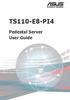 TS110-E8-PI4 Pedestal Server User Guide E9505 First Edition July 2014 Copyright 2014 ASUSTeK COMPUTER INC. All Rights Reserved. No part of this manual, including the products and software described in
TS110-E8-PI4 Pedestal Server User Guide E9505 First Edition July 2014 Copyright 2014 ASUSTeK COMPUTER INC. All Rights Reserved. No part of this manual, including the products and software described in
TS100-E8-PI4. Pedestal Server. User Guide
 TS100-E8-PI4 Pedestal Server User Guide E7960 First Edition April 2013 Copyright 2013 ASUSTeK COMPUTER INC. All Rights Reserved. No part of this manual, including the products and software described in
TS100-E8-PI4 Pedestal Server User Guide E7960 First Edition April 2013 Copyright 2013 ASUSTeK COMPUTER INC. All Rights Reserved. No part of this manual, including the products and software described in
EVGA Z97 Classified Specs and Initial Installation (Part 1)
 User Guide EVGA Z97 Classified Specs and Initial Installation (Part 1) - 1 - Table of Contents Before you Begin 3 Parts Not in the kit.4 Intentions of the kit 4 Motherboard Specifications 5 Unpacking and
User Guide EVGA Z97 Classified Specs and Initial Installation (Part 1) - 1 - Table of Contents Before you Begin 3 Parts Not in the kit.4 Intentions of the kit 4 Motherboard Specifications 5 Unpacking and
HP ProLiant DL165 G7 Server. Installation Instructions
 HP ProLiant DL165 G7 Server Installation Instructions Identifying server components Front panel components Figure 1 Front Panel Components / 4 3.5 HDD Item 1 Thumbscrews for rack mounting 2 Drive status
HP ProLiant DL165 G7 Server Installation Instructions Identifying server components Front panel components Figure 1 Front Panel Components / 4 3.5 HDD Item 1 Thumbscrews for rack mounting 2 Drive status
RS700-E6/RS4 1U Rackmount Server User Guide
 2 1 RS700-E6/RS4 1U Rackmount Server User Guide E4245 First Edition December 2008 Copyright 2008 ASUSTeK COMPUTER INC. All Rights Reserved. No part of this manual, including the products and software described
2 1 RS700-E6/RS4 1U Rackmount Server User Guide E4245 First Edition December 2008 Copyright 2008 ASUSTeK COMPUTER INC. All Rights Reserved. No part of this manual, including the products and software described
RS160-S5/PX4 1U Rackmount Server User Guide
 RS160-S5/PX4 1U Rackmount Server User Guide E3847 First Edition V1 June 2008 Copyright 2008 ASUSTeK COMPUTER INC. All Rights Reserved. No part of this manual, including the products and software described
RS160-S5/PX4 1U Rackmount Server User Guide E3847 First Edition V1 June 2008 Copyright 2008 ASUSTeK COMPUTER INC. All Rights Reserved. No part of this manual, including the products and software described
Optimized dual-use server and high-end workstation performance
 Optimized dual-use server and high-end workstation performance The ATX-sized(EEB mounting hole locations) Z9PA-U8 supports the latest Intel Xeon processor E5-2600 and E5-1600 product family, featuring
Optimized dual-use server and high-end workstation performance The ATX-sized(EEB mounting hole locations) Z9PA-U8 supports the latest Intel Xeon processor E5-2600 and E5-1600 product family, featuring
EVGA X99 Classified Specs and Initial Installation (Part 1)
 User Guide EVGA X99 Classified Specs and Initial Installation (Part 1) - 1 - Table of Contents Before you Begin 3 Parts Not in the kit.4 Intentions of the kit 4 Motherboard Specifications 5 Unpacking and
User Guide EVGA X99 Classified Specs and Initial Installation (Part 1) - 1 - Table of Contents Before you Begin 3 Parts Not in the kit.4 Intentions of the kit 4 Motherboard Specifications 5 Unpacking and
Getting Started. Chapter 1
 Chapter 1 Getting Started Thank you for choosing the 7728 v2.x Series Micro-ATX mainboard. The 7728 v2.x Series mainboards are based on Intel H61 chipsets for optimal system efficiency. Designed to fit
Chapter 1 Getting Started Thank you for choosing the 7728 v2.x Series Micro-ATX mainboard. The 7728 v2.x Series mainboards are based on Intel H61 chipsets for optimal system efficiency. Designed to fit
ASUS GX900 Gaming Mouse
 ASUS GX900 Gaming Mouse User Manual 15G06S002000 E5887 First Edition (V1) July 20 Copyright 20 ASUSTeK Computer Inc. All Rights Reserved. No part of this manual, including the products and software described
ASUS GX900 Gaming Mouse User Manual 15G06S002000 E5887 First Edition (V1) July 20 Copyright 20 ASUSTeK Computer Inc. All Rights Reserved. No part of this manual, including the products and software described
StorTrends 3400 Hardware Guide for Onsite Support
 StorTrends 3400 Hardware Guide for Onsite Support MAN-3400-SS 11/21/2012 Copyright 1985-2012 American Megatrends, Inc. All rights reserved. American Megatrends, Inc. 5555 Oakbrook Parkway, Building 200
StorTrends 3400 Hardware Guide for Onsite Support MAN-3400-SS 11/21/2012 Copyright 1985-2012 American Megatrends, Inc. All rights reserved. American Megatrends, Inc. 5555 Oakbrook Parkway, Building 200
Tyan Computer. Transport PX22. Service Engineer s Manual
 Tyan Computer Transport PX22 Service Engineer s Manual 1 Precaution To read through the user manual, check all assembly and follow setup process before any operation on this server To keep paper clips,
Tyan Computer Transport PX22 Service Engineer s Manual 1 Precaution To read through the user manual, check all assembly and follow setup process before any operation on this server To keep paper clips,
LSI Software RAID Configuration Utility
 LSI Software RAID Configuration Utility E8581 First Edition August 2013 Copyright 2013 ASUSTeK COMPUTER INC. All Rights Reserved. No part of this manual, including the products and software described in
LSI Software RAID Configuration Utility E8581 First Edition August 2013 Copyright 2013 ASUSTeK COMPUTER INC. All Rights Reserved. No part of this manual, including the products and software described in
E2437. Motherboard. Troubleshooting Guide Q & First Edition September 2006 Copyright 2006 ASUSTeK COMPUTER INC. All Rights Reserved.
 E2437 Motherboard Troubleshooting Guide Q & A First Edition September 2006 Copyright 2006 ASUSTeK COMPUTER INC. All Rights Reserved. 15G063644020 Motherboard troubleshooting This guide provides some solutions
E2437 Motherboard Troubleshooting Guide Q & A First Edition September 2006 Copyright 2006 ASUSTeK COMPUTER INC. All Rights Reserved. 15G063644020 Motherboard troubleshooting This guide provides some solutions
Getting Started. Chapter 1
 Chapter 1 Getting Started Thank you for choosing the 7667 v2.2 Series (MS-7667) Micro-ATX mainboard. The series mainboards are based on Intel P67 chipsets for optimal system efficiency. Designed to fit
Chapter 1 Getting Started Thank you for choosing the 7667 v2.2 Series (MS-7667) Micro-ATX mainboard. The series mainboards are based on Intel P67 chipsets for optimal system efficiency. Designed to fit
Mercury Helios 2 ASSEMBLY MANUAL & USER GUIDE
 Mercury Helios 2 ASSEMBLY MANUAL & USER GUIDE TABLE OF CONTENTS INTRODUCTION...1 1.1 MINIMUM SYSTEM REQUIREMENTS 1.1.1 Apple Mac Requirements 1.1.2 PC Requirements 1.1.3 Supported PCIe Cards 1.2 PACKAGE
Mercury Helios 2 ASSEMBLY MANUAL & USER GUIDE TABLE OF CONTENTS INTRODUCTION...1 1.1 MINIMUM SYSTEM REQUIREMENTS 1.1.1 Apple Mac Requirements 1.1.2 PC Requirements 1.1.3 Supported PCIe Cards 1.2 PACKAGE
Z8NH-D12 Series Z8NH-D12 Z8PH-D12/IFB Z8PH-D12 SE/QDR. Motherboard
 Z8NH-D12 Series Z8NH-D12 Z8PH-D12/IFB Z8PH-D12 SE/QDR Motherboard E5743 First Edition V1 March 2010 Copyright 2010 ASUSTeK COMPUTER INC. All Rights Reserved. No part of this manual, including the products
Z8NH-D12 Series Z8NH-D12 Z8PH-D12/IFB Z8PH-D12 SE/QDR Motherboard E5743 First Edition V1 March 2010 Copyright 2010 ASUSTeK COMPUTER INC. All Rights Reserved. No part of this manual, including the products
RocketStor SMART RAID
 RocketStor SMART RAID User Guide v1.0 1 Copyright HighPoint Technologies Inc., 1995-2012. All rights reserved. OS X and Macintosh are registered trademarks of Apple Corporation. All other trademarks and
RocketStor SMART RAID User Guide v1.0 1 Copyright HighPoint Technologies Inc., 1995-2012. All rights reserved. OS X and Macintosh are registered trademarks of Apple Corporation. All other trademarks and
Compaq Presario Desktop Products. Upgrading and Servicing Guide
 Compaq Presario Desktop Products Upgrading and Servicing Guide The information in this document is subject to change without notice. Hewlett-Packard Company makes no warranty of any kind with regard to
Compaq Presario Desktop Products Upgrading and Servicing Guide The information in this document is subject to change without notice. Hewlett-Packard Company makes no warranty of any kind with regard to
Taurus Super-S3 LCM. Dual-Bay RAID Storage Enclosure for two 3.5-inch Serial ATA Hard Drives. User Manual March 31, 2014 v1.2 www.akitio.
 Dual-Bay RAID Storage Enclosure for two 3.5-inch Serial ATA Hard Drives User Manual March 31, 2014 v1.2 www.akitio.com EN Table of Contents Table of Contents 1 Introduction... 1 1.1 Technical Specifications...
Dual-Bay RAID Storage Enclosure for two 3.5-inch Serial ATA Hard Drives User Manual March 31, 2014 v1.2 www.akitio.com EN Table of Contents Table of Contents 1 Introduction... 1 1.1 Technical Specifications...
DD670, DD860, and DD890 Hardware Overview
 DD670, DD860, and DD890 Hardware Overview Data Domain, Inc. 2421 Mission College Boulevard, Santa Clara, CA 95054 866-WE-DDUPE; 408-980-4800 775-0186-0001 Revision A July 14, 2010 Copyright 2010 EMC Corporation.
DD670, DD860, and DD890 Hardware Overview Data Domain, Inc. 2421 Mission College Boulevard, Santa Clara, CA 95054 866-WE-DDUPE; 408-980-4800 775-0186-0001 Revision A July 14, 2010 Copyright 2010 EMC Corporation.
Express5800/120Ed. Rack Mount Kit Installation Procedures PN: 455-01607-001
 Express5800/120Ed Rack Mount Kit Installation Procedures PN: 455-01607-001 Proprietary Notice and Liability Disclaimer The information disclosed in this document, including all designs and related materials,
Express5800/120Ed Rack Mount Kit Installation Procedures PN: 455-01607-001 Proprietary Notice and Liability Disclaimer The information disclosed in this document, including all designs and related materials,
Upgrading and Servicing Guide
 Upgrading and Servicing Guide The only warranties for Hewlett-Packard products and services are set forth in the express statements accompanying such products and services. Nothing herein should be construed
Upgrading and Servicing Guide The only warranties for Hewlett-Packard products and services are set forth in the express statements accompanying such products and services. Nothing herein should be construed
Inspiron 15. Service Manual. 3000 Series
 Inspiron 15 3000 Series Service Manual Computer Model: Inspiron 15 3541/Inspiron 15 3542/Inspiron 15 3543 Regulatory Model: P40F Regulatory Type: P40F001/P40F002 Notes, Cautions, and Warnings NOTE: A NOTE
Inspiron 15 3000 Series Service Manual Computer Model: Inspiron 15 3541/Inspiron 15 3542/Inspiron 15 3543 Regulatory Model: P40F Regulatory Type: P40F001/P40F002 Notes, Cautions, and Warnings NOTE: A NOTE
Dell Inspiron 660s Owner s Manual
 Dell Inspiron 660s Owner s Manual Computer model: Inspiron 660s Regulatory model: D06S Regulatory type: D06S001 Notes, Cautions, and Warnings NOTE: A NOTE indicates important information that helps you
Dell Inspiron 660s Owner s Manual Computer model: Inspiron 660s Regulatory model: D06S Regulatory type: D06S001 Notes, Cautions, and Warnings NOTE: A NOTE indicates important information that helps you
Removable 2.5 SATA HDD Backup System
 Removable 2.5 SATA HDD Backup System SAT2510U3REM SAT2510U3S *actual product may vary from photos DE: Bedienungsanleitung - de.startech.com FR: Guide de l'utilisateur - fr.startech.com ES: Guía del usuario
Removable 2.5 SATA HDD Backup System SAT2510U3REM SAT2510U3S *actual product may vary from photos DE: Bedienungsanleitung - de.startech.com FR: Guide de l'utilisateur - fr.startech.com ES: Guía del usuario
DataCenter 7280 3Gb/s SATA Host Adapter User Manual
 DataCenter 7280 3Gb/s SATA Host Adapter User Manual Revision: 1.1 Date: May 2011 HighPoint Technologies, Inc. Copyright... 3 Trademarks... 3 HighPoint Technologies, Inc.... 4 Highpoint DataCenter 7280
DataCenter 7280 3Gb/s SATA Host Adapter User Manual Revision: 1.1 Date: May 2011 HighPoint Technologies, Inc. Copyright... 3 Trademarks... 3 HighPoint Technologies, Inc.... 4 Highpoint DataCenter 7280
Monthly Specification Update
 Intel Server Board S1200BTLR Intel Server Board S1200BTSR Intel Server Board S1200BTLRM Intel Server System R1304BTLSFANR Intel Server System R1304BTSSFANR Intel Server System R1304BTLSHBNR Intel Server
Intel Server Board S1200BTLR Intel Server Board S1200BTSR Intel Server Board S1200BTLRM Intel Server System R1304BTLSFANR Intel Server System R1304BTSSFANR Intel Server System R1304BTLSHBNR Intel Server
HQP-1072 Series System User Guide
 HQP-1072 Series System User Guide Table of Contents HQP-1072 Hardware User Guide...3 1. HQP-1072 system Introduction...4 1.1 Box Contents...4 1.2 Specification...6 1.3 Appearance...8 2. Setting Up...10
HQP-1072 Series System User Guide Table of Contents HQP-1072 Hardware User Guide...3 1. HQP-1072 system Introduction...4 1.1 Box Contents...4 1.2 Specification...6 1.3 Appearance...8 2. Setting Up...10
Getting Started. Chapter 1
 Chapter 1 Getting Started Thank you for choosing the 7681 v3.2 Series (MS7681) ATX mainboard. The series mainboards are based on Intel P67 chipsets for optimal system efficiency. Designed to fit the advanced
Chapter 1 Getting Started Thank you for choosing the 7681 v3.2 Series (MS7681) ATX mainboard. The series mainboards are based on Intel P67 chipsets for optimal system efficiency. Designed to fit the advanced
BroadBand PowerShield. User Manual
 BroadBand PowerShield User Manual 990-0375G 12/2006 Chapter 1 General Information The PowerShield provides a power source for broadband telephony and other DC applications. Safety This Safety Guide contains
BroadBand PowerShield User Manual 990-0375G 12/2006 Chapter 1 General Information The PowerShield provides a power source for broadband telephony and other DC applications. Safety This Safety Guide contains
Taurus - RAID. Dual-Bay Storage Enclosure for 3.5 Serial ATA Hard Drives. User Manual
 Dual-Bay Storage Enclosure for 3.5 Serial ATA Hard Drives User Manual v1.0 August 23, 2007 EN Table of Contents CHAPTER 1 - INTRODUCTION 1 CHAPTER 3 - SYSTEM SET UP 9 ICON KEY 1 THE TAURUS RAID 1 AVAILABLE
Dual-Bay Storage Enclosure for 3.5 Serial ATA Hard Drives User Manual v1.0 August 23, 2007 EN Table of Contents CHAPTER 1 - INTRODUCTION 1 CHAPTER 3 - SYSTEM SET UP 9 ICON KEY 1 THE TAURUS RAID 1 AVAILABLE
Inspiron 13. Service Manual. 7000 Series. Computer Model: Inspiron 13 7348 Regulatory Model: P57G Regulatory Type: P57G001
 Inspiron 13 7000 Series Service Manual Computer Model: Inspiron 13 7348 Regulatory Model: P57G Regulatory Type: P57G001 Notes, Cautions, and Warnings NOTE: A NOTE indicates important information that helps
Inspiron 13 7000 Series Service Manual Computer Model: Inspiron 13 7348 Regulatory Model: P57G Regulatory Type: P57G001 Notes, Cautions, and Warnings NOTE: A NOTE indicates important information that helps
5520UR 00UR 00UR 625UR 625URSAS 00UR URBRP 600URLX 625URLX
 Intel Server Board S5520 5520UR Intel Server System SR600 00UR Intel Server System SR600 00UR URHS Intel Server System SR625UR Intel Server System SR625UR 625URSAS Intel Server System SR2600 00UR URBRP
Intel Server Board S5520 5520UR Intel Server System SR600 00UR Intel Server System SR600 00UR URHS Intel Server System SR625UR Intel Server System SR625UR 625URSAS Intel Server System SR2600 00UR URBRP
AXIS 291 1U Video Server Rack Installation Guide
 AXIS 291 1U Video Server Rack Installation Guide About This Document This document describes how to install Axis blade video servers in the AXIS 291 1U Video Server Rack. Updated versions of this document
AXIS 291 1U Video Server Rack Installation Guide About This Document This document describes how to install Axis blade video servers in the AXIS 291 1U Video Server Rack. Updated versions of this document
E8887 First Edition February 2014
 E8887 First Edition February 2014 Copyright 2014 ASUSTeK COMPUTER INC. All Rights Reserved. No part of this manual, including the products and software described in it, may be reproduced, transmitted,
E8887 First Edition February 2014 Copyright 2014 ASUSTeK COMPUTER INC. All Rights Reserved. No part of this manual, including the products and software described in it, may be reproduced, transmitted,
Chapter 5 Cubix XP4 Blade Server
 Chapter 5 Cubix XP4 Blade Server Introduction Cubix designed the XP4 Blade Server to fit inside a BladeStation enclosure. The Blade Server features one or two Intel Pentium 4 Xeon processors, the Intel
Chapter 5 Cubix XP4 Blade Server Introduction Cubix designed the XP4 Blade Server to fit inside a BladeStation enclosure. The Blade Server features one or two Intel Pentium 4 Xeon processors, the Intel
Using GIGABYTE Notebook for the First Time
 Congratulations on your purchase of the GIGABYTE Notebook! This Manual will help you to get started with setting up your notebook. For more detailed information, please visit our website at http://www.gigabyte.com.
Congratulations on your purchase of the GIGABYTE Notebook! This Manual will help you to get started with setting up your notebook. For more detailed information, please visit our website at http://www.gigabyte.com.
Hydra Super-S Combo. 4-Bay RAID Storage Enclosure (3.5 SATA HDD) User Manual July 29, 2009 - v1.3
 4-Bay RAID Storage Enclosure (3.5 SATA HDD) User Manual July 29, 2009 - v1.3 EN Introduction 1 Introduction 1.1 System Requirements 1.1.1 PC Requirements Minimum Intel Pentium III CPU 500MHz, 128MB RAM
4-Bay RAID Storage Enclosure (3.5 SATA HDD) User Manual July 29, 2009 - v1.3 EN Introduction 1 Introduction 1.1 System Requirements 1.1.1 PC Requirements Minimum Intel Pentium III CPU 500MHz, 128MB RAM
USB3.0/eSATA/1394b-to-SATA II RAID SUBSYSTEM
 USB3.0/eSATA/1394b-to-SATA II RAID SUBSYSTEM Revision 1.0 Contents Preface... 3 Before You Begin... 4 Chapter 1 Introduction... 6 1.1 Technical Specification... 7 1.2 Identifying Parts of the RAID Subsystem...
USB3.0/eSATA/1394b-to-SATA II RAID SUBSYSTEM Revision 1.0 Contents Preface... 3 Before You Begin... 4 Chapter 1 Introduction... 6 1.1 Technical Specification... 7 1.2 Identifying Parts of the RAID Subsystem...
SSDNow For Desktops. Installation Guide
 Installation Guide Your purchase of the SSDNow with Accessory Kit will allow you to enjoy the benefits of increased system performance and reliability. All hardware and software necessary to replace your
Installation Guide Your purchase of the SSDNow with Accessory Kit will allow you to enjoy the benefits of increased system performance and reliability. All hardware and software necessary to replace your
esata External Storage
 esata External Storage Operation Manual DA-ES110 Before reading this manual This operation manual contains basic instruction on installing and using esata External Storage, an IDIS product. Users who are
esata External Storage Operation Manual DA-ES110 Before reading this manual This operation manual contains basic instruction on installing and using esata External Storage, an IDIS product. Users who are
Rocket 750. 40-Channel SATA 6Gb/s PCI-Express 2.0 x8 HBA
 Rocket 750 40-Channel SATA 6Gb/s PCI-Express 2.0 x8 HBA Quick Installation Guide v1.0 Dec. 17, 2012 1 Table of Contents HighPoint Rocket 750 HBA... 3 Kit Contents... 3 Board Layout... 4 Hardware Installation...
Rocket 750 40-Channel SATA 6Gb/s PCI-Express 2.0 x8 HBA Quick Installation Guide v1.0 Dec. 17, 2012 1 Table of Contents HighPoint Rocket 750 HBA... 3 Kit Contents... 3 Board Layout... 4 Hardware Installation...
QNAP RAID Expansion Enclosure Hardware User Manual. 2014. QNAP Systems, Inc. All Rights Reserved.
 QNAP RAID Expansion Enclosure Hardware User Manual 2014. QNAP Systems, Inc. All Rights Reserved. Thank you for choosing QNAP products! This user manual provides descriptions of the hardware of the QNAP
QNAP RAID Expansion Enclosure Hardware User Manual 2014. QNAP Systems, Inc. All Rights Reserved. Thank you for choosing QNAP products! This user manual provides descriptions of the hardware of the QNAP
McAfee Data Loss Prevention
 Hardware Guide Revision B McAfee Data Loss Prevention 1650, 3650, 4400, 5500 This guide describes the features and capabilities of McAfee Data Loss Prevention (McAfee DLP) appliances to help you to manage
Hardware Guide Revision B McAfee Data Loss Prevention 1650, 3650, 4400, 5500 This guide describes the features and capabilities of McAfee Data Loss Prevention (McAfee DLP) appliances to help you to manage
is605 Dual-Bay Storage Enclosure for 3.5 Serial ATA Hard Drives FW400 + FW800 + USB2.0 Combo External RAID 0, 1 Subsystem User Manual
 is605 Dual-Bay Storage Enclosure for 3.5 Serial ATA Hard Drives FW400 + FW800 + USB2.0 Combo External RAID 0, 1 Subsystem User Manual (English/Deutsch/ 中 文 ) v1.0 August 23, 2007 Table of Contents CHAPTER
is605 Dual-Bay Storage Enclosure for 3.5 Serial ATA Hard Drives FW400 + FW800 + USB2.0 Combo External RAID 0, 1 Subsystem User Manual (English/Deutsch/ 中 文 ) v1.0 August 23, 2007 Table of Contents CHAPTER
LSI MegaRAID User s Manual
 LSI MegaRAID User s Manual Q2143 August 2005 Copyright Information No part of this manual, including the products and software described in it,may be reproduced, transmitted, transcribed, stored in a retrieval
LSI MegaRAID User s Manual Q2143 August 2005 Copyright Information No part of this manual, including the products and software described in it,may be reproduced, transmitted, transcribed, stored in a retrieval
SMART Board 8055i and 8055i-SMP
 SMART Board 8055i and 8055i-SMP Interactive flat panel Installation guide Product registration If you register your SMART product, we ll notify you of new features and software upgrades. Register online
SMART Board 8055i and 8055i-SMP Interactive flat panel Installation guide Product registration If you register your SMART product, we ll notify you of new features and software upgrades. Register online
H97M-E/CSM. Chipset. Memory. Graphic. Expansion Slots. Storage
 H97M-E/CSM Intel Socket 1150 for the 5 th /New 4 th /4 th Generation Core i7/core i5/core i3/pentium /Celeron Processors Supports Intel 22 nm CPU Supports Intel Turbo Boost Technology 2.0 * The Intel Turbo
H97M-E/CSM Intel Socket 1150 for the 5 th /New 4 th /4 th Generation Core i7/core i5/core i3/pentium /Celeron Processors Supports Intel 22 nm CPU Supports Intel Turbo Boost Technology 2.0 * The Intel Turbo
Building A Computer: A Beginners Guide
 Building A Computer: A Beginners Guide Mr. Marty Brandl The following was written to help an individual setup a Pentium 133 system using an ASUS P/I- P55T2P4 motherboard. The tutorial includes the installation
Building A Computer: A Beginners Guide Mr. Marty Brandl The following was written to help an individual setup a Pentium 133 system using an ASUS P/I- P55T2P4 motherboard. The tutorial includes the installation
MCR1900 Media Converter 19-Slot Chassis
 MCR1900 Media Converter 19-Slot Chassis Installation Guide Part #5500304-11 Copyright Statement This document must not be reproduced in any way whatsoever, either printed or electronically, without the
MCR1900 Media Converter 19-Slot Chassis Installation Guide Part #5500304-11 Copyright Statement This document must not be reproduced in any way whatsoever, either printed or electronically, without the
3.5in Black USB 2.0 IDE SATA External Hard Drive Enclosure
 3.5in Black USB 2.0 IDE SATA External Hard Drive Enclosure UNI3510U2 UNI3510U2EB UNI3510U2EB UNI3510UEBGB *actual product may vary from photos DE: Bedienungsanleitung - de.startech.com FR: Guide de l'utilisateur
3.5in Black USB 2.0 IDE SATA External Hard Drive Enclosure UNI3510U2 UNI3510U2EB UNI3510U2EB UNI3510UEBGB *actual product may vary from photos DE: Bedienungsanleitung - de.startech.com FR: Guide de l'utilisateur
Intel RAID Controller Troubleshooting Guide
 Intel RAID Controller Troubleshooting Guide A Guide for Technically Qualified Assemblers of Intel Identified Subassemblies/Products Intel order number C18781-001 September 2, 2002 Revision History Troubleshooting
Intel RAID Controller Troubleshooting Guide A Guide for Technically Qualified Assemblers of Intel Identified Subassemblies/Products Intel order number C18781-001 September 2, 2002 Revision History Troubleshooting
Guardian MAXimus ASSEMBLY MANUAL & USER GUIDE
 Guardian MAXimus ASSEMBLY MANUAL & USER GUIDE TABLE OF CONTENTS 1. INTRODUCTION...1 1.1 MINIMUM SYSTEM REQUIREMENTS 1.1.1 Apple Mac Requirements 1.1.2 PC Requirements 1.1.3 Supported Drives 1.2 PACKAGE
Guardian MAXimus ASSEMBLY MANUAL & USER GUIDE TABLE OF CONTENTS 1. INTRODUCTION...1 1.1 MINIMUM SYSTEM REQUIREMENTS 1.1.1 Apple Mac Requirements 1.1.2 PC Requirements 1.1.3 Supported Drives 1.2 PACKAGE
UPGRADING AND SERVICING GUIDE
 UPGRADING AND SERVICING GUIDE HPTouchSmart 610 PC Computer features may vary by model. Removing and Replacing a CD/DVD Drive...2 Removing the CD/DVD Drive... 2 Installing a New CD/DVD Drive... 5 Removing
UPGRADING AND SERVICING GUIDE HPTouchSmart 610 PC Computer features may vary by model. Removing and Replacing a CD/DVD Drive...2 Removing the CD/DVD Drive... 2 Installing a New CD/DVD Drive... 5 Removing
HP UPS R1500 Generation 3
 HP UPS R1500 Generation 3 Installation Instructions Part Number 650952-001 NOTE: The rating label on the device provides the class (A or B) of the equipment. Class B devices have a Federal Communications
HP UPS R1500 Generation 3 Installation Instructions Part Number 650952-001 NOTE: The rating label on the device provides the class (A or B) of the equipment. Class B devices have a Federal Communications
Manual IB-3620 Series
 IB-RD3620SU3 1 IB-3620U3 CONTENT 1. Introduction... 3 1.1 General Information... 3 2. Hardware IB-3620 Series... 4 2.1 LED Indication / Button Front Panel... 4 2.2 Rear View... 5 3. HDD Installation...
IB-RD3620SU3 1 IB-3620U3 CONTENT 1. Introduction... 3 1.1 General Information... 3 2. Hardware IB-3620 Series... 4 2.1 LED Indication / Button Front Panel... 4 2.2 Rear View... 5 3. HDD Installation...
OWC Mercury Elite Pro Dual ASSEMBLY MANUAL & USER GUIDE
 OWC Mercury Elite Pro Dual ASSEMBLY MANUAL & USER GUIDE TABLE OF CONTENTS 1. INTRODUCTION...1 1.1 MINIMUM SYSTEM REQUIREMENTS 1.1.1 Apple Mac Requirements 1.1.2 PC Requirements 1.1.3 Supported Drives 1.2
OWC Mercury Elite Pro Dual ASSEMBLY MANUAL & USER GUIDE TABLE OF CONTENTS 1. INTRODUCTION...1 1.1 MINIMUM SYSTEM REQUIREMENTS 1.1.1 Apple Mac Requirements 1.1.2 PC Requirements 1.1.3 Supported Drives 1.2
MaxAttach NAS 4000 Series OS 2.2 Hard Disk Drive Replacement
 MaxAttach NAS 4000 Series MaxAttach NAS 4000 Series OS 2.2 Hard Disk Drive Replacement DOCUMENT OVERVIEW Who Should Use This Instruction Set This MaxAttach NAS 4000 Series by Maxtor HDD Replacement Instruction
MaxAttach NAS 4000 Series MaxAttach NAS 4000 Series OS 2.2 Hard Disk Drive Replacement DOCUMENT OVERVIEW Who Should Use This Instruction Set This MaxAttach NAS 4000 Series by Maxtor HDD Replacement Instruction
Using GIGABYTE Notebook for the First Time
 Congratulations on your purchase of the GIGABYTE Notebook P7! This Manual will help you to get started with setting up your notebook. For more detailed information, please visit our website at http://www.gigabyte.com.
Congratulations on your purchase of the GIGABYTE Notebook P7! This Manual will help you to get started with setting up your notebook. For more detailed information, please visit our website at http://www.gigabyte.com.
ESC700 G2 Workstation User's Manual
 ESC700 G2 Workstation User's Manual E7224 First Edition April 2012 Copyright 2012 ASUSTeK COMPUTER INC. All Rights Reserved. No part of this manual, including the products and software described in it,
ESC700 G2 Workstation User's Manual E7224 First Edition April 2012 Copyright 2012 ASUSTeK COMPUTER INC. All Rights Reserved. No part of this manual, including the products and software described in it,
ICMP HDD. Installation manual
 ICMP HDD Installation manual R5905769/02 17/04/2015 Barco nv Noordlaan 5, B-8520 Kuurne Phone: +32 56.36.82.11 Fax: +32 56.36.883.86 Support: www.barco.com/en/support Visit us at the web: www.barco.com
ICMP HDD Installation manual R5905769/02 17/04/2015 Barco nv Noordlaan 5, B-8520 Kuurne Phone: +32 56.36.82.11 Fax: +32 56.36.883.86 Support: www.barco.com/en/support Visit us at the web: www.barco.com
User Manual. RK-2d / RK-2t. dedicated KVM switch and rackmount screen technology. Designed and manufactured by Austin Hughes
 dedicated KVM switch and rackmount screen technology User Manual RK-2d / RK-2t 1U Short Depth Keyboard Drawer Designed and manufactured by Austin Hughes 751 Legal Information First English printing, October
dedicated KVM switch and rackmount screen technology User Manual RK-2d / RK-2t 1U Short Depth Keyboard Drawer Designed and manufactured by Austin Hughes 751 Legal Information First English printing, October
Processor Cage Fans, Front and Rear Replacement Instructions
 apple Mac Pro Processor Cage Fans, Front and Rear Replacement Instructions First Steps 1 Shut down computer. Note: Follow these instructions carefully. Failure to do so could damage your equipment and
apple Mac Pro Processor Cage Fans, Front and Rear Replacement Instructions First Steps 1 Shut down computer. Note: Follow these instructions carefully. Failure to do so could damage your equipment and
User s Manual. Home CR-H212. 2.5 2-BAY RAID Storage Enclosure
 User s Manual Home CR-H212 2.5 2-BAY RAID Storage Enclosure 1 Introduction 1.1 Features - 2-Bay Bus Powered Portable RAID Enclosure -Works with SATA HDD or SSD -Supports Big (JBOD), RAID0, RAID1, and Normal
User s Manual Home CR-H212 2.5 2-BAY RAID Storage Enclosure 1 Introduction 1.1 Features - 2-Bay Bus Powered Portable RAID Enclosure -Works with SATA HDD or SSD -Supports Big (JBOD), RAID0, RAID1, and Normal
2 Bay USB 3.0 RAID 3.5in HDD Enclosure
 2 Bay USB 3.0 RAID 3.5in HDD Enclosure SAT3520U3SR *actual product may vary from photos DE: Bedienungsanleitung - de.startech.com FR: Guide de l'utilisateur - fr.startech.com ES: Guía del usuario - es.startech.com
2 Bay USB 3.0 RAID 3.5in HDD Enclosure SAT3520U3SR *actual product may vary from photos DE: Bedienungsanleitung - de.startech.com FR: Guide de l'utilisateur - fr.startech.com ES: Guía del usuario - es.startech.com
Intel Desktop Board D925XECV2 Specification Update
 Intel Desktop Board D925XECV2 Specification Update Release Date: July 2006 Order Number: C94210-005US The Intel Desktop Board D925XECV2 may contain design defects or errors known as errata, which may cause
Intel Desktop Board D925XECV2 Specification Update Release Date: July 2006 Order Number: C94210-005US The Intel Desktop Board D925XECV2 may contain design defects or errors known as errata, which may cause
Mini-EPic System of RAID
 Mini-EPICa USB/IEEE 1394-to-SATA II RAID Subsystem Revision 1.2 Contents Preface... 3 Before You Begin... 4 Chapter 1 Introduction... 6 1.1 Technical Specification... 7 1.2 Identifying Parts of the RAID
Mini-EPICa USB/IEEE 1394-to-SATA II RAID Subsystem Revision 1.2 Contents Preface... 3 Before You Begin... 4 Chapter 1 Introduction... 6 1.1 Technical Specification... 7 1.2 Identifying Parts of the RAID
SATA and SAS Hard Drive Backplane
 SATSASBAY3BK Instruction Manual SATA and SAS Hard Drive Backplane 3 Drive 3.5 Removable SATA/SAS Mobile Rack Backplane FCC Compliance Statement This equipment has been tested and found to comply with the
SATSASBAY3BK Instruction Manual SATA and SAS Hard Drive Backplane 3 Drive 3.5 Removable SATA/SAS Mobile Rack Backplane FCC Compliance Statement This equipment has been tested and found to comply with the
SATA PCI Express Adapter PEXSATA22I
 SATA PCI Express Adapter PEXSATA22I FCC Compliance Statement This equipment has been tested and found to comply with the limits for a Class B digital device, pursuant to part 15 of the FCC Rules. These
SATA PCI Express Adapter PEXSATA22I FCC Compliance Statement This equipment has been tested and found to comply with the limits for a Class B digital device, pursuant to part 15 of the FCC Rules. These
P7F-C Series P7F-C/SAS P7F-C/4L. Motherboard
 P7F-C Series P7F-C/SAS P7F-C/4L Motherboard E5217 First Edition V1 December 2009 Copyright 2009 ASUSTeK COMPUTER INC. All Rights Reserved. No part of this manual, including the products and software described
P7F-C Series P7F-C/SAS P7F-C/4L Motherboard E5217 First Edition V1 December 2009 Copyright 2009 ASUSTeK COMPUTER INC. All Rights Reserved. No part of this manual, including the products and software described
iosafe Solo External Hard Drive
 Users Manual & Limited Warranty iosafe Solo External Hard Drive USB 2.0 Fireproof Waterproof FloSafe Cooling Technology Data Recovery Service 910-10841-00 REV 7.1 2 COPYRIGHTS Copyright iosafe, Inc. 2009.
Users Manual & Limited Warranty iosafe Solo External Hard Drive USB 2.0 Fireproof Waterproof FloSafe Cooling Technology Data Recovery Service 910-10841-00 REV 7.1 2 COPYRIGHTS Copyright iosafe, Inc. 2009.
Using GIGABYTE Notebook for the First Time
 Congratulations on your purchase of the GIGABYTE Notebook. This manual will help you to get started with setting up your notebook. The final product configuration depends on the model at the point of your
Congratulations on your purchase of the GIGABYTE Notebook. This manual will help you to get started with setting up your notebook. The final product configuration depends on the model at the point of your
Forensic Labdock S5 and U5
 ABCDEFGHIJKLMNOPQRSTUVWXYZ abcdefghijklmnopqrstuvwxyz Forensic Labdock S5 and U5 User Manual Features Easy attachment and write-blocked access to 2.5 and 3.5 IDE/PATA and SATA hard drives. Write-blocked
ABCDEFGHIJKLMNOPQRSTUVWXYZ abcdefghijklmnopqrstuvwxyz Forensic Labdock S5 and U5 User Manual Features Easy attachment and write-blocked access to 2.5 and 3.5 IDE/PATA and SATA hard drives. Write-blocked
3.5 esata USB 2.0 to IDE SATA External Hard Drive Enclosure
 3.5 esata USB 2.0 to IDE SATA External Hard Drive Enclosure UNI3510U2EB UNI3510UEBEU UNI3510UEBGB *actual product may vary from photos DE: Bedienungsanleitung - de.startech.com FR: Guide de l'utilisateur
3.5 esata USB 2.0 to IDE SATA External Hard Drive Enclosure UNI3510U2EB UNI3510UEBEU UNI3510UEBGB *actual product may vary from photos DE: Bedienungsanleitung - de.startech.com FR: Guide de l'utilisateur
DF-7506 1-to-2 SATA II RAID Box
 DF-7506 1-to-2 SATA II RAID Box Version 1.0 Table of Contents Chapter 1 Product Introduction...3 1.1 Features...3 1.1.1 Shipping Package Content...3 1.2 Front View...4 1.3 Rear View...6 1.4 Disk Drive
DF-7506 1-to-2 SATA II RAID Box Version 1.0 Table of Contents Chapter 1 Product Introduction...3 1.1 Features...3 1.1.1 Shipping Package Content...3 1.2 Front View...4 1.3 Rear View...6 1.4 Disk Drive
ProLiant DL380 Generation 2 Server Maintenance and Service Guide
 ProLiant DL380 Generation 2 Server Maintenance and Service Guide Second Edition (June 200) Part Number 203840-002 Spare Part Number 228520-00 Compaq Computer Corporation Notice 200 Compaq Computer Corporation
ProLiant DL380 Generation 2 Server Maintenance and Service Guide Second Edition (June 200) Part Number 203840-002 Spare Part Number 228520-00 Compaq Computer Corporation Notice 200 Compaq Computer Corporation
XPC BIOS User Guide. For the : DS437T
 XPC BIOS User Guide For the : DS437T Shuttle XPC Installation Guide 2014 by Shuttle Inc. All Rights Reserved. Copyright No part of this publication may be reproduced, transcribed, stored in a retrieval
XPC BIOS User Guide For the : DS437T Shuttle XPC Installation Guide 2014 by Shuttle Inc. All Rights Reserved. Copyright No part of this publication may be reproduced, transcribed, stored in a retrieval
PA500II Enterprise Mobile Computer
 PA500II Enterprise Mobile Computer - PA500II - Quick Reference Guide 400891G Version 1.0 PA500II Product Introduction & Accessory Kit After opening the box, ensure the following accessories for the PA500II
PA500II Enterprise Mobile Computer - PA500II - Quick Reference Guide 400891G Version 1.0 PA500II Product Introduction & Accessory Kit After opening the box, ensure the following accessories for the PA500II
A QUICK AND EASY GUIDE TO SETTING UP THE DELL POWEREDGE C8000
 A QUICK AND EASY GUIDE TO SETTING UP THE DELL POWEREDGE C8000 A Principled Technologies setup guide commissioned by Dell Inc. TABLE OF CONTENTS Table of contents... 2 Introduction... 3 Dell 42U rack...3
A QUICK AND EASY GUIDE TO SETTING UP THE DELL POWEREDGE C8000 A Principled Technologies setup guide commissioned by Dell Inc. TABLE OF CONTENTS Table of contents... 2 Introduction... 3 Dell 42U rack...3
FUSION R400 RAID USB 3.0
 FUSION R400 RAID USB 3.0 1U Rackmount 4-Drive Hardware RAID 5 SATA Storage System with USB 3.0 Interface User s Guide For Windows Contents 1 Fusion R400 RAID USB 3.0 Features 1 2 Drive Installation and
FUSION R400 RAID USB 3.0 1U Rackmount 4-Drive Hardware RAID 5 SATA Storage System with USB 3.0 Interface User s Guide For Windows Contents 1 Fusion R400 RAID USB 3.0 Features 1 2 Drive Installation and
Technical Information Jumpers, Connectors and Memory JXM7031 (7031-xxx) MicroATX Motherboard Dual Jasper Forest Processors
 Technical Information Jumpers, Connectors and Memory JXM7031 (7031-xxx) MicroATX Motherboard Dual Jasper Forest Processors Dimension Diagram * = Pin 1 = Card Slots are on.800 centers Notes: All dimensions
Technical Information Jumpers, Connectors and Memory JXM7031 (7031-xxx) MicroATX Motherboard Dual Jasper Forest Processors Dimension Diagram * = Pin 1 = Card Slots are on.800 centers Notes: All dimensions
System Installation. 3-1 Socket 370 Celeron/Pentium-III Processor. Installing S370 CPU. Removing CPU. Configuring System Bus
 System Installation This chapter provides you with instructions to set up your system. The additional information is enclosed to help you set up onboard PCI device and handle WDT operation in software
System Installation This chapter provides you with instructions to set up your system. The additional information is enclosed to help you set up onboard PCI device and handle WDT operation in software
Forensic Labdock S5 and U5
 ABCDEFGHIJKLMNOPQRSTUVWXYZ abcdefghijklmnopqrstuvwxyz Forensic Labdock S5 and U5 User Manual Features Easy attachment and write-blocked access to 2.5 and 3.5 IDE/PATA and SATA hard drives. Write-blocked
ABCDEFGHIJKLMNOPQRSTUVWXYZ abcdefghijklmnopqrstuvwxyz Forensic Labdock S5 and U5 User Manual Features Easy attachment and write-blocked access to 2.5 and 3.5 IDE/PATA and SATA hard drives. Write-blocked
Acer AT110 F2 Specifications
 Product overview The AT110 F2 delivers true server-class features and expandability along with best price-performance technology to assure the success of your small-sized business. This single-socket tower
Product overview The AT110 F2 delivers true server-class features and expandability along with best price-performance technology to assure the success of your small-sized business. This single-socket tower
Highly Scalable Server for Many Possible Uses. MAXDATA PLATINUM Server 3200 I
 Highly Scalable Server for Many Possible Uses MAXDATA PLATINUM Server 3200 I MAXDATA PLATINUM Server 3200 I: Highly Scalable Server for Many Possible Uses Standard Features Now more than ever, profitable
Highly Scalable Server for Many Possible Uses MAXDATA PLATINUM Server 3200 I MAXDATA PLATINUM Server 3200 I: Highly Scalable Server for Many Possible Uses Standard Features Now more than ever, profitable
