2260B Series. User Manual. 360W and 720W Multi-Range Programmable DC Power Supplies. Rev. A / March A Greater Measure of Confidence
|
|
|
- Rosa Walker
- 8 years ago
- Views:
Transcription
1 2260B Series 360W and 720W Multi-Range Programmable DC Power Supplies User Manual Rev. A / March 2014 A Greater Measure of Confidence A Tektronix Company
2 Series 2260B 360W and 720W Multi-Range Programmable DC Power Supplies USER MANUAL ISO-9001 CERTIFIED MANUFACTURER
3 This manual contains proprietary information, which is protected by copyright. All rights are reserved. No part of this manual may be photocopied, reproduced or translated to another language without prior written consent. The information in this manual was correct at the time of printing. However, we continue to improve our products and reserve the rights to change specification, equipment, and maintenance procedures at any time without notice.
4 Table of Contents Table of Contents SAFETY INSTRUCTIONS... 3 GETTING STARTED B Series Overview... 8 Appearance Theory of Operation OPERATION Set Up Basic Operation Parallel / Series Operation Test Sequence CONFIGURATION Configuration ANALOG CONTROL Analog Remote Control Overview Remote Monitoring COMMUNICATION INTERFACE Interface Configuration MAINTENANCE FAQ APPENDIX B Default Settings Error Messages & Messages LED Display Format
5 2260B Series User Manual 2260B Specifications B Dimensions Declaration of Conformity INDEX
6 SAFETY INSTRUCTIONS SAFETY INSTRUCTIONS This chapter contains important safety instructions that you must follow during operation and storage. Read the following before any operation to insure your safety and to keep the instrument in the best possible condition. Safety Symbols These safety symbols may appear in this manual or on the instrument. WARNING CAUTION Warning: Identifies conditions or practices that could result in injury or loss of life. Caution: Identifies conditions or practices that could result in damage to the instrument or to other properties. DANGER High Voltage Attention Refer to the Manual Protective Conductor Terminal Earth (ground) Terminal 3
7 2260B Series User Manual Do not dispose electronic equipment as unsorted municipal waste. Please use a separate collection facility or contact the supplier from which this instrument was purchased. Safety Guidelines General Guideline CAUTION Power Supply WARNING Do not place any heavy object on the instrument. Avoid severe impact or rough handling that leads to damaging the instrument. Do not discharge static electricity to the instrument. Use only mating connectors, not bare wires, for the terminals. Do not block the cooling fan opening. Do not disassemble the instrument unless you are qualified. (Measurement categories) EN :2001 specifies the measurement categories and their requirements as follows. This instrument falls under category II. Measurement category IV is for measurement performed at the source of low-voltage installation. Measurement category III is for measurement performed in the building installation. Measurement category II is for measurement performed on the circuits directly connected to the low voltage installation. Measurement category I is for measurements performed on circuits not directly connected to Mains. AC Input voltage range: 85VAC~265VAC Frequency: 47Hz~63Hz To avoid electrical shock connect the protective grounding conductor of the AC power cord to an earth ground. 4
8 SAFETY INSTRUCTIONS Cleaning the Instrument Operation Environment Storage environment Disposal Disconnect the power cord before cleaning. Use a soft cloth dampened in a solution of mild detergent and water. Do not spray any liquid. Do not use chemicals containing harsh material such as benzene, toluene, xylene, and acetone. Location: Indoor, no direct sunlight, dust free, almost non-conductive pollution (Note below) Relative Humidity: 20%~ 85% Altitude: < 2000m Temperature: 0 C to 50 C (Pollution Degree) EN :2001 specifies the pollution degrees and their requirements as follows. The Instrument falls under degree 2. Pollution refers to addition of foreign matter, solid, liquid, or gaseous (ionized gases), that may produce a reduction of dielectric strength or surface resistivity. Pollution degree 1: No pollution or only dry, non-conductive pollution occurs. The pollution has no influence. Pollution degree 2: Normally only non-conductive pollution occurs. Occasionally, however, a temporary conductivity caused by condensation must be expected. Pollution degree 3: Conductive pollution occurs, or dry, nonconductive pollution occurs which becomes conductive due to condensation which is expected. In such conditions, equipment is normally protected against exposure to direct sunlight, precipitation, and full wind pressure, but neither temperature nor humidity is controlled. Location: Indoor Temperature: -25 C to 70 C Relative Humidity: <90% Do not dispose this instrument as unsorted municipal waste. Please use a separate collection facility or contact the supplier from which this instrument was purchased. Please make sure discarded electrical waste is properly recycled to reduce environmental impact. 5
9 2260B Series User Manual Power cord for the United Kingdom When using the instrument in the United Kingdom, make sure the power cord meets the following safety instructions. NOTE: This lead/appliance must only be wired by competent persons WARNING: THIS APPLIANCE MUST BE EARTHED IMPORTANT: The wires in this lead are coloured in accordance with the following code: Green/ Yellow: Earth Blue: Neutral Brown: Live (Phase) As the colours of the wires in main leads may not correspond with the coloured marking identified in your plug/appliance, proceed as follows: The wire which is coloured Green & Yellow must be connected to the Earth terminal marked with either the letter E, the earth symbol or coloured Green/Green & Yellow. The wire which is coloured Blue must be connected to the terminal which is marked with the letter N or coloured Blue or Black. The wire which is coloured Brown must be connected to the terminal marked with the letter L or P or coloured Brown or Red. If in doubt, consult the instructions provided with the equipment or contact the supplier. This cable/appliance should be protected by a suitably rated and approved HBC mains fuse: refer to the rating information on the equipment and/or user instructions for details. As a guide, a cable of 0.75mm 2 should be protected by a 3A or 5A fuse. Larger conductors would normally require 13A types, depending on the connection method used. Any exposed wiring from a cable, plug or connection that is engaged in a live socket is extremely hazardous. If a cable or plug is deemed hazardous, turn off the mains power and remove the cable, any fuses and fuse assemblies. All hazardous wiring must be immediately destroyed and replaced in accordance to the above standard. 6
10 GETTING STARTED GETTING STARTED This chapter describes the power supply in a nutshell, including its main features and front / rear panel introduction. After going through the overview, please read the theory of operation to become familiar with the operating modes, protection modes and other safety considerations. 2260B Series Overview... 8 Series lineup... 8 Main Features... 9 Accessories Package Contents Appearance B Front Panel Rear Panel
11 2260B Series User Manual 2260B Series Overview Series lineup The 2260B series consists of 4 models, divided into 2 different model types covering 2 power capacities: 360W models and 720W models. Model name Type Voltage rating Current rating Power 2260B W models 0~30V 0~36A 360W 2260B W models 0~80V 0~13.5A 360W 2260B W models 0~30V 0~72A 720W 2260B W models 0~80V 0~27A 720W Apart from the differences in output, each unit differs in size. The 720W models are larger than the 360W models to accommodate the increase in power. 360 Watt models 720 Watt models 8
12 GETTING STARTED Main Features Performance Features Interface High performance/power Power efficient switching type power supply Low impact on load devices Fast transient recovery time of 1ms Fast output response time OVP, OCP and OTP protection Adjustable voltage and current slew rates User adjustable bleeder control to quickly dissipate the power after shutdown to safe levels. Extensive remote monitoring and control options Support for serial and parallel connections Power on configuration settings. Web server monitoring and control Ethernet port Analog connector for analog voltage and current monitoring USB host and device port 9
13 2260B Series User Manual Accessories Standard Accessories Optional Accessories Part number Description Test Leads x USB Cable Basic Accessories Kit: M4 terminal screws and washers x2, M8 terminal bolts, nuts and washers x2, Air filter x1, Analog control protection dummy x1, Analog control lock lever x1, Output terminal cover (top & bottom) CD-R 2260B Manuals & Drivers Quick Start Guide PWRKI A*_ Power cord China RoHS Declaration Calibration of Traceable Certificate Packing Check List Part number 2260B-EXTERM 2260B-RMK-JIS 2260B-RMK-EIA 2260B-GPIB-USB Description Extended terminal Rack mount adapter (JIS) Rack mount adapter (EIA) GPIB to USB adapter Download Name Description keithley_2260b.inf USB driver 10
14 GETTING STARTED Package Contents Check the contents before using the 2260B. Opening the box Contents (single unit) Main unit Test leads x1 USB cable Basic Accessories Kit CD-R Manual Quick Start Guide Power cord x1 China RoHS Declaration Calibration of Traceable Certificate Packing Check List 11
15 2260B Series User Manual Appearance 2260B Front Panel 2260B-80-27, 2260B (720W) Display Cover panel Voltage knob Current knob Output key Power switch Function keys USB A port 2260B-80-13, 2260B (360W) 12
16 GETTING STARTED Function Keys The Function keys along with the Output key will light up when a key is active. The Function key is used to configure the power supply. Set the overcurrent or overvoltage protection levels. Sets the current and voltage limits. Used to run customized Test sequence for testing. Locks or unlocks the panel keys to prevent accidentally changing panel settings. Toggles the display from viewing V/A V/W A/W. Display Indicators VSR C V RMT ALM DLY C C ISR % W Voltage Slew Rate Constant Voltage Mode Remote Control Mode Alarm on Delay Output Constant Current Mode Current Slew Rate Power bar Indicates the current power output as a percentage. 13
17 2260B Series User Manual Voltage Knob Sets the voltage. Current Knob Sets the current. Output Press to turn on the output. The Output key will light up when the output is active. USB Power Switch The USB A port is used to update the firmware. The firmware can only be updated at a service center. Used to turn the power on/off. 14
18 GETTING STARTED Rear Panel 2260B-80-27, 2260B (720W) 2260B-80-13, 2260B (360W) 15
19 2260B Series User Manual Analog Control Connector Standard 26 pin MIL connector (OMRON XG4 IDC plug). The analog control connector is used to monitor current and voltage output, machine status (OVP, OCP, OTP etc.), and for analog control of the current and voltage output. Use an OMRON XG5 IDC socket as the mating socket. Output Terminals Positive (+) and negative (-) output terminals. Chassis ground Sense (-) and Sense (+) terminals. USB B port The USB B port is used for remote control. Fans Temperature controlled fans Ethernet Port LAN The Ethernet port is used for remote control and digital monitoring from a PC. 16
20 GETTING STARTED Line Voltage Input 360W models: 2260B-30-36/2260B W models: 2260B-30-72/2260B Voltage Input: 100~240 VAC Line frequency: 50Hz/60 Hz (Automatically switchable) 17
21 2260B Series User Manual Theory of Operation The theory of operation chapter describes the basic principles of operation, protection modes and important considerations that must be taken into account before use. Operating Area Description Background The 2260B power supplies are regulated DC power supplies with a high voltage and current output. These operate in CC (Constant voltage) or CV(Constant voltage) mode within a wide operating range limited only by the output power. The operating area of each power supply is determined by the rated output power as well as the voltage and current rating. For example, the operating area and rated power output for the 2260B is shown below. Voltage 30 Operating Area 360W rated power 10 Current When the power supply is configured so that the total output (current x voltage output) is less than the rated power output, the power supply functions as a typical constant current, constant voltage power supply. If however, the power supply is configured such that the total output (current x voltage 18
22 Volt Volt GETTING STARTED output) exceeds the rated power output, the effective output is actually limited to the power limit of the unit. In this case the output current and voltage then depend purely on the load value. Below is a comparison of the operating areas of each power supply. 2260B 80V Series Operating Area Voltage (V) Current (A) Po 360W models 720W models Cur B 30V Series Operating Area Voltage (V) Current (A) 72 Po Cur W Models 720W Models
23 2260B Series User Manual CC and CV Mode CC and CV mode Description When the power supply is operating in constant current mode (CC) a constant current will be supplied to the load. When in constant current mode the voltage output can vary, while the current remains constant. When the load resistance increases to the point where the current limit (I SET ) can no longer be sustained the power supply switches to CV mode. The point where the power supply switches modes is the crossover point. When the power supply is operating in CV mode, a constant voltage will be supplied to the load, while the current will vary as the load varies. At the point that the load resistance is too low to maintain a constant voltage, the power supply will switch to CC mode and maintain the set current limit. The conditions that determine whether the power supply operates in CC or CV mode depends on the set current (I SET ), the set voltage (V SET ), the load resistance (R L ) and the critical resistance (R C ). The critical resistance is determined by V SET /I SET. The power supply will operate in CV mode when the load resistance is greater than the critical resistance. This means that the voltage output will be equal to the V SET voltage but the current will be less than I SET. If the load resistance is reduced to the point that the current output reaches the I SET level, the power supply switches to CC mode. 20
24 GETTING STARTED Conversely the power supply will operate in CC mode when the load resistance is less than the critical resistance. In CC mode the current output is equal to I SET and the voltage output is less than V SET. VSET V R L >R C CV CC R L= R C Crossover point R L <R C ISET I 21
25 2260B Series User Manual Slew Rate Theory The 2260B has selectable slew rates for CC and CV mode. This gives the 2260B power supply the ability to limit the current/voltage draw of the power supply. Slew rate settings are divided into High Speed Priority and Slew Rate Priority. High Speed Priority mode disables slew rate settings for CC or CV mode. Slew Rate Priority mode allows for user adjustable slew rates for CC or CV mode. The rising and falling slew rate can be set independently. Slew rate= Disabled Slew rate = Enabled Bleeder Control Background The 2260B DC power supplies employ a bleed resistor in parallel with the output terminals. Power supply Bleed resistor Load Bleed resistors are designed to dissipate the power from the power supply filter capacitors when power is turned off and the load is disconnected. Without a bleed resistor, power 22
26 GETTING STARTED may remain charged on the filter capacitors for some time and be potentially hazardous. In addition, bleed resistors also allow for smoother voltage regulation of the power supply as the bleed resistor acts as a minimum voltage load. The bleed resistance can be turned on or off using the configuration settings. Note By default the bleed resistance is on. For battery charging applications, be sure to turn the bleed resistance off as the bleed resistor can discharge the connected battery when the unit is off. Internal Resistance Background Internal Resistance Range On the 2260B, the internal resistance of the power supply can be user-defined in software. (Internal Resistance Setting, page 87). When the internal resistance is set it can be seen as a resistance in series with the positive output terminal. This allows the power supply to simulate power sources that have internal resistances such as lead acid batteries. Unit Model Internal Resistance Range 2260B ~ 0.833Ω 2260B ~ 0.417Ω 2260B ~ 5.926Ω 2260B ~ 2.963Ω 23
27 2260B Series User Manual Alarms The 2260B power supplies have a number of protection features. When one of the protection alarms are set, the ALM icon on the display will be lit. For details on how to set the protection modes, please see page 43. OVP OCP OTP Power Switch Trip Alarm output Overvoltage protection (OVP) prevents a high voltage from damaging the load. Overcurrent protection prevents high current from damaging the load. Overtemperature protection protects the instrument from overheating. When the Power Switch Trip configuration setting is enabled, the power supply will automatically shut down when a protection setting has been tripped (OCP, OVP, OTP). Alarms are output via the analog control connector. The alarm output is an isolated open-collector photo coupler output. 24
28 GETTING STARTED Considerations The following situations should be taken into consideration when using the power supply. Inrush current Caution Pulsed or Peaked loads When the power supply switch is first turned on, an inrush current is generated. Ensure there is enough power available for the power supply when first turned on, especially if a number of units are turned on at the same time. Allow at least 15 seconds between cycling the power. Cycling the power on and off quickly can cause the inrush current limiting circuit to fail as well as reduce the working life of the input fuse and power switch. When the load has current peaks or is pulsed, it is possible for the maximum current to exceed the mean current value. The 2260B power supply ammeter only indicates mean current values, which means for pulsed current loads, the actual current can exceed the indicated value. For pulsed loads, the current limit must be increased, or a power supply with a greater capacity must be chosen. As shown below, a pulsed load may exceed the current limit and the indicated current on the power supply ammeter. 25
29 2260B Series User Manual Current limit level Measured Ammeter current Reverse Current: Regenerative load When the power supply is connected to a regenerative load such as a transformer or inverter, reverse current will feed back to the power supply. The 2260B power supply cannot absorb reverse current. For loads that create reverse current, connect a resistor in parallel to the power supply to bypass the reverse current. This description only applies when the bleed resistance is off. Power Supply Resistor Load Reverse current Note The current output will decrease by the amount of current absorbed by the resistor. Ensure the resistor used can withstand the power capacity of the power supply/load. 26
30 GETTING STARTED Reverse Current: Accumulative energy. When the power supply is connected to a load such as a battery, reverse current may flow back to the power supply. To prevent damage to the power supply, use a reverse-currentprotection diode in series between the power supply and load. Diode Power supply Load CAUTION Ensure the reverse withstand voltage of the diode is able to withstand 2 times the rated output voltage of the power supply and the forward current capacity can withstand 3 to 10 times the rated output current of the power supply. Ensure the diode is able to withstand the heat generated in the following scenarios. When the diode is used to limit reverse voltage, remote sensing cannot be used. 27
31 2260B Series User Manual Grounding The output terminals of the 2260B power supplies are isolated with respect to the protective grounding terminal. The insulation capacity of the load, the load cables and other connected devices must be taken into consideration when connected to the protective ground or when floating. Floating As the output terminals are floating, the load and all load cables must have an insulation capacity that is greater than the isolation voltage of the power supply. Ext-V Ext-R Analog connector Power Supply Load ( ) Insulation capacity isolation voltage of power supply WARNING If the insulation capacity of the load and load cables is not greater than the isolation voltage of the power supply, electric shock may occur. 28
32 GETTING STARTED Grounded output terminal If the positive or negative terminal is connected to the protective ground terminal, the insulation capacity needed for the load and load cables is greatly reduced. The insulation capacity only needs to be greater than the maximum output voltage of the power supply with respect to ground. Analog connector Ext-V Ext-R Power Supply Load ( ) Insulation capacity voltage of power supply with respect to ground CAUTION If using external voltage control, do not ground the external voltage terminal as this will create a short circuit. 29
33 2260B Series User Manual OPERATION Set Up Filter Installation Power Up Wire Gauge Considerations Output Terminals Using the Output Terminal Cover Using the Rack Mount Kit How to Use the Instrument Reset to Factory Default Settings View System Version and Build Date Basic Operation Setting OVP/OCP Levels Set to CV Mode Set to CC Mode Display Modes Panel Lock Remote Sense Parallel / Series Operation Master-Slave Parallel Overview Master-Slave Parallel Connection Master-Slave Parallel Operation Master-Slave Series Overview Master-Slave Series Connection Master-Slave Series Operation
34 OPERATION Set Up Filter Installation Background Steps The 2260B has a small filter that must first be inserted under the control panel before operation. The small filter must be inserted for all model types (360W models/720w models). 1. Insert the small filter in the open area under the control panel. 2. The unit is now ready to power up. 31
35 2260B Series User Manual Power Up Steps 1. Connect the power cord to the rear panel socket. 2. Press the POWER key. If used for the first time, the default settings will appear on the display, otherwise The 2260B recovers the state right before the power was last turned OFF. For default configuration settings, see page 136. V A CAUTION The power supply takes around 8 seconds to fully turn on and shutdown. Do not turn the power on and off quickly. Please wait for the display to fully turn off. 32
36 OPERATION Wire Gauge Considerations Background Before connecting the output terminals to a load, the wire gauge of the cables should be considered. It is essential that the current capacity of the load cables is adequate. The rating of the cables must equal or exceed the maximum current rated output of the instrument. Recommended wire gauge Wire Gauge Maximum Current A 18 4A 16 6A 14 10A 12 16A 10 21A 8 36A 6 61A 4 97A 33
37 2260B Series User Manual Output Terminals Background Before connecting the output terminals to the load, first consider whether voltage sense will be used, the gauge of the cable wiring and the withstand voltage of the cables and load. The output terminals can be connected to load cables using M4 sized screws or M8 sized bolts. Steps WARNING Dangerous voltages. Ensure that the power to the instrument is disabled before handling the power supply output terminals. Failing to do so may lead to electric shock. 1. Turn the power switch off. 2. Remove the output terminal cover. Page If necessary, screw the chassis ground terminal to either the positive or negative terminal. See the grounding chapter for details. Page 28 Ground Sense joining plates 4. Choose a suitable wire gauge for the load cables. Page 33 34
38 OPERATION 5. Choose a suitable crimp for the terminals. 6. If using voltage sense, remove the sense terminal joining plates and connect sensing wires to the load(s). Page Connect the positive load cable to the positive output terminal and the negative cable to the negative output terminal. 8. Reattach the output terminal cover. Page 36 Connection without sense wiring Using M4 screws Negative potential Using M8 bolts Negative potential Positive potential Positive potential Connection with sense wiring Using M4 screws Sense - Using M8 bolts Sense - Sense + Sense + 35
39 2260B Series User Manual Using the Output Terminal Cover Steps 1. Remove the screw holding the top cover to the bottom cover. 2. Line-up the bottom cover with the notches in the output terminals. 3. Place the top terminal cover over the bottom cover. 1 2 Details 3 4. Use your thumb to slide the terminal covers shut, as shown in the diagram below. 5. When the top and bottom covers are flush, reinsert the screw that was removed in step
40 OPERATION Removal Reverse the procedure to remove the terminal covers. Using the Rack Mount Kit Background Rack mount example The 2260B series has an optional Rack Mount Kit that can be used to hold 6x 360W models, 3x 360W models or a combination of all models. 360W models X6 units 37
41 2260B Series User Manual How to Use the Instrument Background The 2260B power supplies use a novel method of configuring parameter values only using the Voltage or Current knobs. The knobs are used to quickly edit parameter values at 0.01, 0.1 or 1 unit steps at a time. When the user manual says to set a value or parameter, use the steps below. Example Use the Voltage knob to set a voltage of volts. 6. Repeatedly press the Voltage knob until the last digit is highlighted. This will allow the voltage to be edited in 0.01 volt steps. 7. Turn the Voltage knob till 0.05 volts is shown. Voltage Voltage V V A A 8. Repeatedly press the Voltage knob until the first digit is highlighted. This will allow the voltage to be edited in 1 volt steps. 9. Turn the Voltage knob until is shown. 38
42 OPERATION V V A A Note Notice the Set key becomes illuminated when setting the current or voltage. If the Voltage or Current knobs are unresponsive, press the Set key first. 39
43 2260B Series User Manual Reset to Factory Default Settings Background Steps The F-88 configuration setting allows the 2260B to be reset back to the factory default settings. See page 136 for the default factory settings. 1. Press the Function key. The Function key will light up. 2. The display should show F- 01 on the top and the configuration setting for F-01 on the bottom. 3. Rotate the Voltage knob to change the F setting to F-88 (Factory Set Value). Voltage 4. Use the Current knob to set the F-88 setting to 1 (Return to factory settings). Currnet 5. Press the Voltage knob to confirm. ConF will be displayed when successful. Voltage 6. Press the Function key again to exit. The function key light will turn off. 40
44 OPERATION View System Version and Build Date Background Steps The F-89 configuration setting allows you to view the 2260B version number, build date, keyboard version, analog-control version and kernel build. 1. Press the Function key. The Function key will light up. 2. The display should show F- 01 on the top and the configuration setting for F-01 on the bottom. 3. Rotate the Voltage knob to change the F setting to F-89 (Show Version). 4. Rotate the Current knob to view the version and build date for the various items. Current F-89 0-XX: Main Program Version 1-XX: Main Program Version 2-XX: Main Program Build On-Year. 3-XX: Main Program Build On-Year. 4-XX: Main Program Build On-Month. 5-XX: Main Program Build On-Day. 6-XX: Keyboard CPLD version. 7-XX: Keyboard CPLD version. 8-XX: Analog CPLD version. 9-XX: Analog CPLD version. A-XX: Reserved. B-XX: Reserved. C-XX: Kernel Build On-Year. D-XX: Kernel Build On-Year. 41
45 2260B Series User Manual E -XX: Kernel Build On-Month. F-XX: Kernel Build On-Day. 5. Press the Function key again to exit. The function key light will turn off. Example Main Program Version: V01.09, 2011/ : Main Program Version 1-09: Main Program Version 2-20: Main Program Build On-Year. 3-11: Main Program Build On-Year. 4-08: Main Program Build On-Month. 5-01: Main Program Build On-Day. Example Keyboard CPLD Version: 0x030c 6-03: Keyboard CPLD Version. 7-0c: Keyboard CPLD Version. Example Analog CPLD Version: 0x : Analog CPLD Version. 9-21: Analog CPLD Version. Example Kernel Version: 2011/05/22 C-20: Kernel Build On-Year. D-11: Kernel Build On-Year. E-05: Kernel Build On-Month. F-22: Kernel Build On-Day. 42
46 OPERATION Basic Operation This section describes the basic operations required to operate the power supply. Setting OVP/OCP from page 43 CV mode from page 45 CC mode from page 48 Display modes page 51 Panel lock page 52 Remote sensing from page 53 Before operating the power supply, please see the Getting Started chapter, page 7. Setting OVP/OCP Levels The OVP level has a selectable range of 10% to 110% of the rated output voltage. The OCP level has a selectable range 10%~ 110% of the rated output current, alternatively the OCP level can also be turned off. The OVP and OCP level is set to 110% by default. When one of the protection measures are on, ALM is shown on the panel display. By default, the power switch will turn off when any of the protection levels are tripped. V ALM A 43
47 2260B Series User Manual Before setting the OVP or OCP level: Ensure the load is not connected. Ensure the output is set to off. Steps 1. Press the OVP/OCP key. The OVP/OCP key lights up. 2. The OVP setting will be displayed on the top and the OCP setting (or OFF) will be displayed on the bottom. V OVP Setting A OCP Setting OVP Level 3. Use the Voltage knob to set the OVP level. Range 10%~110% of rated output voltage. Voltage OCP Level 4. Use the Current knob to set the OCP level. Range 10%~110% of rated output current, OFF. Current 5. Press OVP/OCP again to exit. The OVP/OCP indicator will turn off. Power switch trip Set F-95 (Power switch trip) to 1 (to Page 96 disable the power switch trip) or to 0 (to enable the power switch trip) and save. F-95 1 (Disable) or 0 (Enable) 44
48 OPERATION Clear OVP/OCP protection The OVP or OCP protection can be cleared after it has been tripped by holding the OVP/OCP button for 2 (hold) seconds. (Only applicable when the power switch trip setting is disabled [F-95 = 1]) Set to CV Mode When setting the power supply to constant voltage mode, a current limit must also be set to determine the crossover point. When the current exceeds the crossover point, the mode switches to CC mode. For details about CV operation, see page 18. CC and CV mode have two selectable slew rates: High Speed Priority and Slew Rate Priority. High Speed Priority will use the fastest slew rate for the instrument while Slew Rate Priority will use a user-configured slew rate. Background Steps Before setting the power supply to CV mode, ensure: The output is off. The load is connected. 1. Press the Function key. The Function key will light up. 2. The display should show F- 01 on the top and the configuration setting for F-01 on the bottom. 3. Rotate the Voltage knob to change the F setting to F-03 (V-I Mode Slew Rate Select). Voltage 45
49 2260B Series User Manual 4. Use the Current knob to set the F- 03 setting. Current Set F-03 to 0 (CV High Speed Priority) or 2 (CV Slew Rate Priority). F-03 0 = CV High Speed Priority 2 = CV Slew Rate Priority 5. Press the Voltage knob to save the configuration setting. ConF will be displayed when successful. Voltage 6. If CV Slew Rate Priority was chosen as the operating mode in steps 3~5, set F-04 (Rising Voltage Slew Rate) and F-05 (Falling Voltage Slew Rate) and save. F-04 / F V/s~60V/s (2260B-30-XX) 0.1V/s~160V/s (2260B-80-XX) 7. Press the Function key again to exit the configuration settings. The function key light will turn off. 8. Use the Current knob to set the current limit (crossover point). Push in the knob to highlight a digit. Turn the knob to the desired digit to adjust. Rotate the knob to the desired current. Current 46
50 OPERATION 9. Use the Voltage knob to set the voltage. Push in the knob to highlight a digit. Turn the knob to the desired digit to adjust. Rotate the knob to the desired voltage. Voltage Note Notice the Set key becomes illuminated when setting the current or voltage. If the Voltage or Current knobs are unresponsive, press the Set key first. 10. Press the Output key. The Output key becomes illuminated. C V V % W CV and the Power Bar will become illuminated (top left & center) A Note Only the voltage level can be altered when the output is on. The current level can only be changed by pressing the Set key. 47
51 2260B Series User Manual Set to CC Mode When setting the power supply to constant current mode, a voltage limit must also be set to determine the crossover point. When the voltage exceeds the crossover point, the mode switches to CV mode. For details about CC operation, see page 18. CC and CV mode have two selectable slew rates: High Speed Priority and Slew Rate Priority. High Speed Priority will use the fastest slew rate for the instrument while Slew Rate Priority will use a user-configured slew rate. Background Steps Before setting the power supply to CC mode, ensure: The output is off. The load is connected. 1. Press the Function key. The Function key will light up. 2. The display should show F- 01 on the top and the configuration setting for F-01 on the bottom. 3. Rotate the Voltage knob to change the F setting to F-03 (V-I Mode Slew Rate Select). Voltage 4. Use the Current knob to set the F- 03 setting. Current Set F-03 to 1 (CC High Speed Priority) or 3 (CC Slew Rate Priority) and save. 48
52 F-03 1 = CC High Speed Priority 3 = CC Slew Rate Priority OPERATION 5. Press the Voltage knob to save the configuration setting. ConF will be displayed when successful. Voltage 6. If CC Slew Rate Priority was chosen as the operating mode, set F-06 (Rising Current Slew Rate) and F-07 (Falling Current Slew Rate) and save. F-06 / F A/s~72.00A/s (2260B-30-36) 0.01A/s~144.0A/s (2260B-30-72) 0.01A/s~27.00A/s (2260B-80-13) 0.01A/s~54.00A/s (2260B-80-27) 7. Press the Function key again to exit the configuration settings. The function key light will turn off. 8. Use the Voltage knob to set the voltage limit (crossover point). Push in the knob to highlight a digit. Turn the knob to the desired digit to adjust. Rotate the knob to the desired voltage. 9. Use the Current knob to set the current. Push in the knob to highlight a digit. Turn the knob to the desired digit to adjust. Rotate the knob to the desired current. Voltage Current 49
53 2260B Series User Manual Note Notice the Set key becomes illuminated when setting the current or voltage. If the Voltage or Current knobs are unresponsive, press the Set key first. 10. Press the Output key. The Output key becomes illuminated V % W CC and the Power Bar will become illuminated (bottom left & center) C C A Note Only the current level can be altered when the output is on. The voltage level can only be changed by pressing the Set key. 50
54 OPERATION Display Modes The 2260B power supplies allow you to view the output in three different modes: voltage and current, voltage and power or current and power. Steps 1. Press the PWR/DSPL key. The PWR DSPL key lights up. 2. The display changes to voltage and power (V/W). 3. To switch between displaying A/W and V/W, simply press the corresponding Voltage or Current knob. For example: when in A/W mode, press the Voltage knob to display V/W. Conversely when in V/W mode, press the Current knob to display A/W. V W Voltage Current W A When V/W is displayed, the Voltage knob can still be used to change the voltage level. When A/W is displayed, the Current knob can still be used to change the current level. Exit Press the PWR/DSPL key again to return to normal display mode. The PWR DSPL light will turn off. 51
55 2260B Series User Manual Panel Lock The panel lock feature prevents settings from being changed accidentally. When activated, the Lock/Local key will become illuminated and all keys and knobs except the Lock/Local key and Output key (if active) will be disabled. If the instrument is remotely controlled via the USB/LAN interface, the panel lock is automatically enabled. Activate the panel lock Disable the panel lock Press the Lock/Local key to active the panel lock. The key will become illuminated. Hold the Lock/Local key for ~3 seconds to disable the panel lock. The Lock/Local light turns off. 52
56 OPERATION Remote Sense Remote sense is used to compensate for the voltage drop seen across load cables due to the resistance inherent in the load cables. The remote sense terminals are connected to the load terminals to determine the voltage drop across the load cables. Remote sense can compensate up to 0.6 volts (compensation voltage). Load cables should be chosen with a voltage drop less than the compensation voltage. WARNING Ensure the output is off before connecting any sense cables. Use sense cables with a voltage rating exceeding the isolation voltage of the power supply. Never connect sensing cables when the output is on. Electric shock or damage to the power supply could result. Note Single Load Be sure to remove the Sense joining plates so the units are not using local sensing. 1. Connect the Sense+ terminal to the positive potential of the load. Connect the Senseterminal to the negative potential of the load. Power Supply Output Output Sense Sense Load Input Input Page Operate the instrument as normal. See the Basic Operation chapter for details. Page 40 53
57 2260B Series User Manual Parallel 2260B Units 1. Connect the Sense+ terminals to the positive potential of the load. Connect the Senseterminals to the negative potential of the load. Power supply #1 Output Output Sense Sense Load Input Input Page 34 Power supply #2 Output Output Sense Sense 2. Operate the instrument as normal. See the Parallel Operation chapter for details. Page 57 Serial 2260B Units 1. a. Connect the 1 st Sense+ terminal to the positive potential of the load. b. Connect the 1 st Sense- terminal to the positive output terminal of the second 2260B unit. c. Connect the 2 nd Sense+ terminal to the positive terminal of the second 2260B unit. d. Connect the 2 nd Sense- terminal to negative terminal of the load. 54
58 OPERATION Power supply #1 Output a Load Input Page 34 Output Input Sense Sense b Power supply #2 Output Output Sense Sense c d 2. Operate the instrument as normal. See the Serial Operation chapter for details. Page 65 Wire Shielding and Load line impedance To help to minimize the oscillation due to the inductance and capacitance of the load cables, use an electrolytic capacitor in parallel with the load terminals. To minimize the effect of load line impedance use twisted wire pairing. Capacitor Power supply s s Load Twisted pair 55
59 2260B Series User Manual Parallel / Series Operation This section describes the basic operations required to operate the power supply in series or parallel. Operating the 2260B power supplies in parallel increases the total power output of the power supply units. When used in series, the total output voltage of the power supplies can be increased. The number of the power supplies that can be connected in series or parallel depends on the model and the mode: Series Mode: 2 units maximum Parallel Mode: 3 units maximum To use the power supplies in series or parallel, units must be used in a Master-Slave configuration. In the master-slave configuration a master power supply controls any other connected slave power supplies. Master-Slave Parallel overview from page 57 Parallel connection from page 60 Parallel operation from page 62 Master-Slave Series overview page 65 Series connection page 67 Series operation from page 68 Before operating the power supply, please see the Getting Started chapter, page 7. 56
60 OPERATION Master-Slave Parallel Overview Background When connecting the 2260B power supplies in parallel, up to 3 units can be used in parallel and all units must be of the same model. When the units are used in parallel, a number of precautions and limitations apply. Please read this overview before operating the power supplies in parallel. Ext-V Ext-R VMON IMON Master Slave Load Slave Limitations Display Only the master unit will display the voltage and current. 57
61 2260B Series User Manual OVP/ OCP The master unit can shut down slave units when OVP/OCP is tripped on the master unit (if the slave connector is wired for shut down on alarm). OVP/OCP can be independently tripped on each slave unit, however the shutdown of the power or output of the unit is disabled. Only the alarm will be enabled. Remote monitoring Voltage monitoring (VMON) and current monitoring (IMON) are only supported on the master unit. The IMON current represents the total current of the all the parallelized units. Remote Sense Please see the remote sense chapter for details, page 53. External Voltage and Resistance Control Voltage/Resistance controlled remote control can only be used with the master unit. 58
62 OPERATION Slew Rate Only the master unit s current or voltage slew rate settings apply. The settable current slew rate is double or triple that of a single unit, depending on the number of units that are used in parallel. For example: The 2260B has a maximum settable current slew rate of 72A/S. When two units are used in parallel, the maximum settable slew rate setting is 144A/S. Internal Resistance Only the master unit s internal resistance settings apply. For 2 units in parallel, the internal resistance is actually half of the setting value. For 3 units in parallel, the internal resistance is actually a third of the setting value. Output Voltage/ Output Current Bleeder Control The master unit is used to control the bleeder settings. The bleeder resistors in all the slave units are always turned off when in parallel mode. Model Single unit 2 units 3 units 2260B V 30V 30V 36A 72A 108A 2260B V 80V 80V 13.5A 27A 40.5A 2260B V 30V 30V 72A 144A 216A 2260B V 80V 80V 27A 54A 81A 59
63 2260B Series User Manual Master-Slave Parallel Connection Master-Slave Connector Analog Connector Connection The Analog Control Connector is used for both serial and parallel connections. The way the connector is configured determines the behavior of the master and slave units. For the complete connector pin assignment, see page 99. To operate the power supplies in parallel, connect the analog connectors on the master and slave units as shown in the diagrams below. Master with 2 slave units: Master unit OUTPUT ON STATUS ALM STATUS STATUS COM FEEDBACK CURRENT_SUM_1 SHUTDOWN 24 Slave Unit 1 OUT ON/OFF CONT 12 SHUTDOWN 15 FEEDBACK 3 CURRENT SUM OUT 20 ALM STATUS Slave Unit 2 11 I MON 1 CURRENT SHARE 1 CURRENT SHARE 14 CURRENT_SUM_2 2 D COM 24 OUT ON/OFF CONT 12 SHUTDOWN 17 STATUS COM 17 STATUS COM 15 FEEDBACK 3 CURRENT SUM OUT 20 ALM STATUS 60
64 OPERATION Master with 1 slave unit: Master unit 11 I MON OUTPUT ON STATUS ALM STATUS STATUS COM FEEDBACK CURRENT_SUM_1 SHUTDOWN 2 D COM 24 Slave Unit 1 CURRENT SHARE OUT ON/OFF CONT 12 SHUTDOWN 17 STATUS COM 15 FEEDBACK 3 CURRENT SUM OUT 20 ALM STATUS Parallel Output Connection Master unit Slave unit Load Slave unit 2 Steps 1. Ensure the power is off on all power supplies. 2. Choose a master and a slave unit(s). 3. Connect the analog connectors for the master and slave unit as shown above. 4. Remove the Output Terminal covers and the protection dummy plug from the analog control connector. Page 36 61
65 2260B Series User Manual 5. Connect the master and slave unit in parallel as shown above. 6. Reattach the terminal covers. Page 36 Note Ensure the load cables have sufficient current capacity. Page 33 Re-attach the protection dummy plug when not in use. Master-Slave Parallel Operation Master-Slave Configuration Before using the power supplies in parallel, the master and slave units need to be configured. Steps 1. Configure the OVP and OCP settings for the master unit. 2. For each unit, hold the Function key while turning the power on to enter the power on configuration settings. Page Configure F-93 (Master/Slave) setting for each master/slave unit. Page 96 Unit F-93 Master (with 1 slave in parallel) 1 Master (with 2 slaves in parallel) 2 Slave unit (parallel slave) 3 4. Cycle the power on the units (reset the power). 62
66 OPERATION Note Configuration settings can be checked for both the master and slave units by pressing the Function key and checking F-93. Only the Master OVP and OCP level is used for over voltage and current protection. Slave OVP and OCP level is disregarded. OTP works independently for each unit. Master-Slave Operation Only operate the power supplies in parallel if the units are configured correctly. 1. Turn on the master and slave units. The slave unit(s) will show a blank display. Master unit Slave units 2. Operation of all units is controlled Page 40. via the master unit. Operation of the master unit is the same as for a single unit. See the Basic Operation chapter. 3. Press the Output key to begin. Caution Only operate the power supplies in parallel if using units of the same model number. Only a maximum can be used in parallel. 63
67 2260B Series User Manual Note The panel controls are disabled on slave units, including the output key. On slave units only the Function key can be used to view the current settings. 64
68 OPERATION Master-Slave Series Overview Background When connecting 2260B power supplies in series, up to 2 units can be used in series and all units must be of the same model. When the units are used in series, a number of precautions and limitations apply. Please read this overview before operating the power supplies in series. Ext-V Ext-R VMON IMON Master Load Slave Limitations Display Only the master unit will display the current. Master and slave units display the voltage. The total voltage is the sum of the units. OVP/OCP The master unit can shut down the slave unit when OVP/OCP is tripped on the master unit (if the slave connector is wired for shut down on alarm). OVP and OCP level is determined by the master OVP and OCP level. The OVP and OCP level on the slave unit is ignored. 65
69 2260B Series User Manual Remote monitoring Voltage monitoring (VMON) and current monitoring (IMON) are only supported on the master unit. The VMON voltage represents the total voltage of the all the serialized units. Remote Sense Please see the remote sense chapter for details, page 53. External Voltage and Resistance Control Voltage/Resistance controlled remote control can only be used with the master unit. Slew Rate The voltage slew rate is actually double that of the setting slew rate. I.e., A voltage slew rate setting of 60.00V/s is actually 120V/s when in series. Internal Resistance Only the master unit s internal resistance settings apply. The internal resistance is actually twice that of the setting value. Bleeder Control The Master unit is used to control the bleeder settings. The bleeder resistor is always turned on for the slave unit in series mode. 66
70 OPERATION Output Voltage/ Output Current Model Single unit 2 units 2260B V 60V 36A 36A 2260B V 160V A 2260B V 60V 72A 72A 2260B V 160V 27A 27A Master-Slave Series Connection Master-Slave Connector Analog Connector Connection The Analog Control Connector is used for both serial and parallel connections. The way the connector is configured determines the behavior of the master and slave units. For the connector pin assignment, see page 99. To operate the power supplies in series, connect the analog connectors on the master and slave unit as shown in the diagram below Master unit A COM OUTPUT ON STATUS ALM STATUS STATUS COM SHUTDOWN 2 D COM Slave Unit 1 25 SER SLV IN 24 OUT OFF/ON CONT 12 SHUTDOWN 2 D COM 20 ALM STATUS 17 STATUS COM 67
71 2260B Series User Manual Series Output Connection Master unit Load + - Slave unit Steps 1. Ensure the power is off on both power supplies. 2. Choose a master and slave unit. 3. Connect the analog connectors for the master and slave unit as shown above. 4. Remove the output terminal cover and the protection dummy plug from the analog control connector. Page Connect the master and slave unit in series as shown above. 6. Reattach the terminal cover. Page 36 Note Ensure load cables have sufficient current capacity. Page 33 Re-attach the protection dummy plug when not in use. Master-Slave Series Operation Master-Slave Configuration Before using the power supplies in series, the master and slave units need to be configured. 1. Configure the OVP and OCP settings for the master unit. Page 43 68
72 OPERATION 2. For each unit, hold the Function key while turning the power on to enter the power on configuration settings. 3. Configure F-93 (Master/Slave) setting for each master/slave unit. Page 96 Unit F-93 Master (local or series operation) 0 Slave unit (series) 4 4. Cycle the power on the units (reset the power). Note Master-Slave Operation Configuration settings can be checked for both the master and slave units by pressing the Function key. Only operate the power supplies in series if the units are configured correctly. 1. Turn on the master and slave unit. The slave unit will only show the voltage of its own unit. The master unit will show the combined voltage of both units and the current. Master unit Slave unit V V A 69
73 2260B Series User Manual 2. Operation of all units is controlled via the master unit. Operation of the master unit is the same as for a single unit. Please see the basic operation chapter for details. Page Press the Output key to begin. CAUTION Only operate the power supplies in series if using units of the same model number. Only a maximum of 2 units can be used in series. Note The panel controls are disabled on slave units, including the output key. 70
74 OPERATION Test Sequence This section describes how to use the Utility function to run, load and save test sequences for automated testing. The Utility function is useful if you want to perform a number of tests automatically. The 2260B utility function can store ten test sequences in memory. Test Sequence File Format from page 72 Test Sequence Settings from page 75 Setting the Test Sequence Settings from page 76 Load Test Sequence from page 77 Run Test Sequence from page 78 Export Test Sequence from page 79 Remove Test Sequence from page 80 Test Sequence Error Codes from page 81 71
75 2260B Series User Manual Test Sequence File Format A test sequence file describes a sequence of steps that are output when the test sequence is run. The test sequence file is created on a PC in a *.CSV (comma separated values) format. In a CSV file each field is delimited by a comma. Each file should be saved as txxx.csv, where XXX is the save file number 001~010. The save file number is important as it designates which memory slot the test file can be loaded into, see page 77. Below is an example of a simple test file created in a spreadsheet. Cycle Header Cycle Repeat Cycle Step Start Cycle Step End Step Header Time(sec) Header Voltage (V) Header Current (A) Header Step number Time(sec) Voltage (V) Current (A) A test file contains the following fields in the following order: Line 1: Cycle Header: This field contains the Cycle header text. Required. Do not remove or alter from this location. Cycle Repeat: Determines the number of times to repeat a sequence of steps. It has a range of 1~999 or 0 INF. A setting of 1 will pass through the cycle once. A setting of 0 or INF (case insensitive) will repeat the cycle infinitely. 72
76 OPERATION Cycle Step Start: Determines the starting step for the Cycle Repeat field. Range: 1~999. The Cycle Step Start field must be less than the Cycle Step End field. Cycle Step End: Determines the ending step for the Cycle Repeat field. Range: 2~1000. The Cycle Step End field must be greater than the Cycle Step Start field. Line 2: Step Header: This field contains the Step header text. Required. Do not remove from this location. Time(sec) Header: This field contains the Time(sec) header text. Required. Do not remove or alter from this location. Voltage (V) Header: This field contains the Voltage (V) header text. Required. Do not remove or alter from this location. Current (A) Header: This field contains the Current (A) header text. Required. Do not remove or alter from this location. Line 3+: Step Number: The Step Number field numbers each step in the test function. It has a range of 1~1000. All steps must be numbered in numerical order. No step number can be skipped between the first and last step. Time(sec): Designates the duration time of the corresponding step in seconds. It has a range of 0.05 seconds to 20 days. It has a step resolution of 0.05 seconds (50ms). A setting of 0 will skip the step. Voltage (V): Designates the voltage of the corresponding steps in volts. MIN or MAX can be used to set the voltage to minimum or maximum, respectively. Current (A): Designates the current of the corresponding steps in amps. MIN or MAX can be used to set the current to minimum or maximum, respectively. 73
77 2260B Series User Manual Example: In the example below there are 10 steps in total. As designated by the Cycle fields, steps 3~5 are repeated twice. In total the steps will run as follows: Step: 1>2>3>4>5>3>4>5>6>7>8>9>10 Steps 3~5 are repeated twice File: T001.csv Cycle,2,3,5 Step,Time(sec),Voltage (V),Current (A) 1,1,MIN,MIN 2,1,0.05,0.05 3,1,0.1,0.1 4,1,0.15,0.15 5,1,0.2,0.2 6,1,0.25,0.25 7,1,0.3,0.3 8,1,0.35,0.35 9,1,0.4,0.4 10,1,0.45,
78 OPERATION Test Sequence Settings Test sequence Run Runs the chosen test sequence from the internal memory. A test sequence must first be loaded into the internal memory before it can be run. See the Utility function Test Sequence Load, below. The test sequence will run as soon as the utility function is started. T-01 1~10 Test sequence Load Test Export Test sequence Remove Loads a test sequence from the USB drive to the designated save slot in memory. A test sequence must first be loaded into internal memory before it can be run. T-02 1~10 (USB 2260B) Exports a test sequence from the designated memory save slot to the USB drive. T-03 1~10 (2260B USB) Deletes the chosen test sequence file from the 2260B internal memory. T-04 1~10 75
79 2260B Series User Manual Setting the Test Sequence Settings Steps The test sequence settings (T-01~T-04) are set with the Utility key. 1. Press the Utility key. The Utility key will light up. 2. The display will show T-01 on the top and the memory no. for T-01 on the bottom. Test Sequence Setting Memory number 3. Rotate the voltage knob to select below items. Test sequence Run Test sequence Load Test sequence Export T-01 T-02 T-03 Test sequence Remove T Rotate the current knob to choose a memory slot number. Range 1~10 Voltage Current 5. Press the Voltage knob to complete the setting. Voltage 76
80 OPERATION Exit Press the Utility key again to exit the Test sequence settings. The Utility key light will turn off. Load Test Sequence from USB Overview Before a test sequence can be run, it must first be loaded into a one of the 10 memory save slots. Before loading a test sequence into memory: Ensure the test sequence file is placed in the root directory. Ensure the file name number corresponds to the memory number that you wish to save to. For example: A test sequence file named t001.csv can only be saved to memory number 01, t002.csv can only be saved to memory number 02, and so on. Steps 1. Insert a USB flash drive into the front panel USB-A slot. Ensure the flash drive contains a test sequence file in the root directory. 2. Turn on the power. MS (Mass Storage) will be displayed on the screen after a few seconds if the USB drive is recognized. 77
81 2260B Series User Manual Note If the USB drive is not recognized, check to see that the function settings for F-20 = 1 (page 90). If not, reinsert the USB flash drive. 3. Configure T-02 (Test sequnce Load) to 1~10 (save memory slot) T-02 range 1~10 (t001 ~t010) Page The test sequence will now be available in the memory slot the test sequence was saved to. Note Error messages: If you load a file that is not present on the USB drive Err 002 will be displayed on the display. Run Test Sequence Overview Steps A test sequence can be run from one of ten memory slots. 1. Before a test sequence can be run, it must first be loaded into one of the 10 memory slots. Page Configure T-01 (Run Test sequence) to 1~10 (save memory slot) T-01 range 1~10 Page The test sequence will automatically start to run. 78
82 OPERATION Note Error messages: If you try to run a test sequence from an empty memory location Err 003 will be displayed on the display. Note When a test sequence starts to run, there is no way to abort the test sequence. Pressing the Output key has no effect. If you wish to stop a test early, turn the power off. Export Test Sequence to USB Overview The Export test sequence function saves a test sequence file to the root directory of a USB flash drive. Test Sequence Files will be saved as txxx.csv where XXX is the memory number 001~010 from which the test sequence was exported from. Test Sequence Files of the same name on the USB flash drive will be written over. Steps 1. Insert a USB flash drive into the front panel USB-A slot. 79
83 2260B Series User Manual 2. Turn on the power. MS (Mass Storage) will be displayed on the screen after a few seconds if the USB drive is recognized. Note If the USB drive is not recognized, check to see that the function settings for F-20 = 1 (page 90). If not, reinsert the USB flash drive. 3. Configure T-03 (Test Sequence Export) from 0~10 (internal memory slot) T-03 range 1~10 Page The test sequence file will now be copied to the USB flash drive. Note Error messages: If you try to export a test sequence from an empty memory location Err 003 will be displayed on the display. Remove Test Sequence Overview The Remove Test Sequence function will delete a test sequence from the internal memory slot. 80
84 OPERATION Steps 1. Select T-04 (Test Sequence Remove) and choose which test sequence to remove from the internal memory. T-04 range 1~10 Page The test sequence will be removed from the internal memory slot. Note Error messages: If you try to remove a test sequence from an empty memory location Err 003 will be displayed on the display. Test Sequence Error Messages Overview The following error code numbers may appear on the display when trying to run a test sequence. Use the error code numbers determine the cause of the error. For example: If Error # -52 appears on the display, it indicates that one of the Time(sec) fields is over range for the test sequence. Error # Details -1 _SEQ_ERR FILE_NOT_FOUND -2 _SEQ_ERR FILE_IS_TOO_LARGE -3 _SEQ_ERR ALLOCATE_MEMORY_ERROR -4 _SEQ_ERR OPEN_THE_FILE_ERROR -5 _SEQ_ERR READ_DATA_ERROR -6 _SEQ_ERR USING -7 _SEQ_ERR FORMAT_ERROR 81
85 2260B Series User Manual -8 _SEQ_ERR PARAMETER_DATA_TO_LONG -10 _SEQ_ERR CYCLE_START_GREATER_THAN_CYCLE _END -11 _SEQ_ERR CYCLE_TIMES_ERROR -12 _SEQ_ERR CYCLE_TIMES_OVER_RANGE -13 _SEQ_ERR NO_CYCLE_TIMES -14 _SEQ_ERR CYCLE_START_ERROR -15 _SEQ_ERR CYCLE_START_OVER_RANGE -16 _SEQ_ERR NO_CYCLE_START -17 _SEQ_ERR CYCLE_END_ERROR -18 _SEQ_ERR CYCLE_END_OVER_RANGE -19 _SEQ_ERR NO_CYCLE_END -20 _SEQ_ERR STEP_DATA_ERROR -21 _SEQ_ERR STEP_DATA_OVER_RANGE -22 _SEQ_ERR NO_STEP_DATA -30 _SEQ_ERR POINT_DATA_ERROR -31 _SEQ_ERR START_POINT_GREATER_THAN_END_ POINT -32 _SEQ_ERR START_POINT_REPEAT -33 _SEQ_ERR END_POINT_REPEAT -40 _SEQ_ERR OUTPUT_DATA_ERROR -50 _SEQ_ERR TIME_DATA_ERROR -51 _SEQ_ERR NEGATIVE_TIME -52 _SEQ_ERR TIME_OVER_RANGE -60 _SEQ_ERR VOLTAGE_DATA_ERROR -61 _SEQ_ERR NEGATIVE_VOLTAGE -62 _SEQ_ERR VOLTAGE_TOO_LARGE -63 _SEQ_ERR VOLTAGE_TOO_SMALL -70 _SEQ_ERR CURRENT_DATA_ERROR -71 _SEQ_ERR NEGATIVE_CURRENT -72 _SEQ_ERR CURRENT_TOO_LARGE -73 _SEQ_ERR CURRENT_TOO_SMALL 82
86 CONFIGURATION CONFIGURATION Configuration Configuration Table Normal Function Settings USB/GPIB Settings LAN Settings System Settings Power On Configuration Settings Calibration
87 2260B Series User Manual Configuration Configuration of the 2260B power supplies is divided into five different configuration settings: Normal Function, USB/GPIB, LAN, Power ON Configuration, Calibration Settings and System Settings. Power ON Configuration differs from the other settings in that the settings used with Power ON Configuration settings can only be set during power up. The other configuration settings can be changed when the unit is already on. This prevents some important configuration parameters from being changed inadvertently. Power On Configuration settings are numbered F-90 to F-95 and the other configuration settings are numbered F-00 to F-61 and F-88 to F-89. Configuration Table Please use the configuration settings listed below when applying the configuration settings. Normal Function Settings Setting Setting Range Output ON delay time F s~99.99s Output OFF delay time F s~99.99s 0 = CV high speed priority V-I mode slew rate select F-03 1 = CC high speed priority 2 = CV slew rate priority 3 = CC slew rate priority Rising voltage slew rate F V/s~60.00V/s (2260B-30-XX) 0.1V/s~160.0V/s (2260B-80-XX) Falling voltage slew rate F V/s~60.00V/s (2260B-30-XX) 0.1V/s~160.0V/s (2260B-80-XX) Rising current slew rate F A/s~72.00A/s (2260B-30-36) 0.1A/s~144.0A/s (2260B-30-72) 0.01A/s~27.00A/s (2260B-80-13) 0.01A/s~54.00A/s (2260B-80-27) 0.01A/s~72.00A/s (2260B-30-36) Falling current slew rate F A/s~144.0A/s (2260B-30-72) 0.01A/s~27.00A/s (2260B-80-13) 0.01A/s~54.00A/s (2260B-80-27) 84
88 Internal resistance setting F-08 CONFIGURATION 0.000Ω~0.833Ω (2260B-30-36) 0.000Ω~0.417Ω (2260B-30-72) 0.000Ω~5.926Ω (2260B-80-13) 0.000Ω~2.963Ω (2260B-80-27) Bleeder circuit control F-09 0 = OFF, 1 = ON Buzzer ON/OFF control F-10 0 = ON, 1 = OFF USB/GPIB settings Front panel USB State F-20 0 = Absent, 1 = Mass Storage Rear panel USB State F-21 0 = Absent, 2 = USB-CDC, 3 = GPIB- USB adapter Rear panel USB mode F-22 0 = Disable, 1 = GPIB-USB adapter, 2 = USB CDC GPIB address F-23 0~30 LAN settings MAC Address-1 F-30 0x00~0xFF MAC Address-2 F-31 0x00~0xFF MAC Address-3 F-32 0x00~0xFF MAC Address-4 F-33 0x00~0xFF MAC Address-5 F-34 0x00~0xFF MAC Address-6 F-35 0x00~0xFF LAN F-36 0 = Disable, 1 = Enable DHCP F-37 0 = Disable, 1 = Enable IP Address-1 F-39 0~255 IP Address-2 F-40 0~255 IP Address-3 F-41 0~255 IP Address-4 F-42 0~255 Subnet Mask-1 F-43 0~255 Subnet Mask-2 F-44 0~255 Subnet Mask-3 F-45 0~255 Subnet Mask-4 F-46 0~255 Gateway-1 F-47 0~255 Gateway-2 F-48 0~255 Gateway-3 F-49 0~255 Gateway-4 F-50 0~255 DNS address -1 F-51 0~255 DNS address -2 F-52 0~255 DNS address-3 F-53 0~255 DNS address-4 F-54 0~255 Sockets active F-57 0 = Disable, 1 = Enable Web Server active F-59 0 = Disable, 1 = Enable 85
89 2260B Series User Manual Web password active F-60 0 = Disable, 1 = Enable Web setting password F ~9999 System Settings Factory Set Value F-88 0 = Disable 1 = Return to factory settings Show Version F-89 0, 1 = Version 2, 3 = Build year 4, 5 = Build month/day 6, 7 = Keyboard CPLD version 8, 9 = Analog-Control CPLD version A, B = Reserved C, D = Kernel build year E, F = Kernel build month/day Power On Configuration Settings* 0 = Panel control (local) 1 = External voltage control 2 = External resistance control F-90 CV Control (Ext-R 10kΩ = Vo, max) 3 = External resistance control (Ext-R 10kΩ = 0) CC Control F-91 0 = Panel control (local) 1 = External voltage control 2 = External resistance control (Ext-R 10kΩ = Io,max) 3 = External resistance control (Ext-R 10kΩ = 0) Power-ON Output F-92 0 = OFF at startup, 1 = On at startup Master/Slave F-93 0 = Master/Local 1 = Master/Parallel1 2 = Master/Parallel2 3 = Slave/Parallel 4 = Slave/Series External Out Logic F-94 0 = High ON, 1 = Low ON Power Switch trip F-95 0 = Enable, 1 = Disable Calibration Settings* Calibration F ~ 9999 *Note Power On and Calibration settings can only be set during power up. 86
90 CONFIGURATION Normal Function Settings Output ON Delay Time Delays turning the output on for a designated amount of time. The Delay indicator will light when the Delay time is not 0. Note: The Output ON Delay Time setting has a maximum deviation (error) of 20ms. The Output ON Delay Time setting is disabled when the output is set to external control. DLY F s~99.99s Output OFF Delay Time Delays turning the output off for a designated amount of time. The Delay indicator will light when the Delay time is not 0. Note: The Output OFF Delay Time setting has a maximum deviation (error) of 20ms. The Output OFF Delay Time setting is disabled when the output is set to external control. DLY F s~99.99s 87
91 2260B Series User Manual V-I Mode Selects High Speed Priority or Slew Rate Priority for CV or CC mode. The voltage or current slew rate can only be edited if CC/CV Slew Rate Priority is selected. The ISR indicator will be lit for CC Slew Rate Priority and the VSR indicator will be lit for CV Slew Rate Priority. Note: CC and CV Slew Rate Priority mode are disabled when voltage/current output is set to external control. CC Slew Rate priority VSR CV Slew Rate priority ISR F-03 0 = CV high speed priority 1 = CC high speed priority 2 = CV slew rate priority 3 = CC slew rate priority Rising Voltage Slew Rate Falling Voltage Slew Rate Sets the rising voltage slew rate. Only applicable if V-I Mode is set to CV Slew Rate Priority. F V/s~60V/s (2260B-30-XX) 0.1V/s~160V/s (2260B-80-XX) Sets the falling voltage slew rate. Only applicable if V-I Mode is set to CV Slew Rate Priority. F V/s~60V/s (2260B-30-XX) 0.1V/s~160V/s (2260B-80-XX) 88
92 CONFIGURATION Rising Current Slew Rate Falling Current Slew Rate Internal Resistance Settings Bleeder Control Buzzer ON/OFF Sets the rising current slew rate. Only applicable if V-I Mode is set to CC Slew Rate Priority. F A/s~72.00A/s (2260B-30-36) 0.1A/s~144.0A/s (2260B-30-72) 0.01A/s~27.00A/s (2260B-80-13) 0.01A/s~54.00A/s (2260B-80-27) Sets the falling current slew rate. Only applicable if V-I Mode is set to CC Slew Rate Priority. F A/s~72.00A/s (2260B-30-36) 0.1A/s~144.0A/s (2260B-30-72) 0.01A/s~27.00A/s (2260B-80-13) 0.01A/s~54.00A/s (2260B-80-27) Sets the internal resistance of the power supply. F Ω ~0.833Ω (2260B-30-36) 0.000Ω ~0.417Ω (2260B-30-72) 0.000Ω ~5.926Ω (2260B-80-13) 0.000Ω ~2.963Ω (2260B-80-27) Bleeder control turns ON/OFF the bleeder resistor. Bleeder resistors discharge the filter capacitors after power is turned off as a safety measure. F-09 0 = OFF, 1 = ON Turns the buzzer sound on or off. The buzzer is associated with alarm sounds and keypad entry sounds. F-10 0 = ON, 1 = OFF 89
93 2260B Series User Manual USB/GPIB Settings Front Panel USB State Rear Panel USB State Rear Panel USB Mode GPIB Address Displays the front panel USB-A port state. This setting is not configurable. F-20 0 = Absent, 1 = Mass Storage Displays the rear panel USB-B port state. This setting is not configurable. 0 = Absent, 2 = USB-CDC, F-21 3 = GPIB-USB adapter Sets the rear panel USB mode. 0 = Disable, 1 = GPIB-USB F-22 adapter (for 2260B-GPIB-USB), 2 = USB CDC Sets the GPIB address. F-23 0~30 90
94 CONFIGURATION LAN Settings MAC Address- 1~6 LAN DHCP Displays the MAC address 1~6. This setting is not configurable. F-30~F-35 0x00~0xFF Turns Ethernet on or off. F-36 0 = Disable, 1 = Enable Turns DHCP on or off. F-37 0 = Disable, 1 = Enable IP Address-1~4 Sets the default IP address. IP address 1~4 splits the IP address into four sections. (F-39 : F-40 : F-41 : F-42) (0~255 : 0~255 : 0~255 : 0~255) Subnet Mask 1~4 Gateway 1~4 DNS Address 1~4 Sockets active Web server active Sets the subnet mask. The subnet mask is split into four parts. (F-43 : F-44 : F-45: F-46) (0~255 : 0~255 : 0~255 : 0~255) Sets the gateway address. The gateway address is split into 4 parts. (F-47 : F-48 : F-49 : F-50) (0~255 : 0~255 : 0~255 : 0~255) Sets the DNS address. The DNS address is split into 4 parts. (F-51 : F-52 : F-53 : F-54) (0~255 : 0~255 : 0~255 : 0~255) Enables WebSocket connections. F-57 0 = Disable, 1 = Enable Turns Web server control on/off. F-59 0 = Disable, 1 = Enable 91
95 2260B Series User Manual Web Password active Web Password Turns a web password on/off. F-60 0 = Disable, 1 = Enable Sets the Web password. F ~ 9999 System Settings Factory Set Value Show Version Returns the 2260B to the factory default settings. See page 136 for a list of the default settings. F-88 0 = Disable, 1 = Return to factory default settings. Displays the 2260B version number, build date, keyboard version, analog-control version and kernel build. 0, 1 = Version 2, 3 = Build year 4, 5 = Build month/day 6, 7 = Keyboard CPLD version F-89 8, 9 = Analog-Control CPLD version A, B = Reserved C, D = Kernel build year E, F = Kernel build month/day 92
96 CONFIGURATION Power On Configuration Settings CV Control CC Control Power-ON Output Master/Slave Sets the constant voltage (CV) control mode between local and external voltage/resistance control. For external voltage control, see page 101 (External Voltage Control of Voltage Output) and page 106 (External Resistance Control of Voltage Output). F-90 0= Panel control (local) 1 = External voltage control 2 = External resistance control (Ext-R 10kΩ = Vo,max) 3 = External resistance control (Ext-R 10kΩ = 0) Sets the constant current (CC) control mode between local and external voltage/resistance control. For details on external voltage control, see page 104 (External Voltage Control of Current Output) and 108 (External Resistance Control of Current Output). F-91 0= Panel control (local) 1 = External voltage control 2 = External resistance control (Ext-R 10kΩ = Io,max) 3 = External resistance control (Ext-R 10kΩ = 0) Sets the power supply to turn the output on or off at power up. F-92 0 = OFF at startup, 1 = On at start up Sets the power supply as master or slave. See the parallel/series operation for details, page
97 2260B Series User Manual F-93 0 = Master/Local 1 = Master/Parallel1 2 = Master/Parallel2 3 = Slave/Parallel 4 = Slave/Series External Out Logic Power Switch Trip Sets the external logic as active high or low. F-94 0= High ON, 1 = Low ON Turns the power off if enabled when the protection settings are tripped. F-95 1 = Disable, 0 = Enable Calibration Programmable Calibration The calibration password is used to access the local mode calibration or other special functions. The password used determines which function is accessed. Please see your distributor for details. F ~ 9999 Setting Normal Function Settings The normal function settings (F-01~F-61, F- 88~F-89) can be easily configured with the Function key. Ensure the load is not connected. Ensure the output is off. Note Function setting F-89 (Show Version) can only be viewed, not edited. Configuration settings F-90~F-95 cannot be edited in the Normal Function Settings. Use the Power On Configuration Settings. See page 96 for details. 94
98 CONFIGURATION Steps 1. Press the Function key. The function key will light up. 2. The display will show F-01 on the top and the configuration setting for F-01 on the bottom. 3. Rotate the Voltage knob to change the F setting. Range F-00~ F-61, F-88~F-89 Voltage 4. Use the Current knob to set the parameter for the chosen F setting. Current 5. Press the Voltage knob to save the configuration setting. ConF will be displayed when successful. Voltage Exit Press the Function key again to exit the configuration settings. The function key light will turn off. 95
99 2260B Series User Manual Setting Power On Configuration Settings Background The Power On configuration settings can only be changed during power up to prevent the configuration settings being inadvertently changed. Ensure the load is not connected. Ensure the power supply is off. Steps 1. Hold the Function key while turning the power on. 2. The display will show F-90 on the top and the configuration setting for F-90 on the bottom. 3. Rotate the Voltage knob to change the F setting. Range F-90~ F-95 Voltage 4. Use the Current knob to set the parameter for the chosen F setting. Current 96
100 CONFIGURATION 5. Press the Voltage knob to save the configuration setting. ConF will be displayed when successful. Voltage Exit Cycle the power to save and exit the configuration settings. 97
101 2260B Series User Manual ANALOG CONTROL The Analog Control chapter describes how to control the voltage or current output using an external voltage or resistance, monitor the voltage or current output as well as remotely turning off the output or shutting down the power supply. Analog Remote Control Overview Analog Control Connector Overview External Voltage Control of Voltage Output External Voltage Control of Current Output External Resistance Control of Voltage Output External Resistance Control of Current Output External Control of Output External control of Shutdown Remote Monitoring External Voltage and Current Monitoring External Operation and Status Monitoring
102 ANALOG CONTROL Analog Remote Control Overview The 2260B power supply series have a number of analog control options. The Analog Control connectors are used to control output voltage and current using external voltage or resistance. The power supply output and power switch can also be controlled using external switches. Analog Control connector overview from page 99 External voltage control of voltage output from page 101 External voltage control of current output from page 104 External resistance control of voltage output from page 106 External resistance control of current output from page 108 External control of output from page 110 External control of the power switch from page 113 Analog Control Connector Overview Overview WARNING Pin Assignment The Analog Control Connector is a standard Mil 26 pin connector (OMRON XG4 IDC plug). The connector is used for all analog remote control. The pins used determine what remote control mode is used. To prevent electric shock, ensure that the cover for the Analog Control Connector is used when the connector is not in use Pin name Pin number Description Current Share 1 Used when operating 2 or more units in parallel. 2 99
103 2260B Series User Manual D COM 2 Connected to the ( S) sense- terminal when remote sense is used. Connected to the negative output terminal when remote sense is not used. CURRENT SUM 3 Current sum output signal when used in parallel OUT mode. EXT-V CV CONT 4 External voltage control of the voltage output. A voltage of 0~10V is used to control the full scale voltage output (0%~100%) of the instrument. EXT-V CC CONT 5 External voltage control of the current output. A voltage of 0~10V is used to control the full scale current output (0%~100%)of the instrument EXT-R CV CONT PIN1 EXT-R CV CONT PIN2 EXT-R CC CONT PIN1 EXT-R CC CONT PIN2 V MON I MON SHUTDOWN CURRENT_SUM_ 1 CURRENT_SUM_ 2 FEEDBACK 6 External resistance control of the voltage output. A resistance of 0kΩ ~ 10kΩ is used to control the full scale voltage output (0%~100%) of the instrument. 7 External resistance control of the voltage output. A resistance of 0kΩ ~ 10kΩ is used to control the full scale voltage output (0%~100%) of the instrument. 8 External resistance control of the current output. A resistance of 0kΩ ~ 10kΩ is used to control the full scale current output (0%~100%) of the instrument. 9 External resistance control of the current output. A resistance of 0kΩ ~ 10kΩ is used to control the full scale current output (0%~100%) of the instrument. 10 Voltage Monitor Output. Outputs the full scale voltage (0~100%) as a voltage (0V~10V). 11 Current Monitor Output. Outputs the full scale current (0~100%) as a voltage (0V~10V). 12 The shut down signal will turn off the output or power when a low TTL signal is applied. The shutdown signal is pulled up to 5V with a 10kΩ pull-up resistor. 13 Master unit current sum input signal from first slave CURRENT SUM OUTPUT. Used in parallel mode only. 14 Master unit current sum input signal from second slave CURRENT SUM OUTPUT. Used in parallel mode only. 15 Parallel control signal during master-slave parallel operation. 100
104 ANALOG CONTROL A COM 16 Analog signal common. Connected to the senseterminal when remote sense is used. Connected to the negative output terminal when remote sense is not used. STATUS COM 17 Common for status signals 18, 19, 20, 21 and 22. CV STATUS 18 Turns on when CV mode is active. (photo coupled open collector output) CC STATUS 19 Turns on when CC mode is active. (photo coupled open collector output) ALM STATUS 20 Turns on when any of the protection modes are tripped (OVP, OCP) or if a shutdown signal is input. (photo coupled open collector output) OUTPUT ON 21 Turns on when the output has been turned on. STATUS (photo coupled open collector output) POWER OFF 22 Turns on when the power switch is turned off. STATUS N.C. OUT ON/OFF CONT SER SLV IN N.C. 23 Not connected 24 Turns the output on/off when (default setting) a low TTL signal is applied. Internally, the circuit is pulled up to +5V with 10kΩ resistance. 25 Series slave input during master-slave series operation. 26 Not connected External Voltage Control of Voltage Output Background External voltage control of the voltage output is accomplished using the MIL-26 connector on the rear panel. A voltage of 0~10V is used to control the full scale voltage of the instrument, where: Output voltage = full scale voltage (external voltage/10) 101
105 2260B Series User Manual Connection When connecting the external voltage source to the MIL connectors, use shielded or twisted paired wiring. EXT-V core shielded wire or twisted pair 4 16 Power supply Analog connector Output Terminal Pin16 EXT-V (-) Pin4 EXT-V (+) Wire shield negative (-) output terminal Connection- alt. shielding If the wire shield needs to be grounded at the voltage source (EXT-V), then the shield cannot also be grounded at the negative (-) terminal output of the 2260B power supply. This would short the output. EXT-V core shielded wire or twisted pair 4 16 Power supply Analog connector Output Terminal Pin16 EXT-V(-) Pin4 EXT-V(+) Wire shield EXT-V ground (GND) Panel operation 1. Connect the external voltage according to the connection diagrams above. 102
106 ANALOG CONTROL 2. Set the F-90 power on Page 96 configuration setting to 1 (CV control Ext voltage). Be sure to cycle the power after the power on configuration has been set. 3. Press the Function key and confirm the new configuration settings (F- 90=1). 4. Press the Output key. The voltage can now be controlled with the External voltage. Note The input impedance for external voltage control is 10kΩ. Use a stable voltage supply for the external voltage control. Note CV and CC Slew Rate Priority are disabled for V-I mode (F-03) when using external voltage control. See the normal function settings on page 87. CAUTION Ensure no more than 10.5 volts are input into the external voltage input. Ensure the voltage polarity is correct when connecting the external voltage. 103
107 2260B Series User Manual External Voltage Control of Current Output Background External voltage control of the current output is accomplished using the MIL-26 connector on the rear panel. A voltage of 0~10V is used to control the full scale current of the instrument, where: Output current = full scale current (external voltage/10) Connection When connecting the external voltage source to the MIL connectors, use shielded or twisted paired wiring. EXT-V core shielded wire or twisted pair 5 16 Power supply Analog connector Output Terminal Pin16 EXT-V (-) Pin5 EXT-V (+) Wire shield negative (-) output terminal 104
108 ANALOG CONTROL Connection- alt. shielding If the wire shield needs to be grounded at the voltage source (EXT-V), then the shield cannot also be grounded at the negative (-) terminal output of the 2260B power supply. This would short the output. EXT-V core shielded wire or twisted pair 5 16 Power supply Analog connector Output Terminal Pin16 EXT-V (-) Pin5 EXT-V (+) Wire shield EXT-V ground (GND) Steps 1. Connect the external voltage according to the connection diagrams above. 2. Set the F-91 power on Page 96 configuration setting to 1 (CC control Ext voltage). Be sure to cycle the power after the power on configuration has been set. 3. Press the Function key and confirm the new configuration settings (F- 91=1). 4. Press the Output key. The current can now be controlled with the External voltage. 105
109 2260B Series User Manual Note The input impedance for external voltage control is 10kΩ. Use a stable voltage supply for the external voltage control. Note CV and CC Slew Rate Priority are disabled for V-I mode (F-03) when using external voltage control. See the normal function settings on page 87. CAUTION Ensure the voltage polarity is correct when connecting the external voltage. Ensure no more than 10.5 volts are input into the external voltage input. External Resistance Control of Voltage Output Background External resistance control of the voltage output is accomplished using the MIL-26 connector on the rear panel. A resistance of 0kΩ~10kΩ is used to control the full scale voltage of the instrument. The output voltage (0 to full scale) can be controlled with the external resistance going up (Ext-R ) 0kΩ~10kΩ(10kΩ = Vo,max) or down (Ext-R ) 10kΩ~0kΩ(10kΩ = 0). For 0kΩ~10kΩ: Output voltage = full scale voltage (external resistance/10) For 10kΩ~0kΩ: Output voltage = full scale voltage ([10-external resistance]/10) 106
110 ANALOG CONTROL Note Connection The Ext-R configuration is recommended for safety reasons. In the event that the cables become accidentaly disconnected, the voltage output will drop to zero. Under similar circumstances using Ext-R, an unexpected high voltage would be output. If swtiches are used to switch between fixed resistances, use switches that avoid creating open circuits. Use short-circuit or continous resistance switches. EXT-R 2 core shielded wire or twisted pair 6 7 Power supply Analog connector Output Terminal Pin6 EXT-R Pin7 EXT-R Wire shield negative (-) output terminal Steps 1. Connect the external resistance according to the connection diagrams above. 2. Set the F-90 (CV Control) Page 96 configuration settings to 2 for Ext- R or 3 for Ext-R. Be sure to cycle the power after the power on configuration has been set. 3. Press the Function key and confirm the new configuration settings (F- 90=2 or 3). 107
111 2260B Series User Manual 4. Press the Output key. The voltage can now be controlled with the External resistance. Note Ensure the resistor(s) and cables used exceed the isolation voltage of the power supply. For example: insulation tubes with a withstand voltage higher than the power supply can be used. When choosing an external resistor ensure the resistor can withstand a high degree of heat. Note CV and CC Slew Rate Priority are disabled for V-I mode (F-03) when using external resistance control. See the normal function settings on page 87. External Resistance Control of Current Output Background External resistance control of the current output is accomplished using the MIL-26 connector on the rear panel. A resistance of 0kΩ~10kΩ is used to control the full scale current of the instrument. The output current (0 to full scale) can be controlled with the external resistance going up (Ext-R ) 0kΩ~10kΩ(10kΩ = Vo,max) or down (Ext-R ) 10kΩ~0kΩ(10kΩ = 0). For 0kΩ~10kΩ: Output current = full scale current (external resistance/10) For 10kΩ~0kΩ: Output current = full scale current ([10-external resistance]/10) 108
112 ANALOG CONTROL Note Connection The Ext-R configuration is recommended for safety reasons. In the event that the cables become accidentaly disconnected, the current output will drop to zero. Under similar circumstances using Ext-R, an unexpected high current would be output. If swtiches are used to switch between fixed resistances, use switches that avoid creating open circuits. Use short-circuit or continous resistance switches. EXT-R 2 core shielded wire or twisted pair 9 8 Power supply Analog connector Output Terminal Pin9 EXT-R Pin8 EXT-R Wire shield negative (-) output terminal Steps 1. Connect the external resistance according to the connection diagrams above. 1. Set the F-91 (CC Control) Page 96 configuration settings to 2 for Ext- R or 3 for Ext-R. Be sure to cycle the power after the power on configuration has been set. 2. Press the Function key and confirm the new configuration settings (F- 91=2 or 3). 109
113 2260B Series User Manual 3. Press the Output key. The current can now be controlled with the External resistance. Note Ensure the resistor(s) and cables used exceed the isolation voltage of the power supply. For example: insulation tubes with a withstand voltage higher than the power supply can be used. When choosing an external resistor ensure the resistor can withstand a high degree of heat. Note CV and CC Slew Rate Priority are disabled for V-I mode (F-03) when using external resistance control. See the normal function settings on page 87. External Control of Output Background The output can be turned on or off externally using a switch. The analog control connector can be set to turn the output on from a high or low signal. The voltage across pins 2 and 24 are internally pulled to +5V 500uA with 10kΩ pull-up resistor. A short (closed switch) produces a low signal. When set to High = On, the output is turned on when the pins 2-24 are open. When Low = On, the output is turned on when pins 2-24 are shorted. 110
114 ANALOG CONTROL Connection Switch 2 core shielded wire or twisted pair 2 24 Power supply Analog connector Output Terminal Pin2 Switch Pin24 Switch Wire shield negative (-) output terminal Steps 1. Connect the external switch according to the connection diagrams above. Set F-94 (External output logic) in the power on configuration settings to 0 (High = On) or 1 (Low = On). Be sure to cycle the power after setting the power on configuration settings. Page Press the Function key and confirm the new configuration settings. 3. The switch is now ready to set the output on or off. 111
115 2260B Series User Manual Note When using a switch over long distances, please use a switch relay to extend the line from the coil side of the relay. Switch Relay Line extention 2 24 Analog connector If a single switch control is to be used Output for multiple Terminal units, please isolate each instrument. This can be achieved by using a relay. Warning Note Ensure the cables used and the switch exceed the isolation voltage of the power supply. For example: insulation tubes with a withstand voltage higher than the power supply can be used. Messages: If F-94 = 0 (High = on) and the pin 24 is low (0) MSG 001 will be displayed on the display. If F-94 = 1 (Low = on) and the pin 24 is high (1) MSG 002 will be displayed on the display. Output off (High=on) Output off (Low=on) Note Output ON/OFF Delay Time (F-01, F-02) are disabled when the output is set to external control. See the normal function settings on 87 for details. 112
116 ANALOG CONTROL External control of Shutdown Background Connection The output of the power supplies can be configured to shut down via an external switch. The ability to externally shut down the power supply must first be enabled in the power on configuration settings. The voltage across pins 2 and 12 are internally pulled to +5V 500uA with 10kΩ pull-up resistor. Switch 2 core shielded wire or twisted pair 2 12 Power supply Analog connector Output Terminal Pin2 Switch Pin12 Switch Wire shield negative (-) output terminal Steps 1. Connect the external switches according to the connection diagrams above. 2. Set F-95 to in the configuration settings to 0 (Enable). This will allow the external control of shutdown. Page Press the function key and confirm the new configuration settings. 4. The switch will now shut down the power supply when shorted. 113
117 2260B Series User Manual Note When using a switch over long distances, please use a switch relay to extend the line from the coil side of the relay. Switch Relay Line extention 2 12 Analog connector If a single switch control is to be used Output for multiple Terminal units, please isolate each instrument. This can be achieved by using a relay. Warning Ensure the cables and switch used exceed the isolation voltage of the power supply. For example: insulation tubes with a withstand voltage higher than the power supply can be used. 114
118 ANALOG CONTROL Remote Monitoring The 2260B power supplies have remote monitoring support for current and voltage output. They also support monitoring of operation and alarm status. External monitoring of output voltage and current from page 115 External monitoring of operation mode and alarm status from page 117 External Voltage and Current Monitoring Background The MIL 26 pin connector is used to monitor the current (IMON) or voltage (VMON) output. An output of 0~10V represents the voltage or current output of 0~ rated current/voltage output. IMON = (current output/full scale) 10 VMON = (voltage output/full scale) 10 External voltage and current monitoring doesn t need to be enabled in the configuration settings. 115
119 2260B Series User Manual VMON Connection DMM V MON 0 10V Power supply Analog connector Output Terminal IMON Connection Pin16 Neg (-) Pin10 Pos (+) DMM I MON 0 10V Power supply Analog connector Pin16 Neg (-) Pin11 Pos (+) Output Terminal Note The output impedance of the voltage (VMON) and current (IMON) monitor pins is 1kΩ. Maximum current is 10mA. The monitor outputs are strictly DC and should not be used to monitor analog components such as transient voltage response or ripple etc. CAUTION Ensure IMON(pin 11) and VMON(pin 10) are not shorted together. This will cause damage to the unit. 116
120 ANALOG CONTROL External Operation and Status Monitoring Background The MIL 26 pin connector can also be used to monitor the status operation and alarm status of the instrument. The pins are isolated from the power supply internal circuitry by photo couplers. Status Com (Pin 17) is a photo coupler emitter output, while pins 18~22 are photo coupler collector outputs. A maximum of 30V and 8mA can be applied to each pin. Name and Pin Description STATUS COM 17 Common (photo coupler emitter) for status signals 18, 19, 20, 21 and 22. CV STATUS 18 Low when CV mode is active. CC STATUS 19 Low when CC mode is active. ALM STATUS 20 Low when any of the protection modes are tripped (OVP, OCP). Active low. OUT ON 21 Low when the output is on. STATUS PWR OFF 22 Active low. STATUS Pins 18, 19, 20, 21,
121 2260B Series User Manual Timing diagrams CV MODE: Output turned on Below are 4 example timing diagrams covering a number fo scenarios. Note that pins 18~22 are all active low. The diagram below shows the timing diagram when the output is turned on when the 2260B is set to CV mode. CV status CC status Output status H L H L H L CV MODE: Output turned off The diagram below shows the output status lines when the output is turned off in CV mode. CV status CC status H L H L Output status OFF ON 118
122 ANALOG CONTROL CC MODE: Output turned on The diagram below shows the timing diagram when the output is turned on when the 2260B is set to CC mode. CV status CC status Output status H L H L H L CC MODE: Output turned off The diagram below shows the output status lines when the output is turned off in CC mode. CV status CC status Output status H L H L H L 119
123 2260B Series User Manual COMMUNICATION INTERFACE This chapter describes basic configuration of IEEE488.2 based remote control. For a command list, refer to the programming manual. Interface Configuration USB Remote Interface Configure GPIB Interface Configure Ethernet Connection Web Server Configuration Sockets Server Configuration USB Remote Control Function Check Web Server Remote Control Function Check
124 COMMUNICATION INTERFACE Interface Configuration USB Remote Interface USB configuration PC side connector 2260B side connector Speed USB Class Type A, host Rear panel Type B, slave 1.1/2.0 (full speed/high speed) CDC (communications device class) Steps 1. Connect the USB cable to the rear panel USB B port. 2. Change the Rear panel-usb (F-22) setting to USB-CDC (2). Page 94 Configure GPIB Interface To use GPIB, the optional GPIB to USB (2260B-GPIB-USB) adapter must be used. Only one GPIB address can be used at a time. Configure GPIB 1. Ensure the 2260B is off before proceeding. 2. Connect the USB cable from the rear panel USB B port on the 2260B to the USB A port on the GPIB to USB adapter. 3. Connect a GPIB cable from a GPIB controller to the GPIB port on the adapter. 121
125 2260B Series User Manual Type A plug From computer From Type B plug on Power supply GPIB to USB adapter 4. Turn the 2260B on. 5. Press the Function key to enter the Normal configuration settings. Page 94 GPIB constraints Set the following GPIB settings F-22 = 1 Set the rear panel USB port to GPIB-USB F-23 = 0~30 Set the GPIB address (0~30) Maximum 15 devices altogether, 20m cable length, 2m between each device Unique address assigned to each device At least 2/3 of the devices turned On No loop or parallel connection 122
126 COMMUNICATION INTERFACE Configure Ethernet Connection The Ethernet interface can be configured for a number of different applications. Ethernet can be configured for basic remote control or monitoring using a web server or it can be configured as a socket server. The 2260B series supports both DHCP connections so the instrument can be automatically connected to an existing network or alternatively, network settings can be manually configured. Ethernet configuration Parameters For details on how to configure the Ethernet settings, please see the configuration chapter on page 91. MAC Address (display only) DHCP Subnet Mask DNS Address Web Server Active LAN IP Address Gateway Sockets Active Web Password Active Web set password 0000~9999 (default 0000) Web Server Configuration Configuration This configuration example will configure the 2260B as a web server and use DHCP to automatically assign an IP address to the 2260B. 1. Connect an Ethernet cable from the network to the rear panel Ethernet port. LAN 123
127 2260B Series User Manual 2. Press the Function key to enter the Normal configuration settings. Page 94 Set the following LAN settings: F-36 = 1 Enable LAN F-37 = 1 Turn DHCP to enable F-59 = 1 Turn the web server on Note It may be necessary to cycle the power or refresh the web browser to connect to a network. Sockets Server Configuration Configuration This configuration example will configure the 2260B socket server. The following configuration settings will manually assign the 2260B an IP address and enable the socket server. By default, the socket server port number is 2268 and cannot be configured. 1. Connect an Ethernet cable from the network to the rear panel Ethernet port. LAN 2. Press the Function key to enter the Normal configuration settings. Page 94 Set the following LAN settings: F-36 = 1 Enable LAN F-37 = 0 Disable DHCP F-39 = 172 IP Address part 1 of 4 F-40 = 16 IP Address part 2 of 4 F-41 = 5 IP Address part 3 of 4 F-42 = 133 IP Address part 4 of 4 F-43 = 255 Subnet Mask part 1 of 4 F-44 = 255 Subnet Mask part 2 of 4 124
128 COMMUNICATION INTERFACE F-45 = 128 Subnet Mask part 3 of 4 F-46 = 0 Subnet Mask part 4 of 4 F-43 = 172 Gateway part 1 of 4 F-44 = 16 Gateway part 2 of 4 F-45 = 21 Gateway part 3 of 4 F-46 = 101 Gateway part 4 of 4 F-57 = 1 Enable Sockets Note The socket function is only available for firmware version V1.12 or above. See page 92 to check your firmware version number. USB Remote Control Function Check Functionality check Invoke a terminal application such as MTTTY (Multi-Threaded TTY). To check the COM port No, see the Device Manager in the PC. For WinXP; Control panel System Hardware tab. Run this query command via the terminal after the instrument has been configured for USB remote control (page 121). *idn? This should return the Manufacturer, Model number, Serial number, and Firmware version in the following format. XXXXXX,AAAAAA,TW123456, Manufacturer: XXXXXX Model number : AAAAAA Serial number : TW Firmware version :
129 2260B Series User Manual ^j can be used as the terminal character when entering the queries/commands from a terminal application. Note For further details, please see the programming manual. Web Server Remote Control Function Check Functionality check Enter the IP address of the power supply in a web browser after the instrument has been configured as a web server (page 123). XXX.XXX.XXX.XXX The web browser interface appears. Note For further details, please see the programming manual. Socket Server Function Check Background To test the socket server functionality, National Instruments Measurement and Automation Explorer can be used. This program is available on the NI website, via a search for the VISA Run-time Engine page, or downloads at the following URL, Requirements Firmware: V1.12 Operating System: Windows XP, 7 Functionality check 1. Start the NI Measurement and Automation Explorer (MAX) program. Using Windows, 126
130 COMMUNICATION INTERFACE press: Start>All Programs>National Instruments>Measurement & Automation 2. From the Configuration panel access; My System>Devices and Interfaces>Network Devices 3. Press Add New Network Device>Visa TCP/IP Resource
131 2260B Series User Manual 4. Select Manual Entry of Raw Socket from the popup window Enter the IP address and the port number of the 2260B. The port number is fixed at Double click the Validate button
132 COMMUNICATION INTERFACE 7. Next configure the Alias (name) of the 2260B connection. In this example the Alias is: PS_DC1 8. Click finish The IP address of the 2260B will now appear under Network Devices in the configuration panel. Select this icon now. 10. Press Open VISA Test Panel
133 2260B Series User Manual 11. Under the Template > Property Node tabs, set Termination Char Enable from the Attribute Name list to VI_TRUE Under the Basic I/O >Write tabs, Enter the *IDN? query into the Buffer, if it is not already there. 13. Click the Execute button
Multi-Range DC Power Supply
 Multi-Range DC Power Supply PSW Series USER MANUAL GW INSTEK PART NO. 82SW-80400MH1 ISO-9001 CERTIFIED MANUFACTURER This manual contains proprietary information, which is protected by copyright. All rights
Multi-Range DC Power Supply PSW Series USER MANUAL GW INSTEK PART NO. 82SW-80400MH1 ISO-9001 CERTIFIED MANUFACTURER This manual contains proprietary information, which is protected by copyright. All rights
Programmable DC Power Supply
 Programmable DC Power Supply PSU Series USER MANUAL GW INSTEK PART NO. 82SU-6025UMC1 ISO-9001 CERTIFIED MANUFACTURER This manual contains proprietary information, which is protected by copyright. All rights
Programmable DC Power Supply PSU Series USER MANUAL GW INSTEK PART NO. 82SU-6025UMC1 ISO-9001 CERTIFIED MANUFACTURER This manual contains proprietary information, which is protected by copyright. All rights
Multi-Range DC Power Supply
 Multi-Range DC Power Supply PSW Series PROGRAMMING MANUAL VERSION: 1.4 ISO-9001 CERTIFIED MANUFACTURER This manual contains proprietary information, which is protected by copyright. All rights are reserved.
Multi-Range DC Power Supply PSW Series PROGRAMMING MANUAL VERSION: 1.4 ISO-9001 CERTIFIED MANUFACTURER This manual contains proprietary information, which is protected by copyright. All rights are reserved.
DC POWER SUPPLY ALIMENTATION C.C.
 DC POWER SUPPLY ALIMENTATION C.C. ISO-TECH IPS 303A 201-3424 ISO-TECH IPS 601A 201-3446 82IP-303A0ME E1 SAFETY TERMS AND SYMBOLS These terms may appear in this manual or on the product: WARNING. Warning
DC POWER SUPPLY ALIMENTATION C.C. ISO-TECH IPS 303A 201-3424 ISO-TECH IPS 601A 201-3446 82IP-303A0ME E1 SAFETY TERMS AND SYMBOLS These terms may appear in this manual or on the product: WARNING. Warning
1.44 kw Programmable DC Power Supplies XLN Series
 Data sheet 1.44 kw Programmable DC Power Supplies XLN Series New Family of High Density System Power Supplies The B&K Precision XLN series are compact, programmable, single-output DC power supplies, suitable
Data sheet 1.44 kw Programmable DC Power Supplies XLN Series New Family of High Density System Power Supplies The B&K Precision XLN series are compact, programmable, single-output DC power supplies, suitable
High Power Programmable DC Power Supplies PVS Series
 Data Sheet High Power Programmable DC Power Supplies The PVS10005, PVS60085, and PVS60085MR programmable DC power supplies offer clean output power up to 5.1 kw, excellent regulation, and fast transient
Data Sheet High Power Programmable DC Power Supplies The PVS10005, PVS60085, and PVS60085MR programmable DC power supplies offer clean output power up to 5.1 kw, excellent regulation, and fast transient
Daker DK 1, 2, 3 kva. Manuel d installation Installation manual. Part. LE05334AC-07/13-01 GF
 Daker DK 1, 2, 3 kva Manuel d installation Installation manual Part. LE05334AC-07/13-01 GF Daker DK 1, 2, 3 kva Index 1 Introduction 24 2 Conditions of use 24 3 LCD Panel 25 4 Installation 28 5 UPS communicator
Daker DK 1, 2, 3 kva Manuel d installation Installation manual Part. LE05334AC-07/13-01 GF Daker DK 1, 2, 3 kva Index 1 Introduction 24 2 Conditions of use 24 3 LCD Panel 25 4 Installation 28 5 UPS communicator
MCR1900 Media Converter 19-Slot Chassis
 MCR1900 Media Converter 19-Slot Chassis Installation Guide Part #5500304-11 Copyright Statement This document must not be reproduced in any way whatsoever, either printed or electronically, without the
MCR1900 Media Converter 19-Slot Chassis Installation Guide Part #5500304-11 Copyright Statement This document must not be reproduced in any way whatsoever, either printed or electronically, without the
Advantium 2 Plus Alarm
 ADI 9510-B Advantium 2 Plus Alarm INSTALLATION AND OPERATING INSTRUCTIONS Carefully Read These Instructions Before Operating Carefully Read These Controls Corporation of America 1501 Harpers Road Virginia
ADI 9510-B Advantium 2 Plus Alarm INSTALLATION AND OPERATING INSTRUCTIONS Carefully Read These Instructions Before Operating Carefully Read These Controls Corporation of America 1501 Harpers Road Virginia
USER INSTRUCTIONS FOR GET PORTABLE 12k BTU AIR CONDITIONER MODEL No. GPACU12HR
 USER INSTRUCTIONS FOR GET PORTABLE 12k BTU AIR CONDITIONER MODEL No. GPACU12HR CONTENTS Introduction Safety Notes Identification of parts Installation instructions Operation instructions Maintenance Troubleshooting
USER INSTRUCTIONS FOR GET PORTABLE 12k BTU AIR CONDITIONER MODEL No. GPACU12HR CONTENTS Introduction Safety Notes Identification of parts Installation instructions Operation instructions Maintenance Troubleshooting
How To Use A Power Supply Unit (Upu)
 BRAVER UPS (Uninterruptible Power System) User s Manual Safety CAUTION! This UPS utilizes voltages that may be hazardous. Do not attempt to disassemble the unit. The unit contains no user replaceable parts.
BRAVER UPS (Uninterruptible Power System) User s Manual Safety CAUTION! This UPS utilizes voltages that may be hazardous. Do not attempt to disassemble the unit. The unit contains no user replaceable parts.
HCS-3300/3302/3304 USB Remote Programmable Laboratory Grade Switching Mode Power Supply
 1. INTRODUCTION HCS-3300/3302/3304 USB Remote Programmable Laboratory Grade Switching Mode Power Supply User Manual This family of efficient, upgraded SMPS with small form factor, auto cross over CV CC,
1. INTRODUCTION HCS-3300/3302/3304 USB Remote Programmable Laboratory Grade Switching Mode Power Supply User Manual This family of efficient, upgraded SMPS with small form factor, auto cross over CV CC,
Series 2220 Multichannel Programmable DC Power Supplies
 Series 2220 Multichannel Programmable DC Power Supplies User s Manual www.keithley.com 2220S-900-01 Rev. C / December 2013 *P2220S90001C* 2220S-900-01C A Greater Measure of Confidence A Tektr onix Company
Series 2220 Multichannel Programmable DC Power Supplies User s Manual www.keithley.com 2220S-900-01 Rev. C / December 2013 *P2220S90001C* 2220S-900-01C A Greater Measure of Confidence A Tektr onix Company
INSTALLATION GUIDE. Card Reader & Controller with KIM Swipe Reader for Solitaire 850 / 950 / 850L Learnlok PK2930
 INSTALLATION GUIDE Card Reader & Controller with KIM Swipe Reader for Solitaire 850 / 950 / 850L Learnlok PK2930 Card Reader and Controller Model 3.5 with KIM Swipe Reader Table of Contents 1. Features..................................
INSTALLATION GUIDE Card Reader & Controller with KIM Swipe Reader for Solitaire 850 / 950 / 850L Learnlok PK2930 Card Reader and Controller Model 3.5 with KIM Swipe Reader Table of Contents 1. Features..................................
NEWTECH PRO 1-2-3 KVA ONLINE UNINTERRUPTIBLE POWER SUPPLY USER MANUAL
 NEWTECH PRO 1-2-3 KVA ONLINE UNINTERRUPTIBLE POWER SUPPLY USER MANUAL info@tuncmatik.com / www.tuncmatik.com Table of Contents 1. Important Safety Warning 2 1-1. Transportation 2 1-2. Preparation 2 1-3.
NEWTECH PRO 1-2-3 KVA ONLINE UNINTERRUPTIBLE POWER SUPPLY USER MANUAL info@tuncmatik.com / www.tuncmatik.com Table of Contents 1. Important Safety Warning 2 1-1. Transportation 2 1-2. Preparation 2 1-3.
=============================== WARNING
 =============================== WARNING EXPLANATION OF GRAPHICAL SYMBOLS This symbol is intended to alert the user to the presence of unprotected dangerous voltage" within the product's enclosure that
=============================== WARNING EXPLANATION OF GRAPHICAL SYMBOLS This symbol is intended to alert the user to the presence of unprotected dangerous voltage" within the product's enclosure that
Online UPS. PowerWalker VFI 1000R/1U
 Online UPS PowerWalker VFI 1000R/1U Manual Uninterruptible Power Supply System Table of Contents 1. Important Safety Warning... 1 1-1. Transportation... 1 1-2. Preparation... 1 1-3. Installation... 1 1-4.
Online UPS PowerWalker VFI 1000R/1U Manual Uninterruptible Power Supply System Table of Contents 1. Important Safety Warning... 1 1-1. Transportation... 1 1-2. Preparation... 1 1-3. Installation... 1 1-4.
Model 1756 Test Lead Kit
 Keithley Instruments 28775 Aurora Road Cleveland, Ohio 44139 1-888-KEITHLEY http://www.keithley.com Model 1756 Test Lead Kit Gerneral Purpose Test Lead Information Description These test leads allow you
Keithley Instruments 28775 Aurora Road Cleveland, Ohio 44139 1-888-KEITHLEY http://www.keithley.com Model 1756 Test Lead Kit Gerneral Purpose Test Lead Information Description These test leads allow you
HP UPS R1500 Generation 3
 HP UPS R1500 Generation 3 Installation Instructions Part Number 650952-001 NOTE: The rating label on the device provides the class (A or B) of the equipment. Class B devices have a Federal Communications
HP UPS R1500 Generation 3 Installation Instructions Part Number 650952-001 NOTE: The rating label on the device provides the class (A or B) of the equipment. Class B devices have a Federal Communications
Getting started with
 PART NO. CMA113 MADE IN CHINA 1. Measuring CAT II 2. Max. voltage 250V ~ 3. Max. current 71 Amp Getting started with Electricity consumption monitoring single phase for homes and some smaller light commercial
PART NO. CMA113 MADE IN CHINA 1. Measuring CAT II 2. Max. voltage 250V ~ 3. Max. current 71 Amp Getting started with Electricity consumption monitoring single phase for homes and some smaller light commercial
UT202A Operating Manual. Contents
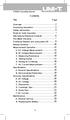 Title Contents Page Overview Unpacking Inspection Safety Information Rules for Safe Operation International Electrical Symbols The Meter Structure Functional Buttons and auto power off Display Symbols
Title Contents Page Overview Unpacking Inspection Safety Information Rules for Safe Operation International Electrical Symbols The Meter Structure Functional Buttons and auto power off Display Symbols
StorTrends 3400 Hardware Guide for Onsite Support
 StorTrends 3400 Hardware Guide for Onsite Support MAN-3400-SS 11/21/2012 Copyright 1985-2012 American Megatrends, Inc. All rights reserved. American Megatrends, Inc. 5555 Oakbrook Parkway, Building 200
StorTrends 3400 Hardware Guide for Onsite Support MAN-3400-SS 11/21/2012 Copyright 1985-2012 American Megatrends, Inc. All rights reserved. American Megatrends, Inc. 5555 Oakbrook Parkway, Building 200
Roof Top Air Conditioner INSTALLATION AND OPERATING INSTRUCTIONS
 Roof Top Air Conditioner INSTALLATION AND OPERATING INSTRUCTIONS Ducted System RECORD THIS UNIT INFORMATION FOR FUTURE REFERENCE: Model Number: Serial Number: Date Purchased: This manual must be read and
Roof Top Air Conditioner INSTALLATION AND OPERATING INSTRUCTIONS Ducted System RECORD THIS UNIT INFORMATION FOR FUTURE REFERENCE: Model Number: Serial Number: Date Purchased: This manual must be read and
Instruction Manual. 2in1 LAN Tester & Multimeter. Model: LA-1011
 Instruction Manual 2in1 LAN Tester & Multimeter Model: LA-1011 1 Contents Introduction... Features... Safety Precautions.. Meter Description... Electrical Specification... Operation.. AutoRanging Multimeter.
Instruction Manual 2in1 LAN Tester & Multimeter Model: LA-1011 1 Contents Introduction... Features... Safety Precautions.. Meter Description... Electrical Specification... Operation.. AutoRanging Multimeter.
SYSTEM 4C. C R H Electronics Design
 SYSTEM 4C C R H Electronics Design SYSTEM 4C All in one modular 4 axis CNC drive board By C R Harding Specifications Main PCB & Input PCB Available with up to 4 Axis X, Y, Z, A outputs. Independent 25
SYSTEM 4C C R H Electronics Design SYSTEM 4C All in one modular 4 axis CNC drive board By C R Harding Specifications Main PCB & Input PCB Available with up to 4 Axis X, Y, Z, A outputs. Independent 25
USER INSTRUCTIONS FOR 10 LITRE PORTABLE DEHUMIDIFIER MODEL NO. DHMD102
 USER INSTRUCTIONS FOR 10 LITRE PORTABLE DEHUMIDIFIER MODEL NO. DHMD102 THANK YOU FOR CHOOSING YOUR NEW DEHUMIDIFIER. BEFORE USING THE UNIT READ THESE INSTRUCTIONS FULLY AND RETAIN THEM FOR FUTURE REFERENCE
USER INSTRUCTIONS FOR 10 LITRE PORTABLE DEHUMIDIFIER MODEL NO. DHMD102 THANK YOU FOR CHOOSING YOUR NEW DEHUMIDIFIER. BEFORE USING THE UNIT READ THESE INSTRUCTIONS FULLY AND RETAIN THEM FOR FUTURE REFERENCE
************* OWNER'S MANUAL BAMF800/2 BAMF1250/2 BAMF1800/2 BAMF2200/2 BAMF2600/2 BAMF1200/4 BAMF1600/4 BAMF2000/1D BAMF4000/1D BAMF5500/1D
 ************* OWNER'S MANUAL BAMF800/2 BAMF1250/2 BAMF1800/2 BAMF2200/2 BAMF2600/2 BAMF1200/4 BAMF1600/4 BAMF2000/1D BAMF4000/1D BAMF5500/1D INTRODUCTION Power Acoustik amplifiers provide high-performance
************* OWNER'S MANUAL BAMF800/2 BAMF1250/2 BAMF1800/2 BAMF2200/2 BAMF2600/2 BAMF1200/4 BAMF1600/4 BAMF2000/1D BAMF4000/1D BAMF5500/1D INTRODUCTION Power Acoustik amplifiers provide high-performance
DIGITAL ALARM II FOR HOSPITALS AND LABORATORIES INSTALLATION AND OPERATING INSTRUCTIONS 52 635.0
 Form No. 74-00-4001 S168-195-001 Revision E DIGITAL ALARM II FOR HOSPITALS AND LABORATORIES INSTALLATION AND OPERATING INSTRUCTIONS 52 635.0 INTRODUCTION Allied Healthcare Products, Inc. s Digital Alarm
Form No. 74-00-4001 S168-195-001 Revision E DIGITAL ALARM II FOR HOSPITALS AND LABORATORIES INSTALLATION AND OPERATING INSTRUCTIONS 52 635.0 INTRODUCTION Allied Healthcare Products, Inc. s Digital Alarm
www.ringautomotive.co.uk Instructions: Retain these instructions for future reference SmartChargePro35 RSCPR35-12v, 2 / 8 / 16 / 35A
 SmartChargePro7 RSCPR7-12v, 7A SmartChargePro10 RSCPR10-12v, 10A SmartChargePro15 RSCPR15-12v, 15A SmartChargePro25 RSCPR25-12v, 2 / 6 / 12 / 25A SmartChargePro35 RSCPR35-12v, 2 / 8 / 16 / 35A SmartChargePro50
SmartChargePro7 RSCPR7-12v, 7A SmartChargePro10 RSCPR10-12v, 10A SmartChargePro15 RSCPR15-12v, 15A SmartChargePro25 RSCPR25-12v, 2 / 6 / 12 / 25A SmartChargePro35 RSCPR35-12v, 2 / 8 / 16 / 35A SmartChargePro50
The table below lists the symbols used on the Clamp and/or in this manual. Important Information. See manual.
 i800 AC Current Clamp Instruction Sheet Introduction The i800 AC Current Clamp, the Clamp, has been designed for use with multimeters, recorders, power analyzers, safety testers, etc., for accurate non-intrusive
i800 AC Current Clamp Instruction Sheet Introduction The i800 AC Current Clamp, the Clamp, has been designed for use with multimeters, recorders, power analyzers, safety testers, etc., for accurate non-intrusive
Uninterruptible Power Supply ERA LED 1.5 ERA LED 2.0 ERA LED 2.6. User s manual
 Uninterruptible Power Supply ERA LED 1.5 ERA LED 2.0 ERA LED 2.6 User s manual Index Safety Warnings... 2 1 Introduction... 3 2 General Characteristics... 4 3 Receipt and site selection... 4 4 EXTERNAL
Uninterruptible Power Supply ERA LED 1.5 ERA LED 2.0 ERA LED 2.6 User s manual Index Safety Warnings... 2 1 Introduction... 3 2 General Characteristics... 4 3 Receipt and site selection... 4 4 EXTERNAL
User Manual. Hybrid 1KW-5KW INVERTER / CHARGER. Version: 1.1
 User Manual Hybrid 1KW-5KW INVERTER / CHARGER Version: 1.1 Table of Contents ABOUT THIS MANUAL... 1 Purpose... 1 Scope... 1 SAFETY INSTRUCTIONS... 1 INTRODUCTION... 2 Product Overview... 3 INSTALLATION...
User Manual Hybrid 1KW-5KW INVERTER / CHARGER Version: 1.1 Table of Contents ABOUT THIS MANUAL... 1 Purpose... 1 Scope... 1 SAFETY INSTRUCTIONS... 1 INTRODUCTION... 2 Product Overview... 3 INSTALLATION...
Manual. Solar Fountain Mobile Phone Charger
 EN Manual Solar Fountain Mobile Phone Charger Copyrights 2008 Victron Energy B.V. All Rights Reserved This publication or parts thereof may not be reproduced in any form, by any method, for any purpose.
EN Manual Solar Fountain Mobile Phone Charger Copyrights 2008 Victron Energy B.V. All Rights Reserved This publication or parts thereof may not be reproduced in any form, by any method, for any purpose.
AN500T, AN1000, AN1000T, AN1500, AN1500T AN2000, AN2000T
 Product Instruction Manual Accona AN500T, AN1000, AN1000T, AN1500, AN1500T AN2000, AN2000T Panel heater v16.5/5 Version 3.2 Jan 2015 Contents 1. Important safety points 2. Installation 2.1. Wall mounting
Product Instruction Manual Accona AN500T, AN1000, AN1000T, AN1500, AN1500T AN2000, AN2000T Panel heater v16.5/5 Version 3.2 Jan 2015 Contents 1. Important safety points 2. Installation 2.1. Wall mounting
VOYAGER 570G. 744A Sprayer Control
 VOYAGER 570G 744A Sprayer Control U S E R M A N U A L U S E R M A N U A L Table of Contents CHAPTER 1 - INTRODUCTION...1 SYSTEM CONFIGURATIONS...1 KIT CONTENTS...3 CONTROL HOUSING ASSEMBLY...5 CHAPTER
VOYAGER 570G 744A Sprayer Control U S E R M A N U A L U S E R M A N U A L Table of Contents CHAPTER 1 - INTRODUCTION...1 SYSTEM CONFIGURATIONS...1 KIT CONTENTS...3 CONTROL HOUSING ASSEMBLY...5 CHAPTER
User Guide. Model 380260 Insulation Tester / Megohmmeter
 User Guide Model 380260 Insulation Tester / Megohmmeter Introduction Congratulations on your purchase of Extech s Insulation Tester/Megohmmeter. The Model 380260 provides three test ranges plus continuity
User Guide Model 380260 Insulation Tester / Megohmmeter Introduction Congratulations on your purchase of Extech s Insulation Tester/Megohmmeter. The Model 380260 provides three test ranges plus continuity
IP PHONE SYSTEM. CooVox Series-U60 For Small and Medium Business. Quick Installation Guide. www.zycoo.com
 SYS WAN LAN IP PHONE SYSTEM Series-U60 For Small and Medium Business Quick Installation Guide www.zycoo.com Table of Contents 1 Package Contents 2 Hardware Installation 2.1 Safety Precautions 2.2 Installation
SYS WAN LAN IP PHONE SYSTEM Series-U60 For Small and Medium Business Quick Installation Guide www.zycoo.com Table of Contents 1 Package Contents 2 Hardware Installation 2.1 Safety Precautions 2.2 Installation
Energy Communication Unit (ECU)
 Altenergy Power System Energy Communication Unit (ECU) Installation and User Manual (For ECU-3 V3.8) ALTENERGY POWER SYSTEM INC. All rights reserved TABLE OF CONTENTS 1.0 Introduction... 2 2.0 Installation...
Altenergy Power System Energy Communication Unit (ECU) Installation and User Manual (For ECU-3 V3.8) ALTENERGY POWER SYSTEM INC. All rights reserved TABLE OF CONTENTS 1.0 Introduction... 2 2.0 Installation...
OEM Manual MODEL 2350 ELECTRONIC DUAL CYLINDER SCALE
 OEM Manual MODEL 2350 ELECTRONIC DUAL CYLINDER SCALE Scaletron Industries, Ltd. Bedminster Industrial Park 53 Apple Tree Lane P.O. Box 365 Plumsteadville, PA 18949 USA Toll Free: 1-800-257-5911 (USA &
OEM Manual MODEL 2350 ELECTRONIC DUAL CYLINDER SCALE Scaletron Industries, Ltd. Bedminster Industrial Park 53 Apple Tree Lane P.O. Box 365 Plumsteadville, PA 18949 USA Toll Free: 1-800-257-5911 (USA &
RIGOL. Quick Guide. DS1000CA Series Oscilloscope. Aug. 2011. RIGOL Technologies, Inc.
 Quick Guide DS1000CA Series Oscilloscope Aug. 2011 Technologies, Inc. Guaranty and Declaration Copyright 2011 Technologies, Inc. All Rights Reserved. Trademark Information is a registered trademark of
Quick Guide DS1000CA Series Oscilloscope Aug. 2011 Technologies, Inc. Guaranty and Declaration Copyright 2011 Technologies, Inc. All Rights Reserved. Trademark Information is a registered trademark of
TIG INVERTER INSTRUCTION MANUAL
 TIG INVERTER INSTRUCTION MANUAL Contents Warning General Description Block Diagram Main Parameters Circuit Diagram Installation and Operation Caution Maintenance Spare Parts List Troubleshooting 3 4 4
TIG INVERTER INSTRUCTION MANUAL Contents Warning General Description Block Diagram Main Parameters Circuit Diagram Installation and Operation Caution Maintenance Spare Parts List Troubleshooting 3 4 4
How To Power A Power Control On An Ip40 (Ipl) With A Power Supply (Iplug) With An Ip20 Controller (Iphones) With Power Control (Power Control) With No Antenna) With The Ip20 (Power)
 MODEL NUMBER: ISC910-1-0-GB-XX ISC911-5-0-GB-XX IXP20 CONTROLLER SPECIFICATIONS Working Environment Plastic Housing... Power ImproX IXP20 Controller INSTALLATION MANUAL Designed to work in an indoor (dry)
MODEL NUMBER: ISC910-1-0-GB-XX ISC911-5-0-GB-XX IXP20 CONTROLLER SPECIFICATIONS Working Environment Plastic Housing... Power ImproX IXP20 Controller INSTALLATION MANUAL Designed to work in an indoor (dry)
HP ProLiant DL380 G6 Carrier-Grade Server Read Before Install
 HP ProLiant DL380 G6 Carrier-Grade Server Read Before Install Carrier-Grade Instructions HP Part Number: AM275-9001A Published: July 2012 Edition: 3 Copyright 2009, 2012 Hewlett-Packard Development Company,
HP ProLiant DL380 G6 Carrier-Grade Server Read Before Install Carrier-Grade Instructions HP Part Number: AM275-9001A Published: July 2012 Edition: 3 Copyright 2009, 2012 Hewlett-Packard Development Company,
USER S MANUAL. MaxPower 400-600 UPS. Uninterruptible Power System 28-2MAXPO0018
 USER S MANUAL MaxPower 400-600 UPS Uninterruptible Power System 28-2MAXPO0018 IMPORTANT SAFETY INSTRUCTIONS SAVE THESE INSTRUCTIONS This manual contains important instructions for models MaxPower 400 and
USER S MANUAL MaxPower 400-600 UPS Uninterruptible Power System 28-2MAXPO0018 IMPORTANT SAFETY INSTRUCTIONS SAVE THESE INSTRUCTIONS This manual contains important instructions for models MaxPower 400 and
USER MANUAL Online UPS 1K/2K/3K Rack
 USER MANUAL EN Online UPS 1K/2K/3K Rack Uninterruptible Power Supply System Table of Contents 1. Important Safety Warning 2 1-1. Transportation 2 1-2. Preparation 2 1-3. Installation 2 1-4. Operation 2
USER MANUAL EN Online UPS 1K/2K/3K Rack Uninterruptible Power Supply System Table of Contents 1. Important Safety Warning 2 1-1. Transportation 2 1-2. Preparation 2 1-3. Installation 2 1-4. Operation 2
Adjustment functions for both span and shift have been incorporated
 SENSORS FOR SERIES LED Type Wafer Alignment Sensor FX-0-F FT-F9 FD-F7 EX-F70/F60 M SH-7 FD-L4 M-DW The use of a safe LED light beam now allows for high precision detection with a resolution of 0!m (.8
SENSORS FOR SERIES LED Type Wafer Alignment Sensor FX-0-F FT-F9 FD-F7 EX-F70/F60 M SH-7 FD-L4 M-DW The use of a safe LED light beam now allows for high precision detection with a resolution of 0!m (.8
Service manual. Website: www.andico.com.au CAUTION - BEFORE SERVICING THE UNIT, READ THE SAFETY - PRECAUTIONS IN THIS MANUAL.
 Website: www.andico.com.au Service manual CAUTION - BEFORE SERVICING THE UNIT, READ THE SAFETY - PRECAUTIONS IN THIS MANUAL. - ONLY FOR AUTHORISED SERVICE PERSONNEL. MODELS: MPK1-09CR-QB8 MPK1-12ER-QB6
Website: www.andico.com.au Service manual CAUTION - BEFORE SERVICING THE UNIT, READ THE SAFETY - PRECAUTIONS IN THIS MANUAL. - ONLY FOR AUTHORISED SERVICE PERSONNEL. MODELS: MPK1-09CR-QB8 MPK1-12ER-QB6
SVC400P/SVC800P. 4/8 Camera Live Tracking Vehicle DVR Installation Manual. Version 1.0
 SVC400P/SVC800P 4/8 Camera Live Tracking Vehicle DVR Installation Manual Version 1.0 1. MAIN FEATURES... 2 2. PRODUCT OVERVIEW... 2 3. DIMENSIONS... 4 4. PACKAGE CONTENTS... 5 5. MOUNTING AND ENVORNMENTAL
SVC400P/SVC800P 4/8 Camera Live Tracking Vehicle DVR Installation Manual Version 1.0 1. MAIN FEATURES... 2 2. PRODUCT OVERVIEW... 2 3. DIMENSIONS... 4 4. PACKAGE CONTENTS... 5 5. MOUNTING AND ENVORNMENTAL
Installation and Operation Manual Back-UPS BX800CI-AS/BX1100CI-AS
 + Installation and Operation Manual Back-UPS BX800CI-AS/BX1100CI-AS Inventory Safety and General Information bu001c This unit is intended for indoor use only. Do not operate this unit in direct sunlight,
+ Installation and Operation Manual Back-UPS BX800CI-AS/BX1100CI-AS Inventory Safety and General Information bu001c This unit is intended for indoor use only. Do not operate this unit in direct sunlight,
MODEL 2202IQ (1991-MSRP $549.00)
 F O R T H E L O V E O F M U S I C F O R T H E L O V E O F M U S I C MODEL 2202IQ (1991-MSRP $549.00) OWNER'S MANUAL AND INSTALLATION GUIDE INTRODUCTION Congratulations on your decision to purchase a LINEAR
F O R T H E L O V E O F M U S I C F O R T H E L O V E O F M U S I C MODEL 2202IQ (1991-MSRP $549.00) OWNER'S MANUAL AND INSTALLATION GUIDE INTRODUCTION Congratulations on your decision to purchase a LINEAR
User s Manual. Professional Rack Mount LCD Series PR1000ELCDRT2U/PR1500ELCDRT2U/ PR2200ELCDRT2U K01-0000070-01
 EN User s Manual Professional Rack Mount LCD Series PR1000ELCDRT2U/PR1500ELCDRT2U/ PR2200ELCDRT2U K01-0000070-01 IMPORTANT SAFETY INSTRUCTIONS IMPORTANT SAFETY INSTRUCTIONS This manual contains important
EN User s Manual Professional Rack Mount LCD Series PR1000ELCDRT2U/PR1500ELCDRT2U/ PR2200ELCDRT2U K01-0000070-01 IMPORTANT SAFETY INSTRUCTIONS IMPORTANT SAFETY INSTRUCTIONS This manual contains important
Model UT201/202: OPERATING MANUAL. Table of Contents
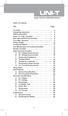 Table of Contents Title Overview Unpacking Inspection Safety Information Rules For Safe Operation International Electrical Symbols The Meter Structure Rotary Switch Functional Buttons The Effectiveness
Table of Contents Title Overview Unpacking Inspection Safety Information Rules For Safe Operation International Electrical Symbols The Meter Structure Rotary Switch Functional Buttons The Effectiveness
CAUTION! THE 7I29 USES VOLTAGE AND POWER LEVELS THAT REPRESENT A HAZARD TO LIFE AND LIMB.
 7I29 MANUAL Rev 1.5 CAUTION! THE 7I29 USES VOLTAGE AND POWER LEVELS THAT REPRESENT A HAZARD TO LIFE AND LIMB. THE 7I29 IS INTENDED FOR USE BY OEMS THAT WILL INTEGRATE IT INTO A SYSTEM WITH INTERLOCKS AND
7I29 MANUAL Rev 1.5 CAUTION! THE 7I29 USES VOLTAGE AND POWER LEVELS THAT REPRESENT A HAZARD TO LIFE AND LIMB. THE 7I29 IS INTENDED FOR USE BY OEMS THAT WILL INTEGRATE IT INTO A SYSTEM WITH INTERLOCKS AND
Industrial-Grade UPS System Heavy-duty power protection for harsh industrial environments
 Industrial-Grade UPS System Heavy-duty power protection for harsh industrial environments Model #: SM2000RMX Heavy-duty, industrial-grade metal housings Shock and vibration rated to MIL-STD-810D 19 inch
Industrial-Grade UPS System Heavy-duty power protection for harsh industrial environments Model #: SM2000RMX Heavy-duty, industrial-grade metal housings Shock and vibration rated to MIL-STD-810D 19 inch
REGULINE 600VA / 1000VA REGULATOR USER MANUAL
 REGULINE 600VA / 1000VA REGULATOR USER MANUAL TUNÇMATİK REGULINE SERIES AUTOMATIC VOLTAGE REGULATOR Models: REGULINE 600VA / REGULINE 1000VA Principle of Operation Automatic Voltage Regulators regulate
REGULINE 600VA / 1000VA REGULATOR USER MANUAL TUNÇMATİK REGULINE SERIES AUTOMATIC VOLTAGE REGULATOR Models: REGULINE 600VA / REGULINE 1000VA Principle of Operation Automatic Voltage Regulators regulate
4.3-inch Back-Up Camera
 TM 4.-inch Back-Up Camera Model No.: PKC0BU4 Owner s Manual and Warranty Information Read these instructions completely before using this product. Retain this Owner s Manual for future reference. INTRODUCTION
TM 4.-inch Back-Up Camera Model No.: PKC0BU4 Owner s Manual and Warranty Information Read these instructions completely before using this product. Retain this Owner s Manual for future reference. INTRODUCTION
User's Guide. True RMS Industrial Multimeter
 User's Guide 97650 True RMS Industrial Multimeter Ω C ã F ã 10A V µ 10A V ã ã ma A Introduction This meter measures AC/DC Voltage, AC/DC Current, Resistance, Capacitance, Frequency (electrical & electronic),
User's Guide 97650 True RMS Industrial Multimeter Ω C ã F ã 10A V µ 10A V ã ã ma A Introduction This meter measures AC/DC Voltage, AC/DC Current, Resistance, Capacitance, Frequency (electrical & electronic),
350, 500, 650 and 1000 MODELS
 P D Technology Ltd PDT Power Series Instruction Manual Domestic, Commercial & Industrial PLEASE READ THE INSIDE FRONT COVER BEFORE INSTALLING THE PDT POWER SERIES 350, 500, 650 and 1000 MODELS P D Technology
P D Technology Ltd PDT Power Series Instruction Manual Domestic, Commercial & Industrial PLEASE READ THE INSIDE FRONT COVER BEFORE INSTALLING THE PDT POWER SERIES 350, 500, 650 and 1000 MODELS P D Technology
Keysight N4877A Clock Data Recovery and Demultiplexer 1:2
 Keysight N4877A Clock Data Recovery and Demultiplexer 1:2 Getting Started Getting Started with the Keysight N4877A Clock Data Recovery and Demultiplexer 1:2 You only need a few minutes to get started
Keysight N4877A Clock Data Recovery and Demultiplexer 1:2 Getting Started Getting Started with the Keysight N4877A Clock Data Recovery and Demultiplexer 1:2 You only need a few minutes to get started
ZC-24DO CANopen I/O Module: 24 Digital Outputs
 Z-PC Line EN ZC-24DO CANopen I/O Module: 24 Digital Outputs Installation Manual Contents: - General Specifications - Technical Specifications - Installation Rules - Electrical connections - DIP-switches
Z-PC Line EN ZC-24DO CANopen I/O Module: 24 Digital Outputs Installation Manual Contents: - General Specifications - Technical Specifications - Installation Rules - Electrical connections - DIP-switches
Taurus Super-S3 LCM. Dual-Bay RAID Storage Enclosure for two 3.5-inch Serial ATA Hard Drives. User Manual March 31, 2014 v1.2 www.akitio.
 Dual-Bay RAID Storage Enclosure for two 3.5-inch Serial ATA Hard Drives User Manual March 31, 2014 v1.2 www.akitio.com EN Table of Contents Table of Contents 1 Introduction... 1 1.1 Technical Specifications...
Dual-Bay RAID Storage Enclosure for two 3.5-inch Serial ATA Hard Drives User Manual March 31, 2014 v1.2 www.akitio.com EN Table of Contents Table of Contents 1 Introduction... 1 1.1 Technical Specifications...
Model UT33A: OPERATING MANUAL Table of Contents (1)
 Table of Contents (1) Title Overview Unpacking Inspection Safety Information Rules For Safe Operation International Electrical Symbols The Meter structure Functional Buttons LCD Display Measurement Operation
Table of Contents (1) Title Overview Unpacking Inspection Safety Information Rules For Safe Operation International Electrical Symbols The Meter structure Functional Buttons LCD Display Measurement Operation
Vision Engravers and Routers PRE-Installation Guide. 2015 Vision Engraving & Routing Systems
 Vision Engravers and Routers PRE-Installation Guide Revised: 8/19/2015 Vision Engravers and Routers PRE-Installation Guide All rights reserved. No parts of this work may be reproduced in any form or by
Vision Engravers and Routers PRE-Installation Guide Revised: 8/19/2015 Vision Engravers and Routers PRE-Installation Guide All rights reserved. No parts of this work may be reproduced in any form or by
OPL BASIC. Dosing System for Professional Laundry machines. Contents
 OPL BASIC Dosing System for Professional Laundry machines Contents 1 Getting Started. Page 2 2 Installation. Page 4 3 Set Up & Operation. Page 8 4 Maintenance & Accessories. Page 10 5 Troubleshooting Page
OPL BASIC Dosing System for Professional Laundry machines Contents 1 Getting Started. Page 2 2 Installation. Page 4 3 Set Up & Operation. Page 8 4 Maintenance & Accessories. Page 10 5 Troubleshooting Page
DCS Series 1 kw, 1.2 kw, & 3 kw
 DCS Series 1 kw, 1.2 kw, & 3 kw AVAILABLE WITH LXI STANDARD COMPLIANT ETHERNET Applications Automotive Electronics Rackmount ATE System Battery Charging DCS Series DCS Series: 1 kw, 1.2 kw, & 3 kw DCS
DCS Series 1 kw, 1.2 kw, & 3 kw AVAILABLE WITH LXI STANDARD COMPLIANT ETHERNET Applications Automotive Electronics Rackmount ATE System Battery Charging DCS Series DCS Series: 1 kw, 1.2 kw, & 3 kw DCS
Operating Manual Remote Cost Control Monitor
 Operating Manual Remote Cost Control Monitor INTRODUCTION: Congratulations on purchasing the Remote Cost Control. This is a state-of-the-art power monitoring socket that is highly accurate and easy to
Operating Manual Remote Cost Control Monitor INTRODUCTION: Congratulations on purchasing the Remote Cost Control. This is a state-of-the-art power monitoring socket that is highly accurate and easy to
10000HXL31/15000HXL31/20000HXL31
 Table of Contents www.eaton.com/dxups USER MANUAL ON LINE UPS 10000HXL31/15000HXL31/20000HXL31 Uninterruptible Power Supply Table of Contents 1. Brief introduction 1.1 System and model description---------------------------------------------------------------------1
Table of Contents www.eaton.com/dxups USER MANUAL ON LINE UPS 10000HXL31/15000HXL31/20000HXL31 Uninterruptible Power Supply Table of Contents 1. Brief introduction 1.1 System and model description---------------------------------------------------------------------1
Energy Communication Unit (ECU)
 Altenergy Power System Energy Communication Unit (ECU) Installation and User Manual (For ECU-3 V3.7) Version:3.0 ALTENERGY POWER SYSTEM INC. All rights reserved TABLE OF CONTENTS 1.0 Introduction... 2
Altenergy Power System Energy Communication Unit (ECU) Installation and User Manual (For ECU-3 V3.7) Version:3.0 ALTENERGY POWER SYSTEM INC. All rights reserved TABLE OF CONTENTS 1.0 Introduction... 2
Powerware 5110 UPS User s manual
 Powerware 5110 UPS 2005 Eaton Corporation All Rights Reserved The contents of this manual are the copyright of the publisher and may not be reproduced (even extracts) unless permission granted. Every care
Powerware 5110 UPS 2005 Eaton Corporation All Rights Reserved The contents of this manual are the copyright of the publisher and may not be reproduced (even extracts) unless permission granted. Every care
AC-115 Compact Networked Single Door Controller. Installation and User Manual
 AC-115 Compact Networked Single Controller Installation and User Manual December 2007 Table of Contents Table of Contents 1. Introduction...5 1.1 Key Features... 6 1.2 Technical Specifications... 7 2.
AC-115 Compact Networked Single Controller Installation and User Manual December 2007 Table of Contents Table of Contents 1. Introduction...5 1.1 Key Features... 6 1.2 Technical Specifications... 7 2.
User s Manual AURORA 1.2K/2.2K
 User s Manual AURORA 1.2K/2.2K Uninterruptible Power System Safety CAUTION This UPS utilizes voltages that may be hazardous. Do not attempt to disassemble the unit. The unit contains no user serviceable
User s Manual AURORA 1.2K/2.2K Uninterruptible Power System Safety CAUTION This UPS utilizes voltages that may be hazardous. Do not attempt to disassemble the unit. The unit contains no user serviceable
Instructions A622 100 Amp AC/DC Current Probe 070-8883-03
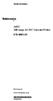 Instructions A622 100 Amp AC/DC Current Probe 070-8883-03 Revision A www.tektronix.com 070888303 Copyright Tektronix, Inc. All rights reserved. Tektronix products are covered by U.S. and foreign patents,
Instructions A622 100 Amp AC/DC Current Probe 070-8883-03 Revision A www.tektronix.com 070888303 Copyright Tektronix, Inc. All rights reserved. Tektronix products are covered by U.S. and foreign patents,
Signal and Tracking Generator
 Signal and Tracking Generator USG Series USER MANUAL REVISION 1.1 January 2014 ISO-9001 CERTIFIED MANUFACTURER This manual contains proprietary information, which is protected by copyright. All rights
Signal and Tracking Generator USG Series USER MANUAL REVISION 1.1 January 2014 ISO-9001 CERTIFIED MANUFACTURER This manual contains proprietary information, which is protected by copyright. All rights
Manual Ranging MultiMeter
 Owner s Manual Manual Ranging MultiMeter Model 82345 CAUTION: Read, understand and follow Safety Rules and Operating Instructions in this manual before using this product.! Safety! Operation! Maintenance!
Owner s Manual Manual Ranging MultiMeter Model 82345 CAUTION: Read, understand and follow Safety Rules and Operating Instructions in this manual before using this product.! Safety! Operation! Maintenance!
SL Series AC and DC Electronic Loads
 SL Series AC and DC Electronic Loads Applications AC & DC Power Supply Testing Rechargeable batteries and chargers Fuel cell test - cells and stacks PFC circuit test Pulsed LED Test and Burn-in Laser Diode
SL Series AC and DC Electronic Loads Applications AC & DC Power Supply Testing Rechargeable batteries and chargers Fuel cell test - cells and stacks PFC circuit test Pulsed LED Test and Burn-in Laser Diode
Troubleshooting Guide, Freedom and Fleet Power Inverter/Chargers
 Technical Note Freedom/Fleet Power 512-0084-01-01 Rev 1 Troubleshooting Guide, Freedom and Fleet Power Inverter/Chargers Overview This document is a guide for troubleshooting inverters, battery chargers,
Technical Note Freedom/Fleet Power 512-0084-01-01 Rev 1 Troubleshooting Guide, Freedom and Fleet Power Inverter/Chargers Overview This document is a guide for troubleshooting inverters, battery chargers,
AutoRanging Digital MultiMeter
 Owner's Manual AutoRanging Digital MultiMeter Model No. 82139 CAUTION: Read, understand and follow Safety Rules and Operating Instructions in this manual before using this product. Safety Operation Maintenance
Owner's Manual AutoRanging Digital MultiMeter Model No. 82139 CAUTION: Read, understand and follow Safety Rules and Operating Instructions in this manual before using this product. Safety Operation Maintenance
Installation Instructions
 H5HK Series Installation Instructions 3 Phase Electric Heater Kits 7.5 and 0 TON Package A/C Systems Description Installation of 08/40V and 480V H5HK 3 Phase Heater Kits in 7.5 and 0 TON Packaged Air Conditioners.
H5HK Series Installation Instructions 3 Phase Electric Heater Kits 7.5 and 0 TON Package A/C Systems Description Installation of 08/40V and 480V H5HK 3 Phase Heater Kits in 7.5 and 0 TON Packaged Air Conditioners.
Charge Regulator SCR 12 Marine
 Charge Regulator SCR 12 Marine Manual Many thanks for purchasing a superwind product. The SCR 12 Marine is a charge regulator of highest quality and will perfectly and reliably charge your batteries for
Charge Regulator SCR 12 Marine Manual Many thanks for purchasing a superwind product. The SCR 12 Marine is a charge regulator of highest quality and will perfectly and reliably charge your batteries for
SCD Server. SCD Server Pro
 SCD Server SCD Server Pro SCD Server & SCD Server Pro 9850-000387-01 - Page 1 of 8 SCD Server and SCD Server Pro The SCD Server is a 2U high DMX generator, running the ZerOS Operating System and emulating
SCD Server SCD Server Pro SCD Server & SCD Server Pro 9850-000387-01 - Page 1 of 8 SCD Server and SCD Server Pro The SCD Server is a 2U high DMX generator, running the ZerOS Operating System and emulating
How To Use A Cdm250 Digital Multimeter
 User Manual CDM250 Digital Multimeter 070-6736-03 Copyright Tektronix, Inc. 1987. All rights reserved. Tektronix products are covered by U.S. and foreign patents, issued and pending. Information in this
User Manual CDM250 Digital Multimeter 070-6736-03 Copyright Tektronix, Inc. 1987. All rights reserved. Tektronix products are covered by U.S. and foreign patents, issued and pending. Information in this
Guidance for upgrading to GB4943.1-2011 (IEC 60950-1: 2005, MOD)
 Guidance for upgrading to GB4943.1-2011 (IEC 60950-1: 2005, MOD) Note: This guidance document is a translation of official Chinese document which is issued by CQC (China Quality Certification Center) on
Guidance for upgrading to GB4943.1-2011 (IEC 60950-1: 2005, MOD) Note: This guidance document is a translation of official Chinese document which is issued by CQC (China Quality Certification Center) on
LG Air Conditioning Multi F(DX) Fault Codes Sheet. Multi Split Units
 Multi Split Units If there is a fault on any LG Multi unit, an Error mark is indicated on the display window of the indoor unit, wired-remote controller, and LED s of outdoor unit control board. A two
Multi Split Units If there is a fault on any LG Multi unit, an Error mark is indicated on the display window of the indoor unit, wired-remote controller, and LED s of outdoor unit control board. A two
SPL 2-00/-01 OPERATION INSTRUCTIONS
 SPL 2-00/-01 OPERATION INSTRUCTIONS Powerline Ethernet Adapter 500 Mbps EN Read and keep Operation Instructions SPL 2-00/-01 Safety Notes Do NOT use this product near water, for example, in a wet basement
SPL 2-00/-01 OPERATION INSTRUCTIONS Powerline Ethernet Adapter 500 Mbps EN Read and keep Operation Instructions SPL 2-00/-01 Safety Notes Do NOT use this product near water, for example, in a wet basement
Match. GE Digital Energy. Uninterruptible Power Supply 500-1500 VA. Technology for the Digital World. Match UPS. GE Digital Energy.
 Match Uninterruptible Power Supply 500-1500 VA Manufactured by: General Electric Company Telephone +41 (0)91 / 850 51 51 CH 6595 Riazzino (Locarno) Fax +41 (0)91 / 850 51 44 Switzerland Website www.gedigitalenergy.com
Match Uninterruptible Power Supply 500-1500 VA Manufactured by: General Electric Company Telephone +41 (0)91 / 850 51 51 CH 6595 Riazzino (Locarno) Fax +41 (0)91 / 850 51 44 Switzerland Website www.gedigitalenergy.com
Back-UPS 650 VA 120 V with AVR (BX650CI-LM)
 Back-UPS 650 VA 120 V with AVR (BX650CI-LM) Overview Do not install the unit in direct sunlight, in areas of excessive heat or humidity, or in contact with fluids ON/OFF button Battery connector Circuit
Back-UPS 650 VA 120 V with AVR (BX650CI-LM) Overview Do not install the unit in direct sunlight, in areas of excessive heat or humidity, or in contact with fluids ON/OFF button Battery connector Circuit
Brake module AX5021. Documentation. Please read this document carefully before installing and commissioning the brake module!
 Documentation Brake module AX5021 Please read this document carefully before installing and commissioning the brake module! Version : 1.2 : 2012.03.05 Date Article-no. : TDmlAX-5021-0000-0200 Page 2/8
Documentation Brake module AX5021 Please read this document carefully before installing and commissioning the brake module! Version : 1.2 : 2012.03.05 Date Article-no. : TDmlAX-5021-0000-0200 Page 2/8
Portable Air Conditioner
 Portable Air Conditioner Owner's Manual Model:3 in 1 12,000 Btu/h Series 3 Please read this owner s manual carefully before operation and retain it for future reference. CONTENTS 1. SUMMARY...1 2. PORTABLE
Portable Air Conditioner Owner's Manual Model:3 in 1 12,000 Btu/h Series 3 Please read this owner s manual carefully before operation and retain it for future reference. CONTENTS 1. SUMMARY...1 2. PORTABLE
MIC-WKT and MIC-WKT-IR
 MIC-WKT and MIC-WKT-IR Installation Manual Bosch Security Systems EN Installation and Operation Manual MIC-WKTI and MIC-WKT-IR Installation Manual EN 2 MIC-WKT and MIC-WKT-IR Washer Pump Drive Card Kits
MIC-WKT and MIC-WKT-IR Installation Manual Bosch Security Systems EN Installation and Operation Manual MIC-WKTI and MIC-WKT-IR Installation Manual EN 2 MIC-WKT and MIC-WKT-IR Washer Pump Drive Card Kits
Product and functional description
 Product and functional description The KNX / DALI gateway N 141/02 is a 4 MU wide, DINrail mounted KNX device with one DALI interface to which up to 64 DALI actuators (e.g. DALI ballasts) can be connected
Product and functional description The KNX / DALI gateway N 141/02 is a 4 MU wide, DINrail mounted KNX device with one DALI interface to which up to 64 DALI actuators (e.g. DALI ballasts) can be connected
OASIS-PLUS 120V READ ALL INSTRUCTIONS BEFORE OPERATING READ ALL INSTRUCTIONS BEFORE OPERATING OZONE IS A POWERFUL OXIDIZER AND MUST BE USED WITH CARE
 OASIS-PLUS 120V INFORMATION & OPERATING INSTRUCTIONS READ ALL INSTRUCTIONS BEFORE OPERATING READ ALL INSTRUCTIONS BEFORE OPERATING OZONE IS A POWERFUL OXIDIZER AND MUST BE USED WITH CARE 56041852 WARNING:
OASIS-PLUS 120V INFORMATION & OPERATING INSTRUCTIONS READ ALL INSTRUCTIONS BEFORE OPERATING READ ALL INSTRUCTIONS BEFORE OPERATING OZONE IS A POWERFUL OXIDIZER AND MUST BE USED WITH CARE 56041852 WARNING:
LIEBERT VNSA Installation Sheet
 LIEBERT VNSA Installation Sheet Description The Liebert vnsa network switch is designed for connecting multiple Ethernet-ready devices and comes in various models. The unit may have: A Liebert icom display
LIEBERT VNSA Installation Sheet Description The Liebert vnsa network switch is designed for connecting multiple Ethernet-ready devices and comes in various models. The unit may have: A Liebert icom display
Universal Vehicle Power Supply 9007AX01. Installation Instructions
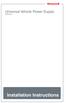 Universal Vehicle Power Supply 9007AX01 Installation Instructions Disclaimer Honeywell International Inc. ( HII ) reserves the right to make changes in specifications and other information contained in
Universal Vehicle Power Supply 9007AX01 Installation Instructions Disclaimer Honeywell International Inc. ( HII ) reserves the right to make changes in specifications and other information contained in
TruPower-Portable-500W. Solar Starter kit
 TruPower-Portable-500W Solar Starter kit This Solar starter kit is an easy to use solar power supply system that is the complete solution for all your solar power needs. It is a solar generator that converts
TruPower-Portable-500W Solar Starter kit This Solar starter kit is an easy to use solar power supply system that is the complete solution for all your solar power needs. It is a solar generator that converts
Agilent E3633A and E3634A DC Power Supplies
 Service Guide Part Number: E3634-90010 Seventh Edition, April 21, 2014 Copyright Agilent Technologies, Inc. 1998 2014 All Rights Reserved. Agilent E3633A and E3634A DC Power Supplies Agilent Technologies
Service Guide Part Number: E3634-90010 Seventh Edition, April 21, 2014 Copyright Agilent Technologies, Inc. 1998 2014 All Rights Reserved. Agilent E3633A and E3634A DC Power Supplies Agilent Technologies
12 Volt 30 Amp Digital Solar Charge Controller
 12 Volt 30 Amp Digital Solar Charge Controller User s Manual WARNING Read carefully and understand all INSTRUCTIONS before operating. Failure to follow the safety rules and other basic safety precautions
12 Volt 30 Amp Digital Solar Charge Controller User s Manual WARNING Read carefully and understand all INSTRUCTIONS before operating. Failure to follow the safety rules and other basic safety precautions
EKOS Cart. Instructions for Use
 EKOS Cart Instructions for Use EKOS Corporation 11911 North Creek Parkway South Bothell, WA 98011 USA (425) 415-3100 (tel) (425) 415-3102 (fax) info@ekoscorp.com (e-mail) - 1-4913-002 REV E Intended Use
EKOS Cart Instructions for Use EKOS Corporation 11911 North Creek Parkway South Bothell, WA 98011 USA (425) 415-3100 (tel) (425) 415-3102 (fax) info@ekoscorp.com (e-mail) - 1-4913-002 REV E Intended Use
LOXONE 12 Channel Amplifier
 LOXONE 12 Channel Amplifier Item no.: 200110 Thank you for purchasing the Loxone Twelve Channel Amplifier. The versatility of the Amplifier makes it the perfect choice for almost every type of custom multi-room
LOXONE 12 Channel Amplifier Item no.: 200110 Thank you for purchasing the Loxone Twelve Channel Amplifier. The versatility of the Amplifier makes it the perfect choice for almost every type of custom multi-room
SPC-530. Rackmount Server PC. User's Manual
 SPC-530 Rackmount Server PC User's Manual Copyright Notice This document is copyrighted, April 2000, by Advantech Co., Ltd. All rights are reserved. Advantech Co., Ltd. reserves the right to make improvements
SPC-530 Rackmount Server PC User's Manual Copyright Notice This document is copyrighted, April 2000, by Advantech Co., Ltd. All rights are reserved. Advantech Co., Ltd. reserves the right to make improvements
HP R12000 and R18000 DirectFlow UPS User Guide
 HP R12000 and R18000 DirectFlow UPS User Guide Abstract This document includes installation, configuration, and operation information for the HP R12000 and R18000 DirectFlow UPS. This document is for the
HP R12000 and R18000 DirectFlow UPS User Guide Abstract This document includes installation, configuration, and operation information for the HP R12000 and R18000 DirectFlow UPS. This document is for the
