Why should you participate in the Connect-ED notification system?
|
|
|
- Matthew Wilson
- 8 years ago
- Views:
Transcription
1 What is Connect-ED? The Connect-ED system is a communication service that enables East Georgia State College (EGSC) administrators and campus safety personnel to quickly contact EGSC students, faculty and staff with voice and text messages that contain emergency-related campus information (e.g., campus closing, campus threat, health scare, etc.) With Connect-ED, EGSC students can be reached and provided with vital information anywhere, anytime, through their cell phones, home phones, e- mail, TTY/TDD receiving devices, or other text-receiving devices. As a student, faculty or staff member of EGSC, you may designate up to six phone numbers to be contacted in the event of a campus emergency. You may also designate a cellular phone number for receiving campus emergency notifications via text message. Emergency messages will also be delivered to your EGSC address. For EGSC students, faculty and staff located at EGSC - Statesboro, your contact information will also be loaded in the Georgia Southern University Connect-ED system so that you can be notified of any emergency-related issues that may occur on the Georgia Southern University campus. Why should you participate in the Connect-ED notification system? During a health scare, campus threat, campus closing or other event of public interest, effective communication with students, faculty and staff has a direct impact on our safety. EGSC utilizes the Connect-ED notification service because we recognize the importance of communication before, during and after a situation occurs. EGSC leadership cares about the safety and quality of education for its students. A communication tool, such as Connect-ED, adds to our ability to provide an environment in which students can feel safe and informed. What do you need to do? Instructions for entering, changing or removing your contact phone numbers for the Connect-ED system are listed below. Please scroll down the page to display the instructions. If you need assistance or have questions, please contact the EGSC Information Technology Department, which has offices at the main campus as well as at EGSC Statesboro or via at cswork@ega.edu You can also contact the Student Services Help Desk located in the Student Services Building at the main campus. NOTE: Your personal contact information will NEVER be shared with third parties. Connect-ED notification is reserved for Emergency Use Only; you will only receive-emergency related messages from EGSC via Connect-ED 1
2 The following pages contain instructions for viewing / changing / removing your phone numbers for use in the EGSC Connect-ED Emergency Notification system. 1. Open a web browser to East Georgia State College s web site: 2. Click on the myegsc icon. 3. Login to your myegsc account. If you do not know your myegsc account information and/or need help on how to log in to your myegsc account, please refer to the information and/or Online Help link displayed on the myegsc login page. 4. After you sign into myegsc, click the Emergency Contacts icon located in the External Applications section of your myegsc page. 5. After clicking the Emergency Contacts icon, if you are not automatically logged in to view your Emergency Contacts, go to Step 6, otherwise go to Step Click the Retrieve ID button at the bottom of the page and on the next screen enter the requested information. After entering the information, your BANNER ID and PIN number will be displayed. Click the Proceed to BANNER Web Login button. Enter your BANNER ID and BANNER PIN, then click Login. You will be prompted to enter a security question (Example: What is my dog s name) and a security answer (Example: Spot). After entering your question and answer, click Submit. On the next screen, you may see the Terms of Usage. Click Continue. The Main Menu screen should appear, click Personal Information. On the next screen, click View Emergency Contacts. Now proceed to Step 7. 2
3 7. On the next screen, under the Emergency Contacts heading, you should see at least one entry that contains a name, a phone number and "ConnectED Notification " Other emergency contact entries may also appear in the list. If you do not see a name listed that has a Relationship type that begins with ConnectED Notification, in order to receive emergency announcements via your cell phone and/or other phones, you ll need to enter a Connect-ED Emergency Contact. To enter a Connect-ED Emergency Contact and/or to change the phone number associated with an Emergency Contact, proceed to next step. 3
4 NOTE: You can have six Connect-ED Notification phone numbers that will be contacted when the college sends a Connect-ED Emergency Notification message. You can also enter a Connect-ED Emergency Contact number for receiving notification messages via text message on your cell phone. You will need to have text messaging services enabled on your cell phone for receiving the notification message via text message. 8. To add / change your Connect-ED Notification information, click the "Update Emergency Contacts" link near the bottom on the screen. 9. If you wish to enter a new Connect-ED Notification number, click on "New Contact". If you wish to edit phone number information for an existing Connect-ED contact, click on the contact name you wish to edit. 4
5 10. Enter / select the necessary information for the fields indicated below. The address, city, state, country information can be left blank. Select one of the six "ConnectED Notification types as the Relationship type. You can have up to six Connect-ED Notification phone numbers. Select "ConnectED Text Messaging" Relationship type for receiving notification messages via text messaging on your cellular phone. After you have completed entering the information for all indicated fields, click "Submit Changes" to save your ConnectED Emergency Contact information. Note: If you enter a cell number for the ConnectED Text Messaging relationship type, the Connect-ED system will send a test text message to your cell phone in which you will need to agree to accept text messages from the Connect-ED system. Do not enter anything in the Extension field. 5
6 11. If you DO NOT wish to receive Connect-ED Notification messages for the Connect- ED Emergency Contact(s) listed, change the telephone number associated with the "ConnectED Notification 1" emergency contact to all 9's. See example below. After making change, click "Submit Changes" to save your change. Please note the East Georgia State College Connect-ED Emergency Notification System will periodically send test messages. These test messages are necessary to ensure that you are familiar with the system and to test the validity of the contact phone numbers in the Connect-ED system. If you have any questions or need assistance with the EGSC Connect-ED system, please contact the EGSC Information Technology Department, which has offices at the main campus as well as at EGSC Statesboro or via at You can also contact the EGSC Student Services Help Desk located in the Student Services Building at the main campus. NOTE: Your personal contact information will NEVER be shared with third parties. ConnectED notification is reserved for Emergency Use Only; you will only receive emergency related messages from EGSC via Connect-ED. 6
Footprints Customer Interface Guide
 Footprints Customer Interface Guide Introduction Each support group in MIS has its own Service Desk within the Footprints System, and each service desk has its own colors and banner. Within each service
Footprints Customer Interface Guide Introduction Each support group in MIS has its own Service Desk within the Footprints System, and each service desk has its own colors and banner. Within each service
New Participant Digital Certificate Enrollment Procedure
 New Participant Digital Certificate Enrollment Procedure Now that your account has been setup in the ETS system, you need to access it. As this is a secure site, a digital certificate will be required
New Participant Digital Certificate Enrollment Procedure Now that your account has been setup in the ETS system, you need to access it. As this is a secure site, a digital certificate will be required
Phone Page Web Based Document Delivery
 Slide 1 This tutorial will introduce you to the Phone Page web-based document delivery system. Click on the top button to continue with the full tutorial or any of the other buttons to view portions of
Slide 1 This tutorial will introduce you to the Phone Page web-based document delivery system. Click on the top button to continue with the full tutorial or any of the other buttons to view portions of
Accessing & Utilizing MAX
 Accessing & Utilizing MAX The MAX Banner Portal allows Millersville University students to perform a number of important tasks. Through MAX, students can: Add/Drop classes, Pay bills online, Update personal
Accessing & Utilizing MAX The MAX Banner Portal allows Millersville University students to perform a number of important tasks. Through MAX, students can: Add/Drop classes, Pay bills online, Update personal
HOW TO RUN A CAPP DEGREE EVALUATION. 1. From the FSU Homepage (http://www.uncfsu.edu), click Faculty & Staff
 1. From the FSU Homepage (http://www.uncfsu.edu), click Faculty & Staff 1 2. Select Banner Log In 2 3. Select Login 3 4. Enter your Banner ID and Pin Banner ID Pin 4 5. Select Faculty & Advisors 5 6. Select
1. From the FSU Homepage (http://www.uncfsu.edu), click Faculty & Staff 1 2. Select Banner Log In 2 3. Select Login 3 4. Enter your Banner ID and Pin Banner ID Pin 4 5. Select Faculty & Advisors 5 6. Select
VOICE MAIL TO EMAIL - MY SERVICES MANAGEMENT
 Included with your subscription to Voice Mail to Email VOICE MAIL MANAGEMENT INTERNET ACCESS My Services web access allows you to administer your Voice Mail account settings and to play, delete and save
Included with your subscription to Voice Mail to Email VOICE MAIL MANAGEMENT INTERNET ACCESS My Services web access allows you to administer your Voice Mail account settings and to play, delete and save
Banner Web Time Entry Approver s Handbook
 Banner Web Time Entry Approver s Handbook Welcome to Banner Web Time Entry The Web Time Entry system allows employees to individually log onto the mybanner.kenyon.edu secure website and enter the hours
Banner Web Time Entry Approver s Handbook Welcome to Banner Web Time Entry The Web Time Entry system allows employees to individually log onto the mybanner.kenyon.edu secure website and enter the hours
Ordering a Cell Phone SUH and LPCH Hospitals
 Ordering a Cell Phone SUH and LPCH Hospitals IT Services currently offers cell service from two vendors, AT&T and Sprint. IT Services will be adding new vendors in 2009/2010 (i.e., T-Mobile, Verizon).
Ordering a Cell Phone SUH and LPCH Hospitals IT Services currently offers cell service from two vendors, AT&T and Sprint. IT Services will be adding new vendors in 2009/2010 (i.e., T-Mobile, Verizon).
Using the BWSD Help Desk Website
 Accessing the Help Desk Website Using the BWSD Help Desk Website Open your web browser and go to http://helpdesk.bwschools.net:8080/ The Help Desk login screen will be displayed. 1. You should not have
Accessing the Help Desk Website Using the BWSD Help Desk Website Open your web browser and go to http://helpdesk.bwschools.net:8080/ The Help Desk login screen will be displayed. 1. You should not have
EC500 User Guide. Michigan State University Avaya Campus PBX
 Michigan State University Avaya Campus PBX EC 500 (Extension to Cellular) is an available feature for Avaya telephone users. EC500 allows you to integrate your cell phone with your Avaya Campus PBX number.
Michigan State University Avaya Campus PBX EC 500 (Extension to Cellular) is an available feature for Avaya telephone users. EC500 allows you to integrate your cell phone with your Avaya Campus PBX number.
Banner Web Time Entry User Guide. Students. Delaware State University 1 Banner Web Entry
 Banner Web Time Entry User Guide Students Delaware State University 1 Banner Web Entry Introduction to Web Time Entry Delaware State University is now pleased to provide its employees with online services
Banner Web Time Entry User Guide Students Delaware State University 1 Banner Web Entry Introduction to Web Time Entry Delaware State University is now pleased to provide its employees with online services
Introduction to Webmail for staff
 Introduction to Webmail for staff Contents: Starting Webmail Login screen Your inbox Composing a message Attachments Replying to emails Forwarding a message Address book Deleting messages Automatic email
Introduction to Webmail for staff Contents: Starting Webmail Login screen Your inbox Composing a message Attachments Replying to emails Forwarding a message Address book Deleting messages Automatic email
All standard faculty members, adjuncts and staff members are granted Active Directory, Exchange and Xythos accounts.
 Requesting Active Directory, Exchange or Xythos Accounts for Temps, Fairfield Preparatory Employees, Research Affiliates, Student Workers and Non-Employees Overview: All standard faculty members, adjuncts
Requesting Active Directory, Exchange or Xythos Accounts for Temps, Fairfield Preparatory Employees, Research Affiliates, Student Workers and Non-Employees Overview: All standard faculty members, adjuncts
Online Statements. About this guide. Important information
 Online Statements About this guide This guide shows you how to: View online statements, including CommBiz Activity Statements (Billing summaries) and online statements for Transaction Accounts, Credit
Online Statements About this guide This guide shows you how to: View online statements, including CommBiz Activity Statements (Billing summaries) and online statements for Transaction Accounts, Credit
New Help Desk Ticketing System
 New Help Desk Ticketing System Starting Monday, November 30, 2009 at 6 am the University will be going live with their new help desk ticketing system. The website to access the new ticketing system is
New Help Desk Ticketing System Starting Monday, November 30, 2009 at 6 am the University will be going live with their new help desk ticketing system. The website to access the new ticketing system is
SUNY Adirondack email
 SUNY Adirondack email Official Correspondence Faculty, Staff and Students should be aware that their campus email account is considered their official email account in regard to all business pertaining
SUNY Adirondack email Official Correspondence Faculty, Staff and Students should be aware that their campus email account is considered their official email account in regard to all business pertaining
How to use SURA in three simple steps:
 How to use SURA in three simple steps: Most of SURA s functionality can be accessed through these three steps. 1) Download SURA to your computer Go to the SU Downloads page to obtain the SURA utility.
How to use SURA in three simple steps: Most of SURA s functionality can be accessed through these three steps. 1) Download SURA to your computer Go to the SU Downloads page to obtain the SURA utility.
This document shows new Citrix users how to set up and log in to their Citrix account.
 Citrix Set up Set up and Log in to Citrix Objective: This document shows new Citrix users how to set up and log in to their Citrix account. Procedure This document shows you how to set up and log in to
Citrix Set up Set up and Log in to Citrix Objective: This document shows new Citrix users how to set up and log in to their Citrix account. Procedure This document shows you how to set up and log in to
4H Online Re-Enrollment
 4H Online Re-Enrollment This instruction sheet if for returning 4H members only! 1. Navigate to the site ne.4honline.com. You will see changes have been made to the site since last time you logged in.
4H Online Re-Enrollment This instruction sheet if for returning 4H members only! 1. Navigate to the site ne.4honline.com. You will see changes have been made to the site since last time you logged in.
Three Rivers Community College Wireless Network
 Three Rivers Community College Wireless Network TRCC s Information Technology Division offers free wireless network connectivity for students. The network grants students high-speed access to the Internet
Three Rivers Community College Wireless Network TRCC s Information Technology Division offers free wireless network connectivity for students. The network grants students high-speed access to the Internet
ADP Mobile Solutions: Register to use the ADP Mobile App
 ADP Mobile Solutions: Register to use the ADP Mobile App **NOTE: Registering for an ADP account is only needed if you plan to use the Mobile app. You DO NOT need to register if you DO NOT plan to use the
ADP Mobile Solutions: Register to use the ADP Mobile App **NOTE: Registering for an ADP account is only needed if you plan to use the Mobile app. You DO NOT need to register if you DO NOT plan to use the
New Mexico Health Alert Network (HAN) NM HAN USER GUIDE NEW MEXICO DEPARTMENT OF HEALTH
 New Mexico Health Alert Network (HAN) NM HAN USER GUIDE NEW MEXICO DEPARTMENT OF HEALTH April 2015 (This page intentionally left blank.) Purpose The New Mexico Department of Health s Health Alert Network
New Mexico Health Alert Network (HAN) NM HAN USER GUIDE NEW MEXICO DEPARTMENT OF HEALTH April 2015 (This page intentionally left blank.) Purpose The New Mexico Department of Health s Health Alert Network
How To Add Security Roles On Banner Har Account On A Pc Orca (For A Free Download) On A Microsoft Powerbook (For Free) On An Ipa 2.5 (For An Ipad) On Pc Ora (For
 Banner HR Account Request System Login and Usage: Login: 1. Go to http://accounts.unh.edu 2. Click on the IT Accounts Management System button 3. Login Adding Security Roles After logging in the Home screen
Banner HR Account Request System Login and Usage: Login: 1. Go to http://accounts.unh.edu 2. Click on the IT Accounts Management System button 3. Login Adding Security Roles After logging in the Home screen
Banner Web Financial Aid
 Banner Web Financial Aid This is the MSU Great Falls homepage. It is located at www.msugf.edu *Note that the Campus Announcements and News Releases in the center of the page will always be changing. Under
Banner Web Financial Aid This is the MSU Great Falls homepage. It is located at www.msugf.edu *Note that the Campus Announcements and News Releases in the center of the page will always be changing. Under
Banner Human Resources
 Banner Human Resources Employee Self-Service Users Guide April, 2011 Page 1 Table of Contents OVERVIEW... 3 OBJECTIVES... 3 HOW TO LOG INTO MYRIDER... 4 ACCESS EMPLOYEE INFORMATION... 5 BENEFITS AND DEDUCTIONS...
Banner Human Resources Employee Self-Service Users Guide April, 2011 Page 1 Table of Contents OVERVIEW... 3 OBJECTIVES... 3 HOW TO LOG INTO MYRIDER... 4 ACCESS EMPLOYEE INFORMATION... 5 BENEFITS AND DEDUCTIONS...
Secure Email A Guide for Users
 Secure Email A Guide for Users October 14, 2013 10/13 TABLE OF CONTENTS USING THE SYSTEM FOR THE FIRST TIME... 3 EMAIL NOTIFICATION OF SECURE INFORMATION... 3 GETTING REGISTERED ON THE SYSTEM... 4 ACCOUNT
Secure Email A Guide for Users October 14, 2013 10/13 TABLE OF CONTENTS USING THE SYSTEM FOR THE FIRST TIME... 3 EMAIL NOTIFICATION OF SECURE INFORMATION... 3 GETTING REGISTERED ON THE SYSTEM... 4 ACCOUNT
Guidelines for Using the Web Help Desk
 BURBANK SCHOOL DISTRICT 111 Guidelines for Using the Web Help Desk Technology Department 1/7/2013 The purpose of this document is to provide guidance on how to navigate the Burbank School District 111
BURBANK SCHOOL DISTRICT 111 Guidelines for Using the Web Help Desk Technology Department 1/7/2013 The purpose of this document is to provide guidance on how to navigate the Burbank School District 111
How to Apply Online Select School and Program
 How to Apply Online Go to the application site at www.houstonisdschoolchoiceapplication.com. When you are ready to apply for a student within your household, continue to the application by clicking on
How to Apply Online Go to the application site at www.houstonisdschoolchoiceapplication.com. When you are ready to apply for a student within your household, continue to the application by clicking on
ADVANCED UNIFIED MESSAGING FEATURES
 ADVANCED UNIFIED MESSAGING FEATURES Information Technology Systems Division Unified Messaging (UM) at UNCW, 2 Installing and Using the Outlook plug-in, 2 Optional Customization of Unified Messaging within
ADVANCED UNIFIED MESSAGING FEATURES Information Technology Systems Division Unified Messaging (UM) at UNCW, 2 Installing and Using the Outlook plug-in, 2 Optional Customization of Unified Messaging within
Note: This documentation was written using the Samsung Galaxy S5 and Android version 5.0. Configuration may be slightly different.
 University Information Technology Services Training, Outreach, Learning Technologies & Video Production HallPass Instructions for Connecting to PC with an Android Device Note: This documentation was written
University Information Technology Services Training, Outreach, Learning Technologies & Video Production HallPass Instructions for Connecting to PC with an Android Device Note: This documentation was written
Document Services Online Customer Guide
 Document Services Online Customer Guide Logging in... 3 Registering an Account... 3 Navigating DSO... 4 Basic Orders... 5 Getting Started... 5 Attaching Files & Print Options... 7 Advanced Print Options
Document Services Online Customer Guide Logging in... 3 Registering an Account... 3 Navigating DSO... 4 Basic Orders... 5 Getting Started... 5 Attaching Files & Print Options... 7 Advanced Print Options
Novo Nordisk Secure File Transfer User Guide
 hehe Novo Nordisk Secure File Transfer User Guide Table of Contents 1. Purpose of this document... 2 2. Getting Access... 2 3. Installing the Upload/Download Wizard (first time only)... 2 4. Uploading
hehe Novo Nordisk Secure File Transfer User Guide Table of Contents 1. Purpose of this document... 2 2. Getting Access... 2 3. Installing the Upload/Download Wizard (first time only)... 2 4. Uploading
ViewPoint Mobile Quick Start Guide
 ViewPoint Mobile Quick Start Guide Step 1 Download the ViewPoint Mobile application. This MUST be done on the ios device, NOT the computer you sync your ios device with. The application will automatically
ViewPoint Mobile Quick Start Guide Step 1 Download the ViewPoint Mobile application. This MUST be done on the ios device, NOT the computer you sync your ios device with. The application will automatically
Verizon Business National Unified Messaging Service Enhanced Service Guide
 USER GUIDE Voice Verizon Business National Unified Messaging Service Enhanced Service Guide What Is Unified Messaging? Verizon Business National Unified Messaging Service is an interactive voicemail system
USER GUIDE Voice Verizon Business National Unified Messaging Service Enhanced Service Guide What Is Unified Messaging? Verizon Business National Unified Messaging Service is an interactive voicemail system
Cisco IP Phone Training 8/26/15
 Cisco IP Phone Training 8/26/15 Using your Phone This document will provide information on the following: Introduce you to your phone Place, transfer, forward, park and pick up a call Set voice mail passwords
Cisco IP Phone Training 8/26/15 Using your Phone This document will provide information on the following: Introduce you to your phone Place, transfer, forward, park and pick up a call Set voice mail passwords
VoIP Quick Start Guide
 VoIP Quick Start Guide VoIP is made up of three elements: The Phone The Software (optional) The Web Version of the software (optional) Your new voice mail can be accessed by calling (971-722) 8988. Or,
VoIP Quick Start Guide VoIP is made up of three elements: The Phone The Software (optional) The Web Version of the software (optional) Your new voice mail can be accessed by calling (971-722) 8988. Or,
SchoolMessenger for iphone
 The SchoolMessenger app lets you quickly and easily send messages from anywhere using your iphone. Setting up and using the application is simple. This guide will show you how! [Important: Before you can
The SchoolMessenger app lets you quickly and easily send messages from anywhere using your iphone. Setting up and using the application is simple. This guide will show you how! [Important: Before you can
How to Get Set Up for the 2014 BE-180 and Request an Extension if Needed
 How to Get Set Up for the 2014 BE-180 and Request an Extension if Needed For instructions on how to get set up for the 2014 BE-180 and to request an extension if one is needed, click on one of the links
How to Get Set Up for the 2014 BE-180 and Request an Extension if Needed For instructions on how to get set up for the 2014 BE-180 and to request an extension if one is needed, click on one of the links
Getting Started Guide: Transaction Download for QuickBooks 2013 2012 2010 for Windows
 Getting Started Guide: Transaction Download for QuickBooks 2013 2012 2010 for Windows This guide will specifically show you how to download transactions and make online payments directly from QuickBooks.
Getting Started Guide: Transaction Download for QuickBooks 2013 2012 2010 for Windows This guide will specifically show you how to download transactions and make online payments directly from QuickBooks.
Reference Guide Table of Contents
 Reference Guide Table of Contents Overview and Quick Start 2 Log in and hear my messages 3 Skip, Forward, Save, or Delete a message 3 Change my PIN number (Passcode) 3 Change my Status while logged in
Reference Guide Table of Contents Overview and Quick Start 2 Log in and hear my messages 3 Skip, Forward, Save, or Delete a message 3 Change my PIN number (Passcode) 3 Change my Status while logged in
HelpDesk / Technical Support * 1350 Euclid Avenue Ste 1500 * Cleveland, OH 44115-1832 * 877-422- 4570
 HelpDesk / Technical Support * 1350 Euclid Avenue Ste 1500 * Cleveland, OH 44115-1832 * 877-422- 4570 Enterprise Vault Quick Usage Guide GCA Services Group is now using Enterprise Vault (EV) to manage
HelpDesk / Technical Support * 1350 Euclid Avenue Ste 1500 * Cleveland, OH 44115-1832 * 877-422- 4570 Enterprise Vault Quick Usage Guide GCA Services Group is now using Enterprise Vault (EV) to manage
Health Indicators Advancing Healthy Aging in Your Community. Database Instructions for Managers
 Health Indicators Advancing Healthy Aging in Your Community Database Instructions for Managers Getting to the Database Website You can access the Health Indicators online database in two different ways.
Health Indicators Advancing Healthy Aging in Your Community Database Instructions for Managers Getting to the Database Website You can access the Health Indicators online database in two different ways.
NextStep FAST Information Coordinators Manual
 NextStep FAST Information Coordinators Manual Disclosure Form: http://its.syr.edu/is/empack-form.cfm ENTSEC@syr.edu - Information Systems security team listserv Table of Contents Overview... 3 Signing
NextStep FAST Information Coordinators Manual Disclosure Form: http://its.syr.edu/is/empack-form.cfm ENTSEC@syr.edu - Information Systems security team listserv Table of Contents Overview... 3 Signing
Student Driver Safety Training Instructions
 Student Driver Safety Training Instructions Please note: You will need to view and submit your My Certificates Transcript from the EduRisk Learning website showing completion of the online Driver Safety
Student Driver Safety Training Instructions Please note: You will need to view and submit your My Certificates Transcript from the EduRisk Learning website showing completion of the online Driver Safety
Getting Started Guide: Transaction Download for QuickBooks 2009-2011 Windows. Information You ll Need to Get Started
 Getting Started Guide: Transaction Download for QuickBooks 2009-2011 Windows Refer to the Getting Started Guide for instructions on using QuickBooks online account services; to save time, improve accuracy,
Getting Started Guide: Transaction Download for QuickBooks 2009-2011 Windows Refer to the Getting Started Guide for instructions on using QuickBooks online account services; to save time, improve accuracy,
Microsoft Lync Basic Voice Training
 Microsoft Lync Basic Voice Training Objectives This course covers basic voice features of the Lync client: Devices Make a Call Answer a Call Manage a Call Missed Calls and Voicemails 2 Make a Phone Call
Microsoft Lync Basic Voice Training Objectives This course covers basic voice features of the Lync client: Devices Make a Call Answer a Call Manage a Call Missed Calls and Voicemails 2 Make a Phone Call
Broker Registration Guide for TrustFunds Authentication A- B- C Registration Steps 1-2- 3-4
 Broker Registration Guide for TrustFunds Authentication A- B- C Registration Steps 1-2- 3-4 Broker Authentication 1. From the TrustFunds website homepage, click Get Started Now to begin your Authentication
Broker Registration Guide for TrustFunds Authentication A- B- C Registration Steps 1-2- 3-4 Broker Authentication 1. From the TrustFunds website homepage, click Get Started Now to begin your Authentication
Self Service. Online IT Service Request. Log into Self Service to submit Trouble Ticket or request help with IT Services.
 Self Service Log into Self Service to submit Trouble Ticket or request help with IT Services. Online IT Service Request An alternative option to the paper IT Service Request form. 1 Table of Contents:
Self Service Log into Self Service to submit Trouble Ticket or request help with IT Services. Online IT Service Request An alternative option to the paper IT Service Request form. 1 Table of Contents:
Cisco Unity Connection Voicemail User Guide:
 Cisco Unity Connection Voicemail User Guide: Your Unity Voicemail Mailbox The Cisco Unity Connection Voicemail system provides each user a Voicemail Box. Messages in your Voicemail Box are not stored indefinitely.
Cisco Unity Connection Voicemail User Guide: Your Unity Voicemail Mailbox The Cisco Unity Connection Voicemail system provides each user a Voicemail Box. Messages in your Voicemail Box are not stored indefinitely.
Download and Install the Citrix Receiver for Mac/Linux
 Download and Install the Citrix Receiver for Mac/Linux NOTE: WOW can only be used with Internet Explorer for Windows. To accommodate WOW customers using Mac or Linux computers, a Citrix solution was developed
Download and Install the Citrix Receiver for Mac/Linux NOTE: WOW can only be used with Internet Explorer for Windows. To accommodate WOW customers using Mac or Linux computers, a Citrix solution was developed
Network emanger Basic User Guide. Connecting To Your Phone System
 Network emanager Basic User Guide Page 1 Network emanger Basic User Guide Connecting To Your Phone System Double-click on the Network emanager icon located on the desktop. Log in using the following credentials:
Network emanager Basic User Guide Page 1 Network emanger Basic User Guide Connecting To Your Phone System Double-click on the Network emanager icon located on the desktop. Log in using the following credentials:
Client Portal Training
 Client Portal Training Signing In 1. Go to http://www.csus.edu/irt/projects and click on Team Dynamix Client or from your browser, go to https://csus.teamdynamix.com 2. Click on SIGN-IN located in the
Client Portal Training Signing In 1. Go to http://www.csus.edu/irt/projects and click on Team Dynamix Client or from your browser, go to https://csus.teamdynamix.com 2. Click on SIGN-IN located in the
MS Outlook Address Book and Phone Directory Features
 MS Outlook Address Book and Phone Directory Features Information Technology has implemented a process to automatically update employee information in Microsoft Outlook; specifically in the Outlook Address
MS Outlook Address Book and Phone Directory Features Information Technology has implemented a process to automatically update employee information in Microsoft Outlook; specifically in the Outlook Address
QUICK START TO NAVIGATING
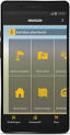 QUICK START TO NAVIGATING RAIN: Student Records RADAR: Student Email GEORGIAVIEW: Online Course Management System BEACON: Student Success Network CANESCONNECT: Student Organizations and Campus Events CanesNet
QUICK START TO NAVIGATING RAIN: Student Records RADAR: Student Email GEORGIAVIEW: Online Course Management System BEACON: Student Success Network CANESCONNECT: Student Organizations and Campus Events CanesNet
How do I Install and Use the Cisco VPN Any Connect Client for the Berkeley Campus?
 Haas How do I Install and Use the Cisco VPN Any Connect Client for the Berkeley Campus? The Cisco virtual private network (VPN) client allows a computer to make secure network connections via specific
Haas How do I Install and Use the Cisco VPN Any Connect Client for the Berkeley Campus? The Cisco virtual private network (VPN) client allows a computer to make secure network connections via specific
Develop Education Business Partnership
 Develop Education Business Partnership Veryan WebView On-line work experience software Student Instructions Getting Started 3 Finding your own placement 5 Using WebView to search for placements 7 Placement
Develop Education Business Partnership Veryan WebView On-line work experience software Student Instructions Getting Started 3 Finding your own placement 5 Using WebView to search for placements 7 Placement
DOMAIN CENTRAL HOSTING EMAIL
 Welcome to our hosting services, we have created the following documents to help you get up and running as quickly as possible. If at any stage you encounter difficulties, you are welcome to send a help
Welcome to our hosting services, we have created the following documents to help you get up and running as quickly as possible. If at any stage you encounter difficulties, you are welcome to send a help
MxCC Distance Learning Documentation
 View Class Roster & Email to Students 1. 1 Logon to my.commnet.edu. 2. Login using your NetID. NetID: Faculty/staff: BannerID@mxcc.commnet.edu Example: 00689764@mxcc.commnet.edu Password: The same password
View Class Roster & Email to Students 1. 1 Logon to my.commnet.edu. 2. Login using your NetID. NetID: Faculty/staff: BannerID@mxcc.commnet.edu Example: 00689764@mxcc.commnet.edu Password: The same password
VWCC Cisco Phone Users Guide New Phone setup and configuration guide Version 1.4
 VWCC Cisco Phone Users Guide New Phone setup and configuration guide Version 1.4 Last updated: 5/23/11 Table of Contents 1. VOICE MAIL... 3 1.1 Configuring your Voice Mail Box... 3 1.2 Additional Voicemail
VWCC Cisco Phone Users Guide New Phone setup and configuration guide Version 1.4 Last updated: 5/23/11 Table of Contents 1. VOICE MAIL... 3 1.1 Configuring your Voice Mail Box... 3 1.2 Additional Voicemail
Introduction... 2. Download and Install Mobile Application... 2. About Logging In... 4. Springboard... 4. Navigation... 6. List Pages...
 Contents Introduction... 2 Download and Install Mobile Application... 2 About Logging In... 4 Springboard... 4 Navigation... 6 List Pages... 6 Example: Edit Contact... 7 View Pages... 12 Example: Companies...
Contents Introduction... 2 Download and Install Mobile Application... 2 About Logging In... 4 Springboard... 4 Navigation... 6 List Pages... 6 Example: Edit Contact... 7 View Pages... 12 Example: Companies...
Two Factor Authentication (TFA; 2FA) is a security process in which two methods of authentication are used to verify who you are.
 Two Factor Authentication Two Factor Authentication (TFA; 2FA) is a security process in which two methods of authentication are used to verify who you are. For example, one method currently utilized within
Two Factor Authentication Two Factor Authentication (TFA; 2FA) is a security process in which two methods of authentication are used to verify who you are. For example, one method currently utilized within
V-Requester Add-in for Microsoft Outlook
 V-Requester Add-in for Microsoft Outlook User Guide This document will guide in configuring and using the V-Requester for Microsoft Outlook. Copyright 2014 V-Link http://www.vlink.is Page 1 Contents Introduction...
V-Requester Add-in for Microsoft Outlook User Guide This document will guide in configuring and using the V-Requester for Microsoft Outlook. Copyright 2014 V-Link http://www.vlink.is Page 1 Contents Introduction...
How to use FTP Commander
 FTP (File Transfer Protocol) software can be used to upload files and complete folders to your web server. On the web, there are a number of free FTP programs that can be downloaded and installed onto
FTP (File Transfer Protocol) software can be used to upload files and complete folders to your web server. On the web, there are a number of free FTP programs that can be downloaded and installed onto
PARENT PORTAL: Proxy Management
 PARENT PORTAL: Proxy Management Updated by Enrollment Management 8-2015 Table of Contents Welcome to MySRU 3 Home Tab 4 Proxy Management Student Giving Authorization 5 Student: Add Proxy 6 Student: Begin
PARENT PORTAL: Proxy Management Updated by Enrollment Management 8-2015 Table of Contents Welcome to MySRU 3 Home Tab 4 Proxy Management Student Giving Authorization 5 Student: Add Proxy 6 Student: Begin
Google Apps for Sharing Folders and Collecting Assignments
 Google Apps for Sharing Folders and Collecting Assignments The Google Drive is cloud (online) storage space, and it is also where you create and work with Google Docs, Sheets, Slides, etc. Create a Folder
Google Apps for Sharing Folders and Collecting Assignments The Google Drive is cloud (online) storage space, and it is also where you create and work with Google Docs, Sheets, Slides, etc. Create a Folder
Imperial Valley College Service Desk Clients Guide. Year 2011. Instructions Handout for the Clients Draft
 Instructions Handout for the Clients Draft 1 Welcome to Service Desk Client s Guide Welcome to the IVC Service Desk. 3 How does the Service Desk work?... 3 What is the purpose of using the Service Desk...
Instructions Handout for the Clients Draft 1 Welcome to Service Desk Client s Guide Welcome to the IVC Service Desk. 3 How does the Service Desk work?... 3 What is the purpose of using the Service Desk...
UNCSA Office In The Cloud
 INDEX 1. Introducing UNCSA Office In The Cloud 2. Logging Into Outlook Web App (OWA) 3. Accessing Your Apps 4. Using Lync via the desktop application and OWA 5. OneDrive for Business The New UNCSA Cloud
INDEX 1. Introducing UNCSA Office In The Cloud 2. Logging Into Outlook Web App (OWA) 3. Accessing Your Apps 4. Using Lync via the desktop application and OWA 5. OneDrive for Business The New UNCSA Cloud
KETTERING EACCOUNTS WEB PORTAL HELP SHEET
 KETTERING EACCOUNTS WEB PORTAL HELP SHEET Kettering eaccounts solution builds in the convenience for students and employees to manage their BJ Bucks, Meal Plan or Kettering Cash accounts. eaccounts features
KETTERING EACCOUNTS WEB PORTAL HELP SHEET Kettering eaccounts solution builds in the convenience for students and employees to manage their BJ Bucks, Meal Plan or Kettering Cash accounts. eaccounts features
Directory and Messaging Services Enterprise Secure Mail Services
 Title: Directory and Messaging Services Enterprise Secure Mail Services Enterprise Secure Mail Services for End Users Attention: Receivers of Secure Mail Retrieval of Secure Mail by the Recipient Once
Title: Directory and Messaging Services Enterprise Secure Mail Services Enterprise Secure Mail Services for End Users Attention: Receivers of Secure Mail Retrieval of Secure Mail by the Recipient Once
Booth Gmail Configuration
 Student email is accessed via a Booth branded Gmail service. Student mailboxes will be accessed via Gmail. Configure Gmail Settings Before you connect Gmail to send and receive Booth Gmail on your mobile
Student email is accessed via a Booth branded Gmail service. Student mailboxes will be accessed via Gmail. Configure Gmail Settings Before you connect Gmail to send and receive Booth Gmail on your mobile
Worker & Student Injury Reporting System Tools and Tips
 Worker & Student Injury Reporting System Tools and Tips FREQUENTLY ASKED QUESTIONS/ROADBLOCKS TO REPORTING Issue 1: Answer 2: Issue 2: Answer 2: Issue 3: Answer 3: I get an error message when I try to
Worker & Student Injury Reporting System Tools and Tips FREQUENTLY ASKED QUESTIONS/ROADBLOCKS TO REPORTING Issue 1: Answer 2: Issue 2: Answer 2: Issue 3: Answer 3: I get an error message when I try to
Initial Setup of Microsoft Outlook with Google Apps Sync for Windows 7. Initial Setup of Microsoft Outlook with Google Apps Sync for Windows 7
 Microsoft Outlook with Initial Setup of Concept This document describes the procedures for setting up the Microsoft Outlook email client to download messages from Google Mail using Internet Message Access
Microsoft Outlook with Initial Setup of Concept This document describes the procedures for setting up the Microsoft Outlook email client to download messages from Google Mail using Internet Message Access
The IT Service Desk is now able to offer a new self-service facility for University staff and students.
 The IT Service Desk is now able to offer a new self-service facility for University staff and students. IT Self Service lets you log your own incidents, more commonly known as calls, directly into our
The IT Service Desk is now able to offer a new self-service facility for University staff and students. IT Self Service lets you log your own incidents, more commonly known as calls, directly into our
RingCentral for Google. User Guide
 RingCentral for Google User Guide RingCentral for Google User Guide Contents 2 Contents Introduction............................................................... 4 About RingCentral for Google..........................................................
RingCentral for Google User Guide RingCentral for Google User Guide Contents 2 Contents Introduction............................................................... 4 About RingCentral for Google..........................................................
MASSASOIT COMMUNITY COLLEGE ONE MASSASOIT BLVD., BROCKTON, MA 02302-3996 900 RANDOLPH ST., CANTON, MA 02021-1371 49 UNION ST., MIDDLEBOROUGH, MA 02346
 MASSASOIT COMMUNITY COLLEGE ONE MASSASOIT BLVD., BROCKTON, MA 02302-3996 900 RANDOLPH ST., CANTON, MA 02021-1371 49 UNION ST., MIDDLEBOROUGH, MA 02346 Log into computers on campus Connect to the wireless
MASSASOIT COMMUNITY COLLEGE ONE MASSASOIT BLVD., BROCKTON, MA 02302-3996 900 RANDOLPH ST., CANTON, MA 02021-1371 49 UNION ST., MIDDLEBOROUGH, MA 02346 Log into computers on campus Connect to the wireless
Aesop QuickStart Guide for Substitutes
 Aesop QuickStart Guide for Substitutes This guide will show you how to: Log on to the Aesop system Navigate the Aesop Web site Find and accept jobs online* Manage your schedule Cancel an assignment* Manage
Aesop QuickStart Guide for Substitutes This guide will show you how to: Log on to the Aesop system Navigate the Aesop Web site Find and accept jobs online* Manage your schedule Cancel an assignment* Manage
This help document will demonstrate the usage of the https://orscheduler.halifax.org website.
 OR Scheduling Assistance This help document will demonstrate the usage of the https://orscheduler.halifax.org website. There are two different roles that can access the OR Scheduler website, office staff
OR Scheduling Assistance This help document will demonstrate the usage of the https://orscheduler.halifax.org website. There are two different roles that can access the OR Scheduler website, office staff
STUDENT EMAIL: Guide for Students
 STUDENT EMAIL: Guide for Students This guide will introduce you to Gmail, which is the student email platform for ACT Public Schools. Gmail is part of our Google Apps for Education offering and will provide
STUDENT EMAIL: Guide for Students This guide will introduce you to Gmail, which is the student email platform for ACT Public Schools. Gmail is part of our Google Apps for Education offering and will provide
VIRTUAL RECEPTIONIST OVERVIEW. Cbeyond Virtual Receptionist Offers:
 VIRTUAL RECEPTIONIST OVERVIEW Cbeyond Virtual Receptionist Offers: MENU SETUP: Use Virtual Receptionist to create different main menus for when your company is open or closed. With Cbeyond's preconfigured
VIRTUAL RECEPTIONIST OVERVIEW Cbeyond Virtual Receptionist Offers: MENU SETUP: Use Virtual Receptionist to create different main menus for when your company is open or closed. With Cbeyond's preconfigured
Slide 1. Slide 2. Agenda
 Slide 1 Slide 2 Agenda American Messaging introduction IntelliMessage Mobile Application Registration and Welcome email Download the app Login, Password and PIN Settings and Screen Orientation Status Sending
Slide 1 Slide 2 Agenda American Messaging introduction IntelliMessage Mobile Application Registration and Welcome email Download the app Login, Password and PIN Settings and Screen Orientation Status Sending
In a browser window, enter the Canvas registration URL: silverlakemustangs.instructure.com
 How do I sign up for a Canvas account as a Parent? Parents (Observers) can link their Canvas account to their student's account so they can see assignment dues dates, announcements, and other course content.
How do I sign up for a Canvas account as a Parent? Parents (Observers) can link their Canvas account to their student's account so they can see assignment dues dates, announcements, and other course content.
Substitute Management Center
 Substitute Management Center The Tyler ISD Substitute Management Center (SMC) is provided to allow substitutes to manage their sub profiles, accept or reject pre-arranged jobs, search and accept sub jobs,
Substitute Management Center The Tyler ISD Substitute Management Center (SMC) is provided to allow substitutes to manage their sub profiles, accept or reject pre-arranged jobs, search and accept sub jobs,
Reference Guide for Returning Customers
 Maine s Maine s Job Bank Reference Guide for Returning Customers September 2010 Please keep this copy of the Reference Guide in the Information Center for others to use. You may request a copy of this
Maine s Maine s Job Bank Reference Guide for Returning Customers September 2010 Please keep this copy of the Reference Guide in the Information Center for others to use. You may request a copy of this
Login Instructions. 1. Type web URL https://www.getrave.com/login/wmichmed into your browser s address bar.
 Rave Alert System WMed has partnered with Rave Mobile Safety to provide an emergency alert system to inform you of emergency situations, closures, and other important notifications. The system allows for
Rave Alert System WMed has partnered with Rave Mobile Safety to provide an emergency alert system to inform you of emergency situations, closures, and other important notifications. The system allows for
TriCore Secure Web Email Gateway User Guide 1
 TriCore Secure Web Email Gateway User Guide This document provides information about TriCore Secure Web Email Gateway. This document is for users who are authorized to send and receive encrypted email
TriCore Secure Web Email Gateway User Guide This document provides information about TriCore Secure Web Email Gateway. This document is for users who are authorized to send and receive encrypted email
HITC elearning Modules Quickstart Guide
 HITC elearning Modules Quickstart Guide This Quickstart Guide has been designed to help you access the Hamad International Training Center (HITC) elearning platform and course content. The Online Learning
HITC elearning Modules Quickstart Guide This Quickstart Guide has been designed to help you access the Hamad International Training Center (HITC) elearning platform and course content. The Online Learning
Entering a Case Into the PeopleSoft Helpdesk (CRM) Logging in
 Entering a Case Into the PeopleSoft Helpdesk (CRM) Logging in Open Internet Explorer Logging in Navigate to the district home page: http://www.fortbend.k12.tx.us/ Click on Employee Services Finally, click
Entering a Case Into the PeopleSoft Helpdesk (CRM) Logging in Open Internet Explorer Logging in Navigate to the district home page: http://www.fortbend.k12.tx.us/ Click on Employee Services Finally, click
How to Use Remote Access Using Internet Explorer
 Introduction Welcome to the Mount s Remote Access service. The following documentation is intended to assist first time or active users with connecting, authenticating and properly logging out of Remote
Introduction Welcome to the Mount s Remote Access service. The following documentation is intended to assist first time or active users with connecting, authenticating and properly logging out of Remote
Telesystem Visual Voicemail ios/apple User Guide
 Telesystem Visual Voicemail ios/apple User Guide Visual Voicemail - ios/apple The Visual Voicemail app allows you to listen/delete/read your messages 1 from your ios device. Before downloading the app
Telesystem Visual Voicemail ios/apple User Guide Visual Voicemail - ios/apple The Visual Voicemail app allows you to listen/delete/read your messages 1 from your ios device. Before downloading the app
How To Use Touchtone.Com'S Digital Phone Service Web Portal User Guide (For Ip Phones) On A Pc Or Ip Phone (For A Cell Phone) On Pc Or Mac) On Your Ip Phone On A Mac Or Ip Cell Phone On
 Digital Phone Service Web Portal User Guide TouchTone provides subscribers an easy-to-use Web-based administrator portal to help manage your IP phone s features and call routing functions. In this document
Digital Phone Service Web Portal User Guide TouchTone provides subscribers an easy-to-use Web-based administrator portal to help manage your IP phone s features and call routing functions. In this document
Using the University s Spam and Virus E-mail Filtering Service
 Using the University s Spam and Virus E-mail Filtering Service Technology Help Desk 412 624-HELP [4357] http://technology.pitt.edu Overview The University of Pittsburgh s spam and virus e-mail filtering
Using the University s Spam and Virus E-mail Filtering Service Technology Help Desk 412 624-HELP [4357] http://technology.pitt.edu Overview The University of Pittsburgh s spam and virus e-mail filtering
Mobile Device Access Simple Application Guide
 Mobile Device Access Simple Application Guide Users can add/manage requests, retrieve passwords, and review password releases/sessions via their mobile device. This manual should be used to help you navigate
Mobile Device Access Simple Application Guide Users can add/manage requests, retrieve passwords, and review password releases/sessions via their mobile device. This manual should be used to help you navigate
How to use the Online Module Enrolment Application
 How to use the Online Module Enrolment Application Introduction This guide will take you through how to select your preferred optional modules for the new academic year using Online Module Enrolment. Note:
How to use the Online Module Enrolment Application Introduction This guide will take you through how to select your preferred optional modules for the new academic year using Online Module Enrolment. Note:
UWSP UNIFIED MESSAGING VOICEMAIL TRAINING GUIDE
 UWSP UNIFIED MESSAGING VOICEMAIL TRAINING GUIDE Table of Contents INTRODUCING UNIFIED MESSAGING VOICEMAIL... 2 INITIAL SET UP INSTRUCTIONS... 2 Individual Voicemail Users:... 2 HOW TO ACCESS YOUR VOICEMAIL...
UWSP UNIFIED MESSAGING VOICEMAIL TRAINING GUIDE Table of Contents INTRODUCING UNIFIED MESSAGING VOICEMAIL... 2 INITIAL SET UP INSTRUCTIONS... 2 Individual Voicemail Users:... 2 HOW TO ACCESS YOUR VOICEMAIL...
Purpose: This tutorial demonstrates how to log on to WebAdvisor and register for classes.
 Computer Tutorial: Register for Classes Purpose: This tutorial demonstrates how to log on to WebAdvisor and register for classes. Register for Classes: NOTE: New students must have their admission application
Computer Tutorial: Register for Classes Purpose: This tutorial demonstrates how to log on to WebAdvisor and register for classes. Register for Classes: NOTE: New students must have their admission application
Citrix for Mac Installation
 While some MCPS applications run on Macintosh computers, other applications do not function properly. One method to get these applications (such as Outlook and Special Education s O/SS) is to add a mini-program
While some MCPS applications run on Macintosh computers, other applications do not function properly. One method to get these applications (such as Outlook and Special Education s O/SS) is to add a mini-program
How to Register and Pay Online for Senior Adult Education Programs (SAE)
 How to Register and Pay Online for Senior Adult Education Programs (SAE) Students can register and pay online for Encore Campus and Neighborhood Scholars programs. Payment is required at the time of registration
How to Register and Pay Online for Senior Adult Education Programs (SAE) Students can register and pay online for Encore Campus and Neighborhood Scholars programs. Payment is required at the time of registration
Advanced Networking, Inc. Telephone 302-792-9200 Facsimile 302-792-9294 www.advnetwork.com
 Advanced Networking, Inc. Telephone 302-792-9200 Facsimile 302-792-9294 www.advnetwork.com IPitomy Web Programming Instructions with Aastra 57i Phone Use this address to access the IPitomy System: Logging
Advanced Networking, Inc. Telephone 302-792-9200 Facsimile 302-792-9294 www.advnetwork.com IPitomy Web Programming Instructions with Aastra 57i Phone Use this address to access the IPitomy System: Logging
Verizon VoIP Integrated Communications Package
 Verizon VoIP Integrated Communications Package Voice Mail User Guide For training/documentation, please visit us @ http://customertraining.verizonbusiness.com or call 1 800 622 1049 2009 Verizon. All Rights
Verizon VoIP Integrated Communications Package Voice Mail User Guide For training/documentation, please visit us @ http://customertraining.verizonbusiness.com or call 1 800 622 1049 2009 Verizon. All Rights
UCB erequest IIS Requestor - Quick Reference Guide
 UCB erequest - CONTENTS 1 INTRODUCTION... 3 2 HOW TO REGISTER AND LOG-IN... 3 2.1 REGISTER TO RECEIVE AN EXTERNAL REQUESTOR USER ID AND PASSWORD... 3 2.2 LOGIN WITH USER ID AND PASSWORD... 5 3 HOW TO SUBMIT
UCB erequest - CONTENTS 1 INTRODUCTION... 3 2 HOW TO REGISTER AND LOG-IN... 3 2.1 REGISTER TO RECEIVE AN EXTERNAL REQUESTOR USER ID AND PASSWORD... 3 2.2 LOGIN WITH USER ID AND PASSWORD... 5 3 HOW TO SUBMIT
