LIGHTCOMMANDER II 24/6 LIGHTCOMMANDER II 48/6. User s Manual
|
|
|
- Oswin Doyle
- 8 years ago
- Views:
Transcription
1 LIGHTCOMMANDER II 24/6 LIGHTCOMMANDER II 48/6 User s Manual Version 2.59 August 2007
2 Table of Contents 0. Introduction How to use your Operator s Manual Specifications and Installation Display and Top Menu Single Channels Presets and Masters Add Swop Buttons Extra Channels (AUX 16) Preprogrammed Pictures (Memories) Memory Pages Programming Memories Switch Memories Chaser Programs Programming ONO Chases Programming RealLevel Chases Programming Memory Chases Recalling a Chase Controlling the Speed of a Running Chase Controlling the Fade between Chase Steps Chases on Memory Faders Dipless Crossfade (XFade) Automatic Crossfade between Memories Manual Crossfades between Memories XFading a Chaser Program Preprogrammed Lighting Shows (Sequences) Programming Sequences Recalling Sequences MA Lighting Technology GmbH. Dachdeckerstr. 16. D97297 Waldbüttelbrunn. Fax:
3 Lightcommander 24/6 48/6 6. Preview and Modifying BLIND Function PREVIEW Output Listing Output Limit Previewing and Modification of Memories Modifying Chase or Sequence Steps Previewing a Chase Preview at the Chaser Section Preview a Chase on Memory Previewing a Chase linked to a Sequence Step Preview and Modifying a running XFade Preview on the following Xfade Steps Modifying XFade Steps Changing XFade Scene Order Special Functions Single Channel Setups Doubling the Channel Number (WIDE Function) Connection Desk Channel to Dimmer Channel (Softpatch) Dimmer Curve Swop Disable Changing Board Operation Mode Switch Memories Keyswitch Theatre Sequence Backup on Cue Cards CLEAR ALL Programs on the Desk Automatic Test Routines Adjusting Date And Time HOLD Function Remote Control and Linking MasterSlave Operation MIDI Functions Input and Output Index Safety instructions Declaration of conformity info@malighting.de. Tel.: User's Manual Lightcommander 24/6 48/6 3
4 0. Introduction The MA Lightcommander II has been recognized for years as one of the best and most reliable boards for medium size show and high quality productions. With our new software 2.X, which is available since January 1994 and can also be installed in all older boards, we enable the Lightcommander II to perform numerous new functions. One of them, the Wide Mode, doubles the number of usable channels, other functions will make the board even more user friendly. 0.1 How to use your Operator s Manual The first chapters of this manual will introduce you to the basic functions of the Lightcommander II. The bottom line always indicates special functions on that subject. The graphic shows the described part of the board, or the contents of the display. Chapters 6 to 8 describes the numerous special functions, the different display menus as well as the possibility of synchronizing the MA Lightcommander II via MIDI or couple two boards in masterslave mode. Chapter 9 deals with the inputs and outputs on the backpanel of the MA Lightcommander. The index in chapter 10 allows you to locate special subjects. Lightcommander II 24/6 4 MA Lighting Technology GmbH. Dachdeckerstr. 16. D97297 Waldbüttelbrunn. Fax:
5 Lightcommander 24/6 48/6 0.2 Specifications and Installation The MA Lightcommander II is available in two versions: 24/6 and 48/6. Both versions have a Volt AC input on the back panel. The signal outputs to your dimmers are: DMX 512 (1990) and 30 / 54 channel analog via Socapex EF337. Apart from the different numbers of channels, the two boards perform the same functions. 0.3 Display and Top Menu The buildin LCD display informs you on the present program and in conjunction with the 4 buttons located directly below the display you have access to numerous special functions. The QUIT button always brings the board back to the Top Menu (shown below). The specific functions of the 4 buttons are always described in the boxes of the display directly above them. The Encoder wheel on the right of the display is used for datainput in conjunction with special functions shown in the display. All values and data that can be altered or changed by the Encoder wheel are always displayed in front of a dark background. The following page lists all displays of the Lightcommander II. The page where to find the exact descriptions of the specific display and its functions is shown above the graphic. TOP MENU accessible via QUIT button XFade program see 4.3 Real time clock see 7.6 Chaser program s.3 M A LIGHTCOMMANDER 24/6 12 : 07 : 13 V.2.X 01 PROGRAM PRG CHASE SEQUENCE CHASE TO UTILITY SETUP Programming of stage scenes see 3. Chaser programs, 5. Sequences see 3.7 Chaser on Memoryfaders see 7. Special functions. info@malighting.de. Tel.: User's Manual Lightcommander 24/6 48/6 5
6 HOLD HOLD Page 39 HOLD O > 1sec QUIT PROGRAM TOP MENU PRG CHASE SEQUENCE CHASE TO Page 5 UTILITY SETUP PREVIEW OUTPUT MONITOR Page 25 PROGRAMMING Page 11 LIMIT SELECT XFADE QUIT DISPLAY SAVE OUTPUT SAVE PRESET 2 LIMIT MONITOR Page 26 Page 14/23 PROGRAMMING CHASESEQUENCE 100 % 0 % O ALL 100 % EDIT DELETE CHASE SEQUENCE CHASE TO Page 18 Page 31 MODIFY ON/O STEP GRAPHIC STEP 07 Page 31 MODIFY LEVEL STEP MONITOR STEP 06 CHASE Page 31 MODIFY STEP MONITOR LEARN SPEED DELETE SOUND Page 14/28 PROGRAMMING CHASE ENTER DELETE INSERT COPY Page 23/28 PROGRAMMING SEQUENCE 1 ENTER DELETE INSERT COPY STEP 03 button MODIFY MEM 6 A CHASE Page 23 PROGRAMMING SEQUENCE 2 ENTER INFADE OUTFADE LINK Page 27 MODIFY MONITOR MODIFY : 5 A 1316, in case of Chase on Memory Page 29 PREVIEW CHASE IN LEARN STEP SOUND 6 MA Lighting Technology GmbH. Dachdeckerstr. 16. D97297 Waldbüttelbrunn. Fax:
7 Lightcommander 24/6 48/6 UTILITIES Page 3340 SETUP OUTPUT EXTERN BACKUP SETUP Page 33,36,38 BACKUP Page 38 CLOCK WIDE SWITCH THEATRE SEQUENCE LOAD FROM CARD SAVE TO CARD EXCHANGE OUTPUT Page EXTERN Page 3940 CURVE PATCH SWOP DIS ABLE MIDI IN MIDI OUT ALT:CTRL. SLAVE SWOP DISABLE Page 35 ENABLE ALL DISABLE ALL OUTPUT PATCH Page 34 CONNECT OPEN 1 : 1 CLEAR CURVE ALL LINEAR Page 35 ALL CURVE XFADE off XFADE on/off XFADE on CHASER NUMBER CHASER NUMBER Page 16/29 XFADE MENU OUT FADE toggles between menus XFADE PLAY INFADE NEXT Page 1924,32 MANUAL CHASER SPEED PREVIEW running Chase STEP new selected Chase SPEED SELECT XFADE SETUP SELECT Page 1924 REC.FADE CHASER SPEED Page 1617 XFADE O Page 32 FADETIME LEARN REVERSE SOUND SINGLE RUN SWAP FADE O GO SWITCH O info@malighting.de. Tel.: User's Manual Lightcommander 24/6 48/6 7
8 1. Single Channels 1.1 Presets and Masters There are two sets of faders (Preset 1 and 2) and one set of flash buttons to control the single channels. The Main Master controls the output and should be at 100% during standard operations. Adjustments on the Presets can be faded in and out independently using the two Preset Master faders. The LED at the single channel buttons show the actual intensity of the channel, but will change during Preview, Programming and Blackout operations. The Blackout button (DBO) underneath the Main Master fader will clear the complete output, while the LED s will still inform about the intensity which comes up as soon as the button is released (exceptions: see 1.3 AUX Channels and Switch Memories) 1.2 Add Swop Buttons The buttons will switch on the channel. The brightness of this effect can only be reduced by the Main Master. If the SWOP function is switched on (LED in the SWOP button lits up), each press of a button will erase all other channels but the selected one (Solo effect). Preset 1 faders Preset 2 faders Single channel buttons For further informations see: Doubling the number of channels Changing the channel order Locking single channels against SWOP effect SWOPbutton Main Master WIDE Function Softpatch Swop Disable Preset Master 1 and 2 8 MA Lighting Technology GmbH. Dachdeckerstr. 16. D97297 Waldbüttelbrunn. Fax:
9 Lightcommander 24/6 48/6 1.3 Extra Channels (AUX 16) Beside the 24 rsp. 48 channels of the presets the Lightcommander II offers six additional channels via the potentiometers AUX 1 to AUX 6. Adjustments on this pots are independent from the Main Master, Blackout button or Preset Masters and are specially designed for the control of colour changers or other stage effects. (As a part of preprogrammed stage scenes like memories or chases this AUX channels can also be mastered with the according fader) AUX 16 For further informations see: Colour changers in memories 2.3 and Switch Memories info@malighting.de. Tel.: User's Manual Lightcommander 24/6 48/6 9
10 2. Preprogrammed Pictures (Memories) Adjusted stage scenes can be stored as Memories. Sixteen Memory Master faders with flash buttons offer control of this pictures. If the SWOP function is switched on, pressing a memory button will recall this picture and erase all other channels or memories on stage. 2.1 Memory Pages Each of the 16 Memory faders can carry up to eight different pictures. The page buttons A to H preselect, which of this eight pictures is actually programmed or recalled. As long as a Memory fader is pulled up, it will not be affected by changing the page selection. It will stay with its picture until it is returned to zero. Coming up again it recalls the picture on the newly selected page. As long as one or more Memory faders are still working with an old page selection, the LED in the new page will flash. For further informations see: Chase effects on Memory faders Dipless crossfade between Memories 3.7 Chase on Memory 4. XFade 10 MA Lighting Technology GmbH. Dachdeckerstr. 16. D97297 Waldbüttelbrunn. Fax:
11 Lightcommander 24/6 48/6 2.2 Programming Memories Programming Memories is guided by menus of the buildin LCD display. 1. Operation mode: Adjust stage scene via Preset faders or by recalling preprogrammed memories. 2. PROGRAM The first red button underneath the display switches the menu to "PROGRAMMING ". 3. Selection of one of the Memory buttons. 4. SAVE OUTPUT The 3. display button of the menu "PROGRAMMING " saves the actual stage scene under the preselected Memory number. 5. The QUIT button switches back to the TOP MENU. 15 Quick programming mode: Keeping "PROGRAM " button pressed and selecting a Memory Flash button stores the actual output as Memory. MENU "PROGRAMMING " accessible via the TOP MENU Number and page of the selected Memory. Number and page of the memory, programmed last. Percent of the storage capacity, still available. PROGRAMMING A LAST A FREE: % QUIT DISPLAY SAVE OUTPUT SAVE PRESET 2 Returns to the TOP MENU Shows the old Memory of the selected address. Stores the output as Memory. Stores only the adjustment on Preset 2, regardless the position of the Preset or Main Master, as Memory. For further informations see: Preview and modify memories Blind Programming 6.4 PREVIEW 6.1 BLIND function info@malighting.de. Tel.: User's Manual Lightcommander 24/6 48/
12 2.3 Switch Memories Additional 64 pictures can be stored onto the 8 Switch Memory buttons. Via the page selection it is possible to store and recall 8 pictures per button. Programming switch Memories works the same way as programming standard memories. FLASH Mode: Like the Flash buttons of the 16 standard memories, the Switch Memory buttons will recall the memory as long as the button is held down. It is optionally possible to change the Flash mode to a Toggle or Kill mode between on and off (particularly useful when controlling colour changers or effects, see 7.2.1). For further informations see: Changing the Flash mode to Toggle or Kill mode Special Memories 12 MA Lighting Technology GmbH. Dachdeckerstr. 16. D97297 Waldbüttelbrunn. Fax:
13 Lightcommander 24/6 48/6 3. Chaser Programs Beside the static memories it is possible to store up to 50 chaser effects with up to 99 steps each. There are three different kind of chase programs regarding the way of setting the steps: ONO Chase: on each step a selection of channels is switched on to 100%. REALLEVEL Chase: the brightness of the single channels can be freely adjusted per step. Chase: each step recalls one of the stored memories. Chases can be recalled via the special chaser section right hand on the master board or can be loaded to one of the memory master faders 13 to 16. This way up to 5 chaser programs can run simultaneously with individual speed. Slow fades between the single steps are only possible when running a program on the chaser section. info@malighting.de. Tel.: User's Manual Lightcommander 24/6 48/
14 3.1 Programming ONO Chases All chaser programs have to be stored step by step. 1. PRG CHASE/ SEQUENCE The second display button on Top Menu switches to "PROGRAMMING CHASESEQUENCE" CHASE button. Selecting the chase Selecting a program number via the Encoder wheel. mode. The box in front of ON/O has to be marked. 01 PROGRAMMING CHASESEQUENCE STEPS: 01 FREE: % ON/O LEVEL LEVEL EDIT DELETE CHASE SEQUENCE 4. EDIT button: leads to programming the single steps. The LED s within the single channel buttons no longer display the output but will only show the setting of the actual step. To see the steps on stage, the BLIND button right underneath the display has to be switched off. 5. The Flash buttons select channels to be full on for the... actual step. AUXchannels can be selected by turning the potentiometer. Number of actual step can be selected via encoder wheel Total number of steps already programmed PROGRAMMING CHASE No. 01 ON/O CHASE ( USE CHANNEL BUTTON ) FREE: % STEP 02 STEPS: 01 ENTER DELETE INSERT COPY see 6.5 Modification of chaser programs 6. ENTER: Stores the channel selection as one step of the chaser program. Going on with setting channels and Enter will add additional steps. 7. The QUIT button switches back to the TOP MENU. 14 MA Lighting Technology GmbH. Dachdeckerstr. 16. D97297 Waldbüttelbrunn. Fax:
15 Lightcommander 24/6 48/6 3.2 Programming RealLevel Chases On RealLevel Chases the single channels can have freely adjusted values for each step. Programming works like with the ONO chases but LEVEL has to be selected via the CHASE button. If the selected program number was already used by any other chase, changing the chase mode to LEVEL will clear the old program. If the mode was changed accidentally, selecting the "NO" button will cancel the operation and keep the old program Selecting "LEVEL"... ON/O LEVEL CHASE LEVEL SEQUENCE The brightness of the single channels can be set by the Preset 2 faders. Again ENTER will store the steps Programming Memory Chases Already programmed memories can be linked together to run as a chase Selecting "" ON/O LEVEL LEVEL CHASE SEQUENCE 5. The memories are selected via their Flash buttons.... The number and page is shown in the display For further informations see: Explanations on the display s.6.5 Test and modification of stored chaser programs s.6.5 and info@malighting.de. Tel.: User's Manual Lightcommander 24/6 48/
16 3.4 Recalling a Chase Chases can be controlled via the special chaser section right hand of the main master fader. "Number"button The upper section of the display shows program number and step of the actually running chaser program. Via the Encoder a new program number can be preselected as NEXT :... "ON"button starts the "NEXT" chaser program. "O"button stops the actual chase. The brightness of this chaser effect can be mastered by the chaser master fader. 3.5 Controlling the Speed of a Running Chase "Speed" button within the Chaser section switches to the "CHASER SPEED" menu. The rate of the chaser is shown in Hertz (steps per second) and as real step time in seconds. It can be set via the Encoder or by the LEARN button CHASER SPEED No. 01 Hz FADE 00% RUN: 0.00 Sec Sec SOUND/MANUAL: 0.00 Sec FADETIME REVERSE SINGLE LEARN SOUND FREE RUN SWAP Direct input of the chaser speed by pushing the button in time to the music. Incoming sound triggers the chase Chase runs with adjusted speed. Without FREE RUN or SOUND selected, only the STEP button will switch the chase to the next step. Alters the function of the display buttons to FADE TIME REVERSE SINGLE. The adjusted speed, the mode and the fadetime is stored together with the chase number. 16 MA Lighting Technology GmbH. Dachdeckerstr. 16. D97297 Waldbüttelbrunn. Fax:
17 Lightcommander 24/6 48/6 3.6 Controlling the Fade between Chase Steps The change between steps of a chase can be preformed as switching to the new values or as a slow fade. The fade functions gets activated by the FADE button in the chaser section. On the Lightcommander II any fade will work as a dipless crossfade. A single channel i.e., which is at 100% in the first and at 80% in the second step, will not fade down and come up again, but will fade linearly from 100 to 80%. The speed of the crossfade is set in the Speed Menu. 1. "Speed" button at the chaser section switches to the menu "CHASER SPEED" SWAP FADETIME 4. Display button SWAP Changes the function of the display buttons to control the FADETIME and the running direction. As long as the FADETIME button is pushed, the Encoder can be used to set the time. Fadetime in percent of the step time (for FREE RUN mode only) Real fadetime in seconds Fadetime for STEP button mode or SOUND control CHASER SPEED No. 01 Hz Sec LEARN SOUND FADETIME REVERSE FADE 50% RUN: 0.23 Sec SOUND/MANUAL: 0.00 Sec FREE RUN SINGLE SWAP As long as button is pushed, the Encoder can be used to set the fadetime. Inverts the running direction Chaser will stop with the last step Changes the function of the display buttons When using FREE RUN mode, the Fadetime gets adjusted in percent of the step time. Changing the speed of the chase will automatically adapt the fadetime. In case FREE RUN is switched off and the steps are recalled by sound signal or the Step button, the fadetime is set in seconds. info@malighting.de. Tel.: User's Manual Lightcommander 24/6 48/
18 3.7 Chases on Memory Faders The four memory faders 1316 can be used to recall chases. One single program may even be recalled several times with different speed. The actual chaser speed is indicated by the LED in the memory button. 1. CHASE TO The 3.Display button at the Top Menu switches to "CHASE TO ". 2. Selection of one of the Memories 1316 by its Flash button. The display shows, whether there is already a chase linked to this memory. CHASE TO SPEED: LEARN 13 A 3.22 Hz 0.31 Sec SPEED CHASE No. 01 STEPS: 12 TYPE: ON/O DELETE SOUND Direct input of the speed by pushing the button in time to the music. While SPEED button is pressed, the Encoder changes the speed. Clears the link and the fader will return to control the static memory. Incoming sound signal triggers the chase Using the Encoder will select a chaser program number. The channel LED s show the chase running with the selected speed. While the SPEED button is pressed, the Encoder changes the chaser speed. 5. Quit returns the desk to the Top Menu. 18 MA Lighting Technology GmbH. Dachdeckerstr. 16. D97297 Waldbüttelbrunn. Fax:
19 Lightcommander 24/6 48/6 4. Dipless Crossfade (XFade) Right hand of the memory master faders the Lightcommander offers a special XFade section for dipless crossfades between stage scenes. Unlike the effect of changing from one memory to another by moving up or down the faders, on dipless Xfades any channel changes linearly to its new value. Selecting the working mode (SETUP) At the setup it can be chosen whether the scenes get selected by their buttons or whether the XFade runs one of the stored programs. 2 x pressing the "XFade menu" button underneath the QUIT button switches the board to the XFade Setup Menu. Number, length and type of the selected program X FADE SETUP DIRECT PREPARE SELECT CHASE SEQUENCE TIMED SEQUENCE SELECT STEPS TYP: REC.FADE "DIRECT": selecting a memory by its button starts the Xfade immediately. "PREPARE": the Xfade will not start before the GO button is pressed Selection of the working mode Stores the adjusted fade time per steps rsp. times the manual fade Xfade working menu: "XFade On/Off" button starts the Xfade mode. If the Xfade is already on, the "Xfade Menu" button toggles between the two menus. Actual stage scene New picture, ready to fade in Next picture, if already prepared X FADE A A NEXT: A OUTFADE INFADE NEXT MANUAL Outfade time of the actual scene Infade time of the new picture s.6.7 Changing the order of preprogrammed Xfade shows Toggles between automatic and manual fade Terminating the Xfade mode: As long as the "XFade On/Off" button is held down, the display offers two new functions. FADE O: the next fade will clear the Xfade SWITCH O: terminates the Xfade mode immediately info@malighting.de. Tel.: User's Manual Lightcommander 24/6 48/
20 Automatic Crossfade between Memories 2 x "XFade Menu" button switches to the Setup. X FADE SETUP DIRECT PREPARE SELECT CHASE SEQUENCE TIMED SEQUENCE SELECT STEPS TYP: REC.FADE 2. Select "DIRECT " and "" via the first two display buttons 3. "XFade On/Off" button starts the Xfade mode X FADE A A NEXT: A OUTFADE INFADE MANUAL 4. Outfade time of the actual stage scene Infade time of the new picture S. 4.2 (has to be switched off) Times, selected by the display button, are displayed on black background and can be altered via encoder or the fader in the Xfade section. The fader works in grap mode, e.g. as soon as it reaches the actual value, it will take over control 5. When recalling memories by their buttons, the desk will fade to the new picture. Even during running fades the times can still be modified. 6. While the "XFade On/Off" button is held down, the Xfade mode can be terminated by the display buttons SWITCH O or FADE O. 20 MA Lighting Technology GmbH. Dachdeckerstr. 16. D97297 Waldbüttelbrunn. Fax:
21 Lightcommander 24/6 48/6 4.2 Manual Crossfades between Memories Instead of fading automatically with adjusted times it is possible to fade manually by moving the Xfader a like on automatic mode... Selecting MANUAL (4th display button) X FADE 04 A 09 A NEXT: 06 A * MOVE FADER * OUTFADE INFADE MANUAL Without any function on manual mode Without any function on manual mode Selected for manual Xfades 4. Memories get selected by their flash buttons and displayed as NEXT: Starting from the lower or upper end of the travel, the crossfade can be done manually via the Xfader. As soon as the end of the travel is reached, NEXT will be loaded to be the INFADE. The NEXT memory can already be selected before the last fade was finished. The preselected memory will automatically be downloaded at the end of the travel. 6. Holding "XFade On/Off" down and selecting SWITCH O in the display terminates the XFade. After FADE O the next fader travel will manually fade off. For further informations see: XFade with preprogrammed scene order 5. Sequences info@malighting.de. Tel.: User's Manual Lightcommander 24/6 48/
22 4.3 XFading a Chaser Program The steps of any chase can be recalled on the sequence section. Adjusting fade times or fading manually works similar like on selecting the scenes via the memory buttons. The LED within the GO button lites as long as the Xfade runs. After finishing the fading the LED goes out x "XFade Menu" button X FADE SETUP DIRECT PREPARE SELECT CHASE SEQUENCE TIMED SEQUENCE SELECT 2a. 2b. Selecting "CHASE" STEPS TYP: ON / O REC.FADE Selecting a chase program number via encoder 3. "XFade On/Off" button starts the Xfade mode X FADE CHASE NEXT: 03 STEP: 03 (06) OUTFADE INFADE NEXT MANUAL Outfade time of the actual scene Infade time of the new picture Toggles to manual fade mode 4a. Go Automatic mode: The GO button starts the Xfade with adjusted times 4b. Manual mode: By moving up and down the fader the scenes are recalled manually For further informations see: Inserting a memory within the chaser steps Modifications of step order Returning to the last step MA Lighting Technology GmbH. Dachdeckerstr. 16. D97297 Waldbüttelbrunn. Fax:
23 Lightcommander 24/6 48/6 5. Preprogrammed Lighting Shows (Sequences) Beside the chaser programs there are another 50 sequence programs to be stored and recalled on the Xfade section exclusively. Compared to the chaser programs this sequences may have preprogrammed times per step and may recall a chase as one of the steps Programming Sequences PRG CHASE SEQUENCE The menu allows to select another 50 program numbers marked as sequences. Selecting SEQUENCE and a program number. Analog to programming chasers, and REAL LEVEL sequences are selectable. 01 PROGRAMMING CHASE SEQUENCE STEPS: 00 FREE: % ON/O LEVEL LEVEL EDIT DELETE CHASE SEQUENCE EDIT leads on to programming the single steps. Depending on the selected type the steps are created by selecting a memory or preparing the scene with the preset 2 faders. 5. PROGRAMMING SEQUENCE No. 01 USE PRESET 2 FREE: % STEPS: 00 INFADE 0.50 SEC OUTFADE 0.50 SEC STEP 01 ENTER DELETE INSERT COPY ENTER stores the step and toggles to the second menu. PROGRAMMING SEQUENCE No. 01 STEP Sec Sec CHASE 06 LINKED ENTER INFADE OUTFADE LINK Fade times can be selected via their button and down, the encoder sets a chaser As long the LINK button is held adjusted by the encoder. program number. Turning to "0" unlinks the chase. 8. ENTER stores the fade times and the linked chase and goes on to programming the next step. For further informations see: Including memories as Real Level Step 6.5 Modifying chaser or sequence steps Saving the output as Real Level Step 6.5 Working with Theatre Sequence info@malighting.de. Tel.: User's Manual Lightcommander 24/6 48/
24 5.2 Recalling Sequences 1. 2 x "XFade Menu" button. 2a. Selection of SEQUENCE (preprogrammed times get ignored) or TIMED SEQUENCE (program will recall the preprogrammed fade times) 2b. Selecting a sequence program number via encoder. X FADE SETUP DIRECT PREPARE SELECT CHASE SEQUENCE TIMED SEQUENCE SELECT STEPS TYP: ON / O REC.FADE 3. "XFade On/Off" button start the Xfade mode. X FADE TIMED SEQUENCE No NEXT: STEP: (06) CHASE 01 LINKED OUTFADE INFADE NEXT MANUAL 4a. Go The sequence can be recalled manually via the fader or automatically via the GO button. If TIMED SEQUENCE was selected, the preprogrammed fade times get recalled for each step, but can still be modified. A chase, linked to a sequence step, will be listed in the display before it starts. As soon as the sequence step starts, the board cancels the chase, which is actually running at the chaser section and will load and start the linked chase. The brightness of the chase is fading in and out together with the brightness of the sequence step. As long as the sequence controls the chase, the LED in the chaser ON button blinks. To cancel or control the chase independently from the sequence step, it has to be restarted with the ON button. This way the brightness of the chase returns to be controlled via the chase fader. For further informations see: Inserting a memory into the sequence step order Modifying the step order Returning to the previous step Testing and modifying a running sequence and MA Lighting Technology GmbH. Dachdeckerstr. 16. D97297 Waldbüttelbrunn. Fax:
25 Lightcommander 24/6 48/6 6. Preview and Modifying Any program of the Lightcommander can be previewed and modified before it comes to stage. The actual output values can be listed in percentage and the Limit function enables to reduce the overall brightness of any channel. 6.1 BLIND Function During programming, previewing or modifying, the channel LED s no longer show the output intensity, but show the contents of the selected program. During "PROGRAMMING " they show preset 2 intensity only. This enables to program memories blind by setting the preset 2 master to zero and selecting "SAVE PRESET 2" for saving the memory. BLIND button right under the display switched on: The program, indicated on the LED s, is not transmitted to stage. BLIND button switched off: The indicated program will be send to stage, even with main master at zero. During Softpatch operations the selected dimmer number gets switched on. If BLIND is switched off, the Top Menu shows a "LIVE" warning. Recalling the preview function will automatically activate the BLIND function. ATTENTION! 6.2 PREVIEW Output Listing The PREVIEW button underneath the display lists the actual output values in percentage. As Preview also starts the testing of memories, the memory buttons are not longer switching on the memories but just select them for previewing. Channel number, A1A6 indicates the AUX channels Actual output value (=100%) LIMIT SELECT A1 A2 A3 A4 A5 A6 XFADE See 6.3 Output limit See 7 preview and modifying sequence steps info@malighting.de. Tel.: User's Manual Lightcommander 24/6 48/
26 Output Limit Press the PREVIEW button 2. LIMIT First button toggles to the Limit function. The LED s of all channels, which got a reduction yet, lit up. The display lists the limitations whereas =100% means, that there is no reduction on this channel % Channels with numbers displayed on black background can be altered by the encoder or the first two display buttons % O ALL 100 % A1 A2 A3 A4 A5 A6 Sets all selected channels to 100% Clears the output for the selected channel Cancels all reductions for all channels. 3a. 3b. or: Limiting single channels: Single channel buttons Selecting of one or more channels. The numbers of these channels get displayed inverted. The encoder wheel or one of the first two display buttons changes all selected channels simultaneously. Limitations work on line on the actual output. Single channel faders of preset 2: The reduction can also be set via the faders of preset 2. The fader will take over control as soon as it reaches the actual value (Grap mode). To do a limitation via preset 2 without effect to the stage the preset 2 master has to be at zero. 4. The PREVIEW or QUIT button returns the board to the Top Menu. Any limitation gets indicated by the warning "OUTPUT LIMIT". 26 MA Lighting Technology GmbH. Dachdeckerstr. 16. D97297 Waldbüttelbrunn. Fax:
27 Lightcommander 24/6 48/ Previewing and Modification of Memories Previewing a memory: PREVIEW button 2. Any memory flash button The LED s show the channel values as stored in the memory. The display lists these values in percentage. Selected channel with numbers on black background can be modified via encoder MODIFY : A A1 A2 A3 A4 A5 A6 3a. 3b. Modifying single channel values during preview: Channel button Selected channels get displayed on black background Encoder wheel right hand of the display Changes all selected channels simultaneously. Any modification changes the stored memory directly, even if it actually is on stage. or: Faders of preset 2 The channel values of the memory can also be modified via the faders of preset 2. The fader will start to modify the channel as soon as it has reached the stored value (Grap mode). To modify a scene without effect to the stage, the preset 2 master fader has to be at zero. ATTENTION!! 4. PREVIEW or QUIT returns the board to the Top Menu Any modification changes the stored memory data directly. In case the memory is active on stage, the modification influences the stage too. info@malighting.de. Tel.: User's Manual Lightcommander 24/6 48/
28 6.5 Modifying Chase or Sequence Steps PRG CHASE SEQUENCE CHASE or SEQUENCE Selection of the program number via encoder EDIT Selecting of the program like on programming Turning the encoder recalls the step to be shown on the LED s. If BLIND is switched off, the steps can be seen on stage. PROGRAMMING CHASE No. 01 ON/O CHASE ( USE CHANNEL BUTTON ) FREE: % STEP 06 STEPS: 12 ENTER DELETE INSERT COPY STEP Modifying single steps (Overwrite): Depending on the type of program the steps get modified via the single channel buttons (ON/O), the preset 2 faders working on Grap Mode (REAL LEVEL) or the memory flash buttons (). ENTER saves the modified step. Selecting a new step via encoder without using ENTER will cancel the modification. Deleting the selected step: DELETE button on the display Creating a new step at the selected step address: INSERT button Copying the selected step COPY button (all squares are now displayed on black background) Selecting a new step address via encoder ENTER: Overwrites the selected step by the copy INSERT: Inserts the copy at the selected address as a new step CANCEL: Clears the copy storage and the desk returns as also by ENTER and INSERT to the startingpoint Transferring the output value to a REAL LEVEL sequence step (not possible within the BLIND mode): The actual output values of sequences, created by memories, chasers or preset faders, can be copied as LEVEL step. Recalling one or more memories via the fader + pushing the COPY button transfer the values of the memory together with the values of the actual step into the copy storage. Every further pushing of the copy button adds the output to the copy storage. ENTER, INSERT, CANCEL see above. 28 MA Lighting Technology GmbH. Dachdeckerstr. 16. D97297 Waldbüttelbrunn. Fax:
29 Lightcommander 24/6 48/6 6.6 Previewing a Chase Preview at the Chaser Section Chases store the speed and fade time of their last recall. Before starting with the ON button, the program and its times can be previewed and modified. The NUMBER button on the chaser section enables to preselect a new chaser program number via encoder. Actually running chase Newly selected chase RUNNING: MANUAL CHASE NUMBER NEXT: FREE RUN Program number Actual step Total number of steps and program type STEPS: 12 TYP: LEVEL STEPS: 06 TYP: ON / O PREVIEW STEP SPEED Shows the new chase on the LED s Recalls previewing the next step in case the chase is not on FREE RUN mode Switches to the SPEED menu for the new chase Selecting PREVIEW (displayed on black background) shows the new chase with its speed on the LED s. Selecting SPEED enables to change the speed before starting the chase Preview a Chase on Memory "PREVIEW" button Flash button of a memory 1316, which contains a chase. The chase is shown on the channel LED s. P R E V I E W SPEED: LEARN 13 CHASE IN A 3.22 Hz 0.31 Sec STEP CHASE No. 01 STEPS: 12 TYPE: ON/O SOUND Setting the speed by pushing the button in time to the music Preview of the steps in case the chase is not on FREE RUN mode Incoming sound will trigger the chase The encoder changes the speed of the chase Previewing a Chase linked to a Sequence Step Even chases, linked to a sequence step, can be previewed (see 6.7.1) info@malighting.de. Tel.: User's Manual Lightcommander 24/6 48/
30 6.7 Preview and Modifying a running XFade In case a chase or sequence is loaded to the Xfade section, the actual and following steps can be previewed and modified. Beside changing single channels intensity it is possible to change the order of the scenes or to insert a memory Preview on the following Xfade Steps PREVIEW button The GO button still recalls the next picture while the display lists the output values LIMIT SELECT A5 48 A6 XFADE XFADE By selecting the fourth display button, the display will change to show the values of the actual or infading step of the Xfade. CHASE If there is a chase linked to one of the steps, the fourth display button allows to swop to the speed menu of this chase. 30 MA Lighting Technology GmbH. Dachdeckerstr. 16. D97297 Waldbüttelbrunn. Fax:
31 Lightcommander 24/6 48/ Modifying XFade Steps By using PREVIEW XFADE the intensity of the single channels can be modified for any of the steps. Modifying REAL LEVEL steps: STEP A5 48 A6 CHASE Selecting the step by pressing the STEP button and selecting the step via encoder Channels, selected by their buttons, can be modified via the encoder or preset 2 faders may be used in Grap Mode. Modifying steps: A A6 STEP 03 MODIFY MEM 3 A CHASE As the modification will not only affect this step, but will change the stored memory, MODIFY has to be switched on first. Modifying works like on LEVEL steps. As long as the MEM... button is held down, the memory can be substituted by another memory number. Modifying ON/O steps: s. WIDE function P R E V I E W CHASE IN channel 124 USE CHANNEL BUTTONS TO MODIFY STEP STEP 07 channel 2548 AUX 16 ON/O steps are displayed by a display graphic and on the channel LED s. Modifications can be done using the channel flash buttons. info@malighting.de. Tel.: User's Manual Lightcommander 24/6 48/
32 6.7.3 Changing XFade Scene Order When recalling chase or sequence programs via the Xfade section, the scenes are recalled step by step as set in the program. This order can be changed using the NEXT or the GOMinus function. Program type Program number X FADE TIMED SEQUENCE No NEXT: STEP: (06) CHASE 01 LINKED OUTFADE INFADE NEXT MANUAL Informations on linked chases + NEXT While holding down the NEXT button a new step can be selected by using the encoder. The next fade will go to the newly selected step number. + NEXT Holding down the NEXT button and selecting a memory button inserts this memory within the scene following. As long as the "XFade On/Off" button is hold down, the display shows the Xfade Off menu. Number of the step to be recalled by GoMinus X FADE O GO TO STEP 0 2 FADE O GO SWITCH O The next fade terminates the X fade mode Starts the fade to the previous step Switches off the Xfade mode The "GO" button starts the fade to the previous step. (This only works on automatic mode). 32 MA Lighting Technology GmbH. Dachdeckerstr. 16. D97297 Waldbüttelbrunn. Fax:
33 Lightcommander 24/6 48/6 7. Special Functions The UTILITY/SETUP menus of the Lightcommander offer various special functions and setup facilities. 7.1 Single Channel Setups Doubling the Channel Number (WIDE Function) One of the most interesting features of software version 2.X is the possibility to double the number of channels. This way the Lightcommander II 24/ 6 offers =54 channels (LC II 48/6: =102). All functions work as usually, only on using the preset section there are some little changes. Switching on the WIDE function: UTILITY/ SETUP Fourth display button on the Top Menu SETUP WIDE First display button to select the functions CLOCK WIDE SPECIALS THEATRESEQ. Selecting WIDE (now displayed on black background) modifies the operation mode: ATTENTION! Single channel faders The faders of preset 2 still control the same channels, while the faders of preset 1 work as an extension of preset 2 and control a second set of channels. Preset master brightness The overall brightness of the adjustment on all preset faders is mastered by the preset 2 master fader only. Single channel flash buttons and LED s: As there is only one set of buttons and LED s, only half of the channels are indicated and possible to access by button at time. The preset 1 master after toggles the buttons between the two sets of channels. Preset 1 master above 50 %: The buttons indicate and control the upper channels. Preset 1 master below 50 %: The buttons indicate and control the lower set of channels. A double arrow on the right edge of the display shows the actually selected orientation of the buttons. Channel value listing during PREVIEW and LIMIT: The Lightcommander 24/6 shows the second set of channels as channel number 25 to 48. The Lightcommander 48/6 shows, depending on the preset 1 master setting, only the upper or the lower set of channels on display. Graphics (like on PREVIEW ON/O step, SWOP DISABLE or CURVE) show the complete set of channels. Internally the WIDE function is always working. Memories or programs, set up under the wide function, will control the extended channel range even if the WIDE function was switched off later on. info@malighting.de. Tel.: User's Manual Lightcommander 24/6 48/
34 7.1.2 Connection Desk Channel to Dimmer Channel (Softpatch) The channels of the Lightcommander represented by the numbers under the flash buttons can be freely patched to the dimmer channel numbers. Any desk channel may control several dimmer channels simultaneously whereas the other way round the dimmer channel can only listen to the control commands of one single desk channel. UTILITY/ SETUP OUTPUT Selecting the patch menu via: PATCH Desk channel, actually connected to the selected dimmer number 1. Select dimmer number via encoder Up to 255 dimmers can be connected to one desk channel 2. Desk channel selected by its button Channel: O U T P U T P A T C H 0 4 Dimmer: Connected CONNECT OPEN 1 : 1 CLEAR 3. Connects the selected desk and dimmer channel Clears the connection between the selected channels Connects all desk channels with the dimmer channels of the same number Clears all patch connections 1. Selection of a desk channel by its button. On WIDE mode preset 1 master toggles between the upper and lower channel set. 2. The encoder selects a dimmer number. Maximum dimmer address on the Lightcommander is a. To identify the dimmer number on stage, the selected dimmer is set to 80 % if the BLIND function is switched off. 3. CONNECT patches the selected desk channel to the selected dimmer address. Any former connection of this dimmer is cancelled automatically.! QUIT returns the desk to the Top Menu. The Lightcommander 24/6 (48/6) features 0 to +10V DC analog output of the first 30 (52) dimmer channels on Socapex EF337. The complete range of dimmer channel 1256 is available via DMX 512 (1990). During WIDE operation the patch command "1 : 1" will patch the AUX channels at the end of the standard channel range (LC24: 4954, LC48: 97102). 34 MA Lighting Technology GmbH. Dachdeckerstr. 16. D97297 Waldbüttelbrunn. Fax:
35 Lightcommander 24/6 48/ Dimmer Curve Standard dimmerpacks usually show an nonlinear increase on brightness when moving up the channel fader. By choosing a special nonlinear output modulation this effect can be compensated. Therefore all channels which are supposed to control dimmer channels have to be set to "CURVE" on the Lightcommanders setup menu. UTILITY/ SETUP OUTPUT CURVE C U R V E WIDE channels of the LC 48/6 AUX 16 channel 124 channel 2548 LED O = LINEAR LED ON = CURVE ALL LINEAR ALL CURVE For all channels set to CURVE, the LED will lit up and the graphics show a bar upward. Changes can be done via the channel buttons. Color scrollers and effects should be controlled with LINEAR setting Swop Disable When using the SWOP effect (see 1.2), channels which control color scrollers or effects should not be set to zero. For these channels the Swop effect can be disabled. UTILITY/ SETUP OUTPUT SWOP DISABLE S W O P D I S A B L E LED O = ENABLED LED ON = DISABLED ALL ALL ENABLED DISABLED On channels which are protected against the Swop effect the LED is on and the graphic shows a bar upward. Changes can be done via the channel buttons. info@malighting.de. Tel.: User's Manual Lightcommander 24/6 48/
36 7.2 Changing Board Operation Mode Switch Memories Especially for working with color scrollers or multifunctional fixtures it is possible to change the operation mode of the Switch Memories (see 2.3) FLASH mode: The memory is on stage as long as the button is held down. When using with Swop effect all other signals get erased during this time. TOGGLE mode: The memory gets switched on by pushing the button. It stays on stage and its LED stays on until the button is pressed a second time. The values of these TOGGLE memories are independent from main master or blackout DBO and are not killed by the SWOP effect. During Xfade operation mode on memories the TOGGLE memories work independently. They can be switched on without affecting the running X fade. KILL mode: Works as the TOGGLE mode, but selecting a new KILL memory automatically clears the older one. The Switch Memory mode gets selected via UTILITY/ SETUP SETUP SWITCH Keyswitch All programs within the Lightcommander can be protected against overwriting or clearing. Key position: ALL ACCESS LOCK PROGRAMMING LOCK DESK Function Access to all desk functions All programming functions are locked. During PREVIEW mode the values can not be changed. Only the speed parameters of the chases can be adjusted. The desk does not react to any operation on the front panel. Running chases or remote programs via MIDI (see 8.2) go on working. 36 MA Lighting Technology GmbH. Dachdeckerstr. 16. D97297 Waldbüttelbrunn. Fax:
37 Lightcommander 24/6 48/ Theatre Sequence There are two special modi for Theatre Sequences available with only a little difference. In general every sequence receives within both modi a step name consisting of numbers instead of a step number. This name will be unchanged while inserting or deleting steps. So step 1. 1 will be created by inserting a new step between step 1 and 2. Especially in theatre this is the usual mode to insert or delete additional steps without changing the whole concept. The Theatre Mode is selected resp. shifted by pushing UTILITY/ SETUP SETUP THEATRE SEQUENCE IMPORTANT! Selecting this mode all previous sequences were deleted after an additional enquiry. Therefore it is absolutely necessary to choose either the theatre sequence or the "normal" sequence before programming the desk! At any time it is possible to switch between mode 1 and 2 without data getting lost. To switch from mode 2 back to mode 1, answer "NO" to the enquiry "are you sure?". So also the sequences are not lost. The sequences in mode 1 are programmed in the same way as described in Chapter 5 (p. 23). In mode 2 either the actual output (LIVE) or the actual step (BLIND) will be stored. Firstly the full step name is given (for example 1.0, 2.0, ); this name can later be changed within the second PROGRAMMING SEQUENCE menu (after pushing ENTER once) after turning off INFADE and OUTFADE. Without changing the step name there is a standard step distance of 1.0. Therefore nine steps (X.1 to X.9) can be inserted; this is done automatically by IN SERT. Because changes can be made only within the previous and following step, a rising order appears. info@malighting.de. Tel.: User's Manual Lightcommander 24/6 48/
38 7.3 Backup on Cue Cards The complete programs of the Lightcommander can be saved to cue cards (ITT CANNON STAR CARD CSC0032KSM3ll or compatible ones). UTILITY/ SETUP BACKUP Date and time when the card was programmed last Testing the card. When using a new card or in case of empty batteries an ERROR message will be displayed B A C K U P CARD: 01/24/94 20:15:12 MA 48/6 V 2.00 CHECKSUM: OK R/W TEST: OK LOAD FROM CARD SAVE TO CARD EXCHANGE IMPORTANT! Loads data from card and overwrites data in the desk Saves the data from the desk to the cue card Exchanges the data between cue card and desk ATTENTION: The cue cards work with a battery which has to be mounted before the first use. Average lifetime of these batteries is two years. Note the date of inserting the battery on the backside of the card and exchange the battery in time, otherwise all programs on card get lost. Change battery only while card is inserted the card is supplied meanwhile by the desk. All shows will get lost, when you remove the battery from the card, while the card is not inserted in the desk. Insert the card in the desk. Release the locking device of the Battery carrier and remove only the battery carrier. Attatch a new battery to the carrier (pay attention to the polarity + / ) and insert the carrier with the new battery in the card. Move the locking device in direction of the arrow ("Lock") The type of battery varies from manufacturer to manufacturer whether you find a type identification on the card or remove the battery while card is inserted and identify the type of battery. Please remove the card from the desk as long as the card is not in use. 7.4 CLEAR ALL Programs on the Desk When starting with a new show all programs of the Lightcommander can be cleared completely by one single operation. All four display buttons have to be held down when switching on the desk. After confirmation by "YES" the board will clear all programs and special setups and set the softpatch to "1 : 1". 7.5 Automatic Test Routines Whenever the Lightcommander is switched on it will test all programs and settings. In case there is any memory error, the according section of data has to be cleared by the QUIT button. If this happens repeatedly please contact your MA dealer. 7.6 Adjusting Date And Time UTILITY/ SETUP SETUP Within the setup menu time and date can be adjusted via encoder 38 MA Lighting Technology GmbH. Dachdeckerstr. 16. D97297 Waldbüttelbrunn. Fax:
LIGHTCOMMANDER II 24/6
 LIGHTCOMMANDER II 24/6 LIGHTCOMMANDER II 48/6 User s Manual Version 2.X July 1996 Table of Contents 0. Introduction... 4 0.1 How to use your Operator s Manual... 4 0.2 Specifications and Installation...
LIGHTCOMMANDER II 24/6 LIGHTCOMMANDER II 48/6 User s Manual Version 2.X July 1996 Table of Contents 0. Introduction... 4 0.1 How to use your Operator s Manual... 4 0.2 Specifications and Installation...
Lightcommander 12 / 2. User s Manual
 Lightcommander 12 / 2 User s Manual Version 1.32 August 2007 CONTENTS Overview of Functions 5 Lightcommander 12 / 2: Functions and Controls 6 Preset Operation 8 Using Flash Buttons... 8 Operating Preset-A-...
Lightcommander 12 / 2 User s Manual Version 1.32 August 2007 CONTENTS Overview of Functions 5 Lightcommander 12 / 2: Functions and Controls 6 Preset Operation 8 Using Flash Buttons... 8 Operating Preset-A-...
JESTER OPERATING MANUAL
 JESTER OPERATING MANUAL If a portable or temporary three phase mains supply is used to power this desk, we recommend that the desk mains plug is removed before connecting or disconnecting the supply. Serious
JESTER OPERATING MANUAL If a portable or temporary three phase mains supply is used to power this desk, we recommend that the desk mains plug is removed before connecting or disconnecting the supply. Serious
Digital Dimmer. User s Manual. Version 1.40
 Digital Dimmer User s Manual Version 1.40 CONTENTS 1. Introduction... 3 2. Quick Manual / Function and Controls... 4 3. Overview of Functions... 5 4. The s... 6 4.1 The Top... 6 4.2 The Channel (2nd )...
Digital Dimmer User s Manual Version 1.40 CONTENTS 1. Introduction... 3 2. Quick Manual / Function and Controls... 4 3. Overview of Functions... 5 4. The s... 6 4.1 The Top... 6 4.2 The Channel (2nd )...
USER MANUAL. Issue 3 - December 2003. Manual Stock No. 73-700 - 00 Software Version 3.0 Zero 88 Lighting Ltd. 2003
 USER MANUAL USER MANUAL If a portable or temporary three phase mains supply is used to power this desk, we recommend that the power supply is unplugged from the mains supply before connecting or disconnecting
USER MANUAL USER MANUAL If a portable or temporary three phase mains supply is used to power this desk, we recommend that the power supply is unplugged from the mains supply before connecting or disconnecting
User manual DMX CONTROL 512. Table of contents
 User manual DMX CONTROL 512 Table of contents 1. SAFETY INSTRUCTIONS... 4 2. OPERATING DETERMINATIONS... 4 3.OVERVIEW... 6 3.1.REAR PANEL CONNECTIONS... 6 3.2.FRONT PANEL... 6 4.MENU... 6 4.1.CHOOSE FIXTURES...
User manual DMX CONTROL 512 Table of contents 1. SAFETY INSTRUCTIONS... 4 2. OPERATING DETERMINATIONS... 4 3.OVERVIEW... 6 3.1.REAR PANEL CONNECTIONS... 6 3.2.FRONT PANEL... 6 4.MENU... 6 4.1.CHOOSE FIXTURES...
OVERVIEW Playbacks: Shortcuts: Memories: Data Entry Wheels: Touchpad: Master and Blackout:
 OVERVIEW The MIDIcon is a USB MIDI control panel designed to work alongside the Elation lighting software packages. The Midicon is USB powered and uses the USB class drivers so that no driver needs to
OVERVIEW The MIDIcon is a USB MIDI control panel designed to work alongside the Elation lighting software packages. The Midicon is USB powered and uses the USB class drivers so that no driver needs to
ILLUSION 500 OPERATING MANUAL
 ILLUSION 500 OPERATING MANUAL ILLUSION 500 OPERATING MANUAL If a portable or temporary three phase mains supply is used to power this desk, we recommend that the desk mains plug is removed before connecting
ILLUSION 500 OPERATING MANUAL ILLUSION 500 OPERATING MANUAL If a portable or temporary three phase mains supply is used to power this desk, we recommend that the desk mains plug is removed before connecting
Showmaster 48 ORDERCODE 50356
 Showmaster 48 ORDERCODE 50356 Congratulations! You have bought a great, innovative product from Showtec. The Showtec Showmaster 48 brings excitement to any venue. Whether you want simple plug-&-play action
Showmaster 48 ORDERCODE 50356 Congratulations! You have bought a great, innovative product from Showtec. The Showtec Showmaster 48 brings excitement to any venue. Whether you want simple plug-&-play action
USER'S MANUAL. Elation Professional R 4295 Charter Street Los Angeles CA. 90058 www.elationlighting.com
 1 3 5 7 9 11 SCENE SETTER 1 CH Dimmer Console FOG MACHINE REC STEP DIMMER SPEED TIME FADE TIME PRESET A Heating Ready DOWN UP DELETE INSERT EDIT BEAT REV CHASE REV REV ONE % OR -55 ALL REV DARK MODE SELECT
1 3 5 7 9 11 SCENE SETTER 1 CH Dimmer Console FOG MACHINE REC STEP DIMMER SPEED TIME FADE TIME PRESET A Heating Ready DOWN UP DELETE INSERT EDIT BEAT REV CHASE REV REV ONE % OR -55 ALL REV DARK MODE SELECT
User s Manual Version 3.0
 User s s Manual Version 3.0 User s s Manual Version 3.0 Contents Contents 1 Introduction... 6 1.1 General Information... 6 1.2 General Comments... 6 1.3 Specifications... 7 1.4 Installation... 7 1.5 Safety
User s s Manual Version 3.0 User s s Manual Version 3.0 Contents Contents 1 Introduction... 6 1.1 General Information... 6 1.2 General Comments... 6 1.3 Specifications... 7 1.4 Installation... 7 1.5 Safety
User s Guide. Version 1.0. Written for Emulation 1.00. October 2009
 User s Guide Version 1.0 Written for Emulation 1.00 October 2009 2009 All rights reserved. No parts of this work may be reproduced in any form or by any means - graphic, electronic, or mechanical, including
User s Guide Version 1.0 Written for Emulation 1.00 October 2009 2009 All rights reserved. No parts of this work may be reproduced in any form or by any means - graphic, electronic, or mechanical, including
AC612 XUB/XUF/DIN sidekick too
 AC612 XUB/XUF/DIN sidekick too 512 channel houselight / architectural controller and universal wing Users Manual for Software version 2.05 Including Editor Software AC 612 XU and sidekick too The AC612
AC612 XUB/XUF/DIN sidekick too 512 channel houselight / architectural controller and universal wing Users Manual for Software version 2.05 Including Editor Software AC 612 XU and sidekick too The AC612
IDS X-Series User Manual 700-398-01D Issued July 2012
 1 2 Contents 1. Introduction to the IDS X-Series Panels... 7 2. Before Operating Your Alarm System... 7 3. Understanding the Keypad LEDs... 8 3.1 Viewing Data on an LED Keypad... 12 3.1.1 LED Status Indicators...
1 2 Contents 1. Introduction to the IDS X-Series Panels... 7 2. Before Operating Your Alarm System... 7 3. Understanding the Keypad LEDs... 8 3.1 Viewing Data on an LED Keypad... 12 3.1.1 LED Status Indicators...
1. Introduction... 3. 2.Fixture exterior view... 3. 3. Connecting the Robe Universal Interface... 4. 3.1 Software update of the fixture...
 1 Table of contests 1. Introduction... 3 2.Fixture exterior view... 3 3. Connecting the Robe Universal Interface... 4 3.1 Software update of the fixture... 4 3.2 Connecting a DMX console to the Media Fusion...
1 Table of contests 1. Introduction... 3 2.Fixture exterior view... 3 3. Connecting the Robe Universal Interface... 4 3.1 Software update of the fixture... 4 3.2 Connecting a DMX console to the Media Fusion...
Battery Wall Controller. Manual
 Battery Wall Controller Manual 009303 Battery Wall Controller Manual Quick Start... 2 Product Description... 3 Installation Guidelines... 3 Behavior within the Z-Wave Network... 4 Operating the Device...
Battery Wall Controller Manual 009303 Battery Wall Controller Manual Quick Start... 2 Product Description... 3 Installation Guidelines... 3 Behavior within the Z-Wave Network... 4 Operating the Device...
Inwall 4 Input / 4 Output Module
 Inwall 4 Input / 4 Output Module IO44C02KNX Product Handbook Product: Inwall 4 Input / 4 Output Module Order Code: IO44C02KNX 1/27 INDEX 1. General Introduction... 3 2. Technical data... 3 2.1 Wiring Diagram...
Inwall 4 Input / 4 Output Module IO44C02KNX Product Handbook Product: Inwall 4 Input / 4 Output Module Order Code: IO44C02KNX 1/27 INDEX 1. General Introduction... 3 2. Technical data... 3 2.1 Wiring Diagram...
English. Please read before use. Chase. Chase 2. Select 1/8. Program. Chase 3. Select 9/16. Chase 4. Midi / Rec. Chase 5. Auto / Del.
 7 1 2 3 4 5 6 7 8 Step/time Blackout Step PROG Auto trigger BANK Bank Chase 1 >> Scene 8 Chase 2 3 9 4 10 5 11 6 A Select 1/8 B Select 9/16 PAGE SELECT 12 30S 0.1S 10Min SPEED Program Chase 3 Midi / Rec
7 1 2 3 4 5 6 7 8 Step/time Blackout Step PROG Auto trigger BANK Bank Chase 1 >> Scene 8 Chase 2 3 9 4 10 5 11 6 A Select 1/8 B Select 9/16 PAGE SELECT 12 30S 0.1S 10Min SPEED Program Chase 3 Midi / Rec
SCD Server. SCD Server Pro
 SCD Server SCD Server Pro SCD Server & SCD Server Pro 9850-000387-01 - Page 1 of 8 SCD Server and SCD Server Pro The SCD Server is a 2U high DMX generator, running the ZerOS Operating System and emulating
SCD Server SCD Server Pro SCD Server & SCD Server Pro 9850-000387-01 - Page 1 of 8 SCD Server and SCD Server Pro The SCD Server is a 2U high DMX generator, running the ZerOS Operating System and emulating
CONSOLES R E G I A 2 0 4 8 S E R I E S LIGHTING
 L I G H T I N G C O N S O L E S REGIA 2048 SERIES R E G I A 2 0 4 8 S E R I E S REGIA 2048 is a new series of hi-tech lighting consoles designed and manufactured for a wide range of professional applications.
L I G H T I N G C O N S O L E S REGIA 2048 SERIES R E G I A 2 0 4 8 S E R I E S REGIA 2048 is a new series of hi-tech lighting consoles designed and manufactured for a wide range of professional applications.
Tiger Touch. Operator s Manual. Version 3.0
 Tiger Touch Operator s Manual Version 3.0 Useful Avolites phone numbers:- Avolites England Sales and service* (+44) (0) 20 8965 8522 Service out of hours* (+44) (0) 831 17 8888 Fax (+44) (0) 20 8965 0290
Tiger Touch Operator s Manual Version 3.0 Useful Avolites phone numbers:- Avolites England Sales and service* (+44) (0) 20 8965 8522 Service out of hours* (+44) (0) 831 17 8888 Fax (+44) (0) 20 8965 0290
Thank you for choosing Zylight.
 Remote USER GUIDE Thank you for choosing Zylight. We at Zylight are happy that you chose the Remote. There are many lighting systems out there to choose from, and we think you will agree that what you
Remote USER GUIDE Thank you for choosing Zylight. We at Zylight are happy that you chose the Remote. There are many lighting systems out there to choose from, and we think you will agree that what you
TG24 / 48 LIGHTING CONTROLLER
 TG24 / 48 LIGHTING CONTROLLER USER MANUAL ( Version: 2.0 ) Net.DO LIGHTING CONTROL EQUIPMENT CO.,LTD Contents 1 Summary... 2 1.1 Function... 2 1.2 Specification parameter... 3 2 Installation... 3 2.1 Safety
TG24 / 48 LIGHTING CONTROLLER USER MANUAL ( Version: 2.0 ) Net.DO LIGHTING CONTROL EQUIPMENT CO.,LTD Contents 1 Summary... 2 1.1 Function... 2 1.2 Specification parameter... 3 2 Installation... 3 2.1 Safety
GSM HOME SECURITY SYSTEM
 Cell /Mobile phone home security system GSM HOME SECURITY SYSTEM Model : GSM-120 TABLE OF CONTENTS 1. FEATURES... 1 2. APPLICATION... 2 3. SPECIFICATIONS... 3 4. FRONT PANEL & LAYOUT DESCRIPTION...6 5.
Cell /Mobile phone home security system GSM HOME SECURITY SYSTEM Model : GSM-120 TABLE OF CONTENTS 1. FEATURES... 1 2. APPLICATION... 2 3. SPECIFICATIONS... 3 4. FRONT PANEL & LAYOUT DESCRIPTION...6 5.
How To Use A Power Supply On A Powerline 2.2 (Ai)
 KNX/EIB Product documentation Issue: 05.08.2010 629x1220 Push button sensor 3 comfort 1-gang Push button sensor 3 comfort 2-gang (1+1) Push button sensor 3 comfort 3-gang Push button sensor 3 comfort 4-gang
KNX/EIB Product documentation Issue: 05.08.2010 629x1220 Push button sensor 3 comfort 1-gang Push button sensor 3 comfort 2-gang (1+1) Push button sensor 3 comfort 3-gang Push button sensor 3 comfort 4-gang
Using the System ORDER YOUR BELL EXPRESSVU PROGRAMMING. Page 3-1
 Using the System ORDER YOUR BELL EXPRESSVU PROGRAMMING This procedure notifies the Bell ExpressVu Customer Service Call Centre that your system is on-line and installed. You need to have your services
Using the System ORDER YOUR BELL EXPRESSVU PROGRAMMING This procedure notifies the Bell ExpressVu Customer Service Call Centre that your system is on-line and installed. You need to have your services
ISDN 970 Telephone USER MANUAL. Copyright 1999 Lucent Technologies Inc. All rights reserved. Printed in Mexico. Issue L3 847937794
 ISDN 970 Telephone USER MANUAL Copyright 1999 Lucent Technologies Inc. All rights reserved. Printed in Mexico. Issue L3 847937794 Table of Contents ABOUT ISDN... 3 ISDN TERMS... 3 A GUIDE TO THIS MANUAL...
ISDN 970 Telephone USER MANUAL Copyright 1999 Lucent Technologies Inc. All rights reserved. Printed in Mexico. Issue L3 847937794 Table of Contents ABOUT ISDN... 3 ISDN TERMS... 3 A GUIDE TO THIS MANUAL...
ZME_05459 Wall Blind Control Set for Busch-Jaeger DURO 2000 Firmware Version : 1.8
 ZME_05459 Wall Blind Control Set for Busch-Jaeger DURO 2000 Firmware Version : 1.8 Quick Start A This device is a Z-Wave Actuator. Triple click one of the buttons on the device will include the device.
ZME_05459 Wall Blind Control Set for Busch-Jaeger DURO 2000 Firmware Version : 1.8 Quick Start A This device is a Z-Wave Actuator. Triple click one of the buttons on the device will include the device.
Titan One Quick Start Guide
 P a g e 1 Titan One Quick Start Guide P a g e 2 Contents 1 Introduction 2 Layout 3 Getting Started New Show and Patching 4 Groups 5 Workspaces 6 Controlling Fixtures 7 Palettes 8 Recording Cues 9 Basic
P a g e 1 Titan One Quick Start Guide P a g e 2 Contents 1 Introduction 2 Layout 3 Getting Started New Show and Patching 4 Groups 5 Workspaces 6 Controlling Fixtures 7 Palettes 8 Recording Cues 9 Basic
SYMETRIX SOLUTIONS: TECH TIP May 2014
 How to Integrate External Control Inputs on Symetrix DSP Hardware This tech tip will explain how to properly integrate the External Control Inputs of Symetrix DSP units (Radius/Edge, xcontrol, Jupiter,
How to Integrate External Control Inputs on Symetrix DSP Hardware This tech tip will explain how to properly integrate the External Control Inputs of Symetrix DSP units (Radius/Edge, xcontrol, Jupiter,
MANUAL ENGLISH. Ordercode: 50701. Highlite International B.V. Vestastraat 2 6468 EX Kerkrade the Netherlands
 MANUAL ENGLISH SM-16/2 V1 Highlite International B.V. Vestastraat 2 6468 EX Kerkrade the Netherlands Table of contents Warning... 2 Unpacking Instructions... 2 Safety Instructions... 2 Operating Determinations...
MANUAL ENGLISH SM-16/2 V1 Highlite International B.V. Vestastraat 2 6468 EX Kerkrade the Netherlands Table of contents Warning... 2 Unpacking Instructions... 2 Safety Instructions... 2 Operating Determinations...
1.General Introduction...3 1.1 Thank you for Purchasing Trio-1248...3 1.2 Customer Service...3 2. General Information...4 2.1 Safety...4 2.
 Trio-1248 Rev. 4/10 TABLE OF CONTENTS 1.General Introduction...3 1.1 Thank you for Purchasing Trio-1248...3 1.2 Customer Service...3 2. General Information...4 2.1 Safety...4 2.2 Compliance...4 2.3 Abbreviations...4
Trio-1248 Rev. 4/10 TABLE OF CONTENTS 1.General Introduction...3 1.1 Thank you for Purchasing Trio-1248...3 1.2 Customer Service...3 2. General Information...4 2.1 Safety...4 2.2 Compliance...4 2.3 Abbreviations...4
MAC Viper Series Firmware v.2.0.0 Upload Instructions
 MAC Viper Series Firmware v.2.0.0 Upload Instructions This guide explains how to update your MAC Viper Series with firmware version 2.0.0. Important A USB flash drive is required for this update. Once
MAC Viper Series Firmware v.2.0.0 Upload Instructions This guide explains how to update your MAC Viper Series with firmware version 2.0.0. Important A USB flash drive is required for this update. Once
mdm-mp3 minidirector with MP3 Player
 minidirector with MP3 Player User Manual December 15, 2014 V1.02 Copyright Light O Rama, Inc. 2007, 2008 Table of Contents Introduction... 4 What s in the Box... 4 Hardware Utility Version... 5 Important
minidirector with MP3 Player User Manual December 15, 2014 V1.02 Copyright Light O Rama, Inc. 2007, 2008 Table of Contents Introduction... 4 What s in the Box... 4 Hardware Utility Version... 5 Important
CONTROL SWITCHER User s Manual (Preliminary)
 CONTROL SWITCHER User s Manual (Preliminary) www.voodoolab.com Copyright 2010 by Digital Music Corporation. This publication is protected by copyright and all rights are reserved. Voodoo Lab, Control Switcher,
CONTROL SWITCHER User s Manual (Preliminary) www.voodoolab.com Copyright 2010 by Digital Music Corporation. This publication is protected by copyright and all rights are reserved. Voodoo Lab, Control Switcher,
ST815 Illumination Sensor with LCD
 ST815 Illumination Sensor with LCD The Illumination Sensor with LCD (refer to as Illumination Sensor hereafter) is a Z-Wave TM enabled device which is fully compatible with any Z-Wave TM enabled network.
ST815 Illumination Sensor with LCD The Illumination Sensor with LCD (refer to as Illumination Sensor hereafter) is a Z-Wave TM enabled device which is fully compatible with any Z-Wave TM enabled network.
PRODUCT MANUAL LUMENTO X4 LED. LED Controller ZN1DI-RGBX4. Program version: 1.0 Manual edition: a
 PRODUCT MANUAL LUMENTO X4 LED LED Controller ZN1DI-RGBX4 Program version: 1.0 Manual edition: a INDEX 1. Introduction...3 1.1. Lumento X4... 3 1.2. Installation... 4 2. Configuration...6 3. ETS Parameterization...7
PRODUCT MANUAL LUMENTO X4 LED LED Controller ZN1DI-RGBX4 Program version: 1.0 Manual edition: a INDEX 1. Introduction...3 1.1. Lumento X4... 3 1.2. Installation... 4 2. Configuration...6 3. ETS Parameterization...7
Mini Amp Gizmo. User s Manual. RJM Music Technology, Inc.
 Mini Amp Gizmo User s Manual RJM Music Technology, Inc. Mini Amp Gizmo User s Manual Version 1.1 March 15, 2012 RJM Music Technology, Inc. 2525 Pioneer Ave #1 Vista, CA 92081 E-mail: support@rjmmusic.com
Mini Amp Gizmo User s Manual RJM Music Technology, Inc. Mini Amp Gizmo User s Manual Version 1.1 March 15, 2012 RJM Music Technology, Inc. 2525 Pioneer Ave #1 Vista, CA 92081 E-mail: support@rjmmusic.com
STAGE SETTER-8. User Instructions. Elation Professional
 STAGE SETTER-8 User Instructions Elation Professional A Division of the American DJ Group of Companies 4295 Charter Street Los Angeles, CA 90058 USA Tel: 323-582-2650 Fax: 323-582-2610 Web: www.elationlighting.com
STAGE SETTER-8 User Instructions Elation Professional A Division of the American DJ Group of Companies 4295 Charter Street Los Angeles, CA 90058 USA Tel: 323-582-2650 Fax: 323-582-2610 Web: www.elationlighting.com
Keystation Pro 88 Advanced Guide. Contents: 1 Getting Started. 2 Terminology. 3 Performance Operations of the Keystation Pro 88
 Keystation Pro 88 Advanced Guide Contents: 1 Getting Started 2 Terminology 3 Performance Operations of the Keystation Pro 88 Sending Program Changes During Performance Sending Bank Changes During Performance
Keystation Pro 88 Advanced Guide Contents: 1 Getting Started 2 Terminology 3 Performance Operations of the Keystation Pro 88 Sending Program Changes During Performance Sending Bank Changes During Performance
Titan Training Course Notes. Level 3
 Titan Training Course Notes Level 3 CONTENTS: CHAPTER 1: INTRODUCTION CHAPTER 2: CONSOLE SET UP CHAPTER 3: FIXTURES - CLONING, CURVES, DMX AND CHANNEL GRID WINDOWS CHAPTER 4: IMPORT SHOW CHAPTER 5: CUE
Titan Training Course Notes Level 3 CONTENTS: CHAPTER 1: INTRODUCTION CHAPTER 2: CONSOLE SET UP CHAPTER 3: FIXTURES - CLONING, CURVES, DMX AND CHANNEL GRID WINDOWS CHAPTER 4: IMPORT SHOW CHAPTER 5: CUE
Legal Notices. Guide Part Number 9329-65008-00 REV A 2/10
 Legal Notices This guide is copyrighted 2010 by Avid Technology, Inc., with all rights reserved. Under copyright laws, this guide may not be duplicated in whole or in part without the written consent of
Legal Notices This guide is copyrighted 2010 by Avid Technology, Inc., with all rights reserved. Under copyright laws, this guide may not be duplicated in whole or in part without the written consent of
ImagineWorldClient Client Management Software. User s Manual. (Revision-2)
 ImagineWorldClient Client Management Software User s Manual (Revision-2) (888) 379-2666 US Toll Free (905) 336-9665 Phone (905) 336-9662 Fax www.videotransmitters.com 1 Contents 1. CMS SOFTWARE FEATURES...4
ImagineWorldClient Client Management Software User s Manual (Revision-2) (888) 379-2666 US Toll Free (905) 336-9665 Phone (905) 336-9662 Fax www.videotransmitters.com 1 Contents 1. CMS SOFTWARE FEATURES...4
HARDWIRED CONTROL PANELS
 USER GUIDE 9651 HARDWIRED CONTROL PANELS Contents 1. Introduction...3 The Alarm System...3 The Keypad...3 About This Guide...5 2. Everyday Operation...6 How Do I Know if the System is Working?...6 Setting
USER GUIDE 9651 HARDWIRED CONTROL PANELS Contents 1. Introduction...3 The Alarm System...3 The Keypad...3 About This Guide...5 2. Everyday Operation...6 How Do I Know if the System is Working?...6 Setting
Getting to Know Xsight... 3. Home Screen and Everyday Use... 9. Settings... 11. PC Setup... 17. 2 www.oneforall.com
 User Manual English English Getting to Know Xsight........................................ 3 Unpacking and Setting Up Xsight............................................................. 3 Using Xsight
User Manual English English Getting to Know Xsight........................................ 3 Unpacking and Setting Up Xsight............................................................. 3 Using Xsight
19 LED Tube Controller ORDERCODE 41003
 19 LED Tube Controller ORDERCODE 41003 Congratulations! You have bought a great, innovative product from Showtec. The Showtec 19 LED Tube Controller brings excitement to any venue. Whether you want simple
19 LED Tube Controller ORDERCODE 41003 Congratulations! You have bought a great, innovative product from Showtec. The Showtec 19 LED Tube Controller brings excitement to any venue. Whether you want simple
VoIP Wireless Handset 7921 & 7925
 VoIP Wireless Handset 7921 & 7925 User Guide UCLA INFORMATION TECHNOLOGY SERVICES Introduction This guide covers the features that are available with the VoIP wireless telephone system. IT Services supports
VoIP Wireless Handset 7921 & 7925 User Guide UCLA INFORMATION TECHNOLOGY SERVICES Introduction This guide covers the features that are available with the VoIP wireless telephone system. IT Services supports
AGRI-ALERT 800T / AGRI-ALERT 800 ALARM SYSTEM USER MANUAL
 AGRI-ALERT 800T / AGRI-ALERT 800 ALARM SYSTEM USER MANUAL Manufacturer: Viatron Electronics 3514 1st Street, St-Hubert (Quebec) Canada J3Y 8Y5 WARNING: the warranty can be void if the Agri-Alert 800T or
AGRI-ALERT 800T / AGRI-ALERT 800 ALARM SYSTEM USER MANUAL Manufacturer: Viatron Electronics 3514 1st Street, St-Hubert (Quebec) Canada J3Y 8Y5 WARNING: the warranty can be void if the Agri-Alert 800T or
EPM110 Field Strength Measuring Instrument
 EPM110 Field Strength Measuring Instrument Sensortechnik GmbH EN Data Sheet Subject to technical alteration Issue date 2009/07/08 The content of this manual is exclusively determined for your own information
EPM110 Field Strength Measuring Instrument Sensortechnik GmbH EN Data Sheet Subject to technical alteration Issue date 2009/07/08 The content of this manual is exclusively determined for your own information
VX 2400 Dimmer User's Manual
 TM VX 2400 Dimmer User's Manual 21-2119C Manual Revision 1.01 Software Version 1.0 10 March 1994 Table of Contents 1. General Description...3 1.1. Standard Features:...3 2. Installing Options...4 2.1.
TM VX 2400 Dimmer User's Manual 21-2119C Manual Revision 1.01 Software Version 1.0 10 March 1994 Table of Contents 1. General Description...3 1.1. Standard Features:...3 2. Installing Options...4 2.1.
Operation Switcher Functions
 Operation Switcher Functions The 2500 is capable of up to 33 inputs, 20 outputs, and has up to 4 keyers, with one mixeffects system and a take mix-effects system. All members of the 2000 family are program/preview
Operation Switcher Functions The 2500 is capable of up to 33 inputs, 20 outputs, and has up to 4 keyers, with one mixeffects system and a take mix-effects system. All members of the 2000 family are program/preview
How To Control The Jbl Professional Dsc280 System Controller On A Pc Or Mac Or Ipad (For Pc Or Ipa) With A Dsc 280 (For Mac Or Mac) With An Dsc28 (For Ipa Or Ip
 Controlling the JBL Professional DSC280 System Controller Using SIA-Smaart Pro SIA Software Company, Inc. an EAW Company The SIA-Smaart Pro Real-Time module can control crossover and delay functions on
Controlling the JBL Professional DSC280 System Controller Using SIA-Smaart Pro SIA Software Company, Inc. an EAW Company The SIA-Smaart Pro Real-Time module can control crossover and delay functions on
Animated Lighting Software Overview
 Animated Lighting Software Revision 1.0 August 29, 2003 Table of Contents SOFTWARE OVERVIEW 1) Dasher Pro and Animation Director overviews 2) Installing the software 3) Help 4) Configuring the software
Animated Lighting Software Revision 1.0 August 29, 2003 Table of Contents SOFTWARE OVERVIEW 1) Dasher Pro and Animation Director overviews 2) Installing the software 3) Help 4) Configuring the software
Receiver Customization
 9242_13_Ch11_eng 6/11/07 9:36 AM Page 1 Receiver Customization PERSONALIZING YOUR SATELLITE RECEIVER Take a look through this chapter and you ll find out how to change settings on the receiver to make
9242_13_Ch11_eng 6/11/07 9:36 AM Page 1 Receiver Customization PERSONALIZING YOUR SATELLITE RECEIVER Take a look through this chapter and you ll find out how to change settings on the receiver to make
Platinum App Software Guide
 Platinum App Software Guide 1 Contents How to Download the Platinum App... 3 Equipment Requirements... 3 How the App Is Organized... 4 Setting Up Rooms and Shades... 5 Operating Your Window Coverings by
Platinum App Software Guide 1 Contents How to Download the Platinum App... 3 Equipment Requirements... 3 How the App Is Organized... 4 Setting Up Rooms and Shades... 5 Operating Your Window Coverings by
WIRELESS MAGNETIC CONTACT
 WIRELESS MAGNETIC CONTACT The magnetic contact wireless MAG HCS is a sensor able to detect opening or closing doors or windows and transmits via radio a alarm signal. It is composed of two distinct elements:
WIRELESS MAGNETIC CONTACT The magnetic contact wireless MAG HCS is a sensor able to detect opening or closing doors or windows and transmits via radio a alarm signal. It is composed of two distinct elements:
PRELIMINARY MANUAL STAGE COLOR 48. Preliminary User Guide. Official version will follow soon on: WWW.BRITEQ-LIGHTING.COM TABLE OF CONTENTS
 STGE COO 48 Preliminary User Guide Official version will follow soon on: WWW.BITEQ-IGHTIG.COM TBE OF COTETS 1. Safety Instruction 2. Technical Specification 3. How To Set The Unit 4. How To Control The
STGE COO 48 Preliminary User Guide Official version will follow soon on: WWW.BITEQ-IGHTIG.COM TBE OF COTETS 1. Safety Instruction 2. Technical Specification 3. How To Set The Unit 4. How To Control The
TI 313 (1.0 EN) d&b Remote network - Integration
 TI 313 (1.0 EN) d&b Remote network - Integration 1. Introduction The d&b Remote network offers various options to configure, control and monitor a d&b sound reinforcement system. This can be done by either
TI 313 (1.0 EN) d&b Remote network - Integration 1. Introduction The d&b Remote network offers various options to configure, control and monitor a d&b sound reinforcement system. This can be done by either
BEHRINGER B-CONTROL Programming Guide
 BEHRINGER B-CONTROL Programming Guide The software used for illustration purposes is not included in the delivery. All rights contained therein belong to the respective owners. Screenshots were used with
BEHRINGER B-CONTROL Programming Guide The software used for illustration purposes is not included in the delivery. All rights contained therein belong to the respective owners. Screenshots were used with
Meyer Sound Remote Monitoring System 4.0
 User Guide Meyer Sound Remote Monitoring System 4.0 05.033.302.01 Revision A2 Remote Monitoring System Copyright 1995-2001 Meyer Sound Laboratories Inc. RMS User Guide iii Table of Contents List of Figures...v
User Guide Meyer Sound Remote Monitoring System 4.0 05.033.302.01 Revision A2 Remote Monitoring System Copyright 1995-2001 Meyer Sound Laboratories Inc. RMS User Guide iii Table of Contents List of Figures...v
ABB i-bus EIB Shutter Actuators JA/S 2.230.1, JA/S 4.230.1, JA/S 8.230.1, JA/S 4.230.1M, JA/S 8.230.1M, JA/S 4.24.1
 Product Manual ABB i-bus EIB Shutter Actuators JA/S 2.230.1, JA/S 4.230.1, JA/S 8.230.1, JA/S 4.230.1M, JA/S 8.230.1M, JA/S 4.24.1 Intelligent Installation Systems Contents Page 1 Introduction.......................................
Product Manual ABB i-bus EIB Shutter Actuators JA/S 2.230.1, JA/S 4.230.1, JA/S 8.230.1, JA/S 4.230.1M, JA/S 8.230.1M, JA/S 4.24.1 Intelligent Installation Systems Contents Page 1 Introduction.......................................
MLA...3 KEYBOARD FUNCTIONS...5 UP AND RUNNING...10 DISPLAY FORMATS...10 CLEARING THE EDITOR...10 release 11 release a spot from a memory...
 MLA...3 KEYBOARD FUNCTIONS...5 UP AND RUNNING...10 DISPLAY FORMATS...10 CLEARING THE EDITOR...10 release 11 release a spot from a memory...11 release a spot from the editor...11 release specific parameters...11
MLA...3 KEYBOARD FUNCTIONS...5 UP AND RUNNING...10 DISPLAY FORMATS...10 CLEARING THE EDITOR...10 release 11 release a spot from a memory...11 release a spot from the editor...11 release specific parameters...11
PART 1 PRODUCT (GENERAL)...1.
 TABLE OF CONTENTS PART 1 PRODUCT (GENERAL)...1. 1.1--PRODUCT INTRODUCTION...1. 1.2--PRODUCT FEATURES...1. 1.3--TECHNICAL SPECIFICATIONS...2. 1.4--PHOTOMETRIC DATA...3. 1.5--SAFETY WARNING...4. PART 2 INSTALLATION...5.
TABLE OF CONTENTS PART 1 PRODUCT (GENERAL)...1. 1.1--PRODUCT INTRODUCTION...1. 1.2--PRODUCT FEATURES...1. 1.3--TECHNICAL SPECIFICATIONS...2. 1.4--PHOTOMETRIC DATA...3. 1.5--SAFETY WARNING...4. PART 2 INSTALLATION...5.
Tebis application software
 Tebis application software Input products / ON / OFF output / RF dimmer Electrical / Mechanical characteristics: see product user manual Product reference Product designation TP device RF devices WYC81xQ
Tebis application software Input products / ON / OFF output / RF dimmer Electrical / Mechanical characteristics: see product user manual Product reference Product designation TP device RF devices WYC81xQ
Amcrest 960H DVR Quick Start Guide
 Amcrest 960H DVR Quick Start Guide Welcome Thank you for purchasing our Amcrest 960H DVR! This quick start guide will help you become familiar with our DVR in a very short time. Before installation and
Amcrest 960H DVR Quick Start Guide Welcome Thank you for purchasing our Amcrest 960H DVR! This quick start guide will help you become familiar with our DVR in a very short time. Before installation and
MIDI USER INSTRUCTIONS. Elation Professional 4295 Charter Street Los Angeles Ca. 90058 www.elationlighting.com TABLE OF CONTENTS FLOW CHART...
 TABLE OF CTENTS FLOW CHART...1 CTROLS & FUNCTIS...2 REAR CTROLS...4 DMX-512 ADDRESSING...4 PROGRAMMING SCENES...8 PROGRAMMING SCENES REVIEW:...9 SCENE COPY:...10 SCENE EDITING:...10 DELETE SCENE :...10
TABLE OF CTENTS FLOW CHART...1 CTROLS & FUNCTIS...2 REAR CTROLS...4 DMX-512 ADDRESSING...4 PROGRAMMING SCENES...8 PROGRAMMING SCENES REVIEW:...9 SCENE COPY:...10 SCENE EDITING:...10 DELETE SCENE :...10
Ref. Nr. 150.569 WI-PAR 8X 3W LED TRI COLOR BATTERY 2.4GHZ DMX MANUAL
 Ref. Nr. 150.569 WI-PAR 8X 3W LED TRI COLOR BATTERY 2.4GHZ DMX MANUAL Thank you for purchasing our company products. Please read these instructions carefully to enjoy optimum performance and a longer service
Ref. Nr. 150.569 WI-PAR 8X 3W LED TRI COLOR BATTERY 2.4GHZ DMX MANUAL Thank you for purchasing our company products. Please read these instructions carefully to enjoy optimum performance and a longer service
Classroom Setup... 2 PC... 2 Document Camera... 3 DVD... 4 Auxiliary... 5. Lecture Capture Setup... 6 Pause and Resume... 6 Considerations...
 Classroom Setup... 2 PC... 2 Document Camera... 3 DVD... 4 Auxiliary... 5 Lecture Capture Setup... 6 Pause and Resume... 6 Considerations... 6 Video Conferencing Setup... 7 Camera Control... 8 Preview
Classroom Setup... 2 PC... 2 Document Camera... 3 DVD... 4 Auxiliary... 5 Lecture Capture Setup... 6 Pause and Resume... 6 Considerations... 6 Video Conferencing Setup... 7 Camera Control... 8 Preview
Page 1 S5.5 Monitoring Software Manual Rev 1.2 for Software Ver 1.0
 Trantec S5.5 Monitoring Software Manual Initial Setup Minimum PC Requirements 1.6 GHz CPU, 256 MB Memory, 1 available USB port, Windows XP Recommended PC >2.0 GHz CPU, 512 MB (XP) 1 GB (Vista) memory,
Trantec S5.5 Monitoring Software Manual Initial Setup Minimum PC Requirements 1.6 GHz CPU, 256 MB Memory, 1 available USB port, Windows XP Recommended PC >2.0 GHz CPU, 512 MB (XP) 1 GB (Vista) memory,
MANUAL ENGLISH. Creator 1024 Ordercode: 50730. Highlite International B.V. Vestastraat 2 6468 EX Kerkrade the Netherlands
 MANUAL ENGLISH Creator 1024 Highlite International B.V. Vestastraat 2 6468 EX Kerkrade the Netherlands Table of contents 1. Overview... 3 1.1 Specifications... 3 2. Installation... 4 2.1 Unpack... 4 2.2
MANUAL ENGLISH Creator 1024 Highlite International B.V. Vestastraat 2 6468 EX Kerkrade the Netherlands Table of contents 1. Overview... 3 1.1 Specifications... 3 2. Installation... 4 2.1 Unpack... 4 2.2
How To Download From A Tachograph With A Tachoreader Combo (Tachograph)
 External Devices Handling Data transfer from digital tachograph PC NET SERVICE Stocerz Sp. J. Other devices - Tutorial - Pomoc All rights reserved. No parts of this work may be reproduced in any form or
External Devices Handling Data transfer from digital tachograph PC NET SERVICE Stocerz Sp. J. Other devices - Tutorial - Pomoc All rights reserved. No parts of this work may be reproduced in any form or
E-Loader Operation Manual
 Multi-Function Tools for E-MU Instruments Revision A _ Before you Begin - Read and follow the instructions given in the READ BEFORE INSTALLING file that comes with the E-Loader installer program. E-Loader
Multi-Function Tools for E-MU Instruments Revision A _ Before you Begin - Read and follow the instructions given in the READ BEFORE INSTALLING file that comes with the E-Loader installer program. E-Loader
Canon Vixia HFS10 High Definition Camcorder Quick Start Guide
 School of Communications Design Media Lab Canon Vixia HFS10 High Definition Camcorder Quick Start Guide The Canon HFS10 is a Hard Drive/Flash Memory camera. This means the footage can be recorded to a
School of Communications Design Media Lab Canon Vixia HFS10 High Definition Camcorder Quick Start Guide The Canon HFS10 is a Hard Drive/Flash Memory camera. This means the footage can be recorded to a
STEELSERIES FREE MOBILE WIRELESS CONTROLLER USER GUIDE
 STEELSERIES FREE MOBILE WIRELESS CONTROLLER USER GUIDE INTRODUCTION Thank you for choosing the SteelSeries Free Mobile Controller! This controller is designed by SteelSeries, a dedicated manufacturer of
STEELSERIES FREE MOBILE WIRELESS CONTROLLER USER GUIDE INTRODUCTION Thank you for choosing the SteelSeries Free Mobile Controller! This controller is designed by SteelSeries, a dedicated manufacturer of
WEB TRADER USER MANUAL
 WEB TRADER USER MANUAL Web Trader... 2 Getting Started... 4 Logging In... 5 The Workspace... 6 Main menu... 7 File... 7 Instruments... 8 View... 8 Quotes View... 9 Advanced View...11 Accounts View...11
WEB TRADER USER MANUAL Web Trader... 2 Getting Started... 4 Logging In... 5 The Workspace... 6 Main menu... 7 File... 7 Instruments... 8 View... 8 Quotes View... 9 Advanced View...11 Accounts View...11
System Preferences is chock full of controls that let you tweak your system to how you see fit.
 Set My Preferences Besides changing the look and feel of your Mac interface, you can also let your Mac know how you prefer to work. This is done through Your Mac has a system-wide set of user-configurable
Set My Preferences Besides changing the look and feel of your Mac interface, you can also let your Mac know how you prefer to work. This is done through Your Mac has a system-wide set of user-configurable
How to read this guide
 How to read this guide The following shows the symbols used in this Quick start guide with descriptions and examples. Symbol Description Example P oint Reference Caution [ ] This symbol explains information
How to read this guide The following shows the symbols used in this Quick start guide with descriptions and examples. Symbol Description Example P oint Reference Caution [ ] This symbol explains information
LSR4300 Control Center Software
 LSR4300 Control Center Software User Guide Updated for version 2.0 software Table Of Contents Introduction...3 System Requirements...4 Installation...4 Launching The Software...5 Reference...7 Main Screen...7
LSR4300 Control Center Software User Guide Updated for version 2.0 software Table Of Contents Introduction...3 System Requirements...4 Installation...4 Launching The Software...5 Reference...7 Main Screen...7
Connecting to a Soundweb TM. London Network
 This guide will step you through the process of configuring your laptop and HiQnet TM London Architect TM to communicate with a network of Soundweb London devices. 1 Install London Architect Install the
This guide will step you through the process of configuring your laptop and HiQnet TM London Architect TM to communicate with a network of Soundweb London devices. 1 Install London Architect Install the
Chapter I Model801, Model802 Functions and Features
 Chapter I Model801, Model802 Functions and Features 1. Completely Compatible with the Seventh Generation Control System The eighth generation is developed based on the seventh. Compared with the seventh,
Chapter I Model801, Model802 Functions and Features 1. Completely Compatible with the Seventh Generation Control System The eighth generation is developed based on the seventh. Compared with the seventh,
Operating Manual Color Changing Fountains
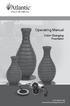 Operating Manual Color Changing Fountains 1-877-80-PONDS www.atlanticwatergardens.com Introduction Thank you for purchasing Atlantic s Color Changing Fountains overflowing features that glow from within.
Operating Manual Color Changing Fountains 1-877-80-PONDS www.atlanticwatergardens.com Introduction Thank you for purchasing Atlantic s Color Changing Fountains overflowing features that glow from within.
FireSeeker Fire Alarm Control Panel Model FS-250 Programming Manual
 FireSeeker Fire Alarm Control Panel Model FS-250 Programming Manual P/N 315-049403-1 Siemens Building Technologies Fire Safety Table Of Contents Introduction...1 The Access levels...1 User Level...1 Maintenance
FireSeeker Fire Alarm Control Panel Model FS-250 Programming Manual P/N 315-049403-1 Siemens Building Technologies Fire Safety Table Of Contents Introduction...1 The Access levels...1 User Level...1 Maintenance
Mini Portable Reader (MPR) Model HS 5900L F
 Mini Portable Reader (MPR) Model HS 5900L F TABLE OF CONTENTS Chapter 1: Mini Portable Reader (MPR) Basics 1 1.1 Preparing for Operation 1 1.2 Installing/Changing Batteries 1 1.3 Scanning with the Mini
Mini Portable Reader (MPR) Model HS 5900L F TABLE OF CONTENTS Chapter 1: Mini Portable Reader (MPR) Basics 1 1.1 Preparing for Operation 1 1.2 Installing/Changing Batteries 1 1.3 Scanning with the Mini
FLOW CALCULATOR INSTRUCTION MANUAL MESURES BAMOPHOX 759 26-06-2007 759 M1 02 E MES FLOW CALCULATOR 759-02/1
 BAMOPHOX 759 E - M FLOW CALCULATOR INSTRUCTION MANUAL MESURES 22, Rue de la Voie des Bans - Z.I. de la Gare - 95100 ARGENTEUIL Tél : (33) 01 30 25 83 20 - Web : www.bamo.fr Fax : (33) 01 34 10 16 05 -
BAMOPHOX 759 E - M FLOW CALCULATOR INSTRUCTION MANUAL MESURES 22, Rue de la Voie des Bans - Z.I. de la Gare - 95100 ARGENTEUIL Tél : (33) 01 30 25 83 20 - Web : www.bamo.fr Fax : (33) 01 34 10 16 05 -
Release Notes. R&S ZVH4/ZVH8 Cable and Antenna Analyzer
 Release Notes Revision: 01 R&S ZVH4/ZVH8 Cable and Antenna Analyzer Firmware Release V1.50 These Release Notes describe the following models and options of the R&S Cable and Antenna Analyzer: R&S Cable
Release Notes Revision: 01 R&S ZVH4/ZVH8 Cable and Antenna Analyzer Firmware Release V1.50 These Release Notes describe the following models and options of the R&S Cable and Antenna Analyzer: R&S Cable
Dialog 4220 Lite/Dialog 4222 Office
 Dialog 4220 Lite/Dialog 4222 Office System telephones for MD110 Communication System User Guide Flinders University Table of Contents Description 2 Incoming Calls... 10 Outgoing Calls... 12 During Calls
Dialog 4220 Lite/Dialog 4222 Office System telephones for MD110 Communication System User Guide Flinders University Table of Contents Description 2 Incoming Calls... 10 Outgoing Calls... 12 During Calls
TF5 / TF3 / TF1 DIGITAL MIXING CONSOLE
 TF5 / TF3 / TF1 DIGITAL MIXING CONSOLE Reference Manual EN Table of contents Table of contents Overview... 4 Using this document... 4 The display... 4 Universal operations... 8 Library screen... 8 Keyboard
TF5 / TF3 / TF1 DIGITAL MIXING CONSOLE Reference Manual EN Table of contents Table of contents Overview... 4 Using this document... 4 The display... 4 Universal operations... 8 Library screen... 8 Keyboard
KViewCenter Software User Manual 2012 / 04 / 20 Version 2.2.1.0
 KViewCenter Software User Manual 2012 / 04 / 20 Version 2.2.1.0 Table of Contents Chapter 1. KViewCenter Interface... 5 1.1. Log in.... 5 1.2. Log out... 5 1.3. Control Panel... 6 1.4. Control Panel (Preview
KViewCenter Software User Manual 2012 / 04 / 20 Version 2.2.1.0 Table of Contents Chapter 1. KViewCenter Interface... 5 1.1. Log in.... 5 1.2. Log out... 5 1.3. Control Panel... 6 1.4. Control Panel (Preview
MAGICAR M871A. Car alarm with two-way remote User s guide
 MAGICAR M871A Car alarm with two-way remote User s guide EN MAGICAR M871A Car alarm with two-way remote User s guide TABLE OF CONTENTS Table of contents...2 1. Important notice...4 2. Introduction...4
MAGICAR M871A Car alarm with two-way remote User s guide EN MAGICAR M871A Car alarm with two-way remote User s guide TABLE OF CONTENTS Table of contents...2 1. Important notice...4 2. Introduction...4
The Foundation User Manual LED Battery Slim Par Fixture (RGBA, DMX 7Ch/4CH)
 The Foundation User Manual LED Battery Slim Par Fixture (RGBA, DMX 7Ch/4CH) Page 1 I. Security: 1. Make sure the user voltage cannot higher or lower than the regulating voltage. 2. Please use proper and
The Foundation User Manual LED Battery Slim Par Fixture (RGBA, DMX 7Ch/4CH) Page 1 I. Security: 1. Make sure the user voltage cannot higher or lower than the regulating voltage. 2. Please use proper and
Studio One Mackie Control Support
 Studio One Mackie Control Support Table of Contents Introduction... 1 1 Setup... 1 1.1 Main Unit... 1 1.2 Extender... 1 1.3 Grouping Units... 2 2 Function Overview... 3 2.1 Mixer... 3 2.1.1 Layout... 3
Studio One Mackie Control Support Table of Contents Introduction... 1 1 Setup... 1 1.1 Main Unit... 1 1.2 Extender... 1 1.3 Grouping Units... 2 2 Function Overview... 3 2.1 Mixer... 3 2.1.1 Layout... 3
Lynx Touch L5100 Technical Training. Z-Wave Setup
 Lynx Touch L5100 Technical Training Z-Wave Setup L5100-Z-wave Combines Home Automation and Security Controls up to: - 40 Devices (Lights, switches and lamp modules) - 3 Thermostats - 4 Door Locks Rules
Lynx Touch L5100 Technical Training Z-Wave Setup L5100-Z-wave Combines Home Automation and Security Controls up to: - 40 Devices (Lights, switches and lamp modules) - 3 Thermostats - 4 Door Locks Rules
An Informational User Guide for: Web Conferencing
 Allows You to: Manage your audio conference online using easy point and click conference commands Show slide presentations and graphics to meeting participants Show your desktop to meeting participants
Allows You to: Manage your audio conference online using easy point and click conference commands Show slide presentations and graphics to meeting participants Show your desktop to meeting participants
Electrical connection
 (I)GSU 14B Ultrasonic Label Fork Dimensioned drawing Part No. 501 09234 4mm 12-30 V DC 4 m/s Ultrasonic forked sensor for universal application Large mouth width, hence also suitable for booklets or fan-fold
(I)GSU 14B Ultrasonic Label Fork Dimensioned drawing Part No. 501 09234 4mm 12-30 V DC 4 m/s Ultrasonic forked sensor for universal application Large mouth width, hence also suitable for booklets or fan-fold
SETTING UP YOUR 6000 SERIES TIME RECORDER
 INTRODUCTION The Pyramid 6000 Series Time Recorder is an electronic time recorder designed to make payroll processing easier and more efficient. The 6000 series will meet your business needs whether your
INTRODUCTION The Pyramid 6000 Series Time Recorder is an electronic time recorder designed to make payroll processing easier and more efficient. The 6000 series will meet your business needs whether your
Error! Bookmark not defined. Error! Bookmark not defined. Error! Bookmark not defined.
 Remote Lighting Kit Table of Contents Lighting Kit Overview 2 System Requirements 3 Basic Concepts of Wireless Routers and Networks 4 Basic Concepts of Network Light Bulbs 8 Planning Your Lighting Network
Remote Lighting Kit Table of Contents Lighting Kit Overview 2 System Requirements 3 Basic Concepts of Wireless Routers and Networks 4 Basic Concepts of Network Light Bulbs 8 Planning Your Lighting Network
Texcellent System. Remote Control User s Manual V2.2
 Texcellent System Remote Control User s Manual V2.2 Information in this document is subject to change without notice. Companies, names and data used in examples herein are fictitious unless otherwise noted.
Texcellent System Remote Control User s Manual V2.2 Information in this document is subject to change without notice. Companies, names and data used in examples herein are fictitious unless otherwise noted.
DiGiCo SD Series V726+ Appendix
 DiGiCo SD Series V726+ Appendix Issue A - May 2015 - Software Version 726+ 1-1 1-2 Contents DiGiCo SD Series V726+ Appendix 1.1 New Features...4 1.1.1 Overview......4 1.1.2 Merge Input......4 1.1.3 Ident
DiGiCo SD Series V726+ Appendix Issue A - May 2015 - Software Version 726+ 1-1 1-2 Contents DiGiCo SD Series V726+ Appendix 1.1 New Features...4 1.1.1 Overview......4 1.1.2 Merge Input......4 1.1.3 Ident
DR 70 Portable Digital DAB+ and FM Radio Receiver User Manual English Please read carefully before using this product
 DR 70 Portable Digital DAB+ and FM Radio Receiver User Manual Please read carefully before using this product 15 1 Table of Contents 1 Table of Contents... 16 2 Safety Instructions:... 17 3 Specification:...
DR 70 Portable Digital DAB+ and FM Radio Receiver User Manual Please read carefully before using this product 15 1 Table of Contents 1 Table of Contents... 16 2 Safety Instructions:... 17 3 Specification:...
Universal Simple Control, USC-1
 Universal Simple Control, USC-1 Data and Event Logging with the USB Flash Drive DATA-PAK The USC-1 universal simple voltage regulator control uses a flash drive to store data. Then a propriety Data and
Universal Simple Control, USC-1 Data and Event Logging with the USB Flash Drive DATA-PAK The USC-1 universal simple voltage regulator control uses a flash drive to store data. Then a propriety Data and
