Table of Contents. Traveler3G M. 11n 3G Mobile Router with Build-in Sim Card Slot. User s Manual
|
|
|
- Hilary Lester
- 8 years ago
- Views:
Transcription
1 Table of Contents Traveler3G M 11n 3G Mobile Router with Build-in Sim Card Slot User s Manual
2 Copyright & Disclaimer IMPORTANT USAGE INSTRUCTION For the convenience of use, this product accepts power from a desktop or a laptop computer. It s mandatory to connect both of two USB connectors at one end of USB supplied power cable to computer at one time. Power supply is not sufficient for the device to operate normally if only one USB connector is inserted into the computer. In this scenario it might cause temporary malfunction on the computer.
3 Copyright & Disclaimer Copyright The contents of this publication may not be reproduced in any part or as a whole, stored, transcribed in an information retrieval system, translated into any language, or transmitted in any form or by any means, mechanical, magnetic, electronic, optical, photocopying, manual, or otherwise, without the prior written permission. Trademarks All products, company, brand names are trademarks or registered trademarks of their respective companies. They are used for identification purpose only. Specifications are subject to be changed without prior notice.
4 Copyright & Disclaimer FCC Interference Statement This equipment has been tested and found to comply with the limits for a Class B digital device pursuant to Part 15 of the FCC Rules. These limits are designed to provide reasonable protection against radio interference in a commercial environment. This equipment can generate, use and radiate radio frequency energy and, if not installed and used in accordance with the instructions in this manual, may cause harmful interference to radio communications. Operation of this equipment in a residential area is likely to cause interference, in which case the user, at his own expense, will be required to take whatever measures are necessary to correct the interference. CE Declaration of Conformity This equipment complies with the requirements relating to electromagnetic compatibility, EN 55022/A1 Class B.
5 Table of Contents Table of Contents 1. Introduction Package List Hardware Installation Modem Mode Getting start The Router Mode Easy Setup Utility The Modem Mode Easy Setup Utility The Router mode Easy Setup by Configuring Web Pages Making Configuration Advanced Basic Setting Forwarding Rules Security Setting Advanced Settings TOOL BOX Troubleshooting Appendix A Spec Summary Table Appendix B Licensing information Glossary
6 1. Introduction 1 1. Introduction Congratulations on your purchase of this outstanding Product :Traveler3G M WiFi Mobi-HSPA Router. This product is specifically designed for mobile user who needs to have the Internet access beyond his home and office. It provides a complete solution for Internet surfing and broadband sharing. Instructions for installing and configuring this product can be found in this manual. Before you install and use this product, please read this manual carefully for fully exploiting the functions of this product.
7 1. Introduction 1.1 Package List Items Description Contents Quantity 1 WiFi Mobi-HSPA Router 1 2 USB Cable 1 3 Power adapter 1 4 Li-ion Battery 1 5 CD 1
8 1. Introduction 1.2 Hardware Installation Hardware Configuration
9 1. Introduction LED indicators 1. Router Mode Power (and Battery Status) 3G Connection Status 3G Signal & Roaming Alert Wi-Fi LED LED color Green Green in flash Amber Red Red Red in flash Amber Amber in flash Green Green in fast flash Red Red in quick flash Amber Amber in quick flash Green Green in quick flash Green Green in flash Green in fast flash Description Battery is fully charged Power is provided by battery Charging the battery Battery low Disconnected Connecting EDGE or GPRS connection Data access in EDGE or GPRS UMTS/HSDPA/HSUPA connection Data access in UMTS/HSDPA/HSUPA Weak Level Weak Level and roaming alert Middle Level Middle Level and roaming alert Strong Level Strong Level and roaming alert WLAN is on Data access Device is in WPS mode
10 1. Introduction 2. Modem Mode Power (and Battery Status) 3G Connection Status 3G Signal & Roaming Alert LED color Green N/A N/A Description Modem mode is active N/A N/A Wi-Fi N/A N/A Installation Steps DO NOT switch on WiFi Mobi-HSPA Router before performing the installation steps below. 1. Router Mode Steps Step 1. Turn off the Slide Switch.
11 1. Introduction Step2. Insert SIM/USIM The WiFi Mobi-HSPA Router builds in a HSUPA 3G modem card. Please refer to your service provider for detailed feature information. Notice: a 3G SIM/USIM Card with data services is MUST. Step 3. Attach the Li-ion battery
12 1. Introduction Step 4. Insert Mini-USB Power Jack, and connect with the power adapter to the receptor on it. Step 5. Then plug the other end of the power adapter into a wall outlet.
13 1. Introduction Step 6. Turn the Slide Switch to Router Mode. The Power LED will turn ON to indicate that the power has been applied. 2. Modem Mode Steps Step 1. Turn off the Slide Switch.
14 1. Introduction Step2. Insert SIM/USIM The WiFi Mobi-HSPA Router builds in a HSUPA 3G modem card. Please refer to your service provider for detailed feature information. Notice: a 3G SIM/USIM Card with data services is MUST. Step 3. Insert Mini-USB cable.
15 1. Introduction Step 4. Then plug the other end of the Mini-USB cable into a PC. Step 5. Turn the Slide Switch to Modem Mode.
16 2. Getting Start 2 2. Getting start 2.1. The Router Mode Easy Setup Utility We provide Easy Setup Windows Utilities (Router mode and Modem mode) and Web Wizard to enable you to set up the WiFi Mobi-HSPA Router quickly and easily. Check the steps below before running the section. (1) Press WPS button more than 6 seconds on the Router. The Router will reset to default. (2) Connect to the Router by Wi-Fi. The default SSID is the same as Mac Address You can find the Mac Address at Machine Label. (3) Insert CD to CDROM; Click the Easy Setup Utility from CD or Auto Run.
17 2. Getting Start Step 1. You can start to configure the device via the Install Driver & Utility. Step 2. Select Language then click Next to continue.
18 2. Getting Start Step Please select Wizard mode to run the setup step-by-step to diagnose the network settings of the Router. 2. Click the Wizard button and click NEXT to continue.
19 2. Getting Start Step Make sure to insert your SIM / USIM (with data service) in the router. 2. Make sure the Router is powered on. 3. Make sure your computer has connected to the Router via WLAN. 4. Make sure your computer has an IP address. 5. Click Next to continue.
20 2. Getting Start Step Key in the SSID, Channel and Security options, for example: SSID: , Security: WEP Key: Default SSID is the same as Mac Address. 2. And then click Next to continue.]
21 2. Getting Start Step Select Auto-Detection, and the Utility will try to detect and configure the required 3G service settings automatically. 2. Click Next to continue. Default PIN Code is empty, if you have PIN Code, you must enter it. For example If no, just click Next to continue.
22 2. Getting Start Step Or you can select Manual and manually fill in the required 3G service settings provided by your ISP. 2. Click Next to continue.
23 2. Getting Start Step 7. Check the settings, and then click the Next if the settings are correct.
24 2. Getting Start Step 8. The Wi-Fi Mobi-HSPA Router is rebooting to make your entire configuration activated.
25 2. Getting Start Step 9. Please reconnect to Router before click Next.
26 2. Getting Start Step Click Next to test the Internet connection or you can skip test, and then click Next to continue.
27 2. Getting Start Step Test the Internet connection
28 2. Getting Start Step 11. Congratulations! Setup is completed. Now you have already connected to Internet successfully.
29 2. Getting Start 2.2. The Modem Mode Easy Setup Utility Check the steps below before running the section. (1) Reference the section Hardware Installation- Modem Mode first. When you use Modem Mode at first time, the utility will auto install to your computer. Step 1. Install the Connection Manager.
30 2. Getting Start Step 2. Congratulations! Setup is completed. Now you can run the utility connected to Internet.
31 2. Getting Start Step 3. The UI of Connection Manager.
32 2. Getting Start 2.3. The Router mode Easy Setup by Configuring Web Pages You can also browse web UI to configure the device. Browse to Activate the Setup Wizard Step 1. Please type in the IP Address ( Step 2. Please type airlive in the Password and click login button.
33 2. Getting Start Step 3. Select your language.
34 2. Getting Start Step 4. Select Wizard for basic settings with simple way.
35 2. Getting Start Step 5. Press Next to start the Setup Wizard.
36 2. Getting Start Configure with the Setup Wizard Step 1. Change System Password. Set up your system password. (Default:admin)
37 2. Getting Start Step 2. Select Time Zone.
38 2. Getting Start Step 3. Select LAN IP Address and Wan Type. You can select 3G and Wi-Fi HotSpot as the WAN type.
39 2. Getting Start Step 4. 3G WAN type Select Auto Detection Dial-up Profile, and the Utility will try to detect and configure the required 3G service settings automatically. Or you can select Manual and manually fill in the required 3G service settings provided by your ISP. Default PIN Code is empty, if you have PIN Code, you must enter it.
40 2. Getting Start Step 5. Set up your Wireless Network. Set up your SSID.
41 2. Getting Start Step 6. Set up Wireless Security. Set up your Authentication and Encryption.
42 2. Getting Start Step 7. Apply your Setting. Then click Apply Setting.
43 2. Getting Start Step 8. Click Finish to complete it.
44 3. Making Configuration 3 3. Making Configuration 3.1 Advanced Basic Setting Network Setup LAN Setup
45 3. Making Configuration (1). LAP IP Address: the local IP address of this device. The computers on your network must use the LAN IP address of your product as their Default Router. You can change it if necessary. (2). Subnet Mask: insert Internet Setup This device supports different WAN types of connection for users to connect to remote wireless ISP, such as HSPA-3G or Wi-Fi Hotspot.
46 3. Making Configuration 3G WAN Types: The WAN fields may not be necessary for your connection. The information on this page will only be used when your service provider requires you to enter a User Name and Password to connect with the 3G network. Please refer to your documentation or service provider for additional information. 1. Dial-Up Profile: Please select Auto-Detection or Manual to continue. You can Select Auto-Detection, and the Utility will try to detect and configure the required 3G service settings automatically. Or you can select Manual and manually fill in the required 3G service settings provided by your ISP. 2. Country: select your country. 3. Telecom: select your telecom. 4. 3G Network: select the 3G Network 5. APN: Enter the APN for your PC card here.(optional) 6. Pin Code: Enter the Pin Code for your SIM card(optional) 7. Dial-Number: This field should not be altered except when required by your service provider. 8. Account: Enter the new User Name for your PC card here, you can contact to your ISP to get it. 9. Password: Enter the new Password for your PC card here, you can contact to your ISP to get it. 10. Authentication: Choose your authentication. 11. Primary DNS: This feature allows you to assign a Primary DNS Server, contact to your ISP to get it. 12. Secondary DNS: This feature allows you to assign a Secondary DNS Server, you can contact to your ISP to get it.
47 3. Making Configuration 13. Connection Control: There are 3 modes to select: Connect-on-demand: The device will link up with ISP when the clients send outgoing packets. Auto Reconnect (Always-on): The device will link with ISP until the connection is established. Manually: The device will not make the link until someone clicks the Connect-button in the Status-page. 14. Keep Alive: you can diagnose your connection by it. Wi-Fi HotSpot Types: This WAN type allows you to share one Wi-Fi Hotspot account with your friends or colleagues. Local clients connect to this device via Wi-Fi connection, and surfing Internet by connecting to remote Wi-Fi Hotspot. Just follow a few steps below to connect to remote Wi-Fi HotSpot. Note. If choosing Wi-Fi HotSpot WAN type, the wireless channel of WLAN will be set to as same as wireless channel of remote Wi-Fi HotSpot.
48 3. Making Configuration Step 1: Click Wi-Fi HotSpot Search button to search any available Wi-Fi Hotspot or Wi-Fi AP (Access Point) in your environment. Step 2: After finish searching, it will list all available Wi-Fi APs in your environment. You can select one of the lists to start to connect, or press Refresh button to search again.
49 3. Making Configuration Step 3: Click Save button to save settings after selecting. There will be a field here for you to input encryption key if remote Wi-Fi Hotspot or Wi-Fi AP requires. Step 4: Click Reboot button to restart device to take new settings effective.
50 3. Making Configuration DHCP Server Press More for more options, 1. DHCP Server: Choose either Disable or Enable 2. Lease Time: DHCP lease time to the DHCP client 3. IP Pool Starting/Ending Address: Whenever there is a request, the DHCP server will automatically allocate an unused IP address from the IP address pool to the requesting computer. You must specify the starting / ending address of the IP address pool 4. Domain Name: Optional, this information will be passed to the client 5. Primary DNS/Secondary DNS: Optional, This feature allows you to assign a DNS Servers 6. Primary WINS/Secondary WINS: Optional, this feature allows you to assign a WINS Servers 7. Router: Optional, Router Address would be the IP address of an alternate Router. This function enables you to assign another Router to your PC, when DHCP server offers an IP to your PC. Click on Save to store your setting or click Undo to give up
51 3. Making Configuration DHCP Clients List The list of DHCP clients shows here. DHCP Fixed Mapping The DHCP Server will reserve the special IP for special MAC address, shows below.
52 3. Making Configuration Wireless Settings Wireless settings allow you to set the wireless configuration items. 1. Wireless Operation Mode: Choose AP mode or Client mode. The factory default setting is AP mode. 2. Network ID (SSID): Network ID is used for identifying the Wireless LAN (WLAN). Client stations can roam freely over this product and other Access Points that have the same Network ID. (The factory setting is default ) 3. SSID Broadcast: The router will broadcast beacons that have some information, including SSID so that wireless clients can know how many AP devices by scanning function in the network. Therefore, this function is disabled; the wireless clients can not find the device from beacons. 4. Channel: The radio channel number. The permissible channels depend on the Regulatory Domain. The factory setting is channel 11.
53 3. Making Configuration 5. Wireless Mode: Choose B/G Mixed, B only, G only, and N only, G/N Mixed or B/G/N mixed. The factory default setting is B/G/N mixed. 6. Authentication mode: You may select from nine kinds of authentication to secure your wireless network: Open, Shared, Auto, WPA-PSK, WPA2-PSK, and WPA-PSK/WPA2-PSK. Open Open system authentication simply consists of two communications. The first is an authentication request by the client that contains the station ID (typically the MAC address). This is followed by an authentication response from the AP/router containing a success or failure message. An example of when a failure may occur is if the client's MAC address is explicitly excluded in the AP/router configuration. Shared Shared key authentication relies on the fact that both stations taking part in the authentication process have the same "shared" key or passphrase. The shared key is manually set on both the client station and the AP/router. Three types of shared key authentication are available today for home or small office WLAN environments. Auto The AP will Select the Open or Shared by the client s request automatically.
54 3. Making Configuration WPA-PSK Select Encryption and Pre-share Key Mode If you select HEX, you have to fill in 64 hexadecimal (0, 1, 2 8, 9, A, B F) digits. If you select ASCII, the length of pre-share key is from 8 to 63. Fill in the key, Ex WPA-PSK2 WPA-PSK2 user AES and TKIP for Same the encryption, the others are same the WPA-PSK. WPA-PSK/WPA-PSK2 Another encryption options for WPA-PSK-TKIP and WPA-PSK2-AES, the others are same the WPA-PSK.
55 3. Making Configuration WPS (Wi-Fi Protection Setup) WPS is Wi-Fi Protection Setup which is similar to WCN-NET and offers safe and easy way in Wireless Connection. Wireless Client List The list of wireless client is shows here.
56 3. Making Configuration Change Password You can change Password here. We strongly recommend you to change the system password for security reason. Click on Save to store your setting or Undo to give up
57 3. Making Configuration Forwarding Rules
58 3. Making Configuration Virtual Server This product s NAT firewall filters out unrecognized packets to protect your Intranet, so all hosts behind this product are invisible to the outside world. If you wish, you can make some of them accessible by enabling the Virtual Server Mapping. A virtual server is defined as a Service Port, and all requests to this port will be redirected to the computer specified by the Server IP. Virtual Server can work with Scheduling Rules, and give user more flexibility on Access control. For Detail, please refer to Scheduling Rule.
59 3. Making Configuration For example, if you have an FTP server (port 21) at , a Web server (port 80) at , and a VPN server at , then you need to specify the following virtual server mapping table: Service Port Server IP Enable V V V Click on Save to store what you just select or Undo to give up
60 3. Making Configuration Special AP Some applications require multiple connections, like Internet games, Video conferencing, Internet telephony, etc. Because of the firewall function, these applications cannot work with a pure NAT router. The Special Applications feature allows some of these applications to work with this product. If the mechanism of Special Applications fails to make an application work, try setting your computer as the DMZ host instead. Trigger: the outbound port number issued by the application. Incoming Ports: when the trigger packet is detected, the inbound packets sent to the specified port numbers are allowed to pass through the firewall.
61 3. Making Configuration This product provides some predefined settings. 1. Select your application and 2. Click Copy to to add the predefined setting to your list. Note! At any given time, only one PC can use each Special Application tunnel. Click on Save to store what you just select or Undo to give up Miscellaneous 1. IP Address of DMZ Host DMZ (Demilitarized Zone) Host is a host without the protection of firewall. It allows a computer to be exposed to unrestricted 2-way communication for Internet games, Video conferencing, Internet telephony and other special applications.
62 3. Making Configuration 2. UPnP Setting The device also supports this function. If the OS supports this function enable it, like Windows XP. When the user gets IP from Device and will see icon as below: Click on Save to store what you just select or Undo to give up
63 3. Making Configuration Security Setting
64 3. Making Configuration Packet Filters Packet Filter includes both outbound filter and inbound filter. And they have same way to setting. Packet Filter enables you to control what packets are allowed to pass the router. Outbound filter applies on all outbound packets. However, inbound filter applies on packets that destined to Virtual Servers or DMZ host only. You can select one of the two filtering policies: 1. Allow all to pass except those match the specified rules 2. Deny all to pass except those match the specified rules
65 3. Making Configuration You can specify 8 rules for each direction: inbound or outbound. For each rule, you can define the following: Source IP address Source port Destination IP address Destination port Protocol: TCP or UDP or both. Use Rule# For source or destination IP address, you can define a single IP address ( ) or a range of IP addresses ( ). An empty implies all IP addresses. For source or destination port, you can define a single port (80) or a range of ports ( ). Add prefix "T" or "U" to specify TCP or UDP protocol. For example, T80, U53, U , No prefix indicates both TCP and UDP are defined. An empty implies all port addresses. Packet Filter can work with Scheduling Rules, and give user more flexibility on Access control. For Detail, please refer to Scheduling Rule. Each rule can be enabled or disabled individually. Click on Save to store your setting or Undo to give up
66 3. Making Configuration Domain Filters Let you prevent users under this device from accessing specific URLs. 1. Domain Filter Enable: Check if you want to enable Domain Filter. 2. Log DNS Query: Check if you want to log the action when someone accesses the specific URLs.
67 3. Making Configuration 3. Privilege IP Address Range: Setting a group of hosts and privilege these hosts to access network without restriction. 4. Domain Suffix A suffix of URL can be restricted, for example, ".com", "xxx.com". 5. Action When someone is accessing the URL met the domain-suffix, what kind of action you want. Check drop to block the access. Check log to log these access. 6. Enable Check to enable each rule. Click on Save to store what you just select or Undo to give up
68 3. Making Configuration URL Blocking URL Blocking will block LAN computers to connect with pre-define Websites. The major difference between Domain filter and URL Blocking is Domain filter require user to input suffix (like.com or.org, etc), while URL Blocking require user to input a keyword only. In other words, Domain filter can block specific website, while URL Blocking can block hundreds of websites by simply a keyword.
69 3. Making Configuration 1. URL Blocking Enable Check if you want to enable URL Blocking. 2. URL If any part of the Website's URL matches the pre-defined word, the connection will be blocked. For example, you can use pre-defined word "sex" to block all websites if their URLs contain pre-defined word "sex". 3. Enable Check to enable each rule. Click on Save to store your setting or Undo to give up
70 3. Making Configuration MAC Control MAC Address Control allows you to assign different access right for different users and to assign a specific IP address to a certain MAC address. 1. MAC Address Control Check Enable to enable the MAC Address Control. All of the settings in this page will take effect only when Enable is checked.
71 3. Making Configuration 2. Connection control Check "Connection control" to enable the controlling of which wired and wireless clients can connect with this device. If a client is denied to connect with this device, it means the client can't access to the Internet either. Choose "allow" or "deny" to allow or deny the clients, whose MAC addresses are not in the "Control table" (please see below), to connect with this device. 3. Association control Check "Association control" to enable the controlling of which wireless client can associate to the wireless LAN. If a client is denied to associate to the wireless LAN, it means the client can't send or receive any data via this device. Choose "allow" or "deny" to allow or deny the clients, whose MAC addresses are not in the "Control table", to associate to the Wireless LAN Click Save to store your setting or Undo to give up
72 3. Making Configuration Miscellaneous 1. Administrator Time-out The time of no activity to logout automatically, you may set it to zero to disable this feature. 2. Remote Administrator Host/Port In general, only Intranet user can browse the built-in web pages to perform administration task. This feature enables you to perform administration task from remote host. If this feature is enabled, only the specified IP address can perform remote administration. If the specified IP address is , any host can connect with this product to perform administration task. You can use subnet mask bits "/nn" notation to specified a group of trusted IP addresses for example, " /24". NOTE: When Remote Administration is enabled, the web server port will be shifted to 80. You can change web server port to other port, too.
73 3. Making Configuration 3. Discard PING from WAN side When this feature is enabled, any host on the WAN cannot ping this product. 4. DoS Attack Detection When this feature is enabled, the router will detect and log the DoS attack comes from the Internet. Currently, the router can detect the following DoS attack: SYN Attack, WinNuke, Port Scan, Ping of Death, Land Attack etc. Click on Save to store your setting or Undo to give up
74 3. Making Configuration Advanced Settings
75 3. Making Configuration Status System Log
76 3. Making Configuration This page supports two methods to export system logs to specific destination by means of syslog (UDP) and SMTP (TCP). The items you have to setup including: IP Address for Syslogd Host IP of destination where sys log will be sent to. Check Enable to enable this function. Setting of alert Check if you want to enable alert (send syslog via ). Check Enable to enable this function. SMTP Server IP and Port Input the SMTP server IP and port, which are connected with ':'. If you do not specify port number, the default value is 25. For example, "mail.your_url.com" or " :26". SMTP Username and password Input a user account and password for the SMTP server. address The recipients who will receive these logs, you can assign more than 1 recipient, using ';' or ',' to separate these addresses. Subject The subject of alert, this setting is optional.
77 3. Making Configuration View Log Reference the section Toolbox ->System Info. Click on Save to store your setting or Undo to give up Dynamic DNS T o host your server on a changing IP address, you have to use dynamic domain name service (DDNS). So that anyone wishing to reach your host only needs to know the name of it. Dynamic DNS will map the name of your host to your current IP address, which changes each time you connect your Internet service provider. Before you enable Dynamic DNS, you need to register an account on one of these Dynamic DNS servers that we list in provider field. To enable Dynamic DNS click the check box next to Enable in the DDNS field.
78 3. Making Configuration Next you can enter the appropriate information about your Dynamic DNS Server. You have to define: Provider Host Name Username/ Password/Key You will get this information when you register an account on a Dynamic DNS server. Click on Save to store what you just select or Undo to give up
79 3. Making Configuration QoS Provide different priority to different users or data flows, or guarantee a certain level of performance. 1. Enable This Item enables QoS function or not. 2. Bandwidth of Upstream Set the limitation of upstream speed. 3. Local: IP Define the Local IP address of packets here.
80 3. Making Configuration 4. Local: Ports Define the Local port of the packets in this field. 5. Remote: IP Define the Remote IP address of packets here. 6. Remote: Ports Define the Remote port of the packets in this field. 7. QoS Priority This defines the priority level of the current Policy Configuration. Packets associated with this policy will be serviced based upon the priority level set. For critical applications High or Normal levels are recommended. For non-critical applications select a Low level. 8. User Rule# The QoS item can work with Scheduling Rule number#. Please reference the section schedule. Click on Save to store what you just select or Undo to give up
81 3. Making Configuration System Time Time Zone Select a time zone where this device locates. Auto-Synchronization Select the Enable item to enable this function. Time Server Select a NTP time server to consult UTC time Sync with Time Server Select if you want to set Date and Time by NTP Protocol. Sync with my PC Select if you want to set Date and Time using PC s Date and Time Click on Save to store your setting or Undo to give up.
82 3. Making Configuration Schedule Rule You can set the schedule time to decide which service will be turned on or off. Select the Enable item. Press Add New Rule You can write a rule name and set which day and what time to schedule from Start Time to End Time. The following example configure ftp time as everyday 14:10 to 16:20 Click on Save to store what you just select.
83 3. Making Configuration TOOL BOX
84 3. Making Configuration System Info You can view the System Information and System log, and download/clear the System log, in this page.
85 3. Making Configuration Firmware Upgrade You can upgrade firmware by clicking Upgrade button.
86 3. Making Configuration Backup Setting You can backup your settings by clicking the Backup Setting button and save it as a bin file. Once you want to restore these settings, please click Firmware Upgrade button and use the bin file you saved.
87 3. Making Configuration Reset to Default You can also reset this product to factory default by clicking the Reset to default button. Reboot You can also reboot this it by clicking the Reboot button.
88 3. Making Configuration Miscellaneous Domain Name or IP address for Ping Test Allow you to configure an IP, and ping the device. You can ping a specific IP to test whether it is alive. Power Saving in Battery Mode Allow you to enable or disable the power saving mode when you use the Battery.
89 4. Troubleshooting 4 4. Troubleshooting This Chapter provides solutions to problems for the installation and operation of the WiFi Mobi-HSPA Router. You can refer to the following if you are having problems. 1 Why can t I configure the router even the WiFi is connecting? Do a Ping test to make sure that the WiFi Mobi-HSPA Router is responding. Note: It is recommended that you use an Ethernet connection to configure it Go to Start > Run. 1. Type cmd. 2. Press OK. 3. Type ipconfig to get the IP of default Router. 4. Type ping Assure that you ping the correct IP Address assigned to the WiFi Mobi-HSPA Router. It will show four replies if you ping correctly.
90 4. Troubleshooting Ensure that your Ethernet Adapter is working, and that all network drivers are installed properly. Network adapter names will vary depending on your specific adapter. The installation steps listed below are applicable for all network adapters. 1. Go to Start > Right click on My Computer > Properties. 2. Select the Hardware Tab. 3. Click Device Manager. 4. Double-click on Network Adapters. 5. Right-click on Wireless Card bus Adapter or your specific network adapter. 6. Select Properties to ensure that all drivers are installed properly. 7. Look under Device Status to see if the device is working properly. 8. Click OK. 2 Problems with 3G connection? A.What can I do if the 3G connection is failed by Auto detection? Maybe the device can t recognize your ISP automatically. Please select Manual mode, and filling in dial-up settings manually. B.What can I do if my country and ISP are not in the list? Please choose Others item from the list, and filling in dial-up settings manually.
91 4. Troubleshooting C.What can I do if my 3G connection is failed even the dongle is plugged? Please check the following items: I. Make sure you have inserted a validated SIM card in the 3G data card, and the subscription from ISP is still available II. If you activate PIN code check feature in SIM card, making sure the PIN code you fill in dial-up page is correct III. Checking with your ISP to see all dial-up settings are correct IV. Make sure 3G signal from your ISP is available in your environment D. What can I do if my router can t recognize my 3G data card even it is plugged? There might be compatibility issue with some certain 3G cards. Please check the latest compatibility list to see if your 3G card is already supported. E. What should I insert in APN, PIN Code, Account, Password, Primary DNS, and Secondary DNS? The device will show this information after you choose country and Telcom. You can also check these values with your ISP. F. Which 3G network should I select? It depends on what service your ISP provide. Please check your ISP to know this information. G. Why my 3G connection is keep dropping? Please check 3G signal strength from your ISP in your environment is above middle level. 3 Something wrong with the wireless connection? A. Can t setup a wireless connection? I. Ensure that the SSID and the encryption settings are exactly the same to the Clients. II. Move the WiFi Mobi-HSPA Router and the wireless client into the same room, and then test the wireless connection.
92 4. Troubleshooting III. Disable all security settings such as WEP, and MAC Address Control. IV. Turn off the WiFi Mobi-HSPA Router and the client, then restart it and then turn on the client again. V. Ensure that the LEDs are indicating normally. If no, make sure that the AC power and Ethernet cables are firmly connected. VI. Ensure that the IP Address, subnet mask, Router and DNS settings are correctly entered for the network. VII. If you are using other wireless device, home security systems or ceiling fans, lights in your home, your wireless connection may degrade dramatically. Keep your product away from electrical devices that generate RF noise such as microwaves, monitors, electric motors B. What can I do if my wireless client cannot access the Internet? I. Out of range: Put the router closer to your client. II. Wrong SSID or Encryption Key: Check the SSID or Encryption setting. III. Connect with wrong AP: Ensure that the client is connected with the correct Access Point. i. Right-click on the Local Area Connection icon in the taskbar. ii. Select View Available Wireless Networks in Wireless Configure. Ensure you have selected the correct available network. iii. Reset the WiFi Mobi-HSPA Router to default setting C. Why does my wireless connection keep dropping? I. Antenna Orientation. i. Try different antenna orientations for the WiFi Mobi-HSPA Router. ii. Try to keep the antenna at least 6 inches away from the wall or other objects. II. Try changing the channel on the WiFi Mobi-HSPA Router, and your Access Point and Wireless adapter to a different channel to avoid interference.
93 4. Troubleshooting III. Keep your product away from electrical devices that generate RF noise, like microwaves, monitors, electric motors, etc. 4 What to do if I forgot my encryption key? 1. Go back to advanced setting to set up your Encryption key again. 2. Reset the WiFi Mobi-HSPA Router to default setting 5 How to reset to default? 1. Ensure the WiFi Mobi-HSPA Router is powered on 2. Find the Reset button on the right side 3. Press the Reset button for 8 seconds and then release. 4. After the WiFi Mobi-HSPA Router reboots, it has back to the factory default settings.
94 5. Appendix A Spec Summary Table 5 5. Appendix A Spec Summary Table Device Interface TRAVELER3GM Wireless WAN Build in HSPA modem or Wi-Fi HotSpot 1 Antenna PIFA internal antennas 1 WPS/Reset For WPS connection / Reset router setting to Button factory default 1 LED Indication Power / WiFi(WPS) / 3G Connection / 3G Signal Slide Switch Slide Switch (Router Mode/Power Off/Modem Mode) 1 Power Jack mini-usb Power Jack, DC 5V/1.2A 1 Wireless LAN (WiFi) Standard IEEE b/g/n (1x1) compliance SSID SSID broadcast or in stealth mode Channel Auto-selection, manually Security WEP, WPA-PSK, WPA2-PSK WPS WPS (Wi-Fi Protected Setup) Functionality Wireless WAN PPP (for HSUPA) Wi-Fi HotSpot Modem Mode The device can be a mini-usb 3G dongle WAN Connection Auto-reconnect, dial-on-demand, manually SPI Firewall IP/Service filter, URL blocking, MAC control DoS Protection DoS (Deny of Service) detection and protection Management Syslog Administration Web-based UI, remote login, backup/restore setting
95 5. Appendix A Spec Summary Table Environment & Certification Device dimension (mm) 103*78*21 Package Package dimension (mm) 213*140*67 Information Package weight (g) 470 Operation Temp. Temp.: 0~40oC, Humidity 10%~90% non-condensing Storage Temp. Temp.: -10~70oC, Humidity: 0~95% non-condensing EMI Certification CE/FCC RoHS RoHS compliance *Specifications are subject to change without prior notice.
96 6. Appendix B Licensing information 6 6. Appendix B Licensing information This product includes copyrighted third-party software licensed under the terms of the GNU General Public License. Please refer to the GNU General Public License below to check the detailed terms of this license. The following parts of this product are subject to the GNU GPL, and those software packages are copyright by their respective authors. Linux system kernel busybox - V1.3.2 BridgeUtil - bridge-utils-1.1.tar.gz DHCP svn://busybox.net/trunk/udhcp Revision = DNRD - V2.17 IPTables142 - V1.4.2 L2TP - rp-l2tp-0.4.tar.gz PPP - ppp tar.gz PPPoE - rp-pppoe-3.8.tar.gz PPTP - pptp tar.gz SNMP - ucd-snmp Version: IPRoute2 - iproute WirelessTool - wireless_tools.28.tar.gz ZebraRouting - zebra-0.95.tar.gz Availability of source code Please visit our web site or contact us to obtain more information.
97 6. Appendix B Licensing information GNU GENERAL PUBLIC LICENSE Version 2, June 1991 Copyright (C) 1989, 1991 Free Software Foundation, Inc. 59 Temple Place, Suite 330, Boston, MA USA Everyone is permitted to copy and distribute verbatim copies of this license document, but changing it is not allowed. Preamble The licenses for most software are designed to take away your freedom to share and change it. By contrast, the GNU General Public License is intended to guarantee your freedom to share and change free software--to make sure the software is free for all its users. This General Public License applies to most of the Free Software Foundation's software and to any other program whose authors commit to using it. (Some other Free Software Foundation software is covered by the GNU Library General Public License instead.) You can apply it to your programs, too. When we speak of free software, we are referring to freedom, not price. Our General Public Licenses are designed to make sure that you have the freedom to distribute copies of free software (and charge for this service if you wish), that you receive source code or can get it if you want it, that you can change the software or use pieces of it in new free programs; and that you know you can do these things. To protect your rights, we need to make restrictions that forbid anyone to deny you these rights or to ask you to surrender the rights. These restrictions translate to certain responsibilities for you if you distribute copies of the software, or if you modify it. For example, if you distribute copies of such a program, whether gratis or for a fee, you must give the recipients all the rights that you have. You must make sure that they, too, receive or can get the source code. And you must show them these terms so they know their rights. We protect your rights with two steps: (1) copyright the software, and (2) offer you this license which gives you legal permission to copy, distribute and/or modify the software.
98 6. Appendix B Licensing information Also, for each author's protection and ours, we want to make certain that everyone understands that there is no warranty for this free software. If the software is modified by someone else and passed on, we want its recipients to know that what they have is not the original, so that any problems introduced by others will not reflect on the original authors' reputations. Finally, any free program is threatened constantly by software patents. We wish to avoid the danger that redistributors of a free program will individually obtain patent licenses, in effect making the program proprietary. To prevent this, we have made it clear that any patent must be licensed for everyone's free use or not licensed at all. The precise terms and conditions for copying, distribution and modification follow. GNU GENERAL PUBLIC LICENSE TERMS AND CONDITIONS FOR COPYING, DISTRIBUTION AND MODIFICATION 0. This License applies to any program or other work which contains a notice placed by the copyright holder saying it may be distributed under the terms of this General Public License. The "Program", below, refers to any such program or work, and a "work based on the Program" means either the Program or any derivative work under copyright law: that is to say, a work containing the Program or a portion of it, either verbatim or with modifications and/or translated into another language. (Hereinafter, translation is included without limitation in the term "modification".) Each licensee is addressed as "you". Activities other than copying, distribution and modification are not covered by this License; they are outside its scope. The act of running the Program is not restricted, and the output from the Program is covered only if its contents constitute a work based on the Program (independent of having been made by running the Program). Whether that is true depends on what the Program does. 1. You may copy and distribute verbatim copies of the Program's source code as you receive it, in any medium, provided that you conspicuously and appropriately publish on each copy an appropriate copyright notice and disclaimer of warranty; keep intact all the notices that refer to this License and to the absence of any
99 6. Appendix B Licensing information warranty; and give any other recipients of the Program a copy of this License along with the Program. You may charge a fee for the physical act of transferring a copy, and you may at your option offer warranty protection in exchange for a fee. 2. You may modify your copy or copies of the Program or any portion of it, thus forming a work based on the Program, and copy and distribute such modifications or work under the terms of Section 1 above, provided that you also meet all of these conditions: a) You must cause the modified files to carry prominent notices stating that you changed the files and the date of any change. b) You must cause any work that you distribute or publish, that in whole or in part contains or is derived from the Program or any part thereof, to be licensed as a whole at no charge to all third parties under the terms of this License. c) If the modified program normally reads commands interactively when run, you must cause it, when started running for such interactive use in the most ordinary way, to print or display an announcement including an appropriate copyright notice and a notice that there is no warranty (or else, saying that you provide a warranty) and that users may redistribute the program under these conditions, and telling the user how to view a copy of this License. (Exception: if the Program itself is interactive but does not normally print such an announcement, your work based on the Program is not required to print an announcement.) These requirements apply to the modified work as a whole. If identifiable sections of that work are not derived from the Program, and can be reasonably considered independent and separate works in themselves, then this License, and its terms, do not apply to those sections when you distribute them as separate works. But when you distribute the same sections as part of a whole which is a work based on the Program, the distribution of the whole must be on the terms of this License, whose permissions for other licensees extend to the entire whole, and thus to each and every part regardless of who wrote it. Thus, it is not the intent of this section to claim rights or contest your rights to work written entirely by you; rather, the intent is to exercise the right to control the distribution of derivative or collective works based on the Program.
100 6. Appendix B Licensing information In addition, mere aggregation of another work not based on the Program with the Program (or with a work based on the Program) on a volume of a storage or distribution medium does not bring the other work under the scope of this License. 3. You may copy and distribute the Program (or a work based on it, under Section 2) in object code or executable form under the terms of Sections 1 and 2 above provided that you also do one of the following: a) Accompany it with the complete corresponding machine-readable source code, which must be distributed under the terms of Sections 1 and 2 above on a medium customarily used for software interchange; or, b) Accompany it with a written offer, valid for at least three years, to give any third party, for a charge no more than your cost of physically performing source distribution, a complete machine-readable copy of the corresponding source code, to be distributed under the terms of Sections 1 and 2 above on a medium customarily used for software interchange; or, c) Accompany it with the information you received as to the offer to distribute corresponding source code. (This alternative is allowed only for noncommercial distribution and only if you received the program in object code or executable form with such an offer, in accord with Subsection b above.) The source code for a work means the preferred form of the work for making modifications to it. For an executable work, complete source code means all the source code for all modules it contains, plus any associated interface definition files, plus the scripts used to control compilation and installation of the executable. However, as a special exception, the source code distributed need not include anything that is normally distributed (in either source or binary form) with the major components (compiler, kernel, and so on) of the operating system on which the executable runs, unless that component itself accompanies the executable. If distribution of executable or object code is made by offering access to copy from a designated place, then offering equivalent access to copy the source code from the same place counts as distribution of the source code, even though third parties are not compelled to copy the source along with the object code. 4. You may not copy, modify, sublicense, or distribute the Program except as expressly provided under this License. Any attempt otherwise to copy, modify, sublicense or distribute the Program is void, and will automatically terminate your rights under this License. However, parties who have received copies, or rights, from you under this License will not have their licenses terminated so long as such
101 6. Appendix B Licensing information parties remain in full compliance. 5. You are not required to accept this License, since you have not signed it. However, nothing else grants you permission to modify or distribute the Program or its derivative works. These actions are prohibited by law if you do not accept this License. Therefore, by modifying or distributing the Program (or any work based on the Program), you indicate your acceptance of this License to do so, and all its terms and conditions for copying, distributing or modifying the Program or works based on it. 6. Each time you redistribute the Program (or any work based on the Program), the recipient automatically receives a license from the original licensor to copy, distribute or modify the Program subject to these terms and conditions. You may not impose any further restrictions on the recipients' exercise of the rights granted herein. You are not responsible for enforcing compliance by third parties to this License. 7. If, as a consequence of a court judgment or allegation of patent infringement or for any other reason (not limited to patent issues), conditions are imposed on you (whether by court order, agreement or otherwise) that contradict the conditions of this License, they do not excuse you from the conditions of this License. If you cannot distribute so as to satisfy simultaneously your obligations under this License and any other pertinent obligations, then as a consequence you may not distribute the Program at all. For example, if a patent license would not permit royalty-free redistribution of the Program by all those who receive copies directly or indirectly through you, then the only way you could satisfy both it and this License would be to refrain entirely from distribution of the Program. If any portion of this section is held invalid or unenforceable under any particular circumstance, the balance of the section is intended to apply and the section as a whole is intended to apply in other circumstances. It is not the purpose of this section to induce you to infringe any patents or other property right claims or to contest validity of any such claims; this section has the sole purpose of protecting the integrity of the free software distribution system, which is implemented by public license practices. Many people have made generous contributions to the wide range of software distributed through that system in reliance on consistent application of that system; it is up to the author/donor to decide if he or she is willing to distribute software through any other system and a licensee cannot impose that choice.
102 6. Appendix B Licensing information This section is intended to make thoroughly clear what is believed to be a consequence of the rest of this License. 8. If the distribution and/or use of the Program is restricted in certain countries either by patents or by copyrighted interfaces, the original copyright holder who places the Program under this License may add an explicit geographical distribution limitation excluding those countries, so that distribution is permitted only in or among countries not thus excluded. In such case, this License incorporates the limitation as if written in the body of this License. 9. The Free Software Foundation may publish revised and/or new versions of the General Public License from time to time. Such new versions will be similar in spirit to the present version, but may differ in detail to address new problems or concerns. Each version is given a distinguishing version number. If the Program specifies a version number of this License which applies to it and "any later version", you have the option of following the terms and conditions either of that version or of any later version published by the Free Software Foundation. If the Program does not specify a version number of this License, you may choose any version ever published by the Free Software Foundation. 10. If you wish to incorporate parts of the Program into other free programs whose distribution conditions are different, write to the author to ask for permission. For software which is copyrighted by the Free Software Foundation, write to the Free Software Foundation; we sometimes make exceptions for this. Our decision will be guided by the two goals of preserving the free status of all derivatives of our free software and of promoting the sharing and reuse of software generally. NO WARRANTY 11. BECAUSE THE PROGRAM IS LICENSED FREE OF CHARGE, THERE IS NO WARRANTY FOR THE PROGRAM, TO THE EXTENT PERMITTED BY APPLICABLE LAW. EXCEPT WHEN OTHERWISE STATED IN WRITING THE COPYRIGHT HOLDERS AND/OR OTHER PARTIES PROVIDE THE PROGRAM "AS IS" WITHOUT WARRANTY OF ANY KIND, EITHER EXPRESSED OR IMPLIED, INCLUDING, BUT NOT LIMITED TO, THE IMPLIED WARRANTIES OF MERCHANTABILITY AND FITN ESS FOR A PARTICULAR PURPOSE. THE ENTIRE RISK AS TO THE QUALITY
LevelOne. User Manual WBR-6801. 150Mbps N Wireless 3G Portable Router V1.1
 LevelOne User Manual WBR-6801 150Mbps N Wireless 3G Portable Router V1.1 1 Safety FCC WARNING This equipment may generate or use radio frequency energy. Changes or modifications to this equipment may cause
LevelOne User Manual WBR-6801 150Mbps N Wireless 3G Portable Router V1.1 1 Safety FCC WARNING This equipment may generate or use radio frequency energy. Changes or modifications to this equipment may cause
1. Third Party Software or Free Software License Information
 Acer Legal Information 1. Third Party Software or Free Software License Information Software included by Acer on its products or offered by Acer on its websites for download may contain free or third party
Acer Legal Information 1. Third Party Software or Free Software License Information Software included by Acer on its products or offered by Acer on its websites for download may contain free or third party
Rack Station RS407, RS408, RS408-RP
 Rack Station RS407, RS408, RS408-RP Quick Installation Guide SAFETY INSTRUCTIONS Please read these safety instructions carefully before use, and keep this manual in a safe place for your future reference.
Rack Station RS407, RS408, RS408-RP Quick Installation Guide SAFETY INSTRUCTIONS Please read these safety instructions carefully before use, and keep this manual in a safe place for your future reference.
WN-220R. 150Mbps SOHO Wireless Router. User s Manual
 WN-220R 150Mbps SOHO Wireless Router User s Manual Copyright and Disclaimer Copyright & Disclaimer No part of this publication may be reproduced in any form or by any means, whether electronic, mechanical,
WN-220R 150Mbps SOHO Wireless Router User s Manual Copyright and Disclaimer Copyright & Disclaimer No part of this publication may be reproduced in any form or by any means, whether electronic, mechanical,
Traveler 3G II. 11n 3G Mobile Router. User s Manual
 Traveler 3G II 11n 3G Mobile Router User s Manual Copyright and Disclaimer Copyright & Disclaimer No part of this publication may be reproduced in any form or by any means, whether electronic, mechanical,
Traveler 3G II 11n 3G Mobile Router User s Manual Copyright and Disclaimer Copyright & Disclaimer No part of this publication may be reproduced in any form or by any means, whether electronic, mechanical,
Configuring IKEv2 VPN for Mac OS X Remote Access to a GTA Firewall
 Mac Install Configuring IKEv2 VPN for Mac OS X Remote Access to a GTA Firewall strongswan Client strongswan201503-01 Global Technology Associates 3361 Rouse Rd, Suite 240 Orlando, FL 32817 Tel: +1.407.380.0220
Mac Install Configuring IKEv2 VPN for Mac OS X Remote Access to a GTA Firewall strongswan Client strongswan201503-01 Global Technology Associates 3361 Rouse Rd, Suite 240 Orlando, FL 32817 Tel: +1.407.380.0220
3G Wireless N300 VoIP Router
 NETCOMM LIBERTY SERIES - 3G Wireless N300 VoIP Router NETCOMM LIBERTY SERIES 3G Wireless N300 VoIP Router USER GUIDE Preface This manual provides information related to the installation, operation, and
NETCOMM LIBERTY SERIES - 3G Wireless N300 VoIP Router NETCOMM LIBERTY SERIES 3G Wireless N300 VoIP Router USER GUIDE Preface This manual provides information related to the installation, operation, and
Open Source Used In Cisco D9865 Satellite Receiver Software Version 2.20
 Open Source Used In Cisco D9865 Satellite Receiver Software Version 2.20 Cisco Systems, Inc. www.cisco.com Cisco has more than 200 offices worldwide. Addresses, phone numbers, and fax numbers are listed
Open Source Used In Cisco D9865 Satellite Receiver Software Version 2.20 Cisco Systems, Inc. www.cisco.com Cisco has more than 200 offices worldwide. Addresses, phone numbers, and fax numbers are listed
LevelOne. User Manual. 300Mbps Wireless Router WBR-6012. Ver. 1.0
 LevelOne User Manual WBR-6012 300Mbps Wireless Router Ver. 1.0 1 Safety FCC WARNING This equipment may generate or use radio frequency energy. Changes or modifications to this equipment may cause harmful
LevelOne User Manual WBR-6012 300Mbps Wireless Router Ver. 1.0 1 Safety FCC WARNING This equipment may generate or use radio frequency energy. Changes or modifications to this equipment may cause harmful
Siemens Schweiz AG Building Technologies Division Intellectual Property Gubelstrasse 22 CH 6300 Zug Switzerland
 Open Source Software used in the product The product contains, among other things, Open Source Software, licensed under an Open Source Software License and developed by third parties. These Open Source
Open Source Software used in the product The product contains, among other things, Open Source Software, licensed under an Open Source Software License and developed by third parties. These Open Source
GNU LIBRARY GENERAL PUBLIC LICENSE. Preamble
 GNU LIBRARY GENERAL PUBLIC LICENSE Version 2, June 1991 Copyright (C) 1991 Free Software Foundation, Inc. 51 Franklin St, Fifth Floor, Boston, MA 02110-1301, USA Everyone is permitted to copy and distribute
GNU LIBRARY GENERAL PUBLIC LICENSE Version 2, June 1991 Copyright (C) 1991 Free Software Foundation, Inc. 51 Franklin St, Fifth Floor, Boston, MA 02110-1301, USA Everyone is permitted to copy and distribute
R&S TSMW Radio Network Analyzer Open Source Acknowledgment
 Radio Network Analyzer Open Source Acknowledgment (;Úà@2) 1176.8216.02 03 Test & Measurement Open Source Acknowledgment Contents Contents 1 Introduction... 3 1.1 Disclaimer... 3 1.2 How to obtain the source
Radio Network Analyzer Open Source Acknowledgment (;Úà@2) 1176.8216.02 03 Test & Measurement Open Source Acknowledgment Contents Contents 1 Introduction... 3 1.1 Disclaimer... 3 1.2 How to obtain the source
This program incorporates work covered by the following copyright and permission notices:
 WordPress - Web publishing software Copyright 2014 by the contributors This program is free software; you can redistribute it and/or modify it under the terms of the GNU General Public License as published
WordPress - Web publishing software Copyright 2014 by the contributors This program is free software; you can redistribute it and/or modify it under the terms of the GNU General Public License as published
3G Wireless WAN Mobile Broadband Router PCMCIA + USB. User Guide
 3G Wireless WAN Mobile Broadband Router PCMCIA + USB User Guide Copyright The contents of this publication may not be reproduced in any part or as a whole, stored, transcribed in an information retrieval
3G Wireless WAN Mobile Broadband Router PCMCIA + USB User Guide Copyright The contents of this publication may not be reproduced in any part or as a whole, stored, transcribed in an information retrieval
ENHWI-N3. 802.11n Wireless Router
 ENHWI-N3 802.11n Wireless Router Product Description Encore s ENHWI-N3 802.11n Wireless Router s 1T1R Wireless single chip can deliver up to 3x faster speed than of 802.11g devices. ENHWI-N3 supports home
ENHWI-N3 802.11n Wireless Router Product Description Encore s ENHWI-N3 802.11n Wireless Router s 1T1R Wireless single chip can deliver up to 3x faster speed than of 802.11g devices. ENHWI-N3 supports home
your Gateway Windows network installationguide 802.11b wireless series Router model WBR-100 Configuring Installing
 your Gateway Windows network installationguide 802.11b wireless series Router model WBR-100 Installing Configuring Contents 1 Introduction...................................................... 1 Features...........................................................
your Gateway Windows network installationguide 802.11b wireless series Router model WBR-100 Installing Configuring Contents 1 Introduction...................................................... 1 Features...........................................................
GW-300NAS. Giga WAN Port. Giga LAN Port. Wireless 2T2R 300Mbps Giga NAS Router 2T2R. Mbps. 802.11 Green Router. IPTV Pass- Through
 GW-300NAS Wireless 2T2R 300Mbps NAS Router T he GW-300NAS is the Wireless 2T2R 300Mbps NAS Router. This product is specifically designed for those who need to have the file sharing and P2P download services
GW-300NAS Wireless 2T2R 300Mbps NAS Router T he GW-300NAS is the Wireless 2T2R 300Mbps NAS Router. This product is specifically designed for those who need to have the file sharing and P2P download services
Upgrade N299 / N199 firmware to v1.00.24
 1. Login as admin from web interface to your N299 / N199. 2. In the [System] menu, choose the [Firmware Upgrade] item and the firmware upgrade screen show. 3. Press the [Browse] button and select the firmware
1. Login as admin from web interface to your N299 / N199. 2. In the [System] menu, choose the [Firmware Upgrade] item and the firmware upgrade screen show. 3. Press the [Browse] button and select the firmware
Wireless Cable Gateway CG3100Dv3
 Wireless Cable Gateway CG3100Dv3 User Manual 350 East Plumeria Drive San Jose, CA 95134 USA October 2011 202-10942-01 v1.0 2011 NETGEAR, Inc. All rights reserved No part of this publication may be reproduced,
Wireless Cable Gateway CG3100Dv3 User Manual 350 East Plumeria Drive San Jose, CA 95134 USA October 2011 202-10942-01 v1.0 2011 NETGEAR, Inc. All rights reserved No part of this publication may be reproduced,
If you are submitting changes to the project, please see CONTRIBUTIONS file for more instructions.
 ================================ Licenses of Third Party Software ================================ This product contains software provided by third parties, which may include the below listed components.
================================ Licenses of Third Party Software ================================ This product contains software provided by third parties, which may include the below listed components.
MN-700 Base Station Configuration Guide
 MN-700 Base Station Configuration Guide Contents pen the Base Station Management Tool...3 Log ff the Base Station Management Tool...3 Navigate the Base Station Management Tool...4 Current Base Station
MN-700 Base Station Configuration Guide Contents pen the Base Station Management Tool...3 Log ff the Base Station Management Tool...3 Navigate the Base Station Management Tool...4 Current Base Station
PePWave Surf Series PePWave Surf Indoor Series: Surf 200, AP 200, AP 400
 PePWave Surf Series PePWave Surf Indoor Series: Surf 200, AP 200, AP 400 PePWave Surf Outdoor Series: Surf AP 200/400-X, PolePoint 400-X, Surf 400-DX User Manual Document Rev. 1.2 July 07 COPYRIGHT & TRADEMARKS
PePWave Surf Series PePWave Surf Indoor Series: Surf 200, AP 200, AP 400 PePWave Surf Outdoor Series: Surf AP 200/400-X, PolePoint 400-X, Surf 400-DX User Manual Document Rev. 1.2 July 07 COPYRIGHT & TRADEMARKS
Open Source Announcement
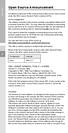 Open Source Announcement A software component of this product incorporates source code covered under the GNU Lesser General Public License (LGPL). Acknowledgement: The software included in this product
Open Source Announcement A software component of this product incorporates source code covered under the GNU Lesser General Public License (LGPL). Acknowledgement: The software included in this product
Wireless N 300 Gigabit Green Router. User s Manual. Model # AR695W. Ver. 1A
 Wireless N 300 Gigabit Green Router Model # AR695W User s Manual Ver. 1A Copyright Copyright Airlink101, 2010. The contents of this publication may not be reproduced in any part or as a whole, stored,
Wireless N 300 Gigabit Green Router Model # AR695W User s Manual Ver. 1A Copyright Copyright Airlink101, 2010. The contents of this publication may not be reproduced in any part or as a whole, stored,
3.75G HSUPA Wireless WAN Mobile Broadband Router. User Guide
 3.75G HSUPA Wireless WAN Mobile Broadband Router User Guide LIGHTSPEED International Co. No.20, Lane 526 Niupu East Rd. HsinChu Taiwan R.O.C.30091 Tel: +886 3 5396570 Fax:+886 3 5401872 Web:www.lightspeed.com.tw
3.75G HSUPA Wireless WAN Mobile Broadband Router User Guide LIGHTSPEED International Co. No.20, Lane 526 Niupu East Rd. HsinChu Taiwan R.O.C.30091 Tel: +886 3 5396570 Fax:+886 3 5401872 Web:www.lightspeed.com.tw
User Manual. PePWave Surf / Surf AP Indoor Series: Surf 200, E200, AP 200, AP 400. PePWave Mesh Connector Indoor Series: MC 200, E200, 400
 User Manual PePWave Surf / Surf AP Indoor Series: Surf 200, E200, AP 200, AP 400 PePWave Mesh Connector Indoor Series: MC 200, E200, 400 PePWave Surf AP Series: Surf AP 200-X, E200-X, 400-X PePWave Surf
User Manual PePWave Surf / Surf AP Indoor Series: Surf 200, E200, AP 200, AP 400 PePWave Mesh Connector Indoor Series: MC 200, E200, 400 PePWave Surf AP Series: Surf AP 200-X, E200-X, 400-X PePWave Surf
Upgrade Thecus NAS firmware to v5
 1. Login as admin from web interface to your Thecus NAS. 2. In the [System Management] menu, choose the [Firmware Upgrade] item and the firmware upgrade screen show. 3. Press button and select the firmware
1. Login as admin from web interface to your Thecus NAS. 2. In the [System Management] menu, choose the [Firmware Upgrade] item and the firmware upgrade screen show. 3. Press button and select the firmware
ALL0237R. Wireless N 300Mbit Access Point/Repeater. User s Manual
 ALL0237R Wireless N 300Mbit Access Point/Repeater User s Manual ALLNET ALL0237R User Manual Table of Contents About the Device... 4 Minimum System Requirements... 5 Package Contents... 5 Device Overview...
ALL0237R Wireless N 300Mbit Access Point/Repeater User s Manual ALLNET ALL0237R User Manual Table of Contents About the Device... 4 Minimum System Requirements... 5 Package Contents... 5 Device Overview...
Quick Start Guide. WRV210 Wireless-G VPN Router with RangeBooster. Cisco Small Business
 Quick Start Guide Cisco Small Business WRV210 Wireless-G VPN Router with RangeBooster Package Contents WRV210 Router Ethernet Cable Power Adapter Product CD-ROM Quick Start Guide Welcome Thank you for
Quick Start Guide Cisco Small Business WRV210 Wireless-G VPN Router with RangeBooster Package Contents WRV210 Router Ethernet Cable Power Adapter Product CD-ROM Quick Start Guide Welcome Thank you for
ECB1220R. Wireless SOHO Router/Client Bridge
 Wireless SOHO Router/Client Bridge 2.4GH 802.11 b/g 54Mbps PRODUCT DESCRIPTION ECB-1220R is a 2.4GHz 802.11b/g broadband Wi-Fi Router with advanced AP/Client Bridge/Repeater functions. So you could implement
Wireless SOHO Router/Client Bridge 2.4GH 802.11 b/g 54Mbps PRODUCT DESCRIPTION ECB-1220R is a 2.4GHz 802.11b/g broadband Wi-Fi Router with advanced AP/Client Bridge/Repeater functions. So you could implement
Published : 2011-03-14 License : None. INTRODUCTION 1. Learning with Turtle Art
 TURTLE ART 1 Published : 2011-03-14 License : None INTRODUCTION 1. Learning with Turtle Art 2 1. LEARNING WITH TURTLE ART Play with Turtle Art to draw colorful art patterns using a turtle that accepts
TURTLE ART 1 Published : 2011-03-14 License : None INTRODUCTION 1. Learning with Turtle Art 2 1. LEARNING WITH TURTLE ART Play with Turtle Art to draw colorful art patterns using a turtle that accepts
Front LEDs... 2 Rear Ports... 3 BASIC INSTALLATION... 4 Connecting Your Router... 5 Network Configuration... 6
 0 P a g e Table of contents Front LEDs... 2 Rear Ports... 3 BASIC INSTALLATION... 4 Connecting Your Router... 5 Network Configuration... 6 Gateway Configuration... 11 Accessing your gateway... 11 Displaying
0 P a g e Table of contents Front LEDs... 2 Rear Ports... 3 BASIC INSTALLATION... 4 Connecting Your Router... 5 Network Configuration... 6 Gateway Configuration... 11 Accessing your gateway... 11 Displaying
TW100-BRV204 VPN Firewall Router
 TW100-BRV204 VPN Firewall Router Cable/DSL Internet Access 4-Port Switching Hub User's Guide Table of Contents CHAPTER 1 INTRODUCTION... 1 TW100-BRV204 Features... 1 Package Contents... 3 Physical Details...
TW100-BRV204 VPN Firewall Router Cable/DSL Internet Access 4-Port Switching Hub User's Guide Table of Contents CHAPTER 1 INTRODUCTION... 1 TW100-BRV204 Features... 1 Package Contents... 3 Physical Details...
NEGER VPN Pro 3G Router. Advanced User Guide
 NEGER VPN Pro 3G Router Advanced User Guide Copyright The contents of this publication may not be reproduced in any part or as a whole, stored, transcribed in an information retrieval system, translated
NEGER VPN Pro 3G Router Advanced User Guide Copyright The contents of this publication may not be reproduced in any part or as a whole, stored, transcribed in an information retrieval system, translated
TW100-BRF114 Firewall Router. User's Guide. Cable/DSL Internet Access. 4-Port Switching Hub
 TW100-BRF114 Firewall Router Cable/DSL Internet Access 4-Port Switching Hub User's Guide Table of Contents CHAPTER 1 INTRODUCTION...1 TW100-BRF114 Features...1 Package Contents...3 Physical Details...
TW100-BRF114 Firewall Router Cable/DSL Internet Access 4-Port Switching Hub User's Guide Table of Contents CHAPTER 1 INTRODUCTION...1 TW100-BRF114 Features...1 Package Contents...3 Physical Details...
ESR-9750. (Go Green Series) Wireless-N Broadband Router / AP / Repeater. 2.4 GHz 802.11b/g/n 300 Mbps
 PRODUCT DESCRIPTION ESR-9750 is a Wireless 11N Broadband Router that delivers up to 6x faster speeds and 3x extended coverage than 802.11g devices. ESR-9750 supports home network with superior throughput
PRODUCT DESCRIPTION ESR-9750 is a Wireless 11N Broadband Router that delivers up to 6x faster speeds and 3x extended coverage than 802.11g devices. ESR-9750 supports home network with superior throughput
Broadband Router ALL1294B
 Broadband Router ALL1294B Broadband Internet Access 4-Port Switching Hub User's Guide Table of Contents CHAPTER 1 INTRODUCTION... 1 Broadband Router Features... 1 Package Contents... 3 Physical Details...
Broadband Router ALL1294B Broadband Internet Access 4-Port Switching Hub User's Guide Table of Contents CHAPTER 1 INTRODUCTION... 1 Broadband Router Features... 1 Package Contents... 3 Physical Details...
Broadband Router ESG-103. User s Guide
 Broadband Router ESG-103 User s Guide FCC Warning This equipment has been tested and found to comply with the limits for Class A & Class B digital device, pursuant to Part 15 of the FCC rules. These limits
Broadband Router ESG-103 User s Guide FCC Warning This equipment has been tested and found to comply with the limits for Class A & Class B digital device, pursuant to Part 15 of the FCC rules. These limits
Wireless Router Setup Manual
 Wireless Router Setup Manual NETGEAR, Inc. 4500 Great America Parkway Santa Clara, CA 95054 USA 208-10082-02 2006-04 2006 by NETGEAR, Inc. All rights reserved. Trademarks NETGEAR is a trademark of Netgear,
Wireless Router Setup Manual NETGEAR, Inc. 4500 Great America Parkway Santa Clara, CA 95054 USA 208-10082-02 2006-04 2006 by NETGEAR, Inc. All rights reserved. Trademarks NETGEAR is a trademark of Netgear,
802.11b/g/n SOHO Router 2.4GHz 150Mbps 11N AP/Router
 802.11b/g/n SOHO Router 2.4GHz 150Mbps 11N AP/Router ESR-9753 PRODUCT DESCRIPTION ESR-9753 is a 1T1R Wireless Single chip 11N Broadband Router that delivers up to 3x faster speeds than 802.11g devices.
802.11b/g/n SOHO Router 2.4GHz 150Mbps 11N AP/Router ESR-9753 PRODUCT DESCRIPTION ESR-9753 is a 1T1R Wireless Single chip 11N Broadband Router that delivers up to 3x faster speeds than 802.11g devices.
LW310V2 Sweex Wireless 300N Router
 LW310V2 Sweex Wireless 300N Router Please notice! On the included CD-ROM you will find the Setup Wizard. This easy install procedure will show you how to setup the router step-by-step. Do not expose the
LW310V2 Sweex Wireless 300N Router Please notice! On the included CD-ROM you will find the Setup Wizard. This easy install procedure will show you how to setup the router step-by-step. Do not expose the
Link Link sys E3000 sys RE1000
 User Guide High Performance Extender Wireless-N Router Linksys Linksys RE1000 E3000Wireless-N Table of Contents Contents Chapter 1: Product Overview 1 Front 1 Top 1 Bottom 1 Back 2 Chapter 2: Advanced
User Guide High Performance Extender Wireless-N Router Linksys Linksys RE1000 E3000Wireless-N Table of Contents Contents Chapter 1: Product Overview 1 Front 1 Top 1 Bottom 1 Back 2 Chapter 2: Advanced
Nokia Siemens Networks. CPEi-lte 7212. User Manual
 Nokia Siemens Networks CPEi-lte 7212 User Manual Contents Chapter 1: CPEi-lte 7212 User Guide Overview... 1-1 Powerful Features in a Single Unit... 1-2 Front of the CPEi-lte 7212... 1-2 Back of the CPEi-lte
Nokia Siemens Networks CPEi-lte 7212 User Manual Contents Chapter 1: CPEi-lte 7212 User Guide Overview... 1-1 Powerful Features in a Single Unit... 1-2 Front of the CPEi-lte 7212... 1-2 Back of the CPEi-lte
ESR-9753 802.11b/g/n SOHO Router
 ESR-9753 is a 1T1R Wireless Single chip 11N Broadband Router that delivers up to 3x faster speeds than 802.11g devices. ESR-9753 supports home network with superior throughput and performance and unparalleled
ESR-9753 is a 1T1R Wireless Single chip 11N Broadband Router that delivers up to 3x faster speeds than 802.11g devices. ESR-9753 supports home network with superior throughput and performance and unparalleled
Introduction. This product can be used safely in the countries listed below: This product complies with the following European Union regulations:
 WLX-2000 Introduction Thank you for purchasing the Sitecom WLX-2000 Wi-Fi Access Point N300. It complies with wireless 802.11b/g/n standards and can create a Wi-Fi network with data transmission rates
WLX-2000 Introduction Thank you for purchasing the Sitecom WLX-2000 Wi-Fi Access Point N300. It complies with wireless 802.11b/g/n standards and can create a Wi-Fi network with data transmission rates
N300 WiFi Gigabit Router with Voice
 N300 WiFi Gigabit Router with Voice NF5 USER GUIDE Copyright Copyright 2013 NetComm Wireless Limited. All rights reserved. The information contained herein is proprietary to NetComm Wireless Limited. No
N300 WiFi Gigabit Router with Voice NF5 USER GUIDE Copyright Copyright 2013 NetComm Wireless Limited. All rights reserved. The information contained herein is proprietary to NetComm Wireless Limited. No
N300 WiFi Gigabit Router
 N300 WiFi Gigabit Router NF7 USER GUIDE Copyright Copyright 2013 NetComm Wireless Limited. All rights reserved. The information contained herein is proprietary to NetComm Wireless Limited. No part of this
N300 WiFi Gigabit Router NF7 USER GUIDE Copyright Copyright 2013 NetComm Wireless Limited. All rights reserved. The information contained herein is proprietary to NetComm Wireless Limited. No part of this
BR-6104K / BR-6104KP Fast Ethernet Broadband Router User s Manual
 BR-6104K / BR-6104KP Fast Ethernet Broadband Router User s Manual 1 Introduction... 4 Features... 4 Minimum Requirements... 4 Package Content... 4 Note... 4 Get to know the Broadband Router... 4 Back Panel...
BR-6104K / BR-6104KP Fast Ethernet Broadband Router User s Manual 1 Introduction... 4 Features... 4 Minimum Requirements... 4 Package Content... 4 Note... 4 Get to know the Broadband Router... 4 Back Panel...
Advanced Configuration Guide. Vodafone Mobile Broadband Sharing Dock Vodafone R101
 Vodafone R101 Table of Contents Welcome...3 1. Getting Started Initial Connection and Security Settings... 4 1.1 Overview... 5 System Requirements... 5 Device overview... 5 Sharing Dock and USB Stick LEDs...
Vodafone R101 Table of Contents Welcome...3 1. Getting Started Initial Connection and Security Settings... 4 1.1 Overview... 5 System Requirements... 5 Device overview... 5 Sharing Dock and USB Stick LEDs...
2.4GHz / 5GHz Dual CPU 600Mbps 11N AP/Router
 Dual Band Concurrent Router ESR7750 2.4GHz / 5GHz Dual CPU 600Mbps 11N AP/Router PRODUCT DESCRIPTION ESR7750 is a Dual Band Concurrent Wireless 11N Broadband Router with dual CPU that offers user unprecedented
Dual Band Concurrent Router ESR7750 2.4GHz / 5GHz Dual CPU 600Mbps 11N AP/Router PRODUCT DESCRIPTION ESR7750 is a Dual Band Concurrent Wireless 11N Broadband Router with dual CPU that offers user unprecedented
Wireless Broadband Router. Manual
 Wireless Broadband Router Manual 1 Introduction... 4 Features... 4 Minimum Requirements... 4 Package Content... 4 Note... 4 Get to know the Broadband Router... 5 Back Panel... 5 Front Panel... 6 Setup
Wireless Broadband Router Manual 1 Introduction... 4 Features... 4 Minimum Requirements... 4 Package Content... 4 Note... 4 Get to know the Broadband Router... 5 Back Panel... 5 Front Panel... 6 Setup
Multifunctional Broadband Router User Guide. Copyright Statement
 Copyright Statement is the registered trademark of Shenzhen Tenda Technology Co., Ltd. Other trademark or trade name mentioned herein are the trademark or registered trademark of above company. Copyright
Copyright Statement is the registered trademark of Shenzhen Tenda Technology Co., Ltd. Other trademark or trade name mentioned herein are the trademark or registered trademark of above company. Copyright
DV230 Web Based Configuration Troubleshooting Guide
 DV230 Web Based Configuration Troubleshooting Guide 1. Login settings After getting a DHCP IP address from your P1 W1MAX Modem DV-230), open any Internet browser and type in the URL address: http://10.1.1.254
DV230 Web Based Configuration Troubleshooting Guide 1. Login settings After getting a DHCP IP address from your P1 W1MAX Modem DV-230), open any Internet browser and type in the URL address: http://10.1.1.254
Version 1.0 05/24/2013. User Manual. Wireless N300 Multi-WAN Router DWR-116
 Version 1.0 05/24/2013 User Manual Wireless N300 Multi-WAN Router DWR-116 Preface D-Link reserves the right to revise this publication and to make changes in the content hereof without obligation to notify
Version 1.0 05/24/2013 User Manual Wireless N300 Multi-WAN Router DWR-116 Preface D-Link reserves the right to revise this publication and to make changes in the content hereof without obligation to notify
Chapter 4 Managing Your Network
 Chapter 4 Managing Your Network This chapter describes how to perform network management tasks with your ADSL2+ Modem Wireless Router. Backing Up, Restoring, or Erasing Your Settings The configuration
Chapter 4 Managing Your Network This chapter describes how to perform network management tasks with your ADSL2+ Modem Wireless Router. Backing Up, Restoring, or Erasing Your Settings The configuration
Wireless N 300 Mini USB Adapter. Model # AWLL6086 User s Manual. Rev. 1.0
 Wireless N 300 Mini USB Adapter Model # AWLL6086 User s Manual Rev. 1.0 Table of Contents 1. Introduction...2 1.1 Package Contents...2 1.2 Features...2 2. Install the Wireless Adapter...3 3. Install the
Wireless N 300 Mini USB Adapter Model # AWLL6086 User s Manual Rev. 1.0 Table of Contents 1. Introduction...2 1.1 Package Contents...2 1.2 Features...2 2. Install the Wireless Adapter...3 3. Install the
A Division of Cisco Systems, Inc. GHz 2.4 802.11g. Wireless-G. USB Network Adapter with RangeBooster. User Guide WIRELESS WUSB54GR. Model No.
 A Division of Cisco Systems, Inc. GHz 2.4 802.11g WIRELESS Wireless-G USB Network Adapter with RangeBooster User Guide Model No. WUSB54GR Copyright and Trademarks Specifications are subject to change without
A Division of Cisco Systems, Inc. GHz 2.4 802.11g WIRELESS Wireless-G USB Network Adapter with RangeBooster User Guide Model No. WUSB54GR Copyright and Trademarks Specifications are subject to change without
User Manual. Preface. Wireless N300 Multi-WAN Router. Manual Revisions. Trademarks DWR-116
 Version 1.0 05/24/2013 Preface D-Link reserves the right to revise this publication and to make changes in the content hereof without obligation to notify any person or organization of such revisions or
Version 1.0 05/24/2013 Preface D-Link reserves the right to revise this publication and to make changes in the content hereof without obligation to notify any person or organization of such revisions or
English version. LW320/LW321 Sweex Wireless 300N Router. Package Contents. Terminology list
 LW320/LW321 Sweex Wireless 300N Router Do not expose the Sweex Wireless 300N Router to extreme temperatures. Do not place the device in direct sunlight or in the direct vicinity of heating elements. Do
LW320/LW321 Sweex Wireless 300N Router Do not expose the Sweex Wireless 300N Router to extreme temperatures. Do not place the device in direct sunlight or in the direct vicinity of heating elements. Do
Preface. Trademarks. Copyright 2012 by D-Link Systems, Inc.
 D-Link reserves the right to revise this publication and to make changes in the content hereof without obligation to notify any person or organization of such revisions or changes. Trademarks D-Link and
D-Link reserves the right to revise this publication and to make changes in the content hereof without obligation to notify any person or organization of such revisions or changes. Trademarks D-Link and
Wonderful Communication, Mobile Life.
 Wonderful Communication, Mobile Life. Vodafone B970 3G Router from Vodafone User Guide Notice Copyright 2008 Huawei Technologies Co., Ltd. All Rights Reserved 1 No part of this manual may be reproduced
Wonderful Communication, Mobile Life. Vodafone B970 3G Router from Vodafone User Guide Notice Copyright 2008 Huawei Technologies Co., Ltd. All Rights Reserved 1 No part of this manual may be reproduced
LevelOne WBR-3406TX. User`s Manual
 LevelOne WBR-3406TX 11g Wireless 1W,4L Broadband Router User`s Manual Ver 1.00-0510 1 Copyright The contents of this publication may not be reproduced in any part or as a whole, stored, transcribed in
LevelOne WBR-3406TX 11g Wireless 1W,4L Broadband Router User`s Manual Ver 1.00-0510 1 Copyright The contents of this publication may not be reproduced in any part or as a whole, stored, transcribed in
Quick Installation Guide
 0, Total 18 Quick Installation Guide Sep, 2013 1, Total 18 Thank you for purchasing Enterprise High Gain Outdoor CPE. This manual will instruct you how to configure and manage this CPE, enable you to use
0, Total 18 Quick Installation Guide Sep, 2013 1, Total 18 Thank you for purchasing Enterprise High Gain Outdoor CPE. This manual will instruct you how to configure and manage this CPE, enable you to use
ESR7550 KEY FEATURES PRODUCT DESCRIPTION
 PRODUCT DESCRIPTION ESR7750 is a Dual Band Concurrent Wireless 11N Broadband Router with dual CPU that offers user unprecedented network performance. WMM support boosts streaming and multimedia intensive
PRODUCT DESCRIPTION ESR7750 is a Dual Band Concurrent Wireless 11N Broadband Router with dual CPU that offers user unprecedented network performance. WMM support boosts streaming and multimedia intensive
LevelOne. User Manual. FBR-1430 VPN Broadband Router, 1W 4L V1.0
 LevelOne FBR-1430 VPN Broadband Router, 1W 4L User Manual V1.0 Table of Contents CHAPTER 1 INTRODUCTION... 1 VPN BROADBAND ROUTER FEATURES... 1 Internet Access Features... 1 Advanced Internet Functions...
LevelOne FBR-1430 VPN Broadband Router, 1W 4L User Manual V1.0 Table of Contents CHAPTER 1 INTRODUCTION... 1 VPN BROADBAND ROUTER FEATURES... 1 Internet Access Features... 1 Advanced Internet Functions...
2 Setting Up the Hardware for a Wired Ethernet Network... 13. 3 Setting Up the Software for an Ethernet Network... 21
 Contents 1 Networking Basics............................................... 1 Selecting a network connection........................................ 2 Wired Ethernet network...........................................
Contents 1 Networking Basics............................................... 1 Selecting a network connection........................................ 2 Wired Ethernet network...........................................
TL-PS310U Single USB 2.0 Port MFP and Storage Server
 TL-PS310U Single USB 2.0 Port MFP and Storage Server Rev: 2.0.0 1910010313 Contents Chapter 1 Introduction... 1 1.1 Product Overview...1 1.2 Network Management...1 1.3 Components and Features...1 1.4 Hardware
TL-PS310U Single USB 2.0 Port MFP and Storage Server Rev: 2.0.0 1910010313 Contents Chapter 1 Introduction... 1 1.1 Product Overview...1 1.2 Network Management...1 1.3 Components and Features...1 1.4 Hardware
GWA501 package contains: 1 Wireless-G Broadband Gateway 1 Power Adapter 1 Ethernet Cable 1 Manual CD 1 Quick Start Guide 1 Warranty/Registration Card
 Wireless-G Broadband Gateway GWA501 Quick Start Guide Read this guide thoroughly and follow the installation and operation procedures carefully to prevent any damage to the unit and/or any of the devices
Wireless-G Broadband Gateway GWA501 Quick Start Guide Read this guide thoroughly and follow the installation and operation procedures carefully to prevent any damage to the unit and/or any of the devices
Open Source Used In Cisco TelePresence IX5000 8.0
 Open Source Used In Cisco TelePresence IX5000 8.0 Cisco Systems, Inc. www.cisco.com Cisco has more than 200 offices worldwide. Addresses, phone numbers, and fax numbers are listed on the Cisco website
Open Source Used In Cisco TelePresence IX5000 8.0 Cisco Systems, Inc. www.cisco.com Cisco has more than 200 offices worldwide. Addresses, phone numbers, and fax numbers are listed on the Cisco website
How To Set Up A D-Link Dir-610N Router
 Version 1.0 06/24/2013 User Manual Wireless N 150 Home Router Preface D-Link reserves the right to revise this publication and to make changes in the content hereof without obligation to notify any person
Version 1.0 06/24/2013 User Manual Wireless N 150 Home Router Preface D-Link reserves the right to revise this publication and to make changes in the content hereof without obligation to notify any person
Broadband Router User s Manual
 Broadband Router User s Manual Table of Contents Chapter 1 Introduction...4 1.1 The Broadband Router......4 1.2 Physical Features of Broadband Router...4 1.3 Non-Physical Features of Broadband Router..
Broadband Router User s Manual Table of Contents Chapter 1 Introduction...4 1.1 The Broadband Router......4 1.2 Physical Features of Broadband Router...4 1.3 Non-Physical Features of Broadband Router..
CONCEPTRONIC C54BRS4A 802.11g Wireless Broadband Router
 CONCEPTRONIC C54BRS4A 802.11g Wireless Broadband Router About This Manual This manual provides descriptions of the Conceptronic C54BRS4A 802.11g Wireless Broadband Router, its hardware and software features,
CONCEPTRONIC C54BRS4A 802.11g Wireless Broadband Router About This Manual This manual provides descriptions of the Conceptronic C54BRS4A 802.11g Wireless Broadband Router, its hardware and software features,
XRT-401C XRT-402C XRT-204C
 XRT-401C XRT-402C XRT-204C Copyright Copyright (C) 2003 PLANET Technology Corp. All rights reserved. The products and programs described in this User s Manual are licensed products of PLANET Technology,
XRT-401C XRT-402C XRT-204C Copyright Copyright (C) 2003 PLANET Technology Corp. All rights reserved. The products and programs described in this User s Manual are licensed products of PLANET Technology,
N300 Wireless ADSL2+ Modem Router DGN2200M Mobile Edition
 N300 Wireless ADSL2+ Modem Router DGN2200M Mobile Edition User Manual 350 East Plumeria Drive San Jose, CA 95134 USA November 2011 202-10604-02 v1.0 2011 NETGEAR, Inc. All rights reserved No part of this
N300 Wireless ADSL2+ Modem Router DGN2200M Mobile Edition User Manual 350 East Plumeria Drive San Jose, CA 95134 USA November 2011 202-10604-02 v1.0 2011 NETGEAR, Inc. All rights reserved No part of this
ESR-9752 802.11b/g/n SOHO Router
 ESR-9752 is a 2T2R Wireless Single chip 11N Broadband Router that delivers up to 6x faster speeds and 3x extended coverage than 802.11g devices. ESR-9752 supports home network with superior throughput
ESR-9752 is a 2T2R Wireless Single chip 11N Broadband Router that delivers up to 6x faster speeds and 3x extended coverage than 802.11g devices. ESR-9752 supports home network with superior throughput
Wireless-N. User Guide. Broadband Router WRT300N WIRELESS. Model No.
 2.4 GHz WIRELESS Wireless-N Broadband Router User Guide Model No. WRT300N Copyright and Trademarks Specifications are subject to change without notice. Linksys is a registered trademark or trademark of
2.4 GHz WIRELESS Wireless-N Broadband Router User Guide Model No. WRT300N Copyright and Trademarks Specifications are subject to change without notice. Linksys is a registered trademark or trademark of
Networking. General networking. Networking overview. Common home network configurations. Wired network example. Wireless network examples
 Networking General networking Networking overview A network is a collection of devices such as computers, printers, Ethernet hubs, wireless access points, and routers connected together for communication
Networking General networking Networking overview A network is a collection of devices such as computers, printers, Ethernet hubs, wireless access points, and routers connected together for communication
DSL-2600U. User Manual V 1.0
 DSL-2600U User Manual V 1.0 CONTENTS 1. OVERVIEW...3 1.1 ABOUT ADSL...3 1.2 ABOUT ADSL2/2+...3 1.3 FEATURES...3 2 SPECIFICATION...4 2.1 INDICATOR AND INTERFACE...4 2.2 HARDWARE CONNECTION...4 2.3 LED STATUS
DSL-2600U User Manual V 1.0 CONTENTS 1. OVERVIEW...3 1.1 ABOUT ADSL...3 1.2 ABOUT ADSL2/2+...3 1.3 FEATURES...3 2 SPECIFICATION...4 2.1 INDICATOR AND INTERFACE...4 2.2 HARDWARE CONNECTION...4 2.3 LED STATUS
Prestige 202H Plus. Quick Start Guide. ISDN Internet Access Router. Version 3.40 12/2004
 Prestige 202H Plus ISDN Internet Access Router Quick Start Guide Version 3.40 12/2004 Table of Contents 1 Introducing the Prestige...3 2 Hardware Installation...4 2.1 Rear Panel...4 2.2 The Front Panel
Prestige 202H Plus ISDN Internet Access Router Quick Start Guide Version 3.40 12/2004 Table of Contents 1 Introducing the Prestige...3 2 Hardware Installation...4 2.1 Rear Panel...4 2.2 The Front Panel
User Guide. E-Series Routers
 User Guide E-Series Routers Table of Contents Table of Contents Product overview E900/E1200/E1500/E2500/E3200 1 Back view 1 Bottom view 1 E4200 2 Top view 2 Back view 2 Setting Up Your E-Series Router
User Guide E-Series Routers Table of Contents Table of Contents Product overview E900/E1200/E1500/E2500/E3200 1 Back view 1 Bottom view 1 E4200 2 Top view 2 Back view 2 Setting Up Your E-Series Router
CPEi 800/825 Series. User Manual. * Please see the Introduction Section
 CPEi 800/825 Series User Manual * Please see the Introduction Section Contents Introduction...iii Chapter 1: CPEi 800/825 User Guide Overview... 1-1 Powerful Features in a Single Unit... 1-2 Front of the
CPEi 800/825 Series User Manual * Please see the Introduction Section Contents Introduction...iii Chapter 1: CPEi 800/825 User Guide Overview... 1-1 Powerful Features in a Single Unit... 1-2 Front of the
Table of Contents. Product Overview...4 Package Contents...4 System Requirements...4 Features...5 Hardware Overview...6 Connections...6 LEDs...
 Table of Contents Product Overview...4 Package Contents...4 System Requirements...4 Features...5 Hardware Overview...6 Connections...6 LEDs...7 Installation...8 Before you Begin...8 Wireless Installation
Table of Contents Product Overview...4 Package Contents...4 System Requirements...4 Features...5 Hardware Overview...6 Connections...6 LEDs...7 Installation...8 Before you Begin...8 Wireless Installation
Wireless-N. User Guide. Broadband Router WRT300N (EU/LA) WIRELESS. Model No.
 2,4 GHz WIRELESS Wireless-N Broadband Router User Guide Model No. WRT300N (EU/LA) Copyright and Trademarks Specifications are subject to change without notice. Linksys is a registered trademark or trademark
2,4 GHz WIRELESS Wireless-N Broadband Router User Guide Model No. WRT300N (EU/LA) Copyright and Trademarks Specifications are subject to change without notice. Linksys is a registered trademark or trademark
WAP3205 v2. User s Guide. Quick Start Guide. Wireless N300 Access Point. Default Login Details. Version 1.00 Edition 2, 10/2015
 WAP3205 v2 Wireless N300 Access Point Version 1.00 Edition 2, 10/2015 Quick Start Guide User s Guide Default Login Details Web Address http://zyxelsetup Password www.zyxel.com 1234 Copyright 2014 ZyXEL
WAP3205 v2 Wireless N300 Access Point Version 1.00 Edition 2, 10/2015 Quick Start Guide User s Guide Default Login Details Web Address http://zyxelsetup Password www.zyxel.com 1234 Copyright 2014 ZyXEL
User Manual DIR-632. Multifunction Wireless Router Supporting WiMAX, 3G GSM/CDMA with Built-in 8-port Switch
 DIR-632 Multifunction Wireless Router Supporting WiMAX, 3G GSM/CDMA with Built-in 8-port Switch October 2011 Contents Chapter 1. Introduction...5 Contents and Audience...5 Conventions...5 Document Structure...5
DIR-632 Multifunction Wireless Router Supporting WiMAX, 3G GSM/CDMA with Built-in 8-port Switch October 2011 Contents Chapter 1. Introduction...5 Contents and Audience...5 Conventions...5 Document Structure...5
Linksys WAP300N. User Guide
 User Guide Contents Contents Overview Package contents 1 Back view 1 Bottom view 2 How to expand your home network 3 What is a network? 3 How to expand your home network 3 Where to find more help 3 Operating
User Guide Contents Contents Overview Package contents 1 Back view 1 Bottom view 2 How to expand your home network 3 What is a network? 3 How to expand your home network 3 Where to find more help 3 Operating
VSG1432. User Setup Guide. 802.11n Wireless VDSL2 4-port Gateway. Default Login Details. www.zyxel.com. Firmware Version 1.10 Edition 1, 10/2011
 VSG1432 User Setup Guide 802.11n Wireless VDSL2 4-port Gateway Default Login Details IP Address http://192.168.1.254 Username admin Password telus Firmware Version 1.10 Edition 1, 10/2011 www.zyxel.com
VSG1432 User Setup Guide 802.11n Wireless VDSL2 4-port Gateway Default Login Details IP Address http://192.168.1.254 Username admin Password telus Firmware Version 1.10 Edition 1, 10/2011 www.zyxel.com
Belkin Wireless Cable/DSL Gateway Router
 Belkin Wireless Cable/DSL Gateway Router User Manual F5D6230-3 Table of Contents Introduction................................................ 1-3 Knowing your Belkin Router....................................
Belkin Wireless Cable/DSL Gateway Router User Manual F5D6230-3 Table of Contents Introduction................................................ 1-3 Knowing your Belkin Router....................................
A Division of Cisco Systems, Inc. Wireless-G. User Guide. Broadband Router WIRELESS WRT54GL (EU/LA) Model No.
 A Division of Cisco Systems, Inc. WIRELESS Wireless-G Broadband Router User Guide Model No. WRT54GL (EU/LA) Copyright and Trademarks Specifications are subject to change without notice. Linksys is a registered
A Division of Cisco Systems, Inc. WIRELESS Wireless-G Broadband Router User Guide Model No. WRT54GL (EU/LA) Copyright and Trademarks Specifications are subject to change without notice. Linksys is a registered
Wireless Cable Gateway CG3100
 Wireless Cable Gateway CG3100 User Manual 350 East Plumeria Drive San Jose, CA 95134 USA April 2011 202-10840-01 v1.0 2010 by NETGEAR, Inc. All rights reserved. No part of this publication may be reproduced,
Wireless Cable Gateway CG3100 User Manual 350 East Plumeria Drive San Jose, CA 95134 USA April 2011 202-10840-01 v1.0 2010 by NETGEAR, Inc. All rights reserved. No part of this publication may be reproduced,
Wireless Cable Gateway CG3300CMR
 Wireless Cable Gateway CG3300CMR User Manual 350 East Plumeria Drive San Jose, CA 95134 USA September 2012 202-11068-02 v1.0 2012 NETGEAR, Inc. All rights reserved. No part of this publication may be reproduced,
Wireless Cable Gateway CG3300CMR User Manual 350 East Plumeria Drive San Jose, CA 95134 USA September 2012 202-11068-02 v1.0 2012 NETGEAR, Inc. All rights reserved. No part of this publication may be reproduced,
High Speed. Internet BroadBand Router. User Guide
 High Speed Internet BroadBand Router User Guide FCC Warning This equipment has been tested and found to comply with the regulations for a Class B digital device, pursuant to Part 15 of the FCC Rules. These
High Speed Internet BroadBand Router User Guide FCC Warning This equipment has been tested and found to comply with the regulations for a Class B digital device, pursuant to Part 15 of the FCC Rules. These
High Speed. Internet BroadBand Router. User Guide
 High Speed Internet BroadBand Router User Guide FCC Warning This equipment has been tested and found to comply with the regulations for a Class B digital device, pursuant to Part 15 of the FCC Rules.
High Speed Internet BroadBand Router User Guide FCC Warning This equipment has been tested and found to comply with the regulations for a Class B digital device, pursuant to Part 15 of the FCC Rules.
USER GUIDE AC2400. DUAL BAND GIGABIT Wi Fi ROUTER. Model# E8350
 USER GUIDE AC2400 DUAL BAND GIGABIT Wi Fi ROUTER Model# E8350 Table of Contents Product overview E8350..................................... 1 Setting Up Your E-Series Router Where to find more help.........................
USER GUIDE AC2400 DUAL BAND GIGABIT Wi Fi ROUTER Model# E8350 Table of Contents Product overview E8350..................................... 1 Setting Up Your E-Series Router Where to find more help.........................
How To Set Up A Router With A Network Address Barring (Networking) On A Pc Or Ipad On A Network With A Router On A Macbook Or Ipa On A Computer Or Ip Address On A Router (Netware) On
 54M Wireless Router Rev:1.0.0 COPYRIGHT & TRADEMARKS Specifications are subject to change without notice. is a registered trademark of TP-LINK TECHNOLOGIES CO., LTD. Other brands and product names are
54M Wireless Router Rev:1.0.0 COPYRIGHT & TRADEMARKS Specifications are subject to change without notice. is a registered trademark of TP-LINK TECHNOLOGIES CO., LTD. Other brands and product names are
Notice Copyright Huawei Technologies Co., Ltd. 2009. All rights reserved. NO WARRANTY Trademarks and Permissions
 Notice Copyright Huawei Technologies Co., Ltd. 2009. All rights reserved. 1 No part of this document may be reproduced or transmitted in any form or by any means without prior written consent of Huawei
Notice Copyright Huawei Technologies Co., Ltd. 2009. All rights reserved. 1 No part of this document may be reproduced or transmitted in any form or by any means without prior written consent of Huawei
Table of Contents. Wireless Security...40 What is WEP?...40 Configure WEP...41 What is WPA?...42 Configure WPA-PSK (Personal)... 43.
 Table of Contents Table of Contents Product Overview...4 Package Contents...4 System Requirements... 4 Introduction...5 Features... 6 Hardware Overview...7 Connections... 7 LEDs...8 Configuration...9 Web-based
Table of Contents Table of Contents Product Overview...4 Package Contents...4 System Requirements... 4 Introduction...5 Features... 6 Hardware Overview...7 Connections... 7 LEDs...8 Configuration...9 Web-based
Wireless N 150 USB Adapter with 10dBi High Gain Antenna. Model # AWLL5055 User s Manual. Rev. 1.0
 Wireless N 150 USB Adapter with 10dBi High Gain Antenna Model # AWLL5055 User s Manual Rev. 1.0 Table of Contents 1. Introduction...2 1.1 Package Contents...2 1.2 Features...2 2. Install Wireless USB Adapter...3
Wireless N 150 USB Adapter with 10dBi High Gain Antenna Model # AWLL5055 User s Manual Rev. 1.0 Table of Contents 1. Introduction...2 1.1 Package Contents...2 1.2 Features...2 2. Install Wireless USB Adapter...3
ESR-9753. 802.11b/g/n SOHO Router PRODUCT OVERVIEW. 2.4 GHz 150Mbps 11N Router/AP
 802.11b/g/n SOHO Router 2.4 GHz 150Mbps 11N Router/AP PRODUCT OVERVIEW is a 1T1R Wireless Single chip 11N Broadband Router that delivers up to 3x faster speeds than 802.11g devices. supports home network
802.11b/g/n SOHO Router 2.4 GHz 150Mbps 11N Router/AP PRODUCT OVERVIEW is a 1T1R Wireless Single chip 11N Broadband Router that delivers up to 3x faster speeds than 802.11g devices. supports home network
Table of Contents. Wireless Installation Considerations... 10
 Table of Contents Table of Contents Product Overview...4 Package Contents...4 System Requirements... 4 Introduction...5 Features... 6 Hardware Overview...7 Connections... 7 LEDs... 8 Wireless Installation
Table of Contents Table of Contents Product Overview...4 Package Contents...4 System Requirements... 4 Introduction...5 Features... 6 Hardware Overview...7 Connections... 7 LEDs... 8 Wireless Installation
