SiteBuilder E-Shop User Guide
|
|
|
- Jocelin Riley
- 8 years ago
- Views:
Transcription
1 SiteBuilder E-Shop User Guide
2 Contents What is eshop?... 3 Setting up eshop for the first time... 4 Setting up your ordering information... 4 Deciding how to process orders... 5 Setting your general configuration options... 6 Selecting a product Layout... 7 Creating Categories... 7 Adding your eshop to your website... 9 Products Adding a new product through eshop Importing a list of products Preparing a CSV file Using the eshop sample spreadsheet Uploading your CSV file Validating your product information Export a list of products Changing the look and feel of your eshop Changing the layout of your eshop Change the number of products displayed on each page Categories Creating a new Category or Sub-category Editing an existing Category Publishing your changes Page 2 of 24
3 What is eshop? The SiteBuilder eshop is a powerful commerce solution that can be used to enhance any SiteBuilder powered website. It enables you to manage a range of products and take payment through PayPal using SiteBuilder s intuitive interface. No HTML or design skills required! eshop allows you to seamlessly add a shopping cart and payment gateway, allowing you to set up your online shop and start taking payments in minutes. In addition, eshop allows you to take advantage of the following features: Store manager: One location to access all your key features and services. Easy to set up payment gateways: PayPal integration in just 2 clicks, compatible with a number of other merchant gateways. Rich text control: Use a range of formatting options to fit the look and feel of your site with SiteBuilder's familiar text editing features. Picture uploading: Centralised picture gallery, bulk picture upload, and easy image resizing allowing you to create that professional feel to your eshop. Choice of catalogue layouts: With a range of different layouts and templates, choose the look and feel that suits your shop. Automatic page creation: Catalogue pages are automatically generated as visitors browse your shop. Product categorisation: Three levels of categorization simplify organising your products, and make using your shop easier for your customers. Search engine submission: Easily submit your pages to search engines. Product keywords, page titles and product descriptions are all validated to ensure optimal search engine readiness. No coding experience required: While you can add you own HTML code if you want, all this functionality is provided through an easy to use point and click interface, making setting up your shop easier than ever. Page 3 of 24
4 Setting up eshop for the first time Once you have added eshop to your control panel you can access your eshop at any time by logging into SiteBuilder. There are Six stages to setting up your own eshop: 1. Setup ordering information. 2. Setting your general configuration options. 3. Select a product layout. 4. Create categories. 5. Adding eshop to your website. 6. Select where to display your catalogue. Setting up your ordering information Step 1 When you log into SiteBuilder you will see the All My Sites site overview screen. Click eshop to start the eshop wizard. The wizard will start, and will show you an overview of the stages in setting up your eshop. Click Next. Step 3 You will see the Order processing page. This page allows you to connect your eshop to your PayPal account, or choose to take orders offline. This screen also allows you to set up some standard configuration options for your site. Page 4 of 24
5 Deciding how to process orders If you have a PayPal premier or Business account you can use this account to take payments automatically online. Simply tick the box marked Process orders using PayPal, and then enter your PayPal username in the text box provided. If you don't have a PayPal Premier or Business account, or would prefer to manually process orders thick the box marked Process orders offline and enter your ordering information in the text box provided. Quick tip: If the text box is not large enough for all your ordering information, drag the resize symbol in the bottom right of the text editor to enlarge. Page 5 of 24
6 Setting your general configuration options Step 1 Next, select how you would like to name your price labels by selecting your labels from the drop down menus provided. Select the currency you want your prices to be displayed in. Step 3 Finally, create a thank you message that your customers will see after purchasing an item from your eshop. Once complete, click Next. You will now be directed to the eshop layout screen where you can set the layout of your new shop. Page 6 of 24
7 Step 1 Selecting a product Layout From the eshop layout screen you will be presented with a number of possible layouts for your new shop. Choose a layout that matches your vision for your shop. At the foot of the screen, use the radio buttons to select a colour scheme for your eshop. Step 3 Once complete, click Next to finish this stage and start creating your categories. Creating Categories Categorising your products makes administering your eshop easier, and makes it easier for customers to find the products that they are really interested in. You can create up to 5 top level categories for your products. Each of these can also have any number of sub categories if you want. Quick tip: Don't worry if you have more than 5 categories you want to create, you can add more later. Page 7 of 24
8 Step 1 Enter the name of the categories and sub-categories you want to create in the text boxes provided. You can also add images and descriptive text to any categories that you have created within your eshop. To edit an existing category simply click Add a category description and image under the category you want to edit. Step 3 You can now enter a description and image to your category. Once you have entered your details, click Done. Page 8 of 24
9 Step 1 Adding your eshop to your website The next stage is to select a website that you will show your eshop on. A list of your websites will appear. Select the website you would like to add your shop to and click Next. Finally, choose if you would like to add your shop as a new page in your website, or to replace an existing page within your website. Once you have made your selection click Next. Step 3 Your eshop is now configured on your website. The final step is to add some products to your catalogue. Click Add a product to open the product creation screen. You can add products to your eshop in a number of ways. For example, if you want to add a large number of products to your shop and they are already listed in a spreadsheet you can upload the products in bulk with a CSV (Comma Separated Values) file. Adding products to your eshop is covered in the Products chapter of this guide. Page 9 of 24
10 Products Products can be added to your eshop in a variety of ways. A large number of products can be added to your shop in bulk with a CSV (Comma Separated Values) file, or you can use the eshop product form to enter information regarding each product individually. Adding a new product through eshop Step 1 Log into SiteBuilder and click Manage Products. Click Add a product. The Add a product page will appear. While at first glance this form appears to be very large, the only mandatory field is the product name field. However, the more information you add on this page, the more information you will be able to provide to your customers. Step 3 Enter any product information you think will be relevant to your customers. Once you are finished, click Done or Done and add another product. Importing a list of products If you have a large number of products it may not be practical to enter each of these into your eshop individually. SiteBuilder eshop has a bulk product upload facility which will allow you to import a number of products directly from a CSV (Comma separated values) file into your catalogue. CSV files can be easily created using spreadsheet or database software (such as Microsoft Excel or Access; both part of the Microsoft Office suite) or a text editor (such as Windows Notepad). This guide will show you how to import a CSV file from a Microsoft Excel Page 10 of 24
11 spreadsheet. However the process is very similar regardless of the software you are using to create the CSV document, and can be split into the following stages: 1. Preparing a CSV file 2. Uploading your product information 3. Validating your data Preparing a CSV file Any spreadsheet can be saved into a CSV format. In the following example, we have a spreadsheet containing a number of products for our eshop. The spreadsheet contains the following information: Item Number Category/Sub category Name Number in stock Price Short Description Long Description We will not need to know the stock levels for our eshop, but it s useful in our spreadsheet and we can choose to not import this field at a later date if we want. Apart from the two exceptions described below, no changes to your spreadsheet will be needed to prepare it for importing into your eshop. Importing Sub-categories: If you want to add your product to a sub-category you should create a category column in your spreadsheet and add the sub categories into the same column. Categories and sub-categories are separated with a / symbol. Page 11 of 24
12 Importing Drop down menus (PayPal only): If you would import any drop down menus you will need to create two additional columns within your spreadsheet. The first column should name the drop down menu (Colour or Size for example). The second column is then used to control what options are available in the drop down menu. These values should be separated with a semicolon (;). For example red;green;blue;gold;purple. Once you have a spreadsheet with all your product details, save the file as a CSV file. This is usually available as an option in the Save as... section of most spreadsheets. Note: CSV files will not store formatting information. If your spreadsheet contains any information that is not available in CSV format you may need to confirm that you want to save the file in this format. Page 12 of 24
13 Using the eshop sample spreadsheet If you don t already have a spreadsheet with all your product details on, you can download a sample eshop spreadsheet. This has already been created with all your eshop categories listed so all you have to do is add your products. To download a sample spreadsheet simply log into SiteBuilder, click Manage products then click Import products. Click on the Product Spreadsheet icon to start the download. You can then add your products to this spreadsheet and import them into your eshop. Page 13 of 24
14 Uploading your CSV file Step 1 Log into SiteBuilder and click Manage Products. Click Import products. The Import products screen will appear. Click the Browse button next to the Import a CSV file box, then browse to your CSV file. Step 3 Once you have selected your file, click Next. Page 14 of 24
15 Step 1 Validating your product information This page will allow you to associate columns within your CSV file to fields within eshop. A list of your columns will be displayed, along with the content from the top 2 rows of your spreadsheet. Use the dropdown menus to decide what to do with each column of information. Select the row that your first product appears in and click Next. You will receive confirmation that your products have been imported within your eshop. Page 15 of 24
16 Click Manage products to return to the manage products screen. Your new products will be listed. Quick tip: Don't forget to re-publish your eshop so that your customers can see the changes you have made to your products. Export a list of products It can be useful to export your product lists from eshop to a spreadsheet (if you want to audit all your product information, or need to update information on a number of products for instance). In these circumstances you can export all your product information into a CSV (Comma Separated Values) file. You can then load this CSV file into a spreadsheet or database program and make any changes that you want. Once complete you can add your data back into eshop. Step 1 Log into SiteBuilder and click Manage products. Click Export Products. A list of the product fields will appear. Select the fields that you would like to export to CSV file and click Save. Page 16 of 24
17 A file download box will appear. This will differ depending upon which type of web browser you are using. Save this file to your local computer. Once saved you can use spreadsheet software, such as Microsoft Excel, or Open Office Calc to open and edit your product information. Once you have edited your information you can import it back to your eshop. Changing the look and feel of your eshop With a number of templates to choose from you have complete control over the look and feel of your eshop. Changing the layout of your eshop Changing the layout of your eshop can make big differences to the look and feel of your store. Step 1 Log into SiteBuilder and click eshop Display Settings on the right hand side of the screen. A list of your websites will appear. Click on the website eshop layout you want to change. Page 17 of 24
18 Step 3 In the Select a product layout section click Choose a different layout. Step 4 You will be presented with a number of possible layouts for your new shop. Choose a layout that matches your vision for your shop. Step 5 At the foot of the screen, use the radio buttons to select a colour scheme for your eshop. Once complete, click Done to make the changes to your eshop, and then Done again to return to your main menu. Quick tip: Don't forget to re-publish your eshop so that your customers can see the changes you have made to your site. Page 18 of 24
19 Change the number of products displayed on each page As well as controlling the look and the feel of your eshop, you can also adjust the number of products that can be displayed on each page. This allows you even more control over how your eshop will appear to potential customers. Step 1 Log into SiteBuilder and click eshop Display Settings on the right hand side of the screen. A list of your websites will appear. Click on the website eshop layout you want to change. Step 3 In the Select a product layout section select the number of products you would like to display on each page from the dropdown menu provided. Once done, click Done at the foot of the screen to return to the main menu. Quick tip: Don't forget to re-publish your eshop so that your customers can see the changes you have made to your site. Page 19 of 24
20 Categories Categorising your products makes administering your eshop simpler, and makes it easier for customers to find the products that they are really interested in. While you can categorise your products in any way that you want, there are three different techniques you can use to make administration and navigation work for you. Categorise by product: This is useful if you have a large number of diverse products in your shop, and is arranged in the same way that a large department store may arrange its products. If you are selling Plants for example, you may want to categorise your products into trees, perennial and annual categories, then have sub categories that define sections of these categories. Categorise by price: This is a useful way of categorising products for customers when you have a specialist store, selling many versions of the same product or where you expect your customers to be looking for a product within a set price range (a gift shop for example). Categorise by sale type: This can be used to drive customers to sale items, or to help clearance items. Simply add a category called "Special Offers" or "Clearance", and add your sale items into this category. Quick tip: You can add a product to multiple categories, so you could use all three of the above categorisation techniques if you wanted. Page 20 of 24
21 To manage, add, edit or delete a category, click on eshop, then click Manage Categories. A list of your categories will be displayed. Page 21 of 24
22 Step 1 Creating a new Category or Sub-category Enter the name of the new category in the text box provided at the top of the screen and click Add. Your new category will appear in the category list. Use the up and down buttons to move your new category to your chosen position within this list. Step 3 Then use the button to turn this into a sub-category if required. Page 22 of 24
23 In the above image, Goats Cheese is now a sub-category of Cheese. Editing an existing Category You can add images and descriptive text to any categories that you have created within your eshop. To edit an existing category simply click on any category you want to edit. You can now enter a description and image to your category. Once you have entered your details, click Done. Page 23 of 24
24 Publishing your changes Making changes to your eshop won t automatically update the shop on your website. Once you're happy with any changes you have made to your eshop, you should re-publish your shop to make the changes live for your customers. Re-publishing your eshop is simple and only takes a few seconds. Step 1 Log into your SiteBuilder control panel and click eshop. In the Your web sites section on the right hand side of the screen you will see a list of your sites. Any sites using an old copy of your eshop will be highlighted. Click Publish next to the website containing your eshop. Any changes you have made to your eshop will now be reflected on your website. Page 24 of 24
Wireless Guest Server User Provisioning Instructions
 Introduction The wireless guest server solution provides a simple means of utilizing the University s network resources while securing access to critical network areas. Guests of the University who require
Introduction The wireless guest server solution provides a simple means of utilizing the University s network resources while securing access to critical network areas. Guests of the University who require
Melbourne IT The Ecommerce Widget Guide - user guide
 Melbourne IT The Ecommerce Widget Guide - user guide TABLE OF CONTENT Overview 3 Creating the Online Store 3 The Shopping Bag 5 Store Management 7 Getting Started 8 Catalog 9 Adding a Product 10 Removing
Melbourne IT The Ecommerce Widget Guide - user guide TABLE OF CONTENT Overview 3 Creating the Online Store 3 The Shopping Bag 5 Store Management 7 Getting Started 8 Catalog 9 Adding a Product 10 Removing
JOOMLA 2.5 MANUAL WEBSITEDESIGN.CO.ZA
 JOOMLA 2.5 MANUAL WEBSITEDESIGN.CO.ZA All information presented in the document has been acquired from http://docs.joomla.org to assist you with your website 1 JOOMLA 2.5 MANUAL WEBSITEDESIGN.CO.ZA BACK
JOOMLA 2.5 MANUAL WEBSITEDESIGN.CO.ZA All information presented in the document has been acquired from http://docs.joomla.org to assist you with your website 1 JOOMLA 2.5 MANUAL WEBSITEDESIGN.CO.ZA BACK
Getting Started Guide. Getting Started With Web Store Design
 Getting Started Guide Getting Started With Web Store Design Getting Started with Web Store Design Copyright 2009. All rights reserved. Distribution of this work or derivative of this work is prohibited
Getting Started Guide Getting Started With Web Store Design Getting Started with Web Store Design Copyright 2009. All rights reserved. Distribution of this work or derivative of this work is prohibited
SiteBuilder User Guide
 SiteBuilder User Guide Page 1 of 41 SiteBuilder Manual Table of contents SiteBuilder Manual... 2 Table of contents... 2 What is SiteBuilder?... 4 Tips for building a great site... 4 Getting started...
SiteBuilder User Guide Page 1 of 41 SiteBuilder Manual Table of contents SiteBuilder Manual... 2 Table of contents... 2 What is SiteBuilder?... 4 Tips for building a great site... 4 Getting started...
Chapter 15: Forms. User Guide. 1 P a g e
 User Guide Chapter 15 Forms Engine 1 P a g e Table of Contents Introduction... 3 Form Building Basics... 4 1) About Form Templates... 4 2) About Form Instances... 4 Key Information... 4 Accessing the Form
User Guide Chapter 15 Forms Engine 1 P a g e Table of Contents Introduction... 3 Form Building Basics... 4 1) About Form Templates... 4 2) About Form Instances... 4 Key Information... 4 Accessing the Form
emarketing Manual- Creating a New Email
 emarketing Manual- Creating a New Email Create a new email: You can create a new email by clicking the button labeled Create New Email located at the top of the main page. Once you click this button, a
emarketing Manual- Creating a New Email Create a new email: You can create a new email by clicking the button labeled Create New Email located at the top of the main page. Once you click this button, a
GeneSys. Unit Six.Two: Administering a 360 Project. genesysonline.net. psytech.com
 GeneSys Unit Six.Two: Administering a 360 Project genesysonline.net Unit Six.Two: Objectives Add & Administer Sessions in a 360 Project Adding Individual 360 Sessions Bulk Importing 360 Sessions SELF Specified
GeneSys Unit Six.Two: Administering a 360 Project genesysonline.net Unit Six.Two: Objectives Add & Administer Sessions in a 360 Project Adding Individual 360 Sessions Bulk Importing 360 Sessions SELF Specified
Content Management System User Guide
 Content Management System User Guide support@ 07 3102 3155 Logging in: Navigate to your website. Find Login or Admin on your site and enter your details. If there is no Login or Admin area visible select
Content Management System User Guide support@ 07 3102 3155 Logging in: Navigate to your website. Find Login or Admin on your site and enter your details. If there is no Login or Admin area visible select
Getting Started Guide. Getting Started With Quick Shopping Cart. Setting up and configuring your online storefront.
 Getting Started Guide Getting Started With Quick Shopping Cart Setting up and configuring your online storefront. Getting Started with Quick Shopping Cart Version 1.2 (12.17.08) Copyright 2007. All rights
Getting Started Guide Getting Started With Quick Shopping Cart Setting up and configuring your online storefront. Getting Started with Quick Shopping Cart Version 1.2 (12.17.08) Copyright 2007. All rights
UOFL SHAREPOINT ADMINISTRATORS GUIDE
 UOFL SHAREPOINT ADMINISTRATORS GUIDE WOW What Power! Learn how to administer a SharePoint site. [Type text] SharePoint Administrator Training Table of Contents Basics... 3 Definitions... 3 The Ribbon...
UOFL SHAREPOINT ADMINISTRATORS GUIDE WOW What Power! Learn how to administer a SharePoint site. [Type text] SharePoint Administrator Training Table of Contents Basics... 3 Definitions... 3 The Ribbon...
Web CMS Forms. Contents. IT Training
 IT Training Web CMS Forms Contents Forms... Creating a plan... Data types... Data protection... Form Manager... Creating a form... Adding questions... 4 Adding Answers for Radio Button and Drop Lists...
IT Training Web CMS Forms Contents Forms... Creating a plan... Data types... Data protection... Form Manager... Creating a form... Adding questions... 4 Adding Answers for Radio Button and Drop Lists...
Shopping Cart Software
 Shopping Cart Software QuickStart Guide 1 Please note: The Quick Start guide covers only the minimum requirements to get your cart up and running; there are many more features for you to take advantage
Shopping Cart Software QuickStart Guide 1 Please note: The Quick Start guide covers only the minimum requirements to get your cart up and running; there are many more features for you to take advantage
Your Archiving Service
 It s as simple as 1, 2, 3 This email archiving setup guide provides you with easy to follow instructions on how to setup your new archiving service as well as how to create archiving users and assign archiving
It s as simple as 1, 2, 3 This email archiving setup guide provides you with easy to follow instructions on how to setup your new archiving service as well as how to create archiving users and assign archiving
Virtual Communities Operations Manual
 Virtual Communities Operations Manual The Chapter Virtual Communities (VC) have been developed to improve communication among chapter leaders and members, to facilitate networking and communication among
Virtual Communities Operations Manual The Chapter Virtual Communities (VC) have been developed to improve communication among chapter leaders and members, to facilitate networking and communication among
Creating a Participants Mailing and/or Contact List:
 Creating a Participants Mailing and/or Contact List: The Limited Query function allows a staff member to retrieve (query) certain information from the Mediated Services system. This information is from
Creating a Participants Mailing and/or Contact List: The Limited Query function allows a staff member to retrieve (query) certain information from the Mediated Services system. This information is from
COSTARS Sales Reporting Manual December 2013
 COSTARS Sales Reporting Manual December 2013-1 - DGS/COSTARS website Suppliers access the COSTARS website through the DGS website. Follow the steps below to navigate to the COSTARS website. 1. Navigate
COSTARS Sales Reporting Manual December 2013-1 - DGS/COSTARS website Suppliers access the COSTARS website through the DGS website. Follow the steps below to navigate to the COSTARS website. 1. Navigate
Egnyte Single Sign-On (SSO) Installation for Okta
 w w w. e g n y t e. c o m Egnyte Single Sign-On (SSO) Installation for Okta To set up Egnyte so employees can log in using SSO, follow the steps below to configure Okta and Egnyte to work with each other.
w w w. e g n y t e. c o m Egnyte Single Sign-On (SSO) Installation for Okta To set up Egnyte so employees can log in using SSO, follow the steps below to configure Okta and Egnyte to work with each other.
Contact Management & Groups
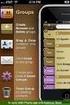 Contact Management & Groups Learn How To: Manage a database of contacts Add new contacts Create Groups Upload a mailing list Modify the Mailing List Form Begin by going to SiteBuilder after logging into
Contact Management & Groups Learn How To: Manage a database of contacts Add new contacts Create Groups Upload a mailing list Modify the Mailing List Form Begin by going to SiteBuilder after logging into
DIY Email Manager User Guide. http://www.diy-email-manager.com
 User Guide http://www.diy-email-manager.com Contents Introduction... 3 Help Guides and Tutorials... 4 Sending your first email campaign... 4 Adding a Subscription Form to Your Web Site... 14 Collecting
User Guide http://www.diy-email-manager.com Contents Introduction... 3 Help Guides and Tutorials... 4 Sending your first email campaign... 4 Adding a Subscription Form to Your Web Site... 14 Collecting
Setting Up Your Online ecommerce Shopping Cart
 Setting Up Your Online ecommerce Shopping Cart Setting Up Your Online ecommerce Shopping Cart Contents o Building Your ecommerce Shopping Cart o Creating Products o Configuring Shipping & Verifying Taxes
Setting Up Your Online ecommerce Shopping Cart Setting Up Your Online ecommerce Shopping Cart Contents o Building Your ecommerce Shopping Cart o Creating Products o Configuring Shipping & Verifying Taxes
BULK SMS USER GUIDE. Version 2.0 1/18
 BULK SMS USER GUIDE Version 2.0 1/18 Contents 1 Overview page 3 2 Registration page 3 3 Logging In page 6 4 Welcome page 7 5 Payment Method page 8 6 Credit Topup page 9 7 Send/Schedule SMS page 10 8 Group
BULK SMS USER GUIDE Version 2.0 1/18 Contents 1 Overview page 3 2 Registration page 3 3 Logging In page 6 4 Welcome page 7 5 Payment Method page 8 6 Credit Topup page 9 7 Send/Schedule SMS page 10 8 Group
Website and Content Management System Training
 Website and Content Management System Training GTP icommerce www.gtp-icommerce.com 1300 856 533 www.gtp-icommerce.com 1 Contents General Introduction Logging In Content Management Overview Managing Your
Website and Content Management System Training GTP icommerce www.gtp-icommerce.com 1300 856 533 www.gtp-icommerce.com 1 Contents General Introduction Logging In Content Management Overview Managing Your
Magenta CMS Training: RAF Station/ RAF Sport websites
 Magenta CMS Training: RAF Station/ RAF Sport websites ktownsend@binaryvision.com 0207 490 1010 Introduction What is a website content management system? The content management system, or CMS, is software
Magenta CMS Training: RAF Station/ RAF Sport websites ktownsend@binaryvision.com 0207 490 1010 Introduction What is a website content management system? The content management system, or CMS, is software
Web Ninja CMS User Manual. Specialists in Integrated E-Commerce Solutions
 Web Ninja CMS User Manual Specialists in Integrated E-Commerce Solutions Table of Contents Login 2 File Manager 14 CMS Layout 3 SEO Manager 15 Customers 4 Software Pages 16 Customer Details 5 Block Content
Web Ninja CMS User Manual Specialists in Integrated E-Commerce Solutions Table of Contents Login 2 File Manager 14 CMS Layout 3 SEO Manager 15 Customers 4 Software Pages 16 Customer Details 5 Block Content
Web Design Project Center Project Center - How to Login
 Project Center - How to Login On your computer, locate and open a web browser program such as Firefox or Internet Explorer. In the address bar at the top of your opened web browser program, type in the
Project Center - How to Login On your computer, locate and open a web browser program such as Firefox or Internet Explorer. In the address bar at the top of your opened web browser program, type in the
To set up Egnyte so employees can log in using SSO, follow the steps below to configure VMware Horizon and Egnyte to work with each other.
 w w w. e g n y t e. c o m Egnyte Single Sign-On (SSO) Installation for VMware Horizon To set up Egnyte so employees can log in using SSO, follow the steps below to configure VMware Horizon and Egnyte to
w w w. e g n y t e. c o m Egnyte Single Sign-On (SSO) Installation for VMware Horizon To set up Egnyte so employees can log in using SSO, follow the steps below to configure VMware Horizon and Egnyte to
I. Setting Listserv password
 I. Setting Listserv password Before you can manage the Listserv lists that you own, you will need to set up a Listserv password. This is a one- time procedure, although for security purposes it is a good
I. Setting Listserv password Before you can manage the Listserv lists that you own, you will need to set up a Listserv password. This is a one- time procedure, although for security purposes it is a good
How Do I Upload Multiple Trucks?
 How Do I Upload Multiple Trucks? 1. Log into account. Please see the How Do I Log into My Account? document (DOC-0125) for additional assistance with logging into PrePass.com. 2. On the Admin Home tab,
How Do I Upload Multiple Trucks? 1. Log into account. Please see the How Do I Log into My Account? document (DOC-0125) for additional assistance with logging into PrePass.com. 2. On the Admin Home tab,
MailChimp Instruction Manual
 MailChimp Instruction Manual Spike HQ This manual contains instructions on how to set up a new email campaign, add and remove contacts and view statistics on completed email campaigns from within MailChimp.
MailChimp Instruction Manual Spike HQ This manual contains instructions on how to set up a new email campaign, add and remove contacts and view statistics on completed email campaigns from within MailChimp.
WIX: Building a Website with a Template. Choosing a Template First you will need to choose a template from the Create section of the Wix website.
 WIX: Building a Website with a Template Choosing a Template First you will need to choose a template from the Create section of the Wix website. To choose a template: 1. Go to wix.com. 2. From the top
WIX: Building a Website with a Template Choosing a Template First you will need to choose a template from the Create section of the Wix website. To choose a template: 1. Go to wix.com. 2. From the top
Joomla Article Advanced Topics: Table Layouts
 Joomla Article Advanced Topics: Table Layouts An HTML Table allows you to arrange data text, images, links, etc., into rows and columns of cells. If you are familiar with spreadsheets, you will understand
Joomla Article Advanced Topics: Table Layouts An HTML Table allows you to arrange data text, images, links, etc., into rows and columns of cells. If you are familiar with spreadsheets, you will understand
System requirements 2. Overview 3. My profile 5. System settings 6. Student access 10. Setting up 11. Creating classes 11
 Table of contents Login page System requirements 2 Landing page Overview 3 Adjusting My profile and System settings My profile 5 System settings 6 Student access 10 Management Setting up 11 Creating classes
Table of contents Login page System requirements 2 Landing page Overview 3 Adjusting My profile and System settings My profile 5 System settings 6 Student access 10 Management Setting up 11 Creating classes
Online sales management software Quick store setup. v 1.1.3
 Online sales management software Quick store setup v 1.1.3 Table of Contents 1Shopizer urls...3 2Configure your store...3 Store and profile...4 Store Front Configuration...4 3Integration...6 4Configure
Online sales management software Quick store setup v 1.1.3 Table of Contents 1Shopizer urls...3 2Configure your store...3 Store and profile...4 Store Front Configuration...4 3Integration...6 4Configure
Training Guide: Customers CRM. Version 001. Training Prerequisite: Basic System Knowledge
 Training Guide: Customers CRM Version 001 Training Prerequisite: Basic System Knowledge Inventory 2 Invoice Ltd 2013 Nimble Business Services Ltd 2013 Customers 01 1 Table of Contents Introduction... 3
Training Guide: Customers CRM Version 001 Training Prerequisite: Basic System Knowledge Inventory 2 Invoice Ltd 2013 Nimble Business Services Ltd 2013 Customers 01 1 Table of Contents Introduction... 3
A quick guide to setting up your new website
 A quick guide to setting up your new website Hi there. Welcome to MrSite we re really happy you chose to build your brand new website with us and look forward to seeing what you create! We re sure you
A quick guide to setting up your new website Hi there. Welcome to MrSite we re really happy you chose to build your brand new website with us and look forward to seeing what you create! We re sure you
Web Ambassador Training on the CMS
 Web Ambassador Training on the CMS Learning Objectives Upon completion of this training, participants will be able to: Describe what is a CMS and how to login Upload files and images Organize content Create
Web Ambassador Training on the CMS Learning Objectives Upon completion of this training, participants will be able to: Describe what is a CMS and how to login Upload files and images Organize content Create
Inventory Web Pro Version 1.06. User Guide 20120728
 Inventory Web Pro Version 1.06 User Guide 20120728 2 P A G E 1. Overview... 3 1.1. General Introduction... 3 1.2. Getting Started with Inventory Web Pro... 3 1.2.1. Sign Up... 4 1.2.2. Subscribe to a Plan...
Inventory Web Pro Version 1.06 User Guide 20120728 2 P A G E 1. Overview... 3 1.1. General Introduction... 3 1.2. Getting Started with Inventory Web Pro... 3 1.2.1. Sign Up... 4 1.2.2. Subscribe to a Plan...
CONTENTM WEBSITE MANAGEMENT SYSTEM. Getting Started Guide
 CONTENTM WEBSITE MANAGEMENT SYSTEM Getting Started Guide Table of Contents CONTENTM WEBSITE MANAGEMENT SYSTEM... 1 GETTING TO KNOW YOUR SITE...5 PAGE STRUCTURE...5 Templates...5 Menus...5 Content Areas...5
CONTENTM WEBSITE MANAGEMENT SYSTEM Getting Started Guide Table of Contents CONTENTM WEBSITE MANAGEMENT SYSTEM... 1 GETTING TO KNOW YOUR SITE...5 PAGE STRUCTURE...5 Templates...5 Menus...5 Content Areas...5
BusinessMan CRM. Contents. Walkthrough. Computech IT Services Ltd 2011. Tuesday, June 1 st 2014 Technical Document -1015 Version 6.
 Contents. Table of Figures... 2 Businessman Enterprise Overview... 3 System Settings... 3 Human Resources... 4 User Management... 5 Customers... 7 Prospects... 9 Document Management 9 Sales Dashboard...
Contents. Table of Figures... 2 Businessman Enterprise Overview... 3 System Settings... 3 Human Resources... 4 User Management... 5 Customers... 7 Prospects... 9 Document Management 9 Sales Dashboard...
SellerDeck 2013 Reviewer's Guide
 SellerDeck 2013 Reviewer's Guide Help and Support Support resources, email support and live chat: http://www.sellerdeck.co.uk/support/ 2012 SellerDeck Ltd 1 Contents Introduction... 3 Automatic Pagination...
SellerDeck 2013 Reviewer's Guide Help and Support Support resources, email support and live chat: http://www.sellerdeck.co.uk/support/ 2012 SellerDeck Ltd 1 Contents Introduction... 3 Automatic Pagination...
Transitioning from TurningPoint 5 to TurningPoint Cloud - LMS 1
 Transitioning from TurningPoint 5 to TurningPoint Cloud - LMS 1 A Turning Account is a unique identifier that is used to tie together all software accounts and response devices. A Turning Account is required
Transitioning from TurningPoint 5 to TurningPoint Cloud - LMS 1 A Turning Account is a unique identifier that is used to tie together all software accounts and response devices. A Turning Account is required
Editing your Website User Guide
 User Guide Adding content to your Website To add or replace content on your website you will need to log in to your Content Management System (Joomla) using your username and password. If you do not already
User Guide Adding content to your Website To add or replace content on your website you will need to log in to your Content Management System (Joomla) using your username and password. If you do not already
Google Sites: Creating, editing, and sharing a site
 Google Sites: Creating, editing, and sharing a site Google Sites is an application that makes building a website for your organization as easy as editing a document. With Google Sites, teams can quickly
Google Sites: Creating, editing, and sharing a site Google Sites is an application that makes building a website for your organization as easy as editing a document. With Google Sites, teams can quickly
Work with the MiniBase App
 Work with the MiniBase App Trademark Notice Blackboard, the Blackboard logos, and the unique trade dress of Blackboard are the trademarks, service marks, trade dress and logos of Blackboard, Inc. All other
Work with the MiniBase App Trademark Notice Blackboard, the Blackboard logos, and the unique trade dress of Blackboard are the trademarks, service marks, trade dress and logos of Blackboard, Inc. All other
Contents. SiteBuilder User Manual
 Contents Chapter 1... 3 Getting Started with SiteBuilder... 3 What is SiteBuilder?... 3 How should I use this manual?... 3 How can I get help if I m stuck?... 3 Chapter 2... 5 Creating Your Website...
Contents Chapter 1... 3 Getting Started with SiteBuilder... 3 What is SiteBuilder?... 3 How should I use this manual?... 3 How can I get help if I m stuck?... 3 Chapter 2... 5 Creating Your Website...
DECORATORS CATALOGUE..com.au MANUAL
 DECORATORS CATALOGUE.com.au MANUAL PART 1: Edit YOUR COMPANYs AD Listing Your ad package with Decorators Catalogue provides a Company Ad Listing which will appear in all relevant category searches. Three
DECORATORS CATALOGUE.com.au MANUAL PART 1: Edit YOUR COMPANYs AD Listing Your ad package with Decorators Catalogue provides a Company Ad Listing which will appear in all relevant category searches. Three
Chapter 4b - Navigating RedClick Import Wizard
 Chapter Chapter 4b - Navigating RedClick Import Wizard 4b Click on an Import Name to display the template screen Click here to create a new template 2. Click on an existing template by clicking on the
Chapter Chapter 4b - Navigating RedClick Import Wizard 4b Click on an Import Name to display the template screen Click here to create a new template 2. Click on an existing template by clicking on the
Mail Merge: Create Mailing Labels Using Excel Data and Filtering the Contents in the Data
 Mail Merge: Create Mailing Labels Using Excel Data and Filtering the Contents in the Data Prior to starting this, please save the.csv file that you exported as an excel file (example: xxxx.csv will now
Mail Merge: Create Mailing Labels Using Excel Data and Filtering the Contents in the Data Prior to starting this, please save the.csv file that you exported as an excel file (example: xxxx.csv will now
Quick Start Guide: How to create your own online shop
 Quick Start Guide: How to create your own online shop Do you want to start your own online shop? It s now easier than ever. Just follow this quick start guide and you ll be good to go. What you should
Quick Start Guide: How to create your own online shop Do you want to start your own online shop? It s now easier than ever. Just follow this quick start guide and you ll be good to go. What you should
Getting Started with Automizy
 Getting Started with Automizy The Basics To help you get started, this guide will show you exactly how simple it is to use Automizy to combine automated multi-channel communication into your overall marketing
Getting Started with Automizy The Basics To help you get started, this guide will show you exactly how simple it is to use Automizy to combine automated multi-channel communication into your overall marketing
Teacher References archived classes and resources
 Archived Classes At the end of each school year, the past year s academic classes are archived, meaning they re still kept in finalsite, but are put in an inactive state and are not accessible by students.
Archived Classes At the end of each school year, the past year s academic classes are archived, meaning they re still kept in finalsite, but are put in an inactive state and are not accessible by students.
EMAIL QUICK START GUIDE
 IT Services Microsoft Outlook 2010 EMAIL QUICK START GUIDE Contents What is Outlook?...2 Quick Guide to Email...2 Create a new e-mail message...2 Forward or reply to an e-mail message...2 Creating new
IT Services Microsoft Outlook 2010 EMAIL QUICK START GUIDE Contents What is Outlook?...2 Quick Guide to Email...2 Create a new e-mail message...2 Forward or reply to an e-mail message...2 Creating new
Photo library user guide
 Photo library user guide Section 1: Getting started What is asset bank? Asset bank is the Council s photo library. The system allows the Council to organise photos in one place. What are the benefits of
Photo library user guide Section 1: Getting started What is asset bank? Asset bank is the Council s photo library. The system allows the Council to organise photos in one place. What are the benefits of
WIDA Assessment Management System (WIDA AMS) User Guide, Part 2
 WIDA Assessment Management System (WIDA AMS) User Guide, Part 2 Data Recognition Corporation (DRC) 13490 Bass Lake Road Maple Grove, MN 55311 Direct: 1-855-787-9615 https://wida-ams.us Revision Date: September
WIDA Assessment Management System (WIDA AMS) User Guide, Part 2 Data Recognition Corporation (DRC) 13490 Bass Lake Road Maple Grove, MN 55311 Direct: 1-855-787-9615 https://wida-ams.us Revision Date: September
Index. Page 1. Index 1 2 2 3 4-5 6 6 7 7-8 8-9 9 10 10 11 12 12 13 14 14 15 16 16 16 17-18 18 19 20 20 21 21 21 21
 Index Index School Jotter Manual Logging in Getting the site looking how you want Managing your site, the menu and its pages Editing a page Managing Drafts Managing Media and Files User Accounts and Setting
Index Index School Jotter Manual Logging in Getting the site looking how you want Managing your site, the menu and its pages Editing a page Managing Drafts Managing Media and Files User Accounts and Setting
LBi HR HelpDesk: IMPORTING EMPLOYEE DATA
 LBi HR HelpDesk: IMPORTING EMPLOYEE DATA Importing Employee Data: LBi HR HelpDesk Product Guide Regardless of the size of their company, employees are demanding more than ever from HR. One big thing they
LBi HR HelpDesk: IMPORTING EMPLOYEE DATA Importing Employee Data: LBi HR HelpDesk Product Guide Regardless of the size of their company, employees are demanding more than ever from HR. One big thing they
Agile ICT Website Starter Guides
 Agile ICT Website Guide V1.0 1 Agile ICT Website Starter Guides 2 The purpose of this guide is to show you how to edit some of the basics of the website you have purchased through Agile ICT. The website
Agile ICT Website Guide V1.0 1 Agile ICT Website Starter Guides 2 The purpose of this guide is to show you how to edit some of the basics of the website you have purchased through Agile ICT. The website
Ecommerce User Manual 105
 Ecommerce User Manual 105 Shopping Lists (Premium Only) A new feature for our Pro-Store clients is the Shopping List option. Now you can offer your customers the ability to create Shopping Lists which
Ecommerce User Manual 105 Shopping Lists (Premium Only) A new feature for our Pro-Store clients is the Shopping List option. Now you can offer your customers the ability to create Shopping Lists which
Microsoft Office System Tip Sheet
 Experience the 2007 Microsoft Office System The 2007 Microsoft Office system includes programs, servers, services, and solutions designed to work together to help you succeed. New features in the 2007
Experience the 2007 Microsoft Office System The 2007 Microsoft Office system includes programs, servers, services, and solutions designed to work together to help you succeed. New features in the 2007
PloneSurvey User Guide (draft 3)
 - 1 - PloneSurvey User Guide (draft 3) This short document will hopefully contain enough information to allow people to begin creating simple surveys using the new Plone online survey tool. Caveat PloneSurvey
- 1 - PloneSurvey User Guide (draft 3) This short document will hopefully contain enough information to allow people to begin creating simple surveys using the new Plone online survey tool. Caveat PloneSurvey
Express Reports. HealthStream Express TM
 HealthStream Express TM Administrator access to features and functions described in the HLC Help documentation is dependent upon the administrator s role and affiliation. Administrators may or may not
HealthStream Express TM Administrator access to features and functions described in the HLC Help documentation is dependent upon the administrator s role and affiliation. Administrators may or may not
AJ Shopping Cart. Administration Manual
 AJ Shopping Cart Administration Manual AJ Square Consultancy Services (p) Ltd., The Lord's Garden, #1-12, Vilacheri Main Road, Vilacheri, Madurai-625 006.TN.INDIA, Ph:+91-452-2485553, 2485554. Fax : 2484600
AJ Shopping Cart Administration Manual AJ Square Consultancy Services (p) Ltd., The Lord's Garden, #1-12, Vilacheri Main Road, Vilacheri, Madurai-625 006.TN.INDIA, Ph:+91-452-2485553, 2485554. Fax : 2484600
ECOMDASH OVERVIEW...2 STOREFRONT SETUP (MARKETPLACES & SHOPPING CARTS)...3 SHIPPING SETUP...5 INVENTORY SETUP...6 USER AND COMPANY SETUP...
 Thank you for your interest in using ecomdash for your ecommerce business. Here are steps needed to setup your storefronts, inventory and shipping integrations to get you up and running! ECOMDASH OVERVIEW...2...
Thank you for your interest in using ecomdash for your ecommerce business. Here are steps needed to setup your storefronts, inventory and shipping integrations to get you up and running! ECOMDASH OVERVIEW...2...
OxCORT Oxford Colleges On-line Reports for Tutorials
 OxCORT Oxford Colleges On-line Reports for Tutorials Tutorial Office Role Version 4.3 BSP Training Team Business Services and Projects Contents Table of Contents 1. Introduction To This manual... 5 Pre-requisites...
OxCORT Oxford Colleges On-line Reports for Tutorials Tutorial Office Role Version 4.3 BSP Training Team Business Services and Projects Contents Table of Contents 1. Introduction To This manual... 5 Pre-requisites...
My Store. Quick Startup Guide. DIY online store builder
 Quick Startup Guide My Store DIY online store builder Thank you for selecting Netregistry to create your online presence. In this guide we will run you through the basic steps to get online. Call 1300
Quick Startup Guide My Store DIY online store builder Thank you for selecting Netregistry to create your online presence. In this guide we will run you through the basic steps to get online. Call 1300
Shopping Cart Manual. Written by Shawn Xavier Mendoza
 Shopping Cart Manual Written by Shawn Xavier Mendoza Table of Contents 1 Disclaimer This manual assumes that you are using Wix.com for website creation, and so this method may not work for all other online
Shopping Cart Manual Written by Shawn Xavier Mendoza Table of Contents 1 Disclaimer This manual assumes that you are using Wix.com for website creation, and so this method may not work for all other online
Ofgem Carbon Savings Community Obligation (CSCO) Eligibility System
 Ofgem Carbon Savings Community Obligation (CSCO) Eligibility System User Guide 2015 Page 1 Table of Contents Carbon Savings Community Obligation... 3 Carbon Savings Community Obligation (CSCO) System...
Ofgem Carbon Savings Community Obligation (CSCO) Eligibility System User Guide 2015 Page 1 Table of Contents Carbon Savings Community Obligation... 3 Carbon Savings Community Obligation (CSCO) System...
QuickStart EasySite Guide Windows Hosting Includes EasySite Plus, Shopping Cart, PodCasts, Flash, Blogs and much more
 QuickStart EasySite Guide Windows Hosting Includes EasySite Plus, Shopping Cart, PodCasts, Flash, Blogs and much more Everything you need to get started creating your own website. EasySite it s never been
QuickStart EasySite Guide Windows Hosting Includes EasySite Plus, Shopping Cart, PodCasts, Flash, Blogs and much more Everything you need to get started creating your own website. EasySite it s never been
CHAPTER 26 - SHOPPING CART
 CHAPTER 26 - SHOPPING CART ecommerce Hosting With ihoststudio's Shopping Cart Sell your items on the web with the ihoststudio shopping cart. Product catalogs Shopping cart Credit Card Payments Store control
CHAPTER 26 - SHOPPING CART ecommerce Hosting With ihoststudio's Shopping Cart Sell your items on the web with the ihoststudio shopping cart. Product catalogs Shopping cart Credit Card Payments Store control
Ecommerce Categories. for CounterPoint SQL. Overview...2. Planning Your Categories...2. Tips for Creating Categories...2. Category Worksheet...
 Ecommerce Categories for CounterPoint SQL Overview...2 Planning Your Categories...2 Tips for Creating Categories...2 Category Worksheet...3 Checklist...4 Adding Ecommerce Categories...4 Images...5 Descriptions...6
Ecommerce Categories for CounterPoint SQL Overview...2 Planning Your Categories...2 Tips for Creating Categories...2 Category Worksheet...3 Checklist...4 Adding Ecommerce Categories...4 Images...5 Descriptions...6
Exchange 2003 Mailboxes
 Exchange 2003 Mailboxes Microsoft will stop supporting Exchange 2003 mailboxes in 2014 as it comes to the end of it s life. To maintain our levels of support and performance of all our customers, we will
Exchange 2003 Mailboxes Microsoft will stop supporting Exchange 2003 mailboxes in 2014 as it comes to the end of it s life. To maintain our levels of support and performance of all our customers, we will
The Energy Grid Powerful Web Marketing for the Alternative Energy Industry
 The Energy Grid Powerful Web Marketing for the Alternative Energy Industry The Energy Grid 10 Northern Blvd, Suite 7 Amherst, NH 03031 (603) 413-0322 Mark.Robinson@TheEnergyGrid.com The purpose of this
The Energy Grid Powerful Web Marketing for the Alternative Energy Industry The Energy Grid 10 Northern Blvd, Suite 7 Amherst, NH 03031 (603) 413-0322 Mark.Robinson@TheEnergyGrid.com The purpose of this
MICROSOFT ACCESS 2007 BOOK 2
 MICROSOFT ACCESS 2007 BOOK 2 4.1 INTRODUCTION TO ACCESS FIRST ENCOUNTER WITH ACCESS 2007 P 205 Access is activated by means of Start, Programs, Microsoft Access or clicking on the icon. The window opened
MICROSOFT ACCESS 2007 BOOK 2 4.1 INTRODUCTION TO ACCESS FIRST ENCOUNTER WITH ACCESS 2007 P 205 Access is activated by means of Start, Programs, Microsoft Access or clicking on the icon. The window opened
How To Set Up An Outlook Mailbox On A Windows 2007 (For Free) With A Free Email Account On A Blackberry Or Ipad (For A Free) Or Ipa (For An Ipa) With An Outlook 2007 (Free) Or
 Microsoft Exchange Mailbox Email Software Setup Guide Microsoft Exchange Mailbox Setup Guide Setting up a Microsoft Exchange mailbox only takes a few minutes. You can set up any email software to send
Microsoft Exchange Mailbox Email Software Setup Guide Microsoft Exchange Mailbox Setup Guide Setting up a Microsoft Exchange mailbox only takes a few minutes. You can set up any email software to send
Vodafone Business Product Management Group. Hosted Services Announcer Pro V4.6 User Guide
 Vodafone Business Product Management Group Hosted Services Announcer Pro V4.6 User Guide Vodafone Group 2010 Other than as permitted by law, no part of this document may be reproduced, adapted, or distributed,
Vodafone Business Product Management Group Hosted Services Announcer Pro V4.6 User Guide Vodafone Group 2010 Other than as permitted by law, no part of this document may be reproduced, adapted, or distributed,
HO-6: Shopcreator Set-up the build process (Logging On: Administration/Store)
 Shopcreator HO-Exercises: What to do Work thorough the hands-on exercises in the order they are presented: Any point marked like this indicates outcomes (what you should be able to do by the end of the
Shopcreator HO-Exercises: What to do Work thorough the hands-on exercises in the order they are presented: Any point marked like this indicates outcomes (what you should be able to do by the end of the
HEALTH SAVINGS ACCOUNT EMPLOYER WEBSITE GUIDE
 REGISTERING YOUR ACCOUNT FOR ONLINE ACCESS HEALTH SAVINGS ACCOUNT EMPLOYER WEBSITE GUIDE A note to accountholders with multiple account types with Sterling HSA: We now support a single login for all of
REGISTERING YOUR ACCOUNT FOR ONLINE ACCESS HEALTH SAVINGS ACCOUNT EMPLOYER WEBSITE GUIDE A note to accountholders with multiple account types with Sterling HSA: We now support a single login for all of
Appendix 1 Install RightNow on your PC
 Appendix 1 Install RightNow on your PC Please do not install the live site unless you have been instructed to do so. 1 Open Internet Explorer and navigate to; http://student.ask.adelaide.edu.au/cgi-bin/adelaide.cfg/php/admin/launch.php
Appendix 1 Install RightNow on your PC Please do not install the live site unless you have been instructed to do so. 1 Open Internet Explorer and navigate to; http://student.ask.adelaide.edu.au/cgi-bin/adelaide.cfg/php/admin/launch.php
Ecommerce and PayPal Shopping Cart
 1 of 5 Ecommerce and PayPal Shopping Cart NOTE: If you do not see the "SETTINGS" tab at the top of your editor and you need to make a change or add shopping cart functionality, please send a request to
1 of 5 Ecommerce and PayPal Shopping Cart NOTE: If you do not see the "SETTINGS" tab at the top of your editor and you need to make a change or add shopping cart functionality, please send a request to
Website Builder Essential/Complete Manual
 Fasthosts Customer Support Website Builder Essential/Complete Manual This is a designed as a definitive guide to all the features and tools available within Website Builder Essential/Complete. Contents
Fasthosts Customer Support Website Builder Essential/Complete Manual This is a designed as a definitive guide to all the features and tools available within Website Builder Essential/Complete. Contents
User Guide. November 2010
 User Guide November 2010 Table of Contents Contact information...4 Support from your AppShore account...4 Support from www.appshore.com...4 Support from the AppShore team...4 Logging into AppShore...5
User Guide November 2010 Table of Contents Contact information...4 Support from your AppShore account...4 Support from www.appshore.com...4 Support from the AppShore team...4 Logging into AppShore...5
Managing your Joomla! 3 Content Management System (CMS) Website Websites For Small Business
 2015 Managing your Joomla! 3 Content Management System (CMS) Website Websites For Small Business This manual will take you through all the areas that you are likely to use in order to maintain, update
2015 Managing your Joomla! 3 Content Management System (CMS) Website Websites For Small Business This manual will take you through all the areas that you are likely to use in order to maintain, update
BulkSMS Text Messenger Product Manual
 BulkSMS Text Messenger Product Manual 1. Installing the software 1.1. Download the BulkSMS Text Messenger Go to www.bulksms.com and choose your country. process. Click on products on the top menu and select
BulkSMS Text Messenger Product Manual 1. Installing the software 1.1. Download the BulkSMS Text Messenger Go to www.bulksms.com and choose your country. process. Click on products on the top menu and select
DNNSmart Super Store User Manual
 DNNSmart Super Store User Manual Description This is one simple but useful e-commerce module. It consists of multiple submodules which can help you setup your DNN E-commerce sites quickly. It's very easy
DNNSmart Super Store User Manual Description This is one simple but useful e-commerce module. It consists of multiple submodules which can help you setup your DNN E-commerce sites quickly. It's very easy
Content Author's Reference and Cookbook
 Sitecore CMS 6.2 Content Author's Reference and Cookbook Rev. 091019 Sitecore CMS 6.2 Content Author's Reference and Cookbook A Conceptual Overview and Practical Guide to Using Sitecore Table of Contents
Sitecore CMS 6.2 Content Author's Reference and Cookbook Rev. 091019 Sitecore CMS 6.2 Content Author's Reference and Cookbook A Conceptual Overview and Practical Guide to Using Sitecore Table of Contents
How To Create A Campaign On Facebook.Com
 Seriously powerful email marketing, made easy Table of Contents DOTMAILER QUICK START GUIDE... 3 Main Screen... 4 Getting Started... 6 STEP 1: CAMPAIGN SETTINGS... 7 STEP 2: CAMPAIGN CONTENT... 8 Editing
Seriously powerful email marketing, made easy Table of Contents DOTMAILER QUICK START GUIDE... 3 Main Screen... 4 Getting Started... 6 STEP 1: CAMPAIGN SETTINGS... 7 STEP 2: CAMPAIGN CONTENT... 8 Editing
graphxevolution, Inc. Shopping Cart Features SEARCH ENGINE OPTIMIZATION IMAGE MANAGEMENT
 IMAGE MANAGEMENT Supports image magnify, zoom, lightbox and enlarge Unlimited number of secondary images Image tags for better Search Engine Optimization (SEO) Upload images via the bulk image loader or
IMAGE MANAGEMENT Supports image magnify, zoom, lightbox and enlarge Unlimited number of secondary images Image tags for better Search Engine Optimization (SEO) Upload images via the bulk image loader or
Using your Drupal Website Book 1 - Drupal Basics
 Book 1 - Drupal Basics By Karl Binder, The Adhere Creative Ltd. 2010. This handbook was written by Karl Binder from The Adhere Creative Ltd as a beginners user guide to using a Drupal built website. It
Book 1 - Drupal Basics By Karl Binder, The Adhere Creative Ltd. 2010. This handbook was written by Karl Binder from The Adhere Creative Ltd as a beginners user guide to using a Drupal built website. It
Kentico CMS 7.0 E-commerce Guide
 Kentico CMS 7.0 E-commerce Guide 2 Kentico CMS 7.0 E-commerce Guide Table of Contents Introduction 8... 8 About this guide... 8 E-commerce features Getting started 11... 11 Overview... 11 Installing the
Kentico CMS 7.0 E-commerce Guide 2 Kentico CMS 7.0 E-commerce Guide Table of Contents Introduction 8... 8 About this guide... 8 E-commerce features Getting started 11... 11 Overview... 11 Installing the
Click-n-Print User Guide
 Click-n-Print User Guide Selecting PDF print module Page 2 Selecting an Email Campaign Page 4 Viewing Campaign Reports and Analysis Page 7 Creating Mailing Lists Page 8 Adding HTML variables Page 9 Searching/Adding
Click-n-Print User Guide Selecting PDF print module Page 2 Selecting an Email Campaign Page 4 Viewing Campaign Reports and Analysis Page 7 Creating Mailing Lists Page 8 Adding HTML variables Page 9 Searching/Adding
Index. Terminology Pg. 2 Your Backend Pg. 3. Settings Pg. 5 Shipping methods Pg. 5 Tax settings Pg. 6 Store settings Pg. 7 SEO Settings Pg.
 Index Terminology Pg. 2 Your Backend Pg. 3 Settings Pg. 5 Shipping methods Pg. 5 Tax settings Pg. 6 Store settings Pg. 7 SEO Settings Pg. 8 Content Pg. 9 Homepage Image Pg. 9 Events Pg. 9 News Articles
Index Terminology Pg. 2 Your Backend Pg. 3 Settings Pg. 5 Shipping methods Pg. 5 Tax settings Pg. 6 Store settings Pg. 7 SEO Settings Pg. 8 Content Pg. 9 Homepage Image Pg. 9 Events Pg. 9 News Articles
Last Updated: June 25, 2015
 Introduction Welcome to Elements CRM! This Quick Start Guide is designed to get you up and running quickly. Learn how to download the application as well as the basics in navigating through it. This Quick
Introduction Welcome to Elements CRM! This Quick Start Guide is designed to get you up and running quickly. Learn how to download the application as well as the basics in navigating through it. This Quick
HOW TO GUIDE Setting up an Event with TryBooking
 Refunds How to Setup an Event HOW TO GUIDE Setting up an Event with TryBooking This guide is a starting point for how to setup an event with TryBooking and covers off the general setup items. Please consult
Refunds How to Setup an Event HOW TO GUIDE Setting up an Event with TryBooking This guide is a starting point for how to setup an event with TryBooking and covers off the general setup items. Please consult
Microsoft Exchange Mailbox Email Software Setup Guide
 Microsoft Exchange Mailbox Email Software Setup Guide Microsoft Exchange Mailbox Setup Guide Setting up a Microsoft Exchange mailbox only takes a few minutes. You can set up any email software to send
Microsoft Exchange Mailbox Email Software Setup Guide Microsoft Exchange Mailbox Setup Guide Setting up a Microsoft Exchange mailbox only takes a few minutes. You can set up any email software to send
Using FileMaker Pro with Microsoft Office
 Hands-on Guide Using FileMaker Pro with Microsoft Office Making FileMaker Pro Your Office Companion page 1 Table of Contents Introduction... 3 Before You Get Started... 4 Sharing Data between FileMaker
Hands-on Guide Using FileMaker Pro with Microsoft Office Making FileMaker Pro Your Office Companion page 1 Table of Contents Introduction... 3 Before You Get Started... 4 Sharing Data between FileMaker
MySagePay. User Manual. Page 1 of 48
 MySagePay User Manual Page 1 of 48 Contents About this guide... 4 Getting started... 5 Online help... 5 Accessing MySagePay... 5 Supported browsers... 5 The Administrator account... 5 Creating user accounts...
MySagePay User Manual Page 1 of 48 Contents About this guide... 4 Getting started... 5 Online help... 5 Accessing MySagePay... 5 Supported browsers... 5 The Administrator account... 5 Creating user accounts...
The Intelligence Engine.
 The Intelligence Engine. Simple Search Simple Search offers a straightforward approach to searching, allowing you to target by source or date for high-quality relevant results. Key Word Searching Use the
The Intelligence Engine. Simple Search Simple Search offers a straightforward approach to searching, allowing you to target by source or date for high-quality relevant results. Key Word Searching Use the
E-commerce. Further Development 85
 Further Development 85 If you ve ever bought anything online, you ll know how simple the process can be as a buyer. But how difficult is it to set up your own e-store? Fortunately with WebPlus, the process
Further Development 85 If you ve ever bought anything online, you ll know how simple the process can be as a buyer. But how difficult is it to set up your own e-store? Fortunately with WebPlus, the process
