ReadyNAS 2100 User Manual. NETGEAR, Inc. 350 East Plumeria Drive San Jose, CA USA
|
|
|
- Nathan Logan
- 8 years ago
- Views:
Transcription
1 ReadyNAS 2100 User Manual NETGEAR, Inc. 350 East Plumeria Drive San Jose, CA USA v1.1 June 2009
2 2009 by NETGEAR, Inc. All rights reserved. Technical Support Registration on the website or over the phone is required before you can use our telephone support service. The phone numbers for worldwide regional customer support centers are on the Warranty and Support Information card that came with your product. Go to for product updates and Web support. Trademarks NETGEAR, the NETGEAR logo, ReadyNAS, X-RAID, X-RAID2, FrontView, RAIDar, RAIDiator, Network Storage Processor, and NSP are trademarks or registered trademarks of NETGEAR, Inc. Microsoft, Windows, Windows NT and Vista are registered trademarks of Microsoft Corporation. Other brand and product names are registered trademarks or trademarks of their respective holders. Statement of Conditions In the interest of improving internal design, operational function, and/or reliability, NETGEAR reserves the right to make changes to the products described in this document without notice. NETGEAR does not assume any liability that may occur due to the use or application of the product(s) or circuit layout(s) described herein. Certificate of the Manufacturer/Importer It is hereby certified that the ReadyNAS 2100 Network Attached Storage System has been suppressed in accordance with the conditions set out in the BMPT-AmtsblVfg 243/1991 and Vfg 46/1992. The operation of some equipment (for example, test transmitters) in accordance with the regulations may, however, be subject to certain restrictions. Please refer to the notes in the operating instructions. The Federal Office for Telecommunications Approvals has been notified of the placing of this equipment on the market and has been granted the right to test the series for compliance with the regulations. Bestätigung des Herstellers/Importeurs Es wird hiermit bestätigt, daß dasreadynas 2100 Network Attached Storage System gemäß der im BMPT-AmtsblVfg 243/1991 und Vfg 46/1992 aufgeführten Bestimmungen entstört ist. Das vorschriftsmäßige Betreiben einiger Geräte (z.b. Testsender) kann jedoch gewissen Beschränkungen unterliegen. Lesen Sie dazu bitte die Anmerkungen in der Betriebsanleitung. Das Bundesamt für Zulassungen in der Telekommunikation wurde davon unterrichtet, daß dieses Gerät auf den Markt gebracht wurde und es ist berechtigt, die Serie auf die Erfüllung der Vorschriften hin zu überprüfen. Voluntary Control Council for Interference (VCCI) Statement This equipment is in the Class A category (business use only) and conforms to the standards set by the Voluntary Control Council for Interference by Data Processing Equipment and Electronic Office Machines aimed at preventing radio interference in such residential areas. When used near a radio or TV receiver, it may become the cause of radio interference. Read instructions for correct handling. ii
3 Product and Publication Details Model Number: 2100 Publication Date: June 2009 Product Family: Network Storage Product Name: ReadyNAS 2100 Network Attached Storage System Home or Business Product: Business Language: English Publication Part Number: Publication Version Number: 1.1 iii
4 iv
5 Contents About This Manual Conventions and Formats... ix User Manual Revision History... x Chapter 1 Getting Acquainted What is the ReadyNAS 2100? The Benefits of X-RAID Introducing the Status Displays, Ports, and Drive Bay Front Panel Disk Tray Release and Tray Latch Control Panel Rear Panel Initial Setup Default IP Address, Login Name, and Password The RAIDar Setup Utility The FrontView Management Console Chapter 2 Managing Your ReadyNAS 2100 Customizing Network Settings Ethernet Interfaces Global Network Settings WINS DHCP Route: A Manual Routing Table Updating the Admin Password Selecting Services for Share Access Standard File Protocols Discovery Services Understanding Volume Management v
6 Advantages of X-RAID2 and Flex-RAID Volume Management for Flex-RAID Volume Management for X-RAID Working with iscsi Target Volumes Working with USB Volumes Adjusting System Settings Clock, System Time, and NTP Options Alerts, Alert Contacts, Alert Settings, SNMP, and SMTP Language Settings Updating ReadyNAS Configuration Backup Chapter 3 Managing User Access Understanding Share Security Access Modes User Security Mode Domain Security Mode Setting Up User and Group Accounts Managing Groups Managing Users Setting Accounts Preferences Changing User Passwords Managing Shares Adding Shares Managing Shares Share Access from a Web Browser FTP/FTPS Rsync Remote Access ReadyNAS Remote Remote FTP Access Remote HTTP Access Chapter 4 Securing Your Data Configuring Backup Jobs Adding a New Backup Job vi Contents
7 Viewing the Backup Schedule Programming the Backup Button Viewing the Backup Log Editing a Backup Job MAC OS X Time Machine Backup Snapshots Backing Up the ReadyNAS to a USB Drive Back Up to the Web with the ReadyNAS Vault Service Chapter 5 Optimizing Performance and Maintaining the System Optimizing Performance Adding a UPS Power Management Disk Spin-Down Option Power Timer Configuring UPS Battery Low Shutdown Wake-On-LAN Viewing System Status Health Logs Control Panel Status and Diagnostic Information Shutdown Replacing a Failed Disk Choosing a Replacement Disk Replacing a Failed Disk Resynchronizing the Volume Using the System Diagnostic Boot Menu Use the OS REINSTALL Option to Re-install the Firmware Using the Boot Menu to Format a RAID Volume Appendix A Default Settings Appendix B Share Access from MAC and Linux Systems MAC OS X... B-1 Contents vii
8 AFP over Bonjour... B-2 AFP over AppleTalk... B-3 MAC OS 9... B-5 Accessing Shares from Linux/Unix... B-7 Appendix C X-RAID2 and RAID The Benefits of X-RAID2... C-1 X-RAID2 Is Auto-Expandable RAID... C-1 Simplified Redundancy... C-1 Easy Volume Expansion... C-2 Overview of RAID... C-2 RAID Basics... C-3 RAID Levels... C-3 Index viii Contents
9 About This Manual The NETGEAR ReadyNAS 2100 User Manual describes how to configure and troubleshoot a ReadyNAS 2100 system. The information in this manual is intended for readers with intermediate computer and networking skills. Conventions and Formats The conventions, formats, and scope of this manual are described in the following paragraphs: Typographical Conventions. This manual uses the following typographical conventions: Italic Bold Fixed italic Emphasis, books, CDs, file and server names, extensions User input, IP addresses, GUI screen text Command prompts, CLI text, code URL links Formats. This manual uses the following formats to highlight special messages: Note: This note highlights information of importance or special interest. Tip: This note highlights a procedure that will save time or resources. Warning: This note warns against a malfunction or damage to the equipment. Danger: This safety warning warns against personal injury or death. ix
10 User Manual Revision History Part Number Version Number Publication Date Description May 2009 First publication June 2009 Update to align with features changes added to initial release firmware. x About This Manual
11 Chapter 1 Getting Acquainted This chapter provides an overview of the features and capabilities of the ReadyNAS It also covers the unit s physical features, main software, and initial setup steps. Topics discussed in this chapter include: What is the ReadyNAS 2100? The Benefits of X-RAID2 Introducing the Status Displays, Ports, and Drive Bay Initial Setup The RAIDar Setup Utility The FrontView Management Console What is the ReadyNAS 2100? NETGEAR ReadyNAS gigabit network storage products provide small and medium sized businesses with easy-to-use, high-performance network attached storage solutions to share and protect critical data. Housed in a compact rack mount form factor, the ReadyNAS 2100 supports up to four SATA I or SATA II hard drives via lockable, hot-swappable disk trays. Three USB 2.0 ports enable the connection of USB drives. Based on current drive capacities, the ReadyNAS provides up to 8TB of network attached storage that can easily be expanded as larger capacity drives become available. ReadyNAS enables users across the LAN, WAN, or over the Internet to back up and share data from Windows, Macintosh, and Linux systems. ReadyNAS offers extensible robust highavailability data protection. Its fail-safe features include dual redundant Gigabit Ethernet ports, support for RAID 0, 1, 5, plus hot spare, and NETGEAR s proprietary X-RAID2 TM for automatic volume expansion. You can also allocate iscsi target volumes on a ReadyNAS ReadyNAS includes a built-in FrontView Web based graphical user interface and setup wizard for ease-of-use and setup. ReadyNAS continually monitors the entire system for abnormal situations or part failures. Status indicators in the hardware and software provide quick system status readings. It s the network administrator alerts about critical changes in the system. Also, developers can use the Frontview Add-on SDK to uniquely extend ReadyNAS capabilities. Getting Acquainted 1-1
12 The NETGEAR ReadyNAS Community web site is where you will find reviews of new features, tutorials, software updates, documentation, an active user forum and much more. For a full list of what is new compared with existing ReadyNAS systems, see ReadyNAS Specifications on ReadyNAS.com. The Benefits of X-RAID2 X-RAID2 is a proven patent-pending technology that is available only on ReadyNAS. The ReadyNAS 2100 supports both X-RAID2, the second generation version of X-RAID, and RAID 0/1/5. A major advantage of X-RAID2 is its ability to automatically expand to include the full space of new disks. When as little as two of your disks have extra capacity, the data volume will automatically expand its capacity. The capacity of the data volume increases every time you add a larger disk, regardless of the capacity of the other disks in the system. X-RAID2 lets you do this without reformatting your disks and shuffling your data back and forth. The process occurs in the background, so access to the ReadyNAS 2100 is not interrupted. Furthermore, X-RAID2 supports multiple parity which provides protection against two simultaneous disk failures. For more on X- RAID2 and RAID, see Appendix C, X-RAID2 and RAID. Introducing the Status Displays, Ports, and Drive Bay This section introduces the ReadyNAS display, ports, and drive bays. Front Panel 2 Figure Drive bays. 2. Control Panel. 1-2 Getting Acquainted
13 Disk Tray Release and Tray Latch The disk tray features a lockable push switch activated pop-out release. Figure 1-2 To prevent easy removal of the disk, set the recessed tray lock: left is locked; right is unlocked. Control Panel Unlocked: switch set to the right Locked: switch set to the left Figure The function of each Control Panel item is described in the following table: Table 1-1. LED Descriptions Item Activity Description 1. Backup Button. Push button Backup: Push to initiate FrontView scheduled backup jobs. Diagnostics: See Control Panel Status and Diagnostic Information on page Front USB Port. USB Port Connect a USB drive. Getting Acquainted 1-3
14 Table 1-1. LED Descriptions (continued) Item Activity Description 3. USB Status LED. 4. Disk LEDs. 5. Activity LED. On (Green) Blinking (Green) Off On (Green) Blink (Green) Off On/Blinking (Green) Off On: A USB device is mounted. Blink: USB device dismounting or FrontView scheduled backup running. Off: USB device dismounted. On: Disk installed Blink: Slow blink: Disk synchronization or disk failure. Fast blink for 10 seconds: Power button just pushed. Panic blink: Warning that power button pressed & held. Marching LEDs: Volume expansion in progress. Off: No disk installed. One or more disks being accessed. 6. LAN1 LAN2 Ports. 7. Power Status LED. On (Green) Blinking Off On (Blue) Blinking Off On green: The LAN port is linked. Blinking: Data communications activity. Off: The LAN port is disconnected. On: The unit is powered on. Blinking: The unit is powering on or powering off. Off: Power is not supplied to the unit. 8. SYS Reset Button. 9. Power Button and LED Recessed push button, activated with a pen tip or paper clip Push button On (Blue) Blinking Off Power cycle the ReadyNAS Also provides access to the diagnostic startup menu. For diagnostics, see Control Panel Status and Diagnostic Information on page 5-7. Power button actions: Press once: Power the system on. Press twice - preferred shutdown: When the system is running, initiate preferred shutdown. After the first press, the system displays the graceful shutdown blink pattern on the LEDs. After the second button press, the system initiates the shutdown. Press and hold - forced shutdown: If the unit is hung, press and hold the power button for 5 seconds to force shutdown. LED On: Power is supplied to the ReadyNAS LED Blink: The ReadyNAS 2100 is booting. LED Off: The system is powered off. 1-4 Getting Acquainted
15 Rear Panel Figure System exhaust fans. 2. Power on off switch. 3. Power cable socket. 4. Disk exhaust fans. 5. Two USB ports. 6. LAN1 and LAN2 gigabit Ethernet ports. Initial Setup Follow the instructions in the NETGEAR Installation Guide that came with your unit to install it. An electronic copy of the installation guide is on the product CD, on the NETGEAR web site, and on The initial setup estimated completion time is 20 minutes. Note: A diskless unit requires installing disks and initializing RAID before proceeding. Go to for a list of supported disks. Refer to Using the Boot Menu to Format a RAID Volume on page 5-14 for instructions on installing disks and configuring RAID. Refer to Appendix B, Share Access from MAC and Linux Systems for instructions on accessing shares from Linux and various versions of the MAC OS. Getting Acquainted 1-5
16 Default IP Address, Login Name, and Password The default IP configuration is set to DHCP; if the unit does not get an IP address, it defaults to The default administrator user name is admin with the default password being netgear1 (case sensitive). Note: The RAIDar utility can discover any ReadyNAS on the network without needing its IP address and does not require authentication to access a ReadyNAS. The RAIDar Setup Utility The RAIDar utility enables easy setup and management of all your ReadyNAS units. Figure 1-5 It discovers the units in the network, and makes it easy to see the status of the units, and connect to the FrontView management console you use to manage any ReadyNAS on your network. 1-6 Getting Acquainted
17 The FrontView Management Console The FrontView management console operates in two modes: Setup Wizard mode, and Advanced Control mode. When the unit is in its factory default state, FrontView is in Setup Wizard mode. Figure 1-6 Use the wizard to perform the initial configuration of the unit. The FrontView Advanced Control mode provides access to all the available settings. Figure 1-7 Getting Acquainted 1-7
18 In this mode, you see the menus on the left that allow you to quickly jump to the screen you want. The bar at the top provides options to return to the Home screen, refresh the browser window, display Help where available, or to log out of this session. Figure 1-8 At the bottom of the screen is the status bar including the date button on the left which, when clicked takes you to the Clock screen. The status lights to the right give a quick glimpse of the system device status. Figure 1-9 Move the mouse pointer over the status light to display device information, or click a status light to display the status in more detail. Above the status lights is the Apply button, which you use to save any changes on the current screen. 1-8 Getting Acquainted
19 Chapter 2 Managing Your ReadyNAS 2100 Setting up and managing the ReadyNAS 2100 Network Attached Storage System in your network is described in this chapter. This chapter contains the following sections: Customizing Network Settings Updating the Admin Password Selecting Services for Share Access Understanding Volume Management Adjusting System Settings Configuration Backup Customizing Network Settings Access network settings by via the Advanced Control button, and selecting >Network from the main menu. From the Network menu, you can then navigate to your basic network settings screens such as Interfaces, Gateway, DNS, WINS, DHCP, and Route options. Figure 2-1 Managing Your ReadyNAS
20 Ethernet Interfaces Select Network > Interfaces > Ethernet 1 /Ethernet 2 tab pages to specify network interfacespecific settings for Standard Settings, Teaming/Failover, VLAN, and Performance Settings. Standard Setting In this section, you can specify the IP address, network mask, speed/duplex mode, and MTU settings. In most networks where a DHCP server is enabled, you can simply specify the Use values from a DHCP server option to automatically set the IP address and network mask. Figure 2-2 IP Assignment. Select either Use values from a DHCP server or Use values below. If you elect to assign the IP address using Use values from a DHCP server, NETGEAR advises that you set the lease time on the DHCP server/router to a value of at least a day. Otherwise, you might notice that the IP address of the unit changes even when it has been powered down for only a few minutes. Most DHCP servers allow you to assign a static IP address for specified MAC addresses. If you have this option, this would be a good way to ensure your ReadyNAS 2100 maintains the same IP address even in DHCP mode. Tip: Consider reserving an IP address for the MAC address of this Ethernet interface in your DHCP server (or router). This will give you the stability of a fixed IP address without the effort of maintaining static addresses. If you assign a static IP address by selecting Use values below, be aware that the browser will lose connection to the ReadyNAS 2100 device after the IP address has been changed. To reconnect after assigning a static IP address, open RAIDar and click Rescan to locate the device, and then reconnect. 2-2 Managing Your ReadyNAS 2100
21 Speed/Duplex Mode (Only applies to 10/100 connections). If you have a managed switch that works best if the devices are forced to a particular speed or duplex mode, you can select the setting you want. NETGEAR advises that you keep the setting in an Auto-negotiation mode otherwise. Figure 2-3 MTU. In some network environments, changing the default MTU value can fix throughput problems. NETGEAR advises that you leave the default setting otherwise. Figure 2-4 Teaming/Failover In this section, you can select the desired bonding mode. Network teaming provides a way to aggregate the two network interfaces into a single logical teamed, or bonded, interface. The teamed interface can provide for enhanced aggregate performance over a logical single interface while allowing for fail-over support that reduces the number of single points of failure in the network. If you plan to use the Teaming/Failover option, connect both interfaces, configure the Teaming/Failover options on the Ethernet 1 tab page, then configure the other options for Ethernet 1 and Ethernet 2 accordingly. Note: If you plan to reserve an IP address in your DHCP server for the ReadyNAS and will use the Teaming/Failover option, complete the ReadyNAS bonding of the Ethernet interfaces before updating the DHCP server address reservation table. Managing Your ReadyNAS
22 The following teaming/fail over options are available. Figure 2-5 Note: To get the full performance benefit of an option, provision servers with dual Ethernet interfaces, and verify that the LAN switch supports the feature that a ReadyNAS teaming option may require. A mismatch between the LAN switch and a ReadyNAS teaming option could degrade the throughput of the ReadyNAS. Round-Robin: Transmit packets in sequential order from the first available interface to the next. This mode provides load balancing and fault tolerance. Active Backup: Only one interface in the bond is active. A different interface becomes active if, and only if, the active interface fails. The MAC address of the bonded interface is externally visible on only one port to avoid confusing the switch. XOR: Transmit based on the default simple transmit hash policy (one, or the other but not both). This mode provides load balancing and fault tolerance. Broadcast: Transmit everything on all slave interfaces. This mode provides fault tolerance. IEEE 802.3ad LACP: Creates aggregation groups that share the same speed and duplex settings. Utilizes all interfaces in the active aggregator according to the 802.3ad specification. Note: To use this option, the switch to which the ReadyNAS connects must support IEEE 802.3ad LACP dynamic link aggregation. If the switch supports this feature, this is the recommended option. Transmit Load Balancing: Channel bonding that does not require any special switch support. The outgoing traffic is distributed according to the current load (computed relative to the speed) on each interface. Incoming traffic is received by the current interface. If the receiving interface fails, another interface takes over the MAC address of the failed receiving interface. 2-4 Managing Your ReadyNAS 2100
23 Adaptive Load Balancing: Includes Transmit Load Balancing plus Receive Load Balancing for IPV4 traffic, and does not require any special switch support. The receive load balancing is achieved by ARP negotiation. VLAN Settings (Virtual Local Area Network) In this section, you can specify whether to allow devices residing on different segments of a LAN to appear in the same segment or, conversely, to allow devices on the same switch to behave as through they belong to a different LAN. Figure 2-6 If you wish to use the ReadyNAS 2100 in a VLAN environment, select the Enable VLAN support check box, and enter a numeric VLAN ID. You need to reboot the ReadyNAS 2100 for the VLAN function to take effect. Warning: Do not enable VLAN support unless you are sure that your clients also support VLAN. Otherwise, you can lose network access to the unit, and you might need to reinstall the firmware to disable the VLAN setting. Performance Settings In this section, you can the Enable jumbo frames option allows you to optimize the ReadyNAS 2100 for large data transfers such as multiple streams of video playback. Figure 2-7 Managing Your ReadyNAS
24 Note: Use this option only if your NIC and your gigabit switch support jumbo frames. The ReadyNAS 2100 supports a 9000 byte frame size. For optimal performance, a switch capable of this frame size or larger should be used. Global Network Settings Figure 2-8 Hostname The Hostname you specify is used to advertise the ReadyNAS 2100 on your network. You can use the hostname to address the ReadyNAS 2100 in place of the IP address when accessing the ReadyNAS 2100 from Windows, or over OS X using SMB. This is also the name that appears in the RAIDar scan list. The default hostname is nas- followed by the last three bytes of your primary MAC address. Default Gateway The Default Gateway specifies the IP address of the system where your network traffic is routed if the destination is outside your subnet. In most homes and smaller offices, this is the IP address of the router connected to the cable modem or your DSL service. If you selected the DHCP option in the Ethernet or Wireless tab, the Default Gateway field is automatically populated with the setting from your DHCP server. If you selected the Static option, you can manually specify the IP addresses of the default gateway server here. 2-6 Managing Your ReadyNAS 2100
25 DNS Settings The DNS area allows you to specify up to three Domain Name Service servers for hostname resolution. The DNS service translates host names into IP addresses. If you selected the DHCP option in the Ethernet or Wireless tab, the Domain Name Server fields are automatically populated with the DNS settings from your DHCP server. If you selected the Static option, you can manually specify the IP addresses of the DNS servers and the domain name here. WINS A WINS (Windows Internet Naming Service) server allows the ReadyNAS 2100 or other devices on the network to be browsed from other subnets. This can be useful if you wish to browse by hostname across multiple subnets (for example, over VPN). Figure 2-9 You can specify the WINS server IP address, or you make the ReadyNAS your WINS server. DHCP DHCP (Dynamic Host Configuration Protocol) service simplifies management of a network by dynamically assigning IP addresses to new clients on the network. The DHCP tab allows you to specify this device as a DHCP server. Figure 2-10 Managing Your ReadyNAS
26 Select the Enable DHCP service check box if you want the ReadyNAS 2100 device to act as a DHCP server. This is convenient in networks where DHCP service is not already available. Note: These options are available only if this device is not already using a DHCP address. Enabling DHCP service on a network already utilizing another DHCP server will result in conflicts that can disable network access. If you wish to use this device as a DHCP server, make sure to specify static addresses in the Ethernet and DNS tabs. Route: A Manual Routing Table The Route tab allows you to specify a manual routing table for each Ethernet interface. You can use this option to optimize performance. For example, you could configure a manual routing table to assure that these Ethernet interfaces were directly routed over a fiber backbone to assure that the unit would not experience the traffic congestion that can build up on a gigabit segment. Figure 2-11 Updating the Admin Password The Security tab allows you to set the administrator password, administer security, and set up the password recovery feature on the ReadyNAS. Note: The RAIDar utility includes a discovery mechanism that enables it to find any ReadyNAS on the network without needing to know its IP address. Also, RAIDar does not require a user name and password to monitor a ReadyNAS. The Admin Password tab allows you to change the administrator user password. The administrator user is the only user that can access FrontView, and this user has administrative privileges when accessing shares. Be sure to set a password different from the default password, and make sure that 2-8 Managing Your ReadyNAS 2100
27 this password is kept in a safe place. Anyone who obtains this password can change or erase the data on the ReadyNAS. Figure 2-12 Note: In User or Domain security mode, you can use the admin account to log in to a Windows share, and perform maintenance on any file or folder in that share. The admin user also has permission to access all shares to perform backups. As a safeguard, you are requested to enter a password recovery question, the expected answer, and an address. If, in the future, you forget the password, you can go to ip_address>/password_recovery. Successfully answering the questions there resets the Admin Password, which is sent to the address you enter on this screen. Managing Your ReadyNAS
28 Selecting Services for Share Access The Services screen allows you to manage various services for share access. This in effect controls the type of clients you wish to allow access to the ReadyNAS Figure 2-13 Three types of services are available: Standard File Protocols, Discovery Services, and Installed Add-ins such as streaming services. These different services are explained in the following sections. Standard File Protocols The standard file protocols are common file-sharing services that allow your workstation clients to transfer files to and from the ReadyNAS 2100 using built-in file manager-over-network file protocols supported by the client operating system. The available services are: CIFS (Common Internet File Service). Sometimes referred to as SMB. This protocol is used mainly by Microsoft Windows clients, and sometimes by Mac OS X clients. Under Windows, when you click on My Network Places Network Neighborhood, you are going across CIFS. This service is enabled by default and cannot be disabled. NFS (Network File Service). NFS is used by Linux and Unix clients. Mac OS 9/X users can access NFS shares as well through console shell access. The ReadyNAS 2100 supports NFS v3 over UDP and TCP Managing Your ReadyNAS 2100
29 AFP (Apple File Protocol). Mac OS 9 and OS X works best using this protocol as it handles an extensive character set. However, in mixed PC and Mac environments, it is advisable to use CIFS/SMB, unless enhanced character set support is necessary on the Mac.The ReadyNAS 2100 supports AFP 3.1. FTP (File Transfer Protocol). Widely used in public file upload and download sites. ReadyNAS 2100 supports anonymous or user access for FTP clients, regardless of the security mode selected. If you wish, you can elect to set up port forwarding to nonstandard ports for better security when accessing files over the Internet. HTTP (Hypertext Transfer Protocol). Used by Web browsers. ReadyNAS 2100 supports HTTP file manager, allowing Web browsers to read and write to shares using the Web browser. This service can be disabled in lieu of HTTPS to allow for a more secure transmission of passwords and data. With the option to redirect default Web access to a specified share, you can transparently force access to to This is useful if you do not want to expose your default share listing page to outsiders. All you need in the target share is an index file such as index.htm or index.html. You have the option of enabling or disabling login authentication to this share. HTTPS (HTTP with SSL encryption). This service is enabled by default and cannot be disabled. Access to FrontView is strictly through HTTPS for this reason. If you want remote Web access to FrontView or your HTTPS shares, you can specify a nonstandard port (default is 443) that you can forward on your router for better security. You can also regenerate the SSL key based on the hostname or IP address that users will use to address the ReadyNAS This allows you to bypass the default dummy certificate warnings whenever users access the ReadyNAS 2100 over HTTPS. Rsync. An extremely popular and efficient form of incremental backup made popular in the Linux platform but now available for various other Unix systems as well as Windows and Mac. Enabling rsync service on the ReadyNAS 2100 allows clients to use rsync to initiate backups to and from the ReadyNAS Managing Your ReadyNAS
30 Discovery Services Bonjour and UPnP discovery services are included with thereadynas Additional services that you download and install from are listed in the Add-ons tab page. Figure 2-14 Bonjour service provides a simple way of discovering various services on the ReadyNAS Bonjour currently provides an easy way to connect to FrontView, IPP printing, and AFP services. OS X has built-in Bonjour support, and you can download Bonjour for Windows from Apple s website. UPnP provides a means for UPnP-enabled clients to discover the ReadyNAS 2100 on your LAN Managing Your ReadyNAS 2100
31 Understanding Volume Management The ReadyNAS 2100 family offers two RAID volume technologies: Flex-RAID, utilizing the industry-standard RAID levels 0, 1, and 5; and X-RAID2, the NETGEAR-patented expandable RAID technology. Figure 2-15 Your system comes preconfigured with X-RAID2. However, you can switch between the two modes through a factory default reset process described in Using the Boot Menu to Format a RAID Volume on page For more on X-RAID2 and RAID, see Appendix C, X-RAID2 and RAID. Advantages of X-RAID2 and Flex-RAID There are advantages to both technologies. Flex-RAID: The default volume can be deleted and re-created, with or without snapshot reserved space. Hot spare disk is supported. Full volume management is available. You can create RAID level 0, 1, or 5 volumes, specify the volume size, delete a disk from a volume, assign a hot spare, and so on. Multiple volumes are supported, each with a different RAID level, snapshot schedule and disk quota definition. Each disk can be replaced, one by one, then rebuilt; after the last disk is replaced, another data volume using the newly added capacity can be configured. Managing Your ReadyNAS
32 X-RAID2: One-volume technology, but supports volume expansion, either with the addition of more disks or the replacement of existing disks with larger capacity disks. You can start out with one disk, and add more disks as you need them or can afford them. Volume management is automatic. Add a second disk, and it becomes a mirror to the first. Add a third disk and your capacity doubles; add a fourth, and your capacity triples the expansion occurring while redundancy is maintained. In the future, you will be able to replace disks, one at a time, have each one finish rebuilding and, after new redundant space becomes available, your volume will automatically expand to utilize the new capacity. Volume Management for Flex-RAID If you want to reconfigure the default Flex-RAID volume C, split it into multiple volumes, specify a different RAID level, or specify a larger reserved space for snapshots, you need to reconfigure your volume. The first step is to delete the existing volume you want to replace. Deleting a Volume To delete a volume, select the Volume tab of the volume you wish to delete (if there are multiple volumes) and click Delete Volume (in this case only Volume C is configured). Warning: Make sure that you back up the files you wish to keep before deleting a volume. All shares, files, and snapshots residing on that volume will be deleted and are non-recoverable! Figure Managing Your ReadyNAS 2100
33 . ReadyNAS 2100 User Manual You are asked to confirm your intention by typing DELETE VOLUME. Figure 2-17 Adding a Volume After deleting the volume, the Add Volume tab lists the available configurable space on the hard disks. All the disks are selected by default. You can specify a hot spare disk if you wish. A hot spare remains in standby mode and automatically regenerates the data from a failed disk from the volume. A hot spare disk is available for RAID level 1 and RAID level 5 only if there are enough disks to fulfill the required minimum plus one. Figure 2-18 To add a volume: 1. Select the hard disks. In this example, we select the first three disks and elect not to specify any of them as a hot spare. 2. Select the RAID level. RAID level determines how the redundancy, capacity utilization, and performance are implemented for the volume. Typically in a configuration of three or more disks, RAID level 5 is recommended. In our example, we selected RAID level 5 for the three selected disks. Managing Your ReadyNAS
34 3. Specify the reserve space for a snapshot. Next, select the percentage of the volume you wish to allocate for snapshots. You can specify 0 if you wish to disable snapshot capability, or you can specify a percentage in 5 percent increments from 5 to 50 percent. The percentage represents the amount of data you think changes while the snapshot is active. This typically depends on how often you schedule your snapshot to occur (see Snapshots on page 4-9), and the maximum amount of data (plus padding) you think changes during that time. Make sure to allocate enough space for a worst case as the snapshot becomes unusable when its reserved space runs out. In our example, we selected 10 percent of the volume to be reserved for snapshots. Note: If you do not reserve any space for snapshots, the snapshot tab is not displayed in the Volume tab. 4. Specify the desired volume size. After you specify the volume parameters, enter the appropriate volume size if you wish to configure a smaller volume size than the maximum displayed. The resulting volume will be approximately the size that is specified. 5. Click Apply, and wait for the instruction to reboot the system. It typically takes about 1 minute before you are notified to reboot. After rebooting, you are notified by when the volume has been added. Use RAIDar to reconnect to the ReadyNAS. RAID Settings After you have added a volume, you can return to the Volume tab and click the RAID Settings tab to display the current RAID information and configuration options for the volume Managing Your ReadyNAS 2100
35 Notice that the disk on Channel 4 that we did not configure is listed in the Available Disks section. We can add this disk as a hot spare by clicking Make hot spare. Figure 2-19 We can also remove a disk from the volume by clicking Remove. The volume will still be available but in a non-redundant state. An additional disk failure would render this volume unusable. Note: The Remove operation is a maintenance feature. NETGEAR recommends that you do not use it in a live environment. Its function is equivalent to hot-removing the disk or simulating a disk failure. The Locate option is a way to verify that a disk is correctly situated in the expected disk slot. Clicking Locate causes disk LED to blink for 15 seconds. Volume Management for X-RAID2 Most people want to either add redundancy or expand their data volume. X-RAID2 enables this without the headaches usually associated with doing so. Adding a Second Disk for Redundancy A one-disk X-RAID2 device has no redundancy and provides no protection from a disk failure. However, if and when you feel the need for redundancy, simply add a new disk with at least the capacity of the first disk. Depending on the size of the disk, within a few hours, your data volume will be fully redundant. The process occurs in the background, so access to the ReadyNAS 2100 is not interrupted. Managing Your ReadyNAS
36 Adding More Disks At a certain point, you will want more capacity. With typical RAID volumes, you have to back up your data to another system (with enough space), add a new disk, reformat your RAID volume, and restore your data back to the new RAID volume. Not so with X-RAID2. Simply add the third disk using the ReadyNAS hot-swap trays. If you are adding multiple disks at the same time, or if your ReadyNAS is not hot-swap capable, power down the ReadyNAS, add the disk(s), and power back on. The X-RAID2 device initializes and scans the newly added disk(s) for bad sectors in the background. You can continue working normally without any lag in performance. When the process finishes, you will be alerted by to reboot the device. Reboot the ReadyNAS to initiate the background expansion. You can continue using the ReadyNAS while the expansion proceeds. You will get an notice when the expansion completes. After you receive your , the ReadyNAS 2100 will have been expanded with the capacity from your new disk(s). Replacing Disks for More Capacity When you need more disk space and larger disks are available at an attractive price, you can expand your volume capacity by replacing the existing disks. The ReadyNAS 2100 supports hot-swapping, so you can swap disks without powering down. Replace the first disk, and the ReadyNAS will detect that a new disk was put in place and resynchronizes the disk with data from the removed disk. This process can take 30 minutes or longer, depending on disk capacity, but you can use the ReadyNAS while the new disk synchronizes. Upon completion, replace the second disk with another large-capacity disk, allow that disk to synchronize. X-RAID2 lets you expand the volume when a minimum of two disks are replaced. At one time, you cannot replace disks that add up to more than the current volume capacity. When you have replaced the desired number of disks, simply reboot the ReadyNAS to initiate the background expansion. You can continue using the ReadyNAS while the expansion proceeds. You will get an notice when the expansion completes. Changing between X-RAID2 and Flex-RAID Modes You can switch between X-RAID2 and Flex-X-RAID modes. The process involves setting the ReadyNAS 2100 to the factory default and using RAIDar to configure the volume during a 10- minute delay window during boot. Setting the ReadyNAS 2100 to the factory default setting will erase all its data. See Using the Boot Menu to Format a RAID Volume on page 5-14 for more information Managing Your ReadyNAS 2100
37 Working with iscsi Target Volumes The iscsi target service enables you to create one or more iscsi target volumes on the ReadyNAS. The iscsi (Internet SCSI) protocol allows clients called initiators to send SCSI commands to SCSI storage devices called targets on remote servers. It is a popular Storage Area Network (SAN) protocol, allowing organizations to consolidate storage into data center storage arrays while providing hosts such as databases and web servers with the illusion of locally-attached disks. Unlike Fibre Channel, which requires special-purpose cabling, iscsi can be run over long distances using existing network infrastructure. An iscsi initiator sends SCSI commands over an IP network to an iscsi target. Software to provide an iscsi initiator is available for most mainstream operating systems. Unlike network file services where you access files in network share folders, the iscsi target presents itself as a virtual block device and can be treated like a locally attached disk to the client system acting as the iscsi initiator. Windows for instance could run FAT32 or NTFS on the iscsi target device, and treat the device as though it was locally attached. To configure an iscsi target volume on the ReadyNAS, go to Volumes > Volume Settings > iscsi. Figure 2-20 Managing Your ReadyNAS
38 To enable iscsi support, click Create iscsi Target, and enter the desired name of the target and the capacity you wish to reserve for this target device. Maximum capacity is slightly less than the full free space on the ReadyNAS. If you wish to enable authentication for access, enable CHAP authentication and specify the user name and password. The password needs to be at least 12 characters long. Go to on ReadyNAS.com for instructions on setting up iscsi access from various operating systems. Working with USB Volumes USB storage devices are shared using the name of the device appended with the partition number. You can change the base device name in Volumes > USB Storage, if you want. The USB tab displays the USB disk and flash devices connected to the ReadyNAS 2100, and offers various options for these devices. A flash device appears as USB_FLASH_1 and a disk device appears as USB_HDD_1. If you have multiple devices, they appear appended by an increasing device number; for example, USB_HDD_2. If the device contains multiple partitions, the partitions are listed beneath the main device entry. Figure 2-21 Partitions on the storage devices must be one of the following file system formats: FAT32, NTFS, Ext2, or Ext Managing Your ReadyNAS 2100
39 To the right of the access icons are command options. The following commands are available: Disconnect Locate Format FAT32 Format EXT3 This option prepares the USB partition for disconnection by correctly unmounting the file system. In most cases, you can safely disconnect the device without first unmounting; however, the Disconnect command ensures that any data still in the write cache is written out to the disks and that the file system is properly closed. The Disconnect option unmounts all partitions on the device. Once disconnected, physically remove and reconnect to the ReadyNAS to regain access the USB device,. In cases where you attach multiple storage devices and wish to determine which device corresponds to the device listing, the Locate command causes the device LED to blink, if present. This option formats the device as a FAT32 file system. FAT32 format is easily recognizable by most newer Windows, Linux, and Unix operating systems. This option formats the device as an EXT3 file system. Select this option if you will be accessing the USB device mainly from Linux systems or ReadyNAS devices. The advantage of EXT3 over FAT32 is that file ownership and mode information can be retained using this format, whereas this capability is not there with FAT32. Although not natively present in the base operating system, Ext3 support for Windows and OS X can be added. When the USB device is unmounted, you have the option of renaming it. The next time the same device is connected, it will use the new name rather than the default USB_FLASH_n or USB_HDD_n naming scheme. The USB storage shares are listed in the Share screen, and access restrictions can be specified there. The share names reflect the USB device names. USB Flash Device Option Toward the lower portion of the USB Storage screen is the USB Flash Device Option section (see Figure 2-21 on page 2-20). There, you can elect to copy the content of a USB flash device automatically on connection to a specified share. Files are copied into a unique timestamp folder to prevent overwriting previous contents. This is useful for uploading pictures from digital cameras and music from MP3 players without needing to power on a PC. In User security mode, an additional option to set the ownership of the copied files is available. Managing Your ReadyNAS
40 USB Volume Name and Access Rights Persistence Across Mount/Dismounts The ReadyNAS 2100 attempts to remember the name as long as there is a unique ID associated with the USB device so that the next time the device is connected, the same share name(s) will be available. Share access restrictions are not saved across disconnects, however. Figure 2-22 Note: Even when access authorization is based on user login, files on a USB device, are saved with UID 0 regardless of the user account. This is to allow easy sharing of the USB device with other ReadyNAS and PC systems. Adjusting System Settings Use the System menu to adjust the system settings. Figure Managing Your ReadyNAS 2100
41 System settings include clock, alert, performance, language, firmware update, configuration backup/restore, power, and shutdown settings. Clock, System Time, and NTP Options An accurate time setting on the Clock screen is required to ensure proper file timestamps. You can access the Clock screen by selecting System > Clock from the main menu. The Select Timezone section and the Select Current Time section of the Clock screen allow you to set the Timezone, and the Date and Time. You can elect to synchronize the system time on the device with a remote NTP (Network Time Protocol) server. You can elect to keep the default servers or enter up to two NTP servers closer to your locale. You can find an available public NTP servers by searching the Web. Alerts, Alert Contacts, Alert Settings, SNMP, and SMTP Figure 2-24 In the event of a device or an enclosure failure, a quota violation, low-disk space warning, and other system events requiring your attention, alerts are sent. The Alerts screen is accessed by selecting System > Alerts from the main menu. Contacts The Contacts tab allows you to specify up to three addresses where system alerts will be sent. The ReadyNAS 2100 device has a robust system monitoring feature and sends alerts if something appears to be wrong or when a device has failed. Make sure to enter a primary address and a backup one if possible. Managing Your ReadyNAS
42 Some addresses can be tied to a mobile phone. This is a great way to monitor the device when you are away from your desk. Settings This ReadyNAS 2100 device has been preconfigured with mandatory and optional alerts for various system device warnings and failures. The Settings tab allows you to control the settings for the optional alerts. Figure 2-25 You should keep all alerts enabled; however, you might choose to disable an alert if you are aware of a problem and wish to temporarily disable it. At the bottom of the screen in the Other Alert Settings section, there are a couple of additional options of note. Selecting the Power-off NAS when a disk fails or no longer responds option gracefully powers off the ReadyNAS 2100 if a disk failure or a disk remove event is detected. Selecting the Power-off NAS when disk temperature exceeds safe level gracefully powers off the ReadyNAS 2100 when the disk temperature exceeds the nominal range Managing Your ReadyNAS 2100
43 SNMP If you use an SNMP management system such as HP OpenView or CA UniCenter to monitor devices on your network, you can set up the ReadyNAS 2100 device to work with this infrastructure. Figure 2-26 To set up SNMP service: 1. Select the SNMP tab to display the SNMP settings. 2. Select the Enable SNMP service check box. You can leave the Community field set to public, or specify a private name if you have opted for a more segregated monitoring scheme. 3. Enter a host name or an IP address in the Trap destination field. This is where all trap messages will be sent. The following system events generate a trap: Abnormal power voltage Abnormal board enclosure temperature Fan failure UPS connected UPS detected power failure RAID disk sync started and finished RAID disk added, removed, and failure Snapshot invalidated 4. If you wish to limit SNMP access to only a secure list of hosts, specify the hosts in the Hosts allowed access field. Managing Your ReadyNAS
ReadyNAS Setup Manual
 ReadyNAS Setup Manual NETGEAR, Inc. 4500 Great America Parkway Santa Clara, CA 95054 USA October 2007 208-10163-01 v1.0 2007 by NETGEAR, Inc. All rights reserved. Trademarks NETGEAR, the NETGEAR logo,
ReadyNAS Setup Manual NETGEAR, Inc. 4500 Great America Parkway Santa Clara, CA 95054 USA October 2007 208-10163-01 v1.0 2007 by NETGEAR, Inc. All rights reserved. Trademarks NETGEAR, the NETGEAR logo,
ReadyNAS for Business
 ReadyNAS for Business Software Manual Models: 1500 2100 3100 3200 4200 Pro 2 Pro 4 Pro 6 NVX Pro Business 350 East Plumeria Drive San Jose, CA 95134 USA November 2010 202-10629-05 v1.0 2010 NETGEAR, Inc.
ReadyNAS for Business Software Manual Models: 1500 2100 3100 3200 4200 Pro 2 Pro 4 Pro 6 NVX Pro Business 350 East Plumeria Drive San Jose, CA 95134 USA November 2010 202-10629-05 v1.0 2010 NETGEAR, Inc.
ReadyNAS Duo Setup Manual
 ReadyNAS Duo Setup Manual NETGEAR, Inc. 4500 Great America Parkway Santa Clara, CA 95054 USA February 2008 208-10215-01 v1.0 2008 by NETGEAR, Inc. All rights reserved. Trademarks NETGEAR, the NETGEAR logo,
ReadyNAS Duo Setup Manual NETGEAR, Inc. 4500 Great America Parkway Santa Clara, CA 95054 USA February 2008 208-10215-01 v1.0 2008 by NETGEAR, Inc. All rights reserved. Trademarks NETGEAR, the NETGEAR logo,
NETGEAR ReadyNAS User Guide. NETGEAR, Inc. 4500 Great America Parkway Santa Clara, CA 95054 USA
 NETGEAR ReadyNAS User Guide NETGEAR, Inc. 4500 Great America Parkway Santa Clara, CA 95054 USA 202-10320-01 v1.0 October 2007 2007 by NETGEAR, Inc. All rights reserved. Technical Support Registration on
NETGEAR ReadyNAS User Guide NETGEAR, Inc. 4500 Great America Parkway Santa Clara, CA 95054 USA 202-10320-01 v1.0 October 2007 2007 by NETGEAR, Inc. All rights reserved. Technical Support Registration on
READYNAS INSTANT STORAGE. Quick Installation Guide
 READYNAS INSTANT STORAGE Quick Installation Guide Table of Contents Step 1 Connect to FrontView Setup Wizard 3 Installing RAIDar on Windows 3 Installing RAIDar on Mac OS X 3 Installing RAIDar on Linux
READYNAS INSTANT STORAGE Quick Installation Guide Table of Contents Step 1 Connect to FrontView Setup Wizard 3 Installing RAIDar on Windows 3 Installing RAIDar on Mac OS X 3 Installing RAIDar on Linux
ReadyNAS for Home RAIDiator 4.2
 ReadyNAS for Home RAIDiator 4.2 Software Manual x86 Models: Ultra Series (2, 4, 6) Ultra Plus Series (2, 4, 6) Pro Pioneer NVX Pioneer 350 East Plumeria Drive San Jose, CA 95134 USA September 2011 202-10654-06
ReadyNAS for Home RAIDiator 4.2 Software Manual x86 Models: Ultra Series (2, 4, 6) Ultra Plus Series (2, 4, 6) Pro Pioneer NVX Pioneer 350 East Plumeria Drive San Jose, CA 95134 USA September 2011 202-10654-06
ReadyNAS RAIDiator 4.1
 ReadyNAS RAIDiator 4.1 Software Manual Models: Duo NV+ 1100 350 East Plumeria Drive San Jose, CA 95134 USA November 2011 202-10926-01 2011 NETGEAR, Inc. All rights reserved No part of this publication
ReadyNAS RAIDiator 4.1 Software Manual Models: Duo NV+ 1100 350 East Plumeria Drive San Jose, CA 95134 USA November 2011 202-10926-01 2011 NETGEAR, Inc. All rights reserved No part of this publication
ReadyNAS for Home RAIDiator 5.3
 ReadyNAS for Home RAIDiator 5.3 Software Manual Models: Duo v2 NV+ v2 350 East Plumeria Drive San Jose, CA 95134 USA November 2011 202-10896-01 2011 NETGEAR, Inc. All rights reserved. No part of this publication
ReadyNAS for Home RAIDiator 5.3 Software Manual Models: Duo v2 NV+ v2 350 East Plumeria Drive San Jose, CA 95134 USA November 2011 202-10896-01 2011 NETGEAR, Inc. All rights reserved. No part of this publication
ReadyNAS RAIDiator 4.1
 ReadyNAS RAIDiator 4.1 Software Manual Models: Duo NV+ 1100 350 East Plumeria Drive San Jose, CA 95134 USA December 2011 202-10926-02 2011 NETGEAR, Inc. All rights reserved No part of this publication
ReadyNAS RAIDiator 4.1 Software Manual Models: Duo NV+ 1100 350 East Plumeria Drive San Jose, CA 95134 USA December 2011 202-10926-02 2011 NETGEAR, Inc. All rights reserved No part of this publication
ReadyNAS for Home RAIDiator 5.3
 ReadyNAS for Home RAIDiator 5.3 Software Manual Models: Duo v2 NV+ v2 350 East Plumeria Drive San Jose, CA 95134 USA September 2012 202-10896-04 Support Thank you for choosing NETGEAR. To register your
ReadyNAS for Home RAIDiator 5.3 Software Manual Models: Duo v2 NV+ v2 350 East Plumeria Drive San Jose, CA 95134 USA September 2012 202-10896-04 Support Thank you for choosing NETGEAR. To register your
NETGEAR ReadyNAS Duo/NV+ v2 Reviewer s Guide
 NETGEAR ReadyNAS Duo/NV+ v2 Reviewer s Guide T a b l e o f C o n t e n t s Contents...2 NETGEAR Contact Info...3 Product Category...3 Overview...3 What s New...3 ReadyDROP...3 Beyond Time Machine...5 Mobile
NETGEAR ReadyNAS Duo/NV+ v2 Reviewer s Guide T a b l e o f C o n t e n t s Contents...2 NETGEAR Contact Info...3 Product Category...3 Overview...3 What s New...3 ReadyDROP...3 Beyond Time Machine...5 Mobile
ReadyNAS OS 6 Desktop Storage Systems
 ReadyNAS OS 6 Desktop Storage Systems Hardware Manual Models: ReadyNAS 102 ReadyNAS 104 ReadyNAS 312 ReadyNAS 314 ReadyNAS 316 ReadyNAS 516 ReadyNAS 716X EDA 500 October 2013 202-11206-04 350 East Plumeria
ReadyNAS OS 6 Desktop Storage Systems Hardware Manual Models: ReadyNAS 102 ReadyNAS 104 ReadyNAS 312 ReadyNAS 314 ReadyNAS 316 ReadyNAS 516 ReadyNAS 716X EDA 500 October 2013 202-11206-04 350 East Plumeria
ReadyNAS Business Product Line Comparison
 ReadyNAS Business Product Line Comparison NVX Pro Business Pro 2 Pro 4 Pro 6 2100 3100 3200 4200 Hardware - CPU Intel Embedded Intel Multi-core Intel Multi-core Intel Multi-core Intel Multi-core Intel
ReadyNAS Business Product Line Comparison NVX Pro Business Pro 2 Pro 4 Pro 6 2100 3100 3200 4200 Hardware - CPU Intel Embedded Intel Multi-core Intel Multi-core Intel Multi-core Intel Multi-core Intel
ProSafe Plus Switch Utility
 ProSafe Plus Switch Utility User Guide 350 East Plumeria Drive San Jose, CA 95134 USA September 2010 202-10524-03 v1.0 ProSafe Plus Switch Utility User Guide 2010 NETGEAR, Inc. All rights reserved. No
ProSafe Plus Switch Utility User Guide 350 East Plumeria Drive San Jose, CA 95134 USA September 2010 202-10524-03 v1.0 ProSafe Plus Switch Utility User Guide 2010 NETGEAR, Inc. All rights reserved. No
ReadyNAS Replicate. Software Reference Manual. 350 East Plumeria Drive San Jose, CA 95134 USA. November 2010 202-10727-01 v1.0
 ReadyNAS Replicate Software Reference Manual 350 East Plumeria Drive San Jose, CA 95134 USA November 2010 202-10727-01 v1.0 2010 NETGEAR, Inc. All rights reserved. No part of this publication may be reproduced,
ReadyNAS Replicate Software Reference Manual 350 East Plumeria Drive San Jose, CA 95134 USA November 2010 202-10727-01 v1.0 2010 NETGEAR, Inc. All rights reserved. No part of this publication may be reproduced,
ReadyNAS OS 6.1 Software Manual
 Software Manual Models: ReadyNAS 102 ReadyNAS 104 ReadyNAS 312 ReadyNAS 314 ReadyNAS 316 ReadyNAS 516 ReadyNAS 2120 ReadyNAS 3220 ReadyNAS 4220 EDA 500 September 2013 202-11207-04 350 East Plumeria Drive
Software Manual Models: ReadyNAS 102 ReadyNAS 104 ReadyNAS 312 ReadyNAS 314 ReadyNAS 316 ReadyNAS 516 ReadyNAS 2120 ReadyNAS 3220 ReadyNAS 4220 EDA 500 September 2013 202-11207-04 350 East Plumeria Drive
Network Storage System with 2 Bays
 USER GUIDE Network Storage System with 2 Bays Model: NAS200 About This Guide About This Guide Icon Descriptions While reading through the User Guide you may see various icons that call attention to specific
USER GUIDE Network Storage System with 2 Bays Model: NAS200 About This Guide About This Guide Icon Descriptions While reading through the User Guide you may see various icons that call attention to specific
Wireless Router Setup Manual
 Wireless Router Setup Manual NETGEAR, Inc. 4500 Great America Parkway Santa Clara, CA 95054 USA 208-10082-02 2006-04 2006 by NETGEAR, Inc. All rights reserved. Trademarks NETGEAR is a trademark of Netgear,
Wireless Router Setup Manual NETGEAR, Inc. 4500 Great America Parkway Santa Clara, CA 95054 USA 208-10082-02 2006-04 2006 by NETGEAR, Inc. All rights reserved. Trademarks NETGEAR is a trademark of Netgear,
How To Use 1Bay 1Bay From Awn.Net On A Pc Or Mac Or Ipad (For Pc Or Ipa) With A Network Box (For Mac) With An Ipad Or Ipod (For Ipad) With The
 1-bay NAS User Guide INDEX Index... 1 Log in... 2 Basic - Quick Setup... 3 Wizard... 3 Add User... 6 Add Group... 7 Add Share... 9 Control Panel... 11 Control Panel - User and groups... 12 Group Management...
1-bay NAS User Guide INDEX Index... 1 Log in... 2 Basic - Quick Setup... 3 Wizard... 3 Add User... 6 Add Group... 7 Add Share... 9 Control Panel... 11 Control Panel - User and groups... 12 Group Management...
Dual Bay Home Media Store. User Manual
 Dual Bay Home Media Store User Manual CH3HNAS2 V1.0 CONTENTS Chapter 1: Home Page... 3 Setup Wizard... 3 Settings... 3 User Management... 3 Download Station... 3 Online User Manual... 3 Support... 3 Chapter
Dual Bay Home Media Store User Manual CH3HNAS2 V1.0 CONTENTS Chapter 1: Home Page... 3 Setup Wizard... 3 Settings... 3 User Management... 3 Download Station... 3 Online User Manual... 3 Support... 3 Chapter
Using RAID Admin and Disk Utility
 Using RAID Admin and Disk Utility Xserve RAID Includes instructions for creating RAID arrays and monitoring Xserve RAID systems K Apple Computer, Inc. 2003 Apple Computer, Inc. All rights reserved. Under
Using RAID Admin and Disk Utility Xserve RAID Includes instructions for creating RAID arrays and monitoring Xserve RAID systems K Apple Computer, Inc. 2003 Apple Computer, Inc. All rights reserved. Under
BlackArmor NAS 110 User Guide
 BlackArmor NAS 110 User Guide BlackArmor NAS 110 User Guide 2010 Seagate Technology LLC. All rights reserved. Seagate, Seagate Technology, the Wave logo, and FreeAgent are trademarks or registered trademarks
BlackArmor NAS 110 User Guide BlackArmor NAS 110 User Guide 2010 Seagate Technology LLC. All rights reserved. Seagate, Seagate Technology, the Wave logo, and FreeAgent are trademarks or registered trademarks
Iomega Home Media Network Hard Drive
 Page 1 of 75 Iomega Home Media Network Hard Drive Iomega, the stylized "i" logo, and all Iomega brand blocks are either registered trademarks or trademarks of Iomega Corporation in the United States and/or
Page 1 of 75 Iomega Home Media Network Hard Drive Iomega, the stylized "i" logo, and all Iomega brand blocks are either registered trademarks or trademarks of Iomega Corporation in the United States and/or
ReadyNAS OS 6.1 Software Manual
 Software Manual Models: ReadyNAS 102 ReadyNAS 104 ReadyNAS 312 ReadyNAS 314 ReadyNAS 316 ReadyNAS 516 ReadyNAS 716X ReadyNAS 2120 ReadyNAS 3220 ReadyNAS 4220 EDA 500 October 2013 202-11207-05 350 East
Software Manual Models: ReadyNAS 102 ReadyNAS 104 ReadyNAS 312 ReadyNAS 314 ReadyNAS 316 ReadyNAS 516 ReadyNAS 716X ReadyNAS 2120 ReadyNAS 3220 ReadyNAS 4220 EDA 500 October 2013 202-11207-05 350 East
Chapter 3 Management. Remote Management
 Chapter 3 Management This chapter describes how to use the management features of your ProSafe 802.11a/g Dual Band Wireless Access Point WAG102. To access these features, connect to the WAG102 as described
Chapter 3 Management This chapter describes how to use the management features of your ProSafe 802.11a/g Dual Band Wireless Access Point WAG102. To access these features, connect to the WAG102 as described
BlackArmor NAS 440/420 User Guide
 BlackArmor NAS 440/420 User Guide BlackArmor NAS 440/420 User Guide 2010 Seagate Technology LLC. All rights reserved. Seagate, Seagate Technology, the Wave logo, and FreeAgent are trademarks or registered
BlackArmor NAS 440/420 User Guide BlackArmor NAS 440/420 User Guide 2010 Seagate Technology LLC. All rights reserved. Seagate, Seagate Technology, the Wave logo, and FreeAgent are trademarks or registered
Xserve RAID Using RAID Admin 1.2 and Disk Utility Includes instructions for creating RAID arrays and monitoring Xserve RAID systems
 Xserve RAID Using RAID Admin 1.2 and Disk Utility Includes instructions for creating RAID arrays and monitoring Xserve RAID systems K Apple Computer, Inc. 2006 Apple Computer, Inc. All rights reserved.
Xserve RAID Using RAID Admin 1.2 and Disk Utility Includes instructions for creating RAID arrays and monitoring Xserve RAID systems K Apple Computer, Inc. 2006 Apple Computer, Inc. All rights reserved.
Chapter 4 Management. Viewing the Activity Log
 Chapter 4 Management This chapter describes how to use the management features of your NETGEAR WG102 ProSafe 802.11g Wireless Access Point. To get to these features, connect to the WG102 as described in
Chapter 4 Management This chapter describes how to use the management features of your NETGEAR WG102 ProSafe 802.11g Wireless Access Point. To get to these features, connect to the WG102 as described in
HP MediaSmart Server Software Upgrade from v.2 to v.3
 HP MediaSmart Server Software Upgrade from v.2 to v.3 Table of Contents Table of Contents Upgrade Your Server Software to HP MediaSmart Server v.3 2 Before You Begin 3 What's New 3 Features That Will
HP MediaSmart Server Software Upgrade from v.2 to v.3 Table of Contents Table of Contents Upgrade Your Server Software to HP MediaSmart Server v.3 2 Before You Begin 3 What's New 3 Features That Will
XE104 User Guide. 2005 by NETGEAR, Inc. All rights reserved. September 2005. NETGEAR, Inc. 4500 Great America Parkway Santa Clara, CA 95054 USA
 2005 by NETGEAR, Inc. All rights reserved. September 2005. NETGEAR, Inc. 4500 Great America Parkway Santa Clara, CA 95054 USA 202-10131-01 September 2005 Trademarks NETGEAR is a trademark of Netgear, Inc.
2005 by NETGEAR, Inc. All rights reserved. September 2005. NETGEAR, Inc. 4500 Great America Parkway Santa Clara, CA 95054 USA 202-10131-01 September 2005 Trademarks NETGEAR is a trademark of Netgear, Inc.
User s Manual. Copyright 2010 Vantec Thermal Technologies. All Rights Reserved.
 Copyright 2010 Vantec Thermal Technologies. All Rights Reserved. User s Manual Package Contents: 1 NextStar FX Gigabit NAS Adapter x1 2 AC Adapter x1 3 Installation Guide x1 4 Rubber Feet x4 5 User s CD
Copyright 2010 Vantec Thermal Technologies. All Rights Reserved. User s Manual Package Contents: 1 NextStar FX Gigabit NAS Adapter x1 2 AC Adapter x1 3 Installation Guide x1 4 Rubber Feet x4 5 User s CD
Chapter 6 Using Network Monitoring Tools
 Chapter 6 Using Network Monitoring Tools This chapter describes how to use the maintenance features of your Wireless-G Router Model WGR614v9. You can access these features by selecting the items under
Chapter 6 Using Network Monitoring Tools This chapter describes how to use the maintenance features of your Wireless-G Router Model WGR614v9. You can access these features by selecting the items under
WD My Cloud EX4 Personal Cloud Storage Release Notes for Firmware 1.03.39
 WD My Cloud EX4 Personal Cloud Storage Release Notes for Firmware 1.03.39 These release notes provide information on the WD My Cloud EX4 personal cloud storage. Information on the firmware is provided
WD My Cloud EX4 Personal Cloud Storage Release Notes for Firmware 1.03.39 These release notes provide information on the WD My Cloud EX4 personal cloud storage. Information on the firmware is provided
Chapter 8 Router and Network Management
 Chapter 8 Router and Network Management This chapter describes how to use the network management features of your ProSafe Dual WAN Gigabit Firewall with SSL & IPsec VPN. These features can be found by
Chapter 8 Router and Network Management This chapter describes how to use the network management features of your ProSafe Dual WAN Gigabit Firewall with SSL & IPsec VPN. These features can be found by
Dual HD Giganet NAS Enclosure User s Manual
 Before you begin Dual HD Giganet NAS Enclosure User s Manual 1. If you purchased the Dual HD Giganet NAS enclosure (indicated as The NAS hereafter) to share your file or media with other computers, you
Before you begin Dual HD Giganet NAS Enclosure User s Manual 1. If you purchased the Dual HD Giganet NAS enclosure (indicated as The NAS hereafter) to share your file or media with other computers, you
Barracuda Link Balancer
 Barracuda Networks Technical Documentation Barracuda Link Balancer Administrator s Guide Version 2.2 RECLAIM YOUR NETWORK Copyright Notice Copyright 2004-2011, Barracuda Networks www.barracuda.com v2.2-110503-01-0503
Barracuda Networks Technical Documentation Barracuda Link Balancer Administrator s Guide Version 2.2 RECLAIM YOUR NETWORK Copyright Notice Copyright 2004-2011, Barracuda Networks www.barracuda.com v2.2-110503-01-0503
Barracuda Link Balancer Administrator s Guide
 Barracuda Link Balancer Administrator s Guide Version 1.0 Barracuda Networks Inc. 3175 S. Winchester Blvd. Campbell, CA 95008 http://www.barracuda.com Copyright Notice Copyright 2008, Barracuda Networks
Barracuda Link Balancer Administrator s Guide Version 1.0 Barracuda Networks Inc. 3175 S. Winchester Blvd. Campbell, CA 95008 http://www.barracuda.com Copyright Notice Copyright 2008, Barracuda Networks
Chapter 6 Using Network Monitoring Tools
 Chapter 6 Using Network Monitoring Tools This chapter describes how to use the maintenance features of your RangeMax Wireless-N Gigabit Router WNR3500. You can access these features by selecting the items
Chapter 6 Using Network Monitoring Tools This chapter describes how to use the maintenance features of your RangeMax Wireless-N Gigabit Router WNR3500. You can access these features by selecting the items
Open Source and License Source Information
 BlackArmor NAS 220 BlackArmor NAS 220 User Guide 2010 Seagate Technology LLC. All rights reserved. Seagate, Seagate Technology, the Wave logo, and FreeAgent are trademarks or registered trademarks of Seagate
BlackArmor NAS 220 BlackArmor NAS 220 User Guide 2010 Seagate Technology LLC. All rights reserved. Seagate, Seagate Technology, the Wave logo, and FreeAgent are trademarks or registered trademarks of Seagate
NETGEAR Stora User Manual. NETGEAR, Inc. 350 East Plumeria Drive San Jose, CA 95134 USA
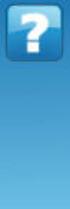 NETGEAR Stora User Manual NETGEAR, Inc. 350 East Plumeria Drive San Jose, CA 95134 USA 202-10540-01 v1.0 September 2009 2009 by NETGEAR, Inc. All rights reserved. Technical Support Registration on the
NETGEAR Stora User Manual NETGEAR, Inc. 350 East Plumeria Drive San Jose, CA 95134 USA 202-10540-01 v1.0 September 2009 2009 by NETGEAR, Inc. All rights reserved. Technical Support Registration on the
Gigabyte Management Console User s Guide (For ASPEED AST 2400 Chipset)
 Gigabyte Management Console User s Guide (For ASPEED AST 2400 Chipset) Version: 1.4 Table of Contents Using Your Gigabyte Management Console... 3 Gigabyte Management Console Key Features and Functions...
Gigabyte Management Console User s Guide (For ASPEED AST 2400 Chipset) Version: 1.4 Table of Contents Using Your Gigabyte Management Console... 3 Gigabyte Management Console Key Features and Functions...
HP MediaSmart Server Software Upgrade from v.1 to v.3
 HP MediaSmart Server Software Upgrade from v.1 to v.3 Table of Contents Upgrade Your Server Software to HP MediaSmart Server v.3 2 Before You Begin 3 What's New... 3 Features That Will Change... 4 Prepare
HP MediaSmart Server Software Upgrade from v.1 to v.3 Table of Contents Upgrade Your Server Software to HP MediaSmart Server v.3 2 Before You Begin 3 What's New... 3 Features That Will Change... 4 Prepare
How To Set Up An Ipa Ez On A Pc Or Mac Or Macbook Or Ipa Or Ipamorade
 Iomega EZ Media and Backup Center User Guide Table of Contents Setting up Your Device... 1 Setup Overview... 1 Set up My Iomega StorCenter If It's Not Discovered... 2 Discovering with Iomega Storage Manager...
Iomega EZ Media and Backup Center User Guide Table of Contents Setting up Your Device... 1 Setup Overview... 1 Set up My Iomega StorCenter If It's Not Discovered... 2 Discovering with Iomega Storage Manager...
MN-700 Base Station Configuration Guide
 MN-700 Base Station Configuration Guide Contents pen the Base Station Management Tool...3 Log ff the Base Station Management Tool...3 Navigate the Base Station Management Tool...4 Current Base Station
MN-700 Base Station Configuration Guide Contents pen the Base Station Management Tool...3 Log ff the Base Station Management Tool...3 Navigate the Base Station Management Tool...4 Current Base Station
User s Manual Ver. 2.3
 Office NAS 3.5 IDE/SATA Network Attached Storage Model # ANAS350 User s Manual Ver. 2.3 Table of Contents 1. Introduction... 3 1.1 Package Contents... 3 1.2 Features... 3 1.3 NAS Diagram... 4 2. Hard Drive
Office NAS 3.5 IDE/SATA Network Attached Storage Model # ANAS350 User s Manual Ver. 2.3 Table of Contents 1. Introduction... 3 1.1 Package Contents... 3 1.2 Features... 3 1.3 NAS Diagram... 4 2. Hard Drive
WHICH INTERFACE: USB OR ETHERNET?... 3 CONNECTING NAS DRIVE USING USB...
 Revision 1.2 INTRODUCTION... 1 CONTROLS, CONNECTORS AND INDICATORS... 1 Front Panel Area... 1 Rear Panel Area... 2 ABOUT THE HARD DISK... 2 LOCATING NAS DRIVE ON YOUR DESK... 3 WHICH INTERFACE: USB OR
Revision 1.2 INTRODUCTION... 1 CONTROLS, CONNECTORS AND INDICATORS... 1 Front Panel Area... 1 Rear Panel Area... 2 ABOUT THE HARD DISK... 2 LOCATING NAS DRIVE ON YOUR DESK... 3 WHICH INTERFACE: USB OR
How To Check If Your Router Is Working Properly
 Chapter 6 Using Network Monitoring Tools This chapter describes how to use the maintenance features of your RangeMax Dual Band Wireless-N Router WNDR3300. You can access these features by selecting the
Chapter 6 Using Network Monitoring Tools This chapter describes how to use the maintenance features of your RangeMax Dual Band Wireless-N Router WNDR3300. You can access these features by selecting the
Smart Control Center. User Guide. 350 East Plumeria Drive San Jose, CA 95134 USA. November 2010 202-10685-01 v1.0
 Smart Control Center User Guide 350 East Plumeria Drive San Jose, CA 95134 USA November 2010 202-10685-01 v1.0 2010 NETGEAR, Inc. All rights reserved. No part of this publication may be reproduced, transmitted,
Smart Control Center User Guide 350 East Plumeria Drive San Jose, CA 95134 USA November 2010 202-10685-01 v1.0 2010 NETGEAR, Inc. All rights reserved. No part of this publication may be reproduced, transmitted,
ReadyNAS for Home RAIDiator 5.3
 ReadyNAS for Home RAIDiator 5.3 Software Manual Models: Duo v2 NV+ v2 350 East Plumeria Drive San Jose, CA 95134 USA July 2012 202-10896-03 2012 All rights reserved No part of this publication may be reproduced,
ReadyNAS for Home RAIDiator 5.3 Software Manual Models: Duo v2 NV+ v2 350 East Plumeria Drive San Jose, CA 95134 USA July 2012 202-10896-03 2012 All rights reserved No part of this publication may be reproduced,
Reference Manual for the Model RP614 Web Safe Router. NETGEAR, Inc. 4500 Great America Parkway Santa Clara, CA 95054 USA Phone 1-888-NETGEAR
 Reference Manual for the Model RP614 Web Safe Router NETGEAR, Inc. 4500 Great America Parkway Santa Clara, CA 95054 USA Phone 1-888-NETGEAR SM-RP614NA-1 April 2002 2002 by NETGEAR, Inc. All rights reserved.
Reference Manual for the Model RP614 Web Safe Router NETGEAR, Inc. 4500 Great America Parkway Santa Clara, CA 95054 USA Phone 1-888-NETGEAR SM-RP614NA-1 April 2002 2002 by NETGEAR, Inc. All rights reserved.
Gigabyte Content Management System Console User s Guide. Version: 0.1
 Gigabyte Content Management System Console User s Guide Version: 0.1 Table of Contents Using Your Gigabyte Content Management System Console... 2 Gigabyte Content Management System Key Features and Functions...
Gigabyte Content Management System Console User s Guide Version: 0.1 Table of Contents Using Your Gigabyte Content Management System Console... 2 Gigabyte Content Management System Key Features and Functions...
External Storage 200 Series. User s Manual
 External Storage 200 Series User s Manual Version 1.2 00P3DS200ZSEA2 Table of Contents User s Manual 1. Overview...3 2. Key Features...3 3. Rear Connectors...4 4. Setup the External Storage 200...4 5.
External Storage 200 Series User s Manual Version 1.2 00P3DS200ZSEA2 Table of Contents User s Manual 1. Overview...3 2. Key Features...3 3. Rear Connectors...4 4. Setup the External Storage 200...4 5.
Installation Guide July 2009
 July 2009 About this guide Edition notice This edition applies to Version 4.0 of the Pivot3 RAIGE Operating System and to any subsequent releases until otherwise indicated in new editions. Notification
July 2009 About this guide Edition notice This edition applies to Version 4.0 of the Pivot3 RAIGE Operating System and to any subsequent releases until otherwise indicated in new editions. Notification
Addonics T E C H N O L O G I E S. NAS Adapter. Model: NASU2. 1.0 Key Features
 1.0 Key Features Addonics T E C H N O L O G I E S NAS Adapter Model: NASU2 User Manual Convert any USB 2.0 / 1.1 mass storage device into a Network Attached Storage device Great for adding Addonics Storage
1.0 Key Features Addonics T E C H N O L O G I E S NAS Adapter Model: NASU2 User Manual Convert any USB 2.0 / 1.1 mass storage device into a Network Attached Storage device Great for adding Addonics Storage
Testing and Restoring the Nasuni Filer in a Disaster Recovery Scenario
 Testing and Restoring the Nasuni Filer in a Disaster Recovery Scenario Version 7.0 July 2015 2015 Nasuni Corporation All Rights Reserved Document Information Testing Disaster Recovery Version 7.0 July
Testing and Restoring the Nasuni Filer in a Disaster Recovery Scenario Version 7.0 July 2015 2015 Nasuni Corporation All Rights Reserved Document Information Testing Disaster Recovery Version 7.0 July
3.5 EXTERNAL NETWORK HDD. User s Manual
 3.5 EXTERNAL NETWORK HDD User s Manual Table of Content Before You Use Key Features H/W Installation Illustration of Product LED Definition NETWORK HDD Assembly Setup the Network HDD Home Disk Utility
3.5 EXTERNAL NETWORK HDD User s Manual Table of Content Before You Use Key Features H/W Installation Illustration of Product LED Definition NETWORK HDD Assembly Setup the Network HDD Home Disk Utility
ReadyNAS Remote. User Manual. June 2013 202-11078-03. 350 East Plumeria Drive San Jose, CA 95134 USA
 User Manual June 2013 202-11078-03 350 East Plumeria Drive San Jose, CA 95134 USA Support Thank you for selecting this NETGEAR product. After installing your device, locate the serial number on the label
User Manual June 2013 202-11078-03 350 East Plumeria Drive San Jose, CA 95134 USA Support Thank you for selecting this NETGEAR product. After installing your device, locate the serial number on the label
Testing and Restoring the Nasuni Filer in a Disaster Recovery Scenario
 Testing and Restoring the Nasuni Filer in a Disaster Recovery Scenario Version 7.2 November 2015 Last modified: November 3, 2015 2015 Nasuni Corporation All Rights Reserved Document Information Testing
Testing and Restoring the Nasuni Filer in a Disaster Recovery Scenario Version 7.2 November 2015 Last modified: November 3, 2015 2015 Nasuni Corporation All Rights Reserved Document Information Testing
Management Software. Web Browser User s Guide AT-S106. For the AT-GS950/48 Gigabit Ethernet Smart Switch. Version 1.0.0. 613-001339 Rev.
 Management Software AT-S106 Web Browser User s Guide For the AT-GS950/48 Gigabit Ethernet Smart Switch Version 1.0.0 613-001339 Rev. A Copyright 2010 Allied Telesis, Inc. All rights reserved. No part of
Management Software AT-S106 Web Browser User s Guide For the AT-GS950/48 Gigabit Ethernet Smart Switch Version 1.0.0 613-001339 Rev. A Copyright 2010 Allied Telesis, Inc. All rights reserved. No part of
ReadyNAS OS 6.0. Software Manual. Models: ReadyNAS 102 ReadyNAS 104 ReadyNAS 312 ReadyNAS 314 ReadyNAS 316 ReadyNAS 516 ReadyNAS 2120 EDA 500
 Software Manual Models: ReadyNAS 102 ReadyNAS 104 ReadyNAS 312 ReadyNAS 314 ReadyNAS 316 ReadyNAS 516 ReadyNAS 2120 EDA 500 April 2013 202-11207-02 350 East Plumeria Drive San Jose, CA 95134 USA Support
Software Manual Models: ReadyNAS 102 ReadyNAS 104 ReadyNAS 312 ReadyNAS 314 ReadyNAS 316 ReadyNAS 516 ReadyNAS 2120 EDA 500 April 2013 202-11207-02 350 East Plumeria Drive San Jose, CA 95134 USA Support
Seagate Business Storage 1-Bay, 2-Bay, and 4-Bay NAS User Guide
 Seagate Business Storage 1-Bay, 2-Bay, and 4-Bay NAS User Guide Seagate Business Storage NAS User Guide 2013 Seagate Technology LLC. All rights reserved. Seagate, Seagate Technology, the Wave logo, and
Seagate Business Storage 1-Bay, 2-Bay, and 4-Bay NAS User Guide Seagate Business Storage NAS User Guide 2013 Seagate Technology LLC. All rights reserved. Seagate, Seagate Technology, the Wave logo, and
Chapter 2 Connecting the FVX538 to the Internet
 Chapter 2 Connecting the FVX538 to the Internet Typically, six steps are required to complete the basic connection of your firewall. Setting up VPN tunnels are covered in Chapter 5, Virtual Private Networking.
Chapter 2 Connecting the FVX538 to the Internet Typically, six steps are required to complete the basic connection of your firewall. Setting up VPN tunnels are covered in Chapter 5, Virtual Private Networking.
Intel Entry Storage System SS4000-E
 Intel Entry Storage System SS4000-E Software Release Notes March, 2006 Storage Systems Technical Marketing Revision History Intel Entry Storage System SS4000-E Revision History Revision Date Number 3 Mar
Intel Entry Storage System SS4000-E Software Release Notes March, 2006 Storage Systems Technical Marketing Revision History Intel Entry Storage System SS4000-E Revision History Revision Date Number 3 Mar
User s Manual. Copyright 2010 Vantec Thermal Technologies. All Rights Reserved.
 Copyright 2010 Vantec Thermal Technologies. All Rights Reserved. User s Manual Package Contents: 1 NexStar FX Gigabit NAS Enclosure x1 2 AC Adapter x1 3 Installation Guide x1 4 Rubber Feet x4 5 User s
Copyright 2010 Vantec Thermal Technologies. All Rights Reserved. User s Manual Package Contents: 1 NexStar FX Gigabit NAS Enclosure x1 2 AC Adapter x1 3 Installation Guide x1 4 Rubber Feet x4 5 User s
Chapter 1 Configuring Internet Connectivity
 Chapter 1 Configuring Internet Connectivity This chapter describes the settings for your Internet connection and your wireless local area network (LAN) connection. When you perform the initial configuration
Chapter 1 Configuring Internet Connectivity This chapter describes the settings for your Internet connection and your wireless local area network (LAN) connection. When you perform the initial configuration
Iomega ix2-dl Users Guide D31593401
 Iomega ix2-dl Users Guide D31593401 Table of Contents Setting up Your Device... 1 Setup Overview... 1 Set up My Iomega StorCenter If It's Not Discovered... 2 Discovering with Iomega Storage Manager...
Iomega ix2-dl Users Guide D31593401 Table of Contents Setting up Your Device... 1 Setup Overview... 1 Set up My Iomega StorCenter If It's Not Discovered... 2 Discovering with Iomega Storage Manager...
Multifunctional Broadband Router User Guide. Copyright Statement
 Copyright Statement is the registered trademark of Shenzhen Tenda Technology Co., Ltd. Other trademark or trade name mentioned herein are the trademark or registered trademark of above company. Copyright
Copyright Statement is the registered trademark of Shenzhen Tenda Technology Co., Ltd. Other trademark or trade name mentioned herein are the trademark or registered trademark of above company. Copyright
User Manual. Onsight Management Suite Version 5.1. Another Innovation by Librestream
 User Manual Onsight Management Suite Version 5.1 Another Innovation by Librestream Doc #: 400075-06 May 2012 Information in this document is subject to change without notice. Reproduction in any manner
User Manual Onsight Management Suite Version 5.1 Another Innovation by Librestream Doc #: 400075-06 May 2012 Information in this document is subject to change without notice. Reproduction in any manner
Configuration Manual English version
 Configuration Manual English version Frama F-Link Configuration Manual (EN) All rights reserved. Frama Group. The right to make changes in this Installation Guide is reserved. Frama Ltd also reserves the
Configuration Manual English version Frama F-Link Configuration Manual (EN) All rights reserved. Frama Group. The right to make changes in this Installation Guide is reserved. Frama Ltd also reserves the
TW100-BRV204 VPN Firewall Router
 TW100-BRV204 VPN Firewall Router Cable/DSL Internet Access 4-Port Switching Hub User's Guide Table of Contents CHAPTER 1 INTRODUCTION... 1 TW100-BRV204 Features... 1 Package Contents... 3 Physical Details...
TW100-BRV204 VPN Firewall Router Cable/DSL Internet Access 4-Port Switching Hub User's Guide Table of Contents CHAPTER 1 INTRODUCTION... 1 TW100-BRV204 Features... 1 Package Contents... 3 Physical Details...
NETGEAR genie Apps. User Manual. 350 East Plumeria Drive San Jose, CA 95134 USA. August 2012 202-10933-04 v1.0
 User Manual 350 East Plumeria Drive San Jose, CA 95134 USA August 2012 202-10933-04 v1.0 Support Thank you for choosing NETGEAR. To register your product, get the latest product updates, get support online,
User Manual 350 East Plumeria Drive San Jose, CA 95134 USA August 2012 202-10933-04 v1.0 Support Thank you for choosing NETGEAR. To register your product, get the latest product updates, get support online,
ProSAFE 8-Port and 16-Port Gigabit Click Switch
 ProSAFE 8-Port and 16-Port Gigabit Click Switch Model GSS108E and GSS116E User Manual March 2015 202-11520-01 350 East Plumeria Drive San Jose, CA 95134 USA Support Thank you for selecting NETGEAR products.
ProSAFE 8-Port and 16-Port Gigabit Click Switch Model GSS108E and GSS116E User Manual March 2015 202-11520-01 350 East Plumeria Drive San Jose, CA 95134 USA Support Thank you for selecting NETGEAR products.
AC1900, N900, and N450 WiFi Cable Data Gateways
 AC1900, N900, and N450 WiFi Cable Data Gateways Models C6300BD, CG4500BD, and CG3000Dv2 User Manual March 2015 202-11434-03 350 East Plumeria Drive San Jose, CA 95134 USA Support Thank you for selecting
AC1900, N900, and N450 WiFi Cable Data Gateways Models C6300BD, CG4500BD, and CG3000Dv2 User Manual March 2015 202-11434-03 350 East Plumeria Drive San Jose, CA 95134 USA Support Thank you for selecting
How To Set Up A Backupassist For An Raspberry Netbook With A Data Host On A Nsync Server On A Usb 2 (Qnap) On A Netbook (Qnet) On An Usb 2 On A Cdnap (
 WHITEPAPER BackupAssist Version 5.1 www.backupassist.com Cortex I.T. Labs 2001-2008 2 Contents Introduction... 3 Hardware Setup Instructions... 3 QNAP TS-409... 3 Netgear ReadyNas NV+... 5 Drobo rev1...
WHITEPAPER BackupAssist Version 5.1 www.backupassist.com Cortex I.T. Labs 2001-2008 2 Contents Introduction... 3 Hardware Setup Instructions... 3 QNAP TS-409... 3 Netgear ReadyNas NV+... 5 Drobo rev1...
Quick Start Guide. WAP371 Wireless AC/N Dual Radio Access Point with Single Point Setup Quick Start Guide. Cisco Small Business
 Quick Start Guide Cisco Small Business WAP371 Wireless AC/N Dual Radio Access Point with Single Point Setup Quick Start Guide Versión en Español para México en el CD Version en français sur CD Versione
Quick Start Guide Cisco Small Business WAP371 Wireless AC/N Dual Radio Access Point with Single Point Setup Quick Start Guide Versión en Español para México en el CD Version en français sur CD Versione
CM500 High Speed Cable Modem User Manual
 User Manual February 2015 202-11472-04 350 East Plumeria Drive San Jose, CA 95134 USA Support Thank you for selecting NETGEAR products. After installing your device, locate the serial number on the label
User Manual February 2015 202-11472-04 350 East Plumeria Drive San Jose, CA 95134 USA Support Thank you for selecting NETGEAR products. After installing your device, locate the serial number on the label
Broadband Router ALL1294B
 Broadband Router ALL1294B Broadband Internet Access 4-Port Switching Hub User's Guide Table of Contents CHAPTER 1 INTRODUCTION... 1 Broadband Router Features... 1 Package Contents... 3 Physical Details...
Broadband Router ALL1294B Broadband Internet Access 4-Port Switching Hub User's Guide Table of Contents CHAPTER 1 INTRODUCTION... 1 Broadband Router Features... 1 Package Contents... 3 Physical Details...
Chapter 2 Preparing Your Network
 Chapter 2 Preparing Your Network This document describes how to prepare your network to connect to the Internet through a router and how to verify the readiness of your broadband Internet service from
Chapter 2 Preparing Your Network This document describes how to prepare your network to connect to the Internet through a router and how to verify the readiness of your broadband Internet service from
Networking Guide Redwood Manager 3.0 August 2013
 Networking Guide Redwood Manager 3.0 August 2013 Table of Contents 1 Introduction... 3 1.1 IP Addresses... 3 1.1.1 Static vs. DHCP... 3 1.2 Required Ports... 4 2 Adding the Redwood Engine to the Network...
Networking Guide Redwood Manager 3.0 August 2013 Table of Contents 1 Introduction... 3 1.1 IP Addresses... 3 1.1.1 Static vs. DHCP... 3 1.2 Required Ports... 4 2 Adding the Redwood Engine to the Network...
Reference Manual for the Model FVS318 Cable/DSL ProSafe VPN Firewall
 Reference Manual for the Model FVS318 Cable/DSL ProSafe VPN Firewall NETGEAR, Inc. 4500 Great America Parkway Santa Clara, CA 95054 USA Phone 1-888-NETGEAR SM-FVS318NA-0 April 2002 2002 by NETGEAR, Inc.
Reference Manual for the Model FVS318 Cable/DSL ProSafe VPN Firewall NETGEAR, Inc. 4500 Great America Parkway Santa Clara, CA 95054 USA Phone 1-888-NETGEAR SM-FVS318NA-0 April 2002 2002 by NETGEAR, Inc.
NAS HARD DRIVE ENCLOSURE USER MANUAL. S T O R E n S H A R E MUSIC DATA PHOTO MOVIE
 NAS HARD DRIVE ENCLOSURE USER MANUAL S T O R E n S H A R E MUSIC DATA PHOTO MOVIE w w w. v a n t e c u s a. c o m Package Contents: NexStar LX External 3.5 HDD NAS Enclosure: User Manual NexStar LX External
NAS HARD DRIVE ENCLOSURE USER MANUAL S T O R E n S H A R E MUSIC DATA PHOTO MOVIE w w w. v a n t e c u s a. c o m Package Contents: NexStar LX External 3.5 HDD NAS Enclosure: User Manual NexStar LX External
How To Check If Your Router Is Working Properly On A Nr854T Router (Wnr854) On A Pc Or Mac) On Your Computer Or Ipad (Netbook) On An Ipad Or Ipa (Networking
 Chapter 7 Using Network Monitoring Tools This chapter describes how to use the maintenance features of your RangeMax NEXT Wireless Router WNR854T. These features can be found by clicking on the Maintenance
Chapter 7 Using Network Monitoring Tools This chapter describes how to use the maintenance features of your RangeMax NEXT Wireless Router WNR854T. These features can be found by clicking on the Maintenance
Chapter 15: Advanced Networks
 Chapter 15: Advanced Networks IT Essentials: PC Hardware and Software v4.0 1 Determine a Network Topology A site survey is a physical inspection of the building that will help determine a basic logical
Chapter 15: Advanced Networks IT Essentials: PC Hardware and Software v4.0 1 Determine a Network Topology A site survey is a physical inspection of the building that will help determine a basic logical
SILVER STORE 2-DRIVE NAS
 USER MANUAL SILVER STORE 2-DRIVE NAS NETWORK ATTACHED HARD DRIVE / 3.5" / RAID / GIGABIT LAN / USB 3.0 HOST Rev. 120 Dear user! Thank you very much for choosing the SilverStore 2-Drive NAS. The SilverStore
USER MANUAL SILVER STORE 2-DRIVE NAS NETWORK ATTACHED HARD DRIVE / 3.5" / RAID / GIGABIT LAN / USB 3.0 HOST Rev. 120 Dear user! Thank you very much for choosing the SilverStore 2-Drive NAS. The SilverStore
Network Storage Link
 A Division of Cisco Systems, Inc. WIRED Network Storage Link for USB 2.0 Disk Drives User Guide Model No. NSLU2 Copyright and Trademarks Specifications are subject to change without notice. Linksys is
A Division of Cisco Systems, Inc. WIRED Network Storage Link for USB 2.0 Disk Drives User Guide Model No. NSLU2 Copyright and Trademarks Specifications are subject to change without notice. Linksys is
Note: This case study utilizes Packet Tracer. Please see the Chapter 5 Packet Tracer file located in Supplemental Materials.
 Note: This case study utilizes Packet Tracer. Please see the Chapter 5 Packet Tracer file located in Supplemental Materials. CHAPTER 5 OBJECTIVES Configure a router with an initial configuration. Use the
Note: This case study utilizes Packet Tracer. Please see the Chapter 5 Packet Tracer file located in Supplemental Materials. CHAPTER 5 OBJECTIVES Configure a router with an initial configuration. Use the
SSL-VPN 200 Getting Started Guide
 Secure Remote Access Solutions APPLIANCES SonicWALL SSL-VPN Series SSL-VPN 200 Getting Started Guide SonicWALL SSL-VPN 200 Appliance Getting Started Guide Thank you for your purchase of the SonicWALL SSL-VPN
Secure Remote Access Solutions APPLIANCES SonicWALL SSL-VPN Series SSL-VPN 200 Getting Started Guide SonicWALL SSL-VPN 200 Appliance Getting Started Guide Thank you for your purchase of the SonicWALL SSL-VPN
F-Secure Messaging Security Gateway. Deployment Guide
 F-Secure Messaging Security Gateway Deployment Guide TOC F-Secure Messaging Security Gateway Contents Chapter 1: Deploying F-Secure Messaging Security Gateway...3 1.1 The typical product deployment model...4
F-Secure Messaging Security Gateway Deployment Guide TOC F-Secure Messaging Security Gateway Contents Chapter 1: Deploying F-Secure Messaging Security Gateway...3 1.1 The typical product deployment model...4
c. Securely insert the Ethernet cable from your cable or DSL modem into the Internet port (B) on the WGT634U. Broadband modem
 Start Here Follow these instructions to set up your router. Verify That Basic Requirements Are Met Assure that the following requirements are met: You have your broadband Internet service settings handy.
Start Here Follow these instructions to set up your router. Verify That Basic Requirements Are Met Assure that the following requirements are met: You have your broadband Internet service settings handy.
SonicOS Enhanced 5.7.0.2 Release Notes
 SonicOS Contents Platform Compatibility... 1 Key Features... 2 Known Issues... 3 Resolved Issues... 4 Upgrading SonicOS Enhanced Image Procedures... 6 Related Technical Documentation... 11 Platform Compatibility
SonicOS Contents Platform Compatibility... 1 Key Features... 2 Known Issues... 3 Resolved Issues... 4 Upgrading SonicOS Enhanced Image Procedures... 6 Related Technical Documentation... 11 Platform Compatibility
Deploying Windows Streaming Media Servers NLB Cluster and metasan
 Deploying Windows Streaming Media Servers NLB Cluster and metasan Introduction...................................................... 2 Objectives.......................................................
Deploying Windows Streaming Media Servers NLB Cluster and metasan Introduction...................................................... 2 Objectives.......................................................
Chapter 7 Troubleshooting
 Chapter 7 Troubleshooting This chapter provides troubleshooting tips and information for your ProSafe VPN Firewall 200. After each problem description, instructions are provided to help you diagnose and
Chapter 7 Troubleshooting This chapter provides troubleshooting tips and information for your ProSafe VPN Firewall 200. After each problem description, instructions are provided to help you diagnose and
Network Storage Server. User s Manual
 Network Storage Server User s Manual Introduction... 3 Features... 3 Minimum Requirements... 3 Package Contents... 3 Understand your Storage Server... 5 Back Panel... 5 Front Panel... 6 Getting started...
Network Storage Server User s Manual Introduction... 3 Features... 3 Minimum Requirements... 3 Package Contents... 3 Understand your Storage Server... 5 Back Panel... 5 Front Panel... 6 Getting started...
Network User's Guide for HL-2070N
 f Multi-Protocol On-board Print Server Network User's Guide for HL-2070N Please read this manual thoroughly before using the printer. You can print or view this manual from the Printer CD-ROM at any time,
f Multi-Protocol On-board Print Server Network User's Guide for HL-2070N Please read this manual thoroughly before using the printer. You can print or view this manual from the Printer CD-ROM at any time,
Configure thin client settings locally
 This chapter contains information to help you set up your thin client hardware, look and feel, and system settings using the Control Center. Tip While it is not recommended to use dialog boxes for configuring
This chapter contains information to help you set up your thin client hardware, look and feel, and system settings using the Control Center. Tip While it is not recommended to use dialog boxes for configuring
Chapter 10 Troubleshooting
 Chapter 10 Troubleshooting This chapter provides troubleshooting tips and information for your ProSafe Dual WAN Gigabit Firewall with SSL & IPsec VPN. After each problem description, instructions are provided
Chapter 10 Troubleshooting This chapter provides troubleshooting tips and information for your ProSafe Dual WAN Gigabit Firewall with SSL & IPsec VPN. After each problem description, instructions are provided
Using Cisco UC320W with Windows Small Business Server
 Using Cisco UC320W with Windows Small Business Server This application note explains how to deploy the Cisco UC320W in a Windows Small Business Server environment. Contents This document includes the following
Using Cisco UC320W with Windows Small Business Server This application note explains how to deploy the Cisco UC320W in a Windows Small Business Server environment. Contents This document includes the following
Networking Best Practices Guide. Version 6.5
 Networking Best Practices Guide Version 6.5 Summer 2010 Copyright: 2010, CCH, a Wolters Kluwer business. All rights reserved. Material in this publication may not be reproduced or transmitted in any form
Networking Best Practices Guide Version 6.5 Summer 2010 Copyright: 2010, CCH, a Wolters Kluwer business. All rights reserved. Material in this publication may not be reproduced or transmitted in any form
The Benefits of Network Attached Storage in Small and Mid-sized Business Networks
 The Benefits of Network Attached Storage in Small and Mid-sized Business Networks THE EVOLVING SMB 4500 Great America Parkway Santa Clara, CA 95054 USA 1-888-NETGEAR (638-4327) E-mail: info@netgear.com
The Benefits of Network Attached Storage in Small and Mid-sized Business Networks THE EVOLVING SMB 4500 Great America Parkway Santa Clara, CA 95054 USA 1-888-NETGEAR (638-4327) E-mail: info@netgear.com
Initial Access and Basic IPv4 Internet Configuration
 Initial Access and Basic IPv4 Internet Configuration This quick start guide provides initial and basic Internet (WAN) configuration information for the ProSafe Wireless-N 8-Port Gigabit VPN Firewall FVS318N
Initial Access and Basic IPv4 Internet Configuration This quick start guide provides initial and basic Internet (WAN) configuration information for the ProSafe Wireless-N 8-Port Gigabit VPN Firewall FVS318N
