North Carolina State University
|
|
|
- Hortense Tamsin Andrews
- 8 years ago
- Views:
Transcription
1 North Carolina State University Web On-Line Financial (WOLF) Reports In conjunction with the University Business Officers (UBOs), Finance and Business is pleased to announce that the Campus Financial nvision Reports are moving to the web. The new reports are called: Web On-Line Financial (WOLF) Reports and are available in the NC State Administrative Portal or can be found at the following URL:
2 Overview The Web On-Line Financial (WOLF) Reports is a set of customer friendly reports that retrieve information from Financial Reporting in a form that helps you see the big picture, explore details, and make decisions. The WOLF Reports were designed from the Campus Financial nvision Reports and are available on the web. Using the WOLF Reports, you will be able to see daily account status and transaction information quickly and easily in an organized spreadsheet format. The WOLF Reports are available in the NC State Administrative Portal or are directly available through the web at the following URL: WOLF Report Reference Package This reference package will introduce you to the WOLF Reports. It is designed to be used as a desk reference. It provides chartfield terminology as it relates to Financials, a description of the Accounting Periods, and a listing of available Journal Source Codes. The package also includes instructions for using the WOLF Reports as well as helpful information to aid you with becoming familiar with the features available in the WOLF Reports. WOLF Reports The WOLF Reports are accessible from the Administrative Portal (under the Main Menu Financial Resources Tab) or directly from the following URL: You do not have to sign in to Financials Reporting, but before using the reports you must enter a valid Unity or IntraSecure ID. The reports provide campus with FTE, Budget, Current Month Activity, Fiscal Year to Date Activity, Quarter/Project to Date Activity, Pre-Encumbrances, Encumbrances, and Budget Balance Available information by individual project. From the Main Menu of the WOLF Reports, there is a link to Frequently Asked Questions that will provide answers to questions, instructions for using common features, and information that will also aid you in becoming familiar with the features available in the WOLF Reports. The step-by-step instructions included in this reference package pertain to the WOLF Reports. Benefits of the WOLF Reports There are many benefits to using the WOLF Reports when seeking financial information. A few of the benefits are listed below: Web enabled. Because the reports are available on the web, customers can have Financials Production open while running the WOLF Reports. Customers can select a prior period before running the reports. On the Campus Financial nvision Reports, you first had to run a report for the current period and then re-run the report if you wanted to look at a prior period. Reports can be downloaded to Microsoft Excel. Customers can re-run the same report for a different project without having to return to the Main Menu. Drill-down is available (just like in nvision). Additional fields can be displayed on the journal drill-down page. The detailed journal drill report contains a beginning balance total. Columns within the journal drill report can be sorted by clicking on the column label. Information can be seen in detail at the Project Reference, Project Segment, or Project Phase levels. It is easy to become familiar with using the WOLF Reports. Instructions and examples are provided for you, which will help you to quickly get started using this tool. 1
3 Terminology The following provides chartfield terminology, description, and example as it relates to Financials. Financials Terminology Description Example Account Categorizes the transaction by its nature. The leading digit classifies the transaction as being an Asset (1); Liability (2); Fund Equity (3); Revenue Cash Balance (Asset) Accounts Payable (Liability) State C & G (Revenue) SPA Reg. Salaries (Expense) (4); or Expense (5). Fund Classifies the transaction by a five digit major funding category Academic Affairs Trust Funds Organization (Org, Dept) Represents the department (OUC) effected by the transaction Civil Engineering Textile & Apparel Tech & Mgmt Program (Prog) Classifies the transaction by broad function. 101 Regular Term Instruction 110 Organized Research Sub-Classification (Sub-cls, Sub) Scenario (Scen) Project ID (Prj/Grt) * The Project ID (Prj/Grt) has three different types: Groups transaction for reporting purposes primarily based on sources of funding. Designates the type of Budget Transaction Classifies transaction to specific activities or cost centers. 212 Ledger 2 Account only 552 C&G ABR 5 State FY Future Year Budget CN Continuing Budget CY Current Year Budget Project Reference Referenced Project Project Segment Subsidiary Ledger Project Phase Subsidiary Ledger and Project Number identifier Accounting Periods NC State University begins the fiscal year on July 1. Below is a list of the accounting periods and corresponding descriptions. Period Description 0 Beginning Balance 1 July 2 August 3 September 4 October 5 November 6 December 7 January 8 February 9 March 10 April 11 May 12 June 998 Year End Adjusting Period (13 th Month) 999 Year End Closing Period (System Use Only) 2
4 Journal Source Codes The following journal source codes can be used to determine where a transaction originated. For example, a source of A60 provides information that the transaction is a Voucher. Source Description Source Description 701 Budget Journals State BD701 O51 Online Encumbrance Entry A40 Non Payroll Disbursements (Voucher Payments) O60 Online Miscellaneous A60 AP Accrual Entry (Voucher) O65 Transfer of Non-Payroll Expense ALB Allocations Budget Checked O66 Transfer of Revenue ALO Allocations Not Budget Checked O67 Year End Adjustments B63 Student Billing O68 Year End Accruals B64 Service Unit Billings O69 Year End Reversals BLD Annual Budget Load O71 Online Pre-Encumbrance Entry C32 Core Departmental Deposits O91 YEAR END ACCRUAL COR CORRECTION _ NO ICE O92 YEAR END REVERSAL DEP Non Treasurer Deposits O93 YEAR END PERMANANT ADJUSTMENT EHR Payroll Encumbrances O94 YEAR END PRESENTATION ADJUST ENC Indirect Cost Encumbrances O95 Y/E CORRECTION WITH ICE H40 Manual Payroll Checks O96 Y/E CORRECTION NO ICE HR Payroll Entries O97 BEGIN BAL ADJUST - INTERNAL I32 Internal Interface EC 32 O98 BEGIN BAL ADJUST - AUDITOR I41 Internal Interface EC 41 O99 BEGIN BAL ADJUST ACCTG CHGS I58 Internal Interface EC 58 OX7 Online Transfers To/From I60 Internal Interface EC 60 P52 Purchase Orders I61 Internal Interface EC 61 P72 Requisitions ICE Indirect Cash Entries R30 Receivables Payment Entry IDT INTER-DEPARTMENTAL TRANSFER R31 Online State Treasurer O30 Online Deposit Entry R32 Student Receivables Payments O31 Online Direct Deposits R33 Receivables Refunds O36 C&G Online Transfers In R34 Internal Deposit Offset O37 Acctg. Online Transfers In R37 Online Transfers Fr Otr St Agy O38 State Treasurer Interest R60 Receivables Accruals & Maint O39 Allotment Entries R63 Student Receivable Charges O40 Online Disbursements S60 FAS Suspense Correction EC 60 O47 Clear Payroll Liabilities SUP Suspense O48 Wire Transfers Out/Payments X60 External Journal Source 3
5 Accessing the Web On-Line Financial (WOLF) Reports Using the Administrative Portal: The WOLF Reports can be accessed in at least two ways through the Administrative Portal. 1. Through the Financial Resources tab on the Main Menu; or 2. By customizing your Financial Resources pagelet to include the WOLF Reports 1. Main Menu 2. Pagelet The WOLF Reports can also be accessed directly using the URL: 4
6 Report Descriptions The following provides descriptions and important notes about the WOLF Reports. You can view this information by clicking on the Frequently Asked Questions link located at the bottom of the WOLF Reports Menu screen. Report 1 Fiscal YTD Financial Status Report 2 QTD/PTD Financial Status Report 3 Cash Balance Report 4 Financial Status Report 5 Financial Summary Status Report 6 ** Summary by Project Phase Report 7 ** Summary by Project Segment Displays Fiscal Year-to-Date information for Total Revenues and Expenses. Provides Project-to-Date information for Accounts Payable. Calculates Budget Balance Available (Current Budget less FYTD Activity, less Pre-Encumbrances, less Encumbrances). Drill down is available on all columns except Budget Balance Available. Current FTE, Future FTE, and Future Budget are included in Report 1. Displays Quarter Ending and Project-to-Date/Fiscal Year-to-Date information for Total Revenues and Expenses. Calculates Budget Balance Available (Current Budget less PTD or FYTD Activity, less Pre- Encumbrances, less Encumbrances). Drill down is available on all columns except Budget Balance Available. Calculates Cash Balance by adding the beginning fiscal year Cash Balance plus Year to Date Revenues less Year to Date Expenses plus GL Adds, Deductions and Transfers plus Others (Fund Balance Adjustments). Drill down is available on all rows except Cash Balance fields. Accounts Payable information is also available. Displays information for Assets, Liabilities, Fund Equity, Revenues and Expenses. Expenses appear in a summarized format but can be opened up manually. Drill down is available on all rows/columns. Displays Project-to-Date information for Expenses. Calculates Budget Balance Available (Current Budget less PTD Expenses, less Pre-Encumbrances, less Encumbrances). Drill down is available on all columns except Budget Balance Available. Displays Project-to Date-Expenses by project phase for a given project segment or project reference. Calculates Budget Balance Available (Current Budget less PTD Expenses, less Pre- Encumbrances, less Encumbrances). To get a complete list of project phases and project segments for a project reference, run public query Q_Phases&Segs_for_a_Proj_Ref. Displays Project-to-Date Expenses by project segment for a given project segment or project reference. Calculates Budget Balance Available (Current Budget less PTD Expenses, less Pre- Encumbrances, less Encumbrances). To get a complete list of project phases and project segments for a project reference, run public query Q_Phases&Segs_for_a_Proj_Ref. 5
7 Viewing a Report Step 1: Click the desired report radio button. Note Report 1 is selected by default. Step 2 (Optional): Select a Period. Note As of today is the default. Information as far back as the Month Ending July 1999 is available. Step 3: Enter a Project ID for the Project you want to report on. You can enter a Project Segment, Project Phase, or Project Reference depending on which report you select. Exact Match: Click on this checkbox if you want the report to only include Exactly what you type in. Note that if type in a Project Segment (530152) and there are associated Project Phases, they will not be included or Rolled-Up in the Report. If you type in a project reference (starts with "0"), the program will automatically run a project reference report. If you type in a project phase (12 or 14 characters), the program will automatically run an Exact Match report. Step 4: View the Report Note you can select View Report with the mouse or press [ENTER] 6
8 The report (Report 2 Quarter-to-Date/Project-to-Date Financial Status is shown) will display in spreadsheet format. See subsequent pages for more on the WOLF Reports. Report # and Return to the Main Menu/ Show/Hide toggle buttons Project/Project Type of Report Download to Excel buttons Reference (Rollup Range) / / Rerun the same report but with a different project ID 7
9 Using drill downs Drill downs are simple to use on the WOLF Reports. Drill down functionality gives you the capability to view detail information on certain specified values in your report. Simply click on the number that you want to drill down on. Step 1: Click on an amount field (highlighted in purple). You will get a breakdown of the amount. Step 2: Continue to drill down on the next spreadsheet by clicking in amount fields. 8
10 Accounting Period drill down Note drill-down is not available for the Beginning Balance (Beg Bal) column. Journal Activity drill down Note, there are no journal lines to reflect a beginning balance, but the totals are represented Re-sort simply by clicking on the column title (Example: Reference) Note journal date and posted date columns sort by month. 9
11 Researching Information Note that the reports are sorted by Project ID, then Account, and then Posted Date (simply select the column title to re-sort) The Source lets you know the origin of the transaction. The Source can be used with the Reference and Line Description fields to identify essential information regarding the transaction. See page 3 for a complete list of Source Codes. In the example below, the source (A60) tells you that the origin is an AP Accrual Entry (a Voucher). The Reference is the Voucher Number and the Line Description is the Vendor Name. The Voucher ID can be used to look up payment information in Financials. Simply toggle to your Financials window to research information. Some columns of the report are not shown. The Source (Src) refers to the Transaction Type. A60 = AP Accrual Entry (Voucher) The Reference fields refers to the Voucher ID in this example. The Line Description refers to the Vendor Name in this example. 10
12 Saving Reports You can save the WOLF Reports as web pages (html) files or as Excel spreadsheets (.xls) and use them to support your reporting needs or for reference later. Saving a Report as a Web Page (.html file) Step 1: Select File, Save As Web Page from the menu. Step 2: Choose a folder to save the file. Step 3: Enter a File Name for your report. Step 4: Click. Note currently after each download to Excel, you must save the file before the next download. 11
13 Saving a Report as an Excel (.xls) File Step 1: Download the Report to Excel by using the Download to Excel Button on the report. Step 2: Select File, Save As from the menu. Step 3: Choose a folder to save the file. Step 4: Enter a File name for your report. Step 5: Select Microsoft Excel Workbook (*.xls) for the Save as type. Step 6: Click. 12
14 Helpful Reminders Listed below are some helpful reminders for using the WOLF Report tool and additional help contact information. It is suggested that you refer to the Frequently Asked Questions section on the Main Menu of the WOLF Reports to obtain the most current information. You do not have to sign in to Financials Production or Reporting to use the WOLF Reports. The WOLF Reports are available in the NC State Administrative Portal or are directly available through the web at the following URL: WOLF Reports can be downloaded to Excel. You can view information online with the WOLF Reports and research or enter data in Financials Production at the same time. On the Journal Activity page you can re-sort simply by selecting the column title (Example: Reference). Beginning balances reflected are the net of the previous June 30 ending balances in addition to ongoing year end closing entries. Balances will continue to be adjusted until the year end close process is completed. Questions concerning the use of the WOLF Reports should be initially directed to your University Business Officer. If your University Business Officer is not available, questions can be directed to the appropriate central office or the ACS Solutions Center. You can run a report for a prior period by simply selecting the appropriate Period from the Main Menu (Step 2). Help For help with specific account information contact your University Business Officer (UBO). Please see the following URL for a listing of UBOs: For technical help contact the ACS Solutions Center at To download a copy of this manual or to sign up for nvision Training please visit 13
CORE Oklahoma. State of Oklahoma COR118 Accounts Payable Inquiry and Reporting Manual. Revised: October 1, 2007
 State of Oklahoma COR118 Accounts Payable Inquiry and Reporting Manual COR118 Accounts Payable Inquiry and Reporting Page 1 of 48 Authorized by: [_CORE_] Original Issue: [11/17/2003] Maintained by: [ Accounts
State of Oklahoma COR118 Accounts Payable Inquiry and Reporting Manual COR118 Accounts Payable Inquiry and Reporting Page 1 of 48 Authorized by: [_CORE_] Original Issue: [11/17/2003] Maintained by: [ Accounts
Rochester Institute of Technology. Oracle Training: Advanced Financial Application Training
 Rochester Institute of Technology Oracle Training: Advanced Financial Application Training Table of Contents Introduction Lesson 1: Lesson 2: Lesson 3: Lesson 4: Creating Journal Entries using Excel Account
Rochester Institute of Technology Oracle Training: Advanced Financial Application Training Table of Contents Introduction Lesson 1: Lesson 2: Lesson 3: Lesson 4: Creating Journal Entries using Excel Account
Topic: GL Report Templates. What are GL Report Templates? What are the best uses for GL Report Templates? Adding a GL Report Template
 Topic: GL Report Templates What are GL Report Templates? The General Ledger Report Template program was created to provide users flexibility within the MUNIS application to create custom general ledger
Topic: GL Report Templates What are GL Report Templates? The General Ledger Report Template program was created to provide users flexibility within the MUNIS application to create custom general ledger
Tips and Tricks. Table of Contents. Run Control ID
 Tips and Tricks Table of Contents Contents Table of Contents... 1 Run Control ID... 1 Running Reports in Core-CT... 2 Downloading Reports to Excel... 3 Journal Source Types... 4 Entering Parameters...
Tips and Tricks Table of Contents Contents Table of Contents... 1 Run Control ID... 1 Running Reports in Core-CT... 2 Downloading Reports to Excel... 3 Journal Source Types... 4 Entering Parameters...
Finance Notes & News. Helpful HR Queries. University of Houston July 2003
 University of Houston July 2003 Finance Notes & News INSIDE THIS ISSUE: Year End 2003 Dates 2 HUB Vendor of the Month 5 Training Calendar 6 Helpful HR Queries Several departments have asked for HR queries
University of Houston July 2003 Finance Notes & News INSIDE THIS ISSUE: Year End 2003 Dates 2 HUB Vendor of the Month 5 Training Calendar 6 Helpful HR Queries Several departments have asked for HR queries
REP200 Using Query Manager to Create Ad Hoc Queries
 Using Query Manager to Create Ad Hoc Queries June 2013 Table of Contents USING QUERY MANAGER TO CREATE AD HOC QUERIES... 1 COURSE AUDIENCES AND PREREQUISITES...ERROR! BOOKMARK NOT DEFINED. LESSON 1: BASIC
Using Query Manager to Create Ad Hoc Queries June 2013 Table of Contents USING QUERY MANAGER TO CREATE AD HOC QUERIES... 1 COURSE AUDIENCES AND PREREQUISITES...ERROR! BOOKMARK NOT DEFINED. LESSON 1: BASIC
Rochester Institute of Technology. Oracle Training: Performing Inquiries and Requesting Reports in the Oracle Applications
 Rochester Institute of Technology Oracle Training: Performing Inquiries and Requesting Reports in the Oracle Applications Table of Contents Introduction Lesson 1: Lesson 2: Lesson 3: Lesson 4: Lesson 5:
Rochester Institute of Technology Oracle Training: Performing Inquiries and Requesting Reports in the Oracle Applications Table of Contents Introduction Lesson 1: Lesson 2: Lesson 3: Lesson 4: Lesson 5:
AP Invoice Processing AP Invoice Entry MUNIS Version 8
 Module: Topic: Accounts Payable AP Invoice Processing Objective This document provides step-by-step instructions on how to enter an invoice into MUNIS. This document is intended for Intermediate MUNIS
Module: Topic: Accounts Payable AP Invoice Processing Objective This document provides step-by-step instructions on how to enter an invoice into MUNIS. This document is intended for Intermediate MUNIS
PeopleSoft Financials Overview
 PeopleSoft Financials Overview How Does This Course Work? Getting Around You can use your Keyboard to move through the tutorial screens. Click the Down Arrow to display a page and move to the next page.
PeopleSoft Financials Overview How Does This Course Work? Getting Around You can use your Keyboard to move through the tutorial screens. Click the Down Arrow to display a page and move to the next page.
Finance Reporting. Edition (OBIEE) Training
 Finance Reporting Oracle Business Intelligence Enterprise Edition (OBIEE) Training Corazon Wong July 2009 Topics to be Covered Data Warehouse Overview OBIEE Answers and Dashboards Business Intelligence
Finance Reporting Oracle Business Intelligence Enterprise Edition (OBIEE) Training Corazon Wong July 2009 Topics to be Covered Data Warehouse Overview OBIEE Answers and Dashboards Business Intelligence
TheFinancialEdge. Subsidiary Ledger Reconciliation Guide
 TheFinancialEdge Subsidiary Ledger Reconciliation Guide 101811 2011 Blackbaud, Inc. This publication, or any part thereof, may not be reproduced or transmitted in any form or by any means, electronic,
TheFinancialEdge Subsidiary Ledger Reconciliation Guide 101811 2011 Blackbaud, Inc. This publication, or any part thereof, may not be reproduced or transmitted in any form or by any means, electronic,
Self Service Banner Finance User Instructions
 Self Service Banner Finance User Instructions In order for users to understand the different features available in Self Service Banner, it is helpful to include a number of definitions for terms used throughout
Self Service Banner Finance User Instructions In order for users to understand the different features available in Self Service Banner, it is helpful to include a number of definitions for terms used throughout
How to Run Reports In PeopleSoft Finance. PeopleSoft Finance
 How to Run Reports In PeopleSoft Finance PeopleSoft Finance FUND SOURCE OVERVIEW Appropriated Funds --- xxxaxxxxxx Annual funding approved by the legislature and distributed to the University by the State
How to Run Reports In PeopleSoft Finance PeopleSoft Finance FUND SOURCE OVERVIEW Appropriated Funds --- xxxaxxxxxx Annual funding approved by the legislature and distributed to the University by the State
QUICK REFERENCE GUIDE
 QUICK REFERENCE GUIDE Reporting Tools for Purchase Orders October 31, 2015 Reporting Tools for Purchase Orders When there are questions about the status or details of purchase orders, SWIFT provides several
QUICK REFERENCE GUIDE Reporting Tools for Purchase Orders October 31, 2015 Reporting Tools for Purchase Orders When there are questions about the status or details of purchase orders, SWIFT provides several
General Accounting Applications (As featured in this pdf document) Licensing Applications. Additional Applications
 SOFTWARE PRODUCTS LIST General Accounting Applications (As featured in this pdf document) MSI-Accounts Payable...pg 2,3 MSI-Accounts Receivable...pg 4,5 MSI-Budget Planning...pg 6,7 MSI-Cash Register...pg
SOFTWARE PRODUCTS LIST General Accounting Applications (As featured in this pdf document) MSI-Accounts Payable...pg 2,3 MSI-Accounts Receivable...pg 4,5 MSI-Budget Planning...pg 6,7 MSI-Cash Register...pg
TheFinancialEdge. Records Guide for Fixed Assets
 TheFinancialEdge Records Guide for Fixed Assets 101811 2011 Blackbaud, Inc. This publication, or any part thereof, may not be reproduced or transmitted in any form or by any means, electronic, or mechanical,
TheFinancialEdge Records Guide for Fixed Assets 101811 2011 Blackbaud, Inc. This publication, or any part thereof, may not be reproduced or transmitted in any form or by any means, electronic, or mechanical,
Salary and Planning Distribution (SPD) Ad-Hoc Reporting Tool
 Salary and Planning Distribution (SPD) Ad-Hoc Reporting Tool Georgia Institute of Technology HRMS 8.8 Systems Training Copyright Georgia Institute of Technology 2004 Table of Contents Getting Started...3
Salary and Planning Distribution (SPD) Ad-Hoc Reporting Tool Georgia Institute of Technology HRMS 8.8 Systems Training Copyright Georgia Institute of Technology 2004 Table of Contents Getting Started...3
University of Waterloo Financial Online Reporting Environment (FORE) Training Manual
 University of Waterloo Financial Online Reporting Environment (FORE) Training Manual Permission to use this document for non-commercial purposes, in original or modified form, is granted, provided that
University of Waterloo Financial Online Reporting Environment (FORE) Training Manual Permission to use this document for non-commercial purposes, in original or modified form, is granted, provided that
Attachment 1. Your Company Name: Fully Compliant Modification/Custom Software Not available Comments
 Your Company Name: 1 Financial applications meet generally accepted accounting principles (GAAP) for governments, as promulgated by GASB. 2 Ability to require that all transactions are two-sided and balanced
Your Company Name: 1 Financial applications meet generally accepted accounting principles (GAAP) for governments, as promulgated by GASB. 2 Ability to require that all transactions are two-sided and balanced
BEx Analyzer (Business Explorer Analyzer)
 BEx Analyzer (Business Explorer Analyzer) Purpose These instructions describe how to use the BEx Analyzer, which is utilized during budget development by account managers, deans, directors, vice presidents,
BEx Analyzer (Business Explorer Analyzer) Purpose These instructions describe how to use the BEx Analyzer, which is utilized during budget development by account managers, deans, directors, vice presidents,
JOURNAL ENTRY GENERAL LEDGER USER MANUAL. The Spectrum+ System Georgia State University. PeopleSoft Financials Version 8.9
 JOURNAL ENTRY GENERAL LEDGER USER MANUAL The Spectrum+ System PeopleSoft Financials Version 8.9 1. INTRODUCTION 3 1.1. USE OF THE GENERAL LEDGER JOURNAL ENTRIES 3 2. HOW TO ENTER A JOURNAL ENTRY 4 2.1.
JOURNAL ENTRY GENERAL LEDGER USER MANUAL The Spectrum+ System PeopleSoft Financials Version 8.9 1. INTRODUCTION 3 1.1. USE OF THE GENERAL LEDGER JOURNAL ENTRIES 3 2. HOW TO ENTER A JOURNAL ENTRY 4 2.1.
The Fiscal Year Budget vs. Actual Report. Reference Guide. Report Basics. (Excludes A0000, Sponsored Research and Capital Funds)
 Report Basics What is the purpose of this report? The Fiscal Year Budget vs. Actual Report compares fiscal year to date (YTD) actuals, summarized by standard Account Categories, to original and revised
Report Basics What is the purpose of this report? The Fiscal Year Budget vs. Actual Report compares fiscal year to date (YTD) actuals, summarized by standard Account Categories, to original and revised
How to Create a Policies & Excel Spreadsheet Report Options
 Financial Management Human Resources Campus Solutions Chapter 5 Financial Reports Updates Date Action Page(s) 02/14/14 Document created. 02/20/14 Updated directions for accessing reports 1, 41-48 through
Financial Management Human Resources Campus Solutions Chapter 5 Financial Reports Updates Date Action Page(s) 02/14/14 Document created. 02/20/14 Updated directions for accessing reports 1, 41-48 through
End User Reports. September 2013. Office of Budget & Planning
 End User Reports September 2013 Office of Budget & Planning Table of Contents 1. Access Report in Adaptive Planning... 3 2. Report Viewing... 3 3. Available Budget Reports... 5 Proposed FY14 Budget vs.
End User Reports September 2013 Office of Budget & Planning Table of Contents 1. Access Report in Adaptive Planning... 3 2. Report Viewing... 3 3. Available Budget Reports... 5 Proposed FY14 Budget vs.
Boise State University. Desk Manual Part 1. Budget Office Revised November, 2013
 Boise State University Desk Manual Part 1 Budget Office Revised November, 2013 Table of Contents CONTACT INFORMATION... 3 Accounts Payable... 3 Administrative Accounting... 3 Budget Office... 3 Human Resources...
Boise State University Desk Manual Part 1 Budget Office Revised November, 2013 Table of Contents CONTACT INFORMATION... 3 Accounts Payable... 3 Administrative Accounting... 3 Budget Office... 3 Human Resources...
RIAS Phase II. Training. Check Your Journals. In This Issue
 RIAS Phase II August Issue Volume 1, Number 9 In This Issue Training Check Your Journals - Delete a Journal Easy Way to Create a Journal New Desktop Configuration Monthly Closing Schedule - Change a Period
RIAS Phase II August Issue Volume 1, Number 9 In This Issue Training Check Your Journals - Delete a Journal Easy Way to Create a Journal New Desktop Configuration Monthly Closing Schedule - Change a Period
Human Resources (HR) Query Basics
 Human Resources (HR) Query Basics This course will teach you the concepts and procedures involved in finding public queries, creating private queries, and running queries in PeopleSoft 9.1 Query Manager.
Human Resources (HR) Query Basics This course will teach you the concepts and procedures involved in finding public queries, creating private queries, and running queries in PeopleSoft 9.1 Query Manager.
Running a Budget Position Report for a Department
 Running a Budget Position Report for a Department This Addy Note explains how to run a Budget Position report for a department from within UCF Financials. It discusses how to: Run a Budget Position report
Running a Budget Position Report for a Department This Addy Note explains how to run a Budget Position report for a department from within UCF Financials. It discusses how to: Run a Budget Position report
TheFinancialEdge. Configuration Guide for Accounts Payable
 TheFinancialEdge Configuration Guide for Accounts Payable 102312 2012 Blackbaud, Inc. This publication, or any part thereof, may not be reproduced or transmitted in any form or by any means, electronic,
TheFinancialEdge Configuration Guide for Accounts Payable 102312 2012 Blackbaud, Inc. This publication, or any part thereof, may not be reproduced or transmitted in any form or by any means, electronic,
for Sage 100 ERP General Ledger Overview Document
 for Sage 100 ERP General Ledger Document 2012 Sage Software, Inc. All rights reserved. Sage Software, Sage Software logos, and the Sage Software product and service names mentioned herein are registered
for Sage 100 ERP General Ledger Document 2012 Sage Software, Inc. All rights reserved. Sage Software, Sage Software logos, and the Sage Software product and service names mentioned herein are registered
nvision Reports Reference 7-2-09 Training Services Organizational Effectiveness 612-626-1373 trngsvcs@umn.edu www.umn.edu/ohr/trainingservices
 nvision Reports Reference 7-2-09 Training Services Organizational Effectiveness 612-626-1373 trngsvcs@umn.edu www.umn.edu/ohr/trainingservices nvision Reports Reference First printing 7-2-09 The University
nvision Reports Reference 7-2-09 Training Services Organizational Effectiveness 612-626-1373 trngsvcs@umn.edu www.umn.edu/ohr/trainingservices nvision Reports Reference First printing 7-2-09 The University
TheFinancialEdge. Converting to Payroll 7
 TheFinancialEdge Converting to Payroll 7 101811 2011 Blackbaud, Inc. This publication, or any part thereof, may not be reproduced or transmitted in any form or by any means, electronic, or mechanical,
TheFinancialEdge Converting to Payroll 7 101811 2011 Blackbaud, Inc. This publication, or any part thereof, may not be reproduced or transmitted in any form or by any means, electronic, or mechanical,
IRF Business Objects. Using Excel as a Data Provider in an IRF BO Report. September, 2009
 IRF Business Objects Using Excel as a Data Provider in an IRF BO Report September, 2009 1 Why use Excel Data? Integrating data from: External systems (e.g. foreign accounting and payroll systems) Budget
IRF Business Objects Using Excel as a Data Provider in an IRF BO Report September, 2009 1 Why use Excel Data? Integrating data from: External systems (e.g. foreign accounting and payroll systems) Budget
Report Basics. How do I navigate to the report? Where do I go for additional help?
 Report Basics What is the purpose of this report? The Expense Report Transaction Listing provides a listing of Concur transactions, including employee reimbursement and credit card transactions from Concur.
Report Basics What is the purpose of this report? The Expense Report Transaction Listing provides a listing of Concur transactions, including employee reimbursement and credit card transactions from Concur.
Accounts Payable User s Guide. Version 7.6 2210.AP76
 Accounts Payable User s Guide Version 7.6 2210.AP76 1995, 1997, 2000, 2003 2010 by Open Systems Holdings Corp. All rights reserved. No part of this manual may be reproduced by any means without the written
Accounts Payable User s Guide Version 7.6 2210.AP76 1995, 1997, 2000, 2003 2010 by Open Systems Holdings Corp. All rights reserved. No part of this manual may be reproduced by any means without the written
RECONCILING EXPENSE AND REVENUE TRANSACTIONS
 RECONCILING EXPENSE AND REVENUE TRANSACTIONS VERSION: 6/8/2015 Table of Contents 1 Overview of the InfoPorte Finance Application 3 Overview of the InfoPorte Finance Application 4 2 Financial Concepts
RECONCILING EXPENSE AND REVENUE TRANSACTIONS VERSION: 6/8/2015 Table of Contents 1 Overview of the InfoPorte Finance Application 3 Overview of the InfoPorte Finance Application 4 2 Financial Concepts
HR Web Changes Resulting from Project Compass Effective September 1, 2009
 EMORY HR WEB HR Web Changes Resulting from Project Compass Effective September 1, 2009 HR Web and PeopleSoft Financials 9.0 With the introduction of a new enterprise-wide financial accounting system, PeopleSoft
EMORY HR WEB HR Web Changes Resulting from Project Compass Effective September 1, 2009 HR Web and PeopleSoft Financials 9.0 With the introduction of a new enterprise-wide financial accounting system, PeopleSoft
HR Reporting. Introduction to: This training document was developed by and for the use of:
 Introduction to: HR Reporting This training document was developed by and for the use of: Department of Administration and Finance Information Systems Management http://www.depts.ttu.edu/afism/ 1 COGNOS
Introduction to: HR Reporting This training document was developed by and for the use of: Department of Administration and Finance Information Systems Management http://www.depts.ttu.edu/afism/ 1 COGNOS
Chapter 16 Reports. Internal Accounts Manual 1 Chapter 16
 Chapter 16 Reports The School Cash software has an extensive suite of reporting tools that schools can use to view, print, and download information from the school s accounting records. The complete menu
Chapter 16 Reports The School Cash software has an extensive suite of reporting tools that schools can use to view, print, and download information from the school s accounting records. The complete menu
AP316: Travel and Expense Administration. Instructor Led Training
 AP316: Travel and Expense Administration Instructor Led Training Lesson 1: Understanding Travel and Expenses Introduction Welcome Welcome to Cardinal Training! This training provides employees with the
AP316: Travel and Expense Administration Instructor Led Training Lesson 1: Understanding Travel and Expenses Introduction Welcome Welcome to Cardinal Training! This training provides employees with the
At the end of this lesson, you will be able to create a Request Set to run all of your monthly statements and detail reports at one time.
 Request Set Creation You can use a Request Set to run all of your monthly reports at one time, such as your Department Statements, Project Statements and RIT Account Analysis reports. A Request Set allows
Request Set Creation You can use a Request Set to run all of your monthly reports at one time, such as your Department Statements, Project Statements and RIT Account Analysis reports. A Request Set allows
Course Code AR/BI3. Accounts Receivable Advanced
 Course Code AR/BI3 Accounts Receivable Advanced User Guide February 3, 2015 Version # 4 Minnesota Management & Budget Copyright 2015 All Rights Reserved AR/BI3 Accounts Receivables Advanced To jump to
Course Code AR/BI3 Accounts Receivable Advanced User Guide February 3, 2015 Version # 4 Minnesota Management & Budget Copyright 2015 All Rights Reserved AR/BI3 Accounts Receivables Advanced To jump to
RIT. Oracle Manager Self-Service Manual Revised 2/12/14. Contents
 RIT Oracle Manager Self-Service Manual Revised 2/12/14 Contents How to Access Oracle... 2 How to Access Your Oracle Home Page:... 2 From an On-Campus Location... 2 From an Off-Campus Location... 2 How
RIT Oracle Manager Self-Service Manual Revised 2/12/14 Contents How to Access Oracle... 2 How to Access Your Oracle Home Page:... 2 From an On-Campus Location... 2 From an Off-Campus Location... 2 How
Year End Closing 2013 Procedures for Sage 100 ERP. Martin & Associates
 Year End Closing 2013 Procedures for Sage 100 ERP Martin & Associates MENU MAS 90 MAS 200 Order of Closing Order Own Closed Module 1 System Wide Backup 2 B/M Bill of materials 3 W/o Work order processing
Year End Closing 2013 Procedures for Sage 100 ERP Martin & Associates MENU MAS 90 MAS 200 Order of Closing Order Own Closed Module 1 System Wide Backup 2 B/M Bill of materials 3 W/o Work order processing
Welcome to COA-111. Online Journals Training COA-111
 Welcome to Online Journals Training Introduction Welcome to the Online Journal Processing course. This course has been developed to provide you with the information you need to understand the flow of an
Welcome to Online Journals Training Introduction Welcome to the Online Journal Processing course. This course has been developed to provide you with the information you need to understand the flow of an
How To Use Microsoft Gpa On Microsoft Powerbook 2.5.2.2 (Windows) On A Microsoft P2.1 (Windows 2.2) On An Uniden Computer (Windows 1.5) On Micro
 Microsoft Dynamics GP Analytical Accounting Copyright Copyright 2011 Microsoft. All rights reserved. Limitation of liability This document is provided as-is. Information and views expressed in this document,
Microsoft Dynamics GP Analytical Accounting Copyright Copyright 2011 Microsoft. All rights reserved. Limitation of liability This document is provided as-is. Information and views expressed in this document,
Report Basics. refreshed with data? Nightly
 Report Basics What is the purpose of this report? The Credit Card Listing provides a listing of credit card transactions that have been substantiated in, along with related details. Use this report when
Report Basics What is the purpose of this report? The Credit Card Listing provides a listing of credit card transactions that have been substantiated in, along with related details. Use this report when
DALHOUSIE NOTES ON PAYROLL EXPENSE DETAIL IN FINANCE SELF SERVICE. QUICK REFERENCE As of September 1, 2015
 DALHOUSIE NOTES ON PAYROLL EXPENSE DETAIL IN FINANCE SELF SERVICE QUICK REFERENCE As of September 1, 2015 Quick reference document outlining the basic steps to access the payroll expense detail results
DALHOUSIE NOTES ON PAYROLL EXPENSE DETAIL IN FINANCE SELF SERVICE QUICK REFERENCE As of September 1, 2015 Quick reference document outlining the basic steps to access the payroll expense detail results
Enterprise Accounting System (EAS) General Ledger Training- Overview
 Enterprise Accounting System (EAS) General Ledger Training- Overview EAS Help Desk (202) 994-4948 1 EAS General Ledger Training Agenda Overview How to Log-In Creating a Cash deposit Journal Creating a
Enterprise Accounting System (EAS) General Ledger Training- Overview EAS Help Desk (202) 994-4948 1 EAS General Ledger Training Agenda Overview How to Log-In Creating a Cash deposit Journal Creating a
Business Intelligence Accounts Payable Dashboard Job Aid
 Business Intelligence Accounts Payable Dashboard Job Aid DASHBOARD AND DASHBOARD PAGES: DASHBOARD: Accounts Payable The data in the Accounts Payable dashboard is from the Cardinal Financial System Accounts
Business Intelligence Accounts Payable Dashboard Job Aid DASHBOARD AND DASHBOARD PAGES: DASHBOARD: Accounts Payable The data in the Accounts Payable dashboard is from the Cardinal Financial System Accounts
Finance Reference Guide
 Texas Tech University Health Sciences Center Hll292 Finance and Administration Finance Reference Guide Finance Systems Management FSM@ttuhsc.edu V. 1.3 1 Table of Contents Chart of Accounts... 1 What is
Texas Tech University Health Sciences Center Hll292 Finance and Administration Finance Reference Guide Finance Systems Management FSM@ttuhsc.edu V. 1.3 1 Table of Contents Chart of Accounts... 1 What is
X. Accounting Processes
 X. Accounting Processes A. Overview: Financial information flows into the general ledger from a variety of sources. Accounting staff are responsible for reviewing all data before posting it to the ledger
X. Accounting Processes A. Overview: Financial information flows into the general ledger from a variety of sources. Accounting staff are responsible for reviewing all data before posting it to the ledger
How To Run A Financial Report At Princeton
 Report Basics What is the purpose of this report? The Fiscal Year Budget vs. Actual Report compares fiscal year to date (YTD) actuals, summarized by standard Account Categories, to original and revised
Report Basics What is the purpose of this report? The Fiscal Year Budget vs. Actual Report compares fiscal year to date (YTD) actuals, summarized by standard Account Categories, to original and revised
Downloading RIT Account Analysis Reports into Excel
 Downloading RIT Account Analysis Reports into Excel In the last lesson you learned how to access the Account Analysis detail and export it to Excel through the Account Analysis function. Another way to
Downloading RIT Account Analysis Reports into Excel In the last lesson you learned how to access the Account Analysis detail and export it to Excel through the Account Analysis function. Another way to
IMPORT GUIDE Checklist for Importing ASCII Client Data into CSA Using Microsoft Excel
 IMPORT GUIDE Checklist for Importing ASCII Client Data into CSA Using Microsoft Introduction... 1 Filenaming guidelines... 1 File format requirements... 2 Formatting the ASCII data files using Microsoft...
IMPORT GUIDE Checklist for Importing ASCII Client Data into CSA Using Microsoft Introduction... 1 Filenaming guidelines... 1 File format requirements... 2 Formatting the ASCII data files using Microsoft...
How To Create A Report On A Pc Or Macbook
 TheFinancialEdge Reports Guide for Accounts Payable 041813 2013 Blackbaud, Inc. This publication, or any part thereof, may not be reproduced or transmitted in any form or by any means, electronic, or mechanical,
TheFinancialEdge Reports Guide for Accounts Payable 041813 2013 Blackbaud, Inc. This publication, or any part thereof, may not be reproduced or transmitted in any form or by any means, electronic, or mechanical,
Finance Notes & News. Period 998 Journal Entries. Vouchers Created in September
 University of Houston September 2003 Finance Notes & News INSIDE THIS ISSUE: Period 998 Journal Entries Document Processing in 998 FAQs 2 HUB Vendor of the Month 5 Training Calendar 6 All non-payroll adjustments
University of Houston September 2003 Finance Notes & News INSIDE THIS ISSUE: Period 998 Journal Entries Document Processing in 998 FAQs 2 HUB Vendor of the Month 5 Training Calendar 6 All non-payroll adjustments
Accounts Payable Expense Distribution Tables
 Accounts Payable Expense Distribution Tables Use Expense Distribution Table Maintenance to set up tables with general ledger accounts and distribution percentages. The tables can then be selected in Invoice
Accounts Payable Expense Distribution Tables Use Expense Distribution Table Maintenance to set up tables with general ledger accounts and distribution percentages. The tables can then be selected in Invoice
Financial Management Reports in UM Reports
 Financial Management Reports in UM Reports Reference 2-23-09 Training Services Organizational Effectiveness 612-626-1373 trngsvcs@umn.edu www.umn.edu/ohr/trainingservices Financial MAnagement Reports in
Financial Management Reports in UM Reports Reference 2-23-09 Training Services Organizational Effectiveness 612-626-1373 trngsvcs@umn.edu www.umn.edu/ohr/trainingservices Financial MAnagement Reports in
Banner Finance. Banner Navigation... 7. Quick Hints... 10. Managing your Banner Account... 11. Setting Up My Banner... 11
 BANNER FINANCE Banner Finance Banner Navigation... 7 Quick Hints... 10 Managing your Banner Account... 11 Setting Up My Banner... 11 Document History [FOIDOCH]... 13 Budget Availability Status [FGIBAVL]...
BANNER FINANCE Banner Finance Banner Navigation... 7 Quick Hints... 10 Managing your Banner Account... 11 Setting Up My Banner... 11 Document History [FOIDOCH]... 13 Budget Availability Status [FGIBAVL]...
Step-by-Step Guide How to Read The Revenue and Expense Statement Summary Report. What is the Revenue and Expense Statement Summary report?
 What is the Revenue and Expense Statement Summary report? The Revenue and Expense Statement Summary report, also known as the BAE (Budget, Actual, Encumbrance) report, shows the balances in different account
What is the Revenue and Expense Statement Summary report? The Revenue and Expense Statement Summary report, also known as the BAE (Budget, Actual, Encumbrance) report, shows the balances in different account
TheFinancialEdge. Reports Guide for General Ledger
 TheFinancialEdge Reports Guide for General Ledger 101514 2014 Blackbaud, Inc. This publication, or any part thereof, may not be reproduced or transmitted in any form or by any means, electronic, or mechanical,
TheFinancialEdge Reports Guide for General Ledger 101514 2014 Blackbaud, Inc. This publication, or any part thereof, may not be reproduced or transmitted in any form or by any means, electronic, or mechanical,
TheFinancialEdge. Records Guide for General Ledger
 TheFinancialEdge Records Guide for General Ledger 061015 2015 Blackbaud, Inc. This publication, or any part thereof, may not be reproduced or transmitted in any form or by any means, electronic, or mechanical,
TheFinancialEdge Records Guide for General Ledger 061015 2015 Blackbaud, Inc. This publication, or any part thereof, may not be reproduced or transmitted in any form or by any means, electronic, or mechanical,
University of Rochester
 University of Rochester User s Guide to URGEMS Ad Hoc Reporting Guide Using IBM Cognos Workspace Advanced, Version 10.2.1 Version 1.0 April, 2016 1 P age Table of Contents Table of Contents... Error! Bookmark
University of Rochester User s Guide to URGEMS Ad Hoc Reporting Guide Using IBM Cognos Workspace Advanced, Version 10.2.1 Version 1.0 April, 2016 1 P age Table of Contents Table of Contents... Error! Bookmark
EMPLOYEE SELF SERVICE: ACCESSING YOUR INFORMATION
 EMPLOYEE SELF SERVICE: ACCESSING YOUR INFORMATION The implementation of the Human Resources Self-Service system means that you can access your information via the University s PipelineMT portal. The official
EMPLOYEE SELF SERVICE: ACCESSING YOUR INFORMATION The implementation of the Human Resources Self-Service system means that you can access your information via the University s PipelineMT portal. The official
State of North Dakota. Module 5 Accounts Receivable PeopleSoft Financials 9.0
 State of North Dakota Module 5 Accounts Receivable PeopleSoft Financials 9.0 Office of Management & Budget - Fiscal Management 01/01/2011 Introduction The PeopleSoft Financials Training Guide was produced
State of North Dakota Module 5 Accounts Receivable PeopleSoft Financials 9.0 Office of Management & Budget - Fiscal Management 01/01/2011 Introduction The PeopleSoft Financials Training Guide was produced
Chart of Accounts Management Window - Screenshot The Chart of Accounts Management window could also be referred to as the Accounting Management
 Chart of Accounts Management Window - Screenshot The Chart of Accounts Management window could also be referred to as the Accounting Management Window. This window can be used to navigate to general accounting
Chart of Accounts Management Window - Screenshot The Chart of Accounts Management window could also be referred to as the Accounting Management Window. This window can be used to navigate to general accounting
State of Connecticut Core-CT Continuing Education Initiative. Introduction to Accounts Receivable
 State of Connecticut Core-CT Continuing Education Initiative Introduction to Accounts Receivable 1 Course Goals To give students a greater understanding of their place in Core- CT, an integrated system.
State of Connecticut Core-CT Continuing Education Initiative Introduction to Accounts Receivable 1 Course Goals To give students a greater understanding of their place in Core- CT, an integrated system.
CAMPUS FINANCIAL REPORTING Instruction Manual
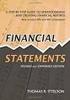 CAMPUS FINANCIAL REPORTING Instruction Manual Financial & Accounting Services August 21, 2014 Table of Contents Introduction 2 Data Sources 2 Report Security VPs, Budget Officers and Department Heads 3
CAMPUS FINANCIAL REPORTING Instruction Manual Financial & Accounting Services August 21, 2014 Table of Contents Introduction 2 Data Sources 2 Report Security VPs, Budget Officers and Department Heads 3
MUNIS HOW TO UTILIZE PURCHASE ORDER INQUIRY
 MUNIS HOW TO UTILIZE PURCHASE ORDER INQUIRY Implementation Tyler Technologies, Inc. MUNIS Division 370 U.S. Route One Falmouth, Maine 04105 Web: www.tyler-munis.com HOW TO UTILIZE PURCHASE ORDER INQUIRY
MUNIS HOW TO UTILIZE PURCHASE ORDER INQUIRY Implementation Tyler Technologies, Inc. MUNIS Division 370 U.S. Route One Falmouth, Maine 04105 Web: www.tyler-munis.com HOW TO UTILIZE PURCHASE ORDER INQUIRY
You can get DrillToPIA.xla from http://www.mcmaster.ca/mosaic/support/drilltopia.xla
 QUICK GUIDE for running nvision Reports (Statement of Operations) Step 1: Install DrillToPIA macro The DrillToPIA macro is an excel.xla file used to support look up information on the new statement of
QUICK GUIDE for running nvision Reports (Statement of Operations) Step 1: Install DrillToPIA macro The DrillToPIA macro is an excel.xla file used to support look up information on the new statement of
Billing Matters Accounting Sunset
 WHITE PAPER Billing Matters Accounting Sunset May 2013 Introduction... 2 Key Differences in Process... 2 How to Transition... 3 QuickBooks Setup... 4 What Do I Need... 4 QuickBooks Installation and Creation
WHITE PAPER Billing Matters Accounting Sunset May 2013 Introduction... 2 Key Differences in Process... 2 How to Transition... 3 QuickBooks Setup... 4 What Do I Need... 4 QuickBooks Installation and Creation
STUDIO DESIGNER. Accounting 4 Participant
 Accounting 4 Participant Thank you for enrolling in Accounting 4 for Studio Designer and Studio Showroom. Please feel free to ask questions as they arise. If we start running short on time, we may hold
Accounting 4 Participant Thank you for enrolling in Accounting 4 for Studio Designer and Studio Showroom. Please feel free to ask questions as they arise. If we start running short on time, we may hold
Job Streaming User Guide
 Job Streaming User Guide By TOPS Software, LLC Clearwater, Florida Document History Version Edition Date Document Software Trademark Copyright First Edition 08 2006 TOPS JS AA 3.2.1 The names of actual
Job Streaming User Guide By TOPS Software, LLC Clearwater, Florida Document History Version Edition Date Document Software Trademark Copyright First Edition 08 2006 TOPS JS AA 3.2.1 The names of actual
Session #134 QSS Users Group Conference. Presenter: Stephanie Gunderson
 QCC Payroll Reports & On-line Payroll History Session #134 QSS Users Group Conference Santa Clara, CA ~~ March 8,9,10, 2010 Presenter: Stephanie Gunderson El Dorado County Office of Education 1 Location
QCC Payroll Reports & On-line Payroll History Session #134 QSS Users Group Conference Santa Clara, CA ~~ March 8,9,10, 2010 Presenter: Stephanie Gunderson El Dorado County Office of Education 1 Location
Lawson Portal GL90.1 Transaction Analysis by Accounting Unit & Account
 Lawson Portal GL90.1 Transaction Analysis by Accounting Unit & Account 1. Login Page page 1 Table of Contents 2. GL90.1 Transaction Analysis by Accounting Unit & Account page 2 3. Drill-Around page 3 4.
Lawson Portal GL90.1 Transaction Analysis by Accounting Unit & Account 1. Login Page page 1 Table of Contents 2. GL90.1 Transaction Analysis by Accounting Unit & Account page 2 3. Drill-Around page 3 4.
Accounts Payable. Highlights
 Accounts Payable With Blackbaud s Accounts Payable, paying bills is now easier and more efficient. Make payments any way you want by system-generated or handwritten check, bank draft or electronic funds
Accounts Payable With Blackbaud s Accounts Payable, paying bills is now easier and more efficient. Make payments any way you want by system-generated or handwritten check, bank draft or electronic funds
PSFIN v9.2 Expenses Administrator Participant Guide
 PSFIN v9.2 Expenses Administrator Participant Guide Version 1.0 March 2015 This page left blank to facilitate front/back printing. Table of Contents Table of Contents Table of Contents... 3 Introduction...
PSFIN v9.2 Expenses Administrator Participant Guide Version 1.0 March 2015 This page left blank to facilitate front/back printing. Table of Contents Table of Contents Table of Contents... 3 Introduction...
Managing Company Credit Cards
 Managing Company Credit Cards Contents About Managing Company Credit Cards Managing Credit Cards as Vendors Managing Credit Cards as Short Term Liabilities Paying by General Check Without Posting the Statement
Managing Company Credit Cards Contents About Managing Company Credit Cards Managing Credit Cards as Vendors Managing Credit Cards as Short Term Liabilities Paying by General Check Without Posting the Statement
Changing from Accrual to Modified Cash Accounting
 Changing from Accrual to Modified Cash Accounting Contents About Changing from Accrual to Modified Cash Accounting Adjusting GST/Vat and Sales Tax Adjusting Accounts Receivable Adjusting Receive Payments
Changing from Accrual to Modified Cash Accounting Contents About Changing from Accrual to Modified Cash Accounting Adjusting GST/Vat and Sales Tax Adjusting Accounts Receivable Adjusting Receive Payments
Chapter 11 - Banking and Reconciliation
 Chapter 11 - Banking and Reconciliation This Section Includes: 11.1 Banks and GL Accounts 11.2 Adding Banks, Branches and Bank Accounts 11.2.1 Adding a new Bank 11.2.2 Adding a New Branch 11.2.3 Adding
Chapter 11 - Banking and Reconciliation This Section Includes: 11.1 Banks and GL Accounts 11.2 Adding Banks, Branches and Bank Accounts 11.2.1 Adding a new Bank 11.2.2 Adding a New Branch 11.2.3 Adding
Changing from Accrual to Cash Accounting
 Changing from Accrual to Cash Accounting Contents About Changing from Accrual to Cash Accounting Description of Accounting Methods Creating a Client Disb Expense (5010) Account Adjusting GST/Vat and Sales
Changing from Accrual to Cash Accounting Contents About Changing from Accrual to Cash Accounting Description of Accounting Methods Creating a Client Disb Expense (5010) Account Adjusting GST/Vat and Sales
A - D. Account ChartField
 A - D Account ChartField The Account ChartField is used to specify the balance sheet account or operating account on financial transactions. Each ChartField is assigned an account type which indicates
A - D Account ChartField The Account ChartField is used to specify the balance sheet account or operating account on financial transactions. Each ChartField is assigned an account type which indicates
Binghamton University Business System (BUBS) Business Intelligence
 Binghamton University Business System (BUBS) Business Intelligence Table of Contents Business System Portal... 3 Sub Accounting Highlights... 3 Types of Funds... 3 Sign-On... 4 Dashboard Descriptions...
Binghamton University Business System (BUBS) Business Intelligence Table of Contents Business System Portal... 3 Sub Accounting Highlights... 3 Types of Funds... 3 Sign-On... 4 Dashboard Descriptions...
University. Chartfields
 University Cash Advances March 24, 2015 Chartfields 1 Welcome! Approximately 60 minutes Use the chat window to type your questions We will answer questions at the end The webinar recording will be posted
University Cash Advances March 24, 2015 Chartfields 1 Welcome! Approximately 60 minutes Use the chat window to type your questions We will answer questions at the end The webinar recording will be posted
1. Invoice Maintenance
 1. Invoice Maintenance Table of Contents Invoice Maintenance... 2 The Invoice tab... 3 The General Ledger Reference Accounts tab... 6 Click on 1. Invoice Maintenance from the Main Menu and the following
1. Invoice Maintenance Table of Contents Invoice Maintenance... 2 The Invoice tab... 3 The General Ledger Reference Accounts tab... 6 Click on 1. Invoice Maintenance from the Main Menu and the following
How To Download Nvision Reports In Awnsoft Peoplesoft Report Manager And Nvision Operating Reports In Excel
 Objectives By the end of this exercise you will be able to: Locate you reports in the Report Manager Share your reports with other individuals Content 1. Overview of Report Manager 2. Month End nvision
Objectives By the end of this exercise you will be able to: Locate you reports in the Report Manager Share your reports with other individuals Content 1. Overview of Report Manager 2. Month End nvision
Bank Statement Reconciliation
 Bank Statement Reconciliation Updated December 2015 Contents About Bank Reconciliation...3 Reconciling Your Account...3 Importing Users into SQL...3 Creating a Bank Account...4 Editing a Bank Account...5
Bank Statement Reconciliation Updated December 2015 Contents About Bank Reconciliation...3 Reconciling Your Account...3 Importing Users into SQL...3 Creating a Bank Account...4 Editing a Bank Account...5
PULSE Dashboard Administrator Guide (Updated 2/19/15)
 PULSE Dashboard Administrator Guide (Updated 2/19/15) All functions described in this document may be performed from a workstation on the network with the exception of Updating the Pulse Dashboard Software
PULSE Dashboard Administrator Guide (Updated 2/19/15) All functions described in this document may be performed from a workstation on the network with the exception of Updating the Pulse Dashboard Software
AnalyzeNY utilizes Oracle Business Intelligence Enterprise Edition (OBIEE) as the interface for reporting off the data warehouse.
 STRUCTURED DEMO BACKGROUND AnalyzeNY is the Statewide Financial Data Warehouse implemented to aid New York State with reporting financial data. This project is sponsored by Division of the Budget (DOB)
STRUCTURED DEMO BACKGROUND AnalyzeNY is the Statewide Financial Data Warehouse implemented to aid New York State with reporting financial data. This project is sponsored by Division of the Budget (DOB)
MUNIS PAYROLL INSTRUCTIONS
 To Start Payroll: MUNIS PAYROLL INSTRUCTIONS Click on Payroll Processing Function Click on Payroll Start/Status PAYROLL STATUS/START/CHANGE Payroll Setup & Run Status Screen Click Start Click Start Select
To Start Payroll: MUNIS PAYROLL INSTRUCTIONS Click on Payroll Processing Function Click on Payroll Start/Status PAYROLL STATUS/START/CHANGE Payroll Setup & Run Status Screen Click Start Click Start Select
CONTENTS MANUFACTURERS GUIDE FOR PUBLIC USERS
 OPA DATABASE GUIDE FOR PUBLIC USERS - MARCH 2013 VERSION 5.0 CONTENTS Manufacturers 1 Manufacturers 1 Registering a Manufacturer 2 Search Manufacturers 3 Advanced Search Options 3 Searching for Manufacturers
OPA DATABASE GUIDE FOR PUBLIC USERS - MARCH 2013 VERSION 5.0 CONTENTS Manufacturers 1 Manufacturers 1 Registering a Manufacturer 2 Search Manufacturers 3 Advanced Search Options 3 Searching for Manufacturers
BW Reporting Rev. December, 2013
 BW Reporting 0 Rev. December, 2013 1 Logistics Course Length Breaks Restrooms Cell Phone Etiquette Emergency Evacuation Procedures 2 Course Contents Objectives Course Overview BW Reporting & Exercises
BW Reporting 0 Rev. December, 2013 1 Logistics Course Length Breaks Restrooms Cell Phone Etiquette Emergency Evacuation Procedures 2 Course Contents Objectives Course Overview BW Reporting & Exercises
Research Grants Financial Reporting. Presented by: Office of Information Technology
 Research Grants Financial Reporting Presented by: Office of Information Technology Research Grants Reporting Project Background: In response to the # 1 recommendation of the Research Grants Infrastructure
Research Grants Financial Reporting Presented by: Office of Information Technology Research Grants Reporting Project Background: In response to the # 1 recommendation of the Research Grants Infrastructure
Self Service Banner (SSB) Finance
 Self Service Banner (SSB) Finance I. Self Service Banner Finance Introduction Self Service Banner is a user friendly Banner interface used to research and extract information from the Banner Finance module.
Self Service Banner (SSB) Finance I. Self Service Banner Finance Introduction Self Service Banner is a user friendly Banner interface used to research and extract information from the Banner Finance module.
A Step-by-Step Guide in Preparing Donor Report Using the Query GM_RCARE_969
 CARE USA Shared Services Center A Step-by-Step Guide in Preparing Donor Report I. INTRODUCTION The GM_RCARE_969 is a PeopleSoft Query report that extracts information from the Project Costing module, which
CARE USA Shared Services Center A Step-by-Step Guide in Preparing Donor Report I. INTRODUCTION The GM_RCARE_969 is a PeopleSoft Query report that extracts information from the Project Costing module, which
PeopleSoft Financials Quick Start Guide
 PeopleSoft Financials Quick Start Guide A handbook that reviews tasks which will Start, Stop, or Continue with the implementation of Project Compass, and its impacts on job responsibilities July 23, 2009
PeopleSoft Financials Quick Start Guide A handbook that reviews tasks which will Start, Stop, or Continue with the implementation of Project Compass, and its impacts on job responsibilities July 23, 2009
TheFinancialEdge. Sample Reports Guide
 TheFinancialEdge Sample Reports Guide 091708 2008 Blackbaud, Inc. This publication, or any part thereof, may not be reproduced or transmitted in any form or by any means, electronic, or mechanical, including
TheFinancialEdge Sample Reports Guide 091708 2008 Blackbaud, Inc. This publication, or any part thereof, may not be reproduced or transmitted in any form or by any means, electronic, or mechanical, including
Munis Human Resources and Payroll
 Munis Human Resources and Payroll Major Enhancements Version 10.4 to 10.5 For more information, visit www.tylertech.com. TABLE OF CONTENTS Human Resources for Version 10.4... 4 Applicant Master... 4 Applicant
Munis Human Resources and Payroll Major Enhancements Version 10.4 to 10.5 For more information, visit www.tylertech.com. TABLE OF CONTENTS Human Resources for Version 10.4... 4 Applicant Master... 4 Applicant
Chapter 13 Bank Reconciliations
 Chapter 13 Bank Reconciliations The Bank Reconciliation module of school cash allows Treasurers to quickly perform bank reconciliations and print month-end reports for the Principal s review and approval.
Chapter 13 Bank Reconciliations The Bank Reconciliation module of school cash allows Treasurers to quickly perform bank reconciliations and print month-end reports for the Principal s review and approval.
