nvision Reports Reference Training Services Organizational Effectiveness
|
|
|
- Abraham Griffith
- 8 years ago
- Views:
Transcription
1 nvision Reports Reference Training Services Organizational Effectiveness
2 nvision Reports Reference First printing The University of Minnesota is committed to the policy that all persons shall have equal access to its programs, facilities, and employment without regard to race, color, creed, religion, national origin, sex, age, marital status, disability, public assistance status, veteran status, or sexual orientation. This publication/material is available in alternative formats upon request. Please contact University of Minnesota Training Services, 260 West Bank Office Building, 1300 South 2nd Street, Minneapolis, MN, Printed on recycled and recyclable paper with at least 10 percent postconsumer material Regents of the University of Minnesota. All rights reserved.
3 Table of Contents Overview... 1 Key Components... 2 Step 1: Create a New Scope... 3 Step 2: Create the nvision Report Request... 9 Template Naming Conventions Step 3: Run and View the Report Accessing and Running a Report After It Is Created View an nvision Report Access nvision Drilldown Functionality Available Drilldown Options Sample Drilldowns Account All Chartfields by Periods AP Detail Business Unit Chartfield Chartfield Chartfield 3 (Fin EmplID) DeptID Fund Journal Lines Project Program Variance Other nvision Tasks... 43
4 Appendix A: Sample Reports by Layout UM_FGL_BUD_ACT_ACCT_BAL UM_FGL_REV_EXP_SUM UM_FGL_REV_EXP UM_FGL_DEPT_PROG_AVAIL_BAL UM_FGL_BUD_ACT_PROG UM_FGL_BUD_ACT_DEPT UM_FGL_BUD_ACT_CF UM_FGL_BUD_ACCT_BAL UM_FGL_AVAIL_SPEND_PP... 59
5 Overview The nvision reporting tool creates reports in Excel formats based on financial information from the General Ledger. These reports can be manipulated with all the standard Excel features. Additionally, the financial system and Excel interact to provide layers of drill-down detail for each nvision report. nvision can be used to view reports at a summarized level when additional detail may be needed (available through drill-down capabilities). A fundamental understanding of report definition and of Excel is needed to make best use the nvision tools. nvision provides flexibility in determining and building the filtration criteria (scope) for each report. That set of filtration criteria is then applied to a predefined output format (layout) to generate a report. There are several layouts to choose from. Excel and an nvision add-in must both be installed to run and/or view nvision reports. To access the add-in file and installation instructions, go to > Reporting (left menu) > Excel nvision Plug-in (right menu). All nvision reporting is done in a copy of the financial system called the reporting instance, which is updated nightly. Preapproved access and an M Key are required to log in to the EFS reporting instance. Financial system users (preparers and approvers) are automatically granted access rights to the reporting instance. Non-users of the financial system need to complete an Access Request Form (ARF) and the accompanying Financial Reporting Instance attachment, which must be signed by the cluster director. Information for accessing and completing the ARF and its attachments can be found at nvision Reports Reference Training Services, Organizational Effectiveness
6 Key Components There are three key components to an nvision report: Scope (user created) Scope Layout Report Request A scope is a user-defined set of filtration criteria. Each scope consists of scope field values that are based on specific ChartFields. For example, instead of viewing financial information from the entire University, the scope can be used to narrow the report to a specific DeptID(s). Each criterion can be either a specific value (e.g., DeptID 10006) or at a node level (Controller s Office). The scope can be further narrowed by defining scope field values for additional ChartFields. Existing scopes cannot be copied. Instead, each user (or group) should create his/her own scope(s). Once a scope is named and saved, it can be accessed, edited, and referenced at a later time by any user who has the scope name. Layout (User selected from predefined options) The layout is the output template for the report. It determines the header, row, and column information that will be generated in Excel. It also contains structural elements such as formulas, formatting, print options, etc. Types of layouts include Budget vs Actuals and Revenue & Expense. A layout name is required and is input on the Report Request page. An example of each layout is available later in this document (see appendix A). Report Request (User created) The report request brings together the scope (criteria) and layout (output template). It is also used to select the reporting date and to trigger the report generation. 2 Training Services, Organizational Effectiveness nvision Reports Reference
7 Step 1: Create a New Scope The first step in creating an nvision report is to create a scope. At least one scope field must be defined for each scope. The purpose of a scope is to identify the filters placed on the data. Once a scope or filter is defined, the scope can be used repeatedly across all nvision reports. A new scope does not have to be created for each report. 1. After logging in to the reporting instance, navigate to Reporting Tools > PS/nVision > Define Scope. 2. Select the Add a New Value tab. 3. In the SetID field, enter UMFIN. 4. In the Report Scope field, enter the name for the new scope. It must be a unique 10-character name; the name cannot be changed after it is saved. In order for the scope to be saved to the reporting instance, it must begin with the letters RP. When creating multiple scopes, use a naming convention to distinguish the scopes from one another. The naming convention should make sense to the group defining it (e.g., all scopes for the Office of Human Resources start with RPOHR ). 5. Click <Add>. Field Name Description Business Unit Field Combination Table Field Description Enter the scope description (it can be changed later). For best practice, use a description that indicates the filter/summary level of the scope. UMN01. Leave blank. nvision Reports Reference Training Services, Organizational Effectiveness
8 Step 1: Create a New Scope (cont.) Create a scope field for each ChartField for which limiting criteria is desired. One scope field should be defined for each ChartField by which to limit or summarize data. For example, if a report that limits the results to two funds and three particular DeptIDs is desired, then the scope would need to have two scope fields defined: one for fund and one for DeptID. A report will be created for each combination of scope field values. For example, if a scope is defined that contains three DeptIDs and two Funds, six reports will be generated one for each combination of DeptID and Fund. If the information being reported is at the RRC level for Fund 1000 for all programs except those that include the specific CF2 values of and , then scope fields would need to be set up for Fund, DeptID, and CF2. The components to be defined in the scope field are: Field Name How Specified Value Table Tree Name/Level Selected Values 4 Training Services, Organizational Effectiveness nvision Reports Reference
9 Step 1: Create a New Scope (cont.) Field Name Field Name Field Description For the particular ChartField being used to enter criteria, select the corresponding field name. Do not use the lookup list, because the majority of options are irrelevant. Use the chart below to identify the field name to enter. ChartField Fund DeptID Account Program Project CF1 CF2 Fin EmplID Field Name Fund_Code DeptID Account Program_Code Project_ID CHARTFIELD1 CHARTFIELD2 CHARTFIELD3 How Specified This option is going to identify what type of values or group of values will be selected. It is also going to determine how results are summarized. For example, if reports need to be at the individual DeptID level, then there are two options: All Detail Values Selected Detail Values If the resulting reports are to be summarized at a node (rollup) level, then one of the following options are available: All nodes at selected level nvision Reports Reference Training Services, Organizational Effectiveness
10 Step 1: Create a New Scope (cont.) Detail at selected parents Selected tree nodes Depending on which How Specified option is selected, the next option will be either Value Table or Tree Name/Level. See below examples for specifics on which selection requires what additional information. Value Table The value table is the table associated with the particular ChartField. This allows the system to see all the individual values (or numbers). Essentially, in what table the particular values will be found. This is the next option when All Detail Value or Selected Detail Value is selected. Field FUND_CODE DEPTID ACCOUNT PROGRAM_CODE PROJECT_ID CHARTFIELD1 CHARTFIELD2 CHARTFIELD3 (Fin EmplID) Value Table Fund_Table Deptid_Table GL_Account_Tbl Program tbl Project _ID_VW Chartfield1_tbl Chartfield2_Tbl Chartfield3_Tbl 6 Training Services, Organizational Effectiveness nvision Reports Reference
11 Step 1: Create a New Scope (cont.) Tree Name and Level This is the next option when any of the following are selected in How Specified: All nodes at selected levels Detail of selected parents Selected tree nodes Tree name parents and nodes refer to the tree structure, so the appropriate tree associated with the ChartField in the Field Name must be selected. Field FUND_CODE DEPTID ACCOUNT PROGRAM_CODE PROJECT_ID CHARTFIELD1 CHARTFIELD2 CHARTFIELD3 (Fin EmplID) Tree Name UM_CYFWD_FUNDS UM_FUND_CATEGORY UM_FUND_CLASS UM_FUND_GROUP UM_FUND_NETASSETS UM_DEPTID_FISCAL N/A N/A N/A N/A nvision Reports Reference Training Services, Organizational Effectiveness
12 Step 1: Create a New Scope (cont.) Then the summary level (or node) needs to be identified. Summary levels are as follows: All (all University) Vice Pres (vice president level) Campus (by campus) RRC (RRC level) Level 4 Level 5 Level 6 Levels 4 through 6 will vary depending on the RRC structure. Review the tree manager to determine the levels used by your RRC. Summary Field Name Field Name How Specified Selected Values Field Description What ChartFields do I want to limit or summarize by? How do I want to view my results? Specific values or specific nodes? If nodes, which node (level) do I want to view (RRC, level 4, 5, or 6)? Which specific values do I want to report on? The values available will be dependent on the previous selections. Review the table below to determine what information to fill in to the corresponding field. Remember, it is dependent on what was selected in How Specified as to whether a Value Table will be required or a Tree Name/Level. Field Value Table Tree Name FUND_CODE Fund_Table UM_CYFWD_FUNDS UM_FUND_CATEGORY UM_FUND_CLASS UM_FUND_GROUP UM_FUND_NETASSETS DEPTID Deptid_Table UM_DEPTID_FISCAL ACCOUNT GL_Account_Tbl PROGRAM_CODE Program tbl N/A PROJECT_ID Project _ID_VW N/A CHARTFIELD1 Chartfield1_tbl N/A CHARTFIELD2 Chartfield2_Tbl N/A CHARTFIELD3 (Fin EmplID) Chartfield3_Tbl 8 Training Services, Organizational Effectiveness nvision Reports Reference
13 Step 2: Create the nvision Report Request The second step in creating an nvision report is to create the nvision report request. After the scope has been defined, the report request is used to bring together various pieces needed to generate report results, such as: To begin: Layout Reporting Date Output Format Scope Report Naming Convention 1. Navigate to Reporting Tools > PS/nVision > Define Report Request. 2. Click the Add a New Value tab. Enter UMN01 for the Business Unit. In the Report ID field, enter a unique name (must be 8 characters). In order for the report request to be saved to the reporting instance, it must begin with RP. The report name cannot be changed after it is saved. However, the report can be deleted and re-created. 3. Click <Add>. 4. The nvision Report Request tab is displayed. nvision Reports Reference Training Services, Organizational Effectiveness
14 Step 2: Create the nvision Report Request (cont.) A. Report Request Head Field Name Report Title Layout Field Field Description This is the long description for the report request and results. Do not use any special characters (e.g., a backslash.) Enter one of the following layout names exactly. Each of these layouts can be seen in appendix A of this manual. UM_FGL_AVAIL_SPEND_PP (available spending by Program or Project) UM_FGL_DEPT_PROG_AVAIL_BAL (available spending by DeptID and Program) UM_FGL_REV_EXP (revenue and expense balances) UM_FGL_REV_EXP_SUM (revenue and expense summary by account) UM_FGL_ACCT_BAL (actual activity by period) UM_FGL_BUD_ACT_DEPT (budget vs actual department/ fund by account) UM_FGL_BUD_ACT_ACCT_BAL (budget vs actual YTD activity) UM_FGL_BUD_ACT_PROG (budget vs actual program by account) UM_FGL_BUD_ACT_CF3 (budget vs actual CF3 by account) 10 Training Services, Organizational Effectiveness nvision Reports Reference
15 Step 2: Create the nvision Report Request (cont.) Note: If the layout name is not entered correctly, the report will not generate or will error out. Copy to Another Business Unit/Clone Delete Report Request Transfer to Report Books Process Monitor Report Manager Share This Report Request Allows user to copy the report request. Allows user to delete this report request Not currently functioning Allows user to view the status of the report processing (processing, success, posted, etc..) Allows users to access the Report Manager to view the report once processing is complete. Report request default to being secured to your user id only. If other users should have access to running this report, click the share this report request link and enter their user IDs. Choose Public rather than the default of Secured in order to allow any user who has access to the reporting instance to run and modify this report request. Note that all users will have access to change the report as well. B. Report Date Selection Field Name As Of Reporting Date Tree As Of Date Field Description May be used to limit the date parameters of the report. In cases where a period through date is needed, the system converts the As of Reporting Date. For example, if 7/31/08 is entered, the system interprets that as Period 1. Specify Date Today s Date Note: If a specific date is entered, it is important to change this date as needed as the report continues to be run in the future. Leave at the default of Use as of Reporting Date. nvision Reports Reference Training Services, Organizational Effectiveness
16 Step 2: Create the nvision Report Request (cont.) c. Output Options Field Name Type Format Field Description Select Web. Select Microsoft Excel Files. Once the nvision Report Request tab is filled out, select the Advanced Options tab. Click <Enter Delivery Template Options View All>. The PS/nVision Report Templates page is displayed. 12 Training Services, Organizational Effectiveness nvision Reports Reference
17 Step 2: Create the nvision Report Request (cont.) D. Scope and Naming Conventions Field Name Report Scope Directory Name Template File Template Language Template Field Description Either enter or look up the report scope to use for the report. Leave blank. Used to name the files (.xls,.pdf, etc.) dynamically, based on the combination of report name, scope field values, and as-of date. In order for the report to generate correctly, the file must be named properly. See the template naming conventions section of this manual. Note: If the template name is not entered correctly, the report will not generate or will error out. If a report does not process, the template name should be checked. See template naming conventions. Leave blank. Content Description Enter the same naming convention used for the File Template field. Copy and paste functions can be used to save time. Note: This will uniquely name each of the generated reports in the Report Manager. See template naming conventions. Security Template Leave blank. nvision Reports Reference Training Services, Organizational Effectiveness
18 Template Naming Conventions Since multiple reports will frequently be generated, it is necessary to be able to identify which values are included in the report. The template naming convention allows the values included to show in the name. For example, if the scope includes DeptID fields and the values are and 10084, the naming convention will pull in the value dynamically. Naming convention pieces must begin and end with a percent sign (%). Naming convention pieces must be separated with an underscore (_). All fields included in the naming convention must exist in the scope. Note: If a naming convention is included in the template that is not also present in the scope being used for the report, the report will not process. For example if Program is not being used as a criteria in the scope the report is using, the naming convention piece that corresponds with Program cannot be used in the File Template name. The following table displays naming convention options available. Naming Convention %RTT% %RID% %SFV.FUND_CODE% %SFV.DEPTID % %SFV.PROGRAM_CODE% %SFV.ACCOUNT% %SFV.PROJECT_ID% %SFV.CHARTFIELD1% %SFV.CHARTFIELD2% %SFV.CHARTFIELD3% %ASD% Corresponding Value Report title (user entered on the nvision Report Request tab) Report ID (10-character, user-created name of report request) Fund value identified by the scope. DeptID value identified by the scope Program value identified by the scope Account value identified by the scope Project value identified by the scope ChartField 1 value identified by the scope ChartField 2 value identified by the scope ChartField 3 value identified by the scope As-of date (user entered on the nvision Report Request tab) 14 Training Services, Organizational Effectiveness nvision Reports Reference
19 Template Naming Conventions (cont.) For example, if the scope had scope field values (criteria) for DeptID and Fund fields, the naming convention would need to be entered as: %RTT%_%SFV.DEPTID%_%SFV.FUND_CODE%_%ASD% Review the scope created earlier in this manual: The DeptID scope value was tree node level 4: Employee Benefits and OHR System. The Fund scope value was tree node level 1: Centrally Allocated and Current Nonsponsored. Based on these scope field definitions, there would be four separate reports created (one for each combination of DeptID and Fund). The titles of the reports (which include the report title, DeptID, Fund, and as-of date) would be: Report Title DeptID Fund As-of Date OHR lvl 4: YTD Bud v actual_ Employee Benefits_Centrally Allocated_ xls OHR lvl 4: YTD Bud v actual_ Employee Benefits_Current Non Sponsored_ xls OHR lvl 4: YTD Bud v actual_ OHR_Systems_Centrally Allocated_ xls OHR lvl 4: YTD Bud v actual_ OHR_Systems_Current Non sponsored_ xls nvision Reports Reference Training Services, Organizational Effectiveness
20 Step 3: Run and View the Report The final steps in creating the nvision report request are: Click <OK>. The Advanced Options tab is displayed. Click <Save>. Select the nvision Report Request tab. Run and view the report (see later in this manual for the steps to do this). On the nvision Report Request tab, click <Run Report>. The Process Scheduler Request page is displayed. Accept all other defaults and click <OK>. The nvision Report Request tab is displayed again. If desired, click <Process Monitor> to view the Process List, which shows the run status of the report. 16 Training Services, Organizational Effectiveness nvision Reports Reference
21 Step 3: Run and View the Report (cont.) Click <Refresh> to update the Run Status. When the Run Status is listed as Success and the Distribution Status is Posted, the report can be viewed. Click <Go back to Report Request> to return to the main nvision Report Request page. Now click <Report Manager>. nvision Reports Reference Training Services, Organizational Effectiveness
22 Step 3: Run and View the Report (cont.) Select the Administration tab. A list of reports that have created is displayed. Click <Details> on the report line. The Report Detail page is displayed. Click the [report name].xls to launch the Excel file. Click <Open> at the prompt. Excel opens the nvision report. After the report is created, it can be accessed at any time by navigating to Reporting Tools > Report Manager until the expiration date is reached or until it is deleted. Click the Administration tab and change the Last: timeframe as needed. 18 Training Services, Organizational Effectiveness nvision Reports Reference
23 Step 3: Run and View the Report (cont.) Troubleshooting If the report either gets an error or does not complete successfully, there is a problem with the report request in one of two areas: The Layout name is not typed exactly so the system cannot find it. The File Template name is incorrect: This can be due to misspellings, failure to use the proper formatting (% before and after field names) or even inclusion of field names not identified in the scope definition. nvision Reports Reference Training Services, Organizational Effectiveness
24 Accessing and Running a Report After It Is Created 1. Navigate to Reporting Tools > PS/nVision > Define Report Request. 2. Select the Find an Existing Value tab. 3. Enter a Business Unit of UMN Enter the Report ID. 5. Click <Search>. 6. Change the As Of Reporting Date as needed. 7. Follow the instructions in the Step 3: Run and View the Report section of this manual. 20 Training Services, Organizational Effectiveness nvision Reports Reference
25 View an nvision Report Once a report has been created, navigate to Reporting Tools > Report Manager > Administration tab. A list of reports that have created is displayed. Click the report name in the Description column to select a specific report to view. The File Download dialog box is displayed. Click <Open>. The nvision report will open in Excel. nvision Reports Reference Training Services, Organizational Effectiveness
26 View an nvision Report (cont.) Note: Excel tools and capabilities can be used to manipulate nvision reports. The only difference from a standard Excel file is there is an nvision Drill menu item available on the main Excel toolbar. This feature enables users to look at the detailed information that supports a total in the nvision report. The nvision plug-in must be added to your compute before the nvision Drill menu is available; it is not automatically loaded when open an nvision report. For instructions on how to install this plug-in, go to 22 Training Services, Organizational Effectiveness nvision Reports Reference
27 Access nvision Drilldown Functionality Once the Excel file is open and the nvision menu is available, it is possible to drill down on certain cells within the report to see values that comprise summary figures. Select the cell that contains the information that is to be drilled into. Click a numerical field to select it. This field MUST be a number, not a calculation/formula. In the below example, cell F34 is selected. The formula bar shows that the field is based on a formula, =F17+F26+F32. Since cell F34 is referencing a formula, it cannot be drilled into. Only fields that contain a static number can be drilled into. nvision Reports Reference Training Services, Organizational Effectiveness
28 Access nvision Drilldown Functionality (cont.) If the selected cell references a column that is hidden: 1. Select the column to the left and right of the hidden column. 2. Right click and select Unhide from the drop-down menu. In the example below, column K is now unhidden. Select the cell on which to drill. In the example above, K38 is selected. Remember, the cell selected must be a static number, not a calculation. Navigate to nvision Drilldown > Drill, which will redirect to the financial system. A partial list of the drilldown options is displayed. 24 Training Services, Organizational Effectiveness nvision Reports Reference
29 Access nvision Drilldown Functionality (cont.) Determine the appropriate drilldown layout, and then click <Run Drilldown> to run the drilldown report. The Administration tab of the Report Manager is displayed. Click <Refresh> to update the list. Reports with a prefix of DR indicate a drilldown report. Click the report name in the Description column to launch the Excel file. The File Download dialog box is displayed. Click <Open>. The nvision drilldown report is opened in Excel. Note: When applicable, it is possible to run drilldown functionality on a report created through a drilldown. However, once a drilldown reaches the module level (e.g., accounts payable detail), no further drilling is possible. Drilldown results appear in a variety of colors. All colored drilldowns can be further drilled into. If the results appear with a white background, no further detail is available. nvision Reports Reference Training Services, Organizational Effectiveness
30 Available Drilldown Options The following section provides guidance on the use of available drilldown layouts. Drilldown Description Drilldown Description UM_ACTBGT Accounts by Actuals/Budget UM_PROPER Program by Period UM_ACTBUS Accounts by Business Unit UM_PROPRJ Program by Project UM_ACTCF1 Accounts by ChartField1 UM_VARACT Variance breakdown by Account UM_ACTCF2 Accounts by ChartField2 UM_VARBUS Variance breakdown by BU UM_ACTCF3 Accounts by ChartField3 UM_VARCF1 Variance breakdown by CF1 UM_ACTDEP Accounts by Department UM_VARCF2 Variance breakdown by CF2 UM_ACTFND Accounts by Fund UM_VARCF3 Variance breakdown by CF3 UM_ACTPER Accounts by Period UM_VARDEP Variance breakdown by Dept UM_ACTPRJ Accounts by Project UM_VARFND Variance breakdown by Fund UM_ACTPRO Accounts by Program UM_VARPRJ Variance breakdown by Project UM_ALLPER All Chartfields by Period UM_VARPRO Variance breakdown by Program UM_APVCHR AP Detail UM_CF2PRJ ChartField2 by Project UM_BUSACT Business Unit by Account UM_CF2PRO ChartField2 by Program UM_BUSCF1 Business Unit by ChartField1 UM_CF3ACT ChartField3 by Account UM_BUSCF2 Business Unit by ChartField2 UM_CF3BUS ChartField3 by Business Unit UM_BUSCF3 Business Unit by ChartField3 UM_CF3DEP ChartField3 by Department UM_BUSDEP Business Unit by Department UM_CF3FND ChartField3 by Fund UM_BUSFND Business Unit by Fund UM_CF3PER ChartField3 by Period UM_BUSPER Business Unit by Period UM_CF3PRJ ChartField3 by Project UM_BUSPRJ Business Unit by Project UM_CF3PRO ChartField3 by Program UM_BUSPRO Business Unit by Program UM_DEPACT Department by Account UM_CF1ACT ChartField1 by Account UM_DEPBUS Department by Business Unit UM_CF1BUS ChartField1 by Business Unit UM_DEPCF1 Department by ChartField1 UM_CF1DEP ChartField1 by Department UM_DEPCF2 Department by ChartField2 UM_CF1FND ChartField1 by Fund UM_DEPCF3 Department by ChartField3 UM_CF1PER ChartField1 by Period UM_DEPFND Department by Fund UM_CF1PRJ ChartField1 by Project UM_DEPPER Department by Period UM_CF1PRO ChartField1 by Program UM_DEPPRJ Department by Project UM_CF2ACT ChartField2 by Account UM_DEPPRO Department by Program UM_CF2BUS ChartField2 by Business Unit UM_FNDACT Fund by Account UM_CF2DEP ChartField2 by Department UM_FNDBUS Fund by Business Unit UM_CF2FND ChartField2 by Fund UM_FNDCF1 Fund by ChartField1 UM_CF2PER ChartField2 by Period UM_FNDCF2 Fund by ChartField2 UM_PRJDEP Project by Department UM_FNDCF3 Fund by ChartField3 UM_PRJFND Project by Fund UM_FNDDEP Fund by Department UM_PRJPER Project by Period UM_FNDPER Fund by Period 26 Training Services, Organizational Effectiveness nvision Reports Reference
31 Available Drilldown Options (cont.) Drilldown Description Drilldown Description UM_PRJPRO Project by Program UM_FNDPRJ Fund by Project UM_PROACT Program by Account UM_FNDPRO Fund by Program UM_PROBUS Program by Business Unit UM_JRNLLY Journal Lines UM_PROCF1 Program by ChartField1 UM_PRJACT Project by Account UM_PROCF2 Program by ChartField2 UM_PRJBUS Project by Business Unit UM_PROCF3 Program by ChartField3 UM_PRJCF1 Project by ChartField1 UM_PRODEP Program by Department UM_PRJCF2 Project by ChartField2 UM_PROFND Program by Fund UM_PRJCF3 Project by ChartField3 nvision Reports Reference Training Services, Organizational Effectiveness
32 Sample Drilldowns Account Drilldowns All the account drilldown options will show the Account numbers included along with the description down the left-hand column of the Excel results. Each Account will be broken down by the corresponding selection across the top of the page. For example: UM_ACTBGT UM_ACTBUS UM_ACTCF1 UM_ACTCF2 UM_ACTCF3 UM_ACTDEP UM_ACTFND UM_ACTPER UM_ACTPRJ UM_ACTPRO Accounts by Actuals/Budget Accounts by Business Unit Accounts by ChartField1 Accounts by ChartField2 Accounts by ChartField3 Accounts by Department Accounts by Fund Accounts by Period Accounts by Project Accounts by Program Account by Business Unit Drill shows your Account ChartField values down the left-hand side and the business unit across the top of the page. This allows for a subtotal for each business unit that is summarized by Account. 28 Training Services, Organizational Effectiveness nvision Reports Reference
33 Sample Drilldowns (cont.) Account by Department Drill shows your Account ChartField values down the left-hand side and the departments across the top of the page. This allows for a subtotal for departments that is summarized by Account. Sample Account by Period Drill shows your Account ChartField values down the left-hand side and the Periods across the top of the page. This allows for a subtotal for each period that is summarized by account. Drill shows ALL transactions including balance forward (Period 0). nvision Reports Reference Training Services, Organizational Effectiveness
34 Sample Drilldowns (cont.) All Chartfields by Periods (UM_ALLPER) Drill shows a summary by all ChartField strings: The total amount for this account is 10, This is broken out into a subtotal by each ChartField that hits this total. Note that the name of the ChartField and not the value is reported in this drilldown. Description Amount Central Cost Pool Allocation 10,364, ,364, Account 10,364, ,364, OHR Administration 3,622, ,622, Teaching & Learning, Ctr for 1,147, ,147, Organizational Effectiveness 1,754, ,754, Job Center 766, , HR Mgmt Sys/Payroll 2,680, ,680, Retirement 393, , Department 10,364, ,364, State Appr, Tuition and U Fee 10,364, ,364, Fund 10,364, ,364, (None) 10,364, ,364, Project 10,364, ,364, System Administration 6,392, ,392, CSC Staff Day 70, , Pres Emerging Leaders Program 86, , System Communications 216, , System Technology 112, , U Teaching and Service Awards 865, , IS Regents Professor 945, , HR Policy & Grad Employment 415, , IS System Employee Training 866, , Empl Ben Pre 63 Retiree Allow 393, , Program 10,364, ,364, (None) 10,364, ,364, Chartfield1 10,364, ,364, (None) 10,191, ,191, Supervisory Training Program 173, , Chartfield2 10,364, ,364, (None) 10,364, ,364, Chartfield3 10,364, ,364, Training Services, Organizational Effectiveness nvision Reports Reference
35 Sample Drilldowns (cont.) AP Detail The accounts payable detail drilldown provides more information than All Journal Lines but is only for AP transactions. List of Paid Vouchers Note: Some empty columns have been hidden in this example. Columns in the report: AP Unit Fund Affiliate Monetary Amount (+ line for total) Voucher Oper Unit Affiliate Invoice # Line Budget Reference Vendor ID Account Class Vendor Name Dept Fund Year (Fiscal) Product Oper Unit Per (Period) Project Program GL Unit Affiliate Currency nvision Reports Reference Training Services, Organizational Effectiveness
36 Sample Drilldowns (cont.) Business Unit Drilldowns All of the business unit drilldown options will show the business unit number along with the description down the left-hand column of the Excel results. The business Unit will be broken down by the corresponding selection across the top of the page. Most departments will only use one business unit (UMN01). These drilldowns will not be very helpful for such departments. UM_BUSACT UM_BUSCF1 UM_BUSCF2 UM_BUSCF3 UM_BUSDEP UM_BUSFND UM_BUSPER UM_BUSPRJ UM_BUSPRO Business Unit by Account Business Unit by ChartField1 Business Unit by ChartField2 Business Unit by ChartField3 Business Unit by Department Business Unit by Fund Business Unit by Period Business Unit by Project Business Unit by Program Business Unit by Account Business Unit by Department 32 Training Services, Organizational Effectiveness nvision Reports Reference
37 Sample Drilldowns (cont.) Chartfield 1 Drilldowns All of the ChartField 1 drilldown options will show the ChartField 1 numbers along with the description down the left-hand column of the Excel results. Each ChartField 1 value will be broken down by the corresponding selection across the top of the page. UM_CF1ACT UM_CF1BUS UM_CF1DEP UM_CF1FND UM_CF1PER UM_CF1PRJ UM_CF1PRO ChartField1 by Account ChartField1 by Business Unit ChartField1 by Department ChartField1 by Fund ChartField1 by Period ChartField1 by Project ChartField1 by Program ChartField 1 by Department nvision Reports Reference Training Services, Organizational Effectiveness
38 Sample Drilldowns (cont.) Chartfield 2 Drilldowns All of the ChartField 2 drilldown options will show the ChartField 2 numbers along with the description down the left-hand column of the Excel results. Each ChartField 2 value will be broken down by the corresponding selection across the top of the page. UM_CF2ACT UM_CF2BUS UM_CF2DEP UM_CF2FND UM_CF2PER UM_CF2PRJ UM_CF2PRO ChartField2 by Account ChartField2 by Business Unit ChartField2 by Department ChartField2 by Fund ChartField2 by Period ChartField2 by Project ChartField2 by Program ChartField 2 by Department 34 Training Services, Organizational Effectiveness nvision Reports Reference
39 Sample Drilldowns (cont.) Chartfield 3 (Fin EmplID) Drilldowns All of the ChartField 3 drilldown options will show the ChartField 3 numbers along with the description down the left-hand column of the Excel results. Each ChartField 3 value will be broken down by the corresponding selection across the top of the page. UM_CF3DEP UM_CF3FND UM_CF3PER UM_CF3PRJ UM_CF3PRO ChartField3 by Department ChartField3 by Fund ChartField3 by Period ChartField3 by Project ChartField3 by Program ChartField 3 by Department nvision Reports Reference Training Services, Organizational Effectiveness
40 Sample Drilldowns (cont.) DeptID Drilldowns All of the DeptID drilldown options will show the DeptID numbers along with the description down the left-hand column of the Excel results. Each DeptID value will be broken down by the corresponding selection across the top of the page. UM_DEPACT UM_DEPBUS UM_DEPCF1 UM_DEPCF2 UM_DEPCF3 UM_DEPFND UM_DEPPER UM_DEPPRJ UM_DEPPRO Department by Account Department by Business Unit Department by ChartField1 Department by ChartField2 Department by ChartField3 Department by Fund Department by Period Department by Project Department by Program Department by Account Drill shows department ChartField values down the left-hand side and the Account ChartField values across the top of the page. Columns in this report: Department Description Account Amount 36 Training Services, Organizational Effectiveness nvision Reports Reference
41 Sample Drilldowns (cont.) Department by Business Unit Drill shows department ChartField values down the left-hand side and the business unit values across the top of the page. Department by Period Drill shows department ChartField values down the left-hand side and the periods across the top of the page. nvision Reports Reference Training Services, Organizational Effectiveness
42 Sample Drilldowns (cont.) Fund Drilldown All of the Fund drilldown options will show the Fund numbers along with the description down the left-hand column of the Excel results. Each Fund value will be broken down by the corresponding selection across the top of the page. UM_FNDACT UM_FNDBUS UM_FNDCF1 UM_FNDCF2 UM_FNDCF3 UM_FNDDEP UM_FNDPER UM_FNDPRJ UM_FNDPRO Fund by Account Fund by Business Unit Fund by ChartField1 Fund by ChartField2 Fund by ChartField3 Fund by Department Fund by Period Fund by Project Fund by Program Fund by Account 38 Training Services, Organizational Effectiveness nvision Reports Reference
43 Sample Drilldowns (cont.) Journal Lines (UM_JRNLLY) Budget and actuals for prefixes beginning HRS, AR, PO, and SF, and internal journal entry prefixes beginning with zero. Does not include balance forward (Period 0). Accounts are in columns and departments are in rows. nvision Reports Reference Training Services, Organizational Effectiveness
44 Sample Drilldowns (cont.) Project Drilldown UM_PRJACT UM_PRJBUS UM_PRJCF1 UM_PRJCF2 UM_PRJCF3 UM_PRJDEP UM_PRJFND UM_PRJPER UM_PRJPRO Project by Account Project by Business Unit Project by ChartField1 Project by ChartField2 Project by ChartField3 Project by Department Project by Fund Project by Period Project by Program Project by Account 40 Training Services, Organizational Effectiveness nvision Reports Reference
45 Sample Drilldowns (cont.) Program Drilldown UM_PROACT UM_PROBUS UM_PROCF1 UM_PROCF2 UM_PROCF3 UM_PRODEP UM_PROFND UM_PROPER UM_PROPRJ Program by Account Program by Business Unit Program by ChartField1 Program by ChartField2 Program by ChartField3 Program by Department Program by Fund Program by Period Program by Project Program by Department nvision Reports Reference Training Services, Organizational Effectiveness
46 Sample Drilldowns (cont.) Variance Drilldown UM_VARACT UM_VARBUS UM_VARCF1 UM_VARCF2 UM_VARCF3 UM_VARDEP UM_VARFND UM_VARPRJ UM_VARPRO Variance breakdown by Account Variance breakdown by BU Variance breakdown by CF1 Variance breakdown by CF2 Variance breakdown by CF3 Variance breakdown by Dept Variance breakdown by Fund Variance breakdown by Project Variance breakdown by Program Variance by Department 42 Training Services, Organizational Effectiveness nvision Reports Reference
47 Other nvision Tasks: Delete a Scope Scopes can be edited at any point. If a scope is no longer needed, it can be deleted. 1. Navigate to Reporting Tools > PS nvision > Define Scope. 2. Enter the SetID (most likely UMFIN ). 3. Enter the report scope name, or enter part of the name and use the drop-down menu to select the appropriate operator (e.g., begins with, contains, etc.). 4. Click <Search>. 5. On the right side of the Scope Definition screen, click <Delete Scope>. 6. A confirmation message will display. If the scope should not be deleted, click <Cancel>. 7. To delete the scope, click <OK>. nvision Reports Reference Training Services, Organizational Effectiveness
48 Other nvision Tasks: ing Reports ing is an option for distributing reports during the run process. These instructions are specific to ing an nvision Excel file, which does not allow the recipient to use the drilldown feature. To use drilldown, the recipient needs to have access to the reporting instance and use the distribution option that copies the report directly into the recipient s Report Manager. The steps to follow to an nvision report are: 1. On the nvision Report Request page, click <Run Report>. 2. On the Process Scheduler Request page, change the Type to . Note: When the feature is being used, reports will not process/be available through Report Manager. In order to have access to these reports through Report Manager, the run process must be initiated a second time with Web selected as the Type. 3. Click <Distribution>. 4. On the Distribution Details page: Select the With Log checkbox. In case the report does not distribute properly, a log will be created. Enter a subject for the . Remember that the will come from the system, so it is good practice to include a note about who is sending the report. Enter a message that will be the body of the . Enter addresses in the address list (the list of recipients). Use a comma to separate multiple addresses. 44 Training Services, Organizational Effectiveness nvision Reports Reference
49 Other nvision Tasks: ing Reports (cont.) 5. Click <OK> to run the report request and return to the nvision Report Request page. 6. Click <Process Monitor> to watch the status of the run process. Note: Reports have been generated when the Status is Success and the Distribution is Posted. However, the report will not be available in the recipient s until the report has cleared the server. The timing depends on the batch processes. As a general note, the distribution/ settings are not saved with the report request; they must be entered each time a report request is run. However, if the distribution/ settings are created through generating a report book, those settings will be saved with the book. The next time the book is run, the settings will default and can be changed as needed at that time. nvision Reports Reference Training Services, Organizational Effectiveness
50 Other nvision Tasks: ing Reports (cont.) Receiving an ed Report Each report generated will create a separate with an Excel attachment. These s will have a From address that reflects the reporting instance; the subject and body message will consist of what was specified during the run process. Subject sender Note that the unique name of each report is not viewable from the . In order to view the names of the reports before opening each one, the user can either: Mouse-over the attachment to see the full name. Save all the attachments to a specific folder. At this point, the entire file name would be available. 46 Training Services, Organizational Effectiveness nvision Reports Reference
51 UM_FGL_BUD_ACT_ACCT_BAL (page 1 of report) Report ID: RPOHRXX1 UNIVERSITY OF MINNESOTA Report Title: OHR lvl 4 YTD Bud v actual ENTERPRISE FINANCIAL SYSTEMS Run Date: 02/10/2009 Scope: RPOHRXXX1 BUDGET VS ACTUAL - YTD ACTIVITY Run Time: 10:24:26 AM January 31, 2009 EMPLOYEE_BENEFITS Employee Benefits Project CENTRALLY ALLOCATED Centrally Allocated Funds Chartfield1 Chartfield2 Department Fund Program 2009 Chartfield3 Fiscal Year 7 Period Budget Variances Budget Total Actuals and Commitments $ Variance % Variance Future Commitments Pre- Encumbrances Approved Current Actual, Year-to-Date Encumbrances , , Carryforward Revenues State O&M Redistrib N/A Central Cost Pool Rev , , , , % Central CP ContraRev N/A Total Revenues 393, , , , % Appendix A: Sample Reports by Layout N/A Total Accounts Receivable 393, , , , (357,578.00) % Total Resources Expenses Salaries-Faculty (1,434,000.00) (1,434,000.00) (619,980.34) (370,404.60) - - (990,384.94) (443,615.06) 30.94% Salaries-CSBU (95,000.00) (95,000.00) (22,920.56) (14,348.20) - - (37,268.76) (57,731.24) 60.77% Enterprise Assessment (1,020.47) (1,020.47) 1, N/A Total Expenses (1,529,000.00) (1,529,000.00) (643,921.37) (384,752.80) - - (1,028,674.17) (500,325.83) 32.72% N/A Total Depreciation Capital Asset Purchases Capital Asset Purchase Actuals - - (953.00) (953.00) N/A Total Capital Asset Purchases - - (953.00) (953.00) N/A (1,529,000.00) (1,529,000.00) (644,874.37) (384,752.80) - - (1,029,627.17) (499,372.83) 32.66% Total Net Expenditures Transfers In NMTI-General ,529, ,529, ,087, ,087, , % Total Transfers In 1,529, ,529, ,087, ,087, , % Transfers Out NMTO-General (393,000.00) (393,000.00) (317,967.00) (317,967.00) (75,033.00) 19.09% NMTO-Specific (111,589.99) (111,589.99) 111, N/A Total Transfers Out (393,000.00) (393,000.00) (429,556.99) (429,556.99) 36, % 1,136, ,136, , , , % Total Net Transfers , (384,752.80) , (21,731.84) N/A , (384,752.80) , (379,309.84) N/A Ending Balance, not including Carryforward Ending Balance, including Carryforward 7:22 AM 2/20/09 Page 1 of 2 nvision Reports Reference Training Services, Organizational Effectiveness
52 Appendix A: Sample Reports by Layout (cont.) UM_FGL_BUD_ACT_ACCT_BAL (page 2 of report) Report ID: RPOHRXX1 Report Title: OHR lvl 4 YTD Bud v actual UNIVERSITY OF MINNESOTA ENTERPRISE FINANCIAL SYSTEMS Run Date: 02/10/2009 Scope: RPOHRXXX1 BUDGET VS ACTUAL - CURRENT ACTIVITY Run Time: 10:24:26 AM January 31, 2009 Department EMPLOYEE_BENEFITS Employee Benefits Project Fund Program CENTRALLY ALLOCATED Centrally Allocated Funds Chartfield1 Chartfield2 Fiscal Year 2009 Chartfield3 Period 7 Actual, Current Encumbrances Pre- Encumbrances Future Commitments Total Actuals and Commitments Carryforward 357, , Revenues State O&M Redistrib Central Cost Pool Rev Central CP ContraRev Total Revenues Total Accounts Receivable Total Net Expenditures 357, , Expenses Salaries-Faculty (73,935.48) 76, , Salaries-CSBU (2,869.64) 2, Enterprise Assessment Total Expenses (76,805.12) 79, , Total Depreciation Capital Asset Purchases Capital Asset Purchase Actuals Total Capital Asset Purchases Total Net Expenditures (76,805.12) 79, , Transfers In NMTI-General Total Transfers In Transfers Out NMTO-General NMTO-Specific Total Transfers Out Total Net Transfers Ending Balance, not including Carryforward Ending Balance, including Carryforward (76,805.12) 79, , , , , :22 AM 2/20/09 48 Training Services, Organizational Effectiveness nvision Reports Reference
53 Appendix A: Sample Reports by Layout (cont.) UM_FGL_REV_EXP_SUM Report ID: RPOHRXX1 Report Title: OHR lvl 4 rev Scope: RPOHRXXX1 UNIVERSITY OF MINNESOTA ENTERPRISE FINANCIAL SYSTEMS REVENUE AND EXPENSE SUMMARY BY ACCOUNT January 31, 2009 Run Date: 02/10/2009 Run Time: 10:31:05 AM Department OHR_SYSTEMS OHR Systems Program Fund CENTRALLY ALLOCATEDCentrally Allocated Funds Fiscal Year 2009 Period 7 Revenues Current Period Actual Current Period Encumbrances Total Revenues - - Accounts Receivable Total Accounts Receivable - - TOTAL NET RESOURCES - - Expenses Salaries-Professional & Admin (23,348.70) 23, Salaries - Undergrad Non-Acad (2,356.13) Salaries - Civil Service (96,180.19) 95, Salaries - AFSCME (46,044.74) 44, Fringe - Prof and Admin (7,068.90) 7, Fringe - Civil Service (31,441.92) 31, Fringe - AFSCME (15,044.24) 12, Published Materials (3,983.86) 3, Food and Provisions (136.54) Office Supplies (5,545.53) 4, Comp Tech Svcs (8.00) Temp Empl Agency (2,003.66) 2, Printing-Duplicating-Binding (590.39) Dues and Subscriptions (40.00) Addressing Mailing Services (2,176.31) Courier-Express Mail-Shipping (58.80) Training and Conf Registration (650.00) Other General Services (2,506.49) Telephone Long Distance (NTS) (31.24) Travel Domestic (517.00) Local Transportation (491.45) Repairs-Maint-Equip (161.16) - Total Expenses (240,385.25) 223, Depreciation Total Depreciation - - Capital Asset Purchases Total Capital Asset Purchases - - TOTAL NET EXPENDITURES (Expenses + Depreciation + Capital Assets) (240,385.25) 223, Transfers In NMTI - Diff Fund-Diff College 6, Total Transfers In 6, Transfers Out Total Transfers Out - - TOTAL NET TRANSFERS 6, TOTAL NET ACTIVITY FOR PERIOD (234,248.99) 223, :32 AM 2/20/09 Page 1 of 1 nvision Reports Reference Training Services, Organizational Effectiveness
54 Appendix A: Sample Reports by Layout (cont.) UM_FGL_REV_EXP (page 1 of report) Report ID: RPOHRXX1 Report Title: OHR lvl 4 revenue and expense Scope: RPOHRXXX1 UNIVERSITY OF MINNESOTA ENTERPRISE FINANCIAL SYSTEMS REVENUE AND EXPENSE BALANCES Run Date: 02/10/2009 January 31, 2009 Run Time: 10:27:52 AM Fund Department Program Project RENT NONSPONSONonsponsored Current Funds OHR_SYSTEMS OHR Systems Fiscal Year 2009 Period 7 Revenues Accounts Receivable Expenses Prior Periods Current Period Activity Total (YTD) Activity Central Cost Pool Allocation 3,447, ,447, Total Revenues Total Accounts Receivable 3,447, ,447, Salaries - Faculty (20,578.48) 8, (12,115.19) Salaries-Professional & Admin (206,326.23) (18,711.23) (225,037.46) Salaries-Grad/Pr Stdt-Tuit Ben 5, , Salaries-Grd/Pr Std-No TuitBen (3,093.89) 4, , Salaries - Undergrad Non-Acad (10,550.72) (2,356.13) (12,906.85) Salaries - Civil Service (711,495.88) (102,952.11) (814,447.99) Salaries - AFSCME (340,894.07) (46,027.94) (386,922.01) Salaries - Teamsters/Law Enfrc (2.61) - (2.61) Salaries-Wk Study UG Non-Acad (3,998.60) - (3,998.60) Fringe - Faculty (4,715.21) 1, (3,006.07) Fringe - Prof and Admin (56,420.11) (5,987.23) (62,407.34) Fringe - Graduate Student 2, , Fringe - Professional Student (651.35) Fringe-Undergrad NonAcad Stdnt (307.77) - (307.77) Fringe - Civil Service (230,803.61) (33,663.91) (264,467.52) Fringe - AFSCME (110,561.12) (15,038.75) (125,599.87) Fringe - Teamsters/Law Enfrcmt (0.84) - (0.84) Fringe - Teamster Empl Asst (6.25) - (6.25) Published Materials - (3,983.86) (3,983.86) Food and Provisions 1, (136.54) 1, Office Supplies (7,117.65) (5,545.53) (12,663.18) Promotional and Award Items (75.00) - (75.00) Other Supplies (92.75) - (92.75) Comp Tech Svcs (7,896.09) (8.00) (7,904.09) Temp Empl Agency (2,689.49) (2,003.66) (4,693.15) Printing-Duplicating-Binding (10,560.69) (590.39) (11,151.08) Software Maintenance Services (3,650.00) - (3,650.00) Dues and Subscriptions (999.05) (40.00) (1,039.05) Addressing Mailing Services (13,867.82) (2,176.31) (16,044.13) Courier-Express Mail-Shipping (442.75) (58.80) (501.55) Training and Conf Registration (4,646.00) (650.00) (5,296.00) Other General Services (14,922.53) (2,506.49) (17,429.02) Telephone Installation (NTS) (202.00) - (202.00) Telephone Long Distance (NTS) (181.90) (34.05) (215.95) Telecommunications - External (34.05) - (34.05) Travel Domestic (5,003.93) (517.00) (5,520.93) Local Transportation (1,561.07) (491.45) (2,052.52) 7:34 AM 2/20/09 Page 1 of 2 50 Training Services, Organizational Effectiveness nvision Reports Reference
Financial Management Reports in UM Reports
 Financial Management Reports in UM Reports Reference 2-23-09 Training Services Organizational Effectiveness 612-626-1373 trngsvcs@umn.edu www.umn.edu/ohr/trainingservices Financial MAnagement Reports in
Financial Management Reports in UM Reports Reference 2-23-09 Training Services Organizational Effectiveness 612-626-1373 trngsvcs@umn.edu www.umn.edu/ohr/trainingservices Financial MAnagement Reports in
Add a New ChartField Job Aid
 Add a New ChartField Job Aid A The purpose of this job aid is to provide instructions to ChartField Request preparers on how to initiate a request in EFS to create a brand new value for any of the following
Add a New ChartField Job Aid A The purpose of this job aid is to provide instructions to ChartField Request preparers on how to initiate a request in EFS to create a brand new value for any of the following
QUICK REFERENCE GUIDE
 QUICK REFERENCE GUIDE Using the Search for an Asset Page December 4, 2015 Use the Search for an Asset Page This topic covers searching for an asset and selecting an Asset Management component (page) to
QUICK REFERENCE GUIDE Using the Search for an Asset Page December 4, 2015 Use the Search for an Asset Page This topic covers searching for an asset and selecting an Asset Management component (page) to
Running a Budget Position Report for a Department
 Running a Budget Position Report for a Department This Addy Note explains how to run a Budget Position report for a department from within UCF Financials. It discusses how to: Run a Budget Position report
Running a Budget Position Report for a Department This Addy Note explains how to run a Budget Position report for a department from within UCF Financials. It discusses how to: Run a Budget Position report
You can get DrillToPIA.xla from http://www.mcmaster.ca/mosaic/support/drilltopia.xla
 QUICK GUIDE for running nvision Reports (Statement of Operations) Step 1: Install DrillToPIA macro The DrillToPIA macro is an excel.xla file used to support look up information on the new statement of
QUICK GUIDE for running nvision Reports (Statement of Operations) Step 1: Install DrillToPIA macro The DrillToPIA macro is an excel.xla file used to support look up information on the new statement of
SAP Business Intelligence ( BI ) Financial and Budget Reporting. 2nd Edition. (Best Seller Over 1,000,000 copies sold)
 SAP Business Intelligence ( BI ) Financial and Budget Reporting 2nd Edition (Best Seller Over 1,000,000 copies sold) August 2009 Table of Contents Log In... 1 Initial Variable Screen... 4 Fund Center Hierarchy
SAP Business Intelligence ( BI ) Financial and Budget Reporting 2nd Edition (Best Seller Over 1,000,000 copies sold) August 2009 Table of Contents Log In... 1 Initial Variable Screen... 4 Fund Center Hierarchy
REP200 Using Query Manager to Create Ad Hoc Queries
 Using Query Manager to Create Ad Hoc Queries June 2013 Table of Contents USING QUERY MANAGER TO CREATE AD HOC QUERIES... 1 COURSE AUDIENCES AND PREREQUISITES...ERROR! BOOKMARK NOT DEFINED. LESSON 1: BASIC
Using Query Manager to Create Ad Hoc Queries June 2013 Table of Contents USING QUERY MANAGER TO CREATE AD HOC QUERIES... 1 COURSE AUDIENCES AND PREREQUISITES...ERROR! BOOKMARK NOT DEFINED. LESSON 1: BASIC
Rochester Institute of Technology. Oracle Training: Advanced Financial Application Training
 Rochester Institute of Technology Oracle Training: Advanced Financial Application Training Table of Contents Introduction Lesson 1: Lesson 2: Lesson 3: Lesson 4: Creating Journal Entries using Excel Account
Rochester Institute of Technology Oracle Training: Advanced Financial Application Training Table of Contents Introduction Lesson 1: Lesson 2: Lesson 3: Lesson 4: Creating Journal Entries using Excel Account
CORE Oklahoma. State of Oklahoma COR118 Accounts Payable Inquiry and Reporting Manual. Revised: October 1, 2007
 State of Oklahoma COR118 Accounts Payable Inquiry and Reporting Manual COR118 Accounts Payable Inquiry and Reporting Page 1 of 48 Authorized by: [_CORE_] Original Issue: [11/17/2003] Maintained by: [ Accounts
State of Oklahoma COR118 Accounts Payable Inquiry and Reporting Manual COR118 Accounts Payable Inquiry and Reporting Page 1 of 48 Authorized by: [_CORE_] Original Issue: [11/17/2003] Maintained by: [ Accounts
Rochester Institute of Technology. Oracle Training: Performing Inquiries and Requesting Reports in the Oracle Applications
 Rochester Institute of Technology Oracle Training: Performing Inquiries and Requesting Reports in the Oracle Applications Table of Contents Introduction Lesson 1: Lesson 2: Lesson 3: Lesson 4: Lesson 5:
Rochester Institute of Technology Oracle Training: Performing Inquiries and Requesting Reports in the Oracle Applications Table of Contents Introduction Lesson 1: Lesson 2: Lesson 3: Lesson 4: Lesson 5:
QUICK REFERENCE GUIDE
 QUICK REFERENCE GUIDE Reporting Tools for Purchase Orders October 31, 2015 Reporting Tools for Purchase Orders When there are questions about the status or details of purchase orders, SWIFT provides several
QUICK REFERENCE GUIDE Reporting Tools for Purchase Orders October 31, 2015 Reporting Tools for Purchase Orders When there are questions about the status or details of purchase orders, SWIFT provides several
Travel Authorization and Expense Reimbursement
 Travel Authorization and Expense Reimbursement Reference Manual 6-4-14 Organizational Effectiveness orgeff@umn.edu www.umn.edu/ohr/trainingservices TRAVEL AUTHORIZATION AND EXPENSE REIMBURSEMENT Reference
Travel Authorization and Expense Reimbursement Reference Manual 6-4-14 Organizational Effectiveness orgeff@umn.edu www.umn.edu/ohr/trainingservices TRAVEL AUTHORIZATION AND EXPENSE REIMBURSEMENT Reference
Sage Intelligence Reporting. Microsoft FRx to Sage Intelligence Report Designer Add-In Conversion Guide. Sage 100 ERP
 Sage Intelligence Reporting Microsoft FRx to Sage Intelligence Report Designer Add-In Conversion Guide Sage 100 ERP The software described in this document is protected by copyright, and may not be copied
Sage Intelligence Reporting Microsoft FRx to Sage Intelligence Report Designer Add-In Conversion Guide Sage 100 ERP The software described in this document is protected by copyright, and may not be copied
TheFinancialEdge. Reports Guide for General Ledger
 TheFinancialEdge Reports Guide for General Ledger 101514 2014 Blackbaud, Inc. This publication, or any part thereof, may not be reproduced or transmitted in any form or by any means, electronic, or mechanical,
TheFinancialEdge Reports Guide for General Ledger 101514 2014 Blackbaud, Inc. This publication, or any part thereof, may not be reproduced or transmitted in any form or by any means, electronic, or mechanical,
How to Create a Policies & Excel Spreadsheet Report Options
 Financial Management Human Resources Campus Solutions Chapter 5 Financial Reports Updates Date Action Page(s) 02/14/14 Document created. 02/20/14 Updated directions for accessing reports 1, 41-48 through
Financial Management Human Resources Campus Solutions Chapter 5 Financial Reports Updates Date Action Page(s) 02/14/14 Document created. 02/20/14 Updated directions for accessing reports 1, 41-48 through
SAP Business Intelligence ( BI ) Financial and Budget Reporting. 7.0 Edition. (Best Seller At Least 43 copies Sold)
 SAP Business Intelligence ( BI ) Financial and Budget Reporting 7.0 Edition (Best Seller At Least 43 copies Sold) November 2011 Table of Contents Log In... 3 Initial Variable Screen... 5 Multiple / Single
SAP Business Intelligence ( BI ) Financial and Budget Reporting 7.0 Edition (Best Seller At Least 43 copies Sold) November 2011 Table of Contents Log In... 3 Initial Variable Screen... 5 Multiple / Single
Strategic Asset Tracking System User Guide
 Strategic Asset Tracking System User Guide Contents 1 Overview 2 Web Application 2.1 Logging In 2.2 Navigation 2.3 Assets 2.3.1 Favorites 2.3.3 Purchasing 2.3.4 User Fields 2.3.5 History 2.3.6 Import Data
Strategic Asset Tracking System User Guide Contents 1 Overview 2 Web Application 2.1 Logging In 2.2 Navigation 2.3 Assets 2.3.1 Favorites 2.3.3 Purchasing 2.3.4 User Fields 2.3.5 History 2.3.6 Import Data
BW Reporting Rev. December, 2013
 BW Reporting 0 Rev. December, 2013 1 Logistics Course Length Breaks Restrooms Cell Phone Etiquette Emergency Evacuation Procedures 2 Course Contents Objectives Course Overview BW Reporting & Exercises
BW Reporting 0 Rev. December, 2013 1 Logistics Course Length Breaks Restrooms Cell Phone Etiquette Emergency Evacuation Procedures 2 Course Contents Objectives Course Overview BW Reporting & Exercises
IRA Pivot Table Review and Using Analyze to Modify Reports. For help, email Financial.Reports@dartmouth.edu
 IRA Pivot Table Review and Using Analyze to Modify Reports 1 What is a Pivot Table? A pivot table takes rows of detailed data (such as the lines in a downloadable table) and summarizes them at a higher
IRA Pivot Table Review and Using Analyze to Modify Reports 1 What is a Pivot Table? A pivot table takes rows of detailed data (such as the lines in a downloadable table) and summarizes them at a higher
State Analytical Reporting System (STARS)
 User Guide Financials - Accounts Payable Page 0 Financial Analytics Dashboards and Reports Table of Contents Financial Analytics Dashboards and Reports... 1 Accounts Payable Dashboards... 2 Voucher Details...
User Guide Financials - Accounts Payable Page 0 Financial Analytics Dashboards and Reports Table of Contents Financial Analytics Dashboards and Reports... 1 Accounts Payable Dashboards... 2 Voucher Details...
BEx Analyzer (Business Explorer Analyzer)
 BEx Analyzer (Business Explorer Analyzer) Purpose These instructions describe how to use the BEx Analyzer, which is utilized during budget development by account managers, deans, directors, vice presidents,
BEx Analyzer (Business Explorer Analyzer) Purpose These instructions describe how to use the BEx Analyzer, which is utilized during budget development by account managers, deans, directors, vice presidents,
Web Intelligence User Guide
 Web Intelligence User Guide Office of Financial Management - Enterprise Reporting Services 4/11/2011 Table of Contents Chapter 1 - Overview... 1 Purpose... 1 Chapter 2 Logon Procedure... 3 Web Intelligence
Web Intelligence User Guide Office of Financial Management - Enterprise Reporting Services 4/11/2011 Table of Contents Chapter 1 - Overview... 1 Purpose... 1 Chapter 2 Logon Procedure... 3 Web Intelligence
ICP Data Entry Module Training document. HHC Data Entry Module Training Document
 HHC Data Entry Module Training Document Contents 1. Introduction... 4 1.1 About this Guide... 4 1.2 Scope... 4 2. Step for testing HHC Data Entry Module.. Error! Bookmark not defined. STEP 1 : ICP HHC
HHC Data Entry Module Training Document Contents 1. Introduction... 4 1.1 About this Guide... 4 1.2 Scope... 4 2. Step for testing HHC Data Entry Module.. Error! Bookmark not defined. STEP 1 : ICP HHC
How To Manage A Pom.Net Account Book
 ACCOUNTS PAYABLE This manual walks you through entering different types of vouchers, approving, budget checking, closing, deleting and finalizing PO vouchers as well as inquiring on payment information
ACCOUNTS PAYABLE This manual walks you through entering different types of vouchers, approving, budget checking, closing, deleting and finalizing PO vouchers as well as inquiring on payment information
SAP BusinessObjects Financial Consolidation Web User Guide
 SAP BusinessObjects Financial Consolidation Document Version: 10.0 Support Package 18 2016-02-19 SAP BusinessObjects Financial Consolidation Web User Guide Content 1 General user functions....12 1.1 To
SAP BusinessObjects Financial Consolidation Document Version: 10.0 Support Package 18 2016-02-19 SAP BusinessObjects Financial Consolidation Web User Guide Content 1 General user functions....12 1.1 To
Elisabetta Zodeiko 2/25/2012
 PRINCETON UNIVERSITY Report Studio Introduction Elisabetta Zodeiko 2/25/2012 Report Studio Introduction pg. 1 Table of Contents 1. Report Studio Overview... 6 Course Overview... 7 Princeton Information
PRINCETON UNIVERSITY Report Studio Introduction Elisabetta Zodeiko 2/25/2012 Report Studio Introduction pg. 1 Table of Contents 1. Report Studio Overview... 6 Course Overview... 7 Princeton Information
North Carolina State University
 North Carolina State University Web On-Line Financial (WOLF) Reports In conjunction with the University Business Officers (UBOs), Finance and Business is pleased to announce that the Campus Financial nvision
North Carolina State University Web On-Line Financial (WOLF) Reports In conjunction with the University Business Officers (UBOs), Finance and Business is pleased to announce that the Campus Financial nvision
for Sage 100 ERP Business Insights Overview Document
 for Sage 100 ERP Business Insights Document 2012 Sage Software, Inc. All rights reserved. Sage Software, Sage Software logos, and the Sage Software product and service names mentioned herein are registered
for Sage 100 ERP Business Insights Document 2012 Sage Software, Inc. All rights reserved. Sage Software, Sage Software logos, and the Sage Software product and service names mentioned herein are registered
How To Create A Report In Excel
 Table of Contents Overview... 1 Smartlists with Export Solutions... 2 Smartlist Builder/Excel Reporter... 3 Analysis Cubes... 4 MS Query... 7 SQL Reporting Services... 10 MS Dynamics GP Report Templates...
Table of Contents Overview... 1 Smartlists with Export Solutions... 2 Smartlist Builder/Excel Reporter... 3 Analysis Cubes... 4 MS Query... 7 SQL Reporting Services... 10 MS Dynamics GP Report Templates...
MAS 500 Intelligence Tips and Tricks Booklet Vol. 1
 MAS 500 Intelligence Tips and Tricks Booklet Vol. 1 1 Contents Accessing the Sage MAS Intelligence Reports... 3 Copying, Pasting and Renaming Reports... 4 To create a new report from an existing report...
MAS 500 Intelligence Tips and Tricks Booklet Vol. 1 1 Contents Accessing the Sage MAS Intelligence Reports... 3 Copying, Pasting and Renaming Reports... 4 To create a new report from an existing report...
Accounts Payable Job Aid
 About the Expense Report Upload Process Agencies that maintain their own financial systems may send their employee reimbursement transaction data to the Expenses module in Cardinal via the Expense Report
About the Expense Report Upload Process Agencies that maintain their own financial systems may send their employee reimbursement transaction data to the Expenses module in Cardinal via the Expense Report
State of Connecticut Core-CT Continuing Education Initiative. Introduction to eprocurement
 State of Connecticut Core-CT Continuing Education Initiative Introduction to eprocurement 1 Handout The handout has the same screen shots as the in-class presentation, but has been designed as a Step by
State of Connecticut Core-CT Continuing Education Initiative Introduction to eprocurement 1 Handout The handout has the same screen shots as the in-class presentation, but has been designed as a Step by
Creating Expense Reports
 KENTUCKY COMMUNITY & TECHNICAL COLLEGE SYSTEM Creating Expense Reports Training Document This training document was developed in support of KCTCS Financials 9.2 Contents Travel and Expense Module... 4
KENTUCKY COMMUNITY & TECHNICAL COLLEGE SYSTEM Creating Expense Reports Training Document This training document was developed in support of KCTCS Financials 9.2 Contents Travel and Expense Module... 4
University of Waterloo Financial Online Reporting Environment (FORE) Training Manual
 University of Waterloo Financial Online Reporting Environment (FORE) Training Manual Permission to use this document for non-commercial purposes, in original or modified form, is granted, provided that
University of Waterloo Financial Online Reporting Environment (FORE) Training Manual Permission to use this document for non-commercial purposes, in original or modified form, is granted, provided that
JOURNAL ENTRY GENERAL LEDGER USER MANUAL. The Spectrum+ System Georgia State University. PeopleSoft Financials Version 8.9
 JOURNAL ENTRY GENERAL LEDGER USER MANUAL The Spectrum+ System PeopleSoft Financials Version 8.9 1. INTRODUCTION 3 1.1. USE OF THE GENERAL LEDGER JOURNAL ENTRIES 3 2. HOW TO ENTER A JOURNAL ENTRY 4 2.1.
JOURNAL ENTRY GENERAL LEDGER USER MANUAL The Spectrum+ System PeopleSoft Financials Version 8.9 1. INTRODUCTION 3 1.1. USE OF THE GENERAL LEDGER JOURNAL ENTRIES 3 2. HOW TO ENTER A JOURNAL ENTRY 4 2.1.
Click a topic in the Table of Contents to jump to a topic and use Ctrl + Home to return to this page.
 Table of Contents Click a topic in the Table of Contents to jump to a topic and use Ctrl + Home to return to this page. RECRUITING WORKFLOW... 1 CREATE JOB OPENING... 2 TEMPORARY JOB OPENING... 2 POSITION
Table of Contents Click a topic in the Table of Contents to jump to a topic and use Ctrl + Home to return to this page. RECRUITING WORKFLOW... 1 CREATE JOB OPENING... 2 TEMPORARY JOB OPENING... 2 POSITION
The Fiscal Year Budget vs. Actual Report. Reference Guide. Report Basics. (Excludes A0000, Sponsored Research and Capital Funds)
 Report Basics What is the purpose of this report? The Fiscal Year Budget vs. Actual Report compares fiscal year to date (YTD) actuals, summarized by standard Account Categories, to original and revised
Report Basics What is the purpose of this report? The Fiscal Year Budget vs. Actual Report compares fiscal year to date (YTD) actuals, summarized by standard Account Categories, to original and revised
Human Resources (HR) Query Basics
 Human Resources (HR) Query Basics This course will teach you the concepts and procedures involved in finding public queries, creating private queries, and running queries in PeopleSoft 9.1 Query Manager.
Human Resources (HR) Query Basics This course will teach you the concepts and procedures involved in finding public queries, creating private queries, and running queries in PeopleSoft 9.1 Query Manager.
MODULE 7: FINANCIAL REPORTING AND ANALYSIS
 MODULE 7: FINANCIAL REPORTING AND ANALYSIS Module Overview Businesses running ERP systems capture lots of data through daily activity. This data, which reflects such things as the organization's sales
MODULE 7: FINANCIAL REPORTING AND ANALYSIS Module Overview Businesses running ERP systems capture lots of data through daily activity. This data, which reflects such things as the organization's sales
8.9 HRMS Step-by-Step Guide Salary Upload Faculty and University Staff on Salary-Planning Page
 8.9 HRMS Step-by-Step Guide Salary Upload Faculty and University Staff on Salary-Planning Page Overview: This guide provides instruction on reviewing and updating faculty and university staff salary changes.
8.9 HRMS Step-by-Step Guide Salary Upload Faculty and University Staff on Salary-Planning Page Overview: This guide provides instruction on reviewing and updating faculty and university staff salary changes.
Results CRM 2012 User Manual
 Results CRM 2012 User Manual A Guide to Using Results CRM Standard, Results CRM Plus, & Results CRM Business Suite Table of Contents Installation Instructions... 1 Single User & Evaluation Installation
Results CRM 2012 User Manual A Guide to Using Results CRM Standard, Results CRM Plus, & Results CRM Business Suite Table of Contents Installation Instructions... 1 Single User & Evaluation Installation
A Quick Tour of F9 1
 A Quick Tour of F9 1 Table of Contents I. A Quick Tour of F9... 3 1. Getting Started... 3 2. Quick Trial Balance... 7 3. A More Dynamic Table Report... 10 II. The Fundamental F9 Formula... 14 The GL Formula...
A Quick Tour of F9 1 Table of Contents I. A Quick Tour of F9... 3 1. Getting Started... 3 2. Quick Trial Balance... 7 3. A More Dynamic Table Report... 10 II. The Fundamental F9 Formula... 14 The GL Formula...
User Guide. Trade Finance Global. Reports Centre. October 2015. nordea.com/cm OR tradefinance Name of document 8/8 2015/V1
 User Guide Trade Finance Global Reports Centre October 2015 nordea.com/cm OR tradefinance Name of document 2015/V1 8/8 Table of Contents 1 Trade Finance Global (TFG) Reports Centre Overview... 4 1.1 Key
User Guide Trade Finance Global Reports Centre October 2015 nordea.com/cm OR tradefinance Name of document 2015/V1 8/8 Table of Contents 1 Trade Finance Global (TFG) Reports Centre Overview... 4 1.1 Key
Salary and Planning Distribution (SPD) Ad-Hoc Reporting Tool
 Salary and Planning Distribution (SPD) Ad-Hoc Reporting Tool Georgia Institute of Technology HRMS 8.8 Systems Training Copyright Georgia Institute of Technology 2004 Table of Contents Getting Started...3
Salary and Planning Distribution (SPD) Ad-Hoc Reporting Tool Georgia Institute of Technology HRMS 8.8 Systems Training Copyright Georgia Institute of Technology 2004 Table of Contents Getting Started...3
PeopleSoft Query Training
 PeopleSoft Query Training Overview Guide Tanya Harris & Alfred Karam Publish Date - 3/16/2011 Chapter: Introduction Table of Contents Introduction... 4 Navigation of Queries... 4 Query Manager... 6 Query
PeopleSoft Query Training Overview Guide Tanya Harris & Alfred Karam Publish Date - 3/16/2011 Chapter: Introduction Table of Contents Introduction... 4 Navigation of Queries... 4 Query Manager... 6 Query
SAP Business Intelligence (BI) Reporting Training for MM. General Navigation. Rick Heckman PASSHE 1/31/2012
 2012 SAP Business Intelligence (BI) Reporting Training for MM General Navigation Rick Heckman PASSHE 1/31/2012 Page 1 Contents Types of MM BI Reports... 4 Portal Access... 5 Variable Entry Screen... 5
2012 SAP Business Intelligence (BI) Reporting Training for MM General Navigation Rick Heckman PASSHE 1/31/2012 Page 1 Contents Types of MM BI Reports... 4 Portal Access... 5 Variable Entry Screen... 5
Budget Transfers in Microsoft Excel
 Solar Financials University Hall 360 Phone: (818) 677-6685 Mail Code: 8337 ONLINE BUDGET TRANSFER REFERENCE GUIDE This guide is designed to provide you with the information you need to successfully use
Solar Financials University Hall 360 Phone: (818) 677-6685 Mail Code: 8337 ONLINE BUDGET TRANSFER REFERENCE GUIDE This guide is designed to provide you with the information you need to successfully use
End User Reports. September 2013. Office of Budget & Planning
 End User Reports September 2013 Office of Budget & Planning Table of Contents 1. Access Report in Adaptive Planning... 3 2. Report Viewing... 3 3. Available Budget Reports... 5 Proposed FY14 Budget vs.
End User Reports September 2013 Office of Budget & Planning Table of Contents 1. Access Report in Adaptive Planning... 3 2. Report Viewing... 3 3. Available Budget Reports... 5 Proposed FY14 Budget vs.
How To Create A Report On A Pc Or Macbook
 TheFinancialEdge Reports Guide for Accounts Payable 041813 2013 Blackbaud, Inc. This publication, or any part thereof, may not be reproduced or transmitted in any form or by any means, electronic, or mechanical,
TheFinancialEdge Reports Guide for Accounts Payable 041813 2013 Blackbaud, Inc. This publication, or any part thereof, may not be reproduced or transmitted in any form or by any means, electronic, or mechanical,
Accounts Receivable: Importing Remittance Data
 Updated December 2015 Contents...3 Getting Started...3 Configuring the Excel Spreadsheet...3 Importing the Data...5 2015 ECi Software Solutions, Inc. This feature lets you import check remittance information
Updated December 2015 Contents...3 Getting Started...3 Configuring the Excel Spreadsheet...3 Importing the Data...5 2015 ECi Software Solutions, Inc. This feature lets you import check remittance information
Topic: GL Report Templates. What are GL Report Templates? What are the best uses for GL Report Templates? Adding a GL Report Template
 Topic: GL Report Templates What are GL Report Templates? The General Ledger Report Template program was created to provide users flexibility within the MUNIS application to create custom general ledger
Topic: GL Report Templates What are GL Report Templates? The General Ledger Report Template program was created to provide users flexibility within the MUNIS application to create custom general ledger
Budget Process using PeopleSoft Financial 9.1
 Section 14 Budget 14.1 Budget Overview Each council must prepare a yearly operating budget and, in many cases, multiple budgets to respond to the needs of the council and the legal requirement to expend
Section 14 Budget 14.1 Budget Overview Each council must prepare a yearly operating budget and, in many cases, multiple budgets to respond to the needs of the council and the legal requirement to expend
Self Service Banner Finance User Instructions
 Self Service Banner Finance User Instructions In order for users to understand the different features available in Self Service Banner, it is helpful to include a number of definitions for terms used throughout
Self Service Banner Finance User Instructions In order for users to understand the different features available in Self Service Banner, it is helpful to include a number of definitions for terms used throughout
Sage Intelligence Report Designer Add-In
 Sage Intelligence Report Designer Add-In Q: What is Sage Intelligence Reporting? A: Sage Intelligence Reporting helps you to easily control, automate and analyze your data to make better informed decision,
Sage Intelligence Report Designer Add-In Q: What is Sage Intelligence Reporting? A: Sage Intelligence Reporting helps you to easily control, automate and analyze your data to make better informed decision,
How To Run A Financial Report At Princeton
 Report Basics What is the purpose of this report? The Fiscal Year Budget vs. Actual Report compares fiscal year to date (YTD) actuals, summarized by standard Account Categories, to original and revised
Report Basics What is the purpose of this report? The Fiscal Year Budget vs. Actual Report compares fiscal year to date (YTD) actuals, summarized by standard Account Categories, to original and revised
Enterprise Reporting Advanced Web Intelligence Training. Enterprise Reporting Services
 Enterprise Reporting Advanced Web Intelligence Training Enterprise Reporting Services Table of Contents Chapter Page 1 Overview 4 2 Web Intelligence Access 8 3 BI Launch Pad Navigation 12 4 Nested Query
Enterprise Reporting Advanced Web Intelligence Training Enterprise Reporting Services Table of Contents Chapter Page 1 Overview 4 2 Web Intelligence Access 8 3 BI Launch Pad Navigation 12 4 Nested Query
University of Alaska Statewide Financial Systems User Documentation. BANNER TRAVEL AND EXPENSE MANAGEMENT TEM (Quick)
 University of Alaska Statewide Financial Systems User Documentation BANNER TRAVEL AND EXPENSE MANAGEMENT TEM (Quick) Travel and Expense Management Table of Contents 2 Table of Contents Table of Contents...
University of Alaska Statewide Financial Systems User Documentation BANNER TRAVEL AND EXPENSE MANAGEMENT TEM (Quick) Travel and Expense Management Table of Contents 2 Table of Contents Table of Contents...
SAP Business Intelligence (BI 7) Reporting Training. General Navigation. Created by the Budget Office Bloomsburg University 2/23/2012
 2012 SAP Business Intelligence (BI 7) Reporting Training General Navigation Created by the Budget Office Bloomsburg University 2/23/2012 1 Contents Business Intelligence 7.0 (BI) Reports... 4 BI Logon...
2012 SAP Business Intelligence (BI 7) Reporting Training General Navigation Created by the Budget Office Bloomsburg University 2/23/2012 1 Contents Business Intelligence 7.0 (BI) Reports... 4 BI Logon...
Quick Start Guide. Highly customizable automated trading Automate your trades according to rules and models you create.
 POWER E*TRADE PRO EXCEL MANAGER Quick Start Guide We are pleased to announce the launch of Excel Manager, an exciting new feature in Power E*TRADE Pro that leverages the flexibility of Microsoft Excel
POWER E*TRADE PRO EXCEL MANAGER Quick Start Guide We are pleased to announce the launch of Excel Manager, an exciting new feature in Power E*TRADE Pro that leverages the flexibility of Microsoft Excel
How To Download Nvision Reports In Awnsoft Peoplesoft Report Manager And Nvision Operating Reports In Excel
 Objectives By the end of this exercise you will be able to: Locate you reports in the Report Manager Share your reports with other individuals Content 1. Overview of Report Manager 2. Month End nvision
Objectives By the end of this exercise you will be able to: Locate you reports in the Report Manager Share your reports with other individuals Content 1. Overview of Report Manager 2. Month End nvision
Sage Accpac ERP 5.6A. CRM Analytics for SageCRM I User Guide
 Sage Accpac ERP 5.6A CRM Analytics for SageCRM I User Guide 2009 Sage Software, Inc. All rights reserved. Sage, the Sage logos, and all SageCRM product and service names mentioned herein are registered
Sage Accpac ERP 5.6A CRM Analytics for SageCRM I User Guide 2009 Sage Software, Inc. All rights reserved. Sage, the Sage logos, and all SageCRM product and service names mentioned herein are registered
CFS 9.0 Data Warehouse User Guide Management Reporting Dashboard
 CFS 9.0 Data Warehouse User Guide Management Reporting Dashboard Last Revised: 06/13/11 REVISION CONTROL Document Title: Author: File Reference: CFS 9.0 Data Warehouse User Guide: Management Reporting
CFS 9.0 Data Warehouse User Guide Management Reporting Dashboard Last Revised: 06/13/11 REVISION CONTROL Document Title: Author: File Reference: CFS 9.0 Data Warehouse User Guide: Management Reporting
How to Run Manager Reports on Budget
 Running Manager Level Reports Introduction: Manager reports can be run at the summary or account detail level. The reports are formatted in the same manner as the Board of Trustees Quarterly Finance and
Running Manager Level Reports Introduction: Manager reports can be run at the summary or account detail level. The reports are formatted in the same manner as the Board of Trustees Quarterly Finance and
Tips and Tricks. Table of Contents. Run Control ID
 Tips and Tricks Table of Contents Contents Table of Contents... 1 Run Control ID... 1 Running Reports in Core-CT... 2 Downloading Reports to Excel... 3 Journal Source Types... 4 Entering Parameters...
Tips and Tricks Table of Contents Contents Table of Contents... 1 Run Control ID... 1 Running Reports in Core-CT... 2 Downloading Reports to Excel... 3 Journal Source Types... 4 Entering Parameters...
Non-Profit Solution for Microsoft Dynamics CRM
 Non-Profit Solution for Microsoft Dynamics CRM 1 Non-Profit Solution for Microsoft Dynamics CRM Users Guide Table of Contents Introduction... 2 Overview... 2 Default Objects... 2 Screen Elements... 3 Required
Non-Profit Solution for Microsoft Dynamics CRM 1 Non-Profit Solution for Microsoft Dynamics CRM Users Guide Table of Contents Introduction... 2 Overview... 2 Default Objects... 2 Screen Elements... 3 Required
Research Grants Financial Reporting. Presented by: Office of Information Technology
 Research Grants Financial Reporting Presented by: Office of Information Technology Research Grants Reporting Project Background: In response to the # 1 recommendation of the Research Grants Infrastructure
Research Grants Financial Reporting Presented by: Office of Information Technology Research Grants Reporting Project Background: In response to the # 1 recommendation of the Research Grants Infrastructure
AnalyzeNY utilizes Oracle Business Intelligence Enterprise Edition (OBIEE) as the interface for reporting off the data warehouse.
 STRUCTURED DEMO BACKGROUND AnalyzeNY is the Statewide Financial Data Warehouse implemented to aid New York State with reporting financial data. This project is sponsored by Division of the Budget (DOB)
STRUCTURED DEMO BACKGROUND AnalyzeNY is the Statewide Financial Data Warehouse implemented to aid New York State with reporting financial data. This project is sponsored by Division of the Budget (DOB)
Forms Printer User Guide
 Forms Printer User Guide Version 10.51 for Dynamics GP 10 Forms Printer Build Version: 10.51.102 System Requirements Microsoft Dynamics GP 10 SP2 or greater Microsoft SQL Server 2005 or Higher Reporting
Forms Printer User Guide Version 10.51 for Dynamics GP 10 Forms Printer Build Version: 10.51.102 System Requirements Microsoft Dynamics GP 10 SP2 or greater Microsoft SQL Server 2005 or Higher Reporting
Smart Web. User Guide. Amcom Software, Inc.
 Smart Web User Guide Amcom Software, Inc. Copyright Version 4.0 Copyright 2003-2005 Amcom Software, Inc. All Rights Reserved. Information in this document is subject to change without notice. The software
Smart Web User Guide Amcom Software, Inc. Copyright Version 4.0 Copyright 2003-2005 Amcom Software, Inc. All Rights Reserved. Information in this document is subject to change without notice. The software
CAMPUS FINANCIAL REPORTING Instruction Manual
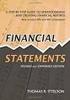 CAMPUS FINANCIAL REPORTING Instruction Manual Financial & Accounting Services August 21, 2014 Table of Contents Introduction 2 Data Sources 2 Report Security VPs, Budget Officers and Department Heads 3
CAMPUS FINANCIAL REPORTING Instruction Manual Financial & Accounting Services August 21, 2014 Table of Contents Introduction 2 Data Sources 2 Report Security VPs, Budget Officers and Department Heads 3
A Guide to Submitting Invoices for Related Services
 A Guide to Submitting Invoices for Related Services and SETSS via the Vendor Portal Updated 3/2013 Table of Contents Chapter 1 Overview Pages 1 6 Chapter 2 Vendor Portal Registration Pages 7 9 Chapters
A Guide to Submitting Invoices for Related Services and SETSS via the Vendor Portal Updated 3/2013 Table of Contents Chapter 1 Overview Pages 1 6 Chapter 2 Vendor Portal Registration Pages 7 9 Chapters
CalPlanning. Smart View Essbase Ad Hoc Analysis
 1 CalPlanning CalPlanning Smart View Essbase Ad Hoc Analysis Agenda Overview Introduction to Smart View & Essbase 4 Step Smart View Essbase Ad Hoc Analysis Approach 1. Plot Dimensions 2. Drill into Data
1 CalPlanning CalPlanning Smart View Essbase Ad Hoc Analysis Agenda Overview Introduction to Smart View & Essbase 4 Step Smart View Essbase Ad Hoc Analysis Approach 1. Plot Dimensions 2. Drill into Data
Query. Training and Participation Guide Financials 9.2
 Query Training and Participation Guide Financials 9.2 Contents Overview... 4 Objectives... 5 Types of Queries... 6 Query Terminology... 6 Roles and Security... 7 Choosing a Reporting Tool... 8 Working
Query Training and Participation Guide Financials 9.2 Contents Overview... 4 Objectives... 5 Types of Queries... 6 Query Terminology... 6 Roles and Security... 7 Choosing a Reporting Tool... 8 Working
Business Process Document Financials 9.0: Creating a Control Group and Vouchers. Creating a Control Group and Vouchers
 Version 9.0 Document Generation Date 2/24/2009 Last Changed by Jeff Joy Status Final Navigation Creating a Control Group and Vouchers 1. Click the Control Groups link. 2. Click the Group Information link.
Version 9.0 Document Generation Date 2/24/2009 Last Changed by Jeff Joy Status Final Navigation Creating a Control Group and Vouchers 1. Click the Control Groups link. 2. Click the Group Information link.
Running an nvision Drill Down Report in PeopleSoft Financials 9.1 (USING A MAC)
 Running an nvision Drill Down Report in PeopleSoft Financials 9.1 (USING A MAC) You may want to run a drill down on certain fields in your report. A drill down will be necessary if you want to view details
Running an nvision Drill Down Report in PeopleSoft Financials 9.1 (USING A MAC) You may want to run a drill down on certain fields in your report. A drill down will be necessary if you want to view details
University of Rochester
 University of Rochester User s Guide to URGEMS Ad Hoc Reporting Guide Using IBM Cognos Workspace Advanced, Version 10.2.1 Version 1.0 April, 2016 1 P age Table of Contents Table of Contents... Error! Bookmark
University of Rochester User s Guide to URGEMS Ad Hoc Reporting Guide Using IBM Cognos Workspace Advanced, Version 10.2.1 Version 1.0 April, 2016 1 P age Table of Contents Table of Contents... Error! Bookmark
Lesson 07: MS ACCESS - Handout. Introduction to database (30 mins)
 Lesson 07: MS ACCESS - Handout Handout Introduction to database (30 mins) Microsoft Access is a database application. A database is a collection of related information put together in database objects.
Lesson 07: MS ACCESS - Handout Handout Introduction to database (30 mins) Microsoft Access is a database application. A database is a collection of related information put together in database objects.
Simply Accounting Intelligence Tips and Tricks Booklet Vol. 1
 Simply Accounting Intelligence Tips and Tricks Booklet Vol. 1 1 Contents Accessing the SAI reports... 3 Running, Copying and Pasting reports... 4 Creating and linking a report... 5 Auto e-mailing reports...
Simply Accounting Intelligence Tips and Tricks Booklet Vol. 1 1 Contents Accessing the SAI reports... 3 Running, Copying and Pasting reports... 4 Creating and linking a report... 5 Auto e-mailing reports...
Spambrella SaaS Email Encryption Enablement for Customers, Domains and Users Quick Start Guide
 January 24, 2015 Spambrella SaaS Email Encryption Enablement for Customers, Domains and Users Quick Start Guide Spambrella and/or other noted Spambrella related products contained herein are registered
January 24, 2015 Spambrella SaaS Email Encryption Enablement for Customers, Domains and Users Quick Start Guide Spambrella and/or other noted Spambrella related products contained herein are registered
Word 2010: Mail Merge to Email with Attachments
 Word 2010: Mail Merge to Email with Attachments Table of Contents TO SEE THE SECTION FOR MACROS, YOU MUST TURN ON THE DEVELOPER TAB:... 2 SET REFERENCE IN VISUAL BASIC:... 2 CREATE THE MACRO TO USE WITHIN
Word 2010: Mail Merge to Email with Attachments Table of Contents TO SEE THE SECTION FOR MACROS, YOU MUST TURN ON THE DEVELOPER TAB:... 2 SET REFERENCE IN VISUAL BASIC:... 2 CREATE THE MACRO TO USE WITHIN
ASSET MANAGEMENT. State of Vermont. Department of Finance & Management
 ASSET MANAGEMENT This guide walks you through Policies and Procedures, Searching for Assets, Adding Assets, Adjusting Assets, Transferring Assets, Retiring and Reinstating Assets and Running an Asset Query.
ASSET MANAGEMENT This guide walks you through Policies and Procedures, Searching for Assets, Adding Assets, Adjusting Assets, Transferring Assets, Retiring and Reinstating Assets and Running an Asset Query.
How to install and use the File Sharing Outlook Plugin
 How to install and use the File Sharing Outlook Plugin Thank you for purchasing Green House Data File Sharing. This guide will show you how to install and configure the Outlook Plugin on your desktop.
How to install and use the File Sharing Outlook Plugin Thank you for purchasing Green House Data File Sharing. This guide will show you how to install and configure the Outlook Plugin on your desktop.
Custom Reporting System User Guide
 Citibank Custom Reporting System User Guide April 2012 Version 8.1.1 Transaction Services Citibank Custom Reporting System User Guide Table of Contents Table of Contents User Guide Overview...2 Subscribe
Citibank Custom Reporting System User Guide April 2012 Version 8.1.1 Transaction Services Citibank Custom Reporting System User Guide Table of Contents Table of Contents User Guide Overview...2 Subscribe
Welcome to the topic on Master Data and Documents.
 Welcome to the topic on Master Data and Documents. In this topic, we will look at master data in SAP Business One. After this session you will be able to view a customer record to explain the concept of
Welcome to the topic on Master Data and Documents. In this topic, we will look at master data in SAP Business One. After this session you will be able to view a customer record to explain the concept of
Accounts Payable Expense Distribution Tables
 Accounts Payable Expense Distribution Tables Use Expense Distribution Table Maintenance to set up tables with general ledger accounts and distribution percentages. The tables can then be selected in Invoice
Accounts Payable Expense Distribution Tables Use Expense Distribution Table Maintenance to set up tables with general ledger accounts and distribution percentages. The tables can then be selected in Invoice
NETWRIX EVENT LOG MANAGER
 NETWRIX EVENT LOG MANAGER ADMINISTRATOR S GUIDE Product Version: 4.0 July/2012. Legal Notice The information in this publication is furnished for information use only, and does not constitute a commitment
NETWRIX EVENT LOG MANAGER ADMINISTRATOR S GUIDE Product Version: 4.0 July/2012. Legal Notice The information in this publication is furnished for information use only, and does not constitute a commitment
WatchDox Administrator's Guide. Application Version 3.7.5
 Application Version 3.7.5 Confidentiality This document contains confidential material that is proprietary WatchDox. The information and ideas herein may not be disclosed to any unauthorized individuals
Application Version 3.7.5 Confidentiality This document contains confidential material that is proprietary WatchDox. The information and ideas herein may not be disclosed to any unauthorized individuals
Accounts Receivable Processing
 Accounts Receivable Processing This guide walks you through steps for Entering and Maintaining Customers, Pending Items, Applying Payments, Maintenance Worksheets, Statements, Inquiries/Reviews, Queries
Accounts Receivable Processing This guide walks you through steps for Entering and Maintaining Customers, Pending Items, Applying Payments, Maintenance Worksheets, Statements, Inquiries/Reviews, Queries
University of Alaska Statewide Financial Systems User Documentation. BANNER TRAVEL AND EXPENSE MANAGEMENT TEM (Detail)
 University of Alaska Statewide Financial Systems User Documentation BANNER TRAVEL AND EXPENSE MANAGEMENT TEM (Detail) Travel and Expense Management Table of Contents 2 Table of Contents Table of Contents...
University of Alaska Statewide Financial Systems User Documentation BANNER TRAVEL AND EXPENSE MANAGEMENT TEM (Detail) Travel and Expense Management Table of Contents 2 Table of Contents Table of Contents...
The Welcome screen displays each time you log on to PaymentNet; it serves as your starting point or home screen.
 PaymentNet Cardholder Quick Reference Card Corporate Card ffwelcome to PaymentNet The Welcome screen displays each time you log on to PaymentNet; it serves as your starting point or home screen. PaymentNet
PaymentNet Cardholder Quick Reference Card Corporate Card ffwelcome to PaymentNet The Welcome screen displays each time you log on to PaymentNet; it serves as your starting point or home screen. PaymentNet
North Dakota University System Accounts Payable Processes
 Accounts Payable Processes Voucher Post Pay Cycle Payment Post Training Manual 3130 Kilgore Road, Suite 400 Rancho Cordova, CA 95670 916.669.3720 www.maximus.com ACCOUNTS PAYABLE BATCH PROCESSES OVERVIEW...3
Accounts Payable Processes Voucher Post Pay Cycle Payment Post Training Manual 3130 Kilgore Road, Suite 400 Rancho Cordova, CA 95670 916.669.3720 www.maximus.com ACCOUNTS PAYABLE BATCH PROCESSES OVERVIEW...3
SaaS Email Encryption Enablement for Customers, Domains and Users Quick Start Guide
 SaaS Email Encryption Enablement for Customers, Domains and Users Quick Start Guide Email Encryption Customers who are provisioned for SaaS Email Encryption can easily configure their Content Policies
SaaS Email Encryption Enablement for Customers, Domains and Users Quick Start Guide Email Encryption Customers who are provisioned for SaaS Email Encryption can easily configure their Content Policies
PRACTICE CS. Sample Reports. version 2012.x.x
 PRACTICE CS Sample Reports version 2012.x.x TL 25842 (10/24/12) Copyright Information Text copyright 2004 2012 by Thomson Reuters. All rights reserved. Video display images copyright 2004 2012 by Thomson
PRACTICE CS Sample Reports version 2012.x.x TL 25842 (10/24/12) Copyright Information Text copyright 2004 2012 by Thomson Reuters. All rights reserved. Video display images copyright 2004 2012 by Thomson
GP REPORTS VIEWER USER GUIDE
 GP Reports Viewer Dynamics GP Reporting Made Easy GP REPORTS VIEWER USER GUIDE For Dynamics GP Version 2015 (Build 5) Dynamics GP Version 2013 (Build 14) Dynamics GP Version 2010 (Build 65) Last updated
GP Reports Viewer Dynamics GP Reporting Made Easy GP REPORTS VIEWER USER GUIDE For Dynamics GP Version 2015 (Build 5) Dynamics GP Version 2013 (Build 14) Dynamics GP Version 2010 (Build 65) Last updated
Tips and Tricks SAGE ACCPAC INTELLIGENCE
 Tips and Tricks SAGE ACCPAC INTELLIGENCE 1 Table of Contents Auto e-mailing reports... 4 Automatically Running Macros... 7 Creating new Macros from Excel... 8 Compact Metadata Functionality... 9 Copying,
Tips and Tricks SAGE ACCPAC INTELLIGENCE 1 Table of Contents Auto e-mailing reports... 4 Automatically Running Macros... 7 Creating new Macros from Excel... 8 Compact Metadata Functionality... 9 Copying,
Council of Ontario Universities. COFO Online Reporting System. User Manual
 Council of Ontario Universities COFO Online Reporting System User Manual Updated September 2014 Page 1 Updated September 2014 Page 2 Table of Contents 1. Security... 5 Security Roles Defined in the Application...
Council of Ontario Universities COFO Online Reporting System User Manual Updated September 2014 Page 1 Updated September 2014 Page 2 Table of Contents 1. Security... 5 Security Roles Defined in the Application...
1. Invoice Maintenance
 1. Invoice Maintenance Table of Contents Invoice Maintenance... 2 The Invoice tab... 3 The General Ledger Reference Accounts tab... 6 Click on 1. Invoice Maintenance from the Main Menu and the following
1. Invoice Maintenance Table of Contents Invoice Maintenance... 2 The Invoice tab... 3 The General Ledger Reference Accounts tab... 6 Click on 1. Invoice Maintenance from the Main Menu and the following
Contact Manager and Document Tracking. CampusVue Student User Guide
 Contact Manager and Document Tracking CampusVue Student User Guide Campus Management Corporation Web Site http://www.campusmanagement.com/ E-mail Information: Support: E-mail form on Web site support@campusmgmt.com
Contact Manager and Document Tracking CampusVue Student User Guide Campus Management Corporation Web Site http://www.campusmanagement.com/ E-mail Information: Support: E-mail form on Web site support@campusmgmt.com
14 Configuring and Setting Up Document Management
 14 Configuring and Setting Up Document Management In this chapter, we will cover the following topics: Creating a document type Allowing document types on locked records Creating a document data source
14 Configuring and Setting Up Document Management In this chapter, we will cover the following topics: Creating a document type Allowing document types on locked records Creating a document data source
How to Work with SAP Crystal Reports in SAP Business One
 l How-To Guide SAP Business One 9.0, 9.1 Document Version: 1.5 2014-09-22 How to Work with SAP Crystal Reports in SAP Business One All Countries Typographic Conventions Type Style Example Description Words
l How-To Guide SAP Business One 9.0, 9.1 Document Version: 1.5 2014-09-22 How to Work with SAP Crystal Reports in SAP Business One All Countries Typographic Conventions Type Style Example Description Words
