CleanMail Home Version 5 Manual
|
|
|
- Norman Wiggins
- 8 years ago
- Views:
Transcription
1 CleanMail Home Version 5 Manual Byteplant GmbH May 8, 2012
2 Contents 1 Introduction POP3 Filtering SMTP Filtering Overview Installation Quick Start Installation Procedure CleanMail Installation Configuring Your Client for CleanMail CleanMail Setup Troubleshooting the CleanMail Installation About Sockets, Ports, and Listeners Testing the Basic Proxy Setup Firewall Configuration Registering CleanMail Uninstalling CleanMail Using CleanMail Uninstall Using The Microsoft Windows Control Panel Concepts CleanMail Architecture Proxy Ports Filter Pipeline Mail Storage Remote Access
3 4 Configuration POP3 Proxy Port Setup POP3 Server and Port Settings Changing the Mail Account Settings Logging Options Mail Filter Setup Filter Name Filter Results Subject Tag Attachment Filter Setup Attachment Filtering Options Ignore Whitelist MIME Error Policy Blacklist Filter Setup Sender Address Patterns Policy Whitelist Filter Setup Sender Address Patterns RBL Filter Setup DNSBL Zone List Policy Relay Check Option Shared Real-Time Fingerprint Fingerprint Database Fingerprint Filter Settings Policy Skip Size External Filter Setup Command Line Message Text Input and Output Batch Files Advanced Settings Timeout
4 Ignore Whitelist Skip Size Memory Usage Return Code Policy Anti Virus Filter Setup SpamAssassin Filter Setup How SpamAssassin Works SpamAssasssin Options Required Score Subject Tag Tweaking The SpamAssassin Rule Set CleanMail SpamAssasssin Options Spam Mail Policy Options Multiple SpamAssassin Filters Mail Storage Setup Storage Directory Max. No. of Days Max. No. of Messages Max. Cache Size Using CleanMail Live CleanMail Status Server Log Report Search Statistics Learning Messages Using Blacklists and Whitelists Tuning The CleanMail Filter Pipeline Choosing the Right Filters Example Filtering Results Troubleshooting Web Dashboard
5 6 Reference CleanMail Configuration File General Structure Value Types Session Manager Settings Port Settings General Proxy Port Settings HTTP Port Settings POP3 Port Settings Filter Settings General Filter Settings Attachment Filter Settings Blacklist and Whitelist Filter Settings RBL Filter Settings Shared Real-Time Fingerprint Filter Settings External Filter Settings Return Code Settings Mail Storage Settings Antivirus Filter Settings SpamAssassin Filter Settings Search Settings Log Files SpamAssassin SpamAssassin Main Configuration Files SpamAssassin Ruleset Updates Using Sa-learn in a Command Window SpamAssassin Database Expiry POP3 command quick reference Example POP3 Session POP3 commands Server replies
6 7 Licensing and Contact Information Ordering CleanMail Support Copyright License and Usage Terms
7 Chapter 1 Introduction Spam wastes time, clogs mail servers, can slow your server to a crawl, and is very difficult to get rid of. Most mailboxes today are constantly flooded with SPAM - unwanted advertising of any kind. Today the majority of all s worldwide are spam mails. While there is no shortage of solutions to this ever-growing problem, installing, using, and working with them often proves to be very complex. CleanMail is the mail filter software that was designed from the beginning to make installation, configuration, and maintenance as simple as possible. The CleanMail product family brings the power of the award-winning open-source spam filter SpamAssassin 1 to the Windows 2 environment. The filter pipelining architecture makes CleanMail a flexible multi-purpose mail processing tool. It allows for an easy integration of additional filtering programs like virus filters into the SMTP/POP3 checking pipeline. These filter types are included in CleanMail: Blacklist/Whitelist Filter Blacklist and whitelists allow filtering based on the sender address of a message. Delay Filter (SMTP filtering only) The delay filter has proven to be very effective against the bulk mailer software used by spammers. DNSBL Filter The DNSBL filter (also known as remote blacklist filter) can get rid of spam messages at the cost of a few DNS lookups. Attachment Filter The attachment filter can remove potentially malicious attachments at very little processing cost. 1 SpamAssassin is a trademark of the Apache Software Foundation 2 Windows is registered trademark of Microsoft Corporation 6
8 Virus Filter CleanMail uses ClamWin (Clam Anti-Virus) to protect you from -borne viruses. It also supports many third-party virus scanners out-ofthe-box, e.g. Computer Associates Anti Virus, F-Prot Anti Virus, Kaspersky, NOD32, just to name a few. Virus mails are rejected and deleted by default. SpamAssassin Filter SpamAssassin is the world-leading open source spam filter. Though it is one of the best spam filters around, with a very good spam detection rate and only few false positives, it processes mails only slowly and causes a rather high CPU load. Spamtrap Filter (SMTP filtering only) This filter can be used together with SpamAssassin to train the spam mail database (Bayes database) used by SpamAssassin. Mail Storage Use this filter to store verbatim copies of incoming messages somewhere on your hard disk or on network attached storage, in a folder you can configure. External Commandline Filter This is the swiss army knife of mail filtering. You can supply your own home-made filters, and integrate them easily into the filtering pipeline of CleanMail. 1.1 POP3 Filtering If you use POP3 filtering, CleanMail acts as a transparent proxy for your Internet service provider s POP3 server. The connection is initiated by your mail client connecting to CleanMail, and CleanMail forwards this connection request. All messages have already been accepted and acknowledged by your ISP s mail server, so CleanMail is unable to reject the messages received. For this reason there can be no feedback to the sender of a message, if a message is classifed as spam and deleted CleanMail is designed to work with all known POP3 servers, and with all mail clients supporting the POP3 protocol. This includes popular mail clients as MS Outlook, Mozilla Thunderbird, Eudora, or The Bat!. Note that the APOP and IMAP protocols are not supported. Mail retrieved using these protocols is not filtered by CleanMail. 1.2 SMTP Filtering The best place to stop SPAM is at the mail server, for two reasons: 7
9 Spam mails can be deleted outright, before they enter your system. This saves your money, as you need less storage, bandwidth, and less of your users time. If a legitimate is identified as spam (false positive), the sender can be notified that his message might not be read by the recipient. SMTP filtering is supported by CleanMail Server only, and not available in Clean- Mail Home. 1.3 Overview Installation procedures and recommended network configurations are covered in Installation (chapter 2). This chapter also introduces the CleanMail application. This application gives you access to all configuration options and lets you view the CleanMail filtering status and statistics. To learn about the concepts implemented in CleanMail, see Concepts (chapter 3). Configuration of CleanMail is described in Configuration (chapter 4). To find out what happens to your mail, CleanMail offers a lot of useful monitoring and reporting features. Learn about these capabilities in Using CleanMail (chapter 5). See the Reference (chapter 6) chapter for details about the structure and content of the CleanMail configuration file. See Licensing (chapter 7) for ordering and license details. There are additional resources available online. Take a look at the FAQ list if you are running into problems. You will also find some How to... documents there. You may also want to look in the CleanMail support forum. CleanMail support can also be contacted by to support@byteplant.com. 8
10 Chapter 2 Installation The installation section covers system requirements, CleanMail installation, and CleanMail uninstallation procedures. CleanMail installs itself as an autostart program (located in the auto start subdirectory of the start menu). CleanMail is usually minimized, displaying a small icon in the system tray (usually in the lower right corner of the desktop). By right-clicking this icon, you can pop up a menu to maximize CleanMail. CleanMail runs as a Windows Service. Thus Windows 2000/XP/2003/Vista/2008 is required. Note: Depending on its configuration, Windows XP sometimes hides this icon. To make the CleanMail icon reappear, click on the arrow symbol left of the system tray. 2.1 Quick Start Installation Procedure This document explains how to configure CleanMail Home for use with a POP3 client like Microsoft Outlook/Outlook Express Eudora Pegasus The Bat! and many others more. 9
11 2.1.1 CleanMail Installation When you start CleanMail for the first time, the quick start wizard will guide you through the installation process. Download CleanMail Install CleanMail using the setup program (section 2.2) Launch the CleanMail Admin application. The Quick Start Wizard will appear. On the POP3 settings page, follow the instructions to configure your mail client. Step to the following pages, and make adjustments according to your wishes. Save the configuration by pressing the Finish button on the last page. Now retrieve a couple of mails from your mail box, if necessary, send yourself a couple of test mails. If you run into troubles, see Troubleshooting the Installation (section 2.3) for troubleshooting tips. In your mail client, add mail filtering rules to automatically move spam mails to a separate mail folder, or to automatically delete them. Refer to the manual of your mail client for instructions on how to do this. Figure 2.1: Mail Path with CleanMail Filtering Configuring Your Client for CleanMail When the quickstart wizard is finished, you have to change the mail account settings in your client software. Go to the mail account settings of your client. Usually you will find the following settings: 10
12 Outgoing mail server (SMTP server): Do not modify this setting, CleanMail does not interfere with outgoing mail. Incoming mail server (POP3 server): Write down this setting, and modify it to localhost or Make sure you use the POP3 protocol to fetch mail. User (Account): Modify this setting to username:mailserver, using the mail server name you wrote down in the previous step. Password: Leave this unchanged. Note that CleanMail does not support the IMAP protocol. If your mail client is configured to use IMAP, reconfigure it to use POP3. Repeat this procedure for all mail accounts and mail clients you use. Test your new settings immediately: Send yourself a test mail. Use your account to send a message to yourself, or use an echo server (e.g. echo@tu-berlin.de). If you want to uninstall CleanMail later, remember that CleanMail s uninstall program will not reset the POP3 port of your mail client back to 110, you have to do this by hand. 2.2 CleanMail Setup CleanMail setup features a standard Microsoft Windows setup interface and you need only complete a few steps. You can cancel setup at any time by clicking the Cancel button. Double click cleanmail.exe (or similar filename) file on either the distribution media or from the downloaded.zip file. This will launch the CleanMail Setup Wizard. Click Next on the Welcome screen. Read the CleanMail license and click I accept to agree with this license. Choose a folder where CleanMail should be installed. The setup program will suggest a default location. If you do not want to use the default location, you can browse for a specific directory in the provided input field (placing CleanMail in a location other than the default will not affect the operation of the program). Unless your CleanMail directory already exists (either the suggested, default directory or one of your choosing), the setup program will ask you if it can create that directory. Click Yes. If you want to change the location of the program, click No. This will keep you on the directory screen to choose another location. The next step is to decide upon the name of the CleanMail program group name that you will see in the Start Menu. CleanMail suggests a default, but you can 11
13 change that to whatever name you would like (changing the name of the CleanMail program group will not affect the program operation in any way). After you have decided upon a name, click Next. There are some optional CleanMail Setup tasks that you may choose to have done. You can select these tasks by clicking on the appropriate check-box: Install additional ruleset - Installs additional spam filtering rules, not part of the SpamAssassin distribution Create a desktop icon - put a shortcut for CleanMail Administration Wizard on your desktop Create a quick launch icon - put a CleanMail Administration Wizard icon into the quick launch bar Windows Firewall Setup - check this to create Windows Firewall exceptions that allow mail transfers to pass through CleanMail (not for all versions of Windows) Figure 2.2: Installation Options Click on the Next button to continue. CleanMail will now install the program files and options. If there were no problems during installation, you will see the Finish screen. From here you can launch the CleanMail Administration Application. If you don t want to launch CleanMail, un-check the corresponding checkbox. Alternatively, you can just start the CleanMail service. Click the Finish button when done. 12
14 2.3 Troubleshooting the CleanMail Installation This section is intended to help you if you run into trouble during installation. If this section does not help with your problem, please consult the FAQ list. This page also offers access to some How to.. documents About Sockets, Ports, and Listeners A network server is constantly ready to receive incoming connections from network clients. In other words, it is listening. An SMTP server will be listening on the SMTP port of your machine, waiting for incoming connections from other mail transfer agents (MTAs, mail clients, or other mail servers) to send mail. SMTP (simple mail transfer protocol) is used to forward or deliver mail, and cannot be used to fetch mail. POP3 servers listen on the POP3 port, providing a service for mail clients only. Mail clients can use POP3 (post office protocol version 3) to lookup if there are new mails available, and to fetch mails. POP3 cannot be used to send mail. Ports are identified by port numbers: by convention the SMTP listening port is port 25, and the POP3 listening port is 110. As a rule, only one program can be listening at the same time at any given port and IP address combination. If you run CleanMail, and a mail virus checker on the same machine, this can be the first trouble you may run into: Both the mail virus checker and CleanMail contend for the POP3 port of your machine, but only one can use it, while the other fails to initialize. If CleanMail fails to grab the port, it will write an error message in its log file (look for a address in use message in cleanmail.log) and pop up a warning dialog. To fix this, set the POP3 port setting of your mail client to 111, and set the POP3 port number of CleanMail to 111, too (the setting can be found on the last page of the configuration wizard). This way you will get a checking pipeline like this: mail client - (port 111) - CleanMail - (port 110) - antivirus - (port 110) - ISP POP3 server If you want to uninstall CleanMail later, remember that CleanMail s uninstall program will not reset the POP3 port of your mail client back to 110, you have to do this by hand Testing the Basic Proxy Setup POP3 communication was designed to be readable by human eyes. Because of this, the ubiquitous telnet program proves most useful to test your setup. In Windows, 13
15 you can run telnet from the start menu (choose Execute, and type telnet ), or from the command prompt. Try to connect with telnet to both your ISP s POP3 server and to CleanMail. Once you have seen the POP3 server s welcome message (starting with +OK), issue a QUIT command. Here is the transcript of a sample telnet session: C:\>telnet localhost 110 Trying Connected to test1 Escape character is ˆ]. +OK CleanMail POP3 proxy ready. QUIT +OK closing connection Connection closed by foreign host. If everything works, you will get exactly the same replies both times. If you can t connect to the ISP s POP3 server, troubleshoot your firewall configuration, or it might be the POP3 server or the connection to the Internet is down. If you can t connect to CleanMail, look into CleanMail s log file for an error message Firewall Configuration Once you have installed CleanMail Home, it will be CleanMail that connects out to your Internet service provider s POP3 server, and no longer your mail client. For CleanMail to work properly, you need to allow this connection in your firewall configuration. To find out how to do this, consult the documentation of your firewall software. If CleanMail is unable to connect to the POP3 server, you will find unable to connect to outgoing server messages in cleanmail.log. 2.4 Registering CleanMail To register CleanMail, enter the registration name and license key you received when you purchased in the registration window. To make sure you enter the license key correctly, use copy/paste (CTRL-C and CTRL-V keys). To obtain a license key, please visit our online shop. 2.5 Uninstalling CleanMail When uninstalling CleanMail, do not forget to undo any changes you might have made in your firewall configuration or mail client configuration. CleanMail itself 14
16 can be uninstalled in one of two ways Using CleanMail Uninstall This program is located in the CleanMail program group (the program group name may be different if you chose another name during setup). You can access it through the Start menu: Find and select Uninstall CleanMail to run the uninstall program. You will be asked if you want to completely remove CleanMail and all of its components. Click Yes to continue with the de-installation or No to cancel. If you click Yes, all installed files will be removed, any configuration files you created will be preserved. If removal was successful, a success message will appear (if you encounter problems during de-installation, please visit the Trouble Shooting section of this manual). Click okay to close this message. CleanMail is no longer installed on your computer Using The Microsoft Windows Control Panel Select Add or Remove Programs icon and then CleanMail. This will launch the CleanMail uninstall program. Follow the process as described in the previous section (section2.5.1). 15
17 Chapter 3 Concepts This chapter is intended to help you understand the basic concepts in the design of CleanMail. 3.1 CleanMail Architecture The CleanMail security package consists of several parts: CleanMail Service The main part of the package is the CleanMail Service. It runs in the background, intercepting mail transfers, and dispatches mail filters as needed. It also offers HTTP access to reporting pages you can access with a web browser. CleanMail Admin The admin application allows to edit the configuration files used by the service. It can be used to define connectivity settings and filtering rules, and also displays runtime information such as statistics, system load, or the CleanMail Service s logs. If you have a mail storage configured, it also lets you browse stored messages. SpamAssassin This is a filtering package from the SpamAssassin open source project. CleanMail supports two configurations: With Client/Server filtering, CleanMail will run one or more spamd filtering daemons, and uses the spamc program to submit mails to spamd for filtering. If Client/Server filtering is disabled (the default) the CleanMail service will run a SpamAssassin executable for every message to filter. ClamWin This an open source virus scanner package you can choose to install with CleanMail. It is invoked whenever needed from the CleanMail service to filter messages. The ClamWin package contains its own maintenance and support programs to update the filter database, or to check your hard disks for virus infections. 16
18 3.2 Proxy Ports A proxy is a server that sits between a client and a server. The proxy intercepts all requests to the server to either handle them by itself or to forward them to the server. With POP3 filtering, the client is your mail client, trying to fetch mail, and the server is your ISP s POP3 server. The mail client that connects to CleanMail does not see any difference in the service your ISP s POP3 server usually provides. 3.3 Filter Pipeline CleanMail feeds incoming mail to a series of mail filters, the so-called filter pipeline. Examples of mail filters are the built-in attachment blocker, third-party virus checkers, or SpamAssassin. Figure 3.1: Example Filter Pipeline Each filter analyzes the message and returns a filter result telling CleanMail what to do with it. Example filter results are: accept and deliver, or reject and delete. The overall filtering result is always the worst result, for example if the virus checker returns reject and delete, it will override another filter returning accept and deliver. The location of a filter in the filter pipeline matters: To help conserve resources and to increase throughput, filters lower down in the filter pipeline are not invoked if an earlier filter has already decided that a mail should be deleted. Filters are also skipped if the filtering result so far can t be exceeded by the worst result a filter may return. 17
19 CleanMail by default orders the filters to optimize throughput, using the following guidelines: Filters with the lowest resource usage and the highest selectiveness should go first. For this reason the attachment filter is always be one of the first filters in the filter pipeline, because of its low resource usage and its good results in finding and removing virus mails. Filters which use a lot of processing power and with low selectiveness should go last. Most people won t delete spam mails without at least giving humans the chance to look them over: For this reason, the selectiveness of the SpamAssassin filter is low, while it uses a lot of resources. Therefore, the SpamAssassin filter should be one of the last filters. When configuring CleanMail with the Admin application, every new filter will be automatically moved to the best position in the filter pipeline. Afterwards, you can still change the order of filters, but only within limits. You can also move filters as you please (though we do not recommend it), by editing the configuration file with a text editor (see CleanMail Configuration File (section 6.1)). 3.4 Mail Storage You can configure a mail storage in a proxy port s filter pipeline. The mail storage takes a copy of the message it processes and saves it on disk. You can later browse stored messages, and view messages or message transport information. Like with filters, order matters: If you choose to place the mail storage before the first filter of you pipeline, all messages, including each and every spam message are saved. Put a mail storage here if you want to be able to retrieve a copy of false positives. If you place the mail storage last, only messages actually delivered are stored. You can use this to archive messages. 3.5 Remote Access The CleanMail Service allow remote access using the HTTP protocol to view logs and statistics. Access is read-only in general, with some enhanced functionality to browse the mail storage (if configured). Administrators may choose to restrict access by using passwords, and by using host allow/deny lists. To avoid port conflicts, CleanMail Service listens by default on a non-standard port (8086) for HTTP connections. 18
20 Chapter 4 Configuration CleanMail is usually minimized, displaying a small icon in the system tray (usually in the lower right corner of the desktop). By right-clicking this icon, you can pop up a menu to maximize CleanMail, giving you access to the configuration dialogs. Note: Depending on its configuration, Windows XP sometimes hides this icon. To make the CleanMail icon reappear, click on the arrow symbol left of the system tray. Within the configuration dialogs, you can freely step forward and backward using the Next and Back buttons. You can cancel your changes anytime by pressing Cancel. Once you pressed Finish your changes become permanent and are stored in CleanMail s configuration file, cleanmail.cf. Important: Once you have saved new settings, they are not yet in use by the Clean- Mail service. To make the service re-read the configuration file, choose Apply Settings from the file menu once you are ready. 4.1 POP3 Proxy Port Setup The POP3 Proxy Port Setup dialog is invoked by choosing Global Settings from the file menu, or by double-clicking the POP3 proxy port information on the configuration page POP3 Server and Port Settings This page allows to set the basic connectivity settings of the proxy port you are configuring. Incoming IP Address/Port 19
21 Choose one of the IP addresses available. Use <all interfaces> if you want the proxy to listen on all interfaces. This setting will make CleanMail listen on all IP addresses, including the loopback interface ( ). Usually, the port number will be the POP3 port number, 110. Outgoing IP Address/Port The outgoing IP address cannot be configured in advance. It depends on the account a user wants to connect to, and it is specified in the mail client (see below). The outgoing port number is always set to Changing the Mail Account Settings If you want to use the POP3 proxy to filter incoming mail, you have to change the mail account settings in the configuration of the mail client software you use. Usually you will find the following settings: Outgoing mail server (SMTP server): Do not modify this setting, the POP3 filter of CleanMail does not interfere with outgoing mail. Incoming mail server (POP3 server): Write down this setting, and modify it to the hostname or to the IP address of your CleanMail server. Make sure you use the POP3 protocol to fetch mail. User (Account): Modify this setting to username:mailserver, using the mail server name you wrote down in the previous step. Password: Leave this unchanged. Note that CleanMail does not support the IMAP protocol. If your mail client is configured to use IMAP, reconfigure it to use POP3. Repeat this procedure for all mail accounts and mail clients you use. Test your new settings immediately: Send yourself a test mail. Use your account to send a message to yourself, or use an echo server (e.g. echo@tu-berlin.de) Logging Options The log output can be seen on the Log page of CleanMail Admin, or by viewing the file cleanmail.log. The log file is cycled whenever its size exceeds the limit, or at midnight when a configurable number of days has passed. The verbosity of the log file is controlled by the following flags: 20
22 Extended logging adds some more output to the log that might be interesting. Turning this option on will log the To, From, and Subject mail headers of every mail received. Detailed logging, among other things, adds a transcript of the entire POP3 communication to the log. This is most useful for debugging mail transport problems. Filter error logging collects error or debug output of the mail filters and writes it to the log file. Virus filters often log the type of virus found to their error output. With this option on, you can see it in CleanMail s log. The Hide Receive Mail Status setting disables the small popup window that appears in the lower right corner of the desktop, displaying the mail download progress. 4.2 Mail Filter Setup This section discusses filter settings common to all filters. Pipeline (section 3.3) for an intorduction to filter pipelines. Please read Filter Filter Name Filter names are used to identify individual filters in statistics charts and reports. The name should be unique. If you do not have more than one filter of the same type, there is usually no need to override the default name. Therefore, this setting is usually hidden. It is only accessible once you have more than one filter of the same type in use Filter Results All filter configurations have a setting that allows you to choose what happens with a mail if the filter finds unwanted content, such as a virus, or spam. The following summarizes the filter results you may encounter, and their reasons: accept/deliver The filter did not find unwanted content. accept/deliver (skip size exceeded) Some filters do not check mails larger than a configurable size. For example, spam mails are typically small, so the SpamAssassin filter by default passes large mails without checking. 21
23 accept/deliver (junk) The filter found unwanted content, but the mail is accepted and delivered nonetheless. If the Subject Tag setting is not empty, Clean- Mail will flag the message as junk by modifying the subject. accept/deliver (unknown result) For some reason, the filter was unable to check the message. The filter will write additional information about the problem to cleanmail.log. The mail is accepted and delivered. accept/delete The filter found unwanted content. Receipt of the mail is acknowledged, but the mail is deleted. The mail simply vanishes, the sender is not notified, and the recipient never sees it. accept/deliver (whitelisted) The sender address is whitelisted. All filters (except attachment blockers and anti virus filters) are bypassed, and the mail is accepted and delivered. accept/deliver (license count exceeded) The filter was disabled because the recipient address count covered by your license was exceeded. The mail is accepted and delivered. All messages that have been processed by CleanMail will have a X-CleanMail- Result header field. This can be used by the mail client or server to quarantine or delete mails. See your mail software s documentation to find out how to set up filtering rules. Note: Filter results lower down in the list take precedence. Filters further down in the filter pipeline can override results of earlier filters. For a discussion of this, see Filter Pipeline (section 3.3) Subject Tag Set the text added to the subject of mails considered spam. This setting allows US-ASCII non-control characters only (character codes ). 4.3 Attachment Filter Setup Most worms and viruses are spread by attachments. Getting rid of messages containing potentially malicious attachments before even starting virus checkers or spam filters can be very helpful to reduce system load. 22
24 4.3.1 Attachment Filtering Options CleanMail s built-in attachment blocker allows you to specify a list of attachments that you want to accept, or, the other way round - you can specify a list of attachments you do not want to accept. The attachment filter is pre-configured to reject all attachment types known as potential virus vectors. The configuration page allows you to enter attachment types in three input fields. Settings in fields lower down override settings in the fields higher up. You can use the wildcard characters? (any character) and * (any number of any character), for example like in vb*. Here is an example: Figure 4.1: Attachment Filter Setup Pass Attachment List: zip bmp Block Attachment List: * Delete Attachment List: scr pif This passes only zip and bmp attachments, all else are blocked. If a mail has a pif or scr attachment, the attachment is not only blocked, but the entire mail is deleted (pif and scr are very common as virus vectors) Ignore Whitelist For security reasons, anti virus filters and the attachment blocker by default ignore whitelisting. You can change this behaviour by removing the check mark from the Ignore Whitelist setting. 23
25 4.3.3 MIME Error Policy MIME violations can disrupt mail server operation and sometimes crash mail clients. Also, worm authors try to hide executable attachments with deliberate MIME syntax violations. The attachment blocker is also capable of detecting MIME violations, and you can choose which policy to apply for messages affected: General MIME syntax violation (SEVERE) Worm authors could try to hide executable attachments with deliberate MIME syntax violations. ASCII-0 character (SEVERE) The mail contains an ASCII-0 character. This problem can disrupt mail server operation and sometimes crash mail clients. Line Break Error The message has a single carriage return or line feed character in the message or a line is too long. These MIME violations are very common in spam messages, but also sometimes present in legitimate messages. 8-bit character in header This MIME violation is very common and, for this reason, only reported in the log. For severe MIME violations, we recommend deleting messages. You can choose a different setting, if desired. The policy you apply has to be chosen with the MIME Error Policy setting. The Line Break Policy setting controls the handling of wrong line breaks. Messages with wrong line breaks are passed by default. 4.4 Blacklist Filter Setup The Blacklist filter uses static address patterns to check the sender address fields of a message. A blacklist filter is very time-consuming to maintain, and usually not very effective, as spammers can easily fake a different sender address Sender Address Patterns This is the list of sender addresses or address patterns to blacklist. You can use the wildcard characters? (any character) and * (any number of any character), for example like in *@obnoxious.site. Addresses you enter here are automatically normalized (lower-case characters), and sorted by domain. 24
26 4.4.2 Policy The policy you choose in this setting is applied when a sender matches one of the sender address patterns. 4.5 Whitelist Filter Setup The Whitelist filter uses static address patterns to check the sender address fields of a message. Mail from whitelisted addresses is accepted and bypasses all filters but the attachment filter and anti-virus filter. (You can configure those filters to pass whitelisted messages as well.) Sender Address Patterns This is the list of sender addresses or address patterns to whitelist. You can use the wildcard characters? (any character) and * (any number of any character), for example like in *@byteplant.com. Addresses you enter here are automatically normalized (lower-case characters), and sorted by domain. Important: For security reasons, anti virus filters and the attachment blocker by default ignore whitelisting. You can change this behaviour by removing the check mark from the Ignore Whitelist setting in these filters. 4.6 RBL Filter Setup DNS blacklists are Internet resources maintaining databases of known spam relay hosts. Mail servers can query these databases in an efficient manner using the DNS (domain name service) protocol. The RBL filter rejects all mail that has been relayed by a blacklisted host. The RBL filter is highly efficient, and typically capable of getting rid of half the spam messages at a low resource usage DNSBL Zone List This setting defines the DNSBL blacklists to query. If a relay host is listed in one of these zones, the message is blocked using the filter policy you can define below. Choose with care, because picking the right zones affects the RBL filter s effectiveness. When in doubt, stick with the default setting. 25
27 4.6.2 Policy If a relay host is listed on one of the configured DNS blacklists, the mail is blocked using this policy Relay Check Option All relays forwarding a mail message prepend a new received header field to the mail header, with information about the servers involved (host name and IP), the protocols used, and a time stamp. The header lines are parsed by the RBL filter to find the IP addresses to check against the DNS blacklists defined in the Zone List setting. The last received header (at the top of the message header) marks the transfer to the server handling final delivery, and the first received header contains information about when a message was first submitted for transmission to an SMTP server. Between these entries, there can be any number of relays forwarding the message. The first and last received headers can be the same, when a message was directly submitted to your server. The Relay Check Option defines which received headers (relays) are checked by the filter. If DNS blacklists contain the IP addresses used by dial-up services, you can reduce the risk of false positives by skipping the DNSBL check for the first received header (created when a dial-up sender submits his message to the first SMTP server). Note that the last received header (final delivery) will always be checked, even when there is only one received header. Allowable values are all, all but first, and last only. The default setting is all but first. 4.7 Shared Real-Time Fingerprint The fingerprint filter calculates message fingerprints and compares them against a database of known spam message fingerprints. If a message is blocked by another filter, its fingerprints are automatically added to the database, speeding up the processing of similar spam messages Fingerprint Database The fingerprint filter maintains a file of known message fingerprints. This file is continuously updated using the results of local message processing (using your filter pipeline), and from a remote database, which is queried in regular intervals. The remote database is a central database maintained by Byteplant and available from our servers for use of all CleanMail customers. Communication with the remote fingerprint database is two-way: 26
28 Shared Real-Time Fingerprint Filtering Any new spam fingerprints detected by local filtering are used to refine and improve the remote fingerprint database. Local filtering automatically improves filtering and performance for all CleanMail customers. Firewalls and HTTP Proxies The fingerprint filter uses the HTTP protocol to access our web servers for the exchange of fingerprint data. Please allow the CleanMail process to access in your firewall configuration. If you use a HTTP proxy, be sure to configure the Check For Updates Proxy setting on the admin mail options settings page. Privacy Fingerprint data submitted to our server does not allow to reconstruct the contents of a message, or to identify the senders or recipients of messages. Access to the fingerprint server is logged using our standard web server logging policy. Please see for details. Abuse The fingerprint database server has safeguards in place to prevent abusive use or manipulation of the database Fingerprint Filter Settings Policy If a message fingerprint matches a known spam message fingerprint, the mail is blocked using this policy Skip Size Spam and virus messages are usually small. To conserve system resources and increase throughput, it is recommended to skip filtering mails exceeding a certain size. 4.8 External Filter Setup The external filter is used to pass a mail through another program. The SpamAssassin filter and the anti virus filter both are based on external filters. External filters can be used for many tasks, such as archiving mails, providing additional statistics, or storing mails in an SQL database. The CleanMail development team is ready to provide custom-made filters designed to fit your specifications. 27
29 4.8.1 Command Line The command line setting page is the core of external filter setup. Here you can control which program to run with what arguments. Figure 4.2: External Filter Setup Message Text Input and Output The message to check is passed to the standard input of a external program. If a program does not modify a message (virus checkers, for example, only analyze a message), you can choose to ignore the output of a program, in this case the unmodified message will be forwarded to the next filter. Otherwise, standard output of the program will be used. If you ve enabled filter error logging (see Global Settings (section4.1.3)), the standard error output of a program is collected and printed to the log. Instead of piping the message through standard input or output, you can use the placeholders %IN%, %OUT%, and %ERR% as arguments to a program. Here is an example: "c:\dir\clamscan.exe" "%IN%" --mbox --no-summary Notes: Be sure to use double quotes where needed. If your temporary directory path, for example, contains blanks, %IN% must be quoted, because the filter input and output files reside in the temporary directory. The working directory of external programs always is the CleanMail installation directory. To test your settings with a sample spam mail or a sample virus mail, use the test buttons provided. 28
30 Figure 4.3: Test Filter Screen Batch Files You can also run batch files instead of running a program. Depending on the Windows version you are using, it may be necessary to explicitly run a command line interpreter with your batch file as an argument. Here is an example what this might look like for Windows XP: cmd /Q /D /C "c:\dir\batch.bat" %IN% %OUT% %ERR% To learn more about cmd, type help cmd in a command prompt window Advanced Settings The advanced settings allow choosing a timeout for the external program, a size limit, and setting the memory usage Timeout If the external program does not return a result within the set timeout period, the program is terminated and the filter result is set to accept/deliver (unknown result) (section4.2.2). The program will also be terminated when the SMTP session times out or if the MTA that connects to CleanMail disconnects. The SMTP timeouts used by most MTAs are in the range of 5 to 10 minutes. If you set a timeout, a value in the range of 3-4 times the normal execution time is advisable. External filter programs should not take longer than 20 seconds to execute. 29
31 Ignore Whitelist Use this setting to configure if the filter should run for whitelisted senders or not. This setting is disabled by default for all types of external filters, with the exception of anti-virus filters, where it is enabled by default for security reasons Skip Size Spam and virus messages are usually small. To conserve system resources and increase throughput, it is recommended to skip filtering mails exceeding a certain size Memory Usage Specify here how much system RAM your filtering program needs. This setting helps CleanMail to optimize resource allocation. Worst-case memory usage of virus checkers for large mails is usually about 3-4 times the size of the checked mail Return Code Policy On this page, configure the mapping of exit codes (0-255) to filter results. Clam Anti Virus, for example, returns 0 if a mail is not infected with a virus, 1 if a virus is found. Therefore, the return code 0 is mapped to the result accept/deliver, and return code 1 is mapped to reject/delete. Consult the sections on filter pipelines (section 3.3), and on filter results (section4.2.2) for more info. 4.9 Anti Virus Filter Setup Every virus checker that offers a command line interface can be integrated into CleanMail. In the Anti Virus Filter Setup dialog you can easily adapt and test the operation of third-party virus checkers. The Anti Virus Filter Setup dialog is based on the External Filter Setup (section 4.8) dialog. See there for an explanation of settings not explained here. To configure a virus filter, CleanMail needs to know the vendor name. You can set the scanner path in the Scanner Executable setting if you did not install your virus checker in its default location. 30
32 Figure 4.4: Anti Virus Filter Setup If your virus scanner is not on the list of supported scanners, choose Other on the first page of the setup dialog. Consult the virus scanner s documentation to find out command line options and usage instructions. For most filters, the output of a filter is forwarded to the next filter as its input. This can t be applied to most virus checkers, because virus checkers analyze a message only, signalling yes, this is a virus, or no, this is not a virus with different program exit codes. For this reason virus filters are by default configured in a way that the input file is forwarded to the output, by leaving the use console output switch unchecked. Normally, you will want to delete a message if the return code of the filter indicates a virus has been found, and deliver a message if not. Set the return code policies accordingly. When testing a virus filter, test it both against the sample virus mail, and against the sample spam mail. The virus mail must be blocked (reject/delete), with the filter output empty, while the spam mail must pass (filter output the same as the input). Important: For security reasons, anti virus filters and the attachment blocker by default ignore whitelisting. You can change this behaviour by removing the check mark from the Ignore Whitelist setting. Note 1: Integrating a virus checker in CleanMail requires that you install the virus checker software first. If you have not installed the virus checker yet, run the anti virus setup wizard again once you have installed the virus checker. Note 2: If you want to use F-Prot for DOS, right-click F-PROT.EXE in the Windows Explorer to bring up the properties dialog, and make sure the close window on terminate (or similar) property is checked. Note 3: If you have a virus scanner with On-Access scanning enabled, it may interfere with the temporary files CleanMail creates for filtering in the temporary directory. To get rid of the error messages that may occur in CleanMail s log file, 31
33 make sure you disable On-Access scanning for the temporary directory used by CleanMail. On startup, CleanMail writes the location of the temporary directory used to the log file cleanmail.log. Note 4: If you enabled POP3 mail virus checking in your anti virus software, don t integrate the virus scanner in the POP3 filter pipeline. Otherwise you might end up checking your mails twice. Note also, that in this case both CleanMail and your virus scanner may contend for the POP3 port of your machine. Read Troubleshooting (section 2.3) for more information SpamAssassin Filter Setup The SpamAssassin filter setup dialog is available in two modes: normal and advanced. Advanced mode is based on the External Filter Setup (section 4.8) dialog. This section discusses normal mode setup. The SpamAssassin filter setup dialog allows you to configure two aspects of SpamAssassin filters: A plugin part that controls to what messages the filter is applied and what is done with a mail, once it is tagged as spam (filter policy (section4.2.2)). The settings in this part are stored in the cleanmail.cf file. Configuration of SpamAssassin itself. The settings in this part are stored in the file local.cf in the SpamAssassin rule set directory. It is important to remember this, especially when you are planning to use multiple SpamAssassin filters (section ) in your configuration How SpamAssassin Works SpamAssassin is a well-known open-source spam detection engine. It uses the following techniques to identify spam: The mail headers are scanned for some small inconsistencies that can give away forgeries: A mail date in the past or in the future, forged message IDs, and the like. The mail body is scanned for typical spam mail content, such as spam keywords, capitalized letters, or invitations to buy or click something. Queries to blacklist servers are used, e.g. to see if a mail has been submitted from a known open mail relay. 32
34 Probability analysis of mails (Bayes filtering). Spam mails can be trained, so that similar mails are more likely to be identified as spam in the future. Analysis of the URLs a mail refers to: Spammers want you to click on hyperlinks referring to their sites, so a lookup in a database of known spamadvertised sites has proven to be highly effective in identifying spam mails. The result of all these tests is added up to form a spam score. A message is considered spam if the score exceeds a configurable threshold. You can modify the aggressiveness of the spam checker by modifying this threshold: an aggressive setting with a low threshold will find more spam mails, at a higher risk of legitimate mails falsely identified as spam (false positives). In the typical configuration, the subject of mail identified as spam is modified to flag it as spam mail and the message is quarantined within a SpamAssassin wrapper to prevent accidental infection with dialers, spyware, trojans, or viruses by viewing HTML content. Now it is up to your mail server (or client) software to decide what to do. You can delete spam mails or move spam mails to a spam folder or leave the decision what to do with spam mails to your users SpamAssasssin Options Figure 4.5: SpamAssassin Options Setup Required Score SpamAssassin tests each incoming mail against its spam detection ruleset. Each matching rule adds a predefined score to the overall spam score. 33
35 Set the threshold score required for a mail to be considered spam. The default setting is 5.0, which is quite aggressive, increase this value to reduce the probability of false positives Subject Tag Set the text added to the subject of mails considered spam. The keyword _SCORE_ will be substituted by the calculated spam score for the message, _REQD_ will be replaced by the threshold value (see above). This setting allows US-ASCII noncontrol characters only (character codes ). Do NOT use the # character. Note: The SpamAssassin Filter is the only filter that supports substitutions in the subject tag (e.g. spam score) Tweaking The SpamAssassin Rule Set If you want to further customize SpamAssassin, consult the SpamAssassin documentation files included with the installation files (find it in the sa\doc subdirectory of the installation directory). To customize the SpamAssassin rule set, for example to modify the score for a particular rule, you can do so by editing the corresponding configuration file using your favorite text editor. See the document Mail_SpamAssassin_Conf.htm for details. Note 1: Configuration changes in files other than local.cf are not backed up upon installation of an update. If you want to keep your changes, copy the files you changed, and restore them after installation. Note 2: To validate your changes, use the --lint option of SpamAssassin: cd [InstallationDirectory] sa\spamassassin -x --siteconfigpath="sa\ruleset" --lint CleanMail SpamAssasssin Options Spam Mail Policy Options On the first page of the spam mail policy options you can choose what happens with spam. See Filter Result (section4.2.2) for a list of different spam mail policies. The second page allows to set a Reject and Delete threshold. Mails are deleted (reject/delete policy) if the spam score is higher than this value, regardless of the policy setting you entered on the previous page. 34
36 Figure 4.6: Spam Filter Policy Setup Multiple SpamAssassin Filters If you are using multiple SpamAssassin filters, by default all filters use the same SpamAssassin configuration settings, stored in the local.cf file of your default rule set directory (the sa\ruleset subdirectory of your installation). If you intend to use different SpamAssassin configurations for your SpamAssassin filters, copy the sa\ruleset directory to a different directory and update the filter settings of the SpamAssassin filter that uses this directory accordingly (a special setup page to enter the directory becomes visible in the SpamAssassin filter setup wizard as soon as you add a second SpamAssassin filter to your configuration). Note that CleanMail s installer only updates the default SpamAssassin rule set, never any additional rule sets. You may need to update additional rule set directories (add/remove/update configuration files other than local.cf) manually Mail Storage Setup The mail storage filter can be used to archive mails on the file system of your server. The mail files (*.eml) are stored in MIME-Format (RFC-822) and can be viewed with the majority of mail client software. In addition to the mail file, message transmission data, such as the SMTP sender and recipients, is saved in an.envelope file. The envelope file can be viewed with a text editor. Many of the message browsing and learning functions (see Learning Messages (section 5.6)) require that a message has been saved with a mail storage filter. 35
37 Storage Directory Sets the directory where the mail files will be stored. If empty, the system temporary directory is used. Note 1: Make sure that CleanMail (or the account used by the service, normally the system account) has access permissions to create, read, write, or delete files in the target directory. This is especially important if the target directory resides on a network drive. Note 2: Make sure that unprivileged users do not have access to this directory, otherwise a user s mail would be readable by others. Note 3: If you have a virus scanner with On-Access scanning enabled, it may interfere with the mail storage whenever a virus message is stored. As a result you may see error messages in CleanMail s log file Max. No. of Days This sets the maximum number of days messages are kept in storage. Leave this setting empty if you don t want to use this feature Max. No. of Messages This sets the number of messages to store in the cache. Once the limit is exceeded, the storage manager starts deleting old messages. Leave this setting empty if you don t want to use this feature Max. Cache Size This sets the maximum disk space used by the cache. Once the limit is exceeded, the storage manager starts deleting old messages. Leave this setting empty if you don t want to use this feature. 36
38 Chapter 5 Using CleanMail CleanMail offers a comprehensive suite of reports and statistics to allow monitoring its activities. You can find and view mail messages, whitelist mail sender addresses, and improve mail filtering by adding spam messages to its database of known spam message fingerprints, or to the SpamAssassin Bayes database. 5.1 Live CleanMail Status The live status page is displayed when you launch the CleanMail Admin application. This page shows the network traffic of the CleanMail Service running in the background. You can watch the traffic increasing whenever your mail client software fetches new mail from your ISP s POP3 server. 5.2 Server Log To view the server log, switch to the Log tab of the CleanMail Admin application. This page is a live view of messages written to CleanMail s log file cleanmail.log, located in the installation directory. The verbosity of the messages in the log can be modified using in the configuration wizard (section 4.1). To view the logfile with your default text editor, press the View Log File With Editor button. To get a deeper understanding of POP3 and what happens in the log (especially when you enabled detailed logging), please refer to RFC
39 Figure 5.1: Log View 5.3 Report A choice of reports can be viewed on the report tab of the CleanMail admin application. Journal All messages handled in the past few days. The length of the backlog is limited and depends on mail traffic. Top Recipients A list of people that received mail in the last 24 hours or yesterday, complete with message counts and the total number of bytes received. Top Senders A list of senders that mailed to accounts in your domain in the last 24 hours or yesterday, complete with message counts and total bytes. Top Hosts A list of mail hosts (IP address and name) that delivered mail in the last 24 hours or yesterday, complete with message counts and total bytes. Top Spam Hosts A list of mail hosts (IP address and name) that delivered a spam message in the last 24 hours or yesterday, complete with message counts and total bytes. For all reports, you can change the sort order by clicking the column headers. To filter the results, choose another time range, or a specific port, or enter a filter string. The Source input field gives you a choice of data source. You can choose between the following: Mail Log Displayed data is taken from CleanMail s mail log file (section 6.2). This includes all messages received or rejected in the last few days. 38
40 Mail Storage Displayed data is taken from the index of a mail storage. All messages listed are found in the mail storage. The time range of messages found here depends on the settings of the mail storage. Search Displayed data is taken only messages that satisfy the search criteria you have defined and stored. After selecting a line in a report, you can right-click the line or press the Message button to choose from a menu of actions: Open Message The message is opened using the application associated with.eml. With many versions of Windows, the default application associated with this file type is Outlook Express. This feature requires that a copy of the message is cached in a mail storage. This action is unsafe to use with virus messages, depending on the associated application. Unblock This is similar to Send Message, but the message is automatically forwarded to its original recipients, if this information is available. This feature requires that a copy of the message is cached in a mail storage. This action is unsafe to use with virus messages, depending on the mail client used by its recipients. Send Message A verbatim copy of the message is submitted to a recipient of your choice, using a mail server of your choice. This feature requires that a copy of the message is cached in a mail storage. This action is unsafe to use with virus messages, depending on the mail client used by the recipient. View Message The contents of the message are displayed in an internal viewer window. The display is plain ASCII text, no attachments are unpacked and no HTML code is interpreted, so it is safe to use this action with virus messages. This feature requires that a copy of the message is cached in a mail storage. View Envelope Displays mail transmission data, depending on the transmission protocol used. This feature requires that a copy of the message is cached in a mail storage. Transmission Log Searches the CleanMail log file to find the session that actually handled the selected message, and displays all information about this session. The transmission log may be unavailable if the log file has already been cycled. To get the most from this feature, enable detailed logging. Copy To Clipboard Use this menu item to copy ie. the message subject, sender, or the recipient to the clipboard. 39
41 Learn Use these menu items to train CleanMails spam database (section 5.6), improving results for the fingerprint filter, and for the SpamAssassin filter. Learning a message requires that a copy of the message is cached in a mail storage. Export Table... Export the data displayed to a file of comma-separated values (verb.csv). The exported file can be loaded into spreadsheet software such as Microsoft Excel for further processing. Blacklist Messages using a blacklisted sender address are always blocked in the future. This rarely works, as spammers usually use a new sender address for every mail they send. If you use blacklist or whitelist filters, be sure to check and optimize these filters regularly. Bloated blacklists/whitelists may degrade overall performance. You can blacklist a sender even when the message is not stored. Whitelist Messages sent from a whitelisted address are always passed in the future. Some filters such as Antivirus filters may choose to ignore this setting (you can configure this filter behavior). You can whitelist a sender even when the message is not stored. 5.4 Search The Search page allows to save search configurations you can later access again, both from the report page and the web dashboard. 5.5 Statistics CleanMail maintains a number of counters to collect statistics data, such as raw SMTP network traffic, mail counters, and filter result counters. The Statistics of the CleanMail Admin application offers a graphical visualization of these counters: total mail received, mail passed, mail blocked. Historical data displayed is read from the statistics file (section 6.2). Additionally, the graph is continuously updated with live data. 5.6 Learning Messages Sometimes spam messages are not detected by CleanMail (false negatives), and some are tagged as spam even when they aren t (false positives). Learning messages, in short, is about teaching CleanMail to do better for similar messages in the future. 40
42 Figure 5.2: Statistics View There are two filter types supporting this type of learning: Fingerprint filters, and SpamAssassin filters. Fingerprint filters use a proprietary technique to create one or more short hash codes (fingerprints) of a message to summarize its structure and content. Known spam message fingerprints are stored in a file. You can explicitly add fingerprints of spam messages to this file. SpamAssassin stores the relationships of words in a small database (the SpamAssassin Bayes database). Words stored in this database may increase or decrease the total spam score of a message. You can add words to this database by learning a messages either as ham or as spam. Learning messages requires the use of a mail storage filter ((see Mail Storage Setup (section 4.11)). To learn a message, locate the message in the Journal Report (section 5.3) of the admin application. Right-clicking the message opens a menu that allows learning messages: Learn As Ham: The message is learned as a ham message. Learn As Spam: The message is learned as a spam message. Forget: All database entries already learned from a message are deleted. If you accidentally learned a spam message as ham (or spam), you can undo it this way. Depending on how you configured the the mail storage filter, a message file may have been deleted already when you try to learn it as either spam or ham. To avoid this in the future, change your mail storage settings to keep a longer backlog of older messages. 41
43 Similarly, messages can also be learned from the Journal view of the Web Dashboard. NOTE: The results of the Bayes tests are ignored by SpamAssassin until at least 200 messages have been learned. CAUTION: Never learn forwarded spam mails. The act of forwarding modifies mails in unexpected ways, learning a forwarded mail will be useless or even counter-productive. You can also train the SpamAssassin Bayes database from a command window by using sa-learn. For more information on this procedure, see Using Sa-learn in a Command Window (section6.3.3). 5.7 Using Blacklists and Whitelists Blacklist and Whitelist filters can be used to permanently block specific sender addresses (blacklist), or to permanently allow messages from specific sender addresses to bypass all filtering (whitelist). Addresses can be added to both the whitelist and the blacklist very comfortably from the Report page of the CleanMail Admin application. While the whitelist has proven to be very useful, however, but the blacklist rarely is. Often senders of spam or virus messages do not use a particular sender address mor than once, so blacklists are regularly and easily bypassed. If you freely add mail addresses to your blacklist, it will soon get large, unwieldy, and ever more difficult to maintain. So, whenever you add an address to the blacklist, ask yourself these questions: Is it really likely that I will receive another message with the same address? When in doubt, it is better to learn this message as spam, so that its fingerprints can be identified when you receive it next time with a different sender address. Is it more efficient to block messages from an entire domain, using wildcards, like in *@obnoxious.com? 5.8 Tuning The CleanMail Filter Pipeline A central part of the CleanMail configuration is the tuning and optimization of the filter pipeline. As each filter analyzes a message in turn, it uses resources such as CPU processing power or memory. Obviously, the order of the filters in the pipeline matters. If the first filter is known to consume lots of resources overall server throughput will be reduced. On the other end of the spectrum, light-weight filters may be used as a triage stage: obvious spam is discarded, freeing precious server 42
44 resources, possibly at the cost of a higher probability of classifying legitimate mails as spam (false positives). However, resource usage is only one aspect of a much more complex issue, there are other criteria to look at when configuring your filters. Here s a list: Aggressivity This term describes the likelihood of a filter discarding a legitimate message, resulting in a so called false positive. Usually you do not want to get false positives, but unfortunately aggressive filters often execute very fast with little resource usage. The aggressivity of some filters can be configured, but configuring a filter to be less aggressive also increases the likelihood of spam messages passing through (false negatives). Resource Usage Filters performing complex tests, and providing a high degree of flexibility usually also require a large amount of system resources, such as memory or raw computing power. Depending on the amount of mail you want to filter, this may not be an issue at all, but if it is, you should avoid running these filters for each and every message you get. Selectivity Filters able to classify only a small percentage of messages as definitely legitimate or definitely not legitimate, passing a large percentage of undecided messages to the following filters are said to have a low selectivity. For example, it may not be worthwhile to run a resource-consuming filter, if its selectivity is very low. Type Malicious message fall into two categories: spam messages (including scams and phishing attacks), and virus messages (containing and propagating worms, trojans and viruses). Some filters are effective against spam only, others are effective on virus messages only, and some are effective against both. CleanMail message filters can be classified according to the following table: Filter Aggressivity Resource Usage Selectivity Protection Anti-Virus low high medium anti-virus Attachment low low medium anti-virus SMTP Delay low low medium both DNSBL high low high both Fingerprint medium low high both SMTP Checks low low medium both SpamAssassin low high medium anti-spam The built-in SMTP-level filtering (traffic limiting, anti-abuse), is not configurable in filter pipeline, and is only available in SMTP proxies. CleanMail by default orders the filters to optimize throughput, using the following guidelines: 43
45 Filters with the lowest resource usage and the highest selectiveness go first. For this reason the fingerprint filter is always be one of the first filters in the filter pipeline, because of its low resource usage and its good results in blocking spam and malware. Filters which use a lot of processing power and with low selectiveness go last. Therefore, SpamAssassin is one of the last filters. It does a good job at detecting spam, but its CPU and memory usage may prohibit its use for every message received Choosing the Right Filters Judging from the list above, the following filters are a must-have in every Clean- Mail configuration, in order of their execution: Attachment Blocker A no-brainer, with a static set of blocked attachments, this filter gets rid of many virus messages at practically no cost. Fingerprint Filter This filter gets rid of spam and virus messages without using up resources. Though long-term studies are still unavailable, the additional risk of false positives appears to be very small. SMTP Delay Another no-brainer. This filter in its simplicity makes you wonder, why it hasn t been countered by spammers yet. Sometimes legitimate batch mailers run into problems with this, if they have set their timeouts set too low. In this case, remove this filter. SpamAssassin A classic. The leading open-source spam filter, highly flexible with exceptionally good results, though at the cost of heavy resource usage. Anti-Virus You can use the open source Clam AV scanner, or integrate any other third party scanner. Use multiple virus scanners, if you have the necessary processing power available. The other filters are situational - your milage may vary: Blacklist There are situations where this filter is useful, but in general it is largely ineffective, as spammers usually use a different fake address for every message. DNSBL DNSBLs sometimes are too aggressive, but overall the low resource usage of these filters may help you out of a tight spot if your filtering server runs into system load trouble. If not, there is no need to add this filter, as SpamAssassin already integrates DNSBLs in a less aggressive form. The effectiveness of DNSBLs for IPv6 is in doubt, given the fact that a spammer 44
46 can use a different IP address for every message he sends. At the moment only a small percentage of spam and viruses delivered using IPv6, so this is not an issue (yet). Whitelist Use if needed. You can configure for every filter individually if the whitelist should be ignored, as some users prefer to run anti-virus and attachment filtering even for messages originating from whitelisted senders. When configuring CleanMail with the Admin application, every new filter will be automatically moved to the best position in the filter pipeline. Afterwards, you can still change the order of filters, but only within limits Example Filtering Results The figure below shows typical filtering results for a CleanMail filter pipeline, using an attachment blocker, the fingerprint filter, the delay filter, SpamAssassin and Clam Anti-Virus, in that order, with the built-in SMTP checks as an added bonus filter getting rid of abusive SMTP traffic even before the filter pipeline is invoked. Figure 5.3: CleanMail Filtering Results The low-resource usage filters are able to discard 77.6% of all incoming mail traffic, before the rest (22.4%) is passed to the more elaborate filters such as SpamAssassin and Anti-Virus, finally leaving only 15.2% of all messages classified as legitimate and passed on to the recipients. The fingerprint filter in this example, being one of the first filters, is able to get rid of the lion s share of all unwanted messages, removing this filter would increase the slices for SpamAssassin 45
CleanMail Server Version 5 Manual
 CleanMail Server Version 5 Manual Byteplant GmbH May 8, 2012 Contents 1 Introduction 7 1.1 SMTP Proxy Filtering........................ 8 1.2 POP3 Proxy Filtering and POP3 Connectors............ 8 1.3
CleanMail Server Version 5 Manual Byteplant GmbH May 8, 2012 Contents 1 Introduction 7 1.1 SMTP Proxy Filtering........................ 8 1.2 POP3 Proxy Filtering and POP3 Connectors............ 8 1.3
Ans.: Spam Monitor support all popular email programs such as Outlook, Outlook Express, Netscape Mail, Mozilla Mail, Eudora or Opera
 Faqs > Spam Monitor General Q1. What is Spam Monitor? Ans.: Spam Monitor is an easy-to-use spam filter that detects and isolates unsolicited junk mail sent to your mailbox. Designed for computer users,
Faqs > Spam Monitor General Q1. What is Spam Monitor? Ans.: Spam Monitor is an easy-to-use spam filter that detects and isolates unsolicited junk mail sent to your mailbox. Designed for computer users,
Configuring, Customizing, and Troubleshooting Outlook Express
 3 Configuring, Customizing, and Troubleshooting Outlook Express............................................... Terms you ll need to understand: Outlook Express Newsgroups Address book Email Preview pane
3 Configuring, Customizing, and Troubleshooting Outlook Express............................................... Terms you ll need to understand: Outlook Express Newsgroups Address book Email Preview pane
1 Accessing E-mail accounts on the Axxess Mail Server
 1 Accessing E-mail accounts on the Axxess Mail Server The Axxess Mail Server provides users with access to their e-mail folders through POP3, and IMAP protocols, or OpenWebMail browser interface. The server
1 Accessing E-mail accounts on the Axxess Mail Server The Axxess Mail Server provides users with access to their e-mail folders through POP3, and IMAP protocols, or OpenWebMail browser interface. The server
Configuring Your Gateman Email Server
 Configuring Your Gateman Email Server Your Gateman Lifestyle Server includes an Email Server that provides users access to email via an email client and via your web browser using your laptop and mobile
Configuring Your Gateman Email Server Your Gateman Lifestyle Server includes an Email Server that provides users access to email via an email client and via your web browser using your laptop and mobile
F-Secure Internet Security 2012
 F-Secure Internet Security 2012 F-Secure Internet Security 2012 TOC 3 Contents Chapter 1: Getting started...7 How to use automatic updates...8 Check the update status...8 Change the Internet connection
F-Secure Internet Security 2012 F-Secure Internet Security 2012 TOC 3 Contents Chapter 1: Getting started...7 How to use automatic updates...8 Check the update status...8 Change the Internet connection
VPOP3 Your email post office Getting Started Guide
 VPOP3 Your email post office Getting Started Guide VPOP3 Getting Started Guide, version 2.1 1 Copyright Statement This manual is proprietary information of Paul Smith Computer Services and is not to be
VPOP3 Your email post office Getting Started Guide VPOP3 Getting Started Guide, version 2.1 1 Copyright Statement This manual is proprietary information of Paul Smith Computer Services and is not to be
Email Getting Started Guide Unix Platform
 Edition/Issue Email Getting Started Guide Unix Platform One of the most important features of your new Web Hosting account is access to a personalized Email solution that includes individual Email addresses
Edition/Issue Email Getting Started Guide Unix Platform One of the most important features of your new Web Hosting account is access to a personalized Email solution that includes individual Email addresses
Installing GFI MailSecurity
 Installing GFI MailSecurity Introduction This chapter explains how to install and configure GFI MailSecurity. You can install GFI MailSecurity directly on your mail server or you can choose to install
Installing GFI MailSecurity Introduction This chapter explains how to install and configure GFI MailSecurity. You can install GFI MailSecurity directly on your mail server or you can choose to install
Sophos for Microsoft SharePoint startup guide
 Sophos for Microsoft SharePoint startup guide Product version: 2.0 Document date: March 2011 Contents 1 About this guide...3 2 About Sophos for Microsoft SharePoint...3 3 System requirements...3 4 Planning
Sophos for Microsoft SharePoint startup guide Product version: 2.0 Document date: March 2011 Contents 1 About this guide...3 2 About Sophos for Microsoft SharePoint...3 3 System requirements...3 4 Planning
escan SBS 2008 Installation Guide
 escan SBS 2008 Installation Guide Following things are required before starting the installation 1. On SBS 2008 server make sure you deinstall One Care before proceeding with installation of escan. 2.
escan SBS 2008 Installation Guide Following things are required before starting the installation 1. On SBS 2008 server make sure you deinstall One Care before proceeding with installation of escan. 2.
MailStore Server 5.0 Documentation
 MailStore Server 5.0 Documentation 2010 deepinvent Software GmbH 24. May 2011 Products that are referred to in this document may be either trademarks and/or registered trademarks of the respective owners.
MailStore Server 5.0 Documentation 2010 deepinvent Software GmbH 24. May 2011 Products that are referred to in this document may be either trademarks and/or registered trademarks of the respective owners.
Installation Guide For ChoiceMail Enterprise Edition
 Installation Guide For ChoiceMail Enterprise Edition How to Install ChoiceMail Enterprise On A Server In Front Of Your Company Mail Server August, 2004 Version 2.6x Copyright DigiPortal Software, 2002-2004
Installation Guide For ChoiceMail Enterprise Edition How to Install ChoiceMail Enterprise On A Server In Front Of Your Company Mail Server August, 2004 Version 2.6x Copyright DigiPortal Software, 2002-2004
Configuration Information
 This chapter describes some basic Email Security Gateway configuration settings, some of which can be set in the first-time Configuration Wizard. Other topics covered include Email Security interface navigation,
This chapter describes some basic Email Security Gateway configuration settings, some of which can be set in the first-time Configuration Wizard. Other topics covered include Email Security interface navigation,
GREEN HOUSE DATA. E-Mail Services Guide. Built right. Just for you. greenhousedata.com. Green House Data 340 Progress Circle Cheyenne, WY 82007
 GREEN HOUSE DATA Built right. Just for you. E-Mail Services Guide greenhousedata.com 1 Green House Data 340 Progress Circle Cheyenne, WY 82007 Table of Contents Getting Started on Business Class Email
GREEN HOUSE DATA Built right. Just for you. E-Mail Services Guide greenhousedata.com 1 Green House Data 340 Progress Circle Cheyenne, WY 82007 Table of Contents Getting Started on Business Class Email
Parallels Panel. Parallels Small Business Panel 10.2: User's Guide. Revision 1.0
 Parallels Panel Parallels Small Business Panel 10.2: User's Guide Revision 1.0 Copyright Notice ISBN: N/A Parallels 660 SW 39 th Street Suite 205 Renton, Washington 98057 USA Phone: +1 (425) 282 6400 Fax:
Parallels Panel Parallels Small Business Panel 10.2: User's Guide Revision 1.0 Copyright Notice ISBN: N/A Parallels 660 SW 39 th Street Suite 205 Renton, Washington 98057 USA Phone: +1 (425) 282 6400 Fax:
DiskPulse DISK CHANGE MONITOR
 DiskPulse DISK CHANGE MONITOR User Manual Version 7.9 Oct 2015 www.diskpulse.com info@flexense.com 1 1 DiskPulse Overview...3 2 DiskPulse Product Versions...5 3 Using Desktop Product Version...6 3.1 Product
DiskPulse DISK CHANGE MONITOR User Manual Version 7.9 Oct 2015 www.diskpulse.com info@flexense.com 1 1 DiskPulse Overview...3 2 DiskPulse Product Versions...5 3 Using Desktop Product Version...6 3.1 Product
BULLGUARD SPAMFILTER
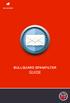 BULLGUARD SPAMFILTER GUIDE Introduction 1.1 Spam emails annoyance and security risk If you are a user of web-based email addresses, then you probably do not need antispam protection as that is already
BULLGUARD SPAMFILTER GUIDE Introduction 1.1 Spam emails annoyance and security risk If you are a user of web-based email addresses, then you probably do not need antispam protection as that is already
Get Started Guide - PC Tools Internet Security
 Get Started Guide - PC Tools Internet Security Table of Contents PC Tools Internet Security... 1 Getting Started with PC Tools Internet Security... 1 Installing... 1 Getting Started... 2 iii PC Tools
Get Started Guide - PC Tools Internet Security Table of Contents PC Tools Internet Security... 1 Getting Started with PC Tools Internet Security... 1 Installing... 1 Getting Started... 2 iii PC Tools
Configuration Information
 Configuration Information Email Security Gateway Version 7.7 This chapter describes some basic Email Security Gateway configuration settings, some of which can be set in the first-time Configuration Wizard.
Configuration Information Email Security Gateway Version 7.7 This chapter describes some basic Email Security Gateway configuration settings, some of which can be set in the first-time Configuration Wizard.
MailStore Server 7 Documentation
 MailStore Server 7 Documentation 2012 MailStore Software GmbH 11. May 2012 Products that are referred to in this document may be either trademarks and/or registered trademarks of the respective owners.
MailStore Server 7 Documentation 2012 MailStore Software GmbH 11. May 2012 Products that are referred to in this document may be either trademarks and/or registered trademarks of the respective owners.
Introduction. Friday, June 21, 2002
 This article is intended to give you a general understanding how ArGoSoft Mail Server Pro, and en Email, in general, works. It does not give you step-by-step instructions; it does not walk you through
This article is intended to give you a general understanding how ArGoSoft Mail Server Pro, and en Email, in general, works. It does not give you step-by-step instructions; it does not walk you through
CHARTER BUSINESS custom hosting faqs 2010 INTERNET. Q. How do I access my email? Q. How do I change or reset a password for an email account?
 Contents Page Q. How do I access my email? Q. How do I change or reset a password for an email account? Q. How do I forward or redirect my messages to a different email address? Q. How do I set up an auto-reply
Contents Page Q. How do I access my email? Q. How do I change or reset a password for an email account? Q. How do I forward or redirect my messages to a different email address? Q. How do I set up an auto-reply
User Guide Online Backup
 User Guide Online Backup Table of contents Table of contents... 1 Introduction... 2 Adding the Online Backup Service to your Account... 2 Getting Started with the Online Backup Software... 4 Downloading
User Guide Online Backup Table of contents Table of contents... 1 Introduction... 2 Adding the Online Backup Service to your Account... 2 Getting Started with the Online Backup Software... 4 Downloading
Parallels Plesk Control Panel
 Parallels Plesk Control Panel Copyright Notice ISBN: N/A Parallels 660 SW 39 th Street Suite 205 Renton, Washington 98057 USA Phone: +1 (425) 282 6400 Fax: +1 (425) 282 6444 Copyright 1999-2008, Parallels,
Parallels Plesk Control Panel Copyright Notice ISBN: N/A Parallels 660 SW 39 th Street Suite 205 Renton, Washington 98057 USA Phone: +1 (425) 282 6400 Fax: +1 (425) 282 6444 Copyright 1999-2008, Parallels,
Sophos Anti-Virus for Mac OS X Help
 Sophos Anti-Virus for Mac OS X Help For networked and standalone Macs running Mac OS X Product version: 9 Document date: June 2013 Sophos TOC 3 Contents About Sophos Anti-Virus...5 About the Scans window...5
Sophos Anti-Virus for Mac OS X Help For networked and standalone Macs running Mac OS X Product version: 9 Document date: June 2013 Sophos TOC 3 Contents About Sophos Anti-Virus...5 About the Scans window...5
Parallels Plesk Panel
 Parallels Plesk Panel Copyright Notice ISBN: N/A Parallels 660 SW 39th Street Suite 205 Renton, Washington 98057 USA Phone: +1 (425) 282 6400 Fax: +1 (425) 282 6444 Copyright 1999-2010, Parallels, Inc.
Parallels Plesk Panel Copyright Notice ISBN: N/A Parallels 660 SW 39th Street Suite 205 Renton, Washington 98057 USA Phone: +1 (425) 282 6400 Fax: +1 (425) 282 6444 Copyright 1999-2010, Parallels, Inc.
Installation Guide for Pulse on Windows Server 2012
 MadCap Software Installation Guide for Pulse on Windows Server 2012 Pulse Copyright 2014 MadCap Software. All rights reserved. Information in this document is subject to change without notice. The software
MadCap Software Installation Guide for Pulse on Windows Server 2012 Pulse Copyright 2014 MadCap Software. All rights reserved. Information in this document is subject to change without notice. The software
Plesk for Windows Copyright Notice
 2 Plesk for Windows Copyright Notice ISBN: N/A SWsoft. 13755 Sunrise Valley Drive Suite 325 Herndon VA 20171 USA Phone: +1 (703) 815 5670 Fax: +1 (703) 815 5675 Copyright 1999-2007, SWsoft Holdings, Ltd.
2 Plesk for Windows Copyright Notice ISBN: N/A SWsoft. 13755 Sunrise Valley Drive Suite 325 Herndon VA 20171 USA Phone: +1 (703) 815 5670 Fax: +1 (703) 815 5675 Copyright 1999-2007, SWsoft Holdings, Ltd.
IceWarp Unified Communications. AntiVirus Reference. Version 10.4
 IceWarp Unified Communications AntiVirus Reference Version 10.4 Printed on 13 January, 2012 Contents AntiVirus 1 Anti-Virus... 2 Latest Avast! Engine... 2 Kaspersky Anti-Virus Support... 2 Support for
IceWarp Unified Communications AntiVirus Reference Version 10.4 Printed on 13 January, 2012 Contents AntiVirus 1 Anti-Virus... 2 Latest Avast! Engine... 2 Kaspersky Anti-Virus Support... 2 Support for
Sophos Anti-Virus for Mac OS X: Home Edition Help
 Sophos Anti-Virus for Mac OS X: Home Edition Help For standalone Macs running Mac OS X Product version: 9C Document date: June 2013 Sophos TOC 3 Contents About Sophos Anti-Virus...5 About the Scans window...5
Sophos Anti-Virus for Mac OS X: Home Edition Help For standalone Macs running Mac OS X Product version: 9C Document date: June 2013 Sophos TOC 3 Contents About Sophos Anti-Virus...5 About the Scans window...5
email-lead Grabber Business 2010 User Guide
 email-lead Grabber Business 2010 User Guide Copyright and Trademark Information in this documentation is subject to change without notice. The software described in this manual is furnished under a license
email-lead Grabber Business 2010 User Guide Copyright and Trademark Information in this documentation is subject to change without notice. The software described in this manual is furnished under a license
Server Internet Veiligheidspakket Administrator s guide. Administrator s Guide Internet Veiligheidspakket voor Server s
 Server Internet Veiligheidspakket Administrator s guide Administrator s Guide Internet Veiligheidspakket voor Server s Server IVP Administrator s Guide Versie 1.0, d.d. 01-08-2011 Inhoudsopgave 1 Introduction...
Server Internet Veiligheidspakket Administrator s guide Administrator s Guide Internet Veiligheidspakket voor Server s Server IVP Administrator s Guide Versie 1.0, d.d. 01-08-2011 Inhoudsopgave 1 Introduction...
Net Protector Admin Console
 Net Protector Admin Console USER MANUAL www.indiaantivirus.com -1. Introduction Admin Console is a Centralized Anti-Virus Control and Management. It helps the administrators of small and large office networks
Net Protector Admin Console USER MANUAL www.indiaantivirus.com -1. Introduction Admin Console is a Centralized Anti-Virus Control and Management. It helps the administrators of small and large office networks
Installation Guide for Pulse on Windows Server 2008R2
 MadCap Software Installation Guide for Pulse on Windows Server 2008R2 Pulse Copyright 2014 MadCap Software. All rights reserved. Information in this document is subject to change without notice. The software
MadCap Software Installation Guide for Pulse on Windows Server 2008R2 Pulse Copyright 2014 MadCap Software. All rights reserved. Information in this document is subject to change without notice. The software
Airtel PC Secure Trouble Shooting Guide
 Airtel PC Secure Trouble Shooting Guide Table of Contents Questions before installing the software Q: What is required from my PC to be able to use the Airtel PC Secure? Q: Which operating systems does
Airtel PC Secure Trouble Shooting Guide Table of Contents Questions before installing the software Q: What is required from my PC to be able to use the Airtel PC Secure? Q: Which operating systems does
Cox Business Premium Security Service FAQs
 FAQ s Content Cox Business Premium Security Service FAQs Questions before installing the software Q: Does Cox Business Premium Security Service work with other antivirus or firewall software installed
FAQ s Content Cox Business Premium Security Service FAQs Questions before installing the software Q: Does Cox Business Premium Security Service work with other antivirus or firewall software installed
User Guide. Version 3.2. Copyright 2002-2009 Snow Software AB. All rights reserved.
 Version 3.2 User Guide Copyright 2002-2009 Snow Software AB. All rights reserved. This manual and computer program is protected by copyright law and international treaties. Unauthorized reproduction or
Version 3.2 User Guide Copyright 2002-2009 Snow Software AB. All rights reserved. This manual and computer program is protected by copyright law and international treaties. Unauthorized reproduction or
Patented hosting technology protected by U.S.Patents 7,0909,948; 7,076,633. Patents pending in the U.S.
 Copyright Notice ISBN: N/A SWsoft. 13755 Sunrise Valley Drive Suite 600 Herndon VA 20171 USA Phone: +1 (703) 815 5670 Fax: +1 (703) 815 5675 Copyright 1999-2007, SWsoft Holdings, Ltd. All rights reserved
Copyright Notice ISBN: N/A SWsoft. 13755 Sunrise Valley Drive Suite 600 Herndon VA 20171 USA Phone: +1 (703) 815 5670 Fax: +1 (703) 815 5675 Copyright 1999-2007, SWsoft Holdings, Ltd. All rights reserved
Changes to Skillnet Group Emails. Outlook and Outlook Express Users
 Changes to Skillnet Group Emails Skillnet Group emails are moving from the current provider to our own exchange mail server. This will mean that you will have a much improved web-mail system and almost
Changes to Skillnet Group Emails Skillnet Group emails are moving from the current provider to our own exchange mail server. This will mean that you will have a much improved web-mail system and almost
ez Agent Administrator s Guide
 ez Agent Administrator s Guide Copyright This document is protected by the United States copyright laws, and is proprietary to Zscaler Inc. Copying, reproducing, integrating, translating, modifying, enhancing,
ez Agent Administrator s Guide Copyright This document is protected by the United States copyright laws, and is proprietary to Zscaler Inc. Copying, reproducing, integrating, translating, modifying, enhancing,
Webmail Instruction Guide
 Webmail Instruction Guide This document is setup to guide your through the use of the many features of our Webmail system. You may either visit www.safeaccess.com or webmail.safeaccess.com to login with
Webmail Instruction Guide This document is setup to guide your through the use of the many features of our Webmail system. You may either visit www.safeaccess.com or webmail.safeaccess.com to login with
If you encounter difficulty or need further assistance the Archdiocesan help desk can be reached at (410) 547-5305, option 1. Email Access Methods:
 ArchMail (www.archbalt.org/archmail) is a centrally hosted email system for the employees of the Archdiocese. To simplify employee access multiple methods for accessing email have been established. This
ArchMail (www.archbalt.org/archmail) is a centrally hosted email system for the employees of the Archdiocese. To simplify employee access multiple methods for accessing email have been established. This
Using Webmail. Technical Manual: User Guide. Document Updated: 1/07. The Webmail Window. Displaying and Hiding the Full Header.
 Using Webmail Technical Manual: User Guide The Webmail Window To save an attachment: 1. Click once on the attachment name. Or, if there are multiple attachments, click the Save icon to save all attachments
Using Webmail Technical Manual: User Guide The Webmail Window To save an attachment: 1. Click once on the attachment name. Or, if there are multiple attachments, click the Save icon to save all attachments
Spector 360 Deployment Guide. Version 7
 Spector 360 Deployment Guide Version 7 December 11, 2009 Table of Contents Deployment Guide...1 Spector 360 DeploymentGuide... 1 Installing Spector 360... 3 Installing Spector 360 Servers (Details)...
Spector 360 Deployment Guide Version 7 December 11, 2009 Table of Contents Deployment Guide...1 Spector 360 DeploymentGuide... 1 Installing Spector 360... 3 Installing Spector 360 Servers (Details)...
RoboMail Mass Mail Software
 RoboMail Mass Mail Software RoboMail is a comprehensive mass mail software, which has a built-in e-mail server to send out e-mail without using ISP's server. You can prepare personalized e-mail easily.
RoboMail Mass Mail Software RoboMail is a comprehensive mass mail software, which has a built-in e-mail server to send out e-mail without using ISP's server. You can prepare personalized e-mail easily.
F-Secure Anti-Virus for Windows Servers. Administrator's Guide
 F-Secure Anti-Virus for Windows Servers Administrator's Guide F-Secure Anti-Virus for Windows Servers TOC 3 Contents Chapter 1: Introduction...5 Product license...6 Disclaimer...6 Installation...7 System
F-Secure Anti-Virus for Windows Servers Administrator's Guide F-Secure Anti-Virus for Windows Servers TOC 3 Contents Chapter 1: Introduction...5 Product license...6 Disclaimer...6 Installation...7 System
Virtual CD v10. Network Management Server Manual. H+H Software GmbH
 Virtual CD v10 Network Management Server Manual H+H Software GmbH Table of Contents Table of Contents Introduction 1 Legal Notices... 2 What Virtual CD NMS can do for you... 3 New Features in Virtual
Virtual CD v10 Network Management Server Manual H+H Software GmbH Table of Contents Table of Contents Introduction 1 Legal Notices... 2 What Virtual CD NMS can do for you... 3 New Features in Virtual
SecuraLive ULTIMATE SECURITY
 SecuraLive ULTIMATE SECURITY Home Edition for Windows USER GUIDE SecuraLive ULTIMATE SECURITY USER MANUAL Introduction: Welcome to SecuraLive Ultimate Security Home Edition. SecuraLive Ultimate Security
SecuraLive ULTIMATE SECURITY Home Edition for Windows USER GUIDE SecuraLive ULTIMATE SECURITY USER MANUAL Introduction: Welcome to SecuraLive Ultimate Security Home Edition. SecuraLive Ultimate Security
Safe internet for business use: Getting Started Guide
 Safe internet for business use: Getting Started Guide Table of Contents 1. Preface 1 2. Before You Install 2 2.1 Disabling Firewalls 2 2.2 About Accelerators 3 3. About Profiles 4 4. Installation and Initial
Safe internet for business use: Getting Started Guide Table of Contents 1. Preface 1 2. Before You Install 2 2.1 Disabling Firewalls 2 2.2 About Accelerators 3 3. About Profiles 4 4. Installation and Initial
Sophos Enterprise Console Help. Product version: 5.1 Document date: June 2012
 Sophos Enterprise Console Help Product version: 5.1 Document date: June 2012 Contents 1 About Enterprise Console...3 2 Guide to the Enterprise Console interface...4 3 Getting started with Sophos Enterprise
Sophos Enterprise Console Help Product version: 5.1 Document date: June 2012 Contents 1 About Enterprise Console...3 2 Guide to the Enterprise Console interface...4 3 Getting started with Sophos Enterprise
Configuring your email client to connect to your Exchange mailbox
 Configuring your email client to connect to your Exchange mailbox Contents Use Outlook Web Access (OWA) to access your Exchange mailbox... 2 Use Outlook 2003 to connect to your Exchange mailbox... 3 Add
Configuring your email client to connect to your Exchange mailbox Contents Use Outlook Web Access (OWA) to access your Exchange mailbox... 2 Use Outlook 2003 to connect to your Exchange mailbox... 3 Add
Version 1.7. Inbound Email Integration (POP3 and IMAP) Installation, Configuration and User Guide. Last updated October 2011
 Version 1.7 Inbound Email Integration (POP3 and IMAP) Installation, Configuration and User Guide Last updated October 2011 1 Introduction and Overview... 1 2 The Case for Email monitoring... 2 3 Installation
Version 1.7 Inbound Email Integration (POP3 and IMAP) Installation, Configuration and User Guide Last updated October 2011 1 Introduction and Overview... 1 2 The Case for Email monitoring... 2 3 Installation
How To Use Senior Systems Cloud Services
 Senior Systems Cloud Services In this guide... Senior Systems Cloud Services 1 Cloud Services User Guide 2 Working In Your Cloud Environment 3 Cloud Profile Management Tool 6 How To Save Files 8 How To
Senior Systems Cloud Services In this guide... Senior Systems Cloud Services 1 Cloud Services User Guide 2 Working In Your Cloud Environment 3 Cloud Profile Management Tool 6 How To Save Files 8 How To
Plesk 7.6 For Windows E-mail User Guide
 SWsoft, Inc. Plesk 7.6 For Windows E-mail User Guide (Revision 1.0) (c) 1999-2006 ISBN: N/A SWsoft, Inc. 13755 Sunrise Valley Drive Suite 325 Herndon VA 20171 USA Phone: +1 (703) 815 5670 Fax: +1 (703)
SWsoft, Inc. Plesk 7.6 For Windows E-mail User Guide (Revision 1.0) (c) 1999-2006 ISBN: N/A SWsoft, Inc. 13755 Sunrise Valley Drive Suite 325 Herndon VA 20171 USA Phone: +1 (703) 815 5670 Fax: +1 (703)
FortKnox Personal Firewall
 FortKnox Personal Firewall User Manual Document version 1.4 EN ( 15. 9. 2009 ) Copyright (c) 2007-2009 NETGATE Technologies s.r.o. All rights reserved. This product uses compression library zlib Copyright
FortKnox Personal Firewall User Manual Document version 1.4 EN ( 15. 9. 2009 ) Copyright (c) 2007-2009 NETGATE Technologies s.r.o. All rights reserved. This product uses compression library zlib Copyright
CipherMail Gateway Quick Setup Guide
 CIPHERMAIL EMAIL ENCRYPTION CipherMail Gateway Quick Setup Guide October 10, 2015, Rev: 9537 Copyright 2015, ciphermail.com. CONTENTS CONTENTS Contents 1 Introduction 4 2 Typical setups 4 2.1 Direct delivery............................
CIPHERMAIL EMAIL ENCRYPTION CipherMail Gateway Quick Setup Guide October 10, 2015, Rev: 9537 Copyright 2015, ciphermail.com. CONTENTS CONTENTS Contents 1 Introduction 4 2 Typical setups 4 2.1 Direct delivery............................
Sophos Anti-Virus for Windows, version 7 user manual. For Windows 2000 and later
 Sophos Anti-Virus for Windows, version 7 user manual For Windows 2000 and later Document date: August 2008 Contents 1 About Sophos Anti-Virus...3 2 Introduction to Sophos Anti-Virus...5 3 Checking the
Sophos Anti-Virus for Windows, version 7 user manual For Windows 2000 and later Document date: August 2008 Contents 1 About Sophos Anti-Virus...3 2 Introduction to Sophos Anti-Virus...5 3 Checking the
Parallels Plesk Panel
 Parallels Plesk Panel Copyright Notice ISBN: N/A Parallels 660 SW 39th Street Suite 205 Renton, Washington 98057 USA Phone: +1 (425) 282 6400 Fax: +1 (425) 282 6444 Copyright 1999-2009, Parallels, Inc.
Parallels Plesk Panel Copyright Notice ISBN: N/A Parallels 660 SW 39th Street Suite 205 Renton, Washington 98057 USA Phone: +1 (425) 282 6400 Fax: +1 (425) 282 6444 Copyright 1999-2009, Parallels, Inc.
Installing GFI MailSecurity
 Installing GFI MailSecurity Introduction This chapter explains how to install and configure GFI MailSecurity. You can install GFI MailSecurity directly on your mail server or you can choose to install
Installing GFI MailSecurity Introduction This chapter explains how to install and configure GFI MailSecurity. You can install GFI MailSecurity directly on your mail server or you can choose to install
Corporate Telephony Toolbar User Guide
 Corporate Telephony Toolbar User Guide 1 Table of Contents 1 Introduction...6 1.1 About Corporate Telephony Toolbar... 6 1.2 About This Guide... 6 1.3 Accessing The Toolbar... 6 1.4 First Time Login...
Corporate Telephony Toolbar User Guide 1 Table of Contents 1 Introduction...6 1.1 About Corporate Telephony Toolbar... 6 1.2 About This Guide... 6 1.3 Accessing The Toolbar... 6 1.4 First Time Login...
Comprehensive Anti-Spam Service
 Comprehensive Anti-Spam Service Chapter 1: Document Scope This document describes how to implement and manage the Comprehensive Anti-Spam Service. This document contains the following sections: Comprehensive
Comprehensive Anti-Spam Service Chapter 1: Document Scope This document describes how to implement and manage the Comprehensive Anti-Spam Service. This document contains the following sections: Comprehensive
PureMessage for Microsoft Exchange Help. Product version: 4.0
 PureMessage for Microsoft Exchange Help Product version: 4.0 Document date: July 2013 Contents 1 About PureMessage for Microsoft Exchange...3 2 Key concepts...4 3 Administration console...7 4 Monitoring...9
PureMessage for Microsoft Exchange Help Product version: 4.0 Document date: July 2013 Contents 1 About PureMessage for Microsoft Exchange...3 2 Key concepts...4 3 Administration console...7 4 Monitoring...9
PC Security and Maintenance
 PC Security and Maintenance by IMRAN GHANI PC Maintenance and Security-Forecast. Major sources of danger. Important steps to protect your PC. PC Security Tools. PC Maintenance Tools. Tips. PC Security-
PC Security and Maintenance by IMRAN GHANI PC Maintenance and Security-Forecast. Major sources of danger. Important steps to protect your PC. PC Security Tools. PC Maintenance Tools. Tips. PC Security-
INSTALLATION AND CONFIGURATION GUIDE (THIS DOCUMENT RELATES TO MDAEMON v9.5.0 ONWARDS)
 Web: Overview INSTALLATION AND CONFIGURATION GUIDE (THIS DOCUMENT RELATES TO MDAEMON v9.5.0 ONWARDS) This document is designed to provide a quick installation and configuration guide for MDaemon along
Web: Overview INSTALLATION AND CONFIGURATION GUIDE (THIS DOCUMENT RELATES TO MDAEMON v9.5.0 ONWARDS) This document is designed to provide a quick installation and configuration guide for MDaemon along
Using Avaya Aura Messaging
 Using Avaya Aura Messaging Release 6.3.2 Issue 1 December 2014 Contents Chapter 1: Getting Started... 4 Messaging overview... 4 Prerequisites... 4 Accessing your mailbox from any phone... 4 Accessing the
Using Avaya Aura Messaging Release 6.3.2 Issue 1 December 2014 Contents Chapter 1: Getting Started... 4 Messaging overview... 4 Prerequisites... 4 Accessing your mailbox from any phone... 4 Accessing the
Symantec Mail Security for Domino
 Getting Started Symantec Mail Security for Domino About Symantec Mail Security for Domino Symantec Mail Security for Domino is a complete, customizable, and scalable solution that scans Lotus Notes database
Getting Started Symantec Mail Security for Domino About Symantec Mail Security for Domino Symantec Mail Security for Domino is a complete, customizable, and scalable solution that scans Lotus Notes database
ESET Mobile Security Business Edition for Windows Mobile
 ESET Mobile Security Business Edition for Windows Mobile Installation Manual and User Guide Click here to download the most recent version of this document Contents 1. Installation...3 of ESET Mobile Security
ESET Mobile Security Business Edition for Windows Mobile Installation Manual and User Guide Click here to download the most recent version of this document Contents 1. Installation...3 of ESET Mobile Security
Installing GFI MailEssentials
 Installing GFI MailEssentials Introduction to installing GFI MailEssentials This chapter explains the procedure on how to install and configure GFI MailEssentials. GFI MailEssentials can be installed in
Installing GFI MailEssentials Introduction to installing GFI MailEssentials This chapter explains the procedure on how to install and configure GFI MailEssentials. GFI MailEssentials can be installed in
Trend Micro Incorporated reserves the right to make changes to this document and to the products described herein without notice.
 Trend Micro Incorporated reserves the right to make changes to this document and to the products described herein without notice. Before installing and using the software, please review the readme files,
Trend Micro Incorporated reserves the right to make changes to this document and to the products described herein without notice. Before installing and using the software, please review the readme files,
Sophos Anti-Virus for NetApp Storage Systems startup guide. Runs on Windows 2000 and later
 Sophos Anti-Virus for NetApp Storage Systems startup guide Runs on Windows 2000 and later Document date: July 2007 Contents About this guide...4 About Sophos Anti-Virus for NetApp Storage Systems...5
Sophos Anti-Virus for NetApp Storage Systems startup guide Runs on Windows 2000 and later Document date: July 2007 Contents About this guide...4 About Sophos Anti-Virus for NetApp Storage Systems...5
F-Secure E-mail and Server Security. Administrator's Guide
 F-Secure E-mail and Server Security Administrator's Guide TOC F-Secure E-mail and Server Security Contents Preface: Disclaimer...vi Chapter 1: About This Guide...7 1.1 Introduction...8 1.1.1 Product contents...8
F-Secure E-mail and Server Security Administrator's Guide TOC F-Secure E-mail and Server Security Contents Preface: Disclaimer...vi Chapter 1: About This Guide...7 1.1 Introduction...8 1.1.1 Product contents...8
MailFoundry Users Manual. MailFoundry User Manual Revision: MF2005071100 Copyright 2005, Solinus Inc. All Rights Reserved
 MailFoundry User Manual Revision: MF2005071100 Copyright 2005, Solinus Inc. All Rights Reserved Page 1 of 91 Chapter 1: Introduction... 4 What are Spam Profiles?... 4 Models Covered In This Manual... 4
MailFoundry User Manual Revision: MF2005071100 Copyright 2005, Solinus Inc. All Rights Reserved Page 1 of 91 Chapter 1: Introduction... 4 What are Spam Profiles?... 4 Models Covered In This Manual... 4
Quick Start. Installing the software. for Webroot Internet Security Complete, Version 7.0
 Quick Start for Webroot Internet Security Complete, Version 7.0 This Quick Start describes how to install and begin using the Webroot Internet Security Complete 2011 software. This integrated suite delivers
Quick Start for Webroot Internet Security Complete, Version 7.0 This Quick Start describes how to install and begin using the Webroot Internet Security Complete 2011 software. This integrated suite delivers
User Guide. Version 3.0 April 2006
 User Guide Version 3.0 April 2006 2006 Obvious Solutions Inc. All rights reserved. Dabra and Dabra Network are trademarks of Obvious Solutions Inc. All other trademarks owned by their respective trademark
User Guide Version 3.0 April 2006 2006 Obvious Solutions Inc. All rights reserved. Dabra and Dabra Network are trademarks of Obvious Solutions Inc. All other trademarks owned by their respective trademark
Kaseya Server Instal ation User Guide June 6, 2008
 Kaseya Server Installation User Guide June 6, 2008 About Kaseya Kaseya is a global provider of IT automation software for IT Solution Providers and Public and Private Sector IT organizations. Kaseya's
Kaseya Server Installation User Guide June 6, 2008 About Kaseya Kaseya is a global provider of IT automation software for IT Solution Providers and Public and Private Sector IT organizations. Kaseya's
General Product Questions... 3. Q. What is the Bell Personal Vault Vault?...4. Q. What is Bell Personal Vault Backup Manager?...4
 Frequently Asked Questions to be posted at: /faqs/ Table of Contents General Product Questions... 3 Q. What is the Bell Personal Vault Vault?...4 Q. What is Bell Personal Vault Backup Manager?...4 Q. What
Frequently Asked Questions to be posted at: /faqs/ Table of Contents General Product Questions... 3 Q. What is the Bell Personal Vault Vault?...4 Q. What is Bell Personal Vault Backup Manager?...4 Q. What
Installing GFI MailEssentials
 Installing GFI MailEssentials Introduction to installing GFI MailEssentials This chapter shows you how to install and configure GFI MailEssentials. GFI MailEssentials can be installed in two ways: Installation
Installing GFI MailEssentials Introduction to installing GFI MailEssentials This chapter shows you how to install and configure GFI MailEssentials. GFI MailEssentials can be installed in two ways: Installation
Maintenance Guide. Outpost Firewall 4.0. Personal Firewall Software from. Agnitum
 Maintenance Guide Outpost Firewall 4.0 Personal Firewall Software from Agnitum Abstract This document is intended to assist Outpost Firewall users in installing and maintaining Outpost Firewall and gets
Maintenance Guide Outpost Firewall 4.0 Personal Firewall Software from Agnitum Abstract This document is intended to assist Outpost Firewall users in installing and maintaining Outpost Firewall and gets
There are numerous ways to access monitors:
 Remote Monitors REMOTE MONITORS... 1 Overview... 1 Accessing Monitors... 1 Creating Monitors... 2 Monitor Wizard Options... 11 Editing the Monitor Configuration... 14 Status... 15 Location... 17 Alerting...
Remote Monitors REMOTE MONITORS... 1 Overview... 1 Accessing Monitors... 1 Creating Monitors... 2 Monitor Wizard Options... 11 Editing the Monitor Configuration... 14 Status... 15 Location... 17 Alerting...
MAPI Connector Overview
 The CommuniGate Pro Server can be used as a "service provider" for Microsoft Windows applications supporting the MAPI (Microsoft Messaging API). To use this service, a special Connector library (CommuniGate
The CommuniGate Pro Server can be used as a "service provider" for Microsoft Windows applications supporting the MAPI (Microsoft Messaging API). To use this service, a special Connector library (CommuniGate
ViRobot Desktop 5.5. User s Guide
 ViRobot Desktop 5.5 User s Guide ViRobot Desktop 5.5 User s Guide Copyright Notice Copyright 2007 by HAURI Inc. All rights reserved worldwide. No part of this publication or software may be reproduced,
ViRobot Desktop 5.5 User s Guide ViRobot Desktop 5.5 User s Guide Copyright Notice Copyright 2007 by HAURI Inc. All rights reserved worldwide. No part of this publication or software may be reproduced,
CentreWare Internet Services Setup and User Guide. Version 2.0
 CentreWare Internet Services Setup and User Guide Version 2.0 Xerox Corporation Copyright 1999 by Xerox Corporation. All rights reserved. XEROX, The Document Company, the digital X logo, CentreWare, and
CentreWare Internet Services Setup and User Guide Version 2.0 Xerox Corporation Copyright 1999 by Xerox Corporation. All rights reserved. XEROX, The Document Company, the digital X logo, CentreWare, and
System Compatibility. Enhancements. Operating Systems. Hardware Requirements. Email Security
 Email Security SonicWALL Email Security 7.0 for Microsoft Small Business Server System Compatibility SonicWALL Email Security 7.0 Software is supported on systems with the following: Operating Systems
Email Security SonicWALL Email Security 7.0 for Microsoft Small Business Server System Compatibility SonicWALL Email Security 7.0 Software is supported on systems with the following: Operating Systems
Quick Start Policy Patrol Mail Security 9
 Quick Start Policy Patrol Mail Security 9 This guide will help you start using Policy Patrol Mail Security as quickly as possible. For more detailed instructions, consult the Policy Patrol manual. Step
Quick Start Policy Patrol Mail Security 9 This guide will help you start using Policy Patrol Mail Security as quickly as possible. For more detailed instructions, consult the Policy Patrol manual. Step
Trend Micro Incorporated reserves the right to make changes to this document and to the products described herein without notice.
 Trend Micro Incorporated reserves the right to make changes to this document and to the products described herein without notice. Before installing and using the software, please review the readme files,
Trend Micro Incorporated reserves the right to make changes to this document and to the products described herein without notice. Before installing and using the software, please review the readme files,
IceWarp to IceWarp Server Migration
 IceWarp to IceWarp Server Migration Registered Trademarks iphone, ipad, Mac, OS X are trademarks of Apple Inc., registered in the U.S. and other countries. Microsoft, Windows, Outlook and Windows Phone
IceWarp to IceWarp Server Migration Registered Trademarks iphone, ipad, Mac, OS X are trademarks of Apple Inc., registered in the U.S. and other countries. Microsoft, Windows, Outlook and Windows Phone
SPAM UNDERSTANDING & AVOIDING
 SPAM UNDERSTANDING & AVOIDING Modified: September 28, 2006 SPAM UNDERSTANDING & AVOIDING...5 What is Spam?...6 How to avoid Spam...6 How to view message headers...8 Setting up a spam rule...10 Checking
SPAM UNDERSTANDING & AVOIDING Modified: September 28, 2006 SPAM UNDERSTANDING & AVOIDING...5 What is Spam?...6 How to avoid Spam...6 How to view message headers...8 Setting up a spam rule...10 Checking
Quick Start Policy Patrol Spam Filter 5
 Quick Start Policy Patrol Spam Filter 5 This guide will help you start using Policy Patrol Spam Filter as quickly as possible. For more detailed instructions, consult the Policy Patrol manual. Step 1.
Quick Start Policy Patrol Spam Filter 5 This guide will help you start using Policy Patrol Spam Filter as quickly as possible. For more detailed instructions, consult the Policy Patrol manual. Step 1.
Using Webmail. Document Updated: 11/10. Technical Manual: User Guide. The Webmail Window. Logging In to Webmail. Displaying and Hiding the Full Header
 Using Webmail Technical Manual: User Guide Webmail is supported in the following browsers: Windows Internet Explorer 6, Internet Explorer 7, Firefox 2, and Firefox 3 Mac OSX Safari 2, Safari 3, Firefox
Using Webmail Technical Manual: User Guide Webmail is supported in the following browsers: Windows Internet Explorer 6, Internet Explorer 7, Firefox 2, and Firefox 3 Mac OSX Safari 2, Safari 3, Firefox
Grapevine Mail User Guide
 Grapevine Mail User Guide Table of Contents Accessing Grapevine Mail...2 How to access the Mail portal... 2 How to login... 2 Grapevine Mail user guide... 5 Copying your contacts to the new Grapevine Mail
Grapevine Mail User Guide Table of Contents Accessing Grapevine Mail...2 How to access the Mail portal... 2 How to login... 2 Grapevine Mail user guide... 5 Copying your contacts to the new Grapevine Mail
GFI Product Manual. Administration and Configuration Manual
 GFI Product Manual Administration and Configuration Manual http://www.gfi.com info@gfi.com The information and content in this document is provided for informational purposes only and is provided "as is"
GFI Product Manual Administration and Configuration Manual http://www.gfi.com info@gfi.com The information and content in this document is provided for informational purposes only and is provided "as is"
AVG 8.5 Anti-Virus Network Edition
 AVG 8.5 Anti-Virus Network Edition User Manual Document revision 85.2 (23. 4. 2009) Copyright AVG Technologies CZ, s.r.o. All rights reserved. All other trademarks are the property of their respective
AVG 8.5 Anti-Virus Network Edition User Manual Document revision 85.2 (23. 4. 2009) Copyright AVG Technologies CZ, s.r.o. All rights reserved. All other trademarks are the property of their respective
Security. Help Documentation
 Help Documentation This document was auto-created from web content and is subject to change at any time. Copyright (c) 2016 SmarterTools Inc. Security Antivirus Administration SmarterMail is equipped with
Help Documentation This document was auto-created from web content and is subject to change at any time. Copyright (c) 2016 SmarterTools Inc. Security Antivirus Administration SmarterMail is equipped with
AXIGEN Mail Server. Quick Installation and Configuration Guide. Product version: 6.1 Document version: 1.0
 AXIGEN Mail Server Quick Installation and Configuration Guide Product version: 6.1 Document version: 1.0 Last Updated on: May 28, 2008 Chapter 1: Introduction... 3 Welcome... 3 Purpose of this document...
AXIGEN Mail Server Quick Installation and Configuration Guide Product version: 6.1 Document version: 1.0 Last Updated on: May 28, 2008 Chapter 1: Introduction... 3 Welcome... 3 Purpose of this document...
Forms Printer User Guide
 Forms Printer User Guide Version 10.51 for Dynamics GP 10 Forms Printer Build Version: 10.51.102 System Requirements Microsoft Dynamics GP 10 SP2 or greater Microsoft SQL Server 2005 or Higher Reporting
Forms Printer User Guide Version 10.51 for Dynamics GP 10 Forms Printer Build Version: 10.51.102 System Requirements Microsoft Dynamics GP 10 SP2 or greater Microsoft SQL Server 2005 or Higher Reporting
Letterman Spam Control v3. User Manual. User Manual 1/45
 Letterman Spam Control v3 User Manual User Manual 1/45 Content Content...2 System Requirements...4 Brief Introduction...5 Features... 5 Support Any Mail Software...5 Fuzzy Grading Engine...5 Other Enhanced
Letterman Spam Control v3 User Manual User Manual 1/45 Content Content...2 System Requirements...4 Brief Introduction...5 Features... 5 Support Any Mail Software...5 Fuzzy Grading Engine...5 Other Enhanced
Aspera Connect User Guide
 Aspera Connect User Guide Windows XP/2003/Vista/2008/7 Browser: Firefox 2+, IE 6+ Version 2.3.1 Chapter 1 Chapter 2 Introduction Setting Up 2.1 Installation 2.2 Configure the Network Environment 2.3 Connect
Aspera Connect User Guide Windows XP/2003/Vista/2008/7 Browser: Firefox 2+, IE 6+ Version 2.3.1 Chapter 1 Chapter 2 Introduction Setting Up 2.1 Installation 2.2 Configure the Network Environment 2.3 Connect
Symantec Hosted Mail Security. Console and Spam Quarantine User Guide
 Symantec Hosted Mail Security Console and Spam Quarantine User Guide Symantec Hosted Mail Security Console and Spam Quarantine User Guide The software described in this book is furnished under a license
Symantec Hosted Mail Security Console and Spam Quarantine User Guide Symantec Hosted Mail Security Console and Spam Quarantine User Guide The software described in this book is furnished under a license
Release Notes for Websense Email Security v7.2
 Release Notes for Websense Email Security v7.2 Websense Email Security version 7.2 is a feature release that includes support for Windows Server 2008 as well as support for Microsoft SQL Server 2008. Version
Release Notes for Websense Email Security v7.2 Websense Email Security version 7.2 is a feature release that includes support for Windows Server 2008 as well as support for Microsoft SQL Server 2008. Version
