Attaché Accounts End-of-Year Processing 2014/15. Notes accompanying Attaché EOY Training Accounts
|
|
|
- Julian Warren
- 7 years ago
- Views:
Transcription
1 Attaché Accounts End-of-Year Processing 2014/15 Notes accompanying Attaché EOY Training Accounts May 2015
2 Publication Number Publication Date Product Version A May 2015 Attaché Accounts Attaché Software Australia Pty Ltd ACN ABN Level 5, 118 Talavera Road, Macquarie Park NSW 2113 Australia PO Box 1824 Macquarie Centre, North Ryde 2113 Australia Tel Fax Attaché Software New Zealand Pty Ltd 48 Greys Ave, Auckland New Zealand Tel Fax info@attachesoftware.com Website: Attaché Software Australia Pty Limited End-of-Year Processing 2014/15 Attaché Accounts 2
3 Contents About this Publication... 4 Getting Help, Support and Resources... 5 Backups with Attaché Archive... 6 Accounting End-of-Year Procedures... 7 Block Access to Accounts whilst Processing End of Year... 8 Creating a Copy of Your Accounts Data... 9 Method 1 - Using Archive and Restore... 9 Method 2 Using Copy Data Files EOY Processing Accounts End-of-Year Checklist Customers End-of-Year Stocktake End-of-Year Checklist Products End-of-Year Checklist Suppliers General Ledger Chart Is it Ready to Roll? End-of-Year Checklist General Ledger Adjustments to General Ledger 2014/ Disabling Editing in Previous-Year Company Preventing Access to Previous-Year Company Appendix Date-Based Posting to Handle Late-Arriving Invoices Housekeeping Check Lists End-of-Year Processing 2014/15 Attaché Accounts 3
4 About this Publication These notes accompany Attaché Software s EOY 2014/15 Training for Accounts. They outline the generic procedures for processing end of year (EOY) and for preparing your Attaché accounting system to begin record-keeping for the 2015/2016 Australian financial year. Prior to commencing end-of-year processing, it is essential that you understand the processes which take place. Please following the EOY guidelines set out in this manual for a smooth EOY. Carefully read all the instructions before commencing. If you are unfamiliar with any of the procedures, talk to your Attaché consultant or refer to the resources described in Getting Help, Support and Resources on page 5. End-of-Year Processing 2014/15 Attaché Accounts 4
5 Getting Help, Support and Resources Attaché Consultants When it comes to Attaché products, expert help is always just a phone call away. Attaché consultants offer a broad range of services including software installation, training and advice, as well as end-of-year processing. Your Attaché consultant can tailor a support agreement to suit your particular needs. If you don t have an agreement with an Attaché consultant, contact Attaché and we ll put you in touch with a suitable consultant. Application Help Attaché Software products include extensive Help within the software, including overviews of tasks and detailed descriptions of fields. Task Help with a task screen open, press Shift+F1 on your keyboard or click Task Help on the Help menu to access an overview of the selected item. Field Help with the cursor positioned in a field, press F1 on your keyboard or click Help on the Help menu to access detailed information about the field. My Attaché online resources The Attaché Members website is the main source for Attaché support information and user resources. As well as software upgrades, the website has the latest news, guides and support information. Plus you can find out about training courses, special offers and new Attaché products and services. Attaché Members website: Attaché publications As a licensed Attaché user you have free and unlimited access to a library of guides on the Attaché Members website. You can easily download and print documents or read them on-screen. Helpline Attaché Software provides telephone support for users who require immediate assistance and/or those who have not yet established a relationship with an Attaché consultant. Calls are charged at a flat rate of $38.50 (including GST) for one issue. The Helpline is available from 8am to 6pm (EST), Monday to Friday. Helpline Australia: Note The Attaché Helpline does not provide support for products other than Attaché Software products or for computer networking or hardware issues. End-of-Year Processing 2014/15 Attaché Accounts 5
6 Backups with Attaché Archive During end-of-year processing you are instructed to take backups of your data at various stages. This guide presumes you use Attaché Archive to create backups, and restore data. Attaché Archive is licensed and installed separately from your Attaché system. If you don t already have Attaché Archive, talk to your Attaché consultant or contact Attaché Software. (To check, choose File Archive Current Company. If you do not have Attaché Archive, a message will be displayed advising you that Archive is not installed.) Creating and managing archive files Each time you run Attaché Archive (File Archive Current Company), it creates a single file containing a compressed copy of the contents of your company data directory excluding the Documents folder and, if you have it, the KFI Data folder. If you use PowerLink, those data files are also copied. The backup files are stored under the Attaché program folder, in a folder called ARCHIVE, which Archive creates. Backups are stored in separate folders under the Archive folder for each company. For easy management, the archive file is named with the date and time it was created, and the name of the company being archived. For example, the picture below shows a single archive file with the date/time of , which is 30th of June 2015, at 11.26am. During end-of-year processing, this guide prompts you to record the date and time of the backup. Backups can be easily restored if necessary. To avoid users inappropriately restoring data, you can control which users have access to the restore function by using menu access rights. Managing archives is no different to managing any other important files on your system. You can easily access them using Windows Explorer to copy to a CD or other device, or delete when no longer required. Warning Storing backups To prevent the loss of your important data, make sure you store your backup files securely. Attaché Software recommends that after backing up your data with Attaché Archive, you copy the file to removable media such as CD or tape and store it securely in separate premises. End-of-Year Processing 2014/15 Attaché Accounts 6
7 Accounting End-of-Year Procedures It is not necessary to complete end of year (EOY) processing for all modules at the same time. However, Customers, Sales Analysis and Products should have EOY run at the same time. Suppliers and General Ledger may be done later. Having said this, it may be that completing all EOY processing before entering any transactions for the new financial year is preferable. Remember, date-based posting can also be used to handle late-arriving invoices (see page 29). Manual or automatic ageing the choice is yours Period-based (manual ageing) Running a period-based system means that during the month or period, only transactions related to the current period can be entered. Once all transactions have been entered for the current period, you can print customer statements and monthly periodic reports. To age Customer and Supplier accounts, end of period needs to be processed so that correct ageing occurs prior to entering transactions for the next period. Thus, with a period-based system you must process EOY for Customers, Products, Suppliers and General Ledger. Date-based (automatic ageing) Running a date-based system allows you to work in any month or year. You can enter transactions into any month in the current or previous year and reprint reports for any given period of time. This allows you to continue processing first thing in the morning of a new month. There is no requirement to process end of period because the Customer and Supplier Ageing reports age automatically based on ageing bands that you specify. Customer statements are also aged automatically based on ageing bands and calculation dates set by you. If you run a date-based system then you need to process EOY for General Ledger only. You can continue to process transactions for the new financial year in the same set of data. To produce reports for the 2014/15 financial year, such as the Product Status Report, Supplier Ageing Report and customer statements, run the reports with a calculation date of 30/06/15. All transactions dated after this will not appear on the reports. End-of-Year Processing 2014/15 Attaché Accounts 7
8 Block Access to Accounts whilst Processing End of Year To block access to Accounts, sign on and choose File Set Up and Delete Companies. Select the company you wish to block and select Block User access. To explain why you have blocked the company, select Notes (F4), Blocked access message and then enter your message. End-of-Year Processing 2014/15 Attaché Accounts 8
9 Creating a Copy of Your Accounts Data Method 1 - Using Archive and Restore This copy of your accounts data will include ALL sub-ledgers + general ledger. 1 Access your current Accounts company. Select File Archive Current Company. This begins the backup process you can see the names of the files scroll by as they are archived. When finished the message Data archived successfully is displayed at the bottom of the Archive screen. 2 Create a new company for last year s data. If using Attaché Version 1.14 or earlier:- Select File Set Up and Delete Companies and enter a new company name (for example, Accounts ). Enter a new data path (a path that does not already exist) in the Location field (for example, C:\Attache\ACCTS1415). At Allow creation of new directory? choose Yes. Choose Accept (F9). If using Attaché BI:- Select File Set Up and Delete Companies and enter a new company name (for example, Accounts ). The Database name and Data Path are created automatically. Choose Accept (F9). End-of-Year Processing 2014/15 Attaché Accounts 9
10 3 Sign on to the new company. Select File Open Company and open the new accounts company. Then choose File Restore Company from Archive. 4 Select the Archive to restore. Select the archive you created in Step 1. Enter the location of where you wish to restore the data to. In our example, it is C:\ATTACHE\ACCTS1415: You now have a copy of your 2014/2015 accounts data. Check that the data has restored correctly (enquire or run reports). Method 2 Using Copy Data Files This copy of your accounts data will include ALL sub-ledgers + general ledger. 1 Note the pathname for your accounts data. Access your current live-accounts-company. Choose Tools Company System System Status and write down your current data path (for example, C:\Attache\Current). You will need this information later. 2 Create a new company for last year s data. If using Attaché Version 1.14 or earlier:- Select File Set Up and Delete Companies and enter a new company name (for example, Accounts ). Enter a new data path (a path that does not already exist) in the Location field (for example, C:\Attache\ACCTS1415). At Allow creation of new directory? choose Yes. Choose Accept (F9). If using Attaché BI:- Select File Set Up and Delete Companies and enter a new company name (for example, Accounts ). End-of-Year Processing 2014/15 Attaché Accounts 10
11 The Database name and Data Path are created automatically. Choose Accept (F9). 3 Sign on to the new company. Sign on with your normal user name. Choose File Open Company and select the copy-accounts-company. In our example this is Accounts Check that you are in the correct accounts company by choosing Tools Company System System Status. This will show your Current Data Path field as set up in the previous step. If not, choose Exit and select the correct company. 4 Copy account files to the new company. Choose Tools Company System Copy Data Files. If using Attaché Version 1.14 or earlier:- In the From Path field, enter the path where your original live-accountscompany is kept, which you wrote down in step 1 above. If using Attaché BI:- Select your live-accounts-company from the list of companies. Set the following options to Yes: System Files (copies the system file, including all module options) Data Files (copies your accounts data files) Fixed Assets (copies your fixed assets data, if you use Fixed Assets) Masterfile image files (copies any masterfile images you haves stored in the image folder) Menu Access file (copies each user s menu access rights) User Option files (copies each user s saved report options, screen layouts and shortcuts) Copy Customer screens and print layouts. Page Down and copy Supplier screens, print layouts and cheque layouts. Check that the data has copied correctly (enquire or run reports). End-of-Year Processing 2014/15 Attaché Accounts 11
12 EOY Processing Accounts Once you have created a copy of your accounts data this will be a complete record of your 2014/2015 financial year. DO NOT RUN EOY ON THIS DATA. EOY is to be run on your accounts data that you will enter transactions for the financial year. So make sure you have lots of backups before processing! End-of-Year Processing 2014/15 Attaché Accounts 12
13 End-of-Year Checklist Customers Finalise transaction entry Check that the system date is the last day of the financial year. Finish processing transactions. Ensure all orders, payments, invoices and credit adjustment notes have been entered for the year. Write off bad debts and small credit balances. Note that bad debts should be written off by entering a Credit Adjustment Note so as to ensure correct information is stored for BAS calculation purposes. Allocate unallocated transactions. This is particularly important if you are using the Cash Reporting method for your Business Activity Statement. Transactions which remain unallocated will not be taken into account when calculating Cash Receipts/Cash Payments for BAS. Convert orders to invoices for goods or services supplied. Delete orders that will never be filled. To delete orders with backordered lines, choose the delete backordered option when generating orders to invoices. Print reports Print the BAS Allocation Report, then reconcile and run a BAS Update. Print any reports required for the end of month, but do not run the End-of- Month Process. Print any additional reports required for the end of year. Make sure all operators have exited Attaché and no other Attaché tasks are open. Print the Other Module Posting reports for Customers. Update the General Ledger with Customer General Ledger Transactions. TIP Use Attaché ExpressLink to save your reports, for example as a PDF, for future reference. This reduces the need to maintain hard copies and helps to make historical reports easier to locate. End-of-Year Processing 2014/15 Attaché Accounts 13
14 Check that the Debtors control account in the General Ledger agrees with the Customer Aged Trial Balance, and make corrections if required. Tip ClearView Financial Controller can help you keep your GL and sub-ledgers in balance throughout the year. Archive data Archive all of your data. Take note of the date and time. Keep this archive as a permanent record. Process end of year Select Period End Customers End of Period Customers. Check the End-of-Period report against the Aged Trial Balance totals and the General Ledger creditors control account. Summary Customers EOY All period to date (PTD) and year to date (YTD) sales and cost figures clear. The amount for each period moves to the next ageing category. The opening balance for each customer changes to equal their current balance. Archive data Archive your data. Take note of the date and time. Keep this archive as a permanent record. End-of-Year Processing 2014/15 Attaché Accounts 14
15 End-of-Year Stocktake If it is necessary for you to conduct a stocktake as part of your end-of-year procedures, the following notes may assist you. You can carry out one large stocktake or you can run several small stocktakes based on various ranges of products. Up to 99 stocktakes can be in progress at any one time. Create work data (list of products) If you are intending to carry out multiple stocktakes, enter your stocktake number, then enter the group, product or bin range as required. Press Accept (F9) to create work data and Close (Esc) to return to the menu. Print worksheets Select the stocktake number, sequence and the options required. Note Your physical count should be carried out as soon as you have created the stocktake work data and printed your worksheets. No transactions for a product should be processed until the physical count for that product is complete. Physically check stock numbers Use the worksheets to record the actual quantity of stock on hand. Once the count of all products on the worksheet has been completed you can continue normal processing. Once the count of all products on the worksheet has been completed you can continue normal processing. End-of-Year Processing 2014/15 Attaché Accounts 15
16 Enter physical quantities Select the relevant stocktake number. Enter Yes or No to Set Physical Quantity to Book Quantity. Select Yes if you want the Book Quantity to display in the In Stock Quantity field for each product. You can then simply accept the quantity details for any product where the quantity has not changed. Select the same sequence that you chose when printing your worksheets. Press Accept (F9) to begin entering stock quantities. Enter the actual quantity for each stock item, pressing Accept (F9) after each entry. When all products have been updated choose Close (Esc) to return to the menu. Confirm variances Choose Print Variance report. Select the relevant stocktake number and sequence required. Press Print (F9) to print the Stocktake Variance report and Close (Esc) to return to the menu. Double check that all variances are correct. If an error has occurred, return to Enter physical quantities and make the necessary adjustments. Repeat this process until all variances are correct. Take a backup before proceeding! Update stock levels To update stocktake levels choose Product File Update. Select the stocktake number or range of numbers as required and press Accept (F9) to update stock levels. During Product File Update, the variance quantity will be added to the current quantity in stock for each product. The variance quantity is the difference between the physical count entered and the book quantity at the time the stocktake was created. As it is the variance and not the physical count that updates the product, the new in-stock quantity will be correct even if there have been receipts, invoices, etc. entered while physical counts were being entered. When the update is complete a message asking Keep work data? Yes/No will appear. Choose No so that duplicate stocktake details are not generated. If you have selected General Ledger Postings in the Product Options, the update will automatically create the General Ledger journal entry between inventory and stocktake variance. Update the General Ledger with Product General Ledger Transactions. Choose Close (Esc) to return to the menu selection. End-of-Year Processing 2014/15 Attaché Accounts 16
17 Note Print a Stock Status report to ensure Stock Details are as required before continuing. End-of-Year Processing 2014/15 Attaché Accounts 17
18 End-of-Year Checklist Products Finalise transaction entry Check that the date being processed is the last day of the financial year. Finish processing transactions. Ensure any Product Adjustments have been entered for the year. Make sure all operators have exited Attaché and no other Attaché tasks are open before completing this procedure. Archive and stocktake Archive your data. Take note of the date and time. Keep this archive as a permanent record. Prepare stocktake documentation and complete stocktake. (Refer to stocktake information on page 15.) Tip Print reports Print any reports required for the end of month but do not run the End-of- Month Process. Print any additional reports required for the end of year. Print the Other Module Posting reports for Products. Tip Use Attaché Expresslink to save your reports, for example as a PDF, for future reference. This reduces the need to maintain hard copies and helps to make historical reports easier to locate. Update the General Ledger. Check that: Stock Status Report = General Ledger inventory account Process adjustments if required. GL Financial Controller can help you keep your GL and sub-ledgers in balance throughout the year. End-of-Year Processing 2014/15 Attaché Accounts 18
19 Make sure all operators have exited Attaché and no other Attaché tasks are open before completing the following procedure. Archive data Archive your data. Take note of the date and time. Keep this archive as a permanent record. Process end of year Select Period End Products End of Period Products. Set End of Period to Yes. Set End of Year to Yes. Check the Stock Status report against the General Ledger Inventory Control Account. Archive data (post processing) Archive your data. Take note of the date and time. Keep this archive as a permanent record. Summary Products EOY All PTD and YTD quantity, sales and cost figures clear. The opening stock for each product changes to equal the quantity in stock. End-of-Year Processing 2014/15 Attaché Accounts 19
20 End-of-Year Checklist Suppliers Finalise transaction entry Check that the date being processed is the last day of the financial year. Finish processing transactions. Ensure all payments, invoices, goods received and credits have been entered for the year. Adjust small credit balances. Allocate unallocated transactions. This is particularly important if you are using the Cash Reporting method for your Business Activity Statement. Transactions which remain unallocated will not be taken into account when calculating Cash Receipts/Cash Payments for BAS. Delete purchase orders that will never be filled. Print the BAS Allocation report, reconcile and then run a BAS Update. Tip Print reports Print any reports required for the end of month but do not run the End-of- Month Process. Print any additional reports required for the end of year. Tip Use Attaché Expresslink to save your reports, for example as a PDF, for future reference. This reduces the need to maintain hard copies and helps to make historical reports easier to locate. Make sure all operators have exited Attaché and no other Attaché tasks are open before completing this procedure. Print Other Module Posting reports for Suppliers and Purchasing. Update the General Ledger. Check that: Creditors Control Account = Supplier Aged Trial Balance Make any corrections as required. GL Financial Controller can help you keep your GL and sub-ledgers in balance throughout the year. End-of-Year Processing 2014/15 Attaché Accounts 20
21 Archive data Archive your data. Take note of the Date & Time of the Archive. Keep this backup as a permanent record. Process end of year Select Period End Suppliers End of Period Suppliers. Set the End of Period field to Yes. Set the End of Year field to Yes. Print the End-of-Period report. Check the End-of-Period report against the Aged Trial Balance totals and the General Ledger creditors control account. Archive data Archive your data. Take note of the date and time of the archive. Keep this archive as a permanent record. Summary Suppliers EOY All PTD and YTD purchases and payment figures clear. The amount for each period moves to the next ageing category. The opening balance for each supplier changes to equal their current balance. End-of-Year Processing 2014/15 Attaché Accounts 21
22 General Ledger Chart Is it Ready to Roll? Print your General Ledger Chart of Accounts and check the following: Reports General Ledger Details Chart List. Add-to account Each posting account adds to a total account, which is then used to accumulate totals on financial reports. An account must add down the chart to a greater account code. You can only add to a Type 4 Total Account. Examples: Sales accounts add to Net Sales;, Expense accounts add to Total Expenses. End-of-year indicator During the end-of-year processing you will want the balance of certain accounts to carry forward into the new year and others to clear. In addition, you may want the closing balance of one account to be the opening balance of another account. Check the following: Income & expense accounts Income & Expense are tracked for one year and at the end of the year the balances are reset to zero. The EOY Indicator should be 0 Reset. The opening balance for the new year will be zero. Balance Sheet accounts Balance Sheet accounts are running totals of Assets and Liabilities, therefore the balances are not cleared out at the end of year. The EOY Indicator should be 1 Retain. The closing balance will be brought forward as the opening balance for the new financial year. Carrying forward retained earnings The net profit at the end of year is set to zero and the balance transferred to Retained Earnings for the new year. Retained Earnings C/Fwd should be a Total account with EOY Indicator 2 Closing Balance. This will be the total of the Profit in the ending year. Retained Earnings B/Fwd should be a Posting account with EOY Indicator 3 Opening Balance. This is the account the profit will be posted to during end of year. End-of-Year Processing 2014/15 Attaché Accounts 22
23 End-of-Year Account For Closing and Opening Balance accounts, you have to enter the corresponding account code the balance is to transfer to or from. End-of-Year Processing 2014/15 Attaché Accounts 23
24 End-of-Year Checklist General Ledger End-of-year processing Check that the Period is set to the last period of the financial year. Finish processing transactions. Ensure all payments, receipts, journals and other modules postings have been entered for the year and that the bank reconciliation is complete. Make sure all operators have exited Attaché and no other Attaché tasks are open. Print reports Print the Trial Balance report and make sure last year totals equal zero and debit and credit columns for current year are equal. Print the Profit & Loss / Balance Sheet and ensure that it balances (that is, Net Assets = Total Equity/Shareholders Funds). If Profit & Loss / Trial Balance are out of balance, see page 22 and check the structure of your Chart of Accounts. Print a Bank Reconciliation. Print any additional reports. The Transactions by Account report provides details of all entries to the General Ledger as well as details/narrations keyed at the time of entry. Tip Use Attaché ExpressLink to save your reports, for example as a PDF, for future reference. This reduces the need to maintain hard copies and helps to make historical reports easier to locate. End-of-Year Processing 2014/15 Attaché Accounts 24
25 Archive data Archive your data. Take note of the date and time of the archive. Keep this archive as a permanent record. Process end of year Check that the period has been set to the last period of the financial year. Select End-of-Period for General Ledger. If required, set the Reset Budget Values field to Yes. If you are using Bank Reconciliation set the Retain Unreconciled Transactions field to Yes. Print a Trial Balance to ensure the end-of-year process has completed correctly. Archive data Archive your data. Take note of the date and time of the archive. Keep this archive as a permanent record. Summary General Ledger EOY Posts ending year s period balances to last year and makes them available for reporting in the new financial year. Resets the current general ledger for the new year s processing. Clears transaction detail and resets the batch number to 1. End-of-Year Processing 2014/15 Attaché Accounts 25
26 Adjustments to General Ledger 2014/2015 If you make adjustments to the 2014/2015 General Ledger you will need to adjust opening balances in the 2015/2016 General Ledger. To adjust opening balances in 2015/2016 General Ledger: Select Setups General Ledger Opening Balances Enter Opening Balances and then either choose Maintain Balances to manually adjust opening balances Import Last Year Data to import data from 2014/15 financial year Set the Adjust This Year Opening Balances check box to Yes. End-of-Year Processing 2014/15 Attaché Accounts 26
27 Disabling Editing in Previous-Year Company Disabling access prevents unauthorised users from opening maintenance tasks. Maintenance tasks are any task which allows a user to create, edit, maintain or delete data. Non-maintenance tasks are enquiry, lookup and reporting. When disabling access, you can add your own comment to the standard information message which displays when unauthorized users attempt to access the company. The information message advises that the company has been disabled and which user is responsible. To disable access to a company: Sign on and choose File Set Up and Delete Companies. Select the company you wish to disable. Set the Disable edit functions checkbox to Yes. If required, type a password level from 1-9. To add a comment to the information message select Notes (F4) and select Disable edit functions. Type your message. End-of-Year Processing 2014/15 Attaché Accounts 27
28 Preventing Access to Previous-Year Company You can now determine which companies are accessible to each user. Making a company unavailable to a user means it will not be displayed on the companies list when they sign on and when they choose Open Company from the File menu. To determine which companies are available to a user: Choose File Set Up and Delete Companies. Select the company and then choose User Access (F7). Use Available/Unavailable (F7) and All Yes (F11) or All No (F12) to indicate which companies the user can access. End-of-Year Processing 2014/15 Attaché Accounts 28
29 Appendix Date-Based Posting to Handle Late- Arriving Invoices After processing EOY you will have two companies: A copy of 2014/2015 Accounts data Current data that you will continue processing for the financial year 2015/2016 End-of-Year Processing 2014/15 Attaché Accounts 29
30 To process Supplier invoices received in July that should be in the previous financial year: Go to Transactions Suppliers Invoices Create and enter the Supplier invoice into your Current Data company. Print the GL postings for Suppliers, selecting the date range of the transactions. Because these transactions belong in the previous financial year General Ledger, you need to log in to the 2014/2015 company and post to the General Ledger. Log in to the 2014/2015 company and go to Transactions General Ledger Post from Other Modules. Make sure the Period is 12. Enter the path to the data where you entered the invoice and select the date range of the transactions. End-of-Year Processing 2014/15 Attaché Accounts 30
31 Now that changes have been made to the 2014/2015 General Ledger, you will need to adjust the opening balances of the 2015/2016 General Ledger. Sign on to Current Accounts (2015/2016) company and go to Setups General Ledger Opening Balances Enter Opening Balances. Select Import Last Year Data and enter the path/company of the 2014/2015 company. Select Yes to adjust opening balances. End-of-Year Processing 2014/15 Attaché Accounts 31
32 Housekeeping Please see the Attaché guide Deleting Masterfile Records, which you can obtain from the Attaché Members Website. End-of-Year Processing 2014/15 Attaché Accounts 32
33 End of Year Checklist Company Name:.. Date:...Period. Customers Do not enter any transactions for the new financial year until you have processed the end of year. Begin End-of-Year Processing Check that the Attaché system date is the last day of the financial year. Finish processing transactions, ensuring all orders, payments, invoices and credit adjustment notes have been entered for the year. Write off bad debts and small credit balances. Allocate unallocated transactions. Convert orders to invoices for goods or services supplied. Delete orders that will never be filled, including orders with backordered lines. Print BAS Allocation Report, reconcile and run BAS Update. Print Reports Print any reports required for the end of month, but do not run the End-of- Month Process. Print any additional reports required for the end of year. Back Up End-of-Year Data (prior to processing) Make sure all operators have exited Attaché and no other Attaché tasks are open. Print Other Module Posting reports for Customers. Update the General Ledger. Check that the Debtors control account equals the Customer Aged Trial Balance. Make corrections if required. Archive your data. Note the date and time of the archive. Keep this backup as a permanent record. End-of-Year Processing 2014/15 Attaché Accounts 33
34 End of Year Checklist Company Name:.. Date:...Period. Customers (continued) Process End of Year Select Period End Customers End of Period Customers. 1 Set End of Period to Yes. 2 Set End of Year to Yes. Print the End-of-Period report. Check it against the Aged Trial Balance totals and the General Ledger Debtors Control Account. Archive End-of-Year Data (post processing) Archive your data. Note the date and time of the archive. Keep this backup as a permanent record. End-of-Year Processing 2014/15 Attaché Accounts 34
35 End of Year Checklist Company Name:.. Date:...Period. Products Do not enter any transactions for the new financial year until you have processed the end of year. Begin End-of-Year Processing Check that the Attaché system date is the last day of the financial year. Finish processing transactions, ensuring all receipts, adjustments, issues, transfers, returns and consignments have been entered for the year. Archive and Stocktake Archive your data. Note the date and time of the archive. Keep this backup as a permanent record. Prepare stocktake documentation and complete stocktake. Print Reports Print any reports required for the end of month, but do not run the End-of- Month Process. Print any additional reports required for the end of year. Archive End-of-Year Data (prior to processing) Print the Other Module Posting reports for Products. Update the General Ledger. Make sure all operators have exited Attaché and no other Attaché tasks are open. Archive your data. Note the date and time of the archive. Keep this backup as a permanent record. End-of-Year Processing 2014/15 Attaché Accounts 35
36 End of Year Checklist Company Name:.. Date:...Period. Products (continued) Process End of Year Select Period End Products End of Period Products. 3 Set End of Period to Yes. 4 Set End of Year to Yes. Archive End-of-Year Data (post processing) Archive your data. Note the date and time of the archive. Keep this backup as a permanent record. End-of-Year Processing 2014/15 Attaché Accounts 36
37 End of Year Checklist Company Name:.. Date:...Period. Suppliers Do not enter any transactions for the new financial year until you have processed the end of year. Begin End-of-Year Processing Check that the Attaché system date is the last day of the financial year. Finish processing transactions, ensuring all purchase orders, payments, invoices, goods received, goods returned and credit adjustment notes have been entered for the year. Adjust small credit balances. Allocate unallocated transactions. Enter goods received or invoices for goods received. Delete purchase orders that will never be filled. Print BAS Allocation Report, reconcile and run BAS Update. Print Reports Print any reports required for the end of month but do not run the End-of- Month Process. Print any reports required for the end of year. Make sure all operators have exited Attaché and no other Attaché tasks are open. Archive End-of-Year Data (prior to processing) Print Other Module Posting reports for Suppliers and Purchasing. Update the General Ledger. Check that: Creditors Control Account = Supplier Aged Trial Balance Make corrections if required. Archive your data. Note the date and time of the archive. Keep this backup as a permanent record. Keep this backup as a permanent record. End-of-Year Processing 2014/15 Attaché Accounts 37
38 End of Year Checklist Company Name:.. Date:...Period. Process End of Year Select Period End Suppliers End of Period Suppliers. 1 Set End of Period to Yes. 2 Set End of Year to Yes. Check the End-of-Period report against the Aged Trial Balance totals and the General Ledger creditors control account. Archive End-of-Year Data (post processing) Archive your data. Note the date and time of the archive. Keep this backup as a permanent record. End-of-Year Processing 2014/15 Attaché Accounts 38
39 End of Year Checklist Company Name:.. Date:...Period. General Ledger Do not update Other Modules Postings or enter any transactions for the new financial year until you have processed the end of year. Begin End-of-Year Processing Check that the Attaché system date is the last day of the financial year. Finish processing transactions, ensuring all payments, receipts, journals and other modules postings have been completed for the year. Make sure all operators have exited Attaché and no other Attaché tasks are open. Print Reports Print the Trial Balance report. Print the Profit and Loss Balance Sheet. Print a Bank Reconciliation. Check Reports Make sure Trial Balance debits and credits are equal and last year s balance equals zero. Check that the Balance Sheet balances, i.e. Net Assets = Total Equity Print any additional reports. Archive End-of-Year Data (prior to processing) Archive your data. Note the date and time of the archive. Keep this backup as a permanent record. End-of-Year Processing 2014/15 Attaché Accounts 39
40 End of Year Checklist Company Name:.. Date:...Period. General Ledger (continued) Process End of Year Check that the period has been set to the last period of the financial year. Select Period End General Ledger End of Period End of Year. 1 If required, set Reset Budget Values to Yes. 2 If you are using Bank Reconciliation set Retain Unreconciled Transactions to Yes. Print a Trial Balance to ensure the end-of-year process has completed correctly. Archive End-of-Year Data (post processing) Archive your data. Note the date and time of the archive. Keep this backup as a permanent record. Last Year s Data When all Last Year adjustments have been entered into the GENERAL LEDGER 2014/2015 company, closing balances can be imported into the 2015/2016 company by using Setups General Ledger Opening Balances Enter Opening Balances and choosing the Import Last Year Data option. End-of-Year Processing 2014/15 Attaché Accounts 40
Attaché Payroll End-of-Year Processing 2013/14. Notes accompanying the Attaché EOY Training Payroll
 End-of-Year Processing 2013/14 Notes accompanying the Attaché EOY Training Payroll June 2014 Publication Number Publication Date Product Version A001269.00 May 2014 version 1.12 (Feb. 2014) 2014 Attaché
End-of-Year Processing 2013/14 Notes accompanying the Attaché EOY Training Payroll June 2014 Publication Number Publication Date Product Version A001269.00 May 2014 version 1.12 (Feb. 2014) 2014 Attaché
Sage 300 ERP 2014. General Ledger User's Guide
 Sage 300 ERP 2014 General Ledger User's Guide This is a publication of Sage Software, Inc. Copyright 2013. Sage Software, Inc. All rights reserved. Sage, the Sage logos, and the Sage product and service
Sage 300 ERP 2014 General Ledger User's Guide This is a publication of Sage Software, Inc. Copyright 2013. Sage Software, Inc. All rights reserved. Sage, the Sage logos, and the Sage product and service
Omni Getting Started Manual. switched on accounting
 Omni Getting Started Manual switched on accounting Omni Getting Started Table of Contents Install & Register... 3 Install and Register... 3 Omni Programs... 3 Users... 4 Creating Companies... 5 Create
Omni Getting Started Manual switched on accounting Omni Getting Started Table of Contents Install & Register... 3 Install and Register... 3 Omni Programs... 3 Users... 4 Creating Companies... 5 Create
Financial Reporting for Schools. Financial Services Division
 Financial Reporting for Schools Financial Services Division Published by the Communications Division for Financial Services Division Department of Education and Early Childhood Development Melbourne November
Financial Reporting for Schools Financial Services Division Published by the Communications Division for Financial Services Division Department of Education and Early Childhood Development Melbourne November
BACK OFFICE DATA ENTRY REVISION 1.2
 BACK OFFICE DATA ENTRY REVISION 1.2 Contents Contents... 1 BEACON BACK OFFICE SYSTEM... 3 DATA ENTRY... 3 Overview... 3 Receipt Entry... 4 Overview... 4 Debtor Receipt Entry Screen... 4 Debtor Receipt
BACK OFFICE DATA ENTRY REVISION 1.2 Contents Contents... 1 BEACON BACK OFFICE SYSTEM... 3 DATA ENTRY... 3 Overview... 3 Receipt Entry... 4 Overview... 4 Debtor Receipt Entry Screen... 4 Debtor Receipt
Getting Started 7. The Customer Ledger 19
 Contents Contents 1 Getting Started 7 Introduction 8 Starting Sage 50 9 Sage 50 Desktop Views 10 Settings 11 Company Preferences 1 Currency & the Euro 15 Customer & Supplier Defaults 16 Finance Rates 18
Contents Contents 1 Getting Started 7 Introduction 8 Starting Sage 50 9 Sage 50 Desktop Views 10 Settings 11 Company Preferences 1 Currency & the Euro 15 Customer & Supplier Defaults 16 Finance Rates 18
Getting Started with Sage One Start
 Getting Started with Sage One Start Contents Introduction Introduction...3 Sage One Start in more detail...4 Getting started setting up the business...5 Configuring the Chart of Accounts...5 Importing
Getting Started with Sage One Start Contents Introduction Introduction...3 Sage One Start in more detail...4 Getting started setting up the business...5 Configuring the Chart of Accounts...5 Importing
Welcome to the financial reports topic. 5-1-1
 Welcome to the financial reports topic. 5-1-1 We will explore the effect of standard processes in SAP Business One on Financial Reports: such as the Balance Sheet, the Trial Balance, and the Profit and
Welcome to the financial reports topic. 5-1-1 We will explore the effect of standard processes in SAP Business One on Financial Reports: such as the Balance Sheet, the Trial Balance, and the Profit and
Microsoft Dynamics GP. Cashbook Bank Management
 Microsoft Dynamics GP Cashbook Bank Management Copyright Copyright 2010 Microsoft. All rights reserved. Limitation of liability This document is provided as-is. Information and views expressed in this
Microsoft Dynamics GP Cashbook Bank Management Copyright Copyright 2010 Microsoft. All rights reserved. Limitation of liability This document is provided as-is. Information and views expressed in this
NEWSTAR Training Guide. Banking, Consolidations and Tax Systems
 NEWSTAR Training Guide Banking, Consolidations and Tax Systems Document A11 / A12 / A19-0.1 November 2005 NEWSTAR Training Guide: Banking, Consolidations and Tax Systems 2005 Constellation HomeBuilder
NEWSTAR Training Guide Banking, Consolidations and Tax Systems Document A11 / A12 / A19-0.1 November 2005 NEWSTAR Training Guide: Banking, Consolidations and Tax Systems 2005 Constellation HomeBuilder
MAS 90 MAS 200 Tips, Tricks and Frequently Asked Questions (FAQ s) Prepared by: The Fitzgerald Group August 11, 2004
 MAS 90 MAS 200 Tips, Tricks and Frequently Asked Questions (FAQ s) Prepared by: The Fitzgerald Group August 11, 2004 This is a compilation of ideas from The Fitzgerald Group staff, from clients and from
MAS 90 MAS 200 Tips, Tricks and Frequently Asked Questions (FAQ s) Prepared by: The Fitzgerald Group August 11, 2004 This is a compilation of ideas from The Fitzgerald Group staff, from clients and from
Copyright 2006 Business Management Systems. Web Based ERP/CRM Software
 Web Based ERP/CRM Software INTRODUCTION...8 Features... 9 Services... 10 INSTALLATION...11 CUSTOMER FILE...12 Add Customer... 12 Modify Customer... 14 Add Ship To... 15 Modify Ship To... 16 Reports...
Web Based ERP/CRM Software INTRODUCTION...8 Features... 9 Services... 10 INSTALLATION...11 CUSTOMER FILE...12 Add Customer... 12 Modify Customer... 14 Add Ship To... 15 Modify Ship To... 16 Reports...
Glossary of Accounting Terms
 Glossary of Accounting Terms Account - Something to which transactions are assigned. Accounts in MYOB are in one of eight categories: Asset Liability Equity Income Cost of sales Expense Other income Other
Glossary of Accounting Terms Account - Something to which transactions are assigned. Accounts in MYOB are in one of eight categories: Asset Liability Equity Income Cost of sales Expense Other income Other
Integrated Accounting System for Mac OS X
 Integrated Accounting System for Mac OS X Program version: 6.3 110401 2011 HansaWorld Ireland Limited, Dublin, Ireland Preface Standard Accounts is a powerful accounting system for Mac OS X. Text in square
Integrated Accounting System for Mac OS X Program version: 6.3 110401 2011 HansaWorld Ireland Limited, Dublin, Ireland Preface Standard Accounts is a powerful accounting system for Mac OS X. Text in square
Attaché Sprint Training Key Client Learnings
 Attaché Sprint Training Key Client Learnings Attendee Response Report August 2015 1 Publication Number Publication Date Product Version A001418 August 2015 Sprint Training Attaché Software Australia Pty
Attaché Sprint Training Key Client Learnings Attendee Response Report August 2015 1 Publication Number Publication Date Product Version A001418 August 2015 Sprint Training Attaché Software Australia Pty
How To Fix An Out Of Balance General Ledger
 How To Fix An Out Of Balance General Ledger There are two ways the General Ledger gets out of balance. The following options will help you determine which way your General Ledger is out of balance and
How To Fix An Out Of Balance General Ledger There are two ways the General Ledger gets out of balance. The following options will help you determine which way your General Ledger is out of balance and
STOCKTAKE SOLUTIONS LTD. FOOD OPERATING MANUAL Vs. 1.0 (s)
 STOCKTAKE SOLUTIONS LTD FOOD OPERATING MANUAL Vs. 1.0 (s) CONTENTS Software Piracy Protection 3 License Agreements 3 Support Facilities 3 Installing The Software 4 Software Overview - Stock Control 5 Starting
STOCKTAKE SOLUTIONS LTD FOOD OPERATING MANUAL Vs. 1.0 (s) CONTENTS Software Piracy Protection 3 License Agreements 3 Support Facilities 3 Installing The Software 4 Software Overview - Stock Control 5 Starting
for Sage 100 ERP General Ledger Overview Document
 for Sage 100 ERP General Ledger Document 2012 Sage Software, Inc. All rights reserved. Sage Software, Sage Software logos, and the Sage Software product and service names mentioned herein are registered
for Sage 100 ERP General Ledger Document 2012 Sage Software, Inc. All rights reserved. Sage Software, Sage Software logos, and the Sage Software product and service names mentioned herein are registered
Bank Reconciliation: Improvements for the Shelby v5 Spring 2006 Release
 Bank Reconciliation: Improvements for the Shelby v5 Spring 2006 Release After loading the spring 2006 release, you will notice a few major improvements to the Bank Reconciliation module that will assist
Bank Reconciliation: Improvements for the Shelby v5 Spring 2006 Release After loading the spring 2006 release, you will notice a few major improvements to the Bank Reconciliation module that will assist
Repairing Your Accounting System
 Repairing Your Accounting System Who is this paper for? This paper is for companies that have been using DBA Next-Generation for some time, but have struggled up to now with getting the accounting system
Repairing Your Accounting System Who is this paper for? This paper is for companies that have been using DBA Next-Generation for some time, but have struggled up to now with getting the accounting system
TrustOnline. ... powerful Trust accounting software that s so easy to use. User Guide. Simple. Versatile. Powerful. Email: support@trustonline.com.
 TrustOnline... powerful Trust accounting software that s so easy to use User Guide Simple. Versatile. Powerful. Email: support@trustonline.com.au TABLE OF CONTENTS INTRODUCTION 4 GETTING STARTED INITIAL
TrustOnline... powerful Trust accounting software that s so easy to use User Guide Simple. Versatile. Powerful. Email: support@trustonline.com.au TABLE OF CONTENTS INTRODUCTION 4 GETTING STARTED INITIAL
Job Streaming User Guide
 Job Streaming User Guide By TOPS Software, LLC Clearwater, Florida Document History Version Edition Date Document Software Trademark Copyright First Edition 08 2006 TOPS JS AA 3.2.1 The names of actual
Job Streaming User Guide By TOPS Software, LLC Clearwater, Florida Document History Version Edition Date Document Software Trademark Copyright First Edition 08 2006 TOPS JS AA 3.2.1 The names of actual
Getting Started with Sage 50 Accounts 2012
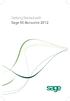 Getting Started with Sage 50 Accounts 2012 Making the most of your software Hello, Thank you for purchasing Sage 50 Accounts 2012. This guide will help you to get started and make the most of your software.
Getting Started with Sage 50 Accounts 2012 Making the most of your software Hello, Thank you for purchasing Sage 50 Accounts 2012. This guide will help you to get started and make the most of your software.
Unit 26768 (V1) Use a computerised accounts receivable and payable system to produce financial information. with. MYOB AccountRight Standard 2011.
 Easy Steps Unit 26768 (V1) Use a computerised accounts receivable and payable system to produce financial information with MYOB AccountRight Standard 2011.1 Easy to follow Step-by-step instructions Covers
Easy Steps Unit 26768 (V1) Use a computerised accounts receivable and payable system to produce financial information with MYOB AccountRight Standard 2011.1 Easy to follow Step-by-step instructions Covers
Microsoft Dynamics GP. Cashbook Bank Management
 Microsoft Dynamics GP Cashbook Bank Management Copyright Copyright 2007 Microsoft Corporation. All rights reserved. Complying with all applicable copyright laws is the responsibility of the user. Without
Microsoft Dynamics GP Cashbook Bank Management Copyright Copyright 2007 Microsoft Corporation. All rights reserved. Complying with all applicable copyright laws is the responsibility of the user. Without
Rochester Institute of Technology. Oracle Training: Performing Inquiries and Requesting Reports in the Oracle Applications
 Rochester Institute of Technology Oracle Training: Performing Inquiries and Requesting Reports in the Oracle Applications Table of Contents Introduction Lesson 1: Lesson 2: Lesson 3: Lesson 4: Lesson 5:
Rochester Institute of Technology Oracle Training: Performing Inquiries and Requesting Reports in the Oracle Applications Table of Contents Introduction Lesson 1: Lesson 2: Lesson 3: Lesson 4: Lesson 5:
Download Path for 7 Zip : ( Username & Password to download = sqlutility ) **Make sure install the right one or else you can t find 7 Zip to Extract.
 How to Migrate Data from UBS? Step 1 : Get the UBS Backup file ( BACKUP.ACC & BACKUP.STK ) and place the UBS backup file to C:\UBSACC90\DB\20140704, every time create new folder under DB for new backup
How to Migrate Data from UBS? Step 1 : Get the UBS Backup file ( BACKUP.ACC & BACKUP.STK ) and place the UBS backup file to C:\UBSACC90\DB\20140704, every time create new folder under DB for new backup
Year End Closing Procedures for Sage 100 ERP. Martin & Associates
 Year End Closing Procedures for Sage 100 ERP 2014 Martin & Associates Period End/Year End FAQs Page 1 of 2 Period End/Year End FAQs Home FAQs & Troubleshooting Show/Hide All Click a question below to
Year End Closing Procedures for Sage 100 ERP 2014 Martin & Associates Period End/Year End FAQs Page 1 of 2 Period End/Year End FAQs Home FAQs & Troubleshooting Show/Hide All Click a question below to
Batch & Document Management. User Guide
 Batch & Document Management User Guide Version 9.18 Last Updated: November 2009 Table of Contents Overview 4 Introduction 4 Summary of Features 4 Key Benefits 5 Installation / Upgrade / Security 6 System
Batch & Document Management User Guide Version 9.18 Last Updated: November 2009 Table of Contents Overview 4 Introduction 4 Summary of Features 4 Key Benefits 5 Installation / Upgrade / Security 6 System
Partner. Sage Pastel. Accounting. Installation Guide
 Sage Pastel Accounting Partner Installation Guide Sage Pastel: +27 11 304 3000 Sage Pastel Intl: +27 11 304 3400 www.pastel.co.za www.sagepastel.com info@pastel.co.za info@sagepastel.com Sage Pastel Accounting
Sage Pastel Accounting Partner Installation Guide Sage Pastel: +27 11 304 3000 Sage Pastel Intl: +27 11 304 3400 www.pastel.co.za www.sagepastel.com info@pastel.co.za info@sagepastel.com Sage Pastel Accounting
Big Red Cloud User Guide. www.bigredcloud.com
 User Guide www.bigredcloud.com Big Red Cloud, 2012 Table of Contents Contact Us 4 Setting Up a New Company 5 Required Setup Data 5 Company Details 6 Bank Accounts 8 Analysis Categories 9 VAT Rates 11 Suppliers
User Guide www.bigredcloud.com Big Red Cloud, 2012 Table of Contents Contact Us 4 Setting Up a New Company 5 Required Setup Data 5 Company Details 6 Bank Accounts 8 Analysis Categories 9 VAT Rates 11 Suppliers
Sage Accounting A Step by Step Guide
 Sage Accounting A Step by Step Guide Integra Accounting Limited Chartered Certified Accountants 5 Station Road Hinckley Leicestershire LE10 1AW Tel: 01455 238551 Email: enquiries@integra-accounting.co.uk
Sage Accounting A Step by Step Guide Integra Accounting Limited Chartered Certified Accountants 5 Station Road Hinckley Leicestershire LE10 1AW Tel: 01455 238551 Email: enquiries@integra-accounting.co.uk
Sage 300 ERP 2014. Tax Services User's Guide
 Sage 300 ERP 2014 Tax Services User's Guide This is a publication of Sage Software, Inc. Copyright 2014. Sage Software, Inc. All rights reserved. Sage, the Sage logos, and the Sage product and service
Sage 300 ERP 2014 Tax Services User's Guide This is a publication of Sage Software, Inc. Copyright 2014. Sage Software, Inc. All rights reserved. Sage, the Sage logos, and the Sage product and service
TIPS AND TRICKS for the CORE ACCOUNTING MODULES REMINDER:
 REMINDER: Please remember that this document is meant to be a guideline with some ideas of ways you can use MAS 90 / 200 core accounting modules more fully. However, your settings or process may not work
REMINDER: Please remember that this document is meant to be a guideline with some ideas of ways you can use MAS 90 / 200 core accounting modules more fully. However, your settings or process may not work
MICROSOFT DYNAMICS GP YEAR-END CLOSING PROCEDURES USERS GROUP MEETING
 MICROSOFT DYNAMICS GP YEAR-END CLOSING PROCEDURES MICROSOFT DYNAMICS GP USERS GROUP MEETING December 2012 Contents TIPS FOR A SUCCESSFUL YEAR-END... 4 INVENTORY... 6 What the Inventory Year-End Close Process
MICROSOFT DYNAMICS GP YEAR-END CLOSING PROCEDURES MICROSOFT DYNAMICS GP USERS GROUP MEETING December 2012 Contents TIPS FOR A SUCCESSFUL YEAR-END... 4 INVENTORY... 6 What the Inventory Year-End Close Process
Accounts Payable User s Guide. Version 7.6 2210.AP76
 Accounts Payable User s Guide Version 7.6 2210.AP76 1995, 1997, 2000, 2003 2010 by Open Systems Holdings Corp. All rights reserved. No part of this manual may be reproduced by any means without the written
Accounts Payable User s Guide Version 7.6 2210.AP76 1995, 1997, 2000, 2003 2010 by Open Systems Holdings Corp. All rights reserved. No part of this manual may be reproduced by any means without the written
Automated Inventory System
 Automated Inventory System User Manual Developed by USDA Food and Nutrition Service June 2009 (Incomplete) Table of Contents Welcome Menu Client Services Report System Inventory System Operations Tailgate
Automated Inventory System User Manual Developed by USDA Food and Nutrition Service June 2009 (Incomplete) Table of Contents Welcome Menu Client Services Report System Inventory System Operations Tailgate
Chapter 28. Poi nt of Sale But. FrontDesk v4.1.25. Point of Sale Menus. Voiding Invoices. Redeeming Gift Certificates. Revised on: 06/10/2009
 Chapter 28 Point of Sale FrontDesk v4.1.25 Point of Sale Poi nt of Sale But tons Point of Sale Menus Opening and Closing Register Drawers Making a Sale Voiding Invoices Reprinting Receipts Selling Gift
Chapter 28 Point of Sale FrontDesk v4.1.25 Point of Sale Poi nt of Sale But tons Point of Sale Menus Opening and Closing Register Drawers Making a Sale Voiding Invoices Reprinting Receipts Selling Gift
The POS system can track sales by various payment methods like cash, checks, credit cards, coupons, and gift certificates.
 Point-Of-Sale Overview You can use the Point-of-Sale module (POS) to create Cash Receipts, Invoices, and receive A/R Payments. In addition, you can create returns for Receipts and Invoices. The POS system
Point-Of-Sale Overview You can use the Point-of-Sale module (POS) to create Cash Receipts, Invoices, and receive A/R Payments. In addition, you can create returns for Receipts and Invoices. The POS system
Juris Year-End Checklist 2009
 Juris Year-End Checklist 2009 Table of Contents Checklist for 2009... 1 Make a Backup!... 1 Performing the Year-end... 1 Before you begin... 1 Closing the Accounting Year... 3 Juris Disbursements... 8
Juris Year-End Checklist 2009 Table of Contents Checklist for 2009... 1 Make a Backup!... 1 Performing the Year-end... 1 Before you begin... 1 Closing the Accounting Year... 3 Juris Disbursements... 8
CONVERSION GUIDE GoSystem Audit to Engagement CS and Trial Balance CS
 CONVERSION GUIDE GoSystem Audit to Engagement CS and Trial Balance CS Introduction... 1 Conversion program overview... 1 Processing steps required for each client prior to running the conversion program...
CONVERSION GUIDE GoSystem Audit to Engagement CS and Trial Balance CS Introduction... 1 Conversion program overview... 1 Processing steps required for each client prior to running the conversion program...
Sage 50 Accounts Construction Industry Scheme (CIS)
 Sage 50 Accounts Construction Industry Scheme (CIS) Copyright statement Sage (UK) Limited, 2012. All rights reserved We have written this guide to help you to use the software it relates to. We hope it
Sage 50 Accounts Construction Industry Scheme (CIS) Copyright statement Sage (UK) Limited, 2012. All rights reserved We have written this guide to help you to use the software it relates to. We hope it
ProSoftMod Commission Report Documentation
 ProSoftMod Commission Report Documentation The purpose of these modifications is to produce commission reports by salesman. The reports can be done by total sales or gross profit. The can also by produced
ProSoftMod Commission Report Documentation The purpose of these modifications is to produce commission reports by salesman. The reports can be done by total sales or gross profit. The can also by produced
Copyright 2011 Business Management Systems. Web Based ERP/CRM Software
 Web Based ERP/CRM Software INTRODUCTION... 7 Features... 8 Services... 9 INSTALLATION... 10 CUSTOMER FILE... 11 Add Customer... 11 Modify Customer... 13 Add Ship To... 14 Modify Ship To... 15 Reports...
Web Based ERP/CRM Software INTRODUCTION... 7 Features... 8 Services... 9 INSTALLATION... 10 CUSTOMER FILE... 11 Add Customer... 11 Modify Customer... 13 Add Ship To... 14 Modify Ship To... 15 Reports...
TheFinancialEdge. Configuration Guide for General Ledger
 TheFinancialEdge Configuration Guide for General Ledger 071012 2012 Blackbaud, Inc. This publication, or any part thereof, may not be reproduced or transmitted in any form or by any means, electronic,
TheFinancialEdge Configuration Guide for General Ledger 071012 2012 Blackbaud, Inc. This publication, or any part thereof, may not be reproduced or transmitted in any form or by any means, electronic,
Accounts Payable Back Office Reference Guide
 Accounts Payable Back Office Reference Guide Version 4 Copyright Orion Law Management Systems, Inc. All rights reserved Printed in the United States of America www.orionlaw.com All Rights Reserved. No
Accounts Payable Back Office Reference Guide Version 4 Copyright Orion Law Management Systems, Inc. All rights reserved Printed in the United States of America www.orionlaw.com All Rights Reserved. No
Physical Count Entry by Ticket Number IM-1119
 Physical Count Entry by Ticket Number IM-1119 Overview This Extended Solution to the standard MAS 90 MAS 200 Inventory Management module adds data entry options for Ticket Number Entry to the Inventory
Physical Count Entry by Ticket Number IM-1119 Overview This Extended Solution to the standard MAS 90 MAS 200 Inventory Management module adds data entry options for Ticket Number Entry to the Inventory
APLUS R-SERIES SOFTWARE PRODUCT INFORMATION
 APLUS R-SERIES SOFTWARE PRODUCT INFORMATION http://aplus.com.my Email: support@aplus.com.my 1 APLUS SOFTWARE FOR R-SERIES Module WAE-R Aplus Accounting software is designed and developed by International
APLUS R-SERIES SOFTWARE PRODUCT INFORMATION http://aplus.com.my Email: support@aplus.com.my 1 APLUS SOFTWARE FOR R-SERIES Module WAE-R Aplus Accounting software is designed and developed by International
Company Set Up. Company Settings
 Company Set Up allows you to enable or disable features and customize QuickBooks Online around your company needs and your personal working style. In this QuickGuide, we ll walk through the basic steps
Company Set Up allows you to enable or disable features and customize QuickBooks Online around your company needs and your personal working style. In this QuickGuide, we ll walk through the basic steps
Introduction to Mamut Point of Sale
 // Mamut Point of Sale Introduction to Mamut Point of Sale Contents News in Mamut Point of Sale version 3.5... 2 Mamut Point of Sale... 3 Definitions of words and expressions used in the program... 7 Getting
// Mamut Point of Sale Introduction to Mamut Point of Sale Contents News in Mamut Point of Sale version 3.5... 2 Mamut Point of Sale... 3 Definitions of words and expressions used in the program... 7 Getting
Visual Streamline FAQ
 Supplier Consignment Warehouse Setting Up A Consignment Warehouse & How Consignment Works Access To access Warehouse Master from the main menu, select: Visual Streamline FAQ Inventory Inv. Master Files
Supplier Consignment Warehouse Setting Up A Consignment Warehouse & How Consignment Works Access To access Warehouse Master from the main menu, select: Visual Streamline FAQ Inventory Inv. Master Files
Chart of Accounts Management Window - Screenshot The Chart of Accounts Management window could also be referred to as the Accounting Management
 Chart of Accounts Management Window - Screenshot The Chart of Accounts Management window could also be referred to as the Accounting Management Window. This window can be used to navigate to general accounting
Chart of Accounts Management Window - Screenshot The Chart of Accounts Management window could also be referred to as the Accounting Management Window. This window can be used to navigate to general accounting
The following options under the Financial area will be available on the Web as of the February 2016 Release.
 The following options under the Financial area will be available on the Web as of the February 2016 Release. Please Note: They will not be going away on PaC. Bank Reconciliation Overview Check Reconciliation
The following options under the Financial area will be available on the Web as of the February 2016 Release. Please Note: They will not be going away on PaC. Bank Reconciliation Overview Check Reconciliation
ProStix Smartstore Training Manual - Accounts Payable. 2014 Sterland Computing
 ProStix Smartstore Training Manual - Accounts Payable Contents 3 Table of Contents Accounts Payable 4 1 Introduction to... Accounts Payable 4 2 Accounts Payable... Terminology 6 3 PreRequisites... 9 4
ProStix Smartstore Training Manual - Accounts Payable Contents 3 Table of Contents Accounts Payable 4 1 Introduction to... Accounts Payable 4 2 Accounts Payable... Terminology 6 3 PreRequisites... 9 4
Dynamics GP Year End Closing Processes
 Dynamics GP Year End Closing Processes FOLLOWING ARE THE COMBINED STEPS FROM THE MICROSOFT DYNAMICS GP YEAR END CLOSING PROCEDURES. WHEN TO CLOSE AND THE ORDER FOR CLOSING MODULES (1) Inventory Fiscal
Dynamics GP Year End Closing Processes FOLLOWING ARE THE COMBINED STEPS FROM THE MICROSOFT DYNAMICS GP YEAR END CLOSING PROCEDURES. WHEN TO CLOSE AND THE ORDER FOR CLOSING MODULES (1) Inventory Fiscal
ProStix Smartstore Training Manual - Sales and Order Processing. 2014 Sterland Computing
 ProStix Smartstore Training Manual - Sales and Order Processing Contents 3 Table of Contents Sales and Order Processing 4 1 Counter Sales... 5 Introduction to... Counter Sales 5 Counter Sales... Terminology
ProStix Smartstore Training Manual - Sales and Order Processing Contents 3 Table of Contents Sales and Order Processing 4 1 Counter Sales... 5 Introduction to... Counter Sales 5 Counter Sales... Terminology
System Overview. ComputerlinkPOS. Software. The Point of Sale specialists exceeding expectations every time. www.computerlink.com.
 www.computerlink.com.au System Overview ComputerlinkPOS Software The Point of Sale specialists exceeding expectations every time Point of Sale Specialists Computerlink Pty Ltd Contents About the Company
www.computerlink.com.au System Overview ComputerlinkPOS Software The Point of Sale specialists exceeding expectations every time Point of Sale Specialists Computerlink Pty Ltd Contents About the Company
MSI Accounts Receivable Version 4.0
 MSI Accounts Receivable Version 4.0 User s Guide Municipal Software, Inc. 1850 W. Winchester Road, Ste 209 Libertyville, IL 60048 Phone: (847) 362-2803 Fax: (847) 362-3347 Contents are the exclusive property
MSI Accounts Receivable Version 4.0 User s Guide Municipal Software, Inc. 1850 W. Winchester Road, Ste 209 Libertyville, IL 60048 Phone: (847) 362-2803 Fax: (847) 362-3347 Contents are the exclusive property
Data Sheet Plus Pack for Sage 200
 Data Sheet Plus Pack for Sage 200 A collection of 75+ addons for Sage 200 Over 75 individual addons to enhance Sage 200 Control Panel allows easy configuration Includes stock code aliasing functionality
Data Sheet Plus Pack for Sage 200 A collection of 75+ addons for Sage 200 Over 75 individual addons to enhance Sage 200 Control Panel allows easy configuration Includes stock code aliasing functionality
The year-end closing procedures for the Fixed Asset Management module in Microsoft Dynamics GP & FAQ
 The year-end closing procedures for the Fixed Asset Management module in Microsoft Dynamics GP & FAQ Please Note: Before you follow the instructions in this article, make sure that you have a complete
The year-end closing procedures for the Fixed Asset Management module in Microsoft Dynamics GP & FAQ Please Note: Before you follow the instructions in this article, make sure that you have a complete
Foreign Currency Payments
 Foreign Currency Payments DOCUMENT SUMMARY SHEET Document Type: How To Document Title: UOM Conversion Document Summary: File Name: HowTo guide - Foreign Currency Payments(2).odt Created on: Wednesday,
Foreign Currency Payments DOCUMENT SUMMARY SHEET Document Type: How To Document Title: UOM Conversion Document Summary: File Name: HowTo guide - Foreign Currency Payments(2).odt Created on: Wednesday,
Electronic Financial Return
 Table of Contents The following manual is applicaple to events which began prior to December 19th 2014 Electronic Financial Return User Guide EC 20206 (06/13) EC 20206 1 Electronic Financial Return User
Table of Contents The following manual is applicaple to events which began prior to December 19th 2014 Electronic Financial Return User Guide EC 20206 (06/13) EC 20206 1 Electronic Financial Return User
Chapter A5: Creating client files and attaching bank accounts
 Chapter A5: Creating client files and attaching bank accounts This chapter is aimed at BankLink Administrators It covers the set up of your BankLink Practice clients. A BankLink Practice user needs BankLink
Chapter A5: Creating client files and attaching bank accounts This chapter is aimed at BankLink Administrators It covers the set up of your BankLink Practice clients. A BankLink Practice user needs BankLink
User Guide. Microsoft Dynamics GP 10 Upgrade. Understanding and using new features and functionality within Dynamics GP 10
 User Guide Microsoft Dynamics GP 10 Upgrade Understanding and using new features and functionality within Dynamics GP 10 Version 3.7 (Spring 2009) Microsoft Dynamics GP 10 Upgrade Copyright Copyright 1997-2009
User Guide Microsoft Dynamics GP 10 Upgrade Understanding and using new features and functionality within Dynamics GP 10 Version 3.7 (Spring 2009) Microsoft Dynamics GP 10 Upgrade Copyright Copyright 1997-2009
ES ACCOUNTING QUICK START GUIDE
 QUICK START GUIDE Version 5.0.7 Malaysia GST Ready Page 1 CONTENTS Chapter 1 PAGE Overview 1.1 Introduction 1.2 File Module 1.3 General Ledger Module 1.4 Customer Module 1.5 Supplier Module 1.6 Malaysia
QUICK START GUIDE Version 5.0.7 Malaysia GST Ready Page 1 CONTENTS Chapter 1 PAGE Overview 1.1 Introduction 1.2 File Module 1.3 General Ledger Module 1.4 Customer Module 1.5 Supplier Module 1.6 Malaysia
STUDIO DESIGNER. Accounting 4 Participant
 Accounting 4 Participant Thank you for enrolling in Accounting 4 for Studio Designer and Studio Showroom. Please feel free to ask questions as they arise. If we start running short on time, we may hold
Accounting 4 Participant Thank you for enrolling in Accounting 4 for Studio Designer and Studio Showroom. Please feel free to ask questions as they arise. If we start running short on time, we may hold
JobOps 2013 R2 Installation Guide
 JobOps 2013 R2 Installation Guide Important Information... 1 SAGE 100 Standard ERP or SAGE 100 Advanced ERP Module Requirements... 1 Before Installing JobOps 2013 R2... 2 Installing JobOps 2013 R2... 4
JobOps 2013 R2 Installation Guide Important Information... 1 SAGE 100 Standard ERP or SAGE 100 Advanced ERP Module Requirements... 1 Before Installing JobOps 2013 R2... 2 Installing JobOps 2013 R2... 4
Infusion Business Software Update 8.200
 Infusion Business Software Update 8.200 Administration The re-index process now has an option to complete all the Integrity checks for Customers, Suppliers, Products and Financials along with a History
Infusion Business Software Update 8.200 Administration The re-index process now has an option to complete all the Integrity checks for Customers, Suppliers, Products and Financials along with a History
Utility Billing Software Version 10 +
 Utility Billing Software Version 10 + Table of Contents 2 INSTALLATION... 5 LOCATION OF DATA... 5 PASSWORDS... 5 SERVICES... 11 ADDING A NEW SERVICE... 11 METERED SERVICES... 12 TRANSIENT SERVICES... 12
Utility Billing Software Version 10 + Table of Contents 2 INSTALLATION... 5 LOCATION OF DATA... 5 PASSWORDS... 5 SERVICES... 11 ADDING A NEW SERVICE... 11 METERED SERVICES... 12 TRANSIENT SERVICES... 12
CD Update Instructions
 CD Update Instructions Before You Begin 1. Make sure you have a full backup of your system before starting the update procedure. If it ever becomes necessary to back out a change to the system, a full
CD Update Instructions Before You Begin 1. Make sure you have a full backup of your system before starting the update procedure. If it ever becomes necessary to back out a change to the system, a full
TheFinancialEdge. Journal Entry Guide
 TheFinancialEdge Journal Entry Guide 101811 2011 Blackbaud, Inc. This publication, or any part thereof, may not be reproduced or transmitted in any form or by any means, electronic, or mechanical, including
TheFinancialEdge Journal Entry Guide 101811 2011 Blackbaud, Inc. This publication, or any part thereof, may not be reproduced or transmitted in any form or by any means, electronic, or mechanical, including
Getting Started with POS. Omni POS Getting Started Manual. switched on accounting
 Omni POS Getting Started Manual switched on accounting i i Getting Started with Omni POS Table Of Contents Overview...1 Setting up POS...2 Initial Steps...2 Tellers...2 POS Clearing Account...3 Printing...4
Omni POS Getting Started Manual switched on accounting i i Getting Started with Omni POS Table Of Contents Overview...1 Setting up POS...2 Initial Steps...2 Tellers...2 POS Clearing Account...3 Printing...4
Inaugurating your books with QuickBooks is a breeze if you ve just started a business:
 Setting Up Existing Records in a New Company File APPENDIX I Inaugurating your books with QuickBooks is a breeze if you ve just started a business: your opening account balances are zero and you build
Setting Up Existing Records in a New Company File APPENDIX I Inaugurating your books with QuickBooks is a breeze if you ve just started a business: your opening account balances are zero and you build
Studio Designer 80 Guide
 Table Of Contents Introduction... 1 Installation... 3 Installation... 3 Getting started... 5 Enter your company information... 5 Enter employees... 6 Enter clients... 7 Enter vendors... 8 Customize the
Table Of Contents Introduction... 1 Installation... 3 Installation... 3 Getting started... 5 Enter your company information... 5 Enter employees... 6 Enter clients... 7 Enter vendors... 8 Customize the
Sage 100 Year-End Closing Procedures
 SWK technologies, inc. Tech Tips SWK Technologies, Inc. Sage 100 Year-End Closing Procedures SWK TECHNOLOGIES, INC. 5 Regent Street Suite 520 Livingston NJ 07039 backup before period end Make sure that
SWK technologies, inc. Tech Tips SWK Technologies, Inc. Sage 100 Year-End Closing Procedures SWK TECHNOLOGIES, INC. 5 Regent Street Suite 520 Livingston NJ 07039 backup before period end Make sure that
Release Notes Build 391
 Release Notes Build 391 Contents System Administrator Task List 1 New Features 3 Appendix A Credit Card Processing Implementation 8 System Administrator Task List Pre-Installation Recommendations Support
Release Notes Build 391 Contents System Administrator Task List 1 New Features 3 Appendix A Credit Card Processing Implementation 8 System Administrator Task List Pre-Installation Recommendations Support
Sage 50 Accounting. Premium 2014 Level 2. Courseware 1616-1. For Evauluation Only. MasterTrak Accounting Series
 Sage 50 Accounting Premium 2014 Level 2 Courseware 1616-1 MasterTrak Accounting Series Sage 50 Premium Accounting 2014 Level 2 Lesson 2: Banking and Credit Cards Lesson Objectives In this lesson, you will
Sage 50 Accounting Premium 2014 Level 2 Courseware 1616-1 MasterTrak Accounting Series Sage 50 Premium Accounting 2014 Level 2 Lesson 2: Banking and Credit Cards Lesson Objectives In this lesson, you will
CDC Enterprise Inventory Management System. The Basics
 CDC Enterprise Inventory Management System The Basics Page 2 of 71 Table of Contents 1 User Manager:... 6 1.1 Create New User:... 7 1.2 User Permissions... 7 1.3 Edit Existing User:... 8 1.4 Register User:...
CDC Enterprise Inventory Management System The Basics Page 2 of 71 Table of Contents 1 User Manager:... 6 1.1 Create New User:... 7 1.2 User Permissions... 7 1.3 Edit Existing User:... 8 1.4 Register User:...
Point of Sale Setting up Point of Sale User Guide (POS)
 Point of Sale Setting up Point of Sale User Guide (POS) Page 1 of 11 Table of Contents Setting up Point of Sale for the first time... 4 Point of Sale Activation... 4 Point of Sale Security Settings...
Point of Sale Setting up Point of Sale User Guide (POS) Page 1 of 11 Table of Contents Setting up Point of Sale for the first time... 4 Point of Sale Activation... 4 Point of Sale Security Settings...
LetMC.com Training Support Part 2 Issue 5.1 18/05/09 Accounting Irish Edition
 LetMC.com Training Support Part 2 Issue 5.1 18/05/09 Accounting Irish Edition (Tantum eruditi sunt liberi) Page 2 INTRODUCTION... 8 Payments and Deposits... 10 Taking Payments... 10 Make a Bank Deposit...
LetMC.com Training Support Part 2 Issue 5.1 18/05/09 Accounting Irish Edition (Tantum eruditi sunt liberi) Page 2 INTRODUCTION... 8 Payments and Deposits... 10 Taking Payments... 10 Make a Bank Deposit...
Receivables Management Year End Closing Checklists Dynamics GP2015
 Year End Closing Checklists Dynamics GP2015 Date 29 June 2015 Version 1.0 29 June 2015 Page 1 of 8 Table of Contents Control Year End Closing... 3 What happens when I close the year on Dynamics GP2015?...
Year End Closing Checklists Dynamics GP2015 Date 29 June 2015 Version 1.0 29 June 2015 Page 1 of 8 Table of Contents Control Year End Closing... 3 What happens when I close the year on Dynamics GP2015?...
Accounts Receivable User s Guide. Version 7.6 2210.AR76
 Accounts Receivable User s Guide Version 7.6 2210.AR76 2010 Open Systems Holdings Corp. All rights reserved. No part of this manual may be reproduced by any means without the written permission of Open
Accounts Receivable User s Guide Version 7.6 2210.AR76 2010 Open Systems Holdings Corp. All rights reserved. No part of this manual may be reproduced by any means without the written permission of Open
Year 2012: Sage BusinessWorks Year End Tips Guide
 Year 2012: Sage BusinessWorks Year End Tips Guide Table of Contents Topic Page Section 1: General Information... 2 Web Site Assistance... 2 Help!... 2 Back Up Data... 2 Adjusting Entries... 3 Prior or
Year 2012: Sage BusinessWorks Year End Tips Guide Table of Contents Topic Page Section 1: General Information... 2 Web Site Assistance... 2 Help!... 2 Back Up Data... 2 Adjusting Entries... 3 Prior or
How To Use A Bank Service On A Bank System
 Sage 300 ERP 2014 Bank Services User's Guide This is a publication of Sage Software, Inc. Copyright 2014. Sage Software, Inc. All rights reserved. Sage, the Sage logos, and the Sage product and service
Sage 300 ERP 2014 Bank Services User's Guide This is a publication of Sage Software, Inc. Copyright 2014. Sage Software, Inc. All rights reserved. Sage, the Sage logos, and the Sage product and service
Your Guide to setting up Sage One Accounting from your Accountant. Setting Up Sage One Accounting
 Your Guide to setting up Sage One Accounting from your Accountant Setting Up Sage One Accounting 1 Contents Introduction Introduction...3 Quick Start Guide entering key business information...4 Set Up
Your Guide to setting up Sage One Accounting from your Accountant Setting Up Sage One Accounting 1 Contents Introduction Introduction...3 Quick Start Guide entering key business information...4 Set Up
FrontDesk Installation And Configuration
 Chapter 2 FrontDesk Installation And Configuration FrontDesk v4.1.25 FrontDesk Software Install Online Software Activation Installing State Related Databases Setting up a Workstation Internet Transfer
Chapter 2 FrontDesk Installation And Configuration FrontDesk v4.1.25 FrontDesk Software Install Online Software Activation Installing State Related Databases Setting up a Workstation Internet Transfer
Sage 300 ERP 2012. Bank Services User's Guide
 Sage 300 ERP 2012 Bank Services User's Guide This is a publication of Sage Software, Inc. Copyright 2014. Sage Software, Inc. All rights reserved. Sage, the Sage logos, and the Sage product and service
Sage 300 ERP 2012 Bank Services User's Guide This is a publication of Sage Software, Inc. Copyright 2014. Sage Software, Inc. All rights reserved. Sage, the Sage logos, and the Sage product and service
Microsoft Dynamics GP. Not For Profit Accounting
 Microsoft Dynamics GP Not For Profit Accounting Copyright Copyright 2010 Microsoft. All rights reserved. Limitation of liability This document is provided as-is. Information and views expressed in this
Microsoft Dynamics GP Not For Profit Accounting Copyright Copyright 2010 Microsoft. All rights reserved. Limitation of liability This document is provided as-is. Information and views expressed in this
New Jersey Judiciary. Administrative Office of the Courts. Automated Trial Court Systems Unit JUDICIARY ELECTRONIC FILING IMAGING SYSTEM J E F I S
 New Jersey Judiciary Administrative Office of the Courts Automated Trial Court Systems Unit JUDICIARY ELECTRONIC FILING IMAGING SYSTEM J E F I S ATTORNEY MANUAL E-FILING DC DOCUMENTS USING THE JEFIS ATTORNEY
New Jersey Judiciary Administrative Office of the Courts Automated Trial Court Systems Unit JUDICIARY ELECTRONIC FILING IMAGING SYSTEM J E F I S ATTORNEY MANUAL E-FILING DC DOCUMENTS USING THE JEFIS ATTORNEY
QUICK DRIVING INSTRUCTIONS GUIDE
 QUICK DRIVING INSTRUCTIONS GUIDE Get ready to relax with VeBills You are now reaching the point where all that set-up pays off. By now VeBills is processing your bills and all that remains is to pay them.
QUICK DRIVING INSTRUCTIONS GUIDE Get ready to relax with VeBills You are now reaching the point where all that set-up pays off. By now VeBills is processing your bills and all that remains is to pay them.
AFN-FixedAssets-062502
 062502 2002 Blackbaud, Inc. This publication, or any part thereof, may not be reproduced or transmitted in any form or by any means, electronic, or mechanical, including photocopying, recording, storage
062502 2002 Blackbaud, Inc. This publication, or any part thereof, may not be reproduced or transmitted in any form or by any means, electronic, or mechanical, including photocopying, recording, storage
How To Use Microsoft Gpa On Microsoft Powerbook 2.5.2.2 (Windows) On A Microsoft P2.1 (Windows 2.2) On An Uniden Computer (Windows 1.5) On Micro
 Microsoft Dynamics GP Analytical Accounting Copyright Copyright 2011 Microsoft. All rights reserved. Limitation of liability This document is provided as-is. Information and views expressed in this document,
Microsoft Dynamics GP Analytical Accounting Copyright Copyright 2011 Microsoft. All rights reserved. Limitation of liability This document is provided as-is. Information and views expressed in this document,
Welcome to the internal reconciliation topic. 4-2-1
 Welcome to the internal reconciliation topic. 4-2-1 In this topic, we discuss how to utilize the process of internal reconciliation, both system and user reconciliations, in G/L accounts and business partners.
Welcome to the internal reconciliation topic. 4-2-1 In this topic, we discuss how to utilize the process of internal reconciliation, both system and user reconciliations, in G/L accounts and business partners.
Accounting User Manual
 Accounting User Manual Page 1 of 86 Accounting User Manual Accounting User Manual Page 2 of 86 Copyright All rights reserved. No part of this documentation may be copied, photocopied, reproduced, translated,
Accounting User Manual Page 1 of 86 Accounting User Manual Accounting User Manual Page 2 of 86 Copyright All rights reserved. No part of this documentation may be copied, photocopied, reproduced, translated,
Oracle ERP Cloud Period Close Procedures O R A C L E W H I T E P A P E R J U N E 2 0 1 5
 Oracle ERP Cloud Period Close Procedures O R A C L E W H I T E P A P E R J U N E 2 0 1 5 Table of Contents Introduction 7 Chapter 1 Period Close Dependencies 8 Chapter 2 Subledger Accounting Overview 9
Oracle ERP Cloud Period Close Procedures O R A C L E W H I T E P A P E R J U N E 2 0 1 5 Table of Contents Introduction 7 Chapter 1 Period Close Dependencies 8 Chapter 2 Subledger Accounting Overview 9
Cheops 4.9.0 IR4 Release Notes. Cheops. Interim Release #4 for 4.9.0. CSSP Pty Ltd Commercial in Confidence. Page 1 of 24 Revision 1.
 Cheops Interim Release #4 for 4.9.0 Page 1 of 24 Revision 1.0 Contents General... 4 Prerequisites... 4 The Upgrade Process... 4 Windows 7 or Windows Server 2008R2 - Notes... 4 Release Notes... 5 New Features
Cheops Interim Release #4 for 4.9.0 Page 1 of 24 Revision 1.0 Contents General... 4 Prerequisites... 4 The Upgrade Process... 4 Windows 7 or Windows Server 2008R2 - Notes... 4 Release Notes... 5 New Features
Juris User Guide. Version 2.7. 2015 LexisNexis. All rights reserved.
 Juris User Guide Version 2.7 2015 LexisNexis. All rights reserved. Copyright and Trademark LexisNexis, Lexis, and the Knowledge Burst logo are registered trademarks of Reed Elsevier Properties Inc., used
Juris User Guide Version 2.7 2015 LexisNexis. All rights reserved. Copyright and Trademark LexisNexis, Lexis, and the Knowledge Burst logo are registered trademarks of Reed Elsevier Properties Inc., used
BulkSMS Text Messenger Product Manual
 BulkSMS Text Messenger Product Manual 1. Installing the software 1.1. Download the BulkSMS Text Messenger Go to www.bulksms.com and choose your country. process. Click on products on the top menu and select
BulkSMS Text Messenger Product Manual 1. Installing the software 1.1. Download the BulkSMS Text Messenger Go to www.bulksms.com and choose your country. process. Click on products on the top menu and select
Chapter 9 General Ledger
 Chapter 9 General Ledger ibais User Manual BA Insurance Systems Chapter 9 Table of Contents CHAPTER 9 - GENERAL LEDGER... 9-1 OVERVIEW... 9-1 HOW TO ACCESS ACCOUNTING FUNCTIONS... 9-3 MAIN CATEGORIES...
Chapter 9 General Ledger ibais User Manual BA Insurance Systems Chapter 9 Table of Contents CHAPTER 9 - GENERAL LEDGER... 9-1 OVERVIEW... 9-1 HOW TO ACCESS ACCOUNTING FUNCTIONS... 9-3 MAIN CATEGORIES...
