Accounts Payable User Guide
|
|
|
- Conrad Murphy
- 7 years ago
- Views:
Transcription
1
2 Accounts Payable User Guide COPYRIGHT Copyright 2011 Computer Guidance Corporation. The information contained in this User Guide is proprietary to Computer Guidance Corporation (CGC). No part of this guide may be reproduced or transmitted in any form or by any means. Furthermore, it is not to be disclosed to any third party, or used in any manner not authorized in the Program License Agreement with Computer Guidance Corporation. The only exception to this is with prior written authorization from Computer Guidance Corporation. Printed in the United States of America. Version June 20th, 2012 Documentation Please send comments to: Support To contact support, please call
3 Contents Accounts Payable Overview i Chapter 1 Accounts Payable Procedures Recording Prepayments (Manual Checks) Subcontract Vendors with Existing Invoices Releasing Halt Codes Enter pre-payment information Subcontract Vendors with No Existing Invoices Invoice Entry Selection screen Invoice Detail screen Prepaid Data screen Invoice Entry Detail screen Post Manual Checks Using 1099 Forms Reconciling 1099 Miscellaneous Form Information Selection screen Assigning Payments to Attorneys on 1099 Miscellaneous Forms Type Code Selection screen Type Code Detail screen Assign the 1099 Type Code to Vendors Setting Up Federal ID Numbers Used for 1099 Reporting Working with Vendors in Accounts Payable Recalculating Vendor YTD Payments Recalc Vendor Balances screen View the Balances Removing History for Universal Vendors Removing Vendors from the Vendor Master Removing Accounts Payable Vendor History Tying the A/P Control Account to the G/L Showing New G/L Accounts in Existing Invoices Clearing Work Files for Subcontract A/P Progress Billing Working with Checks in Accounts Payable Applying A/P Credit Invoices (Memos) to Manual/Prepaid Checks Auto-Reversing A/P Checks Removing A/P Reconciled/Voided Checks Listing Outstanding A/P Checks Determining if an A/P Check Has Cleared Determining the Joint Payee on an A/P Check Creating Separate Checks for Vendors Creating Separate Checks for Vendors when Entering Invoices Separating Remit Locations for Vendors Printing Checks by Jobs Fixing A/P Cash Disbursements Update Errors Accounts Payable User Guide
4 Contents Setting Up Sales Tax Rates for Accounts Payable Using A/P Sales Tax Manually Reversing A/P Checks that are Subcontract Retention Payments Requirements for Subcontract Documents to Comply with Non-Compliance Reports Running the A/P Purchase Journal Running the A/P Purchase Journal Manually Scheduling the A/P Purchase Journal to run automatically Chapter 2 File Maintenance Vendor Master Vendor Master Selection Vendor Master Detail - General Vendor Master Detail - General Vendor Contact Information Vendor Balances Working with Vendors in Accounts Payable Adjusting and Recalculating Vendor YTD Payments Removing History for Universal Vendors Removing Vendors from the Vendor Master Removing Accounts Payable Vendor History Chart of Accounts Chart of Accounts Selection Chart of Accounts Detail Open Payables Open Payables Selection Open Payables Detail Open Payables Halt Code Maintenance Change Orders Change Order Maintenance Selection Change Order Header Change Order Detail - Single Line Entry Change Order Detail - Multiple Line Entry Change Order Text Maintenance Change Order Total Enter Checks Check Reconciliation Selection Check Reconciliation Detail Job Setup A/P 1099 Code Maintenance Code Maintenance Selection Code Maintenance Detail Vendor Remit Address Master Vendor Remit Address Master Selection Vendor Remit To Address Detail Default Document Maintenance Default Document Cross Reference Detail Insurance Broker Maintenance Insurance Broker Maintenance Selection Accounts Payable User Guide
5 Contents Insurance Broker Maintenance Detail Terms Description Terms Description Maintenance Selection Terms Description Maintenance Detail State/Local Tax Master State/Local Tax Master Selection State/Local Tax Master Detail - Payables tab State/Local Tax Master Detail - Receivables Standard Invoice Standard Invoice Maintenance Selection Standard Invoice Maintenance Standard Invoice G/L Numbers Entry Standard Invoice Detail Control Totals Bank Account Master Bank Account Master Selection Bank Account Master Detail - General tab Bank Acount Master Detail - eforms tab Lien Waiver Text Maintenance Lien Waiver Text Maintenance Selection Subcontract Lien Waiver Text Maintenance Detail State 1099 Selection File State 1099 Selection State 1099 Detail Entry Lienor Master Lienor Master Maintenance Selection Lienor Detail Halt Code Master Halt Code Maintenance Selection Halt Code Maintenance Detail Document Description Document Description Maintenance Selection Document Description Maintenance Detail Type Codes Type Code Selection A/P 1099 Code Table Maintenance Detail Subcontract Default Text Subcontract Document Text Maintenance Selection Subcontract Text Maintenance Header Subcontract Text Maintenance Detail Bank ID Master Bank ID Number Selection Bank ID Number Description Chapter 3 File Listings Chapter 4 Management Reports Open Payables Accounts Payable User Guide
6 Contents Open Payables Report Selection Open Payables by Due Date Open Payables by Due Date Selection Open Payables by Job Open Payables by Job Selection Open Payables Aging Open Payables Aging Selection Vendor Analysis Vendor Analysis Report Selection Sales Tax Report Sales Tax Report Selection Standard Invoice Balances Standard Invoice Balances Report Selection Subcontract Transmittal Report Transmittal Report Selection Material Transmittal Report A/P Transmittal Report Selection A/P Retention Report A/P Retention Report Selection Chapter 5 Processing Approve/Enter Invoices Invoice Entry Selection Invoice Entry Standard Detail Subcontract Detail Job Cost Detail General Ledger Detail Equipment Detail Transmittal Control Inventory Detail Account Number Overrides Purchase Orders Purchase Order Approval Detail Purchase Order Receiving One-Time Vendor Name/Address Automatic Credit Memo Automatic Check Reversal Prepaid Invoice Halt Code Selection Control Totals Purchase Order Control Totals Miscellaneous Item Pay Select/Cash Requirements Invoice Order on Check Stub Application Installation Default screen Payment Selection Method Payable Invoice Selection - by Date Accounts Payable User Guide
7 Contents Payable Invoice Selection - by Vendor Payable Invoice Selection - by Invoice Manual Check/Partial Pay Selection Payable Invoice Selection - by Job/Sub Job Number Payable Invoice Selection - by Voucher Payable Invoice Selection - by Vendor Type Multiple Invoice Selection Joint Check Processing Entry End of Payment Selection Recording Prepayments (Manual Checks) Recording Prepayments for Subcontract Vendors with Existing Invoices Clear Selection Clear Selection Print Checks Check Printing Options Bank Account Processing Clear Checks Clear Check - Selection screen Cash Disbursements Update Cash Disbursements Update Selection Process Manual Checks Process Manual Checks Selection Purchase Journal Purchase Journal Selection Purchase Journal Audit Purchase Journal Audit Standard Invoice Standard Invoices Selection Remove Standard Invoice Remove Standard Invoices Selection Release Multiple Halt Codes Open Payables Halt Release Selection Open Payables Halt Release Detail Release or Halt by Vendor/Job Open Payables Halt or Release Selection Blank Check Print Blank Check Print Selection Blank Check Print Detail Image Association Print Supplier Lien Waiver Print Lien Waivers for Suppliers Selection Batch Entry/Correction Batch Entry/Correction Selection Batch Edit Batch Edit Selection Batch Update Batch Update Selection Accounts Payable User Guide
8 Contents Cash Disbursements Overview Chapter 6 Monthly/Yearly Processing General Ledger File Independent Contractor Reporting Independent Contractor Selection Screen Save Independent Contractor File Update Monthly File Annual Vendor Report Update Current Year Vendor File Print 1099 Forms Selection screen Create 1099 Diskette/Tape screen Save Files screen Initialize Diskette screen Delete History File Delete History File Selection screen Job Description Selection screen Vendor Selection screen Canadian T5018 Forms T5018 Selection Print 1099 Register Print 1099 Register Selection Chapter 7 Subcontract Processing Enter/Change Subcontracts Subcontract Selection Subcontract Header Subcontract Detail - Single Line Subcontract Detail - Multi Line Subcontract Text Detail Maintenance Copy Text Values Subcontract Header and Detail Totals Copy Subcontract - Header Entry Payment Request Worksheet Payment Request Worksheet Selection screen Payment Request and Certificate Payment Request Selection screen Subcontract Progress Billing Select Subcontract Progress Billing screen Subcontract Progress Billing Header/Invoice screen Subcontract Progress Billing Invoice Detail screen Subcontract Progress Billing Lien Subcontract Progress Billing Control Totals screen Progress Billing Retention screen Print Preliminary Progress Billings Print Preliminary Progress Billing screen Status Report Job Accounts Payable User Guide
9 Contents Status Report by Job Selection screen Status Report Vendor Status Report by Vendor Selection screen Status Report Journal Date Status Report by Journal Date Selection screen Subcontract Inquiry Subcontract Inquiry Selection screen Subcontract Selection Listing (By Job) screen Job Number Summary screen Subcontract Item Detail screen Subcontract Detail - Invoices screen Subcontract Detail - Change Orders screen Subcontract Detail - Documents screen Subcontract Detail - Liens screen Subcontract Detail - Lien Tracking screen Enter Lien Notices Lien Notice Selection Lien Notice Detail Preliminary Notice Status Report Preliminary Notice Report Selection screen Record Receipts of Lien Waivers Lien Waiver Date Selection Lien Waiver Update Enter Documents Document Maintenance Selection screen Open Invoices With Halt Codes Selection screen Open Invoices With Halt Codes Detail screen Document Maintenance Detail screen Additional Insured Maintenance Detail screen Insurance Broker Maintenance Detail screen Outstanding Document Report Outstanding Document Report Selection screen Second Tier Lien Tracking Second-Tier Lien Tracking Selection screen Second-Tier Lien Tracking Detail screen Non-Compliance Letters Non-Compliance Letters Selection screen Non-Compliance Report Subcontractor Insurance Report Selection screen Non-Receipt Letters Non-Receipt Letters Selection screen Non-Compliance Inquiry Non-Compliant Inquiry Selection screen Job Listing Selection screen Copy Documents Copy Documents From Selection screen Copy Documents To Job/Sub Job Selection screen Subcontract Print Accounts Payable User Guide
10 Contents Subcontract Print Selection screen Chapter 8 Check Reconciliation List Outstanding Checks Check Reconciliation Report Selection Enter Reconciled/Voided Checks Check Reconciliation Selection Check Reconciliation Detail Print Monthly Transactions Check Reconciliation Audit List Selection Remove Reconciled/Voided Check Remove Reconciled/Voided Checks Selection Full Screen Check Reconciliation Full Check Reconciliation Selection Full Check Reconciliation Detail Bank Import Reconciliation Maintenance Bank Import Reconciliation Maintenance Selection Bank Import Reconciliation Detail Bank Import Reconciliation Edit Bank Import Reconciliation - Edit Bank Import Reconciliation Update Bank Import Reconciliation - Update Chapter 9 History Vendor History Inquiry Vendor History Inquiry Selection screen Vendor History Inquiry by Number screen Vendor History Inquiry Detail screen Inquiring into Invoices Paid by Vendors Using A/P Checks History Report by Vendor Number History Report By Vendor Number Selection screen History Report by Job Number History Report By Job Number Selection screen History Report by Check Date History Report By Check Date Selection screen History Report by Check Number History Report By Check Number Selection screen History Report by P/O Number History Report By P/O Number Selection screen History Report by Journal Date History Report by Journal Date Selection screen Tying the A/P Control Account to the G/L Chapter 10 Inquiry Open Payables Open Payables Inquiry Selection screen Open Payables Inquiry Selection screen Accounts Payable User Guide
11 All Companies/All Divisions Selection Listing Summary Vendor Information screen Open Invoices screen Invoice Detail screen Invoice Halt Codes Purchase Order Inquiry - Control Data Purchase Order Item Summary Inquiry screen Standard Purchase Order Item Detail Inquiry screen Dollar Purchase Order Item Detail Inquiry screen Blank Purchase Order Item Detail Inquiry screen Purchase Order Inquiry-Item Instructions screen Vendor Master Vendor Master Inquiry Selection screen Vendor Listing Selection screen Vendor Master Inquiry Detail screen Appendix A Searching for Records A-1 Scrolling through a Lookup Table A-2 Setting Filter Conditions A-3 Customizing the Filter and Sort Options A-6 Changing the Column Name drop-down list entries A-6 Changing a Table s Sort Order A-8 Primary and Secondary sort orders A Accounts Payable User Guide 1-9
12 3.7.0 Accounts Payable User Guide
13 Accounts Payable Overview Using Accounts Payable, you can process payments to your vendors and subcontractors. Transactions are distributed to general ledger accounts, plus job cost, subcontract, equipment repairs, check reconciliation, and vendor history files. The system also lists current and future amounts due and provides assistance in selecting which vendors should be paid. In addition, accurate audit trails are provided. Entries and Distributions Data is entered into Accounts Payable from vendor invoices, credit memos, and purchase order approvals. Invoices entered may be fully or partially prepaid, and check reversals may also be entered. A separate program to speed up the entry of subcontract progress billing is also provided. All entered data is accurately distributed to the appropriate job cost and/or general ledger accounts. Subcontract Accounting To help you process your payments to subcontractors, the subcontract progress billing program can prevent the entry of billings in excess of contract amounts. It also tracks the status of lien releases, insurance certificates, and performance bonds and makes it easy to pay subcontractors with joint checks. Additional tracking is done for preliminary liens, certified payroll reports, signed contracts, and five user-defined documents. Progress billings may be entered from subcontractors invoices or from the Payment Request/Waiver of Lien Form produced by the system. This form is completed by the subcontractor and returned instead of an invoice. During the cash disbursement cycle, payment advice and lien release forms are printed to provide your subcontractors with a breakdown of amounts paid and retained, contract balances, and lien releases to be signed and returned. The Accounts Payable System maintains a history of all subcontract transactions. Accounts payable provides both detail and summary subcontract status inquiry and reports. The Subcontract Status Report by Job gives you information to accurately control contract billings, payments, and retention amounts. The Payment Request Worksheet highlights contract balances and recommends actual payment amounts based on the percentage complete that you enter for the contract. Actual payments may be based on percentage complete or may be a fixed dollar amount. Retention amounts are calculated for you and are tracked separately. Management Reports The management reports produced by Accounts Payable let you plan and process payments to your vendors. These reports list your current amounts due as well as amounts due in 30, 60, and 90 or more days. And to help you make your payments on time, the system prints the number of days until due. Other management reports allow you to select which vendors are due to be paid at any given time. Open payables reports may be printed by vendor, due date, and job. Sales tax reports can be printed based on state or local tax code for the job location or tax code entered at invoice entry time. Payments With this system, you process your payments. You can select payments by date, vendor, invoice manual check, partial payment, job or voucher. For each item selected, a cash requirements report is produced. Additional selections or changes can be made before the checks are printed for the selected items. Vendor checks can be written to pay for jobs separately or to pay for more than one job per check. Each item paid is listed on a check stub; when necessary, overflow stubs are printed. You can even select an option to print your name on your checks if you have many companies or divisions. Audits Accounts Payable User Guide Accounts Payable Overview i
14 A cash disbursements journal accounts for all paid items. In addition, this journal provides an audit trail to help you analyze cash accounts and accounts payable. Easy-to-use check reconciliation reports are also printed. Tracking and History To help you monitor your accounts, the system maintains a history of all transactions for each vendor. The history reports may be printed in job, vendor, check date, P.O., or check number sequence. The history information may also be accessed by on-line inquiry. The user decides how long the history is maintained on the system. Estimating Interface An estimating interface to move data from a PC-based estimating package via a PC file to the AS/400 has been created. This file will load the Job Cost Master Files and Contract Information for both Accounts Payable and Accounts receivable. Item Number The Item Number is displayed throughout all Subcontract Processing, Approve/Enter Invoices, and Subcontract and Job Cost inquiries. Up to 15 characters are allowed for this field. Manufacturing Vendor Used for internal vendors. The Manufacturing Vendor field opens if the Bill of Materials module has been purchased by your company and currently resides on your system. This type of vendor, used in conjunction with a job that is used as a manufacturing center, provides the ability to produce the product and move it into the Order Processing module. In general, a job is set up to collect all the component costs for the end product. As Purchase Orders are entered for the end product (using the manufacturing vendor), the On-Order value in the Item Balance is updated. As the warehouse receives the internally produced end product, the On-Hand balance is increased in the Item Balance file and the On-Order is decreased. At the same time, a general ledger entry is made that debits the Inventory account (from the Item Balance file) and credits the job using the WIP account found in either the Job Number Cost Type file or the Cost Type Description file. (See the Job Cost Documentation for more information regarding the Job Cost Type file.) The Purchasing defaults further dictate the actual Job Cost posting. When posting to the job, the system will use the Job Cost Distribution entered in the Purchasing defaults. If the distribution is not found in the job, the Job Cost Allocation account is used (from the Purchasing defaults). There are no Job Cost postings. At this point, no journal is produced at receiving time, however, the entry is done under the journal type of PO. Also note that the journal entry does not occur at receiving time and no approval record is created. ii Accounts Payable Overview Accounts Payable User Guide
15 Chapter 1 Accounts Payable Procedures The topics in this section include common procedures for the ecms Accounts Payable application. Menu Selections "Recording Prepayments (Manual Checks)" on page 1-2 "Using 1099 Forms" on page 1-10 "Working with Vendors in Accounts Payable" on page 1-16 "Tying the A/P Control Account to the G/L" on page 1-21 "Showing New G/L Accounts in Existing Invoices" on page 1-22 "Clearing Work Files for Subcontract A/P Progress Billing" on page 1-23 "Working with Checks in Accounts Payable" on page 1-24 "Fixing A/P Cash Disbursements Update Errors" on page 1-28 "Setting Up Sales Tax Rates for Accounts Payable" on page 1-29 "Using A/P Sales Tax" on page 1-30 "Manually Reversing A/P Checks that are Subcontract Retention Payments" on page 1-31 "Requirements for Subcontract Documents to Comply with Non-Compliance Reports" on page 1-32 "Running the A/P Purchase Journal" on page Accounts Payable User Guide Accounts Payable Procedures 1-1
16 Recording Prepayments (Manual Checks) Subcontract Vendors with Existing Invoices Recording Prepayments (Manual Checks) This section illustrates how you can record pre-payments for Subcontract, or miscellaneous Vendors with, and without, pre-existing invoices. Subcontract Vendors with Existing Invoices Invoices cannot be selected for payment until all Halt Codes have been released. Releasing Halt Codes 1. Select Accounts Payable from the Main Menu, click Processing, and then select Release Multiple Halt Codes (you can also use the Release or Halt by Vendor/Job option). Open Payables Halt Release Selection 2. Enter the Vendor number, and the associated Pay Select number for the Invoice containing the Halt Codes. Click either prompt to make these selections from a list. A Pay Select number is a unique identifier assigned to an invoice. It differs from an Invoice Number in that the same Invoice Number can be assigned to multiple invoices. 3. Click OK. 1-2 Accounts Payable Procedures Accounts Payable User Guide
17 Recording Prepayments (Manual Checks) Subcontract Vendors with Existing Invoices Open Payables Halt Release Detail 4. Release all Halt Codes associated with this Invoice by placing an X in each check box in the Sel column. Note It is not necessary to set the Select Invoice for Payment option. We will be setting this later on the Pay Select/Cash Requirements screen. 5. Click OK. Enter pre-payment information 6. On the Main Menu, select Accounts Payable, click Processing, and then select Pay Select/Cash Requirement Accounts Payable User Guide Accounts Payable Procedures 1-3
18 Recording Prepayments (Manual Checks) Subcontract Vendors with Existing Invoices A/P Payment Selection 7. Click the Manual Checks/Partial Pmt tab. 1-4 Accounts Payable Procedures Accounts Payable User Guide
19 Recording Prepayments (Manual Checks) Subcontract Vendors with No Existing Invoices Manual Checks/Partial Pmt tab 8. Enter the Vendor and Check information 9. Click OK. 10. Click EXIT. 11. On the A/P Payment Processing Selection screen, specify how you want to process the record, and then click OK. 12. To post recorded checks, on the Main Menu, click Accounts Payable, select Processing, and then click Process Manual Checks. Subcontract Vendors with No Existing Invoices 1. On the Main Menu, click Accounts Payable, select Processing, and then click Approve/Enter Invoices Accounts Payable User Guide Accounts Payable Procedures 1-5
20 Recording Prepayments (Manual Checks) Subcontract Vendors with No Existing Invoices Invoice Entry Selection 2. Specify the Purchase Order or Vendor information a. The Screen Definition (screen default) determines the type of detail screen you will use for processing. Select one of the following from the drop-down list: Standard General Ledger Inventory Subcontract Equipment Job Cost Transmittal b. Select the Fully Prepaid option from the Prepaid Code drop-down list. 3. Click OK. 1-6 Accounts Payable Procedures Accounts Payable User Guide
21 Recording Prepayments (Manual Checks) Subcontract Vendors with No Existing Invoices Invoice Detail 4. On the Invoice Detail screen, enter the appropriate information. Required fields, for all Invoice types, include Invoice Date, Invoice Amount and Invoice Due Date. The Invoice Due Date is automatically entered if you have set up a Terms Code for this Vendor (in the Vendor Master). If you are not using Terms Codes, the Invoice Date is used as the Invoice Due Date. We recommend that you select a Job/Sub Job Number, which will be used on the detail screens. 5. Click OK Accounts Payable User Guide Accounts Payable Procedures 1-7
22 Recording Prepayments (Manual Checks) Subcontract Vendors with No Existing Invoices Prepaid Data 6. On the Full Prepaid Data, enter the Check Number and Date 7. Click OK. 1-8 Accounts Payable Procedures Accounts Payable User Guide
23 Recording Prepayments (Manual Checks) Subcontract Vendors with No Existing Invoices Invoice Entry Detail The screen that opens is determined by the Screen Definition entry made on the "Invoice Entry Selection" (see page 1-6). Note To enter Subcontract payments, you must include the Contract Number and Item Number to properly update files for the Contract Status report. 8. Enter the appropriate information on the detail screen. 9. Click Control Totals. 10. Click OK on the Control Totals screen.. If there aren t any errors, you return to the "Invoice Entry Selection" (see page 1-6). 11. Click EXIT. Post Manual Checks 12. On the Main Menu, click Accounts Payable, select Processing, and then click Process Manual Checks Accounts Payable User Guide Accounts Payable Procedures 1-9
24 Using 1099 Forms Reconciling 1099 Miscellaneous Form Information Using 1099 Forms This section includes the following topics: "Reconciling 1099 Miscellaneous Form Information" on page 1-10 "Assigning Payments to Attorneys on 1099 Miscellaneous Forms" on page 1-11 "Setting Up Federal ID Numbers Used for 1099 Reporting" on page 1-14 Reconciling 1099 Miscellaneous Form Information The 1099 Forms can be run as many times as necessary. For verification purposes, you should run the forms on stock paper first. 1. On the Main Menu, select Accounts Payable, click Monthly/Yearly Processing, and then select Print 1099 Register Selection 2. (Optional) To generate the 1099 Magnetic Media Filing Control Listing, enter D in the 1099 to PC Diskette/AS440 Tape field. 3. (Optional) Use the Annual Vendor report to verify the Vendor 1099 vendor amounts (if you are not using Universal Vendors). Accounts Payable Management Reports Annual Vendor Report This report pulls data from the Vendor Master. 4. (Optional) Use the History Report by Vendor Number option to include more detail, and to both Universal and non-universal Vendors, on one report Accounts Payable History History Report by Vendor Number 1-10 Accounts Payable Procedures Accounts Payable User Guide
25 Using 1099 Forms Assigning Payments to Attorneys on 1099 Miscellaneous Forms Because this report can be lengthy, we recommend that you run only one Vendor at a time. 5. (For advanced users) To create a very detailed report, you can run IBM Queries using the APPOPD and APPOPC files. The APPOPD file contains the 1099 code data and the APPOPC contains the check date. 6. (Optional) Use the AP 1099 Code Maintenance option to maintain records for 1099 codes on paid invoices. Accounts Payable File Maintenance AP 1099 Code Maintenance Assigning Payments to Attorneys on 1099 Miscellaneous Forms 1. On the Main Menu, select Accounts Payable, click File Maintenance, and then select 1099 Type Codes Type Code Selection 2. Enter a new 1099 Type Code. 3. Click OK Accounts Payable User Guide Accounts Payable Procedures 1-11
26 Using 1099 Forms Assigning Payments to Attorneys on 1099 Miscellaneous Forms 1099 Type Code Detail 4. Enter 14 (for gross proceeds paid to an attorney) in the Box Number field. 5. Specify all additional information (description, form type, and type of gross) 6. Click OK. 7. Click EXIT. Assign the 1099 Type Code to Vendors 8. On the Main Menu, click Accounts Payable, select File Maintenance, and then click Vendor Master Accounts Payable Procedures Accounts Payable User Guide
27 Using 1099 Forms Assigning Payments to Attorneys on 1099 Miscellaneous Forms Vendor Master Selection 9. Enter the Vendor Number, or click the prompt to select from a list 10. Click OK Accounts Payable User Guide Accounts Payable Procedures 1-13
28 Using 1099 Forms Setting Up Federal ID Numbers Used for 1099 Reporting Vendor Master Detail 11. In the 1099 Code field, enter the newly created 1099 code, or click the prompt to select it from a list. Use the AP 1099 Code Maintenance option to maintain records for 1099 codes on paid invoices. Accounts Payable File Maintenance AP 1099/T5018 Code Maint. Setting Up Federal ID Numbers Used for 1099 Reporting This section covers how to set up the Payer Federal ID number used for 1099 reporting on forms and magnetic media. 1. Navigate to the 2nd Payroll defaults screen in System Administration: System Administration Application Installation Set-Up Default Values 1-14 Accounts Payable Procedures Accounts Payable User Guide
29 Using 1099 Forms Setting Up Federal ID Numbers Used for 1099 Reporting Payroll option - 2nd screen. 2. In the Federal ID field, enter the payer Federal ID number used for 1099 reporting on forms and magnetic media. Note If you set up a separate company for accounts payable processing only, you must also setup the payroll defaults to use 1099 processing in accounts payable Accounts Payable User Guide Accounts Payable Procedures 1-15
30 Working with Vendors in Accounts Payable Recalculating Vendor YTD Payments Working with Vendors in Accounts Payable The topics in this section cover the following common procedures involving Vendors: "Recalculating Vendor YTD Payments" on page 1-16 "Removing History for Universal Vendors" on page 1-19 "Removing Vendors from the Vendor Master" on page 1-19 "Removing Accounts Payable Vendor History" on page 1-20 Recalculating Vendor YTD Payments 1. On the Main Menu, click System Administration, select File Utility, and then click Vendor YTD. Recalc Vendor Balances 2. Accept the current year ending-date, or click the prompt to select from a calendar. 3. Enter a Y in the Update amt to date from history field 4. Click OK. View the Balances 5. On the Main Menu, select Accounts Payable, click File Maintenance, and then click Vendor Master Accounts Payable Procedures Accounts Payable User Guide
31 Working with Vendors in Accounts Payable Recalculating Vendor YTD Payments Vendor Master Selection 6. Enter a Vendor Number, or click the prompt to select from a list 7. Click OK Accounts Payable User Guide Accounts Payable Procedures 1-17
32 Working with Vendors in Accounts Payable Recalculating Vendor YTD Payments Vendor Master Detail 8. Click the Balances tab Accounts Payable Procedures Accounts Payable User Guide
33 Working with Vendors in Accounts Payable Removing Vendors from the Vendor Master Vendor Master - Balances tab To print the values in report form On the Main Menu, click Accounts Payable, select Monthly/Yearly Processing, and then click Annual Vendor Report. Removing History for Universal Vendors Note To remove history for a universal vendor, you must clear security using Company 99/Division On the Main Menu, click Accounts Payable, select Monthly/Yearly Processing, and then click Delete History File. 2. On the Payment History Delete screen, specify the criteria for the records with the history you want to remove, and then click OK. Removing Vendors from the Vendor Master 1. On the Main Menu, select Accounts Payable, click File Maintenance, and then click Vendor Master. 2. On the Vendor Master Maintenance Selection screen, in the Vendor box, enter the vendor number you want to delete, and then click OK. 3. On the Vendor Master Maintenance Detail screen, click. 4. When prompted, click to confirm that you want to delete the vendor. If a message displays stating why you cannot delete the vendor, you must resolve the error before deleting. Note The most common reason why you cannot delete a vendor is because history records exist. To delete history records, refer to "Removing Accounts Payable Vendor History" Accounts Payable User Guide Accounts Payable Procedures 1-19
Version 10 ACCOUNTS PAYABLE
 Version 10 ACCOUNTS PAYABLE Accounts Payable Manual Version 10 ACCOUNTS PAYABLE ACCOUNTS RECEIVABLE BILLING CONTROL FILES FIXED ASSETS GENERAL LEDGER INVENTORY PAYROLL PERSONNEL ii N/Compass Hotline -
Version 10 ACCOUNTS PAYABLE Accounts Payable Manual Version 10 ACCOUNTS PAYABLE ACCOUNTS RECEIVABLE BILLING CONTROL FILES FIXED ASSETS GENERAL LEDGER INVENTORY PAYROLL PERSONNEL ii N/Compass Hotline -
Computer Guidance How To Presentation PC Setup: Step 5 Job Description Master Overview ecms v.4.0
 superior financial and project management solutions for architecture, engineering, and construction companies Computer Guidance How To Presentation PC Setup: Step 5 Job Description Master Overview ecms
superior financial and project management solutions for architecture, engineering, and construction companies Computer Guidance How To Presentation PC Setup: Step 5 Job Description Master Overview ecms
Accounts Payable. Cash Projections Reports - 3-tiered Pay on Dates show what is due in the next 30/60/90 days.
 The Accounts Payable module can process multiple Companies and Locations and is fully integrated to the General Ledger module. With the Reporting and Query capabilities of the AP module, you can increase
The Accounts Payable module can process multiple Companies and Locations and is fully integrated to the General Ledger module. With the Reporting and Query capabilities of the AP module, you can increase
Accounts Payable User Manual
 Accounts Payable User Manual Confidential Information This document contains proprietary and valuable, confidential trade secret information of APPX Software, Inc., Richmond, Virginia Notice of Authorship
Accounts Payable User Manual Confidential Information This document contains proprietary and valuable, confidential trade secret information of APPX Software, Inc., Richmond, Virginia Notice of Authorship
for Sage 100 ERP Accounts Payable Overview Document
 for Sage 100 ERP Accounts Payable Document 2012 Sage Software, Inc. All rights reserved. Sage Software, Sage Software logos, and the Sage Software product and service names mentioned herein are registered
for Sage 100 ERP Accounts Payable Document 2012 Sage Software, Inc. All rights reserved. Sage Software, Sage Software logos, and the Sage Software product and service names mentioned herein are registered
Accounts Payable. Reference Guide
 Accounts Payable Reference Guide Last Updated: January 19, 2009 About this Guide This Guide is for use by SedonaOffice customers only. This guide is not meant to serve as an operating or training manual,
Accounts Payable Reference Guide Last Updated: January 19, 2009 About this Guide This Guide is for use by SedonaOffice customers only. This guide is not meant to serve as an operating or training manual,
for Sage 100 ERP General Ledger Overview Document
 for Sage 100 ERP General Ledger Document 2012 Sage Software, Inc. All rights reserved. Sage Software, Sage Software logos, and the Sage Software product and service names mentioned herein are registered
for Sage 100 ERP General Ledger Document 2012 Sage Software, Inc. All rights reserved. Sage Software, Sage Software logos, and the Sage Software product and service names mentioned herein are registered
Invoice Entry. Field Descriptions. A number used to identify the batch. This number must be unique for each user. Batch
 Invoice Entry Objective The Invoice Entry screen allows the entry of invoices, credit memos, wire transfers, and direct disbursements in batch mode. When batches are complete, they are proofed, posted,
Invoice Entry Objective The Invoice Entry screen allows the entry of invoices, credit memos, wire transfers, and direct disbursements in batch mode. When batches are complete, they are proofed, posted,
for Sage 100 ERP Job Cost Overview Document
 for Sage 100 ERP Job Cost Document 2012 Sage Software, Inc. All rights reserved. Sage Software, Sage Software logos, and the Sage Software product and service names mentioned herein are registered trademarks
for Sage 100 ERP Job Cost Document 2012 Sage Software, Inc. All rights reserved. Sage Software, Sage Software logos, and the Sage Software product and service names mentioned herein are registered trademarks
Nexsure Training Manual - Accounting. Chapter 6
 Nexsure Training Manual - Accounting Journal Entries In This Chapter Journal Entry Definition Journal Entry Overview Adding Journal Entries Setting up Automatic Recurring Entries Using General Ledger Allocation
Nexsure Training Manual - Accounting Journal Entries In This Chapter Journal Entry Definition Journal Entry Overview Adding Journal Entries Setting up Automatic Recurring Entries Using General Ledger Allocation
for Sage 100 ERP Purchase Order Overview Document
 for Sage 100 ERP Purchase Order Document 2012 Sage Software, Inc. All rights reserved. Sage Software, Sage Software logos, and the Sage Software product and service names mentioned herein are registered
for Sage 100 ERP Purchase Order Document 2012 Sage Software, Inc. All rights reserved. Sage Software, Sage Software logos, and the Sage Software product and service names mentioned herein are registered
TIPS AND TRICKS for the CORE ACCOUNTING MODULES REMINDER:
 REMINDER: Please remember that this document is meant to be a guideline with some ideas of ways you can use MAS 90 / 200 core accounting modules more fully. However, your settings or process may not work
REMINDER: Please remember that this document is meant to be a guideline with some ideas of ways you can use MAS 90 / 200 core accounting modules more fully. However, your settings or process may not work
Overview of Procure to Pay
 This segment from our 427+ page JD Edwards Accounts Payable manual is being made available as a sample of our training manuals. Please contact Sandy.Acker@ERPtips.com if you have any JDE training needs,
This segment from our 427+ page JD Edwards Accounts Payable manual is being made available as a sample of our training manuals. Please contact Sandy.Acker@ERPtips.com if you have any JDE training needs,
Year End Closing 2013 Procedures for Sage 100 ERP. Martin & Associates
 Year End Closing 2013 Procedures for Sage 100 ERP Martin & Associates MENU MAS 90 MAS 200 Order of Closing Order Own Closed Module 1 System Wide Backup 2 B/M Bill of materials 3 W/o Work order processing
Year End Closing 2013 Procedures for Sage 100 ERP Martin & Associates MENU MAS 90 MAS 200 Order of Closing Order Own Closed Module 1 System Wide Backup 2 B/M Bill of materials 3 W/o Work order processing
Year End Closing Procedures for Sage 100 ERP. Martin & Associates
 Year End Closing Procedures for Sage 100 ERP 2014 Martin & Associates Period End/Year End FAQs Page 1 of 2 Period End/Year End FAQs Home FAQs & Troubleshooting Show/Hide All Click a question below to
Year End Closing Procedures for Sage 100 ERP 2014 Martin & Associates Period End/Year End FAQs Page 1 of 2 Period End/Year End FAQs Home FAQs & Troubleshooting Show/Hide All Click a question below to
Accounts Payable User s Guide. Version 7.6 2210.AP76
 Accounts Payable User s Guide Version 7.6 2210.AP76 1995, 1997, 2000, 2003 2010 by Open Systems Holdings Corp. All rights reserved. No part of this manual may be reproduced by any means without the written
Accounts Payable User s Guide Version 7.6 2210.AP76 1995, 1997, 2000, 2003 2010 by Open Systems Holdings Corp. All rights reserved. No part of this manual may be reproduced by any means without the written
Accounts Payable Back Office Reference Guide
 Accounts Payable Back Office Reference Guide Version 4 Copyright Orion Law Management Systems, Inc. All rights reserved Printed in the United States of America www.orionlaw.com All Rights Reserved. No
Accounts Payable Back Office Reference Guide Version 4 Copyright Orion Law Management Systems, Inc. All rights reserved Printed in the United States of America www.orionlaw.com All Rights Reserved. No
for Sage 100 ERP Bank Reconciliation Overview Document
 for Sage 100 ERP Bank Reconciliation Document 2012 Sage Software, Inc. All rights reserved. Sage Software, Sage Software logos, and the Sage Software product and service names mentioned herein are registered
for Sage 100 ERP Bank Reconciliation Document 2012 Sage Software, Inc. All rights reserved. Sage Software, Sage Software logos, and the Sage Software product and service names mentioned herein are registered
Microsoft Dynamics GP. Project Accounting Billing Guide
 Microsoft Dynamics GP Project Accounting Billing Guide Copyright Copyright 2010 Microsoft. All rights reserved. Limitation of liability This document is provided as-is. Information and views expressed
Microsoft Dynamics GP Project Accounting Billing Guide Copyright Copyright 2010 Microsoft. All rights reserved. Limitation of liability This document is provided as-is. Information and views expressed
ACCOUNTS PAYABLE VOUCHER ADJUSTMENT
 ACCOUNTS PAYABLE VOUCHER ADJUSTMENT TRANSACTION ENTRY OVERVIEW Use Vision Transaction Center to enter and maintain data on various types of transactions, such as disbursements, expenses, invoices, and
ACCOUNTS PAYABLE VOUCHER ADJUSTMENT TRANSACTION ENTRY OVERVIEW Use Vision Transaction Center to enter and maintain data on various types of transactions, such as disbursements, expenses, invoices, and
CORE Oklahoma. State of Oklahoma COR118 Accounts Payable Inquiry and Reporting Manual. Revised: October 1, 2007
 State of Oklahoma COR118 Accounts Payable Inquiry and Reporting Manual COR118 Accounts Payable Inquiry and Reporting Page 1 of 48 Authorized by: [_CORE_] Original Issue: [11/17/2003] Maintained by: [ Accounts
State of Oklahoma COR118 Accounts Payable Inquiry and Reporting Manual COR118 Accounts Payable Inquiry and Reporting Page 1 of 48 Authorized by: [_CORE_] Original Issue: [11/17/2003] Maintained by: [ Accounts
Accounts Payable and Inventory Management
 Accounts Payable and Inventory Management 2013 SedonaOffice Users Conference Presented by: Lisa Gambatese & Laurie Goodrich Table of Contents Accounts Payable G/L Account Defaults (AP) 4 A/P Setup Processing
Accounts Payable and Inventory Management 2013 SedonaOffice Users Conference Presented by: Lisa Gambatese & Laurie Goodrich Table of Contents Accounts Payable G/L Account Defaults (AP) 4 A/P Setup Processing
PORTFOLIO ACCOUNTING SYSTEM
 PORTFOLIO ACCOUNTING SYSTEM by Investment Systems Company 37840 Jackson Road Moreland Hills, OH 44022-1912 (440) 247-2865 www.investmentsystems.com Table of Contents Text Overview...1 Base System...2 Optional
PORTFOLIO ACCOUNTING SYSTEM by Investment Systems Company 37840 Jackson Road Moreland Hills, OH 44022-1912 (440) 247-2865 www.investmentsystems.com Table of Contents Text Overview...1 Base System...2 Optional
Table of Contents (click on menu option link)
 Table of Contents (click on menu option link) A/P INVOICE PROCESSING MENU (APINV)... 2 Invoice Entry (INVENTRY)... 4 Convert Invoice Upload File (INVUPLOAD) or... 20 Convert Invoice Upload File 2 (INVUPLOAD2)
Table of Contents (click on menu option link) A/P INVOICE PROCESSING MENU (APINV)... 2 Invoice Entry (INVENTRY)... 4 Convert Invoice Upload File (INVUPLOAD) or... 20 Convert Invoice Upload File 2 (INVUPLOAD2)
Accounts Payable Expense Distribution Tables
 Accounts Payable Expense Distribution Tables Use Expense Distribution Table Maintenance to set up tables with general ledger accounts and distribution percentages. The tables can then be selected in Invoice
Accounts Payable Expense Distribution Tables Use Expense Distribution Table Maintenance to set up tables with general ledger accounts and distribution percentages. The tables can then be selected in Invoice
MICROSOFT DYNAMICS GP YEAR-END CLOSING PROCEDURES USERS GROUP MEETING
 MICROSOFT DYNAMICS GP YEAR-END CLOSING PROCEDURES MICROSOFT DYNAMICS GP USERS GROUP MEETING December 2012 Contents TIPS FOR A SUCCESSFUL YEAR-END... 4 INVENTORY... 6 What the Inventory Year-End Close Process
MICROSOFT DYNAMICS GP YEAR-END CLOSING PROCEDURES MICROSOFT DYNAMICS GP USERS GROUP MEETING December 2012 Contents TIPS FOR A SUCCESSFUL YEAR-END... 4 INVENTORY... 6 What the Inventory Year-End Close Process
State of North Dakota. Module 5 Accounts Receivable PeopleSoft Financials 9.0
 State of North Dakota Module 5 Accounts Receivable PeopleSoft Financials 9.0 Office of Management & Budget - Fiscal Management 01/01/2011 Introduction The PeopleSoft Financials Training Guide was produced
State of North Dakota Module 5 Accounts Receivable PeopleSoft Financials 9.0 Office of Management & Budget - Fiscal Management 01/01/2011 Introduction The PeopleSoft Financials Training Guide was produced
for Sage 100 ERP Work Order Overview Document
 for Sage 100 ERP Work Order Document 2012 Sage Software, Inc. All rights reserved. Sage Software, Sage Software logos, and the Sage Software product and service names mentioned herein are registered trademarks
for Sage 100 ERP Work Order Document 2012 Sage Software, Inc. All rights reserved. Sage Software, Sage Software logos, and the Sage Software product and service names mentioned herein are registered trademarks
for Sage 100 ERP Accounts Receivable Overview Document
 for Sage 100 ERP Accounts Receivable Document 2012 Sage Software, Inc. All rights reserved. Sage Software, Sage Software logos, and the Sage Software product and service names mentioned herein are registered
for Sage 100 ERP Accounts Receivable Document 2012 Sage Software, Inc. All rights reserved. Sage Software, Sage Software logos, and the Sage Software product and service names mentioned herein are registered
The End of Month Closing process cuts off all sub-journal postings for the month and should be performed at the conclusion of each month.
 End of Month Closing The End of Month Closing process cuts off all sub-journal postings for the month and should be performed at the conclusion of each month. Closing the month involves up to five steps:
End of Month Closing The End of Month Closing process cuts off all sub-journal postings for the month and should be performed at the conclusion of each month. Closing the month involves up to five steps:
Studio Designer 80 Guide
 Table Of Contents Introduction... 1 Installation... 3 Installation... 3 Getting started... 5 Enter your company information... 5 Enter employees... 6 Enter clients... 7 Enter vendors... 8 Customize the
Table Of Contents Introduction... 1 Installation... 3 Installation... 3 Getting started... 5 Enter your company information... 5 Enter employees... 6 Enter clients... 7 Enter vendors... 8 Customize the
Version 10 ACCOUNTS RECEIVABLE
 Version 10 ACCOUNTS RECEIVABLE Accounts Receivable Manual Version 10 ACCOUNTS PAYABLE ACCOUNTS RECEIVABLE BILLING CONTROL FILES FIXED ASSETS GENERAL LEDGER INVENTORY PAYROLL PERSONNEL ii N/Compass Hotline
Version 10 ACCOUNTS RECEIVABLE Accounts Receivable Manual Version 10 ACCOUNTS PAYABLE ACCOUNTS RECEIVABLE BILLING CONTROL FILES FIXED ASSETS GENERAL LEDGER INVENTORY PAYROLL PERSONNEL ii N/Compass Hotline
Accounts Payable System Administration Manual
 Accounts Payable System Administration Manual Confidential Information This document contains proprietary and valuable, confidential trade secret information of APPX Software, Inc., Richmond, Virginia
Accounts Payable System Administration Manual Confidential Information This document contains proprietary and valuable, confidential trade secret information of APPX Software, Inc., Richmond, Virginia
Accounts Payable Entry Tips
 [MU-FN-6-E] [MU-FN-10-E) Accounts Payable Entry Tips Munis-Financials: Accounts Payable CLASS DESCRIPTION This class will examine new ways to improve efficiency and streamline functionality within the
[MU-FN-6-E] [MU-FN-10-E) Accounts Payable Entry Tips Munis-Financials: Accounts Payable CLASS DESCRIPTION This class will examine new ways to improve efficiency and streamline functionality within the
Accounts Receivable. Chapter
 Chapter 7 Accounts Receivable The Accounts Receivable module displays information about individual outstanding income sources. Use this screen to verify that invoice receipts, cash receipts, and other
Chapter 7 Accounts Receivable The Accounts Receivable module displays information about individual outstanding income sources. Use this screen to verify that invoice receipts, cash receipts, and other
December 2004 2303 Camino Ramon, Suite 210 San Ramon, CA 94583-1389 Voice: 925.244.5930 Fax: 925.867.1580 Website: www.miscorp.com
 December 2004 2303 Camino Ramon, Suite 210 San Ramon, CA 94583-1389 Voice: 925.244.5930 Fax: 925.867.1580 Website: www.miscorp.com Copyright 2004 All rights protected and reserved TABLE OF CONTENTS I.
December 2004 2303 Camino Ramon, Suite 210 San Ramon, CA 94583-1389 Voice: 925.244.5930 Fax: 925.867.1580 Website: www.miscorp.com Copyright 2004 All rights protected and reserved TABLE OF CONTENTS I.
Repairing Your Accounting System
 Repairing Your Accounting System Who is this paper for? This paper is for companies that have been using DBA Next-Generation for some time, but have struggled up to now with getting the accounting system
Repairing Your Accounting System Who is this paper for? This paper is for companies that have been using DBA Next-Generation for some time, but have struggled up to now with getting the accounting system
Title: Payables-Invoice Inquiry Document ID: PAY0010
 Title: Payables-Invoice Inquiry Document ID: PAY0010 Replaces: Invoice Inquiry (External), AP331 Date Modified: 08/07/2014 Purpose: This procedure details how to perform an Invoice Inquiry in Oracle Payables
Title: Payables-Invoice Inquiry Document ID: PAY0010 Replaces: Invoice Inquiry (External), AP331 Date Modified: 08/07/2014 Purpose: This procedure details how to perform an Invoice Inquiry in Oracle Payables
Microsoft Dynamics GP. Payables Management
 Microsoft Dynamics GP Payables Management Copyright Copyright 2010 Microsoft. All rights reserved. Limitation of liability This document is provided as-is. Information and views expressed in this document,
Microsoft Dynamics GP Payables Management Copyright Copyright 2010 Microsoft. All rights reserved. Limitation of liability This document is provided as-is. Information and views expressed in this document,
Florida A & M University
 Florida A & M University AP PROCEDURES 3-8-2013 TABLE OF CONTENTS 1.0 OVERVIEW... 1 2.0 DEFINITIONS... 1 3.0 RESPONSIBILITIES... 2 4.0 GENERAL PROCEDURES... 3 4.1 DEPARTMENTAL FISCAL REPRESENTATIVES...
Florida A & M University AP PROCEDURES 3-8-2013 TABLE OF CONTENTS 1.0 OVERVIEW... 1 2.0 DEFINITIONS... 1 3.0 RESPONSIBILITIES... 2 4.0 GENERAL PROCEDURES... 3 4.1 DEPARTMENTAL FISCAL REPRESENTATIVES...
Dynamics GP 50 Tips in 50 Minutes
 Tip #1 Speed Up GL Distribution Entry Account Alias Financials Assign an Alias to Accounts. In any GL Distribution Entry window, click the arrow next to the Account Lookup button or type Ctrl+Q. 1 Enter
Tip #1 Speed Up GL Distribution Entry Account Alias Financials Assign an Alias to Accounts. In any GL Distribution Entry window, click the arrow next to the Account Lookup button or type Ctrl+Q. 1 Enter
EnterpriseOne B73.3.1 IRS Form 1099 Processing (1998) PeopleBook
 EnterpriseOne B73.3.1 IRS Form 1099 Processing (1998) PeopleBook June 1999 J.D. Edwards World Source Company One Technology Way Denver, CO 80237 Portions of this document were reproduced from material
EnterpriseOne B73.3.1 IRS Form 1099 Processing (1998) PeopleBook June 1999 J.D. Edwards World Source Company One Technology Way Denver, CO 80237 Portions of this document were reproduced from material
1. Invoice Maintenance
 1. Invoice Maintenance Table of Contents Invoice Maintenance... 2 The Invoice tab... 3 The General Ledger Reference Accounts tab... 6 Click on 1. Invoice Maintenance from the Main Menu and the following
1. Invoice Maintenance Table of Contents Invoice Maintenance... 2 The Invoice tab... 3 The General Ledger Reference Accounts tab... 6 Click on 1. Invoice Maintenance from the Main Menu and the following
User Guide. Microsoft Dynamics GP 10 Upgrade. Understanding and using new features and functionality within Dynamics GP 10
 User Guide Microsoft Dynamics GP 10 Upgrade Understanding and using new features and functionality within Dynamics GP 10 Version 3.7 (Spring 2009) Microsoft Dynamics GP 10 Upgrade Copyright Copyright 1997-2009
User Guide Microsoft Dynamics GP 10 Upgrade Understanding and using new features and functionality within Dynamics GP 10 Version 3.7 (Spring 2009) Microsoft Dynamics GP 10 Upgrade Copyright Copyright 1997-2009
IPM-Software. CornerStone 3.0 Update Summary
 IPM-Software CornerStone 3.0 Update Summary This document provides installation instructions and a summary of program changes and enhancements. This document printed on: Thursday, July 28, 2005 UPDATE
IPM-Software CornerStone 3.0 Update Summary This document provides installation instructions and a summary of program changes and enhancements. This document printed on: Thursday, July 28, 2005 UPDATE
Accounts Payable. User s Guide
 Accounts Payable User s Guide Copyright Notification At Cougar Mountain Software, Inc., we strive to produce high-quality software at reasonable prices. We can only do this, however, if our rights as developers
Accounts Payable User s Guide Copyright Notification At Cougar Mountain Software, Inc., we strive to produce high-quality software at reasonable prices. We can only do this, however, if our rights as developers
Copyright 2006 Business Management Systems. Web Based ERP/CRM Software
 Web Based ERP/CRM Software INTRODUCTION...8 Features... 9 Services... 10 INSTALLATION...11 CUSTOMER FILE...12 Add Customer... 12 Modify Customer... 14 Add Ship To... 15 Modify Ship To... 16 Reports...
Web Based ERP/CRM Software INTRODUCTION...8 Features... 9 Services... 10 INSTALLATION...11 CUSTOMER FILE...12 Add Customer... 12 Modify Customer... 14 Add Ship To... 15 Modify Ship To... 16 Reports...
New Check Print Options in edocuments
 in edocuments Modules affected: edocuments Versions affected: Version 6 and 7 This document describes new types of Accounts Payable and Payroll checks that you may print through edocuments. Contents 1.
in edocuments Modules affected: edocuments Versions affected: Version 6 and 7 This document describes new types of Accounts Payable and Payroll checks that you may print through edocuments. Contents 1.
Microsoft Dynamics GP. Project Accounting Accounting Control Guide
 Microsoft Dynamics GP Project Accounting Accounting Control Guide Copyright Copyright 2007 Microsoft Corporation. All rights reserved. Complying with all applicable copyright laws is the responsibility
Microsoft Dynamics GP Project Accounting Accounting Control Guide Copyright Copyright 2007 Microsoft Corporation. All rights reserved. Complying with all applicable copyright laws is the responsibility
PRMS Accounts Payable. Version 8.4. RMS/Present. Master Production Schedule. Material Requirements Plan. Soft Bill Maintenance.
 PRMS Accounts Payable Version 8.4 RMS/Present SHOP FLOOR CONTROL Work Order/ FPO Maintenance Auto Allocation to Lots Pick Slip Print Master Production Schedule Material Requirements Plan Soft Bill Maintenance
PRMS Accounts Payable Version 8.4 RMS/Present SHOP FLOOR CONTROL Work Order/ FPO Maintenance Auto Allocation to Lots Pick Slip Print Master Production Schedule Material Requirements Plan Soft Bill Maintenance
Accounts Payable Guide
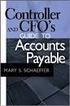 Accounts Payable Guide 2006 Sage Software, Inc. All Rights Reserved. This document contains proprietary information which is protected by copyright. No part of this document may be photocopied, reproduced,
Accounts Payable Guide 2006 Sage Software, Inc. All Rights Reserved. This document contains proprietary information which is protected by copyright. No part of this document may be photocopied, reproduced,
Pay.It. Run.It! Retail Software Pay.It! 1
 Pay.It Information in this document is subject to change without notice. Companies, names and data used in examples herein are fictitious unless otherwise noted. No part of this document may be reproduced
Pay.It Information in this document is subject to change without notice. Companies, names and data used in examples herein are fictitious unless otherwise noted. No part of this document may be reproduced
NEWSTAR Training Guide. Banking, Consolidations and Tax Systems
 NEWSTAR Training Guide Banking, Consolidations and Tax Systems Document A11 / A12 / A19-0.1 November 2005 NEWSTAR Training Guide: Banking, Consolidations and Tax Systems 2005 Constellation HomeBuilder
NEWSTAR Training Guide Banking, Consolidations and Tax Systems Document A11 / A12 / A19-0.1 November 2005 NEWSTAR Training Guide: Banking, Consolidations and Tax Systems 2005 Constellation HomeBuilder
Accounts Receivable User s Guide. Version 7.6 2210.AR76
 Accounts Receivable User s Guide Version 7.6 2210.AR76 2010 Open Systems Holdings Corp. All rights reserved. No part of this manual may be reproduced by any means without the written permission of Open
Accounts Receivable User s Guide Version 7.6 2210.AR76 2010 Open Systems Holdings Corp. All rights reserved. No part of this manual may be reproduced by any means without the written permission of Open
How To Improve Your Business Software
 A first look at the next exciting release of award-winning software from Open Systems, Inc. v 10.5 v 10.5 Information presented here describes the intended features of TRAVERSE version 10.5 as of September,
A first look at the next exciting release of award-winning software from Open Systems, Inc. v 10.5 v 10.5 Information presented here describes the intended features of TRAVERSE version 10.5 as of September,
Reference Document Month-End Closing
 Overview Each individual company according to their own business practices establishes month end closing procedures. Typically, a company will create a monthly accounting calendar, which sets the dates
Overview Each individual company according to their own business practices establishes month end closing procedures. Typically, a company will create a monthly accounting calendar, which sets the dates
Table of Contents. OTC AP Revenue Refund Process
 Table of Contents INTRODUCTION:... 2 PART 1 Submitting a Refund Request in Accounts Payable... 3 STEP 1: Create a Voucher in Accounts Payable... 3 STEP 2: Single Payment Voucher Entry (Skip This Step for
Table of Contents INTRODUCTION:... 2 PART 1 Submitting a Refund Request in Accounts Payable... 3 STEP 1: Create a Voucher in Accounts Payable... 3 STEP 2: Single Payment Voucher Entry (Skip This Step for
CLOUDPM CITY LEDGER USER GUIDE
 Multi-Systems Inc. December 13, 2012 Page 1 of 11 Table of Contents City Ledger... 3 City Ledger Database... 3 Creating City Ledger Department Codes... 3 Adding City Ledger Department Codes to Accounting
Multi-Systems Inc. December 13, 2012 Page 1 of 11 Table of Contents City Ledger... 3 City Ledger Database... 3 Creating City Ledger Department Codes... 3 Adding City Ledger Department Codes to Accounting
Inform Upgrade Version 20.0.77.77. New Features Improved Google Calendar Synchronization
 **The latest Inform upgrade includes features and fixes from all previous upgrades. Please review the upgrade notes for any additional versions that fall between your current version and this upgrade.**
**The latest Inform upgrade includes features and fixes from all previous upgrades. Please review the upgrade notes for any additional versions that fall between your current version and this upgrade.**
AP Invoice Processing AP Invoice Entry MUNIS Version 8
 Module: Topic: Accounts Payable AP Invoice Processing Objective This document provides step-by-step instructions on how to enter an invoice into MUNIS. This document is intended for Intermediate MUNIS
Module: Topic: Accounts Payable AP Invoice Processing Objective This document provides step-by-step instructions on how to enter an invoice into MUNIS. This document is intended for Intermediate MUNIS
CALCASIEU PARISH SCHOOL BOARD SCHOOL ACTIVITY FUNDS EPES ACCOUNTING PROCEDURES MANUAL
 CALCASIEU PARISH SCHOOL BOARD SCHOOL ACTIVITY FUNDS EPES ACCOUNTING PROCEDURES MANUAL TABLE OF CONTENTS CPSB SAF EPES Procedures Manual START UP 4 Log in 4 Main Screen 5 Exit 5 UTILITIES 5 Preferences
CALCASIEU PARISH SCHOOL BOARD SCHOOL ACTIVITY FUNDS EPES ACCOUNTING PROCEDURES MANUAL TABLE OF CONTENTS CPSB SAF EPES Procedures Manual START UP 4 Log in 4 Main Screen 5 Exit 5 UTILITIES 5 Preferences
Release Notes Build 391
 Release Notes Build 391 Contents System Administrator Task List 1 New Features 3 Appendix A Credit Card Processing Implementation 8 System Administrator Task List Pre-Installation Recommendations Support
Release Notes Build 391 Contents System Administrator Task List 1 New Features 3 Appendix A Credit Card Processing Implementation 8 System Administrator Task List Pre-Installation Recommendations Support
EnterpriseOne Job Cost 8.9 PeopleBook
 EnterpriseOne Job Cost 8.9 PeopleBook September 2003 EnterpriseOne Job Cost 8.9 PeopleBook SKU REL9EJC0309 Copyright 2003 PeopleSoft, Inc. All rights reserved. All material contained in this documentation
EnterpriseOne Job Cost 8.9 PeopleBook September 2003 EnterpriseOne Job Cost 8.9 PeopleBook SKU REL9EJC0309 Copyright 2003 PeopleSoft, Inc. All rights reserved. All material contained in this documentation
PeopleSoft Accounts Payable DISTRICT WIDE APPLICATIONS. PeopleSoft Accounts Payable
 DISTRICT WIDE APPLICATIONS PeopleSoft Training Financials October 2003 Table of Contents Chapter 1 Vouchers... 3 Introduction... 3 Terminology, Assumptions and Conventions... 8 Entering Control Groups...
DISTRICT WIDE APPLICATIONS PeopleSoft Training Financials October 2003 Table of Contents Chapter 1 Vouchers... 3 Introduction... 3 Terminology, Assumptions and Conventions... 8 Entering Control Groups...
Computer Helper Publishing, Inc. 800-533-5227 www.churchwindows.com
 Training 2010 Financial to Accounting Transition Book 3: Transactions & Corrections Computer Helper Publishing, Inc. 800-533-5227 www.churchwindows.com Book 3 Transactions & Corrections Basic Transactions...
Training 2010 Financial to Accounting Transition Book 3: Transactions & Corrections Computer Helper Publishing, Inc. 800-533-5227 www.churchwindows.com Book 3 Transactions & Corrections Basic Transactions...
Solar Eclipse Accounts Receivable. Release 8.7.2
 Solar Eclipse Accounts Receivable Release 8.7.2 Legal Notices 2011 Epicor Software Corporation. All rights reserved. Unauthorized reproduction is a violation of applicable laws. Epicor and the Epicor logo
Solar Eclipse Accounts Receivable Release 8.7.2 Legal Notices 2011 Epicor Software Corporation. All rights reserved. Unauthorized reproduction is a violation of applicable laws. Epicor and the Epicor logo
M O N T H E N D / Q U A R T E R L Y / Y E A R E N D C H E C K L I S T S & P R O C E D U R E S ACCOUNTS RECEIVABLE ACCOUNTS PAYABLE
 M O N T H E N D / Q U A R T E R L Y / Y E A R E N D C H E C K L I S T S & P R O C E D U R E S ACCOUNTS RECEIVABLE ACCOUNTS PAYABLE PAYROLL GENERAL LEDGER PROCOM SOLUTIONS, INC. OAKLAND CENTER 8980-A ROUTE
M O N T H E N D / Q U A R T E R L Y / Y E A R E N D C H E C K L I S T S & P R O C E D U R E S ACCOUNTS RECEIVABLE ACCOUNTS PAYABLE PAYROLL GENERAL LEDGER PROCOM SOLUTIONS, INC. OAKLAND CENTER 8980-A ROUTE
TheFinancialEdge. Records Guide for Fixed Assets
 TheFinancialEdge Records Guide for Fixed Assets 101811 2011 Blackbaud, Inc. This publication, or any part thereof, may not be reproduced or transmitted in any form or by any means, electronic, or mechanical,
TheFinancialEdge Records Guide for Fixed Assets 101811 2011 Blackbaud, Inc. This publication, or any part thereof, may not be reproduced or transmitted in any form or by any means, electronic, or mechanical,
The following options under the Financial area will be available on the Web as of the February 2016 Release.
 The following options under the Financial area will be available on the Web as of the February 2016 Release. Please Note: They will not be going away on PaC. Bank Reconciliation Overview Check Reconciliation
The following options under the Financial area will be available on the Web as of the February 2016 Release. Please Note: They will not be going away on PaC. Bank Reconciliation Overview Check Reconciliation
Epicor 9 Accounts Receivable Course 9.05.600
 Epicor 9 Accounts Receivable Course 9.05.600 Disclaimer Copyright 2010 by Epicor Software Corporation. All rights reserved. Printed in the United States of America. No part of this publication may be reproduced
Epicor 9 Accounts Receivable Course 9.05.600 Disclaimer Copyright 2010 by Epicor Software Corporation. All rights reserved. Printed in the United States of America. No part of this publication may be reproduced
Microsoft Dynamics GP. Bank Reconciliation
 Microsoft Dynamics GP Bank Reconciliation Copyright Copyright 2007 Microsoft Corporation. All rights reserved. Complying with all applicable copyright laws is the responsibility of the user. Without limiting
Microsoft Dynamics GP Bank Reconciliation Copyright Copyright 2007 Microsoft Corporation. All rights reserved. Complying with all applicable copyright laws is the responsibility of the user. Without limiting
Tabs3 Accounts Payable Guide
 Tabs3 Accounts Payable Guide Tabs3 Accounts Payable Guide Copyright 2013-2015 Software Technology, Inc. 1621 Cushman Drive Lincoln, NE 68512 (402) 423-1440 Tabs3.com Tabs3, PracticeMaster, and the "pinwheel"
Tabs3 Accounts Payable Guide Tabs3 Accounts Payable Guide Copyright 2013-2015 Software Technology, Inc. 1621 Cushman Drive Lincoln, NE 68512 (402) 423-1440 Tabs3.com Tabs3, PracticeMaster, and the "pinwheel"
Accounts Receivable Reference Guide
 Last Updated: March 7, 2009 About this Guide This Guide is for use by SedonaOffice customers only. This guide is not meant to serve as an operating or training manual, its purpose is to provide an overview
Last Updated: March 7, 2009 About this Guide This Guide is for use by SedonaOffice customers only. This guide is not meant to serve as an operating or training manual, its purpose is to provide an overview
Sales Person Commission
 Sales Person Commission Table of Contents INTRODUCTION...1 Technical Support...1 Overview...2 GETTING STARTED...3 Adding New Salespersons...3 Commission Rates...7 Viewing a Salesperson's Invoices or Proposals...11
Sales Person Commission Table of Contents INTRODUCTION...1 Technical Support...1 Overview...2 GETTING STARTED...3 Adding New Salespersons...3 Commission Rates...7 Viewing a Salesperson's Invoices or Proposals...11
NEXTGEN BUDGETARY ACCOUNTING TRAINING
 NEXTGEN BUDGETARY ACCOUNTING TRAINING TRANSACTIONS I. Vendor Maintenance II. III. IV. Requisition Entry - Routing Purchase Order Entry Accounts Payable - Invoice Entry V. Accounts Payable - Cash Disbursements
NEXTGEN BUDGETARY ACCOUNTING TRAINING TRANSACTIONS I. Vendor Maintenance II. III. IV. Requisition Entry - Routing Purchase Order Entry Accounts Payable - Invoice Entry V. Accounts Payable - Cash Disbursements
Dynamics GP Year End Closing Processes
 Dynamics GP Year End Closing Processes FOLLOWING ARE THE COMBINED STEPS FROM THE MICROSOFT DYNAMICS GP YEAR END CLOSING PROCEDURES. WHEN TO CLOSE AND THE ORDER FOR CLOSING MODULES (1) Inventory Fiscal
Dynamics GP Year End Closing Processes FOLLOWING ARE THE COMBINED STEPS FROM THE MICROSOFT DYNAMICS GP YEAR END CLOSING PROCEDURES. WHEN TO CLOSE AND THE ORDER FOR CLOSING MODULES (1) Inventory Fiscal
EnterpriseOne JDE5 Job Cost PeopleBook
 EnterpriseOne JDE5 Job Cost PeopleBook May 2002 EnterpriseOne JDE5 Job Cost PeopleBook SKU JDE5EJC0502 Copyright 2003 PeopleSoft, Inc. All rights reserved. All material contained in this documentation
EnterpriseOne JDE5 Job Cost PeopleBook May 2002 EnterpriseOne JDE5 Job Cost PeopleBook SKU JDE5EJC0502 Copyright 2003 PeopleSoft, Inc. All rights reserved. All material contained in this documentation
Chapter 12 - Accounts Payable
 Chapter 12 - Accounts Payable This Section Includes: 12.1 Vendors 12.1.1 Find an Existing Vendor 12.1.2 Adding Vendors 12.1.3 Inactivating Vendors 12.2 Vendor Reports 12.2.1 Vendor Summary Listing 12.2.2
Chapter 12 - Accounts Payable This Section Includes: 12.1 Vendors 12.1.1 Find an Existing Vendor 12.1.2 Adding Vendors 12.1.3 Inactivating Vendors 12.2 Vendor Reports 12.2.1 Vendor Summary Listing 12.2.2
Retail User Training. IT Retail, Inc. 2010. Inventory Training Retail 7
 Retail User Training IT Retail, Inc. 2010 Inventory Training Retail 7 RETAIL 7 User Training: Inventory Using RETAIL 7 ITRetail, Inc. RETAIL User Training TABLE OF CONTENTS Inventory MANAGE INVENTORY...
Retail User Training IT Retail, Inc. 2010 Inventory Training Retail 7 RETAIL 7 User Training: Inventory Using RETAIL 7 ITRetail, Inc. RETAIL User Training TABLE OF CONTENTS Inventory MANAGE INVENTORY...
How To Use Microsoft Gpa On Microsoft Powerbook 2.5.2.2 (Windows) On A Microsoft P2.1 (Windows 2.2) On An Uniden Computer (Windows 1.5) On Micro
 Microsoft Dynamics GP Analytical Accounting Copyright Copyright 2011 Microsoft. All rights reserved. Limitation of liability This document is provided as-is. Information and views expressed in this document,
Microsoft Dynamics GP Analytical Accounting Copyright Copyright 2011 Microsoft. All rights reserved. Limitation of liability This document is provided as-is. Information and views expressed in this document,
Accounts Payable Job Aid
 About Using Pay Terms Accounts Payable Job Aid State Agencies and Institutions are required to pay for all completely delivered goods and services by the required payment due date. The CAPP Manual Topic
About Using Pay Terms Accounts Payable Job Aid State Agencies and Institutions are required to pay for all completely delivered goods and services by the required payment due date. The CAPP Manual Topic
Commission Accounting User Manual
 Commission Accounting User Manual Confidential Information This document contains proprietary and valuable, confidential trade secret information of APPX Software, Inc., Richmond, Virginia Notice of Authorship
Commission Accounting User Manual Confidential Information This document contains proprietary and valuable, confidential trade secret information of APPX Software, Inc., Richmond, Virginia Notice of Authorship
AFN-AccountsPayableEFTGuide-120506
 120506 2006 Blackbaud, Inc. This publication, or any part thereof, may not be reproduced or transmitted in any form or by any means, electronic, or mechanical, including photocopying, recording, storage
120506 2006 Blackbaud, Inc. This publication, or any part thereof, may not be reproduced or transmitted in any form or by any means, electronic, or mechanical, including photocopying, recording, storage
Amicus Small Firm Accounting: Frequently Asked Questions
 Amicus Small Firm Accounting: Frequently Asked Questions Questions Administration... 3 1 How do I add another user account? 3 2 How are passwords set up and how are they used? 3 3 What does "Reset User
Amicus Small Firm Accounting: Frequently Asked Questions Questions Administration... 3 1 How do I add another user account? 3 2 How are passwords set up and how are they used? 3 3 What does "Reset User
Glossary of Accounting Terms
 Glossary of Accounting Terms Account - Something to which transactions are assigned. Accounts in MYOB are in one of eight categories: Asset Liability Equity Income Cost of sales Expense Other income Other
Glossary of Accounting Terms Account - Something to which transactions are assigned. Accounts in MYOB are in one of eight categories: Asset Liability Equity Income Cost of sales Expense Other income Other
Project Tracking 2015
 Project Tracking 2015 Build Notes ENCORE BUSINESS SOLUTIONS www.encorebusiness.com twitter.com/encorebusiness.com encore@encorebusiness.com Copyright Build Notes copyright 2015 Encore Business Solutions,
Project Tracking 2015 Build Notes ENCORE BUSINESS SOLUTIONS www.encorebusiness.com twitter.com/encorebusiness.com encore@encorebusiness.com Copyright Build Notes copyright 2015 Encore Business Solutions,
How To Use A Bank Service On A Bank System
 Sage 300 ERP 2014 Bank Services User's Guide This is a publication of Sage Software, Inc. Copyright 2014. Sage Software, Inc. All rights reserved. Sage, the Sage logos, and the Sage product and service
Sage 300 ERP 2014 Bank Services User's Guide This is a publication of Sage Software, Inc. Copyright 2014. Sage Software, Inc. All rights reserved. Sage, the Sage logos, and the Sage product and service
Application Programming Interface (API)
 Integration to Salesforce CRM Create a Recurring Billing Contract from an Opportunity in one click. Create a Sales Order from an Opportunity in one click. Create a Project from a list of pre- defined templates
Integration to Salesforce CRM Create a Recurring Billing Contract from an Opportunity in one click. Create a Sales Order from an Opportunity in one click. Create a Project from a list of pre- defined templates
Financial Reporting for Schools. Financial Services Division
 Financial Reporting for Schools Financial Services Division Published by the Communications Division for Financial Services Division Department of Education and Early Childhood Development Melbourne November
Financial Reporting for Schools Financial Services Division Published by the Communications Division for Financial Services Division Department of Education and Early Childhood Development Melbourne November
North Dakota University System
 PO Vouchers Training Manual 3130 Kilgore Road, Suite 400 Rancho Cordova, CA 95670 916.669.3720 www.maximus.com PO VOUCHERS OVERVIEW...3 PO VOUCHER CREATION...5 Step 1 Copy PO/Receiver Data to Voucher...5
PO Vouchers Training Manual 3130 Kilgore Road, Suite 400 Rancho Cordova, CA 95670 916.669.3720 www.maximus.com PO VOUCHERS OVERVIEW...3 PO VOUCHER CREATION...5 Step 1 Copy PO/Receiver Data to Voucher...5
Accounts Payable. MaddenCo Inc. Revised October, 2015. Copyright 2015 by MaddenCo, Inc All rights reserved.
 Accounts Payable MaddenCo Inc. Revised October, 2015 Copyright 2015 by MaddenCo, Inc All rights reserved. 1 Please understand that MaddenCo has expended substantial sums in developing and maintaining its
Accounts Payable MaddenCo Inc. Revised October, 2015 Copyright 2015 by MaddenCo, Inc All rights reserved. 1 Please understand that MaddenCo has expended substantial sums in developing and maintaining its
ACS Version 10.6 - Accounts Payable
 ACS Version 10.6 - Accounts Payable Table Of Contents 1. Accounts Payable... 1 Accounts Payable Overview... 1 Accounts Payable Startup Outline... 2 Procedures Outline... 2 Customizing Program Defaults...
ACS Version 10.6 - Accounts Payable Table Of Contents 1. Accounts Payable... 1 Accounts Payable Overview... 1 Accounts Payable Startup Outline... 2 Procedures Outline... 2 Customizing Program Defaults...
Lesson Eight Using Accounts Payable (Suppliers)
 Lesson Eight Using Accounts Payable (Suppliers) Accounts Payable transactions can be entered in a variety of ways. Purchase Orders can be entered and printed to request products or services from your vendors.
Lesson Eight Using Accounts Payable (Suppliers) Accounts Payable transactions can be entered in a variety of ways. Purchase Orders can be entered and printed to request products or services from your vendors.
Microsoft Dynamics GP. Cashbook Bank Management
 Microsoft Dynamics GP Cashbook Bank Management Copyright Copyright 2007 Microsoft Corporation. All rights reserved. Complying with all applicable copyright laws is the responsibility of the user. Without
Microsoft Dynamics GP Cashbook Bank Management Copyright Copyright 2007 Microsoft Corporation. All rights reserved. Complying with all applicable copyright laws is the responsibility of the user. Without
AR Part 1: An Introduction to Accounts Receivable
 AR Part 1: An Introduction to Accounts Receivable Table of Contents 1. Overview... 3 2. Searching for a Customer... 4 3. Transactions... 6 4. Raising a sales invoice... 7 5. Completing a Transaction...
AR Part 1: An Introduction to Accounts Receivable Table of Contents 1. Overview... 3 2. Searching for a Customer... 4 3. Transactions... 6 4. Raising a sales invoice... 7 5. Completing a Transaction...
Sage 300 ERP 2012. Bank Services User's Guide
 Sage 300 ERP 2012 Bank Services User's Guide This is a publication of Sage Software, Inc. Copyright 2014. Sage Software, Inc. All rights reserved. Sage, the Sage logos, and the Sage product and service
Sage 300 ERP 2012 Bank Services User's Guide This is a publication of Sage Software, Inc. Copyright 2014. Sage Software, Inc. All rights reserved. Sage, the Sage logos, and the Sage product and service
Managing Company Credit Cards
 Managing Company Credit Cards Contents About Managing Company Credit Cards Managing Credit Cards as Vendors Managing Credit Cards as Short Term Liabilities Paying by General Check Without Posting the Statement
Managing Company Credit Cards Contents About Managing Company Credit Cards Managing Credit Cards as Vendors Managing Credit Cards as Short Term Liabilities Paying by General Check Without Posting the Statement
Solar Eclipse Accounts Payable. Release 8.7.2
 Solar Eclipse Accounts Payable Release 8.7.2 Legal Notices 2011 Epicor Software Corporation. All rights reserved. Unauthorized reproduction is a violation of applicable laws. Epicor and the Epicor logo
Solar Eclipse Accounts Payable Release 8.7.2 Legal Notices 2011 Epicor Software Corporation. All rights reserved. Unauthorized reproduction is a violation of applicable laws. Epicor and the Epicor logo
Microsoft Dynamics GP. Not For Profit Accounting
 Microsoft Dynamics GP Not For Profit Accounting Copyright Copyright 2010 Microsoft. All rights reserved. Limitation of liability This document is provided as-is. Information and views expressed in this
Microsoft Dynamics GP Not For Profit Accounting Copyright Copyright 2010 Microsoft. All rights reserved. Limitation of liability This document is provided as-is. Information and views expressed in this
Job Streaming User Guide
 Job Streaming User Guide By TOPS Software, LLC Clearwater, Florida Document History Version Edition Date Document Software Trademark Copyright First Edition 08 2006 TOPS JS AA 3.2.1 The names of actual
Job Streaming User Guide By TOPS Software, LLC Clearwater, Florida Document History Version Edition Date Document Software Trademark Copyright First Edition 08 2006 TOPS JS AA 3.2.1 The names of actual
