Application Note 55. Hotspot feature for Wi-Fi clients on Digi TransPort.
|
|
|
- Claude Nichols
- 7 years ago
- Views:
Transcription
1 Application Note 55 Hotspot feature for Wi-Fi clients on Digi TransPort. Digi Support November
2 Contents 1 Introduction Outline Assumptions Corrections Version Configuration Mobile Interface Configuration Ethernet Interface Configuration ETH 0 Configuration ETH 12 Logical Interface Configuration DHCP Wi-Fi Only Configuration for ETH Wi-Fi Interface Configuration Wi-Fi Global Settings Configuration Wi-Fi Node 0 Configuration Wi-Fi Hotspot Configuration Testing Connecting to the Hotspot from a Computer Checking Wi-Fi connection status Web GUI Command Line (CLI) Configuration files Customization Configure Splashpage for WI-FI Hotspot Change the image file Load new splashpage and images onto the TransPort Splashpage example file
3 1 INTRODUCTION 1.1 Outline WiFi Cellular Internet Server Digi TransPort WR44v2 With WiFi This document describes how to configure a Digi TransPort as a Wi-Fi Hotspot Access Point to provide Wi- Fi clients with Internet access through Cellular. 1.2 Assumptions This guide has been written for use by technically competent personnel with a good understanding of the communications technologies used in the product and of the requirements for their specific application. It also assumes a basic ability to access and navigate a Digi TransPort router. This application note applies only to: Model: DIGI TransPort WR41/44 with the Wi-Fi option. Firmware versions: 5169 and later Configuration: This document assumes that the devices are set to their factory default configurations. Most configuration commands are shown only if they differ from the factory default. Please note: This application note has been specifically rewritten for firmware release 5169 and later and will not work on earlier versions of firmware. Please contact tech.support@digi.com if your require assistance in upgrading the firmware of the TransPort router. 1.3 Corrections Requests for corrections or amendments to this application note are welcome and should be addressed to: tech.support@digi.com Requests for new application notes can be sent to the same address. 3
4 2 VERSION Version Number Status 1.0 Published 4
5 3 CONFIGURATION 3.1 Mobile Interface Configuration Configuration Network > Interfaces > Mobile > Mobile Settings Configure the Mobile settings for the SIM card to provide cellular connection to the Digi TransPort and allow Wi-Fi clients to have internet access through it. 5
6 Parameter Setting Description SIM 1(PPP1) SIM card slot where the SIM card is inserted APN Internet APN associated with the SIM card SIM PIN **** SIM PIN if there is one configured, else, leave blank. Confirm SIM PIN **** Confirm the SIM PIN if there is one configured, else, leave blank. Username User Username for the configured APN. If not required, leave blank. Password **** Password for configured APN username. If not required, leave blank. Confirm Password **** Confirm password for configured APN username. If not required, leave blank. Enable NAT on this Interface Checked Enable NAT on the PPP1 interface (IP Address is sufficient for most configuration) Click Apply and Save to save the settings. 3.2 Ethernet Interface Configuration ETH 0 Configuration Configuration Network > Interfaces > Ethernet > ETH 0 Parameter Setting Description IP Address Mask IP Address of the Router s ETH 0 interface Subnet Mask of the Router s ETH 0 interface 6
7 3.2.2 ETH 12 Logical Interface Configuration Logical Interface Ethernet 12 will be used for Wi-Fi clients. Configuration Network > Interfaces > Ethernet > ETH 12 Parameter Setting Description IP Address Mask IP Address of the Router s ETH 12 logical interface Subnet Mask of the Router s ETH 12 logical interface Configuration Network > Interfaces > Ethernet > ETH 12 > Advanced Configure the port to «Port Isolate mode» Parameter Setting Description Switch to Port Isolate mode Click In Port Isolate mode the router will only respond to its Ethernet IP address on physical port. This port will be bridged to the Wi-Fi instance. 7
8 Click Apply and Save to save the settings. You must reboot for this change to take effect 8
9 3.3 DHCP Wi-Fi Only Configuration for ETH 12 In this example, the Digi TransPort router will have a dedicated DHCP server for Wi-Fi clients only. Configuration Network > DHCP Server > Logical Ethernet Interfaces > DHCP Server for Ethernet 12 9
10 Parameter Setting Description Enable DHCP Enable DHCP Server for this Checked Server interface IP Addresses Start and End of DHCP Range Mask DHCP Server Subnet mask for this interface. This must match the settings of Ethernet 12 Gateway Gateway address. This must match ETH 12 address DNS Server Primary DNS Server, by default the TransPort will act as a DNS Server. This must match ETH 12 Address. Set a Secondary DNS Server if Secondary DNS required (in this example, Google s Server public DNS Server) Domain Name * Set the domain name to be used by the Wi-Fi clients. Only send offers to Wi-Fi clients Checked Select this option to only send DHCP offers on this interface to Wi-Fi clients. 3.4 Wi-Fi Interface Configuration Wi-Fi Global Settings Configuration Configuration Network > Interfaces > Wi-Fi > Global Wi-Fi Settings 10
11 Parameter Setting Description Country Remote management access <Chose> Disable management Select the Country where the device is used Do not allow Wi-Fi clients to log into the device and manage it Network Mode B/G/N Chose which network mode to use Channel Auto Let the router chose the best channel to use Antenna Auto Use both Antennas for Wi-Fi Wi-Fi Node 0 Configuration Configuration Network > Interfaces > Wi-Fi > Wi-Fi Node 0 11
12 Parameter Setting Description Enable this Wi-Fi interface Checked Enable Wi-Fi Node 0 interface Description TransPort Hotspot Enter a description for this interface SSID Hotspot SSID used for the hotspot and for clients to connect Mode Access Point Wi-Fi mode for this interface This Wi-Fi interface is a Select the Bridge Instance 1 which 1 member of Bridge contains Ethernet 12 instance Interface Ethernet 12 Bridge this Wi-Fi interface with Ethernet 12 Enable station isolation Wi-Fi Security Checked None Station isolation will prevent wi-fi clients connected on the hotspot to communicate and be isolated. Open SSID with No Security (for testing purposes, we recommend using security such as WPA2 or Radius) Click Apply and Save to save the settings Wi-Fi Hotspot Configuration Configuration Network > Interfaces > Wi-Fi > Global Wi-Fi Settings > Wi-Fi Hotspot 12
13 13
14 Parameter Setting Description Enable Wi-Fi Hotspot on Wi-Fi Node 0 Splashscreen filename Each client can connect for Hostname DNS Redirect Mode Default (hotspot.asp) 1 hrs DNS Redirect Mode will result in the Transport intercepting any DNS queries and return its own address instead of the real address. HTTP Redirect Mode will authorise DNS queries to external server but web requests will be redirected to the router hotspot page prior to allow general network access Splashscreen web page file name to be used when clients connects the first time Time to allow clients to connect to before forcing a reconnection Optional : Allow domains exceptions (up to 4) that you wish to provide unrestricted access to (Clients connected and visiting this domain will not be required to accept the terms or authenticate on the hotspot splash screen page) Click Apply and Save to save the settings. 14
15 4 TESTING 4.1 Connecting to the Hotspot from a Computer Under Windows 7/8, Click on the Wi-Fi icon in the task bar This should bring the Wireless network Connection menu. The Hotspot SSID should appear with No Security. Select it and click Connect to connect to the Hotspot. 15
16 Opening a web browser to one of the Hotspot s exceptions will display the page directly (like in our example) However, opening a web browser to any other domain will prompt the user to accept terms and conditions from the standard hotspot.asp page. This page can be customized or replaced by another page of your choosing and selected like show in section
17 Upon clicking on Accept, the web page will redirect to the right site. 4.2 Checking Wi-Fi connection status Web GUI You can check the number of connected clients and their status on the Wi-Fi management page. Management Network Status > Interfaces > Wi-Fi 17
18 You can also check the DHCP status for clients under the DHCP Status page 18
19 4.2.2 Command Line (CLI) The command wificonn will display all the Wi-Fi clients connected and their status Number of connected clients: 1 Number of client mode connections: 0 1 Node 8c:70:8c:70:8c:70 Wi-Fi node : 0 RSSI : 42 Flags : ERP Power Save : Awake Mode : N Neg. Rates : Mbps TX Rate : Mbps RX Rate : Mbps Cap. Info : ESS Short_Preamble Short_Slottime HT Cap. : GREENFIELD SHORTGI20 RXSTBC(1) AMSDU(7935) Channel : 1 OK The command dhcp 12 status will display the DHCP Server status of Interface ETH 12 Entry: IP [ ], hostname [], MAC [00:10:49:31:27:a8], expiry (mins) Entry: IP [ ], hostname [], MAC [00:40:9d:4a:1d:4c], expiry (mins) Entry: IP [ ], hostname [DOR], MAC [8c:70:8c:70:8c:70], expiry (mins) OK 19
20 5 CONFIGURATION FILES Digi TransPort WR44v2 wifi 0 country "France" wifi 0 chanmode "bgn" wifi 0 hotspot_lifetime 60 wifinode 0 descr "TransPort Hotspot" wifinode 0 ssid "Hotspot" wifinode 0 hotspot 2 wifinode 0 isolation ON wifinode 0 bridge_inst 1 eth 0 IPaddr " " eth 0 gateway " " eth 12 IPaddr " " eth 12 bridge ON eth 12 bridge_inst 1 addp 0 enable ON lapb 0 ans OFF lapb 0 tinact 120 lapb 1 tinact 120 lapb 3 dtemode 0 lapb 4 dtemode 0 lapb 5 dtemode 0 lapb 6 dtemode 0 gps 0 asy_add 1 gps 0 gpson ON ip 0 cidr ON def_route 0 ll_ent "ppp" def_route 0 ll_add 1 hshosts 0 host " dhcp 0 IPmin " " dhcp 0 respdelms 500 dhcp 0 mask " " dhcp 0 gateway " " dhcp 0 DNS " " dhcp 12 IPmin " " dhcp 12 IPrange 101 dhcp 12 wifionly ON dhcp 12 mask " " dhcp 12 gateway " " dhcp 12 DNS " " dhcp 12 DNS2 " " dhcp 12 domain "wifi.digi.com" ppp 0 timeout 300 ppp 1 name "W-WAN" ppp 1 phonenum "*98*5#" ppp 1 username "orange" ppp 1 epassword "Ny13VEJJ" ppp 1 IPaddr " " ppp 1 timeout 0 ppp 1 do_nat 2 ppp 1 use_modem 1 ppp 1 aodion 1 ppp 1 autoassert 1 ppp 1 ipanon ON ppp 1 r_chap OFF ppp 3 name "DSL" ppp 3 l1iface "AAL" ppp 3 username "Enter ADSL Username" ppp 3 r_addr OFF 20
21 ppp 3 IPaddr " " ppp 3 l_addr ON ppp 3 timeout 0 ppp 3 do_nat 2 ppp 3 aodion 1 ppp 3 autoassert 1 ppp 3 immoos ON ppp 3 echo 10 ppp 3 echodropcnt 5 ppp 3 l_pap OFF ppp 3 l_chap OFF ppp 3 defpak 16 ppp 4 defpak 16 modemcc 0 info_asy_add 7 modemcc 0 apn "internet" modemcc 0 epin "ag8mcg==" modemcc 0 link_retries 10 modemcc 0 stat_retries 30 modemcc 0 sms_interval 1 modemcc 0 sms_access 1 modemcc 0 sms_concat 0 modemcc 0 apn_2 "none" modemcc 0 link_retries_2 10 modemcc 0 stat_retries_2 30 modemcc 0 sms_interval_2 1 modemcc 0 sms_access_2 1 ana 0 anon ON ana 0 l1on ON ana 0 lapdon 0 ana 0 asyon 1 ana 0 logsize 45 cmd 0 unitid "ss%s>" cmd 0 cmdnua "99" cmd 0 hostname "digi.router" cmd 0 asyled_mode 2 cmd 0 tremto 1200 cmd 0 rcihttp ON cmd 1 autocmd "ats31=7" cmd 1 gpson ON cmd 4 cmd_processor OFF user 0 access 0 user 1 name "username" user 1 epassword "KD5lSVJDVVg=" user 1 access 0 user 2 access 0 user 3 access 0 user 4 access 0 user 5 access 0 user 6 access 0 user 7 access 0 user 8 access 0 user 9 access 0 local 0 transaccess 2 sslsvr 0 certfile "cert01.pem" sslsvr 0 keyfile "privrsa.pem" ssh 0 hostkey1 "privssh.pem" ssh 0 nb_listen 5 ssh 0 v1 OFF cloud 0 ssl ON Power Up Profile: 0 OK 21
22 6 CUSTOMIZATION This section describes how to create your own Splash-screen or disclaimer page on Digi TransPort Wi-Fi routers, and how to add your own graphics to the page. This Splash-screen page is shown when Wi-Fi users first access the Internet or external websites. A timer can be set so that users must reauthenticate via this page when the timer expires. Refer to the Digi TransPort User Guide and Application Notes posted on for full details. 6.1 Configure Splashpage for WI-FI Hotspot Download the sample Hotspot.asp file. Go to Administration-File Management>WEB Directory. 22
23 Scroll down until you find the file hotspot.asp. Click on it and scroll up until you see the default splashpage. Right click anywhere in that image and choose View Source. A new window will pop up (either an html editor if you have one or a web browser if you don t). 23
24 Save that file as a.asp file (example: DigiSpl.asp). NOTE: Digi TransPort file system file names must be 12 characters or less (including the. ); typically in 8.3 format. Reopen the.asp file either with an html editor (Notepad works fine). At about line 16 you ll see this line: <input name="cky" value="0" type="hidden">. This needs to be changed to: <input name="cky" value="<%write(cky);%>" type="hidden">. 24
25 Save the file. You now have a working file that can be manipulated anyway you need. You can now make changes to the file as needed; i.e. the disclaimer or any GIF or JPG images that you want to add. Keep in mind that all files need to be in the 8.3 format, so any files added must be named with 12 characters or less (example: image.gif). 6.2 Change the image file NOTE: Graphic types gif and jpg are supported. Other file types (e.g. png) are NOT supported. (Exceptions for gifs and jpgs are made to allow them to be accessed from the TransPort s Web server if the user has not logged in to the TransPort itself.) The hotspot.asp file contains the line <td colspan="3" rowspan="1"><img alt="digi International" src="/images/logo.gif"></td>. Rename logo.gif as needed to the filename of the new gif file you created. Also, remove /images from address since the logo.gif is stored in the main (root) flash directory (see the example below). This is the only change to hotspot.asp needed for the images to be displayed. 6.3 Load new splashpage and images onto the TransPort Use FileZilla or other ftp client to copy the files onto the TransPort. Windows Explorer (not Internet Explorer) works via ftp:// (assuming the Transport s LAN IP address is ). You will be prompted to login to the TransPort (username and password). Drag and drop your new file (and the gif file(s) you ve created) directly into the TransPort file system. They will be listed in the default (flash) directory. 25
26 Parameter Setting Description Host IP Address of the TransPort router Username username Username with Access Level : Super to log in to the TransPort router (default : username) Password password Password for the user with Access Level : Super to log in to the TransPort router (default : password) Port 21 Default FTP port. DigiSpl.asp - Splashpage file logo.gif - Image file Configuration-Network>Interfaces>Wi-Fi>Global Wi-Fi Settings>Wi-Fi Hotspoy 26
27 Sselect the drop down window called Splashscreen filename. Drop it down and the.asp file you loaded should appear (a reboot may be necessary if the file does not appear). Click the HTTP Redirect Mode button for the appropriate Wi-Fi node on which the splash-page will appear. Apply and Save configuration. The Wi-Fi user should now be presented with the new page. 27
28 7 SPLASHPAGE EXAMPLE FILE Bold characters are the changes made from the default hotspot.asp page. <!DOCTYPE HTML PUBLIC "-//W3C//DTD HTML 4.01 Transitional//EN"> <html><head> <meta content="0" http-equiv="expires"> <meta content="no-cache" http-equiv="cache-control"> <meta content="no-cache" http-equiv="pragma"> <link type="text/css" href="/css/global.css" rel="stylesheet"> <title>digi TransPort Terms and Conditions</title> </head> <body class="body_css"> <form name="hotspot" action="/goform/hotspot" method="post"> <!-- <input type=hidden name="hotspot_url" value=" --> <div style="text-align: center;"> <input name="cky" value="<%write(cky);%>" type="hidden"> </div> <div> <table style="text-align: left; width: 100%;" border="0" cellpadding="2" cellspacing="2"> <tbody> <tr align="center"> <td colspan="3" rowspan="1"><img alt="digi International" src="/beer.gif"></td> </tr> <tr> <td colspan="3" rowspan="1"></td> </tr> <tr align="center"> <td colspan="3" rowspan="1">welcome to our Bus! <br> If you drink then don t drive! Get home safe with us!! <br> <br> <br> <br> <br> <br> <br> <br><br> </td> </tr> <tr> <td colspan="3" rowspan="1"></td> </tr> <tr> <td style="text-align: right;"> <input name="accept" value="accept" type="hidden"> <input name="saccept" size="20" value="i Accept" onclick="hotspot.accept.value='accept'" type="submit"> </td> <td></td> <td style="text-align: left;"> <input name="sdisconnect" size="20" value="i Decline" onclick="hotspot.accept.value='decline'" type="submit"> 28
29 </td> </tr> <tr> <td colspan="3" rowspan="1"></td> </tr> <tr align="center"> <td colspan="3" rowspan="1">copyright Digi International Inc. All rights reserved.</td> </tr> </tbody> </table> </form> </body> </html> 29
Quick Note 14. Secure File Upload Using PSCP. UK Support August 2011
 Quick Note 14 Secure File Upload Using PSCP UK Support August 2011 1 Contents 1 Introduction... 2 1.1 Outline... 2 1.2 Assumptions... 2 1.3 Version... 3 2 Configuration... 3 2.1 Ethernet 0 LAN configuration...
Quick Note 14 Secure File Upload Using PSCP UK Support August 2011 1 Contents 1 Introduction... 2 1.1 Outline... 2 1.2 Assumptions... 2 1.3 Version... 3 2 Configuration... 3 2.1 Ethernet 0 LAN configuration...
Quick Note 055. Configure a Digi TransPort Router with NAT to a Passive FTP Server.
 Quick Note 055 Configure a Digi TransPort Router with NAT to a Passive FTP Server. Digi Support March 2015 1 Contents 1 Introduction... 3 1.1 Introduction... 3 1.2 Assumptions... 3 1.3 Corrections... 3
Quick Note 055 Configure a Digi TransPort Router with NAT to a Passive FTP Server. Digi Support March 2015 1 Contents 1 Introduction... 3 1.1 Introduction... 3 1.2 Assumptions... 3 1.3 Corrections... 3
Quick Note 011. Configuring a Digi TransPort as a PPTP server for Windows Clients. UK Support August 2011
 Quick Note 011 Configuring a Digi TransPort as a PPTP server for Windows Clients UK Support August 2011 Contents 1 Version... 4 2 Scenario & prerequisites... 4 3 Configuring a PPP instance... 4 3.1 Configure
Quick Note 011 Configuring a Digi TransPort as a PPTP server for Windows Clients UK Support August 2011 Contents 1 Version... 4 2 Scenario & prerequisites... 4 3 Configuring a PPP instance... 4 3.1 Configure
Application Note 48. WPA Enterprise Wi-Fi Client to Digi TransPort. UK Support August 2012
 Application Note 48 WPA Enterprise Wi-Fi Client to Digi TransPort UK Support August 2012 Contents 1 Introduction... 4 1.1 Outline... 4 1.2 Assumptions... 5 1.3 Corrections... 5 1.4 Version... 5 2 Digi
Application Note 48 WPA Enterprise Wi-Fi Client to Digi TransPort UK Support August 2012 Contents 1 Introduction... 4 1.1 Outline... 4 1.2 Assumptions... 5 1.3 Corrections... 5 1.4 Version... 5 2 Digi
Application Note 53. Configure a Digi TransPort Router to use DMNR (Dynamic Mobile Network Routing)
 Application Note 53 Configure a Digi TransPort Router to use DMNR (Dynamic Mobile Network Routing) Digi Technical Support November 2015 1 Contents 1 Introduction... 3 1.1 Outline... 3 1.2 Assumptions...
Application Note 53 Configure a Digi TransPort Router to use DMNR (Dynamic Mobile Network Routing) Digi Technical Support November 2015 1 Contents 1 Introduction... 3 1.1 Outline... 3 1.2 Assumptions...
Quick Note 017. MIB file creation and basic usage with SNMP clients. June 2015
 Quick Note 017 MIB file creation and basic usage with SNMP clients June 2015 Contents 1 Introduction... 3 2 Version... 3 2.1 Corrections... 3 3 Supported MIBs... 4 4 SNMP Configuration... 5 4.1 Setting
Quick Note 017 MIB file creation and basic usage with SNMP clients June 2015 Contents 1 Introduction... 3 2 Version... 3 2.1 Corrections... 3 3 Supported MIBs... 4 4 SNMP Configuration... 5 4.1 Setting
UK Support August 2012
 Application Note 15 Configure a Dual SIM cellular router to automatically failover to the second SIM card and remain on SIM 2 until a failure is detected, then revert to SIM 1. UK Support August 2012 Contents
Application Note 15 Configure a Dual SIM cellular router to automatically failover to the second SIM card and remain on SIM 2 until a failure is detected, then revert to SIM 1. UK Support August 2012 Contents
Quick Note 15. Quality of Service (QoS) on a TransPort router
 Quick Note 15 Quality of Service (QoS) on a TransPort router UK Support August 2012 Contents 1 Introduction... 4 1.1 Outline... 4 1.2 Assumptions... 4 1.3 Version... 4 2 Scenario... 5 3 Configuration...
Quick Note 15 Quality of Service (QoS) on a TransPort router UK Support August 2012 Contents 1 Introduction... 4 1.1 Outline... 4 1.2 Assumptions... 4 1.3 Version... 4 2 Scenario... 5 3 Configuration...
Quick Note 34. Configuring Syslog alerting on a TransPort router. TransPort Support March 2013
 Quick Note 34 Configuring Syslog alerting on a TransPort router TransPort Support March 2013 1 Contents 1 Introduction... 3 1.1 Outline... 3 1.2 Assumptions... 3 1.3 Corrections... 3 1.4 Version & Revision
Quick Note 34 Configuring Syslog alerting on a TransPort router TransPort Support March 2013 1 Contents 1 Introduction... 3 1.1 Outline... 3 1.2 Assumptions... 3 1.3 Corrections... 3 1.4 Version & Revision
Quick Note 53. Ethernet to W-WAN failover with logical Ethernet interface.
 Quick Note 53 Ethernet to W-WAN failover with logical Ethernet interface. Digi Support August 2015 1 Contents 1 Introduction... 2 1.1 Introduction... 2 1.2 Assumptions... 3 1.3 Corrections... 3 2 Version...
Quick Note 53 Ethernet to W-WAN failover with logical Ethernet interface. Digi Support August 2015 1 Contents 1 Introduction... 2 1.1 Introduction... 2 1.2 Assumptions... 3 1.3 Corrections... 3 2 Version...
Quick Note 36. Configuring SNMP Trap alerting on a TransPort router. TransPort Support March 2013
 Quick Note 36 Configuring SNMP Trap alerting on a TransPort router TransPort Support March 2013 1 Contents 1 Introduction... 3 1.1 Outline... 3 1.2 Assumptions... 3 1.3 Corrections... 3 1.4 Version & Revision
Quick Note 36 Configuring SNMP Trap alerting on a TransPort router TransPort Support March 2013 1 Contents 1 Introduction... 3 1.1 Outline... 3 1.2 Assumptions... 3 1.3 Corrections... 3 1.4 Version & Revision
www.digi.com/support June 2013 v. 0.2
 Application Note Verizon LTE Provisioning on Digi TransPort www.digi.com/support June 2013 v. 0.2 Page 1 of 7 Contents 1 Introduction... 2 1.1 Purpose... 2 1.2 Necessary Documents / Tools... 2 1.3 Assumptions
Application Note Verizon LTE Provisioning on Digi TransPort www.digi.com/support June 2013 v. 0.2 Page 1 of 7 Contents 1 Introduction... 2 1.1 Purpose... 2 1.2 Necessary Documents / Tools... 2 1.3 Assumptions
Application Note 45. Main Mode IPSec VPN from Digi WR44 to a Cisco 3745. Using GRE over IPSec with the Cisco configured for VTI
 Application Note 45 Main Mode IPSec VPN from Digi WR44 to a Cisco 3745. Using GRE over IPSec with the Cisco configured for VTI UK Support June 2011 1 Contents 1 Introduction... 3 1.1 Outline... 3 1.2 Assumptions...
Application Note 45 Main Mode IPSec VPN from Digi WR44 to a Cisco 3745. Using GRE over IPSec with the Cisco configured for VTI UK Support June 2011 1 Contents 1 Introduction... 3 1.1 Outline... 3 1.2 Assumptions...
Quick Note 026. Using the firewall of a Digi TransPort to redirect HTTP Traffic to a proxy server. Digi International Technical Support December 2011
 Quick Note 026 Using the firewall of a Digi TransPort to redirect HTTP Traffic to a proxy server Digi International Technical Support December 2011 Contents 1 Introduction... 3 1.1 Outline... 3 1.2 Assumptions...
Quick Note 026 Using the firewall of a Digi TransPort to redirect HTTP Traffic to a proxy server Digi International Technical Support December 2011 Contents 1 Introduction... 3 1.1 Outline... 3 1.2 Assumptions...
Application Note 21. L2TP over IPSEC VPN server. Uksupport June 2011
 Application Note 21 L2TP over IPSEC VPN server Uksupport June 2011 1 Contents 1 Introduction... 3 1.1 Outline... 3 1.2 Assumptions... 4 1.3 Corrections... 4 1.4 Version... 4 2 Configuration... 5 2.1 ADSL
Application Note 21 L2TP over IPSEC VPN server Uksupport June 2011 1 Contents 1 Introduction... 3 1.1 Outline... 3 1.2 Assumptions... 4 1.3 Corrections... 4 1.4 Version... 4 2 Configuration... 5 2.1 ADSL
MR-200/250 and DR-250
 MR-200/250 and DR-250 The IPsec VPN Configuration Technical Support If you require assistance with any of the instructions in this application note you can contact Westermo as follows: Sweden support@westermo.se
MR-200/250 and DR-250 The IPsec VPN Configuration Technical Support If you require assistance with any of the instructions in this application note you can contact Westermo as follows: Sweden support@westermo.se
Configuring a BEC 7800TN Wireless ADSL Modem
 Configuring a BEC 7800TN Wireless ADSL Modem Setting Up the PC Logging into BEC Configuring Wireless Setup Setup Static IP Setup Main Port Finished Firmware Update ATTENTION! Before the modem is programmed
Configuring a BEC 7800TN Wireless ADSL Modem Setting Up the PC Logging into BEC Configuring Wireless Setup Setup Static IP Setup Main Port Finished Firmware Update ATTENTION! Before the modem is programmed
Quick Start Guide. WRV210 Wireless-G VPN Router with RangeBooster. Cisco Small Business
 Quick Start Guide Cisco Small Business WRV210 Wireless-G VPN Router with RangeBooster Package Contents WRV210 Router Ethernet Cable Power Adapter Product CD-ROM Quick Start Guide Welcome Thank you for
Quick Start Guide Cisco Small Business WRV210 Wireless-G VPN Router with RangeBooster Package Contents WRV210 Router Ethernet Cable Power Adapter Product CD-ROM Quick Start Guide Welcome Thank you for
Quick Note 038. Upgrade Software options and/or VPN Licenses on a Digi Transport router.
 Quick Note 038 Upgrade Software options and/or VPN Licenses on a Digi Transport router. Digi Support August 2013 1 Contents 1 Introduction... 2 1.1 Assumptions... 2 2 Version... 2 3 Configuration... 2
Quick Note 038 Upgrade Software options and/or VPN Licenses on a Digi Transport router. Digi Support August 2013 1 Contents 1 Introduction... 2 1.1 Assumptions... 2 2 Version... 2 3 Configuration... 2
NETVIGATOR Wireless Modem Setup Guide. (TG789Pvn)
 NETVIGATOR Wireless Modem Setup Guide (TG789Pvn) Configure the NETVIGATOR Wireless Modem Make sure that system meets the following requirement prior to NETVIGATOR Wireless Modem usage: - Subscribers who
NETVIGATOR Wireless Modem Setup Guide (TG789Pvn) Configure the NETVIGATOR Wireless Modem Make sure that system meets the following requirement prior to NETVIGATOR Wireless Modem usage: - Subscribers who
Quick Note 041. Digi TransPort to Digi TransPort VPN Tunnel using OpenSSL certificates.
 Quick Note 041 Digi TransPort to Digi TransPort VPN Tunnel using OpenSSL certificates. Digi Support January 2014 1 Contents 1 Introduction... 2 1.1 Outline... 2 1.2 Assumptions... 2 1.3 Corrections...
Quick Note 041 Digi TransPort to Digi TransPort VPN Tunnel using OpenSSL certificates. Digi Support January 2014 1 Contents 1 Introduction... 2 1.1 Outline... 2 1.2 Assumptions... 2 1.3 Corrections...
Quick Installation Guide
 Quick Installation Guide (For Windows & Mac OS) Outdoor Wireless IP Camera Package Contents V1.1 IP Camera Power Adapter Resource CD Ethernet Cable Mounting Bracket(except FI8919) Wi-Fi Antenna Quick Installation
Quick Installation Guide (For Windows & Mac OS) Outdoor Wireless IP Camera Package Contents V1.1 IP Camera Power Adapter Resource CD Ethernet Cable Mounting Bracket(except FI8919) Wi-Fi Antenna Quick Installation
Application Note 10. IPSec Over Cellular using Digi Transport Routers Pre-shared keys. UK Support February 2010
 Application Note 10 IPSec Over Cellular using Digi Transport Routers Pre-shared keys UK Support February 2010 Contents 1 Introduction... 4 1.1 Outline... 4 1.2 Assumptions... 5 1.3 Corrections... 5 1.4
Application Note 10 IPSec Over Cellular using Digi Transport Routers Pre-shared keys UK Support February 2010 Contents 1 Introduction... 4 1.1 Outline... 4 1.2 Assumptions... 5 1.3 Corrections... 5 1.4
Application Note 45. Main Mode IPSec VPN from Digi WR44 to a Cisco 3745. Using GRE over IPSec with the Cisco configured for VTI. UK Support June 2011
 Application Note 45 Main Mode IPSec VPN from Digi WR44 to a Cisco 3745. Using GRE over IPSec with the Cisco configured for VTI UK Support June 2011 1 Contents 1 Introduction... 3 1.1 Outline... 3 1.2 Assumptions...
Application Note 45 Main Mode IPSec VPN from Digi WR44 to a Cisco 3745. Using GRE over IPSec with the Cisco configured for VTI UK Support June 2011 1 Contents 1 Introduction... 3 1.1 Outline... 3 1.2 Assumptions...
Mobile Router MR600 User Guide
 Mobile Router MR600 User Guide HANTZ + PARTNER The Upgrade Company! www.hantz.com 1. Connections and LEDS The following pictures show you various connectors and status LED indicators on the MR600 Mobile
Mobile Router MR600 User Guide HANTZ + PARTNER The Upgrade Company! www.hantz.com 1. Connections and LEDS The following pictures show you various connectors and status LED indicators on the MR600 Mobile
SOHO 6 Wireless Installation Procedure Windows 95/98/ME with Internet Explorer 5.x & 6.0
 SOHO 6 Wireless Installation Procedure Windows 95/98/ME with Internet Explorer 5.x & 6.0 Before You Begin Before you install the SOHO 6 Wireless, you must have: A computer with a 10/100BaseT Ethernet card
SOHO 6 Wireless Installation Procedure Windows 95/98/ME with Internet Explorer 5.x & 6.0 Before You Begin Before you install the SOHO 6 Wireless, you must have: A computer with a 10/100BaseT Ethernet card
D-Link DAP-1360 Repeater Mode Configuration
 D-Link DAP-1360 Repeater Mode Configuration Outline 1. Package Contents 2. System Requirements 3. Hardware Overview Connections LED s WPS LED/Button 4. Default Settings 5. Configuring your LAN Adapter
D-Link DAP-1360 Repeater Mode Configuration Outline 1. Package Contents 2. System Requirements 3. Hardware Overview Connections LED s WPS LED/Button 4. Default Settings 5. Configuring your LAN Adapter
Linksys WAP300N. User Guide
 User Guide Contents Contents Overview Package contents 1 Back view 1 Bottom view 2 How to expand your home network 3 What is a network? 3 How to expand your home network 3 Where to find more help 3 Operating
User Guide Contents Contents Overview Package contents 1 Back view 1 Bottom view 2 How to expand your home network 3 What is a network? 3 How to expand your home network 3 Where to find more help 3 Operating
Networking Guide Redwood Manager 3.0 August 2013
 Networking Guide Redwood Manager 3.0 August 2013 Table of Contents 1 Introduction... 3 1.1 IP Addresses... 3 1.1.1 Static vs. DHCP... 3 1.2 Required Ports... 4 2 Adding the Redwood Engine to the Network...
Networking Guide Redwood Manager 3.0 August 2013 Table of Contents 1 Introduction... 3 1.1 IP Addresses... 3 1.1.1 Static vs. DHCP... 3 1.2 Required Ports... 4 2 Adding the Redwood Engine to the Network...
Quick Note 040. Create an SSL Tunnel with Certificates on a Digi TransPort WR router using Protocol Switch.
 Quick Note 040 Create an SSL Tunnel with Certificates on a Digi TransPort WR router using Protocol Switch. Digi Support January 2014 1 Contents 1 Introduction... 2 1.1 Outline... 2 1.2 Assumptions... 2
Quick Note 040 Create an SSL Tunnel with Certificates on a Digi TransPort WR router using Protocol Switch. Digi Support January 2014 1 Contents 1 Introduction... 2 1.1 Outline... 2 1.2 Assumptions... 2
Chapter 6 Using Network Monitoring Tools
 Chapter 6 Using Network Monitoring Tools This chapter describes how to use the maintenance features of your Wireless-G Router Model WGR614v9. You can access these features by selecting the items under
Chapter 6 Using Network Monitoring Tools This chapter describes how to use the maintenance features of your Wireless-G Router Model WGR614v9. You can access these features by selecting the items under
Hands-on MESH Network Exercise Workbook
 Hands-on MESH Network Exercise Workbook Santa Clara County RACES Date: 18 March 2015 Version: 1.0 scco_wifi_intro_exonly_v150318.docx 1 Table of Contents HANDS ON! Exercise #1: Looking at your Network
Hands-on MESH Network Exercise Workbook Santa Clara County RACES Date: 18 March 2015 Version: 1.0 scco_wifi_intro_exonly_v150318.docx 1 Table of Contents HANDS ON! Exercise #1: Looking at your Network
How to configure your Thomson SpeedTouch 780WL for ADSL2+
 How to configure your Thomson SpeedTouch 780WL for ADSL2+ Connecting up your router This guide assumes that you have successfully: unpacked your router connected it up to your phone socket using the DSL
How to configure your Thomson SpeedTouch 780WL for ADSL2+ Connecting up your router This guide assumes that you have successfully: unpacked your router connected it up to your phone socket using the DSL
Chapter 6 Using Network Monitoring Tools
 Chapter 6 Using Network Monitoring Tools This chapter describes how to use the maintenance features of your RangeMax Wireless-N Gigabit Router WNR3500. You can access these features by selecting the items
Chapter 6 Using Network Monitoring Tools This chapter describes how to use the maintenance features of your RangeMax Wireless-N Gigabit Router WNR3500. You can access these features by selecting the items
Quick Installation Guide DSL-2750U/NRU. 3G/ADSL/Ethernet Router with Wi-Fi and Built-in Switch
 DSL-2750U/NRU 3G/ADSL/Ethernet Router with Wi-Fi and Built-in Switch BEFORE YOU BEGIN Delivery Package Router DSL-2750U/NRU Power adapter RJ-11 telephone cable Straight-through Ethernet cable (CAT 5E)
DSL-2750U/NRU 3G/ADSL/Ethernet Router with Wi-Fi and Built-in Switch BEFORE YOU BEGIN Delivery Package Router DSL-2750U/NRU Power adapter RJ-11 telephone cable Straight-through Ethernet cable (CAT 5E)
Home Station ADSL. You may also use the following address (regardless of whether you have changed the primary address or not):
 TABLE OF CONTENTS 1 Introduction 1 2 User interface overview 2 3 LAN and WLAN settings 8 4 Setting the Internet connection 11 5 Settings and status of devices connected to your router 13 6 Configure applications
TABLE OF CONTENTS 1 Introduction 1 2 User interface overview 2 3 LAN and WLAN settings 8 4 Setting the Internet connection 11 5 Settings and status of devices connected to your router 13 6 Configure applications
Step-by-Step Setup Guide Wireless File Transmitter FTP Mode
 EOS Step-by-Step Setup Guide Wireless File Transmitter FTP Mode Infrastructure & Ad Hoc Networks Mac OS X 10.5-10.6 2012 Canon U.S.A., Inc. All Rights Reserved. Reproduction in whole or in part without
EOS Step-by-Step Setup Guide Wireless File Transmitter FTP Mode Infrastructure & Ad Hoc Networks Mac OS X 10.5-10.6 2012 Canon U.S.A., Inc. All Rights Reserved. Reproduction in whole or in part without
Wireless-N Mini Router Quick Installation Guide
 Wireless-N Mini Router Quick Installation Guide INHOUD INTRODUCTION... 8 Main Features... 9 GETTING STARTED... 10 Setting up a Wireless Infrastructure Network... 10 Repeater:... 11 Access Point:... 13
Wireless-N Mini Router Quick Installation Guide INHOUD INTRODUCTION... 8 Main Features... 9 GETTING STARTED... 10 Setting up a Wireless Infrastructure Network... 10 Repeater:... 11 Access Point:... 13
Software and Settings Instructions
 SoelTech Automation Inc. Software and Settings Instructions Select the blue disclosure button that is associated with the network name you want to connect the Mobile GDO to (Blue >). It would normally
SoelTech Automation Inc. Software and Settings Instructions Select the blue disclosure button that is associated with the network name you want to connect the Mobile GDO to (Blue >). It would normally
BASIC INSTRUCTIONS TO CONFIGURE ZYXEL P8701T CPE USING THE WEB INTERFACE
 BASIC INSTRUCTIONS TO CONFIGURE ZYXEL P8701T CPE USING THE WEB INTERFACE 12/11/2012 Index 1 INTRODUCTION... 1-1 2 FACTORY DEFAULT SETTINGS... 2-1 3 CPE BASIC OPERATIONS... 3-1 3.1 PASSWORD MODIFICATION...
BASIC INSTRUCTIONS TO CONFIGURE ZYXEL P8701T CPE USING THE WEB INTERFACE 12/11/2012 Index 1 INTRODUCTION... 1-1 2 FACTORY DEFAULT SETTINGS... 2-1 3 CPE BASIC OPERATIONS... 3-1 3.1 PASSWORD MODIFICATION...
How To Check If Your Router Is Working Properly On A Nr854T Router (Wnr854) On A Pc Or Mac) On Your Computer Or Ipad (Netbook) On An Ipad Or Ipa (Networking
 Chapter 7 Using Network Monitoring Tools This chapter describes how to use the maintenance features of your RangeMax NEXT Wireless Router WNR854T. These features can be found by clicking on the Maintenance
Chapter 7 Using Network Monitoring Tools This chapter describes how to use the maintenance features of your RangeMax NEXT Wireless Router WNR854T. These features can be found by clicking on the Maintenance
Quick Installation Guide
 V2.01 Model: FI9821W Quick Installation Guide Indoor HD Pan/Tilt Wireless IP Camera Black White For Windows OS ------- Page 1 For MAC OS ------- Page 16 ShenZhen Foscam Intelligent Technology Co., Ltd
V2.01 Model: FI9821W Quick Installation Guide Indoor HD Pan/Tilt Wireless IP Camera Black White For Windows OS ------- Page 1 For MAC OS ------- Page 16 ShenZhen Foscam Intelligent Technology Co., Ltd
WRE6505. User s Guide. Quick Start Guide. Wireless AC750 Range Extender. Default Login Details. Version 1.00 Edition 1, 4 2014
 WRE6505 Wireless AC750 Range Extender Version 1.00 Edition 1, 4 2014 2.4G 5G Quick Start Guide User s Guide Default Login Details LAN IP Address 192.168.1.2 User Name admin www.zyxel.com Password 1234
WRE6505 Wireless AC750 Range Extender Version 1.00 Edition 1, 4 2014 2.4G 5G Quick Start Guide User s Guide Default Login Details LAN IP Address 192.168.1.2 User Name admin www.zyxel.com Password 1234
RouteFinder SOHO. Quick Start Guide. SOHO Security Appliance. EDGE Models RF825-E, RF825-E-AP CDMA Models RF825-C-Nx, RF825-C-Nx-AP
 RouteFinder SOHO SOHO Security Appliance EDGE Models RF825-E, RF825-E-AP CDMA Models RF825-C-Nx, RF825-C-Nx-AP Quick Start Guide RouteFinder RF825 Series Quick Start Guide RouteFinder SOHO Security Appliance
RouteFinder SOHO SOHO Security Appliance EDGE Models RF825-E, RF825-E-AP CDMA Models RF825-C-Nx, RF825-C-Nx-AP Quick Start Guide RouteFinder RF825 Series Quick Start Guide RouteFinder SOHO Security Appliance
Quick Installation Guide. Overview. GULFSIP ATA-G1S Quick Installation Guide
 Quick Installation Guide Overview This quick installation guide describes the objectives; organization and basic installation of the GULFSIP ATA-G1S VoIP Phone Adapter ( ATA in the following term). The
Quick Installation Guide Overview This quick installation guide describes the objectives; organization and basic installation of the GULFSIP ATA-G1S VoIP Phone Adapter ( ATA in the following term). The
From a Finder window choose Applications (shown circled in red) and then double click the Tether icon (shown circled in green).
 From a Finder window choose Applications (shown circled in red) and then double click the Tether icon (shown circled in green). You will be presented with a dialog box asking for you to enter an ad-hoc
From a Finder window choose Applications (shown circled in red) and then double click the Tether icon (shown circled in green). You will be presented with a dialog box asking for you to enter an ad-hoc
NBG6815. User s Guide. AC2200 MU-MIMO Dual-Band Wireless Gigabit Router. Quick Start Guide. Default Login Details. Version 1.00 Edition 1, 02/2016
 NBG6815 AC2200 MU-MIMO Dual-Band Wireless Gigabit Router Version 1.00 Edition 1, 02/2016 Quick Start Guide User s Guide Default Login Details LAN IP http://192.168.1.1 Address (Router Mode) www.zyxel.comhttp://192.168.1.2
NBG6815 AC2200 MU-MIMO Dual-Band Wireless Gigabit Router Version 1.00 Edition 1, 02/2016 Quick Start Guide User s Guide Default Login Details LAN IP http://192.168.1.1 Address (Router Mode) www.zyxel.comhttp://192.168.1.2
WiFi Anywhere. Multi Carrier 3G/4G WiFi Router. IntraTec Solutions Ltd www.intratec-uk.com
 WiFi Anywhere Multi Carrier 3G/4G WiFi Router Contents Packing List... 3 Introduction... 3 Supported USB Modems... 3 Connecting USB Devices... 3 Accessing the Web Interface... 4 Interfaces... 4 Configuring
WiFi Anywhere Multi Carrier 3G/4G WiFi Router Contents Packing List... 3 Introduction... 3 Supported USB Modems... 3 Connecting USB Devices... 3 Accessing the Web Interface... 4 Interfaces... 4 Configuring
USER GUIDE. Web Interface
 USER GUIDE Web Interface 1. Overview... 4 2. Install and Set Up... 4 2.1. Charge your Wi-Fi HDD... 4 2.2. For Mac users... 5 2.3. Connect your Wi-Fi HDD to your computer (no Internet connection required)...
USER GUIDE Web Interface 1. Overview... 4 2. Install and Set Up... 4 2.1. Charge your Wi-Fi HDD... 4 2.2. For Mac users... 5 2.3. Connect your Wi-Fi HDD to your computer (no Internet connection required)...
Internet Access to a DVR365
 Configuration Details : Internet Access to DVR365 Page : 1 Internet Access to a DVR365 These instructions will show you how to connect your DVR365 to the internet via an ADSL broadband modem/router. The
Configuration Details : Internet Access to DVR365 Page : 1 Internet Access to a DVR365 These instructions will show you how to connect your DVR365 to the internet via an ADSL broadband modem/router. The
How To Check If Your Router Is Working Properly
 Chapter 6 Using Network Monitoring Tools This chapter describes how to use the maintenance features of your RangeMax Dual Band Wireless-N Router WNDR3300. You can access these features by selecting the
Chapter 6 Using Network Monitoring Tools This chapter describes how to use the maintenance features of your RangeMax Dual Band Wireless-N Router WNDR3300. You can access these features by selecting the
How to Setup and Connect to an FTP Server Using FileZilla. Part I: Setting up the server
 How to Setup and Connect to an FTP Server Using FileZilla The ability to store data on a server and being able to access the data from anywhere in the world has allowed us to get rid of external flash
How to Setup and Connect to an FTP Server Using FileZilla The ability to store data on a server and being able to access the data from anywhere in the world has allowed us to get rid of external flash
Configuring Settings on the Cisco Unified Wireless IP Phone 7925G
 CHAPTER 5 Configuring Settings on the Cisco Unified Wireless IP Phone 7925G This chapter describes the available configuration settings on the Cisco Unified Wireless IP Phone 7925G. It contains the following
CHAPTER 5 Configuring Settings on the Cisco Unified Wireless IP Phone 7925G This chapter describes the available configuration settings on the Cisco Unified Wireless IP Phone 7925G. It contains the following
HW550-3G. 3G Mobile Broadband plus 4-Port Wireless-N Router
 HW550-3G 3G Mobile Broadband plus 4-Port Wireless-N Router Table of Contents About the Product...4 Features...5 Requirements...6 Package Content...7 Device Design...8 Getting Started...11 Plan Your Network...12
HW550-3G 3G Mobile Broadband plus 4-Port Wireless-N Router Table of Contents About the Product...4 Features...5 Requirements...6 Package Content...7 Device Design...8 Getting Started...11 Plan Your Network...12
How To. Simply Connected. XWR-1750 Basic Configuration INTRODUCTION
 XWR-1750 Basic Configuration How To DOCUMENT INTRODUCTION This document will guide you through the initial setup of the XWR-1750 for basic functionality. What should I do? We recommend, you change your
XWR-1750 Basic Configuration How To DOCUMENT INTRODUCTION This document will guide you through the initial setup of the XWR-1750 for basic functionality. What should I do? We recommend, you change your
FI8910W Quick Installation Guide. Indoor MJPEG Pan/Tilt Wireless IP Camera
 Model: FI8910W Quick Installation Guide (For Windows OS) (For MAC OS please go to page 17) Indoor MJPEG Pan/Tilt Wireless IP Camera Black White Package Contents IP Camera FI8910W with IR-Cut.x 1 DC Power
Model: FI8910W Quick Installation Guide (For Windows OS) (For MAC OS please go to page 17) Indoor MJPEG Pan/Tilt Wireless IP Camera Black White Package Contents IP Camera FI8910W with IR-Cut.x 1 DC Power
Link Link sys E3000 sys RE1000
 User Guide High Performance Extender Wireless-N Router Linksys Linksys RE1000 E3000Wireless-N Table of Contents Contents Chapter 1: Product Overview 1 Front 1 Top 1 Bottom 1 Back 2 Chapter 2: Advanced
User Guide High Performance Extender Wireless-N Router Linksys Linksys RE1000 E3000Wireless-N Table of Contents Contents Chapter 1: Product Overview 1 Front 1 Top 1 Bottom 1 Back 2 Chapter 2: Advanced
6.0. Getting Started Guide
 6.0 Getting Started Guide Netmon Getting Started Guide 2 Contents Contents... 2 Appliance Installation... 3 IP Address Assignment (Optional)... 3 Logging In For the First Time... 5 Initial Setup... 6 License
6.0 Getting Started Guide Netmon Getting Started Guide 2 Contents Contents... 2 Appliance Installation... 3 IP Address Assignment (Optional)... 3 Logging In For the First Time... 5 Initial Setup... 6 License
Easy Setup Guide for the Sony Network Camera
 -878-191-11 (1) Easy Setup Guide for the Sony Network Camera For setup, a computer running the Microsoft Windows Operating System is required. For monitoring camera images, Microsoft Internet Explorer
-878-191-11 (1) Easy Setup Guide for the Sony Network Camera For setup, a computer running the Microsoft Windows Operating System is required. For monitoring camera images, Microsoft Internet Explorer
AP6511 First Time Configuration Procedure
 AP6511 First Time Configuration Procedure Recommended Minimum Configuration Steps From the factory, all of the 6511 AP s should be configured with a shadow IP that starts with 169.254.xxx.xxx with the
AP6511 First Time Configuration Procedure Recommended Minimum Configuration Steps From the factory, all of the 6511 AP s should be configured with a shadow IP that starts with 169.254.xxx.xxx with the
Full Install Setup Guide Actiontec F2250 Gateway
 Full Install Setup Guide tec F2250 Gateway ACTIONTEC F2250 GATEWAY... 2 OVERVIEW... 2 AVAILABLE TRAINING... 2 REQUIRED INSTALL STEPS... 2 GOOD THINGS TO KNOW... 2 SETUP GUIDE: RESIDENTIAL, DYNAMIC AND
Full Install Setup Guide tec F2250 Gateway ACTIONTEC F2250 GATEWAY... 2 OVERVIEW... 2 AVAILABLE TRAINING... 2 REQUIRED INSTALL STEPS... 2 GOOD THINGS TO KNOW... 2 SETUP GUIDE: RESIDENTIAL, DYNAMIC AND
TR-7W Configuration Guide. Before You Start
 TR-7W Configuration Guide Before You Start Take a few moments before you start to make the following simple checks. A few moments spent before you start installing your system can save a lot of time later
TR-7W Configuration Guide Before You Start Take a few moments before you start to make the following simple checks. A few moments spent before you start installing your system can save a lot of time later
Digi Connect WAN Application Guide Using the Digi Connect WAN and Digi Connect VPN with a Wireless Router/Access Point
 Scenario Digi Connect WAN Application Guide Using the Digi Connect WAN and Digi Connect VPN with a Wireless Router/Access Point Digi Connect WAN and Digi Connect VPN are used for primary remote site connectivity.
Scenario Digi Connect WAN Application Guide Using the Digi Connect WAN and Digi Connect VPN with a Wireless Router/Access Point Digi Connect WAN and Digi Connect VPN are used for primary remote site connectivity.
P-870HN-51b. 802.11n VDSL2 4-port Gateway DEFAULT LOGIN DETAILS. Firmware v1.00 Edition 1, 9/2009. IP Address: http://192.168.1.1.
 P-870HN-51b 802.11n VDSL2 4-port Gateway Firmware v1.00 Edition 1, 9/2009 DEFAULT LOGIN DETAILS IP Address: http://192.168.1.1 Username: admin Password: 1234 www.zyxel.com Copyright 2009 ZyXEL Communications
P-870HN-51b 802.11n VDSL2 4-port Gateway Firmware v1.00 Edition 1, 9/2009 DEFAULT LOGIN DETAILS IP Address: http://192.168.1.1 Username: admin Password: 1234 www.zyxel.com Copyright 2009 ZyXEL Communications
How to configure Linksys SPA 941 942 for VOIP Connections
 How to configure Linksys SPA 941 942 for VOIP Connections Congratulations. Welcome to VOIP Connections family. 1.) Connect the phone properly. Make sure the phone is connected securely to your router or
How to configure Linksys SPA 941 942 for VOIP Connections Congratulations. Welcome to VOIP Connections family. 1.) Connect the phone properly. Make sure the phone is connected securely to your router or
IP Address and Pre-configuration Information
 IP Address and Pre-configuration Information Ethernet Connectivity: Connect your workstation or device to the Digi Cellular Device via one of these methods: Direct from workstation to Digi Cellular Device
IP Address and Pre-configuration Information Ethernet Connectivity: Connect your workstation or device to the Digi Cellular Device via one of these methods: Direct from workstation to Digi Cellular Device
Using FTP to update L300 Firmware
 July 6, 2011 Using FTP to update L300 Firmware NComputing L300s can download and apply firmware updates from FTP servers located virtually anywhere in the world. This document describes how use FTP to
July 6, 2011 Using FTP to update L300 Firmware NComputing L300s can download and apply firmware updates from FTP servers located virtually anywhere in the world. This document describes how use FTP to
Quick Installation Guide
 0, Total 18 Quick Installation Guide Sep, 2013 1, Total 18 Thank you for purchasing Enterprise High Gain Outdoor CPE. This manual will instruct you how to configure and manage this CPE, enable you to use
0, Total 18 Quick Installation Guide Sep, 2013 1, Total 18 Thank you for purchasing Enterprise High Gain Outdoor CPE. This manual will instruct you how to configure and manage this CPE, enable you to use
Test a WR21 Router. How to test a WR21 router step by step. UK Support June 2015
 Test a WR21 Router How to test a WR21 router step by step. UK Support June 2015 Contents 1 Introduction... 3 1.1 Outline... 3 1.2 Assumptions... 3 1.3 Corrections... 3 1.4 Version... 3 2 Physical Configuration...
Test a WR21 Router How to test a WR21 router step by step. UK Support June 2015 Contents 1 Introduction... 3 1.1 Outline... 3 1.2 Assumptions... 3 1.3 Corrections... 3 1.4 Version... 3 2 Physical Configuration...
Check Your Package Contents. CD-ROM containing Manual and Warranty
 This product can be set up using any current web browser, i.e., Internet Explorer 6 or Netscape Navigator 6.2.3. DVA-G3340S Wireless VoIP Router Before You Begin If you purchased this Router to share your
This product can be set up using any current web browser, i.e., Internet Explorer 6 or Netscape Navigator 6.2.3. DVA-G3340S Wireless VoIP Router Before You Begin If you purchased this Router to share your
IEEE 802.11a/ac/n/b/g Enterprise Access Points ECW5320 ECWO5320. Management Guide. www.edge-core.com. Software Release v2.0.0.1
 IEEE 802.11a/ac/n/b/g Enterprise Access Points ECW5320 ECWO5320 Management Guide Software Release v2.0.0.1 www.edge-core.com Management Guide ECW5320 Indoor Enterprise Access Point IEEE 802.11a/ac/n/b/g
IEEE 802.11a/ac/n/b/g Enterprise Access Points ECW5320 ECWO5320 Management Guide Software Release v2.0.0.1 www.edge-core.com Management Guide ECW5320 Indoor Enterprise Access Point IEEE 802.11a/ac/n/b/g
Qvis Security Technical Support Field Manual LX Series
 Table of Contents Page 1: Motion Detection 1.0 Configuring Motion Detection for LX Apollo / LX Zeus DVRs 2 1.1 Motion Playback on LX Apollo / LX Zeus DVRs 3 1.2 Scheduling Motion and Continuous Recording
Table of Contents Page 1: Motion Detection 1.0 Configuring Motion Detection for LX Apollo / LX Zeus DVRs 2 1.1 Motion Playback on LX Apollo / LX Zeus DVRs 3 1.2 Scheduling Motion and Continuous Recording
Quick Installation Guide DIR-620. Multifunction Wireless Router Supporting GSM, CDMA, WiMAX with Built-in 4-port Switch
 DIR-620 Multifunction Wireless Router Supporting GSM, CDMA, WiMAX with Built-in 4-port Switch BEFORE YOU BEGIN Delivery Package Multifunction wireless router DIR-620 Power adapter DC 5V/2.5A Ethernet cable
DIR-620 Multifunction Wireless Router Supporting GSM, CDMA, WiMAX with Built-in 4-port Switch BEFORE YOU BEGIN Delivery Package Multifunction wireless router DIR-620 Power adapter DC 5V/2.5A Ethernet cable
DSL-G604T Wireless ADSL Router
 This product can be set up using any current web browser, i.e., Internet Explorer 6 or Netscape Navigator 6.2.3. DSL-G604T Wireless ADSL Router Before You Begin 1. If you purchased this Router to share
This product can be set up using any current web browser, i.e., Internet Explorer 6 or Netscape Navigator 6.2.3. DSL-G604T Wireless ADSL Router Before You Begin 1. If you purchased this Router to share
Quick Installation Guide DSL-2750U. 3G/ADSL/Ethernet Router with Wi-Fi and Built-in Switch
 DSL-2750U 3G/ADSL/Ethernet Router with Wi-Fi and Built-in Switch BEFORE YOU BEGIN Delivery Package Router DSL-2750U Power adapter DC 12V/1A RJ-11 telephone cable Ethernet cable (CAT 5E) Splitter (brochure).
DSL-2750U 3G/ADSL/Ethernet Router with Wi-Fi and Built-in Switch BEFORE YOU BEGIN Delivery Package Router DSL-2750U Power adapter DC 12V/1A RJ-11 telephone cable Ethernet cable (CAT 5E) Splitter (brochure).
WEB CONFIGURATION. Configuring and monitoring your VIP-101T from web browser. PLANET VIP-101T Web Configuration Guide
 WEB CONFIGURATION Configuring and monitoring your VIP-101T from web browser The VIP-101T integrates a web-based graphical user interface that can cover most configurations and machine status monitoring.
WEB CONFIGURATION Configuring and monitoring your VIP-101T from web browser The VIP-101T integrates a web-based graphical user interface that can cover most configurations and machine status monitoring.
USER GUIDE FOR ANDROID DEVICES
 USER GUIDE FOR ANDROID DEVICES Compatibility: Android 2.3 or higher 1. Overview... 4 2. Install and Set Up... 4 2.1. Download Emtec Connect App... 4 2.2. Connect your Wi-Fi HDD to your smartphones/ tablets
USER GUIDE FOR ANDROID DEVICES Compatibility: Android 2.3 or higher 1. Overview... 4 2. Install and Set Up... 4 2.1. Download Emtec Connect App... 4 2.2. Connect your Wi-Fi HDD to your smartphones/ tablets
Creating your fi rst CloudTrax network
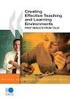 CLOUDTAX QUICK STAT GUIDE Creating your fi rst CloudTrax network CloudTrax is a free cloud-based network controller that helps you build, manage and monitor your wireless networks from anywhere in the
CLOUDTAX QUICK STAT GUIDE Creating your fi rst CloudTrax network CloudTrax is a free cloud-based network controller that helps you build, manage and monitor your wireless networks from anywhere in the
Front LEDs... 2 Rear Ports... 3 BASIC INSTALLATION... 4 Connecting Your Router... 5 Network Configuration... 6
 0 P a g e Table of contents Front LEDs... 2 Rear Ports... 3 BASIC INSTALLATION... 4 Connecting Your Router... 5 Network Configuration... 6 Gateway Configuration... 11 Accessing your gateway... 11 Displaying
0 P a g e Table of contents Front LEDs... 2 Rear Ports... 3 BASIC INSTALLATION... 4 Connecting Your Router... 5 Network Configuration... 6 Gateway Configuration... 11 Accessing your gateway... 11 Displaying
Canon WFT-E1 (A) Wireless File Transmitter. Network Support Guide
 1 Canon WFT-E1 (A) Wireless File Transmitter Network Support Guide Windows XP - Infrastructure Wireless Mode Connection 2 Setting up the WFT-E1A on Windows XP Home or Professional Infrastructure Wireless
1 Canon WFT-E1 (A) Wireless File Transmitter Network Support Guide Windows XP - Infrastructure Wireless Mode Connection 2 Setting up the WFT-E1A on Windows XP Home or Professional Infrastructure Wireless
Movie Cube. User s Guide to Wireless Function
 Movie Cube User s Guide to Wireless Function Table of Contents 1. WLAN USB Adapter Connection...3 2. Wireless Setup...4 2.1 Infrastructure (AP)...5 2.2 Peer to Peer (Ad Hoc)...7 2.3 Settings for PC...8
Movie Cube User s Guide to Wireless Function Table of Contents 1. WLAN USB Adapter Connection...3 2. Wireless Setup...4 2.1 Infrastructure (AP)...5 2.2 Peer to Peer (Ad Hoc)...7 2.3 Settings for PC...8
Chapter1. Interface Introduction
 Robustel GoRugged R3000 Quick Guide Chapter1. Interface Introduction 1.1 LED Indicators After inserting the SIM card into the router and power on, the LED indicators status should be as follow when work
Robustel GoRugged R3000 Quick Guide Chapter1. Interface Introduction 1.1 LED Indicators After inserting the SIM card into the router and power on, the LED indicators status should be as follow when work
Accessing vlabs using the VMware Horizon View Client for OSX
 Accessing vlabs using the VMware Horizon View Client for OSX This document will demonstrate how to download, install, and connect to a virtual lab desktop from a personal Mac OSX computer using the VMware
Accessing vlabs using the VMware Horizon View Client for OSX This document will demonstrate how to download, install, and connect to a virtual lab desktop from a personal Mac OSX computer using the VMware
Advanced Configuration Guide. Vodafone Mobile Broadband Sharing Dock Vodafone R101
 Vodafone R101 Table of Contents Welcome...3 1. Getting Started Initial Connection and Security Settings... 4 1.1 Overview... 5 System Requirements... 5 Device overview... 5 Sharing Dock and USB Stick LEDs...
Vodafone R101 Table of Contents Welcome...3 1. Getting Started Initial Connection and Security Settings... 4 1.1 Overview... 5 System Requirements... 5 Device overview... 5 Sharing Dock and USB Stick LEDs...
STATIC IP SET UP GUIDE VERIZON 7500 WIRELESS ROUTER/MODEM
 STATIC IP SET UP GUIDE VERIZON 7500 WIRELESS ROUTER/MODEM Verizon High Speed Internet for Business Verizon High Speed Internet for Business SETTING UP YOUR NEW STATIC IP CONNECTION AND IP ADDRESS(ES) This
STATIC IP SET UP GUIDE VERIZON 7500 WIRELESS ROUTER/MODEM Verizon High Speed Internet for Business Verizon High Speed Internet for Business SETTING UP YOUR NEW STATIC IP CONNECTION AND IP ADDRESS(ES) This
A Division of Cisco Systems, Inc. GHz 2.4 802.11g. Wireless-G. PCI Adapter with RangeBooster. User Guide WIRELESS WMP54GR. Model No.
 A Division of Cisco Systems, Inc. GHz 2.4 802.11g WIRELESS Wireless-G PCI Adapter with RangeBooster User Guide Model No. WMP54GR Copyright and Trademarks Specifications are subject to change without notice.
A Division of Cisco Systems, Inc. GHz 2.4 802.11g WIRELESS Wireless-G PCI Adapter with RangeBooster User Guide Model No. WMP54GR Copyright and Trademarks Specifications are subject to change without notice.
Basic Wireless Configuration
 Basic Wireless Configuration Topology Diagram Learning Objectives Configure options in the Linksys Setup tab. Configure options in the Linksys Wireless tab. Configure options in the Linksys Administration
Basic Wireless Configuration Topology Diagram Learning Objectives Configure options in the Linksys Setup tab. Configure options in the Linksys Wireless tab. Configure options in the Linksys Administration
Broadband Phone Gateway BPG510 Technical Users Guide
 Broadband Phone Gateway BPG510 Technical Users Guide (Firmware version 0.14.1 and later) Revision 1.0 2006, 8x8 Inc. Table of Contents About your Broadband Phone Gateway (BPG510)... 4 Opening the BPG510's
Broadband Phone Gateway BPG510 Technical Users Guide (Firmware version 0.14.1 and later) Revision 1.0 2006, 8x8 Inc. Table of Contents About your Broadband Phone Gateway (BPG510)... 4 Opening the BPG510's
Using the Content Distribution Manager GUI
 CHAPTER 3 Using the Content Distribution Manager GUI The Content Distribution Manager is the central location from which much of the work of creating and managing ACNS networks and hosted content can be
CHAPTER 3 Using the Content Distribution Manager GUI The Content Distribution Manager is the central location from which much of the work of creating and managing ACNS networks and hosted content can be
Quick Installation Guide DSL-2640U. Wireless N 150 ADSL2+ Modem Router
 DSL-2640U Wireless N 150 ADSL2+ Modem Router BEFORE YOU BEGIN Delivery Package Wireless router DSL-2640U Power adapter DC 12V/0.5A RJ-11 telephone cable Straight-through Ethernet cable (CAT 5E) Splitter
DSL-2640U Wireless N 150 ADSL2+ Modem Router BEFORE YOU BEGIN Delivery Package Wireless router DSL-2640U Power adapter DC 12V/0.5A RJ-11 telephone cable Straight-through Ethernet cable (CAT 5E) Splitter
NBG6816. User s Guide. Quick Start Guide. Simultaneous Dual-Band Wireless AC2350 Ultra HD Media Router. Default Login Details
 NBG6816 Simultaneous Dual-Band Wireless AC2350 Ultra HD Media Router Version 1.00 Edition 1, 03/2015 Quick Start Guide User s Guide Default Login Details LAN IP http://192.168.1.1 Address (Router Mode)
NBG6816 Simultaneous Dual-Band Wireless AC2350 Ultra HD Media Router Version 1.00 Edition 1, 03/2015 Quick Start Guide User s Guide Default Login Details LAN IP http://192.168.1.1 Address (Router Mode)
Ruckus Wireless access point set up from an Audio Everywhere streaming perspec;ve. Lance Glasser 6 June 2015
 Ruckus Wireless access point set up from an Audio Everywhere streaming perspec;ve Lance Glasser 6 June 2015 Overview Ruckus access points are a very good choice for Audio Everywhere systems. Over the next
Ruckus Wireless access point set up from an Audio Everywhere streaming perspec;ve Lance Glasser 6 June 2015 Overview Ruckus access points are a very good choice for Audio Everywhere systems. Over the next
APPLICATION NOTE. CC5MPX Digital Camera and IPn3Gb Cellular Modem 10/14. App. Note Code: 3T-Z
 APPLICATION NOTE App. Note Code: 3T-Z CC5MPX Digital Camera and IPn3Gb Cellular Modem 10/14 C o p y r i g h t 2 0 1 3-2 0 1 4 C a m p b e l l S c i e n t i f i c ( C a n a d a ) C o r p. Table of Contents
APPLICATION NOTE App. Note Code: 3T-Z CC5MPX Digital Camera and IPn3Gb Cellular Modem 10/14 C o p y r i g h t 2 0 1 3-2 0 1 4 C a m p b e l l S c i e n t i f i c ( C a n a d a ) C o r p. Table of Contents
Configuring Routers and Their Settings
 Configuring Routers and Their Settings When installing a router on your home network the routers settings are usually defaulted to automatically protect your home, and simplify setup. This is done because
Configuring Routers and Their Settings When installing a router on your home network the routers settings are usually defaulted to automatically protect your home, and simplify setup. This is done because
Quick Note 32. Using Digi RealPort with a Digi TransPort Router. UK Support September 2012
 Quick Note 32 Using Digi RealPort with a Digi TransPort Router UK Support September 2012 1 Contents 1 Introduction... 3 1.1 Outline... 3 1.2 Assumptions... 3 1.3 Version... 3 2 Configuration & scenario...
Quick Note 32 Using Digi RealPort with a Digi TransPort Router UK Support September 2012 1 Contents 1 Introduction... 3 1.1 Outline... 3 1.2 Assumptions... 3 1.3 Version... 3 2 Configuration & scenario...
NBG2105. User s Guide. Quick Start Guide. Wireless Mini Travel Router. Default Login Details. Version 1.00 Edition 1, 11/2012
 NBG2105 Wireless Mini Travel Router Version 1.00 Edition 1, 11/2012 Quick Start Guide User s Guide LAN IP Address Default Login Details 192.168.1.1 (Router Mode) 192.168.1.2 (Other Modes) Passwordwww.zyxel.com
NBG2105 Wireless Mini Travel Router Version 1.00 Edition 1, 11/2012 Quick Start Guide User s Guide LAN IP Address Default Login Details 192.168.1.1 (Router Mode) 192.168.1.2 (Other Modes) Passwordwww.zyxel.com
How to Configure your Energate Foundation Wi-Fi USNAP Radio Module.
 How to Configure your Energate Foundation Wi-Fi USNAP Radio Module. This guide is to be used when using a Foundation Smart Thermostat and Home Energy Gateway with version 1.4 and Energate Wi-Fi USNAP RM42W.
How to Configure your Energate Foundation Wi-Fi USNAP Radio Module. This guide is to be used when using a Foundation Smart Thermostat and Home Energy Gateway with version 1.4 and Energate Wi-Fi USNAP RM42W.
Install FileZilla Client. Connecting to an FTP server
 Install FileZilla Client Secure FTP is Middle Georgia State College s supported sftp client for accessing your Web folder on Webdav howeve you may use FileZilla or other FTP clients so long as they support
Install FileZilla Client Secure FTP is Middle Georgia State College s supported sftp client for accessing your Web folder on Webdav howeve you may use FileZilla or other FTP clients so long as they support
IP Power Stone 4000 User Manual
 IP Power Stone 4000 User Manual Two Outlet Remote AC Power Controller Multi Link, Inc. 122 Dewey Drive Nicholasville, KY 40356 USA Sales and Tech Support 800.535.4651 FAX 859.885.6619 techsupport@multi
IP Power Stone 4000 User Manual Two Outlet Remote AC Power Controller Multi Link, Inc. 122 Dewey Drive Nicholasville, KY 40356 USA Sales and Tech Support 800.535.4651 FAX 859.885.6619 techsupport@multi
Configuring Trend Micro Content Security
 9 CHAPTER This chapter describes how to configure the CSC SSM using the CSC Setup Wizard in ASDM and the CSC SSM GUI, and includes the following sections: Information About the CSC SSM, page 9-1 Licensing
9 CHAPTER This chapter describes how to configure the CSC SSM using the CSC Setup Wizard in ASDM and the CSC SSM GUI, and includes the following sections: Information About the CSC SSM, page 9-1 Licensing
