8. COMPUTER TOOLS FOR PROJECT MANAGEMENT
|
|
|
- Lester Merritt
- 8 years ago
- Views:
Transcription
1 8. COMPUTER TOOLS FOR PROJECT MANAGEMENT The project management is a complex activity that requires among others: Information intercourse referred to the project, information that is in big amounts more and more frequently. Applying diverse calculation models, specific to the project management, that are several times complex. All this arguments justify the appearance of Computer Aided Project Management Software. The implying of this software has as its purpose the ease of the project management. The Computer Aided Project Management Software helps the managers to build project plan, introduce and organize all the necessary details in order to accomplish their objectives. Microsoft Project is situated among the main software applications used in projects management, helping cover all the steps of the project management - planning, tracking and the control, closing the project.
2 TABLE OF CONTENTS 8.1. SPECIFIC CONCEPTS OF THE COMPUTER AIDED PROJECT MANAGEMENT DEFYING THE PROJECT NOTION PROJECT MANAGEMENT DEFYING THE OBJECTIVE AND ACTIVITY SOFTWARE APPLICATIONS USED IN PROJECT MANAGEMENT GENERAL CONSIDERATIONS SOFTWARE FACILITIES FOR PROJECT MANAGEMENT EXAMPLES OF SOFTWARE FOR PROJECT MANAGEMENT CRITERIA FOR SOFTWARE SELECTION FOR PROJECT MANAGEMENT THE ADVANTAGES OF USING SOFTWARE FOR PROJECT MANAGEMENT: INTRODUCTION TO MICROSOFT PROJECT FACILITIES OFFERED BY MS PROJECT INFORMATION INTERCOURSE CONCERNING THE PROJECT THE LAUNCH OF MS PROJECT PROGRAMME THE PHASES OF PROJECT MANAGEMENT IN MS PROJECT THE SUB-PHASE OF PLANNING THE PROJECT DEFYING THE PROJECT START A PROJECT GENERAL SETTINGS OF THE PROJECT DEFYING THE PROJECT S CALENDAR PLANNING THE ACTIVITIES DEFYING AND INTRODUCING THE LIST OF ACTIVITIES ESTIMATING ACTIVITIES DURATIONS DEFYING THE MILESTONE ACTIVITIES ESTIMATING THE ACTIVITIES PERIOD OF TIME BY USING THE PERT ANALYSIS INTERRUPTING AN ACTIVITY CREATION AND DEFYING THE CALENDAR GANTT DIAGRAM DEPENDENCIES BETWEEN ACTIVITIES DEFYING TASK DEPENDENCIES IN MS PROJECT THE CONSTRAINTS ADDING SUPPLEMENTARY INFORMATION PLANNING PROJECT RESOURCES ESTIMATING NECESSARY RESOURCES
3 Microsoft Project DEFINING THE LIST OF THE RESOURCES AND THE CALENDAR OF THE RESOURCES RESOURCE INFORMATION WINDOW ASSIGNING/DISTRIBUTING THE RESOURCES TO THE PROJECTS ASSIGNING THE RESOURCES TO ACTIVITIES PLANNING PROJECT COSTS ESTIMATING PROJECT COSTS ENTERING ACTIVITIES COSTS DEFINING AND DISTRIBUTING THE COSTS PREPARING COSTS MANAGEMENT PLANNING QUALITY AND RISKS COMPLYING WITH QUALITY STANDARDS CONSIDERATION ABOUT QUALITY STANDARDS IDENTIFYING AND PLANNING THE RISKS OPTIMIZE PROJECT PLAN OPTIMIZE AFTER THE ACHIEVEMENT DATE OF THE PROJECT CRITICAL PATH. CRITICAL ACTIVITY TECHNIQUES OF PLANNING ACTIVITIES PLANNING CALCULATION DIRECT CALCULATION INVERSE CALCULATION TOTAL FLOAT OPTIMIZE THE PROJECT PLAN FOR RESOURCES VISUALIZATION OF THE RESOURCES ALLOCATIONS IN TABLE VIEW GRAPHIC VISUALIZING OF RESOURCE ALLOCATION VISUALIZATION OF RESOURCES USAGE PLANNING OVERTIME WORK SOLVING SUPRA-ALLOCATED RESOURCES SOLVING SUPRA-ALLOCATED RESOURCES BY LEVELING LEVELING IN MS PROJECT FACTORS THAT INFLUENCE THE LEVELING IN MS PROJECT LEVELING ALTERNATIVES IN MS PROJECT THE SUB-ALLOCATED RESOURCES INFORMATIVE COMMENTS EVALUATION OF OPTIMIZATION RESULTS OPTIMIZING THE PROJECT PLAN TO MEET THE BUDGET RECONSIDERING THE COSTS OPTIMIZING THE PLAN OF THE PROJECT IN ORDER TO REDUCE THE COSTS
4 OPTIMIZING THE PLAN OF THE PROJECT IN ORDER TO INCREASE THE BUDGET DISTRIBUTE THE PROJECT PLAN SPREADING THE INFORMATION AS WRITTEN MATERIALS REPORTS CONTAINING GENERAL INFORMATION REGARDING THE PROJECT REPORTS CONTAINING INFORMATION REGARDING THE ACTIVITIES OF THE PROJECT REPORTS REGARDING THE COSTS REPORTS REGARDING THE PLANNING OF THE PROJECT REPORTS REGARDING THE PROJECT S CHARGES ON-LINE DISTRIBUTION OF THE INFORMATION REGARDING THE PROJECT TRACKING AND MANAGING THE PROJECT TRACKING AND CONTROLLING THE PROGRESS OF THE ACTIVITIES BASELINE PROJECT TRACKING AND CONTROLLING ACTIVITIES EVOLUTION SAVING A BASELINE PLAN RECORDING ACTIVITIES PROGRESS INDICATORS FOR RECORDING THE ACTIVITIES PROGRESS FOLLOWING UP THE PROGRESS OF EACH ACTIVITY IN GANTT DIAGRAM BIBLIOGRAFIE
5 Microsoft Project 8.1. Specific concepts of the Computer Aided Project Management This chapter will present fundamental notions specific to project management. In this way the project notion will be defined, it will be presented the concept of project management as well as a series of notions like those referring to the: objective of a project and the notion of activity. Starting with these notions, it will be made a general presentation of the software used in project management, and then it will be made the connection to project management software, namely the Microsoft Project. After a short introduction, it will be presented the launching way and its interface Defying the project notion A project is a temporary effort, made progressively, in order to realize a unique product or service. Temporary: Every project has defined its beginning and its ending. The duration of the project is finite. The temporary term doesn t apply to the product / the service resulted from the project. The temporary nature of the project is given by the following aspects : o market opportunity most of the projects are limited by the request of products / services o the project team that is formed and realizes the project it will be dissolved at its ending. Unique: o every product / service realized is different from the others alike Progressive: o because every project is unique, the features of the product / service have to be elaborated progressively, in steps, in a constant increase, being careful at the details Project management Project Management represents the application of knowledge, techniques and instruments on the activities of the project, in order to achieve its objective. It requires the project initiation, planning, execution, control and its closing. In other wording, the project management is the process of planning, organizing, and administrating the activities and resources in order to achieve an objective, taking into account the time, the resources or the expenses limitations. 5
6 Starting from these considerations, it can be said that a project is characterized by three factors that interact, setting up the project s triangle: Time: refers to the necessary time in developing the project and it is reflected by the planning of the project. Money: refers to the expense of the resources (personnel, equipments, materials) implied in the project. Scope: refers to the objectives and the activities of the project and also to the necessary work in accomplishing them. The relation between these factors is specific to each project and it determines the type of the problems that might appear, as well as the solutions necessary for their solving. By extrapolation the intercourse logic of these factors at the level of the project management, it can be obtained the project management triangle Defying the objective and activity As it was revealed from the project s triangle presentation, one of the essential factors of the project refers to the objective or to the project objectives. To achieve a project objective, one or several activities have to be realized.. One of the ways of defying the objective and the activity is represented in the following picture: Software applications used in project management General Considerations The project management is a complex activity that requires among others: Information intercourse referred to the project, information that is in big amounts more and more frequently. Applying diverse calculation models, specific to the project management, that are several times complex. All this arguments justify the appearance of Computer Aided Project Management Software. The implying of this software has as its purpose the ease of the project management. Today, the software market develops continuously. And in this domain, of project management, specialized software has been developed. In order to understand their use, it will be presented a series of information concerning the facilities, the advantages, and the criteria of choosing software for project management Software facilities for Project Management There can be enumerated among the software facilities for project management the followings: They calculate budgets and control costs 6
7 Microsoft Project They allow defying working schedules. Communication using the . Graphs. They import/export data. They work with multiple projects and sub-projects. They generate reports. Resources management. Planning. They monitor and control the projects. Security. Data sorting and filtering. What-if analyses. These facilities may be considered for several times such as selection criteria between these software applications. More precisely, each of these facilities is characterized by certain parameters having specific values for the software application Examples of software for project management Examples of software for project management: Microsoft Project CA-Super Project Project Scheduler Primavera Time Line High-End Project Management Software Criteria for software selection for project management Software capacity. Documentation and facilities of help on-line. The ease in using it. Available facilities. Other systems integration. Installing requests. Capacities to intercourse. Security. The support offered by the supplier. Expense. It is obvious that each of these criteria has a certain weigh in choosing a software. For example, the software capacity refers to the number of activities of a project that can be managed with such software. There are projects with tens of activities that require easier software applications. On the other hand, there are projects with 7
8 thousands of activities, and in this case it is required a software to be able to manage a big volume of information The advantages of using software for Project Management: Accuracy. Permissiveness. Easy to use it. The ability of working with complex projects. It allows modifications. It stocks data. Speed. What-if analysis. Usually, after the advantages of such software have been presented, it should be mentioned some cautions concerning the use of Software for Project Management: De-concentration because of the software Super-loading with information Super-trust in software False security sensation The project management activity is a complex activity that requires among the others: The information intercourse referring to the project, information that is in big amounts more and more frequently. Applying diverse calculation models, specific to the project management, that are several times complex. All this arguments justify the appearance of Computer Aided Project Management. The implying of this software has as its purpose the ease of the project management Introduction to Microsoft Project One of the software project management applications is Microsoft Project. According to a given project, MS Project stocks data referring to the project in its own data base (files *.mpp) in order to use them in calculating and maintaining the planning of the project and the costs, thus the project s plan being obtained Facilities offered by MS Project The facilities offered by MS Project are presented in the picture below: 8
9 Microsoft Project In the planning process MS Project it can calculate diverse working times, resources, equipments and expenses in accordance with the picture below: MS Project keeps the information introduced as data fields and on their basis, it calculates other project data. In order to have an easier handling, these data fields are presented as tables Information intercourse concerning the project A simple plotting of the information intercourse module concerning the project is presented in the picture below. The more the data concerning the project are precise, the more the resulted project s plan is precise. The project s plan is built starting from the following information: Activities Durations Dependences Resources Costs The planning of activities in MS Project is made starting from a series of details concerning to these ones, as it is revealed in the picture: The launch of MS Project programme From the Windows operating system bar click on START, and then from the Programs menu choose Microsoft Project. After launching, the software is presented in the form of graphic interface in accordance with the picture below. As in any Windows application, it can be noticed a graphical user interface organized in the following main zones: text menus, buttons that represent commands used very frequently in the software and a table zone for data introduction. The commands of MS Project application are grouped on menus as it follows: File, Edit, View, Insert, Format, Tools, Project, Window, and Help. 9
10 8.2. The phases of Project Management in MS Project Project Management in MS Project requires covering of three phases in accordance with the picture below: The achievement of each of these phases requires the covering of many steps (subphases) The Sub-phase of planning the project The first stage, the one of planning the project, includes the following sub-stages: Defying the project Defying the project implies covering of the following steps: Project initiation: The planning phase of a project can span a significant length of time and involve many people, so it's important to define the: o The objectives o The hypothesis (the conditions) of developing the project (true factors, real or certain) o The constraints The purpose management plan is also prepared in the planning stage in order to permit the administration of changes concerning the project s objectives. Defying the project s results It implies the establishment of the products and services that are to result from the project. The starting of a new project in MS Project It refers to the project s preliminary data defying in MS Project: the start date of the project, the planning type (after the start date or the finish date), the calendar of the project, and the time unit for activity periods, the currency (LEI, USD, EURO so on). The saving of the file is also made in this phase Start a project The establishments of the start date (finish) and also of the project scheduling type (after the start date or the finish date) are set in Project Information window from the Project text menu. 10
11 Microsoft Project General settings of the project The details that concern the general setting of the project can be configured from the Options window in Tools text menu. Starting from this point, it can be configured the parameters referring to: The mode of visualizing the project View section: o date displaying format o elements referring to the currency used in the project ($, EURO, LEI a.s.o.) the work calendar of the project - Calendar section: o the start date of the week; o the start month of the fiscal year; o the default start hour of a working day; o the default finish hour of a working day; o the number of working hours for a day/week/month; the planning of the project Schedule section: o the default schedule of the activities (after the start date of the project or after the current date); o the duration unit for scheduling the period of activities (days, hours, minutes, weeks, months ) o the working time unit (days, hours, minutes, weeks, months) o the dafault type of activities (it establishes the mode how MS Project recalculates those 3 intercourse fields: work, duration and units) Defying the project s calendar For defying the calendar after a project is being developed it will be used the Change Working Time window from Tools menu. This window allows the modifying of the standard calendar of the project development by defying the working and non-working days of the year and by defying the daily working hours. For example, in establishing a day of the year as a non-working day, that day is selected and marked as being Nonworking time. In case there are activities and resources (human or equipments) in the project that are developed after another calendar than the standard calendar of the project, then, it can be defined other calendars that correspond to the specific requires of the activity or resource. To define a new calendar use the New command and introduce the name of the new calendar in the new open window and specify the copy after which this calendar will be generated. 11
12 Then return to Change Working Time window in which are defined the working days and the daily working lapse of time of the new calendar. 12
13 Microsoft Project 8.3. Planning the activities The planning of activities implies defying and introducing the list of activities, their duration s estimation, the establishment of dependencies relationship and constraints between activities. All these things will lead to the schedule of the project activities Defying and introducing the list of activities On the basis of data established in the defying phase of the project, it results the necessary work quantity which can be transposed in phases and activities. Thus it should be obtained the list of activities and their hierarchical structure on phases. These are introduced in MS Project in Task Name column from the Entry Table. The hierarchy of the activities on stages (phases), sub-stages (sub-phases) a.s.o., is realized using the indenter buttons (indent and out-dent) in accordance with the picture below: After finishing the entering and the hierarchy of the activities list, MS Project will display this list in Entry Table under a visual form which is easy to cover and follow. It has to be noticed the fact that the activities (the table rows) are numbered using a grey column. The number of each row (activity) is called Task ID and it represents the identification number through which this activity cans intercourse with other activities Estimating activities durations The duration of an activity represents the necessary working time for achieving the activity. Thus, after the list of activities has been built, it can be introduced their duration. This is possible by entering in Duration column the duration of each activity, in time units according to the project development (E.g.: days, hours and minutes) Defying the Milestone Activities A Milestone Activity is a reference point marking a major event in a project and used to monitor the project's progress. Any zero duration activity will be defined automatically by MS Project as a Milestone Activity. The different duration activities can be also defined as Milestone activities by activating the Mark Task as Milestone option from Task Information menu, Advanced section. The situation in which a Milestone type activity has other duration than zero, it can be exemplified by the finishing phase of a project which is materialized by an approval 13
14 process that can take several days. This approval process can be planned as a Milestone type activity with a distinct duration from zero Estimating the activities period of time by using the PERT analysis To estimate the duration of activities it can be used the PERT Analysis, through which, for every activity, the optimistic, pessimistic, and the expected durations are introduced in. On their basis, MS Project will calculate a weighted average of these durations. This calculation is based on the weight allotting for the three possible developing scenarios: the pessimistic, optimistic and the expected one. Thus, the weight is allotting by default: 4 for the expected duration, 1 for the pessimistic duration 1 for the optimistic duration The sum must be always 6 (for respecting the Gaussian 6σ probability distribution). In case of atypical situations, these values can be modified and thus the calculation will be well-balanced accordingly. In order to make possible a PERT analysis in MS Project, firstly it is activated the corresponding buttons menu. The PERT Analysis option is activated from the text View menu, the Toolbars submenu. It is used the PERT analysis table by pressing the PERT Entry Sheet command (the first button from the left of the PERT Analysis buttons bar). In this table are introduced the 3 durations for each activity: the optimistic, pessimistic and the expected ones. In case the project is considered to develop closer than the pessimistic situation (optimistic), then the distribution weights can be modified in other way than implicitly by the Set PERT Weights command (the second button from the left of the PERT Analysis buttons bar). The durations calculation on the basis of PERT analysis is made by Calculate PERT command (the fourth button from the left of the PERT Analysis buttons bar). To return to the GANTT Chart it is selected from the View text menu, the Gantt Chart option Interrupting an activity In case a situation has to be interrupted (the necessary activity materials haven t arrived yet, the same resources are used simultaneously with other activity, a.s.o.) it is used the Split Task command from the Edit menu and then click on the Gantt diagram on the activity bar, the place where the interrupting activity is needed. 14
15 Microsoft Project Creation and defying the calendar In case a certain activity is developed in other way than the project standard calendar, then it will be defined a calendar for this activity, that will be assigned from the Task Information menu, the Advanced section Gantt diagram At the same time with introducing the information in Gantt table, on the right side of the table it will be also automatically presented the corresponding diagram called Gantt diagram. In this diagram, the activities are presented in the bars shape whose lengths are direct proportional to the activity durations. In other words, the activities are presented graphically in a Gantt diagram, depending on time. MS Project represents Gantt diagrams in multiple graphic formats, permitting the display on multiple information diagrams such as: the name of the activity, the dependent relations between activities, and the human resources allocated on activities a.s.o Dependencies between activities Dependent relations can be established between two or many activities. These refer to the logical connections that can occur between activities regarding their time placing. Those dependent relation types are presented in the following pictures. If the activity is represented as a bar whose length is direct proportional to its duration, then the representation of these dependent relations for the 4 types is explained in accordance with the pictures. Depending on the time scheduling of two activities between a dependent relation was established, it can also be defined a s parameter that refers to the lag/lead between the two activities. Its significance is presented in the picture below Defying task dependencies in MS Project The defying of a task dependency between two activities can be made quickly by introducing in the Predecessors column the ID (no. of activity identification) corresponding to the activity the dependency is made with. 15
16 Another method for introducing the dependencies is found in the Task Information window, Predecessors section, according to the picture: As it can be seen, it can also specify the type of the dependency and the lag/lead time. An activity can have one or many dependencies with other activities. The dependencies are established depending on the each activity signification and depending on its part within the project. Thus, it can result an intercourse between project s activities that can be defined by dependent relations. For each dependency, it will be established its type (meaning one of the 4 types). Thus, after establishing dependencies for all activities, a logical distribution in time results, that in a Gantt chart is presented as in the picture below The constraints A constraint is a limitation that refers to the start date or the finish date of an activity, a restriction that can be set on the start or finish date of a task. I can be specify that a task must start on a particular date or finish no later than a particular date. It can be defined eight types of constraints in MS Project in accordance with the picture. The constraint refers only to a certain activity. The constraints can be defined in MS Project in Task Information window, Advanced section, in accordance with the picture. As it can be seen, the constraint can be defined from the Constaint type and the Constraint date fields. When planning the project according to the start, all activities to be defined will be constrained by default in an As Soon As Possible type. If the date of starting is defined for an activity, MS Project automatically assigns a constrain of Start No Earlier Than type. If the date of ending is defined for an activity, MS Project automatically assigns a constrain of Finish No Earlier Than type Adding Supplementary Information In case you want to add supplementary information to a certain activity, MS Project gives you the possibility to write supplementary information in the Notes section, definition of the hyperlinks of attaching files. 16
17 Microsoft Project Adding supplementary information to an activity can be done in the Notes section from the Task Information window. To define a hyperlink for an activity, you should select the activity and than use Hypelink command from the text menu Insert. In the window that will appear you can add the address of the person you want to get in touch with. 17
18 8.4. Planning project resources After having identified the project s purpose, defined the activities list, and the duration of the activities, you can make the preliminary estimates for determining the requests and identification of the resources for the activities defined above can be fulfilled with. The resources can be persons, equipments or materials necessary for achieving the activities in the project. The resources planning stage contains the following steps: Estimating necessary resources Estimating and identifying necessary resources should be done only after taking into account the following steps: Re-analyzing the purpose and the list of project s activities will lead you to basic estimations regarding the resources. Gathering information about the previous similar projects by studying the actual projects data base. Analyzing the influence of the number of the resources on the activities duration. In most cases, the duration of an activity is influenced by the number of the assigned resources. Meaning by this that, for instance, the duration of a production activity done by one person can be shorten to half if it is assigned to two persons. Analyzing the influence of the capabilities and experience of the available human resources. Updating the activities duration. By gathering supplementary information regarding similar projects you can update the estimations of certain activity duration. Identifying the type of the resources and the necessary quantities. According to the gathered information you can identify the necessary persons, equipments and materials and the quantities accordingly. Certifying the number of resources by an expert. Submitting the documentation for the necessary resources together with the estimations about the duration of an activity done by a member of an experienced and qualified staff in order to obtain a confirmation of the estimations that were already done Defining the list of the resources and the calendar of the resources For entering the information about the resources you should activate the resources table. You can do this in MS Project by changing the work mode in Resource Sheet from the View in text menu. As you can notice, the resource table contains several information regarding the resources. Thus, when defining a resource you can also enter information about: 18
19 Microsoft Project Resource Name name of the resource Type Type of the resource: in MS Project you can define the work type resources for human resources or equipment and material type resources for material resources. Material Label for material resources, in this field you can enter the unit measure (e.g., for concrete, you will enter KG or Tone as a measure unit) Initials initial of the resource name Group name of the group the resource belongs to. For using the date base about the resources more efficiently, you can use this filed for cateogorizing each resource by the group it belongs to (e.g.: Production, Design, Consumables, etc.) Max. Units for human resources or equipment type at maximum capacity the resource can work during the considered period of time. For instance, a resource can be available for work 50%, 100%, 300% of the total work time (full time). A person working 8 hours a day planned in the project with 50% Max. Units will be taken into account within the project with a maximum 4 hours a day. The values higher than 100% will be considered that there are more resources involved in the project at the same time (300% for the resource of mechanic type means using three mechanics). Std. Rate payment standard rate per time for the resource working within the normal working hours. Ovt. Rate payment rate per time for the resources working extra-hours. Cost/Use for the cost of the resource for each time it participate to an activity. It does not depend on the worked hours. Accrue At for assigning the costs of the resources. At the beginning, during or at the ending of the activity. Base calendar for the normal basic calendar according to which a particular resource is going to participate to the project Resource Information Window Entering information about a resource can be done by filling in the cells in the line in the Resource Sheet table or by activating the Resource Information window of the resource (double click on the resource line in the table). This window contains for important sections for entering the information about the resources: General section general information (resource name, , initial, group, code, resource type, label, etc.); Working Time section assigning the resource calendar; Costs section defining the resource costs; Notes section entering the supplementary information (notes) For Costs window we should mention that for the selected resources you can define several payment rate for the A, B, C... sub-sections. This means that o resource is 19
20 paid different during the project according to the activities the resource participates to Assigning/distributing the resources to the projects A resource barely participates to only one project from the start to the end without having other responsibilities. This is the reason it is difficult to distribute the resources to more than one project Assigning the resources to activities For assigning the resources to activities you should activate Gantt Chart mode from the View in the text menu. For each activity you can assign resources by selecting the resources you want in Resource Names column or in Task Information window in Resources section. Thus, for a certain activity you can assign one or more resources, and define the quantity (Units) for each of them. When assigning the resources to an activity then Gantt diagram will indicate for each activity assigned resources (resource number, etc). 20
Lesson 6 - Managing Resources in a Project Plan
 Lesson 6 - Managing Resources in a Project Plan Lesson Objectives In this lesson, you will manage resources in a project plan. You will: Create a resource calendar. Assign resources to tasks. Assign additional
Lesson 6 - Managing Resources in a Project Plan Lesson Objectives In this lesson, you will manage resources in a project plan. You will: Create a resource calendar. Assign resources to tasks. Assign additional
ELECTRO-MECHANICAL PROJECT MANAGEMENT
 CHAPTER-9 ELECTRO-MECHANICAL PROJECT MANAGEMENT Y K Sharma,SDE(BS-E), 9412739241(M) E-Mail ID: yogeshsharma@bsnl.co.in Page: 1 Electro-mechanical Project Management using MS Project Introduction: When
CHAPTER-9 ELECTRO-MECHANICAL PROJECT MANAGEMENT Y K Sharma,SDE(BS-E), 9412739241(M) E-Mail ID: yogeshsharma@bsnl.co.in Page: 1 Electro-mechanical Project Management using MS Project Introduction: When
OVERVIEW. Microsoft Project terms and definitions
 PROJECT 2003 DISCLAIMER: This reference guide is meant for experienced Microsoft Project users. It provides a list of quick tips and shortcuts for familiar features. This guide does NOT replace training
PROJECT 2003 DISCLAIMER: This reference guide is meant for experienced Microsoft Project users. It provides a list of quick tips and shortcuts for familiar features. This guide does NOT replace training
MS Project Tutorial. CS 587 Software Project Management Instructor: Dr. Atef Bader. Prepared by Milton Hurtado
 CS 587 Software Project Management Instructor: Dr. Atef Bader MS Project Tutorial MS Project in Labs: Available in Siegal Hall Lab in Main Campus Available in Room 210 Rice Campus Prepared by Milton Hurtado
CS 587 Software Project Management Instructor: Dr. Atef Bader MS Project Tutorial MS Project in Labs: Available in Siegal Hall Lab in Main Campus Available in Room 210 Rice Campus Prepared by Milton Hurtado
How To Use Ms Powerbook 2.5.2.2 On A Pc Or Mac Or Macbook 2 (Windows)
 Overview 1 Content Overview Open a project file Create a new project plan Track progress View and print reports Share a project plan Conclusion 2 Overview With you can: create new/update project plan open
Overview 1 Content Overview Open a project file Create a new project plan Track progress View and print reports Share a project plan Conclusion 2 Overview With you can: create new/update project plan open
INTRODUCTION TO MICROSOFT PROJECT 2007 CONTENTS
 INTRODUCTION TO MICROSOFT PROJECT 2007 CONTENTS What is a Project... 2 The Steps involved in Setting up a Project... 3 Views... 4 How To Start a new project... 6 The Gantt Chart... 8 Outlining/Summary
INTRODUCTION TO MICROSOFT PROJECT 2007 CONTENTS What is a Project... 2 The Steps involved in Setting up a Project... 3 Views... 4 How To Start a new project... 6 The Gantt Chart... 8 Outlining/Summary
Microsoft Project 2013 Guide to Task and Resource Planning
 Starting a Project The Microsoft Project 2013 Start screen Double click Blank Project, select a Recent project, or click Open Other Projects to work on a saved project stored on disk or on SkyDrive. To
Starting a Project The Microsoft Project 2013 Start screen Double click Blank Project, select a Recent project, or click Open Other Projects to work on a saved project stored on disk or on SkyDrive. To
Project Creation and Gantt Chart Design Using Microsoft Project. R. Baker. The University of Tampa
 Project Creation and Gantt Chart Design Using Microsoft Project R. Baker The University of Tampa What is Microsoft Project? Microsoft Project is a software package designed help managers manage a variety
Project Creation and Gantt Chart Design Using Microsoft Project R. Baker The University of Tampa What is Microsoft Project? Microsoft Project is a software package designed help managers manage a variety
Resource Allocation in MS Project
 Resource Allocation in MS Project Calendars The project calendar determines the working days and hours available to your project, In addition each resource can have their unique calendars to mark time
Resource Allocation in MS Project Calendars The project calendar determines the working days and hours available to your project, In addition each resource can have their unique calendars to mark time
MICROSOFT PROJECT SOFTWARE FOR THE PROJECT SCHEDULING
 MICROSOFT PROJECT SOFTWRE FOR THE PROJECT SCHEDULING ŠÁRK ČEMERKOVÁ Silesian University in Opava School of usiness dministration in Karviná Department of Mathematical Methods in Economics Czech Republic
MICROSOFT PROJECT SOFTWRE FOR THE PROJECT SCHEDULING ŠÁRK ČEMERKOVÁ Silesian University in Opava School of usiness dministration in Karviná Department of Mathematical Methods in Economics Czech Republic
Microsoft Project 2007 Level 2: Working with Resources and Managing a Project
 Microsoft Project 2007 Level 2: Working with Resources and Managing a Project By Robin Peers Robin Peers, 2008 ABOUT THIS CLASS In Microsoft Project 2007 Level 1: Creating Project Tasks, the focus was
Microsoft Project 2007 Level 2: Working with Resources and Managing a Project By Robin Peers Robin Peers, 2008 ABOUT THIS CLASS In Microsoft Project 2007 Level 1: Creating Project Tasks, the focus was
Project Management: Intermediate Microsoft Project 2010
 Project Management: Intermediate Microsoft Project 2010 This document includes instructions for managing resources, updating project plans, and designing visual reports. Managing Resources in a Project
Project Management: Intermediate Microsoft Project 2010 This document includes instructions for managing resources, updating project plans, and designing visual reports. Managing Resources in a Project
MSP How to guide session 2 (Resources & Cost)
 MSP How to guide session 2 (Resources & Cost) 1. Introduction Before considering resourcing the schedule it is important to ask yourself one key question as it will require effort from the scheduler or
MSP How to guide session 2 (Resources & Cost) 1. Introduction Before considering resourcing the schedule it is important to ask yourself one key question as it will require effort from the scheduler or
MS Project Tutorial for Senior Design Using Microsoft Project to manage projects
 MS Project Tutorial for Senior Design Using Microsoft Project to manage projects Overview: Project management is an important part of the senior design process. For the most part, teams manage projects
MS Project Tutorial for Senior Design Using Microsoft Project to manage projects Overview: Project management is an important part of the senior design process. For the most part, teams manage projects
Introduction to Microsoft Project 2010
 Introduction to Microsoft Project 2010 This document provides an introduction in using Microsoft Project 2010. Microsoft Project is a project management application that contains a set of tools to help
Introduction to Microsoft Project 2010 This document provides an introduction in using Microsoft Project 2010. Microsoft Project is a project management application that contains a set of tools to help
Table of Contents Author s Preface... 3 Table of Contents... 5 Introduction... 6 Step 1: Define Activities... 7 Identify deliverables and decompose
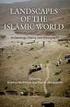 1 2 Author s Preface The Medialogist s Guide to Project Time Management is developed in compliance with the 9 th semester Medialogy report The Medialogist s Guide to Project Time Management Introducing
1 2 Author s Preface The Medialogist s Guide to Project Time Management is developed in compliance with the 9 th semester Medialogy report The Medialogist s Guide to Project Time Management Introducing
Microsoft Project 2010
 Tutorial 1: Planning a Project Microsoft Project 2010 In Tutorial Section 1.1 you will: Learn project management terminology Understand the benefits of project management Explore the Project 2010 window
Tutorial 1: Planning a Project Microsoft Project 2010 In Tutorial Section 1.1 you will: Learn project management terminology Understand the benefits of project management Explore the Project 2010 window
Mastering Microsoft Project 2010
 Mastering Microsoft Project 2010 Duration: 2 days Course Description This two-day instructor-led course provides students with the knowledge and skills to plan and manage projects using Microsoft Project
Mastering Microsoft Project 2010 Duration: 2 days Course Description This two-day instructor-led course provides students with the knowledge and skills to plan and manage projects using Microsoft Project
Microsoft Project 2007 Level 1: Creating Project Tasks
 Microsoft Project 2007 Level 1: Creating Project Tasks By Robin Peers Robin Peers, 2008 ABOUT THIS CLASS Regardless of job title, most of us have needed to act as a project manager, at one time or another.
Microsoft Project 2007 Level 1: Creating Project Tasks By Robin Peers Robin Peers, 2008 ABOUT THIS CLASS Regardless of job title, most of us have needed to act as a project manager, at one time or another.
MS Project 2007 Quick Guide
 MS Project 2007 Quick Guide 1. Setup your project Add project information Determine project start date Check / Edit the standard/base calendar Check / Edit calendar calculation options Fine-tune your configuration
MS Project 2007 Quick Guide 1. Setup your project Add project information Determine project start date Check / Edit the standard/base calendar Check / Edit calendar calculation options Fine-tune your configuration
Administration. Welcome to the Eastwood Harris Pty Ltd MICROSOFT PROJECT 2010 AND PMBOK GUIDE FOURTH EDITION training course presented by
 Welcome to the Eastwood Harris Pty Ltd MICROSOFT PROJECT 2010 AND PMBOK GUIDE FOURTH EDITION training course presented by Paul E Harris Administration Evacuation Timings, meals and facilities Mobile phones
Welcome to the Eastwood Harris Pty Ltd MICROSOFT PROJECT 2010 AND PMBOK GUIDE FOURTH EDITION training course presented by Paul E Harris Administration Evacuation Timings, meals and facilities Mobile phones
IJSRD - International Journal for Scientific Research & Development Vol. 3, Issue 10, 2015 ISSN (online): 2321-0613
 IJSRD - International Journal for Scientific Research & Development Vol. 3, Issue 10, 2015 ISSN (online): 2321-0613 Planning, Scheduling and Resource Optimization for A Villa by using Ms-Project 2010 Mr.
IJSRD - International Journal for Scientific Research & Development Vol. 3, Issue 10, 2015 ISSN (online): 2321-0613 Planning, Scheduling and Resource Optimization for A Villa by using Ms-Project 2010 Mr.
Microsoft Project 2007 Level 1
 Microsoft Project 2007 Level 1 One Day Course Course Description You need to gather information about the various tasks involved, resources required to accomplish the tasks, and the overall cost in order
Microsoft Project 2007 Level 1 One Day Course Course Description You need to gather information about the various tasks involved, resources required to accomplish the tasks, and the overall cost in order
INTRODUCTION 5 COLLABORATION RIBBON 5 SELECT THE UPDATING METHOD 6 MAKE YOUR PROJECT COLLABORATIVE 8 PROCESSING RECEIVED TASK UPDATES 9
 Contents Contents INTRODUCTION 5 COLLABORATION RIBBON 5 SELECT THE UPDATING METHOD 6 MAKE YOUR PROJECT COLLABORATIVE 8 PROCESSING RECEIVED TASK UPDATES 9 IMPORT UPDATES 12 CUSTOM TEXT FIELDS MAPPING 13
Contents Contents INTRODUCTION 5 COLLABORATION RIBBON 5 SELECT THE UPDATING METHOD 6 MAKE YOUR PROJECT COLLABORATIVE 8 PROCESSING RECEIVED TASK UPDATES 9 IMPORT UPDATES 12 CUSTOM TEXT FIELDS MAPPING 13
Microsoft Project Server 2010 Project Manager s Guide for Project Web App
 Microsoft Project Server 2010 Project Manager s Guide for Project Web App Copyright This document is provided as-is. Information and views expressed in this document, including URL and other Internet Web
Microsoft Project Server 2010 Project Manager s Guide for Project Web App Copyright This document is provided as-is. Information and views expressed in this document, including URL and other Internet Web
Project Management: Tracking Progress and Earned Value with MS Project 2003
 Project Management: Tracking Progress and Earned Value with MS Project 2003 Project Planning Suppose you have been assigned a project to construct a website in a certain time frame and given a certain
Project Management: Tracking Progress and Earned Value with MS Project 2003 Project Planning Suppose you have been assigned a project to construct a website in a certain time frame and given a certain
PERCEPTION PERT-PAC Using Microsoft Project 2000
 PERCEPTION PERT-PAC Using Microsoft Project 2000 to Plan & Schedule A Training Tutorial (Sample Hull Block Construction) 1 This training tutorial outlines the basic features of the Microsoft Project 2000
PERCEPTION PERT-PAC Using Microsoft Project 2000 to Plan & Schedule A Training Tutorial (Sample Hull Block Construction) 1 This training tutorial outlines the basic features of the Microsoft Project 2000
MERLIN. The Quick Start Guide to professional project management. 2013 ProjectWizards GmbH, Melle, Germany. All rights reserved.
 MERLIN The Quick Start Guide to professional project management 2013 ProjectWizards GmbH, Melle, Germany. All rights reserved. INTRODUCTION Welcome to the quick start guide to Merlin! Thank you for choosing
MERLIN The Quick Start Guide to professional project management 2013 ProjectWizards GmbH, Melle, Germany. All rights reserved. INTRODUCTION Welcome to the quick start guide to Merlin! Thank you for choosing
Oracle Primavera P6 Enterprise Project Portfolio management Overview Programme Reference # 201A
 Oracle Primavera P6 Enterprise Project Portfolio management Overview Programme Reference # 201A Programme Description: Dedicated one full day training module in a structured and professional manner to
Oracle Primavera P6 Enterprise Project Portfolio management Overview Programme Reference # 201A Programme Description: Dedicated one full day training module in a structured and professional manner to
NE-50413B Mastering Microsoft Project 2010
 NE-50413B Mastering Microsoft Project 2010 Summary Duration Vendor 3 Days Microsoft Audience This course is intended for both novice and experienced Project Managers and project support personnel who need
NE-50413B Mastering Microsoft Project 2010 Summary Duration Vendor 3 Days Microsoft Audience This course is intended for both novice and experienced Project Managers and project support personnel who need
Session 6. Microsoft Project. Emanuele Della Valle. http://home.dei.polimi.it/dellavalle Lecturer: Dario Cerizza
 Session 6 Microsoft Project Emanuele Della Valle http://home.dei.polimi.it/dellavalle Lecturer: Dario Cerizza Credits 2 This slides are largely based on CEFRIEL s slides for PMI Certification and Prof.
Session 6 Microsoft Project Emanuele Della Valle http://home.dei.polimi.it/dellavalle Lecturer: Dario Cerizza Credits 2 This slides are largely based on CEFRIEL s slides for PMI Certification and Prof.
USER CONVERSION P3, SURETRAK AND MICROSOFT PROJECT ASTA POWERPROJECT PAUL E HARRIS EASTWOOD HARRIS
 P.O. Box 4032 EASTWOOD HARRIS PTY LTD Tel 61 (0)4 1118 7701 Doncaster Heights ACN 085 065 872 Fax 61 (0)3 9846 7700 Victoria 3109 Project Management Systems Email: harrispe@eh.com.au Australia Software
P.O. Box 4032 EASTWOOD HARRIS PTY LTD Tel 61 (0)4 1118 7701 Doncaster Heights ACN 085 065 872 Fax 61 (0)3 9846 7700 Victoria 3109 Project Management Systems Email: harrispe@eh.com.au Australia Software
Construction Planning, Equipment and Methods ENGI 8749 Fall Semester, 2008 Tutorial #2 Resource Leveling using MS Project
 Construction Planning, Equipment and Methods ENGI 8749 Fall Semester, 2008 Tutorial #2 Resource Leveling using MS Project Project Example Overview Microsoft Project, in addition to scheduling calculations,
Construction Planning, Equipment and Methods ENGI 8749 Fall Semester, 2008 Tutorial #2 Resource Leveling using MS Project Project Example Overview Microsoft Project, in addition to scheduling calculations,
HOW TO START WORKING WITH P2WARE PROJECT MANAGER 7?
 HOW TO START WORKING WITH P2WARE PROJECT MANAGER 7? This document contains introduction to P2ware Project Manager 7 views (P2ware Project Manager 7 walkthrough) and shows how to create high quality plans
HOW TO START WORKING WITH P2WARE PROJECT MANAGER 7? This document contains introduction to P2ware Project Manager 7 views (P2ware Project Manager 7 walkthrough) and shows how to create high quality plans
MICROSOFT PROJECT TUTORIAL
 MICROSOFT PROJECT TUTORIAL INTRODUCTION Microsoft Project is a Windows-based project management software package. It provides the flexibility to help manage your project, provides assistance in every phase
MICROSOFT PROJECT TUTORIAL INTRODUCTION Microsoft Project is a Windows-based project management software package. It provides the flexibility to help manage your project, provides assistance in every phase
Scheduling Glossary Activity. A component of work performed during the course of a project.
 Scheduling Glossary Activity. A component of work performed during the course of a project. Activity Attributes. Multiple attributes associated with each schedule activity that can be included within the
Scheduling Glossary Activity. A component of work performed during the course of a project. Activity Attributes. Multiple attributes associated with each schedule activity that can be included within the
Project Management Quick Reference Guide for MS Project 2010
 Project Management Quick Reference Guide for MS Project 2010 Project 2010 offers flexibility and choice by providing tailored work management solutions for individuals, teams, and the enterprise. Besides
Project Management Quick Reference Guide for MS Project 2010 Project 2010 offers flexibility and choice by providing tailored work management solutions for individuals, teams, and the enterprise. Besides
Planning and Scheduling Your Project Using Microsoft Project 2003
 Planning and Scheduling Your Project Using Microsoft Project 2003 Sridhar Pandurangiah Director - Engineering sridhar@sastratechnologies.in Meeting Protocol Agenda Project File Project Calendar Creating
Planning and Scheduling Your Project Using Microsoft Project 2003 Sridhar Pandurangiah Director - Engineering sridhar@sastratechnologies.in Meeting Protocol Agenda Project File Project Calendar Creating
Computer Training Centre University College Cork
 Computer Training Centre University College Cork Project 2013 Table of Contents What's new in Project 2013... 1 Manual scheduling... 1 Graphical Reports... 1 Trace task paths... 1 Easier view customization...
Computer Training Centre University College Cork Project 2013 Table of Contents What's new in Project 2013... 1 Manual scheduling... 1 Graphical Reports... 1 Trace task paths... 1 Easier view customization...
ONLINE SUPPLEMENTAL BAPPENDIX PROJECT SCHEDULES WITH PERT/CPM CHARTS
 ONLINE SUPPLEMENTAL BAPPENDIX PROJECT SCHEDULES WITH PERT/CPM CHARTS Chapter 3 of Systems Analysis and Design in a Changing World explains the techniques and steps required to build a project schedule
ONLINE SUPPLEMENTAL BAPPENDIX PROJECT SCHEDULES WITH PERT/CPM CHARTS Chapter 3 of Systems Analysis and Design in a Changing World explains the techniques and steps required to build a project schedule
Guidelines for Accessing and Using the VDOT Scheduling Application (Primavera P6)
 Guidelines for Accessing and Using the VDOT Scheduling Application (Primavera P6) CONSTRUCTION DIVISION (SCHEDULING & CONTRACTS) 1. INTRODUCTION To establish standards and consistent scheduling practices
Guidelines for Accessing and Using the VDOT Scheduling Application (Primavera P6) CONSTRUCTION DIVISION (SCHEDULING & CONTRACTS) 1. INTRODUCTION To establish standards and consistent scheduling practices
technical tips and tricks
 technical tips and tricks Document author: Produced by: Displaying a Critical Path Andy Jessop Project Learning International Limited The tips and tricks below are taken from Project Mentor, the smart
technical tips and tricks Document author: Produced by: Displaying a Critical Path Andy Jessop Project Learning International Limited The tips and tricks below are taken from Project Mentor, the smart
Mastering Microsoft Project 2010 50413B; 3 days, Instructor-led
 Mastering Microsoft Project 2010 50413B; 3 days, Instructor-led Course Description This three-day instructor-led course provides students with the knowledge and skills plan and manage projects using Microsoft
Mastering Microsoft Project 2010 50413B; 3 days, Instructor-led Course Description This three-day instructor-led course provides students with the knowledge and skills plan and manage projects using Microsoft
Object-Oriented Analysis. with the Unified Process. John W. Satzinger Southwest Missouri State University. Robert B. Jackson Brigham Young University
 Object-Oriented Analysis and Design with the Unified Process John W. Satzinger Southwest Missouri State University Robert B. Jackson Brigham Young University Stephen D. Burd University of New Mexico ALL
Object-Oriented Analysis and Design with the Unified Process John W. Satzinger Southwest Missouri State University Robert B. Jackson Brigham Young University Stephen D. Burd University of New Mexico ALL
SYSTEMS ANALYSIS AND DESIGN DO NOT COPY
 Systems Analysis and Design in a Changing World, Fourth Edition -488-6-5 Copyright 7 Thomson Course Technology. All rights reserved. FOURTH EDITION SYSTEMS ANALYSIS AND DESIGN IN A C HANGING W ORLD John
Systems Analysis and Design in a Changing World, Fourth Edition -488-6-5 Copyright 7 Thomson Course Technology. All rights reserved. FOURTH EDITION SYSTEMS ANALYSIS AND DESIGN IN A C HANGING W ORLD John
Beginning Microsoft Project
 Beginning Microsoft Project BEGINNING MICROSOFT PROJECT...1 WHAT IS PROJECT? WHAT IS IT USED FOR?...1 PROJECT WINDOWS... 1 Views and Tables...1 PHASE 1: PLANNING AND SETTING UP PROJECT...2 PLANNING AND
Beginning Microsoft Project BEGINNING MICROSOFT PROJECT...1 WHAT IS PROJECT? WHAT IS IT USED FOR?...1 PROJECT WINDOWS... 1 Views and Tables...1 PHASE 1: PLANNING AND SETTING UP PROJECT...2 PLANNING AND
Hands on Microsoft Project (Part I) From a WBS to a Complete Schedule Emanuele Della Valle, Lecturer: Dario Cerizza http://emanueledellavalle.
 Planning and Managing Software Projects 2011-12 Class 10 Hands on Microsoft Project (Part I) From a WBS to a Complete Schedule Emanuele Della Valle, Lecturer: Dario Cerizza http://emanueledellavalle.org
Planning and Managing Software Projects 2011-12 Class 10 Hands on Microsoft Project (Part I) From a WBS to a Complete Schedule Emanuele Della Valle, Lecturer: Dario Cerizza http://emanueledellavalle.org
Tracking Project Progress
 L E S S O N 2 Tracking Project Progress Suggested lesson time 45-55 minutes Lesson objectives To begin tracking an active project, you will: a b c Modify the environment for tracking. You will use the
L E S S O N 2 Tracking Project Progress Suggested lesson time 45-55 minutes Lesson objectives To begin tracking an active project, you will: a b c Modify the environment for tracking. You will use the
Mastering Microsoft Project 2013
 Course 55054: Mastering Microsoft Project 2013 Page 1 of 9 Mastering Microsoft Project 2013 Course 55054: 2 days; Instructor-Led Introduction This two-day, instructor-led course is intended for individuals
Course 55054: Mastering Microsoft Project 2013 Page 1 of 9 Mastering Microsoft Project 2013 Course 55054: 2 days; Instructor-Led Introduction This two-day, instructor-led course is intended for individuals
Network Calculations
 Network Calculations The concepts and graphical techniques described in this week s readings form the basis of the tools widely used today to manage large projects. There is no way of simplifying the tasks
Network Calculations The concepts and graphical techniques described in this week s readings form the basis of the tools widely used today to manage large projects. There is no way of simplifying the tasks
Cambridge International AS and A Level Computer Science
 Topic support guide Cambridge International AS and A Level Computer Science 9608 For examination from 2017 Topic 4.4.3 Project management PERT and GANTT charts Cambridge International Examinations retains
Topic support guide Cambridge International AS and A Level Computer Science 9608 For examination from 2017 Topic 4.4.3 Project management PERT and GANTT charts Cambridge International Examinations retains
Mastering Microsoft Project 2013 Course: 55054A Course Length: 3 Days
 3 Riverchase Office Plaza Hoover, Alabama 35244 Phone: 205.989.4944 Fax: 855.317.2187 E-Mail: rwhitney@discoveritt.com Web: www.discoveritt.com Mastering Microsoft Project 2013 Course: 55054A Course Length:
3 Riverchase Office Plaza Hoover, Alabama 35244 Phone: 205.989.4944 Fax: 855.317.2187 E-Mail: rwhitney@discoveritt.com Web: www.discoveritt.com Mastering Microsoft Project 2013 Course: 55054A Course Length:
Ohio University Computer Services Center August, 2002 Crystal Reports Introduction Quick Reference Guide
 Open Crystal Reports From the Windows Start menu choose Programs and then Crystal Reports. Creating a Blank Report Ohio University Computer Services Center August, 2002 Crystal Reports Introduction Quick
Open Crystal Reports From the Windows Start menu choose Programs and then Crystal Reports. Creating a Blank Report Ohio University Computer Services Center August, 2002 Crystal Reports Introduction Quick
Project Planning and Scheduling
 Project Planning and Scheduling MFS606 Project Planning Preliminary Coordination Detailed Task Description Objectives Budgeting Scheduling Project Status Monitoring When, What, Who Project Termination
Project Planning and Scheduling MFS606 Project Planning Preliminary Coordination Detailed Task Description Objectives Budgeting Scheduling Project Status Monitoring When, What, Who Project Termination
Microsoft Project 70-178 Exam Study Guide
 Microsoft Project 70-178 Exam Study Guide Prepared by The Versatile Company for MPUG. www.versatilecompany.com The Versatile Company, 2012. About this Study Guide This guide was developed based upon the
Microsoft Project 70-178 Exam Study Guide Prepared by The Versatile Company for MPUG. www.versatilecompany.com The Versatile Company, 2012. About this Study Guide This guide was developed based upon the
Microsoft Project Activity
 Microsoft Project Activity Purpose: The goal of this activity is to lead you through the most important data entry and formatting activities in MS Project and to provide you with the fundamental knowledge
Microsoft Project Activity Purpose: The goal of this activity is to lead you through the most important data entry and formatting activities in MS Project and to provide you with the fundamental knowledge
USER S GUIDE for DSM@MIT
 USER S GUIDE for DSM@MIT TABLE OF CONTENTS 1. OVERVIEW...3 2. INSTALLATION...5 3. FUNCTIONS...7 3.1 Inputs for the Structuring Module...7 3.2 Analyses in the Structuring Module...8 3.3 Editing the DSM...13
USER S GUIDE for DSM@MIT TABLE OF CONTENTS 1. OVERVIEW...3 2. INSTALLATION...5 3. FUNCTIONS...7 3.1 Inputs for the Structuring Module...7 3.2 Analyses in the Structuring Module...8 3.3 Editing the DSM...13
pm4dev, 2015 management for development series Project Schedule Management PROJECT MANAGEMENT FOR DEVELOPMENT ORGANIZATIONS
 pm4dev, 2015 management for development series Project Schedule Management PROJECT MANAGEMENT FOR DEVELOPMENT ORGANIZATIONS PROJECT MANAGEMENT FOR DEVELOPMENT ORGANIZATIONS A methodology to manage development
pm4dev, 2015 management for development series Project Schedule Management PROJECT MANAGEMENT FOR DEVELOPMENT ORGANIZATIONS PROJECT MANAGEMENT FOR DEVELOPMENT ORGANIZATIONS A methodology to manage development
Intellect Platform - The Workflow Engine Basic HelpDesk Troubleticket System - A102
 Intellect Platform - The Workflow Engine Basic HelpDesk Troubleticket System - A102 Interneer, Inc. Updated on 2/22/2012 Created by Erika Keresztyen Fahey 2 Workflow - A102 - Basic HelpDesk Ticketing System
Intellect Platform - The Workflow Engine Basic HelpDesk Troubleticket System - A102 Interneer, Inc. Updated on 2/22/2012 Created by Erika Keresztyen Fahey 2 Workflow - A102 - Basic HelpDesk Ticketing System
Resource Scheduler 2.0 Using VARCHART XGantt
 Resource Scheduler 2.0 Using VARCHART XGantt NETRONIC Software GmbH Pascalstrasse 15 52076 Aachen, Germany Phone +49 (0) 2408 141-0 Fax +49 (0) 2408 141-33 Email: sales@netronic.de www.netronic.com Copyright
Resource Scheduler 2.0 Using VARCHART XGantt NETRONIC Software GmbH Pascalstrasse 15 52076 Aachen, Germany Phone +49 (0) 2408 141-0 Fax +49 (0) 2408 141-33 Email: sales@netronic.de www.netronic.com Copyright
Microsoft Project From the WBS to a Complete Schedule Emanuele Della Valle, Lecturer: Dario Cerizza http://emanueledellavalle.org
 Planning and Managing Software Projects 2010-11 Session 6 Microsoft Project From the WBS to a Complete Schedule Emanuele Della Valle, Lecturer: Dario Cerizza http://emanueledellavalle.org Credits 2 These
Planning and Managing Software Projects 2010-11 Session 6 Microsoft Project From the WBS to a Complete Schedule Emanuele Della Valle, Lecturer: Dario Cerizza http://emanueledellavalle.org Credits 2 These
Microsoft Project Server 2010 Administrator's Guide
 Microsoft Project Server 2010 Administrator's Guide 1 Copyright This document is provided as-is. Information and views expressed in this document, including URL and other Internet Web site references,
Microsoft Project Server 2010 Administrator's Guide 1 Copyright This document is provided as-is. Information and views expressed in this document, including URL and other Internet Web site references,
MS Project 2000 Tutorial: Introduction
 MS Project 2000 Tutorial: Introduction - Anjana Srikanth Stylus Systems is a Internet Technology company located in Bangalore India. One of our mottos is "a quality process creates a quality product."
MS Project 2000 Tutorial: Introduction - Anjana Srikanth Stylus Systems is a Internet Technology company located in Bangalore India. One of our mottos is "a quality process creates a quality product."
EXCEL 2007. Using Excel for Data Query & Management. Information Technology. MS Office Excel 2007 Users Guide. IT Training & Development
 Information Technology MS Office Excel 2007 Users Guide EXCEL 2007 Using Excel for Data Query & Management IT Training & Development (818) 677-1700 Training@csun.edu http://www.csun.edu/training TABLE
Information Technology MS Office Excel 2007 Users Guide EXCEL 2007 Using Excel for Data Query & Management IT Training & Development (818) 677-1700 Training@csun.edu http://www.csun.edu/training TABLE
Managing Projects. With. MinuteMan Project Management Software
 Managing Projects With MinuteMan Project Management Software Copyright 2011 by MinuteMan Systems Introduction This is a brief introduction to the use of Project Management Software to help you organize
Managing Projects With MinuteMan Project Management Software Copyright 2011 by MinuteMan Systems Introduction This is a brief introduction to the use of Project Management Software to help you organize
ABOUT THIS COURSE...3 ABOUT THIS MANUAL...4 EXCHANGING PROJECT PLAN DATA WITH OTHER APPLICATIONS...5
 Table of Contents ABOUT THIS COURSE...3 ABOUT THIS MANUAL...4 EXCHANGING PROJECT PLAN DATA WITH OTHER APPLICATIONS...5 IMPORT A TASK LIST FROM AN EXCEL FILE INTO A NEW PROJECT PLAN... 6 Import a Task List
Table of Contents ABOUT THIS COURSE...3 ABOUT THIS MANUAL...4 EXCHANGING PROJECT PLAN DATA WITH OTHER APPLICATIONS...5 IMPORT A TASK LIST FROM AN EXCEL FILE INTO A NEW PROJECT PLAN... 6 Import a Task List
Scheduling Software User s Guide
 Scheduling Software User s Guide Revision 1.12 Copyright notice VisualTime is a trademark of Visualtime Corporation. Microsoft Outlook, Active Directory, SQL Server and Exchange are trademarks of Microsoft
Scheduling Software User s Guide Revision 1.12 Copyright notice VisualTime is a trademark of Visualtime Corporation. Microsoft Outlook, Active Directory, SQL Server and Exchange are trademarks of Microsoft
Chapter 2: Project Time Management
 Chapter 2: Project Time Management Learning Objectives o o o o Understand the importance of project schedules and good project time management. Define activities as the basis for developing project schedules.
Chapter 2: Project Time Management Learning Objectives o o o o Understand the importance of project schedules and good project time management. Define activities as the basis for developing project schedules.
Before starting this section
 Before starting this section SAVE AS YOUR EXISTING MS PROJECT FILE AS -part3-1 1.Click on View Entering Resources-1 Resource Sheet Entering Resources-2 Entering Resources-3 1.Click on the Resource
Before starting this section SAVE AS YOUR EXISTING MS PROJECT FILE AS -part3-1 1.Click on View Entering Resources-1 Resource Sheet Entering Resources-2 Entering Resources-3 1.Click on the Resource
Aras Corporation. 2005 Aras Corporation. All rights reserved. Notice of Rights. Notice of Liability
 Aras Corporation 2005 Aras Corporation. All rights reserved Notice of Rights All rights reserved. Aras Corporation (Aras) owns this document. No part of this document may be reproduced or transmitted in
Aras Corporation 2005 Aras Corporation. All rights reserved Notice of Rights All rights reserved. Aras Corporation (Aras) owns this document. No part of this document may be reproduced or transmitted in
Module A2 Item Activities, Gantt Chart and Utilization Sheet
 Module A2 Item Activities, Gantt Chart and Utilization Sheet A2.1 Project item activities A2.2 Gantt chart A2.3 Utilization sheet 1 Module 1. Project item activities, Gantt Chart & Utilization Sheet Contents...
Module A2 Item Activities, Gantt Chart and Utilization Sheet A2.1 Project item activities A2.2 Gantt chart A2.3 Utilization sheet 1 Module 1. Project item activities, Gantt Chart & Utilization Sheet Contents...
Collaborative Scheduling using the CPM Method
 MnDOT Project Management Office Presents: Collaborative Scheduling using the CPM Method Presenter: Jonathan McNatty, PSP Senior Schedule Consultant DRMcNatty & Associates, Inc. Housekeeping Items Lines
MnDOT Project Management Office Presents: Collaborative Scheduling using the CPM Method Presenter: Jonathan McNatty, PSP Senior Schedule Consultant DRMcNatty & Associates, Inc. Housekeeping Items Lines
Project Time Management
 Project Time Management Plan Schedule Management is the process of establishing the policies, procedures, and documentation for planning, developing, managing, executing, and controlling the project schedule.
Project Time Management Plan Schedule Management is the process of establishing the policies, procedures, and documentation for planning, developing, managing, executing, and controlling the project schedule.
Lab 1 Introduction to Microsoft Project
 Lab 1 Introduction to Microsoft Project Statement Purpose This lab provides students with the knowledge and skills to use Microsoft Project. This course takes students step-by-step through the features
Lab 1 Introduction to Microsoft Project Statement Purpose This lab provides students with the knowledge and skills to use Microsoft Project. This course takes students step-by-step through the features
LECTURE -08 INTRODUCTION TO PRIMAVERA PROJECT PLANNER (P6)
 LECTURE -08 INTRODUCTION TO PRIMAVERA PROJECT PLANNER (P6) GOAL In this lecture, we ll learn: Background of Primavera Project Planner (P6) Getting Started P6 Interface Basic Navigation and Operation Setting
LECTURE -08 INTRODUCTION TO PRIMAVERA PROJECT PLANNER (P6) GOAL In this lecture, we ll learn: Background of Primavera Project Planner (P6) Getting Started P6 Interface Basic Navigation and Operation Setting
Project Management Courses
 "A well planned project will give results exactly as planned." Project Management Courses Professional Development Training has a specialised division of Project Management experts that will tailor the
"A well planned project will give results exactly as planned." Project Management Courses Professional Development Training has a specialised division of Project Management experts that will tailor the
CPM Scheduling with Primavera Unifier
 CPM Scheduling with Primavera Unifier Don McNatty, PSP March 26, 2014 2014 Technical Webinar Series Thank you for joining today s technical webinar Mute all call in phones are automatically muted in order
CPM Scheduling with Primavera Unifier Don McNatty, PSP March 26, 2014 2014 Technical Webinar Series Thank you for joining today s technical webinar Mute all call in phones are automatically muted in order
WORK PROGRAM GUIDELINES
 Project Managed Change Program WORK PROGRAM GUIDELINES JABATAN KERJA RAYA MALAYSIA Cawangan Pengurusan Projek Kompleks (PROKOM) Ibu Pejabat JKR Malaysia 2 Document Ownership Section No Section Amendment
Project Managed Change Program WORK PROGRAM GUIDELINES JABATAN KERJA RAYA MALAYSIA Cawangan Pengurusan Projek Kompleks (PROKOM) Ibu Pejabat JKR Malaysia 2 Document Ownership Section No Section Amendment
Goals of the Unit. spm - 2014 adolfo villafiorita - introduction to software project management
 Project Scheduling Goals of the Unit Making the WBS into a schedule Understanding dependencies between activities Learning the Critical Path technique Learning how to level resources!2 Initiate Plan Execute
Project Scheduling Goals of the Unit Making the WBS into a schedule Understanding dependencies between activities Learning the Critical Path technique Learning how to level resources!2 Initiate Plan Execute
Microsoft Project 2010 Advanced
 Microsoft Project 2010 Advanced Table Of Contents SECTION 1 - REFRESH OF THE BASICS... 3 GUIDE INFORMATION... 4 Introduction... 4 How To Use This Guide... 4 Objectives... 4 Instructions... 4 PROJECT INFORMATION
Microsoft Project 2010 Advanced Table Of Contents SECTION 1 - REFRESH OF THE BASICS... 3 GUIDE INFORMATION... 4 Introduction... 4 How To Use This Guide... 4 Objectives... 4 Instructions... 4 PROJECT INFORMATION
Operational Research. Project Menagement Method by CPM/ PERT
 Operational Research Project Menagement Method by CPM/ PERT Project definition A project is a series of activities directed to accomplishment of a desired objective. Plan your work first..then work your
Operational Research Project Menagement Method by CPM/ PERT Project definition A project is a series of activities directed to accomplishment of a desired objective. Plan your work first..then work your
MnDOT Project Management Office Presents: Schedule Updates. Presenter: Eric Costantino Senior Schedule Consultant DRMcNatty & Associates, Inc.
 MnDOT Project Management Office Presents: Schedule Updates Presenter: Eric Costantino Senior Schedule Consultant DRMcNatty & Associates, Inc. Housekeeping Items Lines will be muted during the webinar Questions
MnDOT Project Management Office Presents: Schedule Updates Presenter: Eric Costantino Senior Schedule Consultant DRMcNatty & Associates, Inc. Housekeeping Items Lines will be muted during the webinar Questions
Developing a Gantt and PERT Chart
 Developing a Gantt and PERT Chart October 2004 Edition UNITAR-executed GEF Medium-Sized Project, on behalf of UNDP Table of Contents Module 1. Creating a Gantt Chart Using MS Project... 1 Introduction...
Developing a Gantt and PERT Chart October 2004 Edition UNITAR-executed GEF Medium-Sized Project, on behalf of UNDP Table of Contents Module 1. Creating a Gantt Chart Using MS Project... 1 Introduction...
Planning and Managing Projects with Microsoft Project Professional 2013
 Slides Slides Slides Steps to Enter Resource Types: 1. Click View and Resource Sheet 2. In the Type column of a resource, select Work, Material, or Cost, and press Enter on your keyboard Important
Slides Slides Slides Steps to Enter Resource Types: 1. Click View and Resource Sheet 2. In the Type column of a resource, select Work, Material, or Cost, and press Enter on your keyboard Important
Chapter 9 Computer Scheduling Projects should be scheduled one byte at a time
 Chapter 9 Computer Scheduling Projects should be scheduled one byte at a time Computer Scheduling Critical path method (CPM) requires numerous computations to determine activity start and finish dates,
Chapter 9 Computer Scheduling Projects should be scheduled one byte at a time Computer Scheduling Critical path method (CPM) requires numerous computations to determine activity start and finish dates,
1 Start a new project
 Project Management Quick Reference Guide for Microsoft Project 2010 Before beginning a new project, an organization must determine whether the project fits its strategic goals. Executives should classify
Project Management Quick Reference Guide for Microsoft Project 2010 Before beginning a new project, an organization must determine whether the project fits its strategic goals. Executives should classify
Project Management Courses
 A well planned project will give results exactly as planned. Project Management Courses Professional Development Training has a specialised division of Project Management experts that will tailor the delivery
A well planned project will give results exactly as planned. Project Management Courses Professional Development Training has a specialised division of Project Management experts that will tailor the delivery
Software Development & Education Center. Microsoft Office 2010. (Microsoft Project 2010)
 Software Development & Education Center Microsoft Office 2010 (Microsoft Project 2010) Mastering Microsoft Project 2010 About This Course This three-day instructor-led course provides students with the
Software Development & Education Center Microsoft Office 2010 (Microsoft Project 2010) Mastering Microsoft Project 2010 About This Course This three-day instructor-led course provides students with the
Scheduling Resources and Costs
 Student Version CHAPTER EIGHT Scheduling Resources and Costs McGraw-Hill/Irwin Copyright 2011 by The McGraw-Hill Companies, Inc. All rights reserved. Gannt Chart Developed by Henry Gannt in 1916 is used
Student Version CHAPTER EIGHT Scheduling Resources and Costs McGraw-Hill/Irwin Copyright 2011 by The McGraw-Hill Companies, Inc. All rights reserved. Gannt Chart Developed by Henry Gannt in 1916 is used
Bradley University College of Liberal Arts and Sciences Department of Computer Sciences and Information Systems
 Bradley University College of Liberal Arts and Sciences Department of Computer Sciences and Information Systems Computer Lab # 1 Time Management (with Microsoft Project 2007) Lab Manual (with master s
Bradley University College of Liberal Arts and Sciences Department of Computer Sciences and Information Systems Computer Lab # 1 Time Management (with Microsoft Project 2007) Lab Manual (with master s
Creating a Resource Library
 IT Session 3: Resourcing Creating a Resource Library It is possible within the software to include resources as you go on, but it is better to set up a separate resource library and link this to your developing
IT Session 3: Resourcing Creating a Resource Library It is possible within the software to include resources as you go on, but it is better to set up a separate resource library and link this to your developing
CONVERTING TO PHYSICAL % COMPLETE METHOD OF EARNED VALUE IN MICROSOFT PROJECT
 CONVERTING TO PHYSICAL % COMPLETE METHOD OF EARNED VALUE IN MICROSOFT PROJECT PREPARED BY James E Aksel, PMP jim@projectpmo.com http://www.msprojectdblog.com http://www.projectpmo.com Page 1 of 19 Table
CONVERTING TO PHYSICAL % COMPLETE METHOD OF EARNED VALUE IN MICROSOFT PROJECT PREPARED BY James E Aksel, PMP jim@projectpmo.com http://www.msprojectdblog.com http://www.projectpmo.com Page 1 of 19 Table
technical tips and tricks
 technical tips and tricks Looking for schedule variances Document author: Produced by: Andy Jessop Project Learning International Limited The tips and tricks below are taken from Project Mentor, the smart
technical tips and tricks Looking for schedule variances Document author: Produced by: Andy Jessop Project Learning International Limited The tips and tricks below are taken from Project Mentor, the smart
Systems Analysis and Design
 Systems Analysis and Design Slides adapted from Jeffrey A. Hoffer, University of Dayton Joey F. George, Florida State University Joseph S. Valacich, Washington State University Modern Systems Analysis
Systems Analysis and Design Slides adapted from Jeffrey A. Hoffer, University of Dayton Joey F. George, Florida State University Joseph S. Valacich, Washington State University Modern Systems Analysis
Using Microsoft Project 2000
 Using MS Project Personal Computer Fundamentals 1 of 45 Using Microsoft Project 2000 General Conventions All text highlighted in bold refers to menu selections. Examples would be File and Analysis. ALL
Using MS Project Personal Computer Fundamentals 1 of 45 Using Microsoft Project 2000 General Conventions All text highlighted in bold refers to menu selections. Examples would be File and Analysis. ALL
Microsoft Project 2013
 CALIFORNIA STATE UNIVERSITY, LOS ANGELES INFORMATION TECHNOLOGY SERVICES Microsoft Project 2013 Summer 2014, Version 1.0 Table of Contents Introduction...2 Overview of the User Interface...2 Creating a
CALIFORNIA STATE UNIVERSITY, LOS ANGELES INFORMATION TECHNOLOGY SERVICES Microsoft Project 2013 Summer 2014, Version 1.0 Table of Contents Introduction...2 Overview of the User Interface...2 Creating a
CDC UNIFIED PROCESS JOB AID
 Purpose The purpose of this document is to provide guidance on the practice of using Microsoft Project and to describe the practice overview, requirements, best practices, activities, and key terms related
Purpose The purpose of this document is to provide guidance on the practice of using Microsoft Project and to describe the practice overview, requirements, best practices, activities, and key terms related
ACCESS 2007. Importing and Exporting Data Files. Information Technology. MS Access 2007 Users Guide. IT Training & Development (818) 677-1700
 Information Technology MS Access 2007 Users Guide ACCESS 2007 Importing and Exporting Data Files IT Training & Development (818) 677-1700 training@csun.edu TABLE OF CONTENTS Introduction... 1 Import Excel
Information Technology MS Access 2007 Users Guide ACCESS 2007 Importing and Exporting Data Files IT Training & Development (818) 677-1700 training@csun.edu TABLE OF CONTENTS Introduction... 1 Import Excel
FastTrack Schedule 10. Tutorials Manual. Copyright 2010, AEC Software, Inc. All rights reserved.
 FastTrack Schedule 10 Tutorials Manual FastTrack Schedule Documentation Version 10.0.0 by Carol S. Williamson AEC Software, Inc. With FastTrack Schedule 10, the new version of the award-winning project
FastTrack Schedule 10 Tutorials Manual FastTrack Schedule Documentation Version 10.0.0 by Carol S. Williamson AEC Software, Inc. With FastTrack Schedule 10, the new version of the award-winning project
CSC 443: IT Project Management Midterm 1 exam - Spring semester 2011-2012 March 21 st, 2012
 King Saud University College of Computer & Information Sciences Department of Computer Science CSC 443: IT Project Management Midterm 1 exam - Spring semester 2011-2012 March 21 st, 2012 1- Decomposing
King Saud University College of Computer & Information Sciences Department of Computer Science CSC 443: IT Project Management Midterm 1 exam - Spring semester 2011-2012 March 21 st, 2012 1- Decomposing
