Mobile Pay. for ipad. *ios Version 6.0 or higher required
|
|
|
- Joshua Chapman
- 7 years ago
- Views:
Transcription
1 Mobile Pay TM for ipad *ios Version 6.0 or higher required 2014 First Data Corporation. All Rights Reserved. All trademarks, service marks and trade names referenced in this material are the property of their respective owners. itunes, ipad, ipod, and ipod touch are trademarks of Apple Inc., registered in the U.S. and other countries. App Store is a service mark of Apple Inc.
2 Table of Contents Overview... 3 Key Features... 3 Admin Functionality... 3 Download First Data Mobile Pay... 4 Demo Mode... 4 Activate First Data Mobile Pay... 5 Security questions... 5 Choose a password... 5 Card reader... 5 Administrator and Sub-user Roles... 6 Inventory Controlled by Administrator... 6 Sale Screen Overview... 7 Item Window... 8 Item Cart... 8 Function Buttons... 9 Options and Settings Menu... 9 Help and Support... 9 Checkout Button Receipts Special Prompting Approved Transaction Declined Transaction Authentication Required Partial Authorization Keep The Change Credit Card Sale Manual Credit Card Sale Cash Sale Check Sale Refund Resend Receipt Add New Items Modify or Delete Items Backup or Restore Items Tips Tax Receipts Invoice Numbers AirPrint Feedback Notifications Sync Settings Sales History Total Sales Report Detailed Report Sales Tax Report Troubleshooting Technical Support Page 2
3 Introduction Overview First Data Mobile Pay TM Solution turns an ios Tablet device into a mobile point of sale. This streamlined application is geared towards small and mid-sized merchants, and can be used in any number of venues storefront or mobile. From a local in-store apparel shop or eatery, to an art dealer participating in a local festival, to a tow truck or taxi, it s an affordable, secure way to take payments. It s also ideal for seasonal merchants who may not need year-round coverage but do need a reliable service when business picks up. First Data Mobile Pay has eight major functions: Credit card sale (Swiped) Credit card sale (Manually keyed) Digital receipt delivery Signature capture Transaction refund Transaction history report Inventory item setup Barcode scanner Key Features Add items with set prices, descriptions and photos Data stored in cloud and shared across devices Barcode scanner Transaction reporting Cash transaction tracking and receipts Check recording Sales history in app Sales tax and tip settings in app Auto-send receipts to merchant Option to print paper receipts Encrypted card reader Admin Functionality Page 3
4 Getting Started Download First Data Mobile Pay TM If you haven t downloaded the First Data Mobile Pay app to your device you can do so by searching for First Data Mobile Pay Solution in the Apple App Store sm. Note: An itunes account is required to download apps from the Apple App Store. Please click here for more information on setting up an itunes account. Click the icon above to visit the First Data Mobile Pay App Store page. Demo Mode When you launch First Data Mobile Pay for the first time, you may use Demo mode to familiarize yourself with all of the features available in First Data Mobile Pay before activating your software. Once you activate your app, demo mode will no longer be available. Please be advised that while in Demo mode, any inventory items that you add will not be saved and any transactions that you perform will not be processed. Page 4
5 Getting Started Activate First Data Mobile Pay TM To activate your app, you will need the 5 digit Activation Code found in your welcome along with your address* that you used to sign up for First Data Mobile Pay. *Note: For subusers combine your activation code with the user name displayed in your activation 1. Launch First Data Mobile Pay. 2. Enter your 5 digit Activation Code. 3. Enter your Username ( address). 4. Tap Continue. Security questions If you ever need to reset your First Data Mobile Pay password, we will ask you a series of security questions to verify your identity. You will need to choose 3 questions and enter 3 answers. 1. Choose 3 security questions, and enter answers for your chosen questions 2. Tap Activate Account 3. Tap Get Started Card reader If you are using a card reader with First Data Mobile Pay, simply plug the card reader into your device headphone jack. IMPORTANT: ios7 Card Reader Access Update In order to swipe cards using the card reader on ios 7.0+, you need to allow the application to access the microphone. After updating to ios 7.0+ on your iphone or ipad, do the following: Log in to the app. Plug in the card reader and you will be prompted to allow the application to access the microphone. Select OK. If you skip this prompt you can also access your microphone settings as follows: Go to Settings> Privacy> Microphone. Turn FD Mobile Pay to green. If you are not using ios 7.0+, no action is needed as you will continue to be able to swipe cards with the application. Please keep these instructions in mind if you do upgrade to ios Choose a password Next, you ll be prompted to create a password for your First Data Mobile Pay app. Passwords must have a minimum length of eight characters with at least one number and one letter. Congratulations! You are now ready to process credit card transactions! 1. Enter your new password 2. Confirm your new password 3. Tap Continue Page 5
6 Getting Started Administrator and Sub-user Roles First Data Mobile Pay Solution now allows a business owner, or administrator which is the default user account boarded to a merchant account, to have the ability, via a new feature within the settings drawer, to choose to control or not control various aspects of their associated users (subusers) application settings. These controls, when auto-sync (please refer to Sync Settings) is applied to an administrator, include the following: Tax settings controlled by administrator Both administrators and sub-users can create and name tax rate instances (multiple can be applied). If auto-sync is turned on, the associated sub-users will only be able to access and utilize the admin created tax rates, additionally a subuser can decide to turn a rate on or off in the context of a transaction, but cannot modify the associated rate or name if it is created by an admin. Turn on / off tips Only an administrator can activate tip acceptance mode, When tips are turned on by an administrator, tips will be included in the transaction flow for their associated sub-users. Turn on carbon copy receipts and add recipients Only an administrator can turn on and apply recipients to receipts of transactions that are carbon copy ed or SMS text messaged, such as themselves or a company accountant. Turn on / off invoice number requirement Only an administrator can enforce a custom invoice number policy for each transaction, making an invoice number required for a transaction processed by their associated sub-users if they choose. If this functionality is turned on and a sub-user does not enter an invoice number, the system will auto generate one. Inventory Controlled by Administrator Only the account administrator will be able to manage, modify and create inventory items for their user base. When an administrator creates, deletes or modifies an inventory item, their associated users (sub-users) will receive these changes to their device and the merchant portal in real time. Please note that this functionality is not dependent on having auto-sync turned on. Page 6
7 Using First Data Mobile Pay TM Sale Screen Overview The First Data Mobile Pay sale screen consists of 5 main components: Item Window Item Cart Function Buttons Checkout Button Options and Settings Menu Options and Settings Menu Checkout Button Sale Screen Item Window Item Cart Function Buttons Page 7
8 Using First Data Mobile Pay TM Item Window The item window displays all of your current items for sale and also allows you to add quick items or add new inventory items. Existing Items: To add an existing item to the cart, simply tap the item on the screen. Quick Item: 1. Tap Quick Item. 2. Enter a price for the item and choose if it is taxable. 3. Enter a description of the item (optional). 4. Tap Add Item. Add Item: Please see Add New Items for more information. Item Cart The item cart displays all items and quantities included in the current transaction, the tax amount, and the total dollar amount for the sale. You may also add an optional Transaction Description. When items are displayed in the cart, you can modify the quantity of those items by tapping the item in the item list. Invoice numbers can also be enabled in the application settings if you would like to add an invoice number to each transaction. Please see Invoice Numbers for more information. Item Window Item Cart Page 8
9 Using First Data Mobile Pay TM Function Buttons Scan Barcode: Tap the barcode icon to scan items that exist in your current inventory. Quick Item: Tap the quick item icon to add a quick item to a transaction. Cancel Transaction: Tap the trashcan icon at any stage of a transaction to cancel the transaction. Checkout Button The checkout button is used to advance through the various screens during a transaction. If you are using a card reader with First Data Mobile Pay, swiping the customer s credit card after all items have been added to the cart will automatically progress you through to the signature screen. Options and Settings Menu The options and settings menu allows you to manage inventory, view reports and configure many features within the First Data Mobile Pay application. Please see Reports for more information on reports. Please see Inventory Maintenance for more information on managing your inventory. Please see Settings for more information on configuring features within the app. Help and Support If you need help with First Data Mobile Pay, tap Help and Support. Options Menu Tap Web Companion Portal to access the First Data Mobile Pay web portal. To view our privacy policy, tap Privacy Policy. Settings Menu Page 9
10 Using First Data Mobile Pay TM Receipts After completing transactions, you have the ability to add a description to the transaction and send receipts to your customers. Tap the box to send an receipt. Tap the Contacts icon to select an contact from your phonebook. Special Prompting Some transactions will require you to enter additional information prior to processing. AVS (Address Verification): Whenever you process a manual sale with the card not present, you will be prompted to enter the billing address of your customer. Commercial Cards: If a customer uses a purchase card for a transaction, you may be prompted to enter Tax and customer code information. Page 10
11 Using First Data Mobile Pay TM Approved Transaction Once a transaction is approved, a receipt will be displayed on the screen. Declined Transaction If a transaction is declined for any reason, you will be prompted to try the transaction again, use a new card, or cancel the transaction. Authentication Required If you use multiple devices, you may be prompted to authenticate because users can only be logged into a single device at a time. This is especially true if you use the Keep me logged in option when logging into the app. Page 11
12 Using First Data Mobile Pay TM Partial Authorization A partial authorization partially approves a transaction if a cardholder does not have enough credit or funds available on their credit or debit card to cover the transaction amount. You may then allow the cardholder to pay the remaining balance owed with another card or cash. Note: This is completed in two separate transactions. The first transaction for the approved amount and a second transaction for the remaining balance. Keep The Change During a cash transaction, when tips are enabled, the customer has the option to select Keep The Change before finalizing the transaction. Page 12
13 Transactions Credit Card Sale 1. Add items to the item cart, and then swipe your customer s credit card through the credit card reader. 2. Enter your customer s address in the Receipt box, and then tap Send. Note: After entering an address or phone number, you may enter multiple recipients by tapping the + icon. Additionally, you may choose a contact from your address book by tapping the contacts icon. 3. Ask your customer to sign for the transaction. 4. Tap the checkout button. 5. Once the transaction is approved, a digital copy of the receipt is displayed on the screen. Tap Done to return to the sale screen. Page 13
14 Transactions Manual Credit Card Sale You can still take a payment if the card does not swipe correctly, the card is not present, or you do not have your card reader with you. You can manually enter the customer s payment card information on your mobile device. Please remember that if you manually enter card information, you accept a higher risk of a chargeback. When a card does not swipe correctly, we suggest that you ask the customer for another card for payment. Follow these steps to process a manual credit card sale: 1. Add items to the item cart, and then tap the checkout button. 2. Tap the card icon. 3. Enter your customer s credit card number, expiration date, CVV, and Zip Code. You must also select whether the customer s credit card is present or not. If it is not present, you will be prompted to enter your customer s billing statement house number. 4. Tap the checkout button. Page 14
15 Transactions 5. Enter your customer s address in the Receipt box, and then tap Send. Note: After entering an address or phone number, you may enter multiple recipients by tapping the + icon. Additionally, you may choose a contact from your address book by tapping the contacts icon. 6. Ask your customer to sign for the transaction. 7. Tap the checkout button. 8. Once the transaction is approved, a digital copy of the receipt is displayed on the screen. Tap Done to return to the sale screen. Page 15
16 Transactions Cash Sale 1. Add items to the item cart, and then tap the checkout button. 2. Tap the cash icon. 3. Enter your customer s address in the Receipt box. Note: After entering an address or phone number, you may enter multiple recipients by tapping the + icon. Additionally, you may choose a contact from your address book by tapping the contacts icon. 4. Tap the checkout button. 5. Select a dollar amount or manually enter the amount tendered, and then tap the checkout button. Page 16
17 Transactions 6. Once the transaction is approved, a digital copy of the receipt is displayed on the screen. Tap Done to return to the sale screen. Page 17
18 Transactions Check Sale Note: This transaction only records the check transaction. You will still need to deposit the check at your bank for funding. 1. Add items to the item cart, and then tap the checkout button. 2. Tap the check icon. 3. Enter your customer s mobile number or address in the box. Note: After entering an address or phone number, you may enter multiple recipients by tapping the + icon. Additionally, you may choose a contact from your address book by tapping the contacts icon. 4. Tap the checkout button. 5. Enter the customer s check number, and then tap the checkout button. Page 18
19 Transactions 6. Once the transaction is approved, a digital copy of the receipt is displayed on the screen. Tap Done to return to the sale screen. Page 19
20 Transactions Refund NOTE: Full and partial refunds can only be performed by account administrators. 1. Tap Options, and then tap Sales History. 2. Select a transaction to refund. 3. Tap the share icon, and then tap Issue Refund. 4. Enter password, and then tap Continue. NOTE: This is the account Administrator password. 5. Select the transaction items for the refund. Page 20
21 Transactions 6. Select a reason for the Refund, and then tap Continue. 7. Enter your customer s address in the Receipt box, and then tap Send. Note: After entering an address or phone number, you may enter multiple recipients by tapping the + icon. Additionally, you may choose a contact from your address book by tapping the contacts icon. 8. Receipt is displayed on the screen. Tap Done to return to the sale screen. Page 21
22 Transactions Resend Receipt 1. Tap Options, and then tap Sales History. 2. Select a transaction to refund. 3. Tap the share icon, and then tap Send Receipt. 4. Tap Send Receipt. 5. Enter your customer s address in the Receipt box, and then tap Send. Note: After entering an address or phone number, you may enter multiple recipients by tapping the + icon. Additionally, you may choose a contact from your address book by tapping the contacts icon. Page 22
23 Inventory Maintenance Note: Only account administrators can perform inventory maintenance. Add New Items Adding items allows you to quickly select them for sale during a transaction. When adding new items, you can assign an item name, photo, price, tax option, description and a UPC bar code. To add a new inventory item: 1. Tap the New Item icon in the Item window. 2. Enter the item details in the boxes, and then tap Done. Add Item Window Modify or Delete Items You can edit items or remove items that are no longer needed in 2 ways: Long-press the item in the item window, and then tap Remove from inventory. or Tap the options icon, select inventory, select the item, and then tap Delete Item. Modify or Delete Items Page 23
24 Backup and Restore Inventory Backup or Restore Items Note: Backup and Restore are administrator functions and cannot be performed by subusers. Once you have added items to your inventory, you can backup or restore items to/from one of your other ios devices. This feature makes it easy for you to make all items available for sale on multiple devices. As an example, if you decide to use an additional device for your daily sales, you can simply restore items to the new device without having to enter all of the items a second time. Backup Items The inventory is automatically synced to the cloud when the administrator creates, deletes or modifies inventory items. Their associated users (sub-users) will receive these changes to their devices in real time. Backup Items: 1. Tap Options. 2. Tap Inventory. 3. Tap Backup Items. 4. Tap A nearby ios device to backup your inventory to another ios device. If you use this option, Bluetooth must be enabled on both devices. Follow the on-screen prompts on both devices to complete the inventory backup. Restore Items: 1. Tap Options. 2. Tap Inventory. 3. Tap Restore Items. 4. Tap A nearby ios device to restore your inventory to another ios device. If you use this option, Bluetooth must be enabled on both devices. Follow the on-screen prompts on both devices to complete the inventory backup. Restore Items Page 24
25 Settings There are many settings that you can configure within First Data Mobile Pay TM. All settings are accessed by tapping the Options menu, and then tapping the Settings icon. Tips You may enable tips (gratuities) that allow your customer to add a gratuity to your sales transactions. To enable tips: 1. Tap Options. 2. Tap Settings. 3. Tap Tips. 4. Turn Collect Tips on or off using the slider. When you enable tipping, your customer will be able to add a gratuity when they sign for their payment. 5. Additionally, you may enable Rounded Tips to round tips up to whole dollar amounts. Tips slider Tips Prompt Tax You may enable adding a sales tax percentage to your transactions: 1. Tap Options. 2. Tap Tax. 3. Tap the + icon. 4. Type a name for tax rate, enter a percentage, and then tap Save. Note: Multiple tax rates can be configured and turned on. All active taxes will be applied to items marked as taxable at checkout. Use the Active slider to turn them on or off. Tax slider & Tax Percentage Page 25
26 Settings Receipts Use the automatic receipt option if you would like to receive copies of transaction receipts via or SMS message. To enable receipts: 1. Tap Options. 2. Tap Settings. 3. Tap Receipts. 4. Turn Receipts on using the slider and add up to 3 mobile numbers and 3 addresses. Receipts slider Invoice Numbers If you enable invoice numbers, you will have the option to enter an invoice number for each transaction that you run. To turn invoice numbers on: 1. Tap Options. 2. Tap Settings. 3. Tap General. 4. Turn invoice numbers on or off using the slider. Invoice Number slider Invoice Number in transaction Page 26
27 Settings AirPrint TM After processing a transaction, you can print receipts on your printer. NOTE: you will need to configure your printer prior to printing your transaction receipts. For help with configuring your printer, please see the AirPrint setup and troubleshooting website. Airprint slider 1. Tap Options. 2. Tap Settings. 3. Turn AirPrint on or off using the slider. Feedback Allows anonymous analytics to be gathered to help us improve your user experience. 1. Tap Options. 2. Tap Settings. 3. Tap General. 4. Turn Feedback on or off using the slider. Feedback slider Notifications If you would like a Daily Sales Report notification sent to your device, enable notifications: 1. Tap Options. 2. Tap Settings. 3. Tap Notifications. 4. Turn Daily Sales Report on or off using the slider and select AM or PM for delivery time. Notifications slider Page 27
28 Settings Sync Settings By enabling this option the account settings are managed by the administrator and shared with all users. When disabled, users are allowed to locally manage their own settings. 1. Tap Options. 2. Tap Settings. 3. Tap Sync. 4. Turn Auto Sync on or off using the slider. Backup/Restore prompt Where auto sync cloud settings are turned on, a sub-user will not be able to make modifications to these settings as they are controlled by the administrator. Where auto sync settings are not turned on, the associated account sub-users can modify these settings independently, however these settings will be local to their device and will not be shared with other users associated with their account. Auto sync settings apply to: Tax Settings Tip Settings Receipt Settings Invoice Numbers Geo-location Page 28
29 Reports Sales History The Sales History allows you to search and review your transaction history. This report allows you to search by Date, Card Details (last 4 credit card numbers) and transaction amount. To run a sales history report: 1. Tap Options. 2. Tap Sales History. 3. Select Date, Card Details or Amount. 4. Enter your search criteria in the search box. NOTE: when searching by date, use the on-screen calendar to select the date, and then tap Done. 5. Tap a transaction from the results list to see the details of the transaction. Page 29
30 Reports Total Sales Report The total sales report summarizes credit, cash, tax and tip totals. This report can be ed to a recipient of your choice. To run a total sales report: 1. Tap Options. 2. Tap Reports. 3. Select a start date and an end date using the on-screen calendar. 4. Tap View Report. 5. Tap a batch from the list to display the details. Detailed Report 1. Tap Detailed Report. 2. Enter the recipient address, and then tap Done. Page 30
31 Reports Sales Tax Report The sales tax report allows you to view tax totals by date range that are categorized by your configured tax rates. 1. Tap Options. 2. Tap Reports. 3. Select a start date and an end date, and then tap View Tax Report. Page 31
32 Troubleshooting and Support Troubleshooting Issue Unable to log in to the application Forgot password Password does not work Card reader is not working properly Application closes unexpectedly I cannot process transactions Suggestion Ensure that you are connected to a network and that your device is not in airplane mode. Reset your password by tapping Reset Password on the Login Screen. Ensure you are spelling it correctly. Ensure you enter the case correctly. Ensure the reader s audio jack is completely inserted into your device. Disconnect and reconnect the reader. Ensure headset volume is turned up to the highest setting Power off your device and restart it. Close all other open applications on your device. Ensure you are connected to a network. Ensure your device is not in airplane mode. Power off your device and restart it. Ensure you are connected to a network. Ensure your device is not in airplane mode. Close all other open applications on your device. Disconnect and reconnect the reader. Power off your device and restart it. Technical Support Our Customer Contact Representatives are available 24 hours a day, 7 days a week to help merchants with technical support issues they may have with First Data Mobile Pay TM Page 32
Mobile Pay. for Android TM. *Android Version 4.0 or higher required
 Mobile Pay TM for Android TM *Android Version 4.0 or higher required 2014 First Data Corporation. All Rights Reserved. All trademarks, service marks and trade names referenced in this material are the
Mobile Pay TM for Android TM *Android Version 4.0 or higher required 2014 First Data Corporation. All Rights Reserved. All trademarks, service marks and trade names referenced in this material are the
Pogo> User Guide. for iphone, ipad and ipod touch
 Pogo> User Guide for iphone, ipad and ipod touch Introduction to Pogo> This document provides detailed information on how best to use the Pogo> application to benefit your business. The intention is to
Pogo> User Guide for iphone, ipad and ipod touch Introduction to Pogo> This document provides detailed information on how best to use the Pogo> application to benefit your business. The intention is to
Wind River Financial iprocess Setup Guide for IOS Devices
 Wind River Financial iprocess Setup Guide for IOS Devices (Requires ios 4.3 or later. Compatible with iphone, ipad, and ipod touch. This app is optimized for iphone 5.) Table of Contents (Clickable Links):
Wind River Financial iprocess Setup Guide for IOS Devices (Requires ios 4.3 or later. Compatible with iphone, ipad, and ipod touch. This app is optimized for iphone 5.) Table of Contents (Clickable Links):
Chase Mobile Checkout Canada User Guide
 Chase Mobile Checkout Canada User Guide TM Trademark of Chase Paymentech, LLC, Chase Paymentech Solutions authorized user. Contents 1. INTRODUCTION... 3 1.1. OVERVIEW... 3 1.2. GET ADDITIONAL ASSISTANCE...
Chase Mobile Checkout Canada User Guide TM Trademark of Chase Paymentech, LLC, Chase Paymentech Solutions authorized user. Contents 1. INTRODUCTION... 3 1.1. OVERVIEW... 3 1.2. GET ADDITIONAL ASSISTANCE...
WorldPay Mobile Demonstration
 Demonstration 2014 1 Creating your Merchant Portal Login 1. Before using WorldPay Mobile, you will need to create a Merchant Portal account by going to Portal.WorldPay.us and clicking Create My Account.
Demonstration 2014 1 Creating your Merchant Portal Login 1. Before using WorldPay Mobile, you will need to create a Merchant Portal account by going to Portal.WorldPay.us and clicking Create My Account.
VirtualMerchant. VirtualMerchant Mobile 2.2 User Guide. Revision Date: June 2014
 VirtualMerchant Revision Date: June 2014 Two Concourse Parkway, Suite 800, Atlanta, GA 30328 Elavon, Incorporated 2014. All Rights Reserved Copyright Copyright 2014 Elavon, Incorporated. All rights reserved.
VirtualMerchant Revision Date: June 2014 Two Concourse Parkway, Suite 800, Atlanta, GA 30328 Elavon, Incorporated 2014. All Rights Reserved Copyright Copyright 2014 Elavon, Incorporated. All rights reserved.
Contents Error! Bookmark not defined.
 PayFox User Guide Contents Table of Contents... Error! Bookmark not defined. Product Overview... 3 Peripheral Devices... 3 Product Features and Functionality... 4 Account Activation Programming Enablement...
PayFox User Guide Contents Table of Contents... Error! Bookmark not defined. Product Overview... 3 Peripheral Devices... 3 Product Features and Functionality... 4 Account Activation Programming Enablement...
Mercury VirtualTerminal ios Application
 Mercury VirtualTerminal ios Application Quick Reference Guide v2.1 Contents Introduction... 3 Downloading the application from itunes:... 3 Launching the application:... 4 Login and configuration:... 5
Mercury VirtualTerminal ios Application Quick Reference Guide v2.1 Contents Introduction... 3 Downloading the application from itunes:... 3 Launching the application:... 4 Login and configuration:... 5
MobileMerchant Application Guide
 MobileMerchant Application Guide United Kingdom Ireland Version 6 Android: Google Play is a trademark of Google Inc. Apple: Apple, the Apple logo, iphone and ipad are trademarks of Apple Inc., registered
MobileMerchant Application Guide United Kingdom Ireland Version 6 Android: Google Play is a trademark of Google Inc. Apple: Apple, the Apple logo, iphone and ipad are trademarks of Apple Inc., registered
Get to know PayAnywhere.
 Get to know PayAnywhere. Hello there! Applying for PayAnywhere How do I get $5,000 free in transactions? PayAnywhere will waive processing fees up to $5000 for the first six months after account approval
Get to know PayAnywhere. Hello there! Applying for PayAnywhere How do I get $5,000 free in transactions? PayAnywhere will waive processing fees up to $5000 for the first six months after account approval
The easy way to accept EFTPOS, Visa and MasterCard payments on the spot. Mobile Users... 2. Charging your PayClip. 2. Downloading the PayClip app.
 PayClip User Guide The easy way to accept EFTPOS, Visa and MasterCard payments on the spot. Contents Getting started made easy 2 Information for Merchants....................................................2
PayClip User Guide The easy way to accept EFTPOS, Visa and MasterCard payments on the spot. Contents Getting started made easy 2 Information for Merchants....................................................2
Authorize.Net Mobile Application
 Authorize.Net Mobile Application ios User Guide October 2015 Authorize.Net Developer Support http://developer.authorize.net Authorize.Net LLC 082007 Ver.2.0 Authorize.Net LLC ( Authorize.Net ) has made
Authorize.Net Mobile Application ios User Guide October 2015 Authorize.Net Developer Support http://developer.authorize.net Authorize.Net LLC 082007 Ver.2.0 Authorize.Net LLC ( Authorize.Net ) has made
User Guide. for Card Reader and Payment Application
 User Guide for Card Reader and Payment Application Introduction to Pogo> This document provides detailed information on how best to use the Pogo> application to benefit your business. The intention is
User Guide for Card Reader and Payment Application Introduction to Pogo> This document provides detailed information on how best to use the Pogo> application to benefit your business. The intention is
Contents. 2 Welcome. 20 Settings. 3 Activation Steps. 4 Introduction. 4 Purpose. 20 Offline Mode Change Password. 5 Key Features
 User s Guide Contents 2 Welcome 3 Activation Steps 4 Introduction 4 Purpose 5 Key Features 6 Activation 8 Using the System 8 Login 9 Credit Sale 10 For Swipe Capable Devices 10 For Manual Entry 12 Cash
User s Guide Contents 2 Welcome 3 Activation Steps 4 Introduction 4 Purpose 5 Key Features 6 Activation 8 Using the System 8 Login 9 Credit Sale 10 For Swipe Capable Devices 10 For Manual Entry 12 Cash
Wind River Financial iprocess Setup Guide for Android Devices
 Wind River Financial iprocess Setup Guide for Android Devices Contents: iprocess account setup 2 Installing iprocess on your Android device 3 Configuring the iprocess app 8 Attaching the iprocess card
Wind River Financial iprocess Setup Guide for Android Devices Contents: iprocess account setup 2 Installing iprocess on your Android device 3 Configuring the iprocess app 8 Attaching the iprocess card
How To Use Payclip On A Credit Card On A Payclip
 TM PayClip User Guide The easy way to accept Visa and MasterCard credit and debit card payments on the spot. Getting started made easy This User Guide gives you all the information you need on how to use
TM PayClip User Guide The easy way to accept Visa and MasterCard credit and debit card payments on the spot. Getting started made easy This User Guide gives you all the information you need on how to use
Using PAYD. Mobile app. For Android TM devices (05/13)
 Using PAYD TM Mobile app For Android TM devices TM (05/13) Contents Important: Read First........................... 2 TM Set up the app.................................. 3 Connect the card reader.........................
Using PAYD TM Mobile app For Android TM devices TM (05/13) Contents Important: Read First........................... 2 TM Set up the app.................................. 3 Connect the card reader.........................
Using the Square. [norepy@messaging.squareup.com] within
![Using the Square. [norepy@messaging.squareup.com] within Using the Square. [norepy@messaging.squareup.com] within](/thumbs/27/10450437.jpg) Using the Square Square is an electronic payment system that allows users to accept credit card payments on mobile devices (iphone, ipad, ipod touch, or an Android device). STEP 1 - Sign up When registering
Using the Square Square is an electronic payment system that allows users to accept credit card payments on mobile devices (iphone, ipad, ipod touch, or an Android device). STEP 1 - Sign up When registering
WELCOME TO REVEL SYSTEMS RETAIL SERVICE... 5 STARTING YOUR WORK... 6. Logging In to Your POS... 7. Refreshing the POS Settings...
 Retail Service User Guide. Page 2 of 81 Table of Contents WELCOME TO REVEL SYSTEMS RETAIL SERVICE... 5 STARTING YOUR WORK... 6 Logging In to Your POS... 7 Refreshing the POS Settings... 8 Clocking In and
Retail Service User Guide. Page 2 of 81 Table of Contents WELCOME TO REVEL SYSTEMS RETAIL SERVICE... 5 STARTING YOUR WORK... 6 Logging In to Your POS... 7 Refreshing the POS Settings... 8 Clocking In and
Mobile Pay Plus App User Guide. Document Version 1.1.0
 Mobile Pay Plus App User Guide Document Version 1.1.0 April 2015 TABLE OF CONTENTS 1 Supported Devices 1 2 Log into the App 2 3 Mobile Pay Plus Settings 4 3.1 Taxes 6 3.2 Processing Options 7 3.3 Tips
Mobile Pay Plus App User Guide Document Version 1.1.0 April 2015 TABLE OF CONTENTS 1 Supported Devices 1 2 Log into the App 2 3 Mobile Pay Plus Settings 4 3.1 Taxes 6 3.2 Processing Options 7 3.3 Tips
Manual. Start accepting card payments with payleven
 Manual Start accepting card payments with payleven The Chip & PIN card reader Top Magnetic stripe card reader Front Bluetooth symbol Battery life 0-button (pairing button) Cancel Back Confirmation Bottom
Manual Start accepting card payments with payleven The Chip & PIN card reader Top Magnetic stripe card reader Front Bluetooth symbol Battery life 0-button (pairing button) Cancel Back Confirmation Bottom
Sync Guide. Sync Overview. Before the Event. During the Event. After the Event. Greater Giving Event Software
 Sync Guide Sync Overview Timeline Equipment Terms + This guide will instruct you on how to transfer data between Greater Giving Event Software and Auctionpay Master terminal Before, During and After your
Sync Guide Sync Overview Timeline Equipment Terms + This guide will instruct you on how to transfer data between Greater Giving Event Software and Auctionpay Master terminal Before, During and After your
USER MANUAL. v. 1.0.0.95 Windows Client ------------------------ January 2014 ------------------------
 USER MANUAL v. 1.0.0.95 Windows Client ------------------------ January 2014 ------------------------ 1 Contents At a Glance Troubleshoot 3 About SkyCrypt 23 FAQ 4 About this manual 23 Contact support
USER MANUAL v. 1.0.0.95 Windows Client ------------------------ January 2014 ------------------------ 1 Contents At a Glance Troubleshoot 3 About SkyCrypt 23 FAQ 4 About this manual 23 Contact support
Jobulator Mobile Overview for ios (iphone, ipad, ipod Touch)
 Jobulator Mobile Overview for ios (iphone, ipad, ipod Touch) This tutorial is a step by step walkthrough of Jobulator Mobile for ios. You will learn how to activate Jobulator, view and accept available
Jobulator Mobile Overview for ios (iphone, ipad, ipod Touch) This tutorial is a step by step walkthrough of Jobulator Mobile for ios. You will learn how to activate Jobulator, view and accept available
Office Depot Merchant Services Mobile Application User Guide
 Office Depot Merchant Services Mobile Application User Guide Table of Contents Product Overview... 3 Downloading Office Depot Merchant Services Application... 4 Welcome Emails... 5 Create New Account Office
Office Depot Merchant Services Mobile Application User Guide Table of Contents Product Overview... 3 Downloading Office Depot Merchant Services Application... 4 Welcome Emails... 5 Create New Account Office
*ROAMpay powered by ROAM
 *ROAMpay powered by ROAM Table of Contents 1. Introduction 2. Setting up Service 3. Supporting ROAMpay Customers 4. Helpful Links and Contacts 5. ROAMpay User s Guide Welcome to ROAMpay powered by ROAM!
*ROAMpay powered by ROAM Table of Contents 1. Introduction 2. Setting up Service 3. Supporting ROAMpay Customers 4. Helpful Links and Contacts 5. ROAMpay User s Guide Welcome to ROAMpay powered by ROAM!
CommBank Small Business app User Guide
 CommBank Small Business app User Guide CommBank Small Business app user guide 2 Contents Welcome to the CommBank Small Business app 4 CommBank Small Business app in 5 easy steps 4 We re here to help 4
CommBank Small Business app User Guide CommBank Small Business app user guide 2 Contents Welcome to the CommBank Small Business app 4 CommBank Small Business app in 5 easy steps 4 We re here to help 4
U S E R S G U I D E Last Modified: 12/06/2012 1
 USER S GUIDE Last Modified: 12/06/2012 1 Contents 2 Welcome 3 User Service Activation 4 Introduction 4 Purpose 5 Key Features 6 Activate 8 Using the System 8 Login 9 Credit Sale 10 For Swipe Capable Devices
USER S GUIDE Last Modified: 12/06/2012 1 Contents 2 Welcome 3 User Service Activation 4 Introduction 4 Purpose 5 Key Features 6 Activate 8 Using the System 8 Login 9 Credit Sale 10 For Swipe Capable Devices
Mobile Iron User Guide
 2015 Mobile Iron User Guide Information technology Sparrow Health System 9/1/2015 Contents...0 Introduction...2 Changes to your Mobile Device...2 Self Service Portal...3 Registering your new device...4
2015 Mobile Iron User Guide Information technology Sparrow Health System 9/1/2015 Contents...0 Introduction...2 Changes to your Mobile Device...2 Self Service Portal...3 Registering your new device...4
Idaho State University CASHNet ipad App Step-By-Step Training Guide
 Idaho State University CASHNet ipad App Step-By-Step Training Guide Login & Navigation Overview This section contains instructions for logging in and out of the app and provides an overview of the app
Idaho State University CASHNet ipad App Step-By-Step Training Guide Login & Navigation Overview This section contains instructions for logging in and out of the app and provides an overview of the app
Merchant On The Move Android Professional Edition User Guide and Tutorial
 Merchant On The Move Android Professional Edition User Guide and Tutorial Copyright (c) 2010 Primary Merchant Solutions Inc All rights reserved Merchant On The Move for Android p. 1 Requirements Merchant
Merchant On The Move Android Professional Edition User Guide and Tutorial Copyright (c) 2010 Primary Merchant Solutions Inc All rights reserved Merchant On The Move for Android p. 1 Requirements Merchant
Mobile Printing. User's Guide
 Mobile Printing User's Guide December 2015 www.lexmark.com Contents 2 Contents Change history... 4 Overview... 5 Lexmark Mobile Printing Application...6 Getting started...6 System requirements...6 Installing
Mobile Printing User's Guide December 2015 www.lexmark.com Contents 2 Contents Change history... 4 Overview... 5 Lexmark Mobile Printing Application...6 Getting started...6 System requirements...6 Installing
Guide for Setting Up Your Multi-Factor Authentication Account and Using Multi-Factor Authentication
 Guide for Setting Up Your Multi-Factor Authentication Account and Using Multi-Factor Authentication This document serves as a How To reference guide for employees to execute the following MFA tasks: 1.
Guide for Setting Up Your Multi-Factor Authentication Account and Using Multi-Factor Authentication This document serves as a How To reference guide for employees to execute the following MFA tasks: 1.
User Guide: Apple devices
 1 User Guide: Apple devices Your details You may need these details from time to time. So it can be handy to have them here. But if you do record them, make sure you keep this guide somewhere safe. Your
1 User Guide: Apple devices Your details You may need these details from time to time. So it can be handy to have them here. But if you do record them, make sure you keep this guide somewhere safe. Your
Madi, The Little Paper Pantry
 Madi, The Little Paper Pantry In this guide: Getting started Applying for PayPal Here Logging in to the app Setting up your business profile Setting up an item list Your card reader Your card reader Your
Madi, The Little Paper Pantry In this guide: Getting started Applying for PayPal Here Logging in to the app Setting up your business profile Setting up an item list Your card reader Your card reader Your
Retail POS User s Guide. Microsoft Dynamics AX for Retail
 Retail POS User s Guide Microsoft Dynamics AX for Retail January 2011 Microsoft Dynamics is a line of integrated, adaptable business management solutions that enables you and your people to make business
Retail POS User s Guide Microsoft Dynamics AX for Retail January 2011 Microsoft Dynamics is a line of integrated, adaptable business management solutions that enables you and your people to make business
Your Guide to PayAnywhere
 Your Guide to PayAnywhere Items included: 1. Frequently Asked Questions Answers to FAQ about the PayAnywhere program 2. Apply Site Guide Refer to this section for helpful hints on applying for your PayAnywhere
Your Guide to PayAnywhere Items included: 1. Frequently Asked Questions Answers to FAQ about the PayAnywhere program 2. Apply Site Guide Refer to this section for helpful hints on applying for your PayAnywhere
The Coast to Coast AM Podcast for itunes 11
 The Coast to Coast AM Podcast for itunes 11 System Requirements In order to run itunes 11, please see the system requirements at http://www.apple.com/itunes/download/. A Note on Downloading Directly to
The Coast to Coast AM Podcast for itunes 11 System Requirements In order to run itunes 11, please see the system requirements at http://www.apple.com/itunes/download/. A Note on Downloading Directly to
ROAMpay powered by ROAM
 ROAMpay powered by ROAM Table of Contents 1. Introduction 2. Setting up Service 3. Supporting ROAMpay Customers 4. Helpful Links and Contacts 5. ROAMpay User s Guide Welcome to ROAMpay powered by ROAM!
ROAMpay powered by ROAM Table of Contents 1. Introduction 2. Setting up Service 3. Supporting ROAMpay Customers 4. Helpful Links and Contacts 5. ROAMpay User s Guide Welcome to ROAMpay powered by ROAM!
PAYWARE MOBILE USER S GUIDE FOR IOS
 PAYWARE MOBILE USER S GUIDE FOR IOS MAY 17, 2013 Notice VeriFone, the VeriFone logo, PAYware Mobile, and PAYware Connect are either trademarks or registered trademarks of VeriFone Systems, Inc. in the
PAYWARE MOBILE USER S GUIDE FOR IOS MAY 17, 2013 Notice VeriFone, the VeriFone logo, PAYware Mobile, and PAYware Connect are either trademarks or registered trademarks of VeriFone Systems, Inc. in the
How to wipe personal data and email from a lost or stolen mobile device
 IS Doc no 858 How to wipe personal data and email from a lost or stolen mobile device This document explains what to do if your mobile device (iphone, ipod Touch, ipad, mobile phone etc.) is stolen or
IS Doc no 858 How to wipe personal data and email from a lost or stolen mobile device This document explains what to do if your mobile device (iphone, ipod Touch, ipad, mobile phone etc.) is stolen or
Your Flexible Spending Account
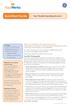 QuickStart Guide Your Flexible Spending Account Includes: Your FSA: The Essentials Managing Your Account Using Your FSA Dollars Eligible Expenses 5 Ways to Use the Fund Documentation Register for an online
QuickStart Guide Your Flexible Spending Account Includes: Your FSA: The Essentials Managing Your Account Using Your FSA Dollars Eligible Expenses 5 Ways to Use the Fund Documentation Register for an online
ATTENTION: End users should take note that Main Line Health has not verified within a Citrix
 Subject: Citrix Remote Access using PhoneFactor Authentication ATTENTION: End users should take note that Main Line Health has not verified within a Citrix environment the image quality of clinical cal
Subject: Citrix Remote Access using PhoneFactor Authentication ATTENTION: End users should take note that Main Line Health has not verified within a Citrix environment the image quality of clinical cal
PAYware Mobile. BlackBerry User Guide
 PAYware Mobile BlackBerry User Guide Notice Copyright June 2011, VeriFone Systems, Inc. All rights reserved. VeriFone, the VeriFone logo, PAYware, PAYware Mobile, PAYware Connect, and VeriShield Protect
PAYware Mobile BlackBerry User Guide Notice Copyright June 2011, VeriFone Systems, Inc. All rights reserved. VeriFone, the VeriFone logo, PAYware, PAYware Mobile, PAYware Connect, and VeriShield Protect
Connect for iphone. Aug, 2012 Ver 5.3b AWest. 1 P age
 Connect for iphone Aug, 2012 Ver 5.3b AWest 1 P age About the Connect for iphone App... 3 iphone app system requirements... 3 Required Software... 3 Blackboard Requirements... 3 iphone App Installation,
Connect for iphone Aug, 2012 Ver 5.3b AWest 1 P age About the Connect for iphone App... 3 iphone app system requirements... 3 Required Software... 3 Blackboard Requirements... 3 iphone App Installation,
The Rush 24/7 Podcast for itunes 11
 The Rush 24/7 Podcast for itunes 11 System Requirements In order to run itunes 11, please see the system requirements at http://www.apple.com/itunes/download/. A Note on Downloading Directly to Mobile
The Rush 24/7 Podcast for itunes 11 System Requirements In order to run itunes 11, please see the system requirements at http://www.apple.com/itunes/download/. A Note on Downloading Directly to Mobile
How Do I Remove My Office 365 Account From An iphone, ipad or ipod Touch?... 1
 How Do I Remove My Office 365 Account From An iphone, ipad or ipod Touch?... 1 How Do I Set Up My Office 365 Account On An iphone, ipad or ipod Touch?... 3 How Do I Remove My Office 365 Account From A
How Do I Remove My Office 365 Account From An iphone, ipad or ipod Touch?... 1 How Do I Set Up My Office 365 Account On An iphone, ipad or ipod Touch?... 3 How Do I Remove My Office 365 Account From A
Girl Scouts of the Chesapeake Bay. 2013 Cookie Program Credit Card Education
 Girl Scouts of the Chesapeake Bay 2013 Cookie Program Credit Card Education Intuit GoPayment Convert your cell phone, smart phone or tablet into a highly secure and convenient use anywhere credit card
Girl Scouts of the Chesapeake Bay 2013 Cookie Program Credit Card Education Intuit GoPayment Convert your cell phone, smart phone or tablet into a highly secure and convenient use anywhere credit card
STX Beacon User Guide. Credit Card Processing Mobile Devices Mac & Windows OS
 STX Beacon User Guide Credit Card Processing Mobile Devices Mac & Windows OS Table of Contents 3 Process Electronic Payments via Mobile Terminals - ipad, iphone, Android 3 Mobile Terminals: Activate PaymentMate
STX Beacon User Guide Credit Card Processing Mobile Devices Mac & Windows OS Table of Contents 3 Process Electronic Payments via Mobile Terminals - ipad, iphone, Android 3 Mobile Terminals: Activate PaymentMate
User Guide: VirtualMerchant Mobile
 User Guide: VirtualMerchant Mobile Two Concourse Parkway, Suite 800, Atlanta, GA 30328 Elavon, Incorporated 2013. All Rights Reserved Copyright Copyright 2013 Elavon, Incorporated. All rights reserved.
User Guide: VirtualMerchant Mobile Two Concourse Parkway, Suite 800, Atlanta, GA 30328 Elavon, Incorporated 2013. All Rights Reserved Copyright Copyright 2013 Elavon, Incorporated. All rights reserved.
Google 2 factor authentication User Guide
 Information Technology Services Centre Google 2 factor authentication User Guide Description: This guide describes how to setup Two factor authentication for your Google account. Version: 1.0 Link: Effective
Information Technology Services Centre Google 2 factor authentication User Guide Description: This guide describes how to setup Two factor authentication for your Google account. Version: 1.0 Link: Effective
Thank you for purchasing the Mobile WiFi. This Mobile WiFi brings you a high speed wireless network connection.
 Quick Start Thank you for purchasing the Mobile WiFi. This Mobile WiFi brings you a high speed wireless network connection. This document will help you understand your Mobile WiFi so you can start using
Quick Start Thank you for purchasing the Mobile WiFi. This Mobile WiFi brings you a high speed wireless network connection. This document will help you understand your Mobile WiFi so you can start using
Frequently Asked Questions: Cisco Jabber 9.x for Android
 Frequently Asked Questions Frequently Asked Questions: Cisco Jabber 9.x for Android Frequently Asked Questions (FAQs) 2 Setup 2 Basics 4 Connectivity 8 Calls 9 Contacts and Directory Search 14 Voicemail
Frequently Asked Questions Frequently Asked Questions: Cisco Jabber 9.x for Android Frequently Asked Questions (FAQs) 2 Setup 2 Basics 4 Connectivity 8 Calls 9 Contacts and Directory Search 14 Voicemail
Setting up RDP on your ipad
 This document will show you how to set up RDP (Remote Desktop Protocol) on your ipad. It will cover the following: Step 1: Creating an itunes account (if necessary) Step 2: Using the App Store Step 3:
This document will show you how to set up RDP (Remote Desktop Protocol) on your ipad. It will cover the following: Step 1: Creating an itunes account (if necessary) Step 2: Using the App Store Step 3:
Thank you for purchasing the Mobile WiFi. This Mobile WiFi brings you a high speed wireless network connection.
 Quick Start Thank you for purchasing the Mobile WiFi. This Mobile WiFi brings you a high speed wireless network connection. This document will help you understand your Mobile WiFi so you can start using
Quick Start Thank you for purchasing the Mobile WiFi. This Mobile WiFi brings you a high speed wireless network connection. This document will help you understand your Mobile WiFi so you can start using
Mobile credit & debit card acceptance for your Smart Phone or Tablet. MobilePAY Shuttle
 Mobile credit & debit card acceptance for your Smart Phone or Tablet MobilePAY Shuttle User Information Record your Merchant Account and other useful information here. From time to time, you may need quick
Mobile credit & debit card acceptance for your Smart Phone or Tablet MobilePAY Shuttle User Information Record your Merchant Account and other useful information here. From time to time, you may need quick
Authorize.Net Mobile Application
 Authorize.Net Mobile Application Android User Guide October 2015 Authorize.Net Developer Support http://developer.authorize.net Authorize.Net LLC 082007 Ver.2.0 Authorize.Net LLC ( Authorize.Net ) has
Authorize.Net Mobile Application Android User Guide October 2015 Authorize.Net Developer Support http://developer.authorize.net Authorize.Net LLC 082007 Ver.2.0 Authorize.Net LLC ( Authorize.Net ) has
USING YOUR SURESWIPE MOVE CARD MACHINE QUICK REFERENCE GUIDE
 USING YOUR SURESWIPE MOVE CARD MACHINE QUICK REFERENCE GUIDE MORE THAN A CARD MACHINE We are the fastest growing debit & credit card machine provider, offering unmatched personalised service personalised
USING YOUR SURESWIPE MOVE CARD MACHINE QUICK REFERENCE GUIDE MORE THAN A CARD MACHINE We are the fastest growing debit & credit card machine provider, offering unmatched personalised service personalised
Dictamus Manual. Dictamus is a professional dictation app for iphone, ipod touch and ipad. This manual describes setup and use of Dictamus version 10.
 Dictamus Manual Dictamus is a professional dictation app for iphone, ipod touch and ipad. This manual describes setup and use of Dictamus version 10. Table of Contents Settings! 3 General! 3 Dictation!
Dictamus Manual Dictamus is a professional dictation app for iphone, ipod touch and ipad. This manual describes setup and use of Dictamus version 10. Table of Contents Settings! 3 General! 3 Dictation!
Guide for Setting Up Your Multi-Factor Authentication Account and Using Multi-Factor Authentication. Mobile App Activation
 Guide for Setting Up Your Multi-Factor Authentication Account and Using Multi-Factor Authentication Mobile App Activation Before you can activate the mobile app you must download it. You can have up to
Guide for Setting Up Your Multi-Factor Authentication Account and Using Multi-Factor Authentication Mobile App Activation Before you can activate the mobile app you must download it. You can have up to
8x8 Virtual Office Mobile User Guide for ios
 8x8 User Guide for ios Works with iphone, ipad and ipod Touch Version 3.0, August 2012 The Champion For Business Communications Table of Contents Introduction...3 Features...3 Technical Requirements...4
8x8 User Guide for ios Works with iphone, ipad and ipod Touch Version 3.0, August 2012 The Champion For Business Communications Table of Contents Introduction...3 Features...3 Technical Requirements...4
Mobile credit & debit card acceptance for your iphone
 Mobile credit & debit card acceptance for your iphone Datecs Bluepad50 PIN pad Contents Content. Page. User Information...... 1. CardEase Mobile - Introduction......... 2. Basic requirements........3.
Mobile credit & debit card acceptance for your iphone Datecs Bluepad50 PIN pad Contents Content. Page. User Information...... 1. CardEase Mobile - Introduction......... 2. Basic requirements........3.
NBT BANK MOBILE BANKING. How To Guide
 Table of Contents personal and business banking customers How to Enroll...3 Accessing and Using NBT Bank Mobile Banking...5 Welcome to the NBT Bank Mobile Banking Application...7 Using Mobile Deposit...8
Table of Contents personal and business banking customers How to Enroll...3 Accessing and Using NBT Bank Mobile Banking...5 Welcome to the NBT Bank Mobile Banking Application...7 Using Mobile Deposit...8
Setting up Channel-21 Secure RSS CEP on
 Setting up Channel-21 Secure RSS CEP on Important Information About C21 CEP Podcasts itunes iphone / ipad Android Phone/Tablet Demo Videos Important Information about Channel-21 CEP Channel-21 Digital
Setting up Channel-21 Secure RSS CEP on Important Information About C21 CEP Podcasts itunes iphone / ipad Android Phone/Tablet Demo Videos Important Information about Channel-21 CEP Channel-21 Digital
Your Limited Purpose Flexible Spending Account
 QuickStart Guide Your Limited Purpose Flexible Spending Account Includes: Your LPFSA: The Essentials Managing Your Account Using Your LPFSA Dollars Eligible Expenses 5 Ways to Use the Fund Documentation
QuickStart Guide Your Limited Purpose Flexible Spending Account Includes: Your LPFSA: The Essentials Managing Your Account Using Your LPFSA Dollars Eligible Expenses 5 Ways to Use the Fund Documentation
mcashier User Guide To accept payments To cancel a payment
 mcashier User Guide To accept payments 1. Enter the purchase amount in the app. If desired, you can enter a reference under the amount (e.g. the product name). The reference will appear on the receipt.
mcashier User Guide To accept payments 1. Enter the purchase amount in the app. If desired, you can enter a reference under the amount (e.g. the product name). The reference will appear on the receipt.
Tired of running to the post office and the bank to get your customers payments
 Getting Paid With QuickBooks Payments APPENDIX E Tired of running to the post office and the bank to get your customers payments into your bank account? Fortunately, Intuit s electronic payment subscription
Getting Paid With QuickBooks Payments APPENDIX E Tired of running to the post office and the bank to get your customers payments into your bank account? Fortunately, Intuit s electronic payment subscription
The Wells Fargo Payment Gateway Business Center. User Guide
 The Wells Fargo Payment Gateway Business Center User Guide Contents 1 Introduction 1 About the Wells Fargo Payment Gateway service Business Center 1 About this guide 2 Access the Business Center 2 Log
The Wells Fargo Payment Gateway Business Center User Guide Contents 1 Introduction 1 About the Wells Fargo Payment Gateway service Business Center 1 About this guide 2 Access the Business Center 2 Log
Pocket Verifier Quick Start HTC Touch Diamond
 Pocket Verifier Quick Start HTC Touch Diamond Contents INTRODUCTION... 1 INSTALLING THE POCKET VERIFIER SOFTWARE... 2 SETTING UP THE POCKET SPECTRUM...3 SETTING UP YOU MERCHANT ACCOUNT... 7 HOW TO SWIPE
Pocket Verifier Quick Start HTC Touch Diamond Contents INTRODUCTION... 1 INSTALLING THE POCKET VERIFIER SOFTWARE... 2 SETTING UP THE POCKET SPECTRUM...3 SETTING UP YOU MERCHANT ACCOUNT... 7 HOW TO SWIPE
Frequently Asked Questions for logging in to Online Banking
 Frequently Asked Questions for logging in to Online Banking Why don t I recognize any of the phone numbers on the Secure Code page? I can t remember my password; can I reset it myself? I know I have the
Frequently Asked Questions for logging in to Online Banking Why don t I recognize any of the phone numbers on the Secure Code page? I can t remember my password; can I reset it myself? I know I have the
Thank you for purchasing the Mobile WiFi. This Mobile WiFi brings you a high speed wireless network connection.
 Quick Start Thank you for purchasing the Mobile WiFi. This Mobile WiFi brings you a high speed wireless network connection. This document will help you understand your Mobile WiFi so you can start using
Quick Start Thank you for purchasing the Mobile WiFi. This Mobile WiFi brings you a high speed wireless network connection. This document will help you understand your Mobile WiFi so you can start using
SwannEye HD Security Camera Wi-Fi Connections Quick Setup Guide. Welcome! Lets get started.
 EN SwannEye HD Security Camera Wi-Fi Connections Quick Setup Guide Welcome! Lets get started. 1 1 Introduction 1 2 3 4 Congratulations on your purchase of this SwannEye HD Wi-Fi Security Camera from Swann!
EN SwannEye HD Security Camera Wi-Fi Connections Quick Setup Guide Welcome! Lets get started. 1 1 Introduction 1 2 3 4 Congratulations on your purchase of this SwannEye HD Wi-Fi Security Camera from Swann!
talech Software Guide
 talech Software Guide 0 REGISTER 05 SETTINGS Overview 0 Overview 5 Creating New Orders 0 Taxes 6 Open & Closed Orders 05 Printers 7 Issuing an Item Refund 06 Employees 8 Issuing a Payment Refund 07 Payments
talech Software Guide 0 REGISTER 05 SETTINGS Overview 0 Overview 5 Creating New Orders 0 Taxes 6 Open & Closed Orders 05 Printers 7 Issuing an Item Refund 06 Employees 8 Issuing a Payment Refund 07 Payments
The Rush 24/7 Podcast for itunes 9
 The Rush 24/7 Podcast for itunes 9 System Requirements In order to run the Rush 24/7 Podcast for itunes 9, please see the system requirements here: http://www.apple.com/itunes/download/ Initial Setup of
The Rush 24/7 Podcast for itunes 9 System Requirements In order to run the Rush 24/7 Podcast for itunes 9, please see the system requirements here: http://www.apple.com/itunes/download/ Initial Setup of
Mercury Payment Systems. Mercury Virtual Terminal 1.6.0.1 Quick Reference Guide
 Mercury Payment Systems Mercury Virtual Terminal 1.6.0.1 Quick Reference Guide Table of Contents Introduction... 3 Accessing Mercury VirtualTerminal via your web Browser:... 4 Accessing Mercury VirtualTerminal
Mercury Payment Systems Mercury Virtual Terminal 1.6.0.1 Quick Reference Guide Table of Contents Introduction... 3 Accessing Mercury VirtualTerminal via your web Browser:... 4 Accessing Mercury VirtualTerminal
Point Of Sale Payment Processing
 Point Of Sale Payment Processing TechStorm http://www.gotechstorm.com/howto/pos.pdf Contents Point of Sale Payment Processing... 3 Transaction Flow for processing sales... 3 Barcode Scan an Item... 3 Choose
Point Of Sale Payment Processing TechStorm http://www.gotechstorm.com/howto/pos.pdf Contents Point of Sale Payment Processing... 3 Transaction Flow for processing sales... 3 Barcode Scan an Item... 3 Choose
Thank you for purchasing the Mobile Wi-Fi. This Mobile Wi-Fi brings you a high speed wireless network connection.
 Thank you for purchasing the Mobile Wi-Fi. This Mobile Wi-Fi brings you a high speed wireless network connection. This document will help you understand your Mobile Wi-Fi so you can start using it right
Thank you for purchasing the Mobile Wi-Fi. This Mobile Wi-Fi brings you a high speed wireless network connection. This document will help you understand your Mobile Wi-Fi so you can start using it right
How to install and use the File Sharing Outlook Plugin
 How to install and use the File Sharing Outlook Plugin Thank you for purchasing Green House Data File Sharing. This guide will show you how to install and configure the Outlook Plugin on your desktop.
How to install and use the File Sharing Outlook Plugin Thank you for purchasing Green House Data File Sharing. This guide will show you how to install and configure the Outlook Plugin on your desktop.
Greater Giving Online Software. Go Time. Quick Start Guide PRE-EVENT
 Greater Giving Online Software Go Time Quick Start Guide PRE-EVENT Equipment and Internet Setup Set up registration equipment (laptops, ipads, tablets, PC s) Test internet connection on all devices you
Greater Giving Online Software Go Time Quick Start Guide PRE-EVENT Equipment and Internet Setup Set up registration equipment (laptops, ipads, tablets, PC s) Test internet connection on all devices you
Norton Family Product Manual
 Norton TM Family Product Manual Care for our Environment; It's the right thing to do. Symantec has removed the cover from this manual to reduce the Environmental Footprint of our products. This manual
Norton TM Family Product Manual Care for our Environment; It's the right thing to do. Symantec has removed the cover from this manual to reduce the Environmental Footprint of our products. This manual
Getting Started. Getting Started with Time Warner Cable Business Class. Voice Manager. A Guide for Administrators and Users
 Getting Started Getting Started with Time Warner Cable Business Class Voice Manager A Guide for Administrators and Users Table of Contents Table of Contents... 2 How to Use This Guide... 3 Administrators...
Getting Started Getting Started with Time Warner Cable Business Class Voice Manager A Guide for Administrators and Users Table of Contents Table of Contents... 2 How to Use This Guide... 3 Administrators...
Virtual Terminal User Manual for Direct Users
 Virtual Terminal User Manual for Direct Users Table of Contents 1 Introduction... 3 2 Logging In & password maintenance... 4 3 Setting up Sub-Users... 7 4 Navigation... 10 5 Virtual Terminal Profile Page...
Virtual Terminal User Manual for Direct Users Table of Contents 1 Introduction... 3 2 Logging In & password maintenance... 4 3 Setting up Sub-Users... 7 4 Navigation... 10 5 Virtual Terminal Profile Page...
Exchange ActiveSync (EAS)
 Exchange ActiveSync (EAS) EAS allows for the synchronization of email, contacts, calendar, tasks and notes from an Exchange email server to a mobile device. Configuring and Connecting ios devices (iphone,
Exchange ActiveSync (EAS) EAS allows for the synchronization of email, contacts, calendar, tasks and notes from an Exchange email server to a mobile device. Configuring and Connecting ios devices (iphone,
Tired of running to the post office and the bank to get your customers payments
 Getting Paid With QuickBooks Payments APPENDIX E Tired of running to the post office and the bank to get your customers payments into your bank account? Fortunately, Intuit s new electronic payment subscription
Getting Paid With QuickBooks Payments APPENDIX E Tired of running to the post office and the bank to get your customers payments into your bank account? Fortunately, Intuit s new electronic payment subscription
Deltek Touch Time & Expense for GovCon. User Guide for Triumph
 Deltek Touch Time & Expense for GovCon User Guide for Triumph November 25, 2014 While Deltek has attempted to verify that the information in this document is accurate and complete, some typographical or
Deltek Touch Time & Expense for GovCon User Guide for Triumph November 25, 2014 While Deltek has attempted to verify that the information in this document is accurate and complete, some typographical or
Setting Up groov Mobile Apps. Introduction. Setting Up groov Mobile Apps. Using the ios Mobile App
 Introduction Using the ios Mobile App Opto 22 s free groov View apps for ios and Android allow you to use View for one or more groovs on your smartphone or tablet in full-screen mode without the address
Introduction Using the ios Mobile App Opto 22 s free groov View apps for ios and Android allow you to use View for one or more groovs on your smartphone or tablet in full-screen mode without the address
Pocket Verifier Smartphone Edition Release Version 1 User Guide and Tutorial for Windows Mobile 5 Smartphone Motorola Q Samsung i320
 Pocket Verifier Smartphone Edition Release Version 1 User Guide and Tutorial for Windows Mobile 5 Smartphone Motorola Q Samsung i320 Copyright 2006, Advanced Merchant Solutions Inc. All rights reserved.
Pocket Verifier Smartphone Edition Release Version 1 User Guide and Tutorial for Windows Mobile 5 Smartphone Motorola Q Samsung i320 Copyright 2006, Advanced Merchant Solutions Inc. All rights reserved.
Online Services User Guide
 Online Services User Guide Welcome to online banking! Whether you re online or using a mobile device, access your accounts whenever and wherever it s convenient for you. Log In: BankMidwest.com Online
Online Services User Guide Welcome to online banking! Whether you re online or using a mobile device, access your accounts whenever and wherever it s convenient for you. Log In: BankMidwest.com Online
Fusion Voicemail Plus User Guide For Android Devices
 Welcome to Fusion Voicemail Plus! Fusion Voicemail Plus User Guide For Android Devices Fusion Voicemail Plus (FVM+) is a replacement for the ordinary voicemail that you use with your cellular phone company.
Welcome to Fusion Voicemail Plus! Fusion Voicemail Plus User Guide For Android Devices Fusion Voicemail Plus (FVM+) is a replacement for the ordinary voicemail that you use with your cellular phone company.
Quick Start. is a trademark of ETSI.
 TM Quick Start is a trademark of ETSI. Thank you for purchasing the Mobile WiFi. This Mobile WiFi brings you a high speed wireless network connection. This document will help you understand your Mobile
TM Quick Start is a trademark of ETSI. Thank you for purchasing the Mobile WiFi. This Mobile WiFi brings you a high speed wireless network connection. This document will help you understand your Mobile
8x8 Virtual Office Mobile User Guide for ios
 8x8 User Guide for ios Works with iphone, ipad and ipod Touch Version 4.0, October 2012 The Champion For Business Communications Table of Contents Introduction...3 Features...3 Technical Requirements...4
8x8 User Guide for ios Works with iphone, ipad and ipod Touch Version 4.0, October 2012 The Champion For Business Communications Table of Contents Introduction...3 Features...3 Technical Requirements...4
PAYware Mobile. Android User Guide
 PAYware Mobile Android User Guide Notice Copyright June 2011, VeriFone Systems, Inc. All rights reserved. VeriFone, the VeriFone logo, PAYware, PAYware Mobile, PAYware Connect, and VeriShield Protect are
PAYware Mobile Android User Guide Notice Copyright June 2011, VeriFone Systems, Inc. All rights reserved. VeriFone, the VeriFone logo, PAYware, PAYware Mobile, PAYware Connect, and VeriShield Protect are
Quick Guide for Using Beltone MFi Hearing Aids with your iphone
 Quick Guide for Using Beltone MFi Hearing Aids with your iphone Quick setup and usage guide for Made for iphone (MFi) functionality Hardware supported Beltone MFi hearing instruments support MFi functionality
Quick Guide for Using Beltone MFi Hearing Aids with your iphone Quick setup and usage guide for Made for iphone (MFi) functionality Hardware supported Beltone MFi hearing instruments support MFi functionality
FREQUENTLY ASKED QUESTIONS
 Tip for use of FAQ: Click on questions to go to answer. GETTING STARTED... 2 Which hearing devices do I need to use the app?... 2 Why do I need the ReSound Unite Phone Clip+ to use the app?... 2 I have
Tip for use of FAQ: Click on questions to go to answer. GETTING STARTED... 2 Which hearing devices do I need to use the app?... 2 Why do I need the ReSound Unite Phone Clip+ to use the app?... 2 I have
Two Factor Authentication (TFA; 2FA) is a security process in which two methods of authentication are used to verify who you are.
 Two Factor Authentication Two Factor Authentication (TFA; 2FA) is a security process in which two methods of authentication are used to verify who you are. For example, one method currently utilized within
Two Factor Authentication Two Factor Authentication (TFA; 2FA) is a security process in which two methods of authentication are used to verify who you are. For example, one method currently utilized within
Health Science Center AirWatch Installation and Enrollment Instructions For Apple ios 8 Devices
 Health Science Center AirWatch Installation and Enrollment Instructions For Apple ios 8 Devices Following are the steps necessary to register and enroll an Apple ios 8 device with the University s AirWatch
Health Science Center AirWatch Installation and Enrollment Instructions For Apple ios 8 Devices Following are the steps necessary to register and enroll an Apple ios 8 device with the University s AirWatch
How to connect your D200 using Bluetooth. How to connect your D200 using GPRS (SIM Card)
 D200 En User Guide Content 3 Introduction 3 Scope 3 Related Documentation 4 Internet Connectivity 4 Using D200 with Mobile Phone 5 Using D200 with wireless (Wi-Fi) router 6 Using D200 with GPRS (requires
D200 En User Guide Content 3 Introduction 3 Scope 3 Related Documentation 4 Internet Connectivity 4 Using D200 with Mobile Phone 5 Using D200 with wireless (Wi-Fi) router 6 Using D200 with GPRS (requires
Huawei E5220 Mobile Hotspot User Guide Contents
 Huawei E5220 Mobile Hotspot User Guide Contents Getting to Know Your Mobile WiFi... 2 Application Scenarios... 2 Appearance... 2 Indicator... 2 SSID and Wireless Network Encryption Key... 2 Installing
Huawei E5220 Mobile Hotspot User Guide Contents Getting to Know Your Mobile WiFi... 2 Application Scenarios... 2 Appearance... 2 Indicator... 2 SSID and Wireless Network Encryption Key... 2 Installing
ios How to Back Up from icloud
 ios How to Back Up from icloud How to back up from icloud icloud automatically backs up the most important data on your device using ios 5 or later. After you have enabled Backup on your iphone, ipad,
ios How to Back Up from icloud How to back up from icloud icloud automatically backs up the most important data on your device using ios 5 or later. After you have enabled Backup on your iphone, ipad,
ASUS WebStorage Client-based for Windows [Advanced] User Manual
![ASUS WebStorage Client-based for Windows [Advanced] User Manual ASUS WebStorage Client-based for Windows [Advanced] User Manual](/thumbs/40/21159954.jpg) ASUS WebStorage Client-based for Windows [Advanced] User Manual 1 Welcome to ASUS WebStorage, your personal cloud space Our function panel will help you better understand ASUS WebStorage services. The
ASUS WebStorage Client-based for Windows [Advanced] User Manual 1 Welcome to ASUS WebStorage, your personal cloud space Our function panel will help you better understand ASUS WebStorage services. The
