The Hare TM REV J, 5/20/2011
|
|
|
- Primrose Waters
- 7 years ago
- Views:
Transcription
1 The Hare TM REV J, 5/20/2011 An Intelligent, Plug n Play, Accessory Decoder for the Tortoise TM Switch Machine US Patent 7,810,760 and 7,810,761 Version 1 Designed by Larry Maier, Instructions by Don Fiehmann Plugs Directly on to Tortoise: Simplifies wiring, eliminates 16 wire connections and reduces failures. Auto Throw Automatically throws points when a train is approaching against the points! Auto Throw Timer: Provides for timing the auto throw function to prevent two trains from colliding. Auto Return : Automatically returns the points after a preset interval for any/all operational events. Smart Route Sets up to 28 routes by simple address programming in addition to the primary address. Dispatcher Over-Ride : Allows the Dispatcher to lock out any or all other switch commands. Lock Block Protection: Overrides the HARES operation if a designated block is occupied. Locked Route Control : Provides for only one route direction response for either a Throw or Clear command. Switch Speed Control : Allows you to control the Tortoise motor speed. Smart Default Ops : Upon Power-up, HARES return to either last thrown position or a programmed default. Smart Power Routing: Selectively directs switch point power by using a dip-switch. Operate Switch Signals or Panel LED Indicators. Manual Pushbutton or Toggle Switch: Allows single button or toggle switch manual control of the points. System Reset: A single CV, CV63=42 sets all Addresses and CVs to original factory values. Direct Current Ops: The Hare will operate on DC using Manual Push Button Control Option. Semaphore/Gate Ops: Uses a Tortoise for triggered control of a semaphore or crossing gate. Automates Reverse Loop Turnouts. Using Auto Throw feature. Version II, all the above + Feed Back Feed Back, Turnout Position Reporting to: Digitrax (LocoNet), Lenz (ExprssNet) and NCE (CabBus) A) Quick start: Test the Hare and Tortoise for DCC operation. Pg-2 B) The Hare at a glance: Picture Tour Pg-2 C) How do you want to use the Hare? Pg-3 1) Basic: Run on DCC using only DCC Throttle Control: Pg-3 2) Basic plus Panel / Signal LEDS and Push Buttons: Pg-4 3) Basic with power routing for the switch points: Pg-5 4) Implement Auto Throw: Pg-5-8 D) Wiring, Installation, Lock Block and Feed Back: Pg- 9 E) Setting Addresses, Programming CV s, System Programming Steps: Pg-10,15,16 F) Forms for Addresses and Configurations: Pg-13 G) Route Planning Example: Pg-14 * The Tortoise, the Tortoise Logo and the Tortoise graphic are trademarks of Circuitron, Inc. of Romeoville, Il. They and all photos of the Tortoise are used with permission. The Hare is a product of DCC Specialties, which is in no way affiliated with Circuitron, Inc. *
2 A) Quick Start: 2 You can proceed directly to Step (1)-(3), below for a Quick Test of Operation. This will show you how simple it is to install the Hare and operate on DCC! 1) Install the Hare on the Tortoise : See Pg-9, Fig-1 2) Connect DCC Power to screw terminals, 1and2ofJ1. Caution, connecting power to other terminals will damage HARE! 3) Test your DCC setup by operating, use primary default address, 1 for this test. 4) Digitrax users should review the configuration of the Digitrax DCS-100 prior to operating/ programming a HARE. It is important that the DCS-100 has the switching (Turnout) control enabled, otherwise it will not to operate Stationery Decoders B) The Hare at a Glance: Input/output J5 Provides a duplicate set of contacts to access the normal Tortoise contacts covered by the Hare-Tortoise connector. See Table Below Feedback Power Routing Bottom of card Duplicate Tortoise Turnout Terminology Screw terminals for J3 & J5 are an optional accessory. You may either purchase screw terminals or solder directly to the circuit board. (Shown a(clear) Frog Normally Tortoise Pin # Hare J5 Tortoise Pin # Normally and Reverse plugged define the respective Hare JP5 pin numbers corresponding to the Tortoise contacts. Reverse Plugged ItisOKtomateTheHaretoTheTortoise with the card edge connector mounted in the reverse Direction (i.e. Tortoise pin 8 to Hare pin 1) if this is required due to space limitations. We recommend that you avoid this if possible, but if it is necessary you must then reverse all of the programming directions for CV49. 2
3 C1) Basic: Run on DCC using only DCC Throttle Control: 1) Before starting you need to understand and determine the following terms to use all the Hare s features. A Switch Position: Which way is the Clear route thru the turnout? The Hare has to know how it is plugged into the Tortoise and how the Tortoise is oriented to the Turnout. For the primary address CV49 determines this, see Tortoise pictures and Switch Positions below. At this point, make sure that all switches in S1 are OFF. B Turnout Frog Type: Is the turnout Frog an Insulated type, Insulfrog or a Solid Frog, Electrofrog? C Turnout Address: What will the turnout address be when installed? Range Do not use (1). It is the Default Address and all un-programmed Hares will respond to one (1). All Smart Route Default Addresses are Switch Positions and CV49 Determine which direction the Tortoise actuator arm is positioned when the path is set for the Clear operating path, see picture below. The chart on page 9-10 can be used as an aid in setting up the primary and route addresses when you determine the switch positions you want. If you make a mistake, don t worry, the turnout will work opposite to the command you have issued and it is easy to re-program CV49. See also, Pg 10. The Two Switch Positions are Clear and Thrown. We will use Clear or Thrown for these instructions. The Table below shows how the DCC Manufactures identify Clear and Thrown System Clear (Hare) Thrown (Hare) Digitrax c or Closed t or Thrown Lenz + - MRC ON OFF NCE Normal/ON/ 1 Reverse/OFF/ 2 Determine CV49 values only when your Turnout is set for the Clear Route. There are two possible positions for the Tortoise actuator Arm. If your Tortoise Arm is positioned as shown in the Right picture below then set CV49 to 0 (factory default). 2) Install the Hare on the Tortoise: See Pg-9, Fig-1 Arm 3) Connect DCC Power to J1. The DCC polarity on the throw rail should go to screw terminal 1 of J1 and the DCC polarity on the clear rail should go to screw terminal 2 of J1. Caution, connecting DCC power to other terminals will damage the HARE! 4) Test your DCC setup by following the switch operation directions for your system. Use the default address 1. 5) Program Primary Address and CV49 See, Pg If your Tortoise arm is positioned as above Left when the points are aligned to the Clear route, then set CV49 to 1. If CV 49 is programmed incorrectly the turnout will work opposite to the command you have issued and is easy to re-program. See also Pg 10. 3
4 C2) Basic + Panel / Signal Indicator LEDs and Manual Control Follow instructions for the Basic setup prior to installing LEDs. See Pg-3 Wire LED s as shown below. The type of switch (Insul-Frog or Electro-Frog) does not make any difference. You can use one or more LEDS. Turn off track power prior to making connections. There are two manual control options with the Hare. One mode uses a single momentary contact Push Button, the simplest method. With this method, the points will change position every time the pushbutton is operated. The other method, Dispatcher Mode uses either a Single Pole Double Throw (SPDT-Center Off) switch or a Single Pole Double Throw (SPDT) switch in conjunction with Single Pole Single Throw (SPST) switch connected in series with the common lead of the SPDT. This method enables the Dispatcher Mode and the points will always follow the position of the SPDT or the (Center Off) switch. While the SPDT or the (Center Off) switch has an active connection, the Hare will selectively respond to and/or inhibit DCC commands, see, CV66. This allows a dispatcher to take over-riding control of the switch. To enable all contol options, simply center the (Center Off) switch, or turn off the SPST switch in series with the common of SPDT switch terminal. Use the (SPDT-Center Off) to retain local control at the panel and the override switch SPST for Dispatcher control. 4
5 C3) Using the Hare to Route Switch Point Power Power routing with the Hare is easy. If you are using an Electro-Frog switch, connect the frog to J1-5. If you are using an Insul-Frog switch, connect the throw frog rail to J1-3 and the clear frog rail to J1-4 (see page 3 for picture of frog rails). Simply setting the switches in the switch block S1 enables power routing. Note that one side of the switch has the switch positions numbered, and the other side shows the ON legend. Refer to page 3 and the position of the Tortoise arm when the points are in the clear position. Refer to the table below for the correct S1 positions. S1, Switch Number Tortoise Arm with points clear matches Left Picture Tortoise Arm with points clear matches Right Picture 1 ON ON 2 ON ON 3 ON OFF 4 OFF ON 5 ON OFF 6 OFF ON 7 ON OFF 8 OFF ON 9 ON OFF 10 OFF ON C4) Implement Auto Throw : We have designed the HARE so you do not have to make any alterations to your turnouts to implement auto throw unless you choose to do so for space or performance reasons. The auto throw feature works by using two isolated sections of track called Trigger Rails. The trigger rails have power routed to them by the Hare as discussed above. This is necessary so that you don t have a dead section of track. Normally, the trigger rail that is aligned with the point position has power routed to it (so a train passing through the points will continue operating) through the Tortoise and S1. The trigger rail on the mis-aligned point direction is turned off. If trains enter and leave the switch in the correct direction, then all is well. If a train approaches from the mis-aligned direction, the engine wheels will bridge the gap to the trigger rail applying power to the trigger rail through the engine. The Hare senses this condition and moves the points and the power routing to allow the incoming train to move through the points without an accident. If you have an Insul-Frog switch, the two frog rails are already insulated from the frog. You can use this gap as one of the trigger rail gaps. The other gap would be away from the switch by a distance determined by operating considerations (discussed later). In this case, you do not need to power the frog, so you do not need a connection from J1 pin 5. If you are using an Electro-Frog switch, the first trigger rail gap can be the insulated rail joiner normally used on each frog rail to prevent shorts. As with the Insul-Frog, the other insulated gap is set in the track a distance away from the switch that is determined by desired operating conditions. In the case of an Electro-Frog switch, J1-5 is connected to the switch frog in addition to the trigger rail wiring. In either case, the throw frog trigger rail is connected to J1-3 and the clear frog trigger rail is connected to J1-4. The figure below, Pg-6, shows the connections for auto throw to operate. Insul-Frog and Electro-Frog switches are connected as shown except that the Insul-Frog does not require the blue wire shown connected to J1-5. While the trigger rails are shown as short sections, they may be any desired length. It takes about 2 seconds to move the points during an auto throw, and the ends of the trigger rails (or the trigger rails themselves if they are short) should be located at least the two second travel distance of your train away from the points. This will prevent the train from crossing moving points during auto throw. Remember that the trigger rail is not powered when the approach is mis-aligned. If your train fully enters the isolated section, it will stop until the points have finished moving. For this reason, you may want to make the trigger rail length less than the distance between the pick-ups of your smallest engine. Then, compute the distance that your fastest moving train will move in two seconds. This is the minimum distance between the short trigger rail and the points of the switch. 5
6 C4) Implement Auto Throw (Continued) Generic auto throw installation; Note that the blue wire is not used with Insul-Frog switches. The right end of the trigger rail gaps can be part of the switch if desired. Once the switch is wired according to the figure, remember to set the 10 power routing switches as shown in section C3. Our customers have come up with many novel ways to apply the auto throw feature. The following sections show how to install the Hare with the auto throw feature in several different situations. Auto Throw with Auto Reversing In order to successfully use the Hare on the end of a reverse loop it is recommended that you have the Trigger Rails not be directly adjacent to the reversing section. Having a short section of track powered from outside of the reversing section ensures that the auto-reversing module will work properly and the Hare will not short out due to the reverser not having swapped the polarity in time. This arrangement does take up more space than would be ideal, but it ensures that the Hare and the auto-reverser will not interfere with one another. It is important that all trigger rails be powered from the associated switch clear or throw rail and that intervening rails be the same polarity as the trigger rails. Otherwise, auto throw may not workoryoumayendupwithashortcircuit. 6
7 C4) Implement Auto Throw (Continued) Auto Throw can set Automatic Entry Direction to a Reverse Loop The figure below shows how to extend the clear trigger rail ahead of the switch into a reverse loop. When the train approaches, it will always trigger the clear route, resulting in a consistent entry direction into the reverse loop. The distance must be at least the train length, otherwise the switch will auto throw under the train leaving the reverse loop. If you cannot get a long enough distance between the switch and the incoming trigger rail, you can use the auto throw timer to inhibit the auto throw function for a specified number of seconds after the train enters the reverse loop. In this way, the auto throw can be disabled after lining the points for the entry into the reverse loop. As long as it remains disabled until the train clears the points, auto throw will not throw the points under the exiting train. This method can also be used to always align a spur with the main to prevent unexpected freight deliveries if a switch is accidentally left aligned with the spur. To access the spur, the switch is thrown after the train clears the main line trigger rail one train length from the switch. Extending Auto Throw Trigger Rail Distances In some track configurations, it is difficult to separate the trigger rails from the switch points. The figure below shows one possible solution. This gives the switch points more time to move before a train enters the switch. At 60 scale miles per hour, your train will move about 2 feet in the time it takes the Tortoise to completely move the points from one position to the other. 7
8 C4) Implement Auto Throw (Continued) Using Auto Throw with Layout Block Detectors Present: The Hare does draw some power from block in which it is connected. Some block detectors may sense this current and identify the block as occupied even when it is clear. The following figures show how to maintain proper block detection operation with the Hare installed and configured for auto throw. One figure shows Insul-Frog connections, while the other shows Electro-Frog connections. 8
9 D) Wiring, Installation, Lock Block and Feed Back Info: It may be easier to program the Hare first and then wire it to the layout and Tortoise. Make a chart of the switch number and the Clear positions for programming and future reference. (Sample chart see Pg-9-10) When the Hare is plugged into the Tortoise there may be too much clearance between the Tortoise Connector and the Hare plug. Shims such as a flat toothpick can be added or you can visually align the contacts. In any case, ensure that the contacts in the Hare connector align with the contact surfaces of the Tortoise connector. The figure to the right shows how to add shims to the Hare connector to reduce the amount of play when the Hare is mated to the Tortoise. Contacts from The Tortoise The switch contacts in The Tortoise are brought out to connector J5 on the Hare. If you want access to these contacts for your own secondary functions, you can solder the wires directly to the printed wiring board. The table on page 2 shows the relationship between J5 connections and the Tortoise connector numbers. If you are using the Tortoise contacts for your own purposes, make sure that all switches on S1 are turned OFF, or you may end up with a short circuit to track power. Lock Block Protection Hare Connector J DCC Input Dispatch Clear Dispatch Throw Dispatcher Toggle Switch (shown with Dispatch Mode inactive) GND + NCE BD-20 DCC Block Detector (or other open collector block detector) To Control Block Use of a Block Detector to Inhibit Hare Operation when the Block is Occupied Under some conditions, you may want to prevent auto-throw or some other Hare function when a train is occupying a track block. One example might be that a train from a diverging route is inhibited from tripping the auto-throw if a train is occupying the mainline near the switch. This prevents the lower priority train from moving the points under the mainline train. This function can be accomplished by using a block detector with an open collector output. A suitable device is the NCE BD- 20, although any unit with an open collector output that is isolated from the track power can be used. The ground of the output is connected to Hare J1 pin 11. The open collector is connected to Hare J1 pin 10. Any time a train occupies the detected block, the Hare will enter the Dispatch Mode and move the switch points to the clear position. In the Dispatch Mode, CV66 specifies which functions are inhibited. Setting bit 0 inhibits DCC operation, bit 1 inhibits auto-throw, and bit 2 inhibits manual throw. The default is that all functions are inhibited during the Dispatch Mode. While the connections shown will force the switch to clear when the block is occupied, moving the wire from J1 pin 10 to J1 pin 9 will force the points to the throw position when the block is occupied with the same Dispatch Mode lockouts as for the wiring shown. The diagram shows the dispatcher s switch in the center off position, indicating that the dispatcher is not in control. If the dispatcher s switch is active, then the dispatcher s switch will control the position of the points regardless of the status of the block detector. Triggering the block detector while the dispatcher s switch is active may result in any attached signal lights turning off then on, but the position of the points will follow the dispatcher s switch. If you don t want any interaction between the block detector and the dispatcher s switch, simply use a switch (or a set of switch contacts on the dispatcher s switch) to open the GND lead of the block detector when the dispatcher s switch is active. 9
10 Feed Back: Interfacing to Digitax Loco Net, NCE Cab Bus and Lens XpressNet The Hare II has optional outputs that allow you to convey the clear (normal) or throw (reverse) status of the Hare to your NCE Cab Bus, your Lenz XpressNet, or your Digitrax Loconet. These connections are made using hardware available from the respective system manufacturers. The diagrams below show you these connections. Follow your manufacturers directions for use of the data. The Team Digital, SRC8 is a lower cost Digitrax option. 10
11 E)Setting Addresses and Programming CV s: (1) Do Not Use Program Track! (2) The HARE addresses are SET by moving the program jumper as described below and issuing Accessory Commands.operating the turn-out by using your DCC Throttle. Pg-12 (3) Configuration CV s are Programmed in Ops Mode, on the main, also by moving the programming jumper as described below. Pg-12 It is important to remember that Addresses are Set and CV s are Programmed! Special Programming Instructions: Specific DCC Systems need to follow specific programming sequences to reliably program the Hare. SeeAlsoPg16-15 NCE and MRC: Do not use the Accessory Programming Mode only use Ops Mode. See also, Pg-15, 16 Digitrax: See also, Pg-15 The Digitrax command station sends out up to eight accessory addresses every time you use your throttle to turn track power on and/or you reboot the system and have track power set for auto turn on. If you connect the Hare to the Digitrax system with the Hare jumpers set to the programming mode, these eight addresses will be stored. It is recommended for Digitrax that the Setting of Addresses and Programming of CV s be done at the same time to avoid the accidental Setting of Addresses as described above. See pg (a) One solution is to turn on the command station and wait a minute before connecting the Hare so that the Hare will not see these addresses. (b) The better solution is to follow the directions above for setting the Hare to the programming mode and then turn on the Digitrax system. The eight addresses will be stored. Simply use OPS mode programming to set CV63 to 0, which resets to default settings, and the Hare is ready to program normally. This does mean that you want to be careful if you have already programmed some addresses. These can be over-written by the Digitrax system. Your best bet is to keep a list of the address set in each Hare, when you want to add addresses, you will have to set CV63 to 0 and then re-program the original addresses before adding the new ones. (c) Also, Digitrax users should review the configuration of the Digitrax, DCS-100 prior to programming a HARE. It is important that the DCS-100 has the switching control enabled otherwise, it will not to operate, Stationery Decoders. Lenz: See also, Pg-16 The Lenz system sends repeat accessory commands as long as you hold down the 1 or 4 command key. This ensures that the accessory decoder sees the message, but can result in the same address stored multiple times while programming the Hare. The solution is simple. Hold the 1 or 4 key down for only a short time. Once you see D10 flash indicating an address has been stored, release the control key. If you see multiple flashes, you have stored the same address more than once. Since the Hare will flash D10 each time you send it an accessory address, you can easily get a feel for the timing involved. In the normal operating mode (not programming mode), select an accessory address that has not been programmed into the Hare. Send an accessory command to this address and hold down the 1 or 4 control key. D10 will flash each time the command station repeats the accessory address. This will give you a feel of how long to hold the control key while you are programming to avoid multiple address storage. 11
12 E) Setting Address and Programming (Continued) Moving the programming Jumper for Setting Addresses and Programming CV s. The right figure shows the location of the program jumper on the Hare. When the jumper is connecting J2-2 to J2-3, the Hare will operate normally. To program the Hare, remove power, move the jumper so that it connects J2-1 to J2-2 (terminal numbers are indicated on the board), and then restore power. Note, the Digitrax caution above The Hare is now in the programming mode. It will remain in the programming mode until power is removed, the jumper is returned to J2-2 to J2-3, and then power is restored. In the programming mode, you can Set Address and Routes, and Program CV values. Below are the specific CVs that can be programmed, acceptable values to program, and what each value does. Program Jumper Setting Addresses: Do not use Ops Mode, See also Smart Routes Pg-13 The default primary address of the Hare is 1. The default route address of all 28 routes is This means that out of the box, the Hare should respond to addresses 1 and Upon moving the Jumper to enter the address setting mode CV63 is automatically set to 0 so that it is pointing to the primary address of the Hare. The next accessory address issued by the Command Station via your throttle will be stored as the primary address. To issue an accessory address you must select the address on your throttle then issue a clear or throw command (see your throttle directions for specific instructions on controlling accessories). You may continue issuing accessory addresses up to a total of 28 (one primary and 28 Smart Routes). Once you have issued the maximum number of accessory addresses, the Hare will no longer store addresses, even if more are received. In the programming mode you will see the LED D10 flash briefly each time an accessory address is issued. This indicates that the address has been correctly received and stored. While the primary address of the Hare is always the first address, the other addresses for Smart Routes can be issued in any order. You do not have to enter Smart Route addresses in any particular order, but you need to record the position in which you entered each address so that you can set the associated switch direction CV correctly. There are no provisions to read back values in CVs. If you want to set a specific route address without having to step through the primary and all the other route addresses, simply set CV63 to point to the address (0 though 28) that you want to program and then issue an accessory command at the desired address. Programming CVs: Use Ops Mode CVs 49 to 68 are also programmed by moving the Hare s programming jumper as discussed above. These CVs are programmed using the Program-on-the-Main (Pom or OPS mode) function of your command station. Follow your command station instructions for entering the Program-on-the-Main mode. Once in the OPS mode, the Command Station will ask for an address of the engine to be programmed. Since the Hare is an accessory decoder, it does not use mobile decoder (engine) addresses, so enter any value for the address since it is not used by the Hare. Pick any address that is not currently in use on the layout. A good choice might be 9999, or 9984 for Digitrax The Command Station will then ask for which CV to program. Enter the CV number (49 to 68) to be programmed. Then enter the value to be programmed into the CV. If you make a mistake, don t worry, just go back and program the CV to the desired value. If you are hopelessly lost, set CV63 to 42 and you can start over again with factory default values. You may Set Address values and Program CV values in any order. For CVs use the OPS mode programming, and for addresses, use normal train running mode and issue accessory addresses. Exit the Program-onthe-Main (OPS) mode to restore the command station to normal operation. Once you have finished programming the Hare, remove power from the unit and return the programming jumper to the normal operation position. The Hare is now ready to go. 12
13 E) Setting Address and Programming (Continued) CV49 is used to control which direction the Hare sees as the Clear and Thrown switch positions. It will accept a value of 0 (default) or 1. A value of 0 will cause the hare to operate as normal (right hand picture on page 3), and a value of 1 will cause the hare to respond in reverse of default operation (left hand picture on page 3). Make sure you determine values for CV49 only when the switch points are in the Clear position. CV50 to CV62 and CV73 to CV87 areusedtoindicatetheclear or Thrown Switch Positions for the Smart Route turnouts. They will accept values of 0 (default), 1, 2, or3. Avalueof0 will cause the points to move in the same direction of the DCC Accessory Command. A value of 1 will cause the points to move in the opposite direction the of the DCC Accessory Command. A value of 2 will cause the points to always go the Thrown position regardless of the commanded direction of the DCC Accessory Command. A value of 3 will cause the points to always go to the Clear position regardless of the direction of the DCC Accessory Command. This allows you to have Routes that either can be activated in both directions, or you can have a route that throws only in one direction to eliminate the need to remember which route takes which command. Note that if you are using the feature (Locked Route Control), you will need to use the primary address of the Hare to change the points from the route commanded position or you must define a different route that moves the points to the opposite position. Caution: Smart Routes can only be implemented by programming CV 72. CV72=number of smart route addresses to enable. Default =0 (primary address only), Maximum=28 To visualize this assume that your route is set to activate on the Clear Command. Any turnouts in the route that would require a Thrown position would be the Reverse of the Clear Command and require the Switch Position CV for that route to be programmed to 1 or 2. See Steps below Step 1: Select the desired Smart Route address. Step 2: Select the command you want to use to activate the Smart Route (i.e. clearorthrow) Step 3: For each turnout in the Smart Route, decide if you want the switch position to follow the route command or reverse the route command to form the desired Smart Route. Step 4: For each switch in the Smart Route, program the switch position CV associated with the route address to 0 (follow the route command) or 1 (reverse the route command). Address Setting CV63 has two functions. It is used indirectly to set the Primary address and the 28 route addresses during Address Setting. It is also used in CV programming to reset all addresses and CVs to their factory default values. It defaults to 0 when you move the program jumper to enter the address setting mode and automatically advances from 0 to 28 as the route addresses are entered by Accessory Commands. A value of 0 points to the primary address and 1 to 28 points to the Smart Route addresses. If you have already programmed some route addresses and don t want to disturb them, then set CV63 to point to the next available address that you want to program and you can access it directly. Programming CV63 to a value of 42 will reset the Hare to factory default settings. (See the chart in back for more details, Pg CV64 Smart Default sets the position of the switch points when power is turned on/off. It will accept values of 0 (default), 2, and3. Avalueof0 will cause the Hare to ensure that the points are in the same position as the last point movement command before power was removed from the layout. Note that auto throw is not considered a commanded position, so the points may not return to the last position if it was caused by an auto throw operation. A value of 2 will cause the Hare always to move to the Clear position when power is applied. A value of 3 will cause the Hare always to move to the Thrown position when power is applied. Note: Digitrax users please follow the specific programming instructions on Pg-12, 17, CV64, (CV69 Auto Return Enable) and (CV70 Auto Return Delay) returns the points to a defined position after a fixed time interval. It is controlled by three CVs. CV64 determines the home position of the points. This is the position to which the Hare will return the points after the desired waiting period following a point movement. 0 (the default) will return the points to the Clear position. A value of 2 will return to the Clear position and set the points to clear at power on. A value of 3 will return the points to the Throw position and set the points to Throw at power on. CV70 sets the Auto Return Delay time between the start of the point movement and the time that the Hare automatically returns the points to the programmed position. The value to enter into the CV is the desired delay in seconds. Values of,1 255 are valid, the default is 15. CV69 is Auto Return Enable control. It sets which functions will activate. 1 enables Auto Return after a DCC command, 2 enables Auto Return after an Auto Throw, 4 enables Auto Return after a manual pushbutton operation, and 8 enables Auto Return in the Semaphore Ops mode. You can enable multiple Auto Returns by adding the individual numbers together to get the final CV value (e.g. 15 will enable Auto Return after any points movement). 13
14 E) Address Setting and Programming (Continued) CV65 Switch Speed Control. Valid values for CV65 are 0 to 15 (default). A value of 15 will cause the points to move at normal full speed (about 2 seconds Tortoise transit time). A value of 0 will result in the slowest speed (about 12 seconds Tortoise transit time). Values in between will result in proportionally faster or slower transit times. The very slow speed may show some loss of torque while the points are moving. At the end of the movement, full holding torque is applied to the Tortoise. CV66 Dispatcher Override is for disabling the Auto-Throw feature when Dispatcher Over-Ride has been activated. You may select which functions are inhibited during the Dispatch Mode. This is controlled by CV66. A value of 1 will inhibit DCC operation during Dispatch Mode, 2 will inhibit Auto Throw during Dispatch Mode, and 4 will inhibit the manual pushbutton during Dispatch Mode. For multiple inhibits, simply add the individual values together (i.e. a value of 7 will inhibit all functions during dispatch mode this is the default). If you have a control function enabled during Dispatch Mode and it moves the points (e.g. Auto Throw), the points will be out of position with respect to the Dispatcher switch. This situation is corrected by disabling/enabling the dispatcher switch, or simply toggling the Dispatcher switch to the opposite position and then returning it to the desired position. Auto throw is always enabled, regardless of CV66 value, when the Hare is not in the Dispatcher mode. CV67 Auto Throw Timer allows you to set a variable time after an auto throw event during which the auto throw function is inhibited. This feature is designed for situations in which a train could bridge two auto throw trigger sections (or an approaching train could move the points under a train already occupying the switch). The first auto throw would align the points correctly, but the second one could throw the points under the train causing a wreck. The auto throw inhibit allows youtosetavariabletimefrom0 to 255 seconds after the points have moved in response to an auto throw trigger during which neither trigger rail will activate the auto throw function. At the end of the programmed time period, auto throw is enabled and operates normally. Valid values for CV67 are 0 (default) through will allow auto throw to function any time the auto throw is enabled (see CV66). Any other value is the time in seconds that auto throw is inhibited after auto throw has moved the points. CV68 is used to enable Semaphore (crossing gate) operations. Valid values are 0 (default) and 1. When CV68 = 0, all normal Hare switch control functions are active. Some modelers use the Tortoise to control the motion of semaphore signals or crossing gates. The Tortoise does an excellent job of moving these accessories due to its low speed operation. If CV68 is set to 1, then the semaphore mode is activated. In this mode, the Throw trigger rail, when tripped, will move the Tortoise to the Throw position and turn on the red LED output. If the Clear trigger rail is tripped, the Tortoise will move to the Clear position and turn on the green LED output. In this mode, you DO NOT route power to the trigger rail sections. MAKE SURE THAT ALL S1 SWITCHES ARE TURNED OFF! The trigger rails are short sections of rail completely isolated from the layout power (that is, a short section of rail with an isolating gap at each end). The trigger rail should be no longer than half the length of your shortest engine. The trigger rails are placed an appropriate distance from the signal or crossing gate to give the appropriate time response to an approaching train. The trigger rails may be in either leg of the track, but both should be in the same leg of the track. Note that once the Hare is triggered, it will remain in the new position until the opposite trigger rail is activated by a metal wheel shorting the trigger rail to the adjacent layout power rail. Power on defaults (CV64) are still active in this mode, and accessory DCC signals can be used to change the position of the signal or crossing gate in the same manner as moving the points of a Turnout. Auto Return is available for use in this mode. Implement Smart Route feature: See Setting Accessory Addresses above. Caution: Smart Routes can only be implemented by programming CV 72. CV72=number of smart route addresses to enable. Default =0 (primary address only), Maximum=28 Any un-programmed Smart Route turnouts will respond to ADD The Hare has a normal DCC address that can be programmed with a DCC system. Added to this are 28 additional addresses that can be used to setup Routes with a feature called Smart Routes This allows setting up multiple switch machines with the same address so you can send out one command and have as many switches operate as needed to set a route. If you are setting up multiple machines you should also determine the addresses for the routes that include this switch. If you do not have any routes setup yet, these route numbers can be programmed later. Along with the route number you will need to know which way to position the switch points, See Pg-3 14
15 F) Forms for Address and Configuration Assignments Be sure to keep a record of the setting for the Hare. You may remember them today, but it is easy to forget. If this is in a club there should be a record as reference for other members. There is also a PDF online, DCCSpecialties.com Chart for Switch Address Location or Turnout Date Primary Address Address Number Smart Route Command Clear or Thrown Follow or Reverse Smart Route Command, Always Thrown, or Always Clear CV Value Primary Address N/A 49 0,1 CV CV Values used #1 Route Address 50 0,1,2,3 #2 Route Address 51 0,1,2,3 #3 Route Address 52 0,1,2,3 #4 Route Address 53 0,1,2,3 #5 Route Address 54 0,1,2,3 #6 Route Address 55 0,1,2,3 #7 Route Address 56 0,1,2,3 #8 Route Address 57 0,1,2,3 #9 Route Address 58 0,1,2,3 #10 Route Address 59 0,1,2,3 #11 Route Address 60 0,1,2,3 #12 Route Address 61 0,1,2,3 #13 Route Address 62 0,1,2,3 #14 Route Address 73 0,1,2,3 #15 Route Address 74 0,1,2,3 #16 Route Address 75 0,1,2,3 #17 Route Address 76 0,1,2,3 #18 Route Address 77 0,1,2,3 #19 Route Address 78 0,1,2,3 #20 Route Address 79 0,1,2,3 #21 Route Address 80 0,1,2,3 #22 Route Address 81 0,1,2,3 #23 Route Address 82 0,1,2,3 #24 Route Address 83 0,1,2,3 #25 Route Address 84 0,1,2,3 #26 Route Address 85 0,1,2,3 #27 Route Address 86 0,1,2,3 #28 Route Address 87 0,1,2,3 Pointer and Reset ,42 Caution: Smart Routes can only be Power up Position ( Smart Default) 64 0,2,3 implemented by programming CV 72. Programmable Point Speed CV72=number of smart route addresses to Dispatcher Over-Ride ( Auto-Throw Lock-Out) 66 0,1,2,4 enable. Default =0 (primary address only), Maximum=28 Auto Throw Timer (auto throw inhibit time) Semaphore OPS mode 68 0,1 Auto Return Enable 69 0,1,2,4,8 Auto Return Delay
16 G) Route Planning and Programming Example: Shown below are three switches. In the first set, all switches are aligned to clear and allow travel on parallel mainline tracks. The second arrangement shows a route from the lower main, across the adjacent main, and onto a divergent route from the second main. The third arrangement shows a cross-over from one main to the other. Assume the primary address of the left-most switch is 10, the middle primary address is 11, and the right-most switch primary address is 12. All three switch arrangements can be accessed by programming two routes. Assume the first route has address 100 and the such as address 101. The programming tables for each switch are shown below. Address Programmed Address Route Command Follow or Reverse Command Route/ Switch Position CV Programmed CV Value Primary #1 Route 100 Clear Follow 50 0 #2 Route 101 Throw Follow 51 0 Address Primary Programmed Address Route Command Follow or Reverse Command Route/ Switch Position CV Programmed CV Value #1 Route 100 Clear Follow 50 0 #2 Route 101 Throw Follow 51 0 Address Programmed Address Route Command Follow or Reverse Command Route/ Switch Position CV Primary Programmed CV Value #1 Route 100 Clear Follow 50 0 #2 Route 101 Throw Reverse 51 1 For each switch, the switch points will follow the accessory command any time that the primary address is accessed. To align the switches as shown in the first configuration, issue a Clear command to address 100. All three switches will align to the clear position. To align the switches as shown in the middle (second) configuration, issue a Throw command to address 100. All switches will move to the throw position. To align the switches as shown in the final (third) configuration, issue a Throw command to address 101. Switches primary address 10 and primary address 11 will move to the throw position, while switch primary address 12 will move to the clear position. Note that if a Clear command is issued to address 101, primary address 10 and primary address 11 will move to the clear position, while switch primary address 12 will move to the throw position. This may 16
17 or may not be a useful route. This illustrates that you will normally set your routes to operate on either a Clear or Throw command, not both. The example for address 100 illustrates that under some conditions, both the route Throw and route Clear commands may be useful. At other times, only a throw or clear command may make sense. H) Sequential Programming Instruction for Setting the Address and Programming CV s Digitrax: Using the DT-400/402 Setting HARE Addresses: 1. Disconnect HARE from DCC power 2. Move HARE Jumper to Program Position 3. Turn DCC power on PWR + Y+ 4. After 30 seconds, reconnect DCC power Program CV's at this time (see below) First, In CV 63, enter a value of 42 to reset. Then set any other CV's needed. Do not Move Programming jumper or turn off power..exit program mode and go to step Press SWCH key to enter Switch Mode 6. Select the switch number to be set using the keypad or RH knob. 7. Press either the OPTN or CLOC key to set address. 8. Repeat steps 6 and 7 until all addresses set. 9. Press EXIT key to return to LOCO mode. 10. Turn DCC power off PWR N. 11. Move HARE Jumper to Run Position 12. Turn track power on. Test the switch address setting by using the SWCH key and switch addresses. 13. Turn power off and put the program jumper into the Run position. 14. Turn DCC power on. Test the HARE using the switch commands. Programming HARE CVs: Do Setting Addresses First, See Above 1. Disconnect the HARE from DCC power. 2. Move HARE Jumper to Program Position 3. Turn DCC power on PWR Y+ 4. After a few seconds, connect DCC power to the HARE 5. Select an unused locomotive number with the keypad or RH knob. 6. Press PROG key until you get from Pg to Po 7. Use LH throttle to set, dial the CV number and the RH throttle for the CV value. 8. Press, ENTER 9. Repeat steps 7 & 8 until all the CV values are set. 10. Press EXIT NCE: Using the Pro Cab or Power Cab Setting HARE Addresses: 1. Turn DCC Power off 2. Move HARE Jumper to Program Position 3. Turn DCC Power on 4. Press SELECT ACCY 5. Then use the keypad to enter the new switch number. 6. Press ENTER then press either 1 or 2 to set the address. 7. Repeat steps 4 thru 6 until all of the switch addresses are set. 8. Turn DCC Power off. 9. Move HARE Jumper to Run Position. 10. Turn DCC Power on Test the switch setting using the SELECT ACCY key Programming HARE CVs: 1. Turn DCC Power off 2. Move HARE Jumper to Program Position 3. Turn DCC Power on 4. Use SELECT LOCO to address an unused locomotive number 5. Press PROG/ESC key to enter PROGRAM ON MAIN mode. 6. Key ENTER to select the unused locomotive number, then ENTER again. 7. Key 2 to enter PROG CV NUM 8. Enter CV number then ENTER 9. Enter value to be stored then ENTER. 10. Repeat steps 8 and 9 until finished. 11. Press PROG/ESC to return to normal operation. 12. Turn power off and put the HARE Program Jumper into the Run position. 13. Turn power on Test the HARE using the SELECT ACCY key. 17
18 H) Sequential ProgrammingInstructionfor Setting the Address and Programming CV s Lenz: Using the LH100: Setting HARE Addresses: 1. Turn DCC power off. 2. Move HARE Jumper to Program Position 3. Turn DCC power on 4. Press F5" key to select SW mode. 5. Enter the switch number to be set using the keypad, then press ENTER. 6. Press either the + or key to set the address. Let LED blink once. 7. To enter another address press the CI key. 8. Repeatsteps 5-7untilalladdresses are set. 9. Press ESC key to return to normal. 10. Turn DCC power off. 11. Move HARE Jumper to Run Position 12. Turn track power on. 13. Test the switch address setting using SW mode and the new switch address(es). Programming HARE CVs: 1. Turn DCC power off. 2. Move HARE Jumper to Program Position 3. Turn DCC power on. 4. Select a locomotive number with the keypad that is unused on your layout. 5. Press the F keys and the + or key to select PoM mode then hit Enter. 6. Press + or until CV is displayed then press Enter. 7. Key in the desired CV number then press Enter 8. Enter the CV value to change, then press Enter. 9. The display will show the CV number and value to be programmed. 10. Hit "Enter" to program the CV, note the LED on the HARE flashes when the key is released 11. Press "Esc" key to return to Step 7) or press "Esc" three times to exit CV programming 12. Turn power off and put the Program jumper into the Run position. 13. Turn DCC power on. Test the HARE using the switch commands. MRC: Using the Prodigy Advance Cab: Setting HARE Addresses: 1. Turn DCC Power off 2. Move HARE Jumper to Program Position 3. Turn DCC Power on 4. Press ACCY key 5. Then use the keypad to enter the new switch number. 6. Press ENTER then press either 1 or 2 to set the address. 7. Repeat steps 4 thru 6 until all of the CV values are set. 8. Turn DCC Power off 9. Move HARE Jumper to Run Position. 10. Turn DCC Power on Test the switch setting using the ACCY key. Programming HARE CVs: 1. Turn DCC Power off 2. Move HARE Jumper to Program Position 3. Turn DCC Power on 4. Press LOCO to address and key in an unused locomotive number. 5. Press PROG key to enter PROG MAIN TRACK mode, then press ENTER. 6. Continue to press ENTER until CV# is in the display. 7. Enter the CV number then ENTER 8.EnterthevaluetobestoredintheCVthen ENTER. 9. Repeat steps 8 and 9 until finished. 10. Press ENTER to return to normal operation. 11. Turn power off and put the HARE Program Jumper into the Run position. 12. Turn DCC power on. Test the HARE using the ACCY key. 18
Snap-It. This is an accessory (switch machine) decoder
 Snap-It $19.95 For use with most twin coil switch machines such as: Atlas, LifeLike, Peco, Bachmann, NJ, Rix, Kemtron and others Dimensions: 1.80" x 1.50" (46 x 38 mm) This is an accessory (switch machine)
Snap-It $19.95 For use with most twin coil switch machines such as: Atlas, LifeLike, Peco, Bachmann, NJ, Rix, Kemtron and others Dimensions: 1.80" x 1.50" (46 x 38 mm) This is an accessory (switch machine)
Instruction Manual. This Manual covers the use of: SmartSwitch Servo Kit. DCC Stationary Decoder PLEASE READ THESE INSTRUCTIONS FULLY BEFORE USE
 built by Instruction Manual This Manual covers the use of: PLS-125 PLS-130 PLS-135 SmartSwitch Servo Kit SmartFrog DCC Stationary Decoder PLEASE READ THESE INSTRUCTIONS FULLY BEFORE USE Contents Introduction
built by Instruction Manual This Manual covers the use of: PLS-125 PLS-130 PLS-135 SmartSwitch Servo Kit SmartFrog DCC Stationary Decoder PLEASE READ THESE INSTRUCTIONS FULLY BEFORE USE Contents Introduction
GAUGEMASTER PRODIGY EXPRESS
 GAUGEMASTER PRODIGY EXPRESS DCC01 USER MANUAL Version 1.1 2011 T A B L E O F C O N T E N T S 1 Getting Started Introduction Specifications and Features Quick Start Connecting to Your Layout Running a Loco
GAUGEMASTER PRODIGY EXPRESS DCC01 USER MANUAL Version 1.1 2011 T A B L E O F C O N T E N T S 1 Getting Started Introduction Specifications and Features Quick Start Connecting to Your Layout Running a Loco
INSTRUCTION MANUAL. FOR TECHNICAL ASSISTANCE: www.atlasrr.com dcc@atlasrr.com VERSION 3.2 ITEM #330
 LIMITED ONE-YEAR WARRANTY Atlas Model Railroad Company, Inc. warrants that this Commander will be free from defects in material and workmanship for a period of one year from the date of purchase. If this
LIMITED ONE-YEAR WARRANTY Atlas Model Railroad Company, Inc. warrants that this Commander will be free from defects in material and workmanship for a period of one year from the date of purchase. If this
PRODUCTIVITY THROUGH INNOVATION 600 CONTROL DIRECT DRIVE TECHNICAL/OPERATION MANUAL
 Rev. D PRODUCTIVITY THROUGH INNOVATION 600 CONTROL DIRECT DRIVE TECHNICAL/OPERATION MANUAL 10 BORIGHT AVENUE, KENILWORTH NEW JERSEY 07033 TELEPHONE: 800-524-0273 FAX: 908-686-9317 TABLE OF CONTENTS Page
Rev. D PRODUCTIVITY THROUGH INNOVATION 600 CONTROL DIRECT DRIVE TECHNICAL/OPERATION MANUAL 10 BORIGHT AVENUE, KENILWORTH NEW JERSEY 07033 TELEPHONE: 800-524-0273 FAX: 908-686-9317 TABLE OF CONTENTS Page
BLOCK OCCUPANCY DETECTOR WITH SEMAPHORE OPERATION BOD1/DAP4-BR
 BLOCK OCCUPANCY DETECTOR WITH SEMAPHORE OPERATION BOD1/DAP4-BR This Block Occupancy Detector recognises the current drawn by moving trains within a block, and can operate a number of built-in programs
BLOCK OCCUPANCY DETECTOR WITH SEMAPHORE OPERATION BOD1/DAP4-BR This Block Occupancy Detector recognises the current drawn by moving trains within a block, and can operate a number of built-in programs
Complete Train Control. Run Your Trains, Not Your Track! 1 PR3 Programmer 1 USB Cable 1 This Instruction sheet
 PR3 Complete Train Control Run Your Trains, Not Your Track! PR3 Decoder Programmer USB Programmer/Interface PR3 Features n Multifunction USB 2.0 PC connectivity for your railroad n Digitrax SoundLoader
PR3 Complete Train Control Run Your Trains, Not Your Track! PR3 Decoder Programmer USB Programmer/Interface PR3 Features n Multifunction USB 2.0 PC connectivity for your railroad n Digitrax SoundLoader
Complete Train Control. Run Your Trains, Not Your Track!
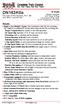 Complete Train Control Run Your Trains, Not Your Track! DN163K0a Fits Kato N-P42 Genesis, PA-1, E8 and Other Locomotives N Scale Mobile Decoder DCC Plug N Play 1.5 Amp/2.0 Amp Peak 6 FX 3 Functions, 0.5
Complete Train Control Run Your Trains, Not Your Track! DN163K0a Fits Kato N-P42 Genesis, PA-1, E8 and Other Locomotives N Scale Mobile Decoder DCC Plug N Play 1.5 Amp/2.0 Amp Peak 6 FX 3 Functions, 0.5
Instructions for TF2 Digitrax Dual Function Decoder w/transponder. TF2 DCC Dual Function Decoder with Transponder
 Instructions for Digitrax Dual Function Decoder w/transponder 450 Cemetery ST #206 Norcross, GA USA 30071 (770)441-7992 FAX (770)441-0759 Web Site: http://www.digitrax.com Digitrax Command Control DCC
Instructions for Digitrax Dual Function Decoder w/transponder 450 Cemetery ST #206 Norcross, GA USA 30071 (770)441-7992 FAX (770)441-0759 Web Site: http://www.digitrax.com Digitrax Command Control DCC
CONTROL SWITCHER User s Manual (Preliminary)
 CONTROL SWITCHER User s Manual (Preliminary) www.voodoolab.com Copyright 2010 by Digital Music Corporation. This publication is protected by copyright and all rights are reserved. Voodoo Lab, Control Switcher,
CONTROL SWITCHER User s Manual (Preliminary) www.voodoolab.com Copyright 2010 by Digital Music Corporation. This publication is protected by copyright and all rights are reserved. Voodoo Lab, Control Switcher,
RX4 Transponder Detector Installation Manual
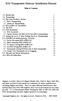 RX4 Transponder Detector Installation Manual Table of Contents 1.0 Introduction 2 2.0 Terminology 3 3.0 Plan Your Feedback System 4 3.1 Basic Transponding 4 3.2 Advanced Transponding 5 4.0 BDL16/BDL162
RX4 Transponder Detector Installation Manual Table of Contents 1.0 Introduction 2 2.0 Terminology 3 3.0 Plan Your Feedback System 4 3.1 Basic Transponding 4 3.2 Advanced Transponding 5 4.0 BDL16/BDL162
LocoNet Fast Clock User s Guide
 LocoNet Fast Clock User s Guide Revision 3.0 5/14/04 LOGIC RAIL TM TECHNOLOGIES PMB #287 21175 Tomball Parkway Houston, TX 77070 Voice/Fax: (281) 251-5813 email: info@logicrailtech.com http://www.logicrailtech.com
LocoNet Fast Clock User s Guide Revision 3.0 5/14/04 LOGIC RAIL TM TECHNOLOGIES PMB #287 21175 Tomball Parkway Houston, TX 77070 Voice/Fax: (281) 251-5813 email: info@logicrailtech.com http://www.logicrailtech.com
Complete Train Control. Run Your Trains, Not Your Track!
 DN136D Fits Many N and HO Scale Locomotives.55 x.404 x.2 13.9mm x 10.3mm x 5 mm Features: FX3 Function outputs for prototypical lighting effects and on/off control: Digitrax Program Digitrax 2 Basic, SuperSonic
DN136D Fits Many N and HO Scale Locomotives.55 x.404 x.2 13.9mm x 10.3mm x 5 mm Features: FX3 Function outputs for prototypical lighting effects and on/off control: Digitrax Program Digitrax 2 Basic, SuperSonic
Complete Train Control. Run Your Trains, Not Your Track!
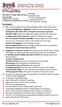 DN126M2 Features: FX3 Function outputs for prototypical lighting effects and on/off control: Digitrax Program 2 Basic, SuperSonic DIRect Decoder Transponder Motor Automatic Decoder Digitrax Complete Train
DN126M2 Features: FX3 Function outputs for prototypical lighting effects and on/off control: Digitrax Program 2 Basic, SuperSonic DIRect Decoder Transponder Motor Automatic Decoder Digitrax Complete Train
Harford County Modular Model Railroad Fall 2014
 Great Scale Model Train Show Digital Command Control of Your Model Railroad Presented by Harford County Modular Railroad 1 Topics for Today What is Digital Command Control How DCC works (compared to DC)
Great Scale Model Train Show Digital Command Control of Your Model Railroad Presented by Harford County Modular Railroad 1 Topics for Today What is Digital Command Control How DCC works (compared to DC)
TS510 & TS500. Installation & User Guide. Compatible Equipment
 Installation & User Guide Compatible Equipment TS510 REM - Remote Keypad 9040 - Loudspeaker DC54/58 - Digital Communicator SD1+ - Speech Dialler 496525 Issue A 1 of 10 TS510 and TS500 Overview Introduction
Installation & User Guide Compatible Equipment TS510 REM - Remote Keypad 9040 - Loudspeaker DC54/58 - Digital Communicator SD1+ - Speech Dialler 496525 Issue A 1 of 10 TS510 and TS500 Overview Introduction
Hatton s MD4 Decoder. Thank you for purchasing Hatton s Decoders.
 Thank you for purchasing Hatton s Decoders. Hatton s MD4 Decoder Our decoder meets all NMRA DCC specifications and will give good performance out of the pack, however by using this manual, you can learn
Thank you for purchasing Hatton s Decoders. Hatton s MD4 Decoder Our decoder meets all NMRA DCC specifications and will give good performance out of the pack, however by using this manual, you can learn
Stop Alert Flasher with G-Force sensor
 Stop Alert Flasher with G-Force sensor Stop Alert module creates brake light flashing effect to catch attention of the drivers behind to avoid dangerous rear end collision. The flasher module is a state
Stop Alert Flasher with G-Force sensor Stop Alert module creates brake light flashing effect to catch attention of the drivers behind to avoid dangerous rear end collision. The flasher module is a state
PUSH BUTTON START INSTALLATION MANUAL
 PUSH BUTTON START INSTALLATION MANUAL ALTHOUGH THIS PRODUCT HAS BEEN THOROUGHLY TESTED KPIERSON TECHNOLOGIES ASSUMES NO RESPONSIBILITY FOR ANY DAMAGE THAT MAY RESULT BY THE INSTALLATION OF THIS PRODUCT.
PUSH BUTTON START INSTALLATION MANUAL ALTHOUGH THIS PRODUCT HAS BEEN THOROUGHLY TESTED KPIERSON TECHNOLOGIES ASSUMES NO RESPONSIBILITY FOR ANY DAMAGE THAT MAY RESULT BY THE INSTALLATION OF THIS PRODUCT.
CHAPTER 11: Flip Flops
 CHAPTER 11: Flip Flops In this chapter, you will be building the part of the circuit that controls the command sequencing. The required circuit must operate the counter and the memory chip. When the teach
CHAPTER 11: Flip Flops In this chapter, you will be building the part of the circuit that controls the command sequencing. The required circuit must operate the counter and the memory chip. When the teach
POINTS POSITION INDICATOR PPI4
 POINTS POSITION INDICATOR PPI4 Advanced PPI with Adjustable Brightness & Simplified Wiring Monitors the brief positive operating voltage across points motors when they are switched Lights a corresponding
POINTS POSITION INDICATOR PPI4 Advanced PPI with Adjustable Brightness & Simplified Wiring Monitors the brief positive operating voltage across points motors when they are switched Lights a corresponding
Short Range Wireless Switch System Handheld 8 Installation and Operations Guide
 Phone: (866) 701-1146 Fax: (425) 216-7558 www.remotecontroltech.com Short Range Wireless Switch System Handheld 8 Installation and Operations Guide Introduction... 2 Before Installation... 2 Receiver Installation...
Phone: (866) 701-1146 Fax: (425) 216-7558 www.remotecontroltech.com Short Range Wireless Switch System Handheld 8 Installation and Operations Guide Introduction... 2 Before Installation... 2 Receiver Installation...
INSTALLATION INSTRUCTIONS
 LIGHTING CONTROL PANELS 4 AND 8 RELAYS INSTALLATION INSTRUCTIONS INSTALLATION OVERVIEW The installation instructions contained in this document are provided as a guide for proper and reliable installation.
LIGHTING CONTROL PANELS 4 AND 8 RELAYS INSTALLATION INSTRUCTIONS INSTALLATION OVERVIEW The installation instructions contained in this document are provided as a guide for proper and reliable installation.
The RIDZ 8x2 Audio Switcher
 The RIDZ 8x2 Audio Switcher Engineering Manual Support Number 800-765-2930 International 712-852-2813 Table of Contents General Information for the RIDZ (8 x 2) Switcher..... 3 Input 9 on the RIDZ Switcher....6
The RIDZ 8x2 Audio Switcher Engineering Manual Support Number 800-765-2930 International 712-852-2813 Table of Contents General Information for the RIDZ (8 x 2) Switcher..... 3 Input 9 on the RIDZ Switcher....6
INSTALLATION/PROGRAMMING INSTRUCTIONS 928 ENTRYCHECK
 3580 Willow Lane, Westlake Village, CA 91361-4921 (805) 494-0622 Fax: (805) 494-8861 www.sdcsecurity.com E-mail: service@sdcsecurity.com INSTALLATION/PROGRAMMING INSTRUCTIONS 928 ENTRYCHECK INTRODUCTION
3580 Willow Lane, Westlake Village, CA 91361-4921 (805) 494-0622 Fax: (805) 494-8861 www.sdcsecurity.com E-mail: service@sdcsecurity.com INSTALLATION/PROGRAMMING INSTRUCTIONS 928 ENTRYCHECK INTRODUCTION
Multi-Protocol decoder 76 200 with Load regulation
 Multi-Protocol decoder 76 2 with Load regulation For locomotives with universal motors on digital layouts operating in the DCC and Motorola data format. Features 76 2 Load regulated multi-protocol decoder
Multi-Protocol decoder 76 2 with Load regulation For locomotives with universal motors on digital layouts operating in the DCC and Motorola data format. Features 76 2 Load regulated multi-protocol decoder
MIDECO 64-outputs MIDI note decoder USER MANUAL. Roman Sowa 2012
 MIDECO 64-outputs MIDI note decoder USER MANUAL Roman Sowa 2012 www.midi-hardware.com 1.Overview Thank you for choosing MIDECO as your new MIDI-to-digital converter. This short manual will guide you through
MIDECO 64-outputs MIDI note decoder USER MANUAL Roman Sowa 2012 www.midi-hardware.com 1.Overview Thank you for choosing MIDECO as your new MIDI-to-digital converter. This short manual will guide you through
Jacobsen Declaration Exhibit AY
 Jacobsen Declaration Exhibit AY Train Tools Software Model railroad software for command and control Decoder Commander suite Why play with toys when you can use the prototype? SM Networked or stand alone
Jacobsen Declaration Exhibit AY Train Tools Software Model railroad software for command and control Decoder Commander suite Why play with toys when you can use the prototype? SM Networked or stand alone
Lighting Controls ! WARNING RISK OF ELECTRIC SHOCK. Installation Instructions DESCRIPTION
 GE Lighting Installation Instructions Lighting Controls Centralized Lighting Control Panel Interior Catalog Number CLCINTxx DESCRIPTION The Centralized Lighting Control System is a small network of relay
GE Lighting Installation Instructions Lighting Controls Centralized Lighting Control Panel Interior Catalog Number CLCINTxx DESCRIPTION The Centralized Lighting Control System is a small network of relay
Secure Keypads for access control
 torm Secure Keypads for access control Strike Master Read this manual carefully before attempting to install, program or operate the STORM AXS Strike Master Keypad. After installation the Command Summary
torm Secure Keypads for access control Strike Master Read this manual carefully before attempting to install, program or operate the STORM AXS Strike Master Keypad. After installation the Command Summary
MANAGEMENT SOLUTION (P.A.M.S.)
 DOORKING SYSTEMS ACCESS CONTROL SOLUTIONS PERIMETER ACCESS MANAGEMENT SOLUTION (P.A.M.S.) Revision N, updated 01.12 PERIMETER ACCESS MANAGEMENT SOLUTION (P.A.M.S.) Design Concept How the System Works TYPICAL
DOORKING SYSTEMS ACCESS CONTROL SOLUTIONS PERIMETER ACCESS MANAGEMENT SOLUTION (P.A.M.S.) Revision N, updated 01.12 PERIMETER ACCESS MANAGEMENT SOLUTION (P.A.M.S.) Design Concept How the System Works TYPICAL
Dynamis User Guide. Contents
 Contents Introduction 3 Hardware overview Handset 4 Command station 5 Handset screen overview 6 Action key icons 7 Getting Started 8 How to use the joystick 9 How to configure the locomotive roster 9 How
Contents Introduction 3 Hardware overview Handset 4 Command station 5 Handset screen overview 6 Action key icons 7 Getting Started 8 How to use the joystick 9 How to configure the locomotive roster 9 How
RC Camera Control. User Guide v1.2. 10/20/2012
 RC Camera Control User Guide v1.2 10/20/2012 kristaps_r@rcgroups INTRODUCTION RC Camera Control board (RCCC) is multifunctional control board designed to for aerial photography or First Person Video flying.
RC Camera Control User Guide v1.2 10/20/2012 kristaps_r@rcgroups INTRODUCTION RC Camera Control board (RCCC) is multifunctional control board designed to for aerial photography or First Person Video flying.
User s Information Guide R1A
 HSC505-R Home Security Controller - User Manual Release R1a Pi HSC505 and Pi HSC505R Home Security Controller User s Information Guide R1A Page 1 QD Dynamics (Pty) Ltd reserves the right to make changes
HSC505-R Home Security Controller - User Manual Release R1a Pi HSC505 and Pi HSC505R Home Security Controller User s Information Guide R1A Page 1 QD Dynamics (Pty) Ltd reserves the right to make changes
PAC1 Door Access Controller
 PAC1 Door Access Controller Series 2 IMPORTANT DIFFERENCES FROM SERIES 1 1. A PACDL data logger revision 4.0 or higher attached to the DLOG terminal is able to program all features (i.e. times, relay type,
PAC1 Door Access Controller Series 2 IMPORTANT DIFFERENCES FROM SERIES 1 1. A PACDL data logger revision 4.0 or higher attached to the DLOG terminal is able to program all features (i.e. times, relay type,
PRO PLM Installation Instructions
 PRO PLM Installation Instructions PROFESSIONAL INSTALLATION STRONGLY RECOMMENDED Installation Precautions: Roll down window to avoid locking keys in vehicle during installation Avoid mounting components
PRO PLM Installation Instructions PROFESSIONAL INSTALLATION STRONGLY RECOMMENDED Installation Precautions: Roll down window to avoid locking keys in vehicle during installation Avoid mounting components
Electric Landing Gear controllers and sequencer LGC12 / LGC 13C
 Electric Landing Gear controllers and sequencer LGC12 / LGC 13C Users Guide. Torrent d en Puig, 31. 08358, Arenys de Munt, Barcelona,Catalonia,Spain E-mail: info@xicoy.com. Fax: +34 933 969 743 web: www.xicoy.com
Electric Landing Gear controllers and sequencer LGC12 / LGC 13C Users Guide. Torrent d en Puig, 31. 08358, Arenys de Munt, Barcelona,Catalonia,Spain E-mail: info@xicoy.com. Fax: +34 933 969 743 web: www.xicoy.com
LiteKeeper 4 & 8 Programming Guide and User Manual
 LiteKeeper 4 & 8 Programming Guide and User Manual Table of Contents Safety Instructions... 3 Chapter 1: Introduction... 4 p1 How It Works... 4 What are relays?... 4 What are inputs?... 4 How do I program
LiteKeeper 4 & 8 Programming Guide and User Manual Table of Contents Safety Instructions... 3 Chapter 1: Introduction... 4 p1 How It Works... 4 What are relays?... 4 What are inputs?... 4 How do I program
INSTALLATION MANUAL 3RP / 5RP 4-BUTTON SERIES VEHICLE SECURITY SYSTEMS
 3RP / 5RP 4-BUTTON SERIES VEHICLE SECURITY SYSTEMS INSTALLATION MANUAL Before you begin the installation Read the INSTRUCTIONS! Always use a multi-meter when verifying vehicle wiring. Before mounting the
3RP / 5RP 4-BUTTON SERIES VEHICLE SECURITY SYSTEMS INSTALLATION MANUAL Before you begin the installation Read the INSTRUCTIONS! Always use a multi-meter when verifying vehicle wiring. Before mounting the
Multi Function, User Configurable Remote Vehicle Security System with 4 Button Replaceable Membrane Remote Transmitter
 MODEL PRO-9744 INSTALLATION MANUAL Multi Function, User Configurable Remote Vehicle Security System with 4 Button Replaceable Membrane Remote Transmitter This System Allows The Transmitter Buttons To Be
MODEL PRO-9744 INSTALLATION MANUAL Multi Function, User Configurable Remote Vehicle Security System with 4 Button Replaceable Membrane Remote Transmitter This System Allows The Transmitter Buttons To Be
Multi-Protocol decoder 76 400
 Multi-Protocol decoder 76 For locomotives with DC motors on digital layouts operating in the DCC- and Motorola data format. Features Regulated multi-protocol decoder for DCC and Motorola Suitable for DC
Multi-Protocol decoder 76 For locomotives with DC motors on digital layouts operating in the DCC- and Motorola data format. Features Regulated multi-protocol decoder for DCC and Motorola Suitable for DC
MTH SD70ACe DCC Ready Soundtraxx AT-1000 EMD 710 Sound Decoder Install Revised June 1, 2011
 303 447-9251 Fax: 303 447-1406 Sales@UlrichModels.com Introduction MTH SD70ACe DCC Ready Soundtraxx AT-1000 EMD 710 Sound Decoder Install Revised June 1, 2011 The MTH DCC Ready SD70ACe has very little
303 447-9251 Fax: 303 447-1406 Sales@UlrichModels.com Introduction MTH SD70ACe DCC Ready Soundtraxx AT-1000 EMD 710 Sound Decoder Install Revised June 1, 2011 The MTH DCC Ready SD70ACe has very little
INSTALLATION & SERVICE MANUAL. Display Panel
 INSTALLATION & SERVICE MANUAL Display Panel The PowerLine EMS TM is a specialized power distribution and energy management system intended to be used in recreational vehicles. The Control Module is housed
INSTALLATION & SERVICE MANUAL Display Panel The PowerLine EMS TM is a specialized power distribution and energy management system intended to be used in recreational vehicles. The Control Module is housed
LocoNet, the Digitrax Difference
 LocoNet, the Digitrax Difference LocoNet is Digitrax's method of communication between LocoNet compatible devices on a model railroad layout. LocoNet Compatible devices are designed to work together on
LocoNet, the Digitrax Difference LocoNet is Digitrax's method of communication between LocoNet compatible devices on a model railroad layout. LocoNet Compatible devices are designed to work together on
G-100/200 Operation & Installation
 G-100/200 Operation & Installation 2 Contents 7 Installation 15 Getting Started 16 GPS Mode Setup 18 Wheel Sensor Mode Setup 20 Fuel Calibration 23 Basic Operation 24 Telemetery Screen 27 Entering a Distance
G-100/200 Operation & Installation 2 Contents 7 Installation 15 Getting Started 16 GPS Mode Setup 18 Wheel Sensor Mode Setup 20 Fuel Calibration 23 Basic Operation 24 Telemetery Screen 27 Entering a Distance
SECTION 26 09 26 LOW VOLTAGE LIGHTING CONTROLS
 SECTION 26 09 26 LOW VOLTAGE LIGHTING CONTROLS PART 1 - GENERAL 1.01 RELATED DOCUMENTS: A. The Conditions of the Contract and applicable requirements of Division 1, "General Requirements", and Section
SECTION 26 09 26 LOW VOLTAGE LIGHTING CONTROLS PART 1 - GENERAL 1.01 RELATED DOCUMENTS: A. The Conditions of the Contract and applicable requirements of Division 1, "General Requirements", and Section
DC and DCC Operation of Atlas Gold Series Diesel Locomotives
 DC and DCC Operation of Atlas Gold Series Diesel Locomotives equipped with an ESU LokSound Select Sound-Decoder 20 November 2013 Quick Start Guide Version 1.7 for ESU Firmware Version 4.7.9148 or later
DC and DCC Operation of Atlas Gold Series Diesel Locomotives equipped with an ESU LokSound Select Sound-Decoder 20 November 2013 Quick Start Guide Version 1.7 for ESU Firmware Version 4.7.9148 or later
PC Tab INSTALLATION MANUAL SECURE-IT, INC. EAST LONGMEADOW, MA 01028. 800-451-7592 / 413-525-7039 (fax) 413-525-8807 http://www.secure-it.
 PC Tab INSTALLATION MANUAL SECURE-IT, INC. EAST LONGMEADOW, MA 01028 800-451-7592 / 413-525-7039 (fax) 413-525-8807 http://www.secure-it.com IMPORTANT READ ENTIRE MANUAL BEFORE STARTING!!! System Overview
PC Tab INSTALLATION MANUAL SECURE-IT, INC. EAST LONGMEADOW, MA 01028 800-451-7592 / 413-525-7039 (fax) 413-525-8807 http://www.secure-it.com IMPORTANT READ ENTIRE MANUAL BEFORE STARTING!!! System Overview
*The above steps do not program an address into the decoder/loco, it allows you to acquire an already known address.
 PRODIGY ADVANCE, ADVANCE SQUARED, WIRELESS CONVERSION SET, AND EXPRESS TIPS AND TRICKS By Frank Verrico, M.R.C. Tech Support Copyright M.R.C. 2006/2007 When you get your new Prodigy Advance or Express
PRODIGY ADVANCE, ADVANCE SQUARED, WIRELESS CONVERSION SET, AND EXPRESS TIPS AND TRICKS By Frank Verrico, M.R.C. Tech Support Copyright M.R.C. 2006/2007 When you get your new Prodigy Advance or Express
Points Position Indicator (PPI1) for Points Motors with Common Ground
 Points Position Indicator (PPI1) for Points Motors with Common Ground Monitors Points Action and Operates Leds on a Control Panel Monitors the brief positive operating voltage across points motors when
Points Position Indicator (PPI1) for Points Motors with Common Ground Monitors Points Action and Operates Leds on a Control Panel Monitors the brief positive operating voltage across points motors when
USB/VGA Cat 5 UTP Console Extender
 USB/VGA Cat 5 UTP Console Extender SV565UTPU SV565UTPUGB SV565UTPUEU Instruction Manual FCC Compliance Statement This equipment has been tested and found to comply with the limits for a Class B digital
USB/VGA Cat 5 UTP Console Extender SV565UTPU SV565UTPUGB SV565UTPUEU Instruction Manual FCC Compliance Statement This equipment has been tested and found to comply with the limits for a Class B digital
Model SETR-50 and SETR-51 Trim Tab Control
 Model SETR-50 and SETR-51 Trim Tab Control Pictured above is the SETR-50 with black switches on a gray background. The SETR-51 is identical except for the color, wherein it has black switches on a black
Model SETR-50 and SETR-51 Trim Tab Control Pictured above is the SETR-50 with black switches on a gray background. The SETR-51 is identical except for the color, wherein it has black switches on a black
Using your LED Plus keypad
 Using your LED Plus keypad System 238 System 2316 System 238i System 2316i Part Number 5-051-372-00 Rev B Thank you for purchasing this C&K alarm system Your system is one of the most powerful and advanced
Using your LED Plus keypad System 238 System 2316 System 238i System 2316i Part Number 5-051-372-00 Rev B Thank you for purchasing this C&K alarm system Your system is one of the most powerful and advanced
e-ask electronic Access Security Keyless-entry
 e-ask electronic Access Security Keyless-entry e-fob Keyless-entry entry System Full-Function Function Installation Manual FCC ID: TV2EFOB1 (UM20 ~ 22793-02) Table of Contents Introduction... 1 e-fob Operation
e-ask electronic Access Security Keyless-entry e-fob Keyless-entry entry System Full-Function Function Installation Manual FCC ID: TV2EFOB1 (UM20 ~ 22793-02) Table of Contents Introduction... 1 e-fob Operation
Cobalt digital is quick to install. Cobalt digital is easy to wire. Cobalt digital is simple to set-up. Cobalt digital is extremely reliable
 Cobalt is fully CE approved Images & content of this manual are the intellectual property of DCCconcepts Pty Ltd Page 1 Introducing Cobalt Digital - the best turnout motor available... Quick & simple to
Cobalt is fully CE approved Images & content of this manual are the intellectual property of DCCconcepts Pty Ltd Page 1 Introducing Cobalt Digital - the best turnout motor available... Quick & simple to
GLOLAB Two Wire Stepper Motor Positioner
 Introduction A simple and inexpensive way to remotely rotate a display or object is with a positioner that uses a stepper motor to rotate it. The motor is driven by a circuit mounted near the motor and
Introduction A simple and inexpensive way to remotely rotate a display or object is with a positioner that uses a stepper motor to rotate it. The motor is driven by a circuit mounted near the motor and
User manual DinaSys DTC/DTS and DTC/DTZ
 PiCommIT has developed the DinaSys DTC/DTS and DinaSys DTC/DTZ turntable controller for the Fleischmann / Marklin Turntables in scale H0, H0m, TT, N and Z. One of the most important starting point was
PiCommIT has developed the DinaSys DTC/DTS and DinaSys DTC/DTZ turntable controller for the Fleischmann / Marklin Turntables in scale H0, H0m, TT, N and Z. One of the most important starting point was
GSM Autodialer Professional GJD700 Speech & Text Autodialer
 Text Edit message GSM Autodialer Professional GJD700 Speech & Text Autodialer Introduction The GSM Autodialer Professional works in conjunction with standard alarm systems and makes use of your preferred
Text Edit message GSM Autodialer Professional GJD700 Speech & Text Autodialer Introduction The GSM Autodialer Professional works in conjunction with standard alarm systems and makes use of your preferred
SPROG II User Guide 1. SPROG II DCC Decoder Programmer User Guide
 SPROG II User Guide 1 SPROG II DCC Decoder Programmer User Guide Firmware version 2.x December 2007 SPROG II User Guide 2 Table of Contents Introduction... 4 Requirements... 4 Requirements... 4 Features...
SPROG II User Guide 1 SPROG II DCC Decoder Programmer User Guide Firmware version 2.x December 2007 SPROG II User Guide 2 Table of Contents Introduction... 4 Requirements... 4 Requirements... 4 Features...
ILISC515-A Shift Interlock (Manual Lift Door) 2015 Ford Transit, 3.7L and 3.5L
 An ISO 9001:2008 Registered Company ILISC515-A Shift Interlock (Manual Lift Door) 2015 Ford Transit, 3.7L and 3.5L Introduction The ILISC515-A is a microprocessor driven system for controlling wheelchair
An ISO 9001:2008 Registered Company ILISC515-A Shift Interlock (Manual Lift Door) 2015 Ford Transit, 3.7L and 3.5L Introduction The ILISC515-A is a microprocessor driven system for controlling wheelchair
1. Make sure that no client accounts are open. 2. Click on Setup, then click Modem. The Modem Setup window will appear.
 SECURITY SYSTEM MANAGEMENT SOFTWARE FOR WINDOWS WINLOAD MODEM SETUP The modem setup is a very important step in the connection process. If the modem setup is not properly completed communication between
SECURITY SYSTEM MANAGEMENT SOFTWARE FOR WINDOWS WINLOAD MODEM SETUP The modem setup is a very important step in the connection process. If the modem setup is not properly completed communication between
SYSTEM 4C. C R H Electronics Design
 SYSTEM 4C C R H Electronics Design SYSTEM 4C All in one modular 4 axis CNC drive board By C R Harding Specifications Main PCB & Input PCB Available with up to 4 Axis X, Y, Z, A outputs. Independent 25
SYSTEM 4C C R H Electronics Design SYSTEM 4C All in one modular 4 axis CNC drive board By C R Harding Specifications Main PCB & Input PCB Available with up to 4 Axis X, Y, Z, A outputs. Independent 25
LDG SLS-2 Two-Port RJ45 Switch
 SLS-2 OPERATIONS MANUAL MANUAL REV. A LDG SLS-2 Two-Port RJ45 Switch LDG Electronics 1445 Parran Road St. Leonard MD 20685-2903 USA Phone: 410-586-2177 Fax: 410-586-8475 ldg@ldgelectronics.com www.ldgelectronics.com
SLS-2 OPERATIONS MANUAL MANUAL REV. A LDG SLS-2 Two-Port RJ45 Switch LDG Electronics 1445 Parran Road St. Leonard MD 20685-2903 USA Phone: 410-586-2177 Fax: 410-586-8475 ldg@ldgelectronics.com www.ldgelectronics.com
CONTENTS QUICK SETUP & INSTALLATION USER MANUAL. SUPA8 Quick Setup & User Manual
 SUPA8 Quick Setup & User Manual QUICK SETUP & INSTALLATION CONTENTS FACTORY DEFAULTS... 1 INSTALLATION OF THE SECURITY SYSTEM... 2 COMMISSIONING THE DIALLER PANEL... 5 ZONE INPUT CONNECTIONS... 7 PANEL
SUPA8 Quick Setup & User Manual QUICK SETUP & INSTALLATION CONTENTS FACTORY DEFAULTS... 1 INSTALLATION OF THE SECURITY SYSTEM... 2 COMMISSIONING THE DIALLER PANEL... 5 ZONE INPUT CONNECTIONS... 7 PANEL
Drayton Digistat +2RF/+3RF
 /+3RF Programmable Room Thermostat Wireless Model: RF700/22090 Model: RF701/22092 Power Supply: Battery - Thermostat Mains - Digistat SCR Invensys Controls Europe Customer Service Tel: 0845 130 5522 Customer
/+3RF Programmable Room Thermostat Wireless Model: RF700/22090 Model: RF701/22092 Power Supply: Battery - Thermostat Mains - Digistat SCR Invensys Controls Europe Customer Service Tel: 0845 130 5522 Customer
SSW-iLM Keypad. Wire Harness Configuration. Note: This product is designed to be installed and serviced by security and lock industry professionals
 SSW-iLM Keypad Note: This product is designed to be installed and serviced by security and lock industry professionals Specifications Case dimensions: 6 1/2 L x 1 3/4 W x 1 1/8 D Electrical: 5-12VDC Only
SSW-iLM Keypad Note: This product is designed to be installed and serviced by security and lock industry professionals Specifications Case dimensions: 6 1/2 L x 1 3/4 W x 1 1/8 D Electrical: 5-12VDC Only
OPERATION MANUAL VALVE CHECKER G040-123
 OPERATION MANUAL VALVE CHECKER AUSTRALIA PTY. LTD. L:\DWG_NO\DOCUMENT\MANUALS\Word File\A OPERATION MANUAL CN 20.4.99 VALVE CHECKER 1 of 20 CONTENTS Chapter Title Page 1. Description 3 2. Specification
OPERATION MANUAL VALVE CHECKER AUSTRALIA PTY. LTD. L:\DWG_NO\DOCUMENT\MANUALS\Word File\A OPERATION MANUAL CN 20.4.99 VALVE CHECKER 1 of 20 CONTENTS Chapter Title Page 1. Description 3 2. Specification
GSM AD05 Slave GSM Auto Dialer- Instruction Manual
 GSM AD05 Slave GSM Auto Dialer- Instruction Manual Please read these instructions before you start the installation Features LCD display Programmable 9 x 32 digit phone numbers for each trigger. 10 second
GSM AD05 Slave GSM Auto Dialer- Instruction Manual Please read these instructions before you start the installation Features LCD display Programmable 9 x 32 digit phone numbers for each trigger. 10 second
INSTRUCTIONS FOR MAGNUM DS TRIP UNIT TESTING USING TEST KIT SYLES 140D481G02R, 140D481G02RR, 140D481G03 AND 140D481G04
 I.L. 32-693 A INSTRUCTIONS FOR MAGNUM DS TRIP UNIT TESTING USING TEST KIT SYLES 140D481G02R, 140D481G02RR, 140D481G03 AND 140D481G04 DANGER DO NOT ATTEMPT TO INSTALL OR PERFORM MAINTE- NANCE ON EQUIPMENT
I.L. 32-693 A INSTRUCTIONS FOR MAGNUM DS TRIP UNIT TESTING USING TEST KIT SYLES 140D481G02R, 140D481G02RR, 140D481G03 AND 140D481G04 DANGER DO NOT ATTEMPT TO INSTALL OR PERFORM MAINTE- NANCE ON EQUIPMENT
AEO Head Movement Tracker X-GYRO 1000 USER MANUAL(V1.1bata 20091019)
 AEO Head Movement Tracker X-GYRO 1000 USER MANUAL(V1.1bata 20091019) Introduction: X-GYRO 1000 is a two axis head tracking system, based on G sensor technique, designed for tracking complicated three-dimensional
AEO Head Movement Tracker X-GYRO 1000 USER MANUAL(V1.1bata 20091019) Introduction: X-GYRO 1000 is a two axis head tracking system, based on G sensor technique, designed for tracking complicated three-dimensional
Rain+Birdt. Simple To Set Timer (SST) Setup & Operation Instructions. English. 1-800- RAIN BIRD (800-724-6247) or visit www.rainbird.
 Rain+Birdt Simple To Set r (SST) Setup & Operation Instructions English Installation...2 Tools and Supplies Needed...2 Step 1. Mount r...2 Step 2. Connect Power...2 Indoor r...2 Outdoor r...2 Step 3. Connect
Rain+Birdt Simple To Set r (SST) Setup & Operation Instructions English Installation...2 Tools and Supplies Needed...2 Step 1. Mount r...2 Step 2. Connect Power...2 Indoor r...2 Outdoor r...2 Step 3. Connect
BMD16N-SD. version 1.2
 BMD16NSD version 1.2 Feedback decoder with 16 contacts with integrated current detection for the S88bus Compatible with a.o. Märklin Digital, Uhlenbrock Intellibox, Fleischmann TwinCenter and LDT HSI88
BMD16NSD version 1.2 Feedback decoder with 16 contacts with integrated current detection for the S88bus Compatible with a.o. Märklin Digital, Uhlenbrock Intellibox, Fleischmann TwinCenter and LDT HSI88
ASWC Axxess Steering Wheel Control Interface Installation Manual
 IGNITION TERMINALS 6 2.5 ISO 1.5 M4 M5 M3 WIRE CUTTER INSTALLATION INSTRUCTIONS FOR PART ASWC ASWC Axxess Steering Wheel Control Interface Installation Manual KIT FEATURES One Interface does it all - No
IGNITION TERMINALS 6 2.5 ISO 1.5 M4 M5 M3 WIRE CUTTER INSTALLATION INSTRUCTIONS FOR PART ASWC ASWC Axxess Steering Wheel Control Interface Installation Manual KIT FEATURES One Interface does it all - No
REC FIM LOCKPICK INSTALLATION OPTIONS
 REC FIM LOCKPICK INSTALLATION OPTIONS TM PLUG INTO RADIO PLUG WHITE CONNECTOR INTO RADIO PLUG AND PLAY RADIO CONNECTORS UNPLUG ORIGINAL RADIO GRAY CONNECTOR THEN PLUG IN HERE AFTERMARKET FRONT CAMERA VIDEO
REC FIM LOCKPICK INSTALLATION OPTIONS TM PLUG INTO RADIO PLUG WHITE CONNECTOR INTO RADIO PLUG AND PLAY RADIO CONNECTORS UNPLUG ORIGINAL RADIO GRAY CONNECTOR THEN PLUG IN HERE AFTERMARKET FRONT CAMERA VIDEO
Designing VM2 Application Boards
 Designing VM2 Application Boards This document lists some things to consider when designing a custom application board for the VM2 embedded controller. It is intended to complement the VM2 Datasheet. A
Designing VM2 Application Boards This document lists some things to consider when designing a custom application board for the VM2 embedded controller. It is intended to complement the VM2 Datasheet. A
www.sebury.com.cn Digital Keypad Use s Manual
 K3 K4 www.sebury.com.cn Digital Keypad Use s Manual Contents Introduction Introduction Specifications Intramural Interface Circuit 3 Mounting 3 Wiring 5 Power UP 7 Engineer Programming Mode 7 The K3/K4
K3 K4 www.sebury.com.cn Digital Keypad Use s Manual Contents Introduction Introduction Specifications Intramural Interface Circuit 3 Mounting 3 Wiring 5 Power UP 7 Engineer Programming Mode 7 The K3/K4
Installation & Operation Manual HANDS-FREE BLUETOOTH MEDIA INTEGRATION KIT. Perfect for ANDROID TM
 GET CONNECTED Installation & Operation Manual HANDS-FREE BLUETOOTH MEDIA INTEGRATION KIT TranzIt BLU HF ISFM2351 Perfect for ANDROID TM Note to Readers, The information contained within the following documentation
GET CONNECTED Installation & Operation Manual HANDS-FREE BLUETOOTH MEDIA INTEGRATION KIT TranzIt BLU HF ISFM2351 Perfect for ANDROID TM Note to Readers, The information contained within the following documentation
Four-Line Intercom Speakerphone 944
 1 USER S MANUAL Part 2 Four-Line Intercom Speakerphone 944 Please also read Part 1 Important Product Information AT&T and the globe symbol are registered trademarks of AT&T Corp. licensed to Advanced American
1 USER S MANUAL Part 2 Four-Line Intercom Speakerphone 944 Please also read Part 1 Important Product Information AT&T and the globe symbol are registered trademarks of AT&T Corp. licensed to Advanced American
Digitrax DT402D Duplex Radio Throttle Firmware Update
 Digitrax DT402D Duplex Radio Throttle Firmware Update The following instructions are provided for upgrading Digitrax DT402D throttles to the latest Firmware Revision and optionally, when updating the RF24
Digitrax DT402D Duplex Radio Throttle Firmware Update The following instructions are provided for upgrading Digitrax DT402D throttles to the latest Firmware Revision and optionally, when updating the RF24
SwitchPilot. User manual Third edition, October 2008. 51800 SwitchPilot 51801 SwitchPilot Extension 51802 SwitchPilot Servo P/N 04708-07029
 User manual Third edition, October 2008 51800 51801 Extension 51802 Servo P/N 04708-07029 1 2 Contents 1. Declaration of conformity... 3 2. WEEE declaration... 3 3. Important notes Please read this chapter
User manual Third edition, October 2008 51800 51801 Extension 51802 Servo P/N 04708-07029 1 2 Contents 1. Declaration of conformity... 3 2. WEEE declaration... 3 3. Important notes Please read this chapter
8 Channel Status Input Panel model SIP-8
 Description The Sine Systems model SIP-8 Status Input Panel is to be used with the RFC-1/B Remote Facilities Controller. It consists of a long PC board mounted on a 1.75 inch (1U) rack panel. The SIP-8
Description The Sine Systems model SIP-8 Status Input Panel is to be used with the RFC-1/B Remote Facilities Controller. It consists of a long PC board mounted on a 1.75 inch (1U) rack panel. The SIP-8
USER GUIDE Version 2.0
 USER GUIDE Version 2.0 TABLE of CONTENTS Introduction... 3 Hardware Overview... 3 Software Overview... 4 DAYSHIFT Panel... 5 Settings Panel... 6 Setup Tab... 6 Configure... 6 Show User Guide... 6 Preview
USER GUIDE Version 2.0 TABLE of CONTENTS Introduction... 3 Hardware Overview... 3 Software Overview... 4 DAYSHIFT Panel... 5 Settings Panel... 6 Setup Tab... 6 Configure... 6 Show User Guide... 6 Preview
Table of Contents. Use. Troubleshooting. Setup. Welcome. 11 How to arm/disarm system/camera(s) 19 Sync Module setup issues. 3 Installing the Blink app
 User Guide Table of Contents Welcome Setup Use Troubleshooting 2 What s in the box 2 What you need 3 Installing the Blink app 4 Setting up the Sync Module 5 Connecting the Sync Module to Your Wi-Fi 7 Adding
User Guide Table of Contents Welcome Setup Use Troubleshooting 2 What s in the box 2 What you need 3 Installing the Blink app 4 Setting up the Sync Module 5 Connecting the Sync Module to Your Wi-Fi 7 Adding
ACU-1000 Manual Addendum Replacement of CPM-2 with CPM-4
 ACU-1000 Manual Addendum Replacement of CPM-2 with CPM-4 1 PURPOSE:... 1 2 CPM-4/CPM-2 COMPATIBILITY... 2 2.1 NETWORK CABLES... 2 2.2 FACTORY DEFAULT SETTINGS... 2 2.3 CHANGING THE RS-232 SERIAL PORT BAUD
ACU-1000 Manual Addendum Replacement of CPM-2 with CPM-4 1 PURPOSE:... 1 2 CPM-4/CPM-2 COMPATIBILITY... 2 2.1 NETWORK CABLES... 2 2.2 FACTORY DEFAULT SETTINGS... 2 2.3 CHANGING THE RS-232 SERIAL PORT BAUD
Frequently Asked Questions for TFT Remote Controlled Monitors. First Rev 4/6/2005 SGMc Second Rev 5/7/2005 Third Rev 11/15/2005
 Frequently Asked Questions for TFT Remote Controlled Monitors. First Rev 4/6/2005 SGMc Second Rev 5/7/2005 Third Rev 11/15/2005 1. What was the primary spark that started the fire under TFT to make remote
Frequently Asked Questions for TFT Remote Controlled Monitors. First Rev 4/6/2005 SGMc Second Rev 5/7/2005 Third Rev 11/15/2005 1. What was the primary spark that started the fire under TFT to make remote
Installation and Operating Manual
 Installation and Operating Manual XL-660 Digital Access Control Station Your Partner in Access Control summitaccesscontrol.com Contents Two-Year Limited Warranty 3 PARTS CHECKLIST 4 INTRODUCTION 5 INSTALLATION
Installation and Operating Manual XL-660 Digital Access Control Station Your Partner in Access Control summitaccesscontrol.com Contents Two-Year Limited Warranty 3 PARTS CHECKLIST 4 INTRODUCTION 5 INSTALLATION
Software Manual RS232 Laser Merge Module. Document # SU-256521-09 Rev A
 Laser Merge Module Document # SU-256521-09 Rev A The information presented in this document is proprietary to Spectral Applied Research Inc. and cannot be used for any purpose other than that for which
Laser Merge Module Document # SU-256521-09 Rev A The information presented in this document is proprietary to Spectral Applied Research Inc. and cannot be used for any purpose other than that for which
TM-54101 XpressNet, S88N - PC interface
 TM-54101 XpressNet, S88N - PC interface User's manual 2011 BioDigit Ltd. All rights reserved. It is forbidden to reproduce and/or publish the contents of the present document in any form including electronic
TM-54101 XpressNet, S88N - PC interface User's manual 2011 BioDigit Ltd. All rights reserved. It is forbidden to reproduce and/or publish the contents of the present document in any form including electronic
AN500T, AN1000, AN1000T, AN1500, AN1500T AN2000, AN2000T
 Product Instruction Manual Accona AN500T, AN1000, AN1000T, AN1500, AN1500T AN2000, AN2000T Panel heater v16.5/5 Version 3.2 Jan 2015 Contents 1. Important safety points 2. Installation 2.1. Wall mounting
Product Instruction Manual Accona AN500T, AN1000, AN1000T, AN1500, AN1500T AN2000, AN2000T Panel heater v16.5/5 Version 3.2 Jan 2015 Contents 1. Important safety points 2. Installation 2.1. Wall mounting
CM705B - Universal Expander Module CM707B - Plug On Zone Expander Security Systems
 CM705B - Universal Expander Module CM707B - Plug On Zone Expander Security Systems EN Security System CM705B CM705B - Universal Expander Module The CM705B universal expander provides a cost effective way
CM705B - Universal Expander Module CM707B - Plug On Zone Expander Security Systems EN Security System CM705B CM705B - Universal Expander Module The CM705B universal expander provides a cost effective way
PRT3 Printer Module: ASCII Protocol Programming Instructions
 PRT3 Printer Module: ASCII Protocol Programming Instructions We hope this product performs to your complete satisfaction. Should you have any questions or comments, please visit www.paradox.com and send
PRT3 Printer Module: ASCII Protocol Programming Instructions We hope this product performs to your complete satisfaction. Should you have any questions or comments, please visit www.paradox.com and send
IPX AUTOMATIC IP NETWORK LOSS BACKUP A/B SWITCH INSTRUCTION BOOK IB6444-02
 IPX AUTOMATIC IP NETWORK LOSS BACKUP A/B SWITCH INSTRUCTION BOOK IB6444-02 TABLE OF CONTENTS DESCRIPTION 2 MOUNTING INSTRUCTIONS 2 HOW TO CABLE THE IPX 2/3 POWER SUPPLY INSTALLATION 3 OPERATION 3 CARE
IPX AUTOMATIC IP NETWORK LOSS BACKUP A/B SWITCH INSTRUCTION BOOK IB6444-02 TABLE OF CONTENTS DESCRIPTION 2 MOUNTING INSTRUCTIONS 2 HOW TO CABLE THE IPX 2/3 POWER SUPPLY INSTALLATION 3 OPERATION 3 CARE
WITURA CORPORATION SDN BHD
 WT 1010SA Stand Alone GSM Alarm System User Manual and Installation Instructions Version: 1.2 Updated: 4 JAN 2012 WITURA CORPORATION SDN BHD Stand Alone GSM Alarm System Instruction Manual 1 Introduction:
WT 1010SA Stand Alone GSM Alarm System User Manual and Installation Instructions Version: 1.2 Updated: 4 JAN 2012 WITURA CORPORATION SDN BHD Stand Alone GSM Alarm System Instruction Manual 1 Introduction:
GENERATOR START CONTROL MODULE - MINI (2 Wire to 3 Wire)
 FEATURES & APPLICATIONS Inexpensive 2 wire to 3 wire start controller for electric start high speed gas generators. Optimized for use with Outback Invertors. Supports three types of 3 wire generator control
FEATURES & APPLICATIONS Inexpensive 2 wire to 3 wire start controller for electric start high speed gas generators. Optimized for use with Outback Invertors. Supports three types of 3 wire generator control
DC and DCC Operation of Atlas Gold Series HO Scale C424/C425 Diesel Locomotives
 DC and DCC Operation of Atlas Gold Series HO Scale C424/C425 Diesel Locomotives equipped with ESU LokSound Select Sound-Decoders 12 May 2014, Version 1.1 for ESU Firmware Version 4.10.9171 Quick Start
DC and DCC Operation of Atlas Gold Series HO Scale C424/C425 Diesel Locomotives equipped with ESU LokSound Select Sound-Decoders 12 May 2014, Version 1.1 for ESU Firmware Version 4.10.9171 Quick Start
SPR-5 FOUR SECTOR COMPOS I TE CONTROL UN I T.
 SPR-5 FOUR SECTOR COMPOS I TE CONTROL UN I T. -SECTORS- EXIT 1 2 3 4 POWER OFF 4 SECTOR SPR-5 The SPR-5 is the culmination of many years experience in control module and power supply design and manufacture,
SPR-5 FOUR SECTOR COMPOS I TE CONTROL UN I T. -SECTORS- EXIT 1 2 3 4 POWER OFF 4 SECTOR SPR-5 The SPR-5 is the culmination of many years experience in control module and power supply design and manufacture,
25 Code GTO Digital Keypad
 2 Code GTO Digital Keypad Instructions for Wired and Wireless Installations (FM1-G only) Thank you for purchasing the GTO Digital Keypad. Be sure to read the directions carefully and completely. Before
2 Code GTO Digital Keypad Instructions for Wired and Wireless Installations (FM1-G only) Thank you for purchasing the GTO Digital Keypad. Be sure to read the directions carefully and completely. Before
Inwall 4 Input / 4 Output Module
 Inwall 4 Input / 4 Output Module IO44C02KNX Product Handbook Product: Inwall 4 Input / 4 Output Module Order Code: IO44C02KNX 1/27 INDEX 1. General Introduction... 3 2. Technical data... 3 2.1 Wiring Diagram...
Inwall 4 Input / 4 Output Module IO44C02KNX Product Handbook Product: Inwall 4 Input / 4 Output Module Order Code: IO44C02KNX 1/27 INDEX 1. General Introduction... 3 2. Technical data... 3 2.1 Wiring Diagram...
ISP Engineering Kit Model 300
 TM ISP Engineering Kit Model 300 December 2013 Model 300 Overview The Model 300 programmer supports JTAG programming of all Lattice devices that feature non-volatile configuration elements. The Model 300
TM ISP Engineering Kit Model 300 December 2013 Model 300 Overview The Model 300 programmer supports JTAG programming of all Lattice devices that feature non-volatile configuration elements. The Model 300
ON-GUARD. Guard Management System. Table of contents : Introduction Page 2. Programming Guide Page 5. Frequently asked questions Page 25 - 1 -
 ON-GUARD Guard Management System Table of contents : Introduction Page 2 Programming Guide Page 5 Frequently asked questions Page 25-1 - Introduction On Guard tm is designed to exceed all the requirements
ON-GUARD Guard Management System Table of contents : Introduction Page 2 Programming Guide Page 5 Frequently asked questions Page 25-1 - Introduction On Guard tm is designed to exceed all the requirements
