INSTALLATION & OPERATION INSTRUCTIONS
|
|
|
- Kimberly Payne
- 7 years ago
- Views:
Transcription
1 English With DECT Technology INSTALLATION & OPERATION INSTRUCTIONS Guardian Alert Model # v4.1-f7
2 PLEASE READ THIS MANUAL COMPLETELY AND SAVE IT FOR REFERENCE. Thank you for choosing FreedomAlert the most unique Personal Emergency Response System in the world, and covered by US patent 8,369,821. FreedomAlert is your personal link to Family, Friends, or Emergency Personnel when needed. FreedomAlert allows you to program up to 4 numbers to be reached at the push of a button. With FreedomAlert - there are: No Activation Costs No Contracts No Monthly Fees Up to 4 user programmable contacts to call anytime. You can personalize the system with a flick of a slide switch on the Base unit to: Call up to 4 custom contacts Call up to 4 custom contacts and then the 911 emergency operator Or call just the 911 emergency operator. Because you are speaking through the pendant, FreedomAlert allows you to personally communicate your emergency from anywhere in your home or yard. Emergencies can happen anyplace. With just one button activation, get the help you need when you need it. Traveling? Whether you are moving across town or going to visit the grandkids across the country - just unplug your FreedomAlert from the phone jack, unplug the power adaptor and throw it in your suitcase. When you get to your destination, simply plug it into the local phone jack and power outlet. No additional programming needed. And if you call 911, they will automatically have the local caller ID of that location. Voice prompts provide easy set-up and testing. Base unit comes with 4 rechargeable batteries to provide up to 24 hours of standby power in the event of a power outage. Need others to share the system in your home? No problem, you can add a total of up to 4 Pendants and Emergency Wall Communicators to one Base unit as you wish. Note: Spanish and French instructions can be downloaded from our website LogicMark.com. 2 FreedomAlert v4.1-f7
3 TABLE OF CONTENTS Overview of the FreedomAlert...2 Contents of FreedomAlert kit...4 Limitation of Liability...5 A Few Things to Note on your New Product...6 Installing the Batteries...7 Connecting the Base Unit Power & Telephone Connections...9 Key to Power and Info LEDs on the Product...9 How to Handle VoIP & DSL...10 Location of Base Unit...11 Base Unit Options & Features Friends List and Emergency Operator...11 Programming the Unit Programming Telephone Numbers Telephone Number Programming Worksheet...13 Programming Special Features...15 Adding Additional Pendants to the System...17 Operating the FreedomAlert Operating the Pendant...18 Holding the Pendant...19 If the Call Requires 911 Emergency Service...19 Hanging Up...19 Answering an Incoming Call with the Pendant...19 Lanyard, Belt Clip or Wrist-Strap...20 Battery Check...20 System Check...21 Emergency Dialing Using the Panic Button...23 Operating Range...23 Water Resistance...23 Periodic Testing / Maintenance Replacing Batteries...24 Out of Service Storage or Transportation...24 Troubleshooting Guide...24 Disclaimer / General Warnings & Precautions / Safety...28 Warranty...31 Replacement Parts / Additional Accessories Available...34 Product Specifications...35 v4.1-f7 FreedomAlert 3
4 Contents of the FreedomAlert Kit: The items below are included with your FreedomAlert. Pendant Base Unit Rechargeable Li-Ion Special Pendant Batteries - 2 Pieces Rechargeable AA Batteries 4 Pieces Belt Clip Wrist / Wheelchair strap AC Adapter Phone Cord Lanyard 4 FreedomAlert v4.1-f7
5 Limitation of Liability This page is a summary of the Disclaimer and Limited Warranty disclosed in full at the end of this instruction manual. Read them. The purchaser agrees by using this product to the terms and conditions below and in the Disclaimer and Limited Warranty. The purchaser also agrees to read and follow all instructions and warnings on the product and contained within these Installation and Operation Instructions. It will be the sole responsibility of the purchaser and any user to assure that the FreedomAlert product is installed and programmed properly, and that the unit is used and maintained correctly. This includes, but is not limited to, periodic use to assure that the FreedomAlert, including batteries, are in proper working order, that the unit is located in an appropriate location in the home, that the electrical outlet is supplying power, and that the user has been educated as to the operation and functionality of the product as a whole. The FreedomAlert equipment is not designed or guaranteed to prevent any loss or injury. This Limited Warranty and Disclaimer of Liability set forth in full at the end of this instruction manual constitutes the terms of sale and use of the FreedomAlert (and accessories) equipment, and if, notwithstanding these terms of sale and use of the product, there should arise any liability on the part of LogicMark LLC as a result of any cause whatsoever, regardless of whether or not such loss, damage, or personal injury was caused by or contributed to by LogicMark s negligence to any degree or failure to perform any obligation or strict products liability, such liability will be limited to an amount paid by the Purchaser for the product or $300, whichever is greater. Further, LogicMark has no obligation to assure that calls are made, received or responded to, nor is LogicMark responsible for acts, or consequences of the acts, of those responding. LogicMark provides no monitoring service for this product. It is up to the persons at the numbers called to respond in an appropriate manner. v4.1-f7 FreedomAlert 5
6 A Few Things to Note on your New Product Pendant Batteries: The Pendant Batteries are shipped form the factory with a partial charge and will only standby a short period of time. Your unit has 2 pendant batteries and it is recommended to exchange the battery that that is in the base charger with the battery in the pendant after the first day of use. This will assure the battery in the pendant is fully charged and will standby for several months before needing to be exchanged/charged again (See page 7 of the instructions for more details). Pendant Water Resistance: Please note that although the pendant is water resistant, it is not waterproof. Regular exposure to water, soaps, shampoos and conditioners can damage the water seals over time as well as affect the performance of the speaker reducing the volume. To prolong the life of your pendant, we recommend laying the pendant just outside of the shower or bathtub but well within reach should an accident happen in the shower or bathtub area. 6 FreedomAlert v4.1-f7
7 Installing the Batteries Pendant - small white batteries. The Pendant requires one of the white/ Li-Ion (Lithium Ion) batteries at any given time. The pendant should be able to run up to 4 months on a fully charged battery. The second battery is to be charging in the Base unit when not being used in the Pendant. There is no problem of over charging while in the base charger. To install the battery, unscrew the battery cap on the top of the Pendant. Install the battery with the negative side up facing the cap. Screw the cap back down snuggly on the Pendant. The Pendant Batteries are shipped from the factory with a partial charge and will only standby a short period of time. Your unit has 2 pendant batteries and it is recommended to exchange the battery that is in the base charger with the battery in the pendant after the first day of use. This will assure the battery in the pendant is fully charged and will standby several months before needing to be exchanged/charged again. You can check the battery status at any time by simply pushing the gray battery test button on the back of the Pendant for a second. Place the extra Pendant battery into the front charging area of the Base unit so that it will charge and be ready when its time to swap the batteries around. The LED on the right side indicates the charging status: LED OFF - No battery installed in charging port LED RED - Battery is charging LED GREEN - Battery is fully charged LED NOTE: These white batteries are very special batteries that are not available at your local store. See Specification on page 35 for more details, or contact LogicMark to purchase replacement batteries. You can also purchase them on-line at v4.1-f7 FreedomAlert 7
8 Base - Larger AA Rechargeable Batteries: The Base unit requires 4 rechargeable NiMH batteries. Unlike the Pendant battery, these are readily available in many retail stores. Do NOT use disposable AA batteries. Any value of 2400 or higher mah capacity is fine. These are to provide you with 24 hours of battery back-up protection in the event of a power failure. They will not be damaged by continually charging in the base unit. When you first get your unit, these batteries will probably be low, or even fully discharged - and will need to be charged for 24 hours before being able to provide you the 24 hour battery back-up protection. Remove the cover on the bottom of the Base unit. Install the 4 batteries as shown in the plastic engraving in the battery compartment area. A few seconds after you install these, you might hear Running on battery power. When the unit is operating on the backup batteries, it will announce Running On Battery Power twice and the RED Power LED will continue to flash. If power is not restored with in an 8 hour period, the unit will start to announce Running On Battery Power once every 30 minutes until power is restored or the back up batteries are depleted. (If you do not hear this announcement, and the Power LED is on solid, that means that you have already plugged in the power adaptor). NOTE: The voice prompts of battery is OK etc only apply to the pendant battery - not to the status of the base unit s batteries. It is recommended that you replace the base unit batteries with a new set of similar batteries after several years. Master ON/OFF switch: FreedomAlert has a Master ON/OFF switch on the bottom of the base unit, just left of the rechargeable batteries for the base unit. This switch controls all power back up batteries and power from the AC adapter. This switch should be ON at all times while the unit is in use. This switch should only be turned OFF if the FreedomAlert unit is taken out of service, during transportation or no longer needed. 8 FreedomAlert v4.1-f7
9 Connecting the Base Unit Power Connection. Simply plug the AC Adapter into the nearest electrical outlet. Plug the other end of the AC power adapter into the Base unit. You need to push the plug into the opening in the Base unit and twist 90 clockwise to lock in place. To remove in the future, simply rotate 90 counter-clockwise and pull outward. Caution: Do not plug the AC Adapter into an outlet which is controlled by a switch. The switch could accidentally be turned off, thus rendering the Base unit inoperable after approximately 24 hours when the back up batteries become discharged. Telephone Connection. No special phone line or special service is required to use your FreedomAlert. It works the same way as any cordless phone. (Touch Tone service is required). Simply plug one end of the telephone cord into your telephone jack in the wall, and the other end into either one of the telephone jacks at the back of the Base unit. Note - you will feel a click when the jacks are firmly seated in the wall and the Base unit jack receptacles. If you need to plug a conventional telephone into same outlet used by the FreedomAlert, simply plug the telephone into the spare jack at the back of the Base unit. Key to POWER, INFO, and CHARGER LED Lights on Product: BASE RED LED functions: Off: No AC power/no Back-up Battery Power Solid: AC power Flashing: Running on Battery Back-up v4.1-f7 FreedomAlert 9
10 BASE GREEN LED functions: Off: Standby Solid: Dialing/Talking or Learn Mode Flashing: Pendant Learning or Low Pendant battery PENDANT LED (single RED LED) Functions: Off: Standby Solid: Dialing or Talking Flashing: Pendant Learning PENDANT BATTERY CHARGER LED functions: Off: Battery is not detected in charger Red: Battery is charging Green: Battery is fully charged EMERGENCY WALL COMMUNICATOR LED functions (Note - this is an optional accessory): Off: Standby Solid: Dialing or Talking Flashing: Pendant Learning How to Handle VoIP & DSL If Your Phone System is VoIP: Voice-over-Internet Protocol (VoIP) is a telephone service that sends your call over the Internet instead of through the regular telephone system. FreedomAlert will work well on most VoIP systems. It is important (if you haven t already done so) that you register your physical address with your VoIP provider and check to insure that 911 service is available to you. If you are unsure if your phone system uses VoIP, or to find if your VoIP system is capable of calling 911, please contact your telephone service provider. To install FreedomAlert, simply plug the product into the telephone jack (or adaptor jack) that you would normally plug a regular telephone into.. Note, if you have both a working traditional phone line AND a VoIP phone system we recommend connecting the FreedomAlert system to the traditional phone line. 10 FreedomAlert v4.1-f7
11 How to Handle DSL: If your home has DSL service for your computer, you will need to use a DSL filter in line with the FreedomAlert OR IT WILL NOT WORK. This filter can be obtained from a local electronics supplier or your DSL service provider. See image to the right. Locating the Base Unit: For best results and longest range, locate the Base unit in an area away from household appliances which could present electrical interference. These include microwave ovens, refrigerators, televisions, electric mixers or blenders, hair dryers, wifi routers or other cordless phones. Do not place on a metal surface. If more than one FreedomAlert is to be used in one home, it is recommended that the Base units be located at least 10 apart. Base Unit Options and Features: The FreedomAlert can work right out of the box with no programming. To avoid programming any telephone numbers, simply slide the slide switch at the back of the Base unit to the 911 Only mode. Then, when you push the blue button on the Pendant, you will be immediately connected to 911 emergency services. Note: If no Friend s list phone numbers are entered or a mistake was made while programming the Freedom Alert, it will automatically default to 911 for each of the 3 slide switch settings. If you choose not to program any Friends numbers, simply skip these next steps on Programming Telephone Numbers and jump to page 15. Friend s List and Emergency Operator. In addition to being able to call 911, you can also program up to 4 telephone v4.1-f7 FreedomAlert 11
12 numbers of your choosing. You need not program all 4 - just one if you like. Typically, you might have it programmed for 2 numbers - to call your neighbor and if they are not available, to call a family member. Even if you do program a number or more into the Base unit, you can still at any time choose to call 911 Only by just sliding the switch at the back of the Base unit. Your numbers remain in memory and will be ready for use when you slide the slide switch back to one of the Friends position. Note: Disconnecting power or changing batteries does not erase the numbers. What happens when you press the blue button? The base unit will first dial the first number in the Friends list. About 10 seconds into the conversation, the Base unit will interrupt the call and announce, This is an emergency call. If you want to continue this call, Press 5 now. Otherwise, we will hang up and call the next contact or emergency operator. This tells the FreedomAlert that the call recipient is not an answering service. If they do not press 5 it will hang up and go on to the next number. (The Press 5 message is NOT played anytime the FreedomAlert unit is calling 911.) NOTE: If there is a situation that requires emergency services, the person receiving the call can press 911 on their telephone and the FreedomAlert will hang up and dial 911 directly. The FreedomAlert can differentiate between 9, (to hang up,) and 911, (to forward the call to the 911 emergency operator.) Programming the Base Unit Programming Telephone Numbers: If you choose to only contact and not a custom telephone number - skip these next steps (and go to page 15) - and make sure your slide switch on the back of the Base unit is set to 911 only. NOTES: As you program the system using your telephone, you will hear the base unit speak each number as it is pushed. Dial slowly and listen for each number to be announced. If you did not hear the announcement - the number was not recorded. The FreedomAlert can learn telephone numbers up to 32 digits long, and you do not have to program all 4 numbers 12 FreedomAlert v4.1-f7
13 Need to add a pause in your number sequence...simply insert a where ever you need a 1 second pause. Insert if you need a 2 second pause. Remember to program a 1 before any long distance numbers. Remember to program any AREA CODE numbers if needed. Remember to program any PREFIX NUMBERS (like 9 to get an outside line) if needed. If a new number is programmed into the system, all old numbers will be erased. Step 1: Write out the numbers - use the worksheet on page 14. Below we will refer to Number 1 as the first number, Number 2 as the second number etc. Include area-codes and a 1 or 9 if they are needed for dialing. Step 2: Establish a phone connection with a friend, family member or with your cell phone. This is done as follows: From your home phone (on the same line as the FreedomAlert is hooked-up to), call your cell phone (or a friend or neighbor if you don t have a cellphone). Answer the phone (or wait until your neighbor answers the phone and tell them just to wait a minute while you program your system). Note: If you don t do this step, then as you begin to program the unit with your telephone, the phone company will think you are trying to dial an outline number and will try to complete the call. By having the phone line already in use with your cell phone or friend or family member, you are now ready to program the FreedomAlert. Step 3: With the phone connection established in Step 2, slide the slide switch at the back of the Base unit to Learn Mode. You will hear an audible announcement of this position. Step 4: Telephone Number Programming Worksheet: Note: You will be using your telephone keypad on an open telephone line to program the emergency call telephone numbers. The base will speak each number that is pushed on the telephones keypad. v4.1-f7 FreedomAlert 13
14 Dial Slowly listen for each number to be announced, if you did not hear the voice announcement the number was not recorded. After sliding the switch to LEARN MODE - you must enter the programming password # before the unit will enter the programming mode. 1. Call a friend or family member on your telephone. 2. Slide switch to LEARN MODE [voice prompt Learn Mode] 3. Enter: # [voice prompt one, two, three, four, # - Enter 1st phone number followed by # ] 4. (Enter the 1st phone number then # ) : # [voice prompt numbers as you enter them then Enter 2nd phone number followed by #] Press # again to skip remaining numbers, or 5. (Enter the 2nd phone number then # ) # [voice prompt numbers as you enter them then Enter 3rd phone number followed by #] Press # again to skip remaining numbers, or 6. (Enter the 3rd phone number then # ) : # [voice prompt numbers as you enter them then Enter 4th phone number followed by #] Press # again to skip remaining 4th number, or 7. (Enter the 4th phone number then # ) : # [voice prompt numbers as you enter them] 8. [voice prompt Programming Complete ] 14 FreedomAlert v4.1-f7
15 9. Slide switch back to Friends & 911, Friends Only or 911 Only 10. Programming complete! DO NOT program 911 as a Friends Number use the programming switch to select Friends or 911 only. Programming Special Features There are a few features you can program into the System. A typical user will not need these features - and may skip to the next page. If you choose to change any of these features - use the same programming set-up as before - i.e. first establish a phone connection with another phone such as. your cell phone. Then, slide the switch at the back of the Base to Learn Mode. Use these directions for any option you choose to change: Option #1 Dial 9 Before Number (important if your phone system requires a 9 before getting an outside line - particularly when it calls 911) 1. Enter 1234** [Voice prompt Option Mode] 2. Enter 1 [Voice prompt Dial 9 before number, 1 for YES 3 for NO 3. Enter either 1 or 3 [Voice prompt 1 YES] or, [Voice prompt 3 NO] FACTORY SETTING 4. Enter # (to exit programming mode) Voice prompt Programming complete] 5. Slide Programming Switch to Friend, 911 Friends Only 911 Only Option #3 - Dial *82 When this option is set, the unit will dial *82 before dialing any number stored in memory. This option is used to UNBLOCK and send the caller id information before the Friends or Emergency number is dialed. 1. Enter 1234** [Voice prompt Option Mode] 2. Enter 3 [Voice prompt Dial *82 before number, 1 for YES 3 for NO 3. Enter either 1 or 3 [Voice prompt 1 YES] or, [Voice prompt 3 NO] FACTORY SETTING 4. Enter # (to exit programming mode) Voice prompt Programming complete] 5. Slide Programming Switch to Friend, 911 Friends Only 911 Only v4.1-f7 FreedomAlert 15
16 Option #4 DEMO/Tradeshow Mode THIS MODE IS FOR DEMO MODE ONLY FOR SALESPERSONS. This feature is used to DEMO the unit without having access to a telephone line. We use this feature with a Viking DLE-200 test box. NEVER LEAVE THE UNIT IN THIS MODE FOR NORMAL OPERATION. 1. Enter 1234** [Voice prompt Option Mode] 2. Enter 4 [Voice prompt DEMO Tradeshow Mode], 1 for YES 3 for NO FACTORY SETTING 3. Enter either 1 or 3 [Voice prompt 1 YES] [Voice prompt 3 NO] 4. Enter # (to exit programming mode) [Voice prompt Programming complete] 5. Slide Programming Switch to Friend, 911 Friends Only 911 Only [Voice prompt Emergency Call Mode ] Option #5 Delete - This is an Emergency, Press 5 message (This option is only for special cases. We do not recommend that you change this option without careful thought.) 1. Enter 1234** [Voice prompt Option Mode] 2. Enter 5 [Voice prompt Play message, This is an emergency, press 5 message, 1 for YES 3 for NO] 3. Enter either 1 or 3 [Voice prompt 1 YES] FACTORY SETTING or, [Voice prompt 3 NO] 4. Enter # (to exit programming mode) [Voice prompt Programming complete] 5. Slide Programming Switch to Friend, 911 Friends Only 911 Only Option #9 Reset To Factory Settings (This option will ERASE all programmed friend numbers and reset all options.) 1. Enter 1234** [Voice prompt Option Mode] 2. Enter 9 [Voice prompt Reset to factory settings, 1 for YES 3 for NO 3. Enter either 1 or 3 16 FreedomAlert v4.1-f7
17 [Voice prompt 1 YES] or [Voice prompt 2 NO] 4. Enter # (to exit programming mode) [Voice prompt Programming complete] 5. Slide Programming Switch to Friend, 911 Friends Only 911 Only Note: phone numbers are erased so regardless of the switch setting, the unit will call 911 if the emergency button is pushed. Changing 3-Digit Emergency Contact Number. (This is primarily used when a person is living in another country other than North America where the emergency number is different than 911). 1. Enter 1234* # *# [Voice prompt Enter New 3 Digit Emergency number] 2. Enter XXX (new emergency number) [Voice prompt Programming complete] 3. Slide Programming Switch to Friend, 911 Friends Only 911 Only Adding Additional Pendants to the System. FreedomAlert comes with one Pendant. If you want to add additional pendants to your system, follow the directions here. If not, skip this section. The Pendant s unique ID code should already be learned into the Base unit when it came from the factory. You can add a total of 4 Pendants and Emergency Wall Communicators (see available accessories on page 34) to the system by simply learning each pendant s ID code to the Base unit. To program a new Pendant to the Base unit: On the Base Unit: 1. Push and release the RED Code Learn button on the back of the base unit. You will hear a voice prompt Pendant Learning. On the Pendant: 2. PUSH the Gray Battery Test button and the Blue Panic button at the SAME TIME HOLD both buttons until you hear Pendant Learning from the pendant - then release both buttons on the pendant. If Base and Pendant out of Range or Pendant Learning Failed is heard from the pendant, stop, wait 30 seconds and start at step #1 again. (Note: For the Emergency Wall Communicator, push and hold the Red Help and gray test button). 3. When Pendant learning has been successful you will hear All Systems are OK and then it will announce the call setting that the base is set v4.1-f7 FreedomAlert 17
18 to Friends 911 Mode, Friends Only or 911 Only. If Base and Pendant out of Range or Pendant Learning Failed is heard from the Base or Pendant, stop, wait 30 seconds and start at step #1 again. Notes: You have up to 45 seconds after pushing the RED Code Learn button on the base unit to get the pendant to enter Pendant Learning Mode. Teaching additional pendants does not erase previously learned pendants. The base unit will automatically exit the pendant learning mode after several seconds or if Pendant Learning Failed. If you hear the voice prompt Base and Pendant Out of Range or Pendant Learning Failed an error has occurred, wait 30 seconds for the base to reset and repeat steps 1 & 2. When more than 1 pendant is learned to the base, the base unit will announce the pendant number when when the battery/system test is performed. At a later point in time, you might want to erase your previously learned Pendants. You can erase all previously learned Pendants by simply holding down the red Code Learn button at the back of the Base unit for 8 seconds. You will hear the confirmation of Previous Pendant Codes Erased from the Base unit. After that, you can program a new Pendant to the base unit following the steps above as desired. Operating the FreedomAlert: Operating the Pendant. The Pendant is simple in operation - having one main Blue button - and a smaller Gray button on the back. Blue Button Gray Button The Blue button on the front is the main button to push for a full 2 seconds to initiate a call. Once this button is pushed the call proceeds forward to the Friends list and or 911 depending on the slide switch setting on the back of the Base unit. Front Back 18 FreedomAlert v4.1-f7
19 Holding the Pendant. At this point, you simply hold the Pendant as you would any normal telephone receiver, close to the head so that you can hear the other person being called and they can hear you speaking. If the Call Requires 911 Emergency Service: If the emergency button is pressed and a Friend answers, 5 is pressed to continue the conversation and it is determined that 911 needs to be called, the Friend simply presses 911 on their telephone handset. The FreedomAlert disconnects from the Friend s call and immediately dials 911. The FreedomAlert can differentiate between 9, (to hang up,) and 911, (to forward the call to the 911 emergency operator.) Hanging -Up. If you choose to cancel the call you can simply push the Gray button on the back and you will hear Hanging up. If at the end of the conversation, the other side can force a hang up by pushing 9, or the just hang up their end, and the system will hang-up automatically over the next 1 to 3 minutes, or you can push the gray button on the Pendant to end the call immediately. The unit will automatically reset and be ready for the next call. Answering an Incoming Call with the Pendant: The FreedomAlert has the ability to answer incoming calls through the pendant or the Emergency Wall Communicator accessory Once the customer hears the phone ring (the pendant will NOT ring), they simply push the Blue Emergency button or Red HELP button on the Emergency Wall Communicator to answer the call. Example: 1. Incoming call to customers home 2. Base unit rings 3. Push the Blue Emergency button on pendant for 2 seconds to activate the pendant 4. FreedomAlert will answer the incoming call talk using pendant 5. To end the call a. User pushes the Gray test button on pendant to hang-up b. Or, the calling person pushes #9 to end call and reset unit c. Or, the unit listens for 3 minutes of silence and then hangs-up and resets v4.1-f7 FreedomAlert 19
20 Lanyard, Belt Clip or Wrist Strap. FreedomAlert comes with 3 accessories for carrying the pendant. You can carry the Pendant using the Lanyard. You can slide the Pendant in the Belt Clip, or you can use the Wrist-strap as a means to carry the Pendant. Note that the Wrist-Strap can also be used as a way to attach the Pendant to a wheel chair. Choose the method that suits you best. The photo shown above illustrates the method of attaching the lanyard to the Pendant. NOTE: This lanyard has a breakaway feature in the event it gets tangled on something in a fall. Battery Check: The FreedomAlert has a built-in battery tester. When you press and release the Gray button at the back of the Pendant, a voice announcement will inform you of the battery condition. One of the following messages will be heard: Battery is ok. Check the battery condition twice a month. Battery is low. The battery should be replaced within the next week. Replace battery now. The battery should be replaced now. To replace the battery - simply exchange the battery in the Pendant with the battery that has been charging in the Base unit. Please note: If there is no response after pressing the button for one second or more, the battery is dead and must be replaced immediately. The battery should be tested at least twice a month along with the System Check outlined on the this page. 20 FreedomAlert v4.1-f7
21 When it gets to the point after a few years that the pendant battery only lasts 4 weeks before needing to be charged - it is then time to replace both the Pendant batteries. Note: This is a very unusual battery not available at most outlets. Order replacement batteries from LogicMark as directed on page 35. NOTE: The pendants are monitored by the base unit. The pendant reports to the base every 13 hours. If the battery condition is Replace Battery Now, the base unit will call the first Friend number and play the voice prompt [Pendant number X, Replace Battery Now]. The voice prompt is played 10 times, then hangs up and resets. And, if the base unit misses 4 reports from the pendant in a row (52 hours), the base unit will call the first Friend number and play the voice prompt [Pendant Number X, Not in communication]. The voice prompt is played 10 times, then hangs up and resets. Pressing the 9 on the phone keypad on either of these messages will stop the announcement and cause the unit to reset. If the first Friend gets either of these announcements, please make arrangements as soon as possible to service or replace the pendant. The unit will not call 911 to report a Replace Battery Now or Pendant Failed condition. A Friend number must be programmed for this feature to work. System Check: The gray button on the back of the pendant case which is used to perform the BATTERY CHECK, will also perform a SYSTEM CHECK. Press and hold this button for more than four (4) seconds. One of the following announcements will be made. All systems are ok. This confirms the following: Battery status. The Pendant is working. The Base unit is working. The Base unit is connected to a working phone line. The Pendant is within range of the Base unit. v4.1-f7 FreedomAlert 21
22 System cannot detect dial tone. The Base unit is not connected to the phone line or cannot get a dial tone for some reason. Base and Pendant out of range. This confirms one or more of the following: The Pendant has malfunctioned. The Base has malfunctioned. The Pendant and Base unit are not communicating with each other or are out or range. If you receive a failure notification, please refer to the TROUBLESHOOTING guide on page 24 of this manual to determine the cause. This testing feature is very useful - allowing you to confirm that the system has coverage from all parts of your home. Simply walk to the various parts of your home and push the Battery Check / System Check button until you hear the 4 beeps and then the dial tone. You can then release the button, and you will hear the voice prompt All Systems are OK, Pendant and Base out of Range, or System Cannot Detect Dial Tone. NOTE: If your telephone service offers voice mail and the voice mail system uses a Stutter Dial Tone to notify you of a message, the system test may fail cannot detect dial tone if a system test is made with a message waiting. This is normal as the FreedomAlert is listening for a conventional dial tone. Check your messages so the dial tone returns to a solid tone and test again. In the event of an emergency, the FreedomAlert will dial the emergency number regardless of a standard or stutter dial tone. Caution - To ensure proper operation, this equipment must be installed according to the these instructions. We highly recommend that you perform this System Check after set-up and installation and at least twice a month to confirm that your system is working properly and that the pendant and base unit are in good communication and that the base unit can get a dial tone. It is also recommended to perform this system check after a lightning storm that could damage the base unit which is plugged into the phone line. 22 FreedomAlert v4.1-f7
23 Emergency Dialing Using the Pendant: In the event of an emergency, press the blue panic button on the front of the Pendant. When this button is pressed for 2 seconds, the FreedomAlert will automatically start dialing from the list of numbers. If set to the 911 only mode, then the 911 emergency operator will be called. When the emergency response operator answers, speak in a normal voice and you will be heard. If set to the Friends only mode, the system will dial the first telephone number in the list. If no one is available for that number, it will dial the second number, etc... until it gets to the end of the list. It will then repeat from the top of the list. If set to the Friends and 911 mode, the system will dial the first telephone number in the list. If no one is available for that number, it will dial the second number, etc... until it gets to the end of the list. After that, it will then dial the 911 emergency operator. Operating Range: The operating range of your FreedomAlert will depend on many factors including intervening walls, electrical interference or various appliances such as vacuum cleaners, microwave ovens, mixers, coffee grinders, hair dryers and other sources of electrical noise around the house. The system should cover your typical home and a short distance into the front, side and back yards. Perform the System Check on page 21 to determine the boundaries of your system to know the limits of operation in your home and surroundings. Water Resistance: Please note that although the pendant is water resistant, it is not waterproof. Regular exposure to water, soaps, shampoos and conditioners can damage the water seals over time as well as affect the performance of the speaker reducing the volume. To prolong the life of your pendant, we recommend laying the pendant just outside of the shower or bathtub, but well within reach should an accident happen in the shower or bathtub area. v4.1-f7 FreedomAlert 23
24 Periodic Testing / Maintenance It is highly recommended that you preform a full System Check (see page 21) at least twice a month. This will confirm that the Pendant battery is in good condition and that the Base unit is able to get a dial tone. Replacing Batteries: Replace the Base unit batteries after several years or as needed. Be sure to purchase Rechargeable NiMH AA batteries with 2400 mah or greater capacity. Do NOT use disposable AA batteries. A set of batteries in good condition and fully charged will supply 24 hours of backup in the event of a power outage. You can test this by unplugging the AC Adapter and hearing the voice prompts. When the unit is operating on the backup batteries, it will announce Running On Battery Power twice and the RED Power LED will continue to flash. If power is not restored with in an 8 hour period, the unit will start to announce Running On Battery Power once every 30 minutes until power is restored or the back up batteries are depleted. (Note: Lower capacity batteries can be used, but they will give less back-up time.) Out of Service Storage or Transportation: When storing the Base unit, taking it on a trip,or sending it in for repair it is recommended that you turn the Master ON/OFF switch to OFF so that the Running on battery power announcement doesn t reapeat for the next 24 hours.remember to turn the Master ON / OFF switch to ON when it is put back in service. Caution - This equipment cannot call out when other equipment (telephone or a computer modem, etc.) are in use on the same phone line. However, you can be comforted that in the event someone is on the telephone elsewhere in the home when you push the FreedomAlert button for an emergency situation, even though you cannot call out, you will be connected to the person on the telephone line in your home and thus can communicate with them. TROUBLESHOOTING GUIDE What if I can t get the FreedomAlert to work? Step 1 Push the gray RESET button with a pen at the back of the base unit (next to the power cord). Check the system. If it is now working skip the remaining steps. 24 FreedomAlert v4.1-f7
25 Step 2 Check the PENDANT. What to do: Press the Gray Battery Test / System Check button on the back of the Pendant. What to expect: A voice should announce the condition of the battery. A light on the front of the Pendant will come on. If nothing happens, the most likely cause is that the battery is dead or has been installed backwards. If the Pendant says Battery ok, go on to step 3. Step 3 Check the connections on the BASE UNIT What to do: Make sure the AC Adapter is plugged into a live AC outlet and into the Base unit. Make sure the Master ON / OFF switch is ON What to expect: The Red POWER light will be on if the Base unit is connected to power. If the POWER light is on and the Base unit is connected to a working phone line, go on to step 3. Step 4 Make sure the Pendant and the Base unit are communicating with each other. Background information: The Pendant and the Base unit are connected by a wireless radio link. They must be synchronized to work together. They should have already been synchronized at the factory, but resetting this is simple. What to do: Follow the steps on page 17: Adding Additional Pendants to the System Now perform the System Check test again (page 21) to make sure all is well. If your FreedomAlert is still not working, call our TECH SUPPORT department at v4.1-f7 FreedomAlert 25
26 Information The FCC Wants You To Know: FCC ID: TYD3X911 This device complies with Part 15 of the FCC Rules. Operation is subject to the following two conditions: (1) this device may not cause harmful interference, and (2) this device must accept any interference received, including interference that may cause undesired operation. Privacy of communications may not be ensured when using this product. NOTE: This equipment has been tested and found to comply with the limits for a Class B device, pursuant to Part 15 of the FCC Rules. These limits are designed to provide reasonable protection against harmful interference in a residential installation. This equipment generates, uses and can radiate radio frequency energy and, if not used in accordance with the instructions, may cause harmful interference to radio communications. However, there is no guarantee that interference will not occur in a particular installation. If this equipment does cause harmful interference to radio or television reception, which can be determined by turning the equipment off and on, the user is encouraged to try to correct the interference by one or more of the following measures: - Reorient or relocate the receiving antenna. - Increase the separation between the equipment and receiver. - Connect the equipment into an outlet on a circuit different from that to which the receiver is connected. - Consult the dealer or an experienced radio/tv technician for help. Conforms to UL Standards # FreedomAlert v4.1-f7
27 Canada IC: 8471A-3X911 This Class B digital apparatus complies with Canadian ICES-003. This equipment also complies with Part 68 of the FCC rules and the requirements adopted by the ACTA: US:TYDW400B3X911 REN: 0.0B a) On the bottom of this equipment is a label that contains, among other information, a product identifier - in this case, US:TYDW400B3X911. If requested, this number must be provided to the telephone company. b) An applicable certification jacks Universal Service Order Codes (USOC) for the equipment is provided (i.e. RJ11C) in the packaging with each piece of approved terminal equipment. c) A plug and jack used to connect this equipment to the premises wiring and telephone network must comply with the applicable FCC Part 68 rules and requirements adopted by the ACTA. A compliant telephone cord and modular plug is provided with this product. It is designed to be connected to a compatible modular jack that is also compliant. See installation instructions for details. d) The Ringer Equivalent Number (REN) is used to determine the number of devices that may be connected to a telephone line. Excessive RENs on a telephone line may result in the devices not ringing in response to an incoming call. In most but not all areas, the sum of the RENs should not exceed five (5.0). To be certain of the number of devices that may be connected to a line, as determined by the total RENs, contact the local telephone company. Since our product has no ringer - the REN equals 0.0. e) If this equipment (model 35911) causes harm to a telephone network, the telephone company will notify you in advance that temporary discontinuance of service may be required. But if advance notice isn t practical, the telephone company will notify the customer as soon as possible. Also, you will be advised of your right to file a complaint with the FCC if you believe it is necessary. f) The telephone company may make changes in its facilities, equipment, operations or procedures that could affect the operation of the equipment. If this happens the telephone company will provide advance notice in order for you to make necessary modifications to maintain uninterrupted service. g) Should you experience trouble with this equipment, please contact v4.1-f7 FreedomAlert 27
28 LogicMark at for repair or warranty information. If the equipment is causing harm to the telephone network, the telephone company may request that you disconnect the equipment until the problem is resolved. h) Please follow instructions for repairing if any (e.g. battery replacement section); otherwise do not alternate or repair any parts of device except specified. i) Connection to party line service is subject to state tariffs. Contact the state public utility commission, public service commission or corporation commission for information. j) NOTICE: If your home has specially wired alarm equipment connected to the telephone line, ensure the installation of this model does not disable your alarm equipment. If you have questions about what will disable alarm equipment, consult your telephone company or a qualified installer. General Warnings And Precautions! Warning! - LogicMark, LLC DOES NOT represent this unit to be waterproof. To reduce the risk of damage to the unit, DO NOT expose the pendant or base unit to prolonged water, rain or moisture. - FreedomAlert is intended for residential use only. It may not work properly if connected to some commercial phone systems. - FreedomAlert works with tone dialing systems only. Do not use if you have pulse dialing only. - This product and/or accessories may contain lead, a chemical known to the State of California to cause birth defects or other reproductive harm. Note: FreedomAlert does not interfere with pacemakers. Important Safety Instructions: When using your FreedomAlert, please observe the following instructions in order to reduce the risk of personal injury, electrical shock, or fire. 1. Save these instructions for future reference. 2. Read all instructions carefully and make sure you understand them. 3. Unplug this product from the electrical outlet before attempting to clean it. Do not use any liquids for cleaning either the Base unit or the Pendent. Use only a soft damp cloth. 28 FreedomAlert v4.1-f7
29 4. Do not locate the Base unit near any source of water, such as in the bathroom, near a sink in the kitchen, or the like. 5. Do not open the unit, (except the battery compartments as directed in these instructions) on the Pendant for any reason. Any attempt to open the case of the Base unit or the Pendant will void the warranty and may damage the unit or prevent it from working properly. 6. Do not use any power source other than that supplied from LogicMark, LLC specifically for this product. Use of any other power source could damage your unit or make it unsafe. 7. Always dispose of batteries properly. Never throw batteries into a fire. Consult your local ordinances for proper battery safety. 8. If your unit becomes damaged do not attempt to repair it. Please return it to LogicMark, LLC for service or replacement as stipulated on the next page under ONE YEAR LIMITED WARRANTY. LogicMark Disclaimers and Limited Warranty COMMUNICATION AND RESPONSE LIMITATIONS: Purchaser acknowledges that signals which are transmitted over telephone lines, or other modes of communication pass through communication networks wholly beyond the control of LogicMark LLC and are not maintained by LogicMark LLC, and, therefore, LogicMark LLC shall not be responsible for any equipment or communication failure which prevents transmission signals from reaching your contact list including emergency 911 operators or damages arising therefrom. Purchaser acknowledges that LogicMark LLC provides no response to its FreedomAlert equipment. The equipment is designed to communicate with the contact list of your choice as well as emergency 911 operators and LogicMark LLC is not and shall not be responsible for ambulance, police or other emergency response time or that any response will be provided by the anyone on your contact list including the emergency 911 response center. ELECTRIC AND TELEPHONE SERVICE IS NECESSARY AND PURCHASER S RESPONSIBILITY: Purchaser acknowledges that the FreedomAlert equipment (including optional Battery Back-up accessory) plugs into a standard land line telephone jack and communicates over v4.1-f7 FreedomAlert 29
30 standard telephone lines using two way voice communication. You must use a special adaptor (not supplied) for the equipment to work with VOIP Internet transmission. VOIP Internet will not work when your electricity service is interrupted unless you have battery back up for your computer. Purchaser acknowledges that the FreedomAlert equipment requires 110 Volt AC power and electrical outlets and receptacles, telephone hook-ups, RJ11 Block or equivalent, all of which is Purchaser s responsibility to obtain and maintain. TESTING AND SERVICE OF FreedomAlert EQUIPMENT: The FreedomAlert equipment, once installed, are in the exclusive possession and control of the Purchaser, and it is Purchaser s sole responsibility to test the operation of equipment and request warranty service if the equipment is under warranty. PURCHASER S EXCLUSIVE REMEDY: Purchaser s exclusive remedy for LogicMark LLC s default hereunder is to require LogicMark LLC to repair or replace, at LogicMark LLC s option, any equipment or part of the personal emergency alert system which is non-operational during LogicMark LLC s warranty period. LIMITATION OF LIABILITY: The FreedomAlert equipment is not designed or guaranteed to prevent any loss or injury. This Limited Warranty and Disclaimer of Liability constitutes the terms of sale and use of the FreedomAlert (and accessory) equipment, and if, notwithstanding these terms of sale and use of the product, there should arise any liability on the part of LogicMark LLC as a result of any cause whatsoever, regardless of whether or not such loss, damage, or personal injury was caused by or contributed to by LogicMark LLC s negligence to any degree or failure to perform any obligation or strict products liability, such liability will be limited to an amount paid by the Purchaser to LogicMark LLC for the product, or to the sum of $300.00, whichever is greater. ONE YEAR LIMITED WARRANTY Warranty: LogicMark, LLC warrants to the original consumer/purchaser that this product shall be free of defects in material and workmanship under normal use and circumstances for a period of one (1) year from the date of 30 FreedomAlert v4.1-f7
31 original purchase for use. How to Get Warranty Service: When the original consumer/purchaser returns the product pre-paid to LogicMark, LLC; Bluegrass Pkwy; Louisville KY, 40299, USA within the warranty period, and if the product is defective, LogicMark, LLC will at its option repair or replace such. v4.1-f7 FreedomAlert 31
32 Warranty Limitations and Exclusions: LogicMark LLC does not represent nor warrant that the FreedomAlert system will prevent any loss, damage or injury to person or property, or that the personal emergency alert system will in all cases provide the protection for which it is installed or intended. Purchaser acknowledges that LogicMark LLC is not an insurer, and that Purchaser assumes all risk for loss or injury to Purchaser s property or person. LogicMark LLC has made no representation or warranties, except those expressed herein and hereby disclaims any express warranty of merchantability or fitness for any particular use. LogicMark, LLC. will not be responsible for the improper use of FreedomAlert, nor will it be responsible for failure resulting from the use of other equipment connected to the same phone line. We will not be responsible for the quality of the phone line or the reliability or quality of the phone service with which FreedomAlert is used. LogicMark, LLC. will not be responsible for the installation of the FreedomAlert. It will not be responsible for the improper use or abuse of the base unit or pendant. This warranty shall constitute the sole liability of LogicMark, LLC concerning the product. ALL IMPLIED WARRANTIES INCLUDING, WITHOUT LIMITATION, THE WARRANTIES OF MERCHANTABILITY AND FITNESS FOR A PARTICULAR PURPOSE ARE LIMITED IN DURATION TO THE TERM OF THIS EXPRESSED ONE YEAR LIMITED WARRANTY. NO PERSON, FIRM, OR CORPORATION IS AUTHORIZED TO ASSUME FOR LOGICMARK, LLC. ANY OTHER LIABILITY IN CONNECTION WITH THE SALE AND USE OF THE PRODUCT. LogicMark, LLC AND AGENTS AND DISTRIBUTORS WILL BEAR NO LIABILITY WHATSOEVER FOR INCIDENTAL OR CONSEQUENTIAL DAMAGES OR CHARGES OF ANY KIND This warranty is void if the product has been damaged or tampered with or if the product or any such parts have been opened. In all cases of damage during shipment, a claim must be filed with the shipping carrier and not with LogicMark, LLC. State Law: This warranty gives you specific legal rights; you may also have other rights which vary from state to state. Some states to not allow the exclusion or limitation of incidental or consequential damages, or a limitation on the duration of implied warranties, so the above disclaimers may not apply to you. 32 FreedomAlert v4.1-f7
OPERATING INSTRUCTIONS Model No. 30911
 English Enjoy the Freedom of Independent Living Guardian At OPERATING INSTRUCTIONS Model No. 30911 v2.1 GA911 instructions v2-1 ENGLISH.indd 1 6/12/2012 1:00:22 PM Note: Battery must be installed before
English Enjoy the Freedom of Independent Living Guardian At OPERATING INSTRUCTIONS Model No. 30911 v2.1 GA911 instructions v2-1 ENGLISH.indd 1 6/12/2012 1:00:22 PM Note: Battery must be installed before
INSTALLATION & OPERATION
 English INSTALLATION & OPERATION INSTRUCTIONS Guardian Alert Model #35911 v0.2 PLEASE READ THIS MANUAL COMPLETELY AND SAVE IT FOR REF- ERENCE. Thank you for choosing FreedomAlert the most unique Personal
English INSTALLATION & OPERATION INSTRUCTIONS Guardian Alert Model #35911 v0.2 PLEASE READ THIS MANUAL COMPLETELY AND SAVE IT FOR REF- ERENCE. Thank you for choosing FreedomAlert the most unique Personal
English. With DECT Technology SET-UP & OPERATING INSTRUCTIONS. Guardian Alert. Model #37911. v0.3
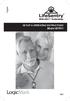 English With DECT Technology SET-UP & OPERATING INSTRUCTIONS Guardian Alert Model #37911 v0.3 PLEASE READ THIS MANUAL COMPLETELY AND SAVE IT FOR REFERENCE. Thank you for choosing LifeSentry the most unique
English With DECT Technology SET-UP & OPERATING INSTRUCTIONS Guardian Alert Model #37911 v0.3 PLEASE READ THIS MANUAL COMPLETELY AND SAVE IT FOR REFERENCE. Thank you for choosing LifeSentry the most unique
& PROGRAMMING INSTRUCTIONS
 English With DECT Technology DEALER SET-UP & PROGRAMMING INSTRUCTIONS Guardian Alert Model # 37911 v1.2-l4 THESE INSTRUCTIONS ARE FOR THE DEALER. REFER TO THE USER SET-UP & OPERATING INSTRUCTIONS FOR NORMAL
English With DECT Technology DEALER SET-UP & PROGRAMMING INSTRUCTIONS Guardian Alert Model # 37911 v1.2-l4 THESE INSTRUCTIONS ARE FOR THE DEALER. REFER TO THE USER SET-UP & OPERATING INSTRUCTIONS FOR NORMAL
FUTURE CALL PICTURE CARE PHONE MODEL: FC-1007 USER MANUAL
 FUTURE CALL PICTURE CARE PHONE MODEL: FC-1007 USER MANUAL Please follow instructions for repairing if any otherwise do not alter or repair any parts of device except specified. IMPORTANT SAFETY INSTRUCTIONS
FUTURE CALL PICTURE CARE PHONE MODEL: FC-1007 USER MANUAL Please follow instructions for repairing if any otherwise do not alter or repair any parts of device except specified. IMPORTANT SAFETY INSTRUCTIONS
ReadyNet Easy Jack 2 Voice/Data and Data Only Owner s Manual PX-211d and PX-211v
 ReadyNet Easy Jack 2 Voice/Data and Data Only Owner s Manual PX-211d and PX-211v Phonex Broadband Corporation dba ReadyNet 6952 High Tech Drive Midvale, Utah 84047 801.566.0100 Phone 801.566.0880 Fax www.readynetsolutions.com
ReadyNet Easy Jack 2 Voice/Data and Data Only Owner s Manual PX-211d and PX-211v Phonex Broadband Corporation dba ReadyNet 6952 High Tech Drive Midvale, Utah 84047 801.566.0100 Phone 801.566.0880 Fax www.readynetsolutions.com
Medical Emergency Alert System
 Medical Emergency Alert System MediPendant Users Guide Please read this User Guide completely and save it for future reference The MediPendant allows you to speak and listen directly through the pendant.
Medical Emergency Alert System MediPendant Users Guide Please read this User Guide completely and save it for future reference The MediPendant allows you to speak and listen directly through the pendant.
466-1936 Rev E October 2004 ZZZ*(6HFXULW\FRP. Part No: 60-883-95R. CareGard. User Guide
 ) *(6HFXULW\ 466-1936 Rev E October 2004 ZZZ*(6HFXULW\FRP Part No: 60-883-95R CareGard User Guide FCC Notices FCC Part 15 Information to the User Changes or modifications not expressly approved by GE Security
) *(6HFXULW\ 466-1936 Rev E October 2004 ZZZ*(6HFXULW\FRP Part No: 60-883-95R CareGard User Guide FCC Notices FCC Part 15 Information to the User Changes or modifications not expressly approved by GE Security
ITC-BTTN Cellular Bluetooth Gateway. Owner s Manual 1
 ITC-BTTN Cellular Bluetooth Gateway Owner s Manual 1 2 Table of Contents Introduction...3 Package Contents...3 XLink Connections Diagram...4 Setup...5 Pairing your Bluetooth Cell Phone to the XLink...6
ITC-BTTN Cellular Bluetooth Gateway Owner s Manual 1 2 Table of Contents Introduction...3 Package Contents...3 XLink Connections Diagram...4 Setup...5 Pairing your Bluetooth Cell Phone to the XLink...6
Model 70A00-1. GSM Cellular Communications Center
 Home Automation, Inc. Model 70A00-1 GSM Cellular Communications Center Operation Manual Document Number 70I00-1 Rev A August, 2009 Contents Description... 1 Use with security systems...1 Everyday use...2
Home Automation, Inc. Model 70A00-1 GSM Cellular Communications Center Operation Manual Document Number 70I00-1 Rev A August, 2009 Contents Description... 1 Use with security systems...1 Everyday use...2
Basic Alarm BD-5000. A. What You Will Need: 1. One 9-volt alkaline or lithium battery (not included). 2. Phillips screwdriver (not included) 2
 Basic Alarm BD-5000 1 Model BD-5000 Thank you for purchasing the Basic Alarm BD-5000. If you should ever have any questions or concerns about this product, feel free to contact us. Our phone number, web
Basic Alarm BD-5000 1 Model BD-5000 Thank you for purchasing the Basic Alarm BD-5000. If you should ever have any questions or concerns about this product, feel free to contact us. Our phone number, web
Conference Phone UserÕs Manual. Part No. 54-2070-01R1 Printed in Korea. 2002 Bogen Communications, Inc.
 Part No. 54-2070-01R1 Printed in Korea. 2002 Bogen Communications, Inc. UserÕs Manual Notice Every effort was made to ensure that the information in this guide was complete and accurate at the time of
Part No. 54-2070-01R1 Printed in Korea. 2002 Bogen Communications, Inc. UserÕs Manual Notice Every effort was made to ensure that the information in this guide was complete and accurate at the time of
CS55H HOME EDITION... WIRELESS HEADSET SYSTEM
 CS55_HO_606.qxd /6/06 : PM Page ii WARRANTY Limited Warranty This warranty covers defects in materials and workmanship of products manufactured, sold or certified by Plantronics which were purchased and
CS55_HO_606.qxd /6/06 : PM Page ii WARRANTY Limited Warranty This warranty covers defects in materials and workmanship of products manufactured, sold or certified by Plantronics which were purchased and
Table of Contents Function Keys of Your RF Remote Control Quick Setup Guide Advanced Features Setup Troubleshooting
 Congratulations on your purchase of the AT&T U-verse TV Point Anywhere RF Remote Control. This product has been designed to provide many unique and convenient features to enhance your AT&T U-verse experience.
Congratulations on your purchase of the AT&T U-verse TV Point Anywhere RF Remote Control. This product has been designed to provide many unique and convenient features to enhance your AT&T U-verse experience.
Owner s Instruction Manual. 2500/2554 Telephones Message Waiting
 Owner s Instruction Manual 2500/2554 Telephones Message Waiting THANK YOU FOR PURCHASING THIS TELEPHONE We want you to know all about your new telephone, how to install it, the features it provides, and
Owner s Instruction Manual 2500/2554 Telephones Message Waiting THANK YOU FOR PURCHASING THIS TELEPHONE We want you to know all about your new telephone, how to install it, the features it provides, and
RC930 Manual 6/10/99 1:23 PM Page 1. Wireless Modem Jack
 RC930 Manual 6/10/99 1:23 PM Page 1 Wireless Modem Jack Table of Contents Safety Precautions...1 Important Notes...4 Getting Started...5 System Installation...5 Connecting to Computer...6 Trouble Shooting...7
RC930 Manual 6/10/99 1:23 PM Page 1 Wireless Modem Jack Table of Contents Safety Precautions...1 Important Notes...4 Getting Started...5 System Installation...5 Connecting to Computer...6 Trouble Shooting...7
How To Set Up A Cell Phone With A Cellphone From A Celltower.Com
 Model 29875 Digital Answering System (with English or Spanish Voice Prompts) User s Guide 2 Equipment Approval Information Your telephone equipment is approved for connection to the Public Switched Telephone
Model 29875 Digital Answering System (with English or Spanish Voice Prompts) User s Guide 2 Equipment Approval Information Your telephone equipment is approved for connection to the Public Switched Telephone
Caller-ID on your TV!
 TM Caller-ID on your TV! User s Manual and Installation Guide Copyright 1998 NetMedia Inc., All rights reserved. Rev. 061898 Thank you for your purchase of Caller-TV! You are now ready to enjoy the convenience
TM Caller-ID on your TV! User s Manual and Installation Guide Copyright 1998 NetMedia Inc., All rights reserved. Rev. 061898 Thank you for your purchase of Caller-TV! You are now ready to enjoy the convenience
QUICK INSTALLATION. 8-Port Telephony Gateway. Model: SPA8000
 QUICK INSTALLATION 8-Port Telephony Gateway Model: SPA8000 Table of Contents Connect................................................. 4 Regulatory Information....................................12 WEEE
QUICK INSTALLATION 8-Port Telephony Gateway Model: SPA8000 Table of Contents Connect................................................. 4 Regulatory Information....................................12 WEEE
Wireless Phone Jack System
 926 Manual V2.0(1J9643) 6/10/99 1:39 PM Page 1 RC926 Wireless Phone Jack System (Digital Satellite System # D916) The Wireless Phone Jack System works with most telephone line devices, such as: Answering
926 Manual V2.0(1J9643) 6/10/99 1:39 PM Page 1 RC926 Wireless Phone Jack System (Digital Satellite System # D916) The Wireless Phone Jack System works with most telephone line devices, such as: Answering
2GB MP3 Player USER GUIDE
 DO NOT FORMAT UNIT under FAT. 2GB MP3 Player USER GUIDE Jazwares, Inc. 2010 CONTENTS Please read the instructions along with the MP3 Player carefully before you use it, so that you can operate it conveniently.
DO NOT FORMAT UNIT under FAT. 2GB MP3 Player USER GUIDE Jazwares, Inc. 2010 CONTENTS Please read the instructions along with the MP3 Player carefully before you use it, so that you can operate it conveniently.
user s manual Battery Case model #: SPB3200 Battery Case Charger for Samsung Galaxy S 4
 user s manual model #: SPB3200 Charger for Samsung Galaxy S 4 What s Included Unpack the battery case and make sure all accessories are put aside so they will not be lost. hello. USB to Micro USB Cable
user s manual model #: SPB3200 Charger for Samsung Galaxy S 4 What s Included Unpack the battery case and make sure all accessories are put aside so they will not be lost. hello. USB to Micro USB Cable
AM/FM Emergency Weather Radio/Light With Hand Crank Back-Up Power
 VEC173 ONE YEAR LIMITED WARRANTY PROGRAM This limited warranty program is the only one that applies to this product, and it sets forth all the responsibilities of Vector Manufacturing, regarding this product.
VEC173 ONE YEAR LIMITED WARRANTY PROGRAM This limited warranty program is the only one that applies to this product, and it sets forth all the responsibilities of Vector Manufacturing, regarding this product.
Mobile Emergency Response User Guide
 Mobile Emergency Response User Guide Table of Contents Introduction... 3 What s in the Box... 4 Mobile Emergency Response Features... 5 Connecting Your ADT Mobile Emergency Response System... 6 Using the
Mobile Emergency Response User Guide Table of Contents Introduction... 3 What s in the Box... 4 Mobile Emergency Response Features... 5 Connecting Your ADT Mobile Emergency Response System... 6 Using the
Indoor/Outdoor Color Camera with Built-in 2.4 GHz Wireless Transmitter, plus X10 controlled power supply, and Video Receiver.
 Indoor/Outdoor Color Camera with Built-in 2.4 GHz Wireless Transmitter, plus X10 controlled power supply, and Video Receiver. OWNER'S MANUAL VR36A XC18A XM13A MODEL VK69A (INCLUDES XC18A CAMERA, XM13A
Indoor/Outdoor Color Camera with Built-in 2.4 GHz Wireless Transmitter, plus X10 controlled power supply, and Video Receiver. OWNER'S MANUAL VR36A XC18A XM13A MODEL VK69A (INCLUDES XC18A CAMERA, XM13A
Operating Guide Manuel de l utilisateur
 Operating Guide Manuel de l utilisateur Model RF-110 Modèle RF-110 English Thank you for purchasing this Ringmaster; please read this operating guide carefully before use and keep it for future reference.
Operating Guide Manuel de l utilisateur Model RF-110 Modèle RF-110 English Thank you for purchasing this Ringmaster; please read this operating guide carefully before use and keep it for future reference.
Personal Assistance System Owner's Guide
 Owner's Guide PSC07 READ THIS FIRST This equipment generates and uses radio frequency energy, and if not installed and used properly, that is, in strict accordance with the manufacturers instructions,
Owner's Guide PSC07 READ THIS FIRST This equipment generates and uses radio frequency energy, and if not installed and used properly, that is, in strict accordance with the manufacturers instructions,
WLAN600 Wireless IP Phone Administrator s Guide
 WLAN600 Wireless IP Phone Administrator s Guide Trademark Acknowledgement All brand names are trademarks or registered trademarks of their respective companies. Disclaimer This document is supplied by
WLAN600 Wireless IP Phone Administrator s Guide Trademark Acknowledgement All brand names are trademarks or registered trademarks of their respective companies. Disclaimer This document is supplied by
7 High-Resolution Digital Photo Frame
 TM 16-1003 User s Guide 7 High-Resolution Digital Photo Frame One demo photo included, as illustrated Please read this user s guide before using your new photo frame. Package contents Photo Frame AC Adapter
TM 16-1003 User s Guide 7 High-Resolution Digital Photo Frame One demo photo included, as illustrated Please read this user s guide before using your new photo frame. Package contents Photo Frame AC Adapter
User Guide for the Wireless Headset (HS-11W) 9235346 Issue 1
 User Guide for the Wireless Headset (HS-11W) 9235346 Issue 1 DECLARATION OF CONFORMITY We, NOKIA CORPORATION declare under our sole responsibility that the product HS-11W is in conformity with the provisions
User Guide for the Wireless Headset (HS-11W) 9235346 Issue 1 DECLARATION OF CONFORMITY We, NOKIA CORPORATION declare under our sole responsibility that the product HS-11W is in conformity with the provisions
USER GUIDE. BLUETOOTH HEADSET system
 USER GUIDE Plantronics VOYAGER 510-USB BLUETOOTH HEADSET system 0 0 0 TABLE OF CONTENTS PACKAGE CONTENTS Package Contents 3 Features 4 Charging 5 Powering 6 Pairing 7 Installing PerSono Suite Software
USER GUIDE Plantronics VOYAGER 510-USB BLUETOOTH HEADSET system 0 0 0 TABLE OF CONTENTS PACKAGE CONTENTS Package Contents 3 Features 4 Charging 5 Powering 6 Pairing 7 Installing PerSono Suite Software
Wireless Indoor/ Outdoor Thermometer
 Wireless Indoor/ Outdoor Thermometer Owner s Manual Please read before using this equipment. ˆ Contents FCC Information... 3 FCC Declaration of Conformity... 5 Preparation... 5 Installing Batteries...
Wireless Indoor/ Outdoor Thermometer Owner s Manual Please read before using this equipment. ˆ Contents FCC Information... 3 FCC Declaration of Conformity... 5 Preparation... 5 Installing Batteries...
Intelli-Time Alarm Clock model 13027
 Instruction Manual Intelli-Time Alarm Clock model 13027 CONTENTS Unpacking Instructions... 2 Package Contents... 2 Product Registration... 2 Features & Benefits... 3 Clock Setup... 4 Intelli-Time Clock...
Instruction Manual Intelli-Time Alarm Clock model 13027 CONTENTS Unpacking Instructions... 2 Package Contents... 2 Product Registration... 2 Features & Benefits... 3 Clock Setup... 4 Intelli-Time Clock...
2013 VTech Printed in China 91-009656-000 US
 Rechargeable Power Pack User s Manual 2013 VTech Printed in China 91-009656-000 US INTRODUCTION The Rechargeable Power Pack makes it easier than ever to keep the InnoTab 3 or InnoTab 3S charged and ready
Rechargeable Power Pack User s Manual 2013 VTech Printed in China 91-009656-000 US INTRODUCTION The Rechargeable Power Pack makes it easier than ever to keep the InnoTab 3 or InnoTab 3S charged and ready
Plantronics Inc 345 Encinal Street Santa Cruz, CA 95060 USA Tel: (800) 544-4660. www.plantronics.com
 Plantronics Inc 345 Encinal Street Santa Cruz, CA 95060 USA Tel: (800) 544-4660 www.plantronics.com 2005 Plantronics, Inc. All rights reserved. Plantronics, the logo design, Plantronics and the logo design
Plantronics Inc 345 Encinal Street Santa Cruz, CA 95060 USA Tel: (800) 544-4660 www.plantronics.com 2005 Plantronics, Inc. All rights reserved. Plantronics, the logo design, Plantronics and the logo design
VOIP Business Phone User Guide
 VOIP Business Phone User Guide Model 25630/25600 MGCP Please read this manual before operating the product for the first time. Interference Information This device complies with Part 15 of the FCC Rules.
VOIP Business Phone User Guide Model 25630/25600 MGCP Please read this manual before operating the product for the first time. Interference Information This device complies with Part 15 of the FCC Rules.
How To Use A U.S. Cell Phone At Home
 U.S. Cellular Home Phone 1 Contents Getting to Know Your Device...5 Appearance... 5 LED Indicators... 6 Device Installation...7 Before You Begin... 7 Installing the Battery... 7 Installing the Power Adapter...
U.S. Cellular Home Phone 1 Contents Getting to Know Your Device...5 Appearance... 5 LED Indicators... 6 Device Installation...7 Before You Begin... 7 Installing the Battery... 7 Installing the Power Adapter...
Part 2. Copyright 1998 Philips Consumer Communications L.P. All rights reserved. Printed in Mexico. Issue 1AT&T 848229506
 2 User's Manual for Two-Line Digital Answering System Telephone with Speakerphone 1872 Fold open this paper for information about this telephone's installation and operation. Please read Part 1 Important
2 User's Manual for Two-Line Digital Answering System Telephone with Speakerphone 1872 Fold open this paper for information about this telephone's installation and operation. Please read Part 1 Important
Dock-N-Talk U S E R S G U I D E. Forming a New World of Communication. SM
 Dock-N-Talk U S E R S G U I D E Forming a New World of Communication. SM 2 UNIVERSAL DOCKING STATION USER S GUIDE INTRODUCTION...3 INSTALLATION...5 Line Pair Switch... 6 Extension Telephone Sets... 7 Warning:
Dock-N-Talk U S E R S G U I D E Forming a New World of Communication. SM 2 UNIVERSAL DOCKING STATION USER S GUIDE INTRODUCTION...3 INSTALLATION...5 Line Pair Switch... 6 Extension Telephone Sets... 7 Warning:
Wireless Alarm System. Panic Button. User s Manual. Choice ALERT. Control all sensors, accessories and remote transmitters from one location
 Wireless Alarm System Panic Button User s Manual Choice ALERT Control all sensors, accessories and remote transmitters from one location Table of Contents Important Safeguards 4 Introduction 5 Activating
Wireless Alarm System Panic Button User s Manual Choice ALERT Control all sensors, accessories and remote transmitters from one location Table of Contents Important Safeguards 4 Introduction 5 Activating
Alarm Clock USER GUIDE
 Alarm Clock USER GUIDE Jazwares, Inc. 2012 CONTENTS Please read the instructions along with the Alarm Clock carefully before you use it, so that you can operate it conveniently. WELCOME & Warnings Page
Alarm Clock USER GUIDE Jazwares, Inc. 2012 CONTENTS Please read the instructions along with the Alarm Clock carefully before you use it, so that you can operate it conveniently. WELCOME & Warnings Page
Automatic Phone-Out Home Monitoring Systems
 Automatic Phone-Out Home Monitoring Systems Power Outage and Freeze Alarm Model Number: THP202 Power Outage, Freeze and Flood Alarm Product Description Model Number: THP201 These monitoring systems are
Automatic Phone-Out Home Monitoring Systems Power Outage and Freeze Alarm Model Number: THP202 Power Outage, Freeze and Flood Alarm Product Description Model Number: THP201 These monitoring systems are
USER GUIDE CS50/55... WIRELESS OFFICE HEADSET SYSTEM
 USER GUIDE CS50/55... WIRELESS OFFICE HEADSET SYSTEM TABLE OF CONTENTS PACKAGE CONTENTS Package Contents Features Setup Setup - Handset Lifter (Optional) Charging Positioning Adjusting Fit Making/Answering/Ending
USER GUIDE CS50/55... WIRELESS OFFICE HEADSET SYSTEM TABLE OF CONTENTS PACKAGE CONTENTS Package Contents Features Setup Setup - Handset Lifter (Optional) Charging Positioning Adjusting Fit Making/Answering/Ending
Wireless Alarm System. Alarm Siren. User s Manual. Choice ALERT. Control all Sensors & accessories from one location
 45136 Wireless Alarm System Alarm Siren User s Manual Low Batt On Armed ON/OFF LEARN Choice ALERT Control all Sensors & accessories from one location Table of Contents Important Safeguards 4 Introduction
45136 Wireless Alarm System Alarm Siren User s Manual Low Batt On Armed ON/OFF LEARN Choice ALERT Control all Sensors & accessories from one location Table of Contents Important Safeguards 4 Introduction
Call Waiting ID Telephone OWNER S MANUAL MODEL BT118 1107
 Call Waiting ID Telephone OWNER S MANUAL MODEL BT118 1107 Table of Contents SETTING UP AND INSTALLING YOUR PHONE... 1 Introduction... 1 Important Safety Instructions... 1 Parts Checklist... 2 Controls
Call Waiting ID Telephone OWNER S MANUAL MODEL BT118 1107 Table of Contents SETTING UP AND INSTALLING YOUR PHONE... 1 Introduction... 1 Important Safety Instructions... 1 Parts Checklist... 2 Controls
Owner s Manual. Not suitable for mobile applications. Important Safety Instructions 2. Quick Installation 3. Basic Operation 4. Storage & Service 7
 Register online today for a chance to win a FREE Tripp Lite product! www.tripplite.com/warranty Owner s Manual Internet Office & BC Personal UPS Systems Not suitable for mobile applications. Important
Register online today for a chance to win a FREE Tripp Lite product! www.tripplite.com/warranty Owner s Manual Internet Office & BC Personal UPS Systems Not suitable for mobile applications. Important
Wireless Home Security System Product Manual (Model #80355)
 Wireless Home Security System Product Manual (Model #80355) Installation Instructions During set-up, if no key is pressed for 15 seconds it will come out of the setup mode and you will have to start over.
Wireless Home Security System Product Manual (Model #80355) Installation Instructions During set-up, if no key is pressed for 15 seconds it will come out of the setup mode and you will have to start over.
BTX180 Wireless Bluetooth Speaker
 BTX180 Wireless Bluetooth Speaker User Manual 2012 Kinivo LLC. All rights reserved. Kinivo is a trademark of Kinivo LLC. Bluetooth word mark and the Bluetooth logo are registered trademarks of Bluetooth
BTX180 Wireless Bluetooth Speaker User Manual 2012 Kinivo LLC. All rights reserved. Kinivo is a trademark of Kinivo LLC. Bluetooth word mark and the Bluetooth logo are registered trademarks of Bluetooth
CarePartner Telephone With Reminders
 Philips wordmark and Lifeline K100 CarePartner Telephone With Reminders Model 9500 User s Manual Black and white version For use with newsprint and other one-color applications. 1 x P height 1 x P height
Philips wordmark and Lifeline K100 CarePartner Telephone With Reminders Model 9500 User s Manual Black and white version For use with newsprint and other one-color applications. 1 x P height 1 x P height
Wireless Alarm System. Window/Door Sensor. User s Manual. Choice ALERT. Control all Sensors & accessories from one location
 45131 Wireless Alarm System Window/Door Sensor User s Manual Choice ALERT Control all Sensors & accessories from one location Table of Contents Important Safeguards 4 Introduction 5 Installation 6 Assigning
45131 Wireless Alarm System Window/Door Sensor User s Manual Choice ALERT Control all Sensors & accessories from one location Table of Contents Important Safeguards 4 Introduction 5 Installation 6 Assigning
CS70 WARRANTY MAINTENANCE TECHNICAL SUPPORT
 WARRANTY Limited Warranty This warranty covers defects in materials and workmanship of products manufactured, sold or certified by Plantronics which were purchased and used in the United States. This warranty
WARRANTY Limited Warranty This warranty covers defects in materials and workmanship of products manufactured, sold or certified by Plantronics which were purchased and used in the United States. This warranty
AT&T Consumer Services AT&T VoiceMail Manager 200 User s Guide
 AT&T Consumer Services AT&T VoiceMail Manager 200 User s Guide Provided exclusively for AT&T VoiceMail TABLE OF CONTENTS PAGE # Introduction... 1 Making the Connections... 2 Initialization of Error Messages...
AT&T Consumer Services AT&T VoiceMail Manager 200 User s Guide Provided exclusively for AT&T VoiceMail TABLE OF CONTENTS PAGE # Introduction... 1 Making the Connections... 2 Initialization of Error Messages...
Wireless Alarm System. Wireless Keypad. User s Manual. Choice ALERT. Control all sensors, accessories and remote transmitters from one location
 Wireless Alarm System Wireless Keypad User s Manual 1 2 3 4 Choice ALERT Control all sensors, accessories and remote transmitters from one location Table of Contents Important Safeguards 4 Introduction
Wireless Alarm System Wireless Keypad User s Manual 1 2 3 4 Choice ALERT Control all sensors, accessories and remote transmitters from one location Table of Contents Important Safeguards 4 Introduction
Owner s Manual. Two options for getting started:
 Owner s Manual Two options for getting started: 1 The Keychain Remote contains the SimpliSafe Easy Setup Wizard a software program that provides animated instructions and lets you customize your system
Owner s Manual Two options for getting started: 1 The Keychain Remote contains the SimpliSafe Easy Setup Wizard a software program that provides animated instructions and lets you customize your system
Wireless Phone Jack System
 43-160.fm Page 1 Thursday, August 12, 1999 2:25 PM Cat. No. 43-160 OWNER S MANUAL Please read before using this equipment. Wireless Phone Jack System 43-160.fm Page 2 Thursday, August 12, 1999 2:25 PM
43-160.fm Page 1 Thursday, August 12, 1999 2:25 PM Cat. No. 43-160 OWNER S MANUAL Please read before using this equipment. Wireless Phone Jack System 43-160.fm Page 2 Thursday, August 12, 1999 2:25 PM
2.4 GHz Dual Handset Cordless Telephone Answering System 2255 with Caller ID/Call Waiting
 USER S MANUAL Part 2 2.4 GHz Dual Handset Cordless Telephone Answering System 2255 with Caller ID/Call Waiting Please also read Part 1 Important Product Information AT&T and the globe symbol are registered
USER S MANUAL Part 2 2.4 GHz Dual Handset Cordless Telephone Answering System 2255 with Caller ID/Call Waiting Please also read Part 1 Important Product Information AT&T and the globe symbol are registered
BT112 Bluetooth Headset User s Guide
 BT112 Bluetooth Headset User s Guide Also included in this package: AC (indoor) power adapter DC car adapter Extra ear cushions Ear hook Questions? Problems? Get help on the web at www.uniden.com or call
BT112 Bluetooth Headset User s Guide Also included in this package: AC (indoor) power adapter DC car adapter Extra ear cushions Ear hook Questions? Problems? Get help on the web at www.uniden.com or call
ZTE WIRELESS HOME PHONE BASE USER GUIDE
 ZTE WIRELESS HOME PHONE BASE USER GUIDE INTRODUCTION HOW IT WORKS Thank you for choosing Consumer Cellular! We know you re excited to use your new Wireless Home Phone Base and this short guide will help
ZTE WIRELESS HOME PHONE BASE USER GUIDE INTRODUCTION HOW IT WORKS Thank you for choosing Consumer Cellular! We know you re excited to use your new Wireless Home Phone Base and this short guide will help
THE NEW GENERATION IN TECHNOLOGY. NI-3103A Alarm Clock w/fm Radio ipod & iphone Docking. Operating Instructions
 THE NEW GENERATION IN TECHNOLOGY NI-3103A Alarm Clock w/fm Radio ipod & iphone Docking Operating Instructions Table of Contents Important Safeguards... 3 Parts... 6 Controls... 6 To Set Up... 7 ipod/iphone
THE NEW GENERATION IN TECHNOLOGY NI-3103A Alarm Clock w/fm Radio ipod & iphone Docking Operating Instructions Table of Contents Important Safeguards... 3 Parts... 6 Controls... 6 To Set Up... 7 ipod/iphone
Big Button Plus 20200
 Big Button Plus 20200 Congratulations on your selection of the Big Button Plus 20200 from Northwestern Bell Phones. This quality telephone, like all Genuine BELL products, has been designed to give you
Big Button Plus 20200 Congratulations on your selection of the Big Button Plus 20200 from Northwestern Bell Phones. This quality telephone, like all Genuine BELL products, has been designed to give you
Users Manual for the Mytrex Model MXD Personal Emergency Response System
 Users Manual for the Mytrex Model MXD Personal Emergency Response System Manufactured by Mytrex, Inc. 10321 S. Beckstead Lane South Jordan, Utah 84095 (801)571-4121, fax (801)571-4606 Toll free (800)688-9576
Users Manual for the Mytrex Model MXD Personal Emergency Response System Manufactured by Mytrex, Inc. 10321 S. Beckstead Lane South Jordan, Utah 84095 (801)571-4121, fax (801)571-4606 Toll free (800)688-9576
Dialog Telephone Interface Module Installation Sheet
 Dialog Telephone Interface Module Installation Sheet Description The Dialog Telephone Module (DTIM), model number 60-879- 95R, is a battery operated communication link between the security system control
Dialog Telephone Interface Module Installation Sheet Description The Dialog Telephone Module (DTIM), model number 60-879- 95R, is a battery operated communication link between the security system control
User Guide for the Kidde RemoteLync. Remote Notification Device
 User Guide for the Kidde RemoteLync Remote Notification Device 120V AC 3 Color LED Indicator Voice Message System For questions concerning your device, please call our Product Support Line at 1-800-880-6788.
User Guide for the Kidde RemoteLync Remote Notification Device 120V AC 3 Color LED Indicator Voice Message System For questions concerning your device, please call our Product Support Line at 1-800-880-6788.
Vocally 3. In-line, Voice Activated Telephone Dialer
 Vocally 3 In-line, Voice Activated Telephone Dialer User Manual Freedom Rev 1.02 To contact us: For support e-mail us at customerserv@activocal.com Fax us at +972-8-6996910 Visit us on the web at www.activocal.com
Vocally 3 In-line, Voice Activated Telephone Dialer User Manual Freedom Rev 1.02 To contact us: For support e-mail us at customerserv@activocal.com Fax us at +972-8-6996910 Visit us on the web at www.activocal.com
B100. single-line business telephone
 users guide B100 single-line business telephone B100 TELEPHONE DIAGRAM TABLE OF CONTENTS 1) FEATURES......2 1.1 FLASH 1.2 LAST NUMBER REDIAL 1.3 MUTE 1.4 HANDSET VOLUME CONTROL 1.5 DATA PORT 1.6 HEARING
users guide B100 single-line business telephone B100 TELEPHONE DIAGRAM TABLE OF CONTENTS 1) FEATURES......2 1.1 FLASH 1.2 LAST NUMBER REDIAL 1.3 MUTE 1.4 HANDSET VOLUME CONTROL 1.5 DATA PORT 1.6 HEARING
ADA COMPLIANT BOX STYLE TELEPHONE INSTALLATION, PROGRAMMING AND OPERATING INSTRUCTIONS FOR MODEL PBX
 ADA COMPLIANT BOX STYLE TELEPHONE INSTALLATION, PROGRAMMING AND OPERATING INSTRUCTIONS FOR MODEL PBX INSTALLATION INSTRUCTIONS Step 1. Determine the position for the Hands-free phone in the elevator phone
ADA COMPLIANT BOX STYLE TELEPHONE INSTALLATION, PROGRAMMING AND OPERATING INSTRUCTIONS FOR MODEL PBX INSTALLATION INSTRUCTIONS Step 1. Determine the position for the Hands-free phone in the elevator phone
Universal Wireless Effects Controller USER S GUIDE SA115
 Universal Wireless Effects Controller USER S GUIDE SA115 Welcome Thank you for purchasing this Hot Hand 3 Universal Wireless Effects Controller. We hope that the new functionality of the Hot Hand 3 unit
Universal Wireless Effects Controller USER S GUIDE SA115 Welcome Thank you for purchasing this Hot Hand 3 Universal Wireless Effects Controller. We hope that the new functionality of the Hot Hand 3 unit
Model 25423/24. 4-Line Intercom Speakerphone User s Guide. Quick Guide on Pgs. 7-14
 4-Line Intercom Speakerphone User s Guide Quick Guide on Pgs. 7-14 Please read this manual before operating product for the first time. Model 25423/24 Important Information Equipment Approval Information
4-Line Intercom Speakerphone User s Guide Quick Guide on Pgs. 7-14 Please read this manual before operating product for the first time. Model 25423/24 Important Information Equipment Approval Information
Digital Phone Installation & User Guide
 Digital Phone Installation & User Guide Telephone #1 Voicemail PIN Telephone #2 Voicemail PIN skybeam high speed internet digital phone We would like you to verify that the 911 address we have for you
Digital Phone Installation & User Guide Telephone #1 Voicemail PIN Telephone #2 Voicemail PIN skybeam high speed internet digital phone We would like you to verify that the 911 address we have for you
MXD3G User Manual Revision 0 July 29, 2013
 MXD3G User Manual Revision 0 July 29, 2013 Manufactured by Mytrex, Inc. 10321 South Beckstead Lane South Jordan, UT 84095 (801) 571-4121, Fax (801) 571-4606 Toll Free (800) 688-9576, Fax (877) 571-4606
MXD3G User Manual Revision 0 July 29, 2013 Manufactured by Mytrex, Inc. 10321 South Beckstead Lane South Jordan, UT 84095 (801) 571-4121, Fax (801) 571-4606 Toll Free (800) 688-9576, Fax (877) 571-4606
User guide Conference phone Konftel 100
 User guide Conference phone Konftel 100 I Español I Français Conference phones for every situation This package includes the following items: 1 pc User Guide 1 pc Conference Phone 1 pc Power supply 1 pc
User guide Conference phone Konftel 100 I Español I Français Conference phones for every situation This package includes the following items: 1 pc User Guide 1 pc Conference Phone 1 pc Power supply 1 pc
Alarm Clock USER GUIDE
 Alarm Clock USER GUIDE Jazwares, Inc. 2010 1 CONTENTS Please read the instructions along with the alarm clock carefully before you use it, so that you can operate it conveniently. WELCOME, Safety Tips
Alarm Clock USER GUIDE Jazwares, Inc. 2010 1 CONTENTS Please read the instructions along with the alarm clock carefully before you use it, so that you can operate it conveniently. WELCOME, Safety Tips
Kinivo 301BN HDMI Switch
 Kinivo 301BN HDMI Switch User Manual 2012 Kinivo LLC. All rights reserved. Kinivo is a trademark of Kinivo LLC. Bluetooth word mark and the Bluetooth logo are registered trademarks of Bluetooth SIG. All
Kinivo 301BN HDMI Switch User Manual 2012 Kinivo LLC. All rights reserved. Kinivo is a trademark of Kinivo LLC. Bluetooth word mark and the Bluetooth logo are registered trademarks of Bluetooth SIG. All
User Guide VERIZON WIRELESS HOME PHONE CONNECT
 User Guide VERIZON WIRELESS HOME PHONE CONNECT label Welcome to Verizon Wireless Thank you for choosing Verizon Wireless Home Phone Connect. You re now connected to America s most reliable wireless network.
User Guide VERIZON WIRELESS HOME PHONE CONNECT label Welcome to Verizon Wireless Thank you for choosing Verizon Wireless Home Phone Connect. You re now connected to America s most reliable wireless network.
PC Tab Security System INSTRUCTION MANUAL
 PC Tab Security System INSTRUCTION MANUAL This manual is intended as a Quick Start manual covering the basic functions that have been enabled on the alarm panel. The alarm panel is capable of extensive
PC Tab Security System INSTRUCTION MANUAL This manual is intended as a Quick Start manual covering the basic functions that have been enabled on the alarm panel. The alarm panel is capable of extensive
InTouch TM 5000. Internet Call Waiting with VoiceAnnounce. Caller ID. Users Guide
 InTouch TM 5000 Internet Call Waiting with VoiceAnnounce Users Guide Caller ID 1 2 Table of Contents If you have questions about the operation and use of your InTouch 5000, be sure to check out the troubleshooting
InTouch TM 5000 Internet Call Waiting with VoiceAnnounce Users Guide Caller ID 1 2 Table of Contents If you have questions about the operation and use of your InTouch 5000, be sure to check out the troubleshooting
DWIatt2 USER'S GUIDE
 DWIatt2 USER'S GUIDE Copyright 1998 by KONEXX, Unlimited Systems Corporation, Inc. San Diego, CA. The KONEXX DWIatt2 (Digital Wall Interface) easily connects to your Lucent Definity, or ProLogix Solutions
DWIatt2 USER'S GUIDE Copyright 1998 by KONEXX, Unlimited Systems Corporation, Inc. San Diego, CA. The KONEXX DWIatt2 (Digital Wall Interface) easily connects to your Lucent Definity, or ProLogix Solutions
Cellular Medical Alert User s Guide
 Cellular Medical Alert User s Guide What s in the Box 70 F MAY 03 FRI 10:05 AM RESET 70 F Volume: 10:05 AM RESET RESET + TEST TEST Cellular Base Station Neck Pendant and/or Wrist Button Setup Guide Cellular
Cellular Medical Alert User s Guide What s in the Box 70 F MAY 03 FRI 10:05 AM RESET 70 F Volume: 10:05 AM RESET RESET + TEST TEST Cellular Base Station Neck Pendant and/or Wrist Button Setup Guide Cellular
User s Manual. w w w. v t e c h p h o n e s. c o m. Model: ia5874, ia5876, ia5877
 User s Manual w w w. v t e c h p h o n e s. c o m Model: ia5874, ia5876, ia5877 Table of Contents GETTING STARTED................... 4 Before You Begin..................... 4 Parts Check List:...................
User s Manual w w w. v t e c h p h o n e s. c o m Model: ia5874, ia5876, ia5877 Table of Contents GETTING STARTED................... 4 Before You Begin..................... 4 Parts Check List:...................
Bluetooth Audio Receiver GDI-BTPB300. Quick Start Guide
 Bluetooth Audio Receiver GDI-BTPB300 Quick Start Guide 1. Before You Start Using Your 3play Bluetooth Audio Receiver Important Safety Instructions and Warnings Please read this user guide carefully before
Bluetooth Audio Receiver GDI-BTPB300 Quick Start Guide 1. Before You Start Using Your 3play Bluetooth Audio Receiver Important Safety Instructions and Warnings Please read this user guide carefully before
4 Line Intercom Speakerphone User s Guide. Please read this manual before operating this product for the first time.
 4 Line Intercom Speakerphone User s Guide Please read this manual before operating this product for the first time. Model 25413/14 Important Information Equipment Approval Information Your telephone equipment
4 Line Intercom Speakerphone User s Guide Please read this manual before operating this product for the first time. Model 25413/14 Important Information Equipment Approval Information Your telephone equipment
DECT 6.0 Cordless Handset with Caller ID User s Guide
 DECT 6.0 Cordless Handset with Caller ID User s Guide This accessory handset is only for use with Model 25423, 25424, or 25425 base units. Please read this manual before operating this product for the
DECT 6.0 Cordless Handset with Caller ID User s Guide This accessory handset is only for use with Model 25423, 25424, or 25425 base units. Please read this manual before operating this product for the
Nokia Bluetooth Headset BH-800 User Guide. 9246974 Issue 2
 Nokia Bluetooth Headset BH-800 User Guide 9246974 Issue 2 DECLARATION OF CONFORMITY We, NOKIA CORPORATION declare under our sole responsibility that the product HS-24W is in conformity with the provisions
Nokia Bluetooth Headset BH-800 User Guide 9246974 Issue 2 DECLARATION OF CONFORMITY We, NOKIA CORPORATION declare under our sole responsibility that the product HS-24W is in conformity with the provisions
Digital 8-Line Multihandset System User s Guide
 Digital 8-Line Multihandset System User s Guide 25825 Equipment Approval Information Your telephone equipment is approved for connection to the Public Switched Telephone Network and is in compliance with
Digital 8-Line Multihandset System User s Guide 25825 Equipment Approval Information Your telephone equipment is approved for connection to the Public Switched Telephone Network and is in compliance with
User Guide Microsoft Screen Sharing for Lumia Phones (HD-10)
 User Guide Microsoft Screen Sharing for Lumia Phones (HD-10) Issue 1.1 EN-US User Guide Microsoft Screen Sharing for Lumia Phones (HD-10) Contents Safety 3 About your accessory 4 Keys and parts 5 Connect
User Guide Microsoft Screen Sharing for Lumia Phones (HD-10) Issue 1.1 EN-US User Guide Microsoft Screen Sharing for Lumia Phones (HD-10) Contents Safety 3 About your accessory 4 Keys and parts 5 Connect
Laser Wireless Rechargeable Mouse. User s Manual
 Laser Wireless Rechargeable Mouse Model #: LM8000WR User s Manual Rev. 060801 User s Record: To provide quality customer service and technical support, it is suggested that you keep the following information
Laser Wireless Rechargeable Mouse Model #: LM8000WR User s Manual Rev. 060801 User s Record: To provide quality customer service and technical support, it is suggested that you keep the following information
Business Audio System: Music & Messaging MP3 Player. by Grace Digital Audio. User Guide. Model No. GDI-USBM10
 Business Audio System: Music & Messaging MP3 Player by Grace Digital Audio User Guide Model No. GDI-USBM10 User Guide Contents Introduction 2 Safety & General Use Information 2 Features 3 Set Up & Operation
Business Audio System: Music & Messaging MP3 Player by Grace Digital Audio User Guide Model No. GDI-USBM10 User Guide Contents Introduction 2 Safety & General Use Information 2 Features 3 Set Up & Operation
BOSE. Link AL8 HOMEWIDE WIRELESS AUDIO LINK
 BOSE Link AL8 HOMEWIDE WIRELESS AUDIO LINK Français English SAFETY INFORMATION Please read this owner s guide Please take the time to follow the instructions in this owner s guide carefully. It will help
BOSE Link AL8 HOMEWIDE WIRELESS AUDIO LINK Français English SAFETY INFORMATION Please read this owner s guide Please take the time to follow the instructions in this owner s guide carefully. It will help
Jarv Joggerz BT-301 Bluetooth Stereo Headphones Users Guide
 Jarv Joggerz BT-301 Bluetooth Stereo Headphones Users Guide Features: Bluetooth Wireless technology Compact design fits in the palm of your hand and weighs less than 2 oz. Comfortable Behind the Neck design
Jarv Joggerz BT-301 Bluetooth Stereo Headphones Users Guide Features: Bluetooth Wireless technology Compact design fits in the palm of your hand and weighs less than 2 oz. Comfortable Behind the Neck design
OnQ 2x10 KSU/PBX Telephone System P/N 364565-01. User s Guide P/N 1307724 Rev. A
 OnQ 2x10 KSU/PBX Telephone System P/N 364565-01 User s Guide P/N 1307724 Rev. A For information regarding any of the products discussed in this user s guide, contact your local OnQ product installer or
OnQ 2x10 KSU/PBX Telephone System P/N 364565-01 User s Guide P/N 1307724 Rev. A For information regarding any of the products discussed in this user s guide, contact your local OnQ product installer or
Wireless Optical Travel Mouse
 Wireless Optical Travel Mouse User s Manual PLEASE READ THESE INSTRUCTIONS CAREFULLY BEFORE INSTALLING THIS DEVICE. Table of Contents FCC Statement Page 3 Introduction.. Page 6 Package Contents.. Page
Wireless Optical Travel Mouse User s Manual PLEASE READ THESE INSTRUCTIONS CAREFULLY BEFORE INSTALLING THIS DEVICE. Table of Contents FCC Statement Page 3 Introduction.. Page 6 Package Contents.. Page
Customer Service: 1-800-288-6794 (for U.S. and Canada) Customer Service E-mail: ccitech@commandcom.net
 Customer Service: 1-800-288-6794 (for U.S. and Canada) Customer Service E-mail: ccitech@commandcom.net 3 Before you begin This guide is designed to introduce you to the various installation and operational
Customer Service: 1-800-288-6794 (for U.S. and Canada) Customer Service E-mail: ccitech@commandcom.net 3 Before you begin This guide is designed to introduce you to the various installation and operational
Bluetooth Stereo Headphone. User Guide. Hive
 Bluetooth Stereo Headphone User Guide Hive 1. Product Description Avantree Hive is a Bluetooth stereo headphone with MIC from the Avantree family. It delivers clear voice transmission and high quality
Bluetooth Stereo Headphone User Guide Hive 1. Product Description Avantree Hive is a Bluetooth stereo headphone with MIC from the Avantree family. It delivers clear voice transmission and high quality
Panasonic. Proprietary Telephone for Electronic Modular Switching System MODEL NO. KX-17030. Illustrated Model: White 1
 Panasonic Proprietary Telephone for Electronic Modular Switching System MODEL NO. KX-17030 Illustrated Model: White 1 KX-T7030 is compatible with all of the Panasonic Electronic Modular Switching Systems
Panasonic Proprietary Telephone for Electronic Modular Switching System MODEL NO. KX-17030 Illustrated Model: White 1 KX-T7030 is compatible with all of the Panasonic Electronic Modular Switching Systems
Contents. Product Code -------------------------------------------------------15. Page 1
 Contents Important Safety Instructions -------------------------------------2 BT HP01 --------------------------------------------------------------4 BT HP01 Anatomy ---------------------------------------------------5
Contents Important Safety Instructions -------------------------------------2 BT HP01 --------------------------------------------------------------4 BT HP01 Anatomy ---------------------------------------------------5
Customer Service: 1-800-288-6794 (for U.S. and Canada) Customer Service E-mail: ccitech@commandcom.net
 Customer Service: 1-800-288-6794 (for U.S. and Canada) Customer Service E-mail: ccitech@commandcom.net 3 Before you begin This guide is designed to introduce you to the various installation and operational
Customer Service: 1-800-288-6794 (for U.S. and Canada) Customer Service E-mail: ccitech@commandcom.net 3 Before you begin This guide is designed to introduce you to the various installation and operational
HomeSitter HS-700. Installation and Operations Manual. Protected Home A Division of Control Products, Inc. 1724 Lake Drive West Chanhassen, MN 55317
 HomeSitter HS-700 Installation and Operations Manual Protected Home A Division of Control Products, Inc. 1724 Lake Drive West Chanhassen, MN 55317 Document No. 42420062A Table of contents Cautions and
HomeSitter HS-700 Installation and Operations Manual Protected Home A Division of Control Products, Inc. 1724 Lake Drive West Chanhassen, MN 55317 Document No. 42420062A Table of contents Cautions and
1. Installation Requirements
 1. Installation Requirements 1.1. Package Contents Analog Telephone Adapter (CRA-210) Standard Telephone Cable (RJ11) Ethernet Cable (RJ45) Power Adapter 1.2. You will also need the following: 1.2.1. A
1. Installation Requirements 1.1. Package Contents Analog Telephone Adapter (CRA-210) Standard Telephone Cable (RJ11) Ethernet Cable (RJ45) Power Adapter 1.2. You will also need the following: 1.2.1. A
When you switch off your system, or mute the sound, the red indicator light appears immediately, indicating that the subwoofer is not in use.
 BeoLab 11 Guide WARNING: To reduce the risk of fire or electric shock, do not expose this appliance to rain or moisture. Do not expose this equip ment to dripping or splashing and ensure that no objects
BeoLab 11 Guide WARNING: To reduce the risk of fire or electric shock, do not expose this appliance to rain or moisture. Do not expose this equip ment to dripping or splashing and ensure that no objects
CaptionCall 67TB Phone
 CaptionCall 67TB Phone User Guide Contents Welcome... 7 How CaptionCall Works... 9 Phone Features... 9 Key Parts of Your CaptionCall Phone... 11 The Back of Your CaptionCall Phone...12 Touchscreen... 14
CaptionCall 67TB Phone User Guide Contents Welcome... 7 How CaptionCall Works... 9 Phone Features... 9 Key Parts of Your CaptionCall Phone... 11 The Back of Your CaptionCall Phone...12 Touchscreen... 14
