Creating a Play Cricket Site
|
|
|
- Catherine Hood
- 7 years ago
- Views:
Transcription
1 Creating a Play Cricket Site Creating a play-cricket club website and setting it up to use with the Warwickshire Cricket League is quick and easy. You need to be registered to Play Cricket as a user You then need to claim your Play Cricket Site You need to set up the teams you have You need to set up a Members Data Base and add your player to your site There are than many other things you can do with Play Cricket and these are described in the ECB guide.
2 Step 1 - Registering as a user to Play Cricket If you are not already a Play cricket user start by visiting the Play-Cricket home and clicking on the Register button at the top of the page.
3 Complete the Registration Form
4 Input the required details, and create your username and password. Just follow the on-screen instructions. Beware of the check boxes which ask if you want to receive information from the ECB and third parties, personal choice but I tend not to want these. Make sure you set the check boxes to yes that you have read the terms and conditions and read the privacy statement. Press the SEND FORM button at the bottom of the page. Congratulations you are a Play-Cricket User
5 Step 2 - Claiming your Club Site Once you have registered, you can then create your site. Go Play-Cricket home type in your new username and password you set up in Step 1 and click the Sign in button. This is located just above the Registration button you used in Step 1, so take a look at the previous section if you have difficulty finding it. Once signed in the top part of the screen should look like this. You can tell you are logged in because your name now appears on the right hand side On the left hand side is Directory Search. Select Clubs in the top box, Warwickshire in the second box, and enter the first letter (or first few letters of your club name) in the 3 rd box, then press the search option.
6 You will than see this screen Hopefully, you will see your club listed here. On the example below you can see Oakfiled CC who have claimed their site as next to it you can see (map)(contact)(homepage). Below that is Offchurch CC with unclaimed, this shows the site is available but not in use. If you are setting up a site for the first time in should look like the Offchurch entry. To apply for the site click on apply for your site
7 Note - If your club is not on the list at all, then contact Gm@warcl.org. The club needs to be affiliated to ECB through the local County Board before a free site can be set up for them to claim, and for some reason your club is not recorded as affiliated. If your site looks like Oakfield, someone has already claimed it!. If this is not someone in your club then again refer to Gm@warcl.org. Assuming you have got this far and just pressed the apply for your site link you will see the screen below. Click the box next to your club and press the Pick button
8 You will then be asked to complete some details about your club. Complete these
9 Once complete check the box comfirming you have read the terms and conditions and then press the submit button. You now own the club site, the site is active and you are the administrator. Your club will now have it s own Home page on Play Cricket. You are now ready to set up your membership and register them to the Warwcikshire Cricket League. You may also want to customise your web site and start using some of the other features of Play cricket. These are not covered here but there is a play crciket Play-cricket Club Websites An Administrator s Guide. This can be accessed thru the administration system or via this direct link
10 Step 3 - Adding a team To continue setting up your site and to add teams and members you need to be in the admin system for your club. Go to your Clubs new home page. Note in this example it is hunningham.play-cricket.com. For your club substitute hunningham for your clubs name. You need to be in your clubs Play Cricket site at this point... not the main play cricket home page. If you forget your clubs play cricket web site name then you can search for your club. Follow the process in the previosu section to search the directory for your club abd click on the home page link.
11 Login to your club site by completing the username and password on the club home page and pressing the sign in button The screen will change to and indicate you are logged in, then press the Admin Button
12 You will then see the Admin Home page. This is the administrator s first point of contact with this side of the system. The most noticeable difference is the colour scheme, which is always black and white. The menu options down the left hand side also differ somewhat, and there are no menu bar options, advertisements or tickers. This page gives you useful information like the site id, which you need if you are corresponding with the play-cricket help-desk. It also will alert you if there have been any applications for membership of the site, or new postings and photographs submitted, so that you can deal with them promptly. Your Club name appear in the top right hand corner. Your first task is to set up teams. On the left hand side click on Teams
13 This page allows you to create and manage your club s different teams. When you create your site, play-cricket automatically attempts to link it to the League site, so when you come to first look at this page, your existing League teams might be displayed. If they are not you can add them and any other teams you run, for instance Sunday friendly teams, midweek teams, junior teams. To the left of the teams in the list is an Order dropdown; you can set the order in which the teams are displayed on your site by setting these in the desired sequence and then clicking the Reorder button. You Add a new team by clicking on the link at the top of the page Complete the details for that team and press Save Team Add a 1 st XI, 2 nd XI and any other teams you have in the Warwickshire League if these do not already appear.
14 Step 4 - Adding Players to your Club From the Admin system Home Page see previous section, Click on Club members and then members database. Club Members This section allows the site administrator to manage the membership of the site. Using the options in the sub-menu, he can add and delete members, and assign them roles within the site, create groups of members and use the system to them. He can, if he already has a database of members, upload that to the site to get everyone on the site in one go, and similarly download the site members to his own computer to use in other programs. Member Database The member database is the heart of your site; it allows you to control which members have access to sensitive areas of the site, to grant rights to update the site to certain members, and to add and amend information about your members. The top section allows you to search the list by a number of different variables; this may be just to find an individual quickly, or you may wish to tailor the list displayed in order to send everyone on it an message, a link for which is provided below the search boxes. The main section lists everyone who satisfies the search criteria in the boxes. This list is scrollable via the links at the top of the list. The member s details can be edited by clicking on their name in the list; their personal details, registration details and player profile are all editable, and details of their different roles on the site are listed.
15 To the right of each member s name are their address (if one is provided), and their telephone number, plus two icons. By clicking on the address, you can quickly send an to that member. The first of these icons, a red and blue circle, allows the administrator to remove any duplication in the list. It may be that he has loaded all the players in his own database onto the site, and some players in that database were already site members. By matching them, the two records are merged so that information is not lost. It is always preferable to match member records rather than delete them. When the icon is clicked, a list of possible matches is displayed, and the administrator can choose whether or not to match this record with one of the names on that list. The second icon, a mortarboard, allows the administrator to assign various roles within the site to the user. When this is clicked, the potential roles are displayed by category (e.g. squad player, official position, group, website role), and the administrator can activate or deactivate that role for the user. These roles can then be used within searches to limit the list for ing, or in the case of website roles to give the user administration access so that he can update the site himself. To add a member click the link create new user with Members of Web site Role
16 Fill in the form and press the Add User Button If you have many members to add however the ECB provide a data base upload feature to add members at the same time. On the left hand side of the screen click on the link Mass Database Upload
17 You will then see this screen. Right click to download a spreadsheet here. Complete the spreadsheet which then down loads with one line for each player and file it on your hard disk. Then click on the link to upload the completed sheet The next screen asks you to specify the spreadsheet to upload. Complete the filed on this screen and press Upload. If you leave the spreadsheet name blank, when you press the Upload button a new window will appear and you can use the browse button to locate the spreadsheet saved on your hard disk
18 At this point you have a play cricket site set up with the basics and ready for when you need to register your players with the Warwickshire Cricket League. You may at this time want to take a look at the options you can assign to members. The best way to access these is to go back to the administration home page and select on the left hand side Club Members and Members database. Against each member listed will have a mortarboard nest to the name, click on the mortarboard.
19 You will then get a full profile for each user Here you can assign roles to the club member. Take a look at Squad Players which enables players to be assigned to one of more Squads from which you then choose your teams each week. Feel free to allocate players to squads now if you wish. Also take a look at League Registered Players. Here is where you will go to request a registration to the league, once the registration process is open. There will be more about this is a future guide
Hartley Wintney Play-cricket Club Website Teams and Results Guide
 Hartley Wintney Play-cricket Club Website Teams and Results Guide Preamble... 2 Getting access... 2 Registering as a user... 2 Getting admin rights... 3 The Admin Menu... 3 Teams... 4 Team names...4 Team
Hartley Wintney Play-cricket Club Website Teams and Results Guide Preamble... 2 Getting access... 2 Registering as a user... 2 Getting admin rights... 3 The Admin Menu... 3 Teams... 4 Team names...4 Team
How to Add Users 1. 2.
 Administrator Guide Contents How to Add Users... 2 How to Delete a User... 9 How to Create Sub-groups... 12 How to Edit the Email Sent Out to New Users... 14 How to Edit and Add a Logo to Your Group's
Administrator Guide Contents How to Add Users... 2 How to Delete a User... 9 How to Create Sub-groups... 12 How to Edit the Email Sent Out to New Users... 14 How to Edit and Add a Logo to Your Group's
Your Archiving Service
 It s as simple as 1, 2, 3 This email archiving setup guide provides you with easy to follow instructions on how to setup your new archiving service as well as how to create archiving users and assign archiving
It s as simple as 1, 2, 3 This email archiving setup guide provides you with easy to follow instructions on how to setup your new archiving service as well as how to create archiving users and assign archiving
MIDAS Authorization User Guide. Provider Portal
 MIDAS Authorization User Guide Provider Portal Table of Contents Logging On... 2 Change Your Password... 4 Homepage/Welcome Screen... 5 Provider Management.. 5 Provider Demographics... 6 Provider Additional
MIDAS Authorization User Guide Provider Portal Table of Contents Logging On... 2 Change Your Password... 4 Homepage/Welcome Screen... 5 Provider Management.. 5 Provider Demographics... 6 Provider Additional
MYSA Team Handbook. Contents
 1 MYSA Team Handbook Contents Introduction to our Team Account... 3 How Teams Accounts are Created... 4 Logging into your Team Account... 5 The Overview Screen... 7 Updating Team Contact, Coach and Record
1 MYSA Team Handbook Contents Introduction to our Team Account... 3 How Teams Accounts are Created... 4 Logging into your Team Account... 5 The Overview Screen... 7 Updating Team Contact, Coach and Record
The Virtual Desktop. User s Guide
 The Virtual Desktop User s Guide Version 1.0 18 April, 2000 Table of contents 1. Registration... 2 2. Logging In... 4 3. Main Desktop... 5 3.1. Changing Information... 6 3.2. Selecting a File... 8 3.3.
The Virtual Desktop User s Guide Version 1.0 18 April, 2000 Table of contents 1. Registration... 2 2. Logging In... 4 3. Main Desktop... 5 3.1. Changing Information... 6 3.2. Selecting a File... 8 3.3.
Receiving Secure Emails
 Receiving Secure Emails This document explains how you can access emails that have been sent to you through CyberArk s Secure Email system in several simple steps. When you receive a secure email, you
Receiving Secure Emails This document explains how you can access emails that have been sent to you through CyberArk s Secure Email system in several simple steps. When you receive a secure email, you
SimplyCast emarketing Autoresponder User Guide
 SimplyCast emarketing Autoresponder User Guide Autoresponder User Guide Page 1 Contents 1. Autoresponder Overview... 3 2. Features Overview... 3 3. How to create a Campaign?... 6 4. Management and Reports...
SimplyCast emarketing Autoresponder User Guide Autoresponder User Guide Page 1 Contents 1. Autoresponder Overview... 3 2. Features Overview... 3 3. How to create a Campaign?... 6 4. Management and Reports...
AVDC Document Management System Getting Started
 Page 1 of 7 AVDC Document Management System Getting Started Login Upon entering the AVDC document management system (http://www.avdc-dms.org/dms/ or via the link on the AVDC web site Home page), the initial
Page 1 of 7 AVDC Document Management System Getting Started Login Upon entering the AVDC document management system (http://www.avdc-dms.org/dms/ or via the link on the AVDC web site Home page), the initial
How to Post a Job Ad. May 2010
 How to Post a Job Ad May 2010 1. Posting A New Job Ad New Client (Not Registered) The registration process is very straight forward. From the Advertisers section, select Post a Job Ad from the Quick Links
How to Post a Job Ad May 2010 1. Posting A New Job Ad New Client (Not Registered) The registration process is very straight forward. From the Advertisers section, select Post a Job Ad from the Quick Links
Broker Portal Tutorial Broker Portal Basics
 Broker Portal Tutorial Broker Portal Basics Create Agent Connect Link Forgotten Password Change Your Broker Portal Password Delegate View Application Status Create Agent Connect Link Log in to your Producer
Broker Portal Tutorial Broker Portal Basics Create Agent Connect Link Forgotten Password Change Your Broker Portal Password Delegate View Application Status Create Agent Connect Link Log in to your Producer
School Roll. Managing your School Roll
 Managing your School Roll Regular tasks such as adding, editing and deleting student and teacher accounts can be managed in the top-left panel on screen. To download a full list of all usernames and passwords
Managing your School Roll Regular tasks such as adding, editing and deleting student and teacher accounts can be managed in the top-left panel on screen. To download a full list of all usernames and passwords
External Account Creation and Upload Instructions for the Local Government (LG) Audit Report Collection System
 External Account Creation and Upload Instructions for the Local Government (LG) Audit Report Collection System In order to submit data for any Department of Audits and Accounts (DOAA) web application,
External Account Creation and Upload Instructions for the Local Government (LG) Audit Report Collection System In order to submit data for any Department of Audits and Accounts (DOAA) web application,
OneDrive for Business User Guide
 OneDrive for Business User Guide Contents About OneDrive for Business and Office 365... 2 Storing University Information in the Cloud... 2 Signing in... 2 The Office 365 Interface... 3 The OneDrive for
OneDrive for Business User Guide Contents About OneDrive for Business and Office 365... 2 Storing University Information in the Cloud... 2 Signing in... 2 The Office 365 Interface... 3 The OneDrive for
Last updated: October 4, 2013. einvoice. Attorney Manual
 einvoice Attorney Manual Welcome to the Bexar County einvoice system! The Bexar County einvoice System is designed to help attorneys submit and track invoices with Bexar County. With this system, an attorney
einvoice Attorney Manual Welcome to the Bexar County einvoice system! The Bexar County einvoice System is designed to help attorneys submit and track invoices with Bexar County. With this system, an attorney
How To Register For A Course Online
 How to Register and Pay for BEST Center Classes Online Welcome to our new online registration system for The BEST Center at Genesee Community College! All of our scheduled noncredit classes are listed
How to Register and Pay for BEST Center Classes Online Welcome to our new online registration system for The BEST Center at Genesee Community College! All of our scheduled noncredit classes are listed
GRS Advantage Website User Reference Guide
 GRS Advantage Website User Reference Guide This document describes how to use the GRS Advantage Website. Table of Contents GRS Advantage Website... 2 Accessing the Website... 2 Requesting Access to the
GRS Advantage Website User Reference Guide This document describes how to use the GRS Advantage Website. Table of Contents GRS Advantage Website... 2 Accessing the Website... 2 Requesting Access to the
Ridenet Club Websites Quick Start User Guide for Australian Motorcycling Clubs. Table of Contents
 Ridenet Club Websites Quick Start User Guide for Australian Motorcycling Clubs Table of Contents 1. RIDENET SPORTZWARE CLUB WEBSITES 2 2. WEBSITE EDITOR ACCESS 2 3. BECOME A SPORTINGPULSE MYSPORT MEMBER
Ridenet Club Websites Quick Start User Guide for Australian Motorcycling Clubs Table of Contents 1. RIDENET SPORTZWARE CLUB WEBSITES 2 2. WEBSITE EDITOR ACCESS 2 3. BECOME A SPORTINGPULSE MYSPORT MEMBER
Table of Contents 1. Contents...1
 Table of Contents 1. Contents...1 1.1 Introduction/Getting Started...1 1.1.1 Creating an Account...1 1.1.2 Logging In...2 1.1.3 Forgotten Password...2 1.1.4 Creating a New Project...3 1.2 My Projects...3
Table of Contents 1. Contents...1 1.1 Introduction/Getting Started...1 1.1.1 Creating an Account...1 1.1.2 Logging In...2 1.1.3 Forgotten Password...2 1.1.4 Creating a New Project...3 1.2 My Projects...3
Inventory Computers Using TechAtlas for Libraries
 Inventory Computers Using TechAtlas for Libraries WebJunction.org 9/11/2008 Table of Contents Introduction... 3 Additional Resources... 3 Your Computer Login... 3 TechAtlas Login... 3 Browser Options...
Inventory Computers Using TechAtlas for Libraries WebJunction.org 9/11/2008 Table of Contents Introduction... 3 Additional Resources... 3 Your Computer Login... 3 TechAtlas Login... 3 Browser Options...
Site Administrator User Guide. show, tell, share
 Site Administrator User Guide show, tell, share Contents About your Team site 1 What is a Team site? 1 What can you do on a Team or Business site that you can t do on www.present.me? 1 Getting Started
Site Administrator User Guide show, tell, share Contents About your Team site 1 What is a Team site? 1 What can you do on a Team or Business site that you can t do on www.present.me? 1 Getting Started
Introduction To Microsoft Office PowerPoint 2007. Bob Booth July 2008 AP-PPT5
 Introduction To Microsoft Office PowerPoint 2007. Bob Booth July 2008 AP-PPT5 University of Sheffield Contents 1. INTRODUCTION... 3 2. GETTING STARTED... 4 2.1 STARTING POWERPOINT... 4 3. THE USER INTERFACE...
Introduction To Microsoft Office PowerPoint 2007. Bob Booth July 2008 AP-PPT5 University of Sheffield Contents 1. INTRODUCTION... 3 2. GETTING STARTED... 4 2.1 STARTING POWERPOINT... 4 3. THE USER INTERFACE...
Building Event Registration Forms in DonorSnap
 Building in DonorSnap Online Forms is a module that comes installed with DonorSnap. You create your own forms. Forms are built within DonorSnap and uploaded to your website. When someone submits a form,
Building in DonorSnap Online Forms is a module that comes installed with DonorSnap. You create your own forms. Forms are built within DonorSnap and uploaded to your website. When someone submits a form,
Welcome to Collage (Draft v0.1)
 Welcome to Collage (Draft v0.1) Table of Contents Welcome to Collage (Draft v0.1)... 1 Table of Contents... 1 Overview... 2 What is Collage?... 3 Getting started... 4 Searching for Images in Collage...
Welcome to Collage (Draft v0.1) Table of Contents Welcome to Collage (Draft v0.1)... 1 Table of Contents... 1 Overview... 2 What is Collage?... 3 Getting started... 4 Searching for Images in Collage...
ADOBE CONNECT 8 USER GUIDE. Colorado Department of Labor & Employment
 ADOBE CONNECT 8 USER GUIDE Colorado Department of Labor & Employment Enter a Meeting Room Getting Started - Enter a Meeting Room DO ONE OF THE FOLLOWING: 1. From the Home Page in Adobe Connect Central,
ADOBE CONNECT 8 USER GUIDE Colorado Department of Labor & Employment Enter a Meeting Room Getting Started - Enter a Meeting Room DO ONE OF THE FOLLOWING: 1. From the Home Page in Adobe Connect Central,
Last Updated:June 13, 2013
 Introduction Welcome to Elements CRM! This Quick Start Guide is designed to get you up and running quickly. Learn how to download the application as well as the basics in navigating through it. This Quick
Introduction Welcome to Elements CRM! This Quick Start Guide is designed to get you up and running quickly. Learn how to download the application as well as the basics in navigating through it. This Quick
ClickView Digital Signage User Manual
 ClickView Digital Signage User Manual Table of Contents 1. What is ClickView Digital Signage?... 3 2. Where do I find ClickView Digital Signage?... 3 2.1. To find ClickView Digital Signage... 3 3. How
ClickView Digital Signage User Manual Table of Contents 1. What is ClickView Digital Signage?... 3 2. Where do I find ClickView Digital Signage?... 3 2.1. To find ClickView Digital Signage... 3 3. How
NHS Mail Basic Training Guide
 Royal Derby Hospital 2011 Education, Training and Development I.T. Training Department NHS Mail Basic Training Guide Version 3.1 ND 05/11 No amendments should be made to the document without the Authors
Royal Derby Hospital 2011 Education, Training and Development I.T. Training Department NHS Mail Basic Training Guide Version 3.1 ND 05/11 No amendments should be made to the document without the Authors
2) Log in using the Email Address and Password provided in your confirmation email
 Welcome to HR Classroom! The following will show you how to use your HR Classroom admin account, including setting up Training Groups, inserting Policies, and generating Trainee Reports. 1) Logging into
Welcome to HR Classroom! The following will show you how to use your HR Classroom admin account, including setting up Training Groups, inserting Policies, and generating Trainee Reports. 1) Logging into
Photo library user guide
 Photo library user guide Section 1: Getting started What is asset bank? Asset bank is the Council s photo library. The system allows the Council to organise photos in one place. What are the benefits of
Photo library user guide Section 1: Getting started What is asset bank? Asset bank is the Council s photo library. The system allows the Council to organise photos in one place. What are the benefits of
Merchant Portal Guide. TradeRoute Copyright 2014. All Rights Reserved.
 Merchant Portal Guide TradeRoute Copyright 2014. All Rights Reserved. TradeRoute Merchant Portal User Manual Table of Contents TradeRoute Merchant Account Portal Login Instructions... 3-4 Recovering your
Merchant Portal Guide TradeRoute Copyright 2014. All Rights Reserved. TradeRoute Merchant Portal User Manual Table of Contents TradeRoute Merchant Account Portal Login Instructions... 3-4 Recovering your
PT AVENUE GUIDE OVERVIEW
 PT AVENUE GUIDE OVERVIEW WSPTA is currently undertaking a database conversion from imis (the previous membership database) to a cloud based service called PT Avenue. The primary reason for this conversion
PT AVENUE GUIDE OVERVIEW WSPTA is currently undertaking a database conversion from imis (the previous membership database) to a cloud based service called PT Avenue. The primary reason for this conversion
School account creation guide
 School account creation guide Contents Your welcome email Page 2 The CSV file Page 3 Uploading the CSV and creating the accounts Page 5 Retrieving staff usernames and passwords Page 8 Retrieving student
School account creation guide Contents Your welcome email Page 2 The CSV file Page 3 Uploading the CSV and creating the accounts Page 5 Retrieving staff usernames and passwords Page 8 Retrieving student
Guide to Using Outlook Calendar for Meeting Arrangements
 Guide to Using Outlook Calendar for Meeting Arrangements Using Outlook Calendar to arrange meetings and share information on availability across the university can help to save time on administration and
Guide to Using Outlook Calendar for Meeting Arrangements Using Outlook Calendar to arrange meetings and share information on availability across the university can help to save time on administration and
The Coast to Coast AM Podcast for itunes 11
 The Coast to Coast AM Podcast for itunes 11 System Requirements In order to run itunes 11, please see the system requirements at http://www.apple.com/itunes/download/. A Note on Downloading Directly to
The Coast to Coast AM Podcast for itunes 11 System Requirements In order to run itunes 11, please see the system requirements at http://www.apple.com/itunes/download/. A Note on Downloading Directly to
Schools Remote Access Server
 Schools Remote Access Server This system is for school use only. Not for personal or private file use. Please observe all of the school district IT rules. 6076 State Farm Rd., Guilderland, NY 12084 Phone:
Schools Remote Access Server This system is for school use only. Not for personal or private file use. Please observe all of the school district IT rules. 6076 State Farm Rd., Guilderland, NY 12084 Phone:
A little guide to e-jobplan
 A little guide to e-jobplan for doctor users Zircadian Limited Tuition House 27-37 St George s Road London SW19 4EU t: 020 8946 8199 f: 020 8946 8149 w: http://www.zircadian.com e: support@zircadian.com
A little guide to e-jobplan for doctor users Zircadian Limited Tuition House 27-37 St George s Road London SW19 4EU t: 020 8946 8199 f: 020 8946 8149 w: http://www.zircadian.com e: support@zircadian.com
Technology Business Solutions. Online Backup Manager INSTALLATION
 Technology Business Solutions Online Backup Manager 1. Go to the TBS OBM Software Registration Page Click the TBS Logo Under the select an account type choose the PRO version. Page1 of7 2.) Create a new
Technology Business Solutions Online Backup Manager 1. Go to the TBS OBM Software Registration Page Click the TBS Logo Under the select an account type choose the PRO version. Page1 of7 2.) Create a new
User s Manual for NTGCD On-line Well Registration Database Management System
 User s Manual for NTGCD On-line Well Registration Database Management System Using your Internet/Web browser, navigate to the URL: ntgcd.dbstephens.com When you first open the ntgcd.dbstephens.com site,
User s Manual for NTGCD On-line Well Registration Database Management System Using your Internet/Web browser, navigate to the URL: ntgcd.dbstephens.com When you first open the ntgcd.dbstephens.com site,
Mathletics for Administrators
 Mathletics for Administrators The Admin Centre is designed for school administrators, curriculum coordinators and managing teachers. It gives access to whole-school results data as well as functionality
Mathletics for Administrators The Admin Centre is designed for school administrators, curriculum coordinators and managing teachers. It gives access to whole-school results data as well as functionality
HE Gateway User guide for colleges and universities
 HE Gateway User guide for colleges and universities HE Gateway 1 Student Loans Company Ltd Contents Section 1 Definitions & Related Documents...3 Definitions... 3 Related Documents... 3 Section 2 Purpose
HE Gateway User guide for colleges and universities HE Gateway 1 Student Loans Company Ltd Contents Section 1 Definitions & Related Documents...3 Definitions... 3 Related Documents... 3 Section 2 Purpose
Piazza in Blackboard for Instructors
 Piazza in Blackboard for Instructors Piazza is an online platform designed to facilitate interaction among students and instructors and efficiently manage class Q&A s. Students can post questions and collaborate
Piazza in Blackboard for Instructors Piazza is an online platform designed to facilitate interaction among students and instructors and efficiently manage class Q&A s. Students can post questions and collaborate
Host Excellence. Client Helpdesk. Version 1.0
 Host Excellence Client Helpdesk Version 1.0 1 Table of Contents 1 Accessing the Helpdesk... 3 2 What Is A Helpdesk Ticket?... 3 3 Ticket Overview... 3 3.1 Ticket Status... 4 3.2 Ticket Category... 4 3.3
Host Excellence Client Helpdesk Version 1.0 1 Table of Contents 1 Accessing the Helpdesk... 3 2 What Is A Helpdesk Ticket?... 3 3 Ticket Overview... 3 3.1 Ticket Status... 4 3.2 Ticket Category... 4 3.3
The Rush 24/7 Podcast for itunes 11
 The Rush 24/7 Podcast for itunes 11 System Requirements In order to run itunes 11, please see the system requirements at http://www.apple.com/itunes/download/. A Note on Downloading Directly to Mobile
The Rush 24/7 Podcast for itunes 11 System Requirements In order to run itunes 11, please see the system requirements at http://www.apple.com/itunes/download/. A Note on Downloading Directly to Mobile
Government of Saskatchewan Executive Council. Oracle Sourcing isupplier User Guide
 Executive Council Oracle Sourcing isupplier User Guide Contents 1 Introduction to Oracle Sourcing and isupplier...6 1.0 Oracle isupplier...6 1.1 Oracle Sourcing...6 2 Customer Support...8 2.0 Communications
Executive Council Oracle Sourcing isupplier User Guide Contents 1 Introduction to Oracle Sourcing and isupplier...6 1.0 Oracle isupplier...6 1.1 Oracle Sourcing...6 2 Customer Support...8 2.0 Communications
UOFL SHAREPOINT ADMINISTRATORS GUIDE
 UOFL SHAREPOINT ADMINISTRATORS GUIDE WOW What Power! Learn how to administer a SharePoint site. [Type text] SharePoint Administrator Training Table of Contents Basics... 3 Definitions... 3 The Ribbon...
UOFL SHAREPOINT ADMINISTRATORS GUIDE WOW What Power! Learn how to administer a SharePoint site. [Type text] SharePoint Administrator Training Table of Contents Basics... 3 Definitions... 3 The Ribbon...
ASUS WebStorage Client-based for Windows [Advanced] User Manual
![ASUS WebStorage Client-based for Windows [Advanced] User Manual ASUS WebStorage Client-based for Windows [Advanced] User Manual](/thumbs/40/21159954.jpg) ASUS WebStorage Client-based for Windows [Advanced] User Manual 1 Welcome to ASUS WebStorage, your personal cloud space Our function panel will help you better understand ASUS WebStorage services. The
ASUS WebStorage Client-based for Windows [Advanced] User Manual 1 Welcome to ASUS WebStorage, your personal cloud space Our function panel will help you better understand ASUS WebStorage services. The
Creating a Participants Mailing and/or Contact List:
 Creating a Participants Mailing and/or Contact List: The Limited Query function allows a staff member to retrieve (query) certain information from the Mediated Services system. This information is from
Creating a Participants Mailing and/or Contact List: The Limited Query function allows a staff member to retrieve (query) certain information from the Mediated Services system. This information is from
Schools CPD Online General User Guide Contents
 Schools CPD Online General User Guide Contents New user?...2 Access the Site...6 Managing your account in My CPD...8 Searching for events...14 Making a Booking on an Event...20 Tracking events you are
Schools CPD Online General User Guide Contents New user?...2 Access the Site...6 Managing your account in My CPD...8 Searching for events...14 Making a Booking on an Event...20 Tracking events you are
How to Sign up Coaches and Set Preferred Placement
 How to Sign up Coaches and Set Preferred Placement You ve done the hard work, recruiting prospects to the business opportunity. Now signing them up is easy. New recruits can sign up to be a Coach from
How to Sign up Coaches and Set Preferred Placement You ve done the hard work, recruiting prospects to the business opportunity. Now signing them up is easy. New recruits can sign up to be a Coach from
LEARNING RESOURCE CENTRE. Guide to Microsoft Office Online and One Drive
 LEARNING RESOURCE CENTRE Guide to Microsoft Office Online and One Drive LEARNING RESOURCE CENTRE JULY 2015 Table of Contents Microsoft Office Online... 3 How to create folders... 6 How to change the document
LEARNING RESOURCE CENTRE Guide to Microsoft Office Online and One Drive LEARNING RESOURCE CENTRE JULY 2015 Table of Contents Microsoft Office Online... 3 How to create folders... 6 How to change the document
LRFP AND PROJECT APPLICATION TRACKING SYSTEM District Administrator Instructions. Accessing the Administrator Section of the Website
 LRFP AND PROJECT APPLICATION TRACKING SYSTEM District Administrator Instructions Each school district is responsible for creating and assigning user accounts to access the district s data on the LRFP and
LRFP AND PROJECT APPLICATION TRACKING SYSTEM District Administrator Instructions Each school district is responsible for creating and assigning user accounts to access the district s data on the LRFP and
Macs are not directly compatible with Noetix.
 Those that use Macintosh computers to access Noetix cannot directly access Noetix through http://www.sandiego.edu/noetix. If one is on a Mac and goes to Noetix directly in a web browser, the page is likely
Those that use Macintosh computers to access Noetix cannot directly access Noetix through http://www.sandiego.edu/noetix. If one is on a Mac and goes to Noetix directly in a web browser, the page is likely
Creating a Website with Google Sites
 Creating a Website with Google Sites This document provides instructions for creating and publishing a website with Google Sites. At no charge, Google Sites allows you to create a website for various uses,
Creating a Website with Google Sites This document provides instructions for creating and publishing a website with Google Sites. At no charge, Google Sites allows you to create a website for various uses,
You will see the terms of service screen which you must read and accept to continue.
 Login in to your SUSD Google Account at googleapps.susd.org You will see an SUSD Sign In box. Be sure you use this portal to login to have access to SUSD Groups. If you login at Google.com you will lose
Login in to your SUSD Google Account at googleapps.susd.org You will see an SUSD Sign In box. Be sure you use this portal to login to have access to SUSD Groups. If you login at Google.com you will lose
3-5: Downloading Your Client Portal. 6: Logging In To Your Account. 7: Uploading New Account Spreadsheets & Documents 8-11: Viewing & Noting Consumer
 1 3-5: Downloading Your Client Portal. 6: Logging In To Your Account. 7: Uploading New Account Spreadsheets & Documents 8-11: Viewing & Noting Consumer Accounts 12: Client Reports 2 Step 1 Verify your
1 3-5: Downloading Your Client Portal. 6: Logging In To Your Account. 7: Uploading New Account Spreadsheets & Documents 8-11: Viewing & Noting Consumer Accounts 12: Client Reports 2 Step 1 Verify your
Quick Start Guide. Hosting Your Domain
 Quick Start Guide Hosting Your Domain http://www.names.co.uk/support/ Table of Contents Web Hosting... 3 FTP (File Transfer Protocol)... 3 File Manager... 6 SiteMaker... 7 2 Please keep these documents
Quick Start Guide Hosting Your Domain http://www.names.co.uk/support/ Table of Contents Web Hosting... 3 FTP (File Transfer Protocol)... 3 File Manager... 6 SiteMaker... 7 2 Please keep these documents
525 South 29 th Street. Harrisburg, PA 17104. Learning Management System User s Guide
 525 South 29 th Street Harrisburg, PA 17104 Learning Management System User s Guide July 2015 1 Table of Contents User Accounts Overview 3 Changing your Email address 3 Changing your Password 3 Changing
525 South 29 th Street Harrisburg, PA 17104 Learning Management System User s Guide July 2015 1 Table of Contents User Accounts Overview 3 Changing your Email address 3 Changing your Password 3 Changing
Administrator Instructions for Link2CDMS Contractor Document Management System
 Table of Contents Administrator Instructions for Link2CDMS Contractor Document Management System Getting Started... 2 Viewing Your Approvals Dashboard... 2 Specifying Contractor Approval Status... 7 Adding
Table of Contents Administrator Instructions for Link2CDMS Contractor Document Management System Getting Started... 2 Viewing Your Approvals Dashboard... 2 Specifying Contractor Approval Status... 7 Adding
https://mail.wheelock.edu
 The Wheelock College Guide to Understanding Microsoft Outlook Web Access Maintained by: Wheelock College Department of Information Technology Version 1.1 June 2006 https://mail.wheelock.edu This document
The Wheelock College Guide to Understanding Microsoft Outlook Web Access Maintained by: Wheelock College Department of Information Technology Version 1.1 June 2006 https://mail.wheelock.edu This document
Register Manufacturer: Click on Register Manufacturer radio button, choose the State name and click on Login Button. The following screen appears:
 USER MANUAL Click on the Internet Explorer icon on the Computer. Type http://farmer.gov.in/dealers/login.aspx on the address bar of Internet Explorer Window. The following screen will appear. Choose the
USER MANUAL Click on the Internet Explorer icon on the Computer. Type http://farmer.gov.in/dealers/login.aspx on the address bar of Internet Explorer Window. The following screen will appear. Choose the
Online Scheduling Instructions
 Online Scheduling Instructions 1. First, you will need to create a user account. Go to: https://emsweb.ad.siu.edu/virtualems/ a. Click on My Account, then scroll down to create an account. b. Fill out
Online Scheduling Instructions 1. First, you will need to create a user account. Go to: https://emsweb.ad.siu.edu/virtualems/ a. Click on My Account, then scroll down to create an account. b. Fill out
To learn more about social networking, see the handout titled Know Social Networking.
 Know facebook Objectives Identify different social networks Identify common features of a social network Understand social networking etiquette Sign up for a Facebook account Create a profile in Facebook
Know facebook Objectives Identify different social networks Identify common features of a social network Understand social networking etiquette Sign up for a Facebook account Create a profile in Facebook
Vestal Central School District New Service Desk System: Service-Now Go live July 2, 2011
 435 Glenwood Road, Binghamton, NY 13905-1609 Service Desk Phone: (607) 766-3800 Vestal Central School District New Service Desk System: Service-Now Go live July 2, 2011 In order to help facilitate increased
435 Glenwood Road, Binghamton, NY 13905-1609 Service Desk Phone: (607) 766-3800 Vestal Central School District New Service Desk System: Service-Now Go live July 2, 2011 In order to help facilitate increased
Education Solutions Development, Inc. APECS Navigation: Business Systems Getting Started Reference Guide
 Education Solutions Development, Inc. APECS Navigation: Business Systems Getting Started Reference Guide March 2013 Education Solutions Development, Inc. What s Inside The information in this reference
Education Solutions Development, Inc. APECS Navigation: Business Systems Getting Started Reference Guide March 2013 Education Solutions Development, Inc. What s Inside The information in this reference
Grantium guidance for applicants How to create and manage your user account and applicant profile. Version 1 January 2016
 Grantium guidance for applicants How to create and manage your user account and applicant profile Version 1 January 2016 1 Contents Introduction... 3 What is a user? What is an applicant?... 4 User...
Grantium guidance for applicants How to create and manage your user account and applicant profile Version 1 January 2016 1 Contents Introduction... 3 What is a user? What is an applicant?... 4 User...
L T A O N L I N E R E C R U I T M E N T
 L T A O N L I N E R E C R U I T M E N T When you click on this webpath - http://recruitment.lta.com.fj/linkrm, the following screen will appear: You will have to click on Register, as circled red so that
L T A O N L I N E R E C R U I T M E N T When you click on this webpath - http://recruitment.lta.com.fj/linkrm, the following screen will appear: You will have to click on Register, as circled red so that
Contents. Using Web Access... 1. Managing Shared Folders... 28. Managing Account Settings... 36. Index... 39
 Contents Using Web Access... 1 Using the Sign In Page... 1 Signing In to Seagate Global Access... 2 Creating a Seagate Global Access Account... 2 If You Forget Your Password... 5 Viewing Central Axis Details...
Contents Using Web Access... 1 Using the Sign In Page... 1 Signing In to Seagate Global Access... 2 Creating a Seagate Global Access Account... 2 If You Forget Your Password... 5 Viewing Central Axis Details...
Google Sites: Site Creation and Home Page Design
 Google Sites: Site Creation and Home Page Design This is the second tutorial in the Google Sites series. You should already have your site set up. You should know its URL and your Google Sites Login and
Google Sites: Site Creation and Home Page Design This is the second tutorial in the Google Sites series. You should already have your site set up. You should know its URL and your Google Sites Login and
Once you have obtained a username and password you must open one of the compatible web browsers and go to the following address to begin:
 CONTENT MANAGER GUIDELINES Content Manager is a web-based application created by Scala that allows users to have the media they upload be sent out to individual players in many locations. It includes many
CONTENT MANAGER GUIDELINES Content Manager is a web-based application created by Scala that allows users to have the media they upload be sent out to individual players in many locations. It includes many
End User Service Desk Guide
 435 Glenwood Road, Binghamton, NY 13905-1609 Service Desk Phone: (607) 766-3800 End User Service Desk Guide In order to help facilitate increased communication regarding user requests, the South Central
435 Glenwood Road, Binghamton, NY 13905-1609 Service Desk Phone: (607) 766-3800 End User Service Desk Guide In order to help facilitate increased communication regarding user requests, the South Central
AT&T Business Messaging Account Management
 AT&T Business Messaging Account Management Admin User Guide December 2015 1 Copyright 2015 AT&T Intellectual Property. All rights reserved. AT&T, the AT&T logo and all other AT&T marks contained herein
AT&T Business Messaging Account Management Admin User Guide December 2015 1 Copyright 2015 AT&T Intellectual Property. All rights reserved. AT&T, the AT&T logo and all other AT&T marks contained herein
ENTERING MILEAGE EXPENSE REPORTS IN CONCUR
 ENTERING MILEAGE EXPENSE REPORTS IN CONCUR Log on to the YSU portal using your username and password (If you forget either of these, call the HelpDesk at 330-941-1595). In the left hand column under e-services
ENTERING MILEAGE EXPENSE REPORTS IN CONCUR Log on to the YSU portal using your username and password (If you forget either of these, call the HelpDesk at 330-941-1595). In the left hand column under e-services
Contact Management & Groups
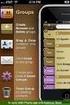 Contact Management & Groups Learn How To: Manage a database of contacts Add new contacts Create Groups Upload a mailing list Modify the Mailing List Form Begin by going to SiteBuilder after logging into
Contact Management & Groups Learn How To: Manage a database of contacts Add new contacts Create Groups Upload a mailing list Modify the Mailing List Form Begin by going to SiteBuilder after logging into
User Guide. UserGuide_VersionCS8.1
 User Guide Overview The AARNet CloudStor service enables AARNet customers to store, access and share files powered by the high speed AARNet network. Logging into AARNet CloudStor via https://cloudstor.aarnet.edu.au
User Guide Overview The AARNet CloudStor service enables AARNet customers to store, access and share files powered by the high speed AARNet network. Logging into AARNet CloudStor via https://cloudstor.aarnet.edu.au
Leicestershire County Council s Secure File Transfer System
 any comms + Leicestershire County Council s Secure File Transfer System Guide for Early Years Providers AnyComms+ User Guide v1.0 Page 1 of 14 mark.hearfield@leics.gov.uk Introduction anycomms+ is a file
any comms + Leicestershire County Council s Secure File Transfer System Guide for Early Years Providers AnyComms+ User Guide v1.0 Page 1 of 14 mark.hearfield@leics.gov.uk Introduction anycomms+ is a file
Virtual Career Fair (VCF) Employer Guide Quick Start
 Virtual Career Fair (VCF) Employer Guide Quick Start Employers By clicking on Employers on the VCF home page, you will be taken to the event Directory. From here you will find logos for the various Featured
Virtual Career Fair (VCF) Employer Guide Quick Start Employers By clicking on Employers on the VCF home page, you will be taken to the event Directory. From here you will find logos for the various Featured
Support System User Guide
 Support System User Guide The Virtual Office support system provides users with a useful way to submit and track issues and resolutions. This feature- rich system is one more way that VO provides customers
Support System User Guide The Virtual Office support system provides users with a useful way to submit and track issues and resolutions. This feature- rich system is one more way that VO provides customers
SLA Online User Guide
 SLA Online User Guide Contents SLA Online User Guide 2 Logging in 2 Home 2 Things to do 2 Upcoming events/calendar 3 News features 3 Services 3 Shopping Basket 3 Appointment/Visit Bookings 4 Quote Requests
SLA Online User Guide Contents SLA Online User Guide 2 Logging in 2 Home 2 Things to do 2 Upcoming events/calendar 3 News features 3 Services 3 Shopping Basket 3 Appointment/Visit Bookings 4 Quote Requests
BushSoft Accounts - Installation manual
 BushSoft Accounts - Installation manual You should have received a license file from BushSoft to be able to complete the installation. You will be prompted for this file at the end of the installation
BushSoft Accounts - Installation manual You should have received a license file from BushSoft to be able to complete the installation. You will be prompted for this file at the end of the installation
Frequently Asked Questions for logging in to Online Banking
 Frequently Asked Questions for logging in to Online Banking Why don t I recognize any of the phone numbers on the Secure Code page? I can t remember my password; can I reset it myself? I know I have the
Frequently Asked Questions for logging in to Online Banking Why don t I recognize any of the phone numbers on the Secure Code page? I can t remember my password; can I reset it myself? I know I have the
The Lynx A Step by Step guide
 The Lynx A Step by Step guide Section 1: Updating your organization and recruiting tips (pg.1) Section 2: For page managers (pg. 5) Section 3: Club Sports specific tasks (pg. 12) Section 4: New Users and
The Lynx A Step by Step guide Section 1: Updating your organization and recruiting tips (pg.1) Section 2: For page managers (pg. 5) Section 3: Club Sports specific tasks (pg. 12) Section 4: New Users and
Coventry and Warwickshire Netball Association. Online Registrations User Guide. Rev. August 12th 2016
 Coventry and Warwickshire Netball Association Online Registrations User Guide Rev. August 12th 2016 Getting Started Before you begin the online registration make sure that you have your England Netball
Coventry and Warwickshire Netball Association Online Registrations User Guide Rev. August 12th 2016 Getting Started Before you begin the online registration make sure that you have your England Netball
Bangor University: Applicant Guide
 Bangor University: Applicant Guide Contents This guide provides an introduction on how to complete and submit an application for jobs advertised on the jobs.bangor.ac.uk website. Where are jobs advertised?
Bangor University: Applicant Guide Contents This guide provides an introduction on how to complete and submit an application for jobs advertised on the jobs.bangor.ac.uk website. Where are jobs advertised?
Council of Ontario Universities. COFO Online Reporting System. User Manual
 Council of Ontario Universities COFO Online Reporting System User Manual Updated September 2014 Page 1 Updated September 2014 Page 2 Table of Contents 1. Security... 5 Security Roles Defined in the Application...
Council of Ontario Universities COFO Online Reporting System User Manual Updated September 2014 Page 1 Updated September 2014 Page 2 Table of Contents 1. Security... 5 Security Roles Defined in the Application...
SYSTEM REQUIREMENTS... 5 FREE RESOURCES... 6 GETTING STARTED...
 Table of Contents ABOUT... 4 Authorized Use... 4 Questions and Contact Information... 4 SYSTEM REQUIREMENTS... 5 FREE RESOURCES... 6 GETTING STARTED... 7 Account Creation Overview and Types of Accounts...
Table of Contents ABOUT... 4 Authorized Use... 4 Questions and Contact Information... 4 SYSTEM REQUIREMENTS... 5 FREE RESOURCES... 6 GETTING STARTED... 7 Account Creation Overview and Types of Accounts...
MyMaths. User Guide for Teachers. Secondary Level
 MyMaths User Guide for Teachers Secondary Level Edition 1.5 February 2015 Table of Contents Welcome to the MyMaths user guide What is MyMaths?.............................. 5 Who is this user guide for?.......................
MyMaths User Guide for Teachers Secondary Level Edition 1.5 February 2015 Table of Contents Welcome to the MyMaths user guide What is MyMaths?.............................. 5 Who is this user guide for?.......................
User Manual Sitecore Content Manager
 User Manual Sitecore Content Manager Author: Sitecore A/S Date: November 2003 Release: Revision 4.3 Language: English Sitecore is a trademark of Sitecore A/S. All other brand and product names are the
User Manual Sitecore Content Manager Author: Sitecore A/S Date: November 2003 Release: Revision 4.3 Language: English Sitecore is a trademark of Sitecore A/S. All other brand and product names are the
records in the RIBI Template Website system.
 District 1050 A Step-by-Step Guide for Club Administrators on how to enter club membership records in the RIBI Template Website system For District 1285 to function properly, all clubs that will be in
District 1050 A Step-by-Step Guide for Club Administrators on how to enter club membership records in the RIBI Template Website system For District 1285 to function properly, all clubs that will be in
USO-FX enables the transfer of files to individuals and groups of users with complete confidence that the data is carried securely at every stage.
 USO-FX secure file transfer service How to use USO-FX Instructions for school staff You will be aware of recent articles in the media about personal data going astray, and of the consequent need for all
USO-FX secure file transfer service How to use USO-FX Instructions for school staff You will be aware of recent articles in the media about personal data going astray, and of the consequent need for all
dhl ONLINE SHIPPING USER GUIDE
 Click & Ship dhl ONLINE SHIPPING USER GUIDE http://bookuk.dhl.com A customer guide for sending time definite international and domestic shipments online 2 Click & Ship contents contents 04 Getting started
Click & Ship dhl ONLINE SHIPPING USER GUIDE http://bookuk.dhl.com A customer guide for sending time definite international and domestic shipments online 2 Click & Ship contents contents 04 Getting started
DOCQN. Account. CA Departm. Version 2.0
 DOCQN NET Project Account Creation & Maintenancee CA Departm ment of Business Oversight Version 2.0 (6/18/2014) Table of Contents 1. Overview... 3 2. Account Management... 4 2.1 How to Create a New Account...
DOCQN NET Project Account Creation & Maintenancee CA Departm ment of Business Oversight Version 2.0 (6/18/2014) Table of Contents 1. Overview... 3 2. Account Management... 4 2.1 How to Create a New Account...
An Introduction to Box.com
 An Introduction to Box.com Box is an online file sharing and cloud content management service and it provides features such as: Security controls Space Mobility Online collaboration Mobile access Version
An Introduction to Box.com Box is an online file sharing and cloud content management service and it provides features such as: Security controls Space Mobility Online collaboration Mobile access Version
Welcome to Weet-Bix MyCricket & MILO in2cricket
 Welcome to Weet-Bix MyCricket & MILO in2cricket Please take a few minutes to read through this getting started guide, which gives an overview of how to set up MILO in2cricket for your Centre and how to
Welcome to Weet-Bix MyCricket & MILO in2cricket Please take a few minutes to read through this getting started guide, which gives an overview of how to set up MILO in2cricket for your Centre and how to
Mass Announcement Service Operation
 Mass Announcement Service Operation The Mass Announcement Service enables you to automate calling a typically large number of contacts, and playing them a pre-recorded announcement. For example, a weather
Mass Announcement Service Operation The Mass Announcement Service enables you to automate calling a typically large number of contacts, and playing them a pre-recorded announcement. For example, a weather
B&NES Web Recruitment User guide for Applicants
 B&NES Web Recruitment User guide for Applicants Bath and North East Somerset The place to live, work and visit Contents Getting Started... 3 Introduction... 3 How to view current vacancies... 4 How to
B&NES Web Recruitment User guide for Applicants Bath and North East Somerset The place to live, work and visit Contents Getting Started... 3 Introduction... 3 How to view current vacancies... 4 How to
Outlook Web Access. PRECEDED by v\
 Outlook Web Access Logging in to OWA (Outlook Web Access) from Home 1. Login page http://mail.vernonct.org/exchange 2. To avoid these steps each time you login, you can add the login page to your favorites.
Outlook Web Access Logging in to OWA (Outlook Web Access) from Home 1. Login page http://mail.vernonct.org/exchange 2. To avoid these steps each time you login, you can add the login page to your favorites.
Editing your Website User Guide
 User Guide Adding content to your Website To add or replace content on your website you will need to log in to your Content Management System (Joomla) using your username and password. If you do not already
User Guide Adding content to your Website To add or replace content on your website you will need to log in to your Content Management System (Joomla) using your username and password. If you do not already
eservice Portal Overview
 eservice Portal Overview About this Guide Purpose The eservice Portal Overview Guide provides a differences overview of Support Online to eservice Portal migration. The new eservice portal provides the
eservice Portal Overview About this Guide Purpose The eservice Portal Overview Guide provides a differences overview of Support Online to eservice Portal migration. The new eservice portal provides the
Ships & Offshore Structures
 Ships & Offshore Structures And Tutorial for Reviewers Table of Contents Registering 3 Logging In 3 4 Changing your password 4 Software requirements 5 New Reviewer Invitations 5 Submitting your review
Ships & Offshore Structures And Tutorial for Reviewers Table of Contents Registering 3 Logging In 3 4 Changing your password 4 Software requirements 5 New Reviewer Invitations 5 Submitting your review
