CLIO Software. Release 1.4 Version Pocket. Survival Guide
|
|
|
- Albert Bates
- 7 years ago
- Views:
Transcription
1 ELECTRICAL & ACOUSTICAL TESTS CLIO Software Release 1.4 Version Pocket Survival Guide AUDIOMATICA 1
2 Copyright by AUDIOMATICA SRL VIA MANFREDI FLORENCE, ITALY PHONE: FAX: All Rights Reserved Edition 1.41, 2016/06 IBM is a registered trademark of International Business Machines Corporation. Windows is a registered trademark of Microsoft Corporation. Apple, Mac, OSX are registered trademarks of Apple Inc.
3 CONTENTS INSIDE THE CLIO POCKET BOX...5 TECHNICAL SPECIFICATIONS...6 CP-01 AUDIO INTERFACE...6 MIC-02 MICROPHONE...6 CLIO POCKET SOFTWARE REL.1.4 UNDER X-RAYS...7 LOG CHIRP ANALYSIS...7 FFT AND RTA ANALYSIS...8 SIGNAL GENERATOR AND OUTPUT CONTROLS...8 INPUT METER AND CONTROLS...8 WATERFALL...9 POLAR PLOTS...9 THIELE & SMALL PARAMETERS...9 SYSTEM CLIO POCKET INSTALLATION MINIMUM PC CONFIGURATION...10 DRIVER INSTALLATION UNDER WINDOWS...10 DRIVER INSTALLATION UNDER WINDOWS XP...12 SOFTWARE INSTALLATION UNDER WINDOWS...14 INSTALLING UNDER OSX...15 HOW TO UNINSTALL CLIO POCKET UNDER OSX CLIO POCKET MAP RUNNING CLIO POCKET FOR THE FIRST TIME...20 CLIO POCKET DESKTOP...21 HOT KEYS...23 THE GRAPH DISPLAY...24 INITIAL TEST MEASUREMENT...27 MICROPHONE SENSITIVITY CALIBRATION SYSTEM CALIBRATION...30 CALIBRATION VALIDATION...31 LIVING WITH YOUR CLIO POCKET...33 TROUBLESHOOTING CLIO INSTALLATION ENJOY CLIO POCKET IMPEDANCE MEASUREMENTS AND T&S PARAMETERS...35 CONNECTING THE MICROPHONE...41 ANECHOIC FREQUENCY RESPONSE OF A LOUDSPEAKER SYSTEM...43 WATERFALL...48 POLAR PLOTS...49
4 4.6 IN-ROOM MEASUREMENTS REFERENCES...59
5 INSIDE THE CLIO POCKET BOX You should receive your CLIO Pocket housed in a plastic box like this: Inside the box you find: The CP-01 Audio Interface The CLIO Pocket CD with software and drivers The Microphone MIC-02 One USB 2.0 cable One RCA to RCA 2.7m long microphone cable One RCA to alligators impedance cable INSIDE THE CLIO POCKET BOX 5
6 TECHNICAL SPECIFICATIONS CP-01 AUDIO INTERFACE GENERATOR 24 Bit sigma-delta D/A Converter Frequency range: 1Hz-45kHz Frequency accuracy: better than 0.01% Frequency resolution: 0.01Hz Output impedance: 150Ω Max output level (Sine): 13dBu (3.46Vrms) Attenuation: 0.1 db steps to full mute THD+Noise(Sine):.008% AC ANALYZER 24 bit sigma-delta A/D Converter Input range (full scale): +40dBV down to -40dBV Max input acceptance: +40dBV (283Vpp) Input impedance: 64kΩ (5.6kΩ mic) Phantom power supply: 8.2V DC ANALYZER 12 bit A/D Converter Input range: ± 6.5V MISCELLANEOUS Sampling frequencies: 96kHz and 48kHz. Connections: analog RCA in and out Digital connection: USB 2.0 port Power supply: USB powered (480 ma) Dimensions (cm): 9(w)x12(d)x2.5(h) Weight: 0.3 kg MIC-02 MICROPHONE Type: Accuracy: Maximum level: Dimensions: 6 Condenser electret ±1 db, 20 Hz to 10 khz ±2 db, 10 khz to 20 khz (direct field) 130 db SPL 8 mm diameter, 12 cm long TECHNICAL SPECIFICATIONS CLIO POCKET - SURVIVAL GUIDE
7 CLIO POCKET SOFTWARE REL.1.4 UNDER X-RAYS LOG CHIRP ANALYSIS - Amplitude, frequency and time calibrated response. Chirp length: 16384, points Impulse length range: 1.36s down to 170ms Frequency range: 10Hz to 45kHz Frequency response units: dbv, dbu, dbrel, dbspl Impedance response units: Ohm Frequency and time simultaneous display, analysis and post-processing Frequency smoothing (1/48 to 1 fraction of octave) Phase response (Normal, Minimum and Excess) Auto-Capture Delay with manual interactive fine-tuning Group Delay response (Normal, Minimum and Excess) Time Impulse response Step response Schroeder impulse decay Energy Time Curve Quasi-Anechoic acoustic response with start and stop time window selection Time window: Rectangular or Auto-Half Hann tuned to impulse max Continuous loop measurements for easy interactive tuning of systems AutoStore to Overlay function to track up to 10 curves on screen Math processing: Add file Math processing: Divide by file Math processing: Merge High and Low frequency response Math processing: db Shift Math processing: MIB (Microphone In the Box) technique Save Impulse time data to wav file Export ASCII data to file or clipboard to be imported in simulation software Export Graphic data to file or clipboard for easy reporting CLIO POCKET SOFTWARE REL.1.4 UNDER X-RAYS 7
8 *- Dedicated Hot Keys to facilitate measurement inspection *- AutoSave function with automatic file name generation FFT AND RTA ANALYSIS - Narrow-band FFT analyzer FFT size: 4096, 16384, points Acquisition range: 1.36s down to 42ms Frequency range: 10Hz to 45kHz Measurement units: dbv, dbu, dbrel, dbspl Time window: Rectangular, Hanning, Hamming, Bartlett, FlatTop Average: linear to target count or continuously exponential Average count: 1 to 9999 Continue average function to add next linear count Max or Min hold function Frequency and time simultaneous display and analysis Frequency smoothing (1/48 to 1 fraction of octave) Real-Time fraction-of-octave analyzer (RTA) RTA bands: 1/3 or 1/6 octave Event trigger with programmable delay and threshold OneShot event trigger function Save acquired time data to wav file Export ASCII data to file or clipboard Export Graphic data to file or clipboard for easy reporting SIGNAL GENERATOR AND OUTPUT CONTROLS - Dedicated Generator Panel with on-the-fly controls Plays standard wav files Highly optimized waveform calculator Waveform: Sinusoid, FFT-bin optimized, bursted and tapered Waveform: Two Sinusoids with relative amplitudes Waveform: CEA burst with cycles control, FFT-bin optimized and tapered Waveform: White noise Waveform: Chirp, Lin or Log, up to 256k size and start and stop frequencies Waveform: Pink noise, FFT matched, pseudorandom, low crest factor Waveform: All Tones, FFT matched, low crest factor Dedicated main window surface with output controls All controls speeded up by hot keys Direct 3-digit input of output level Button control for 1dB or 0.1dB steps INPUT METER AND CONTROLS 8 Free-running Voltmeter and Sound Level Meter with bar graph Measurement units: V, dbv, dbr, dbspl Integration: Slow, Fast, Impulse Filter: A-Weight Voltage reading range: from few μv to 100V RMS THD reading: % and db Frequency reading with 0.1Hz resolution Interactive L-C-R meter Measured components: Resistors, Capacitors, Inductors Direct measurement of microphone sensitivity Direct measurement of reference voltage CLIO POCKET SOFTWARE REL.1.4 UNDER X-RAYS CLIO POCKET - SURVIVAL GUIDE
9 - Dedicated main window surface with input controls All controls speeded up by hot keys Button control input sensitivity in 10dB steps Input-Output Loop button Input polarity inversion Input gain autorange Microphone power supply WATERFALL - Decay analysis with 3-D gesture-controlled swiveling graph Multiple windows allowed for easy comparison Analyzes Log Chirp Impulse response or FFT time data Classical Cumulative Spectral Decay for loudspeakers characterization Frequency smoothing (1/48 to 1 fraction of octave) Reference operation Fully configurable frequency, time and amplitude axis Number of spectra: 15 to 120 POLAR PLOTS *****- Circular Polar Plots Analyzes Log Chirp frequency response Frequency smoothing Possibility of mirroring data of symmetrical speakers Up to nine simultaneous plots at specified frequencies THIELE & SMALL PARAMETERS - Interactive Control Panel to simplify operation Free Air parameters Added Mass or Known Volume methods for full parameters estimation Direct measurement of ReDC. Multiple windows allowed for easy comparison SYSTEM - Software operates native under Windows or OSX Touch and gesture compliant software design Hardware relies on dedicated USB driver Ultra stable, glitch-free, streaming operation Self-calibration with comparison to Audiomatica Labs calibration conditions Stored calibration parameters trace international standards Assistance warning in case of any component run out of spec with time Security warning in case of any unauthorized parameter change (*) New in release 1.4 CLIO POCKET SOFTWARE REL.1.4 UNDER X-RAYS 9
10 1 CLIO POCKET INSTALLATION 1.1 MINIMUM PC CONFIGURATION The CLIO CP-01 audio interface running the CLIO Pocket software can be installed in any personal computer with the following minimum system requirements: Pentium IV class processor (suggested minimum 2GHz) One free USB 2.0 port 1024x786 video adapter Microsoft Windows XP, Vista, 7, 8, 8.1, 10 or Apple Mac OSX PLEASE FOLLOW THESE PROCEDURES TO INSTALL AND GET STARTED WITH YOUR CLIO POCKET! 1.2 DRIVER INSTALLATION UNDER WINDOWS Connect your CLIO Pocket to a free USB 2.0 port on your PC. You should hear the classical sound of plug and play device; note: the front panel blue LED should NOT be lit at this time. If you are installing under Windows XP go now to 1.3 below. After the initial automatic driver detection only one device should be found by Windows, the USB Composite Device; two more devices, named ClioPkt should be installed manually. Open Device Manager (type devmgmt.msc from Run prompt or click Control Panel>System>Device Manager): 10 1 CLIO POCKET INSTALLATION CLIO POCKET - SURVIVAL GUIDE
11 Right-Click on each ClioPkt device under Other Devices and choose Update Driver Software. At the successive prompt: Browse your computer and point to the folder inside the installation CD where the proper drivers are located (usually \Windows\Driver\Vista_7_8). At the end of installation you will get the ClioPkt Control and ClioPkt Stream entries within Device Manager: 1 CLIO POCKET INSTALLATION 11
12 Your driver installation was successful! 1.3 DRIVER INSTALLATION UNDER WINDOWS XP Installing under XP differs as, when you plug in CLIO Pocket, the Found New Hardware Wizard starts The wizard will direct you while installing the two drivers needed. You should Install from a specific location and point to the driver folder for XP on the CD (usually \Windows\Driver\XP) and then answer Continue Anyway to the prompt about Windows Logo testing CLIO POCKET INSTALLATION CLIO POCKET - SURVIVAL GUIDE
13 At the end please go back to above 1.2 and inspect Device Manager to verify proper installation of the drivers. 1 CLIO POCKET INSTALLATION 13
14 1.4 SOFTWARE INSTALLATION UNDER WINDOWS This paragraph deals with software installation. Be sure to have administrative rights when installing CLIO Pocket. Launch the CLIO Pocket installer running the ClioPktSetup.exe file from the installation CD: At the end of the wizard the CLIO Pocket software should be installed smoothly; take note of the installation folder (usually C:\Program Files\Audiomatica\ClioPkt) CLIO POCKET INSTALLATION CLIO POCKET - SURVIVAL GUIDE
15 1.5 INSTALLING UNDER OSX Connect your CLIO Pocket to a free USB 2.0 port on your Mac. Note: the front panel blue LED should NOT be lit at this time. You may find the OSX installer (ClioPkt.pkg) in the CLIO Pocket CD under the /OSX folder. Double click on the ClioPkt package icon to open the installer: The installer window should open: Click on Continue to proceed with the installation. 1 CLIO POCKET INSTALLATION 15
16 Under OSX the installation is performed in three steps: 1 Device driver installation (device driver files are copied under /usr/local/lib/ folder) 2 ClioPkt application installation (application bundle is copied under Applications folder) 3 Ancillary files and folder structure installation (files and folders are copied under /Library/ClioPkt/ folder) Click on Install to proceed with the Standard Installation elsewhere click on Customize to select which items you want to install CLIO POCKET INSTALLATION CLIO POCKET - SURVIVAL GUIDE
17 Click on Standard Install to go back to the Standard Installation, or select the items you want to install and click on the Install button. In order to install the Device Drivers the system root password should be typed: At this point the installer copies the folders and files to the local installation media. At the end of the installation you should get this message: 1 CLIO POCKET INSTALLATION 17
18 The installation is successful, depending on your OSX version you should find the ClioPkt application under user /Applications/ folder and Launchpad CLIO POCKET INSTALLATION CLIO POCKET - SURVIVAL GUIDE
19 1.6 HOW TO UNINSTALL CLIO POCKET UNDER OSX At the end of the installation you should have the following items added to your system: 1 Device drivers library: $ ls /usr/local/lib grep libftd libftd2xx dylib libftd2xx.dylib 2 ClioPkt application bundle: $ ls /Applications/ grep ClioPkt ClioPkt.app 3 Directory structure $ ls /Library/ClioPkt/ Cal Help Signal Tables Temp In order to completely uninstall CLIO Pocket from your Mac, and cleanup the files copied by the installer, you should delete all the files above. 1 CLIO POCKET INSTALLATION 19
20 2 CLIO POCKET MAP 2.1 RUNNING CLIO POCKET FOR THE FIRST TIME If you have completed the preceding installation procedures, you are ready to run CLIO Pocket! From the Start Menu choose Programs, then CLIO Pocket and click on the CLIO icon. Upon a successful installation the front panel blue led should now light up, you may hear the internal relays clicking and the program should start smoothly and present the main desktop CLIO POCKET MAP CLIO POCKET - SURVIVAL GUIDE
21 2.2 CLIO POCKET DESKTOP Particular attention should be paid to the corners of the main window of CLIO Pocket; there useful and important, sometime vital, information is displayed. The lower left corner keeps information on the hardware status. An happy face tells you that the device is running OK: while a sad face is given in case the hardware is not connected or various problems are found: The upper left corner gives information inside the title bar of the window: In the above figure, the software tells you that it has not been calibrated or that it needs to be calibrated. This is the default state when first running CLIO Pocket. 2 CLIO POCKET MAP 21
22 Here we briefly describe the buttons and other mouse controllable areas of CLIO Pocket Desktop. Feel free to click on each of these and experiment yourself. Upper bar, graph buttons and controls. Lower bar and graph controls. Side bar CLIO POCKET MAP CLIO POCKET - SURVIVAL GUIDE
23 2.3 HOT KEYS ESC Immediately kills the generator. Equivalent to releasing F1 Invokes CLIO Pocket manual. Equivalent to F2 Saves a measurement file relative to the active measurement. Equivalent to F3 Loads a measurement file relative to the active measurement. Equivalent to F5 Recalls measurement Options. Equivalent to F6 Enables/disables autoscale. Equivalent to F7 Decreases the output level by 1dB. Equivalent to SHIFT+F7 Decreases the output level by 0.1dB. Equivalent to SHIFT+ F8 Increases the output level by 1dB. Equivalent to SHIFT+F8 Increases the output level by 0.1dB. Equivalent to SHIFT+ F9 Increases input acceptance by 10dBV. SHIFT+F9 Decreases input acceptance by 10dBV. G Starts measurement. Equivalent to T Stops interactive measurement. Equivalent to CTRL-P Toggles Modulus and Phase. Valid for LogChirp measurement. 2 CLIO POCKET MAP 23
24 2.4 THE GRAPH DISPLAY The figure explains the main objects found in a Frequency response measurement display. Inside the graph you find the main curve which reflects an executed (or loaded from disk) measurement; up to nine overlays curves which are stored by the user and can be controlled interactively, the two markers which are activated by clicking on the respective buttons. Above the graph itself we find several buttons and checkboxes which divide into three main categories: Y scales controls, main curve, zoom and overlays management. Each overlay can be displayed, hidden or selected with the relative checkbox. Marker A reads the main curve; marker B has a twofold operation: it reads the selected overlay, if present, otherwise it reads the main curve again. Beside and below the graph we find the Y Scales, the Frequency (or Time) Scale and Marker Indicators. The Y scale is of the same color of the main curve selected CLIO POCKET MAP CLIO POCKET - SURVIVAL GUIDE
25 It is possible to directly input the Y scale values; to activate the input boxes simply click on the scale extremes. HOW TO ZOOM 1) Click on the Zoom+ button. 2) Position the mouse and PRESS the left mouse button at the beginning of your selection and keep the mouse button pressed. Don't just click otherwise you get a warning message! 3) With the mouse button pressed move the mouse until the second selection point. 4) Now release the left mouse button. Be careful: you must have the button pressed from point 2) to point 4)! It is also possible to zoom by direct input of the Frequency extremes of the scale; to activate the input boxes simply click on the scale extremes. 2 CLIO POCKET MAP 25
26 THE CHIRP TIME DOMAIN DISPLAY Figure 6.2 In this case there is only one overlay. It is also possible to select a portion of the main curve by means of three particular buttons. The selected portion of the main curve is identified by a start and stop point and is drawn in a different color from the unselected portion. Defines the start point of the selection. Before clicking with the button activate Marker A and position cursor to the desired point. Defines the stop point of the selection. Before clicking with the button activate Marker A and position cursor to the desired point. Returns the curve to a completely unselected state CLIO POCKET MAP CLIO POCKET - SURVIVAL GUIDE
27 2.5 INITIAL TEST MEASUREMENT Let's now execute our first test measurement: to play and capture a 1kHz sinusoid. The In-Out Loop button should be down, click on it if not; in this way CLIO connects output with input with an internal relay. This connection is very important as it lets you capture and analyze a signal generated by CLIO without the need for an external connecting cable. Then click on the generator icon to play a 1kHz sinusoid, it's the default signal. The input meter should react as in Figure and display the level in Volts of the signal at the input. If everything is OK you should obtain a reading of circa 1V, variable between a minimum of 0.95V and a maximum of 1.05V, which is the mean output level of a sinusoidal signal when the system is not calibrated. Now press the FFT the Go Button. 2 CLIO POCKET MAP button, the Frequency and Time Graphs button and finally 27
28 The result you should obtain is an FFT analysis of the 1kHz sinusoid and its time representation given by its waveform. 2.6 MICROPHONE SENSITIVITY As seen, the main and default measurement unit of the instrument is AC voltage. Before taking measurements in different units, such as dbspl, you must input the proper transducer sensitivity. To do this open the Options>Units dialog. To prepare CLIO Pocket to take SPL measurements set your microphone sensitivity inside this dialog; you may read it from the calibration chart that comes with your 28 2 CLIO POCKET MAP CLIO POCKET - SURVIVAL GUIDE
29 microphone: In the case of figure input 13.4 mv/pa in the Pressure>Sensitivity edit box. Otherwise you may directly measure it provided you have a proper acoustical calibrator and use the 1/2 adapter supplied with the MA-01 accessory kit: In this case select the calibrator pressure used with the drop-down and, when ready, press the Measure button to capture the microphone sensitivity. 29
30 3 CALIBRATION 3.1 SYSTEM CALIBRATION This section describes how to perform the system calibration. Proceed only if previous test succeeded! The calibration process ensures that your instrument traces laboratory conditions thus reaching its maximum precision when taking measurements; it also ensures that hardware has not degraded with time. To calibrate your CLIO Pocket keep it in a room at normal environmental conditions; normal environmental conditions should be, in terms of temperature, between 20 to 26 degrees Celsius; if out of this, calibration should not be attempted. Be sure that, any time you perform a calibration, the system has warmed up for, at least minutes. To warm up the blue front led should be ON; if the system is just hooked to USB it will never warm up. The best thing to do is to follow instructions given in 2.5 INITIAL TEST MEASUREMENT and leave the unit in that conditions i.e. generating a sinusoid in loop. If done too soon, or too late, or out of normal environmental conditions, you may receive the Calibration Failed warning message; in case repeat the procedure after a while. To start select Calibration from the Main menu Leave the CLIO Pocket front plugs unconnected when calibrating CALIBRATION CLIO POCKET - SURVIVAL GUIDE
31 At the end of the calibration process the UNCAL! warning is removed from the title of CLIO Pocket window. Now it is mandatory to verify the calibration itself; this is done by two simple measurements as described in the following section. 3.2 CALIBRATION VALIDATION To verify the calibration: STEP 1: check that the generator output level is set to 1V and that the Input Full Scale Level is 0dBV. Press the In-Out Loop button. Repeat the initial test described in 3.5; you should now obtain the following reading: STEP 2: Then click on the LogChirp button to invoke the LogChirp panel and press the Frequency Graph button. Press the Go button to execute a LogChirp Frequency response measurement; after about 1 second you should obtain the desired result, a straight line as in the following Figure. 3 CALIBRATION 31
32 You can click on the marker button and inspect the amplitude of the measured signal: you should obtain a reading around 0dBV, this is the correct output level of the LogChirp signal with the generator output set to 1V. Now click on the Measurement Settings dialog as in Figure. button to invoke the Log Chirp Settings Click on the Phase checkbox and press OK CALIBRATION CLIO POCKET - SURVIVAL GUIDE
33 The measured phase response should be displayed. The correct readings should be around zero degrees. 3.3 LIVING WITH YOUR CLIO POCKET CLIO Pocket has been designed to give the user a high degree of precision, while maintaining ease of use thus ensuring confidence in the measurements taken. Calibration check plays a key role in all this. Note that as calibration needs to be performed under controlled conditions, calibration should be attempted the least times possible; calibration, on the other side, should be verified as needed or requested all the times the user wants; to do this learn and follow instructions given above in 3.2 CALIBRATION VALIDATION; verification, not calibration, of your hardware gives maximum confidence when taking measurements. 3.4 TROUBLESHOOTING CLIO INSTALLATION To receive assistance please contact Audiomatica at support@audiomatica.com or connect to our website When getting in contact with us please always send, as attachment to your , the System Info file of your CLIO Pocket. To create this file choose MainMenu>Help>SystemInfo 3 CALIBRATION 33
34 If your system has not completed calibration create the system info file right after the calibration has failed CALIBRATION CLIO POCKET - SURVIVAL GUIDE
35 4 ENJOY CLIO POCKET 4.1 IMPEDANCE MEASUREMENTS AND T&S PARAMETERS Once the Calibration has been verified it's time to start performing some measurements. Loudspeaker Impedance can be measured with CLIO Pocket out of the box. Connect the RCA to Alligator Impedance Cable to the CLIO output and to the Loudspeaker terminals (as in the Picture). Verify that the loop button is still down. Select the LogChirp Analysis. Basically everything should, for now, be left unchanged since the measure done to validate the calibration. Performing a new measure with the loudspeaker connected something like the following should appear on the screen: 4 ENJOY CLIO POCKET 35
36 Actually this is not an Impedance Curve, but a Frequency Response showing the log scaled voltage division of CLIO s output impedance with the loudspeaker s input impedance. Open the LogChirp Settings and change both Size to and Units to Ohm. With the latter settings, perform the measure again. We finally get an impedance measurement: 36 4 ENJOY CLIO POCKET CLIO POCKET - SURVIVAL GUIDE
37 Obviously yours should be different with a similar shape. You will have to adjust the Y scale either manually or with the AutoScale Button. Why we changed Units to Ohm should be obvious. Increasing the Size of the Measurement and relative FFT brings enhanced low Frequency resolution. This is advisable measuring woofers and midranges. The default output level of 1.000V is fine in most cases, but can be increased with high impedance devices. Input level should be set to the maximum gain before overload occurs to. This maximize SN ratio. For 1.000V output 0dBV is a good starting point. Before dealing with how to calculate T&S Parameters, which is a post-processing of Impedance Measurements, let s be sure that we have everything set by measuring Capacitors and Inductors. Just disconnect the Loudspeaker and replace it with either of the two. 4 ENJOY CLIO POCKET 37
38 Click on the Units label within the Level Meter and select the correct measurement units for the component under test (Resistance, Capacitance, or Inductance). Then press the arrow that starts all measurements and you should see a real time measurement. We end this chapter by covering T&S Parameters, because these are calculated by post-processing impedance measurements. One obtained in free air, which means with the Loudspeaker as is, the second acting a perturbation on the moving part that can be either an Added Mass or a Known Volume. In the first case the Resonance Frequency will decrease, in the second increase. Our example will be with Added Mass as it is usually easier to achieve ENJOY CLIO POCKET CLIO POCKET - SURVIVAL GUIDE
39 While the whole procedure can be carried with Impedance present in memory but not saved, we strongly suggest that you carry out the two measurements and save them with meaningful names. It is a good idea to include the amount of Mass (or Volume) used in the name of the second file while FreeAir is a good choice for the first. With the Free Air measurement in memory open the CLIO Pocket Option Dialog and choose T&S Parameters Tab. Check that Free Air Radio Button is selected and fill the required data. Note that if the Loudspeaker is connected the DC resistance Re can be directly measured by CLIO clicking on the Measure button. Also notice that Diameter and Area are either/or options. You may set one and the other will be set accordingly once the field is exited. Confirm and Close pressing OK. Now Clicking on the T&S Parameters Button the Free Air parameters should appear. 4 ENJOY CLIO POCKET 39
40 To get the complete set of Parameters load the Added Mass Impedance file and, again recall the CLIO Pocket Options, T&S Tab By selecting the Added mass Radio Button the Added Mass value input will appear. Input the weight of the used mass and confirm with the OK Button. By clicking the T&S Parameters Button again, the complete set of T&S Parameters should appear ENJOY CLIO POCKET CLIO POCKET - SURVIVAL GUIDE
41 4.2 CONNECTING THE MICROPHONE If, up to testing T&S Parameters, everything has worked as described, is now time to connect the microphone. Leave the loudspeaker connected as for impedance. Using the RCA to RCA 2.7m long microphone cable connect the MIC02 to the CLIO Input. Check you have set the correct Sensitivity as written in 2.3. Put the microphone in the Speaker Nearfield as shown in the picture above. Turn the Mic Power Supply on. Release the In-Out Loop button. This disconnects the CLIO input from its output, connecting the input only to the RCA socket and therefore to the microphone. Click on the LogChirp button and then the Measurement Settings button to invoke the Log Chirp Settings dialog: Choose dbspl as unit, set everything else as above confirm with the OK button and 4 ENJOY CLIO POCKET 41
42 perform the measurement. Repeat measuring and adjusting Input Gain until the maximum before overload. In the figure above we have it set at -40dBV (10mV) full scale which is the highest possible Input Gain. Depending on the speaker this might change. You can also safely increase or reduce the Output level to keep the response within 80 to 90 dbspl. You should obtain a Pressure Frequency Response even if, for several reasons, it is not the real one of the speaker. Try to get confident with this measurement, which is absolutely safe for the speaker because CLIO does not have a high power output. Even with Output set at its maximum 3.4V, it is unlikely that even a micro speaker would fail, because it is connected via a 150 ohm resistor. If you are confident so far, it is time to try to perform an anechoic Frequency Response of a loudspeaker system ENJOY CLIO POCKET CLIO POCKET - SURVIVAL GUIDE
43 4.3 ANECHOIC FREQUENCY RESPONSE OF A LOUDSPEAKER SYSTEM Up to now what was in the CLIO box was sufficient. To proceed now you have to connect your own audio power amplifier via an an RCA cable. The amplifier should possess a flat Frequency Response and a low output impedance. Check that the CLIO generator is turned OFF and that the amplifier is turned OFF. Connect CLIO's Output to the amplifier input and the amplifier's output to the speaker you are measuring. Refer both to the above picture and the schematic below Note that the polarity of the cable from the amp to the loudspeaker is inverted. This 4 ENJOY CLIO POCKET 43
44 compensates for the fact that the supplied MIC02 inverting the signal as do most measuring microphones. However, it is possible to correct this issue in a more elegant way using the Input Polarity button. In our example we will measure a relatively small two way loudspeaker. For a physical small speaker it is advisable to put the microphone at 50-70cm from the speaker, thus obtaining a longer reflection-free measurement than when testing at 1m. The greater the distance between both the speaker and the mic. from any reflecting surfaces, the better. In the above figure you see the common practice of placing absorbing material to attenuate the first reflection. However be advised that, as long as this affects only high frequencies, it has the disadvantage of masking the exact arrival time by slowing the rise of the reflected impulse. Therefore, it is ideally better to delay the arrival time of the first reflection than to absorb it, if possible. Once the set-up is ready, if there is a volume control turn it to the lowest position and switch the amplifier on. Check that the microphone power supply is on, set CLIO Input gain to -30dBV, and verify that the bar-graph on the right of the Level Meter responses to a hand clap. Set the latter to dbspl ENJOY CLIO POCKET CLIO POCKET - SURVIVAL GUIDE
45 If there is a volume control on the amplifier it should have been already set counter-clockwise (to minimum). Therefore leave the CLIO Output level at its default 1.000V. In absence of a volume control on the amplifier set CLIO Output level at 0.01V or below. Open the Generator Control Panel and generate Pink Noise by clicking on Pink and then on Play. You can ignore the Size for now. Either with the amplifier's volume control, or with the CLIO output level control arrows, increase the level(you should hear a sound like a waterfall, which is Pink Noise). Adjust the output to read around 80dBSPL on the Level Meter. Turn the Generator Off. Click on the LogChirp button to invoke the LogChirp panel and press the Frequency & Time Graph button so that you have Frequency and Time Domains visible at the same time. Press the Go button to execute a LogChirp Frequency Response measurement with exactly the same settings shown for the Nearfield measurement. 4 ENJOY CLIO POCKET 45
46 Here we have Frequency and Impulse responses. The Frequency Response is not Anechoic. In the Time Domain, Zoom both X and Y axes to fit your situation of impulse and reflections. Eventually temporarily select the Time Domain only Button for a bigger and more detailed Impulse. Activate Marker A, verify that the distance of the peak of the Impulse is what you expect, locate the first reflection, put the Marker A immediately before and click on the Set Stop Window Button. If you left both Domains visible, as suggested, you should see immediately how the Frequency Response changes. As a last refinement open the LogChirp Settings and in the Time Processing settings change the Window from Rectangular to Auto Half Hann. Below is what we obtained. The Frequency Response is much smoother then before with less bass extension and a less steep high-pass behavior. The average level is in the 87dBSPL range, higher than what was measured using Pink noise. This is expected and correct ENJOY CLIO POCKET CLIO POCKET - SURVIVAL GUIDE
47 In the status bar, information regarding the measurements and its processing are reported. With the stop window set at 8.75ms and an impulse arrival time of 1.8ms the low frequency reliability limit is around 150 Hz. We did not set the Start Window, because it does not change the Frequency Response. If you are interested in anechoic responses it is unlikely you need a bigger measurement size than 16k, but for room acoustics 64k is advisable. 4 ENJOY CLIO POCKET 47
48 4.4 WATERFALL The 3D decay of the anechoic response, known as the Cumulative Spectral Decay, is achieved by the Waterfall post processing. Open the measurement settings dialog and choose Waterfall. Input: Start Frequency 200Hz, Smoothing 1/3 Octave, Range 30dB. Click of the Waterfall button. Click with the mouse over it and enjoy ENJOY CLIO POCKET CLIO POCKET - SURVIVAL GUIDE
49 4.5 POLAR PLOTS Prepare a folder with a set of measurements of your speaker taken at regular angle intervals like: Be sure that you have named each file following this rule: <NAME>space<ANGLE*100>.CRP where NAME is a common file name and ANGLE is the rotation angle of the speaker separated by a space. In the example above NAME=Rogers_O and ANGLE spans from 0 to 180 in 5 degrees intervals. Open the Measurement Settings dialog and select the PolarPlot tab: Click on the Root file name button, open the folder you prepared and select one among the files with the same NAME; as you measured only positive angle data click on the Mirror Positive Data check box. You will obtain the following Polar Plot: 4 ENJOY CLIO POCKET 49
50 50 4 ENJOY CLIO POCKET CLIO POCKET - SURVIVAL GUIDE
51 4.6 IN-ROOM MEASUREMENTS We are going to execute two acoustical FFT measurements that characterize the quality of perceived sound and the room environment surrounding us. Both measurements are done at a listening position; the first tells us about the overall tonal balance and is done with third-octave RTA analysis; the second aims to give us an idea of room behavior with respect to decay of sound. Unlike Log Chirp measurements, FFT and RTA are interactive; the user can chose either to generate a particular stimulus signal or simply analyze what is present at the mic input. When possible, when using a stimulus, it is advisable to use CLIO's internally generated signals because they lead to more precise and powerful analyses. Here we describe two examples exploiting both methods. Let's prepare for our RTA measurement with an example. As seen in the photo above, we have placed a Rogers-like loudspeaker in our listening room for measuring. To measure a loudspeaker in a similar situation, place the microphone at a listening position and connect the mic. cable to the CLIO input. Set the Mic Power Supply to ON ; In-Out Loop to open (i.e. button released); Input Sensitivity to -20dBV. Set CLIO's Output Level starting low, say 0.1V, and the CLIO generator to OFF. With the power amplifier turned OFF, and the volume control to minimum, connect the CLIO output to the power amplifier line input and then you may turn the power amplifier on. Press the FFT button, then enter FFT Options and set Size to 65536, Units to dbspl and check the RTA box. 4 ENJOY CLIO POCKET 51
52 Close the dialog, open the Meter Options dialog. Set Integration to Slow and Weighting Filter to A ; close the dialog and select the Meter units to dbspl, press the FFT Go button to start the analysis. Because the generator is still OFF you should be analyzing only the fluctuating noise of the room. The reading of the Meter, now working as a Sound Level Meter gives you reading in dba (SPL, A Weighted) ENJOY CLIO POCKET CLIO POCKET - SURVIVAL GUIDE
53 Before proceeding further, open again the Meter Options dialog and select Integration Impulse and Weighting Filter None, thus preparing for the next reading of the loudspeaker. Now prepare the generator; click on the Generator Control Panel button aside the Generator ON/OFF one a new window should pop up, from here it is possible to generate the required signal for our analysis; choose Pink and select 64k Size from the drop down. 4 ENJOY CLIO POCKET 53
54 Note that we left Averaging equal to 1 in the FFT settings because we are using a pseudo-random pink-noise stimulus of same length as the FFT size. Press Play; you should hear Pink Noise out of the speaker and view the RTA Frequency Response on screen, with the average level of the signal shown in the Meter box. Now carefully increase the Output until you reach a realistic listening level, for these speakers say 87 dbspl. You may then capture your Frequency Response by pressing STOP. Switch Generator OFF (or simply press ESC) ENJOY CLIO POCKET CLIO POCKET - SURVIVAL GUIDE
55 We are now ready for the second FFT acquisition. You may disconnect the power amplifier because now we will rely on an external stimulus by means of an inflated balloon. We are going to analyze the explosion of the balloon, which will give us a measure of the impulse response of our room. Open the FFT Option dialog and uncheck the RTA box, set the Event Trigger to Enable and One Shot, and input -5ms into the Delay edit box. Close the dialog. Now set Input sensitivity to +20dBV to avoid overload, because the balloon explosion, even for small balloons, provokes high peak pressures. Press the Frequency&Time Graphs button; go into the lower time graph and press the Zoom Out button until the right time scale reaches 1000ms. In this way we will see most of FFT acquisition (which is 64k 48kHz). Start FFT acquisition; the FFT is set in Event Trigger mode therefore, with only a small signal at microphone,the display should be frozen, with CLIO waiting for an event able to trigger acquisition. The FFT running display and a blinking cursor indicates this. 4 ENJOY CLIO POCKET 55
56 Now take the balloon, handle it in a location as in photo, explode it. If you are lucky here is what you get: 56 4 ENJOY CLIO POCKET CLIO POCKET - SURVIVAL GUIDE
57 As shown in the lowest curve above, you should see the impulse and its decay, with the acquisition stopped, because it was set to One Shot only. Above the impulse response is displayed the corresponding narrow-band FFT response. It is interesting to perform some decay processing on this acquired response. Open measurement Options again and choose the Waterfall tab. Set Start Frequency 50Hz, Stop Frequency 10000Hz, Smoothing 1/3 Octave, Range 40dB, Number of Spectra 120, Time Shift 5ms. 4 ENJOY CLIO POCKET 57
58 Click on the Waterfall the room. 58 button; the resulting graph tells you how sound decays in 4 ENJOY CLIO POCKET CLIO POCKET - SURVIVAL GUIDE
59 5 REFERENCES [1] Joseph D'Appolito, Testing Loudspeakers, Audio Amateur Press, [2] Joseph D'Appolito, CLIO Pocket Review [3] Joseph D'Appolito, Testing Loudspeakers at low Frequencies with CLIO [4] Audiomatica Knowledge Base [5] Audiomatica Products Literature [5.1] CLIO 11 User's Manual [5.2] CLIO 10 User's Manual 5 REFERENCES 59
60 60 5 REFERENCES CLIO POCKET - SURVIVAL GUIDE
CLIO 8 CLIO 8 CLIO 8 CLIO 8
 CLIO 8, by Audiomatica, is the new measurement software for the CLIO System. The CLIO System is the easiest and less expensive way to measure: - electrical networks - electronic equipment - loudspeaker
CLIO 8, by Audiomatica, is the new measurement software for the CLIO System. The CLIO System is the easiest and less expensive way to measure: - electrical networks - electronic equipment - loudspeaker
Audiomatica s CLIO Pocket Electro-Acoustical Portable Measurement System
 ax Fresh from the Bench Audiomatica s CLIO Pocket Electro-Acoustical Portable Measurement System Photo 1: The CLIO pocket really is small enough to fit in your pocket. I have been using CLIO electro-acoustic
ax Fresh from the Bench Audiomatica s CLIO Pocket Electro-Acoustical Portable Measurement System Photo 1: The CLIO pocket really is small enough to fit in your pocket. I have been using CLIO electro-acoustic
AN-007 APPLICATION NOTE MEASURING MAXIMUM SUBWOOFER OUTPUT ACCORDING ANSI/CEA-2010 STANDARD INTRODUCTION CEA-2010 (ANSI) TEST PROCEDURE
 AUDIOMATICA AN-007 APPLICATION NOTE MEASURING MAXIMUM SUBWOOFER OUTPUT ACCORDING ANSI/CEA-2010 STANDARD by Daniele Ponteggia - dp@audiomatica.com INTRODUCTION The Consumer Electronics Association (CEA),
AUDIOMATICA AN-007 APPLICATION NOTE MEASURING MAXIMUM SUBWOOFER OUTPUT ACCORDING ANSI/CEA-2010 STANDARD by Daniele Ponteggia - dp@audiomatica.com INTRODUCTION The Consumer Electronics Association (CEA),
FREQUENCY RESPONSE OF AN AUDIO AMPLIFIER
 2014 Amplifier - 1 FREQUENCY RESPONSE OF AN AUDIO AMPLIFIER The objectives of this experiment are: To understand the concept of HI-FI audio equipment To generate a frequency response curve for an audio
2014 Amplifier - 1 FREQUENCY RESPONSE OF AN AUDIO AMPLIFIER The objectives of this experiment are: To understand the concept of HI-FI audio equipment To generate a frequency response curve for an audio
Dayton Audio is proud to introduce DATS V2, the best tool ever for accurately measuring loudspeaker driver parameters in seconds.
 Dayton Audio is proud to introduce DATS V2, the best tool ever for accurately measuring loudspeaker driver parameters in seconds. DATS V2 is the latest edition of the Dayton Audio Test System. The original
Dayton Audio is proud to introduce DATS V2, the best tool ever for accurately measuring loudspeaker driver parameters in seconds. DATS V2 is the latest edition of the Dayton Audio Test System. The original
Installing, upgrading and troubleshooting your CLIO system under the Windows environment.
 Installing, upgrading and troubleshooting your CLIO system under the Windows environment. Audiomatica Srl Rev. 1.1. June 2001. Contents 1 What does this document cover?... 1 2 Windows compatibility...
Installing, upgrading and troubleshooting your CLIO system under the Windows environment. Audiomatica Srl Rev. 1.1. June 2001. Contents 1 What does this document cover?... 1 2 Windows compatibility...
User Guide. VT1708A VIA HD Audio Adeck For Windows 2000, Windows XP & Server 2003. Jun 13 2007 Revision 1.1e
 VT1708A VIA HD Audio Adeck For Windows 2000, Windows XP & Server 2003 Jun 13 2007 Revision 1.1e VT1708A VIA HD Audio Adeck For Windows 2000, Windows XP & Server 2003 Revision History Rev Date Initial Note
VT1708A VIA HD Audio Adeck For Windows 2000, Windows XP & Server 2003 Jun 13 2007 Revision 1.1e VT1708A VIA HD Audio Adeck For Windows 2000, Windows XP & Server 2003 Revision History Rev Date Initial Note
Transmitter Interface Program
 Transmitter Interface Program Operational Manual Version 3.0.4 1 Overview The transmitter interface software allows you to adjust configuration settings of your Max solid state transmitters. The following
Transmitter Interface Program Operational Manual Version 3.0.4 1 Overview The transmitter interface software allows you to adjust configuration settings of your Max solid state transmitters. The following
CLIO Software. Release 8.0 fw Version Standard. User's Manual
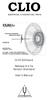 ELECTRICAL & ACOUSTICAL TESTS CLIO Software Release 8.0 fw Version Standard User's Manual AUDIOMATICA Copyright 1991 2007 by AUDIOMATICA SRL All Rights Reserved Edition 8.00, May 2007 IBM is a registered
ELECTRICAL & ACOUSTICAL TESTS CLIO Software Release 8.0 fw Version Standard User's Manual AUDIOMATICA Copyright 1991 2007 by AUDIOMATICA SRL All Rights Reserved Edition 8.00, May 2007 IBM is a registered
User's Guide. Integrating Sound Level Datalogger. Model 407780. Introduction
 User's Guide 99 Washington Street Melrose, MA 02176 Phone 781-665-1400 Toll Free 1-800-517-8431 Visit us at www.testequipmentdepot.com Back to the Extech 407780 Product Page Integrating Sound Level Datalogger
User's Guide 99 Washington Street Melrose, MA 02176 Phone 781-665-1400 Toll Free 1-800-517-8431 Visit us at www.testequipmentdepot.com Back to the Extech 407780 Product Page Integrating Sound Level Datalogger
Lab 3: Introduction to Data Acquisition Cards
 Lab 3: Introduction to Data Acquisition Cards INTRODUCTION: In this lab, you will be building a VI to display the input measured on a channel. However, within your own VI you will use LabVIEW supplied
Lab 3: Introduction to Data Acquisition Cards INTRODUCTION: In this lab, you will be building a VI to display the input measured on a channel. However, within your own VI you will use LabVIEW supplied
Experiment #11: LRC Circuit (Power Amplifier, Voltage Sensor)
 Experiment #11: LRC Circuit (Power Amplifier, Voltage Sensor) Concept: circuits Time: 30 m SW Interface: 750 Windows file: RLC.SWS EQUIPMENT NEEDED Science Workshop Interface Power Amplifier (2) Voltage
Experiment #11: LRC Circuit (Power Amplifier, Voltage Sensor) Concept: circuits Time: 30 m SW Interface: 750 Windows file: RLC.SWS EQUIPMENT NEEDED Science Workshop Interface Power Amplifier (2) Voltage
1. SAFETY INFORMATION
 RS-232 Sound Level Meter 72-860A INSTRUCTION MANUAL www.tenma.com 1. SAFETY INFORMATION Read the following safety information carefully before attempting to operate or service the meter. Use the meter
RS-232 Sound Level Meter 72-860A INSTRUCTION MANUAL www.tenma.com 1. SAFETY INFORMATION Read the following safety information carefully before attempting to operate or service the meter. Use the meter
Manual Analysis Software AFD 1201
 AFD 1200 - AcoustiTube Manual Analysis Software AFD 1201 Measurement of Transmission loss acc. to Song and Bolton 1 Table of Contents Introduction - Analysis Software AFD 1201... 3 AFD 1200 - AcoustiTube
AFD 1200 - AcoustiTube Manual Analysis Software AFD 1201 Measurement of Transmission loss acc. to Song and Bolton 1 Table of Contents Introduction - Analysis Software AFD 1201... 3 AFD 1200 - AcoustiTube
EXPERIMENT NUMBER 5 BASIC OSCILLOSCOPE OPERATIONS
 1 EXPERIMENT NUMBER 5 BASIC OSCILLOSCOPE OPERATIONS The oscilloscope is the most versatile and most important tool in this lab and is probably the best tool an electrical engineer uses. This outline guides
1 EXPERIMENT NUMBER 5 BASIC OSCILLOSCOPE OPERATIONS The oscilloscope is the most versatile and most important tool in this lab and is probably the best tool an electrical engineer uses. This outline guides
Lab 1: The Digital Oscilloscope
 PHYSICS 220 Physical Electronics Lab 1: The Digital Oscilloscope Object: To become familiar with the oscilloscope, a ubiquitous instrument for observing and measuring electronic signals. Apparatus: Tektronix
PHYSICS 220 Physical Electronics Lab 1: The Digital Oscilloscope Object: To become familiar with the oscilloscope, a ubiquitous instrument for observing and measuring electronic signals. Apparatus: Tektronix
Dash 18X / Dash 18 Data Acquisition Recorder
 75 Dash 18X / Dash 18 Data Acquisition Recorder QUICK START GUIDE Supports Recorder System Software Version 3.1 1. INTRODUCTION 2. GETTING STARTED 3. HARDWARE OVERVIEW 4. MENUS & BUTTONS 5. USING THE DASH
75 Dash 18X / Dash 18 Data Acquisition Recorder QUICK START GUIDE Supports Recorder System Software Version 3.1 1. INTRODUCTION 2. GETTING STARTED 3. HARDWARE OVERVIEW 4. MENUS & BUTTONS 5. USING THE DASH
RLC Series Resonance
 RLC Series Resonance 11EM Object: The purpose of this laboratory activity is to study resonance in a resistor-inductor-capacitor (RLC) circuit by examining the current through the circuit as a function
RLC Series Resonance 11EM Object: The purpose of this laboratory activity is to study resonance in a resistor-inductor-capacitor (RLC) circuit by examining the current through the circuit as a function
ε: Voltage output of Signal Generator (also called the Source voltage or Applied
 Experiment #10: LR & RC Circuits Frequency Response EQUIPMENT NEEDED Science Workshop Interface Power Amplifier (2) Voltage Sensor graph paper (optional) (3) Patch Cords Decade resistor, capacitor, and
Experiment #10: LR & RC Circuits Frequency Response EQUIPMENT NEEDED Science Workshop Interface Power Amplifier (2) Voltage Sensor graph paper (optional) (3) Patch Cords Decade resistor, capacitor, and
STIM202 Evaluation Kit
 Table of contents: 1 FEATURES... 2 2 GENERAL DESCRIPTIONS AND SYSTEM CONTENTS... 2 3 SYSTEM REQUIREMENTS... 2 4 GETTING STARTED... 3 4.1 INSTALLATION OF NI-SERIAL CABLE ASSEMBLY DRIVER... 3 4.2 INSTALLATION
Table of contents: 1 FEATURES... 2 2 GENERAL DESCRIPTIONS AND SYSTEM CONTENTS... 2 3 SYSTEM REQUIREMENTS... 2 4 GETTING STARTED... 3 4.1 INSTALLATION OF NI-SERIAL CABLE ASSEMBLY DRIVER... 3 4.2 INSTALLATION
User Guide FFFA001106. www.focusrite.com
 User Guide FFFA001106 www.focusrite.com TABLE OF CONTENTS OVERVIEW.... 3 Introduction...3 Features.................................................................... 3 Box Contents...3 System Requirements....4
User Guide FFFA001106 www.focusrite.com TABLE OF CONTENTS OVERVIEW.... 3 Introduction...3 Features.................................................................... 3 Box Contents...3 System Requirements....4
OPERATION MANUAL. MV-410RGB Layout Editor. Version 2.1- higher
 OPERATION MANUAL MV-410RGB Layout Editor Version 2.1- higher Table of Contents 1. Setup... 1 1-1. Overview... 1 1-2. System Requirements... 1 1-3. Operation Flow... 1 1-4. Installing MV-410RGB Layout
OPERATION MANUAL MV-410RGB Layout Editor Version 2.1- higher Table of Contents 1. Setup... 1 1-1. Overview... 1 1-2. System Requirements... 1 1-3. Operation Flow... 1 1-4. Installing MV-410RGB Layout
Universal Simple Control, USC-1
 Universal Simple Control, USC-1 Data and Event Logging with the USB Flash Drive DATA-PAK The USC-1 universal simple voltage regulator control uses a flash drive to store data. Then a propriety Data and
Universal Simple Control, USC-1 Data and Event Logging with the USB Flash Drive DATA-PAK The USC-1 universal simple voltage regulator control uses a flash drive to store data. Then a propriety Data and
Field Calibration Software
 SIGNAL HOUND Field Calibration Software User s Manual Version 1.1.0 7/8/2016 This information is being released into the public domain in accordance with the Export Administration Regulations 15 CFR 734
SIGNAL HOUND Field Calibration Software User s Manual Version 1.1.0 7/8/2016 This information is being released into the public domain in accordance with the Export Administration Regulations 15 CFR 734
DIGICLIENT 8.0 Remote Agent Software
 DIGICLIENT 8.0 Remote Agent Software MODEL: D17800 Series Instruction Manual English Version 1.0 Copyright 2007 Digimerge Technologies Inc Table of Contents Table of Contents About the DigiClient 8.0...
DIGICLIENT 8.0 Remote Agent Software MODEL: D17800 Series Instruction Manual English Version 1.0 Copyright 2007 Digimerge Technologies Inc Table of Contents Table of Contents About the DigiClient 8.0...
SW43W. Users Manual. FlukeView Power Quality Analyzer Software Version 3.20 onwards
 SW43W FlukeView Power Quality Analyzer Software Version 3.20 onwards Users Manual 4822 872 30778 December 2005, Rev.1, 04/06 2005 Fluke Corporation, All rights reserved. All product names are trademarks
SW43W FlukeView Power Quality Analyzer Software Version 3.20 onwards Users Manual 4822 872 30778 December 2005, Rev.1, 04/06 2005 Fluke Corporation, All rights reserved. All product names are trademarks
Dash 8Xe / Dash 8X Data Acquisition Recorder
 75 Dash 8Xe / Dash 8X Data Acquisition Recorder QUICK START GUIDE Supports Recorder System Software Version 2.0 1. INTRODUCTION 2. GETTING STARTED 3. HARDWARE OVERVIEW 4. MENUS & BUTTONS 5. USING THE DASH
75 Dash 8Xe / Dash 8X Data Acquisition Recorder QUICK START GUIDE Supports Recorder System Software Version 2.0 1. INTRODUCTION 2. GETTING STARTED 3. HARDWARE OVERVIEW 4. MENUS & BUTTONS 5. USING THE DASH
VHS2DVD Wizard User's Manual
 VHS2DVD Wizard User's Manual Table of Contents 1. Installation Instructions a. Installation Package Contents b. Installation Instructions c. Setting Up the Computer for Video Capturing i. Adjust the Screen
VHS2DVD Wizard User's Manual Table of Contents 1. Installation Instructions a. Installation Package Contents b. Installation Instructions c. Setting Up the Computer for Video Capturing i. Adjust the Screen
Tutorial www.loudsoft.com
 Tutorial www.loudsoft.com In this tutorial we show several examples of simple and advanced X-over designs, using FINE X- over. In the first example we create the x-over for two drivers we have previously
Tutorial www.loudsoft.com In this tutorial we show several examples of simple and advanced X-over designs, using FINE X- over. In the first example we create the x-over for two drivers we have previously
EE 242 EXPERIMENT 5: COMPUTER SIMULATION OF THREE-PHASE CIRCUITS USING PSPICE SCHEMATICS 1
 EE 242 EXPERIMENT 5: COMPUTER SIMULATION OF THREE-PHASE CIRCUITS USING PSPICE SCHEMATICS 1 Objective: To build, simulate, and analyze three-phase circuits using OrCAD Capture Pspice Schematics under balanced
EE 242 EXPERIMENT 5: COMPUTER SIMULATION OF THREE-PHASE CIRCUITS USING PSPICE SCHEMATICS 1 Objective: To build, simulate, and analyze three-phase circuits using OrCAD Capture Pspice Schematics under balanced
SA-9600 Surface Area Software Manual
 SA-9600 Surface Area Software Manual Version 4.0 Introduction The operation and data Presentation of the SA-9600 Surface Area analyzer is performed using a Microsoft Windows based software package. The
SA-9600 Surface Area Software Manual Version 4.0 Introduction The operation and data Presentation of the SA-9600 Surface Area analyzer is performed using a Microsoft Windows based software package. The
ActiView. Visual Presenter Image Software User Manual - English
 ActiView Visual Presenter Image Software User Manual - English Date: 05/02/2013 Table of Contents 1. Introduction... 3 2. System Requirements... 3 3. Install ActiView - Windows OS... 4 4. Install ActiView
ActiView Visual Presenter Image Software User Manual - English Date: 05/02/2013 Table of Contents 1. Introduction... 3 2. System Requirements... 3 3. Install ActiView - Windows OS... 4 4. Install ActiView
Lab 4 - Data Acquisition
 Spring 11 Lab 4 - Data Acquisition Lab 4-1 Lab 4 - Data Acquisition Format This lab will be conducted during your regularly scheduled lab time in a group format. Each student is responsible for learning
Spring 11 Lab 4 - Data Acquisition Lab 4-1 Lab 4 - Data Acquisition Format This lab will be conducted during your regularly scheduled lab time in a group format. Each student is responsible for learning
USER GUIDE WIRELESS USB TO AUDIO KIT. Model: 29594
 USER GUIDE WIRELESS USB TO AUDIO KIT Model: 29594 1 TABLE OF CONTENTS Introduction...2 Features...3 System Requirements...4 Package Contents...5 Device Overview Wireless USB Host Adapter...6 Wireless Audio
USER GUIDE WIRELESS USB TO AUDIO KIT Model: 29594 1 TABLE OF CONTENTS Introduction...2 Features...3 System Requirements...4 Package Contents...5 Device Overview Wireless USB Host Adapter...6 Wireless Audio
Iridium Extreme TM Satellite Phone. Data Services Manual
 Iridium Extreme TM Satellite Phone Data Services Manual Table of Contents 1 OVERVIEW... 1 2 HOW IT WORKS... 1 3 BEFORE INSTALLING... 2 4 USB DRIVER INSTALLATION... 3 5 MODEM INSTALLATION AND CONFIGURATION...
Iridium Extreme TM Satellite Phone Data Services Manual Table of Contents 1 OVERVIEW... 1 2 HOW IT WORKS... 1 3 BEFORE INSTALLING... 2 4 USB DRIVER INSTALLATION... 3 5 MODEM INSTALLATION AND CONFIGURATION...
DAS202Tools v1.0.0 for DAS202 Operating Manual
 DAS202Tools v1.0.0 for DAS202 Operating Manual DAT102Tools 1.0.0 Manual Table of context 2 Table of Contents 1 General Information... 3 2 PC... Configuration Requirements 3 3 Software Installation... 3
DAS202Tools v1.0.0 for DAS202 Operating Manual DAT102Tools 1.0.0 Manual Table of context 2 Table of Contents 1 General Information... 3 2 PC... Configuration Requirements 3 3 Software Installation... 3
1. Installing The Monitoring Software
 SD7000 Digital Microphone Monitor Software manual Table of Contents 1. Installing The Monitor Software 1.1 Setting Up Receivers For Monitoring 1.2 Running The Application 1.3 Shutdown 2. The Detail Monitoring
SD7000 Digital Microphone Monitor Software manual Table of Contents 1. Installing The Monitor Software 1.1 Setting Up Receivers For Monitoring 1.2 Running The Application 1.3 Shutdown 2. The Detail Monitoring
5. Tutorial. Starting FlashCut CNC
 FlashCut CNC Section 5 Tutorial 259 5. Tutorial Starting FlashCut CNC To start FlashCut CNC, click on the Start button, select Programs, select FlashCut CNC 4, then select the FlashCut CNC 4 icon. A dialog
FlashCut CNC Section 5 Tutorial 259 5. Tutorial Starting FlashCut CNC To start FlashCut CNC, click on the Start button, select Programs, select FlashCut CNC 4, then select the FlashCut CNC 4 icon. A dialog
Power Log PC Application Software
 Power Log PC Application Software Users Manual May 2007 Rev. 1, 5/08 2007-2008 Fluke Corporation. All rights reserved. Specifications are subject to change without notice. All product names are trademarks
Power Log PC Application Software Users Manual May 2007 Rev. 1, 5/08 2007-2008 Fluke Corporation. All rights reserved. Specifications are subject to change without notice. All product names are trademarks
PN-L702B LCD MONITOR TOUCH PANEL DRIVER OPERATION MANUAL. Version 2.1
 PN-L702B LCD MONITOR TOUCH PANEL DRIVER OPERATION MANUAL Version 2.1 Contents Setting up the PC...3 Installing the touch panel driver...3 Touch Panel Settings...4 How to configure settings...4 Calibration...5
PN-L702B LCD MONITOR TOUCH PANEL DRIVER OPERATION MANUAL Version 2.1 Contents Setting up the PC...3 Installing the touch panel driver...3 Touch Panel Settings...4 How to configure settings...4 Calibration...5
LSR4300 Control Center Software
 LSR4300 Control Center Software User Guide Updated for version 2.0 software Table Of Contents Introduction...3 System Requirements...4 Installation...4 Launching The Software...5 Reference...7 Main Screen...7
LSR4300 Control Center Software User Guide Updated for version 2.0 software Table Of Contents Introduction...3 System Requirements...4 Installation...4 Launching The Software...5 Reference...7 Main Screen...7
ViewPower. User s Manual. Management Software for Uninterruptible Power Supply Systems
 ViewPower User s Manual Management Software for Uninterruptible Power Supply Systems Table of Contents 1. ViewPower Overview... 2 1.1. Introduction...2 1.2. Structure...2 1.3. Applications...2 1.4. Features...2
ViewPower User s Manual Management Software for Uninterruptible Power Supply Systems Table of Contents 1. ViewPower Overview... 2 1.1. Introduction...2 1.2. Structure...2 1.3. Applications...2 1.4. Features...2
MixMeister EZ Converter Setup & Troubleshooting Contents:
 MixMeister EZ Converter Setup & Troubleshooting Contents: Windows Vista and Windows 7 Setup Instructions... 2 Windows XP Setup Instructions... 4 Macintosh OSX - Setup Instructions... 6 Troubleshooting...
MixMeister EZ Converter Setup & Troubleshooting Contents: Windows Vista and Windows 7 Setup Instructions... 2 Windows XP Setup Instructions... 4 Macintosh OSX - Setup Instructions... 6 Troubleshooting...
Document authored by: Native Instruments GmbH Software version: 2.7 (01/2015)
 Setup Guide Disclaimer The information in this document is subject to change without notice and does not represent a commitment on the part of Native Instruments GmbH. The software described by this document
Setup Guide Disclaimer The information in this document is subject to change without notice and does not represent a commitment on the part of Native Instruments GmbH. The software described by this document
Berkeley Audio Design Alpha USB
 QUICK USER GUIDE v1.2.2 Berkeley Audio Design Alpha USB The Alpha USB is an asynchronous High Speed USB to digital audio interface designed to provide the highest possible audio quality from computer audio
QUICK USER GUIDE v1.2.2 Berkeley Audio Design Alpha USB The Alpha USB is an asynchronous High Speed USB to digital audio interface designed to provide the highest possible audio quality from computer audio
Linear Parameter Measurement (LPM)
 (LPM) Module of the R&D SYSTEM FEATURES Identifies linear transducer model Measures suspension creep LS-fitting in impedance LS-fitting in displacement (optional) Single-step measurement with laser sensor
(LPM) Module of the R&D SYSTEM FEATURES Identifies linear transducer model Measures suspension creep LS-fitting in impedance LS-fitting in displacement (optional) Single-step measurement with laser sensor
ANALYZER BASICS WHAT IS AN FFT SPECTRUM ANALYZER? 2-1
 WHAT IS AN FFT SPECTRUM ANALYZER? ANALYZER BASICS The SR760 FFT Spectrum Analyzer takes a time varying input signal, like you would see on an oscilloscope trace, and computes its frequency spectrum. Fourier's
WHAT IS AN FFT SPECTRUM ANALYZER? ANALYZER BASICS The SR760 FFT Spectrum Analyzer takes a time varying input signal, like you would see on an oscilloscope trace, and computes its frequency spectrum. Fourier's
2.0 AUDIO RECORDING INTERFACE
 24-Bit/96kHz USB 2.0 AUDIO RECORDING INTERFACE USER MANUAL 1 of 13 Contents: 1. Instruction 03 2. Key Features 03 3. Front Panel 03 4. Rear Panel 04 5. Minimum System Requirements 04 6. Installation Process
24-Bit/96kHz USB 2.0 AUDIO RECORDING INTERFACE USER MANUAL 1 of 13 Contents: 1. Instruction 03 2. Key Features 03 3. Front Panel 03 4. Rear Panel 04 5. Minimum System Requirements 04 6. Installation Process
Quick Start Using DASYLab with your Measurement Computing USB device
 Quick Start Using DASYLab with your Measurement Computing USB device Thank you for purchasing a USB data acquisition device from Measurement Computing Corporation (MCC). This Quick Start document contains
Quick Start Using DASYLab with your Measurement Computing USB device Thank you for purchasing a USB data acquisition device from Measurement Computing Corporation (MCC). This Quick Start document contains
Table of Contents. 1. Overview... 3. 1.1 Materials Required. 3 1.2 System Requirements. 3 1.3 User Mode 3. 2. Installation Instructions..
 Table of Contents 1. Overview..... 3 1.1 Materials Required. 3 1.2 System Requirements. 3 1.3 User Mode 3 2. Installation Instructions.. 4 2.1 Installing the On Call Diabetes Management Software. 4 2.2
Table of Contents 1. Overview..... 3 1.1 Materials Required. 3 1.2 System Requirements. 3 1.3 User Mode 3 2. Installation Instructions.. 4 2.1 Installing the On Call Diabetes Management Software. 4 2.2
Mbox Basics Guide. Version 6.7 for LE Systems on Windows XP or Mac OS X. Digidesign
 Mbox Basics Guide Version 6.7 for LE Systems on Windows XP or Mac OS X Digidesign 2001 Junipero Serra Boulevard Daly City, CA 94014-3886 USA tel: 650 731 6300 fax: 650 731 6399 Technical Support (USA)
Mbox Basics Guide Version 6.7 for LE Systems on Windows XP or Mac OS X Digidesign 2001 Junipero Serra Boulevard Daly City, CA 94014-3886 USA tel: 650 731 6300 fax: 650 731 6399 Technical Support (USA)
Manual for the sound card oscilloscope V1.24 C. Zeitnitz english translation by P. van Gemmeren and K. Grady
 Manual for the sound card oscilloscope V1.24 C. Zeitnitz english translation by P. van Gemmeren and K. Grady C. Zeitnitz 04/2008 This Software and all previous versions are NO Freeware! The use of the
Manual for the sound card oscilloscope V1.24 C. Zeitnitz english translation by P. van Gemmeren and K. Grady C. Zeitnitz 04/2008 This Software and all previous versions are NO Freeware! The use of the
Using Avaya Flare Experience for Windows
 Using Avaya Flare Experience for Windows Release 9.0 Issue 02.01 September 2013 Contents Chapter 1: About Flare Experience... 5 About Flare Experience... 5 Main window... 6 Button descriptions... 10 Chapter
Using Avaya Flare Experience for Windows Release 9.0 Issue 02.01 September 2013 Contents Chapter 1: About Flare Experience... 5 About Flare Experience... 5 Main window... 6 Button descriptions... 10 Chapter
QUICK SETUP GUIDE SETUP FOR ICONNEX SOUNDCARD AND AUDACITY RECORDING SOFTWARE
 QUICK SETUP GUIDE SETUP FOR ICONNEX SOUNDCARD AND AUDACITY RECORDING SOFTWARE SETUP GUIDE Congratulations on your purchase of the ikey Audio iconnex soundcard. This guide will help you setup the iconnex
QUICK SETUP GUIDE SETUP FOR ICONNEX SOUNDCARD AND AUDACITY RECORDING SOFTWARE SETUP GUIDE Congratulations on your purchase of the ikey Audio iconnex soundcard. This guide will help you setup the iconnex
Use only a shielded parallel interface cable that is IEEE 1284-compliant and/or a USB cable that is no longer than 6 feet long (1.8 meters).
 For Windows XP Users Setting Up the machine and PC to Work Together Before You begin When necessary, please purchase the appropriate interface cable you intend to use with this machine (parallel or USB).
For Windows XP Users Setting Up the machine and PC to Work Together Before You begin When necessary, please purchase the appropriate interface cable you intend to use with this machine (parallel or USB).
Audio-Technica AT-LP60-USB, AT-LP120-USB, AT-LP240-USB & AT-LP1240-USB Turntables. Software Guide
 Audio-Technica AT-LP60-USB, AT-LP120-USB, AT-LP240-USB & AT-LP1240-USB Turntables Software Guide Audio-Technica USB Turntables Contents A note about software... 2 System requirements... 2 Installing Audacity
Audio-Technica AT-LP60-USB, AT-LP120-USB, AT-LP240-USB & AT-LP1240-USB Turntables Software Guide Audio-Technica USB Turntables Contents A note about software... 2 System requirements... 2 Installing Audacity
K Service Source. Video Conferencing. QuickTime Conferencing Kit, QuickTime Conferencing ISDN Kit
 K Service Source Video Conferencing QuickTime Conferencing Kit, QuickTime Conferencing ISDN Kit K Service Source Basics Video Conferencing Basics Introduction - 1 Introduction QuickTime Conferencing (QTC)
K Service Source Video Conferencing QuickTime Conferencing Kit, QuickTime Conferencing ISDN Kit K Service Source Basics Video Conferencing Basics Introduction - 1 Introduction QuickTime Conferencing (QTC)
Bluetooth Installation
 Overview Why Bluetooth? There were good reasons to use Bluetooth for this application. First, we've had customer requests for a way to locate the computer farther from the firearm, on the other side of
Overview Why Bluetooth? There were good reasons to use Bluetooth for this application. First, we've had customer requests for a way to locate the computer farther from the firearm, on the other side of
10 Thomas, Irvine, CA 92618 USA Tel: (949) 465-0900 Fax: (949) 465-0905 Toll Free: (800) 23 FUTEK
 Table of Contents Software Overview... - 4 - Product Key... - 5 - Model Selection... - 6 - Device Selection... - 7 - Menu... - 8 - File... - 8 - Edit... - 8 - View... - 8 - Format... - 8 - Help... - 9
Table of Contents Software Overview... - 4 - Product Key... - 5 - Model Selection... - 6 - Device Selection... - 7 - Menu... - 8 - File... - 8 - Edit... - 8 - View... - 8 - Format... - 8 - Help... - 9
User s Manual. Management Software for ATS
 ATS Monitor User s Manual Management Software for ATS Table of Contents 1. ATS Monitor Overview... 2 2. ATS Monitor Install and Uninstall... 2 2.1. System Requirement... 2 2.2. Software Install... 2 2.3.
ATS Monitor User s Manual Management Software for ATS Table of Contents 1. ATS Monitor Overview... 2 2. ATS Monitor Install and Uninstall... 2 2.1. System Requirement... 2 2.2. Software Install... 2 2.3.
Chord Limited. Mojo Dac Headphone Amplifier OPERATING INSTRUCTIONS
 Chord Limited Mojo Dac Headphone Amplifier OPERATING INSTRUCTIONS -!1 - Cleaning and care instructions: Mojo requires no special care other than common sense. Spray window cleaner (clear type) may be used
Chord Limited Mojo Dac Headphone Amplifier OPERATING INSTRUCTIONS -!1 - Cleaning and care instructions: Mojo requires no special care other than common sense. Spray window cleaner (clear type) may be used
Hydras 3 LT Quick Start
 Catalog Number 6234218 Hydras 3 LT Quick Start SOFTWARE MANUAL December 2005, Edition 2 Hach Company, 2005. All rights reserved. Printed in the U.S.A. Catalog Number 6234218 Hydras 3 LT SOFTWARE MANUAL
Catalog Number 6234218 Hydras 3 LT Quick Start SOFTWARE MANUAL December 2005, Edition 2 Hach Company, 2005. All rights reserved. Printed in the U.S.A. Catalog Number 6234218 Hydras 3 LT SOFTWARE MANUAL
LAB 7 MOSFET CHARACTERISTICS AND APPLICATIONS
 LAB 7 MOSFET CHARACTERISTICS AND APPLICATIONS Objective In this experiment you will study the i-v characteristics of an MOS transistor. You will use the MOSFET as a variable resistor and as a switch. BACKGROUND
LAB 7 MOSFET CHARACTERISTICS AND APPLICATIONS Objective In this experiment you will study the i-v characteristics of an MOS transistor. You will use the MOSFET as a variable resistor and as a switch. BACKGROUND
Getting Started on the PC and MAC
 Getting Started on the PC and MAC Click on the topic you want to view. Download the Desktop App Download the ios or Android App Desktop App Home Screen Home Screen Drop Down Menu Home Screen: Upcoming
Getting Started on the PC and MAC Click on the topic you want to view. Download the Desktop App Download the ios or Android App Desktop App Home Screen Home Screen Drop Down Menu Home Screen: Upcoming
Leaf River Outdoor Products Vibrashine, Inc. P.O. Box 557 Taylorsville, MS 39168 (601) 785-9854 FAX (601) 785-9874 www.vibrashine.
 MULTI-CARD PICTURE VIEWER Model PV-2.5 Leaf River Outdoor Products Vibrashine, Inc. P.O. Box 557 Taylorsville, MS 39168 (601) 785-9854 FAX (601) 785-9874 www.vibrashine.com 2 THANKS and WELCOME What does
MULTI-CARD PICTURE VIEWER Model PV-2.5 Leaf River Outdoor Products Vibrashine, Inc. P.O. Box 557 Taylorsville, MS 39168 (601) 785-9854 FAX (601) 785-9874 www.vibrashine.com 2 THANKS and WELCOME What does
Getting Started with SmaartLive: Basic Measurement Setup and Procedures
 Getting Started with Smaartive: Basic Measurement Setup and Procedures Paul D. Henderson This document serves as a starting point for learning to use SIA Smaartive for basic measurements of audio systems
Getting Started with Smaartive: Basic Measurement Setup and Procedures Paul D. Henderson This document serves as a starting point for learning to use SIA Smaartive for basic measurements of audio systems
PART 1. Using USB Mixer with a Computer
 PART 1. Using USB Mixer with a Computer Universal Serial Bus Mixers The USB mixer is equipped with either one or two USB ports that allow you to play and record audio directly from your computer! Just
PART 1. Using USB Mixer with a Computer Universal Serial Bus Mixers The USB mixer is equipped with either one or two USB ports that allow you to play and record audio directly from your computer! Just
Page 1 S5.5 Monitoring Software Manual Rev 1.2 for Software Ver 1.0
 Trantec S5.5 Monitoring Software Manual Initial Setup Minimum PC Requirements 1.6 GHz CPU, 256 MB Memory, 1 available USB port, Windows XP Recommended PC >2.0 GHz CPU, 512 MB (XP) 1 GB (Vista) memory,
Trantec S5.5 Monitoring Software Manual Initial Setup Minimum PC Requirements 1.6 GHz CPU, 256 MB Memory, 1 available USB port, Windows XP Recommended PC >2.0 GHz CPU, 512 MB (XP) 1 GB (Vista) memory,
MICROPHONE SPECIFICATIONS EXPLAINED
 Application Note AN-1112 MICROPHONE SPECIFICATIONS EXPLAINED INTRODUCTION A MEMS microphone IC is unique among InvenSense, Inc., products in that its input is an acoustic pressure wave. For this reason,
Application Note AN-1112 MICROPHONE SPECIFICATIONS EXPLAINED INTRODUCTION A MEMS microphone IC is unique among InvenSense, Inc., products in that its input is an acoustic pressure wave. For this reason,
HCS-3300/3302/3304 USB Remote Programmable Laboratory Grade Switching Mode Power Supply
 1. INTRODUCTION HCS-3300/3302/3304 USB Remote Programmable Laboratory Grade Switching Mode Power Supply User Manual This family of efficient, upgraded SMPS with small form factor, auto cross over CV CC,
1. INTRODUCTION HCS-3300/3302/3304 USB Remote Programmable Laboratory Grade Switching Mode Power Supply User Manual This family of efficient, upgraded SMPS with small form factor, auto cross over CV CC,
USB VoIP Phone Adapter. User s Manual
 USB VoIP Phone Adapter User s Manual FCC Certifications This Equipment has been tested and found to comply with the limits for a Class B digital device, pursuant to part 15 and part 68 of the FCC Rules.
USB VoIP Phone Adapter User s Manual FCC Certifications This Equipment has been tested and found to comply with the limits for a Class B digital device, pursuant to part 15 and part 68 of the FCC Rules.
DCT-16 USB HD Audio Converter
 DCT-16 USB HD Audio Converter Operation Manual DISCLAIMERS The information in this manual has been carefully checked and is believed to be accurate. Cypress Technology assumes no responsibility for any
DCT-16 USB HD Audio Converter Operation Manual DISCLAIMERS The information in this manual has been carefully checked and is believed to be accurate. Cypress Technology assumes no responsibility for any
TouchKit Software User manual for Windows 7 Version: 5.10.5
 TouchKit Software User manual for Windows 7 Version: 5.10.5 TouchKit V5.10.5 0 CONTENT CHAPTER 1. INSTALLING TOUCHKIT 2 CHAPTER 2. USING TOUCHKIT UTILITY...9 2.1 General...9 2.2 Tool...11 2.3 Setting...14
TouchKit Software User manual for Windows 7 Version: 5.10.5 TouchKit V5.10.5 0 CONTENT CHAPTER 1. INSTALLING TOUCHKIT 2 CHAPTER 2. USING TOUCHKIT UTILITY...9 2.1 General...9 2.2 Tool...11 2.3 Setting...14
Guide to Installing BBL Crystal MIND on Windows 7
 Guide to Installing BBL Crystal MIND on Windows 7 Introduction The BBL Crystal MIND software can not be directly installed on the Microsoft Windows 7 platform, however it can be installed and run via XP
Guide to Installing BBL Crystal MIND on Windows 7 Introduction The BBL Crystal MIND software can not be directly installed on the Microsoft Windows 7 platform, however it can be installed and run via XP
Constructing a precision SWR meter and antenna analyzer. Mike Brink HNF, Design Technologist.
 Constructing a precision SWR meter and antenna analyzer. Mike Brink HNF, Design Technologist. Abstract. I have been asked to put together a detailed article on a SWR meter. In this article I will deal
Constructing a precision SWR meter and antenna analyzer. Mike Brink HNF, Design Technologist. Abstract. I have been asked to put together a detailed article on a SWR meter. In this article I will deal
Hosting Users Guide 2011
 Hosting Users Guide 2011 eofficemgr technology support for small business Celebrating a decade of providing innovative cloud computing services to small business. Table of Contents Overview... 3 Configure
Hosting Users Guide 2011 eofficemgr technology support for small business Celebrating a decade of providing innovative cloud computing services to small business. Table of Contents Overview... 3 Configure
MXL 990 Virtual Preamp Installation
 MXL 990 Virtual Preamp Installation The MXL 990 USB will operate without MXL s Virtual Preamp software using the standard drivers included in your computer's operating system. However, the MXL 990 USB
MXL 990 Virtual Preamp Installation The MXL 990 USB will operate without MXL s Virtual Preamp software using the standard drivers included in your computer's operating system. However, the MXL 990 USB
How To Use An Easymp Network Projector On A Computer Or Network Projection On A Network Or Network On A Pc Or Mac Or Ipnet On A Laptop Or Ipro Or Ipo On A Powerbook On A Microsoft Computer On A Mini
 EasyMP Network Projection Operation Guide Contents 2 Before Use Functions of EasyMP Network Projection....................... 5 Sharing the Projector....................................................
EasyMP Network Projection Operation Guide Contents 2 Before Use Functions of EasyMP Network Projection....................... 5 Sharing the Projector....................................................
STEELSERIES FREE MOBILE WIRELESS CONTROLLER USER GUIDE
 STEELSERIES FREE MOBILE WIRELESS CONTROLLER USER GUIDE INTRODUCTION Thank you for choosing the SteelSeries Free Mobile Controller! This controller is designed by SteelSeries, a dedicated manufacturer of
STEELSERIES FREE MOBILE WIRELESS CONTROLLER USER GUIDE INTRODUCTION Thank you for choosing the SteelSeries Free Mobile Controller! This controller is designed by SteelSeries, a dedicated manufacturer of
Document authored by: Native Instruments GmbH Hardware version: Traktor Kontrol X1 MK2 (01/2013)
 Setup Guide Disclaimer The information in this document is subject to change without notice and does not represent a commitment on the part of Native Instruments GmbH. The software described by this document
Setup Guide Disclaimer The information in this document is subject to change without notice and does not represent a commitment on the part of Native Instruments GmbH. The software described by this document
INTERFERENCE OF SOUND WAVES
 2011 Interference - 1 INTERFERENCE OF SOUND WAVES The objectives of this experiment are: To measure the wavelength, frequency, and propagation speed of ultrasonic sound waves. To observe interference phenomena
2011 Interference - 1 INTERFERENCE OF SOUND WAVES The objectives of this experiment are: To measure the wavelength, frequency, and propagation speed of ultrasonic sound waves. To observe interference phenomena
Central Management Software CV3-M1024
 Table of Contents Chapter 1. User Interface Overview...5 Chapter 2. Installation...6 2.1 Beginning Installation...6 2.2 Starting the CMS software...10 2.3 Starting it from the Start menu...10 2.4 Starting
Table of Contents Chapter 1. User Interface Overview...5 Chapter 2. Installation...6 2.1 Beginning Installation...6 2.2 Starting the CMS software...10 2.3 Starting it from the Start menu...10 2.4 Starting
School of Electrical and Information Engineering. The Remote Laboratory System. Electrical and Information Engineering Project 2006.
 School of Electrical and Information Engineering The Remote Laboratory System Electrical and Information Engineering Project 2006 By Ben Loud Project Number: Supervisors: 2006A Jan Machotka Zorica Nedic
School of Electrical and Information Engineering The Remote Laboratory System Electrical and Information Engineering Project 2006 By Ben Loud Project Number: Supervisors: 2006A Jan Machotka Zorica Nedic
User s Manual. Management Software for Inverter
 WatchPower User s Manual Management Software for Inverter Table of Contents 1. WatchPower Overview... 2 1.1. Introduction... 2 1.2. Features... 2 2. WatchPower Install and Uninstall... 2 2.1. System Requirement...
WatchPower User s Manual Management Software for Inverter Table of Contents 1. WatchPower Overview... 2 1.1. Introduction... 2 1.2. Features... 2 2. WatchPower Install and Uninstall... 2 2.1. System Requirement...
miditech Audiolink II
 miditech Audiolink II "Class Compliant" USB Audio Interface (WinXP/Vista/Win7/Mac OSX no drivers necessary) 16 Bit/ 48 khz resolution line stereo interface XLR Mic preamp with 48 V Phantom Power and gain
miditech Audiolink II "Class Compliant" USB Audio Interface (WinXP/Vista/Win7/Mac OSX no drivers necessary) 16 Bit/ 48 khz resolution line stereo interface XLR Mic preamp with 48 V Phantom Power and gain
BIGPOND ONLINE STORAGE USER GUIDE Issue 1.1.0-18 August 2005
 BIGPOND ONLINE STORAGE USER GUIDE Issue 1.1.0-18 August 2005 PLEASE NOTE: The contents of this publication, and any associated documentation provided to you, must not be disclosed to any third party without
BIGPOND ONLINE STORAGE USER GUIDE Issue 1.1.0-18 August 2005 PLEASE NOTE: The contents of this publication, and any associated documentation provided to you, must not be disclosed to any third party without
Manual. Sealer Monitor Software. Version 0.10.7
 Manual Sealer Monitor Software Version 0.10.7 Contents 1 Introduction & symbols 1 2 Installation 2 2.1 Requirements 2 2.2 Installation process 2 3 Menu & Tooblar 5 3.1 File menu 5 3.2 Print menu 6 3.3
Manual Sealer Monitor Software Version 0.10.7 Contents 1 Introduction & symbols 1 2 Installation 2 2.1 Requirements 2 2.2 Installation process 2 3 Menu & Tooblar 5 3.1 File menu 5 3.2 Print menu 6 3.3
MANUAL (p. 2) USB Turntable HAV-TT20USB
 MANUAL (p. 2) USB Turntable HAV-TT20USB ENGLISH How to Replace the Turntable Stylus (Needle) Removing the old stylus 1. Place a screwdriver at the tip of the stylus and push down in direction A. 2. Remove
MANUAL (p. 2) USB Turntable HAV-TT20USB ENGLISH How to Replace the Turntable Stylus (Needle) Removing the old stylus 1. Place a screwdriver at the tip of the stylus and push down in direction A. 2. Remove
Chapter 1 Downloading Images to Your Computer (Windows)
 Software User Guide For the safe use of your camera, be sure to read the Safety Precautions thoroughly before use. Types of software installed on your computer varies depending on the method of installation
Software User Guide For the safe use of your camera, be sure to read the Safety Precautions thoroughly before use. Types of software installed on your computer varies depending on the method of installation
Frequency Response of Filters
 School of Engineering Department of Electrical and Computer Engineering 332:224 Principles of Electrical Engineering II Laboratory Experiment 2 Frequency Response of Filters 1 Introduction Objectives To
School of Engineering Department of Electrical and Computer Engineering 332:224 Principles of Electrical Engineering II Laboratory Experiment 2 Frequency Response of Filters 1 Introduction Objectives To
Vodafone PC SMS 2010. (Software version 4.7.1) User Manual
 Vodafone PC SMS 2010 (Software version 4.7.1) User Manual July 19, 2010 Table of contents 1. Introduction...4 1.1 System Requirements... 4 1.2 Reply-to-Inbox... 4 1.3 What s new?... 4 2. Installation...6
Vodafone PC SMS 2010 (Software version 4.7.1) User Manual July 19, 2010 Table of contents 1. Introduction...4 1.1 System Requirements... 4 1.2 Reply-to-Inbox... 4 1.3 What s new?... 4 2. Installation...6
Cassette2CD Wizard User's Manual
 Cassette2CD Wizard User's Manual Table of Contents 1. Installation Instructions a. Connecting tape-deck to the computer b. Installing the Software 2. Using Cassette2CD Wizard a. Setting up and Testing
Cassette2CD Wizard User's Manual Table of Contents 1. Installation Instructions a. Connecting tape-deck to the computer b. Installing the Software 2. Using Cassette2CD Wizard a. Setting up and Testing
Wireless USB Adapter Set
 Wireless USB Adapter Set User guide v2 www.olidata.com/wusb Table of contents 1 Introduction... 2 1.1 Package contents... 2 1.2 System requirements... 3 1.3 Installation steps in short... 3 2 Software
Wireless USB Adapter Set User guide v2 www.olidata.com/wusb Table of contents 1 Introduction... 2 1.1 Package contents... 2 1.2 System requirements... 3 1.3 Installation steps in short... 3 2 Software
Electrical Resonance
 Electrical Resonance (R-L-C series circuit) APPARATUS 1. R-L-C Circuit board 2. Signal generator 3. Oscilloscope Tektronix TDS1002 with two sets of leads (see Introduction to the Oscilloscope ) INTRODUCTION
Electrical Resonance (R-L-C series circuit) APPARATUS 1. R-L-C Circuit board 2. Signal generator 3. Oscilloscope Tektronix TDS1002 with two sets of leads (see Introduction to the Oscilloscope ) INTRODUCTION
AXIS Camera Station Quick Installation Guide
 AXIS Camera Station Quick Installation Guide Copyright Axis Communications AB April 2005 Rev. 3.5 Part Number 23997 1 Table of Contents Regulatory Information.................................. 3 AXIS Camera
AXIS Camera Station Quick Installation Guide Copyright Axis Communications AB April 2005 Rev. 3.5 Part Number 23997 1 Table of Contents Regulatory Information.................................. 3 AXIS Camera
Lab E1: Introduction to Circuits
 E1.1 Lab E1: Introduction to Circuits The purpose of the this lab is to introduce you to some basic instrumentation used in electrical circuits. You will learn to use a DC power supply, a digital multimeter
E1.1 Lab E1: Introduction to Circuits The purpose of the this lab is to introduce you to some basic instrumentation used in electrical circuits. You will learn to use a DC power supply, a digital multimeter
Z Analyze Software. User Manual Version 1.6 - April 2015. Frontier Technical Services 1
 Frontier Technical Services 1 Z Analyze Software User Manual Version 1.6 - April 2015 Frontier Technical Services Carl Almgren Sidelinesoft Alexei Smirnov Z Analyze Software Manual Matthew Ferrand / Jared
Frontier Technical Services 1 Z Analyze Software User Manual Version 1.6 - April 2015 Frontier Technical Services Carl Almgren Sidelinesoft Alexei Smirnov Z Analyze Software Manual Matthew Ferrand / Jared
USB 2.0 VGA ADAPTER USER MANUAL
 USB 2.0 VGA ADAPTER USER MANUAL CONTENTS INTRODUCTION... 3 FEATURES... 3 SYSTEM REQUIREMENTS... 3 PACKAGE CONTENTS... 3 SUPPORTED COMMON DISPLAY RESOLUTION... 4 TECHNICAL SPECIFICATIONS... 4 INSTALLATION
USB 2.0 VGA ADAPTER USER MANUAL CONTENTS INTRODUCTION... 3 FEATURES... 3 SYSTEM REQUIREMENTS... 3 PACKAGE CONTENTS... 3 SUPPORTED COMMON DISPLAY RESOLUTION... 4 TECHNICAL SPECIFICATIONS... 4 INSTALLATION
Impedance Matching of Filters with the MSA Sam Wetterlin 2/11/11
 Impedance Matching of Filters with the MSA Sam Wetterlin 2/11/11 Introduction The purpose of this document is to illustrate the process for impedance matching of filters using the MSA software. For example,
Impedance Matching of Filters with the MSA Sam Wetterlin 2/11/11 Introduction The purpose of this document is to illustrate the process for impedance matching of filters using the MSA software. For example,
Focusrite Saffire 6 USB. User Guide
 Focusrite Saffire 6 USB User Guide 1 IMPORTANT SAFETY INSTRUCTIONS 1. Read these instructions. 2. Keep these instructions. 3. Heed all warnings. 4. Follow all instructions. 5. Do not use this apparatus
Focusrite Saffire 6 USB User Guide 1 IMPORTANT SAFETY INSTRUCTIONS 1. Read these instructions. 2. Keep these instructions. 3. Heed all warnings. 4. Follow all instructions. 5. Do not use this apparatus
