MicroLogix Ethernet Interface
|
|
|
- Victoria Webster
- 7 years ago
- Views:
Transcription
1 MicroLogix Ethernet Interface 1761-NET-ENI and 1761-NET-ENIW User Manual
2 Important User Information Solid state equipment has operational characteristics differing from those of electromechanical equipment. Safety Guidelines for the Application, Installation and Maintenance of Solid State Controls (Publication SGI-1.1 available from your local Rockwell Automation sales office or online at describes some important differences between solid state equipment and hard-wired electromechanical devices. Because of this difference, and also because of the wide variety of uses for solid state equipment, all persons responsible for applying this equipment must satisfy themselves that each intended application of this equipment is acceptable. In no event will Rockwell Automation, Inc. be responsible or liable for indirect or consequential damages resulting from the use or application of this equipment. The examples and diagrams in this manual are included solely for illustrative purposes. Because of the many variables and requirements associated with any particular installation, Rockwell Automation, Inc. cannot assume responsibility or liability for actual use based on the examples and diagrams. No patent liability is assumed by Rockwell Automation, Inc. with respect to use of information, circuits, equipment, or software described in this manual. Reproduction of the contents of this manual, in whole or in part, without written permission of Rockwell Automation, Inc. is prohibited. Throughout this manual we use notes to make you aware of safety considerations. WARNING Identifies information about practices or circumstances that can cause an explosion in a hazardous environment, which may lead to personal injury or death, property damage, or economic loss. IMPORTANT Identifies information that is critical for successful application and understanding of the product. ATTENTION Identifies information about practices or circumstances that can lead to personal injury or death, property damage, or economic loss. Attentions help you: identify a hazard avoid a hazard recognize the consequence SHOCK HAZARD Labels may be located on or inside the drive to alert people that dangerous voltage may be present. BURN HAZARD Labels may be located on or inside the drive to alert people that surfaces may be dangerous temperatures.
3 Summary of Changes The information below summarizes the changes to this manual since the last printing. To help you find new and updated information in this release of the manual, we have included change bars as shown to the right of this paragraph. Information on 1761-NET-ENI and 1761-NET-ENIW, series D, has been added throughout the manual. The table below lists the sections that document new features and additional or updated information on existing features. For this information: See how to obtain a manual from Rockwell Automation P-2 Series D LED description page 1-3 Ethernet Settings page 1-6 Series D Enhancements page 1-8 Using the RSLinx Ethernet/IP driver with series B ENIs and higher page 3-5 Download location for ENI/ENIW Configuration Utility page 4-1 Download location for Com Port Redirector software page 4-1 Updated examples and information on making configuration settings pages 4-2 to 4-4 using the ENI/ENIW Configuration Utility, including series D configuration options Series D Authentication Updated information on using the ENI/ENIW Configuration Utility over RS-232 New information on using the ENI/ENIW Configuration Utility over Ethernet (series D only), including using the Com Port Redirector software pages 4-5 and 6-2 page 4-6 pages 4-8 Updated information on configuration node functions page 4-12 Configuring Authentication options for series D ENI/ENIWs pages 4-20 to 4-21 Configuring Ethernet speed and duplex settings for series D page 4-22 ENI/ENIWs Series D Web Page Enhancements chapter 7 LED sequence at power-up for series A/B/C/D page 9-2 Troubleshooting using the LED indicators series A/B/C/D page 9-3 Series C and D Ethernet specifications page A-1 Updated information on configuration via BOOTP Appendix B 1761-NET-ENI/ENIW performance considerations Appendix C 1
4 2 Summary of Changes
5 Table of Contents Preface Who Should Use this Manual P-1 Purpose of this Manual P-1 Related Documentation P-2 Common Techniques Used in this Manual P-2 Your Questions or Comments on this Manual P-3 Chapter 1 Product Overview EtherNet/IP Connectivity Hardware Features Product Drawing LED Indicators Default Settings Operating Modes Messaging Device Compatibility Series B Enhancements Series C Enhancements Series D Enhancements Ethernet Networks Basic Ethernet Topology Web Server Functionality Chapter 2 Installation and Wiring European Communities (EC) Directive Compliance EMC Directive Low Voltage Directive Safety Considerations External Power Supply Wiring Mounting DIN Rail Mounting Panel Mounting ENI/ENIW Port Identification Ethernet Connections Ethernet 8-Pin 10/100-Base-T Connector (Port 1) Ethernet Cables Maintain ENI and ENIW Cable Connections RS-232 Port Connections RS-232 Connector RS-232 Cables iii
6 iv Table of Contents Chapter 3 Operation Operation Overview Allocation of Ethernet Connections ENI and ENIW Functional Overview General Ethernet Information RSLinx/RSWho Connectivity Example Using ENI/ENIW Interface PC Connected Directly to Ethernet (RSLinx on Ethernet) 3-4 PC Connected to Ethernet via the ENI or ENIW ENI/ENIW Configuration (Nodes 241 to 254) Chapter 4 Configuration Methods ENI/ENIW Configuration Utility Make Configuration Settings Save to ENI/ENIW RAM or ENI/ENIW ROM Settings Message Routing Reset Use the Configuration Utility Over RS Use the Configuration Utility Over Ethernet (Series D only) Controller Messaging ENI/ENIW Configuration Parameters Node Ethernet Hardware Address Node Baud Rate Node BOOTP Configuration Node Server Node TCP/IP Configuration Node From String Node Save/Reset Function Node Configuration Security Mask Node SMTP Authentication Checkbox (Series D Only) Node SMTP Authentication Password (Series D Only) Node SMTP Authentication Username (Series D Only) Node Ethernet Speed and Duplex Setting (Series D Only) Configuring ENI/ENIW Data Parameters Configuring ENI/ENIW String Parameters Configuring the ENI/ENIW From String
7 Table of Contents v Chapter 5 Peer-to-Peer Messaging Messaging Between the ENI/ENIW and DF1 Devices Message to Configuration Nodes (Nodes 100 to 149) and Sending a Message to a Destination Controller (Nodes 0 to 49) Chapter 6 Messages (Node 50 to 99) Overview Configuring SMTP Address Destination Addresses Message Text Message Fields (to, from, subject) Sending an Message NET-ENIW Web Server Capabilities Connecting CompactLogix Controllers on Ethernet Chapter 7 Web Browser Compatibility Series D ENIW Web Pages Home Page Defining URL Links Displaying Device Data String Data Integer Data Floating-point Data Writing Data to the ENIW Auto-Refresh of Data View Pages ENIW Update Timer Posting Data to the Device Setting Passwords for Data View Pages Posting Data Display Event Data Display Diagnostic Data Display Configuration Use the ENIW Utility to Configure the ENIW s Web Server Functionality Configure the Home Page Configure Data View Pages Chapter 8 System Diagram Purpose Scope General CompactLogix Messaging Guidelines Configure ENI # Configure ENI # Configure ENI #2 Via the ENI/ENIW Configuration Utility 8-8
8 vi Table of Contents Configuration Via Ladder Logic Download To The CompactLogix Controller Through Two Series A ENIs Download to the CompactLogix Controller Through a ENI/ENIW Series B/C/D via Ethernet Create MSG Programs for the SLC 5/05 and the ControlLogix Controllers Chapter 9 Troubleshooting Network Troubleshooting Maintain ENI/ENIW Cable Connections Using ENI/ENIW with Routers LED Sequence at Power-Up Troubleshooting Using the LED Indicators Error Codes Generated by the ENI/ENIW Appendix A Specifications Physical Specifications A-1 Series C and D Ethernet Specifications A-1 MicroLogix Web Site A-1 Dimensions A-2 BOOTP Configuration Method (default) 1761-NET-ENI/ENIW Performance Considerations Appendix B ENI/ENIW BOOTP Operation B-2 Using the Rockwell BOOTP/DHCP Utility B-3 Appendix C Ethernet/IP Connections C-1 Packet Size Limitations C-1 Data Throughput C-2 Glossary Index
9 Preface Read this preface to familiarize yourself with the rest of the manual. It provides information concerning: who should use this manual the purpose of this manual related documentation conventions used in this manual Rockwell Automation support Who Should Use this Manual Use this manual if you are responsible for designing, installing, programming, or troubleshooting control systems that use Allen-Bradley Controllers on Ethernet. You should have a basic understanding of Allen-Bradley programmable controllers and Ethernet networking. You should understand programmable controllers and be able to interpret the ladder logic instructions required to control your application. If you do not, contact your local Allen-Bradley representative for information on available training courses before using this product. Purpose of this Manual This manual is a reference guide for the Ethernet Interface (ENI) and Web-enabled Ethernet Interface (ENIW). It describes the procedures you use to install and configure the ENI and ENIW. 1
10 Preface 2 Related Documentation The following documents contain additional information concerning Rockwell Automation products. To obtain a copy, contact your local Rockwell Automation office or distributor. For Read this Document Document Number Instructions on installing a 1761-NET-ENI or 1761-NET-ENIW Interface Converter. Information on DF1 open protocol. In-depth information on designing, implementing, and maintaining an industrial control system using EtherNet/IP (Ethernet Industrial Protocol) In-depth information on grounding and wiring Allen-Bradley programmable controllers A description of important differences between solid-state programmable controller products and hard-wired electromechanical devices An article on wire sizes and types for grounding electrical equipment A glossary of industrial automation terms and abbreviations Ethernet Interface Installation Instructions DF1 Protocol and Command Set Reference Manual EtherNet/IP Media Planning and Installation Manual Allen-Bradley Programmable Controller Grounding and Wiring Guidelines Application Considerations for Solid-State Controls 1761-IN ENET-IN SGI-1.1 National Electrical Code - Published by the National Fire Protection Association of Boston, MA. Allen-Bradley Industrial Automation AG-7.1 Glossary If you would like a manual, you can: download a free electronic version from the internet at purchase a printed manual by contacting your local Allen-Bradley distributor or Rockwell Automation sales office. Common Techniques Used in this Manual The following conventions are used throughout this manual: Bulleted lists such as this one provide information, not procedural steps. Numbered lists provide sequential steps or hierarchical information. Italic type is used for emphasis. ENI/ENIW is used when information and instructions are applicable to both the 1761-NET-ENI and 1761-NET-ENIW. In cases where information applies to only one type of interface, the appropriate model and series is identified.
11 Preface 3 Your Questions or Comments on this Manual If you find a problem with this manual, or you have any suggestions for how this manual could be made more useful to you, please contact us at the address below: Rockwell Automation Automation Control and Information Group Technical Communication, Dept. A602V P.O. Box 2086 Milwaukee, WI or visit our internet page at:
12 Preface 4
13 Chapter 1 Product Overview This chapter gives an overview of the Ethernet Network Interface. The following topics are covered: EtherNet/IP Connectivity Hardware Features Operating Modes Device Compatibility Enhancements by Series Ethernet Networks Web-Server Functionality EtherNet/IP Connectivity The 1761-NET-ENI and 1761-NET-ENIW provide EtherNet/IP connectivity for all MicroLogix controllers, CompactLogix controllers, and other DF1 full-duplex devices. The Ethernet Network Interface, ENI or ENIW, allows you to easily connect non-ethernet controllers onto new or existing Ethernet networks and upload/download programs, communicate between controllers, and generate messages via SMTP (simple mail transport protocol). EtherNet/IP is an industry standard open protocol which provides inter-device compatibility. You can exchange information with other Allen-Bradley Ethernet controllers (SLC, PLC, and ControlLogix) in a peer-to-peer relationship, so you do not need any master-type device. The ENI and ENIW also support an SMTP mail service that allows an existing controller to send messages to any destination connected to the network. The can be used to initiate the transmission of data or status information. 1
14 R LISTED IND.CONT.EQ. FOR HAZ. LOC. A196 OPERATING TEMPERATURE CODE T3C 1-2 Product Overview Hardware Features Product Drawing Ethernet Port Series A/B: 10-Base-T Series C/D: 10/100-Base-T RS-232 Mini-DIN Port C CAT SER FRN 1761-NET-ENI B 2.20 US ETHERNET INTERFACE E NI*B FAC. xx Ethernet Hardware Address CLASS I, GROUPS A,B,C, AND D, DIV 2 N223 ETHERNET ADDRESS FF-FF-FF-FF-FF-FF IP Address Write-On Area EXTERNAL POWER REQUIREMENTS 24 V dc +10/-15% AT 100 ma N.E.C. CLASS 2 USE EXTERNAL DC SOURCE FOR CLASS I DIVISION 2 APPLICATIONS. SEE INSTALLATION INSTRUCTIONS MADE IN U.S.A. CHS GND DC NEUT 24VDC LED Indicators The ENI and ENIW have five LED indicators: Table 1.1 Series A/B Descriptions Series A/B FAULT LINK Ethernet TX/RX RS-232 TX/RX POWER LED Description Function Color RS-232 TX/RX RS-232 data transmission indicator flashes when the RS-232 port is transmitting or receiving data green POWER module power lit when module is powered green LINK Ethernet link status lit when there is a valid physical green Ethernet connection Ethernet TX/RX Ethernet data transmission indicator flashes when the Ethernet port is transmitting or receiving data indicates Ethernet network traffic to and from the ENI/ENIW green FAULT fault condition indicator lit when a fault condition is present red or flashing red
15 Product Overview 1-3 Series C FAULT RS-232 TX/RX POWER Table 1.2 Series C Descriptions LED Description Function Color RS-232 TX/RX RS-232 data transmission indicator RS-232 port is transmitting or receiving data no RS-232 traffic flashing green off POWER module power module is powered green Base-T Ethernet link status and data transmission indicator Base-T Ethernet link status and data transmission indicator FAULT fault condition indicator No link or continuous data activity 10-Base-T Half Duplex; Link good however no data activity 10-Base-T Half Duplex; Link good with sporadic data activity (1) 10-Base- T Full Duplex; Link good however no data activity 10-Base-T Full Duplex; Link good with sporadic data activity (1) No link or continuous data activity 100-Base-T Half duplex; Link good however no data activity 100-Base-T Half Duplex; Link good with sporadic data activity (1) 100-Base-T Full Duplex; Link good however no data activity 100-Base-T Full Duplex; Link good with sporadic data activity (1) lit when a fault condition is present (1) Any Ethernet network activity; not necessarily to or from the ENI/ENIW. off amber flashing amber green flashing green off amber flashing amber green flashing green red or flashing red
16 1-4 Product Overview Series D FAULT LINK Ethernet TX/RX RS-232 TX/RX POWER Table 1.3 Series D Descriptions LED Description Function Color RS-232 TX/RX RS-232 data transmission indicator RS-232 port is transmitting or receiving data no RS-232 traffic off POWER module power module is powered green LINK Ethernet TX/RX FAULT Ethernet link status and 10-Base-T or 100-Base-T indicator Ethernet activity status and Half Duplex or Full Duplex status fault condition indicator No link 10-Base-T link 100-Base-T link No activity Half Duplex activity (1) Full Duplex activity (1) lit when a fault condition is present (1) Any Ethernet network activity; not necessarily to or from the ENI/ENIW. flashing green off amber green off flashing amber flashing green red or flashing red After out-of-box power-up, the most common reason for a flashing red fault LED is because an IP address has not yet been assigned via BOOTP. Either set up a BOOTP server to assign an IP address or modify the ENI/ENIW configuration to use a specific IP address or to obtain an IP address via a DHCP server. For more detailed information on LED operation, see Chapter 9, Troubleshooting.
17 Product Overview 1-5 IMPORTANT The IP addresses in any of the examples in this manual were arbitrarily assigned and should only be used on an isolated Ethernet network. Contact your system administrator for unique IP addresses if you are connecting your Ethernet devices to your employer s Ethernet network. Default Settings The ENI/ENIW has the following default settings: Table 1.4 RS-232 Settings Setting Default Other Options Baud Rate Autobaud see table 4.2 Handshaking (hardware, software) none none Data Bits 8 none Stop Bits 1 none Parity none none Table 1.5 DF1 Settings Setting Default Other Options Duplicate Message Detection Enabled none Error Detection Auto-detect (for Autobaud) Auto-detect when Autobaud is true, otherwise CRC Embedded Response Operation Disabled (1) none DLE ACK Timeout 1 second none DLE NAK Receive 3 NAK retries none DLE ENQ for Response 3 ENQs retries none DF1 Node Address Don t Care (1) Connected controllers should be configured for Embedded Responses Disabled or Auto-detect.
18 1-6 Product Overview Table 1.6 Ethernet Settings Setting Default Other Options Ethernet Speed/Duplex (1) 10 Mbps half-duplex 0 = Auto Negotiate (series A, B) 1 = 10 Mbps half-duplex Auto Negotiate (series C, D) 2 = 10 Mbps full-duplex 3 = 100 Mbps half-duplex 4 = 100 Mbps full-duplex SMTP Username (1) null 45 character username SMTP Password (1) null 45 character password SMTP Authentication (1) Disabled 0 = Disabled 1 = Enabled Configuration Security Valid IP address Mask Save/Reset (2) From String n/a ENI @eni1761. org (4) 0 = save configuration to flash 1 = simple reset 2 = reset to out-of-box defaults 3 = reset to out-of-box, except maintain current IP configuration ENI/ENIW Identifier valid IP Address IP Address (1) Subnet Mask (5) valid subnet mask Gateway Address valid IP address Security Mask valid IP address Security Mask valid IP address Server valid IP address BOOTP Configuration 0 0 = BOOTP initially 1 = BOOTP/DHCP disabled 2 = BOOTP fallback (6) 3 = BOOTP always (6) 4 = DHCP always (6) Baud Rate (3) Ethernet Hardware Address See page Factory Value - Read Only (see the nameplate on the unit) (1) Series D only. (2) See page (3) Changes to the Baud Rate take effect when the ENI/ENIW power is cycled, or the configuration is saved to flash. (4) TThe ENI/ENIW address, will be replaced by the IP address assigned to the ENI/ENIW. For example, the string may be ENI @eni1761.org. If the ENI/ENIW does not have an assigned IP address, the string will be read as ENI @eni1761.org for the series D or ENI @eni1761.org for series A, B, or C. (5) See page 4-17 for Subnet Mask auto-detect mode details. (6) Series C and higher. Autobaud enabled with autodetect of CRC/BCC Factory Value
19 Product Overview 1-7 Operating Modes Messaging When the ENI/ENIW is connected to a programmable controller (and connected to an Ethernet network), the controller can be accessed from other devices on Ethernet, or initiate communications to other EtherNet/IP devices. The ENI/ENIW also support SMTP mail service, which allows a controller to send messages to any address on the network. The can be used to initiate the transmission of data or status information. Device Compatibility The ENI/ENIW are compatible with the following devices and applications: All MicroLogix, SLC, PLC-5, CompactLogix, FlexLogix, and ControlLogix controllers, which support DF1 Full-Duplex on an available RS-232 port Personal Computers using the RSLinx (V and higher) DF1 Full-Duplex Driver Other DF1 Full-Duplex compliant products that have at least one RS-232 port, for example, operator interface devices RSLinx (V and higher) Ethernet Driver Series B Enhancements The 1761-NET-ENI series B features the following enhancements: elimination of the need for two ENIs in a CompactLogix, FlexLogix, or ControlLogix system using RSLogix 5000 ability to use Dynamic Host Configuration Protocol (DHCP) two new BOOTP options The 1761-NET-ENIW has the same features as the 1761-NET-ENI, but includes web-serving capabilities as discussed on page 1-9.
20 1-8 Product Overview Series C Enhancements The 1761-NET-ENI/ENIW series C features the following enhancements: 10/100-Base-T Ethernet port that auto-negotiates between 10 Megabits per second and 100 Megabits per second, either half-duplex or full-duplex. increased temperature range up to 60 C (140 F) increased messaging performance Series D Enhancements The ENI/ENIW series D features the following enhancements: Ability to configure the ENI/ENIW over Ethernet user authentication for open mail servers Ability to force 10 Mbps or 100 Mbps and half-duplex or full-duplex Ethernet configuration Diagnostic web-page for Ethernet connections in use Revised web-page formats for ENIW Ethernet Networks Basic Ethernet Topology The ENI/ENIW Ethernet connectors conform to ISO/IEC STD and utilizes 10/100 Base-T media. Connections are made directly from the ENI/ENIW to an Ethernet switch. The network setup is simple and cost effective. Typical network topology is pictured below. Ethernet Switch RJ45 connectors on both ends of cable (10/100 Base-T) to PC Ethernet Card or other Ethernet Device to ENI or ENIW
21 Product Overview 1-9 IMPORTANT The ENI/ENIW provides a 10/100 Base-T, RJ45 Ethernet connector which connects to standard Ethernet hubs and switches via an 8-wire twisted pair straight-through cable. To access other Ethernet mediums, use 10/100 Base-T media converters or Ethernet switches that can be connected together via fiber, thin-wire, or thick-wire coaxial cables, or any other physical media commercially available with Ethernet switches. See page 2-6 for more cable information. Web Server Functionality The ENIW enhances operation with web server functionality, enabling it to: display 40 data table values on 4 standard Data View web pages consisting of 7 integer and 3 floating-point values on each page, display 10 user-configurable data description strings on each Data View web page, display a diagnostic page with status and IP Address of active Ethernet connections (series D only), password protect writable data files to prevent unauthorized modification, and provide 10 user-configurable web page links. You can access information about the ENI/ENIW via your web browser. Simply enter it s TCP/IP address into the address field of your browser. See Chapter 7 for details on using the ENIW s web server capabilities.
22 1-10 Product Overview
23 Chapter 2 Installation and Wiring This chapter covers installation and wiring for the ENI/ENIW. It is divided into the following sections: European Communities (EC) Directive Compliance Safety Considerations Mounting External Power Supply Wiring ENI/ENIW Port Identification Ethernet Connections RS-232 Port Connections European Communities (EC) Directive Compliance This product has the CE mark. It is approved for installation within the European Union and EEA regions. It has been designed and tested to meet the following directives. EMC Directive This product is tested to meet the Council Directive 89/336/EC Electromagnetic Compatibility (EMC) by applying the following standards, in whole or in part, documented in a technical construction file: EN EMC Generic Emission Standard, Part 2 Industrial Environment EN EMC Generic Immunity Standard, Part 2 Industrial Environment This product is intended for use in an industrial environment. Low Voltage Directive This product is tested to meet Council Directive 73/23/EEC Low Voltage, by applying the safety requirements of EN Programmable Controllers, Part 2 - Equipment Requirements and 1
24 2-2 Installation and Wiring Tests. For specific information required by EN , see the appropriate sections in this publication, as well as the Allen-Bradley publication Industrial Automation Wiring and Grounding Guidelines For Noise Immunity, publication Open style devices must be provided with environmental and safety protection by proper mounting in enclosures designed for specific application conditions. See NEMA Standards publication 250 and IEC publication 529, as applicable, for explanations of the degrees of protection provided by different types of enclosure. Safety Considerations This equipment is suitable for use in Class I, Division 2, Groups A, B, C, D, or non-hazardous locations only. The following WARNING statement applies to use in hazardous locations. WARNING Explosion Hazard Substitution of components may impair suitability for Class I, Division 2. Do not replace components or disconnect equipment unless power has been switched off and the area is known to be non-hazardous. Do not connect or disconnect connectors or operate switches while circuit is live unless the area is known to be non-hazardous. This product must be installed in an enclosure. All cables connected to the product must remain in the enclosure or be protected by conduit or other means. The ENI/ENIW must be operated using the external power source. The DC power source switch must be in the EXTERNAL position. All wiring must comply with N.E.C. article 501-4(b). Use only the following communication cables and replacement connectors in Class I Division 2 Hazardous Locations. Environment Classification Class I, Division 2 Hazardous Environment Communication Cable and Connectors 1761-CBL-PM02 Series C 2707-NC8 Series B 1761-CBL-HM02 Series C 2707-NC9 Series B 1761-CBL-AM00 Series C 2707-NC10 Series B 1761-CBL-AP00 Series C 2707-NC11 Series B
25 Installation and Wiring 2-3 External Power Supply Wiring WARNING EXPLOSION HAZARD In Class I Division 2 applications, an external, Class 2 power supply must be used. The DC Power Source selector switch on the ENI/ENIW must be set to EXTERNAL before connecting the power supply to the ENI/ENIW. IMPORTANT Bottom View 24 VDC DC NEUT CHS GND In non-hazardous locations, external power is not required. Some devices (such as a MicroLogix controller) provide power to the ENI/ENIW via a cable connected to the ENI/ENIW s port 2. Be sure to set the DC power source selector switch to match your particular configuration, CABLE or EXTERNAL. Always connect the CHS GND (chassis ground) terminal to the nearest earth ground. This connection must be made whether or not an external 24V dc supply is used. Mounting The ENI/ENIW must be mounted in the vertical position, as shown. Horizontal mounting is not recommended due to thermal considerations. Allow 50 mm (2 in.) of space on all sides for adequate ventilation. See page A-1 for operating temperature specification. protective debris strip top ETHERNET FAULT RS232 side IP TX/RX side PWR CABLE EXTERNAL bottom ATTENTION Do not remove the protective debris strip until after all the equipment in the panel is mounted and wiring is complete. Once wiring is complete, remove the protective debris strip. Failure to remove strip before operating can cause overheating.
26 2-4 Installation and Wiring DIN Rail Mounting Installation 1. Mount your DIN rail. 2. Snap the DIN rail latch into the closed position. DIN Rail 3. Hook the top slot over the DIN rail. 4. While pressing the unit against the rail, snap the unit into position. Latch Removal 1. Place a screwdriver in the DIN rail latch at the bottom of the unit. 2. Holding the unit, pry downward on the latch until the unit is released from the DIN rail. DIN Rail Side View Panel Mounting Template See Appendix A for panel mounting dimensions. Installation ATTENTION Be careful of metal chips when drilling mounting holes for your equipment within the enclosure or panel. Drilled fragments that fall into the equipment could cause damage. Do not drill holes above mounted equipment if the protective debris strip has been removed.
27 Installation and Wiring Remove the mounting template from the back of the installation instructions. 2. Secure the template to the mounting surface. Mounting Template 3. Drill holes through the template. 4. Remove the mounting template. 5. Mount the unit. ENI/ENIW Port Identification Ethernet Port (Port 1) RS-232 Mini-DIN (Port 2) Write-on area for Ethernet IP address Ethernet Connections Ethernet 8-Pin 10/100-Base-T Connector (Port 1) The Ethernet connector is an RJ45, 10/100-Base-T connector. The pin-out for the connector is shown below: Pin Pin Name 1 Tx+ 2 Tx- 3 Rx+ 4 not used 5 not used 6 Rx- 7 not used 8 not used
28 2-6 Installation and Wiring When to use straight-through and cross-over cables: ENI/ENIW Ethernet port to 10/100-Base-T Ethernet switch cables utilize a straight-through pin-out (1-1, 2-2, 3-3, 6-6). Direct point-to-point 10/100-Base-T cables connecting the ENI/ENIW Ethernet port directly to another ENI/ENIW Ethernet port (or a computer 10/100-Base-T port) require a cross-over pin-out (1-3, 2-6, 3-1, 6-2). Ethernet Cables Shielded and non-shielded twisted-pair 10/100-Base-T cables with RJ45 connectors are supported. The maximum cable length between an ENI/ENIW Ethernet port and a 10/100-Base-T port on an Ethernet switch (without repeaters or fiber) is 100 meters (323 feet). However, in an industrial application, the cable length should be kept to a minimum. With media converters or Ethernet switches, you can also connect to the following media: fiber optic broadband thick-wire coaxial cable (10-Base-5) thin-wire coaxial cable (10-Base-2) Maintain ENI and ENIW Cable Connections The unshielded twisted pair (UTP) patch cable on a switch should be labeled and treated as dedicated. Be careful when moving any cables, as port identity may be effected. If you are using a switch and must move the ENI/ENIW to a new port for any reason, power-cycle the interface. The power cycle forces a new Address Resolution Protocol (ARP) sequence which should immediately associate the ENI/ENIW s IP address with the port it is connected to. To help prevent problems with network communications affected by moving cables, discourage any field personnel from treating the ports of a switch as all the same.
29 Installation and Wiring 2-7 RS-232 Port Connections RS-232 Connector pin mini-din Table 2.1 RS-232 Connector Pin Assignments Pin Port V dc 2 ground (GND) 3 no connection 4 ENI/ENIW input data, RxD 5 no connection 6 no connection 7 ENI/ENIW output data, TxD 8 ground (GND) RS-232 Cables Port 2 of the ENI/ENIW is an 8-pin mini-din RS-232 port that provides connection to DF1 compatible RS-232 devices. The table below describes the RS-232 compatible cables. ENI/ENIW Connected to: Catalog Number Use Cable MicroLogix 1000, 1100, 1200, and 1500, Channel 0 (all series) 1761-CBL-AM CBL-HM02 SLC 5/03, SLC 5/04, or SLC 5/05, Channel 0 MicroLogix 1500 LRP, Channel 1 CompactLogix, FlexLogix, or ControlLogix serial ports 1761-CBL-AP CBL-PM02 Mini DIN to Mini DIN 45 cm (17.7 in) 2m (6.5 ft.) Mini DIN to D-Shell 45 cm (17.7 in) 2m (6.5 ft.) See page 2-2 for the list of cables that can be used in a hazardous environment.
30 2-8 Installation and Wiring
31 Chapter 3 Operation This chapter describes ENI/ENIW operation. The following information is included: Operation Overview Allocation of Ethernet Connections ENI and ENIW Functional Overview General Ethernet Information RSLinx/RSWho Connectivity Example Using ENI/ENIW Interface Operation Overview Ethernet is the protocol used to transport TCP/IP messages. On top of TCP, EtherNet/IP is the open protocol used by the ENI and ENIW. EtherNet/IP allows devices to exchange information (data); or to upload, download, and edit logic programs over Ethernet. To communicate between devices, EtherNet/IP uses a connection model. Connections are dedicated paths across Ethernet between devices. Allocation of Ethernet Connections The ENI and ENIW support a maximum of 6 connections, allowing simultaneous communication with up to 6 other devices or applications. The connections are dedicated as follows: Number of Connections Dedicated to: 2 outgoing messages 2 incoming messages 2 either incoming or outgoing messages TIP For peer connections, no more than one connection per destination node is established. If multiple MSG instructions use the same destination node, they use the same connection. 1
32 3-2 Operation ENI and ENIW Functional Overview The ENI and ENIW provide EtherNet/IP connectivity for RS-232 devices that use DF1 full-duplex protocol. DF1 full-duplex is an open, point-to-point protocol used in any Allen-Bradley controller with an RS-232 port, and in many other devices. DF1 full-duplex supports up to 255 node addresses. The ENI and ENIW use these node addresses for different functions. The ENI and ENIW use a memory (node) map to provide access to the different functions you can perform. Each function uses a different group of node addresses. The following table illustrates the ENI and ENIW functions by groups of node numbers: ENI and ENIW Function Node Group Node Function Valid Data Type For More Information Message Routing Node 100 to 149 Configure Route Address Integer see chapter 5 Node 0 to 49 Route DF1 MSG to IP at Configured Route Integer see chapter 5 Address Node 150 to 199 Configure SMTP address String see chapter 6 Node 50 to 99 Send message to configured SMTP String see chapter 6 address Web Data Node 200 to 204 ENIW Web page data String, integer, or floating point see chapter 7 ENI and ENIW Configuration Node 241 to 254 ENI and ENIW Configuration Registers Integer or String depending on parameter see chapter 4 General Ethernet Information Each Ethernet device requires a unique IP address. If your Ethernet network is isolated from the company-wide network, any valid IP address may be used. If your Ethernet hub is connected to a larger Ethernet network, contact your System Administrator for unique IP addresses. RSLinx/RSWho Connectivity Example Using ENI/ENIW Interface For this example, the following IP addresses will be assigned to the various Ethernet devices on our network: Table 3.1 Example Network IP Addresses IP Address ENI or ENIW Series Device SLC 5/05 controller ENBT Series A ENI 1761-NET-ENI #2 ( or 1769-L3x CompactLogix controller) Series A ENI or B/C/D (ENI or ENIW) 1761-NET-ENI #1 (computer COMM port)
33 ETHERNET RS232 FAULT NET TX/RX TX/RX CABLE EXTERNAL PWR <... > ETHERNET ETHERNET RS232 FAULT NET TX/RX TX/RX CABLE EXTERNAL PWR ETHERNET RS232 FAULT NET TX/RX TX/RX CABLE EXTERNAL PWR ETHERNET RS232 FAULT NET TX/RX TX/RX CABLE EXTERNAL PWR Operation 3-3 Table 3.1 Example Network IP Addresses IP Address ENI or ENIW Series Device computer s Ethernet card Series B/C/D 1761-NET-ENI/1761-NET-ENIW #3 (1769-L20 or 1769-L3x CompactLogix controller) Series A or B/C/D 1761-NET-ENI/1761-NET-ENIW #4 (MicroLogix 1500) The subnet mask for each Ethernet device is then, IMPORTANT The RS-232/DF1 interface between the CompactLogix controller and its ENI/ENIW module, and between the computer (RSLogix5000/RSLinx) and its ENI/ENIW module, should use baud. This will allow the fastest upload/download of programs. (For series A and B ENI or series B ENIW only) When using baud, the number of Stop Bits in RSLinx and in the CompactLogix controller must be set to 2. Figure 3.1 Example Ethernet Network 1769-Lxx (CompactLogix) 1769-Lxx (CompactLogix) IP ENI #3 (Series B/C/D) 1747-L55x (SLC 5/05) 24V dc MicroLogix 1500 RS-232/DF1 ENI #2 (Series A) 24V dc 1756-Lx (ControlLogix) IP Ethernet Hub/Switch (10 Base T) ENI #4 (Series A or B/C/D) PC Ethernet Interface Card IP Personal Computer with RSLogix 5000, RSLogix 500 and RSLinx 1756-ENBT 24V dc IP PC COMM Port RS-232/DF1 ENI #1 (only necessary for connection to series A ENI #2)
34 3-4 Operation The ENI/ENIW allows you to connect from your PC to controllers over Ethernet. The following procedure can be used when the computer has a connection directly onto Ethernet (PCI card, PCMCIA interface, built in TCP/IP port, etc.) and also when the ENI/ENIW is plugged into the computer s RS-232 (COMM) port. PC Connected Directly to Ethernet (RSLinx on Ethernet) IMPORTANT You must use RSLinx version or newer to browse with the ENI/ENIW series B or higher via Ethernet to a CompactLogix controller. Follow these steps to configure RSLinx for Ethernet operation. 1. Open RSLinx and open the driver configuration dialog.
35 Operation Select Ethernet devices from the available drivers, and then click OK to load the driver into RSLinx. TIP The RSLinx Ethernet/IP driver may also be used with series B (FRN 2.31) ENIs and higher. The advantage of this driver is that it can discover the ENIs on a network even when the IP addresses have not been manually entered. The disadvantage of this driver is that the RSWho browse displays only the ENI and not the MicroLogix controller that is attached to the ENI s serial port. Once the Ethernet driver is loaded, either highlight and select Configure or simply double click on the Ethernet driver. 3. Click OK to accept the default driver name.
36 3-6 Operation At that point, the station mapping screen will appear as illustrated here. Double click on the row below Host Name, and enter the TCP/IP addresses that match the devices on your network. When you are done entering the stations, click OK to close the station mapping window.
37 Operation Open the AB_ETH-1 tree on your computer. Autobrowse should be running and any active device that you have configured should be shown on the screen as illustrated below. TIP If the ENI or ENIW shows up as an Unrecognized Device, you may need to install the latest ENI or ENIW (series B or series C/D) EDS file. You can download this file from IMPORTANT You may NOT go online through the AB_ETH-1 Ethernet driver using RSLogix 5000 to the CompactLogix controller at IP address , because it is connected to Ethernet using a series A ENI. You MAY go online through the AB_ETH-1 Ethernet driver using RSLogix 5000 to the CompactLogix controller that shows up under the ENI at IP address , because it is connected to Ethernet using a series B/C/D ENI.
38 IP ETHERNET FAULT CABLE EXTERNAL RS232 NET TX/RX TX/RX PWR IP ETHERNET FAULT CABLE EXTERNAL RS232 NET TX/RX TX/RX PWR IP ETHERNET RS232 FAULT CABLE EXTERNAL NET TX/RX TX/RX PWR IP ETHERNET FAULT CABLE EXTERNAL RS232 NET TX/RX TX/RX PWR 3-8 Operation PC Connected to Ethernet via the ENI or ENIW As shown below, the ENI/ENIW can also be used to connect a computer s RS-232 port to EtherNet/IP and allow program upload and download and online sessions with a maximum of four EtherNet/IP devices. (Note: The ENI/ENIW limits the number of concurrent outgoing connections to four). MicroLogix 1500 DF1 Node 4 CompactLogix DF1 Node 2 CompactLogix DF1 Node 3 ENI ENI ENI 24V dc 24V dc Ethernet ENI Route Configuration TCP/IP DF Node Node Node Node 4 24V dc RSLogix/RSLinx SLC 5/05 DF1 Node 1 When using the ENI/ENIW as the computer s interface, you can only perform functions supported by RSLogix/RSLinx and ENI/ENIW configuration operations (using the ENI/ENIW Configuration Utility). In addition, before you can use the ENI/ENIW to connect across Ethernet to destination devices in this fashion, the ENI/ENIW must have a valid TCP/IP address, and you must configure the ENI/ENIW s message routing table (nodes 100 to 149). Once the ENI/ENIW is properly configured, you can configure RSLinx.
39 Operation 3-9 RSLinx Configuration 1. Open RSLinx. 2. Open the configure drivers dialog box. 3. Select RS-232 DF1 devices. Click Add New. 4. Configure AB_DF1-1 driver to match the example below. 5. Click OK when the AB_DF1-1 driver is configured. TIP The 1770-KF3/1747-KE device type only allows you to address nodes 0 to 31 (decimal). In order to address nodes 32 to 49, you must select the 1770-KF2/1785-KE device type and convert the octal addresses to decimal (40 8 = = ).
40 3-10 Operation 6. If you have set up the ENI/ENIW Message Routing table with IP addresses in entries between 1 and 31, those devices should respond when you browse the AB_DF1 driver. TIP If you use the AB_DF1 driver through an ENI/ENIW, you may go online with CompactLogix controllers using RSLogix 5000 whether they are connected to Ethernet through series A or series B/C/D ENI/ENIW modules. IMPORTANT Although you may be able to successfully browse a 1756-Lxx controller located in slot 0 through a 1756-ENxT module using the AB_DF1 driver with an ENI/ENIW, you will not be able to go online with that 1756-Lxx controller using RSLogix 5000 programming software. If you attempt to do so, the following error occurs: Failed to go online with the controller. No open connection. IMPORTANT You can browse a maximum of four devices at one time from the DF1 driver, because the ENI/ENIW supports only four outgoing connections.
41 Chapter 4 ENI/ENIW Configuration (Nodes 241 to 254) This chapter describes configuration methods and parameters. It is arranged as follows: Configuration Methods ENI/ENIW Configuration Utility Controller Messaging ENI/ENIW Configuration Parameters Configuring ENI/ENIW Data Parameters Configuring ENI/ENIW String Parameters Configuration Methods The ENI/ENIW s IP information can be entered using either: the ENI/ENIW Configuration Utility via the RS-232 port the ENI/ENIW Configuration Utility via Ethernet, using Com Port Redirector software (for series D only) a write message from the Allen-Bradley controller to node address 250 via the RS-232 port a BOOTP server over Ethernet (BOOTP configuration is described in Appendix B of this manual) a DHCP server over Ethernet (once configured for DHCP) ENI/ENIW Configuration Utility The ENI/ENIW Configuration Utility is free software designed for configuring the ENI/ENIW. It is available for download from the Downloads page of any MicroLogix controller at The Com Port Redirector software, which allows ENI/ENIW configuration over Ethernet, is also available for download from This section provides information on how to: Make configuration selections using the Configuration Utility. Use the Configuration Utility over RS-232. Use the Configuration Utility over Ethernet with the Com Port Redirector software. 1
42 4-2 ENI/ENIW Configuration (Nodes 241 to 254) Make Configuration Settings COM Port Settings Use the Utility Settings tab to set the following: COM Port The PC s RS-232 port that the communications cable is plugged into, or the COM port that the Com Port Redirector is configured for. Baud Rate Set the baud rate to match the baud rate configured for the ENI/ENIW. If you re not sure which baud rate the ENI/ENIW is configured for, try the available baud rates listed in Table 4.2, starting with 38,400 and then 19,200. These are the most commonly used baud rates. Parameter Upload Behavior and Parameter Download Behavior This setting controls which parameters will be saved or loaded when you use the Load From or Save To buttons. Configuration Security Mask The Configuration Security Mask can limit which computers are allowed to configure the ENI or ENIW over Ethernet, based on their IP Address. A Configuration Security Mask of or allows any computer to configure the ENI or ENIW over Ethernet. Otherwise, the Configuration Security Mask acts as a filter on a source IP address such that any mask octet set to the value of 255 becomes don t care. Octets in the source IP and all other fields must match exactly. The following examples illustrate how the Configuration Security Mask behaves: If a Configuration Security Mask is set to and an IP address of is received, the packet is rejected because does not equal The fourth octet (23) is don t care. If an IP Address of is received, the packet is processed because the upper three octets match. The fourth octet is still don t care.
43 ENI/ENIW Configuration (Nodes 241 to 254) 4-3 If a Configuration Security Mask is set to all source IP Addresses that equal xxx.76 will be accepted. RS-232 Baud Rate, TCP/IP Parameters, BOOTP/DHCP, and Ethernet Speed/Duplex Options Use the ENI/ENIW IP Addr tab to set the following: ENI Series Select A, B/C or D, depending on which series ENI/ENIW you are configuring. 232 Baud Rate Select a baud rate or choose Autobaud. See page 4-14 for more information. TCP/IP Parameters See page 4-15 for more information on valid addresses. (1) Obtain via BOOTP At power-up, if the ENI/ENIW does not already have a saved IP address, it transmits a BOOTP request. If a BOOTP response is received, this IP address is saved for all subsequent power cycles. If a BOOTP response is not received, then the fault LED continues to flash and no further Ethernet communication takes place (series A, B, and C). For series D only, in this situation, Ethernet configuration can be accomplished using the default IP address or Other BOOTP/DHCP Options See the following section on series B and higher options and also see Table 4.3 on page 4-15 for details on the settings. TIP If you want to obtain the TCP/IP information via BOOTP, you must do that separately from the ENI/ENIW Configuration Utility. See Appendix B. (1) Entering leading zeros in the octets of the IP address will not convert the decimal address to a octal value.
44 4-4 ENI/ENIW Configuration (Nodes 241 to 254) Series B, C, and D Options The latest 1761-NET-ENI/1761-NET-ENIW Configuration Utility features the following options that apply to series B or later modules: CompactLogix Routing Checkbox allows a Logix controller connected to the ENI/ENIW to go online using RSLogix 5000 on Ethernet. Always Checkbox when this checkbox is selected, the ENI/ENIW attempts to obtain the BOOTP IP address on every power cycle. The Always option is only available when Obtain via BOOTP has already been selected. Fallback Checkbox when this checkbox is selected, the ENI/ENIW attempts to obtain a BOOTP IP address on every power cycle. If a response is received, the ENI/ENIW uses the obtained address. If a response is not received, the ENI/ENIW falls back to the previously assigned IP address. If an IP address had not previously been assigned, the ENI/ENIW fault LED continues to flash and no further Ethernet communication takes place. The Fallback option is only available when Obtain via BOOTP has already been selected. DHCP Checkbox when this checkbox is selected, the ENI/ENIW attempts to obtain the IP address from a DHCP server on every power cycle. If no DHCP reply is received, then ENI/ENIW fault LED continues to flash and no further Ethernet communication takes place. Series D Options The Ethernet Speed/Duplex selection in the Configuration Utility applies only to series D or later units. Select a forced speed and duplex setting or select Auto Negotiate. Save to ENI/ENIW RAM or ENI/ENIW ROM You must save the configurations you have set. Click ENI/ENIW RAM for temporary setups or ENI/ENIW ROM to permanently save your settings. If you do not save the settings, they will revert to the last saved settings (or the out-of-box if no settings were previously saved).
45 ENI/ENIW Configuration (Nodes 241 to 254) 4-5 Settings Use the screen to fill in the information for messages. servers are described on page See Chapter 6 for information on the To and From strings. The Configuration Utility provides fields for a Username and Password required for authentication to an open SMTP mail server. The SMTP Authentication checkbox, Username, and Password apply only to series D modules. Message Routing Use the Message Routing screen to fill in the destination addresses for DF1 messaging. Message routing is described in Chapter 5.
46 4-6 ENI/ENIW Configuration (Nodes 241 to 254) Reset Use the Reset screen to issue reset commands and to set the type of behavior that will occur at reset. The reset behavior options are described on page For configurations uploaded from an ENI, the reset screen also displays information, such as the ENI/ENIW Ethernet hardware address and ENI/ENIW firmware revision. Use the Configuration Utility Over RS-232 TIP When using the ENI/ENIW Configuration Utility, be sure to use a 1761-CBL-PM02 series C cable between the ENI/ENIW and the computer. Also, make sure RSLinx is not running a driver that is using the COM port that you plan to use for the ENI/ENIW Configuration Utility.
47 ENI/ENIW Configuration (Nodes 241 to 254) Open the ENI/ENIW Configuration Utility. 2. On the Utility Settings tab, select the appropriate COM port and baud rate. COM Port The PC s RS-232 port that the communications cable is plugged into. Baud Rate Set the baud rate to match the baud rate configured for the ENI/ENIW. If you re not sure which baud rate the ENI/ENIW is configured for, try the available baud rates listed in Table 4.2, starting with 38,400 and then 19,200. These are the most commonly used baud rates. 3. Click the (Load From) ENI button. The configuration is uploaded from the RS-232 com port. The ENI/ENIW Configuration Utility may now be used for all configuration operations over RS-232.
48 4-8 ENI/ENIW Configuration (Nodes 241 to 254) Use the Configuration Utility Over Ethernet (Series D only) TIP When using the ENI/ENIW Configuration Utility via Ethernet, connect the ENI/ENIW to the same subnet as the computer. Redirect the COM port to the ENI/ENIW IP Address 1. Download the Com Port Redirector software from 2. Install the Com Port Redirector software. 3. Open the Port Redirector configuration utility by selecting Programs>Com Port Redirector>Configuration. 4. The splash screen appears briefly, followed by the configuration screen. 5. Click on the Com Setup button.
49 ENI/ENIW Configuration (Nodes 241 to 254) Select the port, or ports, you want to redirect and click OK. You may either assign each ENI/ENIW its own Com port address, or use only one Com port and modify the IP address that the Com port is configured for before running the ENI/ENIW Configuration Utility. If a Com port is grayed out, it is in use and cannot be selected. 7. Using the pull-down menu, select the port you want to redirect to the ENI or ENIW. 8. Click the Add IP button.
50 4-10 ENI/ENIW Configuration (Nodes 241 to 254) 9. In the Host field, enter the IP Address of the ENI or ENIW. In the TCPPort field, enter Click OK. TIP If a BOOTP or DHCP server provided the IP Address, browse using RSLinx to determine the IP Address. Otherwise, the default out-of-box IP Address for the series D ENI/ENIW is The redirect IP Address and port are displayed for COM Click the Port Settings button. 12. Select Raw Mode and click OK. 13. Click the save button.
51 ENI/ENIW Configuration (Nodes 241 to 254) The software notifies you that changes take effect when the port is reopened. Click OK. 15. Click OK and then close the Com Port Redirector. 16. Reboot the PC, if requested. Configure the ENI/ENIW 1. Open the ENI/ENIW Configuration Utility. 2. On the Utility Settings tab, select the appropriate COM port. 3. Select the ENI IP Addr tab. Click the (Load From) ENI button to upload over Ethernet through the redirected com port. The ENI/ENIW Configuration Utility may now be used for all configuration operations over Ethernet using the Com Port Redirector. The Redirector will automatically operate each time the configured COM port is accessed.
52 4-12 ENI/ENIW Configuration (Nodes 241 to 254) Controller Messaging When using this method, a write message is used to configure the TCP/IP configuration parameters. A 485CIF write message is initiated to the controller. CIF stands for Common Interface File and is supported by all Allen-Bradley programmable controllers that have an RS-232 port. TIP A 485CIF write may also be referred to as a PLC2 Unprotected Write. The first item to configure is the ENI/ENIW s IP address on your network. See the following section, Configuring ENI/ENIW Data Parameters, for that configuration procedure. IMPORTANT The IP addresses in any of the examples in this manual were arbitrarily assigned and should only be used on an isolated Ethernet network. Contact your system administrator for unique IP addresses if you are connecting your Ethernet devices to your employer s Ethernet network. The configuration parameters are described in more detail beginning on page ENI/ENIW Configuration Parameters The following table shows the functions that nodes 241 to 255 perform and their default values. Descriptions of each function can be found following the table. Table 4.1 Configuration Node Functions Node Function Data Type Number of Options Default Elements 255 Reserved 254 Ethernet Hardware Address ASCII String 1 Factory Value Factory Value - Read Only (see nameplate on unit) 253 Baud Rate (1) Integer 1 See page Autobaud enabled with autodetect of CRC/BCC 252 BOOTP Configuration Integer 1 0 = BOOTP initially 1 = BOOTP/DHCP disabled 2 = BOOTP fallback (2) 3 = BOOTP always (2) 4 = DHCP always (2) Server Integers 4 Valid IP Address
53 R LISTED IND.CONT.EQ. FOR HAZ. LOC. A196 OPERATING TEMPERATURE CODE T3C ENI/ENIW Configuration (Nodes 241 to 254) 4-13 Table 4.1 Configuration Node Functions Node Function Data Type Number of Elements 250 TCP/IP Configuration Integers 4, 8, 12, 16, or 20 Options Valid IP Address (5) 249 From String ASCII String 1 ENI/ENIW Identifier ENI @eni1761.org (3) 248 Save/Reset (4) Integer 1 0 = save configuration to flash 1 = simple reset 2 = reset to out-of-box defaults 3 = reset to out-of-box, except maintain current IP configuration 245 Configuration Security Mask (5) Integers 4 Valid IP Address SMTP Authentication (5) Integer 1 0 = Disabled Disabled 1 = Enabled 243 SMTP Password (5) ASCII String 1 64 character password null 242 SMTP Username (5) ASCII String 1 64 character username null Default n/a 241 Ethernet Speed/Duplex (5) Integer 1 0 = Auto Negotiate 1 = 10 Mbps half-duplex 2 = 10 Mbps full-duplex 3 = 100 Mbps half-duplex 4 = 100 Mbps full-duplex 10 Mbps half-duplex (series A, B) Auto Negotiate (series C, D) (1) Changes to the Baud Rate take effect when the ENI/ENIW power is cycled, or the configuration is saved to flash. (2) Series C and higher. (3) The ENI/ENIW address, will be replaced by the IP address assigned to the ENI/ENIW. For example, the string may be ENI @eni1761.org. If the ENI/ENIW does not have an assigned IP address, the string will be read as ENI @eni1761.org for the series D or ENI @eni1761.org for series A, B, or C. (4) See page 4-19 for more information on Save/Reset. (5) Series D only. These parameters are described in more detail in the following sections. C ETHERNET INTERFACE CAT SER FRN 1761-NET-ENI B 2.20 E NI*B FAC. xx US CLASS I, GROUPS A,B,C, AND D, DIV 2 ETHERNET ADDRESS N223 FF-FF-FF-FF-FF-FF Hardware Address Node Ethernet Hardware Address You will find the hardware address on a label affixed to the ENI/ENIW as shown to the left. The hardware address can also be read from node address 254. EXTERNAL POWER REQUIREMENTS 24 V dc +10/-15% AT 100 ma N.E.C. CLASS 2 USE EXTERNAL DC SOURCE FOR CLASS I DIVISION 2 APPLICATIONS. SEE INSTALLATION INSTRUCTIONS MADE IN U.S.A. CHS GND DC NEUT 24VDC
54 4-14 ENI/ENIW Configuration (Nodes 241 to 254) Node Baud Rate The first time the ENI/ENIW is powered-up (out-of-the-box), it is set to Autobaud so that it can synchronize to the attached controller. The baud rate can be changed by sending a message to address 253 with one of the configuration values shown in the table below. Changes to the baud rate take effect when the ENI/ENIW power is cycled or when a Save configuration to flash command (write to node 248) is received. The ENI/ENIW also performs a CRC/BCC check when autobaud is operational. When Autobaud is selected in an ENI/ENIW series B or higher, the ENI/ENIW communicates with the DF1 device attached to it at each power up to determine whether or not the ENI/ENIW should be in CompactLogix Routing mode, and to set the baud rate and checksum. Table 4.2 ENI/ENIW Baud Rate Options Baud Rate Configuration Value For CRC with CompactLogix Routing Disabled (Series A and higher) For CRC with CompactLogix Routing Enabled (Series B and higher) Autobaud K K (1) K (2) Autobaud Enabled Autodetect of CRC/BCC occurs when autobaud is selected using values 8 to 99 and 108 to (1) All CompactLogix devices must be configured to use two stop bits when communicating with the ENI/ENIW series A and B at 38.4K. (2) 38.4K is the maximum serial port speed for Allen-Bradley controllers. The 57.6K setting may only be used with RSLinx. IMPORTANT If the controller s baud rate is from 1200 to 38.4K, and the ENI/ENIW is configured for Autobaud, the ENI/ENIW will synchronize with the controller s baud rate. The ENI/ENIW cannot Autobaud to 57.6K to synchronize to the attached controller. You must manually set the baud rate to 57.6K.
55 ENI/ENIW Configuration (Nodes 241 to 254) 4-15 Node BOOTP Configuration The ENI/ENIW allows the BOOTP request to be disabled by clearing the BOOTP Enable parameter in the channel Configuration File. BOOTP Enable behaves as follows: Table 4.3 BOOTP Configuration Settings Node 252 Setting ENI Configuration Utility Setting 0 Obtain via BOOTP and save Description initial BOOTP configuration, where ENI/ENIW saves the result in non-volatile RAM (NVRAM) and uses that saved configuration on subsequent power cycles When BOOTP Enable is disabled, the ENI/ENIW will wait for a manual configuration. ENI/ ENIW Series A, B, C, D 1 Nothing checked IP address must be configured via the Configuration Utility or via a write to node 250. A, B, C, D 2 Obtain via BOOTP and Fallback special BOOTP where ENI/ENIW saves the result in non-volatile RAM (NVRAM), but tries BOOTP first. BOOTP is used only to change the IP address of the ENI/ENIW. 3 Always obtain via BOOTP traditional BOOTP where ENI/ENIW does not save the result in NVRAM and relies on the BOOTP response for every power cycle 4 DHCP traditional Dynamic Host Configuration Protocol (DHCP) where the ENI/ENIW does not save the result in NVRAM and relies on a DHCP response for every boot B, C, D B, C, D B, C, D The BOOTP enable/disable setting is only evaluated on power-up. Changes to the BOOTP configuration will not take effect until the next power cycle. IMPORTANT If BOOTP/DHCP is disabled, or no BOOTP/DHCP server exists on the network, you must use a soft configuration method to enter or change the IP address for each ENI/ENIW. See page 4-1 for more information. Node Server The TCP/IP address stored in this location defines the mail server. The ENI/ENIW sends all requests to this server, which then sends the message to the destination. Node TCP/IP Configuration This procedure describes configuration for the TCP/IP parameters. The TCP/IP parameters are configured by sending a message
56 4-16 ENI/ENIW Configuration (Nodes 241 to 254) instruction to the ENI/ENIW (or by using the ENI/ENIW Configuration Utility). 1. Configure a 485CIF/PLC2 write message in the Allen-Bradley controller. IMPORTANT To configure TCP/IP parameters in this manner, BOOTP and DHCP must be disabled. Only PLC2 type or 485CIF write messages can be used to configure the ENI/ENIW, node Set the destination (target) node to 250. Using node address 250 directs this message to the TCP/IP configuration function. 3. The local integer file must be set up for at least 4 integer locations. The first 4 words define the IP address and are required. All remaining variables are optional. The table below describes the TCP/IP functions that can be configured. The sections following the table describe the functions in more detail. Table 4.4 TCP/IP Configuration Parameters Function (1) Data Length Notes Type IP Address Integer 4 words Format aaa.bbb.ccc.ddd (decimal). The ENI/ENIW verifies the first/highest octet of any IP as follows: (1) The IP address must be configured. All other functions are optional. The first octet is between 1 and 223 and not equal to 127. The first two octets are not equal to or The first octet is 0, and the entire IP is Otherwise the IP address is treated as an error. For example, is an error, or is an error. Subnet Mask Integer 4 words If not sent, the default mask is derived from the class of the IP address as shown in Table 4.5. Gateway Integer 4 words Only needed if a Gateway is present on the Subnet. The default is Security Mask 1 Integer 8 words If not present, the default is no security mask Security Mask
57 ENI/ENIW Configuration (Nodes 241 to 254) 4-17 Subnet Mask A subnet mask is used to interpret IP addresses when the network is divided into subnets. If your network is not divided into subnets, then leave the subnet mask at the default or allow the ENI/ENIW Configuration Utility to assign a default. The subnet mask defaults to auto-detect mode out-of-box. As long as the subnet mask is not manually set, the auto-detect mode follows the rules as shown below: Table 4.5 Subnet Mask Auto-Detect Operation When the IP Address is set to: And the Subnet Mask is in auto-detect: The Subnet Mask is set to: Out of Box: (1) Switch-on auto-detect Class A address (First octet is 1 to 126) Class B address (First octet is 128 to 191) Class C address (First octet is 192 to 223) (1) for series D. Subnet Mask Auto-Detect Rules: Reading the subnet mask when the IP address is returns a value of When you manually configure the subnet mask, auto-detect is switched off and the configured mask is used. The ENI/ENIW validates the configured subnet mask and if: The first octet is not equal to 255, the ENI/ENIW returns status 0x10 and reverts to the previous mask, or The first octet is 255, but the remaining mask is not proper, the ENI/ENIW returns status 0x10 and reverts to the previous mask. The definition of proper is that the mask must be a contiguous series of 1 s with no zeroes in between (i.e or or are valid, but is not). Security Mask The Security Mask, when configured, allows you to restrict controller access to sources with IP addresses that are within some prescribed range. For example, if you wanted to restrict all message sources to be from within a company s allocated IP address range, a Security Mask could be configured that would block any IP address outside that range. This only applies to messages to the controller. Web page access, for example, is not restricted.
58 4-18 ENI/ENIW Configuration (Nodes 241 to 254) The security masks default value is out-of-box, which is defined as accept all register session requests. A Security Mask of is also defined as accept all register session requests. TIP The security mask acts as a filter on the source IP address such that any mask octet set to the value of 255 becomes don t care octets in the source IP address and all other fields must match exactly. The follow examples illustrate the behavior of the security masks: Table 4.6 Security Mask Behavior Example Condition If a security mask is set to If a security mask is set to and an IP address attempts to message into the controller and an IP address attempts to message into the controller Security Mask Behavior The packet is rejected because does not equal (the 4 th octet, 23, is don t care ). The packet is processed because the upper 3 octets match (the 4 th octet is still don t care ). All source IPs that equal xxx.76 are accepted because 255 is don t care. Table 4.7 Using Security Mask 1 and Security Mask 2 You can use one or two security masks. If you wish to use only one security mask, use Security Mask 1 because it takes precedence over Security Mask 2 (for example, if Security Mask 1 is accepted, Security Mask 2 is not evaluated). Details of the relationship between the two masks are shown in the following table. Example Condition Security Mask Behavior Security masks 1 and 2 are evaluated using the following logic: If the security mask 1 filter results in an security mask 2 is not evaluated and the register session request is processed. Accept decision If the security mask 1 filter results in a Deny decision security mask 2 is evaluated as follows: If the security mask 2 filter results in an Accept decision, the register session request is processed If the security mask 2 filter results in a Deny decision, the register session request is not replied to and the socket is closed.
59 ENI/ENIW Configuration (Nodes 241 to 254) 4-19 Node From String Node 249 holds the ASCII string that is sent with any message initiated by the ENI/ENIW. Criteria for a valid From String include: The From String remains at the default value unless changed by the user. See page 4-12 for default information. The From String must contain symbol. The From String cannot contain any spaces or special ASCII characters. The maximum length of the From String is 64 characters. Any additional characters are ignored. To configure the From String, initiate a message with a string element as the data. The message instruction procedure is shown on page Node Save/Reset Function Depending on the value of the Save/Reset option, the ENI/ENIW performs the following operations when receiving a 485CIF/PLC2 Unprotected Write message of one element (integer) to Node 248. Table 4.8 Save/Reset Function Value of Save/Reset ENI/ENIW Operation 0 The ENI/ENIW immediately stops all normal operations and saves the configuration to non-volatile memory. The ENI/ENIW may take up to 60 seconds to IMPORTANT complete this save operation. The configuration is not permanently saved until the Save command is sent. 1 The ENI/ENIW immediately stops all normal operations and performs a soft reset. 2 The ENI/ENIW immediately stops all normal operations, performs a soft reset, and returns all parameters to their out-of-box settings. 3 The ENI/ENIW immediately stops all normal operations, performs a soft reset, and returns all parameters to their out-of-box settings (except for the IP address, Subnet Mask, Gateway ID, and Security Mask).
60 4-20 ENI/ENIW Configuration (Nodes 241 to 254) Node Configuration Security Mask The Configuration Security Mask can limit which computers are allowed to configure the ENI or ENIW over Ethernet, based on their IP Address. A Configuration Security Mask of or allows any computer to configure the ENI or ENIW over Ethernet. Otherwise, the Configuration Security Mask allows user to select an IP Address, or range of IP Addresses that may be used for configuration over Ethernet. The mask is configured as follows: If a Configuration Security Mask is set to and an IP address of is received, the packet is rejected because does not equal The fourth octet (23) is don t care. If an IP Address of is received, the packet is processed because the upper three octets match. The fourth octet is still don t care. If a Configuration Security Mask is set to all source IP Addresses that equal xxx.76 will be accepted. This procedure describes the application of the Configuration Security Mask. The Configuration Security Mask is configured by sending a message instruction to the ENI/ENIW, or by using the ENI/ENIW Configuration Utility. 1. Configure a 485CIF/PLC2 write message in the Allen-Bradley controller. 2. Set the destination (target) node to 245. Using node address 245 directs this message to the Configuration Security Mask function. 3. The local integer file must be set up for 4 integer locations. Node SMTP Authentication Checkbox (Series D Only) Many open mail servers now require user authentication for . Node 244 allows you to enable or disable the authentication feature (series D units only).
61 ENI/ENIW Configuration (Nodes 241 to 254) 4-21 The ENI/ENIW performs the following Authentication configuration operations when receiving a 485CIF/PLC2 Unprotected Write message of one element (integer) to Node = Disabled 1 = Enabled Node SMTP Authentication Password (Series D Only) Many open mail servers now require user authentication for . Node 243 allows a 45 character Password to be defined for service (series D units only). Criteria for the Password includes: SMTP Authentication must be enabled. See Node 244 on page The Password remains at the default value unless changed by the user. See page 4-12 for the Password default values. The Password cannot contain any spaces or special ASCII characters. The maximum length of the Password is 45 characters. Any additional characters are ignored. To configure the Password, initiate a message with a string element as the data. See the message instruction procedure on page Node SMTP Authentication Username (Series D Only) Many open mail servers now require user authentication for . Node 242 allows a 45 character username to be defined for service (series D units only). Criteria for Username includes: SMTP Authentication must be enabled. See Node 244 on page The Username remains at the default value unless changed by the user. See page 4-12 for the Username default. The Username cannot contain any spaces or special ASCII characters. The maximum length of the Username is 45 characters. Any additional characters are ignored. To configure the Username, initiate a message with a string element as the data. See the message instruction procedure on page 4-25.
62 4-22 ENI/ENIW Configuration (Nodes 241 to 254) Node Ethernet Speed and Duplex Setting (Series D Only) This node allows speed and duplex settings of 10 Mbps or 100 Mbps and half-duplex or full-duplex to be forced. Auto negotiation may also be selected with this node. The ENI/ENIW performs the following Ethernet speed/duplex configuration operations when receiving a 485CIF/PLC2 Unprotected Write message of one element (integer) to Node = Auto Negotiate 1 = 10 Mbps half-duplex 2 = 10 Mbps full-duplex 3 = 100 Mbps half-duplex 4 = 100 Mbps full-duplex Configuring ENI/ENIW Data Parameters This example illustrates how to configure the ENI/ENIW s TCP/IP address (Node 250). TIP This procedure can also be used for any parameter that requires integer numbers (nodes 50 to 150, 241, 244, 245, 250, 251, 252 and 253). 1. Create an integer data file. Inside the file arrange your TCP/IP data in groups of 4 words (as illustrated in file N50 below).
63 ENI/ENIW Configuration (Nodes 241 to 254) Create your message logic using whatever conditional instructions you may need. In this MicroLogix example, bit B3:0/8 is used to condition the message instruction and message file 10, element 1 is used to manage the message session. 3. Open the message instruction and enter the appropriate variables. The variables are described in Table 4.9. Table 4.9 Message Instruction Variables for Configuring ENI/ENIW Data Parameters Variable Setting This Controller Parameters: Communication Command For the ENI/ENIW configuration, this must be set to: 485CIF for MicroLogix and SLC a PLC2 Unprotected Write command for CompactLogix and PLC-5 Data Table Address In this example we are using integer file 50, element 5 (instruction starts at N50:5) to set the ENI/ENIW s IP address to Size in Elements For all ENI/ENIW TCP/IP data configuration, always set this to 4 (4 words). Channel The RS-232 communication channel that is connected to the ENI/ENIW, typically 0 or 1. Target Device Parameters: Message Timeout Leave this value at the default. Data Table Offset Always 0. Local Node Addr (dec). This is the destination node address, in this example it is 101. Local/Remote Always Local.
64 4-24 ENI/ENIW Configuration (Nodes 241 to 254) 4. With the controller in Run, initiate the message. The new TCP/IP information is transmitted to the ENI/ENIW. ATTENTION At this point, the new configuration has NOT been saved to permanent memory. See Node 248 information on page 4-19 for instructions. Configuring ENI/ENIW String Parameters Configuring the ENI/ENIW From String This example illustrates configuring the ENI/ENIW From String (Node 249). To configure the From String, initiate a message with a String element as the data. IMPORTANT messages can only be initiated by controllers that support String elements. Therefore, this functionality cannot be used with the MicroLogix 1000 family of controllers. EXAMPLE Node From String Node 249 holds the ASCII string that will be sent with any message initiated by the ENI/ENIW. To configure the From String, initiate a message with a string element as the data. To do this, follow the procedure below. TIP This procedure can also be used for any parameter that requires string data (nodes 150 to 199, 242, 243, and 249).
65 ENI/ENIW Configuration (Nodes 241 to 254) Create a valid string file element as illustrated below. This example has data file 25 configured for string elements. In File ST25, element 0 has a valid from string, Station_0@My_Company.com. 2. Create your message logic using whatever conditional instructions you may need. This example uses bit B3:0/7 to condition the MSG instruction and message file 10, element 16 to manage the message session. 3. Open the message instruction and enter the appropriate variables. The variables are described in Table 4.10.
66 4-26 ENI/ENIW Configuration (Nodes 241 to 254) Table 4.10 Message Instruction Variables for Configuring ENI/ENIW String Parameters Variable Setting This Controller Parameters: Communication Command For the ENI/ENIW configuration, this must be set to: 485CIF for MicroLogix and SLC a PLC2 Unprotected Write command for CompactLogix and PLC-5 Data Table Address In this example we are using string file 25, element 0 (ST25:0) Size in Elements For all ENI/ENIW parameters that require a string configuration, always set this to 1. Channel The RS-232 communication channel that is connected to the ENI/ENIW, typically 0 or 1. Target Device Parameters: Message Timeout Leave this value at the default. Data Table Offset Always 0. Local Node Addr (dec). This is the destination node address, in this example it is 249. Local/Remote Always Local.
67 Chapter 5 Peer-to-Peer Messaging This chapter describes messaging between the ENI/ENIW and DF1 devices. The following topics are covered: Messaging Between the ENI/ENIW and DF1 Devices Message to Configuration Nodes (Nodes 100 to 149) and Sending a Message to a Destination Controller (Nodes 0 to 49) Messaging Between the ENI/ENIW and DF1 Devices The ENI/ENIW can route a DF1 message received from the attached controller to a compatible destination TCP/IP device, using DF1 node addresses 0 through 49. ENI/ENIW Node addresses 100 through 149 store TCP/IP destination addresses. When the ENI/ENIW receives a write message to nodes 100 to 149, it stores the TCP/IP destination address in the corresponding map register. To configure the destination TCP/IP addresses, you can use either the ENI/ENIW Configuration Utility, or you can send a 485CIF/PLC2 message to each node as described in this section. The table below illustrates the relationship between messages and their corresponding configuration addresses. Table 5.1 Message Routing ENI/ENIW receives read or write 485CIF/PLC2 message to ENI/ENIW TCP/IP route configuration Message forwarded to destination node TCP/IP address Node 0 Node (stored at Node 100) Node 1 Node (stored at Node 101) 1
68 5-2 Peer-to-Peer Messaging IMPORTANT When the ENI/ENIW receives a 485CIF/PLC2 write message to a configuration node address (100 through 149), it closes any open communications currently active on that connection and reconfigures the IP address to match the new configuration. If the received data matches the current configuration, the ENI/ENIW closes any open communications with the destination device. You must wait at least one second before sending a new message to that node address or you may receive a connection error. If the ENI/ENIW receives a 485CIF/PLC2 read message to any of its configuration addresses (nodes 100 to 149), the ENI/ENIW responds with the current configuration of that node/address. Using the configuration shown in Table 5.1; if the controller initiates a read or write message to node 0, the ENI/ENIW forwards the request to the TCP/IP address at Node 100 ( ). Message to Configuration Nodes (Nodes 100 to 149) and Sending a Message to a Destination Controller (Nodes 0 to 49) When the ENI/ENIW receives a message from the attached controller to Node Address 0 to 49, it looks up the TCP/IP address associated with the address at Nodes 100 to 149. The ENI/ENIW preserves the original DF1 address when sending back a reply. The following table illustrates the relationship between configuration addresses and their corresponding messaging address. Table 5.2 Peer-to-Peer Message Routing Node Number (1) Function Node Number Routing Table (1) See the IMPORTANT note below about assigning Nodes to various devices. Data Type 0 DF1 Route 0 MSG 100 Route 0 IP Address Integer (4 words) 1 DF1 Route 1 MSG 101 Route 1 IP Address Integer (4 words) 2 DF1 Route 2 MSG 102 Route 2 IP Address Integer (4 words) 3 DF1 Route 3 MSG 103 Route 3 IP Address Integer (4 words) 49 DF1 Route 49 MSG 149 Route 149 IP Address Integer (4 words)
69 Peer-to-Peer Messaging 5-3 IMPORTANT In the ENI/ENIW, node addresses 45 through 49 are dedicated for sending messages to any Logix controllers with integral Ethernet ports. In addition, when sending messages to a ControlLogix controller via a 1756-ENBT, the controller MUST be in slot 0 of the ControlLogix chassis for the message to be delivered to it. Node addresses 0 through 44 are to be used for all other Ethernet devices, such as other MicroLogix controllers connected to ENI/ENIW modules or other controllers with integral Ethernet ports, such as SLC 5/05, PLC-5E, and MicroLogix To configure the route address (nodes 100 to 149), write a 485CIF/PLC2 message with 4 integer data words. An example is shown in the next section of this chapter. The procedure to send configuration data (nodes 100 to 149), or data (nodes 0 to 49) is exactly the same as discussed previously in Configuring ENI/ENIW Data Parameters on page Open the message instruction and enter the appropriate variables. The variables are described in Table 5.3 on page 5-4.
70 5-4 Peer-to-Peer Messaging Table 5.3 Message Instruction Variables for Sending a Message to a Destination Controller Variable Setting This Controller Parameters: Communication Command Use any command supported by your controller and the target device. Data Table Address Use any valid file. Size in Elements Use any valid size. Channel The RS-232 communication channel that is connected to the ENI/ENIW, typically 0 or 1. Target Device Parameters: Message Timeout Leave this value at the default. Data Table Address Use any valid file. Local Node Addr (dec). The destination node address, Nodes 0 to 49 (decimal). Local/Remote Always Local.
71 Chapter 6 Messages (Node 50 to 99) This chapter describes using the ENI/ENIW s feature. The following topics are included: Overview Configuring Sending an Message Overview The ENI/ENIW is capable of transmitting messages generated by the attached controller. This provides an extremely versatile mechanism to report alarms, status, and other data-related functions. To send an message, the controller generates a 485CIF/PLC2 write message, with a string element as the data, to a node number that correlates to the destination address. IMPORTANT messages can only be initiated by controllers that support String elements. Therefore, this functionality cannot be used with the MicroLogix 1000 family of controllers. ENI/ENIW behavior in a system is described by the following diagram. Controller 485CIF/PLC2 Message with Embedded DF1 String Message ENI/ENIW Mail Queue SMTP Client TCP Connection Destination Server Destination Mailbox Local Ethernet or Internet Primary Relay Agent mailgate.xyz.com 1
72 6-2 Messages (Node 50 to 99) Configuring SMTP Address To configure the function, at least two parameters must be configured: SMTP Mail Server IP address - configured by sending a write message to node 251 ( server). See page 4-15 for more information. IMPORTANT The ENI/ENIW only accepts the configuration in the form of 4 elements (words) from an Integer file. A From String - configure by sending a write message to node 249 (from string). The string element text can be stored in a String File as shown below. The string element text (ASCII characters) contains the verbatim from string. See page 4-24 for more information. For series D ENI/ENIW only: SMTP Authentication -- can be enabled or disabled by sending a write message to node 244. See page 4-20 for more information. SMTP Username -- if SMTP Authentication in enabled, Username can be configured by sending a write message to node 242. See page 4-21 for more information. SMTP Password -- if SMTP Authentication in enabled, Password can be configured by sending a write message to node 243. See page 4-21.
73 Messages (Node 50 to 99) 6-3 Destination Addresses The ENI/ENIW stores addresses; it does not store the messages. To store a destination address, write a message to a specific node number (nodes 150 to 199). The message data must be a string element that contains a valid ASCII text string address, as illustrated in ST15:2 through ST15:5 in the example below. IMPORTANT Remember the following when setting up destination addresses: The ENI/ENIW can store up to 50 addresses. addresses can be up to 45 characters long; exceeding this will result in an error. The address must contain character. addresses cannot contain any spaces or any other special ASCII characters other than character. Message Text To send the actual message, the controller generates a write message, with a string element as the data (see ST15:7 to ST15:9 in the example above) to a node number (50 to 99) that correlates to the address (150 to 199).
74 6-4 Messages (Node 50 to 99) Message Fields (to, from, subject) The ENI/ENIW includes the to, from, and subject fields in the body of the message. The default from text is for series D). This can be changed in the ENI/ENIW configuration, Node 249. See page 6-2 or Chapter 4. The standard format of the subject line is: Subject: 1761ENI.MSG(plus the first 32 characters of text) For example, if the message text was The quick brown fox jumped over the lazy dog s back, the subject line would read: Subject 1761ENI.MSG(The quick brown fox jumped over) Sending an Message The ENI/ENIW uses a pair of node addresses to send or data messages over TCP/IP. To send , two sets of addresses are used as illustrated in the table below. Node numbers 150 to 199 are used to define or store the actual address, and nodes 50 to 99 are used to send the string element to the recipient. The maximum size of the message is 1 string element of 82 bytes. Table 6.1 Address Configuration Message Address Configuration Description Node 50 Node 150 The data within the message is sent to Node 50 and forwarded to the address stored at Node 150. Node 51 Node 151 The data within the message is sent to Node 51 and forwarded to the address stored at Node 151. Node 52 Node 152 The data within the message is sent to Node 52 and forwarded to the address stored at Node 152. Node 98 Node 198 The data within the message is sent to Node 98 and forwarded to the address stored at Node 198. Node 99 Node 199 The data within the message is sent to Node 99 and forwarded to the address stored at Node 199.
75 Messages (Node 50 to 99) 6-5 IMPORTANT The ENI/ENIW does not support non-printable ASCII characters and may exhibit unpredictable behavior when these characters are used in an message. Avoid using non-printable ASCII characters such as Carriage Return, Line Feed, Tabs, etc. TIP The procedure to send configuration strings (nodes 150 to 199), or message strings (nodes 50 to 99) is exactly the same as discussed, Configuring ENI/ENIW String Parameters on page Start by configuring a MSG instruction.
76 6-6 Messages (Node 50 to 99) 2. Open the message instruction and enter the appropriate variables. The variables are described in Table 6.2. Table 6.2 Message Instruction Variables for Sending an Message Variable Setting This Controller Parameters: Communication Command 485CIF/PLC2 Data Table Address Any valid string, such as ST25:21 as shown below. Size in Elements 1 Channel The RS-232 communication channel that is connected to the ENI/ENIW, typically 0 or 1. Target Device Parameters: Message Timeout Increase this value to 10 or greater to avoid MSG timeouts. Data Table Offset Always 0. Local Node Addr (dec). This is the destination node address. Nodes 50 to 99 send messages; nodes 150 to 199 configure the address. Local/Remote Always Local.
77 Chapter NET-ENIW Web Server Capabilities This chapter covers using the ENIW s web server features. It describes: web browser compatibility pages and file types defining URL links displaying device data on web pages ENIW update timer posting data to the device displaying event data using the ENIW Utility to configure the ENIW s web server functionality You can access information from the ENIW via your web browser. Simply enter the ENIW s TCP/IP address into the address field of your browser. Web Browser Compatibility Because the ENIW standard web pages use frames and a cascading style sheet, your browser must support both of these features. The minimum web browser versions are Netscape 4.7 and Microsoft Internet Explorer 5.5. Series D ENIW Web Pages Series D 1761-NET-ENIW units feature revised format web pages, and the addition of a Diagnostics page. The example graphics and descriptions included in this section are representative of series D units. While the page style and format are different from the series B and C ENIW units, the functionality is similar, except for the addition of the diagnostics page. The web pages served by the 1761-NET-ENIW consist of two frames. The upper frame is common for all pages, and includes the graphic elements shown below: 1
78 NET-ENIW Web Server Capabilities The lower frame is scrollable and consists of a group of static and dynamic web pages in tabbed format. The page tabs are labelled: Home Data View 1 through 4 Events Diagnostics Reference Home Page The Home page displays a titled, bulleted list of 17 URL links. The first seven links have fixed URLs, providing links to the four Data View pages, the Event page, the Diagnostics page, and the Reference page. The remaining links can be defined by the user as described on page 7-3. The ENIW Home Page title and the first four links (Data View Pages 1 through 4) can be renamed using the ENI/ENIW Configuration Utility or through the use of write message instructions from the attached controller. Use a write message of a single string to the offset elements of node 200 as specified in the table below. For SLC or MicroLogix 485CIF Write MSG instruction, enter the offset value in decimal. For Logix
79 1761-NET-ENIW Web Server Capabilities 7-3 PLC-2 Unprotected Write MSG instruction, enter the element value in octal. Table 7.1 Renaming Home Page and Data View Pages Item Affected Pages Default Title Element (1) Home Page Title Home Page ENIW Home Page Page 1 User String Home and Data Data View Page 1 of View Page 1 Page 2 User String Home and Data Data View Page 2 of View Page 2 Page 3 User String Home and Data Data View Page 3 of View Page 3 Page 4 User String Home and Data View Page 4 Data View Page 4 of (1) Use with Logix PLC-2 Unprotected Write MSG instruction. (2) Use with SLC/MicroLogix 485CIF Write MSG instruction. Offset (2) The ENIW allows limited HTML formatting. For example, the string <B>Go to Allen-Bradley website</b> would create a bold title. IMPORTANT The ENIW does not validate HTML code or provide protection against HTML coding errors. The links to the ENIW Event Page, ENIW Diagnostics Page, and ENIW User Reference Page cannot be changed. Defining URL Links In addition to the 7 URL links already discussed, the ENIW Home Page includes 10 user-defined links that can be customized for your application. These links can be configured using the ENI/ENIW Configuration Utility or using write messages from the attached controller. To define these links, use write messages to elements of node 200, as listed in Table 7.2. The first write message contains the title of the link and the second write message contains the URL. Each string may be up to 45 characters in length. For SLC or MicroLogix 485CIF Write MSG instruction, enter the offset value in decimal. For Logix PLC-2 Unprotected Write MSG instruction, enter the element value in octal. EXAMPLE When defining User Link 1 as a link to the Allen-Bradley website, ST Offset 3 is the user text displayed, in this case Go to AB main website ; ST Offset 4 is the URL, in this case
80 NET-ENIW Web Server Capabilities The ENIW allows limited HTML formatting. For example, the string <B>Go to Allen-Bradley website</b> would create a bold title. IMPORTANT The ENIW does not validate the URL. Table 7.2 Defining URL Links on the Home Page Node 200 Defines For User Link Offset (1) Element (2) Title URL Title URL Title URL Title URL Title URL Title URL Title URL Title URL Title URL Title URL (1) Use with SLC/MicroLogix 485CIF Write MSG instruction. (2) Use with Logix PLC-2 Unprotected Write MSG instruction. TIP Unused links cannot be removed from the list. Rename them reserved to indicate they are not used. Links may also be configured with the ENI/ENIW Configuration Utility.
81 1761-NET-ENIW Web Server Capabilities 7-5 Displaying Device Data The four Data View pages show data pushed to the ENIW by the attached device. If no data has been written to the ENIW by the attached device or configuration utility, these pages display empty cells. The integer and floating-point data on this page is volatile and is cleared every time the ENIW boots. Each of the four Data View pages are titled with either the default Data View Page 1 of 4" etc., or with user-defined page names. See page 7-3 for information on how to rename the Data View pages. Data View pages display string data in column 1 and either integer or floating point data in column 2. Figure 7.1 Data View Page String Data String Data for the Data View pages is written to Node 201, offset elements 1 to 40 as described in Table 7.3. Strings are left-justified. For SLC or MicroLogix 485CIF Write MSG instruction, enter the offset value in decimal. For Logix PLC-2 Unprotected Write MSG instruction, enter the element value in octal.
82 NET-ENIW Web Server Capabilities Figure 7.2 Example Write to First String on Second Data View Page Integer Data Integer data for the Data View pages is written to Node 202, offset elements 0 to 27, as described in Table 7.3. Integers are displayed as right-justified, signed decimal numbers from to IMPORTANT The 1761-NET-ENIW does not support either 485CIF Writes or PLC2 (Unprotected Writes) for displaying integer or floating-point device data. Instead, the web page DST of the ENIW uses the SLC-type write (Protected Type Logical Write with three address fields), which allows the data type and element index to be relevant.
83 1761-NET-ENIW Web Server Capabilities 7-7 Figure 7.3 Example Write to First Integer on Second Data View Page Floating-point Data Floating-point data for the Data View pages is written to Node 203, offset elements 0 through 11, as described in Table 7.3. Floating-points in column 2 are right-justified with 7 significant digits plus the decimal point. If an exponent is required, it is displayed as e±xx with one significant digit to the left of the decimal point. The valid range is ± e-38 to ± e+38. Figure 7.4 Example Write to First Floating-Point on Second Data View Page
84 NET-ENIW Web Server Capabilities Writing Data to the ENIW The following table summarizes how string, integer, and floating-point device data is written to the ENIW. Table 7.3 Writing Device Data to ENIW Data Type Displayed in Write Data View 1 Data View 2 Data View 3 Data View 4 to Column Row Node Offset (1) Element (2) Offset (1) Element (2) Offset (1) Element (2) Offset (1) Element (2) String Integer Floating Point (1) Use with SLC/MicroLogix 485CIF Write MSG instruction. (2) Use with Logix PLC-2 Unprotected Write MSG instruction.
85 1761-NET-ENIW Web Server Capabilities 7-9 Auto-Refresh of Data View Pages By default, each Data View page has an update frequency of 10 seconds. You can enter a refresh time in seconds (5 to 9999) and post this information to the ENIW by clicking anywhere within the frame. Figure 7.5 Auto-refresh Field TIP To avoid excessive loading of the Ethernet network, set the refresh rate as long as is practical for your application and set the value to 9999 when not in use. ENIW Update Timer The ENIW provides a counter displaying the time, in seconds, since the last PLC write to the ENIW. The counter resets to 0 whenever the ENIW detects a valid write on one of the following nodes: 201 (Strings) 202 (Integers) 203 (Floating-points) 204 (Event Strings) 205 (Null String to Clear) The counter displays a maximum value of 65,535 seconds. Once the counter reaches that maximum, it displays a value of 65,535 until it detects a valid write. The counter is viewable on all four of the ENIW s Data View pages. Figure 7.6 ENIW Update Timer
86 NET-ENIW Web Server Capabilities Posting Data to the Device Each of the four Data View pages has the option for user updates to the attached device using 500CPU/SLC-type write messages. Each of these pages protects data using a unique, case-sensitive password containing a maximum of 8 characters. You must enter the correct password to enable device update. Setting Passwords for Data View Pages Passwords for the Data View pages are configured using 485CIF string writes to elements of Node 200, as listed in Table 7.4. For SLC or MicroLogix 485CIF Write MSG instruction, enter the offset value in decimal. For Logix PLC-2 Unprotected Write MSG instruction, enter the element value in octal. Table 7.4 Setting Passwords To set a password for: write a string to Node 200: Default password Page 1 offset 24, element none; writes disabled Page 2 offset 26, element Page 3 offset 28, element Page 4 offset 30, element A page s password can configure the ENIW to disable device update or to remove the password protection. To disable device update, enter a null string in the password field. To allow device update, enter a case-sensitive string of one to eight characters in the password field. To permit widespread access, use a * password. Passwords may also be configured from the ENI/ENIW Configuration Utility. Posting Data Values entered in column three of the Data View pages are written by the ENIW to the attached device once you ve entered the password after displaying the page and clicking on the Write to Device button. The ENIW writes one value at a time to the data table addresses shown in the table below. (Multiple values are not combined into one SLC type Write message). The Data Table addresses are also reflected in column four of each user page.
87 1761-NET-ENIW Web Server Capabilities 7-11 Table 7.5 Data Table Addresses for Data View Pages Row Data Table Addresses Page1 Page2 Page3 Page4 1 N50:0 N50:7 N50:14 N50:21 2 N50:1 N50:8 N50:15 N50:22 3 N50:2 N50:9 N50:16 N50:23 4 N50:3 N50:10 N50:17 N50:24 5 N50:4 N50:11 N50:18 N50:25 6 N50:5 N50:12 N50:19 N50:26 7 N50:6 N50:13 N50:20 N50:27 8 F51:0 F51:3 F51:6 F51:9 9 F51:1 F51:4 F51:7 F51:10 10 F51:2 F51:5 F51:8 F51:11 Integer data, written to N50 can be in the range of to Floating point data, written to F51, can be any valid 32-bit floating point number. However, ASCII representation is limited to 7 characters plus the decimal and any exponents. Values that do not change are not written to the device. The data is not validated by the ENIW. Failed writes are indicated by six question marks (??????). TIP The device updates run at a slightly higher priority than regular EtherNet/IP network traffic. However, the ENIW does not guarantee delivery or write performance and will discard data after the standard DF1 retry and timeout periods. Display Event Data The Event page is a dynamic page that displays lines buffered by the ENIW as a last specified number of events (Event Log) as shown below.
88 NET-ENIW Web Server Capabilities Figure 7.7 Example Event Page The Event page displays a log of events in a buffered list composed of up to 50 string elements. Each string is displayed in a single line on the page. The event log displays the last number (n) of strings received, with the newest message at the top. Once the buffer is full, each new string received overwrites the oldest. Strings written by the attached device to the ENIW to node 204 at element 0 are added to the Event Log. A string written to node 205 clears the buffer. Display Diagnostic Data A Diagnostics page has been added to series D ENI/ENIW units. The diagnostics page provides module specific information, as well as a dynamic display of ENI/ENIW Ethernet connection utilization. The ENI/ENIW can support 6 concurrent TCP/IP connections; 2 incoming; 2 outgoing; and two that can be allocated as either incoming or outgoing. Each TCP/IP connection simultaneously supports: 4 CIP connections 5 Unconnected sends
89 1761-NET-ENIW Web Server Capabilities 7-13 Figure 7.8 Diagnostic Page Display Configuration The reference page displays a summary of ENIW configuration details. It details the configuration nodes used to read or write ENIW configuration. Figure 7.9 Example Reference Page
90 NET-ENIW Web Server Capabilities Use the ENIW Utility to Configure the ENIW s Web Server Functionality The ENI/ENIW Utility includes two tabs for configuring the ENIW s web pages: Web Config and Web Data Desc. These two tabs allow you to title the home page and Data View pages, to enter URL links, and to enter data descriptions for the Data View pages, as described below. Configure the Home Page Use the Web Config tab to enter the title of your home page and to customize the last 10 URL links, by entering the title of the link and the URL as show below. Figure 7.10 Home Page Configuration Configure Data View Pages Use the Web Config tab to enter page titles and passwords, if desired, for the four Data View pages.
91 1761-NET-ENIW Web Server Capabilities 7-15 Figure 7.11 Enter Data View Page Titles and Set Passwords The Web Data Desc tab allows you to enter data descriptions for the ten rows/lines of data on each of the four Data View pages. Descriptions can be 45 characters in length. Figure 7.12 Enter Web Data Descriptions
92 NET-ENIW Web Server Capabilities
93 Chapter 8 Connecting CompactLogix Controllers on Ethernet The chapter contains an example of using the ENI/ENIW on an Ethernet network. It is arranged as follows: System Diagram Purpose Scope General CompactLogix Messaging Guidelines Configure ENI #1 Configure ENI #2 Download To The CompactLogix Controller Through Two Series A ENIs Download to the CompactLogix Controller Through a ENI/ENIW Series B/C/D via Ethernet Create MSG Programs for the SLC 5/05 and the ControlLogix Controllers 1
94 ETHERNET RS232 FAULT NET TX/RX TX/RX CABLE EXTERNAL PWR <... > ETHERNET ETHERNET RS232 FAULT NET TX/RX TX/RX CABLE EXTERNAL PWR ETHERNET RS232 FAULT NET TX/RX TX/RX CABLE EXTERNAL PWR ETHERNET RS232 FAULT NET TX/RX TX/RX CABLE EXTERNAL PWR 8-2 Connecting CompactLogix Controllers on Ethernet System Diagram Figure 8.1 Example ENI/ENIW Network 1769-Lxx (CompactLogix) 1769-Lxx (CompactLogix) IP ENI #3 (Series B/C/D) 1747-L55x (SLC 5/05) 24V dc MicroLogix 1500 RS-232/DF1 ENI #2 (Series A) 24V dc 1756-Lx (ControlLogix) IP Ethernet Hub/Switch (10 Base T) ENI #4 (Series A or B/C/D) PC Ethernet Interface Card IP Personal Computer with RSLogix 5000, RSLogix 500 and RSLinx 1756-ENBT 24V dc IP PC COMM Port RS-232/DF1 ENI #1 (only necessary for connection to series A ENI #2) The computer must include the following software: RSLogix5000 RSLinx, version or later RSLogix500 ENI/ENIW Configuration Utility The Ethernet Interface Card in the computer is used to connect directly to the SLC 5/05 controller (channel 1), to the ControlLogix controller via the 1756-ENBT card, and to the CompactLogix controller via a series B/C/D ENI/ENIW. Alternatively, the computer s COMM Port can be used to connect to the CompactLogix controller via two ENI/ENIW modules. IMPORTANT If the CompactLogix controller is connected to a ENI series A, then you must connect a second ENI/ENIW to your PC s RS-232 port (as shown in the example network on page 8-2) in order to go online with it using RSLogix If the CompactLogix controller is connected via a ENI/ENIW series B/C/D, then you may go online with it using RSLogix 5000 through the PC s Ethernet card.
95 Connecting CompactLogix Controllers on Ethernet 8-3 Purpose Provide Ethernet connectivity for CompactLogix controllers via the RS-232 serial port and the ENI/ENIW module. Scope Connecting CompactLogix controllers on Ethernet requires one ENI/ENIW per CompactLogix controller. The ENI/ENIW converts RS-232 hardware connections and DF1 full-duplex protocol to Ethernet hardware connections and EtherNet/IP protocol. The ENI/ENIW must be configured with IP addresses assigned to node numbers 0 to 49. The Destination Node Address in DF1 messages is then used by the ENI/ENIW to route the message to the proper device on Ethernet. This application example shows how to configure the ENI/ENIW module and how to send messages from the CompactLogix controller to the other controllers on Ethernet. This example also shows how to initiate messages from the Ethernet controllers to the CompactLogix controller. Messages sent to the ENI/ENIW module s IP address will be delivered to the serial port of the CompactLogix controller. TIP In the ENI/ENIW, node addresses 45 through 49 are dedicated for sending messages to any Logix controllers with integral Ethernet ports. In addition, when sending messages to a ControlLogix controller via a 1756-ENBT, the controller MUST be in slot 0 of the ControlLogix chassis for the message to be delivered to it. Node addresses 0 through 44 are to be used for all other Ethernet devices, such as other MicroLogix controllers connected to ENI/ENIW modules or other controllers with integral Ethernet ports, such as SLC 5/05, PLC-5E, and MicroLogix 1100.
96 8-4 Connecting CompactLogix Controllers on Ethernet For this example, we will assign the following IP addresses to the devices on Ethernet: Table 8.1 Example IP Addresses for Ethernet Devices Device Node Address (for L20 MSG) IP Address SLC-5/ ENBT NET-ENI #2 N/A NET-ENI #1 N/A Computer Ethernet Card N/A IMPORTANT The IP addresses in Table 8.1 were arbitrarily assigned for this example and should only be used on an isolated Ethernet network as in this example. Contact your system administrator for unique IP addresses if you are connecting your Ethernet devices to your company s Ethernet network. General CompactLogix Messaging Guidelines Rungs 0 and 1, shown in Figure 8.2, of the CompactLogix controller s ladder program show an example of throttling two message (MSG) instructions. In this case, sending a MSG to the SLC 5/05, and then when it s complete (Done bit set), initiating a MSG to the 1756-ENBT/ControlLogix controller and so on. The two MSG instructions toggle, with only one outstanding MSG at a time. This is recommended for the CompactLogix controller to keep the amount of user memory needed for incoming and outgoing messages to a minimum. Each message requires approximately 1.1K bytes of user memory, allocated when the message is to be sent or received. If two messages were enabled at the same time, 2.2K bytes of user memory would need to be available.
97 Connecting CompactLogix Controllers on Ethernet 8-5 Figure 8.2 Throttling Message Instructions Configure ENI #1 The ENI/ENIW Configuration Utility, free software designed for configuring the 1761-NET-ENI/1761-NET-ENIW, is available for download from TIP If the CompactLogix controller is connected to a series B/C/D ENI/ENIW and your computer has an Ethernet network connection, you may skip directly to Configure ENI #2 on page 8-7. First, configure the ENI/ENIW module connected to the computer. This is ENI #1 per Figure 8.1. A 1761-CBL-PM02 serial cable is used to connect a computer serial communication port to the RS-232 mini-din serial port on the ENI/ENIW. The ENI/ENIW Configuration Utility is
98 8-6 Connecting CompactLogix Controllers on Ethernet used to configure this ENI/ENIW. When you start the ENI/ENIW Configuration Utility, the following screen appears: Figure 8.3 ENI/ENIW Configuration Utility ENI IP Addr Screen For this example, we use baud on all serial connections. We also assign IP addresses to all Ethernet products rather than using BOOTP. IMPORTANT The ENI series listed on the ENI IP Addr tab determines which fields are available to modify. If you attempt to save a higher series configuration to a lower series ENI, the save will fail. However, a lower series configuration can be saved to a higher series ENI. The ENI IP Addr tab and the Message Routing tab in the ENI/ENIW Configuration Utility must be modified for the purposes of this example. The IP address for the ENI/ENIW connected to the CompactLogix controller (ENI #2) is the only address we need to add to the ENI #1 Message Routing table. The other two Ethernet devices are accessed by the computer via the computer s Ethernet card. Set up the two ENI #1 tabs as follows: Figure 8.4 ENI #1 Configuration - ENI IP Addr Screen
99 Connecting CompactLogix Controllers on Ethernet 8-7 Figure 8.5 ENI #1 Configuration - Message Routing Screen Before we download our configuration to ENI #1, we must configure the Utility Settings tab in the ENI/ENIW Configuration Utility. Choose the following settings. Figure 8.6 ENI #1 Configuration - Utility Settings Screen Then, connect the serial cable between your computer and ENI #1 and click on the ENI IP Addr tab. From this tab, under the Save To column, click the ENI ROM button. This downloads your configuration parameters to ENI #1 and saves it to non-volatile memory. Configure ENI #2 ENI #2 is connected to the CompactLogix controller. This ENI/ENIW must be configured with its own IP address ( for this example) and we must add the IP addresses of the SLC 5/05 controller and the 1756-ENBT/ControlLogix controller to its Message Routing table. The Message Routing table allows for up to 50 IP addresses to
100 8-8 Connecting CompactLogix Controllers on Ethernet be linked to DF1 destination node addresses, for the following purposes: Table 8.2 Message Routing Nodes Function 0 to 44 Use when sending messages to any Ethernet device, other than Logix controllers with integral Ethernet ports, that supports the same command set as the CompactLogix controller, i.e. SLC 5/05, PLC-5E and other ENI/ENIW modules. We will use the PLC-5 Typed Write commands for this example. CIP commands are not supported by the ENI/ENIW. 45 to 49 Use when sending messages to Logix controllers with integral Ethernet ports. When sending to a ControlLogix Controller via a 1756-ENBT, the controller MUST be in slot 0 of the ControlLogix chassis for the message to be delivered to it. At this point we need to configure ENI #2 as we did ENI #1, using the ENI/ENIW Configuration Utility. You could also use the method outlined in Chapter 5 to configure ENI #2. This method sends configuration Messages from the CompactLogix controller via the DF1 link. If for any reason this ENI/ENIW would need to be replaced, it could then be easily and quickly configured via messages from the CompactLogix controller. A ladder program to accomplish this is shown on page Configure ENI #2 Via the ENI/ENIW Configuration Utility When you start the ENI/ENIW Configuration Utility, the following screen appears: Figure 8.7 ENI/ENIW Configuration Utility ENI IP Addr Screen For this example, we use baud on all serial connections. The 232 Baud Rate field on the ENI IP Addr tab must be left at Auto for the series B/C/D ENI/ENIW to detect that a CompactLogix controller is attached to it, and that it should use bridged mode, allowing RSLogix 5000 to upload/download/go online with the CompactLogix from Ethernet. We also assign IP addresses to all Ethernet products rather than using BOOTP.
101 Connecting CompactLogix Controllers on Ethernet 8-9 The ENI IP Addr tab and the Message Routing tab in the ENI/ENIW Configuration Utility must be modified for the purposes of this example. We need to add the addresses of the SLC 5/05 and the 1756-ENBT to the ENI #2 Message Routing table. These addresses are taken from Table 3.1 on page 3-2. Set up the two ENI #2 tabs as follows: Figure 8.8 ENI #2 Configuration - ENI IP Addr Screen Figure 8.9 ENI #2 Configuration - Message Routing Screen Before we download our configuration to ENI #2, we must configure the Utility Settings tab in the ENI/ENIW Configuration Utility. Choose the following settings. Figure 8.10 ENI #2 Configuration - Utility Settings Screen Then, connect the serial cable between your computer and ENI #2 and click on the ENI IP Addr tab. From this tab, under the Save To column, click the ENI ROM button. This downloads your configuration parameters to ENI #2 and saves it to non-volatile memory.
102 8-10 Connecting CompactLogix Controllers on Ethernet Configuration Via Ladder Logic Rungs 2 through 8, on page 8-10, and the rungs 0 and 1 shown on page 8-5 in this application example, make up the ladder program for the CompactLogix controller. Details of each MSG instruction follow. Figure 8.11 ENI #2 Configuration - RSLogix 5000 Ladder Program In the above program, Rung 2 initiates the string of configuration messages with input instruction Reconfig_ENI. This could be an alias to an input connected to a pushbutton for example, for quick configuration of the ENI/ENIW module. In an actual user application, additional logic should be included to handle MSG error conditions (not shown in Figure 8.11).
103 Connecting CompactLogix Controllers on Ethernet 8-11 The 7 rungs used to configure ENI #2 are defined as follows: Table 8.4 ENI #2 Configuration - Message Instructions Parameters Configuration Node Number Table 8.3 ENI #2 Configuration - Rung Descriptions Rung Function 2 This rung initiates the process and configures the ENI/ENIW module s Serial port for bridge mode at Baud. 3 This rung is initiated by the Done bit of the previous MSG and it disables BOOTP. 4 This rung configures the ENI/ENIW with its own IP address. 5 This rung adds the IP address of the SLC 5/05 controller to the ENI/ENIW module s Message Routing table at DF1 node 1. This means that any message sent by the CompactLogix controller with a DF1 destination address of 1, will be sent to the SLC 5/05 controller on Ethernet. 6 This rung adds the IP address of the 1756-ENBT module to the ENI/ENIW module s Message Routing table at DF1 node 45. This means that any message sent by the CompactLogix controller with a DF1 destination address of 45, will be sent to the 5550 controller in slot 0, via the 1756-ENBT module on Ethernet. 7 This rung adds an address to the ENI/ENIW module s routing table at DF1 node 50. This means that any message sent by the CompactLogix controller with a DF1 destination address of 50 will be sent to this address. 8 This rung instructs the ENI/ENIW module to save the configuration data sent to it in non-volatile memory. The following table contains the information needed to send messages to the ENI/ENIW to configure it for this example. For a complete list of ENI/ENIW configurable features, please refer to Chapters 4 and 5. Configuration Function Data Type Message Node Number Message Length (bytes) Message Function 101 Configure Route 1 Address Integers 1 8 Route DF1 MSG to IP at Address Configure Route 45 Address Integers 45 8 Route DF1 MSG to IP at Address Configure Address Integers (1) Route message to Address Strings (2) 5 to 49 (2) Save/Reset Integer N/A 2 0 = save configuration to flash 250 TCP/IP Config. Integer N/A 8 Assign an IP Address to the ENI/ENIW 252 BOOTP Integer N/A 2 1 = disable BOOTP/DHCP 253 Baud Rate Integer N/A = bridge mode at Baud (1) First integer must contain the number of characters (45 maximum) in the address. The second integer contains the first two ASCII characters of the address. The third integer contains the next two ASCII characters, and so on, until the complete address has been entered. All remaining integers in the integer array must be zero. (2) For ENI/ENIW series B FRN 2.20 or higher, you may use a string variable of length 5 bytes (for 1 character) to 49 bytes (for 45 characters). The first 4 bytes of a CompactLogix string element contains the number of characters in the string (1 to 45).
104 8-12 Connecting CompactLogix Controllers on Ethernet The Message Instructions for the CompactLogix controller, Rungs 2 through 8, used to configure the ENI/ENIW module, must be PLC2 Unprotected Write Message Type. The Destination Element can be any valid PLC2 command value. 010 is used in this example because it is the first available value that the software will allow. This parameter is not used by the ENI/ENIW, but must be a valid value for RSLogix 5000 to accept it. An example of the MSG Configuration tab and the Communication tab for the MSG instruction used to configure the IP address for the ENI/ENIW (Rung 4) are as follows: Figure 8.12 ENI #2 Configuration - Message Configuration Tab
105 Connecting CompactLogix Controllers on Ethernet 8-13 Figure 8.13 ENI #2 Configuration - Message Communication Tab The MSG length is 8 bytes or 4 integer words. These 4 words contain the IP address for ENI #2 and are stored in tag ENI_IP_VALUE, which is a tag address containing 4 integer words. This is shown in the CompactLogix controller s tag database shown below. On the MSG Instruction s Communication tab above, the path is 2,250, where the 2 represents the CompactLogix controller s serial port and the 250 tells the ENI/ENIW module that the 4 words of data contain its IP address. TIP The 2 in the Path shown in the screen above (2, 250) directs the MSG to Channel 0 of the CompactLogix controller. Use 3 for Channel 1 of the CompactLogix 1769-L3x controller.
106 8-14 Connecting CompactLogix Controllers on Ethernet Figure 8.14 CompactLogix5320 Controller s Tags As indicated in Table 8.4, the MSGs in Rungs 2, 3 and 8 are 2 bytes or 1 integer word in length. Their Paths are 2,253, 2,252 and 2,248 respectively; where 253 represents Baud Rate, 252 represents BOOTP Enable/Disable, and 248 represents the Save function. The single integer data value for these messages is shown in Table is the value for the Save MSG data tag (ENI_SAVE_TO_FLASH_VALUE), which instructs the ENI/ENIW to save its configuration to non-volatile memory. 106 is the value for the Baud Rate MSG data tag (ENI_BAUD_VALUE) which instructs the ENI/ENIW to begin communicating on its RS-232 port at Baud. 1 is the value to disable BOOTP (BootP_disable_value). As shown in Table 8.4, the MSGs in Rungs 5 and 6 assign IP addresses to node numbers in the ENI/ENIW module s Message Routing Table. These two MSG Instructions are the same as the MSG Instruction in Rung 3, except the paths are 2,101 and 2,145 and the data tags have different names; this time containing the IP addresses of the SLC 5/05 (101) and 1756-ENBT module (145).
107 Connecting CompactLogix Controllers on Ethernet 8-15 The MSG in Rung 7, shown in Table 8.4, configures an address into node 50 of the table, using a path of 2, 150. For the ENI prior to series B FRN 2.20, the ASCII address is encoded into an integer array tag of size 42 (INT[41]) as follows: 1. In element 0 of the integer array, enter the number of ASCII characters in the new address. 2. Change the radix of element 1 to ASCII. 3. Type in the first two ASCII characters of the address in single quotes. 4. Change the radix of the next element to ASCII. 5. Type in the next two ASCII characters of the address in single quotes. 6. Repeat steps 4 and 5 until the entire address is entered. TIP For an odd number of characters, the last element should look like x$00, where x is the last character in the address. 7. Leave all remaining elements at zero. Figure 8.15 Enter an Address Enter your CompactLogix ladder program per Rungs 0 through 8 as shown and described above. Be sure to enter your IP addresses for ENI #2, the SLC 5/05, and the 1756-ENBT into the proper tags in the controller s tag database. Before saving your program, enter the
108 8-16 Connecting CompactLogix Controllers on Ethernet Controller Properties window by clicking on the Edit pull-down menu and select Controller Properties. Click on the System Protocol tab and change Error Detection from BCC to CRC and the Baud Rate from to Click APPLY, then OK. If you fix the baud rate in the ENI/ENIW, it assumes CRC error detection. If you do not change this parameter in your CompactLogix controller, it will not be able to communicate with the ENI/ENIW. The Baud Rate of is being used to increase the upload/download speed. Finally, since Logix controllers do not use the structured data table addressing scheme used by PLC and SLC controllers, we must map file numbers used in the commands sent to any Logix controller to tag names within them. For example, a MSG sent by an SLC 5/05 controller to the CompactLogix controller uses a PLC-5 Typed Write command. The target data table address used is N12:0. This file 12 must be mapped to a valid tag name in the CompactLogix. Since the MSG is 20 integer words in length, a tag in the CompactLogix controller called Data_From_505 was created as a 20 integer word tag. While offline in the CompactLogix controller project, click on the Logic pull-down menu and select Map PLC/SLC Messages. The following screen appears: Figure 8.16 File Mapping in RSLogix 5000 In the File Number column, enter 12. Under the Tag Name, click on the right side in the white box to reveal your Controller Tags and select the tag name you created for this purpose ( Data_From_505 for this example). More than one entry may be mapped. When finished,
109 Connecting CompactLogix Controllers on Ethernet 8-17 your Map PLC/SLC screen for the CompactLogix controller should look like the following: Figure 8.17 File Mapping for the CompactLogix Controller in RSLogix 5000 Save your program. Download To The CompactLogix Controller Through Two Series A ENIs The ladder program written for the CompactLogix controller can be downloaded to the controller via the two ENI modules. A full-duplex DF1 driver must be configured in RSLinx to initiate the download through ENI #1. 1. Open RSLinx. 2. Open the configure drivers dialog box. 3. Select RS-232 DF1 devices. Click Add New.
110 8-18 Connecting CompactLogix Controllers on Ethernet 4. Configure AB_DF1-1 driver to match the example below. 5. Click OK when the AB_DF1-1 driver is configured. 6. If you have set up the ENI Message Routing table with IP addresses in entries between 1 and 31, those devices should respond when you browse the AB_DF1 driver. Start RSLogix Open the CompactLogix program created earlier. Click on the Communications pull-down menu and select Who Active. From the Who Active screen. Click on the + sign left of AB_DF1-1, DF1. The CompactLogix controller should appear. Single-click on it to highlight it, then click Download. Your program should download to the controller. You should be online with the controller when the download is complete.
111 Connecting CompactLogix Controllers on Ethernet 8-19 Download to the CompactLogix Controller Through a ENI/ENIW Series B/C/D via Ethernet In order to download your programs to the CompactLogix controller directly through the ENI/ENIW series B/C/D to the SLC 5/05 controller and to the ControlLogix controller via Ethernet, you must configure an Ethernet driver in RSLinx. IMPORTANT You must use RSLinx version or newer to browse with the 1761-NET-ENI/1761-NET-ENIW series B/C/D via Ethernet to a CompactLogix controller. Follow these steps to configure RSLinx for Ethernet operation. 1. Open RSLinx and open the driver configuration dialog. 2. The Configure Dialog will open, select Ethernet devices from the available drivers, and then click OK to load the driver into RSLinx. Once the Ethernet driver is loaded, either highlight and select Configure or simply double click on the Ethernet driver.
112 8-20 Connecting CompactLogix Controllers on Ethernet 3. Click OK to accept the default driver name. At that point the station mapping screen will appear as illustrated here. Double click on the row below Host Name, and enter the TCP/IP addresses that match the devices on your network that you will need access to. When you are done entering the stations, click OK to close the station mapping window. 4. Open the Who Active screen by clicking on the Communications pull-down menu and selecting Who Active. If your system is properly connected, you should be able to click on the + sign left of the AB_ETH-1 driver you created to establish Ethernet communications with the ENI/ENIW series B,
113 Connecting CompactLogix Controllers on Ethernet 8-21 the 1756-ENET, and the SLC 5/05 controller. The DF1 port is displayed underneath the ENI/ENIW series B/C/D. Clicking on the + sign left of the DF1 port should display the CompactLogix controller. Close RSWho. Minimize, but do not close, RSLinx. Create MSG Programs for the SLC 5/05 and the ControlLogix Controllers You must create MSG ladder programs for the other two controllers on Ethernet. The following is the MSG ladder program for the SLC 5/05 controller, developed with RSLogix 500. Following the ladder program are four additional screens showing the two tabs for each MSG Instruction. The first MSG illustrates a typical message to a ControlLogix controller. The second MSG shows how to message to a CompactLogix through a series A ENI. Before saving your program, be sure to configure Channel 1 with its IP address, subnet mask and disable BOOTP. Then, save your program.
114 8-22 Connecting CompactLogix Controllers on Ethernet Figure 8.18 SLC 5/05 Controller Ladder Program Figure 8.19 SLC 5/05 Rung 0 MSG to ControlLogix via 1756-ENBT
115 Connecting CompactLogix Controllers on Ethernet 8-23 Figure 8.20 SLC 5/05 Rung 0 MSG Multihop Tab Figure 8.21 SLC 5/05 Rung 1 MSG to CompactLogix via ENI Series A
116 8-24 Connecting CompactLogix Controllers on Ethernet Figure 8.22 SLC 5/05 Rung 1 MSG Multihop Tab Figure 8.23 on page 8-24 shows the MSG ladder program for the ControlLogix controller, developed with RSLogix Following the ladder program are six additional screens showing the two tabs for each MSG Instruction. The first MSG illustrates a typical message to an SLC 5/05. The second MSG shows how to message to a CompactLogix via a series A ENI. The third MSG instruction highlights the new functionality of a ENI/ENIW series B/C/D connected to a CompactLogix controller to support the native CIP read and write commands initiated by the ControlLogix controller. As part of your program, you must configure your 1756-ENBT module with the proper IP address. Figure 8.23 ControlLogix Controller Ladder Program
117 Connecting CompactLogix Controllers on Ethernet 8-25 Figure 8.24 ControlLogix Controller Rung 0 Message Configuration Tab Figure 8.25 ControlLogix Controller Rung 0 Message Communication Tab
118 8-26 Connecting CompactLogix Controllers on Ethernet Figure 8.26 ControlLogix Controller Rung 1 Message Configuration Tab Figure 8.27 ControlLogix Controller Rung 1 Message Communication Tab
119 Connecting CompactLogix Controllers on Ethernet 8-27 Figure 8.28 ControlLogix Controller Rung 2 Message Configuration Tab Figure 8.29 ControlLogix Controller Rung 2 Message Communication Tab Where PLC_5 Typed Write commands are used, they require a PLC-5 type address to send the data to the receiving controller. Such addresses do not exist in Logix controllers, so they must be mapped to existing tags in these controllers, as described on page 8-28.
120 8-28 Connecting CompactLogix Controllers on Ethernet 1. From the Logic pull down menu, select Map PLC/SLC Messages. Your mapped table for your Logix program should look like the following: Figure 8.30 File Mapping for the ControlLogix Controller in RSLogix Save your program. 3. From the RSLogix 500 programming software, you should now be able to download your SLC 5/05 program. Then, from the RSLogix 5000 software you should now be able to download your ControlLogix controller program. 4. Once all programs are downloaded to their respective controllers, place each controller into the RUN mode and a MSG from each controller will be sent to each of the other controllers. Each controller will only send one MSG at any given time. Go online with the CompactLogix, SLC 5/05, and ControlLogix controllers to verify the successful completion of their messages.
121 Chapter 9 Troubleshooting This chapter covers the following Troubleshooting topics: Network Troubleshooting Using ENI/ENIW with Routers LED Sequence at Power-Up Troubleshooting Using the LED Indicators Error Codes Generated by the ENI/ENIW Network Troubleshooting Maintain ENI/ENIW Cable Connections The UTP (unshielded twisted pair) patch cable on a switch should be labeled and treated as dedicated. Be careful when moving any cables, as port identity may be effected. If you must move the ENI/ENIW to a new port for any reason, power-cycle the ENI/ENIW. The power cycle forces a new ARP (address resolution protocol) request to be sent which should immediately associate the ENI/ENIW s IP address with the port it is connected to. You should also discourage any field personal from treating the ports of a switch as all the same. This helps to prevent any problems with network communications being effected by moving cables. Using ENI/ENIW with Routers In order to use the ENI/ENIW with standard Ethernet routers, you must configure the IP address of the router on the local subnet into the ENI/ENIW Gateway field using either the ENI config utility or controller messaging. See Chapter 4 for details. The target device port or socket number is a required field in the TCP/IP header. When configuring routers, you may need to specify the module port assignment. The CIP inbound port uses The outbound port assignment varies as the processor makes and breaks connections and binds sockets. 1
122 9-2 Troubleshooting LED Sequence at Power-Up The following LED test is performed at power-up. Table 9.1 Series A/B LED Sequence at Power-Up (No Ethernet Connection) LED Ethernet TX/RX, Link and FAULT FAULT Ethernet TX/RX and FAULT RS-232 TX/RX FAULT Power-Up Sequence 1. on solid for 2 seconds 2. flashes for 3 seconds 3. on solid for 1/4 second 4. flashes if Baud Rate is configured for Auto (default) 5. off, unless an error condition exists (see troubleshooting table on page 9-3) Table 9.2 Series C LED Sequence at Power-Up (No Ethernet Connection) LED FAULT RS-232 TX/RX FAULT Power-Up Sequence 1. flashes for 4 seconds 2. flashes if Baud Rate is configured for Auto (default) 3. off, unless an error condition exists (see troubleshooting table on page 9-4) Table 9.3 Series D LED Sequence at Power-Up (No Ethernet Connection) LED Ethernet Link Ethernet TX/RX FAULT Ethernet TX/RX RS-232 TX/RX FAULT Power-Up Sequence 1. flashes green once 2. flashes amber, then solid green for 1 second 3. flashes for 2 seconds 4. flashes amber once 5. flashes if Baud Rate is configured for Auto (default) 6. off, unless an error condition exists (see troubleshooting table on page 9-5)
123 Troubleshooting 9-3 Troubleshooting Using the LED Indicators The ENI/ENIW status LEDs provide a mechanism to determine the current status of the ENI/ENIW if a programming device is not present or available. The LED behavior is described in the following table. Table 9.4 Series A/B LED Indicators LED Description Color State Indicates RS-232 TX/RX RS-232 data transmission indicator green flashing data is being transmitted or received over the RS-232 port off no RS-232 traffic POWER module power green on module is powered off module may not be powered LINK Ethernet link green on the module detects a valid Ethernet connection status off the module does not detect a valid Ethernet connection Ethernet TX/RX Ethernet data transmission indicator green flashing steady flash sequence During normal operation (Fault LED is off) the Ethernet port is transmitting or receiving NetLinx packets. For example, if you use Ping or Telnet, the Ethernet TX/RX LED will not flash. (1) When the Fault LED is on steady, the Ethernet TX/RX LED flashes the following error codes: ROM Error - 1 flash, then off RAM Error - 2 flashes, then off Net Controller Error - 3 flashes, then off EEPROM error: 4 flashes, then off Duplicate IP: 5 flashes, then off When the FAULT LED is flashing, the Ethernet TX/RX LED flashes the following error codes: FAULT fault condition indicator off Faulty Network Connection: 4 flashes, then off ENI/ENIW Not Configured: 5 flashes, then off Unspecified Fault: off no Ethernet traffic red on lit when a fault condition is present, possible causes flashing ROM Checksum Error RAM Test Error Network Controller Error EEPROM Checksum Error Duplicate IP (see Ethernet TX/RX LED behavior above for error codes) one of the following: off faulty network connection ENI/ENIW does not have a valid IP address hardware is functioning normally (1) Indicates Ethernet network traffic to/from the ENI/ENIW.
124 9-4 Troubleshooting Table 9.5 Series C LED Indicators LED Description Color State Indicates POWER module power green on The module is powered. off The module does not have power. TX/RX RS-232 data green flashing Data is being transmitted or received over the RS-232 port. transmission indicator off No RS-232 traffic Base-T Ethernet link status and data transmission indicator off No link or continuous data activity on 10MB Ethernet. amber on 10-Base-T half-duplex: Link is good, but there is no data activity. flashing 10-Base-T half-duplex: Link is good with sporadic data activity. (1) green on 10-Base-T full-duplex: Link is good, but there is no data activity. flashing 10-Base-T full-duplex: Link is good with sporadic data activity. (1) 100 FAULT 100-Base-T Ethernet link status and data transmission indicator fault condition indicator off No link or continuous data activity on 100MB Ethernet. amber on 100-Base-T half-duplex: Link is good, but there is no data activity. flashing 100-Base-T half-duplex: Link is good with sporadic data activity. (1) green on 100-Base-T full-duplex: Link is good, but there is no data activity. flashing 100-Base-T full-duplex: Link is good with sporadic data activity. (1) red on lit when a fault condition is present, possible causes flashing Duplicated IP address on network Network controller error one of the following: off faulty network connection at power up ENI/ENIW does not have a valid IP address No BootP/DHCP response Hardware is functioning normally (1) Network activity is not necessarily to/from the ENI/ENIW.
125 Troubleshooting 9-5 Table 9.6 Series D LED Indicators LED Description Color State Indicates POWER module power green on The module is powered. off The module does not have power. RS-232 TX/RX LINK TX/RX FAULT RS-232 data transmission indicator Ethernet activity status and 10-Base-T or 100-Base-T indicator Ethernet activity status and half-duplex or full-duplex indicator fault condition indicator green flashing Data is being transmitted or received over the RS-232 port. off No RS-232 traffic. off No link or continuous data activity on 10MB Ethernet. amber on 10-Base-T link is good. green on 100-Base-T link is good. Off No activity. amber flashing Half-duplex data activity. (1) green flashing Full-duplex data activity. (1) red on lit when a fault condition is present, possible causes flashing Duplicated IP address on network Network controller error one of the following: off faulty network connection at power up ENI/ENIW does not have a saved IP address (uses default IP address ) No BootP/DHCP response Hardware is functioning normally. (1) Any Ethernet network activity; not necessarily to/from the ENI/ENIW.
126 9-6 Troubleshooting Error Codes Generated by the ENI/ENIW This table shows the MSG error codes that may be generated by the ENI/ENIW to the connected DF1 device. Table 9.7 ENI/ENIW-Generated Error Codes Error Code 10H 30H D0H Description of Error Condition Target node cannot respond because of incorrect command parameters or unsupported command. Possible causes: The data size of the message is invalid. The data format is incorrect for any of the supported PCCC messages. Register parameters are not formatted correctly, or there is not enough data provided. RS-232 configuration packet data is not the correct size. The Node Address is invalid or out-of-range. The distant ENI/ENIW, controller, or device may not be responding. There may be a break in the connection between the ENI/ENIW devices or controllers. BOOTP/DF1 parameter is invalid. Target node responded with: Remote station host is not there, disconnected, or shutdown. One of the following: No IP address configured for the network or ENI/ENIW not configured for Node Address used. Bad command - unsolicited message error. Bad address - unsolicited message error. No privilege - unsolicited message error.
127 Appendix A Specifications Physical Specifications Description 24V dc Power Source Requirement 24V dc Current Draw Maximum Inrush Current Internal Isolation Vibration Shock ENI/ENIW Specification 20.4 to 26.4V dc 50 ma typical, 100 ma maximum 200 ma 710V dc for one minute operating: 10 to 500 Hz, 5.0g, in. peak-to-peak, 2 hour each axis operating: 30g, ±3 times each axis non-operating: 35g (DIN Rail Mount) 50g (Panel Mount), ±3 times each axis Operating Ambient Temperature 0 C to +60 C (+32 F to +140 F) Storage Temperature -40 C to +85 C (-40 F to +185 F) Humidity 5% to 95% relative humidity (non-condensing) Agency Certification (1) UL 1604 C-UL C22.2 No. 213 Class I Division 2 Groups A,B,C,D CE compliant for all applicable directives C-Tick marked for all applicable acts Radiated and Conducted Emissions: EN , Class A The module has passed testing at the following levels: ESD Immunity (EN ) 4 kv contact, 8 kv air, 4 kv indirect Radiated Immunity (EN ) 10V/m, 80 to 1000 MHz, 80% amplitude modulation, and 900 MHz keyed carrier Fast Transient Burst (EN ) Power supply: 2 kv, 5 khz RS-232 and Ethernet: 1kV, 5 khz Surge Immunity (EN ) Power Supply: 500V Ethernet (unshielded cable): 2 kv RS-232 and Ethernet (shielded cable): 1 kv galvanic gun Conducted Immunity (EN ) Power Supply: 10V, 0.15 to 80 MHz RS-232 and Ethernet (unshielded cable): 3V, 0.15 to 80 MHz RS-232 and Ethernet (shielded cable): 10V, 0.15 to 80 MHz (1) Shielded Ethernet cable required for marine certification. Series C and D Ethernet Specifications MicroLogix Web Site Communication Rate: Auto-negotiates 10 Mbps, full- or half-duplex and 100 Mbps, full- or half-duplex Connector: 10/100-Base-T Visit for more information on MicroLogix products. You can find a variety of application information and White Papers covering specific technical topics. 1
128 A-2 Specifications Dimensions Product Dimensions mm (2.05 in.) 118 mm (4.64 in.) 107 mm (4.20 in.) Mounting Dimensions mm (2.05 in) 27.7 mm (1.09 in.) Allow 15 mm (0.6 in.) clearance for DIN rail latch movement during installation and removal mm (2.55 in.) 118 mm (4.64 in) 107 mm (4.20 in) 27.7 mm (1.09 in) Allow 15 mm (0.6 in.) clearance for DIN rail latch movement during installation and removal.
129 Appendix B BOOTP Configuration Method (default) BOOTP (Bootstrap protocol) is a low-level protocol that provides configuration information to other nodes on a TCP/IP network with DOS, Microsoft Windows, Windows NT, Windows 9x, VMS, and HP-UNIX platforms. BOOTP configuration files let you automatically assign IP addresses to the ENI/ENIW. You can also set Subnet Masks and Gateway addresses using BOOTP. DHCP (Dynamic Host Configuration Protocol) is a newer protocol used for the same purpose as BOOTP. DHCP provides more flexibility in the management of network addresses. DHCP enables individual devices on an IP network to extract their configurations from a server. Specifically, DHCP allows the device to extract this information from a server that has no exact information about the individual devices until they request the information. The overall purpose of DHCP is to reduce the work necessary to administer a large IP network. To use BOOTP or DHCP, a BOOTP/DHCP Server must exist on the local Ethernet Subnet. The server is a computer that has BOOTP/DHCP Server software installed and running. TIP If you do not have BOOTP/DHCP Server capabilities on your network, and you want to dynamically configure the ENI/ENIW, you can download the Rockwell Automation BOOTP/DHCP Utility from The BOOTP/DHCP Server Utility provides you with an interface from which you can select a module and interactively assign it an IP address. It also allows you to assign an IP address to a device in cases where an installation-wide BOOTP/DHCP server is not being used, or where alternative means of assigning IP addresses are less convenient or not available. When the ENI/ENIW receives a configuration message via BOOTP, it uses the data within the message to configure its TCP/IP parameters. 1
130 B-2 BOOTP Configuration Method (default) Table B.1 TCP/IP Parameters Function Format Notes IP Address Integer This is a unique IP Address for the ENI/ENIW. Format is aaa.bbb.ccc.ddd. Default is Subnet Mask optional (1) If not sent, the default mask is derived from the class of the IP address. See page 4-17 for more information on the subnet mask. Gateway optional (1) Only needed if a Gateway is present on the Subnet. Default is (1) Depending upon whether your BOOTP server allows these optional fields to be included, you might not be able to configure these parameters. If that is the case, configure them using the soft configuration method. See page 4-1 for more information. If you do not need to define a Subnet Mask or Gateway, simply ignore these parameters. ENI/ENIW BOOTP Operation When BOOTP is enabled, the following events occur at power-up: The ENI/ENIW broadcasts a BOOTP-request message containing its hardware address over the local network or subnet. The BOOTP server compares the hardware address with the addresses in its look-up table. The BOOTP server sends a message back to the ENI/ENIW with the IP address and other network information that corresponds to the hardware address it received. With all hardware and IP addresses in one location, you can easily change IP addresses in the BOOTP configuration file if your network needs change. The ENI/ENIW allows the BOOTP request to be disabled by clearing the BOOTP Enable parameter. See Node BOOTP Configuration on page 4-15.
131 BOOTP Configuration Method (default) B-3 Using the Rockwell BOOTP/DHCP Utility The Rockwell BOOTP/DHCP utility is a standalone program that incorporates the functionality of standard BOOTP software with a user-friendly graphical interface. It is located in the Utils directory on the RSLogix 5000 installation CD. It can also be downloaded from web page. The device must have BOOTP enabled (factory default) to use the utility. To configure your device using the BOOTP utility, perform the following steps: 1. Run the BOOTP software. In the BOOTP Request History panel you will see the hardware addresses of devices issuing BOOTP requests. 2. Double-click on the hardware address of the device you want to configure. You will see the New Entry pop-up window with the device's Ethernet Address (MAC).
132 B-4 BOOTP Configuration Method (default) 3. Enter the IP Address, Subnet Mask, and Gateway you want to assign to the device, and click on OK. The device will be added to the Relation List, displaying the Ethernet Address (MAC) and corresponding IP Address, Subnet Mask, and Gateway (if applicable).
Universal Serial Bus (USB) to DH-485 Interface Converter
 Installation Instructions Universal Serial Bus (USB) to DH-485 Interface Converter Catalog Number 1747-UIC Contents Overview..................................................3 Computer and Operating System
Installation Instructions Universal Serial Bus (USB) to DH-485 Interface Converter Catalog Number 1747-UIC Contents Overview..................................................3 Computer and Operating System
MicroLogix 1100 Embedded Web Server
 User Manual MicroLogix 1100 Embedded Web Server Bulletin 1763 Controllers Important User Information Solid-state equipment has operational characteristics differing from those of electromechanical equipment.
User Manual MicroLogix 1100 Embedded Web Server Bulletin 1763 Controllers Important User Information Solid-state equipment has operational characteristics differing from those of electromechanical equipment.
SLC 5/05 Processors Firmware/Operating System ControlFLASH Upgrade
 Installation Instructions SLC 5/05 Processors Firmware/Operating System ControlFLASH Upgrade Catalog Numbers 1747-DU501 Topic Page System Requirements 3 Install ControlFLASH 3 Prior to Running ControlFLASH
Installation Instructions SLC 5/05 Processors Firmware/Operating System ControlFLASH Upgrade Catalog Numbers 1747-DU501 Topic Page System Requirements 3 Install ControlFLASH 3 Prior to Running ControlFLASH
ENET-710. ENET-710 - Ethernet Module ENET-710 JAN / 06 FOUNDATION
 ENET-710 ENET-710 - Ethernet Module JAN / 06 ENET-710 FOUNDATION E N E T 7 1 0 ME smar www.smar.com Specifications and information are subject to change without notice. Up-to-date address information is
ENET-710 ENET-710 - Ethernet Module JAN / 06 ENET-710 FOUNDATION E N E T 7 1 0 ME smar www.smar.com Specifications and information are subject to change without notice. Up-to-date address information is
USB-to-Data Highway Plus Cable
 Installation Instructions USB-to-Data Highway Plus Cable Catalog Number 1784-U2DHP Topic Page Important User Information 2 Environment and Enclosure 3 Install the Cable 5 Configure the DH+ Node Address
Installation Instructions USB-to-Data Highway Plus Cable Catalog Number 1784-U2DHP Topic Page Important User Information 2 Environment and Enclosure 3 Install the Cable 5 Configure the DH+ Node Address
TCP/IP MODULE CA-ETHR-A INSTALLATION MANUAL
 TCP/IP MODULE CA-ETHR-A INSTALLATION MANUAL w w w. c d v g r o u p. c o m CA-ETHR-A: TCP/IP Module Installation Manual Page Table of Contents Introduction...5 Hardware Components... 6 Technical Specifications...
TCP/IP MODULE CA-ETHR-A INSTALLATION MANUAL w w w. c d v g r o u p. c o m CA-ETHR-A: TCP/IP Module Installation Manual Page Table of Contents Introduction...5 Hardware Components... 6 Technical Specifications...
User Manual. DeviceNet Network Configuration
 User Manual DeviceNet Network Configuration Important User Information Solid-state equipment has operational characteristics differing from those of electromechanical equipment. Safety Guidelines for the
User Manual DeviceNet Network Configuration Important User Information Solid-state equipment has operational characteristics differing from those of electromechanical equipment. Safety Guidelines for the
MicroLogix 1400 Embedded Web Server
 MicroLogix 1400 Embedded Web Server Bulletin 1766 Controllers User Manual Important User Information Solid state equipment has operational characteristics differing from those of electromechanical equipment.
MicroLogix 1400 Embedded Web Server Bulletin 1766 Controllers User Manual Important User Information Solid state equipment has operational characteristics differing from those of electromechanical equipment.
USER GUIDE. Ethernet Configuration Guide (Lantronix) P/N: 2900-300321 Rev 6
 KRAMER ELECTRONICS LTD. USER GUIDE Ethernet Configuration Guide (Lantronix) P/N: 2900-300321 Rev 6 Contents 1 Connecting to the Kramer Device via the Ethernet Port 1 1.1 Connecting the Ethernet Port Directly
KRAMER ELECTRONICS LTD. USER GUIDE Ethernet Configuration Guide (Lantronix) P/N: 2900-300321 Rev 6 Contents 1 Connecting to the Kramer Device via the Ethernet Port 1 1.1 Connecting the Ethernet Port Directly
EtherNet/IP Web Server Module
 EtherNet/IP Web Server Module 1756-EWEB, 1768-EWEB User Manual Important User Information Solid state equipment has operational characteristics differing from those of electromechanical equipment. Safety
EtherNet/IP Web Server Module 1756-EWEB, 1768-EWEB User Manual Important User Information Solid state equipment has operational characteristics differing from those of electromechanical equipment. Safety
CompactLogix 5370 L1 Controllers
 Quick Start CompactLogix 5370 L1 Controllers Catalog Numbers 1769-L16ER-BB1B, 1769-L18ER-BB1B, 1769-L18ERM-BB1B Important User Information Read this document and the documents listed in the additional
Quick Start CompactLogix 5370 L1 Controllers Catalog Numbers 1769-L16ER-BB1B, 1769-L18ER-BB1B, 1769-L18ERM-BB1B Important User Information Read this document and the documents listed in the additional
5-port / 8-port 10/100BaseTX Industrial Ethernet Switch User Manual
 5-port / 8-port 10/100BaseTX Industrial Ethernet Switch User Manual Content Overview... 1 Introduction... 1 Features... 3 Packing List... 4 Safety Precaution... 4 Hardware Description... 5 Front Panel...
5-port / 8-port 10/100BaseTX Industrial Ethernet Switch User Manual Content Overview... 1 Introduction... 1 Features... 3 Packing List... 4 Safety Precaution... 4 Hardware Description... 5 Front Panel...
WinPFT File Transfer Utility (Catalog No. 2711-ND7)
 Technical Data WinPFT File Transfer Utility (Catalog No. 2711-ND7) Overview WINPFT is a stand-alone Windows utility which lets you transfer applications developed for standard PanelView terminals or Dataliner
Technical Data WinPFT File Transfer Utility (Catalog No. 2711-ND7) Overview WINPFT is a stand-alone Windows utility which lets you transfer applications developed for standard PanelView terminals or Dataliner
BIT COMMANDER. Serial RS232 / RS485 to Ethernet Converter
 BIT COMMANDER Serial RS232 / RS485 to Ethernet Converter (Part US2000A) Copyrights U.S. Converters 1 Contents Overview and Features... 3 Functions..5 TCP Server Mode... 5 Httpd Client Mode.5 TCP Auto mode....6
BIT COMMANDER Serial RS232 / RS485 to Ethernet Converter (Part US2000A) Copyrights U.S. Converters 1 Contents Overview and Features... 3 Functions..5 TCP Server Mode... 5 Httpd Client Mode.5 TCP Auto mode....6
RSLinx-Lite PLC Programming software communication interface. RSLinx-OEM Provides DDE capability for Rockwell DDE capable software.
 H 1 H. RSLinx is a windows based communication software package developed by Rockwell Software to interface to all of the Rockwell and A-B industrial control and automation hardware. RSLinx comes in a
H 1 H. RSLinx is a windows based communication software package developed by Rockwell Software to interface to all of the Rockwell and A-B industrial control and automation hardware. RSLinx comes in a
SCADA System. Application Guide
 SCADA System Application Guide Important User Information Solid state equipment has operational characteristics differing from those of electromechanical equipment. Safety Guidelines for the Application,
SCADA System Application Guide Important User Information Solid state equipment has operational characteristics differing from those of electromechanical equipment. Safety Guidelines for the Application,
EtherNet/IP Adapter. 22-COMM-E FRN 1.xxx. User Manual
 EtherNet/IP Adapter 22-COMM-E FRN 1.xxx User Manual Important User Information Solid state equipment has operational characteristics differing from those of electromechanical equipment. Safety Guidelines
EtherNet/IP Adapter 22-COMM-E FRN 1.xxx User Manual Important User Information Solid state equipment has operational characteristics differing from those of electromechanical equipment. Safety Guidelines
PanelView Standard Operator Terminals
 PanelView Standard Operator Terminals User Manual (Catalog Numbers PV300 Micro, PV300, PV550, PV600, PV900, PV1000, PV1400) Important User Information Solid state equipment has operational characteristics
PanelView Standard Operator Terminals User Manual (Catalog Numbers PV300 Micro, PV300, PV550, PV600, PV900, PV1000, PV1400) Important User Information Solid state equipment has operational characteristics
CompactLogix Power Supplies Specifications
 Technical Data CompactLogix Power Supplies Specifications 1768 CompactLogix Power Supplies Catalog Numbers 1768-PA3, 1768-PB3 1769 Compact I/O Power Supplies Catalog Numbers 1769-PA2, 1769-PB2, 1769-PA4,
Technical Data CompactLogix Power Supplies Specifications 1768 CompactLogix Power Supplies Catalog Numbers 1768-PA3, 1768-PB3 1769 Compact I/O Power Supplies Catalog Numbers 1769-PA2, 1769-PB2, 1769-PA4,
1 Serial RS232 to Ethernet Adapter Installation Guide
 Installation Guide 10/100 Mbps LED (amber color ) Link/Activity LED (green color ) 1. Introduction Thank you for purchasing this 1-port RS232 to Ethernet Adapter (hereinafter referred to as Adapter ).
Installation Guide 10/100 Mbps LED (amber color ) Link/Activity LED (green color ) 1. Introduction Thank you for purchasing this 1-port RS232 to Ethernet Adapter (hereinafter referred to as Adapter ).
Multi-Master DF1 Protocol User Guide
 Multi-Master DF1 Protocol User Guide Part Number 900-282 Revision B August 2004 Copyright & Trademark Contacts 2002, Lantronix. All rights reserved. No part of the contents of this book may be transmitted
Multi-Master DF1 Protocol User Guide Part Number 900-282 Revision B August 2004 Copyright & Trademark Contacts 2002, Lantronix. All rights reserved. No part of the contents of this book may be transmitted
User Manual. PowerFlex 525 Embedded EtherNet/IP Adapter
 User Manual PowerFlex 525 Embedded EtherNet/IP Adapter Important User Information Solid-state equipment has operational characteristics differing from those of electromechanical equipment. Safety Guidelines
User Manual PowerFlex 525 Embedded EtherNet/IP Adapter Important User Information Solid-state equipment has operational characteristics differing from those of electromechanical equipment. Safety Guidelines
GEU-0822 8-Port Gigabit Switch
 GEU-0822 8-Port Gigabit Switch 1 V1. 1_20150622 1. INTRODUCTION... 3 1.1 Product Briefs... 3 1.2 Product Features... 3 1.3 Hardware Introduction... 4 2. CONNECTING THE SWITCH... 5 2.1 Package Contents...
GEU-0822 8-Port Gigabit Switch 1 V1. 1_20150622 1. INTRODUCTION... 3 1.1 Product Briefs... 3 1.2 Product Features... 3 1.3 Hardware Introduction... 4 2. CONNECTING THE SWITCH... 5 2.1 Package Contents...
Portable BACnet /IP to MS/TP Router
 Portable BACnet /IP to MS/TP Router Installation Instructions TL-BRTRP-0 Part No. 24-10414-2, Rev. F Issued April 2016 Refer to the QuickLIT website for the most up-to-date version of this document. Applications
Portable BACnet /IP to MS/TP Router Installation Instructions TL-BRTRP-0 Part No. 24-10414-2, Rev. F Issued April 2016 Refer to the QuickLIT website for the most up-to-date version of this document. Applications
3.1 RS-232/422/485 Pinout:PORT1-4(RJ-45) RJ-45 RS-232 RS-422 RS-485 PIN1 TXD PIN2 RXD PIN3 GND PIN4 PIN5 T+ 485+ PIN6 T- 485- PIN7 R+ PIN8 R-
 MODEL ATC-2004 TCP/IP TO RS-232/422/485 CONVERTER User s Manual 1.1 Introduction The ATC-2004 is a 4 Port RS232/RS485 to TCP/IP converter integrated with a robust system and network management features
MODEL ATC-2004 TCP/IP TO RS-232/422/485 CONVERTER User s Manual 1.1 Introduction The ATC-2004 is a 4 Port RS232/RS485 to TCP/IP converter integrated with a robust system and network management features
Quick Start for Experienced Users
 Allen-Bradley Ethernet SLC 500 Processors (Catalog Numbers 1747-L551, -L552, and -L553) Quick Start for Experienced Users Important User Information Because of the variety of uses for the products described
Allen-Bradley Ethernet SLC 500 Processors (Catalog Numbers 1747-L551, -L552, and -L553) Quick Start for Experienced Users Important User Information Because of the variety of uses for the products described
How To Set Up A Cep7 Second Generation Ethernet/Ip Module
 CEP7 Second Generation EtherNet/IP Side Mount Module Catalog Number CEP7-ETN Important User Information Solid state equipment has operational characteristics differing from those of electromechanical
CEP7 Second Generation EtherNet/IP Side Mount Module Catalog Number CEP7-ETN Important User Information Solid state equipment has operational characteristics differing from those of electromechanical
Serial Converter Module
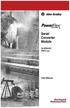 Serial Converter Module 22-SCM-232 FRN 2.xxx User Manual Important User Information Solid state equipment has operational characteristics differing from those of electromechanical equipment. Safety Guidelines
Serial Converter Module 22-SCM-232 FRN 2.xxx User Manual Important User Information Solid state equipment has operational characteristics differing from those of electromechanical equipment. Safety Guidelines
Stratix 5700 Network Address Translation. Quick Start
 Stratix 5700 Network Address Translation Quick Start Important User Information Solid state equipment has operational characteristics differing from those of electromechanical equipment. Safety Guidelines
Stratix 5700 Network Address Translation Quick Start Important User Information Solid state equipment has operational characteristics differing from those of electromechanical equipment. Safety Guidelines
Modbus Communications for PanelView Terminals
 User Guide Modbus Communications for PanelView Terminals Introduction This document describes how to connect and configure communications for the Modbus versions of the PanelView terminals. This document
User Guide Modbus Communications for PanelView Terminals Introduction This document describes how to connect and configure communications for the Modbus versions of the PanelView terminals. This document
LevelOne IFE-0500 4-Port PoE + 1-Port TP Industrial Fast Ethernet Switch User Manual
 LevelOne IFE-0500 4-Port PoE + 1-Port TP Industrial Fast Ethernet Switch User Manual Ver. 1.0.0-0711 1 FCC Warning This Equipment has been tested and found to comply with the limits for a Class-A digital
LevelOne IFE-0500 4-Port PoE + 1-Port TP Industrial Fast Ethernet Switch User Manual Ver. 1.0.0-0711 1 FCC Warning This Equipment has been tested and found to comply with the limits for a Class-A digital
ethernet connection For more information about the printer's ethernet feature, click the topic below: ethernet lights network configuration page
 ethernet table of contents ethernet connection The printer's built-in ethernet feature allows you to connect the printer directly to an ethernet network without the need for an external print server. For
ethernet table of contents ethernet connection The printer's built-in ethernet feature allows you to connect the printer directly to an ethernet network without the need for an external print server. For
EtherNet/IP Modules in Logix5000 Control Systems
 EtherNet/IP Modules in Logix5000 Control Systems Catalog Numbers 1756-ENBT, 1756-EN2F, 1756-EN2T, 1756-EN2TR, 1756-EN2TXT, 1768-ENBT, 1769-L23E-QB1B, 1769-L23E-QBFC1B, 1769- L32E, 1769-L35E, 1783-ETAP,
EtherNet/IP Modules in Logix5000 Control Systems Catalog Numbers 1756-ENBT, 1756-EN2F, 1756-EN2T, 1756-EN2TR, 1756-EN2TXT, 1768-ENBT, 1769-L23E-QB1B, 1769-L23E-QBFC1B, 1769- L32E, 1769-L35E, 1783-ETAP,
LBNP16312. RS-232/485/422 serial device server. User manual
 Tu Sitio de Automatización! LBNP16312 RS-232/485/422 serial device server User manual Summarize-----------------------------------------------------------------------------14-3 Package checklist---------------------------------------------------------------------14-3
Tu Sitio de Automatización! LBNP16312 RS-232/485/422 serial device server User manual Summarize-----------------------------------------------------------------------------14-3 Package checklist---------------------------------------------------------------------14-3
PCS0100en 02.2008. Persy Control Services B.V. Netherlands
 P-Bus Gateway PBGW2.128 Universal gateway between the P-bus protocol and open standard protocols. The variety of available electrical interfaces on the gateway offers a wide range of possibilities for
P-Bus Gateway PBGW2.128 Universal gateway between the P-bus protocol and open standard protocols. The variety of available electrical interfaces on the gateway offers a wide range of possibilities for
Stratix 5700 Switch Configuration
 Quick Start Stratix 5700 Switch Configuration Important User Information Read this document and the documents listed in the additional resources section about installation, configuration, and operation
Quick Start Stratix 5700 Switch Configuration Important User Information Read this document and the documents listed in the additional resources section about installation, configuration, and operation
AC 800M. EtherNet/IP DeviceNet Linking Device LD 800DN. Power and productivity for a better world TM SP1134
 AC 800M EtherNet/IP DeviceNet Linking Device LD 800DN SP1134 Power and productivity for a better world TM AC 800M EtherNet/IP DeviceNet Linking Device LD 800DN NOTICE This document contains information
AC 800M EtherNet/IP DeviceNet Linking Device LD 800DN SP1134 Power and productivity for a better world TM AC 800M EtherNet/IP DeviceNet Linking Device LD 800DN NOTICE This document contains information
HWg-STE HWg-STE PoE MANUAL
 HWg-STE HWg-STE PoE MANUAL www.hw-group.com Page 2 HWg-STE connectors LED indicators Green: Power & Mode Yellow: Link & Activity SENSORS S1 and S2 ports for connecting temperature or humidity sensors.
HWg-STE HWg-STE PoE MANUAL www.hw-group.com Page 2 HWg-STE connectors LED indicators Green: Power & Mode Yellow: Link & Activity SENSORS S1 and S2 ports for connecting temperature or humidity sensors.
One Port Serial Server Users Manual Model ESP901, ESP901E
 One Port Serial Server Users Manual Model ESP901, ESP901E Documentation Number: ESP901-2303 International Headquarters B&B Electronics Mfg. Co. Inc. 707 Dayton Road -- P.O. Box 1040 -- Ottawa, IL 61350
One Port Serial Server Users Manual Model ESP901, ESP901E Documentation Number: ESP901-2303 International Headquarters B&B Electronics Mfg. Co. Inc. 707 Dayton Road -- P.O. Box 1040 -- Ottawa, IL 61350
HP ProCurve High-Speed Transceivers Installation Guide
 HP ProCurve High-Speed Transceivers Installation Guide Introduction The HP ProCurve High-Speed Transceivers can be installed into a number of HP ProCurve networking devices to provide 100 Mbps and 1000
HP ProCurve High-Speed Transceivers Installation Guide Introduction The HP ProCurve High-Speed Transceivers can be installed into a number of HP ProCurve networking devices to provide 100 Mbps and 1000
ControlLogix Remote I/O Communication Module
 User Manual ControlLogix Remote I/O Communication Module Catalog Number 1756-RIO Important User Information Solid-state equipment has operational characteristics differing from those of electromechanical
User Manual ControlLogix Remote I/O Communication Module Catalog Number 1756-RIO Important User Information Solid-state equipment has operational characteristics differing from those of electromechanical
ACU-1000 Manual Addendum Replacement of CPM-2 with CPM-4
 ACU-1000 Manual Addendum Replacement of CPM-2 with CPM-4 1 PURPOSE:... 1 2 CPM-4/CPM-2 COMPATIBILITY... 2 2.1 NETWORK CABLES... 2 2.2 FACTORY DEFAULT SETTINGS... 2 2.3 CHANGING THE RS-232 SERIAL PORT BAUD
ACU-1000 Manual Addendum Replacement of CPM-2 with CPM-4 1 PURPOSE:... 1 2 CPM-4/CPM-2 COMPATIBILITY... 2 2.1 NETWORK CABLES... 2 2.2 FACTORY DEFAULT SETTINGS... 2 2.3 CHANGING THE RS-232 SERIAL PORT BAUD
User s Manual TCP/IP TO RS-232/422/485 CONVERTER. 1.1 Introduction. 1.2 Main features. Dynamic DNS
 MODEL ATC-2000 TCP/IP TO RS-232/422/485 CONVERTER User s Manual 1.1 Introduction The ATC-2000 is a RS232/RS485 to TCP/IP converter integrated with a robust system and network management features designed
MODEL ATC-2000 TCP/IP TO RS-232/422/485 CONVERTER User s Manual 1.1 Introduction The ATC-2000 is a RS232/RS485 to TCP/IP converter integrated with a robust system and network management features designed
L5354 ControlNet Communications Interface
 L5354 ControlNet Communications Interface Technical Manual HA470733 Issue 2 Copyright SSD Drives Inc 2005 All rights strictly reserved. No part of this document may be stored in a retrieval system, or
L5354 ControlNet Communications Interface Technical Manual HA470733 Issue 2 Copyright SSD Drives Inc 2005 All rights strictly reserved. No part of this document may be stored in a retrieval system, or
Backup Scanner Module
 Backup Scanner Module Catalog Number 1747-BSN Installation Instructions 2 Backup Scanner Module Important User Information Because of the variety of uses for the products described in this publication,
Backup Scanner Module Catalog Number 1747-BSN Installation Instructions 2 Backup Scanner Module Important User Information Because of the variety of uses for the products described in this publication,
TRP-C31M MODBUS TCP to RTU/ASCII Gateway
 TRP-C31M MODBUS TCP to RTU/ASCII Gateway User s Manual Printed Feb. 2007 Rev 1.0 Trycom Technology Co., Ltd 1F, No.2-11, Sihu street, Yingge Township, Taipei, Taiwan ROC Tel: 886-2-86781191, Fax: 886-2-86781172
TRP-C31M MODBUS TCP to RTU/ASCII Gateway User s Manual Printed Feb. 2007 Rev 1.0 Trycom Technology Co., Ltd 1F, No.2-11, Sihu street, Yingge Township, Taipei, Taiwan ROC Tel: 886-2-86781191, Fax: 886-2-86781172
CompactLogix 5370 L3 Controllers
 Quick Start CompactLogix 5370 L3 Controllers Catalog Numbers 1769-L30ER, 1769-L30ERM, 1769-L30ER-NSE, 1769-L33ER, 1769-L33ERM, 1769-L36ERM Important User Information Solid-state equipment has operational
Quick Start CompactLogix 5370 L3 Controllers Catalog Numbers 1769-L30ER, 1769-L30ERM, 1769-L30ER-NSE, 1769-L33ER, 1769-L33ERM, 1769-L36ERM Important User Information Solid-state equipment has operational
Users manual. TCW181B-CM_R1 Page 1
 Ethernet controller TCW181B-CM Users manual 1. Short description TCW181B-CM is 8-channel Ethernet relay board, which is designed to work in IP-based networks and managed by WEB interface or SNMP programs.
Ethernet controller TCW181B-CM Users manual 1. Short description TCW181B-CM is 8-channel Ethernet relay board, which is designed to work in IP-based networks and managed by WEB interface or SNMP programs.
To perform Ethernet setup and communication verification, first perform RS232 setup and communication verification:
 PURPOSE Verify that communication is established for the following products programming option (488.2 compliant, SCPI only): DCS - M9C & DCS M130, DLM M9E & DLM-M9G & DLM M130, DHP - M9D, P series, SG,
PURPOSE Verify that communication is established for the following products programming option (488.2 compliant, SCPI only): DCS - M9C & DCS M130, DLM M9E & DLM-M9G & DLM M130, DHP - M9D, P series, SG,
UPS Network Interface. Quick InstallationGuide
 UPS Network Interface Quick InstallationGuide Version 1.1 March 1999 COPYRIGHT Copyright 1999 RINGDALE UK Limited. All rights reserved. No part of this publication may be reproduced, transmitted, transcribed,
UPS Network Interface Quick InstallationGuide Version 1.1 March 1999 COPYRIGHT Copyright 1999 RINGDALE UK Limited. All rights reserved. No part of this publication may be reproduced, transmitted, transcribed,
Quick Start Guide. Cisco Small Business. 200E Series Advanced Smart Switches
 Quick Start Guide Cisco Small Business 200E Series Advanced Smart Switches Welcome Thank you for choosing the Cisco 200E series Advanced Smart Switch, a Cisco Small Business network communications device.
Quick Start Guide Cisco Small Business 200E Series Advanced Smart Switches Welcome Thank you for choosing the Cisco 200E series Advanced Smart Switch, a Cisco Small Business network communications device.
EtherNet/IP Network Configuration
 User Manual EtherNet/IP Network Configuration EtherNet/IP Communication Modules 1756-ENBT, 1756-EN2F, 1756-EN2T, 1756-EN2TR, 1756-EN2TXT, 1756-EN3TR, 1756-EN2TSC, 1756-EN2TRXT, 1756-EWEB, 1768-ENBT CompactLogix
User Manual EtherNet/IP Network Configuration EtherNet/IP Communication Modules 1756-ENBT, 1756-EN2F, 1756-EN2T, 1756-EN2TR, 1756-EN2TXT, 1756-EN3TR, 1756-EN2TSC, 1756-EN2TRXT, 1756-EWEB, 1768-ENBT CompactLogix
ETHERNET WEATHER STATION CONNECTIONS Application Note 33
 ETHERNET WEATHER STATION CONNECTIONS Application Note 33 With WeatherLink and a Device Server INTRODUCTION It is possible to substitute an Ethernet connection for the direct USB or serial connection that
ETHERNET WEATHER STATION CONNECTIONS Application Note 33 With WeatherLink and a Device Server INTRODUCTION It is possible to substitute an Ethernet connection for the direct USB or serial connection that
SLC 500 Modular Hardware Style
 SLC 500 Modular Hardware Style Catalog Numbers 1747-L511, 1747-L514, 1747-L524, 1747-L531, 1747-L532, 1747-L533, 1747-L541, 1747-L542, 1747-L543, 1747-L551, 1747-L552, 1747-L553 User Manual Important User
SLC 500 Modular Hardware Style Catalog Numbers 1747-L511, 1747-L514, 1747-L524, 1747-L531, 1747-L532, 1747-L533, 1747-L541, 1747-L542, 1747-L543, 1747-L551, 1747-L552, 1747-L553 User Manual Important User
Application Technique. Safety Function: Magnetic Door Switch Monitoring
 Application Technique Safety Function: Magnetic Door Switch Monitoring Products: MC1 Magnetically-coded Door Switch, Guardmaster Dual-input Safety Relay Safety Rating: CAT. 3, PLd to EN ISO 13849-1: 2008
Application Technique Safety Function: Magnetic Door Switch Monitoring Products: MC1 Magnetically-coded Door Switch, Guardmaster Dual-input Safety Relay Safety Rating: CAT. 3, PLd to EN ISO 13849-1: 2008
RN-XV-RD2 Evaluation Board
 RN-XV-RD2 Evaluation Board 2012 Roving Networks. All rights reserved. -1.01Version 1.0 9/28/2012 USER MANUAL OVERVIEW This document describes the hardware and software setup for Roving Networks RN-XV-RD2
RN-XV-RD2 Evaluation Board 2012 Roving Networks. All rights reserved. -1.01Version 1.0 9/28/2012 USER MANUAL OVERVIEW This document describes the hardware and software setup for Roving Networks RN-XV-RD2
Allen-Bradley. ControlLogix Gateway System (Cat. No. 1756 series) User Manual
 Allen-Bradley ControlLogix Gateway System (Cat. No. 1756 series) User Manual Important User Information Because of the variety of uses for the products described in this publication, those responsible
Allen-Bradley ControlLogix Gateway System (Cat. No. 1756 series) User Manual Important User Information Because of the variety of uses for the products described in this publication, those responsible
User Manual. EtherUSB
 User Manual EtherUSB USB Ethernet Access Point for PDA V 2.0 Clarinet Systems, Inc. Clarinet Systems, Inc. http://www.clarinetsys.com Page 1 Publication Revision No. Control Table Rev. No. Date Contents
User Manual EtherUSB USB Ethernet Access Point for PDA V 2.0 Clarinet Systems, Inc. Clarinet Systems, Inc. http://www.clarinetsys.com Page 1 Publication Revision No. Control Table Rev. No. Date Contents
Secure Ethernet Gateway SEG-1 and SEG-M for IEI Access Systems Installation Manual
 Secure Ethernet Gateway SEG-1 and SEG-M for IEI Access Systems Installation Manual Section 1: Introduction SECURITY WARNING: New SEG's shipped after April 2008 will have Telnet setup option enabled by
Secure Ethernet Gateway SEG-1 and SEG-M for IEI Access Systems Installation Manual Section 1: Introduction SECURITY WARNING: New SEG's shipped after April 2008 will have Telnet setup option enabled by
FSW-0505TX/0805TX 5/8 Port SOHO 10/100Mbps NWay Switch FSW-0505TX FSW-0805TX. 5/8 Port SOHO 10/100Mbps NWay Switch. User s Manual. (Revision 1.
 FSW-0505TX FSW-0805TX 5/8 Port SOHO 10/100Mbps NWay Switch User s Manual (Revision 1.0) FCC Class A Appliance This equipment generates and uses radio frequency energy. If it is not installed and used
FSW-0505TX FSW-0805TX 5/8 Port SOHO 10/100Mbps NWay Switch User s Manual (Revision 1.0) FCC Class A Appliance This equipment generates and uses radio frequency energy. If it is not installed and used
Modbus and ION Technology
 70072-0104-14 TECHNICAL 06/2009 Modbus and ION Technology Modicon Modbus is a communications protocol widely used in process control industries such as manufacturing. PowerLogic ION meters are compatible
70072-0104-14 TECHNICAL 06/2009 Modbus and ION Technology Modicon Modbus is a communications protocol widely used in process control industries such as manufacturing. PowerLogic ION meters are compatible
2012 uptimedevices.com
 2012 uptimedevices.com Contents Product Overview...3 Installation...4 Web Interface Orientation...5 Web Interface (Login Screen)...6 Summary Screen...7 Sensors Screen...8 Sensor Names...9 Graph...10 Alerts
2012 uptimedevices.com Contents Product Overview...3 Installation...4 Web Interface Orientation...5 Web Interface (Login Screen)...6 Summary Screen...7 Sensors Screen...8 Sensor Names...9 Graph...10 Alerts
Quick Start Guide. Cisco Small Business. 300 Series Managed Switches
 Quick Start Guide Cisco Small Business 300 Series Managed Switches Welcome Thank you for choosing the Cisco 300 Series Managed Switch, a Cisco Small Business network communications device. This device
Quick Start Guide Cisco Small Business 300 Series Managed Switches Welcome Thank you for choosing the Cisco 300 Series Managed Switch, a Cisco Small Business network communications device. This device
Moxa EtherDevice Switch
 Moxa EtherDevice Switch EDS-205 Hardware Installation Guide Third Edition, June 2008 2008 Moxa Inc., all rights reserved. Reproduction without permission is prohibited. P/N: 1802002050000 Overview The
Moxa EtherDevice Switch EDS-205 Hardware Installation Guide Third Edition, June 2008 2008 Moxa Inc., all rights reserved. Reproduction without permission is prohibited. P/N: 1802002050000 Overview The
IRIS Touch 600 Range Dialler Installation Manual. Version 1.3
 IRIS Touch 600 Range Dialler Installation Manual Version 1.3 The information contained is supplied without liability for any errors or omissions. No part may be reproduced or used except as authorised
IRIS Touch 600 Range Dialler Installation Manual Version 1.3 The information contained is supplied without liability for any errors or omissions. No part may be reproduced or used except as authorised
Allen-Bradley/Rockwell
 MANUFACTURER DATA SHEET PLC-CPU Manufacturer: Allen-Bradley/Rockwell Model Number: SLC500 See www.geomartin.com for additional PDF datasheets Martin Part Number: E-014624-00 VendorPartNumber: 1747-L524
MANUFACTURER DATA SHEET PLC-CPU Manufacturer: Allen-Bradley/Rockwell Model Number: SLC500 See www.geomartin.com for additional PDF datasheets Martin Part Number: E-014624-00 VendorPartNumber: 1747-L524
TX OPEN RS232/485 module
 s 8 185 8185P01 TX-I/O ; DESIGO OPEN TX OPEN RS/485 module for integrating third-party systems and devices to DESIGO (V4 or higher) TXI1.OPEN Platform to integrate third-party systems and devices to the
s 8 185 8185P01 TX-I/O ; DESIGO OPEN TX OPEN RS/485 module for integrating third-party systems and devices to DESIGO (V4 or higher) TXI1.OPEN Platform to integrate third-party systems and devices to the
Application/Connection Examples
 This Quick Start Guide is designed to familiarize the user with the connection and configuration of the DTS-305 DIN rail mounted single / 3 phase power & energy meter with RS-485 or TCP communications.
This Quick Start Guide is designed to familiarize the user with the connection and configuration of the DTS-305 DIN rail mounted single / 3 phase power & energy meter with RS-485 or TCP communications.
Router Setup Manual. NETGEAR, Inc. 4500 Great America Parkway Santa Clara, CA 95054 USA 208-10060-01 2006-03-17
 NETGEAR, Inc. 4500 Great America Parkway Santa Clara, CA 95054 USA 208-10060-01 2006-03-17 2006 by NETGEAR, Inc. All rights reserved. Trademarks NETGEAR is a trademark of Netgear, Inc. Microsoft, Windows,
NETGEAR, Inc. 4500 Great America Parkway Santa Clara, CA 95054 USA 208-10060-01 2006-03-17 2006 by NETGEAR, Inc. All rights reserved. Trademarks NETGEAR is a trademark of Netgear, Inc. Microsoft, Windows,
Wireless Router Setup Manual
 Wireless Router Setup Manual NETGEAR, Inc. 4500 Great America Parkway Santa Clara, CA 95054 USA 208-10082-02 2006-04 2006 by NETGEAR, Inc. All rights reserved. Trademarks NETGEAR is a trademark of Netgear,
Wireless Router Setup Manual NETGEAR, Inc. 4500 Great America Parkway Santa Clara, CA 95054 USA 208-10082-02 2006-04 2006 by NETGEAR, Inc. All rights reserved. Trademarks NETGEAR is a trademark of Netgear,
IntesisBox KNX Modbus TCP master
 IntesisBox KNX TCP master Gateway for integration of TCP slave devices into KNX control systems. Integrate any TCP slave device into KNX. KNX TCP slave EIB Bus IntesisBox Ethernet slave LinkBoxEIB Configuration
IntesisBox KNX TCP master Gateway for integration of TCP slave devices into KNX control systems. Integrate any TCP slave device into KNX. KNX TCP slave EIB Bus IntesisBox Ethernet slave LinkBoxEIB Configuration
Application Note Connect to a Rockwell PLC over Netbiter Remote Access
 Application Note Connect to a Rockwell PLC over Netbiter Remote Access Doc: HMSI 27-239 Rev: 1.0 Connecting Devices TM HALMSTAD CHICAGO KARLSRUHE TOKYO BEIJING MILANO MULHOUSE COVENTRY PUNE COPENHAGEN
Application Note Connect to a Rockwell PLC over Netbiter Remote Access Doc: HMSI 27-239 Rev: 1.0 Connecting Devices TM HALMSTAD CHICAGO KARLSRUHE TOKYO BEIJING MILANO MULHOUSE COVENTRY PUNE COPENHAGEN
ALL8808POE. 8 Port Gigabit PoE+ Switch. Manual
 ALL8808POE 8 Port Gigabit PoE+ Switch Manual FCC Certifications This Equipment has been tested and found to comply with the limits for a Class B digital device, pursuant to part 15 of the FCC Rules. These
ALL8808POE 8 Port Gigabit PoE+ Switch Manual FCC Certifications This Equipment has been tested and found to comply with the limits for a Class B digital device, pursuant to part 15 of the FCC Rules. These
SIP Proxy Server. Administrator Installation and Configuration Guide. V2.31b. 09SIPXM.SY2.31b.EN3
 SIP Proxy Server Administrator Installation and Configuration Guide V2.31b 09SIPXM.SY2.31b.EN3 DSG, DSG logo, InterPBX, InterServer, Blaze Series, VG5000, VG7000, IP590, IP580, IP500, IP510, InterConsole,
SIP Proxy Server Administrator Installation and Configuration Guide V2.31b 09SIPXM.SY2.31b.EN3 DSG, DSG logo, InterPBX, InterServer, Blaze Series, VG5000, VG7000, IP590, IP580, IP500, IP510, InterConsole,
ModBus Server - KNX. Gateway for integration of KNX equipment into Modbus (RTU and TCP) control systems.
 IntesisBox ModBus Server - KNX Gateway for integration of KNX equipment into Modbus (RTU and TCP) control systems. Integrate KNX based lighting control into your SCADA, BMS, PLC "talking" Modbus. Master
IntesisBox ModBus Server - KNX Gateway for integration of KNX equipment into Modbus (RTU and TCP) control systems. Integrate KNX based lighting control into your SCADA, BMS, PLC "talking" Modbus. Master
ABB Drives. User s Manual. Pulse Encoder Interface Module RTAC-01
 ABB Drives User s Manual Pulse Encoder Interface Module RTAC-0 Pulse Encoder Interface Module RTAC-0 User s Manual 3AFE 64486853 REV A EN EFFECTIVE:.5.00 00 ABB Oy. All Rights Reserved. Safety instructions
ABB Drives User s Manual Pulse Encoder Interface Module RTAC-0 Pulse Encoder Interface Module RTAC-0 User s Manual 3AFE 64486853 REV A EN EFFECTIVE:.5.00 00 ABB Oy. All Rights Reserved. Safety instructions
MODBUS TCP to RTU/ASCII Gateway. User s Manual
 MODBUS TCP to RTU/ASCII Gateway User s Manual 1 INTRODUCTION... 1 1.1 FEATURES... 2 1.2 PRODUCT SPECIFICATIONS... 3 1.3 DEFAULT SETTINGS... 4 2 MAKING THE HARDWARE CONNECTIONS... 5 2.1 POWER CONNECTION...
MODBUS TCP to RTU/ASCII Gateway User s Manual 1 INTRODUCTION... 1 1.1 FEATURES... 2 1.2 PRODUCT SPECIFICATIONS... 3 1.3 DEFAULT SETTINGS... 4 2 MAKING THE HARDWARE CONNECTIONS... 5 2.1 POWER CONNECTION...
Chapter 4 Connecting to the Internet through an ISP
 Chapter 4 Connecting to the Internet through an ISP 1. According to Cisco what two things are essential to gaining access to the internet? a. ISPs are essential to gaining access to the Internet. b. No
Chapter 4 Connecting to the Internet through an ISP 1. According to Cisco what two things are essential to gaining access to the internet? a. ISPs are essential to gaining access to the Internet. b. No
Setup Manual and Programming Reference. RGA Ethernet Adapter. Stanford Research Systems. Revision 1.05 (11/2010)
 Setup Manual and Programming Reference Stanford Research Systems Revision 1.05 (11/2010) Certification Stanford Research Systems certifies that this product met its published specifications at the time
Setup Manual and Programming Reference Stanford Research Systems Revision 1.05 (11/2010) Certification Stanford Research Systems certifies that this product met its published specifications at the time
Gigabit Content Security Router CS-5800
 Gigabit Content Security Router CS-5800 Quick Installation Guide Table of Contents 1. Package Contents... 3 2. Hardware Installation... 4 2.1 Safety Instruction... 4 2.2 Front panel... 4 2.3 LED & Button
Gigabit Content Security Router CS-5800 Quick Installation Guide Table of Contents 1. Package Contents... 3 2. Hardware Installation... 4 2.1 Safety Instruction... 4 2.2 Front panel... 4 2.3 LED & Button
Module 1 Overview ControlLogix5000
 Module 1 Overview ControlLogix5000 Module Overview This module takes a fundamental approach to a ControlLogix system. It begins with an overview of the architecture and migrates into an introduction of
Module 1 Overview ControlLogix5000 Module Overview This module takes a fundamental approach to a ControlLogix system. It begins with an overview of the architecture and migrates into an introduction of
EMBEDDED ACCESS CONTROL Hardware Installation Guide
 EMBEDDED ACCESS CONTROL Hardware Installation Guide Lenel goentry Hardware Installation Guide, product version 1.00. This guide is item number DOC- ENHW-ENU, revision 1.003, April 2009 Copyright 2009 Lenel
EMBEDDED ACCESS CONTROL Hardware Installation Guide Lenel goentry Hardware Installation Guide, product version 1.00. This guide is item number DOC- ENHW-ENU, revision 1.003, April 2009 Copyright 2009 Lenel
Manual. IP Sensor and Watchdog IPSW2210. I P S W 2 2 1 0 M a n u a l P a g e 1. Relay Output. Power input. 12VDC adapter LED Indicators. 2 Dry.
 IP Sensor and Watchdog IPSW2210 Manual Relay Output Power input 12VDC adapter LED Indicators 1 wire 2 Dry Output Green : Power Yellow: Link temperature & humidity contact inputs LED indicator sensor input
IP Sensor and Watchdog IPSW2210 Manual Relay Output Power input 12VDC adapter LED Indicators 1 wire 2 Dry Output Green : Power Yellow: Link temperature & humidity contact inputs LED indicator sensor input
RS-232/422/485, Power over Ethernet
 IP-COM-M IP-COMi-M IP-COM-M PoE IP-COMi-M PoE RS-232 RS-232/422/485 RS-232, Power over Ethernet RS-232/422/485, Power over Ethernet Edition: September 2012 The computer programs provided with the hardware
IP-COM-M IP-COMi-M IP-COM-M PoE IP-COMi-M PoE RS-232 RS-232/422/485 RS-232, Power over Ethernet RS-232/422/485, Power over Ethernet Edition: September 2012 The computer programs provided with the hardware
Computer Networks I Laboratory Exercise 1
 Computer Networks I Laboratory Exercise 1 The lab is divided into two parts where the first part is a basic PC network TCP/IP configuration and connection to the Internet. The second part is building a
Computer Networks I Laboratory Exercise 1 The lab is divided into two parts where the first part is a basic PC network TCP/IP configuration and connection to the Internet. The second part is building a
UDS2100 Quick Start Guide
 Quick Start Guide 2008 Copyright Lantronix is a trademark of Lantronix. All rights reserved. 900-447 Rev. B 7/08 QUICK START CONTENTS What s In the Box..........................................................2
Quick Start Guide 2008 Copyright Lantronix is a trademark of Lantronix. All rights reserved. 900-447 Rev. B 7/08 QUICK START CONTENTS What s In the Box..........................................................2
HARTING mcon 1000 Introduction and features
 Introduction and features HARTING mcon 1000 es, managed, for mounting onto top-hat mounting rail in control cabinets General Description Features Supporting Ethernet (10 Mbit/s), Fast Ethernet (100 Mbit/s)
Introduction and features HARTING mcon 1000 es, managed, for mounting onto top-hat mounting rail in control cabinets General Description Features Supporting Ethernet (10 Mbit/s), Fast Ethernet (100 Mbit/s)
T3 Mux M13 Multiplexer
 T3 Mux M13 Multiplexer User Manual [Type the abstract of the document here. The abstract is typically a short summary of the contents of the document. Type the abstract of the document here. The abstract
T3 Mux M13 Multiplexer User Manual [Type the abstract of the document here. The abstract is typically a short summary of the contents of the document. Type the abstract of the document here. The abstract
EZ-View Network Communications Guide www.cszindustrial.com
 Network Communications Guide EzView Network Communications Guide RevB July 2013 (V2.2) Supersedes: RevA (May 2011) Cincinnati Sub-Zero Products, LLC 513-772-8810 12011 Mosteller Road Cincinnati, Ohio 45241
Network Communications Guide EzView Network Communications Guide RevB July 2013 (V2.2) Supersedes: RevA (May 2011) Cincinnati Sub-Zero Products, LLC 513-772-8810 12011 Mosteller Road Cincinnati, Ohio 45241
Provides one channel for Ethernet over existing
 LB304A LBPS301A LBPS304A Hardened Ethernet Extender Quick Start Guide Provides one channel for Ethernet over existing voice-grade copper twisted-pair wire. copper BLACK wire. BOX Customer Support Information
LB304A LBPS301A LBPS304A Hardened Ethernet Extender Quick Start Guide Provides one channel for Ethernet over existing voice-grade copper twisted-pair wire. copper BLACK wire. BOX Customer Support Information
Acano solution. Acano Solution Installation Guide. Acano. January 2014 76-1002-03-B
 Acano solution Acano Solution Installation Guide Acano January 2014 76-1002-03-B Contents Contents 1 Introduction... 3 1.1 Before You Start... 3 1.1.1 Safety information... 3 1.1.2 You will need the following
Acano solution Acano Solution Installation Guide Acano January 2014 76-1002-03-B Contents Contents 1 Introduction... 3 1.1 Before You Start... 3 1.1.1 Safety information... 3 1.1.2 You will need the following
Technical Note. Monitoring Ethernet Traffic with Tolomatic ACS & Managed Switch. Contents
 Monitoring Ethernet Traffic with Tolomatic ACS & Managed Switch Contents 1. Introduction...2 2. Equipment...2 3. Software...3 4. Definitions...3 5. Procedure...3 6. Change PC IP Address...3 7. Network
Monitoring Ethernet Traffic with Tolomatic ACS & Managed Switch Contents 1. Introduction...2 2. Equipment...2 3. Software...3 4. Definitions...3 5. Procedure...3 6. Change PC IP Address...3 7. Network
RS232C < - > RS485 CONVERTER S MANUAL. Model: LD15U. Phone: 91-79-4002 4896 / 97 / 98 (M) 0-98253-50221 www.interfaceproducts.info
 RS232C < - > RS485 CONVERTER S MANUAL Model: LD15U INTRODUCTION Milestone s model LD-15U is a RS232 to RS 485 converter is designed for highspeed data transmission between computer system and or peripherals
RS232C < - > RS485 CONVERTER S MANUAL Model: LD15U INTRODUCTION Milestone s model LD-15U is a RS232 to RS 485 converter is designed for highspeed data transmission between computer system and or peripherals
Product Compatibility and Download Center
 Product Compatibility and Download Center Important User Information This documentation, whether, illustrative, printed, online or electronic (hereinafter Documentation ) is intended for use only as a
Product Compatibility and Download Center Important User Information This documentation, whether, illustrative, printed, online or electronic (hereinafter Documentation ) is intended for use only as a
HP-1000E v2. User s Manual. Powerline Ethernet Adapter. HP1000E v2 User s Manual
 HP-1000E v2 Powerline Ethernet Adapter User s Manual HP1000E v2 User s Manual Table of Contents Chapter 1: Introduction...1 Chapter 2: Planning your Powerline Network...1 Network Topology...1 Chapter 3:
HP-1000E v2 Powerline Ethernet Adapter User s Manual HP1000E v2 User s Manual Table of Contents Chapter 1: Introduction...1 Chapter 2: Planning your Powerline Network...1 Network Topology...1 Chapter 3:
EMG Ethernet Modbus Gateway User Manual
 EMG Ethernet Modbus Gateway User Manual Rev 2.2 07/2010 CONTENTS 1. Introduction 1.1. General Features 1.2 Installing the Drivers 2. Configuration 2.1 Main Device Parameters 2.1.1 RS485 Serial Communication
EMG Ethernet Modbus Gateway User Manual Rev 2.2 07/2010 CONTENTS 1. Introduction 1.1. General Features 1.2 Installing the Drivers 2. Configuration 2.1 Main Device Parameters 2.1.1 RS485 Serial Communication
1769 CompactLogix Packaged Controllers
 1769 CompactLogix Packaged Controllers Quick Start and User Manual (Catalog Numbers 1769-L23E-QB1B, 1769-L23E-QBFC1B, and 1769-L23-QBFC1B) Important User Information Solid state equipment has operational
1769 CompactLogix Packaged Controllers Quick Start and User Manual (Catalog Numbers 1769-L23E-QB1B, 1769-L23E-QBFC1B, and 1769-L23-QBFC1B) Important User Information Solid state equipment has operational
Logix5000 Controllers Nonvolatile Memory Card
 Programming Manual Logix5000 Controllers Nonvolatile Memory Card Catalog Numbers 1756 ControlLogix, 1756 GuardLogix, 1768 CompactLogix, 1768 Compact GuardLogix, 1769 CompactLogix, 1789 SoftLogix, PowerFlex
Programming Manual Logix5000 Controllers Nonvolatile Memory Card Catalog Numbers 1756 ControlLogix, 1756 GuardLogix, 1768 CompactLogix, 1768 Compact GuardLogix, 1769 CompactLogix, 1789 SoftLogix, PowerFlex
IntesisBox ASCII Server - LON
 IntesisBox ASCII Server - LON Gateway for integration of LON devices into ASCII enabled control systems. Integrate Air Conditioning from the main manufacturers (DAIKIN, Mitsubishi Electric, Mitsubishi
IntesisBox ASCII Server - LON Gateway for integration of LON devices into ASCII enabled control systems. Integrate Air Conditioning from the main manufacturers (DAIKIN, Mitsubishi Electric, Mitsubishi
ON HOLD ANNOUNCER. Once you receive your audio announcer, check the packaging to ensure that all of the following items are enclosed:
 ON HOLD ANNOUNCER The is a high quality digital on-hold announcer. It is designed to be attached to a 100BASE-T Ethernet network to receive audio production updates via the Internet. These instructions
ON HOLD ANNOUNCER The is a high quality digital on-hold announcer. It is designed to be attached to a 100BASE-T Ethernet network to receive audio production updates via the Internet. These instructions
