To Schedule a Meeting Using Lync Web App
|
|
|
- Garey Porter
- 7 years ago
- Views:
Transcription
1 To Schedule a Meeting Using Lync Web App Use the following instructions to schedule a meeting on any computer with a web browser. You do not have to install the full Lync client with this procedure; instead, you simply install a browser plugin. Advantages of this method: Works with Macs The Lync plugin is easy to install Most of the functionality is the same Disadvantages of this method: You can t record meetings 1. Open your browser. Firefox is the recommended browser. 2. Do one of the following: If you have not logged into Microsoft s OneDrive before, you must first log in here: Log in using your Alverno username@alverno.edu. When the second login prompt appears, enter your username and your network password. Note: The first time you open OneDrive, the system takes a couple of hours to initialize, so you will have to wait until you can access your OneDrive account before continuing to step 3. If you have logged into Microsoft s OneDrive before, continue to step Go to 4. When the Sign In screen appears, log in with your Alverno login information using the following format: Your Alverno login name followed For example, pinkowkm@alverno.edu Your Alverno network password. 5. Press the Sign In button. 1
2 You will be prompted to sign in again. 6. Enter your Alverno login information in the following format: User Name: Your typical Alverno login name. For example, pinkowkm. Password: Your typical Alverno password. 7. Press OK. 2
3 8. When the Lync Web Scheduler appears, fill out the meeting request with your meeting subject, location, time zone, and meeting start and end time. 3
4 9. Set your access and presenters in the following fields: Who Will Bypass the Lobby: Select Everyone including people outside my company. Who is a presenter: Presenters can share their screens with the group. It is recommended to select People I choose. In the field below, enter the addresses of the people you want to be presenters. If you want everyone to be able to share screens with the group, select Everyone including people outside my company. 10. In the Participants and Audio field, list the addresses of the people you want to participate in the meeting without sharing their screens. 4
5 11. Click the Save button. The Meeting Details screen appears. 12. Copy the link if you want to additional people to participate in the meeting. For example, you can this link to students, or you can post it in your Moodle class. 13. Click the Join Lync Meeting link to enter your meeting. The link has already been sent to everyone you listed as a presenter or participant. 14. Make sure Install Lync Web App plug-in is checked. 5
6 15. Click Join the Meeting. 16. The first time you join a Lync meeting, you are prompted to install a plugin, select Save File, and click OK. You will not have to install the plugin for subsequent meetings. 6
7 17. Double-click the file you saved, and the installation process will begin. 18. Click Continue 19. Click Install. 7
8 20. Check Always Allow the plug-in for this domain, and click Allow. 21. Click Close. 8
9 22. Once you have joined your link meeting, you should test the functioning of your system s speakers and microphone by clicking the gear tool > Options. 23. Select the Audio Device link. 9
10 24. Set up your system audio by selecting your speaker and microphone. If you are participating in a webinar in which other faculty/students are sitting in the same room with you, you will need to turn on your computer s speakers. Make sure the speakers are not too close to your microphone because the sound from the speakers could cause an echo. If you are the only person nearby who is participating in the webinar, use earbuds or headphones to reduce the chance of echo/feedback. 25. Click the OK button. 26. Select your webcam by selecting the gear tool > Options. 10
11 27. In the Video Device field, select your webcam from the dropdown, and click OK 28. Click the video camera icon to enable your webcam in the meeting. 29. If you want to get the link to the meeting, click the gear tool > Meeting Entry Info. You can this link to people or post it in your Moodle class. 11
12 30. When the meeting participants click the meeting link you provided to them, the meeting participants are prompted to install a Lync plug-in onto their computers before joining the meeting. 31. Ask the participant to unmute her microphone by clicking the microphone icon at the bottom of her Lync window. 32. Notice that when your microphone is muted, there is a red slash through the microphone. 12
13 33. Start your webcam by clicking the video icon. 34. The picture from your webcam should appear. Sharing Screens When you share your screen with the meeting participants, they can see whatever is on your screen. You can deliver a Powerpoint presentation, review a Word document, and so on. Both the presenter and meeting participants have the ability to do this. 13
14 1. To share your screen, click the monitor icon. Then click Desktop. 2. Tell meeting participants that they have to click the Accept Meeting Content button to see your screen. 14
15 3. If someone s shared screen is too small, click the icon to make the image of the participant s screen bigger. 4. To stop sharing your screen, click Stop Presenting. Allowing Someone to Control Your Screen 1. After you have shared your screen using the steps listed above, click Give Control to allow someone to have control over the mouse on your computer. This is useful for tech troubleshooting and for allowing someone else to control navigation in a PowerPoint presentation on your computer. 2. At the top of the screen, select Give Control, and select the name of the participant you want to give control to. 15
16 3. The participant you selected can then control the mouse on your screen. When a participant is given control of the host s computer, the participant will see this prompt. 4. To take back control of your computer, click Stop Presenting. Ending a Meeting After the participants have left the meeting, click the red phone icon to hang up, and then click X to close the window. 16
17 17
Inviting Someone to Skype for Business (Lync) Via Email Meet Right Now
 Inviting Someone to Skype for Business (Lync) Via Email Meet Right Now Perform the following process 10 15 minutes before your online meeting appointment. Reminders: Skype for Business must be installed
Inviting Someone to Skype for Business (Lync) Via Email Meet Right Now Perform the following process 10 15 minutes before your online meeting appointment. Reminders: Skype for Business must be installed
NOTE 3: Although Skype for Business offers mobile apps, we do not recommend using them, as some presented content cannot be viewed on these devices.
 Skype for Business: Important Tech Tips NOTE 1: You don t have to install Microsoft Outlook or the full desktop version of Microsoft Skype for Business on your computer; instead, you can use the Web App.
Skype for Business: Important Tech Tips NOTE 1: You don t have to install Microsoft Outlook or the full desktop version of Microsoft Skype for Business on your computer; instead, you can use the Web App.
Lync will be set up automatically after it has been installed, but some personalization may be needed.
 Setting up Lync / Installing Lync Microsoft Lync is a communication tool that provides IM, voice, screen and file sharing, and online meeting capabilities. Lync should be installed on your computer by
Setting up Lync / Installing Lync Microsoft Lync is a communication tool that provides IM, voice, screen and file sharing, and online meeting capabilities. Lync should be installed on your computer by
Figure 2 4. Click OK (Fig 2, 2). 5. You will enter the conference. Figure 1
 Microsoft Lync 0 Joining a Conference Introduction You and meeting participants may join a Lync 0 meeting and conference call in several ways:. With Lync 0. You need the full Lync client installed (necessary
Microsoft Lync 0 Joining a Conference Introduction You and meeting participants may join a Lync 0 meeting and conference call in several ways:. With Lync 0. You need the full Lync client installed (necessary
Lync 2013 Web App Quick Reference Guide
 Lync Web App allows anyone without Lync on their computer to participate in Lync meetings. Lync Web App is a free web based version of the Lync 2013 client. It enables anyone not licensed to use Lync software
Lync Web App allows anyone without Lync on their computer to participate in Lync meetings. Lync Web App is a free web based version of the Lync 2013 client. It enables anyone not licensed to use Lync software
How to register and use our Chat System
 How to register and use our Chat System Why this document? We have a very good chat system and easy to use when you are set up, but getting registered and into the system can be a bit complicated. If you
How to register and use our Chat System Why this document? We have a very good chat system and easy to use when you are set up, but getting registered and into the system can be a bit complicated. If you
Quick Reference Guide 2 Lync for Mac 2011 Lync Web Conferencing
 Quick Reference Guide 2 Lync for Mac 2011 Lync Web Conferencing Lync for Mac 2011 is the latest instant messaging (IM) client from Microsoft for the Macintosh platform and is the upgrade for Microsoft
Quick Reference Guide 2 Lync for Mac 2011 Lync Web Conferencing Lync for Mac 2011 is the latest instant messaging (IM) client from Microsoft for the Macintosh platform and is the upgrade for Microsoft
Host - Dialing In To An Adobe Connect Meeting
 Host - Dialing In To An Adobe Connect Meeting This How-To Guide will walk a Connect Meeting Room Host through the process of starting the Audio option within a Connect Meeting room. NOTE: The Attendees
Host - Dialing In To An Adobe Connect Meeting This How-To Guide will walk a Connect Meeting Room Host through the process of starting the Audio option within a Connect Meeting room. NOTE: The Attendees
Office 365 (Use Lync for online meetings)
 Office 365 (Use Lync for online meetings) 15 April 2015 - Lync is being rebranded SKYPE FOR BUSINESS Further Help: Microsoft have further information on what s new in Lync, getting started with Lync, how
Office 365 (Use Lync for online meetings) 15 April 2015 - Lync is being rebranded SKYPE FOR BUSINESS Further Help: Microsoft have further information on what s new in Lync, getting started with Lync, how
Web Conferencing with Microsoft Lync TM. Quick Start Guide
 Web Conferencing with Microsoft Lync TM Quick Start Guide Web Conferencing with Microsoft Lync i Contents Participate in Online Meetings with Lync Web App... 1 Check Your Meeting Readiness... 1 Join the
Web Conferencing with Microsoft Lync TM Quick Start Guide Web Conferencing with Microsoft Lync i Contents Participate in Online Meetings with Lync Web App... 1 Check Your Meeting Readiness... 1 Join the
Getting started with OneDrive
 Getting started with OneDrive What is OneDrive? OneDrive is an online storage area intended for business purposes. Your OneDrive library is managed by the University. You can use it to share documents
Getting started with OneDrive What is OneDrive? OneDrive is an online storage area intended for business purposes. Your OneDrive library is managed by the University. You can use it to share documents
Lync 2010 June 2012 Document S700
 Lync 2010 June 2012 Document S700 Contents Introduction to Lync 2010... 3 Instant Messaging and Presence Status... 3 Presence... 3 Contact Management... 3 Instant Messaging... 3 Conversation history...
Lync 2010 June 2012 Document S700 Contents Introduction to Lync 2010... 3 Instant Messaging and Presence Status... 3 Presence... 3 Contact Management... 3 Instant Messaging... 3 Conversation history...
Webinar/video conferencing
 Webinar/video conferencing Skype for Business Attendee/Guest Guide As a guest/attendee of a webinar you will receive a link through email to use to join the session. The link you receive for your webinar
Webinar/video conferencing Skype for Business Attendee/Guest Guide As a guest/attendee of a webinar you will receive a link through email to use to join the session. The link you receive for your webinar
Using Lync Web App 080813
 080813 Using Lync Web App Contents What Is It?... 3 Required Plug ins... 3 Information for Online Meetings and Conference Calls... 4 Join a Meeting... 4 Access Meeting Audio... 6 Add a Person to a Conference
080813 Using Lync Web App Contents What Is It?... 3 Required Plug ins... 3 Information for Online Meetings and Conference Calls... 4 Join a Meeting... 4 Access Meeting Audio... 6 Add a Person to a Conference
Using Microsoft Lync for Point to Point or Multiparty Connections
 Using Microsoft Lync for Point to Point or Multiparty Connections All DEECD employees who have an edumail account, automatically have an MS Lync account. Lync is installed on all Teacher laptops and CASES
Using Microsoft Lync for Point to Point or Multiparty Connections All DEECD employees who have an edumail account, automatically have an MS Lync account. Lync is installed on all Teacher laptops and CASES
Using Lync on a Mac. Before you start. Which version of Lync? Using Lync for impromptu calls. Starting Lync 2011
 Using Lync on a Mac Before you start Please read our instructions on how to set up your Lync account and your audio and video devices. Which version of Lync? Because of the features available, we recommend
Using Lync on a Mac Before you start Please read our instructions on how to set up your Lync account and your audio and video devices. Which version of Lync? Because of the features available, we recommend
Presence & IM. Quick Reference Guide. Build your Contacts list. Getting started. What does your Presence status mean?
 Getting started Status Area: Update presence status, location, or add a message View Tabs: View your contacts, activity feed, conversation or phone Lync Options: View or edit Lync options Quick Reference
Getting started Status Area: Update presence status, location, or add a message View Tabs: View your contacts, activity feed, conversation or phone Lync Options: View or edit Lync options Quick Reference
Lync for Mac User Guide
 Lync for Mac User Guide The Lync 2011 for Mac client allows you to access the University of Arizona s Unified Communications solution. These solutions allows you to instant message (IM) your peers, perform
Lync for Mac User Guide The Lync 2011 for Mac client allows you to access the University of Arizona s Unified Communications solution. These solutions allows you to instant message (IM) your peers, perform
Getting Started. Sign in and get started. If you re already logged on to your organization s network, sign in by starting Lync.
 Getting Started Sign in and get started If you re already logged on to your organization s network, sign in by starting Lync. 1. On the Windows taskbar, click Start, click All Programs, click Microsoft
Getting Started Sign in and get started If you re already logged on to your organization s network, sign in by starting Lync. 1. On the Windows taskbar, click Start, click All Programs, click Microsoft
For Windows. 2012 Microsoft Corporation. All rights reserved.
 For Windows 1 About Microsoft Lync... 4 Lync Window... 5 Audio... 6 Set up your audio device... 6 Make a call... 6 Answer a call... 7 Use audio call controls... 7 Check voicemail... 7 Invite more people
For Windows 1 About Microsoft Lync... 4 Lync Window... 5 Audio... 6 Set up your audio device... 6 Make a call... 6 Answer a call... 7 Use audio call controls... 7 Check voicemail... 7 Invite more people
Acano solution. Acano Clients v1.7 Getting Started Guide. June 2015 76-1047-03-D
 Acano solution Acano Clients v1.7 Getting Started Guide June 2015 76-1047-03-D Contents Contents 1 Introduction... 4 1.1 cospaces... 4 1.2 cospace Users... 4 1.3 The Acano Client... 5 2 Overview... 6 2.1
Acano solution Acano Clients v1.7 Getting Started Guide June 2015 76-1047-03-D Contents Contents 1 Introduction... 4 1.1 cospaces... 4 1.2 cospace Users... 4 1.3 The Acano Client... 5 2 Overview... 6 2.1
Web Manual: Go To Meeting April 2015
 Web Manual: Go To Meeting Table of Contents Getting Started... 3 What is GoToMeeting?... 3 Activating Your Account... 3 What You Need for Set-up... 3 Changing Account Details (Name, Email, Time Zone, Password)...
Web Manual: Go To Meeting Table of Contents Getting Started... 3 What is GoToMeeting?... 3 Activating Your Account... 3 What You Need for Set-up... 3 Changing Account Details (Name, Email, Time Zone, Password)...
What is My Teamwork? What s new in this release? MY TEAMWORK 5.0 QUICK START GUIDE
 MY TEAMWORK 5.0 QUICK START GUIDE What is My Teamwork? My Teamwork is a converged communications solution that combines presence-aware instant messaging with the ability to make phone calls, conference
MY TEAMWORK 5.0 QUICK START GUIDE What is My Teamwork? My Teamwork is a converged communications solution that combines presence-aware instant messaging with the ability to make phone calls, conference
Using Microsoft Lync for Web Conferencing, Training & Support
 Using Microsoft Lync for Web Conferencing, Training & Support A Demonstration of Lync Features 28 May 2014 What is Lync? Microsoft Lync is a communications and collaboration tool available to Exchange
Using Microsoft Lync for Web Conferencing, Training & Support A Demonstration of Lync Features 28 May 2014 What is Lync? Microsoft Lync is a communications and collaboration tool available to Exchange
Web Conferencing Guide for Session Hosts using Microsoft Lync
 Web Conferencing Guide for Session Hosts using Microsoft Lync With MS Lync, faculty and staff can plan and schedule online meetings for collaborative activities with the ability to share audio, video,
Web Conferencing Guide for Session Hosts using Microsoft Lync With MS Lync, faculty and staff can plan and schedule online meetings for collaborative activities with the ability to share audio, video,
Lync Training Outline
 Setup Information - To conduct this training module on Lync 2011 (Mac), instructors will need a computer running the Lync 2011 client and the most recent Lync update (14.0.1 as of this writing) it is critical
Setup Information - To conduct this training module on Lync 2011 (Mac), instructors will need a computer running the Lync 2011 client and the most recent Lync update (14.0.1 as of this writing) it is critical
PRELIMINARY MEETING PREPARATION For the best quality and experience during your WebEx Meeting, you should have the following:
 HOSTING AN NJIT WEBEX MEETING PRELIMINARY MEETING PREPARATION For the best quality and experience during your WebEx Meeting, you should have the following: Technical Needs: A headset/mic combo unit (preferably
HOSTING AN NJIT WEBEX MEETING PRELIMINARY MEETING PREPARATION For the best quality and experience during your WebEx Meeting, you should have the following: Technical Needs: A headset/mic combo unit (preferably
Cisco IP Phone Training 8/26/15
 Cisco IP Phone Training 8/26/15 Using your Phone This document will provide information on the following: Introduce you to your phone Place, transfer, forward, park and pick up a call Set voice mail passwords
Cisco IP Phone Training 8/26/15 Using your Phone This document will provide information on the following: Introduce you to your phone Place, transfer, forward, park and pick up a call Set voice mail passwords
Adobe Connect Quick Guide
 Leicester Learning Institute Adobe Connect Quick Guide Request an account If you want to publish materials to Adobe Connect or run online meetings or teaching sessions, contact the IT Service Desk on 0116
Leicester Learning Institute Adobe Connect Quick Guide Request an account If you want to publish materials to Adobe Connect or run online meetings or teaching sessions, contact the IT Service Desk on 0116
IT Help Desk Location: Siebert 101 Phone: (208) 769-3280 Email: helpdesk@nic.edu
 IT Help Desk Location: Siebert 101 Phone: (208) 769-3280 Email: helpdesk@nic.edu Skype for Business (formerly Lync 2013) is collaboration software that can be used to communicate with NIC employees via
IT Help Desk Location: Siebert 101 Phone: (208) 769-3280 Email: helpdesk@nic.edu Skype for Business (formerly Lync 2013) is collaboration software that can be used to communicate with NIC employees via
Mapping ITS s File Server Folder to Mosaic Windows to Publish a Website
 Mapping ITS s File Server Folder to Mosaic Windows to Publish a Website April 16 2012 The following instructions are to show you how to map your Home drive using ITS s Network in order to publish a website
Mapping ITS s File Server Folder to Mosaic Windows to Publish a Website April 16 2012 The following instructions are to show you how to map your Home drive using ITS s Network in order to publish a website
Danaos Platform Conferencing Quick Users Guide
 DANAOS Management Consultants Danaos Platform Conferencing Quick Users Guide Danaos Platform is the professional social network for the shipping industry Offering a Shipping Directory, Conferencing, Forums,
DANAOS Management Consultants Danaos Platform Conferencing Quick Users Guide Danaos Platform is the professional social network for the shipping industry Offering a Shipping Directory, Conferencing, Forums,
Microsoft Lync for MAC The Essentials
 Microsoft Lync for MAC The Essentials Training User Guide Sue Pejic Training Coordinator Information Technology Services Email : spejic@swin.edu.au Mobile : 0419 891 113 Table of Contents What is Lync
Microsoft Lync for MAC The Essentials Training User Guide Sue Pejic Training Coordinator Information Technology Services Email : spejic@swin.edu.au Mobile : 0419 891 113 Table of Contents What is Lync
Introduction to using Skype. Install Skype on your Computer. Getting Started
 Introduction to using Skype Getting Started Skype is software that allows users to make telephone calls over the Internet. Calls to other users of Skype are free; while calls to other landlines and mobile
Introduction to using Skype Getting Started Skype is software that allows users to make telephone calls over the Internet. Calls to other users of Skype are free; while calls to other landlines and mobile
UNIFIED MEETING 5 HELP
 UNIFIED MEETING 5 HELP Table of Contents Conference Manager... 1 About Conference Manager... 1 From Conference Manager, you can... 1 Signing in to Conference Manager... 2 To sign in to the Conference
UNIFIED MEETING 5 HELP Table of Contents Conference Manager... 1 About Conference Manager... 1 From Conference Manager, you can... 1 Signing in to Conference Manager... 2 To sign in to the Conference
Join Your First e-channel Session
 Join Your First e-channel Session This document is intended for e-channel participants using the new version of Saba Meeting (v 8.2.), effective June 20, 2014. Before attending an e-channel session for
Join Your First e-channel Session This document is intended for e-channel participants using the new version of Saba Meeting (v 8.2.), effective June 20, 2014. Before attending an e-channel session for
Downloading and Connecting with Lync
 Downloading and Connecting with Lync Download Lync or put in a work order to have Lync Installed for you Click the Staff Email web link from the District website login to Microsoft Office 365 Under Lync,
Downloading and Connecting with Lync Download Lync or put in a work order to have Lync Installed for you Click the Staff Email web link from the District website login to Microsoft Office 365 Under Lync,
Getting Started Guide for WebEx Hosts and Presenters. Scheduling a Meeting in Outlook
 Getting Started Guide for WebEx Hosts and Presenters Scheduling a Meeting in Outlook First, install the WebEx Productivity Tools. Then you can schedule your online Meeting using Outlook just like you schedule
Getting Started Guide for WebEx Hosts and Presenters Scheduling a Meeting in Outlook First, install the WebEx Productivity Tools. Then you can schedule your online Meeting using Outlook just like you schedule
Using Big Blue Button for Video Conferencing in Blackboard
 Using Big Blue Button for Video Conferencing in Blackboard AIC is currently piloting Big Blue Button as a video conferencing tool in Blackboard. You and your students can hold virtual class meetings and
Using Big Blue Button for Video Conferencing in Blackboard AIC is currently piloting Big Blue Button as a video conferencing tool in Blackboard. You and your students can hold virtual class meetings and
Lync 2013 - Online Meeting & Conference Call Guide
 Lync 2013 - Online Meeting & Conference Call Guide Alteva Hosted Lync Version:00 QUICK LINKS Schedule an Online Meeting Change Meeting Access and Presenter Options Join from a Computer with Lync Installed
Lync 2013 - Online Meeting & Conference Call Guide Alteva Hosted Lync Version:00 QUICK LINKS Schedule an Online Meeting Change Meeting Access and Presenter Options Join from a Computer with Lync Installed
Mastering Lync Meetings
 Mastering Lync Meetings cd_mastering_lync_meetings_v2 1 8/25/2014 Course Title Contents Overview of scheduled Online Lync meetings... 3 General Best Practices... 3 Scheduling the meeting... 4 Recurring
Mastering Lync Meetings cd_mastering_lync_meetings_v2 1 8/25/2014 Course Title Contents Overview of scheduled Online Lync meetings... 3 General Best Practices... 3 Scheduling the meeting... 4 Recurring
VSee Quick Guide and Tips
 VSee Quick Guide and Tips Easy Tips for Using VSee Tip #1 Control Your Video Windows Make video windows bigger and smaller CTRL + plus key (+) to make video bigger CTRL + minus key (-) to make video smaller
VSee Quick Guide and Tips Easy Tips for Using VSee Tip #1 Control Your Video Windows Make video windows bigger and smaller CTRL + plus key (+) to make video bigger CTRL + minus key (-) to make video smaller
Skype for Business Phone Conference Call
 Ready Reference 062316 Introduction Skype for Business Phone Conference Call Skype for Business (formerly MS Lync) provides an easy way to join phone conference calls anytime without assistance from a
Ready Reference 062316 Introduction Skype for Business Phone Conference Call Skype for Business (formerly MS Lync) provides an easy way to join phone conference calls anytime without assistance from a
Welcome to the Adobe Connect Basic Troubleshooting Techniques training class.
 Welcome to the Adobe Connect Basic Troubleshooting Techniques training class. 1 In this training session we will discuss: 1) Troubleshooting connections issues (Flash, Plug-in, Firewall) 2) Troubleshooting
Welcome to the Adobe Connect Basic Troubleshooting Techniques training class. 1 In this training session we will discuss: 1) Troubleshooting connections issues (Flash, Plug-in, Firewall) 2) Troubleshooting
Installing Lync. Configuring and Signing into Lync
 Microsoft Lync 2013 Contents Installing Lync... 1 Configuring and Signing into Lync... 1 Changing your Picture... 2 Adding and Managing Contacts... 2 Create and Manage Contact Groups... 3 Start an Instant
Microsoft Lync 2013 Contents Installing Lync... 1 Configuring and Signing into Lync... 1 Changing your Picture... 2 Adding and Managing Contacts... 2 Create and Manage Contact Groups... 3 Start an Instant
BIG BLUE BUTTON TRAINING
 BIG BLUE BUTTON TRAINING Contents Introduction... 2 Objectives... 2 Connecting to BigBlueButton Through Canvas... 2 Using BigBlueButton... 6 Saving Your BigBlueButton Conference... 15 Minimum Requirements
BIG BLUE BUTTON TRAINING Contents Introduction... 2 Objectives... 2 Connecting to BigBlueButton Through Canvas... 2 Using BigBlueButton... 6 Saving Your BigBlueButton Conference... 15 Minimum Requirements
CISCO WebEx Guide for Host/Meeting Organiser. Unified Communications
 Unified Communications CISCO WebEx Guide for Host/Meeting Organiser Version: November 2014 TABLE OF CONTENTS Introducing WebEx... 2 How to create a WebEx account... 3 The first time you log into WebEx...
Unified Communications CISCO WebEx Guide for Host/Meeting Organiser Version: November 2014 TABLE OF CONTENTS Introducing WebEx... 2 How to create a WebEx account... 3 The first time you log into WebEx...
Instant Messaging and Video Conferencing with Skype for Business
 Instant Messaging and Video Conferencing with Skype for Business Skype for Business (formerly known as Lync) is a free instant messaging/web conferencing application available to all AIC students and faculty
Instant Messaging and Video Conferencing with Skype for Business Skype for Business (formerly known as Lync) is a free instant messaging/web conferencing application available to all AIC students and faculty
Voice-Over PowerPoint (VOPP) and FTP Instructions for Online Courses (for Windows PC Computers) December 2009
 Voice-Over PowerPoint (VOPP) and FTP Instructions for Online Courses (for Windows PC Computers) December 2009 A. How to add narration to a PowerPoint presentation: 1. Attach a microphone to your computer
Voice-Over PowerPoint (VOPP) and FTP Instructions for Online Courses (for Windows PC Computers) December 2009 A. How to add narration to a PowerPoint presentation: 1. Attach a microphone to your computer
WebEx Meeting Center Tutorial
 VIRGINIA TECH WebEx Meeting Center Tutorial Getting Started Guide Instructional Technology Team, College of Engineering Last Updated: Fall 2014 Contents Introduction 2 Minimum System Requirements 2 How
VIRGINIA TECH WebEx Meeting Center Tutorial Getting Started Guide Instructional Technology Team, College of Engineering Last Updated: Fall 2014 Contents Introduction 2 Minimum System Requirements 2 How
Lync 2011. Basics. CITES Training Services University of Illinois. Microsoft
 Microsoft Lync 2011 Basics CITES Training Services University of Illinois 2 Table of Contents Getting Started... 2 Starting Lync 2011... 3 Understanding the Lync 2011 Program Screen... 4 Using Help...
Microsoft Lync 2011 Basics CITES Training Services University of Illinois 2 Table of Contents Getting Started... 2 Starting Lync 2011... 3 Understanding the Lync 2011 Program Screen... 4 Using Help...
Instructions for Accessing the Hodges University Virtual Lab
 Instructions for Accessing the Hodges University Virtual Lab Table of Contents Adding the VLAB as a Trusted Site... 3 Accessing the VLAB using Windows 8... 5 Using Internet Explorer and Windows 8 to Access
Instructions for Accessing the Hodges University Virtual Lab Table of Contents Adding the VLAB as a Trusted Site... 3 Accessing the VLAB using Windows 8... 5 Using Internet Explorer and Windows 8 to Access
Microsoft OneDrive. How to login to OneDrive:
 Microsoft OneDrive The beauty of OneDrive is that it is accessible from anywhere you have an Internet connection. You can access it from a Mac or Windows computer. You can even access it on your Smartphone
Microsoft OneDrive The beauty of OneDrive is that it is accessible from anywhere you have an Internet connection. You can access it from a Mac or Windows computer. You can even access it on your Smartphone
Participate in an Adobe Connect Meeting For Meeting Participants
 Participate in an Adobe Connect Meeting For Meeting Participants Contents Contents... 1 Connection Test:... 2 Join a meeting:... 3 Change your status:... 3 Meeting Audio:... 3 Audio Setup Wizard:... 3
Participate in an Adobe Connect Meeting For Meeting Participants Contents Contents... 1 Connection Test:... 2 Join a meeting:... 3 Change your status:... 3 Meeting Audio:... 3 Audio Setup Wizard:... 3
For Mac. 2012 Microsoft Corporation. All rights reserved.
 For Mac 1 About Microsoft Skype for Business... 3 Skype for Business Window... 4 Audio... 5 Make a call... 5 Answer a call... 5 Listen to voicemail... 5 Instant Messaging (IM), Presence, Contacts... 6
For Mac 1 About Microsoft Skype for Business... 3 Skype for Business Window... 4 Audio... 5 Make a call... 5 Answer a call... 5 Listen to voicemail... 5 Instant Messaging (IM), Presence, Contacts... 6
Skype for Business User Guide
 Skype for Business User Guide Windows October 2015 Contents Introduction... 3 Starting Skype for Business... 3 Skype for Business Contacts... 3 Create Groups... 3 Add Contacts to Skype for Business Groups...
Skype for Business User Guide Windows October 2015 Contents Introduction... 3 Starting Skype for Business... 3 Skype for Business Contacts... 3 Create Groups... 3 Add Contacts to Skype for Business Groups...
Connecting With Lifesize Cloud
 There are several different ways to connect to a Lifesize Cloud video conference meeting. This guide will provide you instructions for each way. Ways to Join a Lifesize Cloud Video Conference After getting
There are several different ways to connect to a Lifesize Cloud video conference meeting. This guide will provide you instructions for each way. Ways to Join a Lifesize Cloud Video Conference After getting
Dianne Harrison Ferro Mesarch
 Instructions for Fuze Web Conferencing Recommended Hardware, Software and Settings...2 Hardware... 2 Software... 2 Video Settings... 2 Audio Settings... 2 Content Settings... 2 Creating a Fuze Account...3
Instructions for Fuze Web Conferencing Recommended Hardware, Software and Settings...2 Hardware... 2 Software... 2 Video Settings... 2 Audio Settings... 2 Content Settings... 2 Creating a Fuze Account...3
Installing Cisco Jabber on MAC OSX
 Installing Cisco Jabber on MAC OSX The Jabber Client is a desktop and mobile application that allows users to connect to our 2 Way Network, over a variety of operating systems and wireless devices. This
Installing Cisco Jabber on MAC OSX The Jabber Client is a desktop and mobile application that allows users to connect to our 2 Way Network, over a variety of operating systems and wireless devices. This
UNCSA Office In The Cloud
 INDEX 1. Introducing UNCSA Office In The Cloud 2. Logging Into Outlook Web App (OWA) 3. Accessing Your Apps 4. Using Lync via the desktop application and OWA 5. OneDrive for Business The New UNCSA Cloud
INDEX 1. Introducing UNCSA Office In The Cloud 2. Logging Into Outlook Web App (OWA) 3. Accessing Your Apps 4. Using Lync via the desktop application and OWA 5. OneDrive for Business The New UNCSA Cloud
WebEx Meeting Center User's Guide
 WebEx Meeting Center User's Guide Table of Contents Accessing WebEx... 3 Choosing the scheduler that works for you... 6 About the Quick Scheduler Page... 6 About the Advanced Scheduler... 8 Editing a scheduled
WebEx Meeting Center User's Guide Table of Contents Accessing WebEx... 3 Choosing the scheduler that works for you... 6 About the Quick Scheduler Page... 6 About the Advanced Scheduler... 8 Editing a scheduled
Cisco Jabber IM v11 Mac Reference Guide
 Cisco Jabber IM v11 Mac Reference Guide ICIT Technology Training Department Training@uww.edu Updated on June 29, 2015 1 TABLE OF CONTENTS 1 Table of Contents... 2 2 About Cisco Jabber... 4 3 Installing
Cisco Jabber IM v11 Mac Reference Guide ICIT Technology Training Department Training@uww.edu Updated on June 29, 2015 1 TABLE OF CONTENTS 1 Table of Contents... 2 2 About Cisco Jabber... 4 3 Installing
Getting Started with Zoom
 Getting Started with Zoom The Institute of Agriculture has recently purchased a site license for a new cloud-based video conferencing service known as Zoom. If you have ever connected to a GoToMeeting,
Getting Started with Zoom The Institute of Agriculture has recently purchased a site license for a new cloud-based video conferencing service known as Zoom. If you have ever connected to a GoToMeeting,
Lync 2013 Quick Reference Lync Meetings. Join a Lync Meeting. Schedule a Lync Meeting. Do I need a PIN, work number or extension? Set meeting options
 Join a Lync Meeting 1. In the meeting request, click Join Lync Meeting or click Join Online in the meeting reminder. 2. On the Join Meeting Audio window, select one of the options: Use Lync (full audio
Join a Lync Meeting 1. In the meeting request, click Join Lync Meeting or click Join Online in the meeting reminder. 2. On the Join Meeting Audio window, select one of the options: Use Lync (full audio
Zoom Instructions and Information
 Zoom Instructions and Information 1. Get Zoom set up Everyone call get a free Zoom account, go to http://zoom.us Put in your Andrews University email account and click Sign Up Free Click Sign Up A box
Zoom Instructions and Information 1. Get Zoom set up Everyone call get a free Zoom account, go to http://zoom.us Put in your Andrews University email account and click Sign Up Free Click Sign Up A box
Get Started in Web Conference Classes: Set Up WebEx
 Get Started in Web Conference Classes: Set Up WebEx Don t miss class on your first day because of technical issues. Make sure you and your computer are ready for web conference classes with this guide.
Get Started in Web Conference Classes: Set Up WebEx Don t miss class on your first day because of technical issues. Make sure you and your computer are ready for web conference classes with this guide.
Canvas Conferencing for Students
 Canvas Conferencing for Students Minimum Requirements A laptop or desktop computer with (at least) 2G of memory and a 1Ghz processor. A web browser running Flash 11.2 (or above). Any web browser capable
Canvas Conferencing for Students Minimum Requirements A laptop or desktop computer with (at least) 2G of memory and a 1Ghz processor. A web browser running Flash 11.2 (or above). Any web browser capable
GLOBALMEET FOR iphone. GLOBALMEET FOR iphone USER GUIDE
 GLOBALMEET FOR iphone GLOBALMEET FOR iphone USER GUIDE Release 1.5 March 2014 TABLE OF CONTENTS GlobalMeet for iphone Overview 2 Installing GlobalMeet for iphone 3 Download the App 3 System Requirements
GLOBALMEET FOR iphone GLOBALMEET FOR iphone USER GUIDE Release 1.5 March 2014 TABLE OF CONTENTS GlobalMeet for iphone Overview 2 Installing GlobalMeet for iphone 3 Download the App 3 System Requirements
Skype for Business. User Guide. Contents
 Skype for Business User Guide Contents What is Skype for Business... 2 Accessing Skype for Business... 2 Starting Skype for Business for the first time... 2 Subsequent access to Skype for Business... 3
Skype for Business User Guide Contents What is Skype for Business... 2 Accessing Skype for Business... 2 Starting Skype for Business for the first time... 2 Subsequent access to Skype for Business... 3
Connecting With Lifesize Cloud
 There are several different ways to connect to a Lifesize Cloud video conference meeting. This guide will provide you instructions for each way. Ways to Join a Lifesize Cloud Video Conference After getting
There are several different ways to connect to a Lifesize Cloud video conference meeting. This guide will provide you instructions for each way. Ways to Join a Lifesize Cloud Video Conference After getting
Quick Reference Guide 1 Lync for Mac 2011 Using Lync 2011 Client
 Quick Reference Guide 1 Lync for Mac 2011 Using Lync 2011 Client r Lync for Mac 2011 is the latest instant messaging (IM) client from Microsoft for the Macintosh platform and is the upgrade to Microsoft
Quick Reference Guide 1 Lync for Mac 2011 Using Lync 2011 Client r Lync for Mac 2011 is the latest instant messaging (IM) client from Microsoft for the Macintosh platform and is the upgrade to Microsoft
Zoom Participant Guide
 The Office of Academic Technology http://academictech.ottawa.edu/ Zoom Participant Guide Zoom is a conferencing solution that provides both video conferencing and screen sharing capabilities. Its high-quality
The Office of Academic Technology http://academictech.ottawa.edu/ Zoom Participant Guide Zoom is a conferencing solution that provides both video conferencing and screen sharing capabilities. Its high-quality
Web Conferencing with WebEx
 Web Conferencing with WebEx Setting Up an Unrestricted Meeting 1. Browse to https://purdue.webex.com. 2. In the upper right, click Log In. 3. Log in with your Purdue Career Account. 4. Click the Meeting
Web Conferencing with WebEx Setting Up an Unrestricted Meeting 1. Browse to https://purdue.webex.com. 2. In the upper right, click Log In. 3. Log in with your Purdue Career Account. 4. Click the Meeting
Lync Quick Start Guide for MAC OS
 Microsoft Lync is a unified communications platform that works ideally in a Windows Operating System, but is also feature- rich using a MAC OS. The purpose of this guide is to cover highlights of Lync
Microsoft Lync is a unified communications platform that works ideally in a Windows Operating System, but is also feature- rich using a MAC OS. The purpose of this guide is to cover highlights of Lync
3. You will need a webcam and microphone for your computer. It s preferable if you use a headset for audio communication.
 Joining Educational Research Departmental Seminars via videoconference Doctoral students in the Department of Educational Research have the opportunity to participate in departmental research seminars
Joining Educational Research Departmental Seminars via videoconference Doctoral students in the Department of Educational Research have the opportunity to participate in departmental research seminars
1. Open a web browser and navigate to:
 Getting Started: Installing and initial Login 1. Open a web browser and navigate to: 2. Click on the appropriate link for your operating system and install the software according to the on-screen instructions.
Getting Started: Installing and initial Login 1. Open a web browser and navigate to: 2. Click on the appropriate link for your operating system and install the software according to the on-screen instructions.
UniCom with Office Communicator and Live Meeting. Quick Start Guide
 UniCom with Office Communicator and Live Meeting Quick Start Guide Table of Contents Understanding UniCom and Office Communicator... 1 What is UniCom?... 1 What Is Office Communicator?... 1 Who Can Use
UniCom with Office Communicator and Live Meeting Quick Start Guide Table of Contents Understanding UniCom and Office Communicator... 1 What is UniCom?... 1 What Is Office Communicator?... 1 Who Can Use
Get started with Lync 2013
 Get started with Lync 2013 To get started with Lync 2013, you will need: Lync 2013 software (installed with Microsoft Office Professional Plus 2013). An audio device and webcam (optional). Check your audio
Get started with Lync 2013 To get started with Lync 2013, you will need: Lync 2013 software (installed with Microsoft Office Professional Plus 2013). An audio device and webcam (optional). Check your audio
1. Begin by opening XenCenter to manage the assigned XenServer.
 Exercise 1 Microsoft Lync Optimization Overview In this exercise, you will see the difference made by the Lync Optimization Pack in the quality and stability of communications through Microsoft s Lync
Exercise 1 Microsoft Lync Optimization Overview In this exercise, you will see the difference made by the Lync Optimization Pack in the quality and stability of communications through Microsoft s Lync
Getting Started with Microsoft Office Live Meeting. Published October 2007 Last Update: August 2009
 Getting Started with Microsoft Office Live Meeting Published October 2007 Last Update: August 2009 Information in this document, including URL and other Internet Web site references, is subject to change
Getting Started with Microsoft Office Live Meeting Published October 2007 Last Update: August 2009 Information in this document, including URL and other Internet Web site references, is subject to change
Getting Started with Microsoft Office Live Meeting. Published October 2007
 Getting Started with Microsoft Office Live Meeting Published October 2007 Information in this document, including URL and other Internet Web site references, is subject to change without notice. Unless
Getting Started with Microsoft Office Live Meeting Published October 2007 Information in this document, including URL and other Internet Web site references, is subject to change without notice. Unless
Using BT MeetMe with Microsoft Lync Online
 Using BT MeetMe with Microsoft Lync Online User Guide BT Conferencing Last modified: 12 Nov 2014 Version: 2.0.0 Contents Introduction 2 Why, when, and what Scheduling & inviting 3 Scheduling a conference
Using BT MeetMe with Microsoft Lync Online User Guide BT Conferencing Last modified: 12 Nov 2014 Version: 2.0.0 Contents Introduction 2 Why, when, and what Scheduling & inviting 3 Scheduling a conference
VidyoWeb Quick User Guide
 VidyoWeb Quick User Guide Product Version 1.0 Document Version A February, 2014 2014 Vidyo, Inc. All rights reserved. Vidyo s technology is covered by one or more issued or pending United States patents,
VidyoWeb Quick User Guide Product Version 1.0 Document Version A February, 2014 2014 Vidyo, Inc. All rights reserved. Vidyo s technology is covered by one or more issued or pending United States patents,
GoToMeeting. User Guide. 7414 Hollister Avenue Goleta CA 93117. http://support.citrixonline.com. 2013 Citrix Online, LLC. All rights reserved.
 GoToMeeting User Guide 7414 Hollister Avenue Goleta CA 93117 http://support.citrixonline.com 2013 Citrix Online, LLC. All rights reserved. Contents Get Started with Your Account... 1 Log In... 1 Download
GoToMeeting User Guide 7414 Hollister Avenue Goleta CA 93117 http://support.citrixonline.com 2013 Citrix Online, LLC. All rights reserved. Contents Get Started with Your Account... 1 Log In... 1 Download
Work Smart: Using Lync 2010 Attendee
 Work Smart: Using Lync 2010 Attendee With Microsoft Lync 2010 Attendee communications software, you can join Microsoft Lync 2010 meetings with attendee and presenter privileges, and can also join as an
Work Smart: Using Lync 2010 Attendee With Microsoft Lync 2010 Attendee communications software, you can join Microsoft Lync 2010 meetings with attendee and presenter privileges, and can also join as an
Frequently Asked Questions
 Frequently Asked Questions Contents Installing Lync 2010 Setting Up Devices Managing Contacts Using Lync 2010 as a Phone Using Lync 2010 with Office Outlook Scheduling Meetings Inviting People to Meetings
Frequently Asked Questions Contents Installing Lync 2010 Setting Up Devices Managing Contacts Using Lync 2010 as a Phone Using Lync 2010 with Office Outlook Scheduling Meetings Inviting People to Meetings
Skype for Business User Guide
 Skype for Business User Guide Contents Accessing Skype for Business... 2 Starting Skype for Business for the first time... 2 Subsequent access to Skype for Business... 3 Customising Skype for Business
Skype for Business User Guide Contents Accessing Skype for Business... 2 Starting Skype for Business for the first time... 2 Subsequent access to Skype for Business... 3 Customising Skype for Business
Microsoft Lync (UniCom Basic) Mac User Guide
 Microsoft Lync (UniCom Basic) Mac User Guide 1 What is UniCom?...1 What is Microsoft Lync?...1 Who can use UniCom services?...1 1 Downloading Microsoft Lync...1 Required equipment and how to test it...1
Microsoft Lync (UniCom Basic) Mac User Guide 1 What is UniCom?...1 What is Microsoft Lync?...1 Who can use UniCom services?...1 1 Downloading Microsoft Lync...1 Required equipment and how to test it...1
LYNC 2010 USER GUIDE
 LYNC 2010 USER GUIDE D O C U M E N T R E V I S O N H I S T O R Y DOCUMENT REVISION HISTORY Version Date Description 1.0 6/25/2013 Introduction of the Lync 2010 to product line. 2 Lync 2010 User Guide 401
LYNC 2010 USER GUIDE D O C U M E N T R E V I S O N H I S T O R Y DOCUMENT REVISION HISTORY Version Date Description 1.0 6/25/2013 Introduction of the Lync 2010 to product line. 2 Lync 2010 User Guide 401
Contents... 1 Version Control... 1 Assumptions... 2 Signing in... 2 Quick Setup... 3 Audio and Video Selection... 3 Microphone...
 VIDEO CONFERENCING PROCEDURE User Guide for Cisco Jabber Video for Windows Contents Contents... 1 Version Control... 1 Assumptions... 2 Signing in... 2 Quick Setup... 3 Audio and Video Selection... 3 Microphone...
VIDEO CONFERENCING PROCEDURE User Guide for Cisco Jabber Video for Windows Contents Contents... 1 Version Control... 1 Assumptions... 2 Signing in... 2 Quick Setup... 3 Audio and Video Selection... 3 Microphone...
Polycom Converged Management Application (CMA ) Desktop for Mac OS X. Help Book. Version 5.1.0
 Polycom Converged Management Application (CMA ) Desktop for Mac OS X Help Book Version 5.1.0 Copyright 2010 Polycom, Inc. Polycom and the Polycom logo are registered trademarks and Polycom CMA Desktop
Polycom Converged Management Application (CMA ) Desktop for Mac OS X Help Book Version 5.1.0 Copyright 2010 Polycom, Inc. Polycom and the Polycom logo are registered trademarks and Polycom CMA Desktop
WebEx what is it and how can I use it?
 For assistance, contact the Solutions Centre at (403) 329-2490, or help@uleth.ca, or in person in E610, University Hall. WebEx what is it and how can I use it? 1. WebEx Overview 2. Setting up a WebEx Meeting
For assistance, contact the Solutions Centre at (403) 329-2490, or help@uleth.ca, or in person in E610, University Hall. WebEx what is it and how can I use it? 1. WebEx Overview 2. Setting up a WebEx Meeting
Skype Cheat Sheet. Downloading and Installing Skype
 Skype Cheat Sheet Downloading and Installing Skype Windows: 1. Go to www.skype.com and choose "Get Skype" from the menu. 2. Click the button "Get Skype for Windows". On the next page, select the "Download
Skype Cheat Sheet Downloading and Installing Skype Windows: 1. Go to www.skype.com and choose "Get Skype" from the menu. 2. Click the button "Get Skype for Windows". On the next page, select the "Download
Unicom and Microsoft Lync 2010 Enterprise Voice Getting Started
 Unicom and Microsoft Lync 2010 Enterprise Voice Getting Started Objectives This course covers the following voice and video features of the Lync 2010 client. Make a Call Answer a Call Manage a Call Forward
Unicom and Microsoft Lync 2010 Enterprise Voice Getting Started Objectives This course covers the following voice and video features of the Lync 2010 client. Make a Call Answer a Call Manage a Call Forward
MICROSOFT LYNC Lync Meetings & Audio Conferences
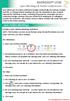 MICROSOFT LYNC Lync Meetings & Audio Conferences Lync allows you to create conference bridges traditionally via a phone number and PIN, or through online meetings that can be scheduled in your Outlook
MICROSOFT LYNC Lync Meetings & Audio Conferences Lync allows you to create conference bridges traditionally via a phone number and PIN, or through online meetings that can be scheduled in your Outlook
Microsoft Lync: Getting Started
 Quick Glance: Lync is a text, voice, and video conference application. Lync is free on Mac, Windows, ios, and Android devices for current staff, faculty, and students of Ithaca College. Lync uses your
Quick Glance: Lync is a text, voice, and video conference application. Lync is free on Mac, Windows, ios, and Android devices for current staff, faculty, and students of Ithaca College. Lync uses your
CISCO WebEx Guide for participants of WebEx meetings. Unified Communications
 Unified Communications CISCO WebEx Guide for participants of WebEx meetings Version: January 2014 TABLE OF CONTENTS Introducing WebEx... 2 How to join a WebEx meeting... 2 How to join a WebEx meeting as
Unified Communications CISCO WebEx Guide for participants of WebEx meetings Version: January 2014 TABLE OF CONTENTS Introducing WebEx... 2 How to join a WebEx meeting... 2 How to join a WebEx meeting as
2. Contact the host directly for further assistance.
 Issue Solution Meeting Access I can t find my meeting URL If you cannot find the URL for your meeting, try one of the following tasks: 1. Check the email invitation for the URL to the meeting that the
Issue Solution Meeting Access I can t find my meeting URL If you cannot find the URL for your meeting, try one of the following tasks: 1. Check the email invitation for the URL to the meeting that the
ACCC-ITL QUICK GUIDE Install Blackboard Collaborate - PC
 ACCC-ITL QUICK GUIDE Install Blackboard Collaborate - PC Blackboard Collaborate offers a Web Conferencing service as a virtual learning environment to facilitate real-time online learning. Blackboard Collaborate
ACCC-ITL QUICK GUIDE Install Blackboard Collaborate - PC Blackboard Collaborate offers a Web Conferencing service as a virtual learning environment to facilitate real-time online learning. Blackboard Collaborate
Lync Guide for Faculty and Staff
 Lync Guide for Faculty and Staff Prepared for the faculty and staff of the School of Engineering, University of Connecticut, by: Engineering Computing Services School of Engineering University of Connecticut
Lync Guide for Faculty and Staff Prepared for the faculty and staff of the School of Engineering, University of Connecticut, by: Engineering Computing Services School of Engineering University of Connecticut
