AFM (Atomic Force Microscope) Instructions
|
|
|
- Edward Bond
- 7 years ago
- Views:
Transcription
1 AFM (Atomic Force Microscope) Instructions Contact Mode AFM Advantages: High scan speeds (throughput) Contact mode AFM is the only AFM technique, which can obtain "atomic resolution" images. Rough samples with extreme changes in vertical topography can sometimes be scanned more easily in Contact mode. Disadvantages: Lateral (shear) forces can distort features in the image. The forces normal to the tip-sample interaction can be high in air due to capillary forces from the adsorbed fluid layer on the sample surface. The combination of lateral forces and high normal forces can result in reduced spatial resolution and may damage soft samples (i.e., biological samples, polymers, silicon) due to scraping between the tip and sample. Tapping Mode AFM Advantages: Higher lateral resolution on most samples (1 nm to 5 nm). Lower forces and less damage to soft samples imaged in air. Lateral forces are virtually eliminated, so there is no scraping. Disadvantages: Slightly slower scan speed than contact mode AFM. Scanning Technique with Multimode SPM Contact AFM Measures topography by sliding the probe s tip across the sample surface. Operates in both air and fluids. Tapping Mode AFM Measures topography by tapping the surface with an oscillating tip. This eliminates shear forces, which can damage soft samples and reduce image resolution. Tapping Mode is available in air and fluids (patented). This is now the technique of choice for most AFM work. Phase Imaging Provides image contrast caused by differences in surface adhesion and viscoelasticity. Requires an Extender Electronics Module (patent pending). Non-contact AFM Measures topography by sensing Van der Waals attractive forces between the surface and the probe tip held above the surface. Provides lower resolution than either contact AFM or Tapping Mode. Magnetic Force Microscope (MFM) Measures magnetic force gradient distribution above the sample surface. Performed using Lift Mode to track topography (Extender Electronics Module recommended). Electric Force Microscope (EFM) Measures electric field gradient distribution above sample surfaces. Performed using Lift Mode to track topography. Surface Potential Microscopy Measures differences in local surface potential across the sample surface. Performed using Lift Mode to track. Lift Mode A combined, two-pass technique that separately measures topography (using Tapping Mode) and another selected property (e.g., magnetic or electric force), using the topographical information to track the probe tip at a constant height above the surface (patented). Force Modulation Measures relative elasticity/stiffness of surface features (patented). Force modulation is only one of several types of force imaging which are possible. Lateral Force Microscopy (LFM) Measures frictional forces between the probe tip and sample surface. Lithography Use of a probe tip to mechanically scribe or indent a sample surface. May be used to generate patterns, test surfaces for micro hardness, etc. Performed using AFM and STM.
2 Six Rules of Safety Read the manuals! Even if you have prior experience with the MM-SPM, be sure to read this manual before doing any imaging work. Follow good rules of engagement. Engagement refers to the process of bringing the tip and surface together. This is harder than it sounds, and the software routine for controlling the process is complex. Some probes (especially crystal silicon Tapping Mode probes) are prone to breakage if engaged too quickly or too hard. Ensure that engagement settings never exceed the limits of safety and never attempt to engage manually using coarse adjustment screws. Never move the head while imaging The head contains the tip holder, laser and photodiode array. An X-Y translation stage is provided for moving the head and tip several millimeters across the sample for coarse adjustment. Even for relatively smooth samples, the head should NEVER be moved with the tip engaged. This almost always results in tip breakage. Always disengage first before using the X-Y stage to move the tip. Never leave your controller ON while the computer is turned OFF Operators are advised to turn OFF their controller when finished the aging. If the controller is left ON for an extended period without an energized computer, damage to the scanner may result. (This is especially true if he scan has been heavily offset in X and Y.) Do not unplug cables to/from energized hardware. Turn OFF first Unplugging energized hardware is not recommended and may result in damage to the MM-SPM. Always turn OFF hardware before making connections. Check all connections before hardwiring external equipment External equipment, which is hardwired into the MM-SPM, such as for EFM and ECSTM imaging, requires special cautions. To prevent damage to your microscope, always check connections carefully against documentation before energizing the system. For more information, contact manager. Preparing to Start 1. Login to the system and sign in to login sheet. 2. Sample Preparation: Verify that your sample will fit atop the scanner tube and is less than 8 mm thick. Peel off a sticky tab from the provided sheet or carbon tape, and place it on the steel small sample puck, then peel off the white paper. This leaves a patch of the two-sided adhesive on the steel sample disk, which will hold the sample chip to the disk. Using tweezers, place the small sample to be imaged firmly on the sticky tab adhesive. Place the small sample disk atop the scanner. 3. Load the probe into cantilever holder. For contact AFM, install a silicon nitride probe tip in the AFM tip holder. Ensure the gold-plated side of the substrate is placed down towards the substrate mount, with the nitride film side attached to the cantilever oriented up away from the substrate mount. The procedure for installation of Tapping Mode, single crystal silicon probe tips is essentially the same as for contact AFM (see above paragraph). The substrate should be face-up, with the probe s cantilever pointing away from the AFM Tip holder. This ensures that the cantilever and tip are facing toward the sample once the tip holder is mounted in the head. 4. Turn the tip holder upside down with the groove facing up as shown. Apply gentle upward pressure against the plunger to lift the spring clip. With the spring clip lifted, carefully slide the probe into the tip holder s groove until it is located squarely against the innermost edges, and then lower the spring clip by releasing pressure against the plunger. This will hold the probe securely in the tip holder s groove. Check that the probe's substrate is flush with the back of the groove and flat against one side (this keeps the probe's cantilever oriented in the correct direction). 5. Turn on the SPM controller, CCD monitor and the light source. Place the tip holder in the SPM head and clamped into position. First, verify that the head is sufficiently raised to clear the sample with the tip. (The top of the sample should protrude no more than 1-2 mm above the plane of the head s bottom hole.) Insert the loaded AFM tip holder into the Multimode head by lifting the tip holder care-fully over the sample. Do not touch the sample with the tip holder. Press gently forward, and then lower the tip holder. Three precision ball mounts inside the head mate kinematically with the tip holder s underside. If the
3 scanner cap has been properly positioned, the tip holder will come to rest with the probe just above the sample surface. If the scanner cap is adjusted too high, the tip will be plunged into the sample surface and broken. If it appears the probe may crash when the tip holder is installed, remove the tip holder completely and use the tip Up toggle switch to obtain sufficient clearance. It is recommended that beginners practice with scrap probes and samples to learn proper loading procedures. 6. Laser alignment: Before beginning, verify that the mode switch on the MultiMode SPM s base is switched to AFM & LFM or TM AFM. If the switch is toggled to STM, the laser will be turned off. Using the magnifier, focus the objective on the sample surface. Bring the cantilever in close proximity to the sample surface by pressing the toggle switch in the down direction until you see very small gap between tip and sample with your eyes. 7. Locate the shadow of the cantilever by moving the magnifier X and Y positioner. Make sure that the cantilever should not be very closed to sample surface, so reflections off the sample do not make it hard to locate the cantilever. Identify the key features: There are many laser light reflections, particularly from the tip holder, the sample, and various metal surfaces. It is helpful to identify the key features before starting the alignment. 8. Position the laser spot on the substrate. The laser spot can be moved around with the two positioning knobs on the top of the head. With the X positioning screw, move the spot so it is on the cantilever substrate. This is easy to see with the silicon nitride cantilevers because the glass substrate will glow and there will be a lot of diffused red light scattered around the internal area of the head. 9. While observing the substrate through the magnifier, slowly move the laser spot lengthwise along the substrate with the Xaxis positioning screw until the spot is barely off the edge of the substrate. Then move it along the edge in Y direction. Very small movements of the positioner are enough to pass over the cantilever, so move slowly with small motions. When the spot is at the base of the cantilever, move again in X direction (anticlockwise) with the help of know to place the laser on the triangular region of the cantilever. 10. Use the paper method to fine-tune the laser on the cantilever for maximum sum signal. 11. Contact AFM: Once the laser beam is aligned with the cantilever, it is necessary to position the photodiode relative to the reflected spot. This is done by first adjusting the mirror lever on the rear of the head, then adjusting the photodiode adjustment knob such that the SUM signal displayed on the elliptical bar graph is maximized. If the laser beam has been properly aligned, the maximized SUM signal should be over 4 volts with gold-coated silicon nitride cantilevers. If this is not the case, check the alignment of the laser beam. Tapping Mode: For Tapping Mode, the microscope toggled to TM AFM mode (the LED on the face of the MultiMode base should be green), use the mirror lever on the rear of the head and the photodiode adjustment knob to maximize the SUM signal displayed on the elliptical bar graph, and zero the top/bottom differential signal which is shown on the lower LCD display. If the range of movement of the photodiode stage is inadequate to accomplish this, adjust the mirror angle with the lever in the back. 12. SPM voltmeters: The MultiMode SPM s bottom, elliptical (SUM) meter indicates the total voltage generated by the photo detector. That is, the combined voltage of photo detector segments. This is displayed during all modes (except STM when all meters are off). The bottom digital meter 2 reads differences in voltage between various segments of the photo detector. With the mode switch toggled to AFM & LFM, it indicates the voltage difference (C - D), that is, the left segments minus the right segments. With the mode switch toggled to TM AFM (Tapping Mode), it indicates the voltage difference (A - B), that is, the bottom segments minus the top segments. The topmost digital meter 3 indicates the output signal of the SPM. Depending upon the mode selected, the topmost meter reads either the (A - B) voltage difference (mode switch toggled to AFM & LFM), or the RMS voltage (mode switch toggled to TM AFM). 13. The maximized value of the SUM signal should be approximately Volts for silicon nitride cantilevers and for Si cantilevers. The value of this signal varies with many factors. It is important to note that it is possible to see a large response on the elliptical bar graph without having the
4 laser beam on the cantilever, so it is important to visually verify that the laser beam is on the cantilever and not rely on the elliptical bar graph alone. Attempting to engage with the laser beam improperly aligned will usually destroy the cantilever. 14. In contact mode, use the bottom knob of the photodector to make difference signal zero and top knob to make probe signal around 2 to 3 volts. For tapping mode, use Y knob of photo detector to make difference signal zero and allow the software to adjust the RMS amplitude (probe signal). The RMS amplitude should be grater than 1.8 for better results. 15. Starts the microscope program: Select the contact or tapping mode by a single click on the profile in the main menu and from their click on microscope select. There are various options with Multimode and click on the mode, which you want to use and then load it. Do not forget to change the mode you want to use in the other control also. Simply click there and hold the mouse button and then select. 16. Before start, bring the cantilever as close as possible to the sample surface using two simple ways. In first method, if you surface is shining, then you can easily see the cantilever reflection and by pressing the toggle switch to down position, you can bring it very close. If you surface is not much reflective, then you can adjust by first focusing the sample surface and then focus the cantilever surface. If you can focus both sample and cantilever by slight twist of the magnifier knob, you are pretty close. Contact Mode Operation 17. Set the set point voltage to about V initially and it is better to change that after looking at your images. Scan size should be around 5 microns or less, scan rate around 1-2 Hz and off set to almost zero. Scan angle should be zero. This will prevent from damaging the cantilever when it first lands on the surface. 18. Integral gain around 0.5-2, proportional gain around It is up to user to choose channel 2, which will be either deflection in contact mode or amplitude/phase in the tapping mode. Scan line should be trace in channel 1 and retrace in channel 2. When starting set the Number of samples to 256 to expedite setup; later, the value may be increased to 512 for better image clarity. Make sure the Slow scan axis is Enabled. 19. In other control panel, make sure that contact mode is selected. This can be done by click and holding the microscope mode and then slide the cursor to contact and select it. Interleave mode should be disabled. 20. Other Controls X Offset, Y Offset: Translates the scan area in X and Y directions without changing scan size Note: The Zoom and Offset commands found on the display monitor may also be used to change the scan size and X and Y offsets. Scan Angle: Controls the angle of the fast scan direction of the scanner with respect to the X-axis. Use scan angle if your surface has high and low features. Samples/line: Determines the number of data points or pixels in X and Y (128, 256, or 512) Slow Scan Axis: Enables and Disables movement of the scanner in the direction of the slow scan axis. (Y direction at 0 Scan Angle) Data Type: Selects the signal viewed on the display monitor - this parameter is set to Height for topographical measurements Line Direction: Selects the direction of the fast scan during data collection: Trace (left to right) or etrace (right to left). Data Scale: Controls the vertical scale of the full height of the display and color bar. This parameter does not effect the real-time operation of the microscope, only the expansion and contraction of the color scale. 21. Go to the user-friendly icons and click on the engage icon (first one from left). A pre-engage check, followed by Z-stage motor sound should be observed. If for any reason the engage aborts because the SPM head is still too far away from the surface, click on the Abort button (second icon from the left) and readjust the screws to start the tip closer to the sample surface. 22. Once the tip start scanning you can set the gains and set point voltage to get good quality images. Gain settings: The Integral and Proportional gains in the Feedback Controls panel control the feedback on the piezo height. The feedback loop tries to keep the deflection signal constant by adjusting the height of the piezo tube. Generally, the Integral and Proportional gain can be set to to start scanning. To optimize the gains for height data, increase the Integral gain until the piezo begins to oscillate, then
5 eliminate the oscillations by reducing the gain with two or three clicks of the left-arrow key. Repeat the process for the Proportional gain. Piezo oscillations typically cause high frequency wavy lines in the Real time image. 23. In contact AFM, increased Set point yields higher tipsample forces. The Set point can be adjusted to increase or decrease the cantilever deflection and, therefore, the contact force of the tip on the sample. The best way is go in the scope mode by clicking view/scope (or click on scope icons). Check to see if Trace and Retrace are tracking each other well (i.e. look similar). If they are tracking, the lines should look the same, but they will not necessarily overlap each other, either horizontally or vertically. If they are not tracking well, adjust the Scan Rate, Gains and/or Set point to improve the tracking. If Trace and Retrace look completely different, you may need to decrease the set point one or two clicks with the left arrow key until they start having common features in both scan directions. Then, reduce Scan Rate to the lowest speed with which you feel comfortable. For scan sizes of 1-3μm try scanning at 2Hz; for 5-10μm, try 1Hz; and for large scans, try Hz. Next, try increasing the Integral Gain using the right arrow key. As you increase the Integral Gain, increase the Proportional Gain as well (Proportional Gain can usually be % more than Integral Gain). The tracking should improve as the gains increase, although you will reach a value beyond which the noise will increase as the feedback loop starts to oscillate. If this happens reduce the gains until the noise goes away. Choose View/Image Mode (or click on the Image Mode icon) to view the image. 24. Look at the Z center position on the bottom of the image screen. It should be near to the center and stable. Do not scan for enough time if higher Z voltage is applied to the piezo. This may damage the piezo. Set point voltage will be helpful in adjusting the Z center voltage. If that does not work, then withdraw it and slightly move the laser inwards and again start scanning. 25. If the Z center is fluctuating, then the image will be unstable. This happen when you have not adjusted either your set point properly, misaligns the laser or cantilever has picked up some dust on it. 26. Scan size and Scan rate: Scan rate must be decreased as the Scan size is increased. Scan rates of Hz should be used for large scans on samples with tall features. High scan rates help reduce drift, but they can only be used on very flat samples with small scan sizes. Sometimes higher san rate also pick up the acoustic noise. 27. Important note: If you are encountering lot of noise in the image, you can reduce that by aligning the laser slightly backwards from its end. But going too far will hurt your images as cantilever has higher deflections only at its edge. Tapping Mode Operation 28. Switch to Tapping Mode and check parameters. The microscope must be switched to Tapping Mode. Go to the Real Time /Other Controls panel and set the AFM mode parameter to Tapping. Toggle the selector switch on the left side of the MultiMode base to TM AFM; the tiny LED indicator on the front of the base should glow green. You can also go to profile in main menu, then microscope select--!tapping mode--!load. 29. Use Si tips for tapping mode. Align laser and photo detector. Align the laser to maximize the sum signal and adjust the detector top knob to make difference signal zero. The top signal in voltmeter reading now is the RMS amplitude of the cantilever. RMS amplitude is an AC signal, which does not have any real meaning until cantilever tuning is completed. The laser spot will need to be approximately centered prior to entering the Cantilever Tune routine. The RMS signal will show up when you tune the cantilever. Do not change that until you start scanning. The difference signal in tapping mode can be made zero using the X knob of the photo detector. 30. Use the cantilever tune icon to tune the cantilever. The frequency sweep (a plot of cantilever response as a function of applied vibrational frequency) will be displayed on the monitor. The two main panels, Sweep Controls and Auto Tune Controls, allow the operator to either manually or automatically tune the cantilever. For most purposes, the Auto Tune function will suffice. To tune the cantilever automatically, simply click on the Auto Tune button; the computer and controller will do the rest, setting such parameters as Set point and Drive amplitude automatically.
6 31. The Drive frequency selected to oscillate the cantilever plays an important role in the performance of the microscope while in Tapping Mode. As a first step it is important to determine the resonance frequency of the cantilever, but the Drive frequency should be further tuned to improve scanning performance. It has been determined that the microscope produces better data in TappingMode when the Drive frequency is set lower than the resonance peak of the cantilever. The Drive frequency should be set such that it coincides with a 10 percent decrease in the vibration amplitude. Figure shows the suggested operating region. It should be noted that this is a suggestion based on our observations; users are certainly encouraged to experiment with the microscope and decide what produces the best results. 32. Generally target amplitude is set at 2.5 V and frequency is offset by 5%. 33. Click the cantilever tune window by pressing the back to image button and the parameters set in the Cantilever Tune control panel will now appear in the Feedback Controls panel. The value of the RMS amplitude displayed on the laser signal display will now hold steady at the amplitude that coincided with the selected Drive frequency. After the microscope is engaged, the RMS amplitude value displayed on the display monitor will match the Set point parameter specified in the Feedback Controls panel. 34. Feedback gains should be kept little bit higher before scanning. Integral gain should be around 1-2 and proportional gain will be approximately 25 percent more than integral gain. Once the tip starts scanning they can be reduced while looking at the scope mode. Higher set point in tapping mode means lower forces are applied to the sample while lower set point amplitude means higher forces are applied. 35. You can now engage and start the scanning as explained in earlier sections. For harder samples, apply higher contact forces so the response time can be improved by lowering the Set point amplitude. Soft samples that are relatively flat should be run with higher Set point values to reduce the energy imparted to the sample. In general, the solution to the problem is to decrease the scan rate and increase the feedback gains. In some situations, the feedback gains cannot be increased without causing piezo oscillations; in such cases there is no choice but to reduce the scan rate. 36. The quality of the image can be drastically improved if you use the scope mode to set your scan parameters. Scope Mode can be very useful when setting scan parameters. As the tip descends, features can be evaluated by comparing the Trace and Retrace in the Scope Mode. The effects of poorly selected scan parameters on calibration standards that include a series of sharp-walled pits. Regardless of the scan direction, the tip does not track the wall of the pit when the tip encounters a pit. It does, however, track the surface closely when moving out of the pit. This can be improved to better one (shown in figure) if you reduce the scan size, increase the gains and also changing the set point amplitude. 37. You can minimize the acoustic noise in the images by aligning the laser in the middle of the cantilever. 38. Once good images appear on the screen you can capture them in the real time. First go to the main menu and click on Capture!Capture filename. Type in your file name and again click on capture (or click on the camera icon). You will see a capture ON command on the bottom of the screen. It will show done once capture is finished. 39. If you change any parameters while capture is in progress, it will then capture next image. But you can force to capture that image by clicking on capture (or camorra icon) again. Image once captured are stored in temporary buffer and you can process is later on. See detains in image analysis manual for analyzing your images. 40. Images can be started from the bottom and top region of the screen by clicking on the frame down and frame up icons respectively. 41. Zoom: The software also allows you to perform real time zoom in. The zoom in command is located on the image monitor. Simply click on zoom in and a square box will appear. The size of the box can be adjusted using left click of the mouse and it will be set by right click of the mouse button. The click on executes. Zoom is very useful if you want to zoom on a specific region of the image. 42. While you are scanning, you can toggle between real time and off-line mode. Offline mode is for image analysis. **************************************************
7 43. Once you are done, withdraw the cantilever couple of times by clicking the icon next to the engage icon. Then you do further withdraw it by pressing the toggle switch in the up position. Before taking out the cantilever holder from the head, make sure that you have sufficient gap between the tip and the sample. 44. Loosened the tip holder knob located on the backside of the head and remove the head gently. Take out your sample without doing any scratch on the piezo. Switch off the controller, monitor and light source. Exit the DI software. 45. Place the things in ordered and sign on the log sheet and then log out. If you encountered any problem during your scanning, please let the manager know about the problem or you can just put in the remarks. Trouble Shooting Contact Mode AFM with False Engagement Incorrect optical alignment of laser spot on cantilever. This alignment will cause a greater amount of laser light to reflect off of the sample. The sample has a region on it that touches the cantilever before the tip does. Foreign material stuck on the cantilever beam that is lower than the tip. Check the cabling between the computer and the controller, and between the controller and the microscope. Any discontinuity in the microscope signals can cause an immediate engage. The Set point may be set more negative than the vertical deflection (A-B) voltage (this applies only to contact AFM modes). This false engagement is immediate and the computer will not show any motor travel or time delay after one gives the command. To correct for this condition, select Withdraw and check that the vertical deflection voltage reads a voltage more negative than the set point voltage. Contact Head Engages Immediately If the microscope engages immediately after the Engage icon is selected, the problem may be one the following: 1) The Set point may be lower than the feedback voltage. Select Withdraw a few times and verify that the upper DVM reads a negative voltage of -1.0 to Volts. Adjust the Setpoint to zero or slightly above and try to engage again. If the microscope still engages immediately, check the cabling between the computer and the NanoScope controller and also between the controller and the microscope. Any discontinuity in the voltage feedback will cause an immediate engage. Contact AFM: Lines in the Image AFM tip picking up contamination. The tip will effectively become longer and this will cause the feedback loop to raise the tip to keep the same tracking force. The contamination can come off of the tip, which will cause another level shift in the image. This problem will show up as large bands in the captured image. Friction. Some samples have a stronger frictional interaction with the tip than others. The cantilever will bend and straighten due to the tip sticking and slipping as it is dragged across the surface of the sample. The result is a line-by-line level shift in the captured image. The trace and retrace scan directions can actually be inverted from each other if the friction is high enough. A good practice is to use the scope image mode in dual trace display. The trace and retrace directions should be close to each other. Trace and retrace can invert if there is friction present between the tip and the sample surface. Z Center Position goes out of Range Having the Z limit too low. Tilted sample. The sample should be as level as possible, particularly for larger scans, because tilt in the sample can cause the Z scan to run out of range. Mechanical drift will cause the sample-to-tip distance to change slowly bringing them apart completely, or too close together. If this is the case, the Z center will show either +220 (extended) or -220 (retracted), respectively. Drift in the optical path Contact ADM: Poor Quality Images If the tip is engaged with the upper DVM reading a stable, nearset point value and the Z center position is not overly sensitive to small changes in Set point, then laser alignment is probably good and the tip is scanning the sample. If image quality is poor with distorted shapes and low contrast, try adjusting the gains first, then optimize the scan direction to take advantage of the best tip shape to improve image quality. Vary the Scan angle parameter in the Scan Controls panel and see if this will help clean up the image. There is some variation in the shape of tip from substrate- tosubstrate and the tip shape can affect the engagement process. (For example, a blunt tip may tend to engage falsely.) Therefore, changing the angle at which the tip scans some surfaces may have a significant effect. Tapping Mode Streaks on the trailing edge of surface features: Streaks are an indication of the tip not tracking the surface due to either: 1) insufficient tapping force; 2) an excessively fast scan rate; or, 3) gain values set too low. Streaking may also result from any combination of these factors. Try the following procedures to eliminate this condition: Reduce the set point voltage. This increases the amount of tapping force on the surface. This is probably the thing that will be most
8 effective. Be careful when doing this on soft samples. The sample surface can still be disturbed even though the forces are very small.. Reduce the scan rate. The scan rate needs to be slower in Tapping Mode than in contact AFM. Typically it should be around 1-3Hz. Increase the integral and proportional gains. This will speed up the response time of the Z piezo transducer. Tapping Mode: Lines across the image Lines oriented in the fast scan direction can be caused by the tip sticking to the surface. This condition may be remedied by increasing the RMS voltage. Working with a larger RMS has the effect of giving the tip more energy to pull off of the surface. To correct this condition, try the following approach: 1. Use arrow keys (p) to increment the Set point voltage positively. Do this while monitoring the Z Center Position voltage on the display monitor. Increase the Set-point voltage until the Z Center Position voltage jumps to the fully retracted position. 2. Note the current Set point voltage value. This value is just slightly greater than the RMS voltage currently used. 3. Increase the Set point voltage another 2 volts. 4. Use arrow keys to increase the Drive amplitude (press 2-3 times). This will increase the RMS voltage output from the microscope. (Increasing the RMS volt-age means the cantilever is oscillated harder, making it less subject to capture by a sticky surface.) 5. Use arrow keys to reduce the Set point voltage until the Z Center Position volt-age begins to move away from the retracted position. Continue to reduce the Set-point voltage until the topographic image on the display monitor pops into clear view. Tapping Mode: Rings around features on the surface This effect might also be described as the image looking as though it is half sub-merged beneath water. This is caused by operating with a drive frequency too close to cantilever resonance. Use the arrow keys to increment the drive frequency a little lower. Do this while watching the Real Time scan. Be aware that the RMS voltage might also reduce. Repeat the steps in the lines across the image troubleshooting description to adjust the RMS voltage. Once images are captured during Real-time operation, they are viewed and measured with the Off-line commands. Each captured image is immediately stored in the Capture directory in Off-line. Access to different disk drives is available at the top of the file directory panel. Users can open their folder in D:/Users and can save their images in them. Images can be taken out either in Zip Disk or CD drive. Image Analysis View captured images in drive I. There will be either one image (topography) or two images (topography/deflection) depending your channel settings. If you have two images, then go to the menu-!select--! left image. You can view either 2D, 3D or line plot images by clicking on view or icons situated right below the main menu. Image contrast, data scale, colors, angle and pitch can be easily changed either in 2D, 3D and line plots. Images can be directly saved either in user folder or Zip drive by clicking on Utility and save as either in tiff, jpeg or ascii format. It will ask for the destination drive. Make sure that you check the reverse button in order to prevent the dark background. Flatten Flatten may be used to remove image artifacts due to vertical (Z) scanner drift, image bow, skips, and anything else that may have resulted in a vertical offset between scan lines. Use 0th order flattening as higher order may modifies the images. Go to the main menu and click on Modify-! Flatten or you can directly click on flatten icon located right under the main menu. After flattening, save the image. Flattening an image which consists of a flat plane with bumps or pits on it will result in the flat area next to the features (along the X direction) to appear lower with respect to the flatten scan lines without raised or depressed features. An example of this is shown below. This problem can be remedied by excluding the raised or depressed features from the flatten calculation by drawing boxes around them with the cursor before executing the flatten. Section Depth, height, width, and angular measurements can be easily made with Section. Click on the Analyze-! Section or click on he icon also. A cross-sectional line can be drawn across any part of the image, and the vertical profile along that line is displayed. The Cursor menu located at the top of the Display monitor provides the ability to draw a fixed, moving, or averaged cross section. Up to three pairs of cursors may be placed on the line section at any point to make horizontal, vertical, and angular measurements. These measurements are reported in the box at the lower right of the screen. Cursors may be added or deleted with the Marker menu located at the top of the Display monitor. The measurements are displayed in the same colors as the corresponding markers. Section plot can also be saved by quitting the section menu and then click on Utility!tiff/jpeg and save it.
Atomic Force Microscope
 Atomic Force Microscope (Veeco Nanoman) User Manual Basic Operation 4 th Edition Aug 2012 NR System Startup If the system is currently ON To start the NanoScope software, double-click the NanoScope startup
Atomic Force Microscope (Veeco Nanoman) User Manual Basic Operation 4 th Edition Aug 2012 NR System Startup If the system is currently ON To start the NanoScope software, double-click the NanoScope startup
Atomic Force Microscope and Magnetic Force Microscope Background Information
 Atomic Force Microscope and Magnetic Force Microscope Background Information Lego Building Instructions There are several places to find the building instructions for building the Lego models of atomic
Atomic Force Microscope and Magnetic Force Microscope Background Information Lego Building Instructions There are several places to find the building instructions for building the Lego models of atomic
Protocol for Microscope Calibration
 Protocol for Microscope Calibration A properly calibrated system is essential for successful and efficient software use. The following are step by step instructions on how to calibrate the hardware using
Protocol for Microscope Calibration A properly calibrated system is essential for successful and efficient software use. The following are step by step instructions on how to calibrate the hardware using
Physics 41, Winter 1998 Lab 1 - The Current Balance. Theory
 Physics 41, Winter 1998 Lab 1 - The Current Balance Theory Consider a point at a perpendicular distance d from a long straight wire carrying a current I as shown in figure 1. If the wire is very long compared
Physics 41, Winter 1998 Lab 1 - The Current Balance Theory Consider a point at a perpendicular distance d from a long straight wire carrying a current I as shown in figure 1. If the wire is very long compared
Atomic Force Microscopy Observation and Characterization of a CD Stamper, Lycopodium Spores, and Step-Height Standard Diffraction Grating
 Atomic Force Microscopy Observation and Characterization of a CD Stamper, Lycopodium Spores, and Step-Height Standard Diffraction Grating Michael McMearty and Frit Miot Special Thanks to Brendan Cross
Atomic Force Microscopy Observation and Characterization of a CD Stamper, Lycopodium Spores, and Step-Height Standard Diffraction Grating Michael McMearty and Frit Miot Special Thanks to Brendan Cross
Tutorial for Tracker and Supporting Software By David Chandler
 Tutorial for Tracker and Supporting Software By David Chandler I use a number of free, open source programs to do video analysis. 1. Avidemux, to exerpt the video clip, read the video properties, and save
Tutorial for Tracker and Supporting Software By David Chandler I use a number of free, open source programs to do video analysis. 1. Avidemux, to exerpt the video clip, read the video properties, and save
EPSON SCANNING TIPS AND TROUBLESHOOTING GUIDE Epson Perfection 3170 Scanner
 EPSON SCANNING TIPS AND TROUBLESHOOTING GUIDE Epson Perfection 3170 Scanner SELECT A SUITABLE RESOLUTION The best scanning resolution depends on the purpose of the scan. When you specify a high resolution,
EPSON SCANNING TIPS AND TROUBLESHOOTING GUIDE Epson Perfection 3170 Scanner SELECT A SUITABLE RESOLUTION The best scanning resolution depends on the purpose of the scan. When you specify a high resolution,
Lecture 4 Scanning Probe Microscopy (SPM)
 Lecture 4 Scanning Probe Microscopy (SPM) General components of SPM; Tip --- the probe; Cantilever --- the indicator of the tip; Tip-sample interaction --- the feedback system; Scanner --- piezoelectric
Lecture 4 Scanning Probe Microscopy (SPM) General components of SPM; Tip --- the probe; Cantilever --- the indicator of the tip; Tip-sample interaction --- the feedback system; Scanner --- piezoelectric
User Guide LUXXOR VIDEO MICROSCOPE. 2 Luxxor Video Microscope Set Up
 2 Luxxor Video Microscope Set Up User Guide LUXXOR VIDEO MICROSCOPE Column When removed from its packaging, the Luxxor Video Microscope will be configured as shown, with the Vertical Slide and Slide Stop
2 Luxxor Video Microscope Set Up User Guide LUXXOR VIDEO MICROSCOPE Column When removed from its packaging, the Luxxor Video Microscope will be configured as shown, with the Vertical Slide and Slide Stop
EXPERIMENT NUMBER 5 BASIC OSCILLOSCOPE OPERATIONS
 1 EXPERIMENT NUMBER 5 BASIC OSCILLOSCOPE OPERATIONS The oscilloscope is the most versatile and most important tool in this lab and is probably the best tool an electrical engineer uses. This outline guides
1 EXPERIMENT NUMBER 5 BASIC OSCILLOSCOPE OPERATIONS The oscilloscope is the most versatile and most important tool in this lab and is probably the best tool an electrical engineer uses. This outline guides
Lab 1: The Digital Oscilloscope
 PHYSICS 220 Physical Electronics Lab 1: The Digital Oscilloscope Object: To become familiar with the oscilloscope, a ubiquitous instrument for observing and measuring electronic signals. Apparatus: Tektronix
PHYSICS 220 Physical Electronics Lab 1: The Digital Oscilloscope Object: To become familiar with the oscilloscope, a ubiquitous instrument for observing and measuring electronic signals. Apparatus: Tektronix
Lab 9: The Acousto-Optic Effect
 Lab 9: The Acousto-Optic Effect Incoming Laser Beam Travelling Acoustic Wave (longitudinal wave) O A 1st order diffracted laser beam A 1 Introduction qb d O 2qb rarefractions compressions Refer to Appendix
Lab 9: The Acousto-Optic Effect Incoming Laser Beam Travelling Acoustic Wave (longitudinal wave) O A 1st order diffracted laser beam A 1 Introduction qb d O 2qb rarefractions compressions Refer to Appendix
Alignement of a ring cavity laser
 Alignement of a ring cavity laser 1 Introduction This manual describes a procedure to align the cavity of our Ti:Sapphire ring laser and its injection with an Argon-Ion pump laser beam. The setup is shown
Alignement of a ring cavity laser 1 Introduction This manual describes a procedure to align the cavity of our Ti:Sapphire ring laser and its injection with an Argon-Ion pump laser beam. The setup is shown
The Basics of Scanning Electron Microscopy
 The Basics of Scanning Electron Microscopy The small scanning electron microscope is easy to use because almost every variable is pre-set: the acceleration voltage is always 15kV, it has only a single
The Basics of Scanning Electron Microscopy The small scanning electron microscope is easy to use because almost every variable is pre-set: the acceleration voltage is always 15kV, it has only a single
Operating Manual for UVEX-p (JAN Scientific, Inc. Aug 2014)
 Operating Manual for UVEX-p (JAN Scientific, Inc. Aug 2014) [The beige shaded areas introduce the user interface in detail. For turn on and run operation, you may skip these descriptions. The blue shaded
Operating Manual for UVEX-p (JAN Scientific, Inc. Aug 2014) [The beige shaded areas introduce the user interface in detail. For turn on and run operation, you may skip these descriptions. The blue shaded
Written By: Walter Galan
 ipad 2 GSM Front Panel Replacement Replace the front panel in your ipad 2 GSM. Written By: Walter Galan INTRODUCTION Note: this is a complete guide for replacing a plain front panel. If you have a Front
ipad 2 GSM Front Panel Replacement Replace the front panel in your ipad 2 GSM. Written By: Walter Galan INTRODUCTION Note: this is a complete guide for replacing a plain front panel. If you have a Front
ATOMIC FORCE MICROSCOPY
 ATOMIC FORCE MICROSCOPY Introduction The atomic force microscope, or AFM, is a member of the family of instruments known as scanning probe microscopes. The AFM operates under a completely different principle
ATOMIC FORCE MICROSCOPY Introduction The atomic force microscope, or AFM, is a member of the family of instruments known as scanning probe microscopes. The AFM operates under a completely different principle
Dash 18X / Dash 18 Data Acquisition Recorder
 75 Dash 18X / Dash 18 Data Acquisition Recorder QUICK START GUIDE Supports Recorder System Software Version 3.1 1. INTRODUCTION 2. GETTING STARTED 3. HARDWARE OVERVIEW 4. MENUS & BUTTONS 5. USING THE DASH
75 Dash 18X / Dash 18 Data Acquisition Recorder QUICK START GUIDE Supports Recorder System Software Version 3.1 1. INTRODUCTION 2. GETTING STARTED 3. HARDWARE OVERVIEW 4. MENUS & BUTTONS 5. USING THE DASH
Care and Use of the Compound Microscope
 Revised Fall 2011 Care and Use of the Compound Microscope Objectives After completing this lab students should be able to 1. properly clean and carry a compound and dissecting microscope. 2. focus a specimen
Revised Fall 2011 Care and Use of the Compound Microscope Objectives After completing this lab students should be able to 1. properly clean and carry a compound and dissecting microscope. 2. focus a specimen
Electrical Resonance
 Electrical Resonance (R-L-C series circuit) APPARATUS 1. R-L-C Circuit board 2. Signal generator 3. Oscilloscope Tektronix TDS1002 with two sets of leads (see Introduction to the Oscilloscope ) INTRODUCTION
Electrical Resonance (R-L-C series circuit) APPARATUS 1. R-L-C Circuit board 2. Signal generator 3. Oscilloscope Tektronix TDS1002 with two sets of leads (see Introduction to the Oscilloscope ) INTRODUCTION
Dash 8Xe / Dash 8X Data Acquisition Recorder
 75 Dash 8Xe / Dash 8X Data Acquisition Recorder QUICK START GUIDE Supports Recorder System Software Version 2.0 1. INTRODUCTION 2. GETTING STARTED 3. HARDWARE OVERVIEW 4. MENUS & BUTTONS 5. USING THE DASH
75 Dash 8Xe / Dash 8X Data Acquisition Recorder QUICK START GUIDE Supports Recorder System Software Version 2.0 1. INTRODUCTION 2. GETTING STARTED 3. HARDWARE OVERVIEW 4. MENUS & BUTTONS 5. USING THE DASH
Experiment 5. Lasers and laser mode structure
 Northeastern University, PHYS5318 Spring 2014, 1 1. Introduction Experiment 5. Lasers and laser mode structure The laser is a very important optical tool that has found widespread use in science and industry,
Northeastern University, PHYS5318 Spring 2014, 1 1. Introduction Experiment 5. Lasers and laser mode structure The laser is a very important optical tool that has found widespread use in science and industry,
5. Tutorial. Starting FlashCut CNC
 FlashCut CNC Section 5 Tutorial 259 5. Tutorial Starting FlashCut CNC To start FlashCut CNC, click on the Start button, select Programs, select FlashCut CNC 4, then select the FlashCut CNC 4 icon. A dialog
FlashCut CNC Section 5 Tutorial 259 5. Tutorial Starting FlashCut CNC To start FlashCut CNC, click on the Start button, select Programs, select FlashCut CNC 4, then select the FlashCut CNC 4 icon. A dialog
Easy Machining Center Setup
 White Paper Document No. MWA-072-EN_01_1404 April 2014 Easy Machining Center Setup Using FANUC s Direct Input of Workpiece Origin Setting Measured and Tool Length Measurement features to easily establish
White Paper Document No. MWA-072-EN_01_1404 April 2014 Easy Machining Center Setup Using FANUC s Direct Input of Workpiece Origin Setting Measured and Tool Length Measurement features to easily establish
SureSite Magnetic Liquid Level Indicator
 SureSite Magnetic Liquid Level Indicator Instruction Bulletin No. 177664-1 (Rev. E) Section 1: Weldments Thank you for purchasing the GEMS SureSite Magnetic Level Indicator. Please read this document prior
SureSite Magnetic Liquid Level Indicator Instruction Bulletin No. 177664-1 (Rev. E) Section 1: Weldments Thank you for purchasing the GEMS SureSite Magnetic Level Indicator. Please read this document prior
Step by step guide to installing your own Ku Band satellite dish
 Step by step guide to installing your own Ku Band satellite dish If you don't feel comfortable installing your own system, your local TV Aerial or Handyman can easily follow these helpful guidelines for
Step by step guide to installing your own Ku Band satellite dish If you don't feel comfortable installing your own system, your local TV Aerial or Handyman can easily follow these helpful guidelines for
Fixplot Instruction Manual. (data plotting program)
 Fixplot Instruction Manual (data plotting program) MANUAL VERSION2 2004 1 1. Introduction The Fixplot program is a component program of Eyenal that allows the user to plot eye position data collected with
Fixplot Instruction Manual (data plotting program) MANUAL VERSION2 2004 1 1. Introduction The Fixplot program is a component program of Eyenal that allows the user to plot eye position data collected with
Video in Logger Pro. There are many ways to create and use video clips and still images in Logger Pro.
 Video in Logger Pro There are many ways to create and use video clips and still images in Logger Pro. Insert an existing video clip into a Logger Pro experiment. Supported file formats include.avi and.mov.
Video in Logger Pro There are many ways to create and use video clips and still images in Logger Pro. Insert an existing video clip into a Logger Pro experiment. Supported file formats include.avi and.mov.
Written By: Walter Galan
 ipad 2 GSM Rear Camera Replacement Replace the rear camera in your ipad 2 GSM. Written By: Walter Galan INTRODUCTION Use this guide to replace a broken rear camera. TOOLS: ifixit Opening Picks set of 6
ipad 2 GSM Rear Camera Replacement Replace the rear camera in your ipad 2 GSM. Written By: Walter Galan INTRODUCTION Use this guide to replace a broken rear camera. TOOLS: ifixit Opening Picks set of 6
SP AF 300mm F/2.8 LD [IF] for Canon (Model 360EE)
![SP AF 300mm F/2.8 LD [IF] for Canon (Model 360EE) SP AF 300mm F/2.8 LD [IF] for Canon (Model 360EE)](/thumbs/40/21493790.jpg) SP AF 300mm F/2.8 LD [IF] for Canon (Model 360EE) We greatly appreciate your purchase of this Tamron lens. The Tamron SP AF 300mm F/2.8 LD [IF] is a fast telephoto lens developed for Canon AF single-reflex
SP AF 300mm F/2.8 LD [IF] for Canon (Model 360EE) We greatly appreciate your purchase of this Tamron lens. The Tamron SP AF 300mm F/2.8 LD [IF] is a fast telephoto lens developed for Canon AF single-reflex
Written By: Walter Galan
 ipad 2 GSM LCD Replacement Replace the LCD in your ipad 2 GSM. Written By: Walter Galan INTRODUCTION Use this guide to replace a broken LCD. TOOLS: iopener (1) Phillips #00 Screwdriver (1) Plastic Opening
ipad 2 GSM LCD Replacement Replace the LCD in your ipad 2 GSM. Written By: Walter Galan INTRODUCTION Use this guide to replace a broken LCD. TOOLS: iopener (1) Phillips #00 Screwdriver (1) Plastic Opening
Excel -- Creating Charts
 Excel -- Creating Charts The saying goes, A picture is worth a thousand words, and so true. Professional looking charts give visual enhancement to your statistics, fiscal reports or presentation. Excel
Excel -- Creating Charts The saying goes, A picture is worth a thousand words, and so true. Professional looking charts give visual enhancement to your statistics, fiscal reports or presentation. Excel
SpaceClaim Introduction Training Session. A SpaceClaim Support Document
 SpaceClaim Introduction Training Session A SpaceClaim Support Document In this class we will walk through the basic tools used to create and modify models in SpaceClaim. Introduction We will focus on:
SpaceClaim Introduction Training Session A SpaceClaim Support Document In this class we will walk through the basic tools used to create and modify models in SpaceClaim. Introduction We will focus on:
INTERFERENCE OF SOUND WAVES
 2011 Interference - 1 INTERFERENCE OF SOUND WAVES The objectives of this experiment are: To measure the wavelength, frequency, and propagation speed of ultrasonic sound waves. To observe interference phenomena
2011 Interference - 1 INTERFERENCE OF SOUND WAVES The objectives of this experiment are: To measure the wavelength, frequency, and propagation speed of ultrasonic sound waves. To observe interference phenomena
Acceleration of Gravity Lab Basic Version
 Acceleration of Gravity Lab Basic Version In this lab you will explore the motion of falling objects. As an object begins to fall, it moves faster and faster (its velocity increases) due to the acceleration
Acceleration of Gravity Lab Basic Version In this lab you will explore the motion of falling objects. As an object begins to fall, it moves faster and faster (its velocity increases) due to the acceleration
Speed-Mat Rectangle Cutter
 Speed-Mat Rectangle Cutter 1 Honeycomb baseboard. 2 Left hold down. 14 3 Bottom hold down. 4 4 Left / right rule. 8 5 8 5 Left / right rule pointer. 1 6 Top / bottom rule. 7 Top / bottom rule pointer.
Speed-Mat Rectangle Cutter 1 Honeycomb baseboard. 2 Left hold down. 14 3 Bottom hold down. 4 4 Left / right rule. 8 5 8 5 Left / right rule pointer. 1 6 Top / bottom rule. 7 Top / bottom rule pointer.
FREQUENCY RESPONSE OF AN AUDIO AMPLIFIER
 2014 Amplifier - 1 FREQUENCY RESPONSE OF AN AUDIO AMPLIFIER The objectives of this experiment are: To understand the concept of HI-FI audio equipment To generate a frequency response curve for an audio
2014 Amplifier - 1 FREQUENCY RESPONSE OF AN AUDIO AMPLIFIER The objectives of this experiment are: To understand the concept of HI-FI audio equipment To generate a frequency response curve for an audio
HP Scanjet G4000 series. User Guide
 HP Scanjet G4000 series User Guide Contents 1 How to use the scanner...2 Where to get additional information...2 Accessibility...2 How to use the HP Photosmart software...3 Front panel and accessories
HP Scanjet G4000 series User Guide Contents 1 How to use the scanner...2 Where to get additional information...2 Accessibility...2 How to use the HP Photosmart software...3 Front panel and accessories
Lab E1: Introduction to Circuits
 E1.1 Lab E1: Introduction to Circuits The purpose of the this lab is to introduce you to some basic instrumentation used in electrical circuits. You will learn to use a DC power supply, a digital multimeter
E1.1 Lab E1: Introduction to Circuits The purpose of the this lab is to introduce you to some basic instrumentation used in electrical circuits. You will learn to use a DC power supply, a digital multimeter
CamSplice Assembly Manual
 Corning Cable Systems SRP-006-038 Issue 9, September 2000 Page 1 of 6 CamSplice Assembly Manual Table of Contents 1. General... 1 2. Precautions... 1 3. Tools and Materials... 2 4. Cable and Fiber Preparation...
Corning Cable Systems SRP-006-038 Issue 9, September 2000 Page 1 of 6 CamSplice Assembly Manual Table of Contents 1. General... 1 2. Precautions... 1 3. Tools and Materials... 2 4. Cable and Fiber Preparation...
House Design Tutorial
 Chapter 2: House Design Tutorial This House Design Tutorial shows you how to get started on a design project. The tutorials that follow continue with the same plan. When we are finished, we will have created
Chapter 2: House Design Tutorial This House Design Tutorial shows you how to get started on a design project. The tutorials that follow continue with the same plan. When we are finished, we will have created
RapidScan3D Ultrasonic Instrumentation Quick Start Guide
 RapidScan3D Ultrasonic Instrumentation Quick Start Guide Part Number: 147363 Setting up the RapidScan3D System Terminology used in this document includes: instrument the black Peli-case and its contents;
RapidScan3D Ultrasonic Instrumentation Quick Start Guide Part Number: 147363 Setting up the RapidScan3D System Terminology used in this document includes: instrument the black Peli-case and its contents;
Scanners and How to Use Them
 Written by Jonathan Sachs Copyright 1996-1999 Digital Light & Color Introduction A scanner is a device that converts images to a digital file you can use with your computer. There are many different types
Written by Jonathan Sachs Copyright 1996-1999 Digital Light & Color Introduction A scanner is a device that converts images to a digital file you can use with your computer. There are many different types
Scanning Probe Microscopy
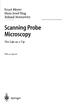 Ernst Meyer Hans Josef Hug Roland Bennewitz Scanning Probe Microscopy The Lab on a Tip With 117 Figures Mß Springer Contents 1 Introduction to Scanning Probe Microscopy f f.1 Overview 2 f.2 Basic Concepts
Ernst Meyer Hans Josef Hug Roland Bennewitz Scanning Probe Microscopy The Lab on a Tip With 117 Figures Mß Springer Contents 1 Introduction to Scanning Probe Microscopy f f.1 Overview 2 f.2 Basic Concepts
Physics 221 Experiment 5: Magnetic Fields
 Physics 221 Experiment 5: Magnetic Fields August 25, 2007 ntroduction This experiment will examine the properties of magnetic fields. Magnetic fields can be created in a variety of ways, and are also found
Physics 221 Experiment 5: Magnetic Fields August 25, 2007 ntroduction This experiment will examine the properties of magnetic fields. Magnetic fields can be created in a variety of ways, and are also found
emf Smart Adapter User s Manual
 Main Features emf Smart Adapter User s Manual 1. Lens maximum aperture can be set on camera, ranging from F/1.1 to F/45 2. Lens focal length can be set on camera, ranging from 1mm to 65535mm 3. Focus micro
Main Features emf Smart Adapter User s Manual 1. Lens maximum aperture can be set on camera, ranging from F/1.1 to F/45 2. Lens focal length can be set on camera, ranging from 1mm to 65535mm 3. Focus micro
Ampere's Law. Introduction. times the current enclosed in that loop: Ampere's Law states that the line integral of B and dl over a closed path is 0
 1 Ampere's Law Purpose: To investigate Ampere's Law by measuring how magnetic field varies over a closed path; to examine how magnetic field depends upon current. Apparatus: Solenoid and path integral
1 Ampere's Law Purpose: To investigate Ampere's Law by measuring how magnetic field varies over a closed path; to examine how magnetic field depends upon current. Apparatus: Solenoid and path integral
Laser cutter setup instructions:
 Laser cutter setup instructions: 1. Cut your material to 18 x 24 or smaller. 2. Turn on the laser cutter by flipping the wall switch on the right behind Station B. You will hear the cooling fan and air
Laser cutter setup instructions: 1. Cut your material to 18 x 24 or smaller. 2. Turn on the laser cutter by flipping the wall switch on the right behind Station B. You will hear the cooling fan and air
Eye Tracking Instructions
 Eye Tracking Instructions [1] Check to make sure that the eye tracker is properly connected and plugged in. Plug in the eye tracker power adaptor (the green light should be on. Make sure that the yellow
Eye Tracking Instructions [1] Check to make sure that the eye tracker is properly connected and plugged in. Plug in the eye tracker power adaptor (the green light should be on. Make sure that the yellow
Cura for Type A Machines Quick Start Guide
 Cura for Type A Machines Quick Start Guide 1 Table of Contents About Cura for Type A Machines Downloading Cura for Type A Machines Installing Cura for Type A Machines Mac Windows Linux About the Configuration
Cura for Type A Machines Quick Start Guide 1 Table of Contents About Cura for Type A Machines Downloading Cura for Type A Machines Installing Cura for Type A Machines Mac Windows Linux About the Configuration
KITCHENS. Tip PAGE 1 FITTING YOUR KITCHEN GUIDE. How to mark out a kitchen. Tools required for installing a kitchen STEP ONE STEP TWO STEP THREE
 FITTING YOUR KITCHEN GUIDE How to mark out a kitchen PAGE 1 Before starting on the installation, measure 870mm from the lowest point of the floor and mark a datum line around the room to indicate where
FITTING YOUR KITCHEN GUIDE How to mark out a kitchen PAGE 1 Before starting on the installation, measure 870mm from the lowest point of the floor and mark a datum line around the room to indicate where
Atomic Force Microscopy. Long Phan Nanotechnology Summer Series May 15, 2013
 Atomic Force Microscopy Long Phan Nanotechnology Summer Series May 15, 2013 1 World s Smallest Movie 2 Outline What is AFM? How does AFM Work? 3 Modes: Contact mode Non contact mode Tapping mode Imaging
Atomic Force Microscopy Long Phan Nanotechnology Summer Series May 15, 2013 1 World s Smallest Movie 2 Outline What is AFM? How does AFM Work? 3 Modes: Contact mode Non contact mode Tapping mode Imaging
MAINTENANCE & TROUBLESHOOTING
 MAINTENANCE & TROUBLESHOOTING This section describes how to: clean the lens replace the projection lamp replace the batteries in the remote use the security lock feature troubleshoot the projector Cleaning
MAINTENANCE & TROUBLESHOOTING This section describes how to: clean the lens replace the projection lamp replace the batteries in the remote use the security lock feature troubleshoot the projector Cleaning
Operation Manual For NDJ-8S Digital Rotary Viscometer
 Operation Manual For NDJ-8S Digital Rotary Viscometer 1 Contents 1. General... 2 2. Main technical data... 2 3. Working principle... 2 4. Installation... 3 5. Operation procedures... 4 6. Precautions...
Operation Manual For NDJ-8S Digital Rotary Viscometer 1 Contents 1. General... 2 2. Main technical data... 2 3. Working principle... 2 4. Installation... 3 5. Operation procedures... 4 6. Precautions...
Name Class Date Laboratory Investigation 4B Chapter 4: Cell Structure
 Name Class Date Laboratory Investigation 4B Chapter 4: Cell Structure The Microscope: A Tool of the Scientist You may refer to pages 66-67, 72-73 in your textbook for a general discussion of microscopes.
Name Class Date Laboratory Investigation 4B Chapter 4: Cell Structure The Microscope: A Tool of the Scientist You may refer to pages 66-67, 72-73 in your textbook for a general discussion of microscopes.
RL HW / RL HW+ / RL HGW / RL HV / RL HVPW/RL HVPW-G
 Auto-Levelling Rotary Laser Level RL HW / RL HW+ / RL HGW / RL HV / RL HVPW/RL HVPW-G 77-496 / 77-429 / 77-439 / 77-497 / 77-427/ 77-441 Please read these instructions before operating the product Auto-Levelling
Auto-Levelling Rotary Laser Level RL HW / RL HW+ / RL HGW / RL HV / RL HVPW/RL HVPW-G 77-496 / 77-429 / 77-439 / 77-497 / 77-427/ 77-441 Please read these instructions before operating the product Auto-Levelling
Tecniche a scansione di sonda per nanoscopia e nanomanipolazione 2: AFM e derivati
 LS Scienza dei Materiali - a.a. 2008/09 Fisica delle Nanotecnologie part 5.2 Version 7, Nov 2008 Francesco Fuso, tel 0502214305, 0502214293 - fuso@df.unipi.it http://www.df.unipi.it/~fuso/dida Tecniche
LS Scienza dei Materiali - a.a. 2008/09 Fisica delle Nanotecnologie part 5.2 Version 7, Nov 2008 Francesco Fuso, tel 0502214305, 0502214293 - fuso@df.unipi.it http://www.df.unipi.it/~fuso/dida Tecniche
Keysight Technologies How to Choose your MAC Lever. Technical Overview
 Keysight Technologies How to Choose your MAC Lever Technical Overview Introduction Atomic force microscopy (AFM) is a sub-nanometer scale imaging and measurement tool that can be used to determine a sample
Keysight Technologies How to Choose your MAC Lever Technical Overview Introduction Atomic force microscopy (AFM) is a sub-nanometer scale imaging and measurement tool that can be used to determine a sample
HP Pavilion All-in-One MS200 series PC. Upgrading and Servicing Guide. Printed in
 HP Pavilion All-in-One MS200 series PC *579907-001* *579907-001* Printed in Upgrading and Servicing Guide Replacing a Wireless Keyboard or Mouse...2 Before You Begin... 2 Replacing the Keyboard or Mouse...
HP Pavilion All-in-One MS200 series PC *579907-001* *579907-001* Printed in Upgrading and Servicing Guide Replacing a Wireless Keyboard or Mouse...2 Before You Begin... 2 Replacing the Keyboard or Mouse...
National Optical & Scientific Instruments Inc. 11113 Landmark 35 Drive San Antonio, Texas 78233 Phone (210) 590-9010 Fax (210) 590-1104
 National Optical & Scientific Instruments Inc. 11113 Landmark 35 Drive San Antonio, Texas 78233 Phone (210) 590-9010 Fax (210) 590-1104 INSTRUCTIONS FOR MODELS 106, 106-L 107, 107-L 108, 108-L 109-L ELEMENTARY
National Optical & Scientific Instruments Inc. 11113 Landmark 35 Drive San Antonio, Texas 78233 Phone (210) 590-9010 Fax (210) 590-1104 INSTRUCTIONS FOR MODELS 106, 106-L 107, 107-L 108, 108-L 109-L ELEMENTARY
FRONT BUMPER INSTALLATION INSTRUCTIONS 2007-2011 DODGE / MERCEDES SPRINTER
 Aluminess Products Inc 9402 Wheatlands Ct. #A Santee, CA 92071 619-449-9930 FRONT BUMPER INSTALLATION INSTRUCTIONS 2007-2011 DODGE / MERCEDES SPRINTER Please read before beginning Stainless steel hardware
Aluminess Products Inc 9402 Wheatlands Ct. #A Santee, CA 92071 619-449-9930 FRONT BUMPER INSTALLATION INSTRUCTIONS 2007-2011 DODGE / MERCEDES SPRINTER Please read before beginning Stainless steel hardware
Features: Mounting the Optic
 MICRO GREEN DOT with INTEGRATED RED LASER The Patented Micro Green Dot with Integrated Red Laser is a compact optical system packed with many features. The Green Dot is designed as the primary targeting
MICRO GREEN DOT with INTEGRATED RED LASER The Patented Micro Green Dot with Integrated Red Laser is a compact optical system packed with many features. The Green Dot is designed as the primary targeting
BLU Vivo 4.3 User Manual
 BLU Vivo 4.3 User Manual 1 Table of Contents Phone Safety Information... 3 Appearance and Key Functions... 4 Installation and Charging... 5 Phone Operation... 7 Communication... 10 Camera... 11 Gallery...
BLU Vivo 4.3 User Manual 1 Table of Contents Phone Safety Information... 3 Appearance and Key Functions... 4 Installation and Charging... 5 Phone Operation... 7 Communication... 10 Camera... 11 Gallery...
Written By: Sam Lionheart
 iphone 5s Battery Replacement Replace the battery in your iphone 5s. Written By: Sam Lionheart INTRODUCTION Use this guide to bring life back to your iphone 5s with a new battery. Removing the battery
iphone 5s Battery Replacement Replace the battery in your iphone 5s. Written By: Sam Lionheart INTRODUCTION Use this guide to bring life back to your iphone 5s with a new battery. Removing the battery
Solid-state physics. LD Physics Leaflets. Investigate a gold surface using a scanning tunneling microscope P7.4.1.2
 Solid-state physics Scanning probe microscopy Scanning tunneling microscope LD Physics Leaflets P7.4.1.2 Investigate a gold surface using a scanning tunneling microscope Experiment Objectives g Cut a measuring
Solid-state physics Scanning probe microscopy Scanning tunneling microscope LD Physics Leaflets P7.4.1.2 Investigate a gold surface using a scanning tunneling microscope Experiment Objectives g Cut a measuring
Nano-Spectroscopy. Solutions AFM-Raman, TERS, NSOM Chemical imaging at the nanoscale
 Nano-Spectroscopy Solutions AFM-Raman, TERS, NSOM Chemical imaging at the nanoscale Since its introduction in the early 80 s, Scanning Probe Microscopy (SPM) has quickly made nanoscale imaging an affordable
Nano-Spectroscopy Solutions AFM-Raman, TERS, NSOM Chemical imaging at the nanoscale Since its introduction in the early 80 s, Scanning Probe Microscopy (SPM) has quickly made nanoscale imaging an affordable
MAINTENANCE & TROUBLESHOOTING
 MAINTENANCE & TROUBLESHOOTING This section describes how to: clean the lens clean the fan intake filter replace the projection lamp replace the batteries in the remote control use the Kensington lock feature
MAINTENANCE & TROUBLESHOOTING This section describes how to: clean the lens clean the fan intake filter replace the projection lamp replace the batteries in the remote control use the Kensington lock feature
nanovea.com MECHANICAL TESTERS Indentation Scratch Wear
 MECHANICAL TESTERS Indentation Scratch Wear nanovea.com MECHANICAL TESTER INTRO Nanovea Mechanical Testers provide unmatched multi-function Nano and Micro/Macro modules on a single platform. Both the Nano
MECHANICAL TESTERS Indentation Scratch Wear nanovea.com MECHANICAL TESTER INTRO Nanovea Mechanical Testers provide unmatched multi-function Nano and Micro/Macro modules on a single platform. Both the Nano
Z-Truck (Vertical Moving) Z-truck Flag. Y-Truck (Horizontal Moving) FIGURE 1: VIEW OF THE Z-TRUCK. Flexshaft Assembly
 Replacing the Cover Micro-Switch To remove and replace the Cover Micro-Switch you will need the following tools: #2 Phillips screwdriver (magnetic tip preferred) #1 Phillips screwdriver (magnetic tip preferred)
Replacing the Cover Micro-Switch To remove and replace the Cover Micro-Switch you will need the following tools: #2 Phillips screwdriver (magnetic tip preferred) #1 Phillips screwdriver (magnetic tip preferred)
ScanPro 3000 High Definition Microfilm Scanner. Help Guide
 ScanPro 3000 High Definition Microfilm Scanner Help Guide Table of Contents Getting Started 3 Loading the Film 4-5 Viewing Your Film 6-7 Motorized Roll Film Control 6 Crop Box 7 Using the Toolbar Controls
ScanPro 3000 High Definition Microfilm Scanner Help Guide Table of Contents Getting Started 3 Loading the Film 4-5 Viewing Your Film 6-7 Motorized Roll Film Control 6 Crop Box 7 Using the Toolbar Controls
Underwater Housing for Sony RX100 III, RX100 IV
 Underwater Housing for Sony RX100 III, RX100 IV Product Number 6215.04 Product Registration Please register your product at ikelite.com within 15 days of purchase. Our product registration database is
Underwater Housing for Sony RX100 III, RX100 IV Product Number 6215.04 Product Registration Please register your product at ikelite.com within 15 days of purchase. Our product registration database is
Maya 2014 Basic Animation & The Graph Editor
 Maya 2014 Basic Animation & The Graph Editor When you set a Keyframe (or Key), you assign a value to an object s attribute (for example, translate, rotate, scale, color) at a specific time. Most animation
Maya 2014 Basic Animation & The Graph Editor When you set a Keyframe (or Key), you assign a value to an object s attribute (for example, translate, rotate, scale, color) at a specific time. Most animation
Microsoft Excel 2010 Charts and Graphs
 Microsoft Excel 2010 Charts and Graphs Email: training@health.ufl.edu Web Page: http://training.health.ufl.edu Microsoft Excel 2010: Charts and Graphs 2.0 hours Topics include data groupings; creating
Microsoft Excel 2010 Charts and Graphs Email: training@health.ufl.edu Web Page: http://training.health.ufl.edu Microsoft Excel 2010: Charts and Graphs 2.0 hours Topics include data groupings; creating
Pictorial User s Guide
 S-T IMAGING Pictorial User s Guide Copyright 2008 ST Imaging, Inc. a division of Digital Check Corp. All Rights Reserved. Table of Contents Getting Started... 1 Adjust for Viewing...1 Loading Microfilm...2
S-T IMAGING Pictorial User s Guide Copyright 2008 ST Imaging, Inc. a division of Digital Check Corp. All Rights Reserved. Table of Contents Getting Started... 1 Adjust for Viewing...1 Loading Microfilm...2
PASSIVE INFRARED INTRUSION DETECTOR PASSIVE INFRAROOD DETECTOR DETECTEUR D INTRUSION PASSIF INFRAROUGE
 MODEL HAA51 PASSIVE INFRARED INTRUSION DETECTOR PASSIVE INFRAROOD DETECTOR DETECTEUR D INTRUSION PASSIF INFRAROUGE OPERATING MANUAL HAA51 PASSIVE INFRARED INTRUDER DETECTOR INTRODUCTION HAA51 Passive Infrared
MODEL HAA51 PASSIVE INFRARED INTRUSION DETECTOR PASSIVE INFRAROOD DETECTOR DETECTEUR D INTRUSION PASSIF INFRAROUGE OPERATING MANUAL HAA51 PASSIVE INFRARED INTRUDER DETECTOR INTRODUCTION HAA51 Passive Infrared
Hitachi U-4100 UV-vis-NIR spectrophotometer (341-F)
 Hitachi U-4100 UV-vis-NIR spectrophotometer (341-F) Please contact Dr. Amanda Young for training requests and assistance: 979-862-6845, amandayoung@tamu.edu Hardware Our spectrophotometer is made up of
Hitachi U-4100 UV-vis-NIR spectrophotometer (341-F) Please contact Dr. Amanda Young for training requests and assistance: 979-862-6845, amandayoung@tamu.edu Hardware Our spectrophotometer is made up of
1 Introduction. 1.1 Historical Perspective
 j1 1 Introduction 1.1 Historical Perspective The invention of scanning probe microscopy is considered one of the major advances in materials science since 1950 [1, 2]. Scanning probe microscopy includes
j1 1 Introduction 1.1 Historical Perspective The invention of scanning probe microscopy is considered one of the major advances in materials science since 1950 [1, 2]. Scanning probe microscopy includes
IMPORTANT INFORMATION - PLEASE READ. Table of Contents. Introduction. General Information
 IMPORTANT INFORMATION - PLEASE READ Introduction Congratulations! Welcome to the world of the ELLIPTICAL CROSS TRAINER. The ELLIPTICAL CROSS TRAINER is one of the finest and most comprehensive pieces of
IMPORTANT INFORMATION - PLEASE READ Introduction Congratulations! Welcome to the world of the ELLIPTICAL CROSS TRAINER. The ELLIPTICAL CROSS TRAINER is one of the finest and most comprehensive pieces of
4.3.5: High Temperature Test 3
 temperature and 800 degrees Celsius is made by matching the optical path lengths of the measurement and sensing arms at both temperatures. By marking the relative distance between the GRIN lens and mirror
temperature and 800 degrees Celsius is made by matching the optical path lengths of the measurement and sensing arms at both temperatures. By marking the relative distance between the GRIN lens and mirror
JPK DP. Data Processing Software Manual. Version 4.2 10 / 2012. 2002-2012- JPK Instruments AG. all rights reserved. 2009 JPK Instruments AG
 JPK DP Data Processing Software Manual Version 4.2 10 / 2012 2002-2012- JPK Instruments AG all rights reserved 2009 JPK Instruments AG all rights reserved Table of Contents 0 Introduction... 1 0.1 JPK
JPK DP Data Processing Software Manual Version 4.2 10 / 2012 2002-2012- JPK Instruments AG all rights reserved 2009 JPK Instruments AG all rights reserved Table of Contents 0 Introduction... 1 0.1 JPK
Fraunhofer Diffraction
 Physics 334 Spring 1 Purpose Fraunhofer Diffraction The experiment will test the theory of Fraunhofer diffraction at a single slit by comparing a careful measurement of the angular dependence of intensity
Physics 334 Spring 1 Purpose Fraunhofer Diffraction The experiment will test the theory of Fraunhofer diffraction at a single slit by comparing a careful measurement of the angular dependence of intensity
Piezoelectric Scanners
 Piezoelectric Scanners Piezoelectric materials are ceramics that change dimensions in response to an applied voltage and conversely, they develop an electrical potential in response to mechanical pressure.
Piezoelectric Scanners Piezoelectric materials are ceramics that change dimensions in response to an applied voltage and conversely, they develop an electrical potential in response to mechanical pressure.
Experiment 2: Conservation of Momentum
 Experiment 2: Conservation of Momentum Learning Goals After you finish this lab, you will be able to: 1. Use Logger Pro to analyze video and calculate position, velocity, and acceleration. 2. Use the equations
Experiment 2: Conservation of Momentum Learning Goals After you finish this lab, you will be able to: 1. Use Logger Pro to analyze video and calculate position, velocity, and acceleration. 2. Use the equations
Appendix C. Vernier Tutorial
 C-1. Vernier Tutorial Introduction: In this lab course, you will collect, analyze and interpret data. The purpose of this tutorial is to teach you how to use the Vernier System to collect and transfer
C-1. Vernier Tutorial Introduction: In this lab course, you will collect, analyze and interpret data. The purpose of this tutorial is to teach you how to use the Vernier System to collect and transfer
LAB 6: GRAVITATIONAL AND PASSIVE FORCES
 55 Name Date Partners LAB 6: GRAVITATIONAL AND PASSIVE FORCES And thus Nature will be very conformable to herself and very simple, performing all the great Motions of the heavenly Bodies by the attraction
55 Name Date Partners LAB 6: GRAVITATIONAL AND PASSIVE FORCES And thus Nature will be very conformable to herself and very simple, performing all the great Motions of the heavenly Bodies by the attraction
(I) s(t) = s 0 v 0 (t t 0 ) + 1 2 a (t t 0) 2 (II). t 2 = t 0 + 2 v 0. At the time. E kin = 1 2 m v2 = 1 2 m (a (t t 0) v 0 ) 2
 Mechanics Translational motions of a mass point One-dimensional motions on the linear air track LD Physics Leaflets P1.3.3.8 Uniformly accelerated motion with reversal of direction Recording and evaluating
Mechanics Translational motions of a mass point One-dimensional motions on the linear air track LD Physics Leaflets P1.3.3.8 Uniformly accelerated motion with reversal of direction Recording and evaluating
STM and AFM Tutorial. Katie Mitchell January 20, 2010
 STM and AFM Tutorial Katie Mitchell January 20, 2010 Overview Scanning Probe Microscopes Scanning Tunneling Microscopy (STM) Atomic Force Microscopy (AFM) Contact AFM Non-contact AFM RHK UHV350 AFM/STM
STM and AFM Tutorial Katie Mitchell January 20, 2010 Overview Scanning Probe Microscopes Scanning Tunneling Microscopy (STM) Atomic Force Microscopy (AFM) Contact AFM Non-contact AFM RHK UHV350 AFM/STM
Table of Contents. Use. Troubleshooting. Setup. Welcome. 11 How to arm/disarm system/camera(s) 19 Sync Module setup issues. 3 Installing the Blink app
 User Guide Table of Contents Welcome Setup Use Troubleshooting 2 What s in the box 2 What you need 3 Installing the Blink app 4 Setting up the Sync Module 5 Connecting the Sync Module to Your Wi-Fi 7 Adding
User Guide Table of Contents Welcome Setup Use Troubleshooting 2 What s in the box 2 What you need 3 Installing the Blink app 4 Setting up the Sync Module 5 Connecting the Sync Module to Your Wi-Fi 7 Adding
GUTTER MACHINE CONTROLS STANDARD
 GUTTER MACHINE CONTROLS STANDARD Note: determine what type of control package is installed on the machine. --more-- All operators should familiarize themselves with the appropriate controls prior to any
GUTTER MACHINE CONTROLS STANDARD Note: determine what type of control package is installed on the machine. --more-- All operators should familiarize themselves with the appropriate controls prior to any
Digital Photo Picture Frame. Operation Manual
 Digital Photo Picture Frame Operation Manual 20070309 CONGRATULATIONS on your purchase of a Polaroid 7 LCD Digital Photo Picture Frame. Please read carefully and follow all warnings and instructions in
Digital Photo Picture Frame Operation Manual 20070309 CONGRATULATIONS on your purchase of a Polaroid 7 LCD Digital Photo Picture Frame. Please read carefully and follow all warnings and instructions in
13-1. This chapter explains how to use different objects.
 13-1 13.Objects This chapter explains how to use different objects. 13.1. Bit Lamp... 13-3 13.2. Word Lamp... 13-5 13.3. Set Bit... 13-9 13.4. Set Word... 13-11 13.5. Function Key... 13-18 13.6. Toggle
13-1 13.Objects This chapter explains how to use different objects. 13.1. Bit Lamp... 13-3 13.2. Word Lamp... 13-5 13.3. Set Bit... 13-9 13.4. Set Word... 13-11 13.5. Function Key... 13-18 13.6. Toggle
Operating Precautions: User configuration options:
 A Division of Lippert Components, Inc. PNP BED-LIFT USERS MANUAL Product Usage: This product is designed and intended ONLY to be used as a Bed-Lift mechanism. Any other use of this system will void any
A Division of Lippert Components, Inc. PNP BED-LIFT USERS MANUAL Product Usage: This product is designed and intended ONLY to be used as a Bed-Lift mechanism. Any other use of this system will void any
Radius Compensation G40, G41, & G42 (cutter radius compensation for machining centers, tool nose radius compensation for turning centers)
 Radius Compensation G40, G41, & G42 (cutter radius compensation for machining centers, tool nose radius compensation for turning centers) These features are commonly well covered in most basic CNC courses.
Radius Compensation G40, G41, & G42 (cutter radius compensation for machining centers, tool nose radius compensation for turning centers) These features are commonly well covered in most basic CNC courses.
Lenovo Miix 2 8. User Guide. Read the safety notices and important tips in the included manuals before using your computer.
 Lenovo Miix 2 8 User Guide Read the safety notices and important tips in the included manuals before using your computer. Notes Before using the product, be sure to read Lenovo Safety and General Information
Lenovo Miix 2 8 User Guide Read the safety notices and important tips in the included manuals before using your computer. Notes Before using the product, be sure to read Lenovo Safety and General Information
CREATE A 3D MOVIE IN DIRECTOR
 CREATE A 3D MOVIE IN DIRECTOR 2 Building Your First 3D Movie in Director Welcome to the 3D tutorial for Adobe Director. Director includes the option to create three-dimensional (3D) images, text, and animations.
CREATE A 3D MOVIE IN DIRECTOR 2 Building Your First 3D Movie in Director Welcome to the 3D tutorial for Adobe Director. Director includes the option to create three-dimensional (3D) images, text, and animations.
Micro Cam Software. User Manual V1.3
 Micro Cam Software User Manual V1.3 CONTENT CHAPTER 1: MICRO CAM SOFTWARE INSTALLATION AND CONNECTION... - 1-1.1 SOFTWARE MICRO CAM INSTALLATION... - 1-1.2 WIRED DEVICE CONNECTION... - 4-1.3 SOFTWARE OPERATION
Micro Cam Software User Manual V1.3 CONTENT CHAPTER 1: MICRO CAM SOFTWARE INSTALLATION AND CONNECTION... - 1-1.1 SOFTWARE MICRO CAM INSTALLATION... - 1-1.2 WIRED DEVICE CONNECTION... - 4-1.3 SOFTWARE OPERATION
CONFOCAL LASER SCANNING MICROSCOPY TUTORIAL
 CONFOCAL LASER SCANNING MICROSCOPY TUTORIAL Robert Bagnell 2006 This tutorial covers the following CLSM topics: 1) What is the optical principal behind CLSM? 2) What is the spatial resolution in X, Y,
CONFOCAL LASER SCANNING MICROSCOPY TUTORIAL Robert Bagnell 2006 This tutorial covers the following CLSM topics: 1) What is the optical principal behind CLSM? 2) What is the spatial resolution in X, Y,
Waters Corporation. Waters 2690/5 USER & TROUBLESHOOTING GUIDE
 Waters Corporation Waters 2690/5 USER & TROUBLESHOOTING GUIDE Contents 2690/5 Theory Setup procedures. Troubleshooting the 2690/5 User maintenance of the 2690/5 Spare Parts 2 2690/5 Theory 2690/5 Solvent
Waters Corporation Waters 2690/5 USER & TROUBLESHOOTING GUIDE Contents 2690/5 Theory Setup procedures. Troubleshooting the 2690/5 User maintenance of the 2690/5 Spare Parts 2 2690/5 Theory 2690/5 Solvent
Introduction to Autodesk Inventor for F1 in Schools
 Introduction to Autodesk Inventor for F1 in Schools F1 in Schools Race Car In this course you will be introduced to Autodesk Inventor, which is the centerpiece of Autodesk s digital prototyping strategy
Introduction to Autodesk Inventor for F1 in Schools F1 in Schools Race Car In this course you will be introduced to Autodesk Inventor, which is the centerpiece of Autodesk s digital prototyping strategy
JCUT CNC Router 3030A/6090/8090/1212/60150/1218/1224/1325/1530/A/B
 JCUT CNC Router 3030A/6090/8090/1212/60150/1218/1224/1325/1530/A/B User s Operation Manual Jinan Jcut CNC Equipment Co., Ltd. Content Content... 1 Ⅰ. Introduction of wiring of CNC router.......2.2 Ⅱ.Install
JCUT CNC Router 3030A/6090/8090/1212/60150/1218/1224/1325/1530/A/B User s Operation Manual Jinan Jcut CNC Equipment Co., Ltd. Content Content... 1 Ⅰ. Introduction of wiring of CNC router.......2.2 Ⅱ.Install
