Nuisance Call Blocking Service
|
|
|
- Dwight Rose
- 7 years ago
- Views:
Transcription
1 Regarding Use of This Guide This guide is intended for users of DOCOMO mobile phones with a DOCOMO UIM Card (or otherwise a FOMA Card or DOCOMO mini UIM Card. Hereinafter the same applies). If the SIM lock system of a DOCOMO mobile phone is disabled and a non-docomo SIM card is inserted, the services described in this guide will not be available. If a DOCOMO UIM Card is used for a non-docomo mobile phone, some of the services described in this guide may not be available. In this guide, the term "FOMA or Xi" refers to a FOMA or Xi handset in which your DOCOMO UIM Card is inserted. The operational procedures cited in this guide cannot be used when the phone is out of service range. Android is a trademark or registered trademark of Google Inc. The names and logos of services and products included in this publication are the trademarks or registered trademarks of their respective owners. Automatically block prank calls and repetitive wrong number calls For more details, refer to "Charges" on p.. Application Not Required Monthly Charge Free This service blocks prank phone calls, repeat wrong number calls, and other nuisance calls. Once you carry out the simple procedure to register the number of the person calling (block number), subsequent calls from that number will not be put through, and the caller will hear a recorded announcement. Uses: Shut out those repetitive nuisance calls! The caller is answered by an announcement informing them their call has been refused. The following announcement is played to callers;"your call cannot be connected to this number. " The call is then automatically disconnected. Your phone never rings during this process. You can block calls even when out of range. Even when the subscriber's phone is out of range or turned off, an announcement is played explaining that the call has been rejected. Service Features You can register up to 0 numbers from mobile, landline phones, and other phones. You can register up to 0 numbers to be blocked, and not just from mobile and landline phones, but from IP phones and other types of phones as well. Stop Caller ID Blocking! You can easily register numbers to be blocked, even numbers besides those you have specified, immediately after receiving a call from a number you cannot recognize due to Caller ID Blocking. With smartphones (only models running AndroidOS) Use the following procedure to make the settings. From the dmenu Screen Procedures may differ depending on handset. Select ""Customer Supportfrom dmenu.select " "View Various Settings List.Select " " from " "Assurance and Safetymenu. Select "Settings." Select "Call settings." Select "Network service." Select "Nuisance call blocking service." When registering a specified number for rejection, please double check the number to ensure that it is correct. 68
2 Registering a Specified Phone Number for the Specify a phone number to add to the Call Blocking list. You can register the number in advance for blocking. You can register up to 0 numbers. If the number of entries reaches 0, the oldest number is erased when the next one is registered. Only one incoming number can be registered for blocking each time the procedure is carried out. Take care to avoid mistakes in entering numbers for incoming calls to be rejected. Incoming calls with the caller ID blocked are rejected if the phone number has been registered. With the 90i series and later models, you can register numbers for incoming calls to be rejected using the Phonebook and outgoing and incoming call histories. For more details, refer to the user's manual. Use of the service requires an i-mode or sp-mode subscription. To navigate to Settings Site From i-menu Select ""Customer Support. Select ""Various SettingsChecking, Changes, Use. Select "" Setting and Checking of Other Services. Select "" Blocking Service. Enter the Network Password. Select ""Customer Support. Select ""View Various Settings List. Select "" Blocking Servicefrom ""Assurance and Safety The screens shown demonstrate i-menu procedures. Select "" (Registering a Specified Number) on the Enter the phone number to be rejected, and select ""(Register). If the Call Blocking list registration is successful, a message to this effect will See p. if there are more than 0 numbers registered for call blocking. To P. These settings cannot be made from the handset screen on models prior to the 90i series. Please refer to the sections on From the i-menu Screen or. Nuis. call blocking Call rejection number? XXXXXXXXXX Set XXXXXXXXXXX Register? YES NO Display the Nuis. call blocking Service menu, and select "." Enter the phone number to be rejected, and select "Set." When registering specified numbers, note that when is pressed before the phone number is completely input, only the numerals input prior to is registered. (Example) If when attempting to register the number 0X0- XXXX- you actually press " 0 0," then the numbers ("0X0-XXXX") input prior to are registered. Select "Yes" to complete the registration. See p. if there are more than 0 numbers registered for call blocking. To P. "You are in the main menu. To register phone numbers, press. To check or delete the registered phone numbers, press. To exit, press the key." registered for the Barring Service. To register the number of the last call received, press. To register a selected number, press. To return to the main menu, press the key." "Please enter the phone number." (Phone Number for Call Blocking) With landline phones, register the number starting from the area code; with mobile phones, start with 090 or similar mobile phone prefix. "Operation completed." See p. if there are more than 0 numbers registered for call blocking. To P. 6 When using the dial pad for these procedures, you can still use it while announcements are playing if you happen to know how to carry out the procedure you want to perform. The set up procedure may differ depending on the handset. See the user's manual of your handset for details. Actual screen may be different. 68
3 Registering the Last Incoming Number Register the last number to call you. After the nuisance call has ended, perform the following operation: The last answered incoming call or the last call recorded in the Voice Memo function can be registered for call blocking. When an incoming call is received but not answered; when the call is made by you; when the caller, using the Voice Mail Service, Short Message Service (SMS), or other service, leaves a message at the Center; or when the call is made from overseas or the caller otherwise cannot be identified, you cannot register the phone number of the other party in the call blocking system. You can easily set call blocking for the phone number of the most recent incoming call by following a simple procedure immediately after receiving the call, even if the call was made from a phone with its caller ID blocked. If an incoming call made with a blocked caller ID is received and the phone number has been registered, subsequent incoming calls from that phone number will always be rejected, even when its caller ID is on. "Please enter your network password." "...To register the number of the last call received, press..." See below if there are more than 0 numbers registered for call blocking. Use of the service requires an i-mode or sp-mode subscription. To navigate to Settings Site From i-menu Select ""Customer Support. Select ""Various SettingsChecking, Changes, Use. Select "" Setting and Checking of Other Services. Select "" Blocking Service. Enter the Network Password. Select ""Customer Support. Select ""View Various Settings List. Select "" Blocking Servicefrom ""Assurance and Safety The screens shown demonstrate i-menu procedures. See below Select ""(Register) on the ""(Register) screen. If the Call Blocking list registration is successful, a message to this effect will If you want to register a new phone number for blocking when there are 0 numbers already registered, follow the following procedure. Select " "(Registering the last Incoming Number) on the See below if there are more than 0 numbers registered for call blocking. A confirmation screen will appear. Select ""(Register) to delete the oldest entry and add either a specified phone number or the phone number of the most recent incoming call to the Call Blocking list. If the entry is successfully deleted, a message to this effect will Nuis. call blocking Display the Nuis.call blocking Service menu, and select "." A confirmation screen will appear. Select "YES" to register the last number to call you on your Call Blocking list. A reconfirmation screen will appear. Select "OK." If the Call Blocking list registration is successful, a message to this effect will See below if there are more than 0 numbers registered for call blocking. See below If the total number of phone numbers registered using "Registering a Specified Phone Number" and "Registering the Last Incoming Number" exceed the limit of 0, the "Procedure When the Amount of Blocked Numbers Exceeds the Limit" screen will appear. This operation automatically registers the new number by deleting the oldest registered number. The dmenu screen and the handset screen for a smartphone running the AndroidOS use the same procedures as shown below. Procedures may differ depending on handset. The screens shown demonstrate i-menu procedures. A confirmation screen will appear. Select "Yes" to delete the oldest entry and add Overwrite either a specified phone number or the oldest entry? phone number of the most recent incoming call to the Call Blocking list. If YES NO the entry is successfully deleted, a message to this effect will With FOMA or Xi, even if fewer than 0 calls are registered, you can delete the oldest incoming call number registered for blocking by using the service code. In addition, you can delete incoming call numbers registered for blocking, in sequence from the oldest number by repeating this procedure. " To register phone numbers, press " See below If you want to register a new phone number for blocking when there are 0 numbers already registered, follow the following procedure. If the total number of phone numbers registered using "Registering a Specified Phone Number" and "Registering the Last Incoming Number" exceed the limit of 0, the "Procedure When the Amount of Blocked Numbers Exceeds the Limit" screen will appear. This operation automatically registers the new number by deleting the oldest registered number. "Operation completed." "The maximum register number has been exceeded. Delete the oldest registered number and register this number. To register, press. To cancel, press." "Operation completed." The set up procedure may differ depending on the handset. See the user's manual of your handset for details. Actual screen may be different.
4 Checking Registered Phone Numbers You can confirm phone numbers registered for the. Selecting Registered Numbers for Deletion You can select phone numbers to delete from a list of registered phone numbers. Use of the service requires an i-mode or sp-mode subscription. Use of the service requires an i-mode or sp-mode subscription. To navigate to Settings Site From i-menu Select ""Customer Support. Select ""Various SettingsChecking, Changes, Use. Select "" Setting and Checking of Other Services. Select "" Blocking Service. Enter the Network Password. Select ""Customer Support. Select ""View Various Settings List. Select "" Blocking Servicefrom ""Assurance and Safety Select ""(Confirm) on the A list of registered numbers and dates appears. All Caller ID-blocked numbers, public phone numbers, and non-displayable phone numbers registered on or before November, 009:Indicated with "--(Y)--(M)--(D)" for the date and ""Number Unidentifiedfor the registered number. All Caller ID-blocked numbers, public phone numbers, and non-displayable phone numbers registered on or after November, 009: Indicated with the date registered and ""Number Unidentifiedfor the registered number. numbers, press..." registered for the Barring Service...To check and delete the registered numbers, press..." The screens shown demonstrate i-menu procedures. With the 90i series and later models, you can check the number of registered telephone numbers by selecting "" in the handset's "Nuis. call blocking" menu. 6 "The first registered number is XXX- XXXX-XXXX. The registered date is...to delete this number, press. To check the next registered number, press..." If the phone numbers were registered on or before November, 009, and if they are Caller ID-blocked numbers, public phones, or phone numbers that cannot be shown for any other reason, the following announcement is played: "The X registered number and the registered date cannot be announced." If the phone numbers are registered on or after November, 009, and if they are Caller ID-blocked numbers, public phones, or phone numbers that cannot be shown for any other reason, the following announcement is played: "The X registered number cannot be announced. The registered date is..." "The second registered number is XXX- XXXX-XXXX. The registered date is..." Then same announcement will be repeated until the last registered number is read. To navigate to Settings Site From i-menu Select ""Customer Support. Select ""Various SettingsChecking, Changes, Use. Select "" Setting and Checking of Other Services. Select "" Blocking Service. Enter the Network Password. Select ""Customer Support. Select ""View Various Settings List. Select "" Blocking Servicefrom ""Assurance and Safety The screens shown demonstrate i-menu procedures. Select "" (Select from List and Delete) on the Blocking Service Place a check mark next to the number to be deleted, select ""(Next), then select ""(Delete) on the ""(Delete) screen. 6 numbers, press..." registered for the Barring Service...To check and delete the registered numbers, press. To delete a selected number, press. To clear all registered numbers, press 9..." "The first registered number is... To delete this number, press. To check the next registered number, press..." To go to the number after that, press. "Number deleted from list. To check the next registered number, press..." 6 Actual screen may be different. 7
5 Entering a Registered Number for Deletion Deleting All Registered Phone Numbers You can enter a registered phone number to delete it from the list. Use of the service requires an i-mode or sp-mode subscription. To navigate to Settings Site From i-menu Select ""Customer Support. Select ""Various SettingsChecking, Changes, Use. Select "" Setting and Checking of Other Services. Select "" Blocking Service. Enter the Network Password. Select ""Customer Support. Select ""View Various Settings List. Select "" Blocking Servicefrom ""Assurance and Safety The screens shown demonstrate i-menu procedures. Select "" (Specify Number and Delete) on the Nuisance Call Enter the phone number to be deleted, and select ""(Delete). numbers, press..." registered for the Barring Service...To check and delete the registered numbers, press. To delete a selected number, press. To clear all registered numbers, press 9..." "Please enter the phone number." Phone Number to With landline phones, register the number starting from the area code; with mobile phones, start with 090 or similar mobile phone prefix. "Number deleted from list." 6 Deleting all entries from the Call Block list. This procedure deletes all telephone numbers in the Call Block list simultaneously. The procedure does not allow numbers to be checked during deletion, or specific numbers to be entered for deletion. In addition, numbers cannot be restored to the list after deletion. Use of the service requires an i-mode or sp-mode subscription. To navigate to Settings Site From i-menu Select ""Customer Support. Select ""Various SettingsChecking, Changes, Use. Select "" Setting and Checking of Other Services. Select "" Blocking Service. Enter the Network Password. Select ""Customer Support. Select ""View Various Settings List. Select "" Blocking Servicefrom ""Assurance and Safety The screens shown demonstrate i-menu procedures. Select "" (Deleting All Phone Numbers) on the Select ""(Delete). Nuis.call blocking? YES NO Display the Nuis. call bloking Service menu, and select "." Select "YES" to clear the Call Blocking list, or "NO" to cancel it. A confirmation screen will appear. Select "YES" to delete all entries from the Call Blocking list. A reconfirmation screen will appear. Select "OK." If a caller calls from a number registered in the by activating the Caller ID-blocking function, the number cannot be deleted by entering the specific phone number. 8 The set up procedure may differ depending on the handset. See the user's manual of your handset for details. Actual screen may be different. 9
6 "Please enter your network password." 9 "All registered numbers will be deleted. To delete, press..." Deleting the Last Phone Number Registered Deleting the last entry registered in the Call Block list. This procedure does not allow numbers to be checked during deletion. In addition, numbers cannot be restored to the list after deletion. Network Password "You are in the main menu...to check numbers, press..." registered for the Barring Service...To clear all registered numbers, press 9..." "Number deleted from list." 6 Nuis. call blocking? YES NO Display the Nuis. call blocking Service menu, select "." Select "YES" to delete the last entry to be added, and "NO" to cancel the operation. A confirmation screen will appear. Select "YES" to delete an entry. A reconfirmation screen will appear. Select "OK." numbers, press..." registered for the Barring Service. To delete the last number registered, press To check and delete the registered numbers, press..." "The last registered number will be deleted. To delete, press..." "Number deleted from list." 6 You can repeat this procedure to delete registered numbers in sequence from the most recent incoming call number registered for blocking (the last number registered). 0 The set up procedure may differ depending on the handset. See the user's manual of your handset for details. Actual screen may be different.
7 Charges Monthly Charge Dialing and Communications Charges Charges for Settings Free No Application Required The caller is charged for dialing and communications charges starting the moment the Call Blocking announcement begins playing. No dialing and communications charges apply for "Registering Call Blocking" or "Deleting the Registered Phone Number" and similar operations. Notes on Use How calls from phone numbers using the Call Blocking list are handled with other services. Service name Handling of calls from phone numbers on the Call Blocking list. Voice Mail Service Call Blocking announcement is played ( message not accepted ). Call Forwarding Service Call Waiting Service Caller ID Display Request Service Public Mode Call Blocking announcement is played ( the call is not forwarded to the forwarding number ). Call Blocking announcement is played. Call Blocking announcement is played. Call Blocking announcement is played ( the Public mode announcement is not played ). Charges Notes on Use You cannot check a phone number registered for call blocking added to the list on or before November, 009. Even if you ask one of our service representatives, we are unable to give out that information. Calls blocked by this service do not appear in your call history. When an incoming call from a caller registered as blocked is received on a Videophone, a message in graphic format is displayed stating the call is being rejected. If you receive a data transmission from a phone number on your Call Blocking list, the communication is cut off without playing an announcement. It is only possible to add entries to the Call Blocking list, and remove entries from it, from your subscribed handset. Remote Access is not available from landline phones, NTT public phones, other mobile phones, etc. If you try to add to the Call Blocking list an incoming call that was only received but not answered, please be aware that the phone number for the voice or videophone call last answered before the current call will be the number registered for blocking. When a registration is made under unstable reception conditions, a number that has been partially entered when the connection is interrupted could be registered as a complete number. If you are using the Call Waiting Service, the Call will block the telephone number of the last call. In order to block international calls, input the number without the "+" symbol. There may be cases, however, when you cannot block incoming calls from a particular international number, even when the number is registered for blocking with or without the "+" symbol. Call Blocking cannot be set from messages held for you at Voice Mail Service, Short Message Service (SMS), or other Service Centers. This service may not be available on some handsets. DOCOMO assumes no responsibility for any damages arising from the use of this service. "Answered incoming call" means that you were the one who received the call, and that the call was answered. Therefore, the other party's number cannot be registered for the blocking service if you were the caller, or if the call was not answered.
Call Forwarding Service
 Regarding Use of This Guide This guide is intended for users of DOCOMO mobile phones with a DOCOMO UIM Card (or otherwise a FOMA Card or DOCOMO mini UIM Card. Hereinafter the same applies). If the SIM
Regarding Use of This Guide This guide is intended for users of DOCOMO mobile phones with a DOCOMO UIM Card (or otherwise a FOMA Card or DOCOMO mini UIM Card. Hereinafter the same applies). If the SIM
Voice mail Play messages Activate Deactivate. Voice mail. Activate? Voice mail. Play messages Activate Deactivate. Set ring time.
 Regarding Use of This Guide This guide is intended for users of DOCOMO mobile phones with a DOCOMO UIM Card (or otherwise a FOMA Card or DOCOMO mini UIM Card. Hereinafter the same applies). If the SIM
Regarding Use of This Guide This guide is intended for users of DOCOMO mobile phones with a DOCOMO UIM Card (or otherwise a FOMA Card or DOCOMO mini UIM Card. Hereinafter the same applies). If the SIM
Premium Design Phone with Smartphone Connect
 Smartphone Connect App Guide Premium Design Phone with Smartphone Connect Model No. KX-PRW130 Thank you for purchasing a Panasonic product. This document explains how to use the Smartphone Connect app.
Smartphone Connect App Guide Premium Design Phone with Smartphone Connect Model No. KX-PRW130 Thank you for purchasing a Panasonic product. This document explains how to use the Smartphone Connect app.
Updating Software. N900iG Quick Guide for Updating Software
 N900iG Quick Guide for Updating Software Check whether software in the FOMA terminal needs to be updated, and download a part of software to update the software by using the packet communication if necessary.
N900iG Quick Guide for Updating Software Check whether software in the FOMA terminal needs to be updated, and download a part of software to update the software by using the packet communication if necessary.
Security Settings. Security codes. Restricting mail and calls. Restricting phone operations and functions. Using data security service
 Security Settings Security codes FOMA terminal security code............................ 126 Changing the terminal security code.... 127 Setting the PIN code.......................
Security Settings Security codes FOMA terminal security code............................ 126 Changing the terminal security code.... 127 Setting the PIN code.......................
Cisco IP Phone Training
 Cisco IP Phone Training Objectives Overview Cisco IP Phone Layout Basic Phone Functions Voicemail Questions 2 Foot Stand Release Press the foot stand adjustment knob on the right-hand side of the phone.
Cisco IP Phone Training Objectives Overview Cisco IP Phone Layout Basic Phone Functions Voicemail Questions 2 Foot Stand Release Press the foot stand adjustment knob on the right-hand side of the phone.
SINGTEL BUSINESS DIGITAL LINE (BDL) ADD-ON USER GUIDE
 SINGTEL BUSINESS DIGITAL LINE (BDL) ADD-ON USER GUIDE Feature Description How to Activate How to Deactivate Notes Caller ID Caller ID lets you know who is calling by displaying his/her number on your telephone
SINGTEL BUSINESS DIGITAL LINE (BDL) ADD-ON USER GUIDE Feature Description How to Activate How to Deactivate Notes Caller ID Caller ID lets you know who is calling by displaying his/her number on your telephone
Sprint Worldwide Services Guide
 Sprint Worldwide Services Guide HTC Touch Pro2 www.sprint.com 2009 Sprint. Sprint and the logo are trademarks of Sprint. Other marks are the property of their respective owners. Table of Contents Sprint
Sprint Worldwide Services Guide HTC Touch Pro2 www.sprint.com 2009 Sprint. Sprint and the logo are trademarks of Sprint. Other marks are the property of their respective owners. Table of Contents Sprint
Horizon End User Guide
 Horizon End User Guide Contents How do I gain access to the Horizon website?... 4 How do I change my password?... 4 Logging in as the End User... 5 How do I customise my Dashboard?... 5 How do I initially
Horizon End User Guide Contents How do I gain access to the Horizon website?... 4 How do I change my password?... 4 Logging in as the End User... 5 How do I customise my Dashboard?... 5 How do I initially
Bluetooth Handsfree Kit. Car Speakerphone (For Bluetooth Mobile Phones)
 Bluetooth Handsfree Kit Car Speakerphone (For Bluetooth Mobile Phones) Table of Contents 1. Product Description 3 2. Product Overview 3 3. Charging 4 4. Power On/Off 4 Power On 4 Power Off 4 5. Selecting
Bluetooth Handsfree Kit Car Speakerphone (For Bluetooth Mobile Phones) Table of Contents 1. Product Description 3 2. Product Overview 3 3. Charging 4 4. Power On/Off 4 Power On 4 Power Off 4 5. Selecting
BT Paragon 650. User Guide
 BT Paragon 650 User Guide Section Welcome to your BT Paragon 650 corded digital telephone and answering machine Directory lets you store up to 200 names and numbers for easy dialling. Copy the whole directory
BT Paragon 650 User Guide Section Welcome to your BT Paragon 650 corded digital telephone and answering machine Directory lets you store up to 200 names and numbers for easy dialling. Copy the whole directory
Reject calls from callers who block their Caller ID information so their calls don't even ring on your line.
 Anonymous Call Rejection Reject calls from callers who block their Caller ID information so their calls don't even ring on your line. TO ACTIVATE ANONYMOUS CALL REJECTION 1. 2. Press *77 (on a rotary phone,
Anonymous Call Rejection Reject calls from callers who block their Caller ID information so their calls don't even ring on your line. TO ACTIVATE ANONYMOUS CALL REJECTION 1. 2. Press *77 (on a rotary phone,
Cox Digital Telephone Quick Guide
 Cox Digital Telephone Quick Guide Managing Your Calls Voice Mail Phone Tools Quick Reference Guides 2010 CoxCom, Inc. dba Cox Communications Arizona. All rights reserved. Welcome People love choices. Digital
Cox Digital Telephone Quick Guide Managing Your Calls Voice Mail Phone Tools Quick Reference Guides 2010 CoxCom, Inc. dba Cox Communications Arizona. All rights reserved. Welcome People love choices. Digital
Information Systems Cisco 7940/7942 IP Phone Quick Reference Guide
 Information Systems Cisco 7940/7942 IP Phone Quick Reference Guide Contents Page: Cisco 7940/7942 IP Phone Quick Reference Guide Contents 2 Introduction 3 Phone Overview 3 How Do I: 4 Place a Call? 4 Put
Information Systems Cisco 7940/7942 IP Phone Quick Reference Guide Contents Page: Cisco 7940/7942 IP Phone Quick Reference Guide Contents 2 Introduction 3 Phone Overview 3 How Do I: 4 Place a Call? 4 Put
Information Systems Cisco 7965 IP Phone Quick Reference Guide
 Information Systems Cisco 7965 IP Phone Quick Reference Guide Contents Cisco 7965 IP Phone Quick Reference Guide Contents Page 2 Introduction 3 Overview of Phone 3 How Do I: 4 Place a Call? 4 Put a Call
Information Systems Cisco 7965 IP Phone Quick Reference Guide Contents Cisco 7965 IP Phone Quick Reference Guide Contents Page 2 Introduction 3 Overview of Phone 3 How Do I: 4 Place a Call? 4 Put a Call
GeoSIM Global SIM Card User Guide IMPORTANT PLEASE READ BEFORE INSERTING YOUR SIM CARD
 GeoSIM Global SIM Card User Guide IMPORTANT PLEASE READ BEFORE INSERTING YOUR SIM CARD Thank you for purchasing GeoSIM, a global GSM service for mobile phones. GeoSIM will reduce your mobile roaming charges
GeoSIM Global SIM Card User Guide IMPORTANT PLEASE READ BEFORE INSERTING YOUR SIM CARD Thank you for purchasing GeoSIM, a global GSM service for mobile phones. GeoSIM will reduce your mobile roaming charges
S4 USER GUIDE. Read Me to Get the Most Out of Your Device...
 S4 USER GUIDE Read Me to Get the Most Out of Your Device... Contents Introduction 4 Remove the Protective Cover 5 Charge Your S4 5 Pair the S4 with your Phone 6 Install the S4 in your Car 8 Using the Handsfree
S4 USER GUIDE Read Me to Get the Most Out of Your Device... Contents Introduction 4 Remove the Protective Cover 5 Charge Your S4 5 Pair the S4 with your Phone 6 Install the S4 in your Car 8 Using the Handsfree
Installation and Operation Guide for AT&T Softphone Call Manager for use with TL86103
 Installation and Operation Guide for AT&T Softphone Call Manager for use with TL86103 Installation and Operation Guide for AT&T Softphone Call Manager for use with TL86103 Table of contents Getting started
Installation and Operation Guide for AT&T Softphone Call Manager for use with TL86103 Installation and Operation Guide for AT&T Softphone Call Manager for use with TL86103 Table of contents Getting started
ADVANCED AND CUSTOM CALLING FEATURES
 ADVANCED AND CUSTOM CALLING FEATURES Call Waiting Call Waiting Alert: This feature alerts you of new incoming calls when you are already on a call. You will hear a short beep when the second call is received,
ADVANCED AND CUSTOM CALLING FEATURES Call Waiting Call Waiting Alert: This feature alerts you of new incoming calls when you are already on a call. You will hear a short beep when the second call is received,
Software Update Simplified Operating Procedure SH902i SH902iS SH902iSL SH901iC SH901iS SH702iD SH700i SH700iS SH851i SH506iC
 Software Update Simplified Operating Procedure SH902i SH902iS SH902iSL SH901iC SH901iS SH702iD SH700i SH700iS SH851i SH506iC Refer to Updating Software of the user s guide for details. Note that the actual
Software Update Simplified Operating Procedure SH902i SH902iS SH902iSL SH901iC SH901iS SH702iD SH700i SH700iS SH851i SH506iC Refer to Updating Software of the user s guide for details. Note that the actual
Anonymous Call Rejection Refuse calls from those who have blocked their numbers.
 How to Use Your Digital Voice Features Effective 01/12/15 To learn how to use your voice features, locate your service by selecting from the Quick Links that follow, or, you can find the same instructions
How to Use Your Digital Voice Features Effective 01/12/15 To learn how to use your voice features, locate your service by selecting from the Quick Links that follow, or, you can find the same instructions
Information Systems Cisco 7945 IP Phone Quick Reference Guide
 Information Systems Cisco 7945 IP Phone Quick Reference Guide Contents Cisco 7945 IP Phone Quick Reference Guide Contents Page 2 Introduction 3 Overview of Phone 3 How Do I: 4 Place a Call? 4 Put a Call
Information Systems Cisco 7945 IP Phone Quick Reference Guide Contents Cisco 7945 IP Phone Quick Reference Guide Contents Page 2 Introduction 3 Overview of Phone 3 How Do I: 4 Place a Call? 4 Put a Call
Phone Calls 3 My Phone Number...3-2 Adjusting In-Call Volume... 3-2 Making Calls...3-2 Receiving Calls...3-5 In-Call Operations...
 Phone Calls 3 My Phone Number...3-2 Adjusting In-Call Volume... 3-2 Making Calls...3-2 Making a Voice Call... 3-2 Calling from Contacts... 3-3 Calling from Call History... 3-3 Using Speed Dial... 3-3 Making
Phone Calls 3 My Phone Number...3-2 Adjusting In-Call Volume... 3-2 Making Calls...3-2 Making a Voice Call... 3-2 Calling from Contacts... 3-3 Calling from Call History... 3-3 Using Speed Dial... 3-3 Making
Key Connected Office Voice User Reference Guide
 Key Connected Office Voice User Reference Guide 02/10/2016 031114/FT/13v1/EX Page 0 Key System User Reference Guide Table of Contents PLACING/RECEIVING CALLS... 1 Answer a Call... 1 Dialing a Number or
Key Connected Office Voice User Reference Guide 02/10/2016 031114/FT/13v1/EX Page 0 Key System User Reference Guide Table of Contents PLACING/RECEIVING CALLS... 1 Answer a Call... 1 Dialing a Number or
Elastix Smart Assistant
 Elastix Smart Assistant User Manual Objective: explain the user how to make an initial setup of Smart Assistant in his smartphone Description: Smart Assistant is a smartphone application that allows for
Elastix Smart Assistant User Manual Objective: explain the user how to make an initial setup of Smart Assistant in his smartphone Description: Smart Assistant is a smartphone application that allows for
Calling Feature Guide
 Calling Feature Guide Automatic Call Back *66 Mid Century Automatic Call Back will continually dial a busy number automatically for up to 30 minutes. When the line becomes free your phone will ring alerting
Calling Feature Guide Automatic Call Back *66 Mid Century Automatic Call Back will continually dial a busy number automatically for up to 30 minutes. When the line becomes free your phone will ring alerting
Frequently Asked Questions: Cisco Jabber 9.x for Android
 Frequently Asked Questions Frequently Asked Questions: Cisco Jabber 9.x for Android Frequently Asked Questions (FAQs) 2 Setup 2 Basics 4 Connectivity 8 Calls 9 Contacts and Directory Search 14 Voicemail
Frequently Asked Questions Frequently Asked Questions: Cisco Jabber 9.x for Android Frequently Asked Questions (FAQs) 2 Setup 2 Basics 4 Connectivity 8 Calls 9 Contacts and Directory Search 14 Voicemail
Q3 USER GUIDE. Read Me to Get the Most Out of Your Device...
 Q3 USER GUIDE Read Me to Get the Most Out of Your Device... TO GET STARTED 1. Turn The Q3 On 2. Put It On 3. Listen In Model: Q3 Contents Charge Your Earpiece 6 Wearing the Q3 7 Pair Your Earpiece 7 Use
Q3 USER GUIDE Read Me to Get the Most Out of Your Device... TO GET STARTED 1. Turn The Q3 On 2. Put It On 3. Listen In Model: Q3 Contents Charge Your Earpiece 6 Wearing the Q3 7 Pair Your Earpiece 7 Use
Digital Voice Services User Guide
 Digital Voice Services User Guide * Feature Access Codes *72 Call Forwarding Always Activation *73 Call Forwarding Always Deactivation *90 Call Forwarding Busy Activation *91 Call Forwarding Busy Deactivation
Digital Voice Services User Guide * Feature Access Codes *72 Call Forwarding Always Activation *73 Call Forwarding Always Deactivation *90 Call Forwarding Busy Activation *91 Call Forwarding Busy Deactivation
CISCO IP PHONE MODEL 7960 & UNITY VOICEMAIL INCLUDES CISCO CALLMANAGER ATTENDANT CONSOLE. Getting Started Manual
 CISCO IP PHONE MODEL 7960 & UNITY VOICEMAIL INCLUDES CISCO CALLMANAGER ATTENDANT CONSOLE Getting Started Manual... 3 Getting Started... 3 Using LCD Icons... 3 Using the IP Phone Configuration Utility...
CISCO IP PHONE MODEL 7960 & UNITY VOICEMAIL INCLUDES CISCO CALLMANAGER ATTENDANT CONSOLE Getting Started Manual... 3 Getting Started... 3 Using LCD Icons... 3 Using the IP Phone Configuration Utility...
ANALOG TELEPHONE SET USER GUIDE
 ANALOG TELEPHONE SET USER GUIDE Emergency Police/Fire/Medical 911 Non-Emergency Police 4-4434 Communications Applications Office 4-0503 Business Office 4-0000 Telephone Feature Information 4-0999 Trouble
ANALOG TELEPHONE SET USER GUIDE Emergency Police/Fire/Medical 911 Non-Emergency Police 4-4434 Communications Applications Office 4-0503 Business Office 4-0000 Telephone Feature Information 4-0999 Trouble
Model No. KX-TGP500. Model No. KX-TGP550
 Panasonic Telephone Systems KX-TGP500/KX-TGP550 KX-TGP500, KXTGP500, TGP500, KX-TGP550, KXTGP550, TGP550 www.voicesonic.com Phone 877-289-2829 User Guide SIP Cordless Phone Model No. KX-TGP500 Model No.
Panasonic Telephone Systems KX-TGP500/KX-TGP550 KX-TGP500, KXTGP500, TGP500, KX-TGP550, KXTGP550, TGP550 www.voicesonic.com Phone 877-289-2829 User Guide SIP Cordless Phone Model No. KX-TGP500 Model No.
Voice Feature Guide. Technical Support (24/7/365) - (334) 203-1605
 Voice Feature Guide OPS Voice Features Guide Revision: April, 2015 Technical Support (24/7/365) - (334) 203-1605 http://www.opelikapower.com NECESSARY EQUIPMENT AND SOFTWARE Equipment: Residential: Plain
Voice Feature Guide OPS Voice Features Guide Revision: April, 2015 Technical Support (24/7/365) - (334) 203-1605 http://www.opelikapower.com NECESSARY EQUIPMENT AND SOFTWARE Equipment: Residential: Plain
Custom Calling Features
 Quick Reference HOW TO USE: PRESS: Speed Calling 8 *74 Speed Calling 30 *75 Call Return *69 Repeat Dialing *66 Call Trace *57 Call Forwarding *72 Preferred Call Forwarding *63 Call Forwarding Remove Activation
Quick Reference HOW TO USE: PRESS: Speed Calling 8 *74 Speed Calling 30 *75 Call Return *69 Repeat Dialing *66 Call Trace *57 Call Forwarding *72 Preferred Call Forwarding *63 Call Forwarding Remove Activation
BUSINESS COMMUNICATIONS DIVISION. IP4100 SIP DECT User Guide
 BUSINESS COMMUNICATIONS DIVISION IP4100 SIP DECT User Guide TOSHIBA IP4100 DECT HANDSET END USER GUIDE FEATURES Toshiba IP4100 DECT Handset Features 2.0 inch colour TFT back-lit display Li-ion battery
BUSINESS COMMUNICATIONS DIVISION IP4100 SIP DECT User Guide TOSHIBA IP4100 DECT HANDSET END USER GUIDE FEATURES Toshiba IP4100 DECT Handset Features 2.0 inch colour TFT back-lit display Li-ion battery
Cisco IP Phone Training
 Cisco IP Phone Training TRAINING OVERVIEW Cisco IP Phone & Agent Training Cisco IP Phone 7821, 8831, 8851 Call Control Features Button review User Options How is my phone connected? Voicemail Cisco IP
Cisco IP Phone Training TRAINING OVERVIEW Cisco IP Phone & Agent Training Cisco IP Phone 7821, 8831, 8851 Call Control Features Button review User Options How is my phone connected? Voicemail Cisco IP
TalkBroadband TM Quick Feature Guide
 5-way Calling To include an additional party or parties to the current call: Flash (press quickly and release) the receiver button The call is placed on hold and you hear dial tone. Dial the phone number
5-way Calling To include an additional party or parties to the current call: Flash (press quickly and release) the receiver button The call is placed on hold and you hear dial tone. Dial the phone number
3904 USER GUIDE. Stores one phone number per key for quick dial.
 AUTO DIAL To Program NOTE To Dial CALL PARK - Park a call - Retrieve the call CALL PICKUP Without Call Pickup key With Call Pickup key CALLING PARTY PRIVACY Stores one phone number per key for quick dial.
AUTO DIAL To Program NOTE To Dial CALL PARK - Park a call - Retrieve the call CALL PICKUP Without Call Pickup key With Call Pickup key CALLING PARTY PRIVACY Stores one phone number per key for quick dial.
Call Forwarding Forward your calls to a number of your choosing. All calls forwarded to a long distance number will be charged to your bill.
 The services listed in this guide are for Integrated Voice Services and may not be available or work the same on other technologies. Some features are web-enabled and others work only through the phone.
The services listed in this guide are for Integrated Voice Services and may not be available or work the same on other technologies. Some features are web-enabled and others work only through the phone.
Contents Contents 1 The Voice Mail System VMS ............................................................. 5 2 Operating your Mailbox with VMS
 OpenScape Xpressions V7 VMS User Guide A31003-S2370-U110-2-7619 Our Quality and Environmental Management Systems are implemented according to the requirements of the ISO9001 and ISO14001 standards and
OpenScape Xpressions V7 VMS User Guide A31003-S2370-U110-2-7619 Our Quality and Environmental Management Systems are implemented according to the requirements of the ISO9001 and ISO14001 standards and
Avaya one-x Mobile User Guide for iphone
 Avaya one-x Mobile User Guide for iphone Release 5.2 January 2010 0.3 2009 Avaya Inc. All Rights Reserved. Notice While reasonable efforts were made to ensure that the information in this document was
Avaya one-x Mobile User Guide for iphone Release 5.2 January 2010 0.3 2009 Avaya Inc. All Rights Reserved. Notice While reasonable efforts were made to ensure that the information in this document was
If you are having a problem or technical issue regarding your IP Telephone, please call the UAA IT Call Center at 907.786.4646
 If you are having a problem or technical issue regarding your IP Telephone, please call the UAA IT Call Center at 907.786.4646 1 Physical Layout. 3-4 Connecting Your Phone. 5 Adjusting the Handset Rest
If you are having a problem or technical issue regarding your IP Telephone, please call the UAA IT Call Center at 907.786.4646 1 Physical Layout. 3-4 Connecting Your Phone. 5 Adjusting the Handset Rest
For customers in IN, IL, OH, MI. wowforbusiness.com. Business Services PHONE FEATURES. User Guide BPGM.U.1506.R
 wowforbusiness.com Business Services PHONE FEATURES User Guide BPGM.U.1506.R Anonymous Call Rejection 1. It s easy to activate and start blocking anonymous calls. Simply lift the receiver and press *77.
wowforbusiness.com Business Services PHONE FEATURES User Guide BPGM.U.1506.R Anonymous Call Rejection 1. It s easy to activate and start blocking anonymous calls. Simply lift the receiver and press *77.
Instruction Manual. CORTELCO 2700 Single-Line / Multi-Feature Set
 1 Instruction Manual CORTELCO 2700 Single-Line / Multi-Feature Set Table of Contents Why VoiceManager SM with Cortelco Phones?... 2 Cortelco 2700 Set Features... 3 Telephone Set Part Identification...
1 Instruction Manual CORTELCO 2700 Single-Line / Multi-Feature Set Table of Contents Why VoiceManager SM with Cortelco Phones?... 2 Cortelco 2700 Set Features... 3 Telephone Set Part Identification...
BlackBerry Curve 8520 Smartphone Version: 4.6.1. User Guide. To find the latest user guides, visit www.blackberry.com/docs/smartphones.
 BlackBerry Curve 8520 Smartphone Version: 4.6.1 User Guide To find the latest user guides, visit www.blackberry.com/docs/smartphones. SWD-693131-0825025122-001 Contents Shortcuts... 8 BlackBerry basics
BlackBerry Curve 8520 Smartphone Version: 4.6.1 User Guide To find the latest user guides, visit www.blackberry.com/docs/smartphones. SWD-693131-0825025122-001 Contents Shortcuts... 8 BlackBerry basics
" (877)MY T4 TEL " " " " " " " (877)698-4835
 Display Features The display on your phone is interactive. As you use the phone the information will change and different features and functions will appear on the display. The 8 buttons above the display
Display Features The display on your phone is interactive. As you use the phone the information will change and different features and functions will appear on the display. The 8 buttons above the display
A Quick Reference to Telephone Features and Services
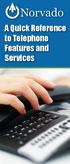 A Quick Reference to Telephone Features and Services Table of Contents I. Individual Features A. Call Waiting B. Cancel Call Waiting C. Three-Way Calling D. Speed Calling E. Call Return F. Repeat Dialing
A Quick Reference to Telephone Features and Services Table of Contents I. Individual Features A. Call Waiting B. Cancel Call Waiting C. Three-Way Calling D. Speed Calling E. Call Return F. Repeat Dialing
ø Landline Bolt Ons User Guide Make more of your phone
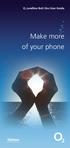 ø Landline Bolt Ons User Guide Make more of your phone Bolt Ons provided with your ø Landline Withhold number 141 1 Dialling 141 before you dial a number means that your number will be withheld This service
ø Landline Bolt Ons User Guide Make more of your phone Bolt Ons provided with your ø Landline Withhold number 141 1 Dialling 141 before you dial a number means that your number will be withheld This service
ACCESSING SINGLE NUMBER SERVICE FROM THE WEB PORTAL (FOR PHONE ADMINISTRATION SEE PAGE 6)
 Page 1 F o r A s s i s t a n c e C a l l 6 0 5. 5 9 4. 3 4 1 1 ACCESSING SINGLE NUMBER SERVICE FROM THE WEB PORTAL (FOR PHONE ADMINISTRATION SEE PAGE 6) After logging into the Web Portal, click on the
Page 1 F o r A s s i s t a n c e C a l l 6 0 5. 5 9 4. 3 4 1 1 ACCESSING SINGLE NUMBER SERVICE FROM THE WEB PORTAL (FOR PHONE ADMINISTRATION SEE PAGE 6) After logging into the Web Portal, click on the
Table of Contents. IP Centrex App for Android Tablet. User Guide
 Table of Contents IP Centrex App for Android Tablet User Guide January 2016 1 2016 by Cox Communications. All rights reserved. No part of this document may be reproduced or transmitted in any form or by
Table of Contents IP Centrex App for Android Tablet User Guide January 2016 1 2016 by Cox Communications. All rights reserved. No part of this document may be reproduced or transmitted in any form or by
Telephone Features User Guide. BCM50 2.0 Business Communications Manager
 Telephone Features User Guide BCM50 2.0 Business Communications Manager Document Status: Standard Document Version: 01.01 Part Code: NN40020-100 Date: September 2006 Telephone button icons Use this guide
Telephone Features User Guide BCM50 2.0 Business Communications Manager Document Status: Standard Document Version: 01.01 Part Code: NN40020-100 Date: September 2006 Telephone button icons Use this guide
Polycom SoundPoint 320/321 Quick Guide
 Polycom SoundPoint 320/321 Quick Guide ISC Netwking & Telecommunications University of Pennsylvania October 2009, v2 Contents Features... 3 Phone Basics... 4 Making Calls... 4 Answering Calls... 4 Ending
Polycom SoundPoint 320/321 Quick Guide ISC Netwking & Telecommunications University of Pennsylvania October 2009, v2 Contents Features... 3 Phone Basics... 4 Making Calls... 4 Answering Calls... 4 Ending
WE VoIP User Guide For OfficeServ 7000 Series
 WE VoIP User Guide For OfficeServ 7000 Series WE-VoIP Client V3.5.0.3 WE VoIP User Guide for OfficeServ November 2013 1 Disclaimer Every effort has been made to eliminate errors and ambiguities in the
WE VoIP User Guide For OfficeServ 7000 Series WE-VoIP Client V3.5.0.3 WE VoIP User Guide for OfficeServ November 2013 1 Disclaimer Every effort has been made to eliminate errors and ambiguities in the
Calling FEATURES. User s Guide. Call *123 or 336-463-5022 or visit yadtel.com
 Calling FEATURES User s Guide Call * or 6-6-50 or visit yadtel.com Table of Contents QUICK REFERENCE GUIDE... KEEP IN TOUCH Call Waiting.... 5 Cancel Call Waiting.... 5 Three-Way Calling.... 6 Usage Sensitive
Calling FEATURES User s Guide Call * or 6-6-50 or visit yadtel.com Table of Contents QUICK REFERENCE GUIDE... KEEP IN TOUCH Call Waiting.... 5 Cancel Call Waiting.... 5 Three-Way Calling.... 6 Usage Sensitive
BT Granite User Guide
 BT Granite User Guide Think before you print! This new interactive user guide lets you navigate easily through the pages and allows you to be directed straight to any websites or email addresses that are
BT Granite User Guide Think before you print! This new interactive user guide lets you navigate easily through the pages and allows you to be directed straight to any websites or email addresses that are
Model No. KX-TGP500. Model No. KX-TGP550
 User Guide SIP Cordless Phone Model No. KX-TGP500 Model No. KX-TGP550 Model shown is KX-TGP500. Model shown is KX-TGP550. Thank you for purchasing a Panasonic product. You can configure some of the features
User Guide SIP Cordless Phone Model No. KX-TGP500 Model No. KX-TGP550 Model shown is KX-TGP500. Model shown is KX-TGP550. Thank you for purchasing a Panasonic product. You can configure some of the features
AVAYA Voicemail Messaging System
 The AVAYA Messaging System is similar to your previous voicemail system with a few added features. The phone will automatically route all incoming calls to your voicemail after the third ring or you may
The AVAYA Messaging System is similar to your previous voicemail system with a few added features. The phone will automatically route all incoming calls to your voicemail after the third ring or you may
WTC Online VoIP Phone Settings (WEB)
 Page 1 WTC Online VoIP Phone Settings (WEB) To access the system, go to www.mywtc.ca and enter the information requested under Online Phone Settings and click on the appropriate "Submit" button. If you
Page 1 WTC Online VoIP Phone Settings (WEB) To access the system, go to www.mywtc.ca and enter the information requested under Online Phone Settings and click on the appropriate "Submit" button. If you
Desktop Reference Guide
 Desktop Reference Guide 1 Copyright 2005 2009 IPitomy Communications, LLC www.ipitomy.com IP550 Telephone Using Your Telephone Your new telephone is a state of the art IP Telephone instrument. It is manufactured
Desktop Reference Guide 1 Copyright 2005 2009 IPitomy Communications, LLC www.ipitomy.com IP550 Telephone Using Your Telephone Your new telephone is a state of the art IP Telephone instrument. It is manufactured
User guide. T250i. This is the Internet version of the User's guide. Print only for private use.
 User guide T250i Congratulations on your purchase of the Sony Ericsson T250i. For additional phone content, go to www.sonyericsson.com/fun. Register now to get free online storage and special offers at
User guide T250i Congratulations on your purchase of the Sony Ericsson T250i. For additional phone content, go to www.sonyericsson.com/fun. Register now to get free online storage and special offers at
This is a guide to the Vodafone Red Network. This is how to get started
 This is a guide to the Vodafone Red Network This is how to get started Welcome to the Red Network. This uses the latest technology to help us provide your business with faster response times and an even
This is a guide to the Vodafone Red Network This is how to get started Welcome to the Red Network. This uses the latest technology to help us provide your business with faster response times and an even
CISCO IP PHONE MODEL 7960 & UNITY VOICEMAIL. Getting Started Manual
 CISCO IP PHONE MODEL 7960 & UNITY VOICEMAIL Getting Started Manual... 3 Getting Started... 3 Using LCD Icons... 3 Using the IP Phone Configuration Utility... 3 Tips... 3 How to Use the Handset, Speakerphone,
CISCO IP PHONE MODEL 7960 & UNITY VOICEMAIL Getting Started Manual... 3 Getting Started... 3 Using LCD Icons... 3 Using the IP Phone Configuration Utility... 3 Tips... 3 How to Use the Handset, Speakerphone,
SECTION 6 SUPPLEMENTAL SERVICES
 Original page 65 SECTION 6 SUPPLEMENTAL SERVICES 6.1 Directory Assistance 6.1.1 Description Provides for identification of telephone directory numbers, via an operator or automated platform. Customers
Original page 65 SECTION 6 SUPPLEMENTAL SERVICES 6.1 Directory Assistance 6.1.1 Description Provides for identification of telephone directory numbers, via an operator or automated platform. Customers
Cisco IP Phone 7942 User Training Guide
 Cisco IP Phone 2 User Training Guide 1 1 Key to the Cisco 2: 1 2 = Line Buttons = Foot Adjust Button = Message Button = Mute Button = Headset Button = Volume Button = Directories Button = Help Button =
Cisco IP Phone 2 User Training Guide 1 1 Key to the Cisco 2: 1 2 = Line Buttons = Foot Adjust Button = Message Button = Mute Button = Headset Button = Volume Button = Directories Button = Help Button =
RingCentral for Google. User Guide
 RingCentral for Google User Guide RingCentral for Google User Guide Contents 2 Contents Introduction............................................................... 4 About RingCentral for Google..........................................................
RingCentral for Google User Guide RingCentral for Google User Guide Contents 2 Contents Introduction............................................................... 4 About RingCentral for Google..........................................................
SINGLE NUMBER SERVICE - MY SERVICES MANAGEMENT
 Service Change Charge...$18 Monthly Service...$3/mo. LOGIN TO MY SERVICES In your web browser type in myservices.gondtc.com. Enter your Username (ten-digit phone number for example ) and Password. Your
Service Change Charge...$18 Monthly Service...$3/mo. LOGIN TO MY SERVICES In your web browser type in myservices.gondtc.com. Enter your Username (ten-digit phone number for example ) and Password. Your
User Guide. Aastra 6753i
 User Guide Aastra 6753i Content Phone overview Basic telephony features How to place a call How to answer a call How to terminate a call How to redial a number How to mute a call How to set a call on hold
User Guide Aastra 6753i Content Phone overview Basic telephony features How to place a call How to answer a call How to terminate a call How to redial a number How to mute a call How to set a call on hold
Table of Contents. IP Centrex App for Android Mobile. User Guide
 Table of Contents IP Centrex App for Android Mobile User Guide December, 2015 1 2015 by Cox Communications. All rights reserved. No part of this document may be reproduced or transmitted in any form or
Table of Contents IP Centrex App for Android Mobile User Guide December, 2015 1 2015 by Cox Communications. All rights reserved. No part of this document may be reproduced or transmitted in any form or
Digital Voice Services Residential User Guide
 Digital Voice Services Residential User Guide 2 P a g e * Feature Access Codes *11 Broadworks Anywhere (pulling call to alternate phone) *62 Access Voicemail *72 Call Forwarding Always Activation *73 Call
Digital Voice Services Residential User Guide 2 P a g e * Feature Access Codes *11 Broadworks Anywhere (pulling call to alternate phone) *62 Access Voicemail *72 Call Forwarding Always Activation *73 Call
Cox Digital Telephone Enjoy making more calls with a crystal-clear connection. Chat with friends and family on a service that has all of your
 Cox Digital Telephone Enjoy making more calls with a crystal-clear connection. Chat with friends and family on a service that has all of your favorite features, including ones to simplify your life. 53
Cox Digital Telephone Enjoy making more calls with a crystal-clear connection. Chat with friends and family on a service that has all of your favorite features, including ones to simplify your life. 53
Vista. Vista 150 User Guide
 Vista Vista 150 User Guide TABLE of CONTENTS Call Waiting Display 1 Installing your Vista telephone 2 Checking your telephone 2 Key reference 3 Personalizing your telephone 3 Options 4 Visual Call Waiting
Vista Vista 150 User Guide TABLE of CONTENTS Call Waiting Display 1 Installing your Vista telephone 2 Checking your telephone 2 Key reference 3 Personalizing your telephone 3 Options 4 Visual Call Waiting
Disaster Voice Messaging Service
 Disaster Voice Messaging Service Disaster Countermeasure PS Voice Messaging Phone Number Disaster Voice Messaging Service The recent earthquake gave a fresh reminder of the importance of voice communication
Disaster Voice Messaging Service Disaster Countermeasure PS Voice Messaging Phone Number Disaster Voice Messaging Service The recent earthquake gave a fresh reminder of the importance of voice communication
WiLine Networks. Phone Feature Guide
 WiLine Networks Phone Feature Guide Copyright Disclaimer Trademarks and patents Copyright 2009, WiLine Networks All rights reserved. This document may not be copied or otherwise reproduced, in whole or
WiLine Networks Phone Feature Guide Copyright Disclaimer Trademarks and patents Copyright 2009, WiLine Networks All rights reserved. This document may not be copied or otherwise reproduced, in whole or
For customers in AL, FL, GA, SC, TN. wowforbusiness.com. Business Services PHONE FEATURES. User Guide BPG.U.1303.O
 wowforbusiness.com Business Services PHONE FEATURES User Guide BPG.U.0.O ANONYMOUS CALL REJECTION. It s easy to activate and start blocking anonymous calls. Simply lift the receiver and press *.. When
wowforbusiness.com Business Services PHONE FEATURES User Guide BPG.U.0.O ANONYMOUS CALL REJECTION. It s easy to activate and start blocking anonymous calls. Simply lift the receiver and press *.. When
Personal Call Manager User Guide. BCM Business Communications Manager
 Personal Call Manager User Guide BCM Business Communications Manager Document Status: Standard Document Version: 04.01 Document Number: NN40010-104 Date: August 2008 Copyright Nortel Networks 2005 2008
Personal Call Manager User Guide BCM Business Communications Manager Document Status: Standard Document Version: 04.01 Document Number: NN40010-104 Date: August 2008 Copyright Nortel Networks 2005 2008
FortiVoice. Version 7.00 User Guide
 FortiVoice Version 7.00 User Guide FortiVoice Version 7.00 User Guide Revision 2 28 October 2011 Copyright 2011 Fortinet, Inc. All rights reserved. Contents and terms are subject to change by Fortinet
FortiVoice Version 7.00 User Guide FortiVoice Version 7.00 User Guide Revision 2 28 October 2011 Copyright 2011 Fortinet, Inc. All rights reserved. Contents and terms are subject to change by Fortinet
Optus VoIP IP Handset Quick Start Guide.
 Optus VoIP IP Handset Quick Start Guide. Congratulations on your new IP Handset The Linksys SPA-942 is a functionally powerful and easy to use business phone featuring a high resolution graphical display,
Optus VoIP IP Handset Quick Start Guide. Congratulations on your new IP Handset The Linksys SPA-942 is a functionally powerful and easy to use business phone featuring a high resolution graphical display,
Digital Telephone User Guide
 Digital Telephone User Guide 1 Proud to provide Conway s Electric, Water, Cable, Internet and Telephone services. Welcome to Conway Corporation Digital Telephone Service We take pride in providing superior
Digital Telephone User Guide 1 Proud to provide Conway s Electric, Water, Cable, Internet and Telephone services. Welcome to Conway Corporation Digital Telephone Service We take pride in providing superior
Enhanced Voice Services for Japan for Cisco 800 Series Routers
 Enhanced Voice Services for Japan for Cisco 800 Series Routers This appendix describes the Enhanced Voice Services for Japan Cisco IOS features, including INS-NET-64 voice features. This appendix includes
Enhanced Voice Services for Japan for Cisco 800 Series Routers This appendix describes the Enhanced Voice Services for Japan Cisco IOS features, including INS-NET-64 voice features. This appendix includes
Contents How do I gain access to the Horizon website... 2 Logging in as the End User... 2 How do I customise my Dashboard?... 2 How do I initially
 Contents How do I gain access to the Horizon website... 2 Logging in as the End User... 2 How do I customise my Dashboard?... 2 How do I initially configure my user access?... 2 The Dashboard... 3 How
Contents How do I gain access to the Horizon website... 2 Logging in as the End User... 2 How do I customise my Dashboard?... 2 How do I initially configure my user access?... 2 The Dashboard... 3 How
SmartVoice. PRI, CAS & SIP DID Features. Quick Reference Feature Guide
 Quick Reference Feature Guide SmartVoice PRI, CAS & SIP DID Features Quick Reference CODE FUNCTION Activate 72 76 78 94 67 82 21 40 98 22 55 62 Feature Access Code Calls (Always) Busy Call Forward No Answer
Quick Reference Feature Guide SmartVoice PRI, CAS & SIP DID Features Quick Reference CODE FUNCTION Activate 72 76 78 94 67 82 21 40 98 22 55 62 Feature Access Code Calls (Always) Busy Call Forward No Answer
IP Phone System: Cisco 7960G and 7940G
 IP Phone System: Cisco 7960G and 7940G Table of Contents: IP Phone System 7940G and 7960G CISCO IP PHONE ROAD MAP...1 NAVIGATE THE PHONE SYSTEM AND USE THE LCD SCREEN...2 SOFT KEYS... 2 USE THE NAVIGATION
IP Phone System: Cisco 7960G and 7940G Table of Contents: IP Phone System 7940G and 7960G CISCO IP PHONE ROAD MAP...1 NAVIGATE THE PHONE SYSTEM AND USE THE LCD SCREEN...2 SOFT KEYS... 2 USE THE NAVIGATION
3COM 35 SERIES IP PHONES QUICK REFERENCE-6W100
 3COM 35 SERIES IP PHONES QUICK REFERENCE-6W100 Your 3Com IP Phone must be configured to work in an IP network. Typically, your administrator assigns IP parameters, including an IP address, phone extension
3COM 35 SERIES IP PHONES QUICK REFERENCE-6W100 Your 3Com IP Phone must be configured to work in an IP network. Typically, your administrator assigns IP parameters, including an IP address, phone extension
OneSolutions Hosted IP PBX Cisco IP Phone Training
 OneSolutions Hosted IP PBX Cisco IP Phone Training Download the Service User Guides at: http://www.onecommunications.com/knowledgecenter.aspx?id=4704 2009 One Communications. The One Communications logo
OneSolutions Hosted IP PBX Cisco IP Phone Training Download the Service User Guides at: http://www.onecommunications.com/knowledgecenter.aspx?id=4704 2009 One Communications. The One Communications logo
BCT Communication Systems Inc.
 BCT Communication Systems Inc. Basic Operating Instructions For the Panasonic PBX Telephone System Making Calls To an Extension: 1. Lift the handset of your telephone 2. Press the INTERCOM key 3. Dial
BCT Communication Systems Inc. Basic Operating Instructions For the Panasonic PBX Telephone System Making Calls To an Extension: 1. Lift the handset of your telephone 2. Press the INTERCOM key 3. Dial
Business Communications Manager Telephone Feature Card
 Business Communications Manager Telephone Feature Card 2002 Nortel Networks P0993297 Issue 01 Buttons The Business Series Terminal (T-series) Feature button is a small globe icon. The M-series Feature
Business Communications Manager Telephone Feature Card 2002 Nortel Networks P0993297 Issue 01 Buttons The Business Series Terminal (T-series) Feature button is a small globe icon. The M-series Feature
IP Office 3.2 2402 and 5402 User Guide
 IP Office 3.2 2402 and 5402 User Guide [15-601075] Issue [11] (5 June 2006) 2006 Avaya Inc. All Rights Reserved. Notice While reasonable efforts were made to ensure that the information in this document
IP Office 3.2 2402 and 5402 User Guide [15-601075] Issue [11] (5 June 2006) 2006 Avaya Inc. All Rights Reserved. Notice While reasonable efforts were made to ensure that the information in this document
Voice Mail User Guide
 Voice Mail User Guide IP COMMUNICATIONS PLATFORM FOR THE SMALL BUSINESS 1 Specifications subject to change without notice. Facilities described may or may not be supported by your network. Opera Flexicom
Voice Mail User Guide IP COMMUNICATIONS PLATFORM FOR THE SMALL BUSINESS 1 Specifications subject to change without notice. Facilities described may or may not be supported by your network. Opera Flexicom
IP Phone Training. University Information Technology Services. uits.arizona.edu. Revised 05-26-2010
 IP Phone Training Revised 05-26-2010 Know Your IP Phone 1) Line/speed dial buttons 2) Foot stand adjustment 3) Display button 4) Voice Mail button 5) Directories button 6) Help button 7) Settings button
IP Phone Training Revised 05-26-2010 Know Your IP Phone 1) Line/speed dial buttons 2) Foot stand adjustment 3) Display button 4) Voice Mail button 5) Directories button 6) Help button 7) Settings button
Getting Started. Getting Started with Time Warner Cable Business Class. Voice Manager. A Guide for Administrators and Users
 Getting Started Getting Started with Time Warner Cable Business Class Voice Manager A Guide for Administrators and Users Table of Contents Table of Contents... 2 How to Use This Guide... 3 Administrators...
Getting Started Getting Started with Time Warner Cable Business Class Voice Manager A Guide for Administrators and Users Table of Contents Table of Contents... 2 How to Use This Guide... 3 Administrators...
Quick reference guide. 1070 4-Line small business system with caller ID/ call waiting and speakerphone
 Quick reference guide 1070 4-Line small business system with caller ID/ call waiting and speakerphone 7 This quick reference guide provides basic instructions For additional installation options and complete
Quick reference guide 1070 4-Line small business system with caller ID/ call waiting and speakerphone 7 This quick reference guide provides basic instructions For additional installation options and complete
Businessuserguide eastlink.ca/business
 Maritimes/NL Businessuserguide eastlink.ca/business Thank you, for choosing EastLink - One of Canada s 50 Best Managed Companies. EastLink prides itself on delivering innovative and reliable business
Maritimes/NL Businessuserguide eastlink.ca/business Thank you, for choosing EastLink - One of Canada s 50 Best Managed Companies. EastLink prides itself on delivering innovative and reliable business
Cisco IP Phone User Guide
 Cisco IP Phone User Guide CONTENTS DISPLAY CONTRAST SETTINGS... 4 CHOOSE RING TONE... 4 SET RING VOLUME... 5 SET RECEIVER VOLUME... 5 SET SPEAKER VOLUME... 6 SETUP VOICE MAIL... 6 MAKE CALLS... 6 CALLS
Cisco IP Phone User Guide CONTENTS DISPLAY CONTRAST SETTINGS... 4 CHOOSE RING TONE... 4 SET RING VOLUME... 5 SET RECEIVER VOLUME... 5 SET SPEAKER VOLUME... 6 SETUP VOICE MAIL... 6 MAKE CALLS... 6 CALLS
Person Calling dials Main line number First additional number Second additional number
 Call Waiting While you re on a call, Call Waiting alerts you that you have another incoming call. s If two calls are on a line at one time, anyone calling will receive a busy signal. The Call Waiting beep
Call Waiting While you re on a call, Call Waiting alerts you that you have another incoming call. s If two calls are on a line at one time, anyone calling will receive a busy signal. The Call Waiting beep
My Instant Communicator for Android Release 4.x. OmniPCX Office Rich Communication Edition. User guide. 8AL90859USAAed.04
 My Instant Communicator for Android Release 4.x OmniPCX Office Rich Communication Edition User guide 8AL90859USAAed.04 Table des matières INTRODUCTION...3 READ BEFORE USE...3 INSTALLATION...4 STARTING
My Instant Communicator for Android Release 4.x OmniPCX Office Rich Communication Edition User guide 8AL90859USAAed.04 Table des matières INTRODUCTION...3 READ BEFORE USE...3 INSTALLATION...4 STARTING
Aastra 6739i. SIP Telephone User Guide. Communications systems Aastra 800 OpenCom X320 OpenCom 130/131/150 OpenCom 510
 Aastra 6739i SIP Telephone User Guide Communications systems Aastra 800 OpenCom X320 OpenCom 130/131/150 OpenCom 510 Welcome to Aastra Thank you for choosing this Aastra product. Our product meets the
Aastra 6739i SIP Telephone User Guide Communications systems Aastra 800 OpenCom X320 OpenCom 130/131/150 OpenCom 510 Welcome to Aastra Thank you for choosing this Aastra product. Our product meets the
Advanced User s Guide
 Advanced User s Guide FAX-2840 FAX-2845 FAX-2940 Not all models are available in all countries. Version 0 UK/IRE User s Guides and where do I find them? Which Guide? What s in it? Where is it? Product
Advanced User s Guide FAX-2840 FAX-2845 FAX-2940 Not all models are available in all countries. Version 0 UK/IRE User s Guides and where do I find them? Which Guide? What s in it? Where is it? Product
PHONE USER 1 GUIDE. Morristown (MUS) Local Customer Calling FROM: Morristown (Area Code 423): 307, 317, 318, 522, 581, 585, 586, 587
 PHONE USER 1 GUIDE Local Calling Area Windstream has defined the following local calling area. All calls to these areas are included in your local monthly charge. Calls outside of this area will be billed
PHONE USER 1 GUIDE Local Calling Area Windstream has defined the following local calling area. All calls to these areas are included in your local monthly charge. Calls outside of this area will be billed
MaxMobile Communicator User Guide
 MaxMobile Communicator User Guide For Android Phones MAX Communication Server Release 7.0 October 2013 WARNING! Toll fraud is committed when individuals unlawfully gain access to customer telecommunication
MaxMobile Communicator User Guide For Android Phones MAX Communication Server Release 7.0 October 2013 WARNING! Toll fraud is committed when individuals unlawfully gain access to customer telecommunication
Optus VoIP IP Handset Quick Start Guide.
 Optus VoIP IP Handset Quick Start Guide. Congratulations on your new IP Handset The Linksys SPA-942 is a functionally powerful and easy to use business phone featuring a high resolution graphical display,
Optus VoIP IP Handset Quick Start Guide. Congratulations on your new IP Handset The Linksys SPA-942 is a functionally powerful and easy to use business phone featuring a high resolution graphical display,
