Sprint Worldwide Services Guide
|
|
|
- Jeffrey Bates
- 7 years ago
- Views:
Transcription
1 Sprint Worldwide Services Guide HTC Touch Pro Sprint. Sprint and the logo are trademarks of Sprint. Other marks are the property of their respective owners.
2
3 Table of Contents Sprint Worldwide Wireless Service Your SIM Card Using Your Device in GSM Mode Using Your SIM Card s PhoneBook Setting GSM Services Options Contacting Sprint Services Selecting a Network
4
5 Sprint Worldwide Wireless Service Your SIM Card (page 2) Using Your Device in GSM Mode (page 5) Using Your SIM Card s PhoneBook (page 11) Setting GSM Services Options (page 15) Contacting Sprint (page 17) Services (page 19) Selecting a Network (page 20) Sprint Worldwide Wireless Service Your device allows you to roam throughout the world using both CDMA (Code Division Multiple Access) and GSM (Global System for Mobile Communications) networks. For a complete list of countries and features available, visit Note To use Sprint international roaming services, you must be a current Sprint subscriber. You must also meet international toll authorization and credit requirements to roam in most places outside of the United States. Depending on your overseas location and coverage, you may not have access to all features. Service may be interrupted if you change phones or phone numbers before traveling abroad. Sprint Worldwide Wireless Service 1
6 Your SIM Card Your device comes with a preinstalled SIM (Subscriber Identity Module) card to support roaming on compatible GSM networks. The SIM card must be activated for international wireless service prior to its initial use (outside of the United States). To activate Sprint Worldwide service: Visit Click Chat with us to talk online with a Sprint representative or Click us to send an to a Sprint representative or Call , option 2, to speak to a Sprint representative. For more help with Sprint Worldwide international setup, tap Start > All Programs, scroll down the All Programs screen, and then tap International Usage to display a brief set of onscreen GSM setup instructions. Note Your SIM card should be preinstalled. If you need to reinstall your SIM card, see Removing Your SIM Card on page 3. The SIM card included with your device contains information specific to your device and should be retained with the device for use on GSM networks. 2 Sprint Worldwide Wireless Service
7 Removing Your SIM Card The SIM card comes preinstalled but can be removed if necessary. 1. Remove the back cover. Remove the stylus. (You need to temporarily remove the stylus to be able to remove the back cover.) Hold the device with both hands and the front panel facing down. Push the back cover up with your thumb until it disengages from the device and then slide it up to remove. Sprint Worldwide Wireless Service Sprint Worldwide Wireless Service 3
8 2. Remove the battery if it is installed. To remove, lift out the battery from the groove at the upper right side of the battery compartment. Groove 3. To remove the SIM card, first insert the tip of the stylus into the small hole above the SIM card slot, and then push the SIM card out with the stylus. Slide the SIM card out from the slot with your thumb or finger. 4. Press the Power button to turn the device on. Your device will turn on, search for Sprint service, and then enter standby mode. If your device is not yet activated, see the Activating Your Device section of the HTC Touch Pro2 User Guide for more information. By default, your device is set to Global mode. If there is no SIM card on your device, your device will display a message to inform you that it will switch to CDMA mode. Removing the SIM Card Note Your device s battery should have enough charge to turn on, find a signal, set up your voic , and make a call. You should fully charge your battery as soon as possible. See the Charging the Battery section of the HTC Touch Pro2 User Guide for details. 4 Sprint Worldwide Wireless Service
9 Using Your Device in GSM Mode Entering GSM Mode By default, your device operates in Global mode. With a SIM card installed, Global mode allows your device to seamlessly switch from a CDMA network to a GSM network when you are traveling in another country and there is no CDMA service available in your location. If necessary, you can also manually change the network mode setting of your device to GSM-only mode. To change the network mode to GSM: 1. Tap Start > Settings > Menu > Phone Network Mode. 2. From the Mode of operation list, select GSM only. 3. Tap ok. Sprint Worldwide Wireless Service Note While in the United States, your device will operate only in CDMA mode; domestic GSM networks will not be accessible via this device. Making and Answering Calls in GSM Mode When traveling on international GSM networks while in GSM mode, you can place and answer calls the same as in CDMA mode. Certain features and services are not available in all countries. Visit for more information on services that are available while roaming. Calling Emergency Numbers in GSM Mode When traveling on international GSM networks while in GSM mode, you can place calls to emergency services (even if your account is restricted or Call Barring is active.) Sprint Worldwide Wireless Service 5
10 To place calls to emergency services: 1. Press the Talk key to open the Phone screen. 2. Tap. Plus (+) Code Dialing and Global Smart Dialing Placing calls from one country to another country is simple with the Plus Code Dialing. When you place international calls, Plus Code Dialing automatically fills in the international access code for your location (for example, 011 for international calls placed from the United States). When the Global Smart Dialing feature is enabled, you can preconfigure the country to call. Plus Code Dialing also becomes automatic when you use Global Smart Dialing. You simply enter the 10-digit number when placing your international call. Both the + symbol and country code will automatically be prepended to the number. Configuring Global Smart Dialing in GSM Mode 1. Press the Talk key to open the Phone screen. 2. Tap Menu, scroll down the menu, and then tap Global Smart Dialing. 3. Select the Enable Global Smart Dialing check box. 4. Select the country to which you are calling from the Dial to list. The corresponding country code will appear in the Country Code box. (You cannot change the country code.) 5. Tap Done. 6 Sprint Worldwide Wireless Service
11 Using Plus Code Dialing with Global Smart Dialing in GSM Mode 1. On the Phone screen, directly enter the 10-digit number to call. This number includes the area code (without the leading zero, if any) and phone number. 2. Tap on the Phone screen or press the Talk key to place the call. (The Phone screen will then display the complete number, including the + symbol followed by the country code and the 10-digit number. The + symbol automatically inserts the access code for international dialing.) Sprint Worldwide Wireless Service Note When Global Smart Dialing is not enabled, you need to manually enter the + symbol and the country code of the person you are calling. Tap and hold to enter the + symbol, and then enter the country code, followed by the city or area code and the phone number. Direct Dial in GSM Mode Note When the number you want to call (area code and phone number) contains fewer than 10 digits, you need to use direct dialing to place international calls. To use direct dialing to place an international call: Enter the international access code, the country code, the city or area code, and the phone number, and then tap to complete the call. Making Calls Within a Country (Local or Long Distance Dialing) The steps for making an international call within the same country are identical to those for calling country-to-country, except it is not necessary to enter the country code. Sprint Worldwide Wireless Service 7
12 Calling the United States from Another Country in GSM Mode To place a call to the United States from another country: 1. Follow the same steps in Configuring Global Smart Dialing in GSM Mode on page 6 to enable Global Smart Dialing, making sure to select the United States in step 4 of that sequence. 2. On the Phone screen, enter the area code without the leading zero, followed by the number of the person you are calling. (The area code and phone number should total 10 digits.) 3. Tap on the Phone screen or press the Talk key to place the call. (The + symbol and U.S. country code are automatically prepended to the dialed number. Also, the + symbol automatically inserts the exit code for the country from which you are calling.) Note When Global Smart Dialing is not enabled, you need to manually enter the + symbol and the U.S. country code to place the call. Tap and hold to enter the + symbol, tap to insert the U.S. country code, and then enter the city or area code followed by the phone number. Calling Other Countries in GSM Mode To place a call from one country to another country: 1. Follow the same steps in Configuring Global Smart Dialing in GSM Mode on page On the Phone screen, enter the complete local number according to the dialing sequence used by the country to which you are calling. For instance, the standard dialing sequence used in many countries comprises the area code without the leading zero, followed by the phone number. (The complete local number should total 10 digits.) 8 Sprint Worldwide Wireless Service
13 3. Tap on the Phone screen or press the Talk key to place the call. (The + symbol and country code are automatically prepended to the dialed number. Also, the + symbol automatically inserts the exit code for the country from which you are calling.) Note When Global Smart Dialing is not enabled, you need to manually enter the + symbol and the country code of the person you are calling. Tap and hold to enter the + symbol, and then enter the country code, followed by the city or area code and the phone number. Sprint Worldwide Wireless Service Retrieving Voic Messages Your device uses the same Voic box for both Sprint CDMA and GSM modes. To retrieve voic messages: 1. Enter the international access code (or if in GSM mode, tap and hold until a + symbol appears on the Phone screen). 2. Enter followed by your 10-digit phone number. 3. When you hear the voice greeting, tap and enter your password, followed by. International Data Roaming Sprint Worldwide Wireless Service can also keep you connected via and Web browsing when traveling in countries in which Sprint offers data service. Data services are available on both CDMA and GSM networks; check to determine the services available where you are traveling. Note Prior to using your Sprint Worldwide GSM Data Services, you must establish and utilize your CDMA data services domestically on the Nationwide Sprint Network. Sprint Worldwide Wireless Service 9
14 Getting Started with Data Services Before you can use Sprint Worldwide Data Services, you must first have these services activated on your account. To activate, visit Click Chat with us to talk online with an International Services representative. or Click us to send an to an International Services representative. or Call , option 2, to speak with an International Services representative. Once your services are activated, you may need to select a GSM data services provider for the country you re in. (See Selecting a Network on page 20.) Accessing Your and Data Services on CDMA Networks Since your device is set to Global mode by default, it automatically detects CDMA networks. If a data service is available on a CDMA network, you do not need to manually set your device to CDMA mode. You also do not need to select the specific carrier. Selecting a specific carrier is necessary only for providers on the GSM network. If you changed the network mode setting of your device to GSM-only mode while you are traveling, you need to set it back to Global mode or CDMA-only mode to access CDMA data services. To change the network mode from GSM to Global or CDMA-only mode: 1. Tap Start > Settings > Menu > Phone Network Mode. 2. From the Mode of operation drop-down list, select Global or CDMA only. 3. Tap ok. Visit for a list of services available for each country. 10 Sprint Worldwide Wireless Service
15 Using Your SIM Card s PhoneBook Your SIM card contains its own phone book that is separate from your device s internal Contacts list. You can update and maintain the SIM PhoneBook whenever your SIM card is installed on your device, even if you are not in a GSM service area. When saving a Contacts entry to your SIM card, note that only the name and number are saved. Entries stored on the card do not contain any detailed information that may be stored in the device's internal memory. To store additional information for a particular contact, such as addresses or dates, it is important to save that information to your device s onboard memory. When a SIM card is active, the All Contacts screen that can be accessed from the TouchFLO 3D People tab will then display two types of entries: Sprint Worldwide Wireless Service Contacts entry SIM card Contacts entry Phone Each Contacts entry stored on the SIM card can use only one phone number, and the entry s name can be a maximum of 12 characters. Sprint Worldwide Wireless Service 11
16 Adding Entries to the SIM PhoneBook There are two ways to add new entries to your SIM card s phonebook. You can add contact entries using the Windows Mobile Contacts program or the SIM Manager. Adding Entries Using Windows Mobile Contacts 1. Tap Start > All Programs > Contacts. 2. On the Contacts screen, tap New, and then tap SIM Contact. 3. Enter a name and phone number for the new entry. 4. Tap ok. Adding Entries Using SIM Manager 1. Tap Start > All Programs > SIM Manager and then tap New. 2. Enter a name and phone number for the new entry. 3. Tap Save. Copying Contacts Entries to the SIM PhoneBook You can also copy entries from your device s Contacts to your SIM PhoneBook using either Windows Mobile Contacts or the SIM Manager. Copying Entries Using Windows Mobile Contacts 1. Tap Start > All Programs > Contacts. 2. Tap Menu, scroll down the menu, and then tap Select Contacts. Do one of the following: Tap All to select all contacts. or Tap Several, and then in the contacts list, select only those contacts that you want to copy to the SIM Phonebook. 12 Sprint Worldwide Wireless Service
17 3. Tap Menu > Copy Contact and then select a copy option: To SIM to copy the selected contacts from your device to your SIM card. Note that only the name and number will be saved to the card. To Contacts to copy the selected contacts from your SIM Card to your device's onboard memory. Copying Entries Using SIM Manager To copy contacts to the SIM card: When you copy a contact that has several phone numbers to your SIM card, SIM Manager automatically saves each number as a separate entry on the SIM card. Each entry shows the same contact name but with an indicator appended at the end of the name. By default, /M, /W, and /H are appended to indicate mobile, work, and home phone numbers respectively. Sprint Worldwide Wireless Service Tip To edit the default indicators and to select which other types of numbers to save to the SIM card, tap Menu > Tools > Options and change the indicators. 1. Tap Start > All Programs > SIM Manager. 2. Tap Menu > Contacts to SIM. 3. The check boxes of all available phone numbers stored on your device are selected. Clear the check boxes of those phone numbers that you do not want to copy to your SIM card. 4. Tap Save. Sprint Worldwide Wireless Service 13
18 To copy SIM contacts to your device: If you have saved contacts on your SIM card, you can copy them to the contacts list on your device. 1. Tap Start > All Programs > SIM Manager. 2. On the SIM Manager screen, you can: Select all SIM contacts by tapping Menu > Select All. or Open the sliding QWERTY keyboard or an onscreen keyboard, and use the Up or Down key of the keyboard to highlight and select a SIM contact. 3. Tap Menu > Save to Contacts. Deleting SIM PhoneBook Entries Use the SIM Manager to delete some or all SIM PhoneBook entries. To delete some entries from the SIM Phonebook: 1. Tap Start > All Programs > SIM Manager. 2. Tap Menu > Delete Contacts. 3. Select the check boxes of the entries that you want to delete from the SIM Phonebook. 4. Tap Delete. To delete all SIM Phonebook entries: 1. Tap Start > All Programs > SIM Manager. 2. Tap Menu > Select All. 3. Tap Menu > Delete. 14 Sprint Worldwide Wireless Service
19 Copying Text Messages to the SIM Card When your SIM card is installed on your device, you can save text messages to your SIM card. 1. From the Home screen, slide to the Messages tab and then tap All Messages. 2. In the SMS / MMS inbox, tap a message thread. 3. The exchange of text messages between you and the sender is then displayed. Open the sliding QWERTY keyboard or an onscreen keyboard, and use the Up or Down key of the keyboard to highlight the text message that you want to copy to the SIM card. 4. Tap Menu > Copy to SIM. Sprint Worldwide Wireless Service Notes You cannot copy a sent text message from the thread to the SIM card. Copying text messages from your device to the SIM card results in duplicate messages when you are viewing the Inbox. Setting GSM Services Options There are several user options available for GSM operation under your device s Phone settings. All these options require that your device be in Global or GSM-only mode and in a GSM roaming coverage area. (See for a list of countries where international GSM coverage is available, and see Entering GSM Mode on page 5.) To configure GSM services options: 1. Tap Start > Settings > All Settings. 2. Tap the Personal tab, and then tap Phone > GSM/UMTS Services tab. 3. Tap the service you want to configure and then tap Get Settings. 4. Choose your desired options, and then tap ok. Sprint Worldwide Wireless Service 15
20 The following are some of the GSM services that you can configure. GSM Services Call Barring Caller ID Call Waiting Call Forwarding Voice Mail and Text Messages Location Setting TTY Mode Time Synchronization Usage Allows you to block certain types of incoming and outgoing calls on your device. This would be useful, for example if you allowed someone to use your device for a short period of time. (See Using Call Barring (GSM) on page 17 for details.) Allows you to set caller ID options. (See Caller ID on page 19 for details.) Allows you to enable or disable call waiting. (See Call Waiting on page 19 for details.) Allows you to divert incoming calls to another specified phone number. Shows the text messages service center phone number and your voic number for accessing voic messages when you are roaming on GSM networks. (See Voic and Text Messages on page 20 for details.) Allows the GSM network to detect your current location via your device s built-in GPS chip. This is especially useful in emergencies. Allows the use of a TTY (teletypewriter) with the device for users who are visually or hearing impaired. The available modes are the same as in CDMA. Allows you to choose whether to synchronize the time on your device with the GSM network. 16 Sprint Worldwide Wireless Service
21 Using Call Barring (GSM) To activate Call Barring (GSM): 1. Tap Start > Settings > All Settings. 2. Tap the Personal tab and then tap Phone > GSM/UMTS Services tab. 3. Tap Call Barring and then tap Get Settings. 4. Under Block incoming calls and Block outgoing calls, choose when you want to block phone calls. 5. Tap ok. Sprint Worldwide Wireless Service Contacting Sprint Sprint Worldwide Customer Service is available to answer your questions 24 hours a day, 7 days a week. Visit and click Chat with us to talk online with an International Services representative; or click us to send an to an International Services representative; or you can call the numbers below if you need assistance. While in the United States: Call , option 2. While traveling outside the United States: Call , option 2. There is no charge for this call from your Sprint wireless device. Sprint Worldwide Wireless Service 17
22 From a landline phone when outside the United States: Sprint Worldwide Customer Service can be reached from a landline phone at , option 2. Access or connection fees may apply. The toll-free numbers below can also be used to contact Sprint Worldwide Customer Service in the following countries. Country From Landline Phone Anguilla Barbados Cayman Islands Dominican Republic France Germany Italy Mexico Trinidad and Tobago United Kingdom Note This toll-free service is available through ordinary landline phones and some public payphones. Additional fees may be incurred if you call this service from hotels. 18 Sprint Worldwide Wireless Service
23 Services Caller ID Caller ID displays the number (and name, if in your PhoneBook) of incoming calls. Caller ID in GSM mode must be enabled by the user. To enable or disable caller ID: 1. Tap Start > Settings > All Settings. 2. Tap the Personal tab and then tap Phone > GSM/UMTS Services tab. 3. Tap Caller ID and then tap Get Settings. 4. Select Everyone, No one, or Only to contacts and tap ok. Sprint Worldwide Wireless Service Call Waiting Call Waiting notifies you of an incoming call even while you re in a call. You can then accept, reject, or ignore the incoming call. Unlike Call Waiting in CDMA mode, Call Waiting in GSM mode must first be activated. To use Call Waiting Internationally: 1. Tap Start > Settings > All Settings. 2. Tap the Personal tab and then tap Phone > GSM/UMTS Services tab. 3. Tap Call Waiting and then tap Get Settings. 4. Select the Notify me option and tap ok. Sprint Worldwide Wireless Service 19
24 Voic and Text Messages To activate voic settings: 1. Tap Start > Settings > All Settings. 2. Tap the Personal tab and then tap Phone > GSM/UMTS Services tab. 3. Tap Voice Mail and Text Messages and then tap Get Settings. 4. The text messages service center number and your voic number are then displayed. To change the voic number, open the sliding QWERTY keyboard or an onscreen keyboard, and then use the keyboard to enter a new number. 5. Tap ok. Note The voic number is automatically set up when you receive your device. You will probably not need to change it unless otherwise instructed by your carrier. Selecting a Network To access your and browse the Web when traveling, you may need to manually select the carrier that provides Sprint service in your location. You can find a list of carriers for each country where GSM data service is offered at Then, follow the instructions below to select the appropriate carrier network on your device. To select a GSM data service for a specific country: 1. Tap Start > Settings > Menu > Phone Network Mode. On the Network tab of the Phone settings screen, the Current Network field displays a description of the currently active network. 2. From the GSM Network selection field, select Automatic or Manual. 3. Tap Find Network. 20 Sprint Worldwide Wireless Service
25 If you selected Automatic in step 2, the system will provide the best available network in your area and then assign it to your device. If you selected Manual in step 2, you will need to choose from the onscreen list of available networks and then manually make the assignment. Tap to highlight an available network and then tap OK. The settings are then sent to the network. 4. Tap ok to complete the process and save the new settings. Sprint Worldwide Wireless Service Note When traveling, it may be necessary to select a new compatible GSM data service carrier each time you enter a new country. Viewing Your Preferred Networks 1. Tap Start > Settings > Menu > Phone Network Mode. On the Network tab of the Phone settings screen, the Current Network field displays a description of the currently active network. 2. From the GSM Network selection field, select Manual. 3. Tap Set Networks. To add a new preferred network: 1. Repeat steps 1-3 from Viewing Your Preferred Networks to access the Phone: Preferred networks screen. 2. Tap New Network. 3. Select Add a network from the list, browse through the available list, and then tap a network. 4. Tap ok. (This newly added network then appears on the Phone: Preferred networks screen.) Sprint Worldwide Wireless Service 21
26
How to Install and Configure a Sprint Touch Pro
 Get started. All you need to know to get going. 1 Your HTC Touch Pro Camera Back Sliding QWERTY Keyboard Front Touch Screen Camera Light Volume Buttons Home Key Back Key Back Cover Lanyard/Strap Holder
Get started. All you need to know to get going. 1 Your HTC Touch Pro Camera Back Sliding QWERTY Keyboard Front Touch Screen Camera Light Volume Buttons Home Key Back Key Back Cover Lanyard/Strap Holder
Oracle Beehive. Using Windows Mobile Device Release 2 (2.0.1.7)
 Oracle Beehive Using Windows Mobile Device Release 2 (2.0.1.7) E28326-01 July 2012 Document updated July, 2012 This document describes how to access Oracle Beehive from your Windows Mobile device using
Oracle Beehive Using Windows Mobile Device Release 2 (2.0.1.7) E28326-01 July 2012 Document updated July, 2012 This document describes how to access Oracle Beehive from your Windows Mobile device using
GeoSIM Global SIM Card User Guide IMPORTANT PLEASE READ BEFORE INSERTING YOUR SIM CARD
 GeoSIM Global SIM Card User Guide IMPORTANT PLEASE READ BEFORE INSERTING YOUR SIM CARD Thank you for purchasing GeoSIM, a global GSM service for mobile phones. GeoSIM will reduce your mobile roaming charges
GeoSIM Global SIM Card User Guide IMPORTANT PLEASE READ BEFORE INSERTING YOUR SIM CARD Thank you for purchasing GeoSIM, a global GSM service for mobile phones. GeoSIM will reduce your mobile roaming charges
Get started. All you need to know to get going.
 Get started All you need to know to get going. Welcome! Your Device Sprint is committed to developing technologies that give you the ability to get what you want when you want it, faster than ever before.
Get started All you need to know to get going. Welcome! Your Device Sprint is committed to developing technologies that give you the ability to get what you want when you want it, faster than ever before.
Back, start, and search key... 3. Lock the keys and screen... 6. Unlock the keys and screen... 7. Set the keys and screen to lock automatically...
 Userguide Nokia Lumia 620 Table of Contents Keys and parts... 3 Back, start, and search key... 3 How to Insert a SIM card... 4 First start-up... 6 Switching Phone ON and OFF... 6 Switch the phone on...
Userguide Nokia Lumia 620 Table of Contents Keys and parts... 3 Back, start, and search key... 3 How to Insert a SIM card... 4 First start-up... 6 Switching Phone ON and OFF... 6 Switch the phone on...
Sierra Wireless AirCard Watcher Help for Mac OS X
 Sierra Wireless AirCard Watcher Help for Mac OS X Sierra Wireless AirCard Watcher allows you to manage and monitor the connection between your modem and the network. With Watcher, you can: Determine signal
Sierra Wireless AirCard Watcher Help for Mac OS X Sierra Wireless AirCard Watcher allows you to manage and monitor the connection between your modem and the network. With Watcher, you can: Determine signal
Xpressions Web Assistant
 Xpressions Web Assistant Accessing your voicemail via the web Information Technology Services Outreach and Distance Learning Technologies 1 Copyright 2014 KSU Department of Information Technology Services
Xpressions Web Assistant Accessing your voicemail via the web Information Technology Services Outreach and Distance Learning Technologies 1 Copyright 2014 KSU Department of Information Technology Services
Set Up Your Email. HTC Touch Pro2. www.sprint.com
 Set Up Your Email HTC Touch Pro2 www.sprint.com 2009 Sprint. Sprint and the logo are trademarks of Sprint. Other marks are the property of their respective owners. Intellectual Property Notices HTC, the
Set Up Your Email HTC Touch Pro2 www.sprint.com 2009 Sprint. Sprint and the logo are trademarks of Sprint. Other marks are the property of their respective owners. Intellectual Property Notices HTC, the
Avaya one-x Mobile User Guide for iphone
 Avaya one-x Mobile User Guide for iphone 18-602788 Issue 1 February 2008 2008 Avaya Inc. All Rights Reserved. Notice While reasonable efforts were made to ensure that the information in this document was
Avaya one-x Mobile User Guide for iphone 18-602788 Issue 1 February 2008 2008 Avaya Inc. All Rights Reserved. Notice While reasonable efforts were made to ensure that the information in this document was
HTC Hotline Support: 1866-449-8358 7 days a week 8am EST to 1am EST. Your HTC Desire 601 User guide
 HTC Hotline Support: 1866-449-8358 7 days a week 8am EST to 1am EST Your HTC Desire 601 User guide 21 Phone setup and transfer Home screen Your Home screen is where you make HTC Desire 601 your own. After
HTC Hotline Support: 1866-449-8358 7 days a week 8am EST to 1am EST Your HTC Desire 601 User guide 21 Phone setup and transfer Home screen Your Home screen is where you make HTC Desire 601 your own. After
Set Up Your Email. HTC Touch Pro. www.sprint.com
 Set Up Your Email HTC Touch Pro www.sprint.com 2008 Sprint. Sprint and the logo are trademarks of Sprint. Other marks are the property of their respective owners. Intellectual Property Notices Copyright
Set Up Your Email HTC Touch Pro www.sprint.com 2008 Sprint. Sprint and the logo are trademarks of Sprint. Other marks are the property of their respective owners. Intellectual Property Notices Copyright
Quick Start Guide Vodafone Mobile Broadband USB Stick. Designed for Vodafone
 Quick Start Guide Vodafone Mobile Broadband USB Stick Designed for Vodafone Welcome to the world of mobile communications 1 Welcome 2 Set up your USB Stick 3 Start the software 4 Software overview (Microsoft
Quick Start Guide Vodafone Mobile Broadband USB Stick Designed for Vodafone Welcome to the world of mobile communications 1 Welcome 2 Set up your USB Stick 3 Start the software 4 Software overview (Microsoft
Installation and Operation Guide for AT&T Softphone Call Manager for use with TL86103
 Installation and Operation Guide for AT&T Softphone Call Manager for use with TL86103 Installation and Operation Guide for AT&T Softphone Call Manager for use with TL86103 Table of contents Getting started
Installation and Operation Guide for AT&T Softphone Call Manager for use with TL86103 Installation and Operation Guide for AT&T Softphone Call Manager for use with TL86103 Table of contents Getting started
OmniTouch 8440 Messaging Software Quick Reference Guide. Messaging Services Telephone User Interface
 Quick Reference Guide Introduction Access to voice messaging is available: Via the Telephone User Interface The Telephone User Interface is accessible from any phone, whether internal or external to the
Quick Reference Guide Introduction Access to voice messaging is available: Via the Telephone User Interface The Telephone User Interface is accessible from any phone, whether internal or external to the
User Guide Vodafone Pocket WiFi Pro. Designed by Vodafone
 User Guide Vodafone Pocket WiFi Pro Designed by Vodafone Welcome to the world of mobile communications 1 Welcome 2 Device overview 3 Getting started: setup 4 Getting started: use 5 Pocket WiFi online dashboard
User Guide Vodafone Pocket WiFi Pro Designed by Vodafone Welcome to the world of mobile communications 1 Welcome 2 Device overview 3 Getting started: setup 4 Getting started: use 5 Pocket WiFi online dashboard
Avaya one-x Mobile User Guide for iphone
 Avaya one-x Mobile User Guide for iphone Release 5.2 January 2010 0.3 2009 Avaya Inc. All Rights Reserved. Notice While reasonable efforts were made to ensure that the information in this document was
Avaya one-x Mobile User Guide for iphone Release 5.2 January 2010 0.3 2009 Avaya Inc. All Rights Reserved. Notice While reasonable efforts were made to ensure that the information in this document was
Avira Free Android Security (version 1.2) HowTo
 Avira Free Android Security (version 1.2) HowTo Table of contents 1. Introduction... 4 2. Supported Mobile Manufacturers... 4 3. Product Overview... 5 4. Installation... 5 4.1 App installation on the device...5
Avira Free Android Security (version 1.2) HowTo Table of contents 1. Introduction... 4 2. Supported Mobile Manufacturers... 4 3. Product Overview... 5 4. Installation... 5 4.1 App installation on the device...5
USER GUIDE USER GUIDE
 USER GUIDE USER GUIDE Conventions used in this guide In this user guide, we use the following symbols to indicate useful and important information: This is a note It might give extra information that
USER GUIDE USER GUIDE Conventions used in this guide In this user guide, we use the following symbols to indicate useful and important information: This is a note It might give extra information that
TELEPHONE BUTTONS & ICONS TOUCHSCREEN OVERVIEW
 This Telephone Guide describes the various features available to you. Telephone Buttons and Icons describe the physical buttons and keys on the phone, the Touchscreen Overview outlines basic functions,
This Telephone Guide describes the various features available to you. Telephone Buttons and Icons describe the physical buttons and keys on the phone, the Touchscreen Overview outlines basic functions,
Getting Started Introduction to iphones
 Getting Started Introduction to iphones 1. Introduction to using iphones 2. Buttons on your iphone 3. Using the keyboard in your iphone 4. Scrolling through your apps 5. Texting and calling 6. Adding contacts
Getting Started Introduction to iphones 1. Introduction to using iphones 2. Buttons on your iphone 3. Using the keyboard in your iphone 4. Scrolling through your apps 5. Texting and calling 6. Adding contacts
Premium Design Phone with Smartphone Connect
 Smartphone Connect App Guide Premium Design Phone with Smartphone Connect Model No. KX-PRW130 Thank you for purchasing a Panasonic product. This document explains how to use the Smartphone Connect app.
Smartphone Connect App Guide Premium Design Phone with Smartphone Connect Model No. KX-PRW130 Thank you for purchasing a Panasonic product. This document explains how to use the Smartphone Connect app.
D I G I T A L P H O N E S E R V I C E F E A T U R E S G U I D E DIGITAL P H O N E S E R V I C E. ACN 2007 useng_featuresguide_prdpv_w_092507
 D I G I T A L P H O N E S E R V I C E F E A T U R E S G U I D E DIGITAL P H O N E S E R V I C E ACN 2007 useng_featuresguide_prdpv_w_092507 TABLE OF CONTENTS Making Phone Calls... 2 Accessing Your Account
D I G I T A L P H O N E S E R V I C E F E A T U R E S G U I D E DIGITAL P H O N E S E R V I C E ACN 2007 useng_featuresguide_prdpv_w_092507 TABLE OF CONTENTS Making Phone Calls... 2 Accessing Your Account
Basics Guide. HTC Touch Pro2. www.sprint.com
 Basics Guide HTC Touch Pro2 www.sprint.com 2009 Sprint. Sprint and the logo are trademarks of Sprint. Other marks are the property of their respective owners. Table of Contents Tip Looking for something?
Basics Guide HTC Touch Pro2 www.sprint.com 2009 Sprint. Sprint and the logo are trademarks of Sprint. Other marks are the property of their respective owners. Table of Contents Tip Looking for something?
Hosted VoIP Phone System. Desktop Toolbar User Guide
 Hosted VoIP Phone System Desktop Toolbar User Guide Contents 1 Introduction... 3 1.1 System Requirements... 3 2 Installing the Telesystem Hosted VoIP Toolbar... 4 3 Accessing the Hosted VoIP Toolbar...
Hosted VoIP Phone System Desktop Toolbar User Guide Contents 1 Introduction... 3 1.1 System Requirements... 3 2 Installing the Telesystem Hosted VoIP Toolbar... 4 3 Accessing the Hosted VoIP Toolbar...
Dell Business Phone for Android
 Dell Powered by Vonage Business Solutions Table of Contents Overview... 1 Capabilities... 1 Features... 1 Initial Setup... 2 Network Connections... 2 Provisioning... 3 Application Settings After Provisioning...
Dell Powered by Vonage Business Solutions Table of Contents Overview... 1 Capabilities... 1 Features... 1 Initial Setup... 2 Network Connections... 2 Provisioning... 3 Application Settings After Provisioning...
Palm VersaMail Personal E-Mail Software Handbook
 Palm VersaMail Personal E-Mail Software Handbook Copyright 2002 Palm, Inc. All rights reserved. Graffiti, HotSync, MultiMail, PalmModem, and Palm OS are registered trademarks of Palm, Inc. The HotSync
Palm VersaMail Personal E-Mail Software Handbook Copyright 2002 Palm, Inc. All rights reserved. Graffiti, HotSync, MultiMail, PalmModem, and Palm OS are registered trademarks of Palm, Inc. The HotSync
8x8 Virtual Office Mobile User Guide for Android
 8x8 User Guide for Android May 2012 The Champion For Business Communications Table of Contents Introduction... 3 Verify Your Android Version...4 Getting Started.... 5 Installation......................................
8x8 User Guide for Android May 2012 The Champion For Business Communications Table of Contents Introduction... 3 Verify Your Android Version...4 Getting Started.... 5 Installation......................................
Phone Calls 3 My Phone Number...3-2 Adjusting In-Call Volume... 3-2 Making Calls...3-2 Receiving Calls...3-5 In-Call Operations...
 Phone Calls 3 My Phone Number...3-2 Adjusting In-Call Volume... 3-2 Making Calls...3-2 Making a Voice Call... 3-2 Calling from Contacts... 3-3 Calling from Call History... 3-3 Using Speed Dial... 3-3 Making
Phone Calls 3 My Phone Number...3-2 Adjusting In-Call Volume... 3-2 Making Calls...3-2 Making a Voice Call... 3-2 Calling from Contacts... 3-3 Calling from Call History... 3-3 Using Speed Dial... 3-3 Making
A free call from your Roadpost satellite phone: +1.905.272.5665. A free call from North America: +1.888.622.7368
 READ THIS GUIDE BEFORE USING YOUR SERVICE Roadpost Satellite Service Iridium 9555 User Guide Customer Care A free call from your Roadpost satellite phone: A free call from North America: +1.888.622.7368
READ THIS GUIDE BEFORE USING YOUR SERVICE Roadpost Satellite Service Iridium 9555 User Guide Customer Care A free call from your Roadpost satellite phone: A free call from North America: +1.888.622.7368
# $ %&' ( $" )% %! $" )$) %! &%& $'('!
 !!" # $ %&' ( $" )% %! $" )$) %! &%& $'('! Contents Anonymous Call Rejection 3 Call Block 3 Call Forward 4 Call Return 5 Call Waiting 5 Caller ID 6 Do Not Disturb 7 Find Me 7 Last Number Redial 8 Selective
!!" # $ %&' ( $" )% %! $" )$) %! &%& $'('! Contents Anonymous Call Rejection 3 Call Block 3 Call Forward 4 Call Return 5 Call Waiting 5 Caller ID 6 Do Not Disturb 7 Find Me 7 Last Number Redial 8 Selective
AT&T USBConnect Mercury Getting Started Guide
 AT&T USBConnect Mercury Getting Started Guide Welcome to AT&T Thank you for purchasing the AT&T USBConnect Mercury. Please use either this Getting Started Guide or our web tutorial available at att.com/wirelesstutorials
AT&T USBConnect Mercury Getting Started Guide Welcome to AT&T Thank you for purchasing the AT&T USBConnect Mercury. Please use either this Getting Started Guide or our web tutorial available at att.com/wirelesstutorials
Home Phone Quick Start Guide. Review these helpful instructions to understand your Midco home phone service and its many convenient features.
 Home Phone Quick Start Guide Review these helpful instructions to understand your Midco home phone service and its many convenient features. 1 Contents Equipment and Features.......................................................
Home Phone Quick Start Guide Review these helpful instructions to understand your Midco home phone service and its many convenient features. 1 Contents Equipment and Features.......................................................
Available applications and services are subject to change at any time.
 Available applications and services are subject to change at any time. Table of Contents Get Started 1 User Guide Notes 1 Your Phone at a Glance 1 Set Up Your Phone 3 Activate Your Phone 4 Set Up Voicemail
Available applications and services are subject to change at any time. Table of Contents Get Started 1 User Guide Notes 1 Your Phone at a Glance 1 Set Up Your Phone 3 Activate Your Phone 4 Set Up Voicemail
Field Manager Mobile Worker User Guide for RIM BlackBerry 1
 Vodafone Field Manager Mobile Worker User Guide for RIM BlackBerry APPLICATION REQUIREMENTS Supported devices listed here o http://support.vodafonefieldmanager.com Application requires 600 KB of application
Vodafone Field Manager Mobile Worker User Guide for RIM BlackBerry APPLICATION REQUIREMENTS Supported devices listed here o http://support.vodafonefieldmanager.com Application requires 600 KB of application
Quick Start Guide Vodafone Mobile Broadband USB Modem Stick. Designed for Vodafone
 Quick Start Guide Vodafone Mobile Broadband USB Modem Stick Designed for Vodafone Welcome to the world of mobile communications 1 Welcome 2 Set up your USB Modem Stick 3 Start the software 4 Software overview
Quick Start Guide Vodafone Mobile Broadband USB Modem Stick Designed for Vodafone Welcome to the world of mobile communications 1 Welcome 2 Set up your USB Modem Stick 3 Start the software 4 Software overview
User guide. T250i. This is the Internet version of the User's guide. Print only for private use.
 User guide T250i Congratulations on your purchase of the Sony Ericsson T250i. For additional phone content, go to www.sonyericsson.com/fun. Register now to get free online storage and special offers at
User guide T250i Congratulations on your purchase of the Sony Ericsson T250i. For additional phone content, go to www.sonyericsson.com/fun. Register now to get free online storage and special offers at
WHAT ELSE CAN YOUR HOME PHONE DO?
 visit a Telstra store 13 2200 telstra.com/home-phone WHAT ELSE CAN YOUR HOME PHONE DO? Everything you need to know about the features that make your home phone more helpful, flexible and useful C020 FEB16
visit a Telstra store 13 2200 telstra.com/home-phone WHAT ELSE CAN YOUR HOME PHONE DO? Everything you need to know about the features that make your home phone more helpful, flexible and useful C020 FEB16
DTC 13-6 VZ. Ex. 1. Verizon FioS Digital Voice USer guide
 Verizon FioS Digital Voice USer guide THIS IS THIS IS Welcome to Verizon FiOS Digital Voice Congratulations! Your FiOS Digital Voice service is now working. You are about to experience an exciting new
Verizon FioS Digital Voice USer guide THIS IS THIS IS Welcome to Verizon FiOS Digital Voice Congratulations! Your FiOS Digital Voice service is now working. You are about to experience an exciting new
2.4 GHz Dual Handset Cordless Telephone Answering System 2255 with Caller ID/Call Waiting
 USER S MANUAL Part 2 2.4 GHz Dual Handset Cordless Telephone Answering System 2255 with Caller ID/Call Waiting Please also read Part 1 Important Product Information AT&T and the globe symbol are registered
USER S MANUAL Part 2 2.4 GHz Dual Handset Cordless Telephone Answering System 2255 with Caller ID/Call Waiting Please also read Part 1 Important Product Information AT&T and the globe symbol are registered
V660. Quick Start Guide. Dual-Mode Phone. Version 1.00 04/2007 Edition 1. Copyright 2007. All rights reserved
 V660 Dual-Mode Phone Quick Start Guide Version 1.00 04/2007 Edition 1 Copyright 2007. All rights reserved 1 Overview Your V660 provides standard cellphone functions, and adds WiFi connectivity. In the
V660 Dual-Mode Phone Quick Start Guide Version 1.00 04/2007 Edition 1 Copyright 2007. All rights reserved 1 Overview Your V660 provides standard cellphone functions, and adds WiFi connectivity. In the
User Guide Vodafone Mobile Wi-Fi R210. Designed by Vodafone
 User Guide Vodafone Mobile Wi-Fi R210 Designed by Vodafone Welcome to the world of mobile communications 1 Welcome 2 Device overview 3 Getting started: Step 1 4 Getting started: Step 2 5 Mobile Wi-Fi web
User Guide Vodafone Mobile Wi-Fi R210 Designed by Vodafone Welcome to the world of mobile communications 1 Welcome 2 Device overview 3 Getting started: Step 1 4 Getting started: Step 2 5 Mobile Wi-Fi web
Cox Digital Telephone Enjoy making more calls with a crystal-clear connection. Chat with friends and family on a service that has all of your
 Cox Digital Telephone Enjoy making more calls with a crystal-clear connection. Chat with friends and family on a service that has all of your favorite features, including ones to simplify your life. 53
Cox Digital Telephone Enjoy making more calls with a crystal-clear connection. Chat with friends and family on a service that has all of your favorite features, including ones to simplify your life. 53
Call Forwarding Forward your calls to a number of your choosing. All calls forwarded to a long distance number will be charged to your bill.
 The services listed in this guide are for Integrated Voice Services and may not be available or work the same on other technologies. Some features are web-enabled and others work only through the phone.
The services listed in this guide are for Integrated Voice Services and may not be available or work the same on other technologies. Some features are web-enabled and others work only through the phone.
How to connect your D200 using Bluetooth. How to connect your D200 using GPRS (SIM Card)
 D200 En User Guide Content 3 Introduction 3 Scope 3 Related Documentation 4 Internet Connectivity 4 Using D200 with Mobile Phone 5 Using D200 with wireless (Wi-Fi) router 6 Using D200 with GPRS (requires
D200 En User Guide Content 3 Introduction 3 Scope 3 Related Documentation 4 Internet Connectivity 4 Using D200 with Mobile Phone 5 Using D200 with wireless (Wi-Fi) router 6 Using D200 with GPRS (requires
BlackBerry Wireless Handheld. User Guide
 BlackBerry Wireless Handheld User Guide User Guide BlackBerry 6230 Wireless Handheld and BlackBerry 6280 Wireless Handheld. BlackBerry 6230 : 900/1800/1900 MHz GSM GPRS Networks BlackBerry 6280 : 850/1800/1900
BlackBerry Wireless Handheld User Guide User Guide BlackBerry 6230 Wireless Handheld and BlackBerry 6280 Wireless Handheld. BlackBerry 6230 : 900/1800/1900 MHz GSM GPRS Networks BlackBerry 6280 : 850/1800/1900
User's Guide. [Home Network] app. Model No.
![User's Guide. [Home Network] app. Model No. User's Guide. [Home Network] app. Model No.](/thumbs/26/8329814.jpg) User's Guide [Home Network] app Model No. Table of Contents Table of Contents 1 Welcome to the Panasonic Home Network System!...5 1.1 What is the Panasonic Home Network System?...5 1.2 What can I use it
User's Guide [Home Network] app Model No. Table of Contents Table of Contents 1 Welcome to the Panasonic Home Network System!...5 1.1 What is the Panasonic Home Network System?...5 1.2 What can I use it
Sprint WeGo User Guide
 Sprint WeGo User Guide [UG template version 14a] [Sprint_OEM_S155_ug_en_140305_d1] i Table of Contents Get Started... 4 Your Phone at a Glance... 4 Set Up Your Phone... 5 Activate Your Phone... 8 Sprint
Sprint WeGo User Guide [UG template version 14a] [Sprint_OEM_S155_ug_en_140305_d1] i Table of Contents Get Started... 4 Your Phone at a Glance... 4 Set Up Your Phone... 5 Activate Your Phone... 8 Sprint
AVAYA VOICE OVER INTERNET PROTOCOL (VOIP) TELEPHONE USER MANUAL. Revised by Leeward CC IT October 2012. University of Hawaiʻi Community Colleges
 AVAYA VOICE OVER INTERNET PROTOCOL (VOIP) TELEPHONE USER MANUAL Revised by Leeward CC IT October 2012 University of Hawaiʻi Community Colleges Hawaiian Telecom Copyright 2012 Table of Contents PLACING
AVAYA VOICE OVER INTERNET PROTOCOL (VOIP) TELEPHONE USER MANUAL Revised by Leeward CC IT October 2012 University of Hawaiʻi Community Colleges Hawaiian Telecom Copyright 2012 Table of Contents PLACING
one Managing your PBX Administrator ACCESSING YOUR PBX ACCOUNT CHECKING ACCOUNT ACTIVITY
 one Managing your PBX Administrator ACCESSING YOUR PBX ACCOUNT Navigate to https://portal.priorityonenet.com/ and log in to the PriorityOne portal account. If you would like your web browser to keep you
one Managing your PBX Administrator ACCESSING YOUR PBX ACCOUNT Navigate to https://portal.priorityonenet.com/ and log in to the PriorityOne portal account. If you would like your web browser to keep you
3COM 35 SERIES IP PHONES QUICK REFERENCE-6W100
 3COM 35 SERIES IP PHONES QUICK REFERENCE-6W100 Your 3Com IP Phone must be configured to work in an IP network. Typically, your administrator assigns IP parameters, including an IP address, phone extension
3COM 35 SERIES IP PHONES QUICK REFERENCE-6W100 Your 3Com IP Phone must be configured to work in an IP network. Typically, your administrator assigns IP parameters, including an IP address, phone extension
HOME PHONE GET TO KNOW FEATURES THAT ANSWER THE CALL MANAGING VOICEMAIL WITH VOICEZONE
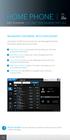 HOME PHONE GET TO KNOW FEATURES THAT ANSWER THE CALL MANAGING VOICEMAIL WITH VOICEZONE Just sign in to My Account and you can manage Voicemail and more, online and on your time. Activate Voicemail. Use
HOME PHONE GET TO KNOW FEATURES THAT ANSWER THE CALL MANAGING VOICEMAIL WITH VOICEZONE Just sign in to My Account and you can manage Voicemail and more, online and on your time. Activate Voicemail. Use
Verizon Business National Unified Messaging Service Enhanced Service Guide
 USER GUIDE Voice Verizon Business National Unified Messaging Service Enhanced Service Guide What Is Unified Messaging? Verizon Business National Unified Messaging Service is an interactive voicemail system
USER GUIDE Voice Verizon Business National Unified Messaging Service Enhanced Service Guide What Is Unified Messaging? Verizon Business National Unified Messaging Service is an interactive voicemail system
Anonymous Call Rejection
 Contents Anonymous Call Rejection 4 Call Block 5 Call Forward 6-7 Call Return 8 Call Waiting 9 Caller ID 10-11 Do Not Disturb 12 Find Me 13 Selective Call Forwarding 14 Speed Dial 15 Three-Way Calling
Contents Anonymous Call Rejection 4 Call Block 5 Call Forward 6-7 Call Return 8 Call Waiting 9 Caller ID 10-11 Do Not Disturb 12 Find Me 13 Selective Call Forwarding 14 Speed Dial 15 Three-Way Calling
Xerox WorkCentre 6655 Color Multifunction Printer Control Panel
 Control Panel Available services can vary on your printer setup. For details about services and settings, see the User Guide. 3 4 5 Touch screen Menus 6 6 Alphanumeric keypad 7 Job controls 7 Services
Control Panel Available services can vary on your printer setup. For details about services and settings, see the User Guide. 3 4 5 Touch screen Menus 6 6 Alphanumeric keypad 7 Job controls 7 Services
Coral Message Center (CMC)
 Coral Message Center (CMC) User Guide Version 2.1 for Windows The flexible way to communicate. 2002-2003 Active Voice LLC All rights reserved. First edition 2003. 1 for Yes, 2 for No, PhoneBASIC, Repartee,
Coral Message Center (CMC) User Guide Version 2.1 for Windows The flexible way to communicate. 2002-2003 Active Voice LLC All rights reserved. First edition 2003. 1 for Yes, 2 for No, PhoneBASIC, Repartee,
Get. Started All you need to know to get going.
 Get Started All you need to know to get going. Welcome! Thanks for choosing Sprint. This booklet helps you get started with your Sprint Spark and HD Voice capable* HTC One (M8). ReadyNow For more help
Get Started All you need to know to get going. Welcome! Thanks for choosing Sprint. This booklet helps you get started with your Sprint Spark and HD Voice capable* HTC One (M8). ReadyNow For more help
Quick Start Guide Vodafone Mobile Connect USB Stick. Designed for Vodafone
 Quick Start Guide Vodafone Mobile Connect USB Stick Designed for Vodafone Welcome to the world of mobile communications 1 Welcome 2 Set up your USB Stick 3 Start the software 4 Software overview 5 Connect
Quick Start Guide Vodafone Mobile Connect USB Stick Designed for Vodafone Welcome to the world of mobile communications 1 Welcome 2 Set up your USB Stick 3 Start the software 4 Software overview 5 Connect
ShoreTel Communicator User Guide Professional
 ShoreTel Communicator User Guide Professional Using Communicator for Basic Call Handling Features and Functions Making Calls Type Name of desired party or enter Extension Number in Quick Dialer When populated
ShoreTel Communicator User Guide Professional Using Communicator for Basic Call Handling Features and Functions Making Calls Type Name of desired party or enter Extension Number in Quick Dialer When populated
Welcome to the GreatCall Family.
 pms2603 pms1235 pms226 pms298 How-To Guide Welcome to the GreatCall Family. Thank you for choosing the Jitterbug. At GreatCall, we ve made it easy for you to stay Orange - pms 143 connected to friends
pms2603 pms1235 pms226 pms298 How-To Guide Welcome to the GreatCall Family. Thank you for choosing the Jitterbug. At GreatCall, we ve made it easy for you to stay Orange - pms 143 connected to friends
Your HTC Hero S User guide
 Your HTC Hero S User guide 2 Contents Contents Getting started Inside the box 8 HTC Hero S 8 Bottom cover 10 Battery compartment door 11 Storage card 12 Battery 13 Switching the power on or off 15 Finger
Your HTC Hero S User guide 2 Contents Contents Getting started Inside the box 8 HTC Hero S 8 Bottom cover 10 Battery compartment door 11 Storage card 12 Battery 13 Switching the power on or off 15 Finger
Quick Start Guide Vodafone Mobile Connect USB Stick
 Quick Start Guide Vodafone Mobile Connect USB Stick Welcome to the world of mobile communications 1 Welcome 2 Set up your USB Stick 3 Start the software 4 Software overview 5 Connect 6 SMS text messaging
Quick Start Guide Vodafone Mobile Connect USB Stick Welcome to the world of mobile communications 1 Welcome 2 Set up your USB Stick 3 Start the software 4 Software overview 5 Connect 6 SMS text messaging
Reduce Mobile Phone Expense with Avaya Unified Communications
 Reduce Mobile Phone Expense with Avaya Unified Communications Table of Contents Section 1: Reduce Inbound Minutes... 2 Section 2: Reduce Outbound Minutes... 3 Section 3: Take Greater Advantage of Free
Reduce Mobile Phone Expense with Avaya Unified Communications Table of Contents Section 1: Reduce Inbound Minutes... 2 Section 2: Reduce Outbound Minutes... 3 Section 3: Take Greater Advantage of Free
S4 USER GUIDE. Read Me to Get the Most Out of Your Device...
 S4 USER GUIDE Read Me to Get the Most Out of Your Device... Contents Introduction 4 Remove the Protective Cover 5 Charge Your S4 5 Pair the S4 with your Phone 6 Install the S4 in your Car 8 Using the Handsfree
S4 USER GUIDE Read Me to Get the Most Out of Your Device... Contents Introduction 4 Remove the Protective Cover 5 Charge Your S4 5 Pair the S4 with your Phone 6 Install the S4 in your Car 8 Using the Handsfree
GSM Autodialer Professional GJD700 Speech & Text Autodialer
 Text Edit message GSM Autodialer Professional GJD700 Speech & Text Autodialer Introduction The GSM Autodialer Professional works in conjunction with standard alarm systems and makes use of your preferred
Text Edit message GSM Autodialer Professional GJD700 Speech & Text Autodialer Introduction The GSM Autodialer Professional works in conjunction with standard alarm systems and makes use of your preferred
User Guide PUSH TO TALK PLUS. For Android
 User Guide PUSH TO TALK PLUS For Android PUSH TO TALK PLUS For Android Contents Introduction and Key Features...4 PTT+ Calling to Individuals and Groups...4 Supervisory Override...4 Real-Time Presence...4
User Guide PUSH TO TALK PLUS For Android PUSH TO TALK PLUS For Android Contents Introduction and Key Features...4 PTT+ Calling to Individuals and Groups...4 Supervisory Override...4 Real-Time Presence...4
HPUG_1014. Shaw Home Phone. User Guide
 HPUG_1014 Shaw Home Phone. User Guide Hello. Welcome to the wonderful world of Shaw Home Phone. This tiny book tells you every detail you need to know to use all of your new phone features like a superstar.
HPUG_1014 Shaw Home Phone. User Guide Hello. Welcome to the wonderful world of Shaw Home Phone. This tiny book tells you every detail you need to know to use all of your new phone features like a superstar.
ADVANCED PHONE SERVICE
 table of contents ADVANCED PHONE SERVICE USER GUIDE December 2009 Version 1-800-360-8555 northerntel.ca/telephony What is NorthernTel Advanced Phone Service 2 What is included with the NorthernTel Advanced
table of contents ADVANCED PHONE SERVICE USER GUIDE December 2009 Version 1-800-360-8555 northerntel.ca/telephony What is NorthernTel Advanced Phone Service 2 What is included with the NorthernTel Advanced
Quick Start Guide Vodafone Mobile Broadband USB Stick. Designed for Vodafone
 Quick Start Guide Vodafone Mobile Broadband USB Stick Designed for Vodafone Welcome to the world of mobile communications 1 Welcome 2 Set up your USB Stick 3 Start the software 4 Software overview 5 Connect
Quick Start Guide Vodafone Mobile Broadband USB Stick Designed for Vodafone Welcome to the world of mobile communications 1 Welcome 2 Set up your USB Stick 3 Start the software 4 Software overview 5 Connect
How To Set Up Your Voice Mail On A Cell Phone
 How to Setup Your Voice Mail Enter your Voice mail access code (see below) from your home phone. Enter password (default is 0000) and press #. The voice mail prompts you to select your language preference.
How to Setup Your Voice Mail Enter your Voice mail access code (see below) from your home phone. Enter password (default is 0000) and press #. The voice mail prompts you to select your language preference.
Office Voice User Guide. User Guide
 Office Voice User Guide User Guide Contents Anonymous Call Rejection 3 Call Block 3 Call Forward 4 Call Return 5 Call Waiting 5 Caller ID 6 Do Not Disturb 7 Find Me 7 Last Number Redial 8 Selective Call
Office Voice User Guide User Guide Contents Anonymous Call Rejection 3 Call Block 3 Call Forward 4 Call Return 5 Call Waiting 5 Caller ID 6 Do Not Disturb 7 Find Me 7 Last Number Redial 8 Selective Call
Cisco IP Phone 7960 / 7940 Quick Reference Guide
 Cisco IP Phone 7960 / 7940 Quick Reference Guide CONTENTS CALLS... 5 Placing a Call... 5 Dialing... 5 Answering a Call... 5 Ending a Call... 5 Muting a Call... 5 Placing a Call on Hold... 5 TRANSFERS...
Cisco IP Phone 7960 / 7940 Quick Reference Guide CONTENTS CALLS... 5 Placing a Call... 5 Dialing... 5 Answering a Call... 5 Ending a Call... 5 Muting a Call... 5 Placing a Call on Hold... 5 TRANSFERS...
Q3 USER GUIDE. Read Me to Get the Most Out of Your Device...
 Q3 USER GUIDE Read Me to Get the Most Out of Your Device... TO GET STARTED 1. Turn The Q3 On 2. Put It On 3. Listen In Model: Q3 Contents Charge Your Earpiece 6 Wearing the Q3 7 Pair Your Earpiece 7 Use
Q3 USER GUIDE Read Me to Get the Most Out of Your Device... TO GET STARTED 1. Turn The Q3 On 2. Put It On 3. Listen In Model: Q3 Contents Charge Your Earpiece 6 Wearing the Q3 7 Pair Your Earpiece 7 Use
We thank you for being our customer, we take pride in providing superior and reliable Commercial Voice services to our customers.
 Welcome to USA Communications Commercial Voice. We thank you for being our customer, we take pride in providing superior and reliable Commercial Voice services to our customers. This document should answer
Welcome to USA Communications Commercial Voice. We thank you for being our customer, we take pride in providing superior and reliable Commercial Voice services to our customers. This document should answer
Cisco IP Phone Training
 Cisco IP Phone Training Objectives Overview Cisco IP Phone Layout Basic Phone Functions Voicemail Questions 2 Foot Stand Release Press the foot stand adjustment knob on the right-hand side of the phone.
Cisco IP Phone Training Objectives Overview Cisco IP Phone Layout Basic Phone Functions Voicemail Questions 2 Foot Stand Release Press the foot stand adjustment knob on the right-hand side of the phone.
8x8 Virtual Office Mobile User Guide for ios
 8x8 User Guide for ios Works with iphone, ipad and ipod Touch Version 4.0, October 2012 The Champion For Business Communications Table of Contents Introduction...3 Features...3 Technical Requirements...4
8x8 User Guide for ios Works with iphone, ipad and ipod Touch Version 4.0, October 2012 The Champion For Business Communications Table of Contents Introduction...3 Features...3 Technical Requirements...4
Personal Call Manager User Guide. BCM Business Communications Manager
 Personal Call Manager User Guide BCM Business Communications Manager Document Status: Standard Document Version: 04.01 Document Number: NN40010-104 Date: August 2008 Copyright Nortel Networks 2005 2008
Personal Call Manager User Guide BCM Business Communications Manager Document Status: Standard Document Version: 04.01 Document Number: NN40010-104 Date: August 2008 Copyright Nortel Networks 2005 2008
TalkBroadband TM Quick Feature Guide
 5-way Calling To include an additional party or parties to the current call: Flash (press quickly and release) the receiver button The call is placed on hold and you hear dial tone. Dial the phone number
5-way Calling To include an additional party or parties to the current call: Flash (press quickly and release) the receiver button The call is placed on hold and you hear dial tone. Dial the phone number
SPEAK TELEPHONY MANUAL
 SPEAK TELEPHONY MANUAL telephony instruction manual contents Eftel speak has a great range of telephony options available to tailor your phone service to your needs and requirements. Eftel provides you
SPEAK TELEPHONY MANUAL telephony instruction manual contents Eftel speak has a great range of telephony options available to tailor your phone service to your needs and requirements. Eftel provides you
VOICEMAIL FOR MOBILE USER GUIDE
 Contents: 2.0 Ways to access your Voicemail 2.1 Non Spark purchased Device Change the Voicemail number 2.2 Setting up for the first time 2.3 Change your greeting 3.0 Checking Your Messages 4.0 PIN Numbers
Contents: 2.0 Ways to access your Voicemail 2.1 Non Spark purchased Device Change the Voicemail number 2.2 Setting up for the first time 2.3 Change your greeting 3.0 Checking Your Messages 4.0 PIN Numbers
Available applications and services are subject to change at any time.
 Available applications and services are subject to change at any time. Table of Contents Get Started 1 Your Phone at a Glance 1 Set Up Your Phone 2 Activate Your Phone 3 Set Up Voicemail 4 Sprint Account
Available applications and services are subject to change at any time. Table of Contents Get Started 1 Your Phone at a Glance 1 Set Up Your Phone 2 Activate Your Phone 3 Set Up Voicemail 4 Sprint Account
Thank you for choosing HUAWEI Mobile WiFi
 Thank you for choosing HUAWEI Mobile WiFi Supported functions and actual appearance depend on the specific models you purchased. The illustrations are provided for your reference only. For details about
Thank you for choosing HUAWEI Mobile WiFi Supported functions and actual appearance depend on the specific models you purchased. The illustrations are provided for your reference only. For details about
Android OS Mobile Dialer Application Manual. Make low cost Internet calls from Android Smartphone or Tablet
 Android OS Mobile Dialer Application Manual Make low cost Internet calls from Android Smartphone or Tablet Android Mobile Dialer Application 1. Introduction... 2 2. Signup... 3 3. Download & Setup... 5
Android OS Mobile Dialer Application Manual Make low cost Internet calls from Android Smartphone or Tablet Android Mobile Dialer Application 1. Introduction... 2 2. Signup... 3 3. Download & Setup... 5
Telephony Toolbar Corporate. User Guide
 Telephony Toolbar Corporate User Guide Release 7.1 March 2011 Table of Contents 1 About This Guide...7 1.1 Open Telephony Toolbar - Corporate... 7 1.2 First Time Login... 8 1.3 Subsequent Use... 11 2 Using
Telephony Toolbar Corporate User Guide Release 7.1 March 2011 Table of Contents 1 About This Guide...7 1.1 Open Telephony Toolbar - Corporate... 7 1.2 First Time Login... 8 1.3 Subsequent Use... 11 2 Using
Get started _. All you need to know to get going. M330
 Get started _ All you need to know to get going. M330 Welcome! _ Get Your Phone Ready _ Sprint is committed to developing technologies that give you the ability to get what you want when you want it, faster
Get started _ All you need to know to get going. M330 Welcome! _ Get Your Phone Ready _ Sprint is committed to developing technologies that give you the ability to get what you want when you want it, faster
User Guide C 12 M 100 Y 36 K 0
 User Guide Welcome to GreatCall! Thank you for choosing the Jitterbug Touch3. We ve made it easy for you to stay connected to friends and family with the simplicity of GreatCall. Additionally, our service
User Guide Welcome to GreatCall! Thank you for choosing the Jitterbug Touch3. We ve made it easy for you to stay connected to friends and family with the simplicity of GreatCall. Additionally, our service
AT&T Voicemail Viewer User Guide
 AT&T Voicemail Viewer User Guide Table of Contents iphone... 4 Requirements... 4 Installation... 4 Message Notification and Message Count... 6 Application... 8 Login... 8 Functionality Summary...10 Settings...
AT&T Voicemail Viewer User Guide Table of Contents iphone... 4 Requirements... 4 Installation... 4 Message Notification and Message Count... 6 Application... 8 Login... 8 Functionality Summary...10 Settings...
Using Avaya Aura Messaging
 Using Avaya Aura Messaging Release 6.3.2 Issue 1 December 2014 Contents Chapter 1: Getting Started... 4 Messaging overview... 4 Prerequisites... 4 Accessing your mailbox from any phone... 4 Accessing the
Using Avaya Aura Messaging Release 6.3.2 Issue 1 December 2014 Contents Chapter 1: Getting Started... 4 Messaging overview... 4 Prerequisites... 4 Accessing your mailbox from any phone... 4 Accessing the
CISCO IP PHONE MODEL 7960 & UNITY VOICEMAIL. Getting Started Manual
 CISCO IP PHONE MODEL 7960 & UNITY VOICEMAIL Getting Started Manual... 3 Getting Started... 3 Using LCD Icons... 3 Using the IP Phone Configuration Utility... 3 Tips... 3 How to Use the Handset, Speakerphone,
CISCO IP PHONE MODEL 7960 & UNITY VOICEMAIL Getting Started Manual... 3 Getting Started... 3 Using LCD Icons... 3 Using the IP Phone Configuration Utility... 3 Tips... 3 How to Use the Handset, Speakerphone,
Windows 10.1 Tablet (UB-15MS10 and UB-15MS10SA) FAQ December 2014
 Windows 10.1 Tablet (UB-15MS10 and UB-15MS10SA) FAQ December 2014 Navigation... 2 Question 1: What are charms used for?... 2 Question 2: How do I navigate while using a mouse or trackpad?... 3 Question
Windows 10.1 Tablet (UB-15MS10 and UB-15MS10SA) FAQ December 2014 Navigation... 2 Question 1: What are charms used for?... 2 Question 2: How do I navigate while using a mouse or trackpad?... 3 Question
User Guide Vodafone Pocket WiFi Extreme. Designed by Vodafone
 User Guide Vodafone Pocket WiFi Extreme Designed by Vodafone Welcome to the world of mobile communications 1 Welcome 2 Device overview 3 Getting started: setup 4 Getting started: use 5 Pocket WiFi online
User Guide Vodafone Pocket WiFi Extreme Designed by Vodafone Welcome to the world of mobile communications 1 Welcome 2 Device overview 3 Getting started: setup 4 Getting started: use 5 Pocket WiFi online
Getting Started. Getting Started with Time Warner Cable Business Class. Voice Manager. A Guide for Administrators and Users
 Getting Started Getting Started with Time Warner Cable Business Class Voice Manager A Guide for Administrators and Users Table of Contents Table of Contents... 2 How to Use This Guide... 3 Administrators...
Getting Started Getting Started with Time Warner Cable Business Class Voice Manager A Guide for Administrators and Users Table of Contents Table of Contents... 2 How to Use This Guide... 3 Administrators...
Cox Digital Telephone Quick Guide
 Cox Digital Telephone Quick Guide Managing Your Calls Voice Mail Phone Tools Quick Reference Guides 2010 CoxCom, Inc. dba Cox Communications Arizona. All rights reserved. Welcome People love choices. Digital
Cox Digital Telephone Quick Guide Managing Your Calls Voice Mail Phone Tools Quick Reference Guides 2010 CoxCom, Inc. dba Cox Communications Arizona. All rights reserved. Welcome People love choices. Digital
Quick Start. Guide. The area s ONLY 100% fiber optic network. epbfi.com
 Quick Start Guide The area s ONLY 100% fiber optic network epbfi.com Welcome to Fi Phone SM from EPB Fiber Optics SM With your new Fi Phone service, you ll enjoy crystal clear call quality and many great
Quick Start Guide The area s ONLY 100% fiber optic network epbfi.com Welcome to Fi Phone SM from EPB Fiber Optics SM With your new Fi Phone service, you ll enjoy crystal clear call quality and many great
HELPFUL HINTS FOR VOIP PHONES
 HELPFUL HINTS FOR VOIP PHONES TO LEAVE A MESSAGE IN MAILBOX WITHOUT CALLING THE NUMBER ACCESS THE LINE (GET DIAL TONE) - PRESS STAR DIAL 5 DIGIT NUMBER TO TRANSFER A CALL WITHOUT ANNOUNCING WHOSE CALLING
HELPFUL HINTS FOR VOIP PHONES TO LEAVE A MESSAGE IN MAILBOX WITHOUT CALLING THE NUMBER ACCESS THE LINE (GET DIAL TONE) - PRESS STAR DIAL 5 DIGIT NUMBER TO TRANSFER A CALL WITHOUT ANNOUNCING WHOSE CALLING
Orbitel. Residential Digital Phone Service User s Guide
 Orbitel Residential Digital Phone Service User s Guide All Rights Reserved Copyright 2005 The use, disclosure, modification, transfer, or transmittal of this work for any purpose, in any form, or by any
Orbitel Residential Digital Phone Service User s Guide All Rights Reserved Copyright 2005 The use, disclosure, modification, transfer, or transmittal of this work for any purpose, in any form, or by any
Thank you for choosing Huwei E589 4G Mobile WiFi
 Thank you for choosing Huwei E589 4G Mobile WiFi This guide briefly describes the functions of your Huawei E589 4G Mobile WiFi. For more details, see help on the web management page. See Accessing the
Thank you for choosing Huwei E589 4G Mobile WiFi This guide briefly describes the functions of your Huawei E589 4G Mobile WiFi. For more details, see help on the web management page. See Accessing the
using your Orange user guide for the Ericsson er100 phone
 using your Orange phone user guide for the Ericsson er100 phone Antenna The antenna is supplied with the phone and will need to be attached before the phone is switched on. Indicator Light The indicator
using your Orange phone user guide for the Ericsson er100 phone Antenna The antenna is supplied with the phone and will need to be attached before the phone is switched on. Indicator Light The indicator
VIVA 4G LTE Mini Router. Quick Start Guide
 VIVA 4G LTE Mini Router Quick Start Guide Thank you for choosing the VIVA 4G LTE Mini Router (hereinafter referred to as the E57) The supported functions and actual appearance are subject to the product
VIVA 4G LTE Mini Router Quick Start Guide Thank you for choosing the VIVA 4G LTE Mini Router (hereinafter referred to as the E57) The supported functions and actual appearance are subject to the product
UM8000 MAIL USER GUIDE
 UM8000 MAIL USER GUIDE INT-2076 (UNIV) Issue 1.0 INTRODUCTION Welcome to UM8000 Mail User Guide. The UM8000 Mail is a simple yet powerful voice messaging system that can greet your callers and record your
UM8000 MAIL USER GUIDE INT-2076 (UNIV) Issue 1.0 INTRODUCTION Welcome to UM8000 Mail User Guide. The UM8000 Mail is a simple yet powerful voice messaging system that can greet your callers and record your
Personalizing Your Individual Phone Line Setup For assistance, please call 1-800-453-2251 ext. 102.
 Personalizing Your Individual Phone Line Setup For assistance, please call 1-800-453-2251 ext. 102. With these instructions, you will: 1. Record your greeting. 2. Configure your 911 setting. 3. Learn how
Personalizing Your Individual Phone Line Setup For assistance, please call 1-800-453-2251 ext. 102. With these instructions, you will: 1. Record your greeting. 2. Configure your 911 setting. 3. Learn how
