Collision Diagrams Last Updated: 1/18/2013
|
|
|
- Rosamund Hutchinson
- 8 years ago
- Views:
Transcription
1 Collision Diagrams Last Updated: 1/18/2013
2 Contents Introduction How to Load and Use the Collision Diagram Program Other Notes on Collision Diagrams Appendix Example collision diagrams Installation Instructions for ws_update program
3 Introduction
4 Introduction COLLISION DIAGRAMS The purpose of collision diagrams is to graphically represent crashes at a particular location. A collision diagram represents the crash type, severity, speed, light conditions, and road conditions for each individual crash report. After a collision diagram is drawn, one may be able to identify potential problem areas with the location through reoccurring patterns. Collision Diagrams are just one of the many tools used to help develop a better understanding of the areas that may need to be looked at for a particular location
5 Introduction Base Mappings Base Mapping Base mapping is one of the more critical parts of a collision diagram. When drawing a collision diagram for site specific evaluations, the following protocol should be used in order of priority: 1. If a signal plan exists, use it and delete unneeded items. (Signal plans will be provided) -Keep pavement edge lines, lane lines, pavement markings (arrows, stop bars), street names, and speed limits. -Signal plan will also be used to show signal information on collision diagram. This will be gone over later in the presentation.
6 Introduction Base Mappings Base Mapping (cont) 2. If an aerial exists (google maps, etc), use the aerial and trace over the existing line work (this allows more consistency in lane configurations and skew angles). 3. Free hand as a last resort, but at a minimum the lane configurations and skew angles should be as close as possible to actual. If no other visual of the intersection exists, the DMV crash report drawings can be used.
7 How to Load and Use the Collision Diagram Program
8 Step 1 - Creating Collision Diagram Input File (Method 1 - For State Network Users) STEP 1: Create an input file of crash id s you wish to plot For Intersections and Strips (Preferred method for Greenfield users and others connected to the State network) Complete Intersection or Strip Analysis Report in TEAAS and click Generate Study The following box opens Check the box next to Save Crash ID List, then OK
9 Step 1 - Creating Collision Diagram Input File (Method 1 - For Non-State Network Users) STEP 1: Create an input file of crash id s you wish to plot For Intersections and Strips (For contractors and other users not connected to the State network) Complete Intersection or Strip Analysis Report in TEAAS and click Generate Study The following box opens Check the box next to Save Collision Diagram Data File, then OK
10 Step 1 - Creating Collision Diagram Input File (Method 1) Choose name and location and save the text file
11 Step 1 - Creating Collision Diagram Input File (Method 2) Create an input file of crash id s you wish to plot Second Method If you just have a list of Crash IDs that you want to plot In TEAAS go to the Generate Reports tab and click on Generate Collision Diagram File The following box should pop up:
12 Step 1 - Creating Collision Diagram Input File (Method 2) Copy and paste the crash id s that you want plotted into the text box on the left You can also import a text file of the crash id s Note: If using this method, make sure crash id s are in order that you want them to be plotted Intersection Crash IDs should be ordered by date Strip Crash IDs should ordered by milepost, then by date
13 Step 1 - Creating Collision Diagram Input File (Method 2) Click Generate Data File Choose the name and location for the file to be saved.
14 Step 1 - Creating Collision Diagram Input File If opened, the collision diagram file will like look similar to one of the following: If created using Save Crash ID list (preferred method for State network users) OR If created using Save Collision Diagram Data File or the Generate Collision Diagram File method
15 Step 2 - Loading the Collision Diagram Program STEP 2: Go to MicroStation and load the collision diagram program Open MicroStation Select Tsu in the user box if it is not already selected Click Open to open MicroStation
16 Step 2 - Loading the Collision Diagram Program There are two ways to load the program: (1) In the key-in window, type in mdl load collision OR (2) Pull down the Utilities menu and select MDL Applications. Scroll through the Available Applications until you see collision. Double-click on collision to bring up the program interface.
17 Step 2 - Loading the Collision Diagram Program The program is now loaded and the following screen should appear (may take a few seconds):
18 Step 3 - Loading the Input File STEP 3: Load your crash id input file. Depending on how you created your list of Crash IDs this is done in one of two ways: For lists created using Save Crash ID List (Preferred method for Greenfield users and others connected to the State network): Click on the Load Crash ID File button. For lists created using Save Collision Diagram Data File or the Generate Collision Diagram File method (non State network-users): Click on the Load TEAAS Input File button.
19 Step 3 - Loading the Input File Navigate to the input file and select Open. Once you click Open, the program will connect to the TEAAS database and gather the information necessary to plot the crashes in MicroStation. This may take a few seconds.
20 Step 3 - Loading the Input File The program is now ready to use. All of the fields not grayed out can be changed by clicking on the arrow button at the right of the field and selecting another valid value. -- NOTE: The information on this screen should be checked for each crash. Coding errors could cause some of the information to come in wrong. Also, some crashes can not be plotted in an automated manner. Certain crash types will still have to be plotted manually. More on this will be discussed later in presentation.
21 Other Notes on Collision Diagrams
22 Breakdown of Collision Diagram Program Interface Use these buttons to switch between crash id s Use these buttons to switch between units Can change the scale at which the crashes plot to best fit your base map Button used to select an input file of crash id s Can toggle these fields by using the check boxes Press the plot button to plot your crash based on the values selected
23 Check data against crash report to make sure it was entered correctly Checking Data in Collision Diagram Program
24 Breakdown of Plotted Crash Components Number Corresponding to Crash Summary Fault Indicator Vehicle Speed Day (Hollow)/ Night (Filled In) Road Conditions Injury Indicator
25 Breakdown of Plotted Crash Components Road Conditions Dry Wet Ice Other Injury Indicator Non-Fatal Injury Fatal Injury Vehicle Speed 9 MPH or Less 10 to 19 MPH 20 to 29 MPH 30 to 39 MPH 40 to 49 MPH 50 to 59 MPH 60 to 69 MPH 70 MPH and Up Unknown Speed
26 Crash Types Rear End Ran Off Road Head On Angle Left Turn Same Roadway Left Turn Different Roadway Backing Up Right Turn Same Roadway Right Turn Different Roadway Sideswipe Same Direction Sideswipe Opposite Direction Movable Object Bicycle Pedestrian Animal
27 Notes on Collision Diagrams Some crash types ( Other Collision with Vehicle, Other Non-Collision, Unknown ) do not have a corresponding crash cell. In the collision diagram program you will need to change the crash type to one that the crash most closely resembles. A note might need to be added for further clarification. Will not Plot Crash report describes it as a sideswipe-type crash Change Crash Type to sideswipe, same direction
28 Notes on Collision Diagrams Occasionally you will need to correct miscoded crash types. Coded as Left Turn, Same Roadway From the crash report diagram and narrative, it is apparent that it was actually a Left Turn, Different Roadway Change the crash type before plotting
29 Notes on Collision Diagrams Some crashes (U-Turns) are not an option on crash report. Open cell library and find what you need.
30 Notes on Collision Diagrams Collision Diagram program has some quirks to it Sometimes fault indicator or speeds need to be changed even though the information is entered correctly. This can be done either by changing information in collision diagram program box or by placing the cell, breaking it, and manually moving indicators to correct location. Although we have a fault indicator, if possible change crash number circle to at-fault vehicle as a secondary indicator (not possible with backing-up crash). Sideswipe crashes always drawn same way (shows vehicle on right swerving). May need to be changed to accurately reflect which vehicle departed the lane Cell came in like this Needed to be changed to this
31 Notes on Collision Diagrams There are different ways to draw collision diagrams so that they are not as cluttered Stacking Numbers Use if details about two or more crashes are the same (type, fault, road and light condition, speed ranges)
32 Notes on Collision Diagrams Use Insets and Blow Up - Use if there is a large pattern that can t be fit into the diagram at a readable size
33 Notes on Collision Diagrams Collision Diagrams are not to scale. We try to be as accurate as possible, but for visual clarity sometimes things need to be changed. (Driveway locations, length of turn lanes, etc) If there is information that you think is relevant, put a note next to the crash.
34 Signal Diagram Signals Use signal file to help draw simple signal diagram on the collision diagram
35 Signal Diagram How to make signal diagram Reference signal file into collision diagram file Zoom into intersection and copy all the signal head symbols as well as the corresponding numbers. Paste them off to the side. They will probably be spaced far apart and will be needed to moved closer together. Try to keep their placement relative to each other.
36 Signal Diagram Now copy the Signal Face I.D. chart from signal file and place over signal head symbols that you copied. Put a box around everything and label it with the Signal ID Place on collision diagram. Might need to be resized.
37 Notes on Printing Notes on Printing Change all crash cells to line weight of 0 so that speeds are readable after converting to pdf. Leave crash cells in color. Stick to black/white for most background drawing features unless color is necessary. The yellow color used for lane lines and signal heads does not show up well when printed. If a yellow color is preferred, use one with more orange in it We don t use any special IPLOT settings. Just print as is. We are open to any suggestions you have to make Collision Diagrams better.
38 Appendix
39 Example of Completed Collision Diagram
40 Example of Completed Collision Diagram
41 Example of Completed Collision Diagram
42 Installation Instructions ws_update program ONLY FOR OFFICES OUTSIDE OF GREENFIELD PKWY
43 Installation Instructions ws_update program (outside Greenfield only) -Download UpdateWS program from the weblink below: - -This program will allow you to update your MicroStation workspaces with the most current version available
44 Installation Instructions ws_update program (outside Greenfield only) Unzip the file you just downloaded (UpdateWS.zip): -Move UpdateWS.exe to your desktop or other convenient location
45 Installation Instructions ws_update program (outside Greenfield only) - Open the UpdateWS program Check the box beside TSU_STDS and click the Update button You have now updated your Traffic Safety workspace files with the most current available
Database Program Instructions
 Database Program Instructions 1) Start your Comparative Rating software by double-clicking the icon on your desktop. 2) Click on the button on the Comparative Rating Software Main Menu. 3) A message Loading
Database Program Instructions 1) Start your Comparative Rating software by double-clicking the icon on your desktop. 2) Click on the button on the Comparative Rating Software Main Menu. 3) A message Loading
How to georectify an image in ArcMap 10
 How to georectify an image in ArcMap 10 The University Library has a large collection of historical aerial photos for some North Carolina Counties ( http://www.lib.unc.edu/reference/gis/usda/index.html
How to georectify an image in ArcMap 10 The University Library has a large collection of historical aerial photos for some North Carolina Counties ( http://www.lib.unc.edu/reference/gis/usda/index.html
7 Raster-to-Vector Conversion
 7 Raster-to-Vector Conversion Preview In this lesson, you will learn how to: Set up the Vectorize for Advanced Conversion Use Themes in a Digitizing or Conversion Project Use the Vectorize Place Element
7 Raster-to-Vector Conversion Preview In this lesson, you will learn how to: Set up the Vectorize for Advanced Conversion Use Themes in a Digitizing or Conversion Project Use the Vectorize Place Element
Create a Poster Using Publisher
 Contents 1. Introduction 1. Starting Publisher 2. Create a Poster Template 5. Aligning your images and text 7. Apply a background 12. Add text to your poster 14. Add pictures to your poster 17. Add graphs
Contents 1. Introduction 1. Starting Publisher 2. Create a Poster Template 5. Aligning your images and text 7. Apply a background 12. Add text to your poster 14. Add pictures to your poster 17. Add graphs
Stop The stop sign, a red octagon with white lettering, means come to a full stop and be sure the way is clear before proceeding.
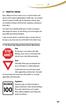 Tr a f f i c S i g n s 7 7. TRAFFIC SIGNS Many collisions and near crashes occur as a result of drivers who ignore or fail to respond appropriately to traffic signs. It is essential that the meaning of
Tr a f f i c S i g n s 7 7. TRAFFIC SIGNS Many collisions and near crashes occur as a result of drivers who ignore or fail to respond appropriately to traffic signs. It is essential that the meaning of
X-Trade Brokers Dom Maklerski S.A. XTB Expert Builder. Tutorial. Michał Zabielski 2010-08-05
 X-Trade Brokers Dom Maklerski S.A. XTB Expert Builder Tutorial Michał Zabielski 2010-08-05 Table of Contents Installation...3 Legal notification...7 Initial adjustments / Preferences...8 Language...8 Platform
X-Trade Brokers Dom Maklerski S.A. XTB Expert Builder Tutorial Michał Zabielski 2010-08-05 Table of Contents Installation...3 Legal notification...7 Initial adjustments / Preferences...8 Language...8 Platform
iphone Application User Guide
 iphone Application User Guide Download the Windsor Brokers Ltd iphone Mobile trading application directly from our website. Download Mobile Trader Platform Once it is has been installed on your device,
iphone Application User Guide Download the Windsor Brokers Ltd iphone Mobile trading application directly from our website. Download Mobile Trader Platform Once it is has been installed on your device,
To download the latest version of TurboTick Pro go to http://www.turnkeybroker.com/download/turbotickpro/publish.html
 TurboTick PRO manual version 1.211 updated 12.7.2011 Getting started in TurboTick Pro TurboTick Pro is an advanced trading platform built for the active trader. With easy-to-use customizable screens, integrated
TurboTick PRO manual version 1.211 updated 12.7.2011 Getting started in TurboTick Pro TurboTick Pro is an advanced trading platform built for the active trader. With easy-to-use customizable screens, integrated
Bike Accident Summary. Table 1 shows the number of bicycle accidents in Fort Collins from January 1, 2000 -June 30, 2009.
 Bike Accident Summary Table shows the number of bicycle accidents in Fort Collins from January, -June, 9. TABLE BICYCLE ACCIDENTS BY YEAR 9 ½ year % vs. prev. yr. avg. Non-Injury Accidents 9 +.% Injury
Bike Accident Summary Table shows the number of bicycle accidents in Fort Collins from January, -June, 9. TABLE BICYCLE ACCIDENTS BY YEAR 9 ½ year % vs. prev. yr. avg. Non-Injury Accidents 9 +.% Injury
idisplay v.2.0 User Guide
 idisplay v.2.0 User Guide 2013 i3 International Inc. The contents of this user manual are protected under copyright and computer program laws. www.i3international.com 1.866.840.0004 CANADA 780 Birchmount
idisplay v.2.0 User Guide 2013 i3 International Inc. The contents of this user manual are protected under copyright and computer program laws. www.i3international.com 1.866.840.0004 CANADA 780 Birchmount
Data Visualization. Prepared by Francisco Olivera, Ph.D., Srikanth Koka Department of Civil Engineering Texas A&M University February 2004
 Data Visualization Prepared by Francisco Olivera, Ph.D., Srikanth Koka Department of Civil Engineering Texas A&M University February 2004 Contents Brief Overview of ArcMap Goals of the Exercise Computer
Data Visualization Prepared by Francisco Olivera, Ph.D., Srikanth Koka Department of Civil Engineering Texas A&M University February 2004 Contents Brief Overview of ArcMap Goals of the Exercise Computer
Road Signs Recognition Quiz
 Road Signs Recognition Quiz Place your answer for each of the signs/pavement markings on the answer sheet. Ready to Roll? Here Comes Sign # 1... #1 A No right turn B Right turn only C Warning, no turn
Road Signs Recognition Quiz Place your answer for each of the signs/pavement markings on the answer sheet. Ready to Roll? Here Comes Sign # 1... #1 A No right turn B Right turn only C Warning, no turn
Working with SmartArt
 CHAPTER Working with SmartArt In this chapter by Geetesh Bajaj Understanding SmartArt 206 Adding SmartArt to a Presentation 206 Formatting SmartArt 208 Sample SmartArt Variants 211 Common SmartArt Procedures
CHAPTER Working with SmartArt In this chapter by Geetesh Bajaj Understanding SmartArt 206 Adding SmartArt to a Presentation 206 Formatting SmartArt 208 Sample SmartArt Variants 211 Common SmartArt Procedures
Excel 2007 Basic knowledge
 Ribbon menu The Ribbon menu system with tabs for various Excel commands. This Ribbon system replaces the traditional menus used with Excel 2003. Above the Ribbon in the upper-left corner is the Microsoft
Ribbon menu The Ribbon menu system with tabs for various Excel commands. This Ribbon system replaces the traditional menus used with Excel 2003. Above the Ribbon in the upper-left corner is the Microsoft
Falcon Document Management Software VDOT Training Guide For the Windows Document Manager to be used in conjunction with PowerScope
 Falcon Document Management Software VDOT Training Guide For the Windows Document Manager to be used in conjunction with PowerScope Version 1.0 1 The Falcon/DMS Document Manager (Introduction) The Document
Falcon Document Management Software VDOT Training Guide For the Windows Document Manager to be used in conjunction with PowerScope Version 1.0 1 The Falcon/DMS Document Manager (Introduction) The Document
Microsoft Excel 2013 Tutorial
 Microsoft Excel 2013 Tutorial TABLE OF CONTENTS 1. Getting Started Pg. 3 2. Creating A New Document Pg. 3 3. Saving Your Document Pg. 4 4. Toolbars Pg. 4 5. Formatting Pg. 6 Working With Cells Pg. 6 Changing
Microsoft Excel 2013 Tutorial TABLE OF CONTENTS 1. Getting Started Pg. 3 2. Creating A New Document Pg. 3 3. Saving Your Document Pg. 4 4. Toolbars Pg. 4 5. Formatting Pg. 6 Working With Cells Pg. 6 Changing
Creating and Using Databases with Microsoft Access
 CHAPTER A Creating and Using Databases with Microsoft Access In this chapter, you will Use Access to explore a simple database Design and create a new database Create and use forms Create and use queries
CHAPTER A Creating and Using Databases with Microsoft Access In this chapter, you will Use Access to explore a simple database Design and create a new database Create and use forms Create and use queries
Using Remote Web Workplace Version 1.01
 Using Remote Web Workplace Version 1.01 Remote web workplace allows you to access your Windows XP desktop through Small Business Server 2003 from a web browser. 1. Connect to the Internet in your remote
Using Remote Web Workplace Version 1.01 Remote web workplace allows you to access your Windows XP desktop through Small Business Server 2003 from a web browser. 1. Connect to the Internet in your remote
Windows Movie Maker 2012
 Windows Movie Maker 2012 Open Windows Movie Maker A shortcut for Movie Maker should be on the desktop, but if it is not, you can search for the program by touching the right edge of the screen and swiping
Windows Movie Maker 2012 Open Windows Movie Maker A shortcut for Movie Maker should be on the desktop, but if it is not, you can search for the program by touching the right edge of the screen and swiping
Microsoft Office 2010 Publisher
 Page 1 of 7 Microsoft Office 2010 Publisher Getting Started with Microsoft Office Publisher 2010 Microsoft Publisher is a program used for the creation of simple publications such as brochures, greeting
Page 1 of 7 Microsoft Office 2010 Publisher Getting Started with Microsoft Office Publisher 2010 Microsoft Publisher is a program used for the creation of simple publications such as brochures, greeting
Step 2: Headings and Subheadings
 Step 2: Headings and Subheadings This PDF explains Step 2 of the step-by-step instructions that will help you correctly format your ETD to meet UCF formatting requirements. Step 2 shows you how to set
Step 2: Headings and Subheadings This PDF explains Step 2 of the step-by-step instructions that will help you correctly format your ETD to meet UCF formatting requirements. Step 2 shows you how to set
Microsoft PowerPoint 2010
 Microsoft PowerPoint 2010 Starting PowerPoint... 2 PowerPoint Window Properties... 2 The Ribbon... 3 Default Tabs... 3 Contextual Tabs... 3 Minimizing and Restoring the Ribbon... 4 The Backstage View...
Microsoft PowerPoint 2010 Starting PowerPoint... 2 PowerPoint Window Properties... 2 The Ribbon... 3 Default Tabs... 3 Contextual Tabs... 3 Minimizing and Restoring the Ribbon... 4 The Backstage View...
Chapter 4: Website Basics
 1 Chapter 4: In its most basic form, a website is a group of files stored in folders on a hard drive that is connected directly to the internet. These files include all of the items that you see on your
1 Chapter 4: In its most basic form, a website is a group of files stored in folders on a hard drive that is connected directly to the internet. These files include all of the items that you see on your
Introduction to Microsoft Excel 2007/2010
 to Microsoft Excel 2007/2010 Abstract: Microsoft Excel is one of the most powerful and widely used spreadsheet applications available today. Excel's functionality and popularity have made it an essential
to Microsoft Excel 2007/2010 Abstract: Microsoft Excel is one of the most powerful and widely used spreadsheet applications available today. Excel's functionality and popularity have made it an essential
Unified Monitoring Portal Online Help Topology
 Unified Monitoring Portal Online Help Topology This PDF file contains content from the Unified Monitoring Portal (UMP) Online Help system. It is intended only to provide a printable version of the topics.
Unified Monitoring Portal Online Help Topology This PDF file contains content from the Unified Monitoring Portal (UMP) Online Help system. It is intended only to provide a printable version of the topics.
Asset Track Getting Started Guide. An Introduction to Asset Track
 Asset Track Getting Started Guide An Introduction to Asset Track Contents Introducing Asset Track... 3 Overview... 3 A Quick Start... 6 Quick Start Option 1... 6 Getting to Configuration... 7 Changing
Asset Track Getting Started Guide An Introduction to Asset Track Contents Introducing Asset Track... 3 Overview... 3 A Quick Start... 6 Quick Start Option 1... 6 Getting to Configuration... 7 Changing
Workspaces Creating and Opening Pages Creating Ticker Lists Looking up Ticker Symbols Ticker Sync Groups Market Summary Snap Quote Key Statistics
 Getting Started Workspaces Creating and Opening Pages Creating Ticker Lists Looking up Ticker Symbols Ticker Sync Groups Market Summary Snap Quote Key Statistics Snap Report Price Charts Comparing Price
Getting Started Workspaces Creating and Opening Pages Creating Ticker Lists Looking up Ticker Symbols Ticker Sync Groups Market Summary Snap Quote Key Statistics Snap Report Price Charts Comparing Price
Introduction to Google SketchUp (Mac Version)
 Introduction to Google SketchUp (Mac Version) This guide is handy to read if you need some basic knowledge to get started using SketchUp. You will see how to download and install Sketchup, and learn how
Introduction to Google SketchUp (Mac Version) This guide is handy to read if you need some basic knowledge to get started using SketchUp. You will see how to download and install Sketchup, and learn how
Updox, LLC support@updox.com 614-547-9635
 Set Up and User Guide Version 3.2.2 Updox, LLC support@updox.com 614-547-9635 Table of Contents Creating and Managing Internal Updox Users... 3 How to Send and Receive Faxes... 4 How to Import Files into
Set Up and User Guide Version 3.2.2 Updox, LLC support@updox.com 614-547-9635 Table of Contents Creating and Managing Internal Updox Users... 3 How to Send and Receive Faxes... 4 How to Import Files into
Microsoft Access 2010 handout
 Microsoft Access 2010 handout Access 2010 is a relational database program you can use to create and manage large quantities of data. You can use Access to manage anything from a home inventory to a giant
Microsoft Access 2010 handout Access 2010 is a relational database program you can use to create and manage large quantities of data. You can use Access to manage anything from a home inventory to a giant
The Reporting Console
 Chapter 1 The Reporting Console This chapter provides a tour of the WebTrends Reporting Console and describes how you can use it to view WebTrends reports. It also provides information about how to customize
Chapter 1 The Reporting Console This chapter provides a tour of the WebTrends Reporting Console and describes how you can use it to view WebTrends reports. It also provides information about how to customize
INTRODUCTION to ESRI ARCGIS For Visualization, CPSC 178
 INTRODUCTION to ESRI ARCGIS For Visualization, CPSC 178 1) Navigate to the C:/temp folder 2) Make a directory using your initials. 3) Use your web browser to navigate to www.library.yale.edu/mapcoll/ and
INTRODUCTION to ESRI ARCGIS For Visualization, CPSC 178 1) Navigate to the C:/temp folder 2) Make a directory using your initials. 3) Use your web browser to navigate to www.library.yale.edu/mapcoll/ and
You can learn more about Stick around by visiting stickaround.info and by finding Stick Around on social media.
 Stick Around Play, design, and share sorting and labeling puzzles! Stick Around comes with an assortment of example puzzles, including ordering decimals and classifying rocks. It's the player's job to
Stick Around Play, design, and share sorting and labeling puzzles! Stick Around comes with an assortment of example puzzles, including ordering decimals and classifying rocks. It's the player's job to
Data Visualization. Brief Overview of ArcMap
 Data Visualization Prepared by Francisco Olivera, Ph.D., P.E., Srikanth Koka and Lauren Walker Department of Civil Engineering September 13, 2006 Contents: Brief Overview of ArcMap Goals of the Exercise
Data Visualization Prepared by Francisco Olivera, Ph.D., P.E., Srikanth Koka and Lauren Walker Department of Civil Engineering September 13, 2006 Contents: Brief Overview of ArcMap Goals of the Exercise
CHAPTER 2 TRAFFIC SIGNS AND HIGHWAY MARKINGS
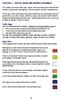 CHAPTER 2 TRAFFIC SIGNS AND HIGHWAY MARKINGS This chapter summarizes traffic signs, signals and road markings that control the flow of traffic, making streets and highways safer for motorists, bicyclists
CHAPTER 2 TRAFFIC SIGNS AND HIGHWAY MARKINGS This chapter summarizes traffic signs, signals and road markings that control the flow of traffic, making streets and highways safer for motorists, bicyclists
Practice Workbook. QuickStart for Roadway Modeling Using OpenRoads
 Practice Workbook This workbook is designed for use in Live instructor-led training and for OnDemand selfstudy. The explanations and demonstrations are provided by the instructor in the classroom, or in
Practice Workbook This workbook is designed for use in Live instructor-led training and for OnDemand selfstudy. The explanations and demonstrations are provided by the instructor in the classroom, or in
Fax and Email. Fax & Email Monitor Application
 22 You can fax and email statements and invoices directly from FTD Mercury. Additionally, you can email delivery confirmations. The FTD Document Center allows you create custom email templates you can
22 You can fax and email statements and invoices directly from FTD Mercury. Additionally, you can email delivery confirmations. The FTD Document Center allows you create custom email templates you can
Web Conferencing Demo and Tutorial
 Web Conferencing Demo and Tutorial Overview Share presentations, documents, Web content & applications with individuals and groups around the world Adds a visual component to a conference call Enhances
Web Conferencing Demo and Tutorial Overview Share presentations, documents, Web content & applications with individuals and groups around the world Adds a visual component to a conference call Enhances
If you know exactly how you want your business forms to look and don t mind
 appendix e Advanced Form Customization If you know exactly how you want your business forms to look and don t mind detail work, you can configure QuickBooks forms however you want. With QuickBooks Layout
appendix e Advanced Form Customization If you know exactly how you want your business forms to look and don t mind detail work, you can configure QuickBooks forms however you want. With QuickBooks Layout
Google Sites. How to create a site using Google Sites
 Contents How to create a site using Google Sites... 2 Creating a Google Site... 2 Choose a Template... 2 Name Your Site... 3 Choose A Theme... 3 Add Site Categories and Descriptions... 3 Launch Your Google
Contents How to create a site using Google Sites... 2 Creating a Google Site... 2 Choose a Template... 2 Name Your Site... 3 Choose A Theme... 3 Add Site Categories and Descriptions... 3 Launch Your Google
From the list of Cooperative Extension applications, choose Contacts Extension Contact Management System.
 1 Illustrated Guide to Creating Labels with Word for Mac 2008 for Mailing Lists in the Extension Contacts Database Note: With most computer tasks, there are multiple ways to achieve the same results. Substitute
1 Illustrated Guide to Creating Labels with Word for Mac 2008 for Mailing Lists in the Extension Contacts Database Note: With most computer tasks, there are multiple ways to achieve the same results. Substitute
Excel -- Creating Charts
 Excel -- Creating Charts The saying goes, A picture is worth a thousand words, and so true. Professional looking charts give visual enhancement to your statistics, fiscal reports or presentation. Excel
Excel -- Creating Charts The saying goes, A picture is worth a thousand words, and so true. Professional looking charts give visual enhancement to your statistics, fiscal reports or presentation. Excel
Traffic Management App. User Guide
 Traffic Management App User Guide content section one Introduction 2 Logging In 2 section two Creating a new Traffic Management Plan 4 Identifying the location 4 Associating with a non-streetworks or unplanned
Traffic Management App User Guide content section one Introduction 2 Logging In 2 section two Creating a new Traffic Management Plan 4 Identifying the location 4 Associating with a non-streetworks or unplanned
Opening the FTD Document Center. Double-click the FTD Document Center icon on your Windows desktop.
 23 The allows you to create templates for email messages that you will send from FTD Mercury. You can create several different delivery confirmation templates, as well as email cover letters that can be
23 The allows you to create templates for email messages that you will send from FTD Mercury. You can create several different delivery confirmation templates, as well as email cover letters that can be
Metatrader 4 Tutorial
 Metatrader 4 Tutorial Thank you for your interest in Best Metatrader Broker! This tutorial goes in detail about how to install and trade with your new Metatrader Forex trading platform. With Best Metatrader
Metatrader 4 Tutorial Thank you for your interest in Best Metatrader Broker! This tutorial goes in detail about how to install and trade with your new Metatrader Forex trading platform. With Best Metatrader
Finance Reporting. Millennium FAST. User Guide Version 4.0. Memorial University of Newfoundland. September 2013
 Millennium FAST Finance Reporting Memorial University of Newfoundland September 2013 User Guide Version 4.0 FAST Finance User Guide Page i Contents Introducing FAST Finance Reporting 4.0... 2 What is FAST
Millennium FAST Finance Reporting Memorial University of Newfoundland September 2013 User Guide Version 4.0 FAST Finance User Guide Page i Contents Introducing FAST Finance Reporting 4.0... 2 What is FAST
www.auditexcel.co.za
 Spreadsheet Professional Quick Start Guide Contact Details Adrian Miric Mobile: +27 83 272 2552-1 - Introduction The aim of this document is too give you a quick introduction on using Spreadsheet Professional.
Spreadsheet Professional Quick Start Guide Contact Details Adrian Miric Mobile: +27 83 272 2552-1 - Introduction The aim of this document is too give you a quick introduction on using Spreadsheet Professional.
Microsoft Excel 2010 Charts and Graphs
 Microsoft Excel 2010 Charts and Graphs Email: training@health.ufl.edu Web Page: http://training.health.ufl.edu Microsoft Excel 2010: Charts and Graphs 2.0 hours Topics include data groupings; creating
Microsoft Excel 2010 Charts and Graphs Email: training@health.ufl.edu Web Page: http://training.health.ufl.edu Microsoft Excel 2010: Charts and Graphs 2.0 hours Topics include data groupings; creating
Initial Setup of Microsoft Outlook with Google Apps Sync for Windows 7. Initial Setup of Microsoft Outlook with Google Apps Sync for Windows 7
 Microsoft Outlook with Initial Setup of Concept This document describes the procedures for setting up the Microsoft Outlook email client to download messages from Google Mail using Internet Message Access
Microsoft Outlook with Initial Setup of Concept This document describes the procedures for setting up the Microsoft Outlook email client to download messages from Google Mail using Internet Message Access
PowerPoint 2013 Basics of Creating a PowerPoint Presentation
 Revision 4 (01-31-2014) PowerPoint 2013 Basics of Creating a PowerPoint Presentation MICROSOFT POWERPOINT PowerPoint is software that lets you create visual presentations. PowerPoint presentations are
Revision 4 (01-31-2014) PowerPoint 2013 Basics of Creating a PowerPoint Presentation MICROSOFT POWERPOINT PowerPoint is software that lets you create visual presentations. PowerPoint presentations are
Adobe Acrobat Professional DC Tutorial
 Adobe Acrobat Professional DC Tutorial ADOBE ACROBAT Adobe Acrobat is a software program used to create forms, manuals, online book pages, maps and drafted images, that can be uploaded to a website, and
Adobe Acrobat Professional DC Tutorial ADOBE ACROBAT Adobe Acrobat is a software program used to create forms, manuals, online book pages, maps and drafted images, that can be uploaded to a website, and
Web GIS User Guide MainStreetGIS, LLC
 Web GIS User Guide MainStreetGIS, LLC www.mainstreetgis.com Navigation There are two ways to navigate the map interface: 1. Activate one of the map tools a. Zoom In Tool Activate the tool, then click on
Web GIS User Guide MainStreetGIS, LLC www.mainstreetgis.com Navigation There are two ways to navigate the map interface: 1. Activate one of the map tools a. Zoom In Tool Activate the tool, then click on
How to create pop-up menus
 How to create pop-up menus Pop-up menus are menus that are displayed in a browser when a site visitor moves the pointer over or clicks a trigger image. Items in a pop-up menu can have URL links attached
How to create pop-up menus Pop-up menus are menus that are displayed in a browser when a site visitor moves the pointer over or clicks a trigger image. Items in a pop-up menu can have URL links attached
DataPA OpenAnalytics End User Training
 DataPA OpenAnalytics End User Training DataPA End User Training Lesson 1 Course Overview DataPA Chapter 1 Course Overview Introduction This course covers the skills required to use DataPA OpenAnalytics
DataPA OpenAnalytics End User Training DataPA End User Training Lesson 1 Course Overview DataPA Chapter 1 Course Overview Introduction This course covers the skills required to use DataPA OpenAnalytics
Converting an AutoCAD Drawing into PDF File
 Tutorial Created by Brijesh Bhatha, 2004. Updated 2006 by Corinne Stewart (corinnestewart@gmail.com) CP-208 Plan Preparation Studio - Prof. Elizabeth Macdonald 2 In this tutorial we will learn to create
Tutorial Created by Brijesh Bhatha, 2004. Updated 2006 by Corinne Stewart (corinnestewart@gmail.com) CP-208 Plan Preparation Studio - Prof. Elizabeth Macdonald 2 In this tutorial we will learn to create
Designing a Graphical User Interface
 Designing a Graphical User Interface 1 Designing a Graphical User Interface James Hunter Michigan State University ECE 480 Design Team 6 5 April 2013 Summary The purpose of this application note is to
Designing a Graphical User Interface 1 Designing a Graphical User Interface James Hunter Michigan State University ECE 480 Design Team 6 5 April 2013 Summary The purpose of this application note is to
Introduction to Autodesk Inventor for F1 in Schools
 F1 in Schools race car Introduction to Autodesk Inventor for F1 in Schools In this course you will be introduced to Autodesk Inventor, which is the centerpiece of Autodesk s Digital Prototyping strategy
F1 in Schools race car Introduction to Autodesk Inventor for F1 in Schools In this course you will be introduced to Autodesk Inventor, which is the centerpiece of Autodesk s Digital Prototyping strategy
AdSysTech Version 5. Swipe Card Manual. Written and Provided by the Pikes Peak United Way Community Information System Team
 AdSysTech Version 5 Swipe Card Manual Written and Provided by the Pikes Peak United Way Community Information System Team Table of Contents About the Swipe Card Process 1 Swipe Card Setup 1 Swipe Card
AdSysTech Version 5 Swipe Card Manual Written and Provided by the Pikes Peak United Way Community Information System Team Table of Contents About the Swipe Card Process 1 Swipe Card Setup 1 Swipe Card
Instructions for creating a data entry form in Microsoft Excel
 1 of 5 You have several options when you want to enter data manually in Excel. You can enter data in one cell, in several cells at the same time, or on more than one worksheet (worksheet/spreadsheet: The
1 of 5 You have several options when you want to enter data manually in Excel. You can enter data in one cell, in several cells at the same time, or on more than one worksheet (worksheet/spreadsheet: The
The Coast to Coast AM Podcast for itunes 11
 The Coast to Coast AM Podcast for itunes 11 System Requirements In order to run itunes 11, please see the system requirements at http://www.apple.com/itunes/download/. A Note on Downloading Directly to
The Coast to Coast AM Podcast for itunes 11 System Requirements In order to run itunes 11, please see the system requirements at http://www.apple.com/itunes/download/. A Note on Downloading Directly to
How To Use Textbuster On Android (For Free) On A Cell Phone
 www.textbuster.com 1 Applications and Account Manager Dashboard User Guide For Android phones www.textbuster.com 2 Downloading the TextBuster applications After the TextBuster device is installed into
www.textbuster.com 1 Applications and Account Manager Dashboard User Guide For Android phones www.textbuster.com 2 Downloading the TextBuster applications After the TextBuster device is installed into
Experiment 5: Magnetic Fields of a Bar Magnet and of the Earth
 MASSACHUSETTS INSTITUTE OF TECHNOLOGY Department of Physics 8.02 Spring 2005 Experiment 5: Magnetic Fields of a Bar Magnet and of the Earth OBJECTIVES 1. To examine the magnetic field associated with a
MASSACHUSETTS INSTITUTE OF TECHNOLOGY Department of Physics 8.02 Spring 2005 Experiment 5: Magnetic Fields of a Bar Magnet and of the Earth OBJECTIVES 1. To examine the magnetic field associated with a
Configuring TCP/IP Networking for Windows Me:
 Configuring TCP/IP Networking for Windows Me: Configuration setup - Point and then right-click on the My Network Places icon on the desktop (see image below). Click/Select properties from the quick menu
Configuring TCP/IP Networking for Windows Me: Configuration setup - Point and then right-click on the My Network Places icon on the desktop (see image below). Click/Select properties from the quick menu
Excel Tutorial. Bio 150B Excel Tutorial 1
 Bio 15B Excel Tutorial 1 Excel Tutorial As part of your laboratory write-ups and reports during this semester you will be required to collect and present data in an appropriate format. To organize and
Bio 15B Excel Tutorial 1 Excel Tutorial As part of your laboratory write-ups and reports during this semester you will be required to collect and present data in an appropriate format. To organize and
Introduction to SketchUp
 Introduction to SketchUp This guide is handy to read if you need some basic knowledge to get started using SketchUp. You will see how to download and install Sketchup, and learn how to use your mouse (and
Introduction to SketchUp This guide is handy to read if you need some basic knowledge to get started using SketchUp. You will see how to download and install Sketchup, and learn how to use your mouse (and
Layout Tutorial. Getting Started
 Getting Started Layout Tutorial This tutorial will explain how create a layout template, send views to a layout page, then save the document in PDF format. In this tutorial you will learn about: Creating
Getting Started Layout Tutorial This tutorial will explain how create a layout template, send views to a layout page, then save the document in PDF format. In this tutorial you will learn about: Creating
Adobe Acrobat X Pro Creating & Working with PDF Documents
 Adobe Acrobat X Pro Creating & Working with PDF Documents Overview Creating PDF documents is useful when you want to maintain the format of your document(s). As a PDF document, your file maintains its
Adobe Acrobat X Pro Creating & Working with PDF Documents Overview Creating PDF documents is useful when you want to maintain the format of your document(s). As a PDF document, your file maintains its
Microsoft Office PowerPoint 2003. Creating a new presentation from a design template. Creating a new presentation from a design template
 Microsoft Office PowerPoint 2003 Tutorial 2 Applying and Modifying Text and Graphic Objects 1 Creating a new presentation from a design template Click File on the menu bar, and then click New Click the
Microsoft Office PowerPoint 2003 Tutorial 2 Applying and Modifying Text and Graphic Objects 1 Creating a new presentation from a design template Click File on the menu bar, and then click New Click the
CREATING EXCEL PIVOT TABLES AND PIVOT CHARTS FOR LIBRARY QUESTIONNAIRE RESULTS
 CREATING EXCEL PIVOT TABLES AND PIVOT CHARTS FOR LIBRARY QUESTIONNAIRE RESULTS An Excel Pivot Table is an interactive table that summarizes large amounts of data. It allows the user to view and manipulate
CREATING EXCEL PIVOT TABLES AND PIVOT CHARTS FOR LIBRARY QUESTIONNAIRE RESULTS An Excel Pivot Table is an interactive table that summarizes large amounts of data. It allows the user to view and manipulate
PLAY VIDEO. Close- Closes the file you are working on and takes you back to MicroStation V8i Open File dialog.
 Chapter Five Menus PLAY VIDEO INTRODUCTION To be able to utilize the many different menus and tools MicroStation V8i offers throughout the program and this guide, you must first be able to locate and understand
Chapter Five Menus PLAY VIDEO INTRODUCTION To be able to utilize the many different menus and tools MicroStation V8i offers throughout the program and this guide, you must first be able to locate and understand
Appendix D - Workflows / Tips and Tricks
 Appendix D - Workflows / Tips and Tricks It is a well known fact that most users of software applications use only a small amount of the commands and tools available to them. CDOT has created a Tips and
Appendix D - Workflows / Tips and Tricks It is a well known fact that most users of software applications use only a small amount of the commands and tools available to them. CDOT has created a Tips and
Initial Setup of Microsoft Outlook 2011 with IMAP for OS X Lion
 Initial Setup of Microsoft Outlook Concept This document describes the procedures for setting up the Microsoft Outlook email client to download messages from Google Mail using Internet Message Access Protocol
Initial Setup of Microsoft Outlook Concept This document describes the procedures for setting up the Microsoft Outlook email client to download messages from Google Mail using Internet Message Access Protocol
MapQuest Navigator User Manual
 MapQuest Navigator User Manual Legal Notice This guide and the information it contains belongs solely to MapQuest, Inc. and Telmap Ltd. The guide and the software products described therein are furnished
MapQuest Navigator User Manual Legal Notice This guide and the information it contains belongs solely to MapQuest, Inc. and Telmap Ltd. The guide and the software products described therein are furnished
MOTORCYCLE CRASHES IN MICHIGAN
 MOTORCYCLE CRASHES IN MICHIGAN An Overall Analysis SERGEANT STEVEN J. SPINK MICHIGAN DEPARTMENT OF STATE POLICE TRAFFIC SERVICES SECTION FIELD SUPPORT UNIT APRIL 2006 2 CONTENTS Page Introduction...9 A
MOTORCYCLE CRASHES IN MICHIGAN An Overall Analysis SERGEANT STEVEN J. SPINK MICHIGAN DEPARTMENT OF STATE POLICE TRAFFIC SERVICES SECTION FIELD SUPPORT UNIT APRIL 2006 2 CONTENTS Page Introduction...9 A
The Rush 24/7 Podcast for itunes 11
 The Rush 24/7 Podcast for itunes 11 System Requirements In order to run itunes 11, please see the system requirements at http://www.apple.com/itunes/download/. A Note on Downloading Directly to Mobile
The Rush 24/7 Podcast for itunes 11 System Requirements In order to run itunes 11, please see the system requirements at http://www.apple.com/itunes/download/. A Note on Downloading Directly to Mobile
If you are interested in participating on any of the working groups, please contact either Gary Holeman or myself, Marcia Malstrom.
 Spring - Volume 7, Issue 1 In This Issue News From EAST Bentley Upgrade Workspace Updates Upcoming Training Call for Articles Methods and Solutions New! TeamViewer 6 Helps EAST Look Over Your Shoulder
Spring - Volume 7, Issue 1 In This Issue News From EAST Bentley Upgrade Workspace Updates Upcoming Training Call for Articles Methods and Solutions New! TeamViewer 6 Helps EAST Look Over Your Shoulder
Task Card #2 SMART Board: Notebook
 Task Card #2 SMART Board: Notebook Objectives: Participants will learn how to utilize the SMART Notebook. Table of Contents: Launching The SMART Notebook Page 1 Entering Text Page 1 Top Toolbar Page 2
Task Card #2 SMART Board: Notebook Objectives: Participants will learn how to utilize the SMART Notebook. Table of Contents: Launching The SMART Notebook Page 1 Entering Text Page 1 Top Toolbar Page 2
Layout Tutorial. Chapter 10: Getting Started
 Chapter 10: Layout Tutorial In this tutorial we will create a layout template, send a few views to a layout page, then save this document in PDF format. In this tutorial you will learn about: Creating
Chapter 10: Layout Tutorial In this tutorial we will create a layout template, send a few views to a layout page, then save this document in PDF format. In this tutorial you will learn about: Creating
Getting Started Guide
 MadCap Software Getting Started Guide Capture 7 Copyright 2015 MadCap Software. All rights reserved. Information in this document is subject to change without notice. The software described in this document
MadCap Software Getting Started Guide Capture 7 Copyright 2015 MadCap Software. All rights reserved. Information in this document is subject to change without notice. The software described in this document
Appointment Scheduler
 EZClaim Appointment Scheduler User Guide Last Update: 11/19/2008 Copyright 2008 EZClaim This page intentionally left blank Contents Contents... iii Getting Started... 5 System Requirements... 5 Installing
EZClaim Appointment Scheduler User Guide Last Update: 11/19/2008 Copyright 2008 EZClaim This page intentionally left blank Contents Contents... iii Getting Started... 5 System Requirements... 5 Installing
A Beginner s Guide to PowerPoint 2010
 A Beginner s Guide to PowerPoint 2010 I. The Opening Screen You will see the default opening screen is actually composed of three parts: 1. The Slides/Outline tabs on the left which displays thumbnails
A Beginner s Guide to PowerPoint 2010 I. The Opening Screen You will see the default opening screen is actually composed of three parts: 1. The Slides/Outline tabs on the left which displays thumbnails
Mac OS X (Leopard) The Basics
 Mac OS X (Leopard) The Basics Howard County Public School System OIT Training Document ID No.: MAC02 Revision Date: 10/14/2008 =Warning =Timesaver =Suggestion Navigating Your New Computer This section
Mac OS X (Leopard) The Basics Howard County Public School System OIT Training Document ID No.: MAC02 Revision Date: 10/14/2008 =Warning =Timesaver =Suggestion Navigating Your New Computer This section
Microsoft Excel 2013: Using a Data Entry Form
 Microsoft Excel 2013: Using a Data Entry Form Using Excel's built in data entry form is a quick and easy way to enter data into an Excel database. Using the form allows you to: start a new database table
Microsoft Excel 2013: Using a Data Entry Form Using Excel's built in data entry form is a quick and easy way to enter data into an Excel database. Using the form allows you to: start a new database table
WEB TRADER USER MANUAL
 WEB TRADER USER MANUAL Web Trader... 2 Getting Started... 4 Logging In... 5 The Workspace... 6 Main menu... 7 File... 7 Instruments... 8 View... 8 Quotes View... 9 Advanced View...11 Accounts View...11
WEB TRADER USER MANUAL Web Trader... 2 Getting Started... 4 Logging In... 5 The Workspace... 6 Main menu... 7 File... 7 Instruments... 8 View... 8 Quotes View... 9 Advanced View...11 Accounts View...11
Introduction to Visio 2003 By Kristin Davis Information Technology Lab School of Information The University of Texas at Austin Summer 2005
 Introduction to Visio 2003 By Kristin Davis Information Technology Lab School of Information The University of Texas at Austin Summer 2005 Introduction This tutorial is designed for people who are new
Introduction to Visio 2003 By Kristin Davis Information Technology Lab School of Information The University of Texas at Austin Summer 2005 Introduction This tutorial is designed for people who are new
Fingerprint Identity User Manual for the Griaule Biometric Framework 040-0103-01 Rev 1.00
 Fingerprint Identity User Manual for the Griaule Biometric Framework 040-0103-01 Rev 1.00 www.griaulebiometrics.com Brazil Phone: 55-19-3289-2108 USA Phone: (408) 490 3438 Fingerprint Identity Index Getting
Fingerprint Identity User Manual for the Griaule Biometric Framework 040-0103-01 Rev 1.00 www.griaulebiometrics.com Brazil Phone: 55-19-3289-2108 USA Phone: (408) 490 3438 Fingerprint Identity Index Getting
Instructions for Importing (migrating) Data
 Instructions for Importing (migrating) Data from CTAS Version 7 to CTAS Version 8 For Windows 8 and 8.1 CTAS Version 8 is designed to work with your Version 7 data if you choose to. These instructions
Instructions for Importing (migrating) Data from CTAS Version 7 to CTAS Version 8 For Windows 8 and 8.1 CTAS Version 8 is designed to work with your Version 7 data if you choose to. These instructions
Download and Installation Instructions. Visual C# 2010 Help Library
 Download and Installation Instructions for Visual C# 2010 Help Library Updated April, 2014 The Visual C# 2010 Help Library contains reference documentation and information that will provide you with extra
Download and Installation Instructions for Visual C# 2010 Help Library Updated April, 2014 The Visual C# 2010 Help Library contains reference documentation and information that will provide you with extra
Table of Contents. Event Management System Online Event Management System
 Online Event Management System Table of Contents Introduction... 2 Who uses this system... 2 What you can do using this system... 2 Accessing the Online Event Management system... 2 Finding Helpful Information...
Online Event Management System Table of Contents Introduction... 2 Who uses this system... 2 What you can do using this system... 2 Accessing the Online Event Management system... 2 Finding Helpful Information...
How to Make the Most of Excel Spreadsheets
 How to Make the Most of Excel Spreadsheets Analyzing data is often easier when it s in an Excel spreadsheet rather than a PDF for example, you can filter to view just a particular grade, sort to view which
How to Make the Most of Excel Spreadsheets Analyzing data is often easier when it s in an Excel spreadsheet rather than a PDF for example, you can filter to view just a particular grade, sort to view which
GPS Tracking Software Training and User Manual
 GPS Tracking Software Training and User Manual Table of Contents Introduction... 4 Login Page... 4 Dashboard... 4 Create Group... 5 Edit Group... 6 Group Editor... 6 Add New Vehicle... 7 Configure Tracking...
GPS Tracking Software Training and User Manual Table of Contents Introduction... 4 Login Page... 4 Dashboard... 4 Create Group... 5 Edit Group... 6 Group Editor... 6 Add New Vehicle... 7 Configure Tracking...
Using the Kendall County GIS Basic GIS Viewer
 Using the Kendall County GIS Basic GIS Viewer Link to Viewer Gallery: http://gis.co.kendall.il.us/gisviewer_gallery.aspx Help and About Initial View Introduction Navigation Identify Tool Search Tool Search
Using the Kendall County GIS Basic GIS Viewer Link to Viewer Gallery: http://gis.co.kendall.il.us/gisviewer_gallery.aspx Help and About Initial View Introduction Navigation Identify Tool Search Tool Search
6. If you want to enter specific formats, click the Format Tab to auto format the information that is entered into the field.
 Adobe Acrobat Professional X Part 3 - Creating Fillable Forms Preparing the Form Create the form in Word, including underlines, images and any other text you would like showing on the form. Convert the
Adobe Acrobat Professional X Part 3 - Creating Fillable Forms Preparing the Form Create the form in Word, including underlines, images and any other text you would like showing on the form. Convert the
Chapter 1. Creating Sketches in. the Sketch Mode-I. Evaluation chapter. Logon to www.cadcim.com for more details. Learning Objectives
 Chapter 1 Creating Sketches in Learning Objectives the Sketch Mode-I After completing this chapter you will be able to: Use various tools to create a geometry. Dimension a sketch. Apply constraints to
Chapter 1 Creating Sketches in Learning Objectives the Sketch Mode-I After completing this chapter you will be able to: Use various tools to create a geometry. Dimension a sketch. Apply constraints to
Web Ambassador Training on the CMS
 Web Ambassador Training on the CMS Learning Objectives Upon completion of this training, participants will be able to: Describe what is a CMS and how to login Upload files and images Organize content Create
Web Ambassador Training on the CMS Learning Objectives Upon completion of this training, participants will be able to: Describe what is a CMS and how to login Upload files and images Organize content Create
Intro to Excel spreadsheets
 Intro to Excel spreadsheets What are the objectives of this document? The objectives of document are: 1. Familiarize you with what a spreadsheet is, how it works, and what its capabilities are; 2. Using
Intro to Excel spreadsheets What are the objectives of this document? The objectives of document are: 1. Familiarize you with what a spreadsheet is, how it works, and what its capabilities are; 2. Using
An Overview of Outlook
 An Overview of Outlook Alabama Association of REALTORS STATE OF ALASKA 2012 SUMMER CONFERENCE - IT S A FAMILY AFFAIR http://www.state.ak.us/local/akpages/admin/info/msea/ Perdido Beach Resort - Orange
An Overview of Outlook Alabama Association of REALTORS STATE OF ALASKA 2012 SUMMER CONFERENCE - IT S A FAMILY AFFAIR http://www.state.ak.us/local/akpages/admin/info/msea/ Perdido Beach Resort - Orange
HOW TO ORGANIZE PICTURES
 Get started When you upload your pictures to Shutterfly, you can do much more than view them. Our workspace offers tools that let you quickly and easily organize your photos as well. We re going to show
Get started When you upload your pictures to Shutterfly, you can do much more than view them. Our workspace offers tools that let you quickly and easily organize your photos as well. We re going to show
ShoreTel Communicator User Guide Professional
 ShoreTel Communicator User Guide Professional Using Communicator for Basic Call Handling Features and Functions Making Calls Type Name of desired party or enter Extension Number in Quick Dialer When populated
ShoreTel Communicator User Guide Professional Using Communicator for Basic Call Handling Features and Functions Making Calls Type Name of desired party or enter Extension Number in Quick Dialer When populated
ECDL. European Computer Driving Licence. Spreadsheet Software BCS ITQ Level 2. Syllabus Version 5.0
 European Computer Driving Licence Spreadsheet Software BCS ITQ Level 2 Using Microsoft Excel 2010 Syllabus Version 5.0 This training, which has been approved by BCS, The Chartered Institute for IT, includes
European Computer Driving Licence Spreadsheet Software BCS ITQ Level 2 Using Microsoft Excel 2010 Syllabus Version 5.0 This training, which has been approved by BCS, The Chartered Institute for IT, includes
