Uploading and Scanning Documents in AcuityLogic POS
|
|
|
- Gerard Hodge
- 7 years ago
- Views:
Transcription
1 Uploading and Scanning Documents in AcuityLogic POS In this document: Uploading a Document to AcuityLogic POS, 1 Scanning a Document into AcuityLogic POS, 3 Viewing an Uploaded or Scanned Document, 6 Printing an Uploaded or Scanned Document, 7 This document tells you how to upload and scan documents in AcuityLogic POS, as well as how to view and print documents that you have uploaded or scanned. This document also recommends scanning settings to help you increase the speed of the scanning process and optimize the use of your document storage space. However, the recommended scanning settings are optional, and may need to be modified for your specific scanner and system configuration. Uploading a Document to AcuityLogic POS 1. Open a patient profile in AcuityLogic POS. 2. Click Documents. Uploading and Scanning Documents in AcuityLogic POS 1
2 Uploading a Document to AcuityLogic POS 3. Click Upload Document. 4. Type or select the appropriate information in the Document Type, Name, and Comments fields. 5. Click Select and browse to the document you want to upload. You can upload JPEGs, PNGs, GIFs, TIFFs, and PDFs. 6. Click Save. The Add Document window closes, and AcuityLogic returns you to the main Patient Document window. 2 Uploading and Scanning Documents in AcuityLogic POS
3 Scanning a Document into AcuityLogic POS Scanning a Document into Acuity- Logic POS This section tells you how to scan documents into AcuityLogic POS, and also recommends scanning settings to help you increase the speed of the scanning process and optimize the use of your document storage space. However, the recommended scanning settings are optional, and may need to be modified for your specific scanner and system configuration. NOTES Make sure you have the latest TWAIN driver for your scanner installed on your computer. If you need to install or update the TWAIN driver, go to the scanner manufacturer s Web site. Eyefinity does not recommend a specific scanner brand or model; you can use any scanner that can create an electronic document. However, we do not recommend using a scanner with AcuityLogic running on an Apple Safari browser on a Windows PC, as you may experience logout issues. Eyefinity does not support your hardware and highly suggests consulting your hardware technician before purchasing a scanner to use with your computer. For installation, support, and troubleshooting issues related to your scanner, contact the scanner s manufacturer. You can scan up to ten sides of a page at a time (five front-and-back pages). 1. Open a patient profile in AcuityLogic POS. 2. Click Documents. Uploading and Scanning Documents in AcuityLogic POS 3
4 Scanning a Document into AcuityLogic POS 3. Click Scan Document. 4. Type or select the appropriate information in the Document Type, Name, and Comments fields. 5. Click Scan. The Select Source window opens. 6. Click your scanner and then click Select, or simply double-click your scanner. A window opens with your scanner properties. NOTE The scanner properties window will look different for each scanner, so your window may not look like the one included in this document. Your scanner properties may also vary and may not match those described in this document. 7. For the color setting, select a grayscale or color option, as some documents can t be scanned into AcuityLogic when the color is set to Black and White. 8. Type or select the lowest dots per inch (DPI) setting that your scanner allows. 4 Uploading and Scanning Documents in AcuityLogic POS
5 Scanning a Document into AcuityLogic POS 9. If your scanner features duplex scanning (scans both sides of a sheet of paper) and you are scanning one-sided documents, select Skip Blank Page from the Scanning Side drop-down menu. 10. Configure any other necessary settings. 11. After selecting all of the appropriate settings, click Scan, OK, or the appropriate button to initialize scanning. The document is scanned into AcuityLogic. Single-page documents are stored as JPEGs, and multi-page documents are stored as PDFs. Uploading and Scanning Documents in AcuityLogic POS 5
6 Viewing an Uploaded or Scanned Document 12. Click Save. The Add Document window closes, and AcuityLogic returns you to the main Patient Document window. Viewing an Uploaded or Scanned Document 1. Upload or scan a document in AcuityLogic POS. OR Simply open the main Patient Document window. 2. Click View Document next to the document you want to view. The document opens in a new window. 3. To magnify the document to its actual size, click Actual Size. To return the document to the original view so that it fits the window, click Fit Size. 6 Uploading and Scanning Documents in AcuityLogic POS
7 Printing an Uploaded or Scanned Document 4. Click Cancel to close the window. Printing an Uploaded or Scanned Document 1. Upload or scan a document in AcuityLogic POS. OR Simply open the main Patient Document window. 2. Click the Print icon next to the document you want to print. The document prints to a PDF file. Uploading and Scanning Documents in AcuityLogic POS 7
PURCHASE/ INSTALL DIGITAL ID
 PDF-IT is the ONE for DIGITAL SIGNATURE Apply digital signature and signature image on certificate page with ONE step Digitally sign full-sized and condensed with ONE step Create PDF package (cover sheet,
PDF-IT is the ONE for DIGITAL SIGNATURE Apply digital signature and signature image on certificate page with ONE step Digitally sign full-sized and condensed with ONE step Create PDF package (cover sheet,
MULTIFUNCTIONAL DIGITAL SYSTEMS. Operator's Manual for TWAIN Driver/File Downloader
 MULTIFUNCTIONAL DIGITAL SYSTEMS Operator's Manual for TWAIN Driver/File Downloader 2008 KYOCERA MITA Corporation All rights reserved Preface Thank you for purchasing KYOCERA MITA Multifunctional Digital
MULTIFUNCTIONAL DIGITAL SYSTEMS Operator's Manual for TWAIN Driver/File Downloader 2008 KYOCERA MITA Corporation All rights reserved Preface Thank you for purchasing KYOCERA MITA Multifunctional Digital
PDF-IT is the ONE for DIGITAL SIGNATURE
 PDF-IT is the ONE for DIGITAL SIGNATURE Apply digital signature and/or signature image on certificate page with ONE step Digitally/electronically sign full-sized and condensed with ONE step Create PDF
PDF-IT is the ONE for DIGITAL SIGNATURE Apply digital signature and/or signature image on certificate page with ONE step Digitally/electronically sign full-sized and condensed with ONE step Create PDF
TWAIN Driver Reference Guide
 TWAIN Driver Reference Guide Version 1.0 9/2/2005 Copyright 2003-2005 by Xerox Corporation. All rights reserved. XEROX is registered trademark of XEROX. Other product names used in this document may be
TWAIN Driver Reference Guide Version 1.0 9/2/2005 Copyright 2003-2005 by Xerox Corporation. All rights reserved. XEROX is registered trademark of XEROX. Other product names used in this document may be
Scanning in Windows XP: Basics Learning guide
 Scanning in Windows XP: Basics Learning guide If you have ever wanted to scan documents and images on different scanners in your department, you've probably faced the difficulties that arise from needing
Scanning in Windows XP: Basics Learning guide If you have ever wanted to scan documents and images on different scanners in your department, you've probably faced the difficulties that arise from needing
Frequently Asked Questions Cabinet WEB 9.0
 Frequently Asked Questions Cabinet WEB 9.0 Quick Start Guide December 2013 Page 1 Frequently Asked Questions None of my documents will download. When I try to view document a popup is displayed briefly
Frequently Asked Questions Cabinet WEB 9.0 Quick Start Guide December 2013 Page 1 Frequently Asked Questions None of my documents will download. When I try to view document a popup is displayed briefly
DOCUMENT SCANNING. Following is the explanation of different settings and features:
 DOCUMENT SCANNING Scanning in SequelMed is done through Batch Scan window. This window can be accessed from numerous places in the application by clicking Scan button. A list of places where Batch Scan
DOCUMENT SCANNING Scanning in SequelMed is done through Batch Scan window. This window can be accessed from numerous places in the application by clicking Scan button. A list of places where Batch Scan
TSScan - Usage Guide. Usage Guide. TerminalWorks TSScan 2.5 Usage Guide. support@terminalworks.com
 Usage Guide TerminalWorks TSScan 2.5 Usage Guide Page 1 Contents Installation... 5 TSScan Server... 5 TSScan Client... 9 TSScan Modes... 14 TSScan Standalone... 14 TSScan DS... 14 Virtual TWAIN DS... 14
Usage Guide TerminalWorks TSScan 2.5 Usage Guide Page 1 Contents Installation... 5 TSScan Server... 5 TSScan Client... 9 TSScan Modes... 14 TSScan Standalone... 14 TSScan DS... 14 Virtual TWAIN DS... 14
Banner Document Management Suite Scanning / Indexing with webxtender DU Student Services
 Before You Begin... Page 1 Banner Document Management Suite Applications... Page 2 User Preferences and Setup... Page 2 Document Preparation Before You Scan... Page 9 Naming Conventions... Page 9 Ready
Before You Begin... Page 1 Banner Document Management Suite Applications... Page 2 User Preferences and Setup... Page 2 Document Preparation Before You Scan... Page 9 Naming Conventions... Page 9 Ready
X644e, X646e. User s Guide. www.lexmark.com. January 2006
 X644e, X646e User s Guide January 2006 www.lexmark.com Lexmark and Lexmark with diamond design are trademarks of Lexmark International, Inc., registered in the United States and/or other countries. 2006
X644e, X646e User s Guide January 2006 www.lexmark.com Lexmark and Lexmark with diamond design are trademarks of Lexmark International, Inc., registered in the United States and/or other countries. 2006
Instructions for the Epson Perfection 1670 Scanner
 Instructions for the Epson Perfection 1670 Scanner Mathew Dando 7-11-05 Basic Scanning One file at a time Double click on the Epson Scan icon on the desktop Or Start -> Programs -> Epson Scan Put the object
Instructions for the Epson Perfection 1670 Scanner Mathew Dando 7-11-05 Basic Scanning One file at a time Double click on the Epson Scan icon on the desktop Or Start -> Programs -> Epson Scan Put the object
Attach receipt options:
 Attaching Receipts and Receipt Store There are a few ways to attach receipts to an expense report. You will only need to choose one of the following options when attaching receipts. You can add receipts
Attaching Receipts and Receipt Store There are a few ways to attach receipts to an expense report. You will only need to choose one of the following options when attaching receipts. You can add receipts
Customer Tips. Xerox Network Scanning TWAIN Configuration for the WorkCentre 7328/7335/7345. for the user. Purpose. Background
 Xerox Multifunction Devices Customer Tips dc07cc0432 October 19, 2007 This document applies to these Xerox products: X WC 7328/7335/7345 for the user Xerox Network Scanning TWAIN Configuration for the
Xerox Multifunction Devices Customer Tips dc07cc0432 October 19, 2007 This document applies to these Xerox products: X WC 7328/7335/7345 for the user Xerox Network Scanning TWAIN Configuration for the
Using Web Services for scanning on your network (Windows Vista SP2 or greater, Windows 7 and Windows 8)
 Using Web Services for scanning on your network (Windows Vista SP2 or greater, Windows 7 and Windows 8) The Web Services protocol allows Windows Vista (SP2 or greater), Windows 7 and Windows 8 users to
Using Web Services for scanning on your network (Windows Vista SP2 or greater, Windows 7 and Windows 8) The Web Services protocol allows Windows Vista (SP2 or greater), Windows 7 and Windows 8 users to
Filing Credit Counseling and Debtor Education Certificates
 Best Case Solutions P.O. Box 32 Evanston, IL 60204 Toll-free: 1.800.492.8037 Facsimile: 1.847.492.8038 E-mail: info@bestcase.com Web: www.bestcase.com Filing Credit Counseling and Debtor Education Certificates
Best Case Solutions P.O. Box 32 Evanston, IL 60204 Toll-free: 1.800.492.8037 Facsimile: 1.847.492.8038 E-mail: info@bestcase.com Web: www.bestcase.com Filing Credit Counseling and Debtor Education Certificates
Scan to PC. Create a scan profile... 2. Custom Scan to PC settings... 7. Make copies. Send faxes
 1 Create a scan profile.................... 2 Use ScanBack utility...................... 2 Use the MarkNet web pages................ 4 Custom settings............. 7 Create a scan profile 2 A scan profile
1 Create a scan profile.................... 2 Use ScanBack utility...................... 2 Use the MarkNet web pages................ 4 Custom settings............. 7 Create a scan profile 2 A scan profile
Xerox Multifunction Devices. Verify Device Settings via the Configuration Report
 Xerox Multifunction Devices Customer Tips March 15, 2007 This document applies to these Xerox products: X WC 4150 X WCP 32/40 X WCP 35/45/55 X WCP 65/75/90 X WCP 165/175 X WCP 232/238 X WCP 245/255 X WCP
Xerox Multifunction Devices Customer Tips March 15, 2007 This document applies to these Xerox products: X WC 4150 X WCP 32/40 X WCP 35/45/55 X WCP 65/75/90 X WCP 165/175 X WCP 232/238 X WCP 245/255 X WCP
SOFTWARE USER S GUIDE
 SOFTWARE USER S GUIDE For DCP users; This documentation is for both MFC and DCP models. Where it says MFC in this user s guide, please read MFC as DCP. Version 0 Table of Contents 1 Printing 2 Scanning
SOFTWARE USER S GUIDE For DCP users; This documentation is for both MFC and DCP models. Where it says MFC in this user s guide, please read MFC as DCP. Version 0 Table of Contents 1 Printing 2 Scanning
*Contact the iperms Technical Support at carsipermssupport@conus.army.mil or call 800-829-6863 for further assistance.
 Interactive Personnel Electronic Records Management System (iperms) Frequently Asked Questions (FAQs) For Domain Administrator (DA)/Domain Manager (DM) Q. What does an iperms Authorized Official (AO),
Interactive Personnel Electronic Records Management System (iperms) Frequently Asked Questions (FAQs) For Domain Administrator (DA)/Domain Manager (DM) Q. What does an iperms Authorized Official (AO),
ADOBE ACROBAT X PRO SCAN AND OPTICAL CHARACTER RECOGNITION (OCR)
 ADOBE ACROBAT X PRO SCAN AND OPTICAL CHARACTER RECOGNITION (OCR) Last Edited: 2012-07-12 1 Scan a Paper Document to PDF... 3 Configure Presets for Scan... 4 Set up Optimization Options... 11 Edit Settings...
ADOBE ACROBAT X PRO SCAN AND OPTICAL CHARACTER RECOGNITION (OCR) Last Edited: 2012-07-12 1 Scan a Paper Document to PDF... 3 Configure Presets for Scan... 4 Set up Optimization Options... 11 Edit Settings...
Creating a Digital Signature for Fillable PDF Forms
 Creating a Digital Signature for Fillable PDF Forms If you have a smart-phone or another way to get a digital image of your signature on your computer, such as a scanner or emailing from a copier, and
Creating a Digital Signature for Fillable PDF Forms If you have a smart-phone or another way to get a digital image of your signature on your computer, such as a scanner or emailing from a copier, and
State of Ohio DMS Solution for Personnel Records Training
 State of Ohio DMS Solution for Personnel Records Training 1 Contents LOGGING IN AND THE BASICS... 3 LOGGING INTO THE DMS... 3 NAVIGATING THE UNITY CLIENT... 4 CREATING PERSONAL PAGES... 6 ADDING WEB LINKS
State of Ohio DMS Solution for Personnel Records Training 1 Contents LOGGING IN AND THE BASICS... 3 LOGGING INTO THE DMS... 3 NAVIGATING THE UNITY CLIENT... 4 CREATING PERSONAL PAGES... 6 ADDING WEB LINKS
Mobile Print/Scan Guide for Brother iprint&scan
 Mobile Print/Scan Guide for Brother iprint&scan Version G ENG Definitions of notes We use the following icon throughout this user s guide: Notes tell you how you should respond to a situation that may
Mobile Print/Scan Guide for Brother iprint&scan Version G ENG Definitions of notes We use the following icon throughout this user s guide: Notes tell you how you should respond to a situation that may
Setting up Sharp MX-Color Imagers for Inbound Fax Routing to Email or Network Folder
 Setting up Sharp MX-Color Imagers for Inbound Fax Routing to Email or Network Folder MX-2300, MX-2600, MX-2700, MX-3100, MX-3501, MX-4501, MX-5500, MX-6200, MX-6201, MX-7000, MX-7001, *MX-M850, *MX-M950,
Setting up Sharp MX-Color Imagers for Inbound Fax Routing to Email or Network Folder MX-2300, MX-2600, MX-2700, MX-3100, MX-3501, MX-4501, MX-5500, MX-6200, MX-6201, MX-7000, MX-7001, *MX-M850, *MX-M950,
P2WW-2410-01ENZ0. How to use ScandAll PRO
 P2WW-2410-01ENZ0 How to use ScandAll PRO CONTENTS Chapter 1 LAUNCHING AND SETTINGS... 1 1.1 Launching ScandAll PRO... 2 1.2 Selecting a Scanner Driver... 3 1.3 Selecting a Scanner... 4 1.4 How to Display
P2WW-2410-01ENZ0 How to use ScandAll PRO CONTENTS Chapter 1 LAUNCHING AND SETTINGS... 1 1.1 Launching ScandAll PRO... 2 1.2 Selecting a Scanner Driver... 3 1.3 Selecting a Scanner... 4 1.4 How to Display
Transferring Scans from your Dolphin into Destiny
 Transferring Scans from your Dolphin into Destiny Summary: This article is intended to provide Destiny users with an overview of the following tasks 1. Downloading the Dolphin Transfer Utility to their
Transferring Scans from your Dolphin into Destiny Summary: This article is intended to provide Destiny users with an overview of the following tasks 1. Downloading the Dolphin Transfer Utility to their
How to Create a Facebook Page for Pro Contractors
 Set Up a Personal Page First Facebook requires you to set up a personal page/ account prior to setting up a business page (even if you never use your personal page.) Click here to access Facebook. Once
Set Up a Personal Page First Facebook requires you to set up a personal page/ account prior to setting up a business page (even if you never use your personal page.) Click here to access Facebook. Once
Making TIFF and EPS files from Drawing, Word Processing, PowerPoint and Graphing Programs
 Making TIFF and EPS files from Drawing, Word Processing, PowerPoint and Graphing Programs In the worlds of electronic publishing and video production programs, the need for TIFF or EPS formatted files
Making TIFF and EPS files from Drawing, Word Processing, PowerPoint and Graphing Programs In the worlds of electronic publishing and video production programs, the need for TIFF or EPS formatted files
imageprograf Direct Print & Share Guide
 imageprograf Direct Print & Share Guide imageprograf Direct Print & Share Guide Ver. 2.0 Canon Inc. 1. Features of imageprograf Direct Print & Share The features of imageprograf Direct Print & Share are
imageprograf Direct Print & Share Guide imageprograf Direct Print & Share Guide Ver. 2.0 Canon Inc. 1. Features of imageprograf Direct Print & Share The features of imageprograf Direct Print & Share are
Integrated Cloud Environment OneDrive User s Guide
 Integrated Cloud Environment OneDrive User s Guide 2012-2015 Ricoh Americas Corporation It is the reader's responsibility when discussing the information contained this document to maintain a level of
Integrated Cloud Environment OneDrive User s Guide 2012-2015 Ricoh Americas Corporation It is the reader's responsibility when discussing the information contained this document to maintain a level of
Section 2.5.05 Documents. Contents
 Section 2.5.05 Documents Contents Documents... 2 Practice Documents Tab... 3 Unsigned Documents Tab... 7 Uninitialed Documents Tab... 9 Document Sessions Tab... 10 Print Days Documents Tab... 12 Save Templated
Section 2.5.05 Documents Contents Documents... 2 Practice Documents Tab... 3 Unsigned Documents Tab... 7 Uninitialed Documents Tab... 9 Document Sessions Tab... 10 Print Days Documents Tab... 12 Save Templated
Operation Guide <Functions Edition> Click on the button to jump to the desired section.
 Operation Guide Click on the button to jump to the desired section. Using the Scanner Function Sending Scanned Image Data to Your Computer Sending Scanned Image Data by Email Using
Operation Guide Click on the button to jump to the desired section. Using the Scanner Function Sending Scanned Image Data to Your Computer Sending Scanned Image Data by Email Using
Network Scanner Tool V3.5. User s Guide Version 3.5.01
 Network Scanner Tool V3.5 User s Guide Version 3.5.01 Copyright 2000-2016 by SHARP CORPORATION. All rights reserved. Reproduction, adaptation or translation without prior written permission is prohibited,
Network Scanner Tool V3.5 User s Guide Version 3.5.01 Copyright 2000-2016 by SHARP CORPORATION. All rights reserved. Reproduction, adaptation or translation without prior written permission is prohibited,
Scanning Settings and Standards. Banner Document Management (BDM)
 (BDM) Scanning Settings and Standards 1 This support guide is intended for use by the BDM Functional Specialists in the various business offices using. The guide provides general details on common scanning
(BDM) Scanning Settings and Standards 1 This support guide is intended for use by the BDM Functional Specialists in the various business offices using. The guide provides general details on common scanning
Scan to SMB Bizhub 7222/28/35
 Scan to SMB Bizhub 7222/28/35 Full instructions can be found in Chapter 6 Using the Scanner Functions in the Network Setup and Scanner Operations User s Guide Set up the SMB Defaults Before adding an SMB
Scan to SMB Bizhub 7222/28/35 Full instructions can be found in Chapter 6 Using the Scanner Functions in the Network Setup and Scanner Operations User s Guide Set up the SMB Defaults Before adding an SMB
How to Scan, Import & Index Documents in BDM. Banner Document Management (BDM)
 (BDM) How to Scan, Import & Index Documents in BDM 1 This How To guide provides an introduction to the processes of scanning and importing documents for the purpose of indexing them in BDM. These processes,
(BDM) How to Scan, Import & Index Documents in BDM 1 This How To guide provides an introduction to the processes of scanning and importing documents for the purpose of indexing them in BDM. These processes,
INSTALLING THE SOFTWARE AND GETTING STARTED 2-1 THE USER INTERFACE 3-1 JOB SETUP 4-1 PATCH SETUP 5-1 BAR CODE AND OCR SETUP 6-1 PAGE SETUP 7-1
 OVERVIEW 1-1 INSTALLING THE SOFTWARE AND GETTING STARTED 2-1 THE USER INTERFACE 3-1 JOB SETUP 4-1 PATCH SETUP 5-1 BAR CODE AND OCR SETUP 6-1 PAGE SETUP 7-1 PRODUCTIVITY SHORTCUTS 8-1 USER AND GROUP SETUP
OVERVIEW 1-1 INSTALLING THE SOFTWARE AND GETTING STARTED 2-1 THE USER INTERFACE 3-1 JOB SETUP 4-1 PATCH SETUP 5-1 BAR CODE AND OCR SETUP 6-1 PAGE SETUP 7-1 PRODUCTIVITY SHORTCUTS 8-1 USER AND GROUP SETUP
Digital Faxing. University Information Technology Services. Training, Outreach, Learning Technologies & Video Production
 Digital Faxing University Information Technology Services Training, Outreach, Learning Technologies & Video Production Copyright 2015 KSU Division of University Information Technology Services This document
Digital Faxing University Information Technology Services Training, Outreach, Learning Technologies & Video Production Copyright 2015 KSU Division of University Information Technology Services This document
Network Scanner Tool R3.1. User s Guide Version 3.0.04
 Network Scanner Tool R3.1 User s Guide Version 3.0.04 Copyright 2000-2004 by Sharp Corporation. All rights reserved. Reproduction, adaptation or translation without prior written permission is prohibited,
Network Scanner Tool R3.1 User s Guide Version 3.0.04 Copyright 2000-2004 by Sharp Corporation. All rights reserved. Reproduction, adaptation or translation without prior written permission is prohibited,
Treeno File Monitor. Installation and Configuration Guide
 Treeno File Monitor Installation and Configuration Guide Contents Introduction... 3 About This Guide... 3 About Treeno... 3 Monitored Folders... 4 Monitored Folder Types... 4 Installing Treeno File Monitor...
Treeno File Monitor Installation and Configuration Guide Contents Introduction... 3 About This Guide... 3 About Treeno... 3 Monitored Folders... 4 Monitored Folder Types... 4 Installing Treeno File Monitor...
Contents. A-61623 July 2008 i
 Contents Image Processing......................................................... 1 Overview.......................................................... 1 Terminology and features..............................................
Contents Image Processing......................................................... 1 Overview.......................................................... 1 Terminology and features..............................................
Scan to FTP Guide. Version 0 ENG
 Scan to FTP Guide To find basic information about network and advanced network features of your Brother machine: See the uu Network User's Guide. To find basic information about network scanning features
Scan to FTP Guide To find basic information about network and advanced network features of your Brother machine: See the uu Network User's Guide. To find basic information about network scanning features
Relocation Personnel Roles and Responsibilities MC&FP
 Relocation Personnel Roles and Responsibilities MC&FP Plan My Move & MilitaryINSTALLATIONS May, 2008 What is my job? Apply for DIMS Account Read Content Manual Research and write content Review content
Relocation Personnel Roles and Responsibilities MC&FP Plan My Move & MilitaryINSTALLATIONS May, 2008 What is my job? Apply for DIMS Account Read Content Manual Research and write content Review content
Mentor Guide. Introduction...2. Instructional Methodology.3. Apex Learning Academic Policies...5. Mentor Checklist...6. Logging In..
 Apex Learning Mentor Guide ClassTools Virtual Distance Learning Programs Mentor Guide Introduction...2 Instructional Methodology.3 Apex Learning Academic Policies...5 Mentor Checklist...6 Logging In..9
Apex Learning Mentor Guide ClassTools Virtual Distance Learning Programs Mentor Guide Introduction...2 Instructional Methodology.3 Apex Learning Academic Policies...5 Mentor Checklist...6 Logging In..9
How to use Fujitsu fi-5220c scanner on LIB-DSS 11
 How to use Fujitsu fi-5220c scanner on LIB-DSS 11 ***** LIB-DSS 11 is not connected to the internet nor to printers. Save scanned images to your USB to take the files out of the computer. ***** The Fujitsu
How to use Fujitsu fi-5220c scanner on LIB-DSS 11 ***** LIB-DSS 11 is not connected to the internet nor to printers. Save scanned images to your USB to take the files out of the computer. ***** The Fujitsu
How to File the FBAR Electronically. The following steps describe the process of filing an FBAR electronically with our system.
 Prerequisite How to File the FBAR Electronically The following steps describe the process of filing an FBAR electronically with our system. Our site requires use of the free Adobe Reader product to properly
Prerequisite How to File the FBAR Electronically The following steps describe the process of filing an FBAR electronically with our system. Our site requires use of the free Adobe Reader product to properly
Document Manager Bulletin
 Prepared For: Document Logistix Document Manager Resellers Prepared By: John Fernandes, Operations Director (DM division) 1 March 2012 Document Ref: UKJF01032012V2 Page i Trademarks Document Manager and
Prepared For: Document Logistix Document Manager Resellers Prepared By: John Fernandes, Operations Director (DM division) 1 March 2012 Document Ref: UKJF01032012V2 Page i Trademarks Document Manager and
Setting Up Sharp MX-Color Imagers To Scan To Email
 Setting Up Sharp MX-Color Imagers To Scan To Email MX-2300, MX-2600, MX-2700, MX-3100, MX-3501, MX-4501, MX-5500, MX-6200, MX-6201, MX-7000, MX-7001, MX-M850, MX-M950, MX-M1100 Step 1. Click Start > Run
Setting Up Sharp MX-Color Imagers To Scan To Email MX-2300, MX-2600, MX-2700, MX-3100, MX-3501, MX-4501, MX-5500, MX-6200, MX-6201, MX-7000, MX-7001, MX-M850, MX-M950, MX-M1100 Step 1. Click Start > Run
Web Connect Guide MFC-J825DW MFC-J835DW. Version 0 USA
 Web Connect Guide MFC-J825DW MFC-J835DW Version 0 USA Definitions of notes We use the following icon throughout this user s guide: s tell you how you should respond to a situation that may arise or give
Web Connect Guide MFC-J825DW MFC-J835DW Version 0 USA Definitions of notes We use the following icon throughout this user s guide: s tell you how you should respond to a situation that may arise or give
PrestoFax User Guide Version 3.0
 PrestoFax User Guide Version 3.0 Page 1 of 12 PrestoFax User Guide Table of Contents Incoming Faxes... 3 Outgoing Faxes... 3 PrestoFax Web Interface Instructions... 4 Logging into the PrestoFax Web Interface...
PrestoFax User Guide Version 3.0 Page 1 of 12 PrestoFax User Guide Table of Contents Incoming Faxes... 3 Outgoing Faxes... 3 PrestoFax Web Interface Instructions... 4 Logging into the PrestoFax Web Interface...
MEDILINK ESI 2011+ (R2) How To: Use the Medilink Document Management System. Casey Pittman Developer - APS Medilink 2011/08/12
 How To: Use the Medilink Document Management System Casey Pittman Developer - APS Medilink 2011/08/12 Table Of Contents Table Of Contents... ii Introduction... 1 Getting Started... 1 1 Document Management
How To: Use the Medilink Document Management System Casey Pittman Developer - APS Medilink 2011/08/12 Table Of Contents Table Of Contents... ii Introduction... 1 Getting Started... 1 1 Document Management
TREENO FILE MONITOR. Installation and Configuration Guide
 TREENO FILE MONITOR Installation and Configuration Guide October 2012 Contents Introduction... 3 About This Guide... 3 About Treeno... 3 Monitored Folders... 4 Monitored Folder Types... 4 Installing Treeno
TREENO FILE MONITOR Installation and Configuration Guide October 2012 Contents Introduction... 3 About This Guide... 3 About Treeno... 3 Monitored Folders... 4 Monitored Folder Types... 4 Installing Treeno
User Guide. The AMF's File Transfer Service (FTS)
 User Guide The AMF's File Transfer Service (FTS) TABLE OF CONTENTS 1 INTENDED USERS... 3 2 SCOPE OF GUIDE... 3 3 BACKGROUND... 3 4 REQUIRED CONFIGURATION... 3 5 CONTACT INFORMATION FOR SUPPORT... 4 6 SECURITY...
User Guide The AMF's File Transfer Service (FTS) TABLE OF CONTENTS 1 INTENDED USERS... 3 2 SCOPE OF GUIDE... 3 3 BACKGROUND... 3 4 REQUIRED CONFIGURATION... 3 5 CONTACT INFORMATION FOR SUPPORT... 4 6 SECURITY...
Integrated Cloud Environment Box User s Guide
 Integrated Cloud Environment Box User s Guide 2012-2015 Ricoh Americas Corporation It is the reader's responsibility when discussing the information contained this document to maintain a level of confidentiality
Integrated Cloud Environment Box User s Guide 2012-2015 Ricoh Americas Corporation It is the reader's responsibility when discussing the information contained this document to maintain a level of confidentiality
Mobile Print/Scan Guide for Brother iprint&scan
 Mobile Print/Scan Guide for Brother iprint&scan Version I ENG Definitions of notes We use the following icon throughout this user s guide: Notes tell you how you should respond to a situation that may
Mobile Print/Scan Guide for Brother iprint&scan Version I ENG Definitions of notes We use the following icon throughout this user s guide: Notes tell you how you should respond to a situation that may
Configure a scanning device Install ImageNow If you are using Kofax/VRS, install the Kofax application as an administrator. the following procedure.
 Setting Up the ImageNow Scanner and ImageNow Printer To perform these procedures, you must be a manager or local admin in ImageNow. To create a scanning profile, the user logged in to the local machine
Setting Up the ImageNow Scanner and ImageNow Printer To perform these procedures, you must be a manager or local admin in ImageNow. To create a scanning profile, the user logged in to the local machine
QUIKEYES TECHNICAL INSTRUCTION MANUAL
 QUIKEYES TECHNICAL INSTRUCTION MANUAL Welcome to QuikEyes Online, the quickest and easiest to use web-based EMR program for eye care practices. This manual document is for typical support issues that can
QUIKEYES TECHNICAL INSTRUCTION MANUAL Welcome to QuikEyes Online, the quickest and easiest to use web-based EMR program for eye care practices. This manual document is for typical support issues that can
Kepware Technologies OPC Quick Client Connectivity Guide
 Kepware Technologies OPC Quick Client Connectivity Guide August, 2010 V 1.000 Kepware Technologies Table of Contents 1. Overview and Requirements... 1 2. Connecting to KEPServerEX from the OPC Quick Client...
Kepware Technologies OPC Quick Client Connectivity Guide August, 2010 V 1.000 Kepware Technologies Table of Contents 1. Overview and Requirements... 1 2. Connecting to KEPServerEX from the OPC Quick Client...
Web Connect Guide. Version 0 ENG
 Web Connect Guide Version 0 ENG Applicable models This User s Guide applies to the following models: ADS-2500W and ADS-2600W Definitions of notes We use the following icon throughout this user s guide:
Web Connect Guide Version 0 ENG Applicable models This User s Guide applies to the following models: ADS-2500W and ADS-2600W Definitions of notes We use the following icon throughout this user s guide:
Using PDF Files in CONTENTdm
 Using PDF Files in CONTENTdm CONTENTdm uses the Adobe PDF Library to provide features for efficient processing of born-digital documents in Portable Document Format (PDF). PDF files and PDF compound objects
Using PDF Files in CONTENTdm CONTENTdm uses the Adobe PDF Library to provide features for efficient processing of born-digital documents in Portable Document Format (PDF). PDF files and PDF compound objects
Integrated Cloud Environment Scan to Oracle Cloud User s Guide
 Integrated Cloud Environment Scan to Oracle Cloud User s Guide 2012-2015 Ricoh Americas Corporation It is the reader's responsibility when discussing the information contained this document to maintain
Integrated Cloud Environment Scan to Oracle Cloud User s Guide 2012-2015 Ricoh Americas Corporation It is the reader's responsibility when discussing the information contained this document to maintain
MoneyView Online Check Deposit USER GUIDE
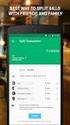 MoneyView Online Check Deposit USER GUIDE In MoneyView Online, one of the menu options is Remote Deposit. With this service, you can deposit a check to your PVFCU checking account by using either a scanner
MoneyView Online Check Deposit USER GUIDE In MoneyView Online, one of the menu options is Remote Deposit. With this service, you can deposit a check to your PVFCU checking account by using either a scanner
17 April 2014. Remote Scan
 17 April 2014 Remote Scan 2014 Electronics For Imaging. The information in this publication is covered under Legal Notices for this product. Contents 3 Contents...5 Accessing...5 Mailboxes...5 Connecting
17 April 2014 Remote Scan 2014 Electronics For Imaging. The information in this publication is covered under Legal Notices for this product. Contents 3 Contents...5 Accessing...5 Mailboxes...5 Connecting
the barricademx end user interface documentation for barricademx users
 the barricademx end user interface documentation for barricademx users BarricadeMX Plus The End User Interface This short document will show you how to use the end user web interface for the BarricadeMX
the barricademx end user interface documentation for barricademx users BarricadeMX Plus The End User Interface This short document will show you how to use the end user web interface for the BarricadeMX
Reduce File Size. Compatibility. Contents
 Reduce File Size Revu provides a mechanism for reducing the size of some PDFs to make them more suitable for email or a Document Management System. This tool works by compressing bitmap images and removing
Reduce File Size Revu provides a mechanism for reducing the size of some PDFs to make them more suitable for email or a Document Management System. This tool works by compressing bitmap images and removing
ScanShell.Net Install Guide
 ScanShell.Net Install Guide Please install the software first - DO NOT PLUG IN THE SCANNER The scanner has been carefully packaged to avoid damage during transportation. Before operating the scanner, please
ScanShell.Net Install Guide Please install the software first - DO NOT PLUG IN THE SCANNER The scanner has been carefully packaged to avoid damage during transportation. Before operating the scanner, please
Enhanced Imaging Options for Client Profiles for Windows
 C ase Manag e m e n t by C l i e n t P rofiles Enhanced Imaging Options for Client Profiles for Windows T E C H N O L O G Y F O R T H E B U S I N E S S O F L A W Table of Contents 2 Table of Contents Scanning
C ase Manag e m e n t by C l i e n t P rofiles Enhanced Imaging Options for Client Profiles for Windows T E C H N O L O G Y F O R T H E B U S I N E S S O F L A W Table of Contents 2 Table of Contents Scanning
Nevada Supreme Court Training Sessions
 Nevada Supreme Court Training Sessions Overview of System Features Web-based electronic filing system Allows electronic filing of documents 24/7 Provides electronic notification of case activity via email
Nevada Supreme Court Training Sessions Overview of System Features Web-based electronic filing system Allows electronic filing of documents 24/7 Provides electronic notification of case activity via email
CREATING AN IMAGE FROM AUTOCAD CADD NOTE 16. MENU: AutoCAD, File, Plot COMMAND: plot ICON:
 CADD NOTE 16 This CADD Note provides instructions on creating an image from an AutoCAD drawing that can be pasted into another application (e.g., Word, Powerpoint, etc.). These instructions assume the
CADD NOTE 16 This CADD Note provides instructions on creating an image from an AutoCAD drawing that can be pasted into another application (e.g., Word, Powerpoint, etc.). These instructions assume the
Scan to Network Guide (Windows )
 Scan to Network Guide (Windows ) To find basic information about network and advanced network features of your Brother machine: See the uu Network User's Guide. To find basic information about network
Scan to Network Guide (Windows ) To find basic information about network and advanced network features of your Brother machine: See the uu Network User's Guide. To find basic information about network
Using Your TWAIN Compatible Scanners With MedicScan, by Acuant OCR Software
 Using Your TWAIN Compatible Scanners With MedicScan, by Acuant OCR Software eclinicialworks supports TWAIN-based scanners to perform OCR (Optical Character Recognition) for driver s licenses and insurance
Using Your TWAIN Compatible Scanners With MedicScan, by Acuant OCR Software eclinicialworks supports TWAIN-based scanners to perform OCR (Optical Character Recognition) for driver s licenses and insurance
91.527 - Human Computer Interaction Final Project Tutorial. Hardware Inventory Management System (HIMS) By M. Michael Nourai
 91.527 - Human Computer Interaction Final Project Tutorial Hardware Inventory Management System (HIMS) By Table of Contents Introduction... 3 Running HIMS... 3 Successful Login to HIMS... 4 HIMS Main Screen...
91.527 - Human Computer Interaction Final Project Tutorial Hardware Inventory Management System (HIMS) By Table of Contents Introduction... 3 Running HIMS... 3 Successful Login to HIMS... 4 HIMS Main Screen...
TASKSTREAM FAQs. 2. I have downloaded a lesson attachment, but I cannot open it. What is wrong?
 TASKSTREAM FAQs Why do I not receive emails from TaskStream? It could be that your email program is interpreting incoming TaskStream mail as spam, which is a term for junk mail Spam is not typically stored
TASKSTREAM FAQs Why do I not receive emails from TaskStream? It could be that your email program is interpreting incoming TaskStream mail as spam, which is a term for junk mail Spam is not typically stored
Making a Poster Using PowerPoint 2007
 Making a Poster Using PowerPoint 2007 1. Start PowerPoint: A Blank presentation appears as a Content Layout, a blank one one without anything not even a title. 2. Choose the size of your poster: Click
Making a Poster Using PowerPoint 2007 1. Start PowerPoint: A Blank presentation appears as a Content Layout, a blank one one without anything not even a title. 2. Choose the size of your poster: Click
A. Scan to PDF Instructions
 Revised 08/17/11 Scan to PDF Instructions (Epson scanner example) Scan to PDF Adobe Acrobat 9.0 A. Scan to PDF Instructions Refer to the user manual for your scanner. These instructions are for an Epson
Revised 08/17/11 Scan to PDF Instructions (Epson scanner example) Scan to PDF Adobe Acrobat 9.0 A. Scan to PDF Instructions Refer to the user manual for your scanner. These instructions are for an Epson
How To Use An Epson Scanner On A Pc Or Mac Or Macbook
 Perfection V550 Photo User's Guide Contents Perfection V550 Photo User's Guide... 7 Scanner Basics... 8 Scanner Parts Locations... 8 Scanner Parts... 8 Scanner Buttons and Lights... 12 Changing the Power
Perfection V550 Photo User's Guide Contents Perfection V550 Photo User's Guide... 7 Scanner Basics... 8 Scanner Parts Locations... 8 Scanner Parts... 8 Scanner Buttons and Lights... 12 Changing the Power
Totally Internet Based Software. User Entry. Strategy Systems, Inc. PO Box 2136 Rogers, AR 72757 (479) 271-7400
 Totally Internet Based Software User Entry Strategy Systems, Inc. PO Box 2136 Rogers, AR 72757 (479) 271-7400 Adding Users... 1 User Information Tab... 1 Operations Tab... 2 Accounting Tab... 2 Display
Totally Internet Based Software User Entry Strategy Systems, Inc. PO Box 2136 Rogers, AR 72757 (479) 271-7400 Adding Users... 1 User Information Tab... 1 Operations Tab... 2 Accounting Tab... 2 Display
ImageNow User. Getting Started Guide. ImageNow Version: 6.7. x
 ImageNow User Getting Started Guide ImageNow Version: 6.7. x Written by: Product Documentation, R&D Date: June 2012 2012 Perceptive Software. All rights reserved CaptureNow, ImageNow, Interact, and WebNow
ImageNow User Getting Started Guide ImageNow Version: 6.7. x Written by: Product Documentation, R&D Date: June 2012 2012 Perceptive Software. All rights reserved CaptureNow, ImageNow, Interact, and WebNow
DocuShare Quick Search Supplement
 DocuShare Quick Search Supplement Publication date: March 2011 This document supports DocuShare Release 6.6.1 Prepared by: Xerox Corporation DocuShare Business Unit 3400 Hillview Avenue Palo Alto, California
DocuShare Quick Search Supplement Publication date: March 2011 This document supports DocuShare Release 6.6.1 Prepared by: Xerox Corporation DocuShare Business Unit 3400 Hillview Avenue Palo Alto, California
PISA 2015 MS Online School Questionnaire: User s Manual
 OECD Programme for International Student Assessment 2015 PISA 2015 MS Online School Questionnaire: User s Manual Doc: CY6_CBA_SCQ_MSPrincipalManual.docx September 2014 Produced by ETS, Core 2 Contractor
OECD Programme for International Student Assessment 2015 PISA 2015 MS Online School Questionnaire: User s Manual Doc: CY6_CBA_SCQ_MSPrincipalManual.docx September 2014 Produced by ETS, Core 2 Contractor
Signing Documents with Requests for Attachments
 DocuSign Quick Start Signer Guide Signing Documents with Requests for Attachments There may be times when you need to provide supporting documentation to the sender. This guide provides information about
DocuSign Quick Start Signer Guide Signing Documents with Requests for Attachments There may be times when you need to provide supporting documentation to the sender. This guide provides information about
Help. myprint introduction myprint website. Create account. Forgot your password? Home. Printing using upload (WebPrint)
 myprint Help myprint introduction myprint website Create account Forgot your password? Home Printing using upload (WebPrint) Printing using email (EmailPrint) Printing using Right Mouse Click (Sent To
myprint Help myprint introduction myprint website Create account Forgot your password? Home Printing using upload (WebPrint) Printing using email (EmailPrint) Printing using Right Mouse Click (Sent To
EPSON Scan Server & EPSON TWAIN Pro Network
 EPSON Scan Server & EPSON TWAIN Pro Network EPSON Scan Server & EPSON TWAIN Pro Network SCANNER UTILITY PROGRAMS All rights reserved. No part of this publication may be reproduced, stored in a retrieval
EPSON Scan Server & EPSON TWAIN Pro Network EPSON Scan Server & EPSON TWAIN Pro Network SCANNER UTILITY PROGRAMS All rights reserved. No part of this publication may be reproduced, stored in a retrieval
Integrated Cloud Environment Google Drive User s Guide
 Integrated Cloud Environment Google Drive User s Guide 2012-2015 Ricoh Americas Corporation It is the reader's responsibility when discussing the information contained this document to maintain a level
Integrated Cloud Environment Google Drive User s Guide 2012-2015 Ricoh Americas Corporation It is the reader's responsibility when discussing the information contained this document to maintain a level
User s Manual Avision Inc.
 Button Manager V2 User s Manual Avision Inc. Copyright Copyright 2012 Avision Inc. All rights reserved. Information in this document is subject to change without notice. The software described in this
Button Manager V2 User s Manual Avision Inc. Copyright Copyright 2012 Avision Inc. All rights reserved. Information in this document is subject to change without notice. The software described in this
Once the steps are completed, your KIC will be fully operational and ready to deliver beautiful digital images to your users.
 Introduction This manual is intended to guide you through the set up and configuration of your Knowledge Imaging Center (KIC) system s hardware and software components and is to be used in connection with
Introduction This manual is intended to guide you through the set up and configuration of your Knowledge Imaging Center (KIC) system s hardware and software components and is to be used in connection with
Continue reading to learn how to submit your customs documents electronically using FedEx Electronic Trade Documents.
 Welcome to FedEx Instructional Help Guides. Continue reading to learn how to submit your customs documents electronically using FedEx Electronic Trade Documents. First we will show you how to enable and
Welcome to FedEx Instructional Help Guides. Continue reading to learn how to submit your customs documents electronically using FedEx Electronic Trade Documents. First we will show you how to enable and
1 Installation. Note: In Windows operating systems, you must be logged in with administrator rights to install the printer driver.
 Installation A printer driver is an application that manages communication between a printer and your computer. Once installed, the printer driver settings must be configured in the printer Properties
Installation A printer driver is an application that manages communication between a printer and your computer. Once installed, the printer driver settings must be configured in the printer Properties
BDM Support Guide for Business Units. Banner Document Management (BDM)
 (BDM) BDM Support Guide for Business Units 1 This document outlines the various support requirements that a Business Unit will engage in to support users in their day-to-day use of BDM. The document is
(BDM) BDM Support Guide for Business Units 1 This document outlines the various support requirements that a Business Unit will engage in to support users in their day-to-day use of BDM. The document is
Securexam Registration Site Registration Information for CA Students and UFE Candidates
 Registration Information for CA Students and UFE Candidates Contents Page Registering to use Securexam and installing the software 1 Uploading your required Qualification Exam 6 About your Account Home
Registration Information for CA Students and UFE Candidates Contents Page Registering to use Securexam and installing the software 1 Uploading your required Qualification Exam 6 About your Account Home
Installing S500 Power Monitor Software and LabVIEW Run-time Engine
 EigenLight S500 Power Monitor Software Manual Software Installation... 1 Installing S500 Power Monitor Software and LabVIEW Run-time Engine... 1 Install Drivers for Windows XP... 4 Install VISA run-time...
EigenLight S500 Power Monitor Software Manual Software Installation... 1 Installing S500 Power Monitor Software and LabVIEW Run-time Engine... 1 Install Drivers for Windows XP... 4 Install VISA run-time...
Installing Remote Desktop Connection
 SETTING UP YOUR REMOTE DESKTOP This section will assist you in setting you Remote Desktop Connection. This will allow you to create an icon for easy access to your virtual desktop. DISCLAIMER: All images
SETTING UP YOUR REMOTE DESKTOP This section will assist you in setting you Remote Desktop Connection. This will allow you to create an icon for easy access to your virtual desktop. DISCLAIMER: All images
Ricoh Copier Scan to File Instructions
 Overview Ricoh Copier Scan to File Instructions Your new Ricoh copier provides scanning functions to: Scan documents up to 11 by 17 Convert them to Adobe Acrobat PDF file or TIFF file format and then either:
Overview Ricoh Copier Scan to File Instructions Your new Ricoh copier provides scanning functions to: Scan documents up to 11 by 17 Convert them to Adobe Acrobat PDF file or TIFF file format and then either:
Chapter 2 Installing Sharpdesk and Network Scanner Tool
 Chapter 2 Installing Sharpdesk and Network Scanner Tool Before the setup Check that your PC meets the minimum system requirements for Sharpdesk and Network Scanner Tool described in this Installation Guide.
Chapter 2 Installing Sharpdesk and Network Scanner Tool Before the setup Check that your PC meets the minimum system requirements for Sharpdesk and Network Scanner Tool described in this Installation Guide.
Version 3.0 May 2015 702P03414. Xerox Mobile Print Cloud User How To and Troubleshooting Guide
 Version 3.0 May 2015 702P03414 2015 Xerox Corporation. All Rights Reserved. Xerox, Xerox and Design, ConnectKey, and Xerox Secure Access Unified ID System are trademarks of Xerox Corporation in the United
Version 3.0 May 2015 702P03414 2015 Xerox Corporation. All Rights Reserved. Xerox, Xerox and Design, ConnectKey, and Xerox Secure Access Unified ID System are trademarks of Xerox Corporation in the United
Send a print job to the Margaret River Library from my home PC, laptop or mobile device
 Send a print job to the Margaret River Library from my home PC, laptop or mobile device Send a print job to the Margaret River Library Print Release station from any internet-connected device, any time,
Send a print job to the Margaret River Library from my home PC, laptop or mobile device Send a print job to the Margaret River Library Print Release station from any internet-connected device, any time,
Changing Your Cameleon Server IP
 1.1 Overview Technical Note Cameleon requires that you have a static IP address defined for the server PC the Cameleon server application runs on. Even if the server PC has a static IP address, you may
1.1 Overview Technical Note Cameleon requires that you have a static IP address defined for the server PC the Cameleon server application runs on. Even if the server PC has a static IP address, you may
MULTIFUNCTIONAL DIGITAL SYSTEMS. Network Fax Guide
 MULTIFUNCTIONAL DIGITAL SYSTEMS Network Fax Guide 2009 KYOCERA MITA Corporation All rights reserved Preface Thank you for purchasing Multifunctional Digital Color Systems. This manual explains the instructions
MULTIFUNCTIONAL DIGITAL SYSTEMS Network Fax Guide 2009 KYOCERA MITA Corporation All rights reserved Preface Thank you for purchasing Multifunctional Digital Color Systems. This manual explains the instructions
Web Connect Guide. Version A USA
 Web Connect Guide Version A USA Applicable models This User s Guide applies to the following models: ADS-500W. Definitions of notes We use the following note style throughout this user s guide: Notes tell
Web Connect Guide Version A USA Applicable models This User s Guide applies to the following models: ADS-500W. Definitions of notes We use the following note style throughout this user s guide: Notes tell
Distributed Authoring Addendum Uploading Digital Assets
 Distributed Authoring Addendum Uploading Digital Assets This document pertains to uploading the following digital assets to be used on your website: 1 PDFs 2 Images 3 MS Word, Excel or PowerPoint documents
Distributed Authoring Addendum Uploading Digital Assets This document pertains to uploading the following digital assets to be used on your website: 1 PDFs 2 Images 3 MS Word, Excel or PowerPoint documents
