imageprograf Direct Print & Share Guide
|
|
|
- Bryan Ross
- 8 years ago
- Views:
Transcription
1 imageprograf Direct Print & Share Guide imageprograf Direct Print & Share Guide Ver. 2.0 Canon Inc.
2 1. Features of imageprograf Direct Print & Share The features of imageprograf Direct Print & Share are as follows. - Note that "imageprograf Direct Print & Share" is referred to as "Direct Print & Share" in this manual. 1. You can print your PDF documents and drawings, JPEG and TIFF images, or HP-GL/2 format drawings directly, without opening each application. - Encrypted PDF are not supported. 2. You can confirm the print layout by using the preview. Also, you can make print settings without opening up driver properties. 3. You can print files without displaying the Direct Print & Share screen by creating a shortcut print icon and dropping the files onto the shortcut print icon. 4. Since it is possible to print multiple files at the same time, you can efficiently print a large number of drawings and images. 5. Direct Print & Share allows you to access cloud storage, upload and download files, and print the files. - Cloud storage is compatible with "Google Drive" and WebDAV compatible cloud storage. - Access to cloud storage is only guaranteed for "Google Drive". - To use the cloud service, you first have to create an account for the cloud service. - Printers that can print from Direct Print & Share are Canon imageprograf series printers. 6. You can share files with other users after uploading them to cloud storage. notifications are sent to users to share files at the same time uploads are made. (Google Drive only) - Although it is not possible to preview or print file types other than PDF, JPEG, TIFF, and HP-GL/2, you can still upload them to cloud storage. 7. By using a plug-in, drawings made in Autodesk AutoCAD are automatically registered to the Direct Print & Share file list. Direct Print & Share makes it easy to print the drawings you made as well as share them with other users through cloud storage. - For details on how to use Direct Print & Share, refer to the Help. 2
3 - Read the Readme file for cautions regarding using Direct Print & Share. Click the icon in the top left of the main window, then open the About imageprograf Direct Print & Share dialog box from the menu and click Readme to display the Readme file. 3
4 2. Installation Procedure The procedure for installing Direct Print & Share is as follows. 1. Unpack the downloaded file. 2. Run ipfdps32_2.0.0_setup.exe in 32-bit Windows systems or ipfdps64_2.0.0_setup.exe in 64-bit Windows systems. 3. The installer starts. Click the Next button. 4. The License Agreement is displayed. Select I accept the terms in the license agreement and then click the Next button. 4
5 5. The Destination Folder is displayed. Specify the installation destination and click the Next button. 6. Click the Install button. 5
6 The installation begins. 7. Click the Finish button. This completes the installation of Direct Print & Share. 6
7 3. Printing 3.1 Registering the Printers to Use Printers to be used in Direct Print & Share must be registered in the Printer pull-down menu. To add a printer to the Printer pull-down menu, follow these steps. 1. Click the button in the main window. 2. The Printer to use dialog box is displayed. Click the Add button. 7
8 3. The Add printer dialog box is displayed. Select the printer you want to add from Installed printers and click the OK button. - The printer drivers installed in your computer will be displayed in Installed printers. If you want to add a printer to Installed printers, install the desired printer's printer drivers on the computer you are using. 4. Make sure that the printer you selected in the Printer to use dialog box has been added, and then click the OK button. 8
9 The printer will be added to the Printer pull-down menu. 3.2 Add files that you want to print 1. Click the Add button in the main window. 2. Select the file you want to print and click the Open button. 9
10 The file is added to the Registered file list. 3.3 Creating a shortcut print icon You can create an icon that allows you to print by dropping print data onto it. When printing by running Direct Print & Share, you do not need to create an icon using this procedure. You can create multiple shortcut print icons to suit the print settings. 1. Select the file you want to print in the main window and change the settings as needed in the print settings area on the right side of the main window. 10
11 2. Click the Shortcut Print button. 3. The Shortcut Print dialog box is displayed. Select the type of icon to create and click the Next button. 11
12 4. The Save As dialog box is displayed. Enter the icon name to create in File name and click the Save button. The created icon is added to the folder specified in the Save As dialog box. 12
13 3.4 Printing The available methods for printing files using Direct Print & Share are to print by running Direct Print & Share or to print by creating a shortcut print icon and dropping the files onto the shortcut print icon. Printing by running Direct Print & Share 1. Select the file you want to print in the Registered file list. A preview of that file is displayed in the preview area. By selecting a Layout in the Preview, you can preview what the file layout will look like on paper and page size, paper size, output resolution, etc. will be displayed in Print information. 2. Configure settings such as the paper source and print quality as needed in the printer settings area on the right side of the main window. 3. Turn on the Print check boxes for the files you want to print in the Registered file list of the main window. Enter the number of copies of each file to print and click the Print button. 13
14 Printing begins. Printing by dropping files onto a shortcut print icon 1. Drop the file onto the shortcut icon. Printing begins. The print status can be checked using Status Monitor. Furthermore, if you want to stop printing in the middle, you should stop the printing using Status Monitor. 14
15 Printing by dropping files onto an icon for starting with attached print settings 1. Drop the file onto the icon for starting with attached print settings. 2. The Direct Print & Share main window starts up. Enter the number of copies to print for each file and click the Print button. Printing begins. 15
16 4. Using the Cloud Storage 4.1 Adding cloud storage that supports WebDAV You can use cloud storage that supports WebDAV as cloud storage. If you are using Google Drive, you do not need to perform this procedure because Google Drive is registered in advance. 1. Click the Cloud service integration button in the main window. 2. The Cloud service integration dialog box is displayed. Click the button. 16
17 3. The Preferences dialog box is displayed. Click the Cloud storage settings button. 4. The Cloud storage settings dialog box is displayed. Click the Add button. 17
18 5. The Cloud storage information dialog box is displayed. Enter the cloud storage name in Storage name and the URL for connecting to WebDAV in URL, and then click the OK button. 4.2 Log into the cloud service In order to start downloading from or uploading to cloud storage, you must be logged into the cloud service. You first have to create an account for the cloud service. 18
19 Check that you can log into the cloud service using a web browser with the account you created. 1. Click the Cloud service integration button in the main window. 2. The Cloud service integration dialog box is displayed. Click the Login button. 19
20 3. The Cloud storage selection dialog box is displayed. Select the cloud storage to log into and click the OK button. 4. The Cloud login dialog box is displayed. Enter your account login ID and password for cloud service that is displayed in Cloud storage, and then click the OK button. 20
21 Once you have logged in, the Login button changes to the Logout button and your login ID is displayed next to the button. 4.3 Upload files to cloud storage 1. If the files you want to upload to cloud storage are displayed in Registered file in the Cloud service integration dialog box, proceed to step 4. If they are not displayed, click the Close button to close the Cloud service integration dialog box. 2. Click the Add button in the main window and add the files you want to upload to the cloud storage to the Registered file list. 3. Click the Cloud service integration button to open the Cloud service integration dialog box. Check that the files you want to upload are displayed in Registered file. 4. If you intend to upload a file to share it with other users, turn on the Share settings when uploading check box. (Google Drive only) 21
22 5. Turn on the Upload check box for the file you want to upload and click the Upload button. 22
23 If the Share settings when uploading check box is turned on, the Share settings dialog box will be displayed. Make any necessary settings. (See "Share files with other users (Google Drive only)") The Upload dialog box will be displayed and your uploads will begin. When uploading completes, the files you uploaded will be added to Cloud storage. Share files with other users (Google Drive only) 1. Register users with whom you want to share file uploads to the Share user list. If you want to add a user, click the Add button. 23
24 2. The Add user dialog box will be displayed. Enter the Google account address for the user with whom you want to share files. 3. The added addresses will be displayed in the Share user list of the Share settings dialog box. Click the OK button. 24
25 The Upload dialog box will be displayed and your uploads will begin. When uploading completes, notification will be sent to set users. 4.4 Download files from cloud storage 1. Turn on the Download check box for the file you want to download from Cloud storage. 2. Click the Download button. 25
26 The Download dialog box will be displayed and your downloads will begin. When downloading completes, the files you downloaded will be added to the Registered file list. Downloaded files can be printed from the main window. 26
27 5. Print from AutoCAD If you install Direct Print & Share on a computer that has Autodesk's CAD software AutoCAD installed on it, a Direct Print & Share plug-in will be added to AutoCAD. You can start Direct Print & Share from AutoCAD and easily print drawings and make uploads to cloud storage. - You can use the AutoCAD plug-in with AutoCAD 2008 and later versions of AutoCAD. - If you install AutoCAD 2011 or an earlier version of AutoCAD after installing Direct Print & Share, install the AutoCAD plug-in from the Direct Print & Share change install. 1. Open a drawing in AutoCAD. - Open AutoCAD's Layout space. The AutoCAD plug-in cannot be used from the Model space. 2. Click Print and Preview from either AutoCAD's ribbon menu or by right clicking and selecting it from the displayed menu. 3. The Direct Print & Share will start after the PDF files that reflect the layout of open drawings are generated. - If you want to change the layout of a PDF file, change the layout of the drawing in AutoCAD and then click Print and Preview again. 4. Confirm that the PDF file that was generated from the AutoCAD drawing is displayed in the Registered file list of the Direct Print & Share's main window. The generated PDF files can be printed and uploaded to cloud storage. 27
28 <Trademarks> - Canon and imageprograf are trademarks or registered trademarks of Canon Inc. - Microsoft and Windows are either registered trademarks or trademarks of Microsoft Corporation in the United States and/or other countries. - Google, Google Drive and Google Apps are trademarks of Google Inc. - AutoCAD and other Autodesk product names are trademarks or registered trademarks of Autodesk, Inc. in the United States and other countries. - Other company names and product names in this document are trademarks or registered trademarks of their respective companies. 28
How to install and use the File Sharing Outlook Plugin
 How to install and use the File Sharing Outlook Plugin Thank you for purchasing Green House Data File Sharing. This guide will show you how to install and configure the Outlook Plugin on your desktop.
How to install and use the File Sharing Outlook Plugin Thank you for purchasing Green House Data File Sharing. This guide will show you how to install and configure the Outlook Plugin on your desktop.
How to use Google Cloud Print
 How to use Google Cloud Print 1 You can use your Canon printer for Google Cloud Print, following the procedures explained below. In Google Cloud Print, you will be able to print from anywhere you like
How to use Google Cloud Print 1 You can use your Canon printer for Google Cloud Print, following the procedures explained below. In Google Cloud Print, you will be able to print from anywhere you like
CDUfiles User Guide. Chapter 1: Accessing your data with CDUfiles. Sign In. CDUfiles User Guide Page 1. Here are the first steps to using CDUfiles.
 CDUfiles User Guide Chapter 1: Accessing your data with CDUfiles Here are the first steps to using CDUfiles. Sign In Open your web browser and enter cdufiles.cdu.edu.au or Note: Use cdufiles.egnyte.com
CDUfiles User Guide Chapter 1: Accessing your data with CDUfiles Here are the first steps to using CDUfiles. Sign In Open your web browser and enter cdufiles.cdu.edu.au or Note: Use cdufiles.egnyte.com
Cloud Portal for imagerunner ADVANCE
 Cloud Portal for imagerunner ADVANCE User's Guide Please read this guide before operating this product. After you finish reading this guide, store it in a safe place for future reference. ENG How This
Cloud Portal for imagerunner ADVANCE User's Guide Please read this guide before operating this product. After you finish reading this guide, store it in a safe place for future reference. ENG How This
Windows 7 Hula POS Server Installation Guide
 Windows 7 Hula POS Server Installation Guide Step-by-step instructions for installing the Hula POS Server on a PC running Microsoft Windows 7 1 Table of Contents Introduction... 3 Getting Started... 3
Windows 7 Hula POS Server Installation Guide Step-by-step instructions for installing the Hula POS Server on a PC running Microsoft Windows 7 1 Table of Contents Introduction... 3 Getting Started... 3
LEARNING RESOURCE CENTRE GUIDE TO OFFICE 365
 LEARNING RESOURCE CENTRE GUIDE TO OFFICE 365 LEARNING RESOURCE CENTRE OCTOBER 2014/2015 Table of Contents Explanation of One Drive and Microsoft Office Online... 3 How to create a document and folder...
LEARNING RESOURCE CENTRE GUIDE TO OFFICE 365 LEARNING RESOURCE CENTRE OCTOBER 2014/2015 Table of Contents Explanation of One Drive and Microsoft Office Online... 3 How to create a document and folder...
DOCUMENT MANAGEMENT SYSTEM
 DOCUMENT MANAGEMENT SYSTEM USER S MANUAL By: MIS Department Software Division Page 1 of 14 1. Overview Document Management System is a powerful web based file manager and storage utility. It was developed
DOCUMENT MANAGEMENT SYSTEM USER S MANUAL By: MIS Department Software Division Page 1 of 14 1. Overview Document Management System is a powerful web based file manager and storage utility. It was developed
Digital Faxing. University Information Technology Services. Training, Outreach, Learning Technologies & Video Production
 Digital Faxing University Information Technology Services Training, Outreach, Learning Technologies & Video Production Copyright 2015 KSU Division of University Information Technology Services This document
Digital Faxing University Information Technology Services Training, Outreach, Learning Technologies & Video Production Copyright 2015 KSU Division of University Information Technology Services This document
PrestoFax User Guide Version 3.0
 PrestoFax User Guide Version 3.0 Page 1 of 12 PrestoFax User Guide Table of Contents Incoming Faxes... 3 Outgoing Faxes... 3 PrestoFax Web Interface Instructions... 4 Logging into the PrestoFax Web Interface...
PrestoFax User Guide Version 3.0 Page 1 of 12 PrestoFax User Guide Table of Contents Incoming Faxes... 3 Outgoing Faxes... 3 PrestoFax Web Interface Instructions... 4 Logging into the PrestoFax Web Interface...
ClicktoFax Service Usage Manual
 ClicktoFax Service Usage Manual 1. Log in to Fax Service 2. Configure your account 3. Send a fax 4. Receive a fax/search for Faxes/View Faxes 5. Logout 6. Additional Support 1. Log into fax service: a.
ClicktoFax Service Usage Manual 1. Log in to Fax Service 2. Configure your account 3. Send a fax 4. Receive a fax/search for Faxes/View Faxes 5. Logout 6. Additional Support 1. Log into fax service: a.
PaperStream Connect. Setup Guide. Version 1.0.0.0. Copyright Fujitsu
 PaperStream Connect Setup Guide Version 1.0.0.0 Copyright Fujitsu 2014 Contents Introduction to PaperStream Connect... 2 Setting up PaperStream Capture to Release to Cloud Services... 3 Selecting a Cloud
PaperStream Connect Setup Guide Version 1.0.0.0 Copyright Fujitsu 2014 Contents Introduction to PaperStream Connect... 2 Setting up PaperStream Capture to Release to Cloud Services... 3 Selecting a Cloud
Mimeo Printer User Guide
 Mimeo Printer User Guide 1.800.GoMimeo mimeo.com Table of Contents Step 1: Download & Install the Mimeo Printer... 2 Step 2: Select Files for Uploading... 4 Step 3: Build Your Document... 8 Frequently
Mimeo Printer User Guide 1.800.GoMimeo mimeo.com Table of Contents Step 1: Download & Install the Mimeo Printer... 2 Step 2: Select Files for Uploading... 4 Step 3: Build Your Document... 8 Frequently
How To Upload To Google Drive On Pc Or Mac Or Mac (Or Mac) On Pc (Or Pc Or Ipad) On A Pc Or Pc Or Minecraft (Or Minecraft) On Your Computer Or Mac) Or Ipa (Or
 Uploading to Google Drive Introduction There are two methods for uploading files to share with others on Google Drive: Method 1. 'browser based' and method 2. 'local'. To use the first method you must
Uploading to Google Drive Introduction There are two methods for uploading files to share with others on Google Drive: Method 1. 'browser based' and method 2. 'local'. To use the first method you must
Download and Launch Instructions for WLC Client App Program
 Download and Launch Instructions for WLC Client App Program Version 1.0 Contents Introduction... 1 Windows 7, IE9... 2 Windows 7 or XP, IE8... 3 Windows 7 or XP, Firefox... 4 Windows 7, Google Chrome...
Download and Launch Instructions for WLC Client App Program Version 1.0 Contents Introduction... 1 Windows 7, IE9... 2 Windows 7 or XP, IE8... 3 Windows 7 or XP, Firefox... 4 Windows 7, Google Chrome...
Contents First Time Setup... 2 Setting up the Legal Vault Client (KiteDrive)... 3 Setting up the KiteDrive Outlook Plugin... 10 Using the Legal Vault
 Contents First Time Setup... 2 Setting up the Legal Vault Client (KiteDrive)... 3 Setting up the KiteDrive Outlook Plugin... 10 Using the Legal Vault Outlook Plugin... 13 Using KiteDrive to Send Large
Contents First Time Setup... 2 Setting up the Legal Vault Client (KiteDrive)... 3 Setting up the KiteDrive Outlook Plugin... 10 Using the Legal Vault Outlook Plugin... 13 Using KiteDrive to Send Large
Getting Started. Confirm that the Wi-Fi settings on your mobile terminal are enabled. Download Canon Mobile Printing and install it.
 Getting Started Check the network connection environment. The mobile terminal must be connected to a wireless LAN access point. The access point and the Canon device you are using must be connected by
Getting Started Check the network connection environment. The mobile terminal must be connected to a wireless LAN access point. The access point and the Canon device you are using must be connected by
GUIDANCE ON ACCESSING THE HOUSTON METRO SECURE FTP SITE FOR DOCUMENT MANAGEMENT
 GUIDANCE ON ACCESSING THE HOUSTON METRO SECURE FTP SITE FOR DOCUMENT MANAGEMENT Documents associated with the 5310 grant program will be stored and retrieved using Houston METRO's Secure FTP (FTP) site.
GUIDANCE ON ACCESSING THE HOUSTON METRO SECURE FTP SITE FOR DOCUMENT MANAGEMENT Documents associated with the 5310 grant program will be stored and retrieved using Houston METRO's Secure FTP (FTP) site.
CREATING AN IMAGE FROM AUTOCAD CADD NOTE 16. MENU: AutoCAD, File, Plot COMMAND: plot ICON:
 CADD NOTE 16 This CADD Note provides instructions on creating an image from an AutoCAD drawing that can be pasted into another application (e.g., Word, Powerpoint, etc.). These instructions assume the
CADD NOTE 16 This CADD Note provides instructions on creating an image from an AutoCAD drawing that can be pasted into another application (e.g., Word, Powerpoint, etc.). These instructions assume the
Baylor Secure Messaging. For Non-Baylor Users
 Baylor Secure Messaging For Non-Baylor Users TABLE OF CONTENTS SECTION ONE: GETTING STARTED...4 Receiving a Secure Message for the First Time...4 Password Configuration...5 Logging into Baylor Secure Messaging...7
Baylor Secure Messaging For Non-Baylor Users TABLE OF CONTENTS SECTION ONE: GETTING STARTED...4 Receiving a Secure Message for the First Time...4 Password Configuration...5 Logging into Baylor Secure Messaging...7
Qlik Sense Cloud. Qlik Sense 2.0.4 Copyright 1993-2015 QlikTech International AB. All rights reserved.
 Qlik Sense Cloud Qlik Sense 2.0.4 Copyright 1993-2015 QlikTech International AB. All rights reserved. Copyright 1993-2015 QlikTech International AB. All rights reserved. Qlik, QlikTech, Qlik Sense, QlikView,
Qlik Sense Cloud Qlik Sense 2.0.4 Copyright 1993-2015 QlikTech International AB. All rights reserved. Copyright 1993-2015 QlikTech International AB. All rights reserved. Qlik, QlikTech, Qlik Sense, QlikView,
www.faxmyway.com USER MANUAL www.faxmyway.com Online Faxing Anywhere, Anytime sales@faxmyway.com Paperless Secure Faxing Anytime, Anywhere
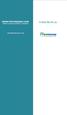 www.faxmyway.com www.faxmyway.com Paperless Secure Faxing Anytime, Anywhere Online Faxing Anywhere, Anytime USER MANUAL sales@faxmyway.com sales@faxmyway.com GETTING STARTED Faxmyway is an email and web-based
www.faxmyway.com www.faxmyway.com Paperless Secure Faxing Anytime, Anywhere Online Faxing Anywhere, Anytime USER MANUAL sales@faxmyway.com sales@faxmyway.com GETTING STARTED Faxmyway is an email and web-based
Subject How to install and set-up NACE Edition CAS. Janice Fain CIT Application Management 2014-03-02
 NACE Installation Subject How to install and set-up NACE Edition CAS Issued by Department Date Janice Fain CIT Application Management 2014-03-02 Background: This instuction covers the installation and
NACE Installation Subject How to install and set-up NACE Edition CAS Issued by Department Date Janice Fain CIT Application Management 2014-03-02 Background: This instuction covers the installation and
(CP) Claim Processing Electronic Select Short Cut Key (F12) Type in Menu Id:
 Manual Section 4 Claim Processing (CP) Claim Processing Electronic Select Short Cut Key (F12) Type in Menu Id: CP and enter The # symbol will generate the next Claim ID Process Type: Proof (This will check
Manual Section 4 Claim Processing (CP) Claim Processing Electronic Select Short Cut Key (F12) Type in Menu Id: CP and enter The # symbol will generate the next Claim ID Process Type: Proof (This will check
Initial Setup of Microsoft Outlook with Google Apps Sync for Windows 7. Initial Setup of Microsoft Outlook with Google Apps Sync for Windows 7
 Microsoft Outlook with Initial Setup of Concept This document describes the procedures for setting up the Microsoft Outlook email client to download messages from Google Mail using Internet Message Access
Microsoft Outlook with Initial Setup of Concept This document describes the procedures for setting up the Microsoft Outlook email client to download messages from Google Mail using Internet Message Access
How To Create A Hyperlink In Publisher On Pc Or Macbookpress.Com (Windows) On Pc/Apple) On A Pc Or Apple Powerbook (Windows 7) On Macbook Pressbook (Apple) Or Macintosh (Windows 8
 PUBLISHER-HYPERLINKS When a hyperlink in Publisher is clicked it can open another Web page, a picture, an email message, or another program. This feature works for documents that will be saved as a PDF
PUBLISHER-HYPERLINKS When a hyperlink in Publisher is clicked it can open another Web page, a picture, an email message, or another program. This feature works for documents that will be saved as a PDF
Spring 2014 Urban Affairs network computers and computer labs Mapping your H:\ drive using Microsoft Windows 7
 Spring 2014 Urban Affairs network computers and computer labs Mapping your H:\ drive using Microsoft Windows 7 You have been provided with a secure, backed-up location to store your files. This location
Spring 2014 Urban Affairs network computers and computer labs Mapping your H:\ drive using Microsoft Windows 7 You have been provided with a secure, backed-up location to store your files. This location
Before You Begin Your Computer Must Meet the System Requirements to Access Cloud9
 Before You Begin Your Computer Must Meet the System Requirements to Access Cloud9 If you are not working from a Windows 7 or 8 computer, you will need to update: Windows XP to Service Pack 3 Windows Vista
Before You Begin Your Computer Must Meet the System Requirements to Access Cloud9 If you are not working from a Windows 7 or 8 computer, you will need to update: Windows XP to Service Pack 3 Windows Vista
Fax User Guide 07/31/2014 USER GUIDE
 Fax User Guide 07/31/2014 USER GUIDE Contents: Access Fusion Fax Service 3 Search Tab 3 View Tab 5 To E-mail From View Page 5 Send Tab 7 Recipient Info Section 7 Attachments Section 7 Preview Fax Section
Fax User Guide 07/31/2014 USER GUIDE Contents: Access Fusion Fax Service 3 Search Tab 3 View Tab 5 To E-mail From View Page 5 Send Tab 7 Recipient Info Section 7 Attachments Section 7 Preview Fax Section
Using Internet or Windows Explorer to Upload Your Site
 Using Internet or Windows Explorer to Upload Your Site This article briefly describes what an FTP client is and how to use Internet Explorer or Windows Explorer to upload your Web site to your hosting
Using Internet or Windows Explorer to Upload Your Site This article briefly describes what an FTP client is and how to use Internet Explorer or Windows Explorer to upload your Web site to your hosting
Running Argos via VPN client
 These instructions will show you how to run Argos reports from a home PC or laptop. Argos is not a web based program. It runs from NSU s network. To establish a connection, we need three components; the
These instructions will show you how to run Argos reports from a home PC or laptop. Argos is not a web based program. It runs from NSU s network. To establish a connection, we need three components; the
Table of Contents. 1.1 Description of DFM... 5
 DFM Design File Management Client Installation Guide Version: June 8, 2005 Dominion Blue Reprographics 99 West Sixth Avenue Vancouver, B.C. V6Y 1K2 Tel: 604-681-7504 Fax: 604-681-6618 E-mail: inbin@domblue.com
DFM Design File Management Client Installation Guide Version: June 8, 2005 Dominion Blue Reprographics 99 West Sixth Avenue Vancouver, B.C. V6Y 1K2 Tel: 604-681-7504 Fax: 604-681-6618 E-mail: inbin@domblue.com
owncloud Configuration and Usage Guide
 owncloud Configuration and Usage Guide This guide will assist you with configuring and using YSUʼs Cloud Data storage solution (owncloud). The setup instructions will include how to navigate the web interface,
owncloud Configuration and Usage Guide This guide will assist you with configuring and using YSUʼs Cloud Data storage solution (owncloud). The setup instructions will include how to navigate the web interface,
Virtual Owl. Guide for Windows. University Information Technology Services. Training, Outreach, Learning Technologies & Video Production
 Virtual Owl Guide for Windows University Information Technology Services Training, Outreach, Learning Technologies & Video Production Copyright 2015 KSU Division of University Information Technology Services
Virtual Owl Guide for Windows University Information Technology Services Training, Outreach, Learning Technologies & Video Production Copyright 2015 KSU Division of University Information Technology Services
FAQs. OneDrive for Business?
 Contents FAQs... 1 From a Web Browser (for PCs and mobile devices)... 1 From the OneDrive for Business Sync Application (for PCs only)... 2 From Office 2013 (for PCs only)... 3 From the OneDrive for Business
Contents FAQs... 1 From a Web Browser (for PCs and mobile devices)... 1 From the OneDrive for Business Sync Application (for PCs only)... 2 From Office 2013 (for PCs only)... 3 From the OneDrive for Business
User Guide. The AMF's File Transfer Service (FTS)
 User Guide The AMF's File Transfer Service (FTS) TABLE OF CONTENTS 1 INTENDED USERS... 3 2 SCOPE OF GUIDE... 3 3 BACKGROUND... 3 4 REQUIRED CONFIGURATION... 3 5 CONTACT INFORMATION FOR SUPPORT... 4 6 SECURITY...
User Guide The AMF's File Transfer Service (FTS) TABLE OF CONTENTS 1 INTENDED USERS... 3 2 SCOPE OF GUIDE... 3 3 BACKGROUND... 3 4 REQUIRED CONFIGURATION... 3 5 CONTACT INFORMATION FOR SUPPORT... 4 6 SECURITY...
Virtual Computing Lab: Using SPSS
 Virtual Computing Lab: Using SPSS SPSS is one of the most widely used programs for statistical analysis in social science. The Virtual Computer Lab (VCL) allows faculty and students to use software applications
Virtual Computing Lab: Using SPSS SPSS is one of the most widely used programs for statistical analysis in social science. The Virtual Computer Lab (VCL) allows faculty and students to use software applications
What is OneDrive for Business at University of Greenwich? Accessing OneDrive from Office 365
 This guide explains how to access and use the OneDrive for Business cloud based storage system and Microsoft Office Online suite of products via a web browser. What is OneDrive for Business at University
This guide explains how to access and use the OneDrive for Business cloud based storage system and Microsoft Office Online suite of products via a web browser. What is OneDrive for Business at University
Installation Guide. Research Computing Team V1.9 RESTRICTED
 Installation Guide Research Computing Team V1.9 RESTRICTED Document History This document relates to the BEAR DataShare service which is based on the product Power Folder, version 10.3.232 ( some screenshots
Installation Guide Research Computing Team V1.9 RESTRICTED Document History This document relates to the BEAR DataShare service which is based on the product Power Folder, version 10.3.232 ( some screenshots
How To Set Up Dataprotect
 How To Set Up Dataprotect This document will show you how to install and configure your computer for a Typical installation. If you have questions about configuring a Custom installation please contact
How To Set Up Dataprotect This document will show you how to install and configure your computer for a Typical installation. If you have questions about configuring a Custom installation please contact
Google Cloud Print Setup. User s Guide
 Google Cloud Print Setup User s Guide [INDEX] 1. Before Use... 3 1-1. Settings for Enabling Local Printing... 3 1-1-1. Bonjour Settings... 3 1-1-2. SSL Settings for WebDAV Server Funtion... 3 1-1-3. Quick
Google Cloud Print Setup User s Guide [INDEX] 1. Before Use... 3 1-1. Settings for Enabling Local Printing... 3 1-1-1. Bonjour Settings... 3 1-1-2. SSL Settings for WebDAV Server Funtion... 3 1-1-3. Quick
Business Internet Fax service from Bell User Guide
 Business Internet Fax service from Bell User Guide Table of contents Getting Started 3 Send and receive faxes through your email management software 3 Send a fax 3 Receive a fax 3 Internet Fax Management
Business Internet Fax service from Bell User Guide Table of contents Getting Started 3 Send and receive faxes through your email management software 3 Send a fax 3 Receive a fax 3 Internet Fax Management
Using Microsoft Expression Web to Upload Your Site
 Using Microsoft Expression Web to Upload Your Site Using Microsoft Expression Web to Upload Your Web Site This article briefly describes how to use Microsoft Expression Web to connect to your Web server
Using Microsoft Expression Web to Upload Your Site Using Microsoft Expression Web to Upload Your Web Site This article briefly describes how to use Microsoft Expression Web to connect to your Web server
Integrated Cloud Environment Google Drive User s Guide
 Integrated Cloud Environment Google Drive User s Guide 2012-2015 Ricoh Americas Corporation It is the reader's responsibility when discussing the information contained this document to maintain a level
Integrated Cloud Environment Google Drive User s Guide 2012-2015 Ricoh Americas Corporation It is the reader's responsibility when discussing the information contained this document to maintain a level
Customer Tips. Xerox Network Scanning TWAIN Configuration for the WorkCentre 7328/7335/7345. for the user. Purpose. Background
 Xerox Multifunction Devices Customer Tips dc07cc0432 October 19, 2007 This document applies to these Xerox products: X WC 7328/7335/7345 for the user Xerox Network Scanning TWAIN Configuration for the
Xerox Multifunction Devices Customer Tips dc07cc0432 October 19, 2007 This document applies to these Xerox products: X WC 7328/7335/7345 for the user Xerox Network Scanning TWAIN Configuration for the
LEARNING RESOURCE CENTRE. Guide to Microsoft Office Online and One Drive
 LEARNING RESOURCE CENTRE Guide to Microsoft Office Online and One Drive LEARNING RESOURCE CENTRE JULY 2015 Table of Contents Microsoft Office Online... 3 How to create folders... 6 How to change the document
LEARNING RESOURCE CENTRE Guide to Microsoft Office Online and One Drive LEARNING RESOURCE CENTRE JULY 2015 Table of Contents Microsoft Office Online... 3 How to create folders... 6 How to change the document
CRM - Word Connector (CWC) For the vtiger CRM User s Manual Manual Version 1.0
 CRM - Word Connector (CWC) For the vtiger CRM User s Version 1.0 Copyright 2004-2012 CWC CRM Word Connector User s Copyright 2004-2012, All rights reserved. 1 st Edition Trade Marks Many of the designations
CRM - Word Connector (CWC) For the vtiger CRM User s Version 1.0 Copyright 2004-2012 CWC CRM Word Connector User s Copyright 2004-2012, All rights reserved. 1 st Edition Trade Marks Many of the designations
FAQs. OneDrive for Business?
 Contents FAQs... 1 From a Web Browser (for PCs and mobile devices)... 1 From the OneDrive for Business Sync Application (for PCs only)... 2 From Office 2013 (for PCs only)... 3 From the OneDrive for Business
Contents FAQs... 1 From a Web Browser (for PCs and mobile devices)... 1 From the OneDrive for Business Sync Application (for PCs only)... 2 From Office 2013 (for PCs only)... 3 From the OneDrive for Business
KIP Cloud Apps User Guide
 KIP Cloud Apps User Guide - 1 - Contents System Requirements... 3 Setup of Cloud (Driverless) Printing... 4 Printer Configuration... 5 Cloud Printing... 8 General Tab... 11 Color Tab... 12 Misc Tab...
KIP Cloud Apps User Guide - 1 - Contents System Requirements... 3 Setup of Cloud (Driverless) Printing... 4 Printer Configuration... 5 Cloud Printing... 8 General Tab... 11 Color Tab... 12 Misc Tab...
Utilizing SASED OneDrive Cloud Storage
 Utilizing SASED OneDrive Cloud Storage Technology Department 5/29/15 The purpose of this document is to provide guidance on how to transfer and access SASED documents and folders on your SASED provided
Utilizing SASED OneDrive Cloud Storage Technology Department 5/29/15 The purpose of this document is to provide guidance on how to transfer and access SASED documents and folders on your SASED provided
Upgrade of Business Systems Data Warehouse Reporting
 Upgrade of Business Systems Data Warehouse Reporting The Business Systems Data Warehouse Reporting System was upgraded to a new version of Business Objects the weekend of December 12 th. The current system
Upgrade of Business Systems Data Warehouse Reporting The Business Systems Data Warehouse Reporting System was upgraded to a new version of Business Objects the weekend of December 12 th. The current system
Installation Guide for Windows May 2016
 Installation Guide for Windows May 2016 1 Welcome to KITE Client Software for Windows Note: The KITE Client software is supported for both 32-bit and 64-bit Windows computers. The Kansas Interactive Testing
Installation Guide for Windows May 2016 1 Welcome to KITE Client Software for Windows Note: The KITE Client software is supported for both 32-bit and 64-bit Windows computers. The Kansas Interactive Testing
Masergy Fax Solutions Virtual Fax and Fax Line User Guide
 Masergy Fax Solutions Virtual Fax and Fax Line User Guide Version 1 July 30, 2015 Table of Contents Getting Started 3 Installation 3 Print to Fax..9 Web to Fax.13 Receiving Fax..17 Page 2 of 17 Getting
Masergy Fax Solutions Virtual Fax and Fax Line User Guide Version 1 July 30, 2015 Table of Contents Getting Started 3 Installation 3 Print to Fax..9 Web to Fax.13 Receiving Fax..17 Page 2 of 17 Getting
Student Email Microsoft Office 365
 Student Email Microsoft Office 365 Rancho Santiago Community College District, Information Technology Services RSCCD does not provide technical support for students personal computers or devices. Contact
Student Email Microsoft Office 365 Rancho Santiago Community College District, Information Technology Services RSCCD does not provide technical support for students personal computers or devices. Contact
Install and End User Reference Guide for Direct Access to Citrix Applications
 Install and End User Reference Guide for Direct Access to Citrix Applications Version 1.0 7/26/2013 This remote access end user reference guide provides an overview of how to install Citrix receiver (a
Install and End User Reference Guide for Direct Access to Citrix Applications Version 1.0 7/26/2013 This remote access end user reference guide provides an overview of how to install Citrix receiver (a
NOTE: New directions for accessing the Parent Portal using Single Sign On
 NOTE: New directions for accessing the Parent Portal using Single Sign On PROCESS STEPS SCREEN SHOTS Launch a web browser (Internet Explorer, Safari, or FireFox) and go to PowerSchool Parent Portal URL:
NOTE: New directions for accessing the Parent Portal using Single Sign On PROCESS STEPS SCREEN SHOTS Launch a web browser (Internet Explorer, Safari, or FireFox) and go to PowerSchool Parent Portal URL:
Mobile Print/Scan Guide for Brother iprint&scan (Android )
 Mobile Print/Scan Guide for Brother iprint&scan (Android ) Before You Use Your Brother Machine Definitions of Notes We use the following symbol and convention throughout this User's Guide: Tips icons indicate
Mobile Print/Scan Guide for Brother iprint&scan (Android ) Before You Use Your Brother Machine Definitions of Notes We use the following symbol and convention throughout this User's Guide: Tips icons indicate
Save and Share Files in the Cloud with OneDrive for Business
 Work Smart by Microsoft IT Save and Share Files in the Cloud with OneDrive for Business Microsoft OneDrive for Business is your professional file library your OneDrive for your business needs. OneDrive
Work Smart by Microsoft IT Save and Share Files in the Cloud with OneDrive for Business Microsoft OneDrive for Business is your professional file library your OneDrive for your business needs. OneDrive
Wireless Hotspots Printer Configuration for Laptops running Windows 7
 Wireless Hotspots Printer Configuration for Laptops running Windows 7 GUIDE User Support IT Services University of Malta 2013 User Support IT Services University of Malta Msida MSD 2080 Malta May only
Wireless Hotspots Printer Configuration for Laptops running Windows 7 GUIDE User Support IT Services University of Malta 2013 User Support IT Services University of Malta Msida MSD 2080 Malta May only
How to Use Google Cloud Print
 1 The machine is compatible with Google Cloud Print (Google Cloud Print is a service provided by Google Inc.). By using Google Cloud Print, you can print from anywhere with applications or services supporting
1 The machine is compatible with Google Cloud Print (Google Cloud Print is a service provided by Google Inc.). By using Google Cloud Print, you can print from anywhere with applications or services supporting
WinSen Online Payment / Prelease Service
 WinSen Online Payment / Prelease Service SENTINEL SYSTEMS CORPORATION 1620 Kipling St Lakewood, CO 80215 800-456-9955 303-242-2010 FAX www.sentinelsystems.com Revised 11/06/2006 Introduction This service
WinSen Online Payment / Prelease Service SENTINEL SYSTEMS CORPORATION 1620 Kipling St Lakewood, CO 80215 800-456-9955 303-242-2010 FAX www.sentinelsystems.com Revised 11/06/2006 Introduction This service
Online Academic and Administrative Service System. (GRIPS Gateway) Operation Manual (Student)
 Online Academic and Administrative Service System (GRIPS Gateway) Operation Manual (Student) Contents 1. Access from GRIPS homepage... 1 2. Log in to GRIPS Gateway (G-way)... 1 3. If pop-up blocker appears...
Online Academic and Administrative Service System (GRIPS Gateway) Operation Manual (Student) Contents 1. Access from GRIPS homepage... 1 2. Log in to GRIPS Gateway (G-way)... 1 3. If pop-up blocker appears...
INFORMATION SYSTEMS SERVICE NETWORKS AND TELECOMMUNICATIONS SECTOR. User Guide for the RightFax Fax Service. Web Utility
 INFORMATION SYSTEMS SERVICE NETWORKS AND TELECOMMUNICATIONS SECTOR User Guide for the RightFax Fax Service Web Utility August 2011 CONTENTS 1. Accessing the Web Utility 2. Change Password 3. Web Utility:
INFORMATION SYSTEMS SERVICE NETWORKS AND TELECOMMUNICATIONS SECTOR User Guide for the RightFax Fax Service Web Utility August 2011 CONTENTS 1. Accessing the Web Utility 2. Change Password 3. Web Utility:
Install MSU Google Drive on your Computer
 416 Agriculture Hall Michigan State University 517-355-3776 http://support.anr.msu.edu support@anr.msu.edu Install MSU Google Drive on your Computer Document # - 168 Creation/Revision Date 4/2013 Revision
416 Agriculture Hall Michigan State University 517-355-3776 http://support.anr.msu.edu support@anr.msu.edu Install MSU Google Drive on your Computer Document # - 168 Creation/Revision Date 4/2013 Revision
The Welcome screen displays each time you log on to PaymentNet; it serves as your starting point or home screen.
 PaymentNet Cardholder Quick Reference Card Corporate Card ffwelcome to PaymentNet The Welcome screen displays each time you log on to PaymentNet; it serves as your starting point or home screen. PaymentNet
PaymentNet Cardholder Quick Reference Card Corporate Card ffwelcome to PaymentNet The Welcome screen displays each time you log on to PaymentNet; it serves as your starting point or home screen. PaymentNet
HOW TO ACCESS YOUR ONEDRIVE FOR BUSINESS DOCUMENTS
 HOW TO ACCESS YOUR ONEDRIVE FOR BUSINESS DOCUMENTS There are three ways to access your OneDrive for Business documents. Through your browser Through your OneDrive Sync folder Through your Office applications
HOW TO ACCESS YOUR ONEDRIVE FOR BUSINESS DOCUMENTS There are three ways to access your OneDrive for Business documents. Through your browser Through your OneDrive Sync folder Through your Office applications
InSite Prepress Portal
 InSite Prepress Portal System Version 7.0 Quick Start Guide English 2015-05-12 Legal information Copyright Trademarks Kodak, 2015. All rights reserved. Some documentation is distributed in Portable Document
InSite Prepress Portal System Version 7.0 Quick Start Guide English 2015-05-12 Legal information Copyright Trademarks Kodak, 2015. All rights reserved. Some documentation is distributed in Portable Document
Scan to SMB(PC) Set up Guide
 Scan to SMB(PC) Set up Guide Regarding Trade Names Windows is a registered trademark of Microsoft Corporation in the U.S.A. and/or other countries. Windows XP and Windows Vista are trademarks of Microsoft
Scan to SMB(PC) Set up Guide Regarding Trade Names Windows is a registered trademark of Microsoft Corporation in the U.S.A. and/or other countries. Windows XP and Windows Vista are trademarks of Microsoft
Océ Windows Printer Driver. Make the link. User guide Overview and usage
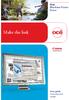 - Océ Windows Printer Driver Make the link o User guide Overview and usage Copyright 2012, Océ All rights reserved. No part of this work may be reproduced, copied, adapted, or transmitted in any form or
- Océ Windows Printer Driver Make the link o User guide Overview and usage Copyright 2012, Océ All rights reserved. No part of this work may be reproduced, copied, adapted, or transmitted in any form or
Global Image Management System For epad-vision. User Manual Version 1.10
 Global Image Management System For epad-vision User Manual Version 1.10 May 27, 2015 Global Image Management System www.epadlink.com 1 Contents 1. Introduction 3 2. Initial Setup Requirements 3 3. GIMS-Server
Global Image Management System For epad-vision User Manual Version 1.10 May 27, 2015 Global Image Management System www.epadlink.com 1 Contents 1. Introduction 3 2. Initial Setup Requirements 3 3. GIMS-Server
Integrating ConnectWise Service Desk Ticketing with the Cisco OnPlus Portal
 Integrating ConnectWise Service Desk Ticketing with the Cisco OnPlus Portal This Application Note explains how to configure ConnectWise PSA (Professional Service Automation) application settings and Cisco
Integrating ConnectWise Service Desk Ticketing with the Cisco OnPlus Portal This Application Note explains how to configure ConnectWise PSA (Professional Service Automation) application settings and Cisco
Schools Remote Access Server
 Schools Remote Access Server This system is for school use only. Not for personal or private file use. Please observe all of the school district IT rules. 6076 State Farm Rd., Guilderland, NY 12084 Phone:
Schools Remote Access Server This system is for school use only. Not for personal or private file use. Please observe all of the school district IT rules. 6076 State Farm Rd., Guilderland, NY 12084 Phone:
MetroHealth Information Services
 METROHEALTH SSLVPN INSTALLATION INSTRUCTIONS REQUIREMENTS:... 2 VPN INSTALLATION... 3 OK, I M CONNECTED NOW WHAT DO I DO?... 5 Set up a connection to the Application Portal:... 5 Logging off the VPN Clinical
METROHEALTH SSLVPN INSTALLATION INSTRUCTIONS REQUIREMENTS:... 2 VPN INSTALLATION... 3 OK, I M CONNECTED NOW WHAT DO I DO?... 5 Set up a connection to the Application Portal:... 5 Logging off the VPN Clinical
Accessing your Staff (N and O drive) files from off campus
 Accessing your Staff (N and O drive) files from off campus It is possible to access your N and O drive files while you are off campus, for example whilst working from home or travelling. This document
Accessing your Staff (N and O drive) files from off campus It is possible to access your N and O drive files while you are off campus, for example whilst working from home or travelling. This document
Lawson Portal User s Manual
 Lawson Portal User s Manual Table of Contents 1. Lawson Portal FAQ s page 1 2. Login Page page 9 3. Portal Home Page page 10 4. Form Search (a) Search by form ID page 11 (b) Search by form description
Lawson Portal User s Manual Table of Contents 1. Lawson Portal FAQ s page 1 2. Login Page page 9 3. Portal Home Page page 10 4. Form Search (a) Search by form ID page 11 (b) Search by form description
ScanShell.Net Install Guide
 ScanShell.Net Install Guide Please install the software first - DO NOT PLUG IN THE SCANNER The scanner has been carefully packaged to avoid damage during transportation. Before operating the scanner, please
ScanShell.Net Install Guide Please install the software first - DO NOT PLUG IN THE SCANNER The scanner has been carefully packaged to avoid damage during transportation. Before operating the scanner, please
D&B SafeTransPort Tutorial YOUR MANAGED FILE TRANSFER SOLUTION FOR SECURE FILE TRANSFERS WITH D&B
 Tutorial YOUR MANAGED FILE TRANSFER SOLUTION FOR SECURE FILE TRANSFERS WITH D&B Overview Overview Topics Covered overview, features and benefits Account activation and password maintenance Using the User
Tutorial YOUR MANAGED FILE TRANSFER SOLUTION FOR SECURE FILE TRANSFERS WITH D&B Overview Overview Topics Covered overview, features and benefits Account activation and password maintenance Using the User
Xerox Multifunction Devices. Verify Device Settings via the Configuration Report
 Xerox Multifunction Devices Customer Tips March 15, 2007 This document applies to these Xerox products: X WC 4150 X WCP 32/40 X WCP 35/45/55 X WCP 65/75/90 X WCP 165/175 X WCP 232/238 X WCP 245/255 X WCP
Xerox Multifunction Devices Customer Tips March 15, 2007 This document applies to these Xerox products: X WC 4150 X WCP 32/40 X WCP 35/45/55 X WCP 65/75/90 X WCP 165/175 X WCP 232/238 X WCP 245/255 X WCP
Quick Start : i-fax User Guide
 Quick Start : i-fax User Guide Introduction Welcome to the i-fax System User Guide! This manual will help new users navigate i-fax System and perform common tasks. This manual is task-oriented. You will
Quick Start : i-fax User Guide Introduction Welcome to the i-fax System User Guide! This manual will help new users navigate i-fax System and perform common tasks. This manual is task-oriented. You will
Step by Step. Use the Cloud Login Website
 Step by Step HOW TO Use the Cloud Login Website This How To article will show you how to use the Cloud Login Website to upload and download your files from the cloud. For a complete list of available How
Step by Step HOW TO Use the Cloud Login Website This How To article will show you how to use the Cloud Login Website to upload and download your files from the cloud. For a complete list of available How
Hyperoo 2.0 A (Very) Quick Start
 Hyperoo 2.0 A (Very) Quick Start Download and install the Hyperoo 2.0 beta Hyperoo 2.0 is a client/server based application and as such requires that you install both the Hyperoo Client and Hyperoo Server
Hyperoo 2.0 A (Very) Quick Start Download and install the Hyperoo 2.0 beta Hyperoo 2.0 is a client/server based application and as such requires that you install both the Hyperoo Client and Hyperoo Server
Using Remote Web Workplace Version 1.01
 Using Remote Web Workplace Version 1.01 Remote web workplace allows you to access your Windows XP desktop through Small Business Server 2003 from a web browser. 1. Connect to the Internet in your remote
Using Remote Web Workplace Version 1.01 Remote web workplace allows you to access your Windows XP desktop through Small Business Server 2003 from a web browser. 1. Connect to the Internet in your remote
SURPASS HOSTING SERVICE GETTING STARTED AND OPERATIONS GUIDE
 SURPASS HOSTING SERVICE GETTING STARTED AND OPERATIONS GUIDE Welcome To Surpass Hosting Service. This document contains instructions to help you get up and running with your new service. The instructions
SURPASS HOSTING SERVICE GETTING STARTED AND OPERATIONS GUIDE Welcome To Surpass Hosting Service. This document contains instructions to help you get up and running with your new service. The instructions
Mobile Print/Scan Guide for Brother iprint&scan
 Mobile Print/Scan Guide for Brother iprint&scan Version G ENG Definitions of notes We use the following icon throughout this user s guide: Notes tell you how you should respond to a situation that may
Mobile Print/Scan Guide for Brother iprint&scan Version G ENG Definitions of notes We use the following icon throughout this user s guide: Notes tell you how you should respond to a situation that may
How to Use YourPrintCloud Wireless Printing for Xerox Copiers & Printers. revised 30 Jan 2015 1
 How to Use YourPrintCloud Wireless Printing for Xerox Copiers & Printers revised 30 Jan 2015 1 WIRELESS PRINTING SMARTPHONES YourPrintCloud Mobile smartphone apps support PDF s, Microsoft Word, PowerPoint,
How to Use YourPrintCloud Wireless Printing for Xerox Copiers & Printers revised 30 Jan 2015 1 WIRELESS PRINTING SMARTPHONES YourPrintCloud Mobile smartphone apps support PDF s, Microsoft Word, PowerPoint,
Contents. Dianne Harrison Ferro Mesarch
 Georgetown Box Basics Contents What is Georgetown Box?... 2 Claiming Your Georgetown Box Account... 2 Logging into Georgetown Box... 2 Uploading Files... 2 File Version History... 3 Downloading Files...
Georgetown Box Basics Contents What is Georgetown Box?... 2 Claiming Your Georgetown Box Account... 2 Logging into Georgetown Box... 2 Uploading Files... 2 File Version History... 3 Downloading Files...
About the Canon Mobile Scanning MEAP Application
 About the Canon Mobile Scanning MEAP Application Canon Mobile Scanning MEAP Application (referred to as "this product" hereafter) is a MEAP application that supports receiving data scanned by an imagerunner
About the Canon Mobile Scanning MEAP Application Canon Mobile Scanning MEAP Application (referred to as "this product" hereafter) is a MEAP application that supports receiving data scanned by an imagerunner
PRACTICE LINK. Getting Started. version 1.0.x. Digita Support: 08450 180 909 Digita Sales: 08450 180 907 digita.com
 PRACTICE LINK Getting Started version 1.0.x Digita Support: 08450 180 909 Digita Sales: 08450 180 907 digita.com TL 28615 (11/17/14) Copyright Information Text copyright 2010 2014 by Thomson Reuters. All
PRACTICE LINK Getting Started version 1.0.x Digita Support: 08450 180 909 Digita Sales: 08450 180 907 digita.com TL 28615 (11/17/14) Copyright Information Text copyright 2010 2014 by Thomson Reuters. All
Background Information
 User Guide 1 Background Information ********************************Disclaimer******************************************** This is a government system intended for official use only. Using this system
User Guide 1 Background Information ********************************Disclaimer******************************************** This is a government system intended for official use only. Using this system
Configuring Color Access on the WorkCentre 7120 Using Microsoft Active Directory Customer Tip
 Configuring Color Access on the WorkCentre 7120 Using Microsoft Active Directory Customer Tip October 21, 2010 Overview This document describes how to limit access to color copying and printing on the
Configuring Color Access on the WorkCentre 7120 Using Microsoft Active Directory Customer Tip October 21, 2010 Overview This document describes how to limit access to color copying and printing on the
How to Back Up and Restore an ACT! Database Answer ID 19211
 How to Back Up and Restore an ACT! Database Answer ID 19211 Please note: Answer ID documents referenced in this article can be located at: http://www.act.com/support/index.cfm (Knowledge base link). The
How to Back Up and Restore an ACT! Database Answer ID 19211 Please note: Answer ID documents referenced in this article can be located at: http://www.act.com/support/index.cfm (Knowledge base link). The
Remote Web Access (vpn)
 Remote Web Access (vpn) Features Connect via vpn Login to Remote Desktop Web Bookmarks Access Whitireia Intranet Access Ātea from the Remote Desktop Logout from Remote Desktop Copyright 2012 Whitireia
Remote Web Access (vpn) Features Connect via vpn Login to Remote Desktop Web Bookmarks Access Whitireia Intranet Access Ātea from the Remote Desktop Logout from Remote Desktop Copyright 2012 Whitireia
Access your Insurance Agent s web site using the URL the agency has provided you. Click on the Service 24/7 Link.
 1 Access your Insurance Agent s web site using the URL the agency has provided you. Click on the Service 24/7 Link. You will need to enter your Email Address and Password assigned to you by your Agent.
1 Access your Insurance Agent s web site using the URL the agency has provided you. Click on the Service 24/7 Link. You will need to enter your Email Address and Password assigned to you by your Agent.
OneDrive Using Office Documents
 OneDrive Using Office Documents OneDrive is your personal cloud storage. It also provides you with Microsoft s Office Web Apps so you can create or edit documents in the cloud, all from your browser. Contents
OneDrive Using Office Documents OneDrive is your personal cloud storage. It also provides you with Microsoft s Office Web Apps so you can create or edit documents in the cloud, all from your browser. Contents
Virtual Office Remote Installation Guide
 Virtual Office Remote Installation Guide Table of Contents VIRTUAL OFFICE REMOTE INSTALLATION GUIDE... 3 UNIVERSAL PRINTER CONFIGURATION INSTRUCTIONS... 12 CHANGING DEFAULT PRINTERS ON LOCAL SYSTEM...
Virtual Office Remote Installation Guide Table of Contents VIRTUAL OFFICE REMOTE INSTALLATION GUIDE... 3 UNIVERSAL PRINTER CONFIGURATION INSTRUCTIONS... 12 CHANGING DEFAULT PRINTERS ON LOCAL SYSTEM...
QUIKEYES TECHNICAL INSTRUCTION MANUAL
 QUIKEYES TECHNICAL INSTRUCTION MANUAL Welcome to QuikEyes Online, the quickest and easiest to use web-based EMR program for eye care practices. This manual document is for typical support issues that can
QUIKEYES TECHNICAL INSTRUCTION MANUAL Welcome to QuikEyes Online, the quickest and easiest to use web-based EMR program for eye care practices. This manual document is for typical support issues that can
Avery Wizard: Using the wizard with Microsoft Word. This is a simple step-by-step guide showing how to use the Avery wizard in word
 Avery Wizard: Using the wizard with Microsoft Word This is a simple step-by-step guide showing how to use the Avery wizard in word Open up a blank document in Microsoft Word and click the Avery Tab at
Avery Wizard: Using the wizard with Microsoft Word This is a simple step-by-step guide showing how to use the Avery wizard in word Open up a blank document in Microsoft Word and click the Avery Tab at
Cloud Print Edition Quick Start Guide
 WHAT S INSIDE Quick Start Guide xprintserver Power supply with regional adapters 3 Ethernet Cable Mounting Bracket & 2 Screws Rubber Feet (4) 1 BEFORE YOU BEGIN 1. If you intend to connect a USB printer
WHAT S INSIDE Quick Start Guide xprintserver Power supply with regional adapters 3 Ethernet Cable Mounting Bracket & 2 Screws Rubber Feet (4) 1 BEFORE YOU BEGIN 1. If you intend to connect a USB printer
Before You Begin, Your Computer Must Meet the System Requirements
 Before You Begin, Your Computer Must Meet the System Requirements Windows: Minimum: Windows Vista SP2 or Windows 7 & 8 Remote Desktop Protocol (connection) 7.1 or higher 150 MB hard drive space 2 GB RAM
Before You Begin, Your Computer Must Meet the System Requirements Windows: Minimum: Windows Vista SP2 or Windows 7 & 8 Remote Desktop Protocol (connection) 7.1 or higher 150 MB hard drive space 2 GB RAM
8x8 Virtual Office Click2Pop for eagent Setup Guide
 8x8 Virtual Office April 2012 Table of Contents 8x8 Click2Pop for eagent... 3 8x8 Click2Pop provides eagent CRM with two functions:... 3 Requirements.... 3 Installation... 3 Start the Application and Integrate
8x8 Virtual Office April 2012 Table of Contents 8x8 Click2Pop for eagent... 3 8x8 Click2Pop provides eagent CRM with two functions:... 3 Requirements.... 3 Installation... 3 Start the Application and Integrate
Google Drive lets you store and share all your stuff, including documents, videos, images and other files that are important to
 What are Docs & Drive? Docs Use Google Docs, Sheets and Slides for document editing anywhere, anytime. Google Docs is an online word processor that lets you create and format text documents and collaborate
What are Docs & Drive? Docs Use Google Docs, Sheets and Slides for document editing anywhere, anytime. Google Docs is an online word processor that lets you create and format text documents and collaborate
